Page 1
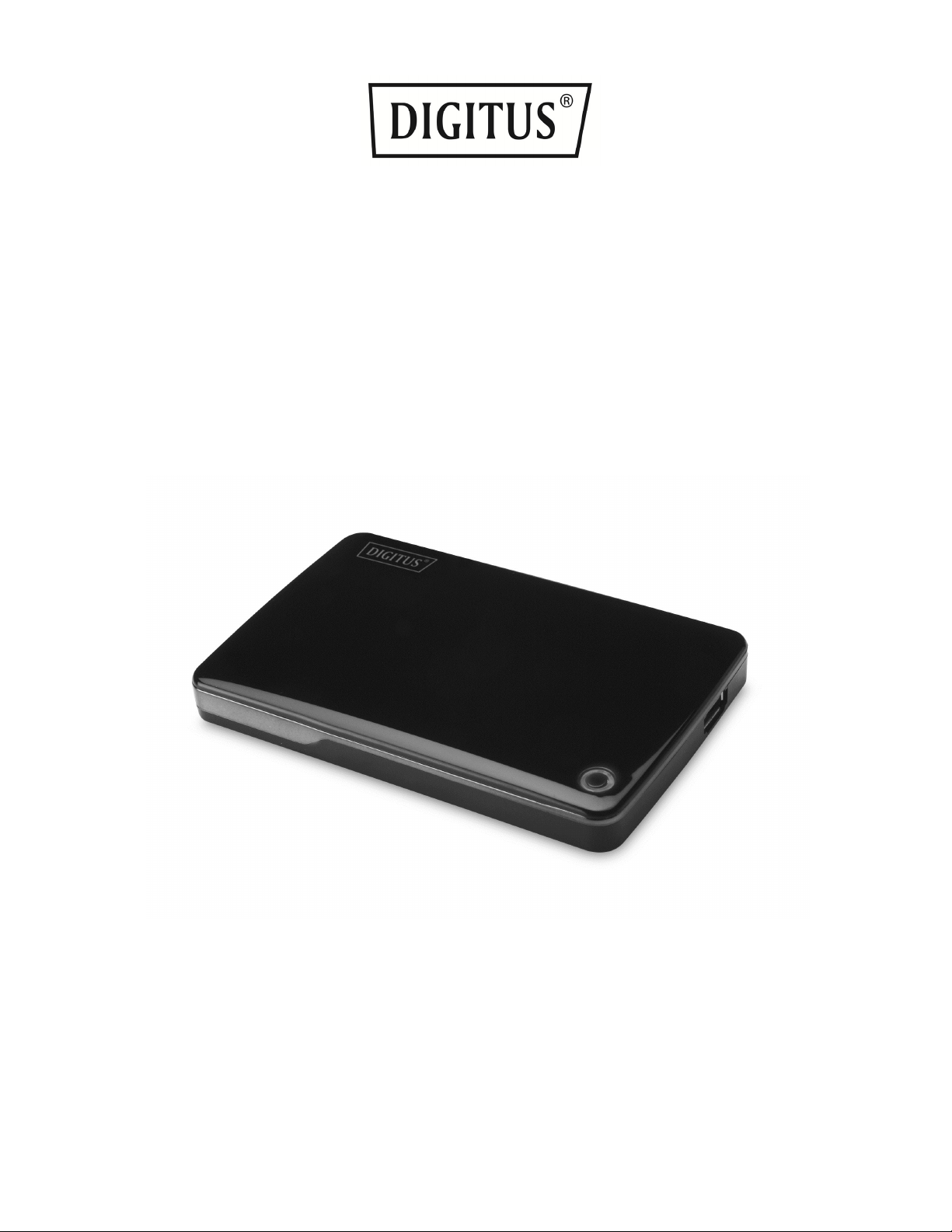
External SSD/HDD Enclosure 2.5"
(6,35cm), SATA II to USB 3.0
User Manual
DA-71030
Page 2
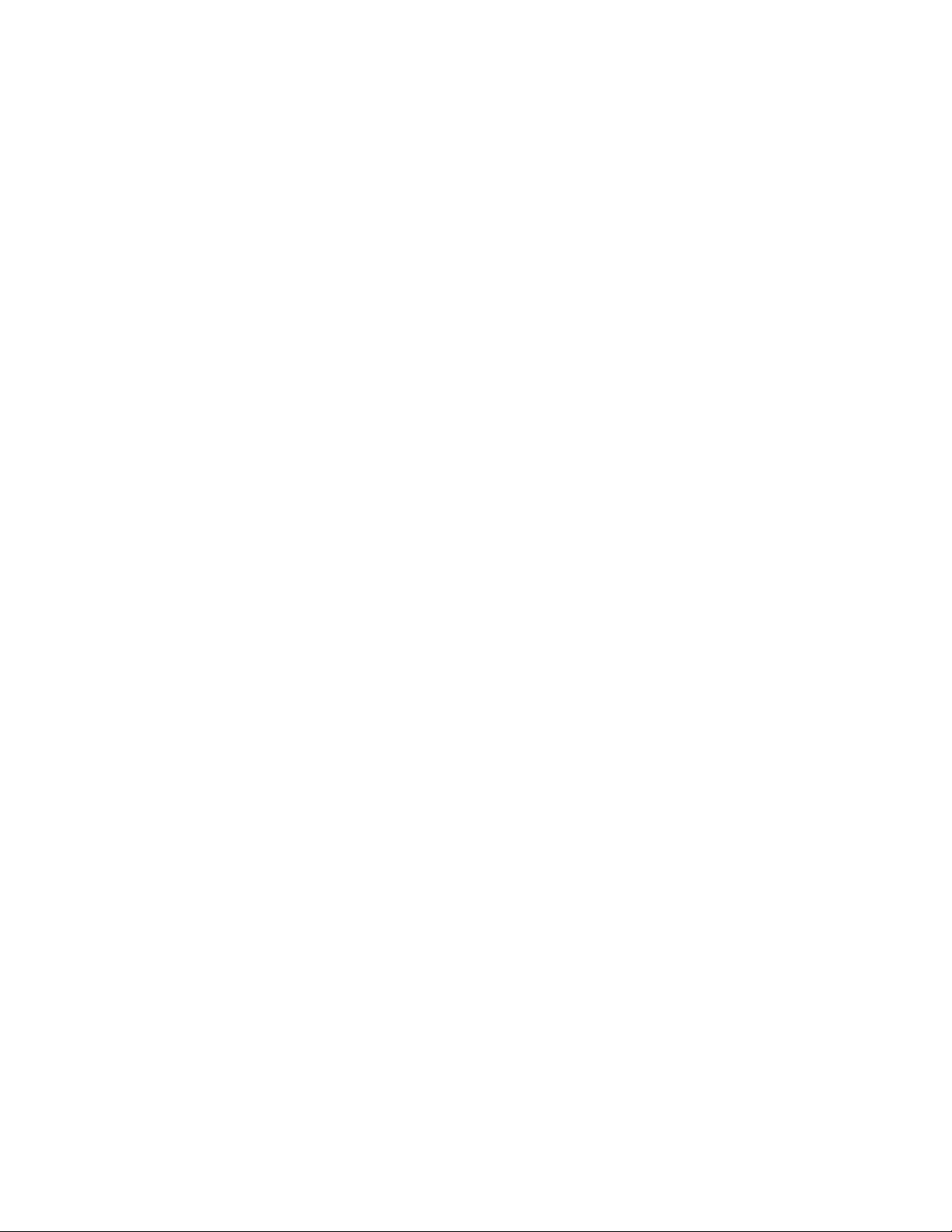
Foreword
Congratulations of your purchase of our product! We will show you a new storage concept
with safety and convenience. It is our pleasure to give you the best solution to expand your
HDD`s Capacity and enhance your data`s reliability in PC system or Mac system. Before
using the product, please read this manual carefully for further recognizing of the product.
I. System Requirement
Hardware requirement: a PC, Notebook with free USB interface
Operation system: Windows 10/ 8/ 7/ Vista/ XP/ 2000
II. Feature
Suitable for 2.5" (6.35cm) SATA hard disk (9.5MM thickness)
Compliant USB 3.0 to SATA interface
Data transfer rate max up to 5Gb/s
Backwards compatibility with USB 2.0, supports High-Speed (480Mbps)
Support Hot-plugging, plug and play compatible.
USB bus powered
Supports Windows 10/8/ 7/ Vista/ XP/ 2000
III. Package content
Before using the product, please check the content in the package.
If it is not correct, please contact the local dealers timely.
External Enclosure 2.5 inches, SATA to USB 3.0
USB 3.0 connection Cable, A to A
Quick Installation guide
Product support CD ( Multi-language User Manual)
IV. Hardware Install
1. Slide the switch button to [OPEN] position
2. Slide the top cover to the direction of USB socket.
3. Remove the top cover
4. Connect the SATA HDD to the 22pin SATA connector correctly and firmly
5. Put the top cover back to the main case, and slide toward the direction of switch button
6. Slide the switch button to the [CLOSE] position
Page 3

V. Driver Installation
Under system Windows 10/8/ 7/ Vista/ XP/ 2000, system will automatically detect the new
hardware and finish the setup! Then an
system toolbar as below:
Congratulations to enjoy this product now!
icon will appear on the right-bottom area of the
Page 4

VI. Power Supply: BUS-Power
Usually under USB 3.0 Bus-power mode, the device can work normally; if your device
connects to
one USB3.0 PCI-E card or USB3.0 Express card, and it can’t work normally, then you need
to input additional power to the PCI-e or Express card to supply the power.
VII. Remove the external enclosure
Before removing this unit from your computer, please finish the following
procedures for a safe removal:
1). Click the
icon in the [Desktop] window of your computer
2). A [Safely Remove Hardware] message window will appear, click the [Stop] button
3). It is now safe to remove the USB device] message will appear,
close the [Safely Remove Hardware] window
4). Remove (Power off) the USB extended power jack if it is applied.
Now you can safely remove the enclosure!
VIII. Format a new Hard Disk Drive
If you use a new Hard Disk Drive, you must format it before you use it.
Please follow the steps as bellow to format your new Hard Disk Drive:
1). Right click [My Computer], and select [Manager]
2). System will display a "Computer Manager" window,
and click [Disk Manager] in left window
3). In right window, the message of the new Hard Disk Drive
will appear under the system disk, such as [Seagate....]
4). Right click the new disk drive, and select [Delete partition]
5). Right click the new disk drive, select [New Partition]
6). Right click the new disk drive, select [New logical drive]
7). Right click the new disk drive, select [Format disk drive]
8). Now you have formatted the new disk drive, then in [My Computer],
the new Hard Disk Drive will appear and you can use it.
Hereby ASSMANN Electronic GmbH, declares that this device is in compliance with the requirements of Directive
2014/30/EU and the Directive 2011/65/EU for RoHS compliance. The complete declaration of conformity can be
requested by post under the below mentioned manufacturer address.
Assmann Electronic GmbH
Auf dem Schüffel 3
58513 Lüdenscheid
Germany
Warning:This device is a class B product. This equipment may cause some radio interference in living
environment.
In this case, the user can be requested to undertake appropriate measures to prevent interference.
