Page 1
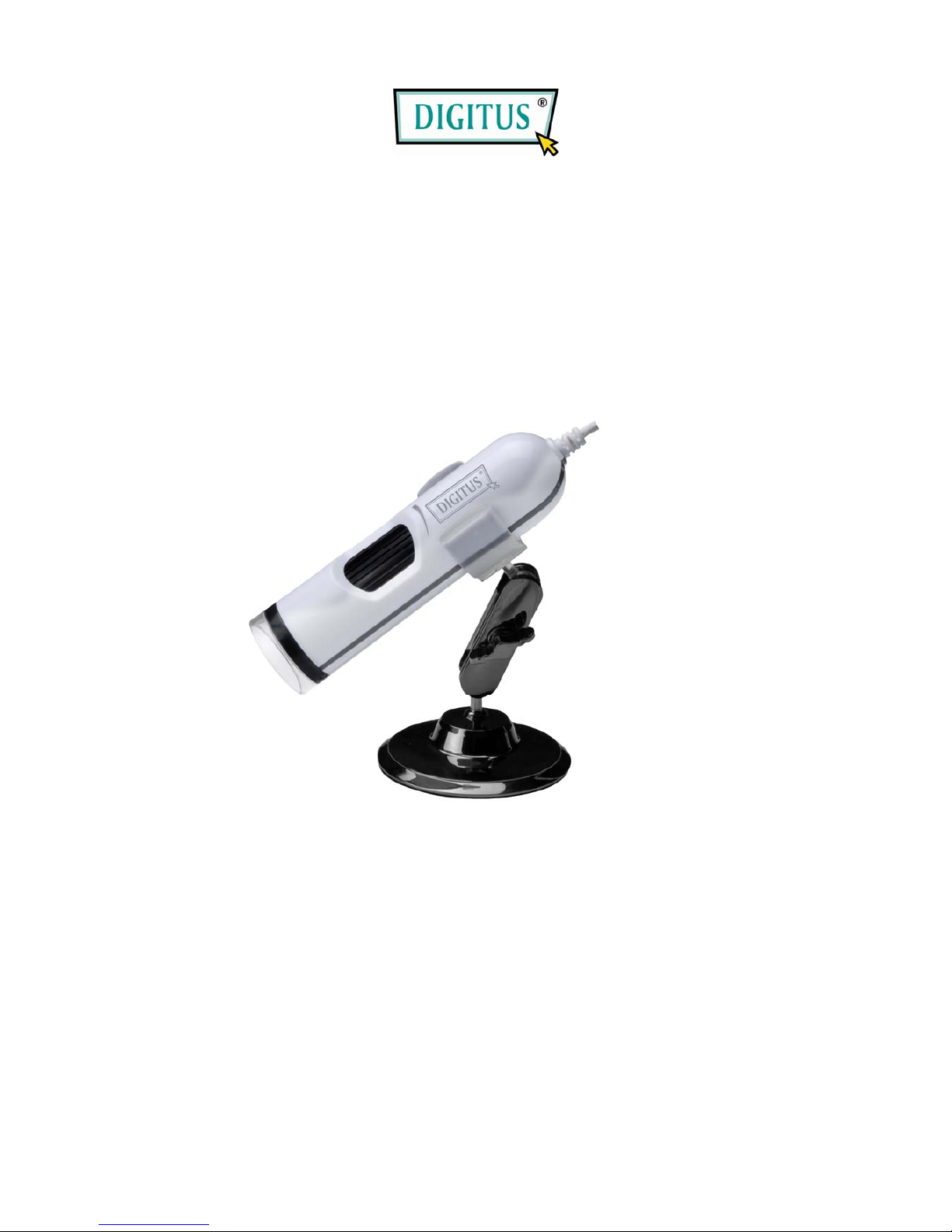
USB AUTOFOCUS
MICROSCOPE CAMERA
User Manual
INDEX
Part A. Product Information
Part B. Application
Part C. Operation
Page 2
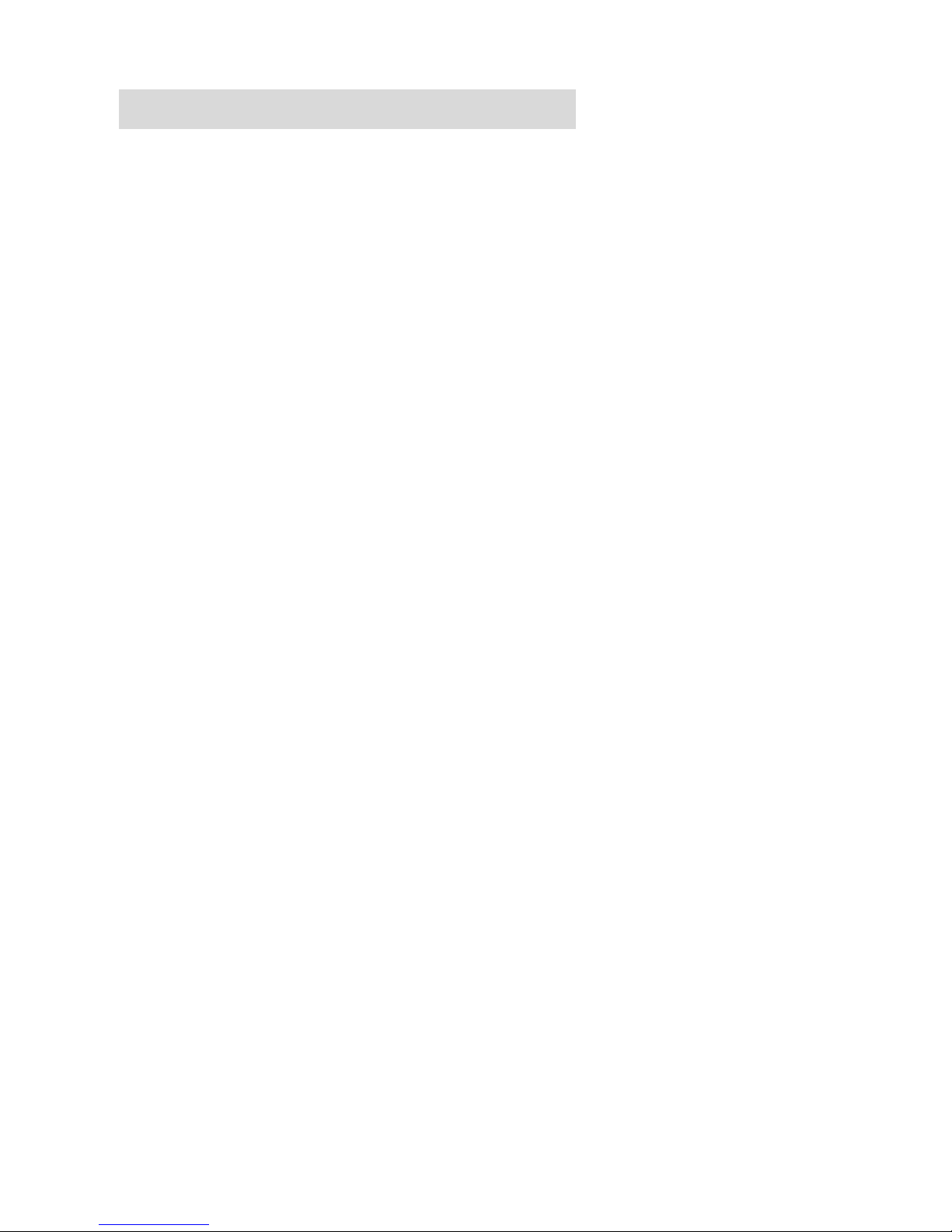
1
Part A. Product Information
Features
Detailed examination of any area you choose
Zoom function: 50X to 170X
Snapshot to JPG or BMP files, Burst snapshot
Capture to Windows Media video files
Full screen mode
Slide Show for image
Video adjust
Basic Requirement
Pentium 4 Class CPU or above
256 MB of free system RAM or above
VGA system with at least 16bit color support
Windows XP SP2 or above
One free USB 2.0 interface
30MB of hard disk space
Specifications
Image resolution: adjustable
Image sensor: Color CMOS sensor
Light source: White light LED x 8
Hardware interface: USB 2.0
Cable length: 1.5m
Dimension: 31mm x 120mm
Weight: about 125g
Page 3
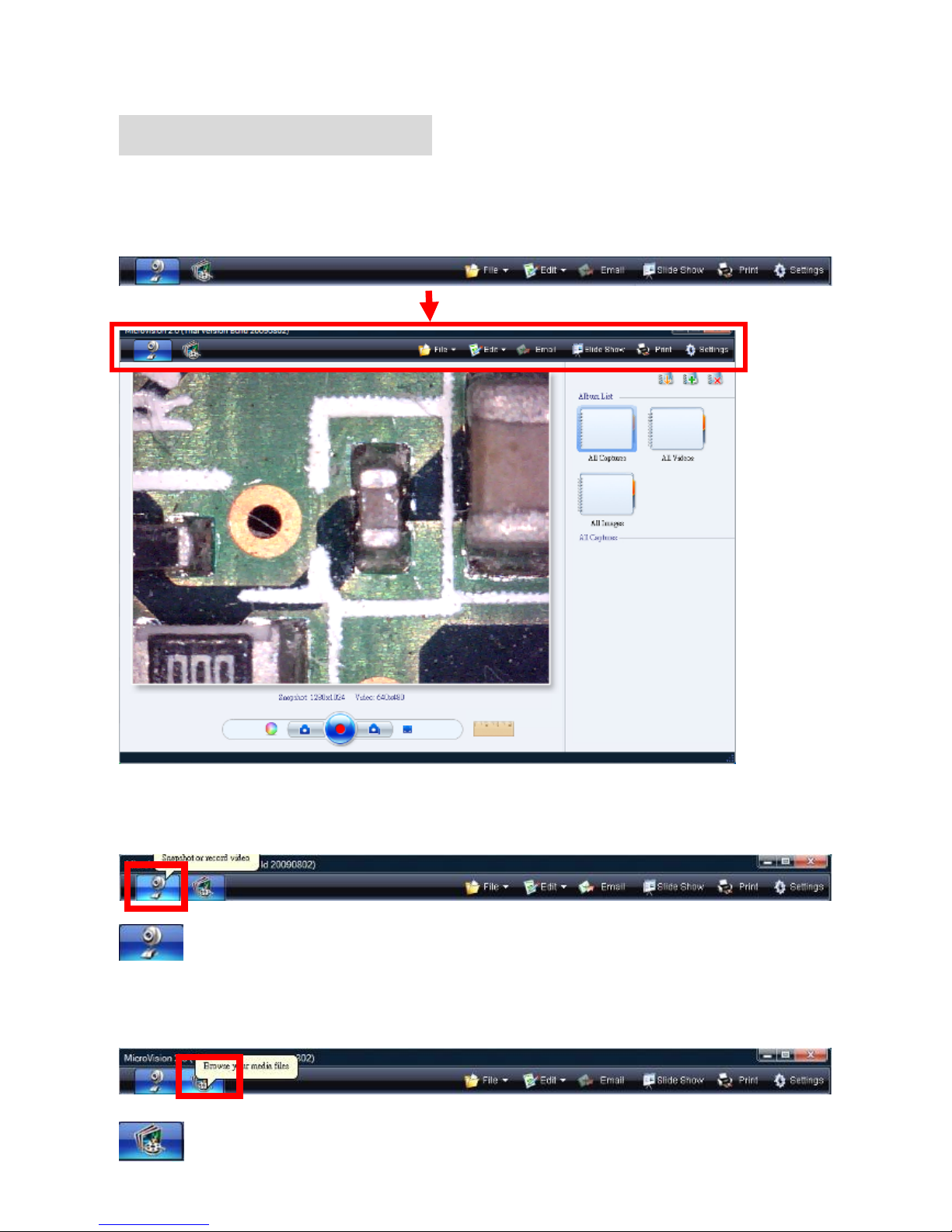
2
Part B. Application
Function buttons
The function buttons are listed on the toolbars as below.
Snapshot or record video
Click on into Snapshot or record video mode
Browser your media files
Click on “Browser mode” for reviewing and editing the videos & photos.
Page 4

3
Next/Back picture
Click on for next/back picture.
Editing
Editing the videos & photos
Page 5
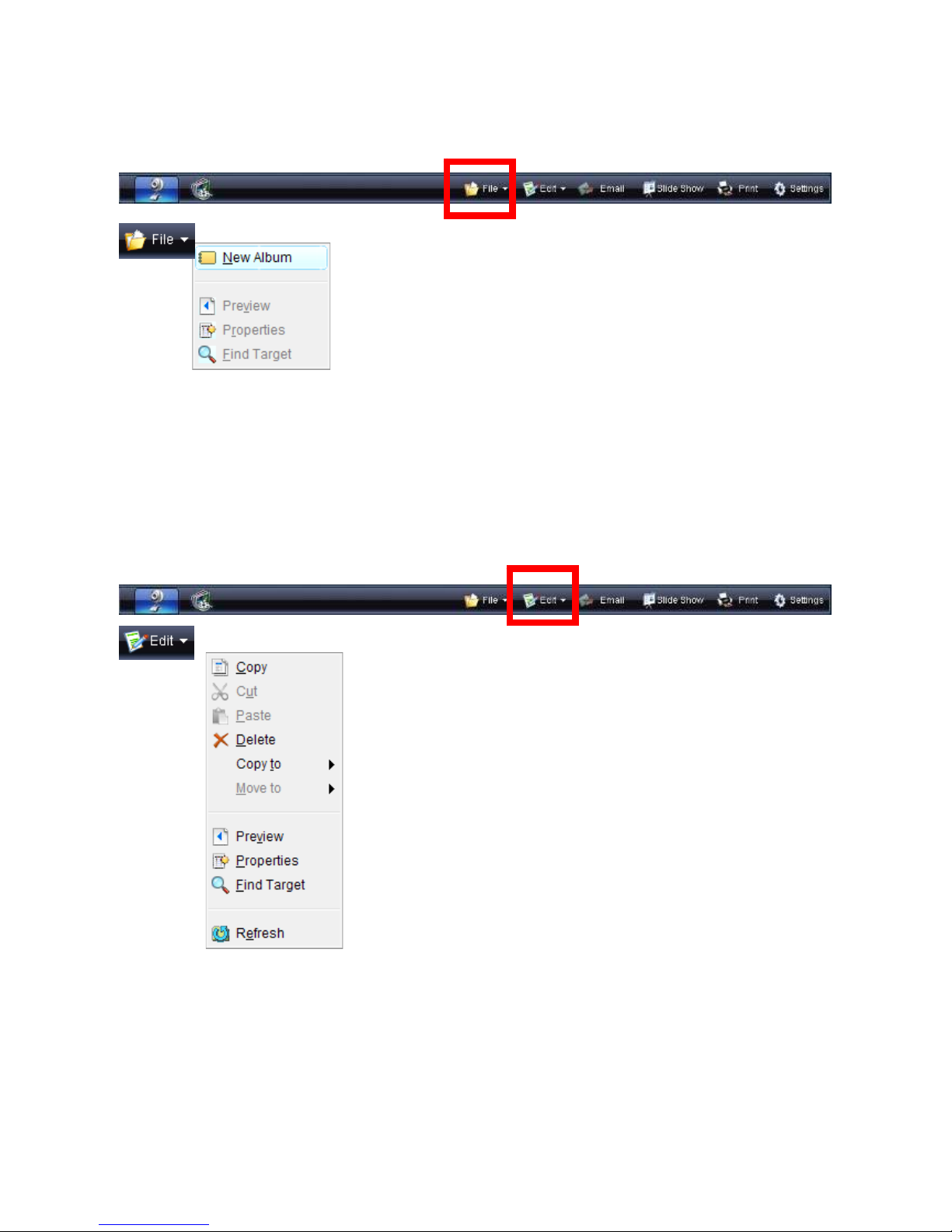
4
Click on for edit function, there are a lot of tools for edit such as color
adjustment, rotation … etc.
File Manager
New Album:Add New Album
Preview:Preview selected image / Video file
Properties:Display selected image / Video file properties
Find Target:Find selected image / Video location
File Edit
After selected files / photos / videos, there are functions for Copy, Cut, Paste,
Delete, Copy to, Move to, Preview, Properties, and Find Target.
Page 6

5
Email image file
Email selected photo / video files
Slide show setting and play
Begin a Slide show for all photos or selected photos. There are some slide
show effects & slide show interval time for setti ng.
Page 7

6
Print photo
Print for selected photo/photos, which can be printed on one A4(Letter, Legal,
A5, B5)paper , for 1 photo to 42 photos with different photo modules.
Note: After changing paper size, the photo modules will be different from
original photo modules.
Setting
Page 8

7
Format
Image Format:Save the captured image as JPG or BMP file.
Video Format:The captured video will be saved as .WMV file.
Number of photos in burst:Set photo number for burst mode.
Image Resolution:Image resolution supported by the webcam
Video Resolution:Video resolution supported by webcam
Device
Video Device:Choose the webcam that is connecting to your computer. Click
Setting button to change the parameters of this webcam.
Audio Device:Choose an audio device on your computer. If the Audio is
checked, it will record videos with audio.
To call camera driver setting
Other
Language:Choose your language preference for the application.
Media folder:Select the default folder to which captured images are saved.
Page 9

8
Album Manager
The software is with album function of including the three default albums of All
Captures, All Video, and All Images. Use the three
buttons for
Create / Import / Delete album, photo, and video.
All Captures:Preview all snapshot images and video files
Video Album:Preview all video files
Image Album:Preview all image files
Import files from PC
Create New Album
Delete selected media files or the current album
Click on for Hide / Show Album
Page 10

9
Snapshot and Record
Adjust Color、Snapshot、Record and Full Screen button
Current Snapshot and Video resolution
setting
Adjust Color:Real time
adjusts
color for Brightness, Contrast, Hue, Saturation, Sharpness, and Gamma.
Snapshot button:Capture a still image from
current video. And this image will be shown on
the Capture Browser under All Images album.
Page 11

10
Video record button:Click the button to starts
recording video from your microscope. Click the
button again to stop recording.
Burst:Capture multiple images in a quick
succession.
Full Screen:Click the button to show the
current video in full screen, and then
double-click in full screen, back to the main
panel.
Full Screen Mode
Measure the video:Measurement length function as the below
steps.
Step1. Selected Low / High Magnification depend on magnification rate of
microscope
Page 12

11
Step2. Measures the distance between two points, click where you want your
starting point and then click again to set the ending point and it will
display the distance between the two points. You can adjust either
point by dragging the pin.
Step3. Click on
freeze the video for easy measurement,
Click on
for unfreeze the video
Step4. Click on
to start over
Page 13

12
Part C. Operation
Product appearance
1. Magnification ring
2. Object lens
3. Snapshot button & LED adjustment ring on USB cable
4. Stand
5. USB Cable
1. Magnification ring
2. Object lens
5. USB Cable
3. Snapshot button on USB cable
3. LED light adjustment ring on USB cable
4. Stand
Page 14

13
Operation Steps
1. Moving the object lens to focus on the target for getting clear picture.
2. Fixed microscope
3. Adjust the magnification ring for getting different image size between lowest
& highest magnifications.
4. Press the snapshot button on USB cable, or click the functions of color
adjustment, snapshot(or F7 Key), record, burst snapshot & full screen on
software.
Target
Adjust for request magnification
Fixed
Fixed
