Page 1

USB 2.0
4-PORT HUB
Quick Installation Guide
DA-70217
Page 2
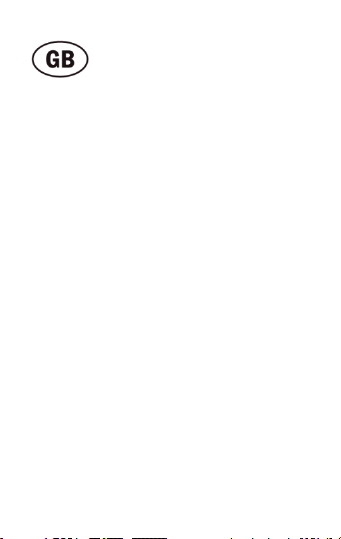
System requirements
• Windows 7, Vista, XP or any other
USB enable operating system
• One USB A jacket
Installation
1. First connect USB A of this product with
your computer.
2. Then connect products such as mouse,
Card Reader, USB flash sticks, etc. with
the four USB interface.
3. As it is Plug and Play product, it works
directly after you plug in. Follow the
on-screen instructions when connecting
new peripheral devices or consult the
user manual of the peripheral device
manufacturer.
Page 3
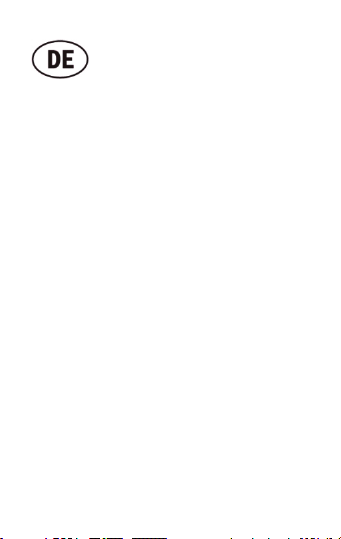
System Voraussetzungen
• Windows 7, Vista, XP oder jedes andere
Betriebssystem mit USB Unterstützung
• Ein freier Anschluss USB A Buchse
Installation
1. Verbinden Sie den USB A Stecker
mit einem freien Anschluss an ihrem
Computer.
2. Schließen Sie bis zu vier gewünschte
Peripherie-Geräte an den freien USB
Anschlüssen an.
3. “Plug and Play“ Geräte stehen direkt
nach dem Anschluss an den USB Hub
zur Verfügung. Beim Anschluss neuer
Peripherie-Geräte folgen Sie bitte den
Anweisungen am Bildschirm, bzw.
konsultieren die Anleitung des
Peripherie-Geräte Herstellers.
Page 4
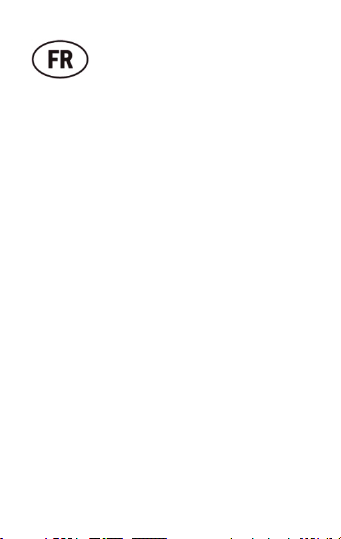
Configuration système requise
• Windows 7, Vista, XP ou tout autre
système d'exploitation utilisant USB
• Un port USB de type A
Installation
1. Connectez d'abord le port USB A de
cet appareil à votre ordinateur.
2. Puis connectez des dispositifs tels
que souris, lecteur de cartes, clés USB,
etc. à l'interface à quatre USB.
3. Etant donné qu'il s'agit d'un dispositif
Plug and Play, il est immédiatement
opérationnel après sa connexion.
Suivez les instructions à l'écran lors
de la connexion de nouveaux
périphériques ou consultez le manuel
d'utilisation du fabricant du périphérique.
Page 5

Systeemvereisten
• Windows 7, Vista, XP of een andere
USB-geschikt besturingssysteem.
• Eén USB A aansluiting.
Installatie
1. Sluit eerst USB A van dit product aan
op uw computer.
2. Vervolgens sluit u producten zoals een
muis, kaartlezer, USB-flashsticks, etc.
aan op de vier USB-interfaces.
3. Aangezien het een Plug en Play-product
is, werkt het direct nadat u de stekker hebt
ingestoken, Volg bij het aansluiten van
nieuwe randapparaten de aanwijzingen
op het scherm op, of raadpleeg de
handleiding van het betreffende
randapparaat.
Page 6

Requisiti di sistema
• Windows 7, Vista, XP o qualunque
sistema operativo che supporti porte USB.
• Una porta USB A
Installazione
1. Per prima cosa collegate l'USB A del
prodotto col vostro computer.
2. Quindi collegate prodotti come mouse,
lettore di schede, pennine USB etc. con
le quattro interfaccia USB.
3. Così com'è, collegate il prodotto che,
essendo Plug and Play, funzionerà subito
dopo il collegamento. Seguite le istruzioni
sullo schermo quando collegate nuove
periferiche o consultate il manuale d'uso
del produttore della periferica.
Page 7

Requisitos del sistema
• Windows 7, Vista, XP o cualquier otro
sistema operativo con interfaz USB
• Un Puerto USB (tipo-A) libre
Instalación
1. Conecte el puerto USB-A a uno de
los puertos USB libres de su PC.
2. Termine la conexión del resto de
periféricos que necesite a través de
la interfaz USB.
3. Los dispositivos ‘Plug&Play’ son
reconocidos por el sistema una vez
conectados a través de la interfaz USB.
Cuando conecte un nuevo dispositivo,
por favor siga las instrucciones de
instalación respectivas, consulte el
manual del fabricante del dispositivo
periférico.
Page 8

Системные требования
• Windows 7, Vista, XP или другие
USB согласованные системы
• Разъем USB A
Установка
1. Сначала подключите USB A этого
устройства к вашему компьютеру.
2. Затем подключите мышку, карточный
считыватель, USB флэш-память, и т.д.
с USB интерфейсом.
3. Так как это устройство «включиработай», то оно сразу заработает.
Следуйте указаниям на экране при
подключении новых приборов или.
Page 9

Wymagania systemowe
• Windows 7, Vista, XP lub jakikolwiek inny
system operacyjny obsługujący USB
• Wolne gniazdo USB A
Instalacja
1. Podłączyć to urządzenie do komputera.
2. Następnie podłączyć inne urządzenia
do obecnych tu czterech interfejsów USB,
takie jak mysz, czytnik kart, pamięci
USN itp.
3. Ponieważ jest to urządzenie typu „Plug
and Play”, to działa bezposrednio po
podłączeniu. Przy podłączaniu nowych
urządzeń peryferyjnych proszę stosować
się do instrukcji na ekranie lub
postępować zgodnie z podręcznikiem
użytkownika wydanym przez producenta
urządzenia.
Page 10

Requisitos do sistema
• Windows 7, Vista, XP ou qualquer outro
sistema operativo com suporte USB
• Uma tomada USB A
Instalação
1. Ligar em primeiro lugar a USB A deste
produto ao seu computador.
2. De seguida ligar produtos, tal como o
rato, o Leitor de Cartões, as pens, etc
nas quatro interfaces USB.
3. Dado ser um produto Ligar e Usar,
funciona imediatamente após ter sido
ligado. Seguir as instruções no ecrã
quando ligar novos dispositivos periféricos
ou consultar o manual do utilizador do
fabricante do dispositivo periférico.
Page 11

Sistem gereksinimleri
• Windows 7, Vista, XP ya da USB
destekli herhangi bir diğer sistem
• Bir USB A kılıf
Kurulum
1. Önce bu ürünün USB A kılıfını takın.
2. Ardından, fare, Kart Okuyucu, USB
taşınabilir disk gibi ürünleri dört USB
arabirimle bağlayın.
3. Tak ve Çalıştır ürünü olduğundan,
taktığınızda hemen çalışır. Yeni
çevrebirim aygıtları bağlarken ekranda
verilen talimatları izleyin veya çevrebirim
aygıtı üreticisinin kullanım kılavuzuna
başvurun.
