
ELECTRONIC CASH REGISTER
D120
USER MANUAL
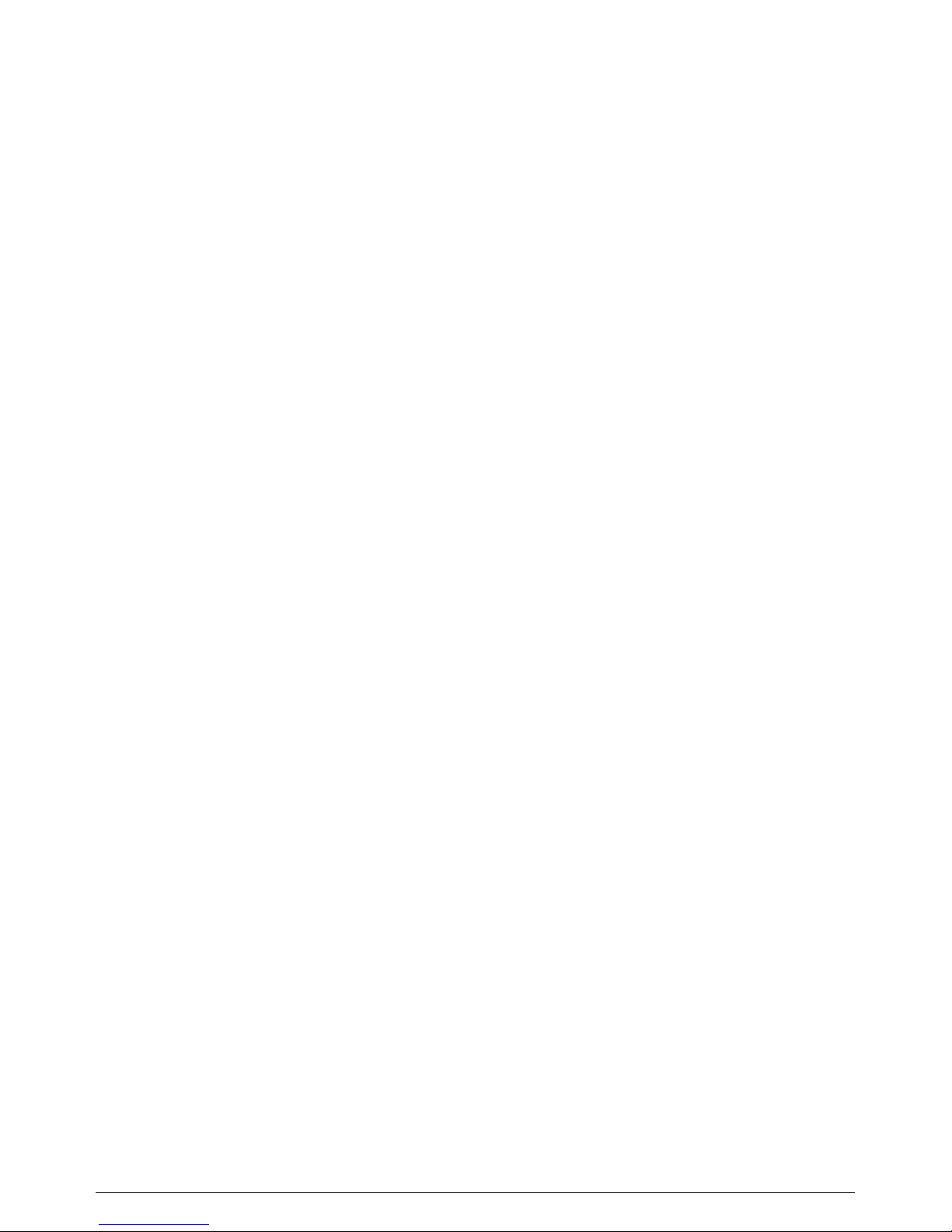
2 USER MANUAL D120
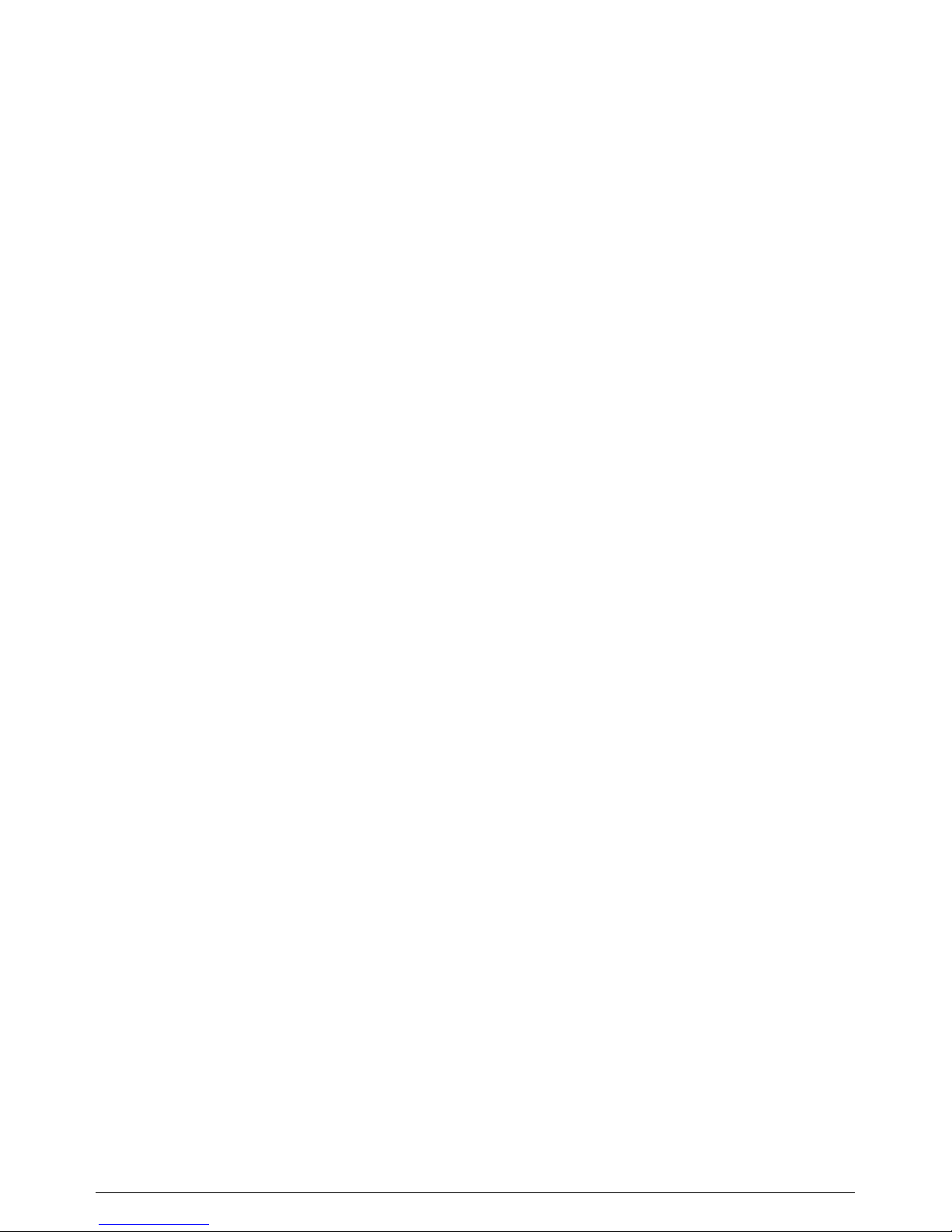
D120 USER MANUAL 3
TABLE OF CONTENTS
1. ECR CONFIGURATION....................................................................................7
1.1. Display..............................................................................................................7
1.2. Keyboard...........................................................................................................7
1.3. Printer ...............................................................................................................8
1.4. Power supply ....................................................................................................8
1.5. Switching the ECR on and off ..........................................................................8
2. PREPARATION FOR WORK AND SAFETY REQUIREMENTS ..................9
2.1. ECR installation and prevention.......................................................................9
2.2. Placing the paper roll........................................................................................9
3. TERMINOLOGY..............................................................................................10
3.1. Operation modes.............................................................................................10
3.2. Digital certificates...........................................................................................10
3.3. Programming ..................................................................................................10
3.4. Parameters.......................................................................................................10
3.5. Passwords and operators.................................................................................11
3.6. PLU and PLU groups......................................................................................11
3.7. Printed documents ..........................................................................................11
4. MODE SELECTION AND PASSWORD ENTERING....................................12
5. PROGRAMMING.............................................................................................13
5.1. General principles...........................................................................................13
5.2. Operations on parameters in Programming mode ..........................................13
5.2.1. Entering a parameter number.......................................................................13
5.2.2. Entering an item number..............................................................................14
5.2.3. Entering a field number ...............................................................................14
5.2.4. Printing of programmed parameters ............................................................14
5.2.5. Changing a field value.................................................................................14
5.2.6. Data saving ..................................................................................................16
5.2.7. Editing a character field...............................................................................16
5.2.8. Using a barcode scanner for saving a barcode.............................................17
5.2.9. Exit...............................................................................................................17
5.3. Programming mode (4)...................................................................................17
5.3.1. Parameters....................................................................................................17
5.3.2. Changing the tax rates..................................................................................26
5.3.3. Changing the exchange rate.........................................................................27
5.3.4. Changing the date and the time....................................................................27
6. REGISTRATION MODE..................................................................................28
6.1. Date and time display .....................................................................................29
6.2. Registration.....................................................................................................29
6.2.1. Registration of a PLU and a PLU group......................................................29
6.2.2. Registration in departments .........................................................................29
6.2.3. Registration of quantity ...............................................................................30
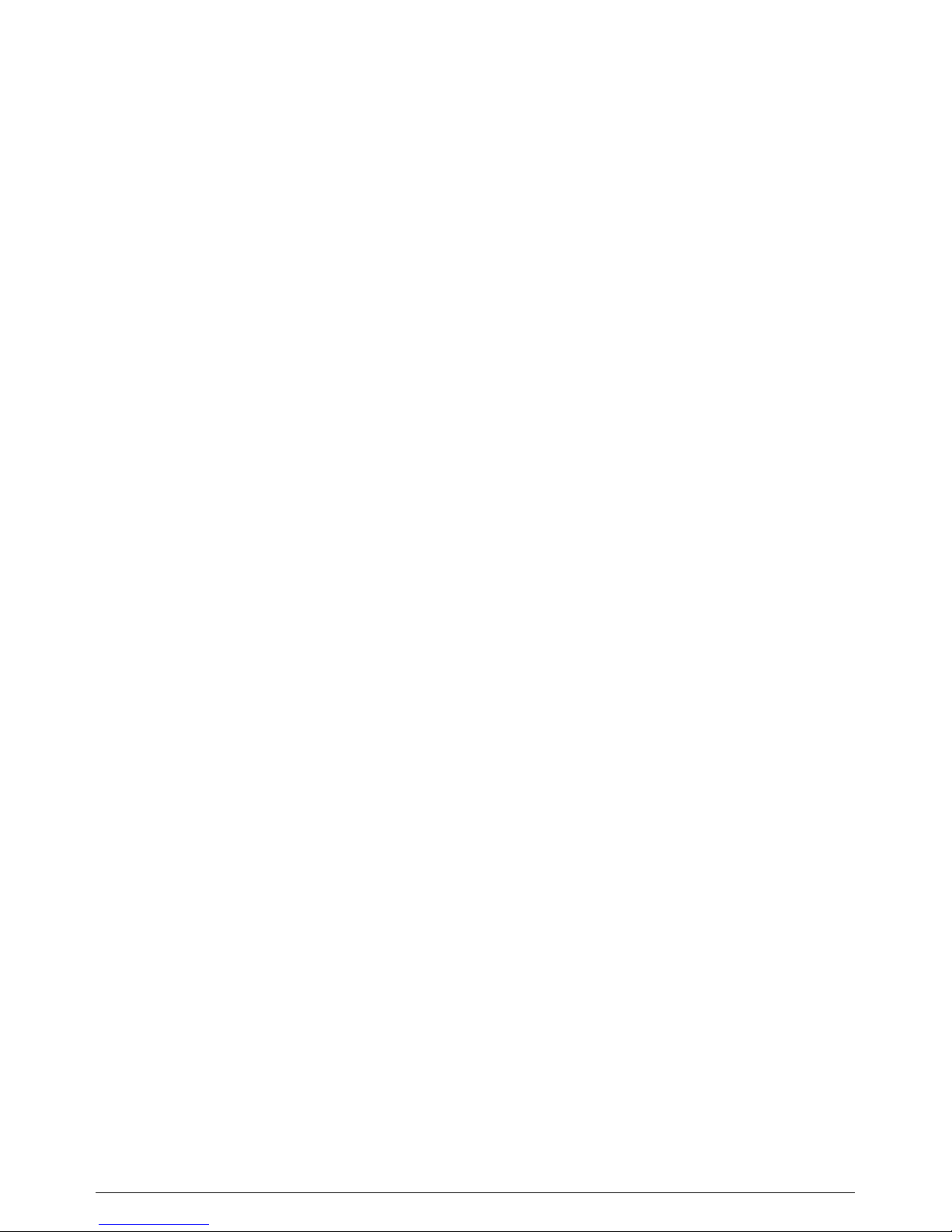
4 USER MANUAL D120
6.2.4. Repeated registration of a PLU/PLU group.................................................30
6.2.5. Repeated registration of a department sale ..................................................30
6.3. Displaying and printing the subtotal...............................................................30
6.4. Discounts and mark-ups..................................................................................31
6.4.1. Percentage discounts and mark-ups.............................................................31
6.4.2. Value discounts and mark-ups.....................................................................31
6.5. Correction of a wrong registration..................................................................32
6.6. Void all ...........................................................................................................33
6.7. Payment and receipt closure ...........................................................................33
6.8. Data interchange with the Tax administration CIS.........................................35
6.9. Refund.............................................................................................................36
6.10. Printing a receipt copy ..................................................................................37
6.11. Received on account and paid-out amounts..................................................38
7. REPORTS..........................................................................................................39
7.1. Reports of PLU and PLU groups....................................................................39
7.1.1. Report of one PLU/ PLU group...................................................................39
7.1.2. Report of all PLU and PLU groups .............................................................40
7.2. Reports of PLUs in stock................................................................................41
7.2.1. Report of one PLU in stock .........................................................................41
7.2.2. Report of all PLUs in stock..........................................................................41
7.3. Department reports .........................................................................................41
7.3.1. Report of one department ............................................................................41
7.3.2. Report of all departments.............................................................................42
7.4. Commodity groups reports .............................................................................43
7.4.1. Report of one commodity group..................................................................43
7.4.2. Report of all commodity groups ..................................................................43
7.5. Tax groups report............................................................................................44
7.6. Sales report .....................................................................................................45
7.7. Operators report..............................................................................................45
7.7.1. Report of one operator.................................................................................45
7.7.2. Report of all operators .................................................................................46
7.8. Daily report.....................................................................................................47
7.9. Periodic report ................................................................................................50
7.10. Electronic journal review..............................................................................51
8. ELECTRONIC JOURNAL PRINTOUTS ........................................................52
8.1. EJ printout by a daily Z report number...........................................................52
8.2. EJ printouts by a receipt number ....................................................................52
8.3. EJ printouts by dates.......................................................................................52
9. MESSAGES, DISPLAYED IN CASES OF ERRORS AND OVERFLOWS .54
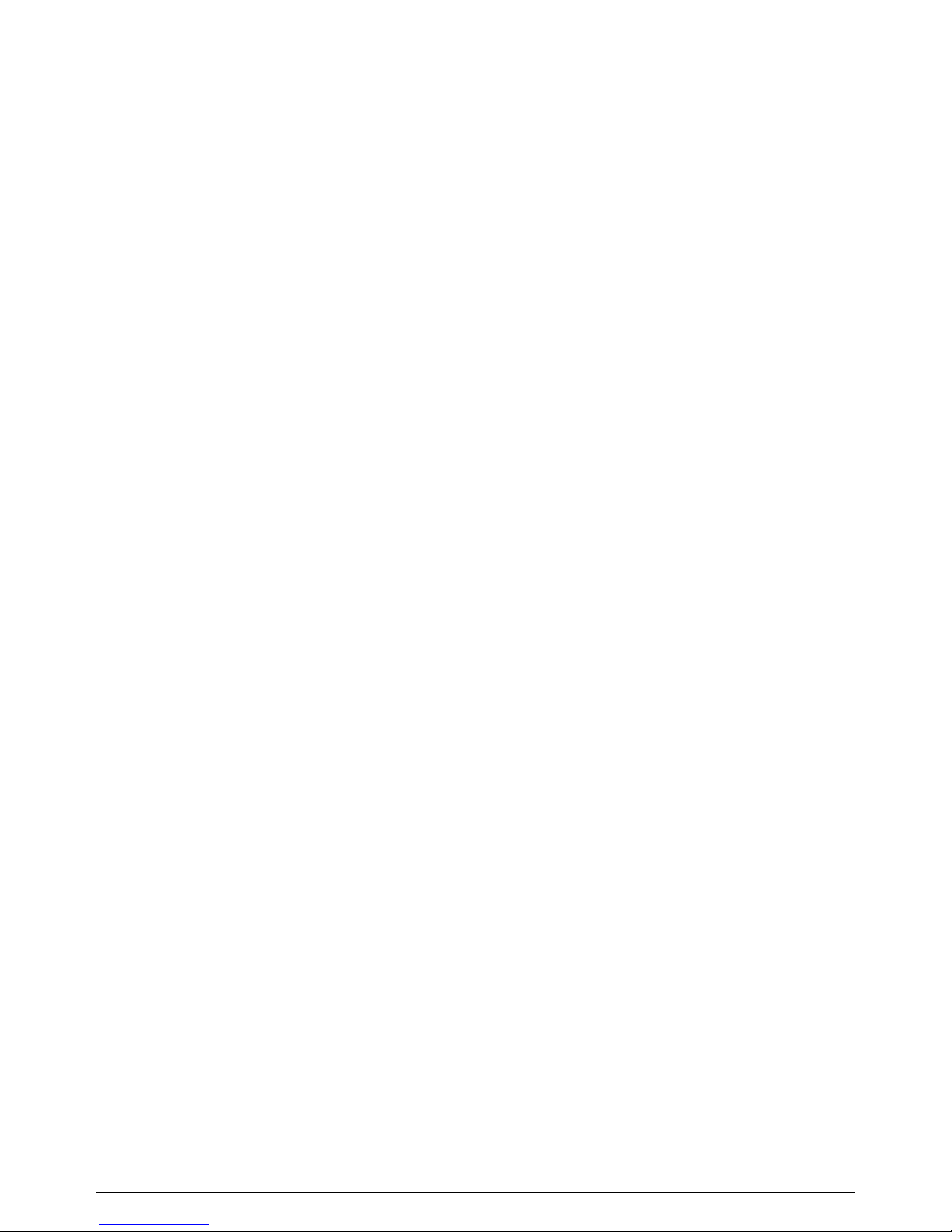
D120 USER MANUAL 5
ELECTRONIC CASH REGISTER D120
• Universal – suitable to be used in all kinds of shops
• Two 13-digit 7-segment LCD displays
• Thermal printer (APS):
- easy paper loading
- printing rate – max. 60 mm/sec;
- thermal paper, one-layer, width - 57 mm, external diameter – max. 54 mm;
- characters per line – 32.
• Keyboard:
- 12 digit keys;
- 17 functional keys.
• Interfaces - USB, two RS232
• Memory card (2 GB) - Secure Digital Specification Standard (V2.0)
• Communication module – Wi-Fi or GPRS
• External adapter (9V, 4A), input 220V(-15%,+10%), 50Hz
• Battery supply (option) – built-in rechargeable battery: (7.4V, 1800 mАh)
• Lithium battery supporting the real time clock.
• Dimensions (mm) – 260 х 183 х 82
• Weight (kg) ~ 0.900
• Operating temperature interval: -15
°
to 45° С
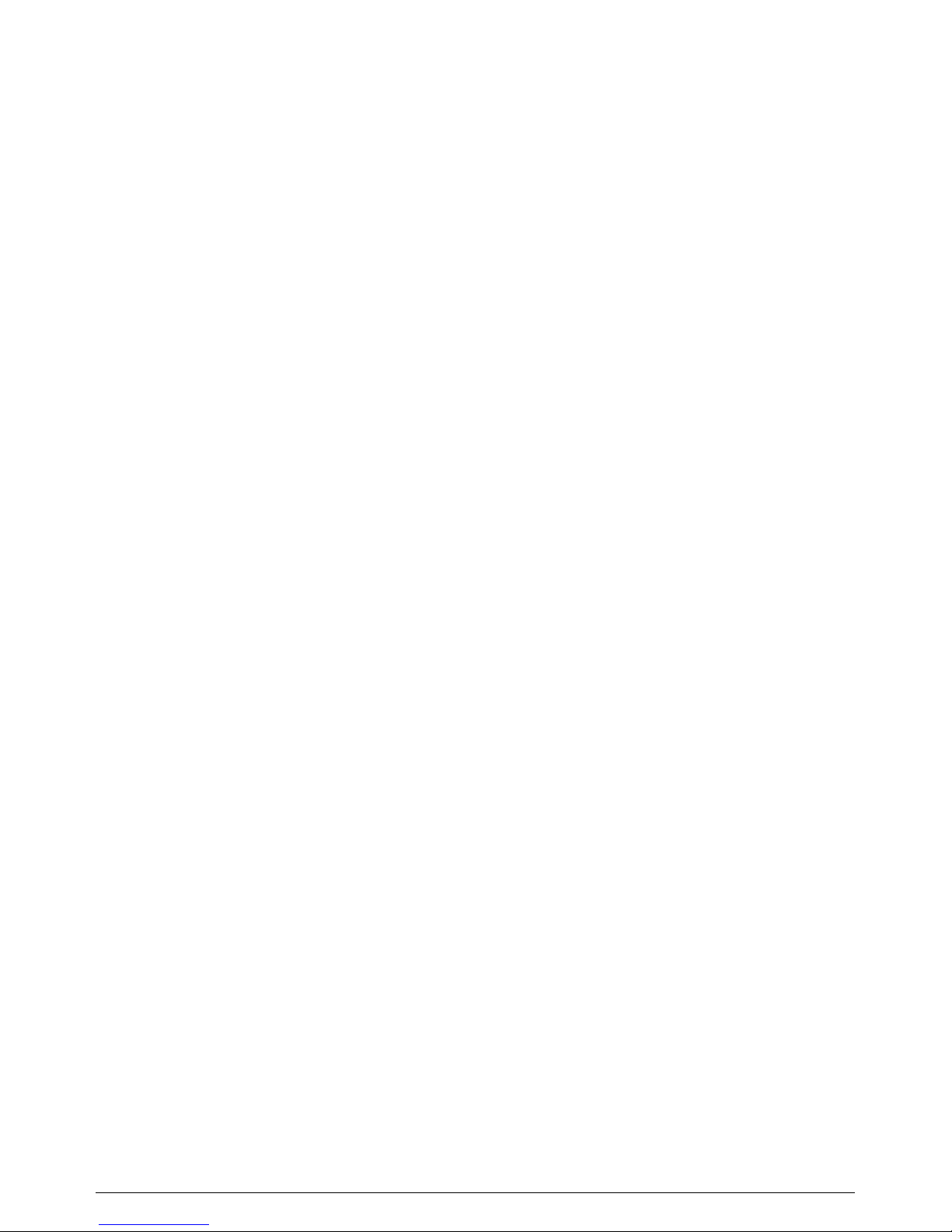
6 USER MANUAL D120
Functional characteristics:
• PLU database
• PLU barcodes and available quantities support
• Weight barcodes support – programmable identifier, zone type and length.
• 8 departments
• 10 operators in Registration mode and 4 passwords for the other four modes (X
reports, Z reports, Programming, Service mode)
• 4 VAT groups and a Consumption tax
• 8 commodity groups with programmable names
• 10 units of measure with programmable names
• 5 types of payment – CASH and 4 payments with programmable names
• Programmable receipt header – 8 lines
• Programmable receipt footer – 2 lines
• Graphic logo printing – 384 x 144 pixels
• Discounts and mark-ups - percentage and value
• Registration of received on account and paid out amounts
• Registration of refunds
• Reports:
- PLU/PLU groups report;
- available quantities;
- commodity groups report;
- departments report;
- tax groups report;
- operators report;
- sales report;
- daily report;
- periodic report.
• Printing of data, stored in the electronic journal
• Communication protocol between the ECR and a PC - supported
• Built-in tests
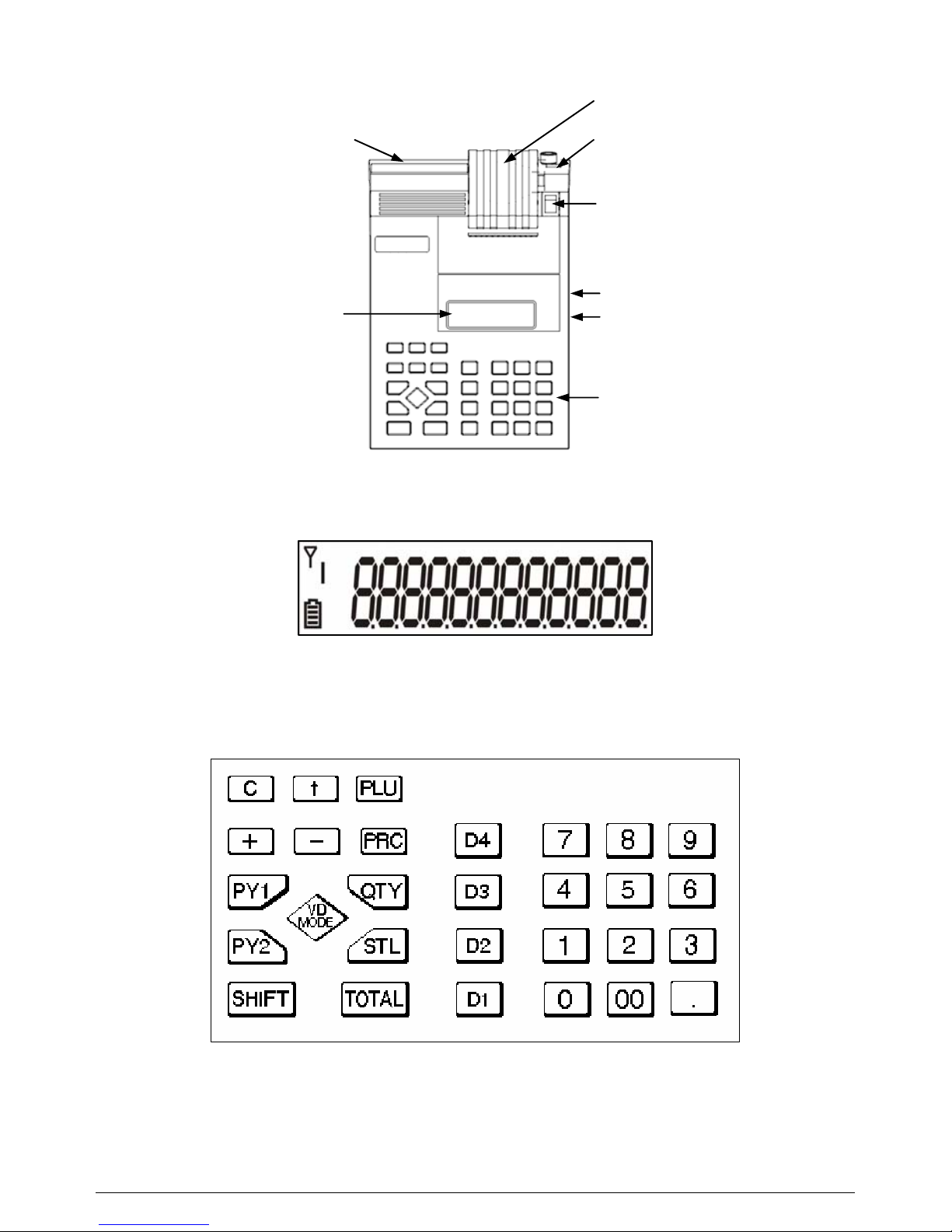
D120 USER MANUAL 7
1. ECR CONFIGURATION
1.1. Display
The ECR configuration includes two 13-digit 7-segments LCD displays.
1.2. Keyboard
The keyboard includes 29 keys – 12 digit and 17 functional. The designation and
position of the keys is the following:
Note: Key combinations, using the key
‡
, are performed in the following
way: the key
‡
is pressed first (a vertical segment is lit up above the battery
icon), then another key is pressed.
Paper compartment
Connector for the
external adapter
ON/OFF switch
RS232 port
USB port
Keyboard
Customer display
Operator display
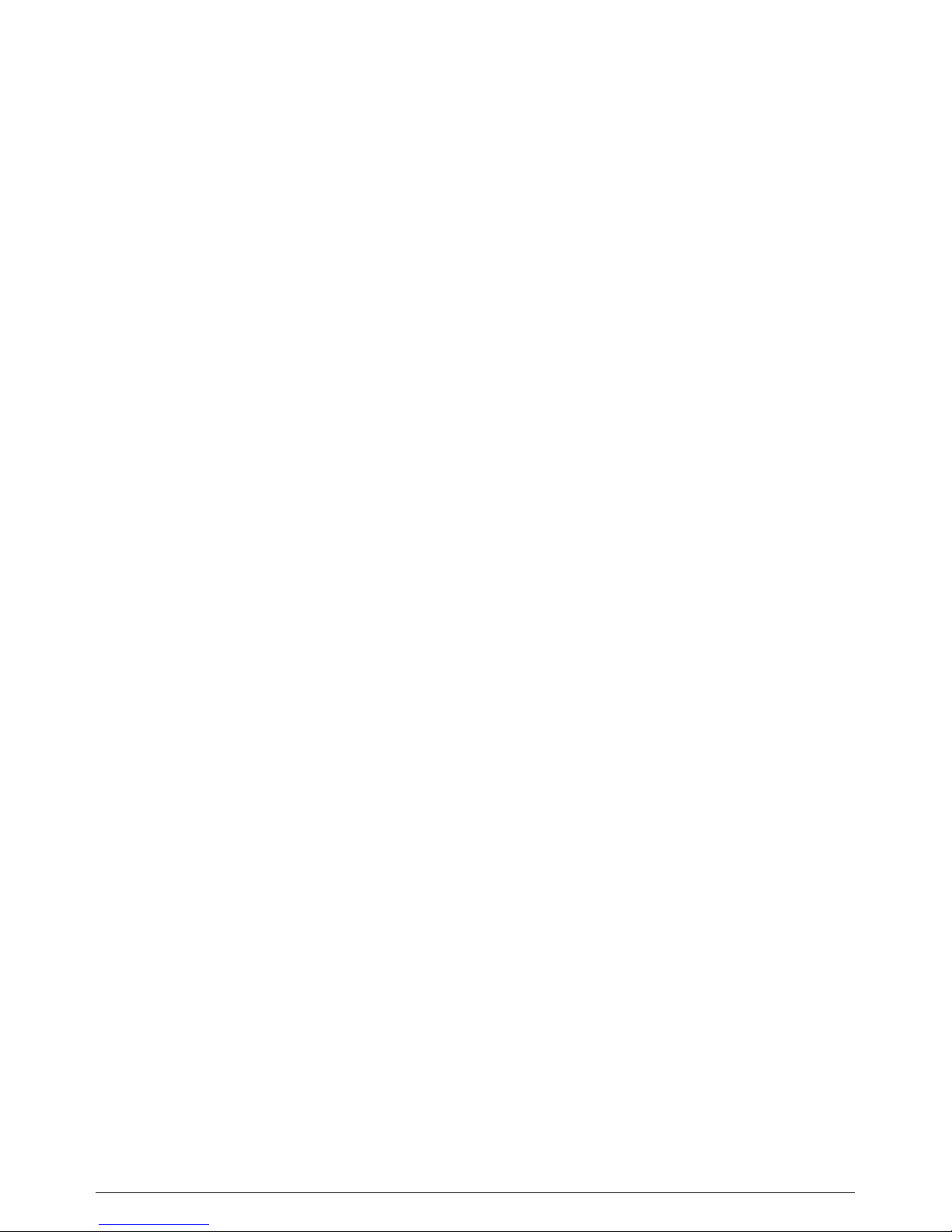
8 USER MANUAL D120
1.3. Printer
The thermal printing mechanism prints 32 characters per line. The thermal paper
roll is 57 mm wide and up to 54 mm in diameter.
1.4. Power supply
The ECR is connected to the electric network (220V, 50 Hz) through its external
adapter.
Option: A built-in rechargeable battery (7.4V, 1800 mАh).
If a rechargeable battery is included, the ECR is power supplied by the battery. It
guarantees approximately 60 hours in operation mode and printing of approximately
40000 lines when it is fully charged. There is a special icon at the lower left
corner of the display, which shows the battery charge status. If the battery is
discharged, the battery icon is empty. When the ECR is plugged in through its
external adapter, the process of battery recharging is indicated by the battery icon
segments, which repeatedly light in a sequence from bottom to top. When
recharging is completed, all the segments remain lit.
ATTENTION!
To avoid battery damage, the rechargeable battery should not be left
discharged, even if the ECR is not used. Battery recharging must be
performed at least once a month for a period of 8 hours, through connecting
the original external adapter to the ECR and plugging in a 220V AC socket.
Only original batteries and adapters, specified by the ECR producer, must be
used with the ECR. A risk of explosion exists, if an incorrect type is used to
replace the original battery!
1.5. Switching the ECR on and off
The ECR is switched on and off, using the corresponding key, next to the
paper compartment.
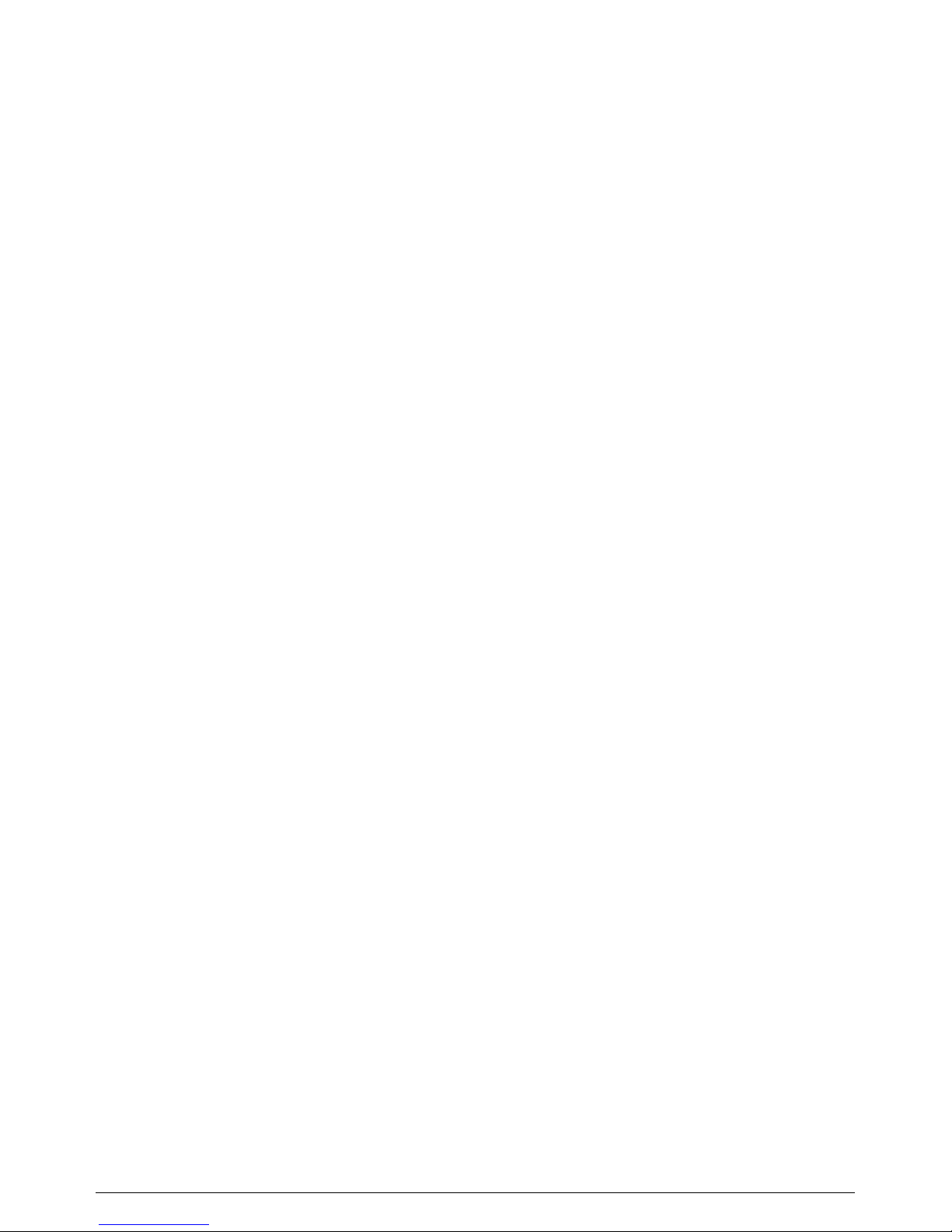
D120 USER MANUAL 9
2. PREPARATION FOR WORK AND SAFETY REQUIREMENTS
2.1. ECR installation and prevention
When the ECR is delivered and unpacked, it must be examined for eventual
mechanical damages, for the integrity of the seal and the product completeness.
The ECR must be protected from direct sun light, heat sources, strong electromagnetic fields, high humidity, liquids and dust. The paper roll compartment and
the adjacent area should be regularly cleaned with a slightly damp cloth. The ECR
should be protected from mechanical damages.
During printing and for some time after printing, the printing head is very hot and
should not be touched.
If some damage or malfunction of the ECR is detected, the ECR operations must
be stopped, the ECR must be switched off and unplugged and a service technician
must be called. Only authorized service technicians are permitted to repair the
ECR.
Safety regulations, recycling regulations, electrical safety rules etc. must be
strictly observed with regard to the ECR.
2.2. Placing the paper roll
Before starting operations with the ECR, the operator has to check the available
paper roll in the ECR and place a new one, if necessary. The cover of the paper
compartment has to be opened and the new paper roll has to be placed. The paper
tape free end has to be inserted in the paper moving mechanism. The key
•
(paper feeding) is pressed until 3 or 4 cm of paper tape is fed. Then the paper end
is inserted through the cover opening and the cover of the paper compartment is
closed, so that the paper free end remains outside the ECR box.
When a paper roll is used up, the printer operation is blocked. The ECR displays
the corresponding error message: P End . Pressing any key is necessary after
placing a new paper roll.
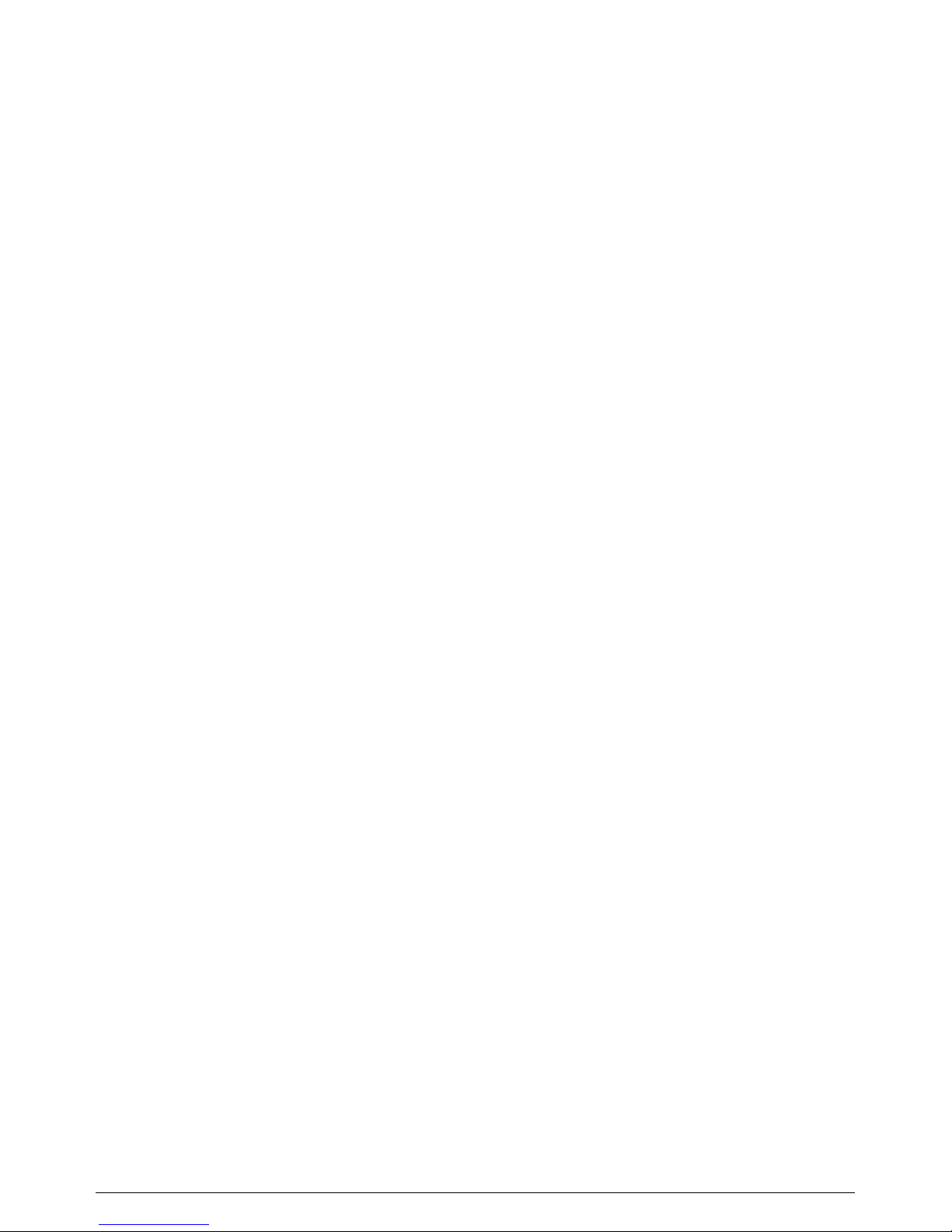
10 USER MANUAL D120
3. TERMINOLOGY
3.1. Operation modes
The ECR provides the following operation modes:
- Registration (1)
- Х reports (2)
- Z reports (3)
- Programming (4)
- Service mode (5)
The access to each of the modes is enabled through entering the corresponding
password.
3.2. Digital certificates
Each taxpayer, who will use an ECR to register sales, has to obtain digital
certificates according to the Fiscal law and the requirements of the Tax
administration in Croatia.
The digital certificates have to be uploaded in the ECR and the taxpayer personal
identification number OIB has to be entered in the ECR memory too. These
procedures, as well as configuring the ECR communication module for sending
data to the Tax administration CIS, are performed in the ECR Service mode by an
authorized service specialist.
3.3. Programming
This is a process of entering or changing the ECR parameters (names and prices of
goods, tax rates, passwords, operators’ names etc.).
3.4. Parameters
Most of the ECR parameters are organized in items and fields. The items are used
for numbering of similar characteristics, for instance each article (PLU) is a
different item in the PLU parameter. The fields are used for saving the different
characteristics of one item, for instance the fields of an article are its name, price,
tax group, available quantity etc.
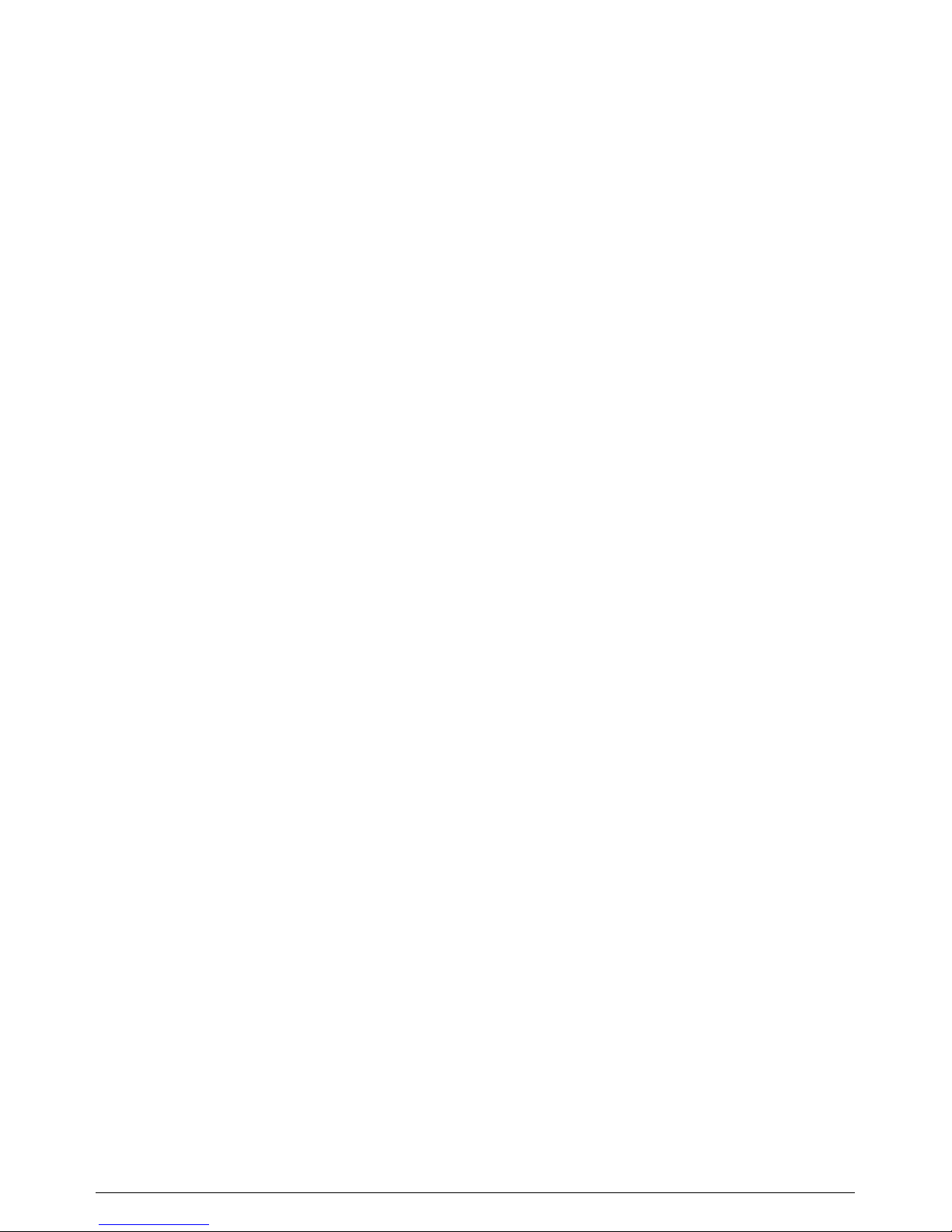
D120 USER MANUAL 11
3.5. Passwords and operators
The different ECR operation modes are accessed through entering a password,
corresponding to each mode. 4 different passwords can be programmed (in
parameter 11), corresponding to the modes: X reports, Z reports, Programming
mode and Service mode. Operation of 10 operators is possible in Registration
mode. Their names, passwords and ID number (OIB) are programmable
(parameter 1). The operator passwords have to be different.
3.6. PLU and PLU groups
Each item of the PLU parameter is used for programming of one PLU or PLU
group. The difference between a PLU and a PLU group is the following: free
prices (entered at the moment of the sale) are enabled only for a PLU group.
The number of PLUs and PLU groups depends on parameter 3, which determines
the structure of the PLU database. Parameter 3 specifies the usage of bar codes
and available quantities. When the user sets these options in the appropriate way,
the actual PLU number is calculated.
3.7. Printed documents
Before the ECR activation, the ECR operates in Training mode. All receipts and
reports include the message “TRAINING RECEIPT”(TRENING RAČUN).
Note: Even after the ECR activation (performed in the Service mode), there
is a possibility for training mode usage. An option in parameter 10, field 1 is
used to enable the training mode in this case.
After the ECR activation, all the receipt and reports include the taxpayer OIB.
If a graphic logo is uploaded in the ECR memory, it is printed at the beginning of
the receipts and reports.
A header message is printed in all receipts and reports. The header is
programmable and includes up to 8 text lines for the owner’s data: trade name,
address etc.
The ECR provides the possibility for printing of a footer message (up to 2 lines) in
the receipts and reports.
All receipts and reports include the date and time of printing, the current receipt
number and the ECR identification number (Tv.Br.).
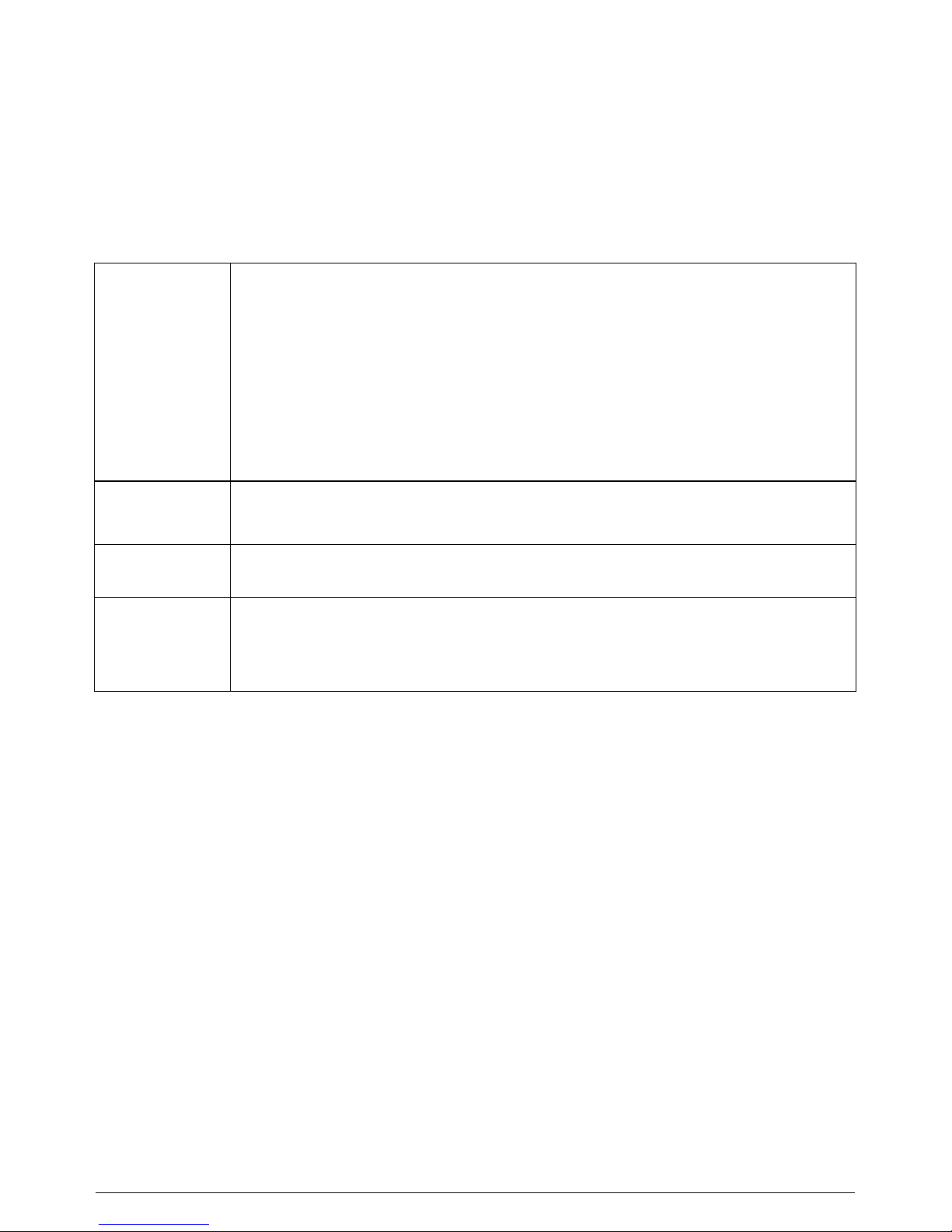
12 USER MANUAL D120
4. MODE SELECTION AND PASSWORD ENTERING
When the ECR is switched on, the display shows: 1 _ _ _ _ _ _. The leftmost
position displays the mode and a password entering is expected. The following
keys are accessible in that state:
‹
Used for going through the mode numbers. The modes are
numerated, as follows:
1 – Registration
2 – X reports
3 – Z reports
4 – Programming
5 – Service mode
Digit keys
Used for password entering. An underscore appears with each
newly entered digit.
–
Ignores the last entered digit and removes one underscore.
Ends the password entering. If the password is correct, the
selected mode is entered. If the password is wrong, the ECR
beeps and a new password entering is expected
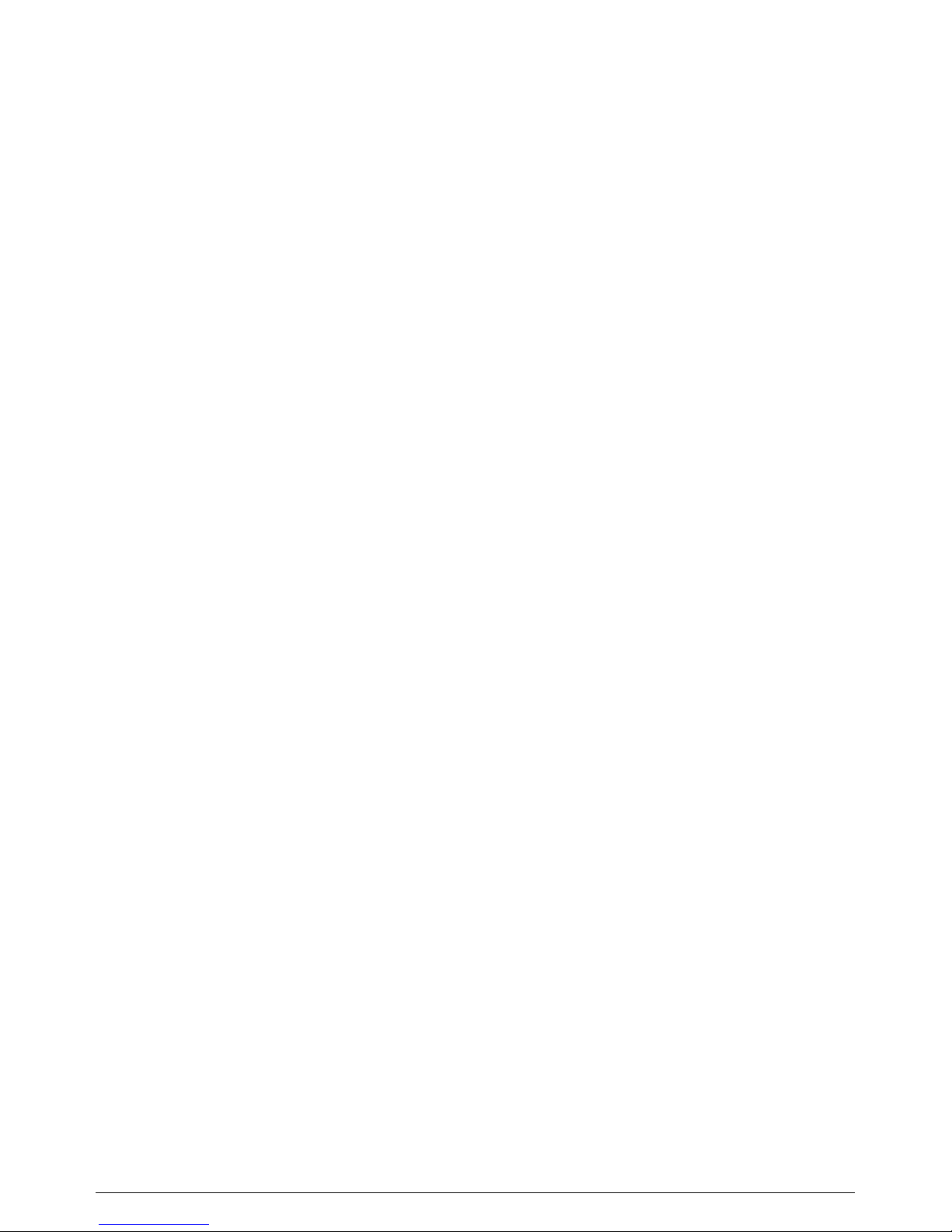
D120 USER MANUAL 13
5. PROGRAMMING
5.1. General principles
ECR programming provides defining the values of a number of parameters, most
of which are organized in items and fields. Field values can be changed, examined
and printed. Changing a value is done through:
- selection of a parameter, item and field numbers;
- entering a new value;
- saving the new value.
There are DIGITAL and CHARACTER fields, depending on the data, saved in
them. In both cases data is entered through the digit keys, but ASCII codes of the
characters have to be entered when programming character fields.
Besides the numbered parameters, the ECR provides changing the tax rates,
entering the date and time and changing the currency exchange rate.
Note: With a view to keeping the ECR accounting, a parameter programming is
enabled only if the related Z reports are completed. In case of necessity, the
corresponding message is printed, for instance: “DAILY REPORT !!!”(DNEVNI
IZVJEŠТАJ!!!), “OPERATORS REPORT!!!”, “PLU REPORT !!!“. Err 33 is
displayed when a report of one PLU is needed.
5.2. Operations on parameters in Programming mode
5.2.1. Entering a parameter number
The main menu in Programming mode (mode 4) is the menu “Parameters” – a
parameter number is displayed at the leftmost position. When the Programming
mode is entered, the number of the first parameter is displayed. Reaching a
definite parameter number in “Parameters” menu is done through the keys
”
and
“
, which provide the possibility for cyclic going through the consecutive
parameter numbers in ascending and descending direction respectively.
Selecting a parameter is done through the key
when the parameter number
is displayed at the leftmost position. When a parameter is selected, a submenu is
entered. The numbers of the first field and first item are displayed next to the
parameter number, for instance (Parameter 2, field 1, item 1).
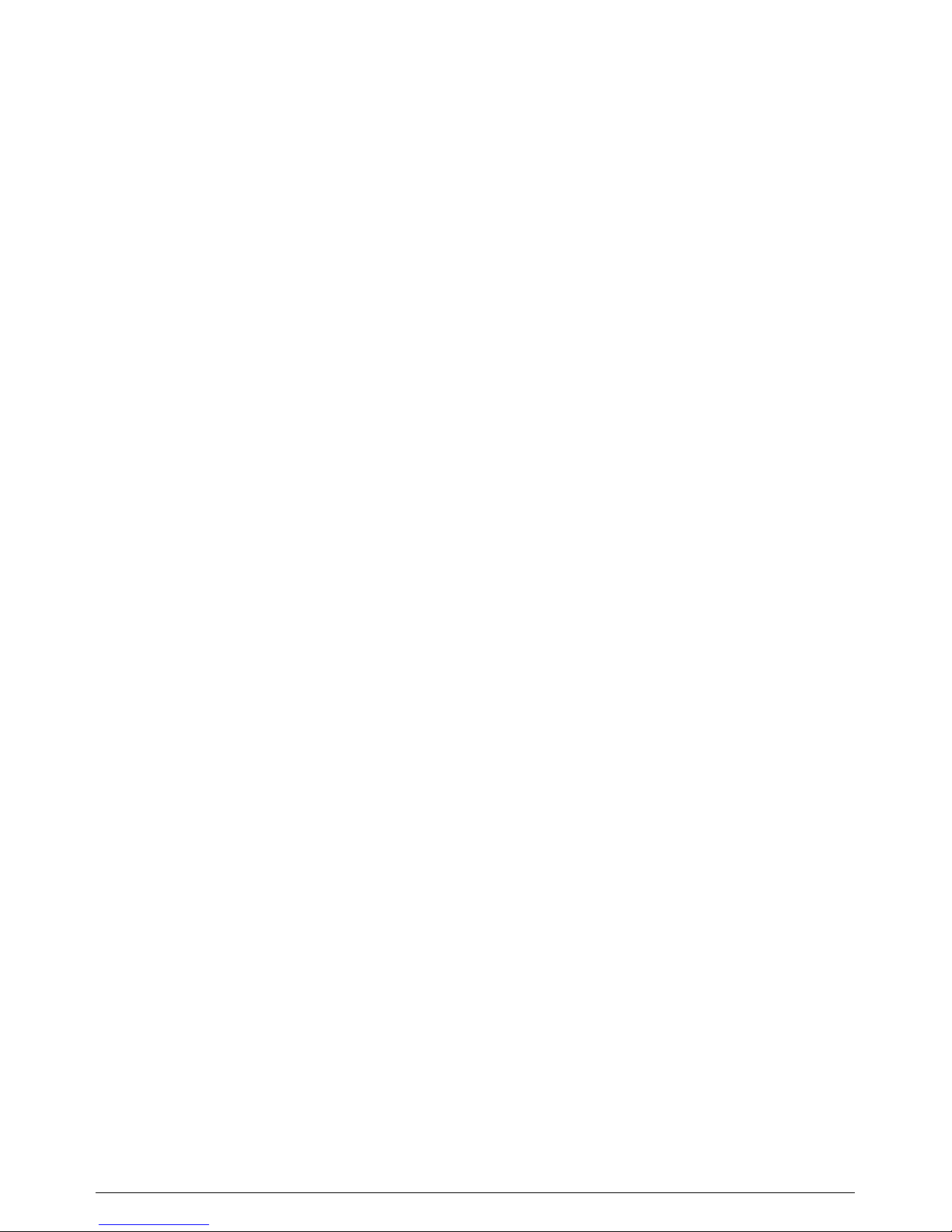
14 USER MANUAL D120
5.2.2. Entering an item number
It concerns parameters, including more than one item. There are three methods of
reaching a definite item number:
- in the main menu – when the chosen parameter number is displayed – through
entering the item number and pressing the key
. This is the way to enter
the submenu ”parameter item and field” - the number of the first field and the
entered item number are displayed;
- in the submenu ”parameter item and field” the keys
and
, provide
the possibility for cyclic going through the consecutive item numbers in
ascending and descending direction respectively;
- in the submenu ”parameter item and field” - the item number is entered and the
key
is pressed.
5.2.3. Entering a field number
It concerns items, including more than one field. There are two methods of
reaching a definite field number in the submenu ”parameter item and field”:
- the keys
”
and
“
provide the possibility for cyclic going through the
consecutive field numbers in an item, in ascending and descending direction
respectively;
- direct entering the field number through the digit keys and pressing the key
Œ
.
5.2.4. Printing of programmed parameters
Pressing the key
Š
prints the corresponding parameter 2, 3, 4, 5, 8, 9, 15 or
16 in the “parameters” menu and the submenu “parameter item and field”.
Pressing the key
’
prints an item, whose number is displayed in a submenu
“parameter item and field”. This possibility concerns parameters 1, 2 and 4.
5.2.5. Changing a field value
When the necessary field number is reached in the submenu “parameter item and
field”, the key
is necessary to be pressed first for selecting and entering
into the field. If the item has not been programmed, the message “rEC - - -” is
displayed for a few seconds.
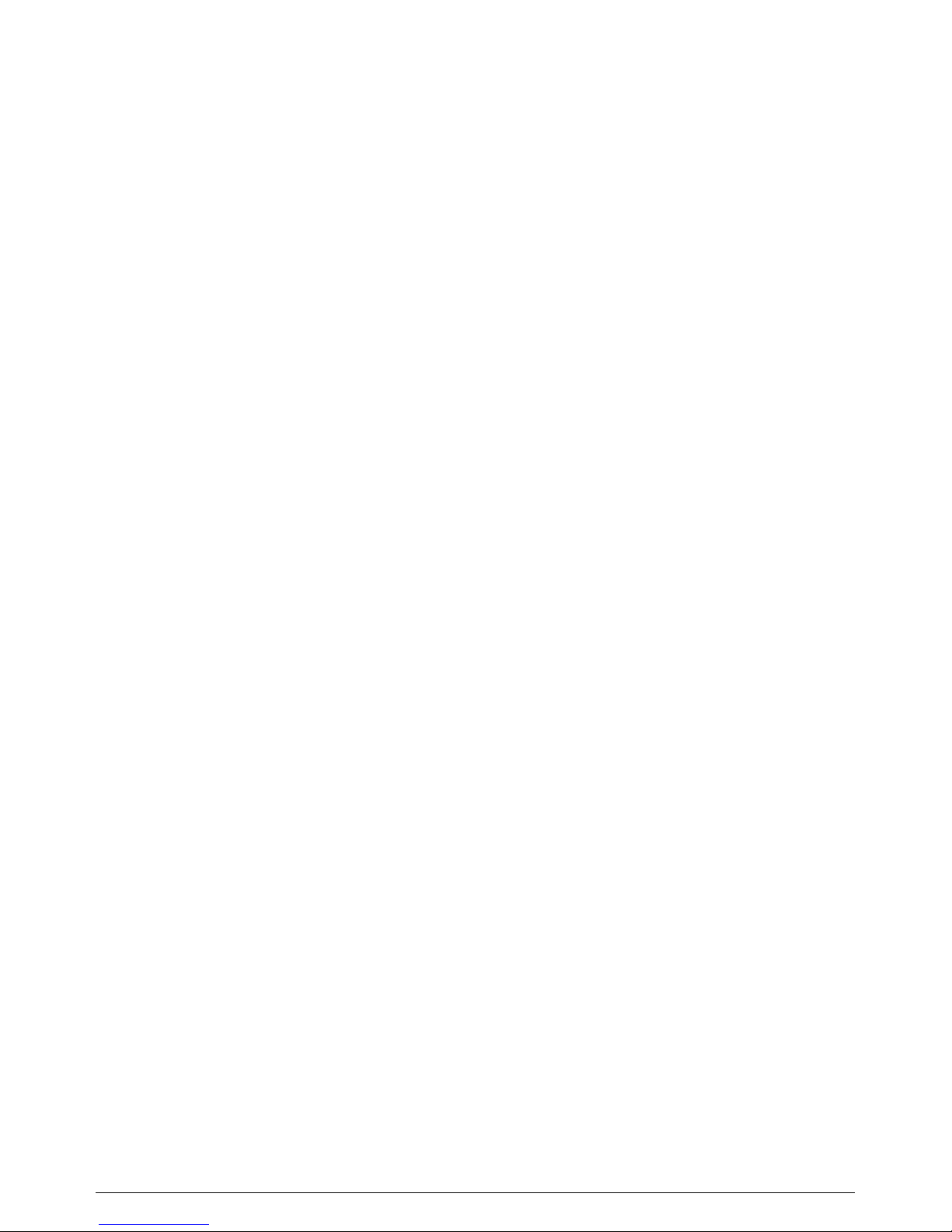
D120 USER MANUAL 15
Data entering in a digital field
When a digital field is selected, the item number is displayed on the left, followed
by the contents of the field. If the display positions are not enough, only the
content is displayed.
The new content is entered using the digit keys. In case of an error, the key
–
has to be pressed so many times as necessary – each pressing clears one digit from
the right to the left. If the key
–
is pressed and hold down, all the entered digits
are cleared.
Data entering in a character field
When a character field is selected, the item number is displayed on the left,
followed by the number of the first character and the ASCII code of the character.
The ASCII codes of the characters are entered, using the digit keys. If an ASCII
code includes a leading zero, it is obligatory to be entered. An automatic transition
to the next character is done when 3 digits are entered (the displayed character
number increases by 1).
Pressing the key
Š
, when a character field is entered, prints the current text.
Pressing the key combination
‡ Œ
when a character field is entered
prints a table of the ASCII codes. A character code can be calculated through
adding the column number to the number printed at the end of the row, where the
character is printed.
ATTENTION! Pressing the key
ª
in a character field clears its contents and
performs positioning for entering the first character in the field.
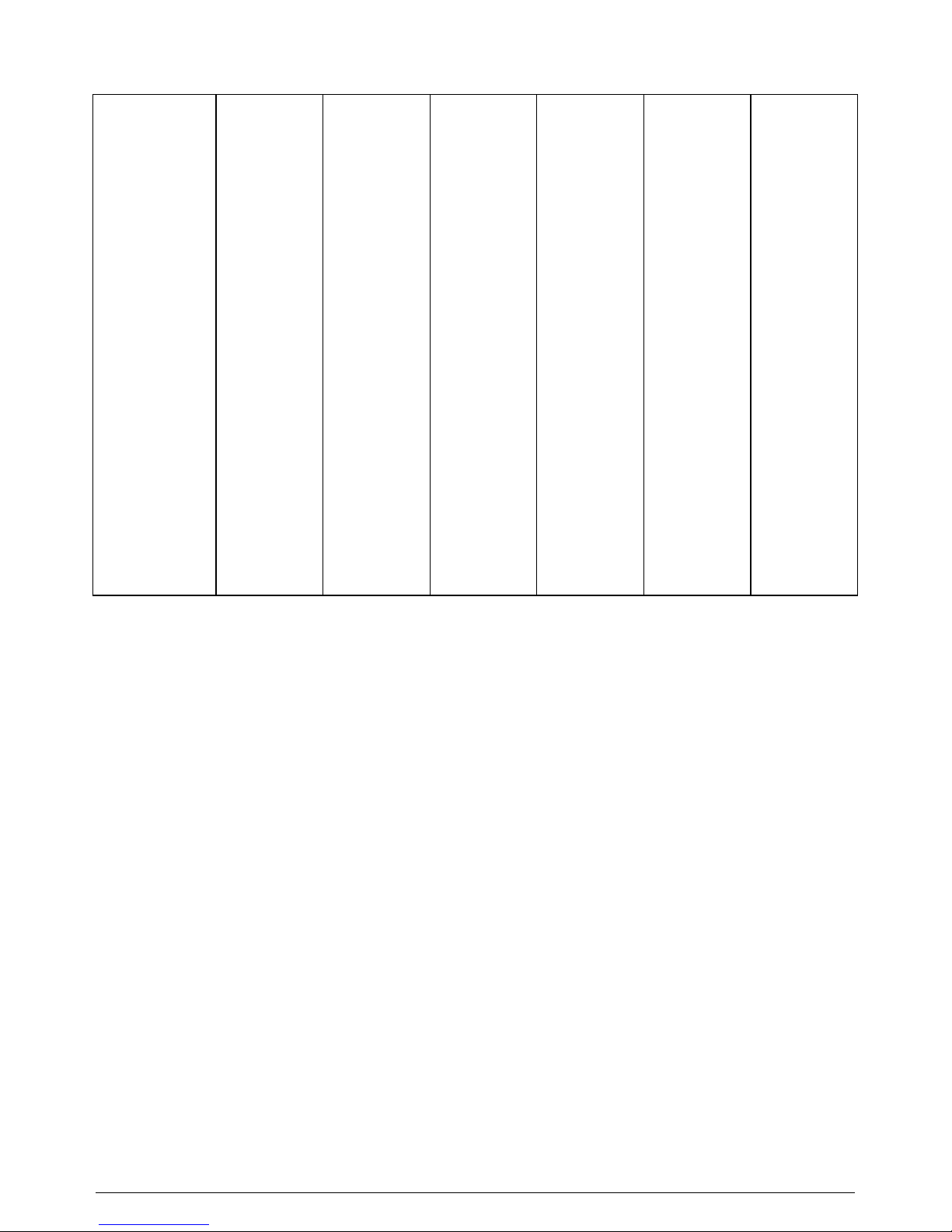
16 USER MANUAL D120
Character codes:
Space - 032
! – 033
“ – 034
# – 035
$ – 036
% –037
& – 038
‘– 039
( – 040
) – 041
* – 042
+ – 043
, – 044
- – 045
. – 046
/ – 047
0 – 048
1 – 049
2 – 050
3 – 051
4 – 052
5 – 053
6 – 054
7 – 055
8 – 056
9 – 057
: – 058
; – 059
< – 060
= – 061
> – 062
? – 063
@ – 064
A – 065
B – 066
C – 067
D– 068
E – 069
F – 070
G – 071
H – 072
I – 073
J – 074
K – 075
L – 076
M – 077
N– 078
O – 079
P – 080
Q – 081
R – 082
S – 083
T – 084
U – 085
V – 086
W – 087
X– 088
Y – 089
Z – 090
[– 091
\ – 092
] – 093
^ – 094
_ – 095
` – 096
a – 097
b – 098
c – 099
d – 100
e – 101
f – 102
g – 103
h – 104
i – 105
j – 106
k – 107
l – 108
m – 109
n – 110
o – 111
p – 112
q – 113
r – 114
s – 115
t – 116
u – 117
v – 118
w – 119
x – 120
y – 121
z – 122
{ – 123
| – 124
}– 125
~ – 126
Š – 138
Ž – 142
š – 154
ž – 158
Ć – 198
Č – 200
Đ – 208
ć – 230
č – 232
đ – 240
5.2.6. Data saving
Pressing the key
Œ
or
confirms and saves the newly entered data. The
difference in the usage of these two keys is the following: after saving with
the ECR returns to the submenu “parameter field and item” and the next field
number is displayed (the first field follows the last one); after saving with
Œ
the ECR keeps displaying the contents of the field – the key
‹
is pressed to
exit the field.
The ECR beeps to show an error if an inadmissible value is attempted to be
entered and saved.
5.2.7. Editing a character field
When a character field is selected, the keys
”
and
“
are used to reach the
number of the character, that has to be changed. The correct code is entered. If
there are other wrong characters in the same field (text),
”
and
“
are used
again to reach a wrong code. When all necessary codes are entered correctly, the
change is confirmed and saved through
or
Œ
.
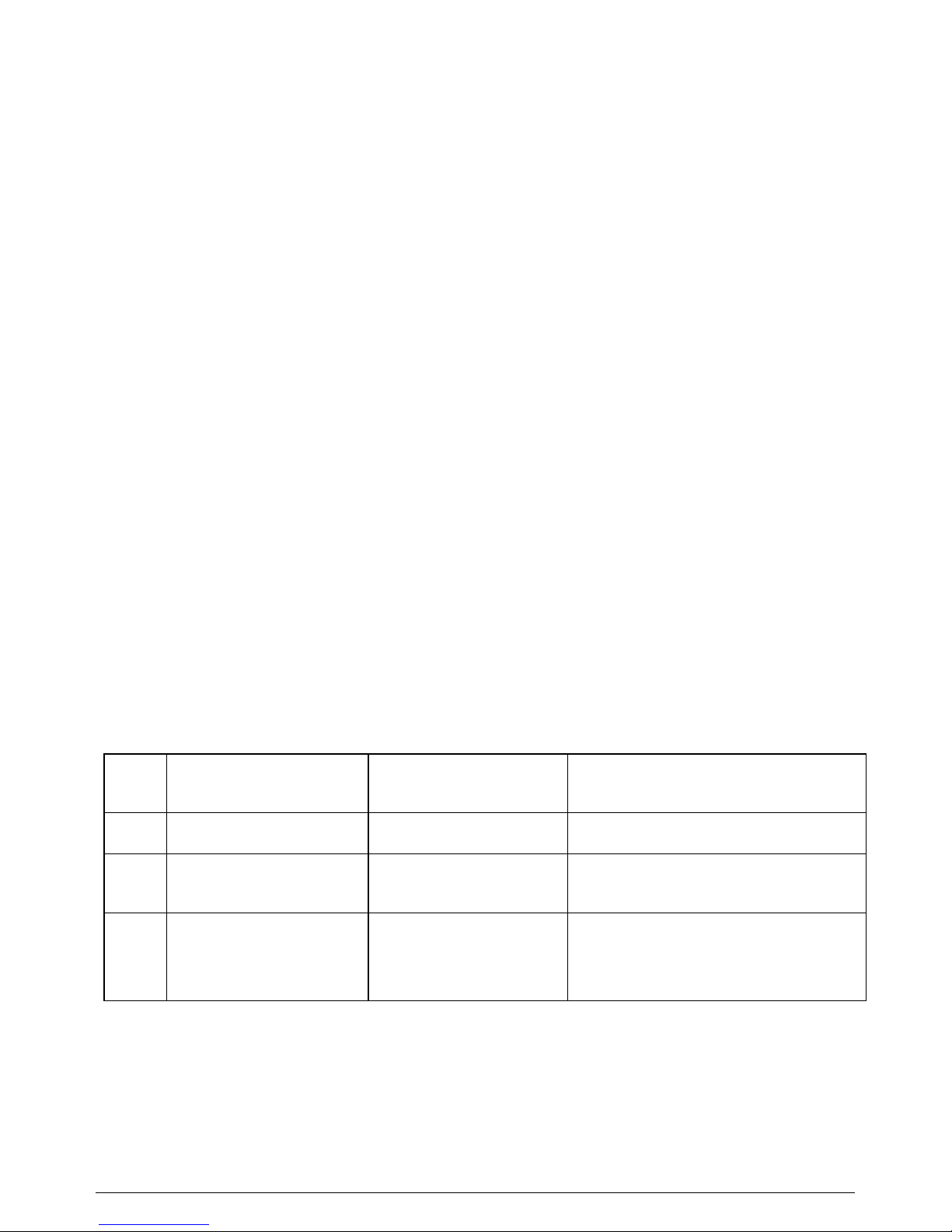
D120 USER MANUAL 17
5.2.8. Using a barcode scanner for saving a barcode
Barcode support is enabled through an option in parameter 3.
When parameter 2, field 6 (corresponds to a barcode) and the necessary item
number are displayed in the submenu “parameter field and item”, the key
is pressed first to select the field for entering the barcode.
If the selected item has not been programmed, “
rEC - - - “ is displayed for a
while. The barcode has to be scanned, using the barcode scanner, connected to the
ECR. If the reading is correct “
YES5” is displayed. The correctness of the
programmed barcode can be checked by printing the item through
’
.
Barcode digits can be entered manually and in this case pressing the key
is
used to save the barcode.
5.2.9. Exit
The key
‹
is used for moving one level up in the Programming mode menus,
as well as for exiting the mode.
5.3. Programming mode (4)
5.3.1. Parameters
Parameter 1: Operators
This parameter includes 10 items – one item for each operator (cashier)
Note: The operator OIB is obligatory to be entered in order that the operator can
issue sales receipts. If the operator OIB is missing and a receipt is started, VOID
ALL operation is automatically performed when payment is attempted.
Field
No
Description Contents Notes
1 Operator name Up to 28 characters Default names – OPERATER
2 Operator password Up to 6 digits
Default password of operator 1
– 0.
3
Operator personal
identification
number (OIB)
11 digits Default contents of the field:---

18 USER MANUAL D120
Parameter 2: PLU and PLU groups
The number of items depends on parameter 3.
Note: The general options in Parameter 3 must be programmed before PLU/PLU
groups programming (when parameter 3 is changed the whole PLU database is
erased).
Field
No
Description Contents Notes
1
Tax link or
department
link
From 101 to 108 - a link to a
department from 1 to 8
From 001 to 008- a direct link to a
tax group:
001 - A , 002 - B, 003 - C, 004 - D,
005 - A and consumption tax,
006 - B and consumption tax,
007 - C and consumption tax,
008 - D and consumption tax
101 by default (link to DP 1).
If a department link is
specified, the tax of
the department is
applied to the PLU
2 Name Up to 28 characters
3 Price Up to 99999999999.99
4
Options
- commodity
group link;
- PLU or PLU
group
- integer or
fractional
quantities
- last sale in a
receipt
XXXX – PLU options – 4 digits
1 – automatic receipt
closure
0 - integer quantities,
1 - fractional quantities;
0 - PLU
1 - PLU group (enabled
“free” prices)
commodity group link –
from 1 to 8
1010 by default
When the option “PLU
group” is set, free
price registration is
enabled for the item.
5
A link to a unit
of measure
From 1 to 10
1 by default (this unit of measure is
blank and is not printed)
The unit name is in the
corresponding item of
parameter 9
6 Barcode Up to 13 digits It depends on an

D120 USER MANUAL 19
Note: If some value is programmed in field 9 (Max. amount), it is considered a
limit, which should not be exceeded by the product of multiplying the quantity
and the price of any sale, attached to this PLU.
Example: Programming a PLU- number 75, name -COCA-COLA; price 10.00;
This PLU is linked to department 2 and to commodity group 3; integer quantity.
Operations Display
4 _ _ _ _ _ _
Enter the password (if programmed) and press
.
Parameter 1 is displayed.
1 0
Press
”
to reach
the next parameter number
2 0
75
goes directly to item 75, field 1of parameter 2
2.1.75 0
Press
to select the first field for programming.
If the item is not programmed yet, a message for an empty
record is displayed for a few seconds.
rEC - - -
Then the previous (if programmed) or the default value
of the field is displayed
75.101 0
option in parameter 3.
It can be entered
manually or using a
barcode scanner
7
Quantity in
stock
(available
quantity)
Up to 999999.999 (fractional
quantity)
Up to 999999999 (integer qty)
0 by default (the quantity is not
supported and checked)
It depends on an
option in field 4
It depends on an
option in parameter 3.
8
Quantity
addition
The programmed value is added to
the value in field 7
It depends on an
option in parameter 3.
9
Max. amount Up to 99999999999.99
0.00 by default - no
limit

20 USER MANUAL D120
101 shows a link to department 1
102
- enters the new value and goes to the next
field (PLU name)
department 2
department link
2.2.75
0
Press
to select the field 2 for programming.
01.000 0
01 shows the number of the letter in the text, the other
3 digits show the ASCII code of this letter
Enter the following codes without any separators
067 079 067 065 045 067 079 076 065
The letter number increases with each code entering
10.000 0
Press
Š
and the programmed name COCA-COLA is printed.
Press
to save the name and to move to the next field.
2.3.75 0
Press
to select the field for programming.
The previous price (if programmed) or the default value 0.00
is displayed
75.0.00 0.00
10
—
enters the new price 10.00 and goes to the
next field (options)
2.4.75 0
Press
to select the field for programming.
The previous options (if programmed) or the default 1010
are displayed.
75.1010 0
3000
enters the new options and goes to the next field
this is not a single transaction
2.5.75 0
integer quantities
a PLU (free prices are disabled)
commodity group 3
Press
’
to print the current item.
Press
‹
to go up to parameter 2.
Press
‹
to exit the programming mode.

D120 USER MANUAL 21
Parameter 3: General options of the PLU database
This parameter includes only one item with one field.
Note: When any of these options is changed, the whole PLU database is erased. A
confirmation or denial of the operation is required.
Parameter 4: Departments
This parameter includes 8 items – one item for each department.
Field No Description Contents Notes
1
Tax group
link
1 to 8 - a link to a tax group:
1 - A , 2 - B, 3 - C, 4 - D,
5 - A and consumption tax,
6 - B and consumption tax,
7 - C and consumption tax,
8 - D and consumption tax
2
Options:
- commodity
group;
- free prices
disabled;
- integer or
fractional
quantities;
- last sale in a
receipt.
XXXX - Options – 4 digits
1-last sale in a receipt;
0-integer quantities,
1-fractional quantities;
1-disabled free prices;
a link to a commodity
group from 1 to 8
1010 by default
After a “last sale”
department is registered,
the current receipt is
automatically closed
through a cash payment
3 Name Up to 28 characters
Default names
ODJEL 01... ODJEL 08
4 Price Up to 99999999999.99
Field No Description
1
XXX – General options - 3 digits (010 by default - barcodes supported)
Reserved ;
using barcodes;
using available quantities (quantity in stock);
0 - the option is not applied;
1 - the option is applied to the PLU database.

22 USER MANUAL D120
5
A link to a
unit of
measure
From 1 to 10
1 by default (this unit of measure
is blank and it is not printed)
The measure unit name is
in the corresponding item
of parameter 9
6
Max. sale
amount
Up to 99999999999.99 0.00 by default - no limit
7
Max. receipt
amount
Up to 99999999999.99 0.00 by default - no limit
Note: The Max. sale amount is a limit, which should not be exceeded by the product
of multiplying the quantity and the price of a sale, attached to this department
Note: The Max. receipt amount is a limit, which should not be exceeded by the
amount of a receipt, when a sale is registered in the corresponding department.
Parameter 5: Advertisement text
This parameter includes 10 items. Items from 1 to 8 correspond to the header
message. Items 9 and 10 correspond to the footer message.
Field No Description Contents Notes
1 Text 32 characters
Each text line is
centred when printed
2
Quick erasing the
text in the item
Pressing the key
clears the text line
If the first line is
empty, both lines are
not printed.
Note: The first line of the header includes 16 characters, which are printed double
wide.
Parameter 8: Payment names
This parameter includes 2 items corresponding to the programmable payment
names.
Note: Cash payment is not programmable. It is always available.
Item No Description Contents Notes
1
Name of the first
payment
Up to 28
characters
KARTICA by default. This type of payment
corresponds to
in Registration mode.
2
Name of the
second payment
Up to 28
characters
ČEK by default. This type of payment
corresponds to
in Registration mode.

D120 USER MANUAL 23
3
Name of the 3-rd
payment
Up to 28
characters
TRANS.RAČUN by default. This type of
payment corresponds to
‡
4
Name of the 4-th
payment
Up to 28
characters
DOPUNSKA VALUTA by default. This
type of payment corresponds to
‡
in Registration mode.
Parameter 9: Names of units of measure
This parameter includes 10 items – one item for each unit of measure.
Item
No
Description Contents Notes
1 Name of 1st unit Up to 4 characters The default name is empty
2 Name of 2nd unit Up to 4 characters The default name is kg
3 Name of 3rd unit Up to 4 characters The default name is g
4 Name of 4th unit Up to 4 characters The default name is m
5 Name of 5th unit Up to 4 characters The default name is m2
6 Name of 6th unit Up to 4 characters The default name is m3
7 Name of 7th unit Up to 4 characters The default name is l
8 Name of 8th unit Up to 4 characters The default name is t
9 Name of 9th unit Up to 4 characters The default name is kWh
10 Name of 10th unit Up to 4 characters The default name is kom.
Parameter 10: System options
Field
No
Description Contents
1
XXXX – Options - 4 digits
Operators report is reset by the daily Z report
Disabled training mode after ECR activation
Printing of empty registers in the reports
Reserved
0 - the option is not
applied
1 - the option is
applied
See the note below
the table.
2 Percentage mark-up
Up to 99.99
3 Percentage discount
Up to 99.99
4 Number of the ECR in the shop
2 digits

24 USER MANUAL D120
7
XXXXX – Options – 5 digits
Reserved
Contrast (0 to 9)
Printing quality and speed
Printing of a graphic logo (0 - no , 1 - yes)
Printing of tax details at the end of the
receipt (1 - no , 0 - yes)
Printing quality and
speed:
0 – high-quality
printing, greater
consumption;
1 – fast printing,
lower power
consumption.
8
Connection settings: types of the peripheral devices
and communication speeds.
Item 1 – First RS232 settings
Device type:
01 – no external device;
02 – PC;
03 – electronic scales “BIMKO”;
04 – electronic scales „MERCURY” (by default)
05 – electronic scales “ELIT”;
06 – electronic scales "MARTE V4"
Item 2 – USB settings
Device type: 01- no device; 09-a PC
Item 3 – Second RS232 settings
Device type: 01- no device; 16-a barcode scanner
9 Reserved
Note: After the ECR activation, there is still a possibility for training mode
usage. The corresponding option is the second digit (from the right to the left) in
field 1 of parameter 10. All Z reports (daily, periodic, operators, groups and PLU)
must be issued before changing the option value. The default option value is 1 the training mode is disabled after the ECR activation. If the value is changed to 0,
the ECR operates in training mode.
Note: When field 8 is entered, the type of device is displayed on the left side and
the communication speed is displayed on the right side, for instance 0
00. (04 is the device type, 4800 is the communication speed). When entering
new contents, the speed is entered first and then the type of device, for instance
960004
(speed - 9600, device - 04).

D120 USER MANUAL 25
Parameter 11: Passwords
This parameter includes 1 item with 4 fields – each field contains a password for a
different mode.
Field No
Description Contents
1 Password for X reports (mode 2 ) 6 digits - 0 by default
2 Password for Z reports (mode 3 ) 6 digits - 0 by default
3 Password for Programming mode(mode 4) 6 digits - 0 by default
4 Password for Service mode (mode 5) 6 digits - 0 by default
Parameter 12: Weight barcode options
This parameter includes 1 item with 3 fields.
Example: Field 1 = 05 of Parameter 12
5 digits for the weight
the left zone is reserved for the weight
Field 2 = 15
5 digits for the PLU number
the right zone is reserved for PLU number
Field 3 = 28 – this is the identifier of the weight barcode (the 2
leftmost digits)
Weight barcode: 281023401667X
check sum
right zone - PLU number - 1667
left zone – weight 10,234 kg
identifier
Field No
Description Contents Notes
1
Options of the left
barcode zone
2 digits
The left digit is 0(weight) or 1(PLU number).
The right digit shows the zone length
2
Options of the
right barcode zone
2 digits
The left digit is 0(weight) or 1(PLU number).
The right digit shows the zone length.
3
Weight barcode
identifier
2 digits These are the first 2 digits of the barcode

26 USER MANUAL D120
Parameter 14: Reserved
Parameter 15: Currencies
This parameter includes 2 items - one item for the basic currency and one item for
the additional currency.
Field No
Description Contents
1 Decimal point position
0 or 2; the default is 2 – two digits after the
decimal point
2 Currency name
kn – in the first item
euro – in the second item
3
Applying the exchange
rate with payment 4
1 – the exchange rate is applied (by default)
0 – the exchange rate is not applied.
The option is common for both items.
Parameter 16: Commodity groups
This parameter includes 8 items - one item for each commodity group.
Field No
Description Contents
1 Commodity group option 0 – disabled, 1 – enabled
2 Commodity group name
Up to 28 characters
GRUPA ARTIKLA 1 … GRUPA
ARTIKLA 8 by default
Note: All commodity groups are disabled by default
5.3.2. Changing the tax rates
The operation is started by pressing the keys
‡ ”
. The first VAT group is
displayed: 1.X.XX. The keys
”
and
“
are used for cyclic going through the
tax rates.
When a tax rate number is reached and displayed, a new value is entered through
the digit keys. Pressing of
Œ
confirms the change. The numbers from 1 to 4
correspond to tax rates from A to D respectively. Tax group 5 corresponds to the
consumption tax (PNP).
When a tax rate number is reached and displayed, it can be disabled through
pressing the key
’
. Three dashes are displayed when a tax group is disabled.
After entering all the new rates,
has to be pressed for finishing the
operation.

D120 USER MANUAL 27
5.3.3. Changing the exchange rate
The default exchange rate kn/euro is 7.53943.
The operation for changing the rate is started by pressing the keys
‡ ‘
.
C is displayed.
The new exchange rate kn/euro is entered and
Œ
is pressed to confirm it. The
newly entered exchange rate and the calculated rate euro/kn are both printed.
Note: The names kn and euro are programmable in parameter 15.
Note: Applying the exchange rate can be disabled through field 3 of parameter 15.
5.3.4. Changing the date and the time
The operation is started by pressing the keys
‡
. The current date is
displayed. The key
“
is pressed for changing the date. The message is
displayed. The date is entered DDMMYY and
Œ
is pressed. The key
”
is
pressed for changing the time. The message is displayed. The time is entered
HHMM and
Œ
is pressed. If the ECR prints a message about additional
confirmation, the key
Œ
has to be pressed.
is pressed to end the
operation.

28 USER MANUAL D120
6. REGISTRATION MODE
This mode is provided for sales registration, as well as for registration of received
on account and paid out sums. Pressing the keys
‡
‹
, when no client’s
receipt is opened, exits the mode.
Note: An operator OIB is obligatory to be entered in advance in Programming
mode (parameter 1, field 3) in order that the operator can issue sales receipts.
The functional keys are used for the following operations in Registration mode:
Š
- quantity entering;
‘
- entering a PLU number; repeating a PLU registration;
’
- entering PLU free prices;
ƒ
- sales registration in department 1;
„
- sales registration in department 2;
…
- sales registration in department 3;
†
- sales registration in department 4;
‡ƒ
- sales registration in department 5;
‡„
- sales registration in department 6;
‡…
- sales registration in department 7;
‡†
- sales registration in department 8;
”
- percentage mark-up; received on account sums;
“
- percentage discount; paid out sums; refund;
‡ ”
- value mark-up;
‡ “
- value discount;
‹
- correction of a wrong registration in a receipt; when the current
date is displayed through
, the current time is displayed
through
‹
;
–
- clears the display; if digits are entered,
–
clears the rightmost
digit on the display. If the key
–
is pressed and hold down,
all the entered digits are cleared.
‡ ª
- void all in a receipt; sending of unsigned receipts to the Tax
administration CIS
Œ
- subtotal of the client’s receipt;
- cash payment;

D120 USER MANUAL 29
- payment 1; date display;
- payment 2;
‡
- payment 3;
‡
- payment 4;
‡ Š
- printing a receipt copy;
‡
‹
- exit out of the mode;
6.1. Date and time display
When no receipt is opened, the current date and time can be displayed by pressing
the key
. The current date is displayed DD_MM_YY. Pressing the key
‹
after that, displays the current time HH–MM–SS. Pressing the key
–
quits the operation.
6.2. Registration
6.2.1. Registration of a PLU and a PLU group
Registration of a PLU/or PLU group/ programmed price is done through entering
its number and pressing the key
‘
.
If a PLU has a programmed barcode (up to 13 digits), its registration can be done
through entering the barcode number and pressing the key
‘
. Entering the
barcode can be done using a barcode scanner and in this case
‘
is not pressed
at the end.
Registration of a free price in a PLU group is done through consecutive entering
the price, pressing the key
’
, entering the PLU group number and pressing the
key
‘
.
135
‘
8
—5 ’ 29‘
6.2.2. Registration in departments
If a department has a programmed price, registration of that price is done through
direct pressing the corresponding key from
ƒ
to
†
for departments from 1 to
4 respectively or the key combination from
‡ ƒ
to
‡†
for
departments from 5 to 8 respectively.
Programmed name,
unit price, quantity,
total price and
VAT of a PLU
Registration of a
free price in a PLU
group

30 USER MANUAL D120
A free price registration in a department is done through entering the price (using
the digit keys) and selecting a department in the above-described way.
ƒ
6
—
5
ƒ
‡ †
12
—1 ‡ †
6.2.3. Registration of quantity
The quantity is entered first, the key
Š
is pressed and then the registration
proceeds in some of the above-described ways of registration. When entering
quantities, the programmed options for fractional or integer quantities have to be
considered. The product of multiplying the quantity and the price is displayed.
1
—25Š
52
‘
3
— Š
9
— „
6.2.4. Repeated registration of a PLU/PLU group
Pressing the key
‘
right after a PLU registration/ PLU group registration in an
open receipt (before payment is started), repeats the previous registration and the
quantity is the same as in the previous registration.
6.2.5. Repeated registration of a department sale
Pressing a department key right after a department registration through the same
department key, in an open receipt (before payment is started), repeats the
previous registration and the quantity is the same as in the previous registration.
6.3. Displaying and printing the subtotal
Displaying and printing the subtotal amount of a client receipt is done through the
key
Œ
before a payment operation is registered in the current receipt. Pressing
the key combination
‡ Œ
prints the subtotal amount, recalculated in the
The programmed
name, quantity,
measure unit, price,
sale amount and
VAT of PLU 52
Department name
Quantity, free price,
sale amount and
VAT designation
Name, programmed
price, quantity, total
price and VAT of a
department
Name, free price,
quantity, total price
and VAT of a
de
p
artmen
t

D120 USER MANUAL 31
additional currency (euro for instance), using the programmed exchange rate(see
item 5.3.3).
6.4. Discounts and mark-ups
Discounts and mark-ups can refer to a single registration or to a subtotal amount.
The latter case requires pressing the key
Œ
in advance. A mark-up/discount/,
referring to a single registration is added to/subtracted from/ the tax group
registers, corresponding to the registration itself. If a subtotal includes sums of
different taxes, a mark-up/discount referring to this subtotal is distributed
proportionally in the tax groups registers.
6.4.1. Percentage discounts and mark-ups
A percentage mark-up/discount can be registered immediately after a registration
or a subtotal, through entering the percentage value (up to 99.99) and pressing the
keys
”
and
“
respectively. If there is a programmed percentage mark-up/
discount (parameter 10, fields 2 and 3 respectively), it can be used by direct
pressing the key
”
and
“
respectively.
The value of the discount/mark-up is calculated, printed and displayed.
6
—Š
135
‘
“
Œ
5
— ”
6.4.2. Value discounts and mark-ups
A value discount/mark-up can be registered immediately after a registration or a
subtotal, through entering the value and pressing the key combination
‡“
or
‡”
respectively. The discount/mark-up is printed and displayed.
A value discount is not permitted to exceed the value of the corresponding
registration or subtotal.
10% discount is
programmed in
advance (Param.10)
Percentage
mark-up on
a subtotal and
its distribution
in tax groups

32 USER MANUAL D120
10
—Š
9
—
5
…
5
— ‡ “
Œ
6
—‡”
6.5. Correction of a wrong registration
Correction of a wrong registration is possible within the range of an open client
receipt, on condition that no payment has been started.
The correcting operation is started by pressing the key
‹
. The ECR displays
the latest registration (a sale, mark-up or discount). Pressing the keys
”
and
“
provides the possibility for consecutive going through and displaying all the
registrations in the receipt. The operation can be still rejected through pressing the
key
–
.
Pressing the key
‹
, when the correction has been started, completes and prints
the correction of the registration, displayed at that moment. If a registration,
followed by a mark-up or discount is corrected, the mark-up or discount is also
automatically corrected.
Printing the correction ends the operation. If any other correction is necessary, the
operation has to be started again.
Note: If the display capacity is not enough for displaying both the quantity and the
price, when sales are browsed through the keys
”
and
“
, only the price is
displayed.
1
—
25
Š 52 ‘
3
— Š
12
— …
‹
3.000 12.00
“
1.250 9.00
‹
Value discount
on a separate
registration
Value mark-up on
a subtotal and its
distribution in tax
groups

D120 USER MANUAL 33
6.6. Void all
Pressing the key combination
‡ ª
in an open receipt cancels all the
registrations in the receipt, the receipt is closed and the amount is 0.00.
Registrations in
the receipt
‡ ª
6.7. Payment and receipt closure
Pressing the key
in an open client receipt closes it through a cash payment.
Besides the cash payment, the ECR provides four other types of payment with
programmable names (parameter 8), as well as a combined way of payment in a
receipt. The first kind of payment corresponds to the key
, the second
payment corresponds to
, the third payment corresponds to
‡
and
the fourth payment corresponds to
‡
.
An amount entering is admissible before pressing a payment key or key
combination. If the entered amount is greater or equal to the unpaid amount of the
client receipt, the receipt is closed; the entered amount and the calculated change
are printed.
If the entered amount is less than the unpaid amount of the client receipt, the
entered amount is printed and further payment operations are expected.

34 USER MANUAL D120
An exemplary receipt:
An example of change calculation:
40
—
Graphic logo
User’s data (receipt header)
Taxpayer identification
number
N
umber of the ECR in the
shop, the operator name, the
operator OIB and operator
number
Total amount of the receipt
Distribution of amounts in tax
groups, calculated VAT,
calculated consumption tax
Payment
Receipt No and number of
items in the receipt
Date and time of the receipt
A protection code of the
receipt, generated by the ECR
Receipt ID sent by the CIS of
the Tax Administration
ECR identification number
Total amount of
the receipt
Amount, given by
the client
Change, calculated
by the ECR
Registrations
in the
receipt

D120 USER MANUAL 35
An example of different payment types in a receipt:
1000
—
An example of payment in additional currency:
20
—
‡
6.8. Data interchange with the Tax administration CIS
At the end of each sales receipt, when payment operations are finished, the ECR
sends through its communication module the required data to the Tax
administration CIS. Moving dashes appear on the ECR display during the process
of communication. If the data interchange is successful, the received Receipt ID
(JIR) is printed in the receipt. If it is not successful, the receipt is printed without a
JIR – it is an unsigned receipt. As soon as an unsigned receipt is issued, the ECR
starts to beep at 5 second intervals and the antenna icon on the display is visualized.
The procedure of sending all the unsigned receipt can be started in the Registration
mode, when no receipt is open at the moment. Sending is started through pressing
the keys
‡ ª
. If the data interchange is successful, each of the
successfully signed receipts is printed, including the JIR. If 48 hours elapse since
issuing the first unsigned receipt, the ECR displays the error message Err 43
and no new receipts can be issued until the unsigned ones are successfully signed.

36 USER MANUAL D120
6.9. Refund
A refund operation is permitted in a separate client receipt, on condition that there
is enough cash for refund. A refund operation is started through the key
“
. A
minus sign is displayed. Then a refund can be registered in the same way as an
ordinary registration. After the first registration in a refund receipt, the header
message is printed. Once a refund receipt is opened, other refund amounts can be
registered in it. The receipt is closed through cash payment, using the key
.
An example of a refund receipt:
“
30
—…
Refund receipt
title

D120 USER MANUAL 37
6.10. Printing a receipt copy
Only one receipt copy can be printed. This function is performed through pressing
the keys
‡ Š
directly after the original receipt. The copy receipts include
the message COPY (KOPIJA), printed using double wide characters.
Printing of receipt copies concerns both sale receipts and refund receipts.
An example of a sale receipt and its copy:

38 USER MANUAL D120
6.11. Received on account and paid-out amounts
Received on account and paid-out amounts can be registered when no client
receipt is opened at the moment. The amount is entered and the key
”
or
“
respectively is pressed.
40
—
”
100
—
“

D120 USER MANUAL 39
7. REPORTS
The ECR supports two report modes: 2 and 3. Report mode 2 is for X reports,
while Report mode 3 is for Z reports generally. Some of the reports are only X
reports regardless of the mode.
‘
- Report of PLU and PLU groups;
‡ ‘
- Report of PLUs in stock (available quantities);
“
- Commodity groups report;
Š
- Tax report;
- Sales report;
- Departments report;
’
- Operators report;
ƒ
…
†
- Report of the corresponding department from 1 or 4;
‡ƒ
…
‡†
- Report of the corresponding department from 5 to 8;
- Daily report
‡
- Periodic report
‡
‹
- Exit out of the mode
Note: Some of the reports require additional confirmation of the Z report type. A
prompting message C
00 is displayed. The key
–
corresponds to the X
report type, while the key
ª
corresponds to Z report type.
7.1. Reports of PLU and PLU groups
7.1.1. Report of one PLU/ PLU group
The PLU or PLU group number is entered and the key
‘
is pressed.

40 USER MANUAL D120
7.1.2. Report of all PLU and PLU groups
This report is selected through pressing the key
‘
.
‘
Total amount of
all PLU sales

D120 USER MANUAL 41
7.2. Reports of PLUs in stock
7.2.1. Report of one PLU in stock
The PLU number is entered and the keys
‡‘
are pressed. The registers of
this report are not reset, regardless of the report mode X or Z.
7.2.2. Report of all PLUs in stock
This report is selected through the keys
‡‘
. The registers of this report
are not reset, regardless of the report mode X or Z.
‡‘
7.3. Department reports
7.3.1. Report of one department
The keys from
ƒ
to
†
select the report of the corresponding department from
1 to 4 respectively and the key combinations from
‡ƒ
to
‡†
- the
report of departments from 5 to 8 respectively. The registers of this report are not
reset, regardless of the report mode 2 or 3.

42 USER MANUAL D120
7.3.2. Report of all departments
This report is selected through pressing the key
. The department report is
an X report (regardless of the mode X or Z); it is a part of the daily report and its
registers are reset only by the daily Z report.

D120 USER MANUAL 43
7.4. Commodity groups reports
7.4.1. Report of one commodity group
The commodity group number is entered and the key
“
is pressed.
7.4.2. Report of all commodity groups
This report is selected through pressing the key
“
.
“
Note: Commodity groups are disabled by default. For supporting commodity
groups reports, the necessary commodity groups have to be enabled one by one
(parameter 16) in advance and PLU and departments have to be linked to the
groups.
Number of
transactions,
registered in the
commodity group
Total amount of
sales, registered in
this commodity
group

44 USER MANUAL D120
7.5. Tax groups report
It is selected through pressing the key
Š
. It includes the daily turnover and its
distribution in tax groups, the calculated VAT, the calculated consumption tax and
the net turnover amounts corresponding to each VAT group. The Tax group report
is an X report (regardless of the mode X or Z); the Tax report is a part of the daily
report and its registers are reset only by the daily Z report.
Š

D120 USER MANUAL 45
7.6. Sales report
This report is selected through pressing the key
. The sales report is an X
report (regardless of the mode X or Z); it is a part of the daily report and its
registers are reset only by the daily Z report.
7.7. Operators report
7.7.1. Report of one operator
The operator number is entered and the key
’
is pressed. A prompting message
C
00 is displayed at the end of the report in Z mode. The key
–
corresponds
to an X report, while the key
ª
corresponds to the operator Z report.
N
umber and amount of “void all” receipts
N
umber and amount of refund receipts
N
umber and amount of corrections
N
umber and amount of percentage mark-
ups
N
umber and amount of percentage
discounts
N
umber and amount of value mark-ups
N
umber and amount of value discounts
N
umber and amount of cash payments
N
umber and amount of payment 1
Total amount of all payments
N
umber and amount of “Received on
account” amounts
N
umber and amount of “Paid out”
amounts
Cash paid amounts and received on
account amounts are added; refund
amounts and paid out amounts are
subtracted

46 USER MANUAL D120
7.7.2. Report of all operators
This report is selected through pressing the key
’
. A prompting message
C
00 is displayed in Z mode. The key
–
corresponds to an X report, while the
key
ª
corresponds to the operators Z report.
N
umber, name and ID (OIB) of operator 1
N
umber, name and ID (OIB) of operator 2

D120 USER MANUAL 47
7.8. Daily report
It is selected through pressing the key
. The prompt C
00 is displayed in
mode 3. The key
–
corresponds to an X report, while the key
ª
corresponds
to the daily Z report.
Department report

48 USER MANUAL D120
Operators report as a part of the daily
report
There is an option in parameter 10 field 1, which specifies if the daily
report includes or does not include
the operator report

D120 USER MANUAL 49
Sales repor
t
Tax repor
t

50 USER MANUAL D120
7.9. Periodic report
This report is selected through pressing the keys
‡
. The prompt
C
00 is displayed in mode 3. The key
–
corresponds to an X report, while the
key
ª
corresponds to the periodic Z report.
The periodic report includes data, which is accumulated since the previous issuing
of the periodic Z report.
Department report
corresponding to the period

D120 USER MANUAL 51
7.10. Electronic journal review
All the printed documents, stored in the Electronic journal of the ECR, can be
accessed for reading through a PC.
The operation is started in mode 3 by pressing the keys
‡ Š
.
US5b Fd is displayed. After that the ECR is connected to the PC, using the USB
cable. In this way the electronic journal contents can be examined, as data is
stored in folders and files by dates.
To exit the operation, the USB cable has to be unplugged first and then the key
–
has to be pressed.
Sales repor
t
corresponding to the period

52 USER MANUAL D120
8. ELECTRONIC JOURNAL PRINTOUTS
Printing of documents stored in the ECR Electronic journal is provided in the
Service mode (mode 5).
8.1. EJ printout by a daily Z report number
41
Œ
a number of daily Z report
Š
After the key
Œ
is pressed in the above sequence
, n_bGn is displayed.
After the key
Š
is pressed in the above sequence,
CArd 5SCH is displayed
first, while the required data is searched for.
rEAd is displayed while the
documents are read out and printed.
8.2. EJ printouts by a receipt number
5
Œ
a receipt number
Š
After the key
Œ
is pressed in the above sequence,
rCP_n is displayed.
After the key
Š
is pressed in the above sequence, CArd 5SCH is displayed
while the receipt is searched for.
8.3. EJ printouts by dates
6
Œ
a number of daily Z report
Š
an initial date
Š
a final date
After the key
Œ
is pressed in the above sequence, n_bGn is displayed.
d bGn is displayed to show that an initial date has to be entered.
d End is displayed to show that a final date has to be entered.

D120 USER MANUAL 53
An example of a receipt and the corresponding printout from the EJ:
5
Œ
005800486
Š
005800486 is the receipt number
0058 is the forthcoming
daily Z report

54 USER MANUAL D120
9. MESSAGES, DISPLAYED IN CASES OF ERRORS AND OVERFLOWS
When an error message is displayed, its number must be searched for in the list
below. The key
–
has to be pressed to clear the message.
Err 1 Multiplication overflow.
Err 2 Daily report overflow. Daily Z report must be issued.
Err 3 Illegal operation
Err 4 The discount exceeds the registration/subtotal
Err 5 The amount is 0
Err 6 Receipt overflow
Err 7 Quantity overflow
Err 8 The entered value exceeds the maximum price value
Err 9 The value is 0
Err 10 Free prices are disabled for this PLU or department
Err 11 This quantity must be integer
Err 12 The maximal number of receipt transactions is reached.
The receipt must be closed.
Err 13 This percentage value is out of the range 0.00 – 99.99
Err 14 The operation is disabled; the result would be negative
Err 15 PLU access error
Err 16 The quantity in stock is not enough for this sale
Err 18 There is no registration that can be corrected
Err 19 Periodic report overflow
Err 21 The ready cash is less than the entered PO sum
Err 22 Operators report overflow. Operators Z report must be issued.
Err 26 PLU report overflow. PLU Z report must be issued
Err 28 No duplicate can be printed
Err 32 This barcode is already programmed for another PLU
Err 33 PLU Z report is needed
Err 34 Commodity group report overflow.
Err 36 Not enough cash for refund operation
Err 37 Deactivated tax group
Err 43 48 hours have elapsed since issuing an unsigned receipt. The
unsigned receipts must be sent to the Tax administration CIS
Err 73 Lithium battery fault
Err 75 The amount or the price exceeds the limit (in parameter 2 or 4)
Err 76 Real time clock error

