DIGITREX DSC-2100 Operating Manual

OPERATING MANUAL
MANUEL D’UTILISATION
MANUAL DE INSTRUCCIONES
DSC-2100
DIGITAL CAMERA
APPAREIL-PHOTO DIGITAL
CAMERA DIGITAL
DIGITREX
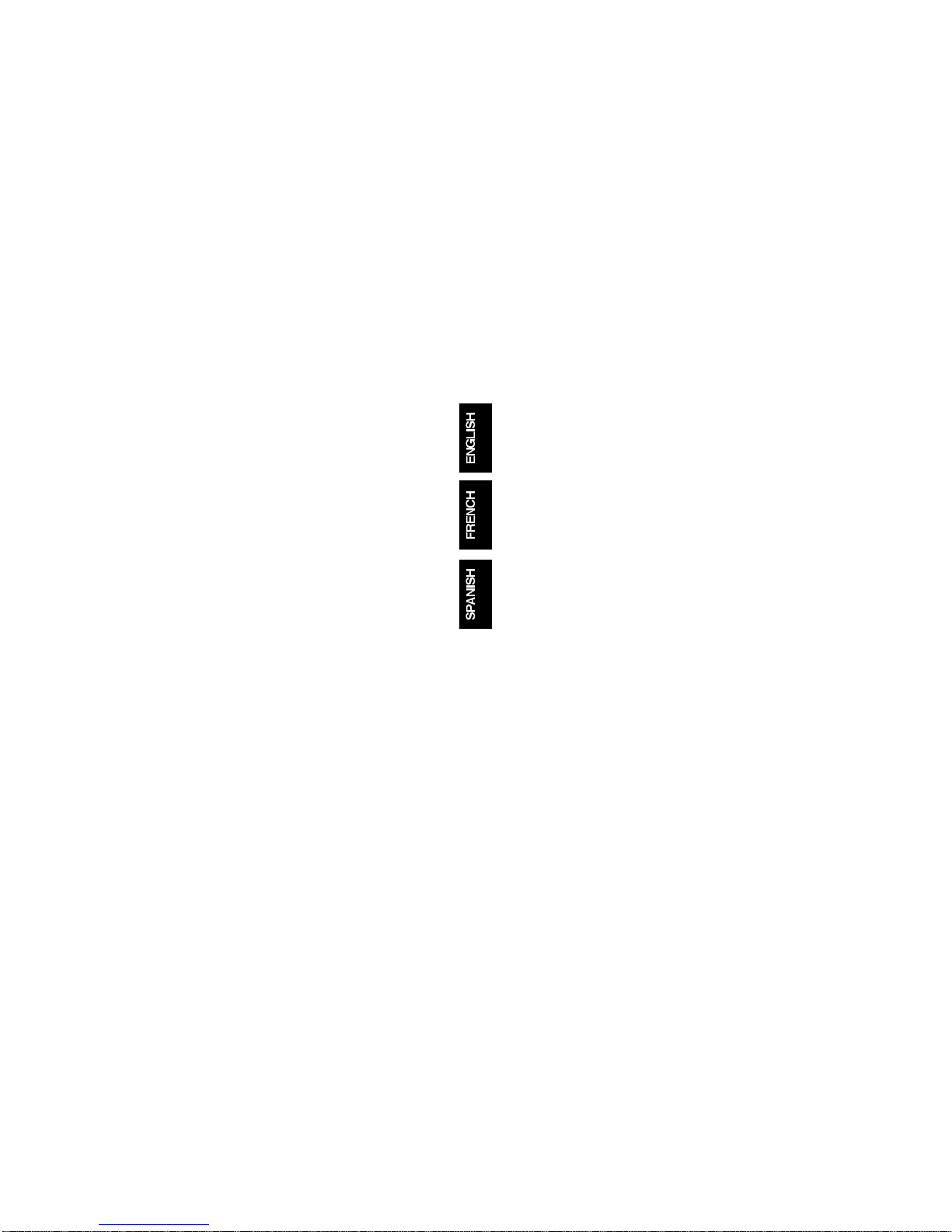
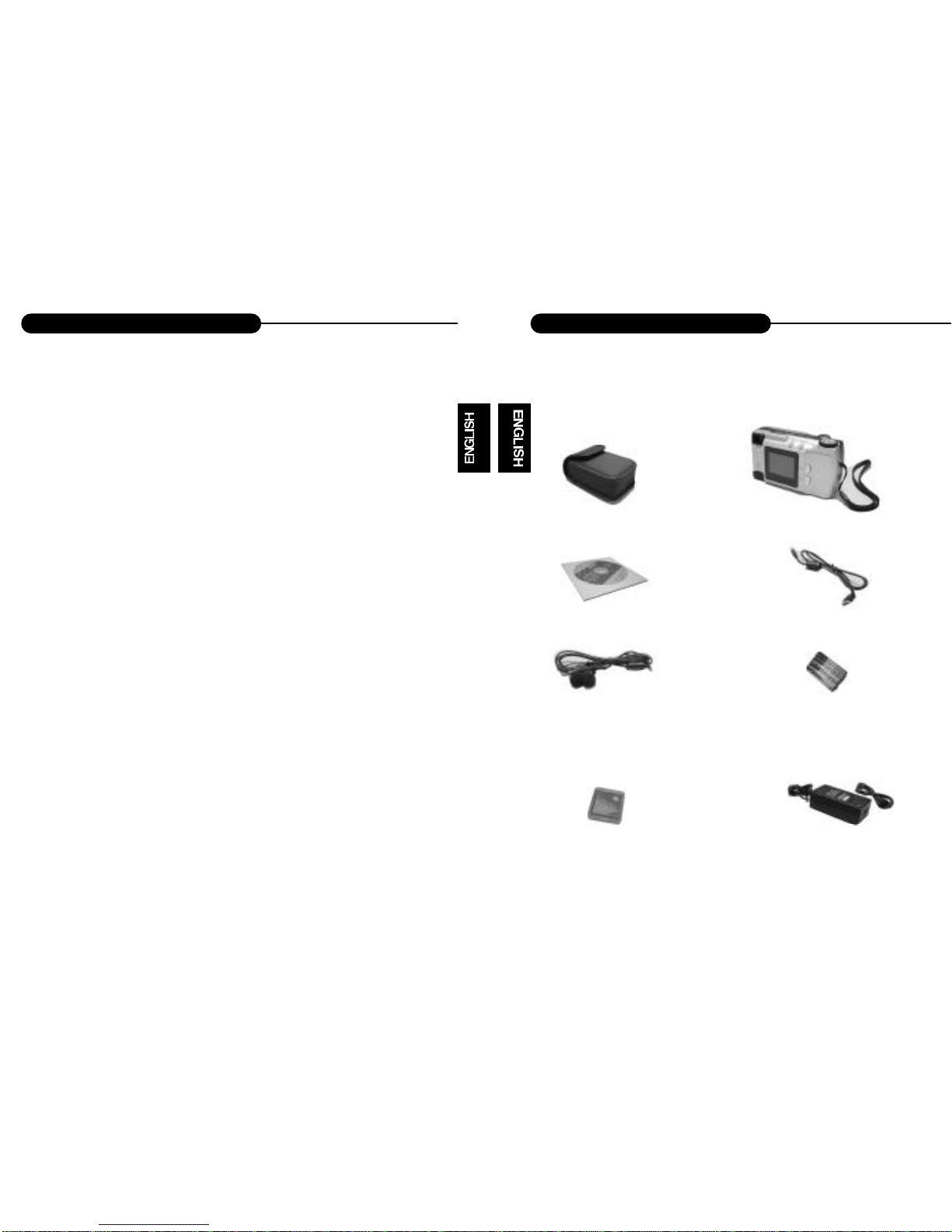
1
Thanks for purchasing this high-quality Digital Still Camera!
This unit allows you to easily create an electronic album. Please read this
manual carefully so as to enjoy all its features.
Read thoroughly the Safety Precautions. They contain extremely important
information regarding the safe use of this product.
For information on installing and operating the included application software, please read the software instructions.Do not hesitate to contact our
service facility for upgraded information for your future use.
Software Installation refers to the QUICK START GUIDE.
Introduction
2
Unpacking
First check and identify the contents of your Digital Still Camera package, as below:
Optional fittings
Introduction
Camera case
Digital Camera
Driver disc
USB cable
Earphone
Battery
CF card
Adapter
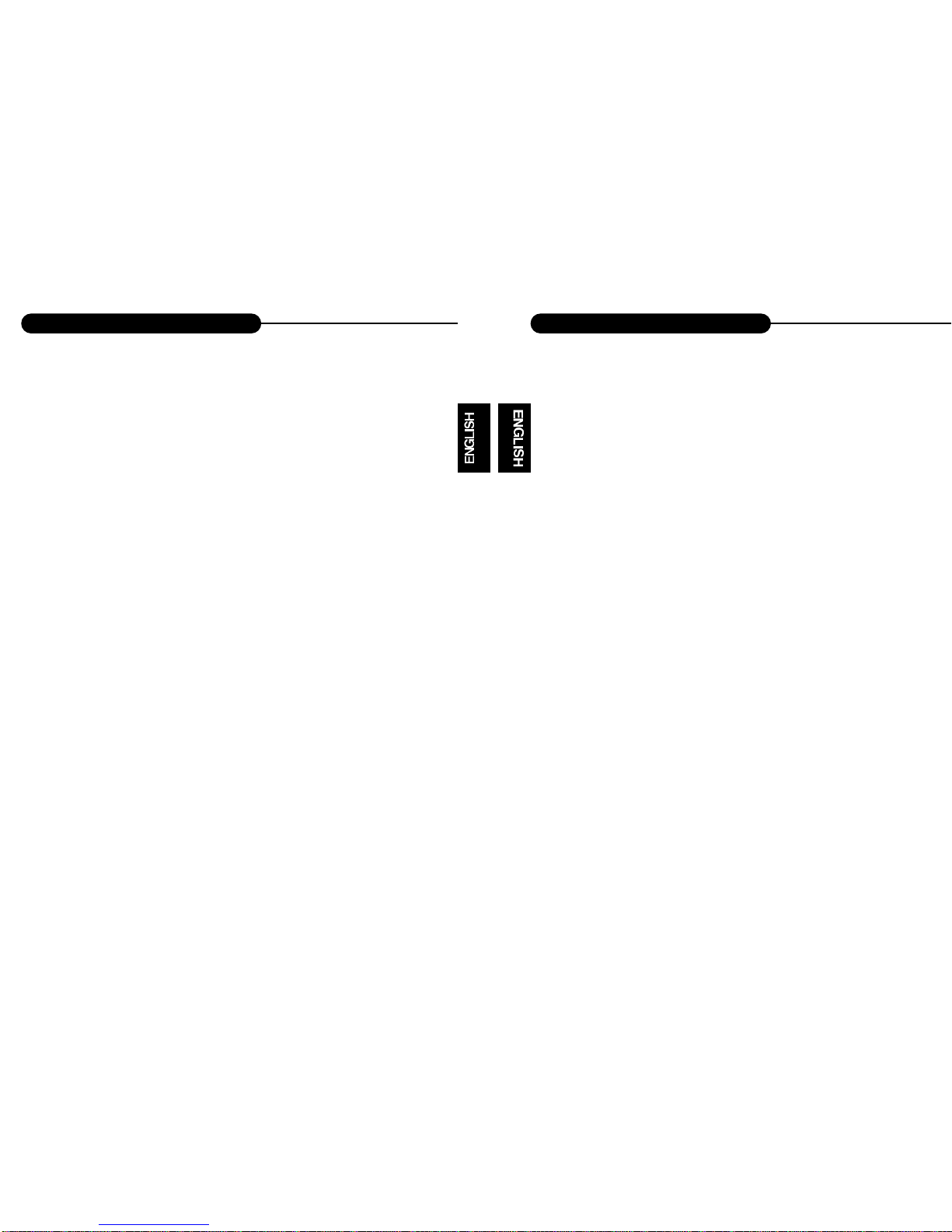
4
OPERATING CONDITIONS:
• This camera is neither waterproof nor splash-proof.
Do not use the camera if any water has entered the camera.
Switch the camera off,and then disconnect the power source (batteries or
AC Power Adapter).If you are using the AC Power Adapter,unplug the
adapter from the AC Power wall socket after you have disconnected the
camera. Then contact your dealer. Do not continue to use it, as this may
cause a fire or electric shock.
• Do not leave the unit where it may be extremely hot or humid, such as
the glove compartment of a car, direct sunlight ,a humid basement.
CARRYING YOUR CAMERA:
• When carrying, be sure to always attach and use the hand strap provid-
ed. Hold the camera firmly in your hand ,with the strap securely around
your wrist.
• Do not use a tripod on unsteady or uneven surfaces. It could tip over,
causing serious damage to the unit .
• Never point the lens at direct sunlight, CMOS damage may occur.
Safety Precautions
3
CAUTION: To prevent fire or shock hazard ,do not expose this unit to rain or
excessive moisture.
WARNING:To prevent shock, do not attempt to modify this unit in any way. No user
serviceable parts inside. Refer servicing to qualified personnel.
Please do not use this unit in too close a proximity to the person other
wise it can cause damage to the eyes.
Especially for children, do not take pictures within 1 meter.
FCC
NOTICE: This equipment has been tested and found to comply with the limits for a
Class B digital device, pursuant to Part 15 of the FCC Rule. Operation is
subject to the following two conditions:
A. This device may not cause harmful interference.
B. This device must accept any interference received, including interfer-
ence that may cause undesired operation.
Safety Precautions
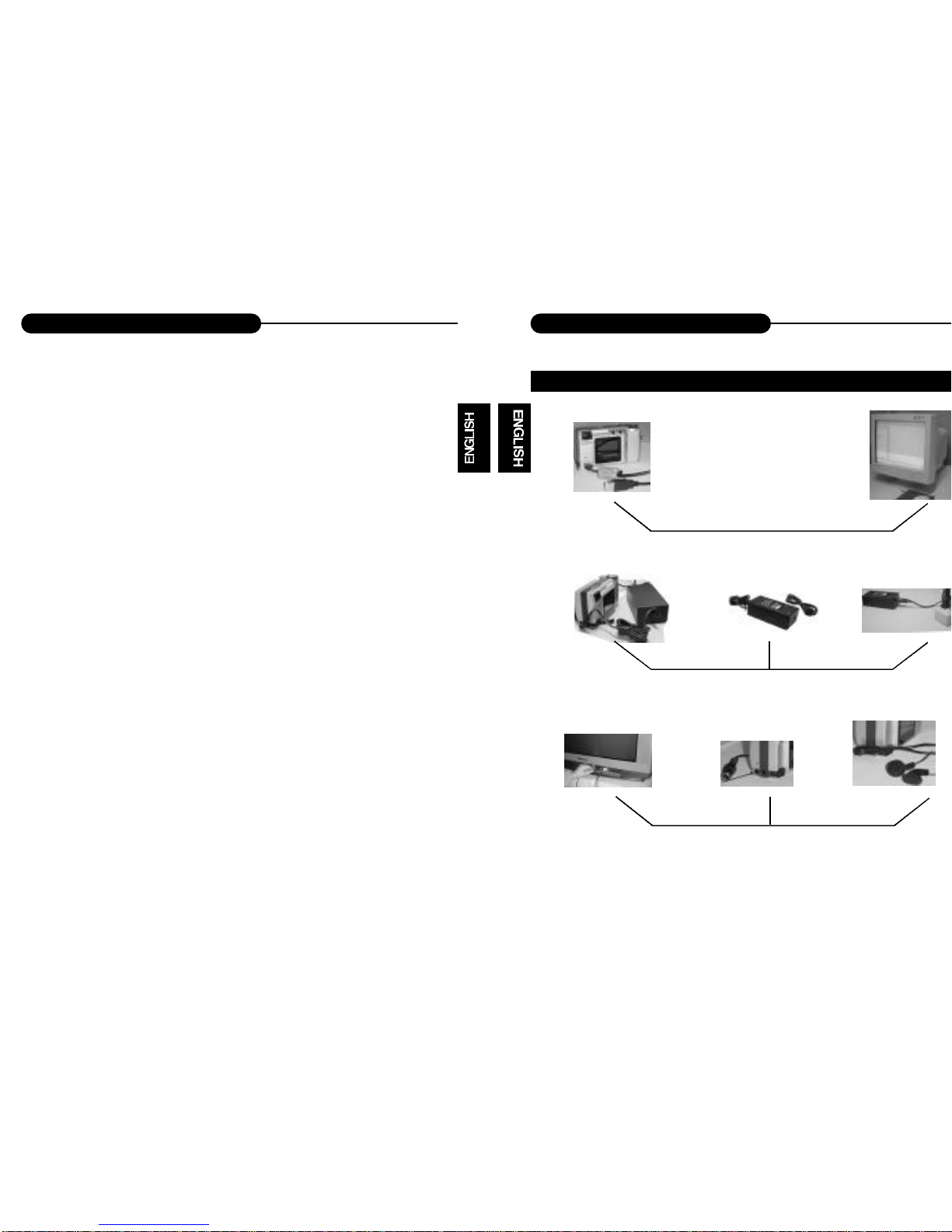
6
Quick Start Guide
Connect to a PC using USB cable
Use DC adapter to power the unit
Connect to a TV or an earphone
5
Introduction..................................1
Safety Precautions......................3
Table of Contents........................5
Quick Start Guide........................6
Identification of Controls...........11
Image Quality.............................14
Flash...........................................15
Indicator Light...........................17
Getting Started..........................18
Taking Pictures..........................23
Basic Recording Operation.........23
Self-Timer....................................25
Sequence Image Capture...........27
Video Clip Capture......................29
Audio Memo................................31
Digital Zoom................................32
Record Mode Menu...................33
Record Mode Setup....................3 3
How to Display Record
Menu............................................34
Selecting Capture Mode..............35
Digital Zoom x 4..........................36
Flash Mode.................................37
Advanced Options....... . . . . . . . . . . . . ....38
Adjusting Screen Brightness.......45
Playback Mode..........................46
Table of Contents
HOOKUP
Single-frame Playback................46
Playback an Image with
Audio Memo................................47
Playback a Video Clip ................48
Thumbnail Display . . . . . . . . . . . . . . . . . . . . . . 4 9
Playback Mode Setup.................50
Playback Mode Menu................51
Display Format............................51
Delete Images.............................52
Digital Zoom X 2.........................54
Screen Brightness......................56
Information..................................57
TV Display..................................58
MP3 Playback............................59
Troubleshooting........................61
Appendix....................................63
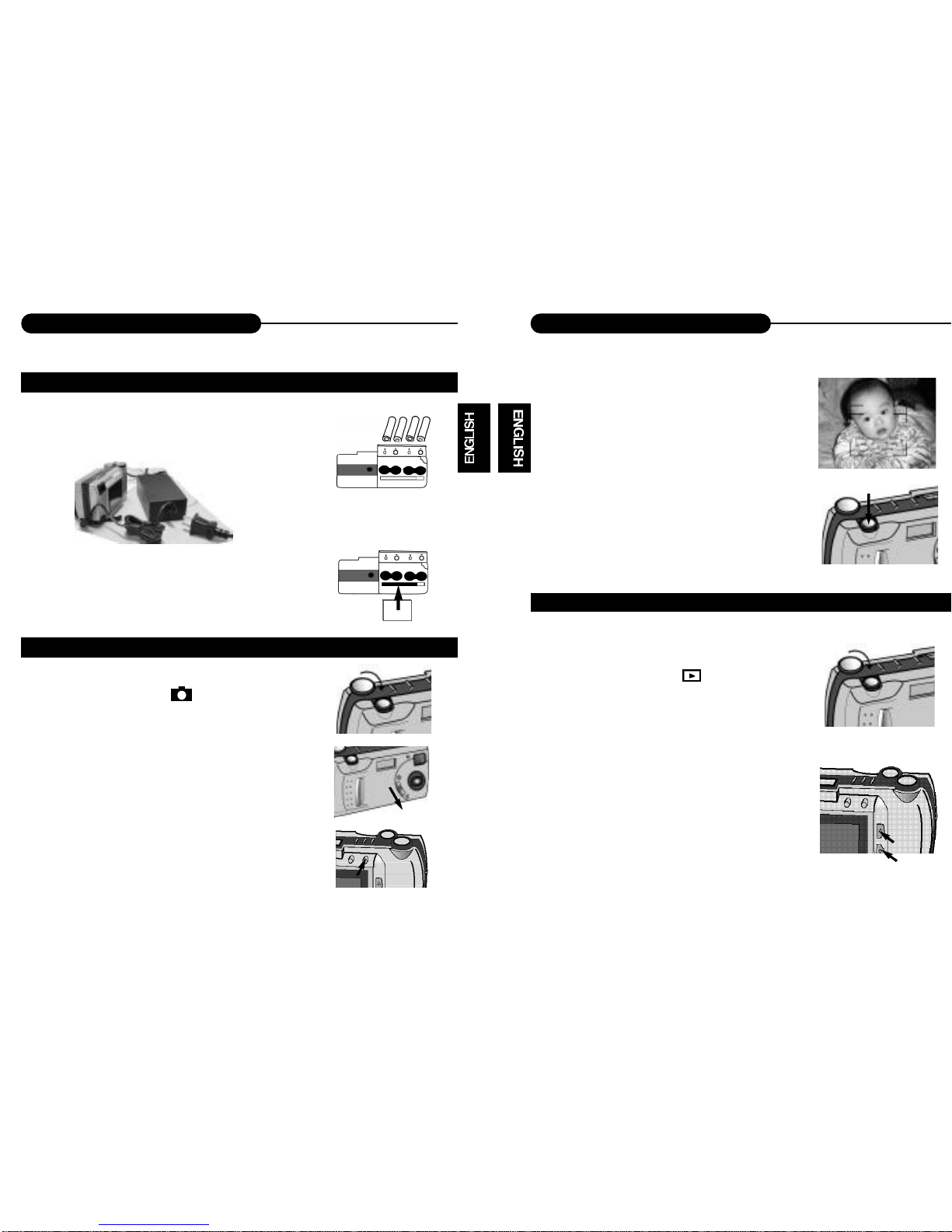
87
Quick Start Guide
Quick Start Guide
1. Insert the batteries or use the DC adapter
(optional) to power the camera.
2. Insert the Compact Flash card (optional).
1. Turn the function dial to .
• The camera will turn on and be set to record mode.
2. Open the lens cover.
• The live view will appear on the LCD monitor.
3. Press the DISP/ENTER/REP button to turn on/off
the LCD monitor.
4. Frame your subject on the LCD monitor or
viewfinder.
• Compose the image and make sure it is clear.
5. Press the shutter-release button to take
the pictures.
• The red lamp blinks slowly while the image
being stored into the memory.
IMAGE PLAYBACK (refer to page 46-56)
1. Turn the function dial to .
2. Use the LT/RT or UP/DN buttons to scroll
through the images.
PREPARATION (refer to page 18-20)
RECORDING (refer to page 23-45)
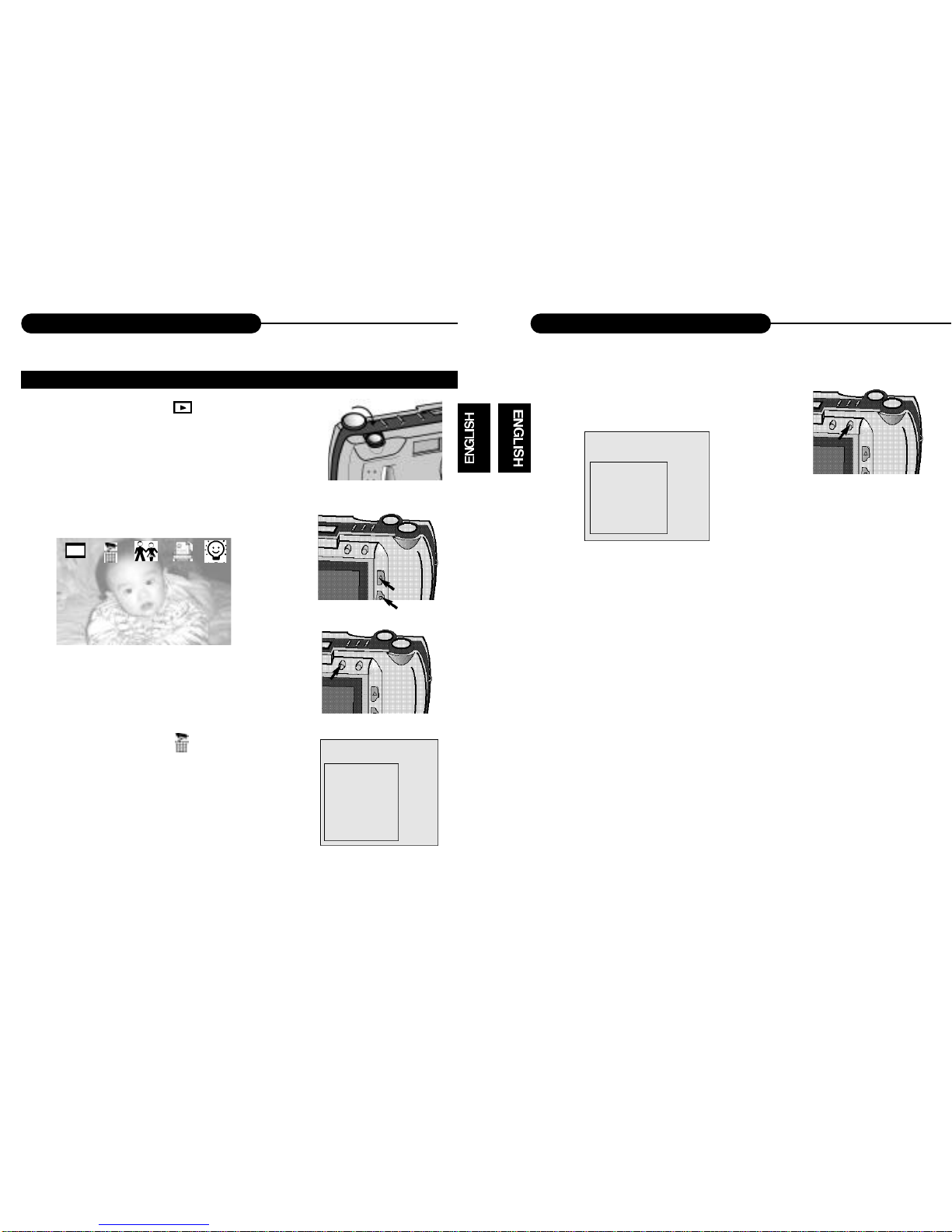
10
Quick Start Guide
9
Quick Start Guide
5. Press the DISP/ENTER/REP button again.
• A confirmation screen will appear.
6. Press the UP/DN to select "YES", and
enter it.
• The LCD monitor returns to the next image
after deleting it.
DELETING IMAGES (refer to page 52-53)
1. Turn the Function dial to .
2. Press LT/RT or UP/DN to highlight the image
you want to delete.
3. Press MENU/STOP to access to the menu.
4. Highlight the delete icon and press UP/DN
button and enter it.
• Select CURRENT or ALL to delete the current
photo or all photoes including the memo.
• Select REFORMAT to delete the all including mp3
files.
DELETE
CURRENT
ALL
REFORMAT
Exit
DELETE?
YES
NO
Exit
NOTICE:
When opening the menu or pressing the direction buttons, you will highlight some
item, meanwhile the corresponding description will appear on the down-left corner
of TFT LCD.
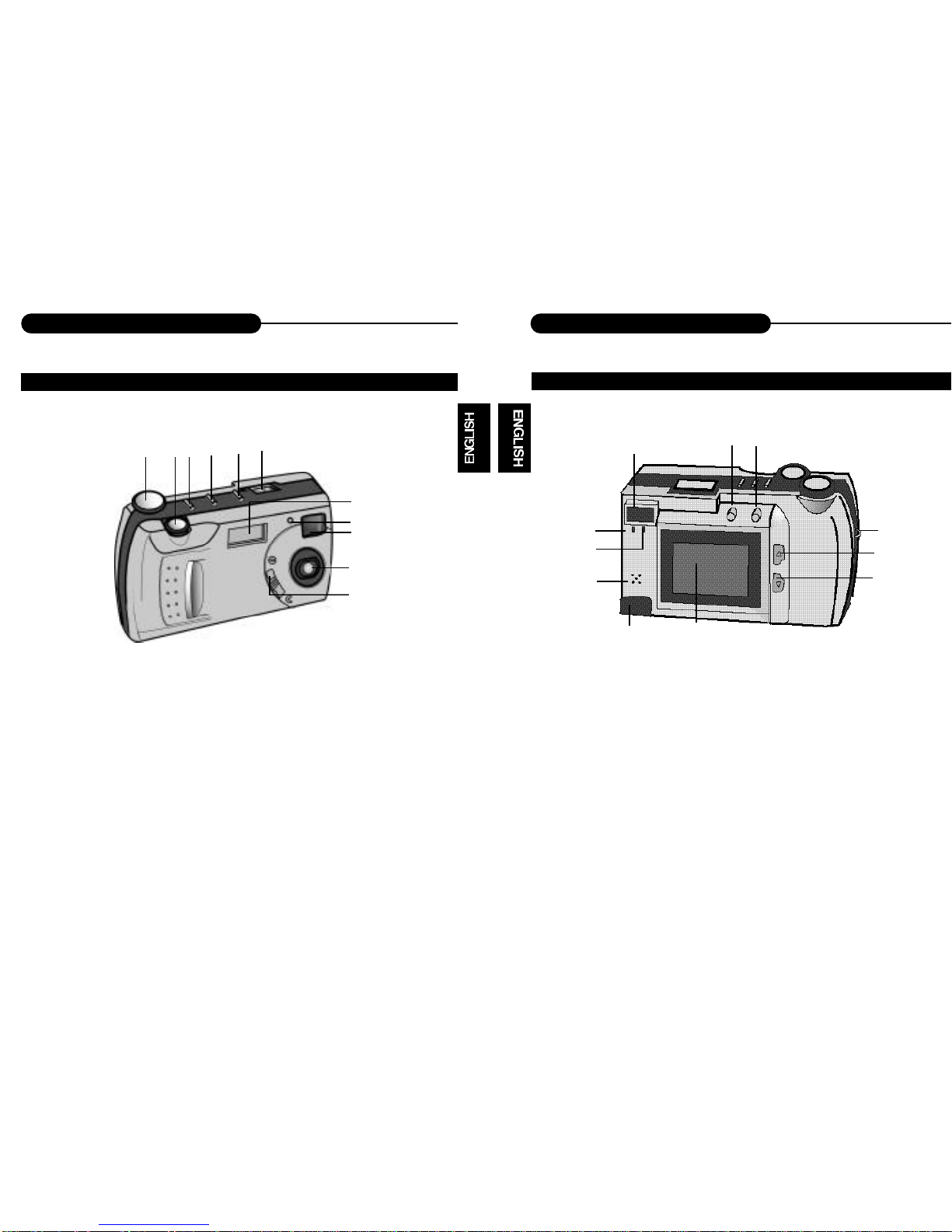
12
Identification of Controls
11
Identification of Controls
1
2
3 4 5
6
7
8
9
10
11
1. Orange LED indicator
2. Green LED indicator
3. Viewfinder
4. MENU/STOP
5. DISP/ENTER/REP
6. Strap eyelet
7. LT/RT
8. UP/DN
9. LCD monitor
10. USB interface
11. MIC
CAMERA BODY
CAMERA BODY
1. Function dial
2. Shutter/Play/Pause
3. Picture quality control
4. Flash control
5. Mode control
6. Flash
1
2
3
4
5
6
7
8
9
10
11
7. Self-timer lamp (Red)
8. Viewfinder window
9. Lens
10. Lens cover slide
11. Status LCD
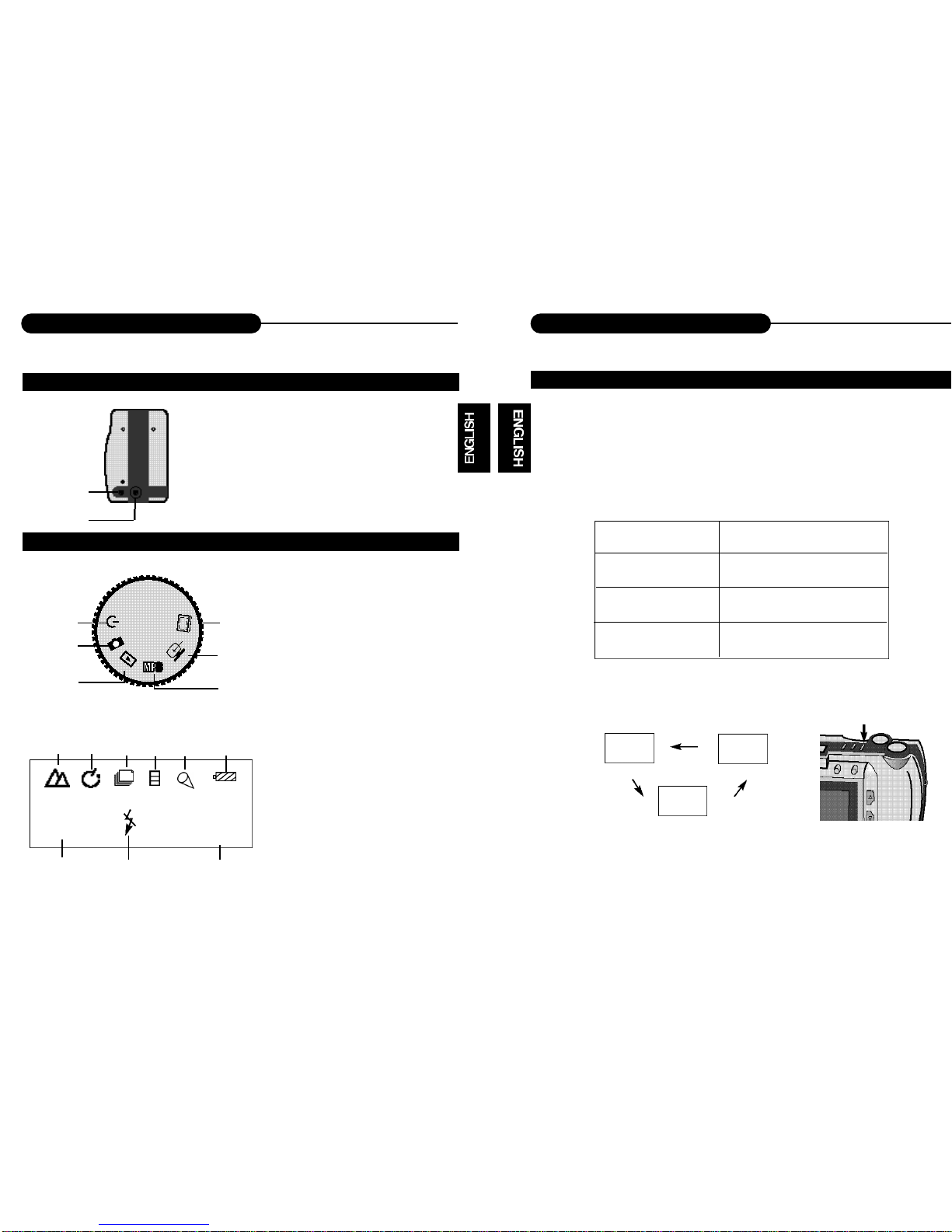
14
Image Quality
13
Identification of Controls
1
2
1. TV/PHONES
2. DC IN 6V
1
2
3
4
5
6
1. Power off
2. Record
3. Playback
4. MP3 playback
5. Software/Download
6. TV output
26
NQ
HQ
SQ
AUTO
1
2
3 4
5
6
7
9
8
1. Snapshot
2. Self-timer
3. Sequence
4. Video clip
5. Audio memo
6. Power remains
7. Image quality
8. Flash lamp
9. Recordable
image no.
IMAGE QUALITY
When the camera is turned on, the default setting of image quality is Normal Quality
(NQ).
The number of images stored depends on the image quality level used: High Quality
(HQ), Normal Quality (NQ) or Super Quality (SQ).
MODE COMPRESSION RATE
Super Quality 1:4
High Quality 1:8
Normal Quality 1:16
In the Capture mode, each time you press the
NQ button, the quality mode changes, which is
shown on the status LCD:
• This function is not available in Audio Memo,
Sequence and Video Clip.
CAMERA BODY
Indications of Function Dial & Status LCD
NQ
HQ
SQ
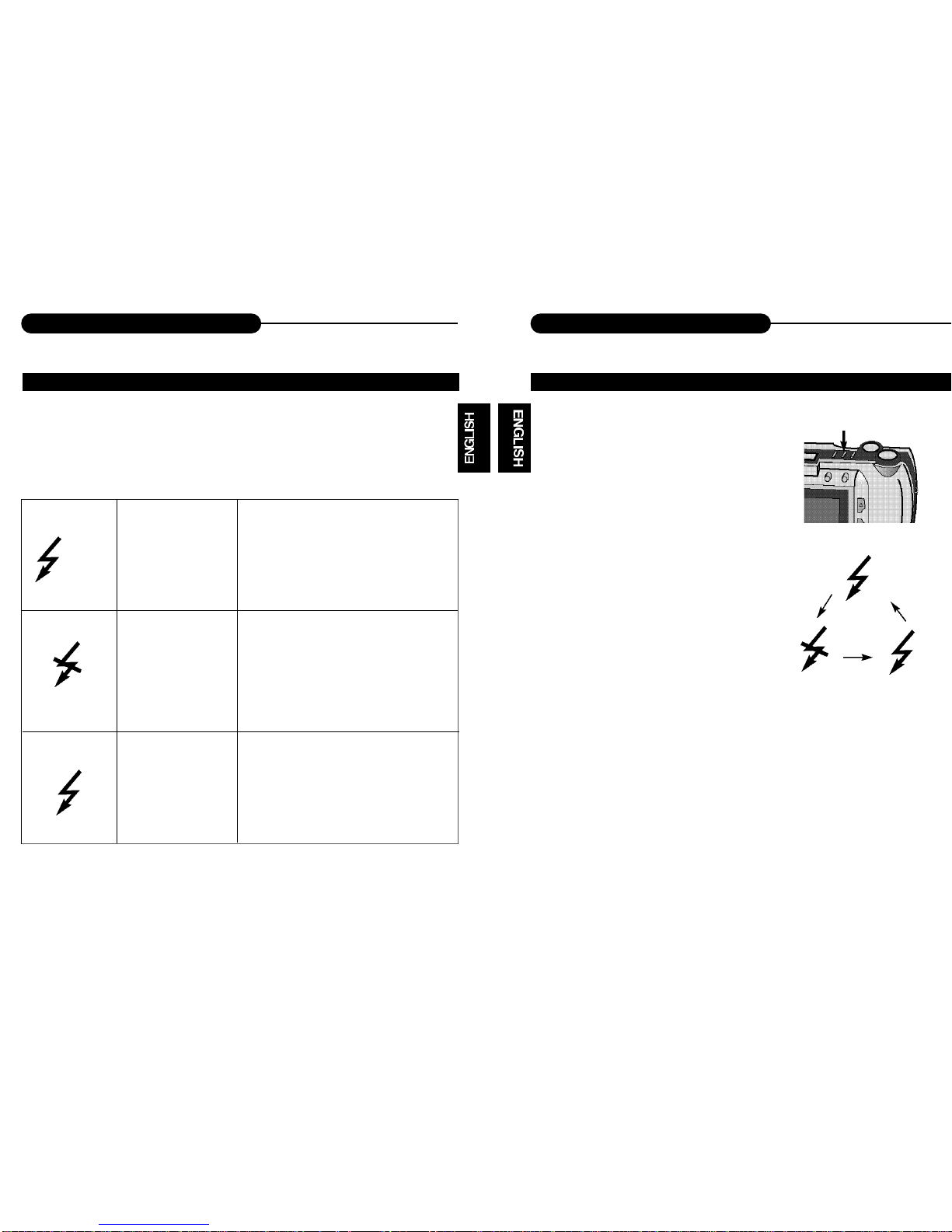
16
Flash
15
Flash
When the camera is turned on, the default setting of flash mode is 'No Flash'. The
other flash modes can be set by using the Flash button. Press this button to toggle
between the three flash modes.
AUTOFLASH
NO FLASH
FORCED-FLASH
In autoflash ,the flash will fire automatically when the light level is low or your
subject is backlit.
Use flash cancel when photographing
subjects that are beyond the flash range
or when flash photography is prohibited.
The flash will fire every time a picture is
taken, regardless of lighting. Use forcedflash to reduce harsh shadows on your
subject's face.
NOTICE:
The default setting is No flash.
Under the capture mode of the sequence, audio memo or video clip, the flash can-
not be set up.
BUILT-IN FLASH LAMP
AUTO
CHANGING THE FLASH MODE
1. In Record mode, press the Flash button.
• The currently set flash mode appears on the
status LCD.
2. Repeatedly press the button.
• The flash mode on the status LCD
changes in cycle.
• Select the mode you desired.
AUTO
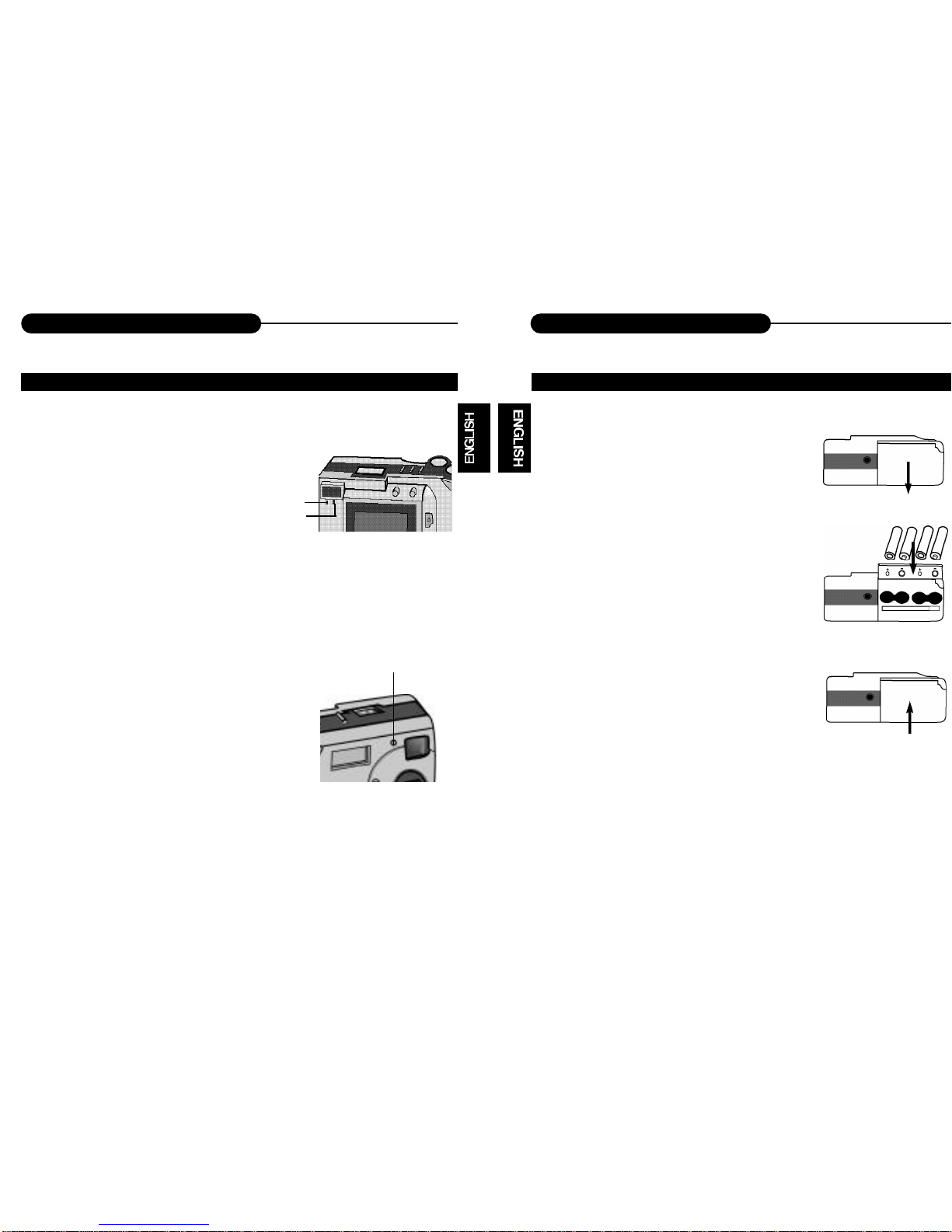
18
Getting Started
17
Indicator Light
There are three indicator lights on this unit:
1. Green light
• When it blinks, this indicates the camera is
being charged.
• When it glows, this indicates the next operation
can be done.
2. Orange light
• When the system is “busy”, it will blink, it is sug-
gested that the next operation should not be
done.
3. Red light
• When Self-timer is selected, it will flash.
1
2
3
1. Open the cassette cover.
• Slide the cover in the direction of the arrow and
fold it up to open it.
2. Insert the batteries
• Match the batteries to the polarity indicated on
the back of the cover.
3. Close the cassette cover.
• While pulling up the cover slightly, fold it down
and slide it back until it clicks.
NOTICE:
• Make sure the unit is turned off before removing the batteries .
INSERTING THE BATTERIESINDICATOR LIGHT
