Digitone proseries blocker Operation Manual

™
ProSeries Blocker
AUTOMATICALLY BLOCKS AND ROUTES
SCREENED CALLS WITH CALLER ID
With Back Lighted Display
1,000 Blocked Memory Slots
Virtual Memory Management
Patent Pending
™
Operations Manual
OS Version Digitone ProSeries Blocker
Copyright MCMXC-MMXVI. All Rights Reserved. Digitone ProSeries Blocker and
Personal Communicator are trademarks of Digitone Communications.
Color version of manual available
at http://www.digitone.com/

Digitone ProSeries Blocker™ Setup
Thank you for choosing Digitone’s ProSeries Blocker™ (DPB) model as your Personal Communicator.
Digitone Communications is confident that you will find Digitone’s unique preset features and flexibility
are just the answer for your communications needs. Just connect your telephone and you’re ready to go.
You don’t need to set any codes as Digitone’s DPB can operate right out of the box.
No Battery Backup is Needed - If there is a power outage, all of the program settings remain intact.
1. Connect the supplied line cord to your telephone wall jack and then to the Line Port on the DPB. You
must connect the Line cord and your phone to the correct ports in order for the DPB to operate properly.
Initially, “Connect to Line Service” will show on the display until the Line cord is plugged into the LINE
port. “Connect to Line Service” will also display if the Line cord is disconnected afterwards.
2. Plug the small end of the Power Supply into the port labeled "24VDC" on the DPB, next plug in the
Power Supply to a standard wall receptacle.
3. Connect your combo Phone/Answer Machine system to the TEL phone port of the DPB and set to 3-5
rings. Note if you are using Voice Mail services from your phone company, then don’t enable any
answering devices there in your home or office. Set the Voice Mail Ring Count to 6 or 7 rings.
4. For SELECT Mode or OPX enabled calls, connect an answer machine to any phone wall plate and set
the answer delay to 4-6 rings, or 1-2 rings greater than the answering device in the TEL phone port.
This separate answer machine (or phone company voice mail) will capture any uninvited calls not
answered by the Combo Phone/Answering device in the TEL phone port.
1
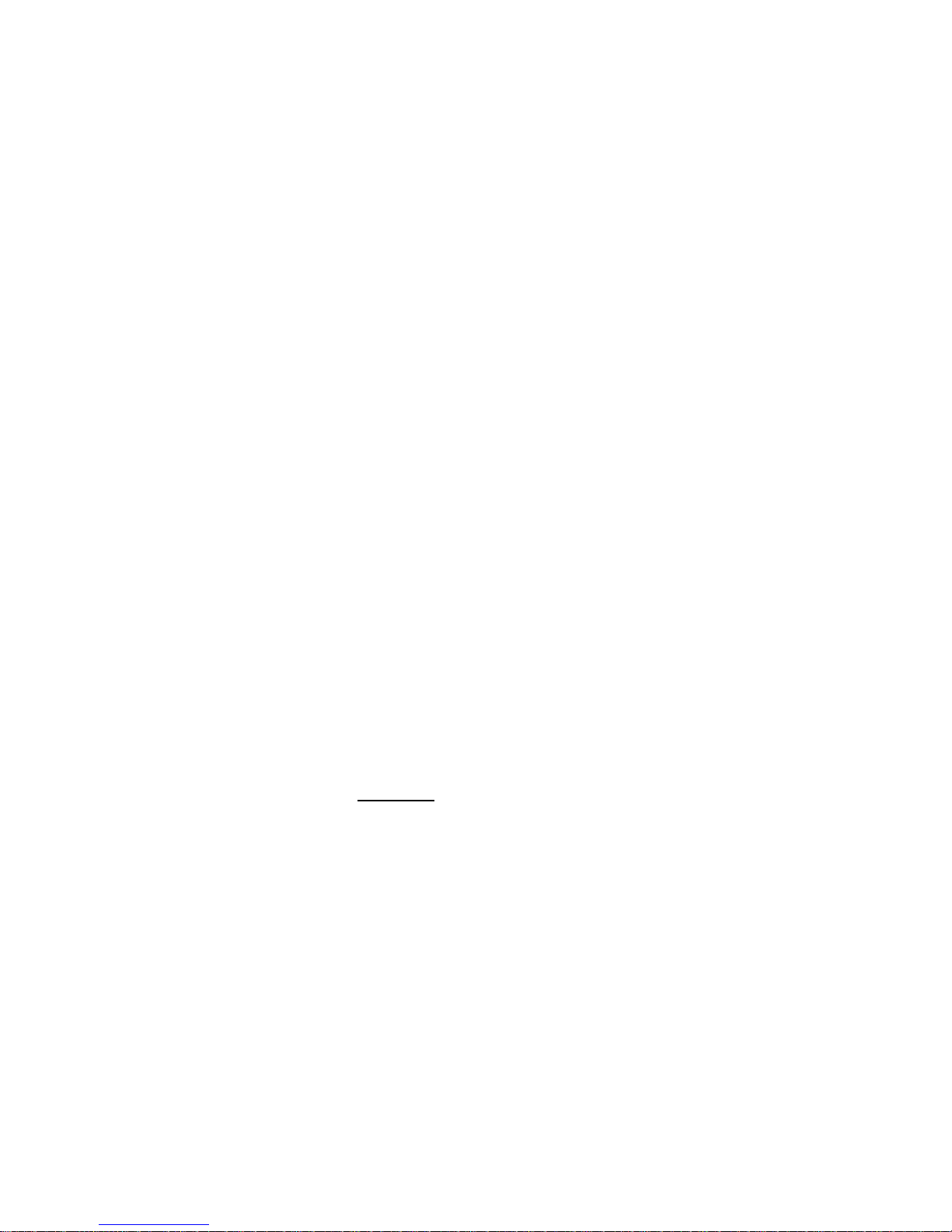
How Digitone’s ProSeries Blocker Operates
Once the DPB is powered up, the LCD screen will display “No New Calls” until the first call is received
from the phone company. Thereafter, new calls will be displayed as they come in until the limit of 64 is
received. Each new call received thereafter will replace old calls from the Top of the list (FIFO). Only
one Digitone DPB is needed for any single telephone line you want to monitor. It can be connected
to any analog telephone service; cable modem, gateway, VoIP adapter, wall plate or phone jack in your
home or office. When calls come in, all calls displaying a valid phone number will ring through to
the phones connected to the TEL phone port with Caller ID repeated. Blocked calls will not ring the
phones connected to the TEL port. Extension phones connected directly to the phone service will ring
once on blocked calls. Blocked callers will be immediately answered and after one ring, get hung-up
on. The blocked caller only hears one ring in their phone and then silence. By default, calls like
Anonymous, Out Of Area, Private and Unknown displaying no phone number are blocked. If you are
running a business and want to hear from Anonymous, Out Of Area, Private and Unknown callers, you
can enable Business Mode to allow all callers to ring through except those displayed numbers you want
to block. VIP callers can ring through at any time regardless of After Hours Mode or Invited caller
settings. Invited callers can only ring through normally when After Hours Mode is not enabled.
Alternatively, you can use Select Mode to select just the numbers you want to ring through to your
phones while all others are allowed to ring your answer machine or voice mail service.
Types of Incoming Calls
Invited Callers - The factory setting is: Global Invite of any call with a valid number displayed.
Invited callers cannot ring through during the After Hours Mode. If you want specific callers to ring
through at that time, they must be added to the VIP list. Invited Caller List Limits include either
unlimited numbers or added individually.
VIP Callers - These callers will be allowed to ring through at all times and are stored in a separate
VIP list from the Invited callers. VIP callers can ring through even when the After Hours Mode is used.
This caller list should be used for your immediate family or associates who will need full access to you
and your phone or for emergencies.
Blocked Callers - Callers on your Blocked list cannot ring your phone in the TEL phone port and
cannot leave a message. Blocked Numbers are numbers that you add and will be answered
immediately, followed by a hang-up after 8 seconds. The red LED will flash quickly when a call is being
blocked and a busy signal will be heard in the handset of the phone in the TEL phone port.
Spoofed Exchange Calls – Code 20 Callers that use Internet spoofing services to deliberately
spoof an unused exchange in the public domain to call you can be blocked by setting that exchange or
any string of 3 numbers they repeat in order to ring your phones like: “555” exchange in the number
894-555-1234 or all zeros “000” in the number 894-000-1234. Once entered as a spoofed exchange into
memory, they will be Blocked Callers. To enable blocking of a spoofed number (up to 20 entries), enter
programming and when “Enter Code” displays: enter 20 followed by the number string you want to block,
then the * key to store it. EX: 20 555 * blocks the 555 exchange.
Blocked Name Callers – Callers on your Blocked Name list cannot ring your phone in the TEL
phone port and cannot leave a message. Blocked Names are names (up to 20) that you add and will be
answered immediately, followed by a hang-up after 8 seconds. The red LED will flash quickly when a call
is being blocked and a busy signal will be heard in the handset of the phone in the TEL phone port.
Invited Callers within a Blocked Area Code - Up to 10 separate numbers within any
blocked area code can be allowed to ring through when that area code is already blocked. Example:
phone number 894-555-1234 is invited to ring through but the rest of the area code 894 is blocked.
2
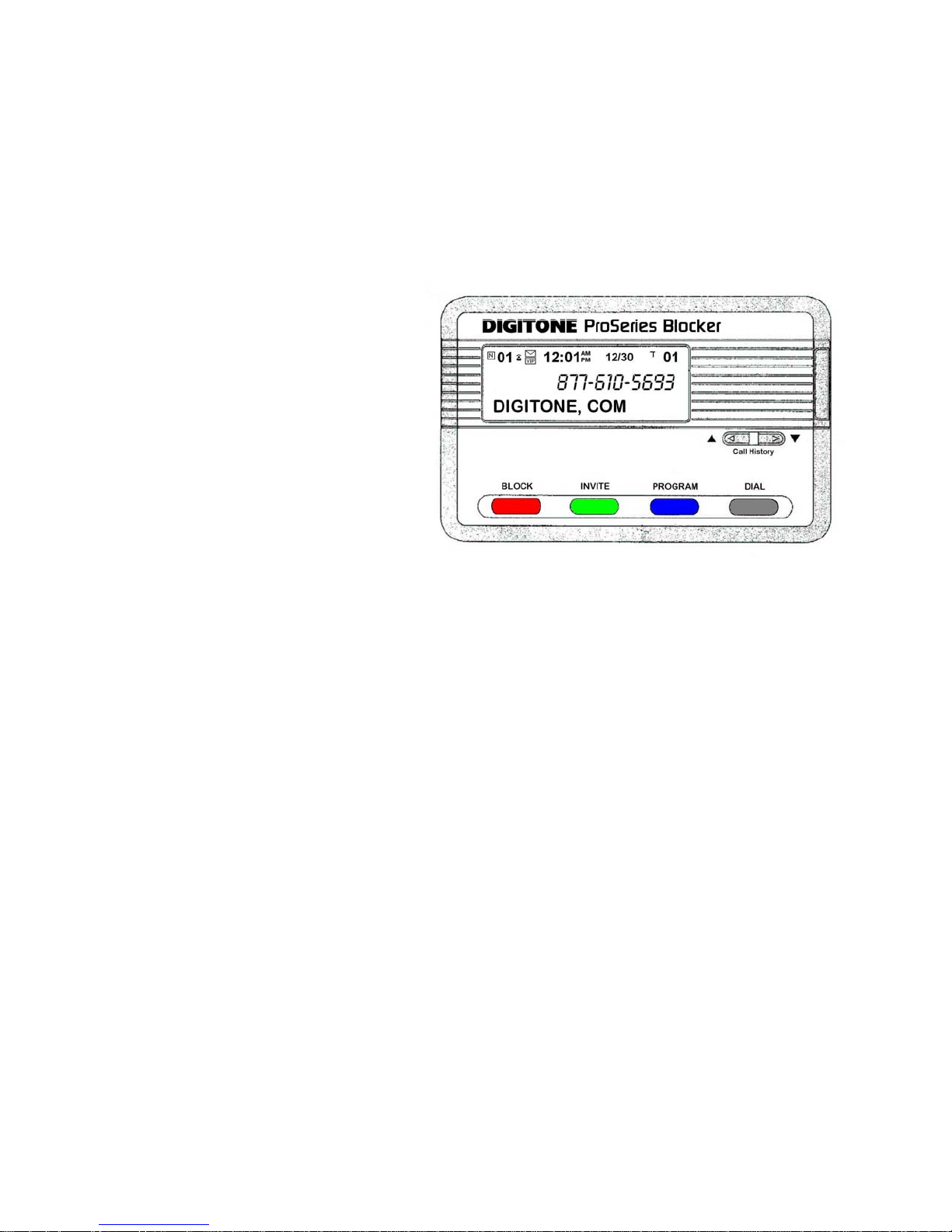
OPX Type Calls - OPX calls display as: Out of Area, Private and “X”, Unknown or Anonymous calls
that do not have a minimum 7 digit number displayed, or have characters in the number like # or *. The
factory setting is to hang-up on these types of calls.
Call Waiting Caller ID – When on the phone, and you hear the Call Waiting signal, callers on your
Blocked list will not be blocked because you are on the phone line. Blocked callers only hear ringing and
you will see who is calling on your phone’s display, but not on the DPB display. You can however,
answer invited callers that ring-in through Call Waiting using your Flash key or Switch Hook.
Caller ID Display and Panel Buttons
Automatic Caller ID Call Routing™
Caller ID service from your phone company
is required for Digitone’s DPB
first call to your DPB unit will initialize the
Clock and Date to the current date and
time. Automatic call routing will begin to
work right after the first call when Caller ID
information is displayed. Note that during
Daylight Savings Time changes, the
phone company is responsible for updating
their clock data when delivering the caller
ID information.
Caller ID Display Icons
The "N" on the upper left of the display is
for New calls and the red LED flashes until
this is reduced to 0. The telephone icon shows the line is either on-hook or offhook or if the call was
already answered. The VIP icon indicates a caller in the VIP List has called in. To the right is the time
and date, then "T" for Total calls currently in Call History.
Voice Mail & Message Waiting
There is an envelope icon above the VIP icon that indicates a message waiting if you have this service.
The DPB automatically relays any incoming Message Waiting notification to your phones connected to the
TEL port.
Protected Mode – Call History Button GRAY Toggle
The display is normally in Protected Mode, when the DPB is sitting idle and the front panel buttons are
locked. Numbers are shown on the display without dashes to prevent accidental number entries to a list.
To enable the front panel buttons and add Blocked, Invited or VIP list entries, you must first use the
Call History Up or Down viewing buttons to select a displayed number which will then show the
numbers with dashes between the digits, Ex. 894-555-5555. This allows you to add a number to a list.
Block Button RED - Instant Call Blocking
You can block a new caller after the 2nd ring and stop the call just by pressing the Block button Twice
quickly. DO NOT HOLD the Block button down! The red LED will flash to indicate the call has been
answered, the display will show the “NBR Blocked” and will then be added to the Blocked Callers List.
Block Button RED - Numbers
Blocked Callers can be entered by First using the Call History Up or Down viewing buttons to put the
dashes in the selected number, then pressing the Block button Twice quickly on the front panel.
“NBR Blocked” will display and the red LED indicator will flash to show that call is now on the Blocked
Call List. “Blocked” will display with the LED flashing to show when that caller has been hung up on.
to work. The
Front Panel Button Basics
3
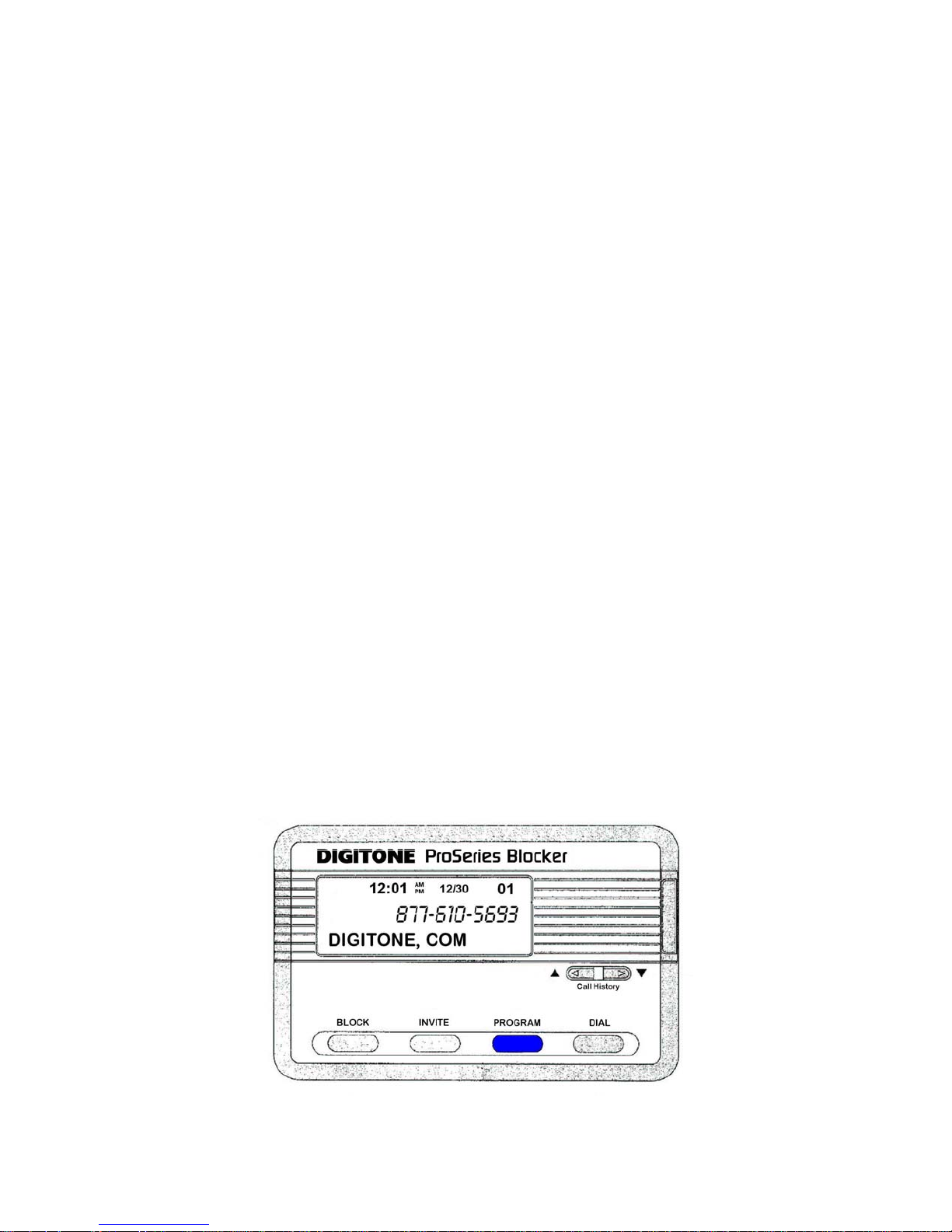
Block Button RED – Blocking Names
This feature only works with the Block button on Call History entries and not in Programming.
Block up to twenty individual names with or without numbers that use the same name with different
numbers. Using the Call History Up or Down view buttons, press the Block button Once quickly on
the front panel on the selected Name you want to block. After 1 second, the Name on the lower line of
the display will begin to blink. To store that name, press the Block button again Twice quickly and
then the display will indicate “Name Blk Stored” for that Caller ID name shown.
Invite Button GREEN - Numbers
Invited Callers can be entered by First using the Call History Up or Down view buttons to put the
dashes in the selected number, then press and hold the Invite button on the front panel for one second
until you see “Release Button” displayed. Release the button and you will see “NBR Invited”. The red
LED indicator will flash to show that call is now on the Invited Call List. When an invited caller calls in,
the caller ID will display their number and “Invited”.
Invite Button GREEN – VIP Numbers
Inviting VIP Callers can be entered by First using the Call History Up or Down viewing buttons to put
the dashes in the selected number, then press the Invite button Twice quickly on the front panel.
“NBR VIP” will display and the red LED indicator will flash to show that call is now on the VIP Call List.
When a VIP caller calls in, the caller ID will display their number and “VIP”.
Clearing Display RED – Just One Number
To delete a single number from Call History, use the Call History Up or Down arrow keys to select the
number you want to remove. Notice the number has dashes between the digits, Ex. 894-555-1234, Press
and hold the Block Button for 3 seconds, then see “Release Button” displayed. Release the button to
clear that displayed call.
Clearing Display RED – All Displayed Numbers
To Remove the entire Call History, if a number has dashes between the digits, wait until the dashes
are removed, Ex. 8945555794 and only the number shows, then Press and hold the Block Button for 3
seconds, you will then see “Release Button”. “CID List Deleted” will then display, clearing all call history.
Reviewing Call History GRAY Toggle The left Up arrow button displays the previous calls or Top
of List. The right button Down arrow button displays the last call or End of List. When Call History
starts to fill up with calls, you can jump to the Top of List by pressing and holding the Up arrow key or
pressing and holding the Down arrow key to go to the End of List.
Advanced User Settings
Customizing Your Setup through Programming Features
How do I enter into Programming?
4
