Digitone Call Blocker, Call Blocker 10 Owner's Manual
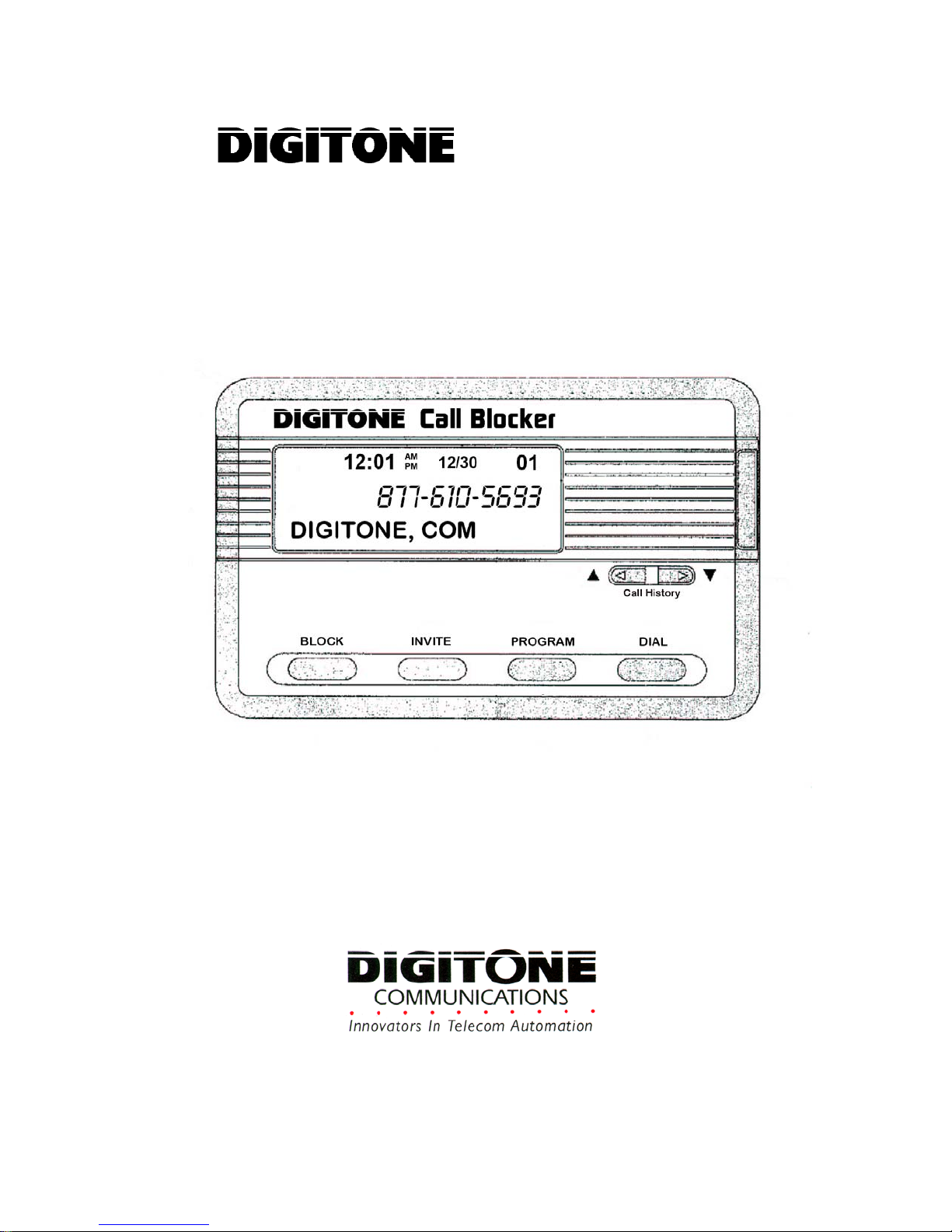
™ Call Blocker™
AUTOMATICALLY BLOCKS AND ROUTES
SCREENED CALLS WITH CALLER ID
U.S. Patent 5,490,210, Patent Pending
Owner’s Manual
Version 10.2011
Copyright 1990-2011. All Rights Reserved. Digitone Call Blocker, Call Blocker and
Personal Communicator are trademarks of Digitone Communications.
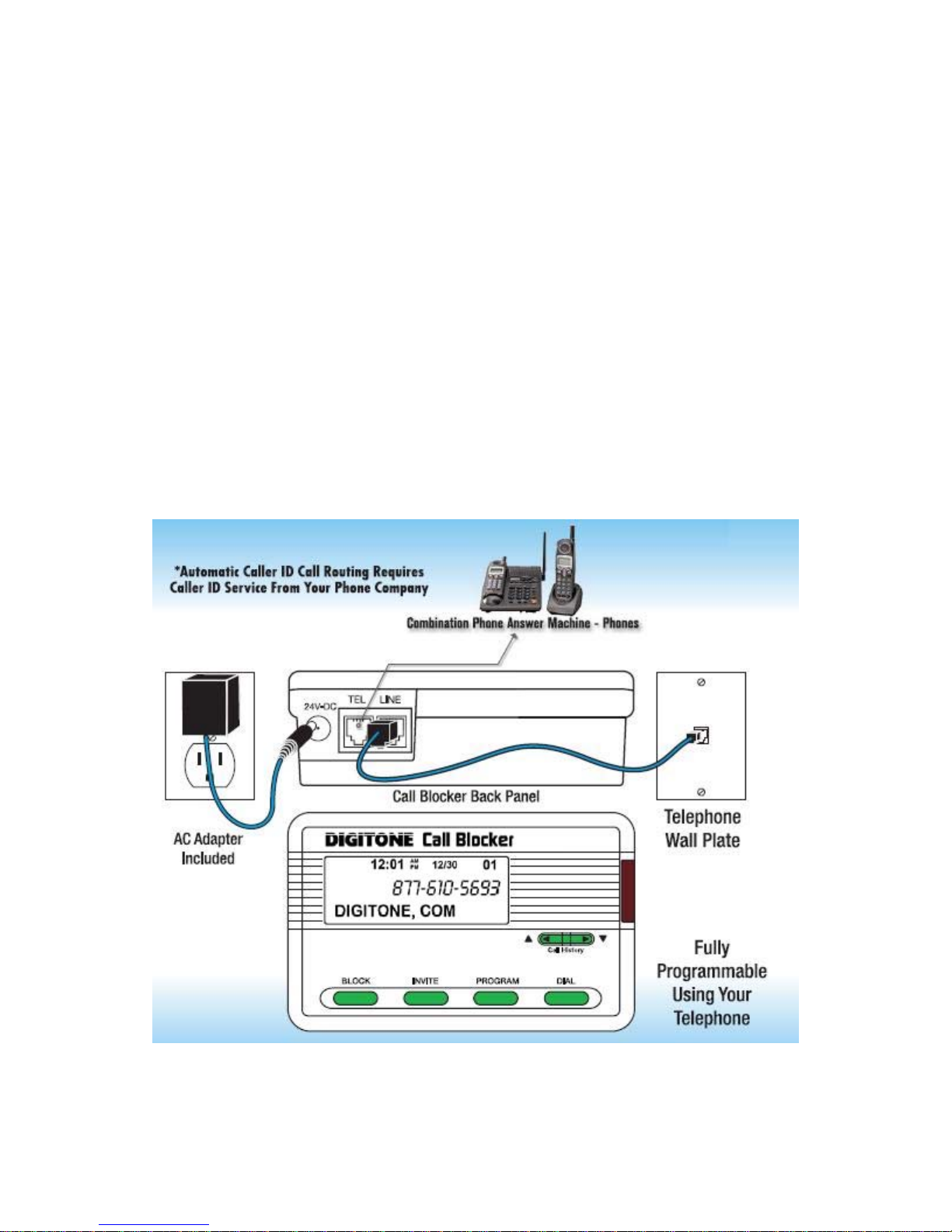
Digitone Call Blocker™ Setup
Thank you for choosing Digitone’s Call Blocker™ Model 10 as your Personal Communicator. Digitone
Communications is confident that you will find Digitone’s unique preset features and flexibility are just the
answer for your communications needs. Just connect your telephone and you’re ready to go. You don’t
need to set any codes as Digitone’s Call Blocker can operate right out of the box.
No Battery Backup is Needed - If there is a power outage, all of the program settings remain intact.
1. Connect the supplied line cord to your telephone wall jack and then to the Line Port on the Call
Blocker. You must connect the Line cord and your phone to the correct ports in order for the Digitone
Call Blocker to operate properly. Initially, “Line In Wrong Port” will show on the display until the Line
cord is plugged into the LINE port. “Check Cords” will display if the Line cord is disconnected afterwards.
2. Plug the small end of the Power Supply into the port labeled "24VDC" on the Call Blocker, next plug in
the Power Supply to a 120VAC wall receptacle.
3. Connect your combo Phone/Answer Machine system to the TEL phone port of the Call Blocker and set
to 3-5 rings. Note if you are using Voice Mail services from your phone company, then don’t enable any
answering devices there in your home or office.
4. Optional: Connect an answer machine to any phone wall plate and set the answer delay to 4-6 rings,
or 1-2 rings greater than the answering device in the TEL phone port. This separate answer machine will
capture any uninvited calls not answered by the Combo Phone/Answering device in the TEL phone port.
1
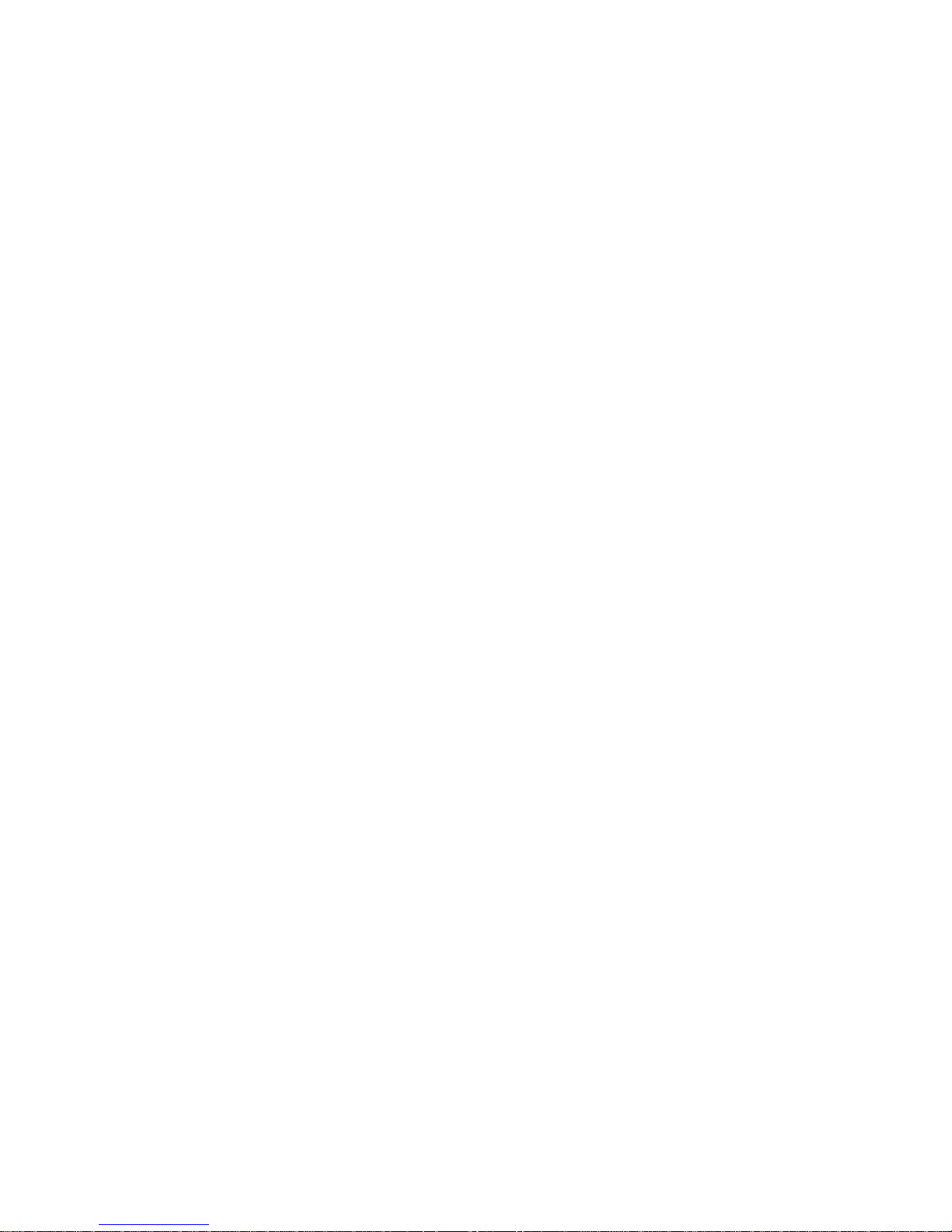
How Digitone’s Call Blocker Operates
When calls come in, all calls displaying a phone number will ring through to the phones
throughout your home/office like normal and to the TEL phone port on the back of the Call Blocker. Calls
like Anonymous, Out Of Area, Private and Unknown displaying no phone number will be answered by
the Call Blocker and hung-up on unless program Code 72 is enabled to allow these call types to ring in.
If you are running a business and want to hear from Anonymous, Out Of Area, Private and Unknown
callers, you can enable Business Mode Code 31 to allow all callers to ring through except those
numbers you want to block. Blocked callers will be immediately answered and after one ring get hungup on. The blocked caller only hears one ring in their phone and then silence. If you miss your Invited
caller, your combo phone-answer machine attached to the TEL phone port or phone company voice mail
will take a message for you. If your caller hangs-up during any part of the call, so will Call Blocker to
await another call. VIP callers can ring through at any time regardless of After Hours Mode or Invited
caller settings. Invited callers can only ring through normally when After Hours Mode is not enabled.
Types of Incoming Calls
Default settings are ALL calls with numbers ring through. All calls without numbers are
answered and hungup on. The Blocked caller hears only one ring and then silence. The Call Blocker
will allow all phones connected to the line to ring as well, then after seven rings the Call Blocker will
hang-up the call, assuming the answer machine doesn’t answer the call first.
Invited Callers - 30 numbers or area codes The factory setting is: Global Invite of any call with
a standard number displayed. Invited callers cannot ring through during the After Hours Mode. If you
want specific callers to ring through at that time they must be added to the VIP list. Invited Caller List
Limits include either unlimited numbers with Code 96 # * (factory setting) or added individually.
VIP Callers - 30 numbers These callers will be allowed to ring through at all times and are stored in a
separate VIP list from the Invited callers. VIP callers can ring through even when the After Hours Mode
is used to route calls away from the phone in the TEL phone port. This caller list should be used for your
immediate family or associates who will need full access to you and your phone or for emergencies.
Blocked Callers - 80 numbers or area codes Callers on your Blocked list cannot ring your phone in
the TEL phone port and cannot leave a message. Blocked numbers are numbers that you add and will be
answered immediately, followed by a hang-up after 8 seconds. The Red light will flash quickly when a call
is being blocked and a busy signal will be heard in the handset of the phone in the TEL phone port.
Invited Callers within a Blocked Area Code - 10 numbers Up to 10 separate numbers within an
area code can be allowed to ring through when the entire area code is already blocked. Example: phone
number 800-555-1212 is invited to ring through but the rest of the area code 800 is blocked.
OPX Type Calls - OPX calls display as: Anonymous, Out of Area, Private and Unknown or “X” calls that
do not have a minimum 7 digit number displayed, or have characters in the number like # or *, or have
been “Spoofed” to look like a real number. The factory setting is to hang-up on these type of calls.
First Ring Suppression™ – Caller ID Pass Thru Mode (Code 70)
When a call comes in, the phone company’s Caller ID information will display on all phones connected
to the telephone line but the Call Blocker will suppress the first ring to the TEL phone port to
prevent it from ringing and receiving Caller ID. If the caller is an Invited caller then the Caller ID
information will display on the next ring to the phones connected to the TEL phone port thereafter. This
stops unwanted Caller ID information from being received by the phones connected to the Call Blocker’s
TEL phone port. If you want to hear the first ring, enter programming: press and hold the Program
Button for 3 seconds until you see “Program Mode”, then “Pick Up Phone”, when the prompt for “Enter
Code” displays enter code 71. This code will allow all rings and all Caller ID information to be received
by phones connected to the TEL phone port. To return to the (default) First Ring Suppression mode,
enter programming: when the prompt for “Enter Code” displays enter code 70, display shows function.
2
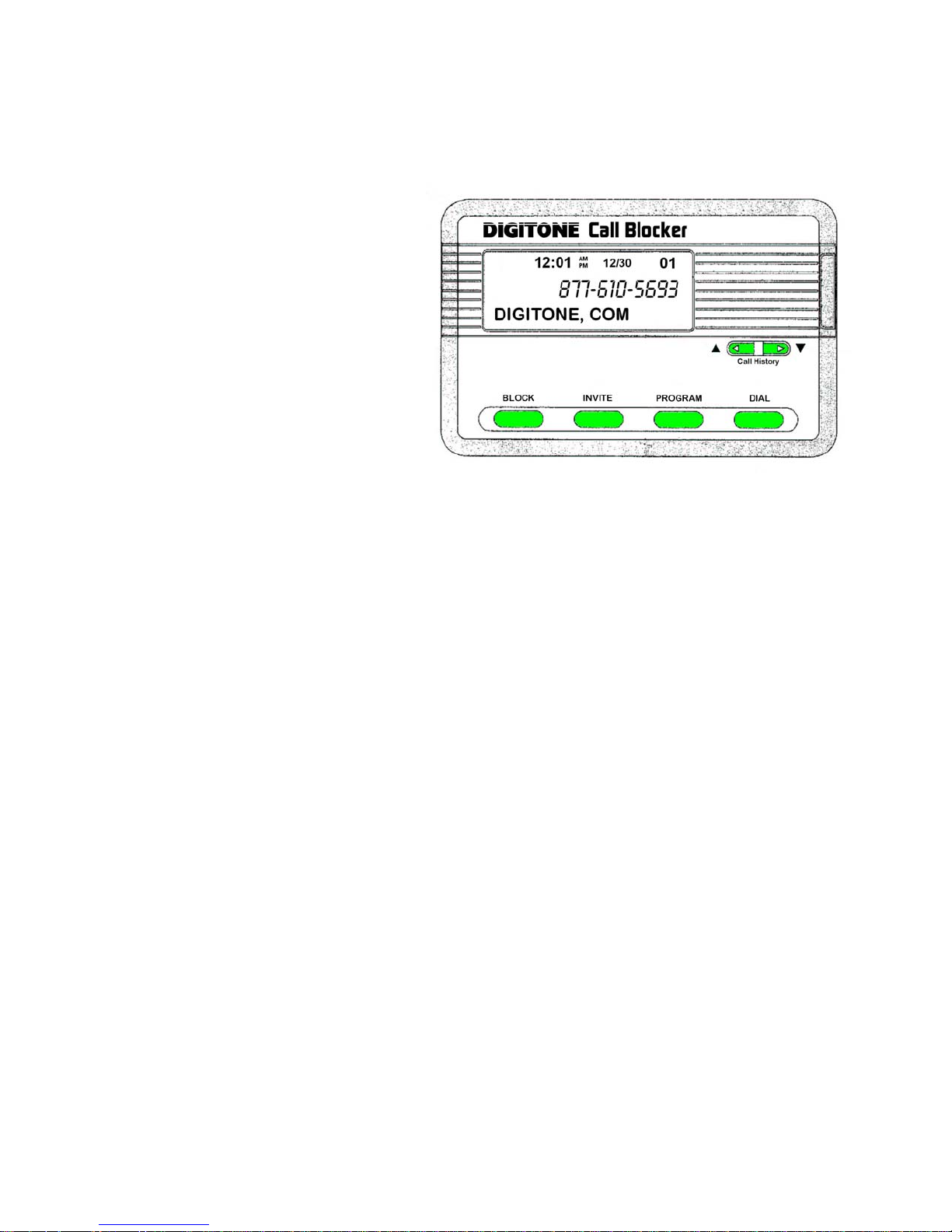
Standard Caller ID Display
Automatic Caller ID Call Routing
Caller ID service from your phone company
is required for Digitone’s Call Blocker to
work. The first call to your Call Blocker unit
will initialize the Clock and Date to the
current date and time. Automatic call
routing will begin to work right after the
first call when Caller ID information is
displayed. Note that during Daylight
Savings Time changes, the phone
company is responsible for updating their
clock data when delivering the caller ID
information.
Clearing Display
To delete a single number from Call History, use the Up or Down arrow keys to select the number you
want to remove. Notice the number has dashes between the digits, Ex. 602-555-1234, Press and hold the
Block Button for 3 seconds, then see “Release Button”. Release the button to clear that displayed call.
To Remove the entire Call History, if a number has dashes between the digits, wait until the dashes
are removed, Ex. 6025551234 and only the number shows, then Press and hold the Block Button for 3
seconds, you will then see “Release Button”. “CID List Deleted” will then display, clearing all call history.
Viewing Call History The left Up arrow button displays the previous calls or Top of List. The right
button Down arrow button displays the last call or End of List. When Call History starts to fill up with
calls, you can jump to the Top of List or the End of List by pressing and holding the Up arrow key to
go to the Top of List or pressing and holding the Down arrow key to go to the End of List.
Caller ID Display Buttons The display is normally in Protected Mode, Ex. 6025555555, shown
on the display to prevent accidental number entries to a list. To add Blocked, Invited or VIP list entries,
you must use the Up or Down viewing buttons to select a displayed number which will then show the
numbers with dashes between the digits, Ex. 602-555-5555. This allows you to add a number to a list.
Blocking Callers can be enabled using the Up or Down viewing buttons and pressing the Block
button Twice quickly on the front panel. “NBR Blocked” will display and the light indicator will flash to
show that call is now on the Blocked Call List. When a blocked caller calls in, the caller ID will display
their number and “Blocked” with the light flashing to show the call is being answered and hung up on.
Inviting Callers can be enabled using the Up or Down viewing buttons then, press and hold the
Invite button for one second on the front panel and you will then see “Release Button”. Release the
button and you see “NBR Invited”. The light indicator will flash to show that call is now on the
Invited Call List. When an invited caller calls in, the caller ID will display their number and “Invited”.
Inviting VIP Callers can be enabled using the Up or Down viewing buttons and pressing the Invite
button Twice quickly on the front panel. “NBR VIP” will display and the light indicator will flash to
show that call is now on the VIP Call List. When a VIP caller calls in, the caller ID will display their
number and “VIP”.
3
