Page 1

MODEL 6610, 6612 & 6614
PANEL MOUNT PRINTER
OPERATOR'S MANUAL
DigiTec
State Route 2, Box 305
Newell, WV 26050
800-727-5646
FAX 304-387-1212
info@automatictiming.com
www.atcdigitec.com
Page 2

TABLE OF CONTENTS
PRELIMINARY INFORMATION
Safety Summary
Important Messages
CMOS Caution
Shock Hazard
For Your Information . . .
1 GENERAL INFORMATION
1.1 Introduction
1.2 Unpacking Instructions
1.3 Instrument I.D.
1.4 Factory Assistance
1.5 Features
1.6 Specifications
3.2.5 Set Current Time
3.2.6
3.2.7 Set Synchronization Time
3.2.8 Print Date and Time Only
3.2.9 Exit Set Clock Mode
3.3 Remote Terminal Operation
3.3.1 Data Transmission
3.3.2 Print Conditions
3.3.3 RS-232C Data Transmission Format
3.3.4 ASCII Character Set
3.3.5 ASCII Control Commands
3.3.6 ASCII Escape Commands
4 SCHEMATIC/ASSEMBLY DRAWINGS
5 PARTS LIST
ILLUSTRATIONS
Set Interval Time
2 INSTALLATION
2.1 Open Front Panel
2.2 Change Printout Variables
2.2.1 Select Font (Type Size)
2.2.2 Select Print Direction
2.2.3 Select Word Wrap
2.2.4 Select Calendar Format
2.2.5 Select Baud Rate
2.2.6 Select Data Bits
SUMMARY OF DIP SWITCH
CONFIGURATION
2.3 Interface Connections
2.3.1 Select RS232 or 20mA Interface
2.3.2 J4 Interface Connector
2.4 Turn Battery On/Off
2.5 Power Supply Connections
2.6 Load Paper
2.7 Change Ribbon
2.8 Test Printer
2.9 Printer Maintenance
2.10 Printer Assembly
3
OPERATION
Fig. 1 Open Front Panel, Locate S1/S2 DIP
Switches and Battery Enable (ON/OFF)
Jumper
Fig. 2 Select Interface
Fig. 3 J4 Interface Connector
Fig. 4 Battery Enable
Fig. 5 Power Supply Connections
Fig. 6 Load Paper/Change Ribbon
Fig. 7 6610 Panel Cut-Out
Fig. 8 Front Panel, Std. 6610
Fig. 9 Front Panel, 6610 w/Clock
Fig. 10 RS-232C Transmission Format
Fig. 11A Typical RS-232-C Connection
Fig. 11B Typical 20mA Connection
Fig. 12 Main Logic Board Schematic
Fig. 13 Main Logic Board Assembly
Fig. 14 K Option Board Schematic
Fig. 15 K Option Board Assembly
3.1 Standard Operation Mode
3.1.1 Front Panel Controls/Indicators
3.2 Set Clock Mode
3.2.1
3.2.2 Set Lock Out Code
3.2.3 Disable Lock Out Code
3.2.4 Set Current Date
Set Cloc
k Mode (Entry Mode)
Page 3

PRELIMINARY INFORMATION
SHOCK HAZARD (INDUSTRY STANDARD)
SAFETY SUMMARY
This instrument is designed to prevent accidental
shock to the operator when used properly.
However, no engineering design can assure the
safety of an instrument used negligently.
THEREFORE, READ THIS MANUAL CAREFULLY AND COMPLETELY PRIOR TO OPERATION
OR ADJUSTMENT.
Failure to do so could seriously damage the instrument or injure the operator. Standard safety precautions must be used
during installation and operation.
Do not operate this instrument where flammable
gases or fumes are present. Parts must be
replaced by qualified repair persons.
IMPORTANT MESSAGES
<WARNING> Denotes a hazardous proce-
dure or condition which, if
ignored, could injure or be fatal
to the operator.
<CAUTION> Denotes a hazardous proce-
dure or condition which, if
Ignored, could damage or
destroy the instrument.
<IMPORTANT> Denotes a procedure or condi-
tion which is essential to the
correct operation of the instrument.
<NOTE> Specifies supplementary, and
perhaps essential information
which should be recognized in
relation to a particular procedure or condition.
CMOS CAUTION
This instrument contains CMOS (complementary
metal-oxide-semiconductor) circuitry which is susceptible to damage by static electricity. Turn off or
disconnect all power supplies before you make
y connections, DIP switch selections or signal
an
source applications
.
When solder connections must be made (i.e.
replacing parts or zero-OHM jumpers), make sure
the solder
ing de
Appropriate static ground conditions
vice is properly grounded.
MUST be
observed (i.e. as with conductive sheet stock covers for workbenches, ground wrist-straps, etc.).
“Shock Hazard,” is defined in Underwriters
Laboratories Radio and Television Receiving
Appliances Standards for Safety. 12th ed., 25
June 1969:
“Shock hazard shall be considered to exist at any
part involving a potential of between 42.4 Volts
peak and 40 Kilovolts peak in the following cases:
A. If the current through a load of not less than 500
OHMs exceeds 300 milliamperes after 0.003 second.
B. If the current through a load of not less than 500
OHMs exceeds 5 milliamperes after 0.2 second.
C. If the time required for the current through a
load of not less than 500 OHMs to decrease to 5
milliamperes is between 0.1 and 0.2 second, and
the total quantity of electricity passed through the
load up to that time exceeds 4 millicoulombs.
D. If the time required for the current through a
load of not less than 500 OHMs to decrease to 5
milliamperes is between 0.03 and 0.1 second, and
the total quantity of electricity passed through the
load up to that time exceeds 75T-350T
2
milli-
coulombs (where T is the time in seconds).
E. If the potential is more than 5 Kilovolts peak and
if the total capacitance of the circuit is more than
300 micromicrofarads.
NOTE: Additional factors might apply when potentials more than 40 Kilovolts are present.”
FOR YOUR INFORMATION ...
(1) DigiTec claims proprietary rights to the material disclosed herein. The following parts lists, component layouts, and schematic drawings are
issued in confidence, for engineering information
only, and may not be reproduced by any means,
or used to manufacture anything shown, without
the direct wr
itten consent of DigiT
(2) Specifications
, and Schematics are subject to change
outs
y
La
without notice
.
, Parts Lists, Component
ec.
(3) The terms “instrument,” “unit,” and “printer” are
used synonymously throughout this manual.
Page 4

Section 1
GENERAL INFORMATION
1.1 INTRODUCTION
This manual is organized to provide the following
information:
Section 1: General Information
Section 2: Installation
Section 3: Operation
Section 4: Schematics, Assembly
Drawings
Section 5: Parts List
1.2 UNPACKING INSTRUCTIONS
While unpacking the instrument, carefully compare the packing list from the shipping carton to
the purchase order to account for all Items
ordered.
Examine the shipping carton and its contents for
any damage. If damage is present or suspected,
notify the carrier immediately. Save the shipping
carton and packing material for future storage or
shipping.
1.3 INSTRUMENT I.D.
An instrument's serial number is a valuable reference for your records. The serial number for the
panel mount printer is on a plate located in the
lower left-hand corner of the instrument's rear
panel. Refer to this number when contacting the
factory about the instrument. You may want to
write the serial number here for future reference:
SERIAL NUMBER:
1.4 FACTORY ASSISTANCE
Because of the design complexity and use of
extensive test fixtures, the printer should not be
repaired by anyone but DigiTec service personnel.
If you encounter operating problems, please contact DigiTec for instructions. Our address, telephone number, and telex number are listed on the
title page of this manual. Be prepared to explain
the problem as thoroughly as possible. If the problem is a malfunction, indicate the operating mode
during which the malfunction occurred.
If the factory instructs or authorizes you to return
the instr
its original carton, with sufficient packing material,
to the nearest authorized service center (or as
directed).
IMPORTANT: The warranty of this instrument is
voided if customer modifies the instrument in any
way.
1.5 FEATURES
Model 6610 is a 24-column alphanumeric panelmount dot matrix impact printer that provides a
true EIA standard RS-232C/20mA I/0 port for
direct interface with a wide range of computerbased equipment.
The important features and options of this Panel
Mount Printer include: selectable inputs; largest
available buffer; switch-selectable character fonts;
selectable word wrap; optional 2K nonvolatile
buffer; optional real-time clock with interval print;
popular power options; and custom configuration
for special OHM applications.
1.6 SPECIFICATIONS
PRINTER MECHANISM:
typeface.
PRINT DIRECTION: Normal (first-line-down) or
inverted (first-lineup), selectable.
PRINTER SPEED: 42 lines per minute for NORMAL print characters.
PRINTHEAD LIFE: 12 million characters.
PRINTOUT:
MODEL 6610: 24-column, addressable dot matrix
96 standard ASCII character set. Prints 24 NORMAL characters per line, 12 WIDE or BOLD characters per line.
MODEL 6612: 32-column, addressable dot matrix
96 standard ASCII character set. Prints 32 NORMAL characters per line, 16 WIDE or BOLD characters per line.
MODEL 6614: 40-column, addressab
96 standard ASCII char
MAL char
acters per line
ument, ship the instrument
Impact type. Dot matrix
acter set.
acters per line, 20 WIDE or BOLD char-
.
Pr
AID
PREP
le dot matr
ints 40 NOR
in
ix
-
Page 5

WORD WRAP: Switch-selected ON or OFF
PRINT CHARA
or remote command):
NORMAL (5 x 7) (1.7mm x 2.4mm);
TALL (5 x 14) (1.7mm x 4.8mm);
WIDE (10 x 7) (3.4mm x 2.4mm);
BOLD (10 x 14) (3.4mm x 4.8mm).
PAPER: Plain, inexpensive roll paper; 2.05" W x
80' L (57.2mm x 50.8mm); 7000 lines; fits 0.5"
(12.7mm) spindle; two rolls with purchase
REORDER: 24-roll case. Includes 12 ribbons,
either black 19-22459 or blue 19-22028.
RIBBON LIFE: >10,000 lines (2 characters/line);
50,000 lines typical
INPUT: RS-232-C (factory-setting) or 20mA current loop
BAUD RATE: Selectable, 75-9600
START BITS: 1
DATA BITS: 7 or 8 (7 std.)
PARITY: Odd or even (not checked)
STOP BITS: 1 (others ignored)
RS-232-C INTERFACE: (+) and (-) 12V ±10%
OUTPUT POWER: 5V ±10% (1A max.)
DATA BUFFER: 48 characters standard (2 lines).
For Models 6610 and 6614: 128 characters standard (4 lines if Model 6612, 3 lines if Model 6614).
BATTERY BACKUP: Protects up to 30 days
(used with Option K)
NOTE: Battery may take up to 4 days to recharge
OPTIONAL MEMORY (OPTION M): 2K byte
volatile buffer
NOTE: 2K buffer can be cleared by removing
power from the unit.
CTERS:Four to choose (by switch
POWER SUPPLIES AVAILABLE:
ANDARD:
ST
ing. Standard power supply is connected at rear
panel terminal block.
IDLE CURRENT: 300mA
PEAK PULSE CURRENT: 3 Amps
IMPORTANT: Standard 5V amperage should be
maintained at 3A peak pulse current for 1ms to
avoid damage to printhead mechanism,
OPTION P: 85-132Vac at 47-440 Hz, 20VA avg.
while printing,
OPTION R: 9-35Vdc; ≤ 1.5A avg. while printing,
CAUTION: Although the power supply is short circuit protected, a sustained short of greater than
30 seconds may damage the supply.
ENVIRONMENT:
TEMPERATURE RANGE: 0-50°C (operating),
HUMIDITY: 5-90% RH (non-condensing).
STORAGE TEMP.: -25 to +85°C.
SHOCK, VIBRATION: ±5G, 3 axis, 0-50 Hz.
CASE:
PANEL CUTOUT: 2.78" x 4.50" (70.6mm x
114.3mm).
BEZEL: 5.70" x 2.87" (144.8mm x 72.9mm).
DEPTH: 8.75" (228.6mm);
WEIGHT: 3 Ibs. 5-1/2 oz.
DIN ADAPTER KIT: Optional, fits std. DIN (72mm
x 144mm)
±5%, ≤ 2.5A avg. while print-
5Vdc
REAL TIME CLOCK (OPTION K): Battery-backed
internal clock prints time and date headers and
features a clock interval output pulse to trigger
external devices.
OUTPUT FORMAT:
DATE: mo/day/yr (std.) or day/mo/yr (Eur.)
TIME: hr:min:sec
ACCURACY: 2.7 secs./day (approx.)
Page 6

Section 2
INSTALLATION
INSTALLATION FUNCTIONS:
2.1 Open Front Panel
2.2 Change Printout Variables
2.3 Interface Connections
2.4 Turn Battery Backup On or Off
2.5 Connect Power Supply
2.6 Load Paper
2.7 Change Ribbon
2.8 Test Printer
2.9 Printer Maintenance
2.10 Printer Assembly
WARNING: Disconnect power before servicing
or adjusting the unit in any way.
2.1 OPEN FRONT PANEL
The printer's front panel must be opened for
access to the internal printer assembly. In order to:
Change Printout Variables (2.2)
Change Interface (2.3)
Turn Battery Backup On or Off (2.4)
Load Paper (2.6)
Change Ribbon (2.7)
HOW TO OPEN THE FRONT PANEL . . .
(refer to Fig. 1)
1. Open the front panel by pushing in the locking
fasteners on either side of the front panel. (Front
panel will flip down after fasteners are pushed in.)
2. Pull front panel away from unit until it stops.
3. At this time, you have access to the internal
printer assembly.
2.2 CHANGE PRINTOUT VARIABLES
The variables that determine printout format (how
data prints out) are factory-set but can be
changed during installation. The factory settings
(default settings) are:
VARIABLE FACTORY SETTING
Font *Normal
Print Direction *Normal (first line down)
Word Wrap ON
Calendar Format Standard (mo/day/yr)
Baud Rate 300
Data Bits 7
Interface Standard (RS-232-C)
Battery Backup ON
*These printout variables can also be changed
using Escape Commands from a remote terminal.
NOTE: However, that variables changed by
Escape Commands are not saved in memory
when the unit is turned off. Only changes made
during installation, while the unit is turned off, are
saved.
HOW TO SELECT PRINTOUT VARIABLES...
Printout variables are selected by adjusting the
positions of the 5 position S1 and S2 DIP switches, which are located on the Main Logic Board
(found by opening the front panel).
NOTE:
1. Before adjusting the DIP switches, TURN OFF
ALL POWER. Switches are checked only on
power up.
2. DIP swithces are very tiny. Use a small, pointed
instrument to adjust swithces. Be careful not to
disturb adjacent settings.
2.2.1 SELECT FONT (TYPE SIZE)
Figue 1. Open Front Panel, Locate S1/S2 DIP
Switches & Battery Enable Jumper
SWITCH POSITION
SIZE
NORMAL 0 0
TALL 1 0
WIDE
BOLD
0 = OPEN = OFF
1 = CLOSED = ON
SL-2 SL-S
0
1
1
1
Page 7

2.2.2 SELECT PRINT DIRECTION
2.2.4 SELECT CALENDAR FORMAT
On many printers, data prints out upside-down
(first-line-down/NORMAL) while this presents no
problem once the printout tape is removed from
the printer, it can be difficult to read if the printout
is of immediate interest. With the 6610 printer you
can select the NORMAL print direction (first-linedown) or an INVERTED print direction (first-lineup).
SWITCH POSITION
DIRECTION
NORMAL 0
(first-line-down)
INVERTED 1
(first-line-up)
0 = OPEN = OFF
1 = CLOSED = ON
2.2.3 SELECT WORD WRAP
Word Wrap accommodates long lines of data without hyphenation. When word wrap is selected, the
printer can print the same amount of information
as an 80-column printer, but without special formatting.
When Word Wrap is ON, the printer automatically
executes a CR LF (carriage return, line feed) at
the first space prior to printing the 25th character.
When Word Wrap is OFF, the printer executes a
CR LF as the 25th character after receiving 25
characters without a CR LF.
ORD WRAP SL-3
W
ON 1
OFF 0
SL-4
SWITCH POSITION
When the Real Time Clock option (Option K) is
installed, one of two calendar formats can be
selected: mo/day/yr (STD) or day/mo/yr (EUR).
SWITCH POSITION
FORMAT S1-1
STANDARD 0
(mo/day/yr)
EUROPEAN 1
(day/mo/yr)
0 = OPEN = OFF
1 = CLOSED = ON
2.2.5 SELECT BAUD RATE
INTERVAL
BAUD SWITCH POSITIONS PULSE WIDTH
TE S2=2 S2-3 S2-4 S2-5 ON RTS
RA
75 0 0 1 1 **120ms
110 1 1 1 1 90ms
150 1 1 1 0 60ms
*300 1 1 0 1 32.5ms
600 0 1 1 0 15ms
1200 1 0 1 1 7.5ms
2400 0 1 1 1 3.75ms
4800 1 0 0 1 2.75ms
9600 1 0 0 0 2.5ms
0 = OPEN = OFF
1 = CLOSED = ON
* Factory Setting
** NOTE: This time was measured when the printer was inactive. Interval pulse widths may be
shorter when printer is printing.
0 = OPEN = OFF
1 = CLOSED = ON
Page 8

2.2.6 SELECT DATA BITS
2.3.1 SELECT RS232 OR 20MA INTERFACE
SWITCH POSTION
ATA BITS S2-1
D
7 (standard) 0
81
0 = OPEN = OFF
1 = CLOSED = ON
2.3 INTERFACE CONNECTIONS
SUMMARY OF DIP SWITCH POSITIONS
S1 POSITION
VARIABLE 1 2 3 4 5
CHARACTER SIZE:
Normal 0 0
Tall 1 0
Wide 0 1
Bold 1 1
PRINT DIRECTION:
Normal 0
Inverted 1
WORD WRAP:
On 1
Off 0
CALENDAR:
MO/DAY/YR 0
DAY/MO/YR (EUR) 1
S2 POSITION
VARIABLE 1 2 3 4 5
BAUD RATE:
75 0 0 1 1
110 1 1 1 1
150 1 1 1 0
300 1 1 0 1
600 0 1 1 0
1200 1 0 1 1
2400 0 1 1 1
4800 1 0 0 1
9600 1 0 0 0
TA BITS
A
D
7 (std.) 1
8 0
The position of jumper W17 on the P17 header will
determine either RS-232-C or 20mA operation.
Refer to Fig. 2 for the correct RS232/20mA jumper
connection. The P17 header is located on the
Main PC Board, on the printer's rear panel.
Figure 2. Select Interface (W17 Jumper on P17
Header)
2.3.2 J4 INTERFACE CONNECTOR
J4 is a 25-pin, male, D-type interface connector,
located on the printer's rear panel (see below).
Figure 3. J4 Interface Connector
Page 9

J4 CONNECTOR PIN-OUTS
PIN
1 Shield (chassis GND)
2 Transmitted Data (TxD) (not connect-
3 Receive Data (RxO) (input)
4 Request-to-Send (RTS) (output)
7 Signal GND
11 +20mA current loop only
*18 +5V at 1A supply.
20 Data Terminal Ready (DTR) (output).
25 20mA current loop return.
* This 5V supply is not calculated as part of the
power specification.
2.4 TURN BATTERY BACKUP ON/OFF
(Refer to Fig. 4)
FUNCTION
ed)
Usually LOGIC HIGH. A LOGIC LOW
state indicates BUFFER FULL and will
only accept 2 more characters. When
Clock Option K is installed, this pin
also functions as Interval Output, going
LOW long enough to transmit 10 bits
(indicating internal timer has timed
out).
Usually LOGIC HIGH. A LOGIC LOW
state indicates either paper out, door
open, buffer full, TEST switch on, SET
CLOCK mode, or printer failure.
2.5 CONNECT POWER SUPPLY
er to Fig. 5)
(Ref
All power supply connections are made using 18
gauge wire. Twisted pair or shielded cable input
lines are recommended on DC-powered units.
Standard and optional power supplies are as follows:
• STANDARD +5V DC POWER SUPPLY:
+5Vdc external power supply, ±5%, 2.5A average
while printing. (Fuse: 3 Amp fast-blow.)
• (OPTION P) 85 TO 132V AC POWER SUPPLY:
Optional 85 to 132V AC power supply, 47-440 Hz,
20VA average while printing.
IDLE CURRENT: 300mA.
PEAK PULSE CURRENT: 3 amps for 1ms (Fuse:
1 Amp slow-blow).
• (OPTION R) 9 TO 35V DC POWER SUPPLY:
Optional 9 to 35V DC power supply, ≤ 1.5A average while printing (Fuse: 2.5 Amp slow-blow).
• (Option S) 187 to 265V AC Power Supply:
Optional 187 to 265V AC power supply, 47-440Hz,
17VA average while printing.
CAUTION: Although the power supply is short circuit protected, a sustained short of greater than
30 seconds may damage the supply.
Option K (Clock Option) comes equipped with a
battery backup.The position of jumper W18 on the
P18 header, which is located at the front end of
the Main Logic Board, win turn; is battery ON or
OFF.
ON —> Position Jumper W18 on both pins of
P18 header.
OFF —> Position Jumper W18 on only one pin
of P18 header.
le
y Enab
Figure 4.
Batter
Figure 5. Power Supply Connections
Page 10

2.6 LOAD PAPER
er to Fig. 6)
(Ref
2.7 CHANGE RIBBON
er to Fig. 6)
(Ref
HOW TO LOAD PAPER...
(1) Open the front panel for access to the paper
platen.
(2) Remove any remaining paper in the printer by
pulling it through the printer window, underneath
the tear bar.
CAUTION: Do not pull paper out from the back of
the printer. This could damage the print mechanism.
(3) Remove spindle from used paper roll, and
insert it into the core of the new paper roll.
(Spindle is packed separately when shipped.)
(4) Place the paper roll in printer as shown in figure. Notice how paper feeds from roll (over the
top).
(5) Feed paper along paper path shown in figure.
Be sure the paper passes through the “Paper Out
Detector.”
(6) Insert paper into bottom of printer mechanism,
then press the
showing.
(7) Gently pull out about 3" of paper (from the front
of the printer), and feed the paper through the
printer window.
(8) Hold the paper securely, slide the printer
assembly back into place, then flip the front panel
back into place (until it clicks).
(9) Press
binding.
FEED switch until a 1/2" of paper is
FEED to advance paper to keep it from
HOW TO CHANGE THE RIBBON...
(1) Open front panel for access to the ribbon cartridge.
(2) Press the end of the ribbon cartridge marked
PUSH/EJECT.” (The ribbon cartridge will swing
“
out from the right towards you.)
(3) Remove the ribbon cartridge.
(4) Before inserting the new cartridge, rotate the
cartridge dial in the direction of the arrow to tighten the ribbon.
(5) With the ribbon facing up, feed exposed paper
between the ribbon and the plastic cartridge body.
(6) Replace the cartridge on the printer mechanism (it will click into place).
(7) Press
then gently pull about 3" of paper from the front of
the printer.
(8) Feed paper through the paper window below
the tear bar.
(9) Hold the paper securely, slide the printer
assembly back into the unit, and flip the front
panel back into place (until it clicks).
(10) Press
from binding.
FEED until 1/2" of paper is exposed,
FEED to advance paper and keep it
Figure 6. Load Paper, Change Ribbon
Page 11

2.8 TEST PRINTER
2.9 PRINTER MAINTENANCE
(1) Turn printer ON.
(2) Press <TEST> key on front panel.
If everything is operating properly, the printer
will print the 96 printable ASCII characters
automatically.
NOTE: TEST characters always print out in
NORMAL (l.7mm x 2.4mm) size.
The Printer Test tells you whether:
• power connections have been made correctly
• paper is feeding properly
• the printer mechanism is operating normally
SAMPLE TEST PRINTOUT
hijklmnopqrstuvwxyz{l}~
PQRSTUVUXYZ[\]^_`abcdefg
89:;<=>?@ABCDEFGHIJKLMNO
!"#$%&< >*+,-./01234567
Proper maintenance of the printer mechanism
requires periodic cleaning.
NOTE: More extensive maintenance requires
factory assistance. Contact DigiTec when extensive maintenance is required.
CLEANING: Use alcohol to remove grease or
stains. A hand-held vacuum cleaner is recommended to remove loose dirt or debris.
CAUTION: Never use trichloroethylene- or
ketone-based solvents. These agents could dissolve or seriously deteriorate the plastic parts of
the printer mechanism.
2.10 PRINTER ASSEMBLY
Fig. 7 is an assembly/installation guide, illustrating
the printer's panel cut-out dimensions.
Figure 7. 6610 Cut-out Dimensions
Page 12

Section 3
OPERATION
THREE MODES OF OPERATION:
Standard Operation Mode (3.1)
Set Clock Mode (for units with Option K) (3.2)
Remote Terminal Operation (3.3)
3.1 STANDARD OPERATION MODE
The standard Model 6610 printer is operated
using it’s front panel controls and indicators.
Figure 8. Standard 6610 Front Panel
3.1.1 FRONT PANEL CONTROLS/
INDICATORS
3.2 SET CLOCK MODE
When the Clock Option (K) is installed, the printer
has a 14-key front panel, used to set (program)
these clock variables:
Lock Out Code (entry password)
Internal Clock (current date, time)
Interval Time (time-to-print)
Synchronization Time (current time at
INTV)
IMPORTANT:
(1) To program any clock variables, the BatteryBackup must be turned on (2.4).
(2) After the Battery-Backup has been turned on,
make sure the paper is properly loaded and the
front panel is in place (closed). If the printer runs
out of paper or the front panel is out of place, the
printer will automatically exit the “Set Clock Mode”
(entry mode).
CONTR
INDICATOR FUNCTION
POWER When power is ON, this indicator
PAPER When the printer is out of paper, this
<TEST> Press this control key to print the
<FEED> Press this control key to feed paper
OL/
lights up (green LED).
indicator will light up red (red LED).
When the printhead mechanism
jams (malfunction), the red light indicator will flash.
“test message” (which is the 96 printable ASCII characters). TEST characters always print in NORMAL size.
<TEST> is ignored if pressed while
printer is printing.
out of printer. If <FEED> is pressed
while the printer is printing, printing
will be interrupted.
Figure 9. 6610 Front Panel w/Clock Option
3.2.1 SET CLOCK MODE (ENTRY MODE)
TWO-MINUTE ENTRY TIME ...
A 2-minute entry time is allowed between setup
entries. If 2 minutes elapse without an entry, the
“Set Clock Mode” automatically ends, and the
printer returns to it’s Run Mode, retaining previous
setup entries.
TO CLEAR/CORRECT AN ENTRY ...
If an incorrect parameter entry has been made, it
cannot be cleared. Therefore, repeat the procedure for that parameter entry.
.
O ENTER
T
Press:
TE:To e
NO
ou can (1) let the 2-min
y
(2) press <C> twice (<CC>).
THE SET CLOCK MODE .
<M> and <C>.
“Set Cloc
xit the
ute entr
k Mode”
.
y time
at an
y time expire, or
,
Page 13

3.2.2 SET LOCK OUT CODE
3.2.6 SET INTERVAL TIME
1. Press: <M> and <9>
2. Enter any 4 digits (as the Lock Out Code)
REMEMBER: Enter the Lock Out Code whenever:
(1) the Set dock mode has been entered
(2) a change has to be made to the internal
clock
(3) the Lock Out Code itself is to be changed
3.2.3 DISABLE LOCK OUT CODE
The Lock Out Code is disabled by turning the
Battery OFF.
TO TURN THE BATTERY OFF ...
1. IMPORTANT: First turn OFF all power to print-
er.
2. Open the front panel and slide the printer
assembly forward.
3. Remove jumper W18 from its ON position (see
2.4).
4. Place jumper W18 in its OFF position (see 2.4).
This will erase all programmed internal clock data,
including the Lock Out Code.
5. Replace jumper W18 in it’s ON position.
6. Replace front panel and re-apply power.
3.2.4 SET CURRENT DATE
1. Press: <M> and <1>
(Printout: ENTER DATE).
2. Enter 6-digit date as mo/day/yr (STD) or
day/mo/yr (EDR).
EXAMPLE: For January 1, 1992 enter:
<M 1 0 1 0 1 9 2>
(Printout: 01/01/92)
3.2.5 SET CURRENT TIME
1. Press: <M> and <3>
(Printout: ENTER INTV).
2. Enter 6-digit interval time in hrs:mins:secs.
EXAMPLE: To print every 1/2 hour, enter:
<M 3 0 0 3 0 0 0>
(Printout: 00:30:00 INTV
__:__:__ SYNC)
The Interval Print feature of the Clock Option
enables printing at a pro-set Interval Time (INTV).
INTV tells the printer to send a time-to-print signal
to the host computer system.
NOTES:
(1) The Interval Time causes the printer to generate a signal only; it does not cause the printer to
print.
(2) If INTV is programmed with some number >59
(for seconds), >59 (for minutes), or >23 (for
hours), nothing will happen. The printer will not
print an error message or the numbers that were
entered.
(3) Interval output will not function properly at
9600 baud.
TO CLEAR INTERVAL TIME ...
1. Press: <M> and <3>.
2. Than press <000000> (6 zeros)
(Printout: INTV CLEAR).
IMPORTANT: If power is lost between interval
times, the first interval time on power up could be
twice as long as it should be. Additionally, if a 1second interval time is programmed and power
fails, it is possible that when power returns, the
real time clock and interval time will be set equal
to each other. This means the 1-second interval
time will not resume for 24 hours.
1. Press: <M> and <2>
(Printout: ENTER TIME).
2. Enter 4-digit time (based on a 24-hour clock) for
Seconds are automatically set
.
hours and min
to 00.
EXAMPLE: F
<M 2 2 3 3 0>
intout:
(Pr
utes
or 11:30 p.m., enter:
23:30:00)
These conditions can be avoided by reprogramming the interval or the synchronization times
after a power loss.
This applies only if the batter
y is ON.
Page 14

3.2.7 SET SYNCHRONIZATION TIME (SYNC)
TO SYNCHRONIZE THE INTERVAL TIME WITH
THE INTERNAL CLOCK . . .
1. Press: <M> and <4>
(Printout: ENTER SYNC).
2. Enter 6-digit SYNC time in hrs:mins:secs.
EXAMPLE: Interval Time is set at 30 minutes and
a SYNC Time will be set at 3:30 a.m. (03:30:00).
Therefore, the printer will generate a time-to-print
signal every 30 minutes, starting at 3:30 a.m.
Enter: <M 4 0 3 3 0 0 0>
MPORTANT: If synchronization is set at a time
I
earlier than the current time, the printer will not be
synchronized. The printer will not send a time-toprint signal until the current time matches the
SYNC time (i.e. 24 hrs.).
3.2.8 PRINT DATE AND TIME ONLY
To print out the current date and time while you
are in the Set Clock Mode:
Press: <M> and <5>.
3.2.9 EXIT THE SET CLOCK MODE
MODEL 6612: Standard data buffer is 128 char-
. Printer speed is 30 lines per minute. Baud
acters
rate is user-selected. When the data buffer centalnes 126 characters, DTR (Pin 20 on RS-232-C
port) and RTS (Pin 4 on RS-232-C port) will go
low and only two more characters can be
received.
MODEL 6614: Standard data buffer is 128 characters. Printer speed is 24 lines per minute. Baud
rate is user-selected. When the data buffer containes 126 characters, DTR (Pin 20 on RS-232-C
port) and RTS (Pin 4 on RS-232-C port) will go
low and only two more characters can be
received.
3.3.2 PRINT CONDITIONS
MODEL 6610: Printout occurs when the 25th
character is received (TALL, BOLD, and WIDE
characters use 2 character spaces in a printed
line), or ...
MODEL 6612: Printout occurs when the 33rd
character is received (TALL, BOLD & WIDE characters use 2 character spaces in a printed line), or
Press: <C> <C>.
REMEMBER: You can also exit the Set Clock
Mode by letting the 2-minute entry period expire
without making an entry.
3.3 REMOTE TERMINAL OPERATION
The following information is provided to operate
the printer from a remote terminal:
Data Transmission (3.3.1)
Print Conditions (3.3.2)
RS-232-C Transmission Format (3.3.3)
ASCII Character Set (3.3.4)
ASCII Control Commands (3.3.5)
ASCII Escape Commands (3.3.6)
3.3.1 DATA TRANSMISSION
uff
ac
er con
er is 48 char
MODEL 6610:
ters
. Printer speed is 42 lines per minute. Baud
ate is user-selected.
r
tains 46 char
TS (Pin 4 of RS-232C por
and R
Standard data b
When the data b
, DTR (Pin 20 on RS232C por
acters
uff
t) will go LOW, and
only 2 more characters can be received.
MODEL 6614: Printout occurs when the 41st
character is received (TALL, BOLD, and WIDE
characters use 2 character spaces in a printed
line), or ...
• when a Line Feed (LF) is received,
• when a Carriage Return (CR) is received,
• when a Vertical Tab command is received,
• when a Form Feed command is received.
3.3.3 RS-232-C DATA TRANSMISSION
FORMAT
1 Start bit
7 Data bits (std)
1 Parity bit (odd/even, not checked)
*1 Stop bit (others ignored)
START BSB 2 3 4 5 6 MSB PAR *STOP NEXT START
-
0 1110 1 0 1 0 1
Logic 0 = SPACE = OPEN Logic 1 = MARK = CLOSED
*110 baud requires 2 stop bits.
-
t)
Figure 10. RS-232C Data Transmission Format
Page 15

3.3.4 ASCII CHARACTER SET
HEX HEX
CHARA
CHARACTER HEX CODE CHARACTER HEX CODE CHARACTER HEX CODE
CTER CODE CHARACTER CODE
@ 40 60 space 20
A 41 a 61 ! 21
B 42 b 62 ˚ 22
C 43 c 63 23
D 44 d 64 $ 24
E 45 e 65 % 25
F 46 f 66 & 26
G 47 g 67 ' 27
H 48 h 68 ( 28
I 49 i 69 ) 29
J 4A j 6A * 2A
K 4B k 6B + 2B
L 4C l 6C 2C
M 4D m 6D - 2D
N 4E n 6E . 2E
O 4F o 6F / 2F
P 50 p 70 0 30
Q 51 q 71 1 31
R 52 r 72 2 32
S 53 s 73 3 33
T 54 t 74 4 34
U 55 u 75 5 35
V 56 v 76 6 36
W 57 w 77 7 37
X 58 x 78 8 38
Y 59 y 79 9 39
Z 5A z 7A :3A
{ 5B { 7B ; 3B
\ 5C | 7C < 3C
] 5D } 7D = 3D
^ 5E - 7E > 3E
_ 5F ? 3F
3.3.5 ASCII CONTROL COMANDS
Fig. 11 depicts the topical connection between a
6610 printer and a remote terminal or sending
device. Following this illustration are the ASCII
Control Commands.
TE:
NO
tion, e
The 2 e
ecuted from a remote terminal using the
x
xamples of the “Print Clock” func-
ASCII Control Commands.
NOTE: To execute a Control Command, press the
<CTRL> k
ultaneously with the k
y sim
e
ey listed in
the “Control” column.
Figure 11A. Typical RS-232C Connection
Figure 11B. Typical 20mA Connection
ASCII CONTROL COMMANDS
CONTROL FUNCTION HEX CODE
H Backspace 08
(Description: Clears previous character for a new
character. Command is ignored if a line is being
printed.)
I Horizontal Tab 09
(Description: Moves cursor to column 4, 9, or 15,
depending on location of cursor when command is
entered. If cursor is beyond column 15 when command is entered, a CR and LF will be entered.)
J Line Feed OA
(Description: Advances paper to the same column
on the next line without a CR. Command is
ignored if sent immediately after a CR.)
K Vertical Tab OB
(Description: Enters 5 carriage returns.)
L Form Feed OC
(Description: Enters 11 carriage returns.)
M Carriage
Return OD
(Description: Prints current line. Initializes buffer
for next line.)
[ Escape 1B
(Description: Escape (see Escape Commands).)
Delete 7F
(Description: Clears buffer or deletes current line.)
EXAMPLES: Ex
ecute the
“Print Clock” function,
using Control Commands:
NOTE: The 2 examples provided here include
both time and date. Either may be printed independently by omitting either the date or clock command.
Page 16

NOTE To 6612 and 6614 Users: These models will
function as descr
ibed below; however, because
they can print more characters per line, they have
additional capabilities. Soldering together solder
pad SP3 on the main logic board (see lower right
corner of the board layout shown in the figure on
the next page) will enable the 6612 and 6614 to
print Date, Time and Data on a single line, instead
of requiring two lines.
EXAMPLE 1: PRINT CLOCK AS HEADER
To print the clock and date as a header before a
block of data, simply transmit to the printer:
1BH, 54H, 20H, 1BH, 44H, 00H, 0AH
int date command
pr
space
print clock command
Printout: 09:40:00__05/13/85
[
] <---(date will print out on next line)
carr
iage retur
n and line feed
EXAMPLE 2: PRINT CLOCK ON DATE LINE
To print the clock on the same line as the date,
transmit:
1BH, 54H, 20H, 1BH, 44H, 20H, 31H, 32H, 2EH, 33H, 00H, 0AH
our date
space
print date command
space
print clock command
Printout: 09:40:00__05/13/85__12.3
y
iage return and line feed
carr
3.3.6 ASCII ESCAPE COMMANDS
NOTE:
To execute an Escape Command, press
the <ESC> key before pressing the key in the
“Control” column.
ASCII ESCAPE COMMANDS
HEX
CONTROL FUNCTION CODE
<ESC> H Print TALL 1B48
(Description: Prints all characters TALL
(1.7mm x 4.8mm).)
<ESC> N Print STANDARD 1B4E
(Description: Prints all characters STANDARD
(1.7mm x 2.4mm).)
<ESC> W Print WIDE 1B57
(Description: Prints all character WIDE
(3.4mm x 2.4mm).)
<ESC> B Print BOLD 1B42
(Description: Prints all characters BOLD
(3.4mm x 4.8mm).)
<ESC> D Print DATE 1B44
(Description: When Option K (clock option)
is installed, this command has the date
printed (as text or header).)
<ESC> T Print TIME 1B54
(Description: When Option K (clock option)
is installed, this command has the time
printed (as text or header).)
<ESC> E Print INVERTED 1B45
(Description: Prints all text FIRST-LINE-UP.)
<ESC> F Print NORMAL 1B46
(Description: Prints all text FIRST-LINE-
Page 17

Page 18

Figure 13. Main logic board assembly drawing.
Page 19

or units using P/N 146818A f
F
Figure 14.
or U101, connect Pin 16 to
K option board schematic.
VB and connect Pin 1 to g
round.
Page 20

Figure 15. K option board assembly.
Page 21

Section 5
PARTS LIST
REPLACEABLE PARTS
This section contains the lists of replaceable
parts for the 6610 Panel Mount Printer.
6610 FINAL ASSEMBLY
04-22934 PRINTER TRAY
04-22925 CASE ASSY
05-22977-01 PC BD 5V POWER
SUPPLY
10-10515M0632-06 6-32 SCREW
10-22892M0440-03 4-40 SCREW
10-22892M0632-08 6-32 SCREW
17-22891-01 ADHESIVE THREAD-
LOCKER
25-22901-01 PLATE MTG
25-22901-02 PLATE MTG
31-22913-02 MEMBER SWITCH
31-23901-03 COVER,
SILKSCREENED
17-17735 LUBRICANT
13-18012 STANDOFF
01-06600A-10 FINAL ASSY
04-23076 MTG SCREW KIT
05-22755-00 ASSY PC BD MAIN
301166-001 FRAME ASSY.
301165-001 MANUAL
6610K
SAME AS 6610, EXCEPT:
ADD 05-22763
6610M
SAME AS 6610, EXCEPT:
ADD 40-21628
6610KM
SAME AS 6610, EXCEPT:
ADD 05-22763, 40-21628
6610P
SAME AS 6610, EXCEPT:
ADD 04-22975-01
6610KP
SAME AS 6610, EXCEPT:
ADD 04-22975-01, 05-22763
6610MP
SAME AS 6610, EXCEPT
ADD 04-22975-01, 40-21628
6610KMP
SAME AS 6610, EXCEPT:
ADD 04-22975-01, 40-21628, 05-22763
6610R
SAME AS 6610, EXCEPT:
ADD 05-22977-02
6610KR
SAME AS 6610, EXCEPT:
ADD 05-22977-02, 05-22763
6610MR
SAME AS 6610, EXCEPT:
ADD 05-22977-02, 40-21628
6610KMR
SAME AS 6610, EXCEPT:
ADD 05-22977-02, 40-21628, 05-22763
6610S
SAME AS 6610, EXCEPT:
ADD 04-22975-02
6610KS
SAME AS 6610, EXCEPT:
ADD 04-22975-02, 05-22763
6610MS
SAME AS 6610, EXCEPT;
ADD 04-22975-02, 40-21628
6610KMS
SAME AS 6610, EXCEPT:
ADD 04-22975-02, 40-2162805-22763
6612
SAME MS 6610, EXCEPT:
DELETE 47-21947-00
ADD 47-21947-02
6612K
SAME AS 6612, EXCEPT
ADD 05-22763
6612M
SAME AS 6612, EXCEPT:
ADD 40-21628
:
:
Page 22
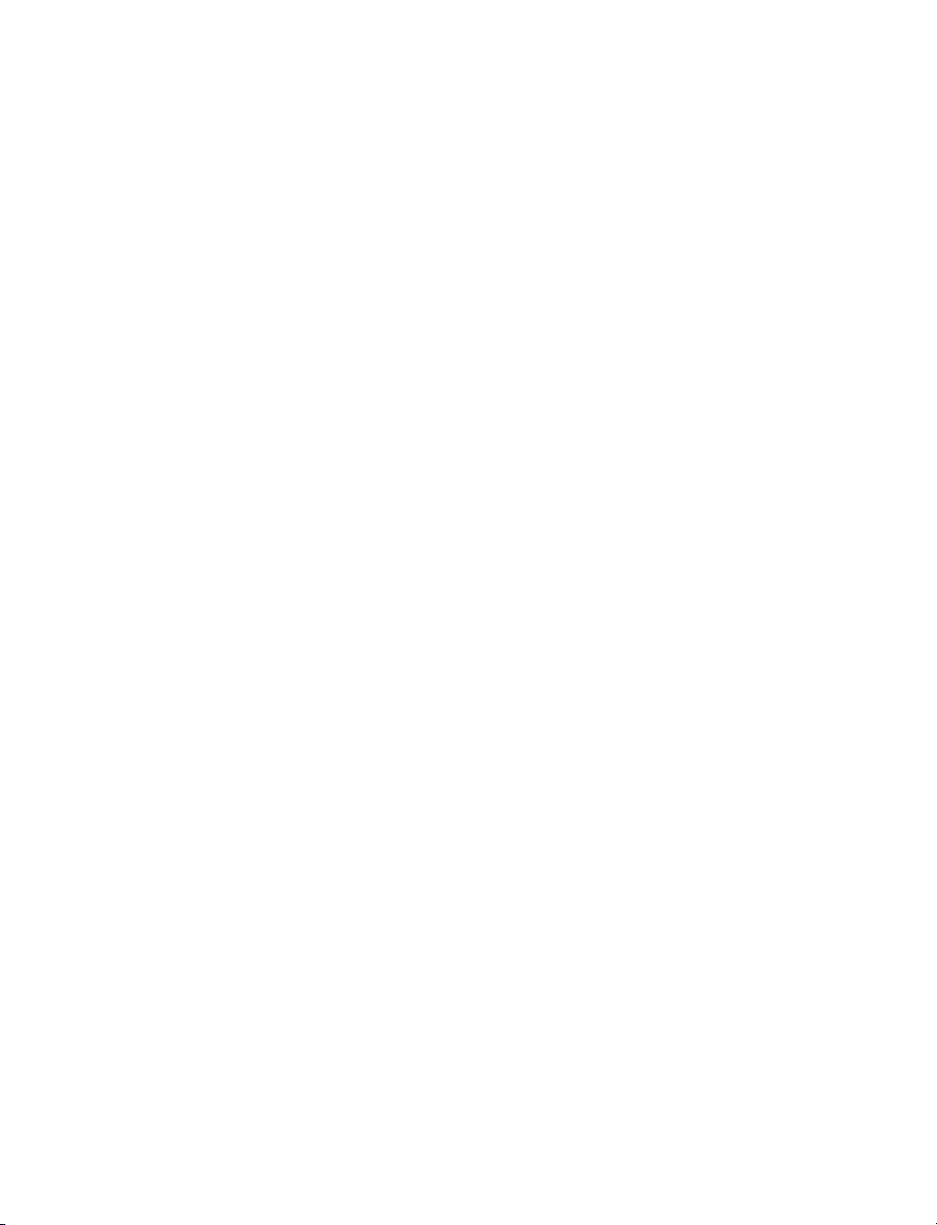
6612KM
SAME AS 6612, EXCEPT
ADD 05-22763, 40-21628
6612P
SAME AS 6612, EXCEPT:
ADD 04-22975-01
6612KP
SAKE AS 6612, EXCEPT:
ADD 04-22975-01, 05-22763
6612MP
SAME AS 6612, EXCEPT:
ADD 04-22975-01, 40-21628
6612KMP
SAME AS 6612, EXCEPT;
ADD 04-22975-01, 40-21628, 05-22763
6612R
SAME AS 6612, EXCEPT:
ADD 05-22977-02
6612KR
SAME AS 6612, EXCEPT:
ADD 05-22977-02, 05-22763
6612MR
SAME AS 6612, EXCEPT:
ADD 05-22977-02, 40-21628
6612KMR
SAME AS 6612, EXCEPT:
ADD 05-22977-02, 40-21628, 05-22763
6612S
SAME AS 6612. EXCEPT:
ADD 04-22975-02, 40-21628
6612KS
SAME AS 6612, EXCEPT:
ADD 04-22975-02, 05-22763
6612MS
SAME AS 6612, EXCEPT
ADD 04-22975-02, 40-21628
6612KMS
SAME AS 6612, EXCEPT
ADD 04-22975-02, 40-2162805-22763
:
:
:
6614
SAME AS 6610, EXCEPT
DELETE 47-21947-00
ADD 47-21947-03
6614M
SAME AS 6614, EXCEPT:
ADD 40-21628
6614KM
SAME AS 6614, EXCEPT:
ADD 05-22763, 40-21628
6614P
SAME AS 6614, EXCEPT:
ADD 04-22975-01
6614KP
SAME AS 6614, EXCEPT:
ADD 04-22975-01, 05-22763
6614MP
SAME AS 6614, EXCEPT:
ADD 04-22975-01, 40-21628
6614KMP
SAME AS 6614, EXCEPT:
ADD 04-22975-01, 40-21628, 05-22763
6614R
SAME AS 6614, EXCEPT:
ADD 05-22977-02
6614KR
SAME AS 6614, EXCEPT:
ADD 05-22977-02, 05-22763
6614MR
SAME AS 6614, EXCEPT:
ADD 05-22977-02, 40-21628
6614KMR
SAME AS 6614, EXCEPT:
ADD 05-22977-02, 40-21628, 05-22763
6614S
SAME AS 6614, EXCEPT
ADD 04-22975-02
6614KS
SAME AS 6614, EXCEPT:
ADD 04-22975-02, 05-22763
:
:
Page 23

6614MS
SAME AS 6614, EXCEPT
ADD 04-22975-02, 40-21628
6614KMS
SAME AS 6614, EXCEPT:
ADD 04-22975-02, 40-2162805-22763
PART #:05-22755-00 MAIN PC BD. ASSEM.
PART NO. DESCRIPTION
06-23008 ASSY BARNESS DC
07-23231 STANDARD 6610A
14-15337-A-04-03 RIVET
40-07787-01 DIODE POWER 1M4002
40-09297 DIODE SIGNAL CR1-6
40-09952 TSTR PWP SIGNAL
40-11353 TSTR MPM 2M5172
40-14082 DIODE (REF. Q10)
40-14875 IC DAUL OPTO ISOLA-
40-15421 I C (REF. U2)
40-15448 I C (REF. U3)
40-16513 DIODE (REF. CR7)
40-17556 I C (REF. U1)
40-18207 I C (REF. U13)
40-18308 IC LINE DRIVER DS1488
40-18891 I C (REF. Q1-4)
40-20096 I C OCTAL TRSPRT
40-20179 I C (REF. U9)
40-22091 I C MODEL 7550 U4
40-23789 I C MODEL 7552, 54
40-20298 DIOD SIGNAL 1M270
40-21998 I C (REF. U12)
40-22093 I C (REF. Y1)
40-22942 I C (REF. U14)
40-23099 I C
42-22342
40-21629
43-21823-05
50-07657
51-15204-06 STICK HEADER J1
51-23785 HEADER
51-15852
:
(REF. CR8, 9)
PM4250 (REF. Q12)
(REF. Q5, 6, 11, 13)
TOR (REF. U8)
(REF. U7)
LATCH 74LS3 U11
(REF. U4)
(REF. Y1)
TRANSFORMER
U200)
.
W5)
.
S1, 2)
.
I C (REF
SWITCH SIDE ACTUATED (REF
JUMPER ZER
(REF
SOCKET 24 PIN
T1
O OHM
51-16297 SOCKET 28 PIN
51-16939
51-22509 CONNECTOR (REF. J4)
5I-15387-02 READER (REF. P18)
51-15387-03 STICK HEADER RT.
51-18194 JUMPER BERG
52-17936-11 FUSE (REF. F2)
54-22754 BOARD PC
55-10101HK018 RESISTOR
55-10101HA027 RSTR 27 OHM (REF. R2,
55-10101HA047 RSTR CC 47 OHM 1/4W
55-10101HA068 RSTR CC 68 OHM 1/4W
55-10101HA120 RSTR (REF. R20, 21, 40)
55-10101HA150 RSTR 150 OHM (REF.
55-10101HA430 RESISTOR (REF. R205)
55-10101HA470 RSTR (REF. 9, 10, 17, 41,
55-10101HK001 RSTR CC 1K OHM 1/4W
55-10101HK002R2 RSTR CC 2.2k OHM
55-10101HK004R3 RSTR CC 4.3K OHM
55-10101HK004R7 RSTR CC 4.7K OHM
55-10101HK008R2 RESISTOR (REF. R39)
55-10101HK010 RSTR CC 10K OHM 1/4W
55-10101HK033 RSTR CC 33K OHM 1/4W
55-10101HK047 RSTR CC 47K OHM 1/4W
55-10101HK100 RSTR CC 100K OHM
55-10101HK120 RESISTOR (REF. R201)
55-10168EKLK010 RSTR FF10K OHM 1/8W
55-10168ELK030R8 RESISTOR (REF. R200)
55-20163FJK047
55-22226HK004R7-10
55-10101HK005R6
56-10210A101HL5
56-10210A300JL5
56-12731C106W10 CAPACITOR (REF. C205,
SOCKET IC 40-PIN DIP
ANGLE (REF. P17)
4, 6, 8, 31)
5 (REF. R1, 3, 5, 7)
(REF. R16)
R19)
69, 71)
5 (REF. R32)
1/4W 5 (REF. R18, 65-68)
1/4W 5 (REF. R30)
1/4W 5 (REF. 38, 42, 47)
5 (REF. R13, 64, 70)
5 (REF. R63)
5 (REF. 11, 12, 33, 34, 36,
37, 49, 62)
1/4W 5 (REF. R14, 15, 50)
1 (REF. R202)
U16)
RESIST
RESIST
RSTR CC 5.6K OHM
1/4W 5
CAP
CAP
26)
206)
OR (REF
OR (REF
CITOR (REF. C35)
A
ACITOR (REF. C25,
.
U15)
.
Page 24

56-22254A103K1 CPRT CERAMIC .010F
100V 2 (REF
56-22254B104KR5 CPRT CERAMIC .10F
50V 20 (REF. C9, 14-24,
32, 34, 39, 41, 42)
56-12731E475W35 CAPACITOR
56-23476-684J1 CAPACITOR METAIZED
POLY
56-20588-106M16 CPTR ELECTRO 10UF
16V
56-10215R223KYR5 CAPACITOR
K OPTION MAIN BOARD ASSENBLY;
05-22755-00 ASSY, PC BOARD, MAIN
06-23012 ASSY, BATTERY WIRE
HARNESS PLUG
51-18194 BERG JUMPER
(W 17,18)
H & KM OPTIONS, BOARD ASSEMBLY;
SAME AS 05-22755-01, EXCEPT ADD:
40-22186 1C. RANDOM ACCESS
MEMORY, 4016 (U5)
. C33)
K OPTION BOARD PARTS LIST
ART NO. REF. DESCRIPTION
P
40-09297 CR101Diode, Signal,
1N4154
40-11353 Q100 Transistor. Signal,
NPN, 1N5172
40-15421 U103 1C, Hex Inverter
74C04
40-20546 Y101 Crystal, 32.768KHz
40-21618 U101 1C, Real Time
Clock 146818
40-22092 U102 1C, Scanner,
Keyboard, 74C922
51-13287-01 Connector, Straight
Header
51-15852 Socket, 24 Pin
51-16046 Socket, 14 Pin
51-17703 Socket, 18 Pin
51-23095-14 J3 Header, Dual,
Right Angle
55-10101HK001 R105 Resistor, C.C. 1K
OHM, 1/4W, 5%
55-10101HK001 R106 Resistor, C.C. 1K
OHM, 1/4W, 5%
55-10101HK004R7 R102 Resistor, C.C. 4.7K
OHM, 1/4W, 5%
55-10101HK004R7 R108 Resistor, C.C. 4.7K
OHM, 1/4W, 5%
55-10101HK004R7 R109 Resistor, C.C. 4.7K
OHM, 1/4W, 5%
55-10101HK004R7 R110 Resistor, C.C. 4.7K
OHM, 1/4W, 5%
55-10101HK004R7 R111 Resistor, C.C. 4.7K
OHM, 1/4W, 5%
55-10101HK010 R101 Resistor, C.C. 10K
OHM, 1/4W, 5%
55-10101HK100 R107 Resistor, C.C.
100K OHM, 1/4W,
5%
55-10101HK220 R104 Resistor, C.C.
220K OHM, 1/4W,
5%
55-10101HM022 R103 Resistor, C.C.
22Meg OHM,
, 5%
1/4W
55-10101HK047
56-10210A100HL5
55-10215B502KYR25 C102 Capacitor, Disc,
R112 Resistor, C.C. 47K
, 500V
, 5%
, Mica,
, 5%
OHM, 1/4W
Capacitor
C108
10pF
0.005µF, 25V, 20%
Page 25

56-12731D106N25 C103 Capacitor, Tant,
µF, 25V, +50% -
10
20%
56-12731D106N25 C106 Capacitor, Tant,
10µF, 25V, +50% 20%
56-12731D106N25 C110 Capacitor, Tant,
10µF, 25V, +502 201
56-12731D106N25 C116 Capacitor, Tant,
10µF, 25V, +50X 20%
56-20359-05 C109 Capacitor, Ceramic
Trimmer, 5-25pF
56-22254B104KR5 C101 Capacitor,
Ceramic, lµF, 50V,
201
56-22254B104KR5 C104 Capacitor,
Ceramic, lµF. 50V,
201
56-22254B104KR5 C105 Capacitor,
Ceramic, lµF, 50V,
20%
56-22254B104KR5 C107 Capacitor,
Ceramic, lµF, 50V,
20%
56-222548104KR5 C111 Capacitor,
Ceramic, lµF, 50V,
20%
56-222548104KR5 C113 Capacitor,
Ceramic, lµF, 50V,
20%
Page 26

Our recommendations, if any, for those of these
products are based on tests belie
able. The greatest care is exercised in the selection of how raw materials and in our manufacturing operations. However, since the use of this
product is beyond the control of the manufacturer,
no guarantee or warranty, expressed or implied is
made as to such use or effects incidental to such
user handling or possession or the results to be
obtained, whether in accordance with the direction
or claimed so to be. The manufacturer expressly
disclaims responsibility therefore. Furthermore,
nothing contained herein shall be construed as a
recommendation to use any product in conflict
with existing laws and/or patents covering any
material or use.
Warranties or sale, disclaimer thereof and limitations of liability are covered exclusively by
DigiTec's printed warranty statement, for the
Enclosed Products, These instructions do not
expand, reduce, modify or alter DigiTec's warranty statement and no warranty or remedy in favor of
a customer or any other person arises out of these
instructions.
Call DigiTec far all your instrumentation and
process and control applications. Application
Engineers are available to answer any questions.
ved to be reli-
DigiTec
State Route 2, Box 305
Newell, WV 26050
304-387-1200
FAX 304-387-1212
info@automatictiming.com
www.atcdigitec.com
88-06610A 11/04
