Page 1
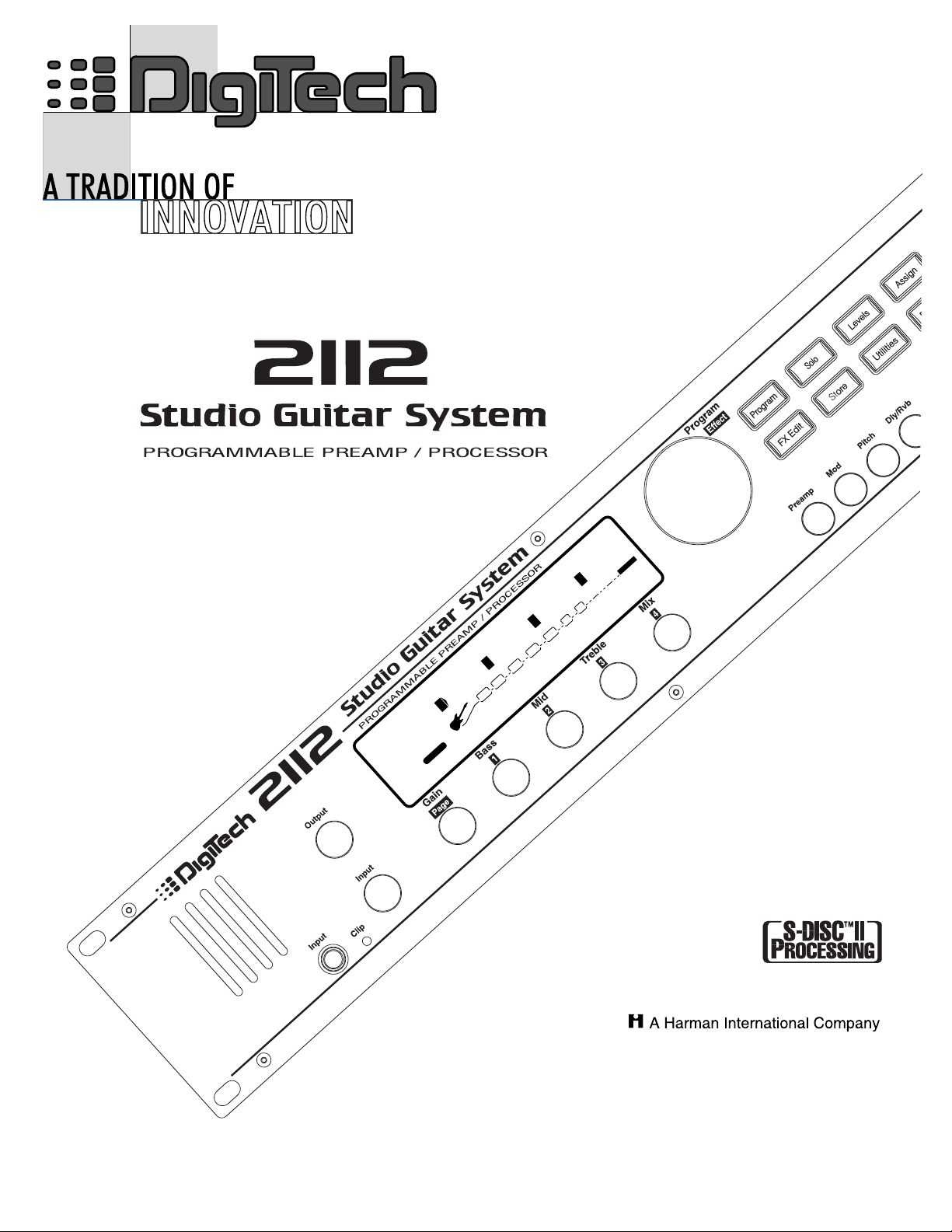
Dual
OWNER’S MANUAL
OWNER’S MANUAL
Clean Comp Delay
2
FACTORY
USER
dB
0
1
CHANGED
LINK
dB
0
2
CHANGED
LINK
dB
0
3
CHANGED
LINK
%
100
4
CHANGED
LINK
COMP WAH TUBE EQ
L/R OUTS
DIGITAL
CLIP
GATE
SEAMLESS
Visit Digitech on the World Wide Web at http://www.digitech.com
Visit Digitech on the World Wide Web at http://www.digitech.com
Page 2
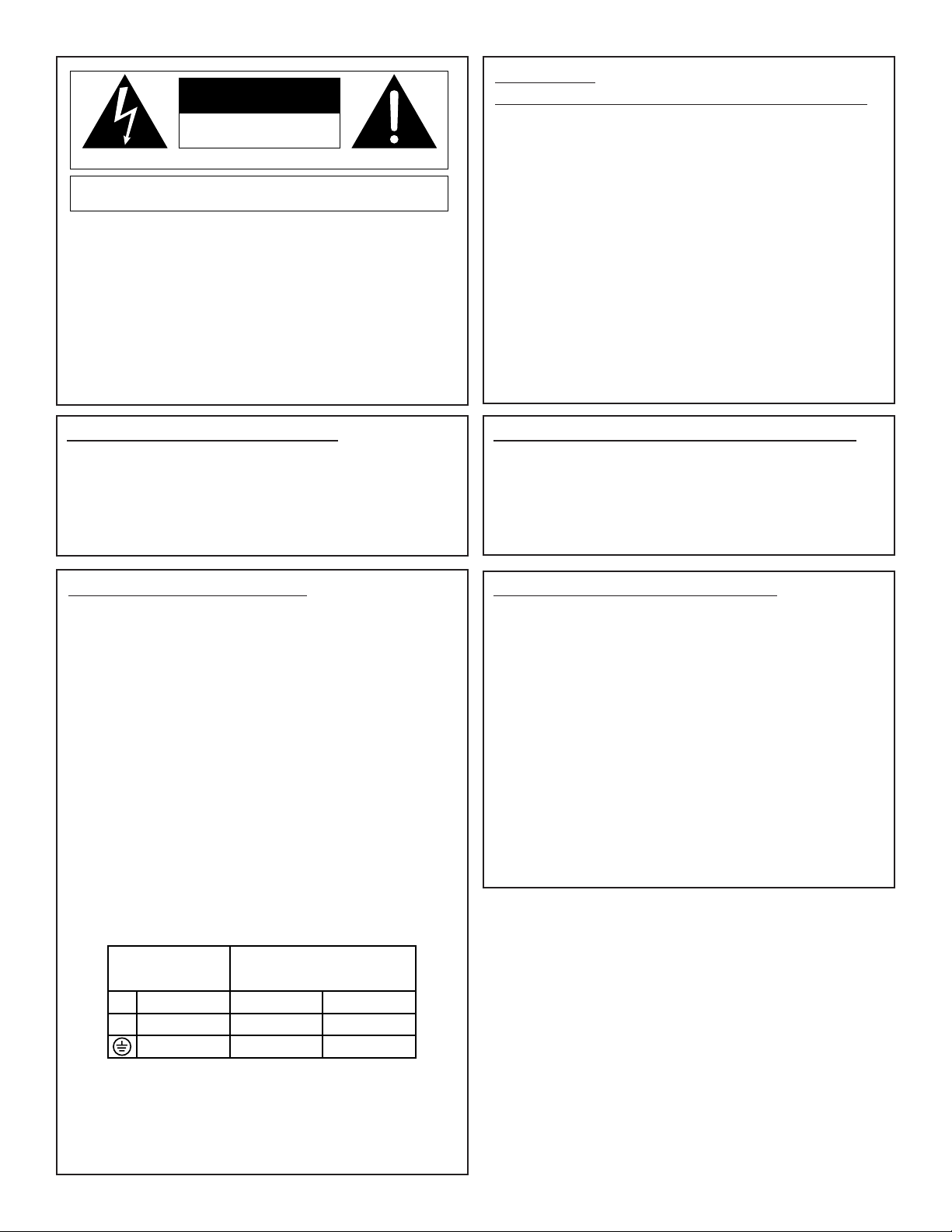
WARNING
FOR YOUR PROTECTION, PLEASE READ THE FOLLOWING:
WATER AND MOISTURE: Appliance should not be used near water (e.g. near a bathtub,
washbowl, kitchen sink, laundry tub, in a wet basement,or near a swimming pool,etc). Care
should be taken so that objects do not fall and liquids are not spilled into the enclosure
through openings.
POWER SOURCES:The appliance should be connected to a power supply only of the
type described in the operating instructions or as marked on the appliance.
GROUNDING OR POLARIZATION: Precautions should be taken so that the grounding
or polarization means of an appliance is not defeated.
POWER CORD PROTECTION: Power supply cords should be routed so that they are
not likely to be walked on or pinched by items placed upon or against them, paying particular
attention to cords at plugs, convenience receptacles, and the point where they exit from the
appliance.
SERVICING: To r educe the risk of fire or electric shock, the user should not attempt to
service the appliance beyond that described in the operating instructions. All other ser vicing
should be referred to qualified service personnel.
FOR UNITS EQUIPPED WITH EXTERNALLY ACCESSIBLE FUSE RECEPTACLE: Replace fuse with same type and rating only.
SAFETY INSTRUCTIONS
NOTICE FOR CUSTOMERS IF YOUR UNIT IS EQUIPPED WITH A
POWER CORD.
WARNING: THIS APPLIANCE MUST BE EARTHED.
The cores in the mains lead are coloured in accordance with the following code:
GREEN and YELLOW - Earth BLUE - Neutral BROWN - Live
As colours of the cores in the mains lead of this appliance may not correspond with
the coloured markings identifying the terminals in your plug, proceed as follows:
• The core which is coloured green and yellow must be connected to the terminal in the plug marked with the letter E, or with the earth symbol, or coloured
green, or green and yellow.
• The core which is coloured blue must be connected to the terminal marked N
or coloured black.
• The core which is coloured brown must be connected to the terminal marked
L or coloured red.
This equipment may require the use of a different line cord, attachment plug, or both,
depending on the available power source at installation. If the attachment plug needs
to be changed, refer servicing to qualified service personnel who should refer to the
table below. The green/yellow wire shall be connected directly to the unit's chassis.
WARNING: If the ground is defeated,certain fault conditions in the unit or in the
system to which it is connected can result in full line voltage between chassis and
earth ground. Severe injury or death can then result if the chassis and earth ground are
touched simultaneously.
U.K. MAINS PLUG WARNING
A moulded mains plug that has been cut off from the cord is unsafe. Discard the mains
plug at a suitable disposal facility. NEVER UNDER ANY CIRCUMSTANCES
SHOULD YOU INSERT A DAMAGED OR CUT MAINS PLUG INTO A 13
AMP POWER SOCKET. Do not use the mains plug without the fuse cover in place.
Replacement fuse covers can be obtained from your local retailer. Replacement fuses
are 13 amps and MUST be ASTA approved to BS1362.
The symbols shown above are internationally accepted symbols that warn of potential
hazards with electrical products.The lightning flash with arrowpoint in an equilateral
triangle means that there are dangerous voltages present within the unit.The exclamation point in an equilateral triangle indicates that it is necessary for the user to refer
to the owner’s manual.
These symbols warn that there are no user serviceable parts inside the unit. Do not
open the unit. Do not attempt to service the unit yourself. Refer all servicing to qualified personnel. Opening the chassis for any reason will void the manufacturer’s warranty. Do not get the unit wet. If liquid is spilled on the unit, shut it off immediately and
take it to a dealer for service. Disconnect the unit during storms to prevent damage.
CAUTION
LITHIUM BATTER
Y WARNING
CAUTION!
This product may contain a lithium battery.There is danger of explosion if the battery is
incorrectly replaced. Replace only with an Eveready CR 2032 or equivalent. Make sure
the battery is installed with the correct polarity. Discard used batteries according to
manufacturer’s instructions.
ADVARSEL!
Lithiumbatteri - Eksplosjonsfare.Ved utskifting benyttes kun batteri som anbefalt av
apparatfabrikanten. Brukt batteri returneres apparatleverandøren.
ADVARSEL!
Lithiumbatteri - Eksplosionsfare ved fejlagtig håndtering. Udskiftning må kun ske med
batteri av samme fabrikat og type. Levér det brugte batteri tilbage til leverandøren.
VAR OITUS!
Paristo voi räjähtää, jos se on virheellisesti asennettu.Vaihda paristo ainoastaan laitevalmistajan suosittelemaan tyyppin. Hävitä käytetty paristo valmistajan ohjeiden
mukaisesti.
VARNING!
Explosionsfara vid felaktigt batteribyte.Använd samma batterityp eller en ekvivalent typ
som rekommenderas av apparattillverkaren. Kassera använt batteri enligt fabrikantens
instruktion.
ELECTROMAGNETIC COMPATIBILITY
This unit conforms to the Product Specifications noted on the Declaration of
Conformity. Operation is subject to the following two conditions:
• this device may not cause harmful interference, and
• this device must accept any interference received, including interference that
may cause undesired operation. Operation of this unit within significant electromagnetic fields should be avoided.
• use only shielded interconnecting cables.
ii
RISK OF ELECTRIC SHOCK
DO NOT OPEN
ATTENTION: RISQUE DE CHOC ELECTRIQUE - NE PAS OUVRIR
WARNING: TO REDUCE THE RISK OF FIRE OR ELECTRIC
SHOCK DO NOT EXPOSE THIS EQUIPMENT TO RAIN OR MOISTURE
CONDUCTOR
L
N
Line
Neutral
Earth Grnd.
WIRE COLOR
Brown
Blue
Green/Yel.
Black
White
Green
Page 3

DECLARATION OF CONFORMITY
Manufacturer’s Name: DigiTech
Manufacturer’s Address: 8760 S. Sandy Parkway
Sandy, Utah 84070, USA
declares that the product:
Product Name: 2112 Studio Guitar System
Product Options: All
conforms to the following Product Specifications:
Safety: EN 60065 (1993)
IEC 65 (1985) with Amendments 1, 2 & 3
EMC: EN 55013 (1990)
EN 55020 (1991)
Supplementary Information:
The product herewith complies with the requirements of the Low Voltage
Directive 73/23/EEC and EMC Directive 89/336/EEC as amended by Directive
93/68/EEC.
.
DigiTech
President of DigiTech
8760 S. Sandy Parkway
Sandy, Utah 84070, USA
Effective December 15, 1996
European Contact: Your Local DigiTech Sales and Service Office or
International Sales Office
3 Overlook Drive #4
Amherst, New Hampshire 03031, USA
Tel (603) 672-4244
Fax (603) 672-4246
iii
Page 4
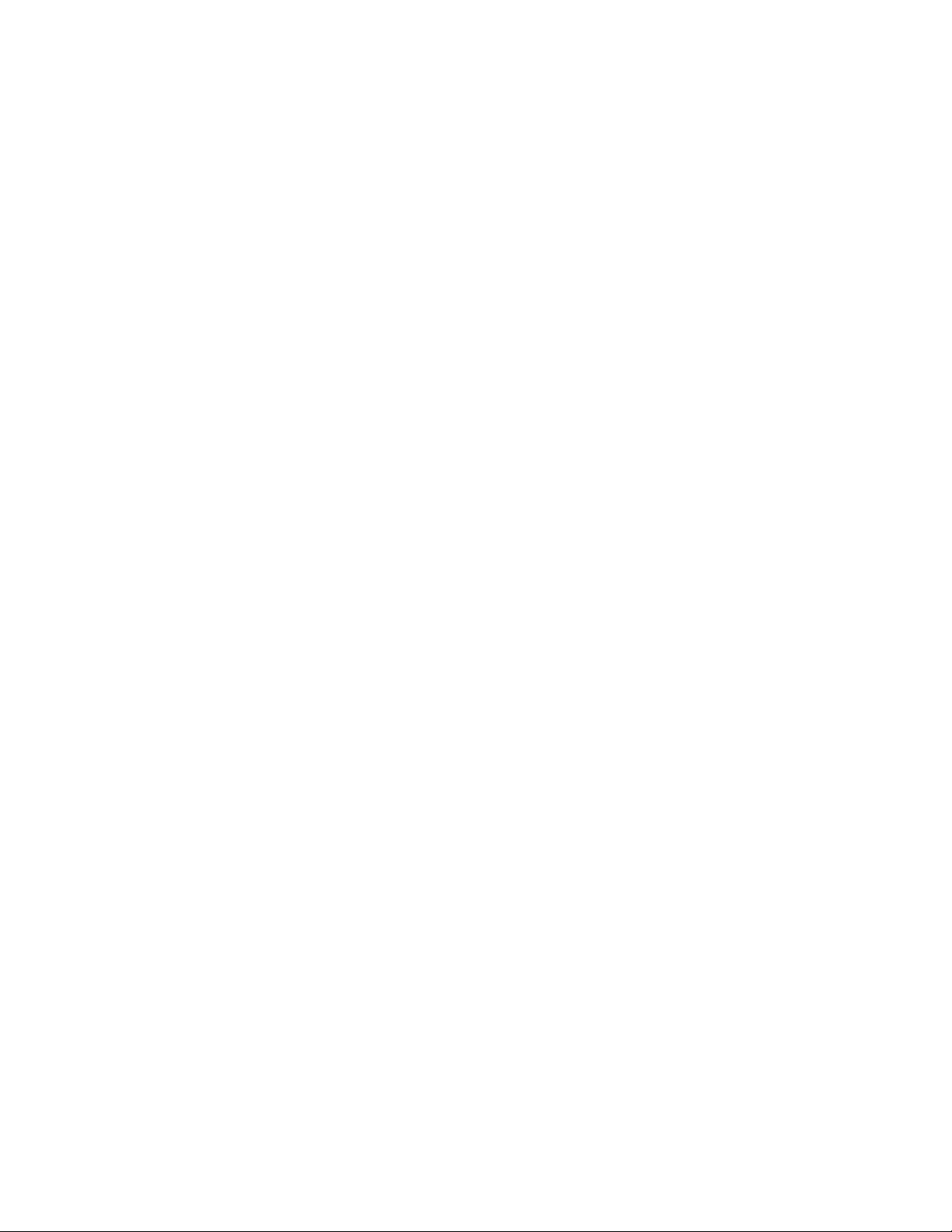
iv
CONNECT CABLES:
Connect guitar input into the front panel and output
cables to the rear jacks. Balanced (tip-ring-sleeve) or
unbalanced (tip-sleeve) cables can be used with the output jacks.
CONNECT C
ONTROL ONE FOOT
CONTROLLER
(IF APPLICABLE)
Connect the output of the optional DigiTech Control
One foot controller to the Foot Controller jack found
on the rear of the 2112. Make sure that connection is
made before applying power to the 2112.
WARNING: DO NOT CONNECT ANYTHING BUT
THE OPTIONAL DIGITECH CONTROL ONE FOOT
CONTROLLER TO THE FOOT CONTROLLER JACK
ON THE REAR PANEL! DOING SO MAY DAMAGE
THE DEVICE.
If you want to control the 2112 via MIDI, connect your
MIDI controller to the MIDI In jack.
APPLY POWER:
Use the supplied AC power cord to connect the 2112 to
an appropriately grounded outlet. Be sure you run all
your power cables away from audio cables.This will prevent noise and stray magnetic fields from entering the
signal path.
EFFECTS LOOP:
Connect any external effects devices (such as an old
favorite FX pedal) to the 2112 effects send and return
jacks.The FX loop level switch (located on the rear
panel) allows you to either boost or cut the level by 6dB
by simply pressing the switch in or out.
NOTE: Adjust external devices so that they return
the same signal level to the 2112 as they receive from
the 2112.This will avoid level changes when switching
the effects loop in and out.This signal level relationship
is called unity gain.
ADJUST INPUT:
Set the guitar to the loudest operating level that will be
used. Make sure your amp is set for a clean sound, that
your tone controls are all neutral (flat), and the amplifier's main volume is all the way down. At this point, use
the Input knob on the front panel to adjust the Input
level to the desired setting, so that the loudest guitar signal occasionally lights the clip LED indicator.
ADJUST OUTPUT:
Set the 2112 output level to the 12 o'clock position and
turn up the amplifier's main volume to the desired level.
SELECT PROGRAM:
Begin playing your guitar, and choose any program using
the Program/Effect wheel. User Programs 1-100 are
duplicates of the Factory programs.They are user-programmable and you can modify and store them as you
want. Factory Programs 1-100 are not user-programmable. Factory Programs. 101-124 are Basic programs that
represent the 24 effect configurations. All 124 Factory
Programs cannot be overwritten.
QUICK START
For those of you who prefer to burn now and read later, we've included this Quick Start section to help you do it
right the first time.
Page 5
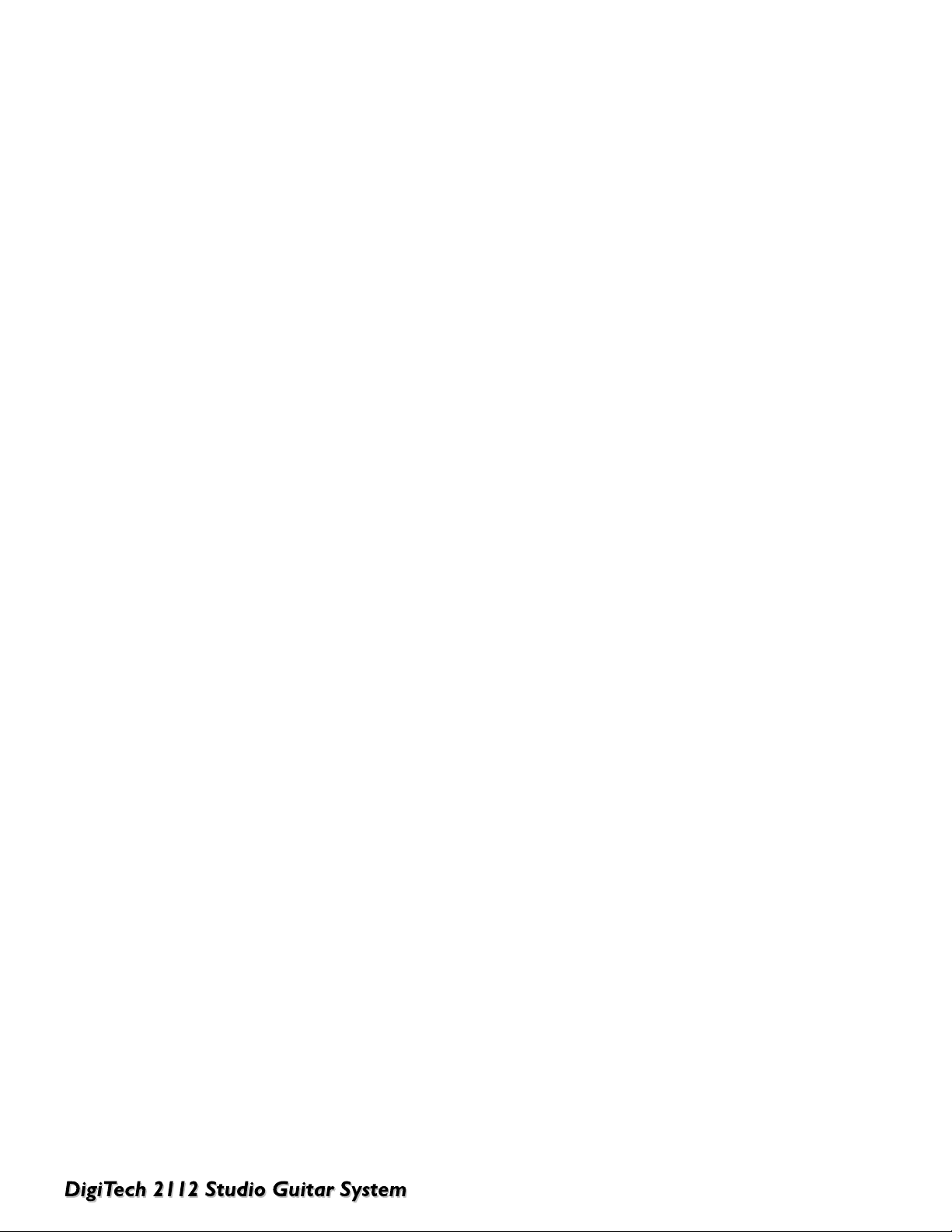
v
TABLE OF CONTENTS
Safety Information . . . . . . . . . . . . . . . . . . . . . . . . . . . . . . . . . . . . . . . . . . . . . . . . . . . . . . . . . . . . . . . . . . . . . .ii
Declaration of Conformity . . . . . . . . . . . . . . . . . . . . . . . . . . . . . . . . . . . . . . . . . . . . . . . . . . . . . . . . . . . . . . .iii
Quick Start . . . . . . . . . . . . . . . . . . . . . . . . . . . . . . . . . . . . . . . . . . . . . . . . . . . . . . . . . . . . . . . . . . . . . . . . . . .iv
Table of Contents . . . . . . . . . . . . . . . . . . . . . . . . . . . . . . . . . . . . . . . . . . . . . . . . . . . . . . . . . . . . . . . . . . . . . . .v
INTRODUCTION - SECTION
1
Congratulations . . . . . . . . . . . . . . . . . . . . . . . . . . . . . . . . . . . . . . . . . . . . . . . . . . . . . . . . . . . . . . . . . . . . . .1
Included Items . . . . . . . . . . . . . . . . . . . . . . . . . . . . . . . . . . . . . . . . . . . . . . . . . . . . . . . . . . . . . . . . . . . . . .1
Product Features . . . . . . . . . . . . . . . . . . . . . . . . . . . . . . . . . . . . . . . . . . . . . . . . . . . . . . . . . . . . . . . . . . . .1
Warranty . . . . . . . . . . . . . . . . . . . . . . . . . . . . . . . . . . . . . . . . . . . . . . . . . . . . . . . . . . . . . . . . . . . . . . . . .2
A Quick Tour of the 2112
. . . . . . . . . . . . . . . . . . . . . . . . . . . . . . . . . . . . . . . . . . . . . . . . . . . . . . . . . . . .3
The Front Panel . . . . . . . . . . . . . . . . . . . . . . . . . . . . . . . . . . . . . . . . . . . . . . . . . . . . . . . . . . . . . . . . . . . .3
The Rear Panel . . . . . . . . . . . . . . . . . . . . . . . . . . . . . . . . . . . . . . . . . . . . . . . . . . . . . . . . . . . . . . . . . . . . .5
The Guitar Preamp . . . . . . . . . . . . . . . . . . . . . . . . . . . . . . . . . . . . . . . . . . . . . . . . . . . . . . . . . . . . . . . . . .6
Compression
Dual Distortion Paths
Digitally Controlled Wah
Noise Reduction
Programmable Cabinet Emulation
The Digital Effects Section . . . . . . . . . . . . . . . . . . . . . . . . . . . . . . . . . . . . . . . . . . . . . . . . . . . . . . . . . . . . .6
Digital Effects
Up to 8 Digital FX at once
Seamless Program Changes
Real-Time Modifiers
The Solo Boost Button . . . . . . . . . . . . . . . . . . . . . . . . . . . . . . . . . . . . . . . . . . . . . . . . . . . . . . . . . . . . . . .7
Basic Specs
. . . . . . . . . . . . . . . . . . . . . . . . . . . . . . . . . . . . . . . . . . . . . . . . . . . . . . . . . . . . . . . . . . . . . . . . . .8
1 in/2 out . . . . . . . . . . . . . . . . . . . . . . . . . . . . . . . . . . . . . . . . . . . . . . . . . . . . . . . . . . . . . . . . . . . . . . . . .8
Programmable FX Loop . . . . . . . . . . . . . . . . . . . . . . . . . . . . . . . . . . . . . . . . . . . . . . . . . . . . . . . . . . . . . . .8
Signal Flow . . . . . . . . . . . . . . . . . . . . . . . . . . . . . . . . . . . . . . . . . . . . . . . . . . . . . . . . . . . . . . . . . . . . . . . .8
Control One Compatibility . . . . . . . . . . . . . . . . . . . . . . . . . . . . . . . . . . . . . . . . . . . . . . . . . . . . . . . . . . . .8
2112 Architecture . . . . . . . . . . . . . . . . . . . . . . . . . . . . . . . . . . . . . . . . . . . . . . . . . . . . . . . . . . . . . . . . . . . .9
Module Types . . . . . . . . . . . . . . . . . . . . . . . . . . . . . . . . . . . . . . . . . . . . . . . . . . . . . . . . . . . . . . . . . . . . .10
Module Sizes . . . . . . . . . . . . . . . . . . . . . . . . . . . . . . . . . . . . . . . . . . . . . . . . . . . . . . . . . . . . . . . . . . . . . .10
SETTING UP - SECTION 2
Making Connections . . . . . . . . . . . . . . . . . . . . . . . . . . . . . . . . . . . . . . . . . . . . . . . . . . . . . . . . . . . . . . . .11
2112 into a Stereo Power Amp . . . . . . . . . . . . . . . . . . . . . . . . . . . . . . . . . . . . . . . . . . . . . . . . . . . . . . . .11
2112 into a pair of Combo Amps . . . . . . . . . . . . . . . . . . . . . . . . . . . . . . . . . . . . . . . . . . . . . . . . . . . . . .12
2112 direct with the Programmable Speaker Cabinet Emulator . . . . . . . . . . . . . . . . . . . . . . . . . . . . . . .13
Getting Around the Operating System . . . . . . . . . . . . . . . . . . . . . . . . . . . . . . . . . . . . . . . . . . . . . . . .14
Program Mode . . . . . . . . . . . . . . . . . . . . . . . . . . . . . . . . . . . . . . . . . . . . . . . . . . . . . . . . . . . . . . . . . . . .14
FX Edit Mode . . . . . . . . . . . . . . . . . . . . . . . . . . . . . . . . . . . . . . . . . . . . . . . . . . . . . . . . . . . . . . . . . . . . .14
Utilities Mode . . . . . . . . . . . . . . . . . . . . . . . . . . . . . . . . . . . . . . . . . . . . . . . . . . . . . . . . . . . . . . . . . . . . .14
Levels Mode . . . . . . . . . . . . . . . . . . . . . . . . . . . . . . . . . . . . . . . . . . . . . . . . . . . . . . . . . . . . . . . . . . . . . .14
Assign Mode . . . . . . . . . . . . . . . . . . . . . . . . . . . . . . . . . . . . . . . . . . . . . . . . . . . . . . . . . . . . . . . . . . . . . .14
Loading A Program . . . . . . . . . . . . . . . . . . . . . . . . . . . . . . . . . . . . . . . . . . . . . . . . . . . . . . . . . . . . . . . . . .15
Getting Sounds . . . . . . . . . . . . . . . . . . . . . . . . . . . . . . . . . . . . . . . . . . . . . . . . . . . . . . . . . . . . . . . . . . . . .16
Input/Output Knob Adjustment . . . . . . . . . . . . . . . . . . . . . . . . . . . . . . . . . . . . . . . . . . . . . . . . . . . . . . . .16
Gain Knob Adjustment . . . . . . . . . . . . . . . . . . . . . . . . . . . . . . . . . . . . . . . . . . . . . . . . . . . . . . . . . . . . . .16
EQ Knobs Adjustment . . . . . . . . . . . . . . . . . . . . . . . . . . . . . . . . . . . . . . . . . . . . . . . . . . . . . . . . . . . . . . .16
Page 6
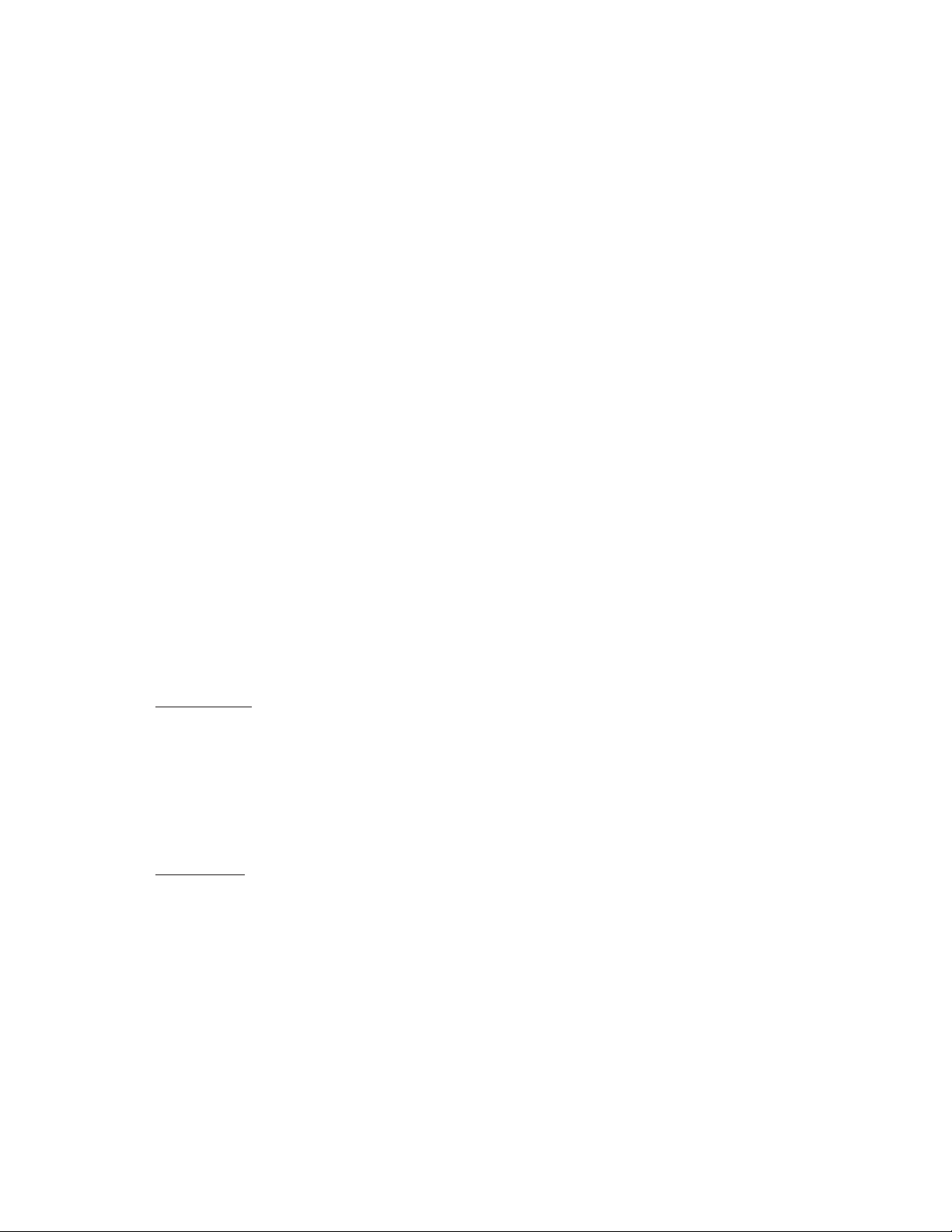
vi
Wet/Dry Mix Knob Adjustment . . . . . . . . . . . . . . . . . . . . . . . . . . . . . . . . . . . . . . . . . . . . . . . . . . . . . . .16
Program Levels . . . . . . . . . . . . . . . . . . . . . . . . . . . . . . . . . . . . . . . . . . . . . . . . . . . . . . . . . . . . . . . . . . . .16
Using the Tuner
. . . . . . . . . . . . . . . . . . . . . . . . . . . . . . . . . . . . . . . . . . . . . . . . . . . . . . . . . . . . . . . . . . . . .17
EDITING PROGRAMS - SECTION 3
Storing/Naming Programs
. . . . . . . . . . . . . . . . . . . . . . . . . . . . . . . . . . . . . . . . . . . . . . . . . . . . . . . . . . . .18
Editing a Program . . . . . . . . . . . . . . . . . . . . . . . . . . . . . . . . . . . . . . . . . . . . . . . . . . . . . . . . . . . . . . . . . . .19
Changing Effect Modules . . . . . . . . . . . . . . . . . . . . . . . . . . . . . . . . . . . . . . . . . . . . . . . . . . . . . . . . . . . . .19
Selecting Effect Defaults . . . . . . . . . . . . . . . . . . . . . . . . . . . . . . . . . . . . . . . . . . . . . . . . . . . . . . . . . . . . .19
Adjusting FX levels . . . . . . . . . . . . . . . . . . . . . . . . . . . . . . . . . . . . . . . . . . . . . . . . . . . . . . . . . . . . . . . . .19
Custom Defaults . . . . . . . . . . . . . . . . . . . . . . . . . . . . . . . . . . . . . . . . . . . . . . . . . . . . . . . . . . . . . . . . . . .19
Comparing Changes . . . . . . . . . . . . . . . . . . . . . . . . . . . . . . . . . . . . . . . . . . . . . . . . . . . . . . . . . . . . . . . . .20
EDITING M
ODULES - SECTION 4
Storing/Naming Defaults . . . . . . . . . . . . . . . . . . . . . . . . . . . . . . . . . . . . . . . . . . . . . . . . . . . . . . . . . . . . .21
Editing a Module . . . . . . . . . . . . . . . . . . . . . . . . . . . . . . . . . . . . . . . . . . . . . . . . . . . . . . . . . . . . . . . . . . . .22
Effect Module Size and Type . . . . . . . . . . . . . . . . . . . . . . . . . . . . . . . . . . . . . . . . . . . . . . . . . . . . . . . . . .23
Effect Module and Defaults List . . . . . . . . . . . . . . . . . . . . . . . . . . . . . . . . . . . . . . . . . . . . . . . . . . . . . .24
Preamp Modules . . . . . . . . . . . . . . . . . . . . . . . . . . . . . . . . . . . . . . . . . . . . . . . . . . . . . . . . . . . . . . . . . . .24
Chorus Modules . . . . . . . . . . . . . . . . . . . . . . . . . . . . . . . . . . . . . . . . . . . . . . . . . . . . . . . . . . . . . . . . . . .24
Flanger Modules . . . . . . . . . . . . . . . . . . . . . . . . . . . . . . . . . . . . . . . . . . . . . . . . . . . . . . . . . . . . . . . . . . .24
Phaser Modules . . . . . . . . . . . . . . . . . . . . . . . . . . . . . . . . . . . . . . . . . . . . . . . . . . . . . . . . . . . . . . . . . . . .25
Detuner Modules . . . . . . . . . . . . . . . . . . . . . . . . . . . . . . . . . . . . . . . . . . . . . . . . . . . . . . . . . . . . . . . . . .25
Pitch Shifter Modules . . . . . . . . . . . . . . . . . . . . . . . . . . . . . . . . . . . . . . . . . . . . . . . . . . . . . . . . . . . . . . .25
Delay Modules . . . . . . . . . . . . . . . . . . . . . . . . . . . . . . . . . . . . . . . . . . . . . . . . . . . . . . . . . . . . . . . . . . . .25
Multi-Effect Modules . . . . . . . . . . . . . . . . . . . . . . . . . . . . . . . . . . . . . . . . . . . . . . . . . . . . . . . . . . . . . . . .26
Reverb Modules . . . . . . . . . . . . . . . . . . . . . . . . . . . . . . . . . . . . . . . . . . . . . . . . . . . . . . . . . . . . . . . . . . .26
Other Modules . . . . . . . . . . . . . . . . . . . . . . . . . . . . . . . . . . . . . . . . . . . . . . . . . . . . . . . . . . . . . . . . . . . .26
Equalizer Modules . . . . . . . . . . . . . . . . . . . . . . . . . . . . . . . . . . . . . . . . . . . . . . . . . . . . . . . . . . . . . . . . . .27
EFFECT LIBRARY . . . . . . . . . . . . . . . . . . . . . . . . . . . . . . . . . . . . . . . . . . . . . . . . . . . . . . . . . . . . . . . . .28
Pr
eamp Effects:
Compression . . . . . . . . . . . . . . . . . . . . . . . . . . . . . . . . . . . . . . . . . . . . . . . . . . . . . . . . . . . . . . . . . .28
Digitally controlled Analog Wah . . . . . . . . . . . . . . . . . . . . . . . . . . . . . . . . . . . . . . . . . . . . . . . . . . . .28
Tube Distortions . . . . . . . . . . . . . . . . . . . . . . . . . . . . . . . . . . . . . . . . . . . . . . . . . . . . . . . . . . . . . . .28
Solid State Distortions . . . . . . . . . . . . . . . . . . . . . . . . . . . . . . . . . . . . . . . . . . . . . . . . . . . . . . . . . . .29
10-Band EQ . . . . . . . . . . . . . . . . . . . . . . . . . . . . . . . . . . . . . . . . . . . . . . . . . . . . . . . . . . . . . . . . . . .29
Noise Reduction . . . . . . . . . . . . . . . . . . . . . . . . . . . . . . . . . . . . . . . . . . . . . . . . . . . . . . . . . . . . . . .29
EQ and Mix (Global and Local) . . . . . . . . . . . . . . . . . . . . . . . . . . . . . . . . . . . . . . . . . . . . . . . . . . . .30
Digital Eff
ects:
Reverbs . . . . . . . . . . . . . . . . . . . . . . . . . . . . . . . . . . . . . . . . . . . . . . . . . . . . . . . . . . . . . . . . . . . . . .30
Chorus & Flangers . . . . . . . . . . . . . . . . . . . . . . . . . . . . . . . . . . . . . . . . . . . . . . . . . . . . . . . . . . . . . .33
Phasers . . . . . . . . . . . . . . . . . . . . . . . . . . . . . . . . . . . . . . . . . . . . . . . . . . . . . . . . . . . . . . . . . . . . . . .36
Rotary Speaker Simulator . . . . . . . . . . . . . . . . . . . . . . . . . . . . . . . . . . . . . . . . . . . . . . . . . . . . . . . . .37
Tr emolo & Auto Panner . . . . . . . . . . . . . . . . . . . . . . . . . . . . . . . . . . . . . . . . . . . . . . . . . . . . . . . . . .37
Pitch Shifters . . . . . . . . . . . . . . . . . . . . . . . . . . . . . . . . . . . . . . . . . . . . . . . . . . . . . . . . . . . . . . . . . .38
Detuners . . . . . . . . . . . . . . . . . . . . . . . . . . . . . . . . . . . . . . . . . . . . . . . . . . . . . . . . . . . . . . . . . . . . .39
Delays . . . . . . . . . . . . . . . . . . . . . . . . . . . . . . . . . . . . . . . . . . . . . . . . . . . . . . . . . . . . . . . . . . . . . . .40
Equalizers . . . . . . . . . . . . . . . . . . . . . . . . . . . . . . . . . . . . . . . . . . . . . . . . . . . . . . . . . . . . . . . . . . . . .42
Noise Gate . . . . . . . . . . . . . . . . . . . . . . . . . . . . . . . . . . . . . . . . . . . . . . . . . . . . . . . . . . . . . . . . . . . .44
Multi Effect Modules . . . . . . . . . . . . . . . . . . . . . . . . . . . . . . . . . . . . . . . . . . . . . . . . . . . . . . . . . . . . .45
Whammy Effects . . . . . . . . . . . . . . . . . . . . . . . . . . . . . . . . . . . . . . . . . . . . . . . . . . . . . . . . . . . . . . .45
Auto Wah . . . . . . . . . . . . . . . . . . . . . . . . . . . . . . . . . . . . . . . . . . . . . . . . . . . . . . . . . . . . . . . . . . . . .46
Page 7
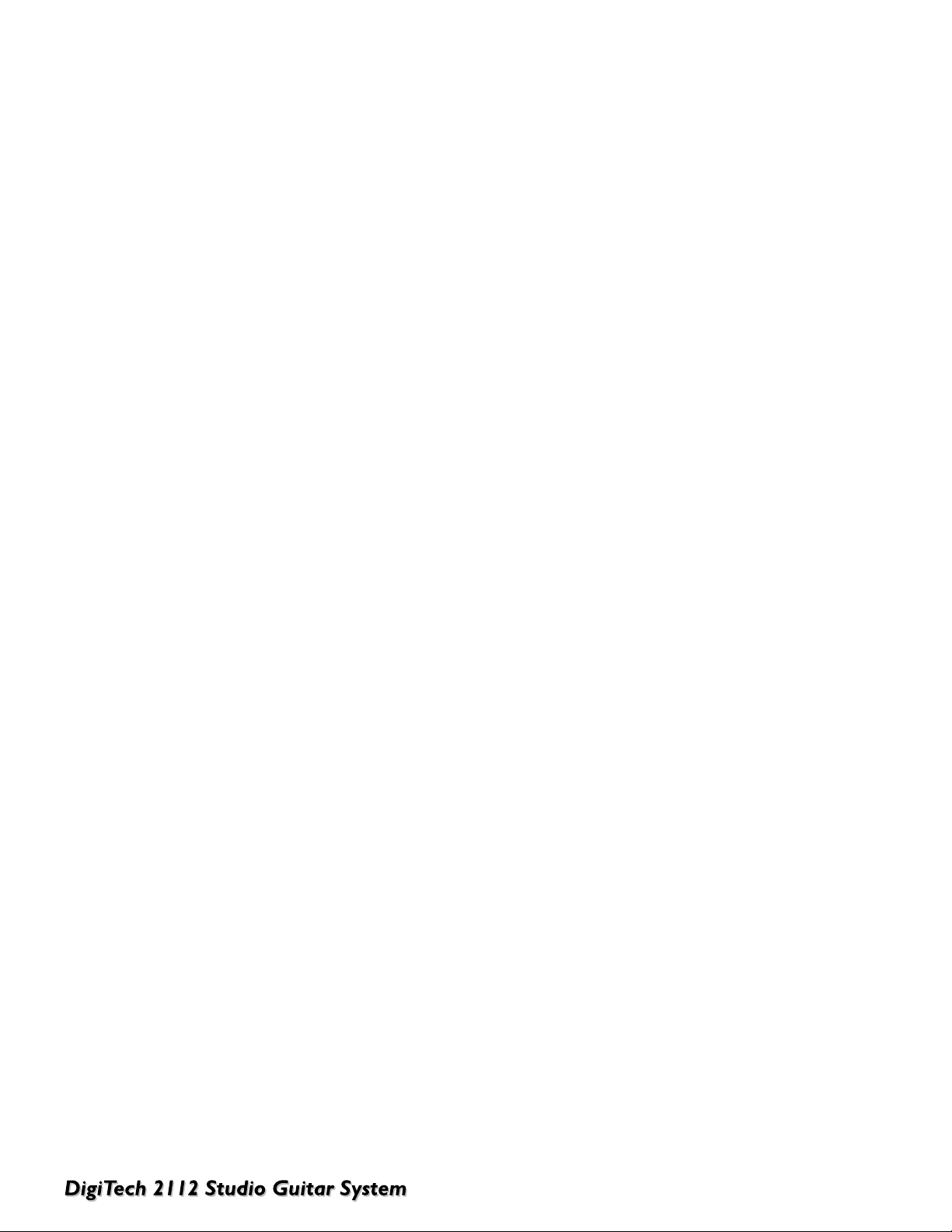
vii
ADVANCED TOPICS - SECTION 5
Using Modifiers
. . . . . . . . . . . . . . . . . . . . . . . . . . . . . . . . . . . . . . . . . . . . . . . . . . . . . . . . . . . . . . . . . . . . .47
MIDI CC . . . . . . . . . . . . . . . . . . . . . . . . . . . . . . . . . . . . . . . . . . . . . . . . . . . . . . . . . . . . . . . . . . . . . . . . .47
LFO . . . . . . . . . . . . . . . . . . . . . . . . . . . . . . . . . . . . . . . . . . . . . . . . . . . . . . . . . . . . . . . . . . . . . . . . . . . . .47
Dynamic . . . . . . . . . . . . . . . . . . . . . . . . . . . . . . . . . . . . . . . . . . . . . . . . . . . . . . . . . . . . . . . . . . . . . . . . .47
External Expression Pedals . . . . . . . . . . . . . . . . . . . . . . . . . . . . . . . . . . . . . . . . . . . . . . . . . . . . . . . . . . .47
Linking a Parameter to a Modifier . . . . . . . . . . . . . . . . . . . . . . . . . . . . . . . . . . . . . . . . . . . . . . . . . . . . . .47
Setting up an LFO and a Dynamic Modifier . . . . . . . . . . . . . . . . . . . . . . . . . . . . . . . . . . . . . . . . . . . . . . .48
MIDI Channels . . . . . . . . . . . . . . . . . . . . . . . . . . . . . . . . . . . . . . . . . . . . . . . . . . . . . . . . . . . . . . . . . . . . . .49
MIDI Merge . . . . . . . . . . . . . . . . . . . . . . . . . . . . . . . . . . . . . . . . . . . . . . . . . . . . . . . . . . . . . . . . . . . . . . . .49
MIDI Receive Map . . . . . . . . . . . . . . . . . . . . . . . . . . . . . . . . . . . . . . . . . . . . . . . . . . . . . . . . . . . . . . . . . .49
MIDI Transmit Map
. . . . . . . . . . . . . . . . . . . . . . . . . . . . . . . . . . . . . . . . . . . . . . . . . . . . . . . . . . . . . . . . . .49
SysEx Device Channels . . . . . . . . . . . . . . . . . . . . . . . . . . . . . . . . . . . . . . . . . . . . . . . . . . . . . . . . . . . . . .49
SysEx Dumps . . . . . . . . . . . . . . . . . . . . . . . . . . . . . . . . . . . . . . . . . . . . . . . . . . . . . . . . . . . . . . . . . . . . . . .50
Program Dump . . . . . . . . . . . . . . . . . . . . . . . . . . . . . . . . . . . . . . . . . . . . . . . . . . . . . . . . . . . . . . . . . . . .50
Bulk Dump . . . . . . . . . . . . . . . . . . . . . . . . . . . . . . . . . . . . . . . . . . . . . . . . . . . . . . . . . . . . . . . . . . . . . . .50
System Dump . . . . . . . . . . . . . . . . . . . . . . . . . . . . . . . . . . . . . . . . . . . . . . . . . . . . . . . . . . . . . . . . . . . . .50
CC Controlled Program Changes . . . . . . . . . . . . . . . . . . . . . . . . . . . . . . . . . . . . . . . . . . . . . . . . . . . . . .51
Resetting to Factory Settings . . . . . . . . . . . . . . . . . . . . . . . . . . . . . . . . . . . . . . . . . . . . . . . . . . . . . . . .52
Global-Local Cabinet Emulator
. . . . . . . . . . . . . . . . . . . . . . . . . . . . . . . . . . . . . . . . . . . . . . . . . . . . . . .52
Global-Local EQ & Wet/Dry Mixer . . . . . . . . . . . . . . . . . . . . . . . . . . . . . . . . . . . . . . . . . . . . . . . . . . .52
Output Mode . . . . . . . . . . . . . . . . . . . . . . . . . . . . . . . . . . . . . . . . . . . . . . . . . . . . . . . . . . . . . . . . . . . . . . .52
C
ONTROL ONE - S
ECTION 6
Configuring the Pedalboard
. . . . . . . . . . . . . . . . . . . . . . . . . . . . . . . . . . . . . . . . . . . . . . . . . . . . . . . . . .53
Connecting the Control One . . . . . . . . . . . . . . . . . . . . . . . . . . . . . . . . . . . . . . . . . . . . . . . . . . . . . . . . .53
Expression Pedal Names . . . . . . . . . . . . . . . . . . . . . . . . . . . . . . . . . . . . . . . . . . . . . . . . . . . . . . . . . . . . .54
Assigning Functions . . . . . . . . . . . . . . . . . . . . . . . . . . . . . . . . . . . . . . . . . . . . . . . . . . . . . . . . . . . . . . . . .55
Programs to Footswitches . . . . . . . . . . . . . . . . . . . . . . . . . . . . . . . . . . . . . . . . . . . . . . . . . . . . . . . . . . . .56
Parameters to Footswitches/Expression Pedal . . . . . . . . . . . . . . . . . . . . . . . . . . . . . . . . . . . . . . . . . . . .56
Other Footswitch Functions . . . . . . . . . . . . . . . . . . . . . . . . . . . . . . . . . . . . . . . . . . . . . . . . . . . . . . . . . .56
Assigning MIDI Control to the Exp. Pedal . . . . . . . . . . . . . . . . . . . . . . . . . . . . . . . . . . . . . . . . . . . . . . . .56
Toggle MIDI CC . . . . . . . . . . . . . . . . . . . . . . . . . . . . . . . . . . . . . . . . . . . . . . . . . . . . . . . . . . . . . . . .56
Assigning CC Numbers to Expression Pedals . . . . . . . . . . . . . . . . . . . . . . . . . . . . . . . . . . . . . . . . . .56
CC Transmit Channel . . . . . . . . . . . . . . . . . . . . . . . . . . . . . . . . . . . . . . . . . . . . . . . . . . . . . . . . . . . .57
Other Pedalboard Tidbits
. . . . . . . . . . . . . . . . . . . . . . . . . . . . . . . . . . . . . . . . . . . . . . . . . . . . . . . . . . . .58
Bank Up/Tuner & Bank Down/Bypass Footswitches . . . . . . . . . . . . . . . . . . . . . . . . . . . . . . . . . . . . . . . .58
Naming Banks . . . . . . . . . . . . . . . . . . . . . . . . . . . . . . . . . . . . . . . . . . . . . . . . . . . . . . . . . . . . . . . . . . . . .58
APPENDIX - SECTION 7
Factory Program List
. . . . . . . . . . . . . . . . . . . . . . . . . . . . . . . . . . . . . . . . . . . . . . . . . . . . . . . . . . . . . . . .59
Program Descriptions . . . . . . . . . . . . . . . . . . . . . . . . . . . . . . . . . . . . . . . . . . . . . . . . . . . . . . . . . . . . . . .61
Effect Configuration Chart . . . . . . . . . . . . . . . . . . . . . . . . . . . . . . . . . . . . . . . . . . . . . . . . . . . . . . . . . . .65
Harmony Interval Charts
. . . . . . . . . . . . . . . . . . . . . . . . . . . . . . . . . . . . . . . . . . . . . . . . . . . . . . . . . . . .66
Specifications
. . . . . . . . . . . . . . . . . . . . . . . . . . . . . . . . . . . . . . . . . . . . . . . . . . . . . . . . . . . . . . . . . . . . . . .67
MIDI Implementation Chart . . . . . . . . . . . . . . . . . . . . . . . . . . . . . . . . . . . . . . . . . . . . . . . . . . . . . . . . . .68
SysEx Implementation Guide . . . . . . . . . . . . . . . . . . . . . . . . . . . . . . . . . . . . . . . . . . . . . . . . . . . . . . . . .69
Page 8
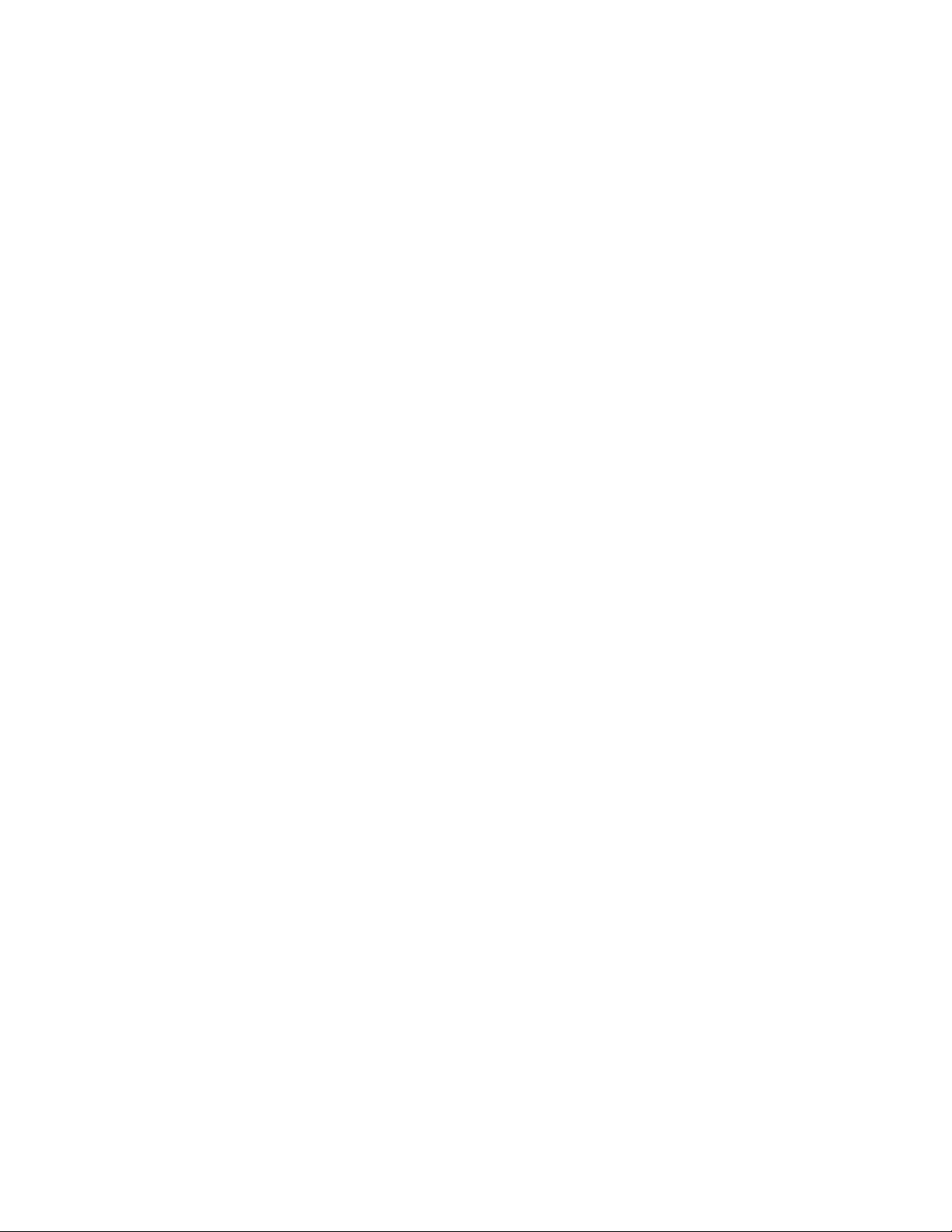
viii
MIDI Basics . . . . . . . . . . . . . . . . . . . . . . . . . . . . . . . . . . . . . . . . . . . . . . . . . . . . . . . . . . . . . . . . . . . . . . .69
General Format . . . . . . . . . . . . . . . . . . . . . . . . . . . . . . . . . . . . . . . . . . . . . . . . . . . . . . . . . . . . . . . . . . . .70
Procedures . . . . . . . . . . . . . . . . . . . . . . . . . . . . . . . . . . . . . . . . . . . . . . . . . . . . . . . . . . . . . . . . . . . . . . .70
Request One Program - 01(h) . . . . . . . . . . . . . . . . . . . . . . . . . . . . . . . . . . . . . . . . . . . . . . . . . . . . .70
Receive One Program - 42(h) . . . . . . . . . . . . . . . . . . . . . . . . . . . . . . . . . . . . . . . . . . . . . . . . . . . . . .70
Request Bulk Dump - 49(h) . . . . . . . . . . . . . . . . . . . . . . . . . . . . . . . . . . . . . . . . . . . . . . . . . . . . . . .71
Receive Bulk Dump - 57(h) . . . . . . . . . . . . . . . . . . . . . . . . . . . . . . . . . . . . . . . . . . . . . . . . . . . . . . .71
Request Utilities Settings - 11(h) . . . . . . . . . . . . . . . . . . . . . . . . . . . . . . . . . . . . . . . . . . . . . . . . . . .71
Receive Utilities Settings - 12(h) . . . . . . . . . . . . . . . . . . . . . . . . . . . . . . . . . . . . . . . . . . . . . . . . . . . .71
Request Parameter Value - 17(h) . . . . . . . . . . . . . . . . . . . . . . . . . . . . . . . . . . . . . . . . . . . . . . . . . . .71
Receive Parameter Value - 18(h) . . . . . . . . . . . . . . . . . . . . . . . . . . . . . . . . . . . . . . . . . . . . . . . . . . . .72
Request All Current Parameter Values - 23(h) . . . . . . . . . . . . . . . . . . . . . . . . . . . . . . . . . . . . . . . . .72
Receive All Current Parameter Values for a different program - 24(h) . . . . . . . . . . . . . . . . . . . . . . .72
Request Module Configuration-25(h) . . . . . . . . . . . . . . . . . . . . . . . . . . . . . . . . . . . . . . . . . . . . . . . .72
Respond Module Configuration-26(h) . . . . . . . . . . . . . . . . . . . . . . . . . . . . . . . . . . . . . . . . . . . . . . .73
Receive Key Scan Code - 54(h) . . . . . . . . . . . . . . . . . . . . . . . . . . . . . . . . . . . . . . . . . . . . . . . . . . . .73
Receive Key Accepted - 56(h) . . . . . . . . . . . . . . . . . . . . . . . . . . . . . . . . . . . . . . . . . . . . . . . . . . . . . .73
Select One Program - 1F(h) . . . . . . . . . . . . . . . . . . . . . . . . . . . . . . . . . . . . . . . . . . . . . . . . . . . . . . .73
Reset Program - 20(h) . . . . . . . . . . . . . . . . . . . . . . . . . . . . . . . . . . . . . . . . . . . . . . . . . . . . . . . . . . .73
Reset Device - 21(h) . . . . . . . . . . . . . . . . . . . . . . . . . . . . . . . . . . . . . . . . . . . . . . . . . . . . . . . . . . . .74
Reset Factory Settings - 22(h) . . . . . . . . . . . . . . . . . . . . . . . . . . . . . . . . . . . . . . . . . . . . . . . . . . . . .74
Request User Defaults - 13(h) . . . . . . . . . . . . . . . . . . . . . . . . . . . . . . . . . . . . . . . . . . . . . . . . . . . . .74
Receive User Defaults - 14(h) . . . . . . . . . . . . . . . . . . . . . . . . . . . . . . . . . . . . . . . . . . . . . . . . . . . . .74
Key Scan Codes . . . . . . . . . . . . . . . . . . . . . . . . . . . . . . . . . . . . . . . . . . . . . . . . . . . . . . . . . . . . . . . . . . .74
FX Modules and Parameter Codes . . . . . . . . . . . . . . . . . . . . . . . . . . . . . . . . . . . . . . . . . . . . . . . . . . . . .75
SysEx Program Dump Example . . . . . . . . . . . . . . . . . . . . . . . . . . . . . . . . . . . . . . . . . . . . . . . . . . . . . . . .82
Page 9
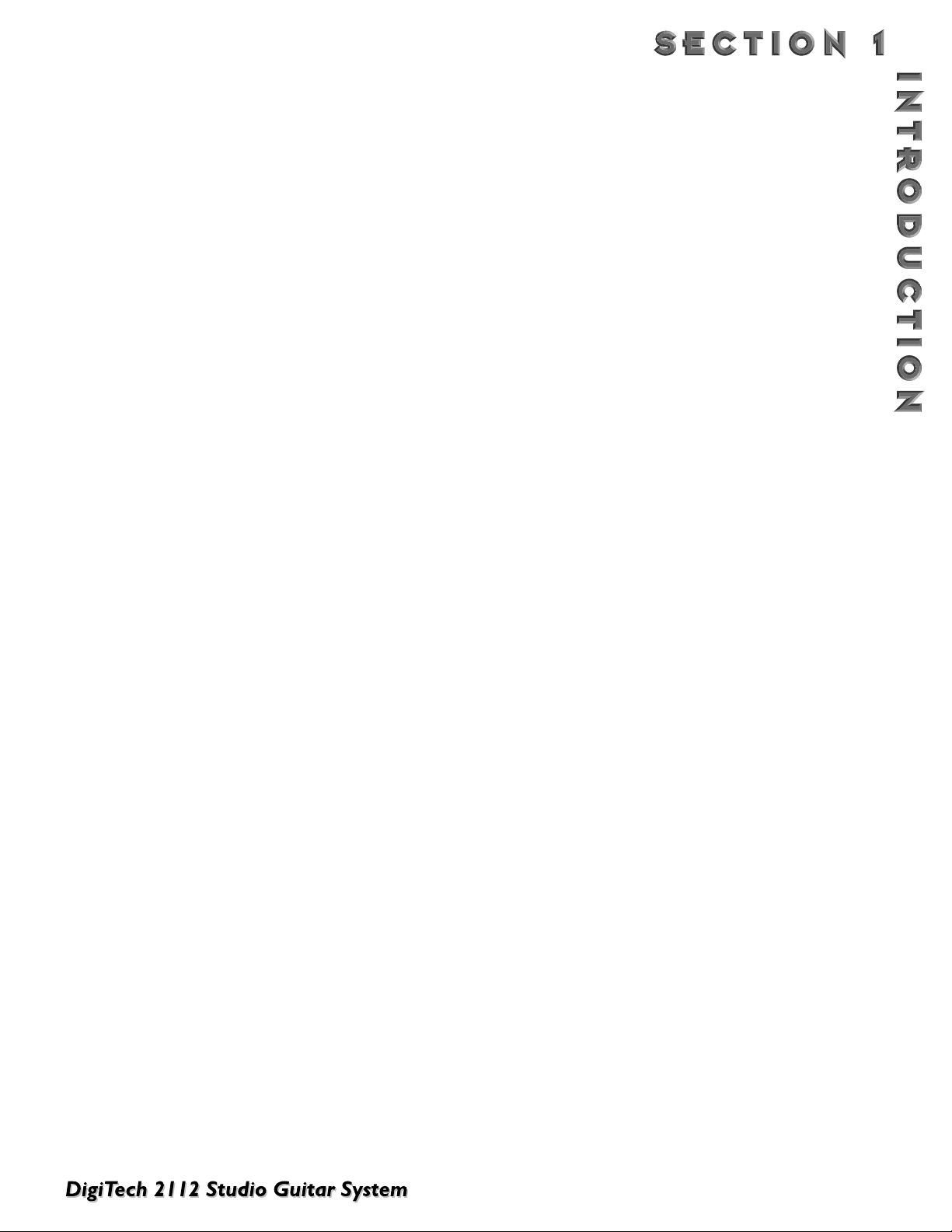
• Full bandwidth effects (20-20kHz)
• 24-bit signal path, 48-bit internal data path
• Up to 15 effects at once
• Dual S-DISC II ® Processing
• Flexible, easy-to-use effect routing
• Effects can be repeated in a chain,
(e.g. EQ + flange + EQ + pitch shift)
• Instant module access
• Multiple dynamic effects capability
(e.g. chorus + flange+ pitch shift)
• Programmable Speaker Cabinet Emulator option
• World-class tube preamp with 8 distortion types (4
tube, 4 solid state)
• Dual Tubes (12AX7)
• DigiTech’s exclusive modulation delays
• Chromatic tuner
• Digital EQ
• MIDI Merging
• MIDI program transmit and receive mapping
• All effects and parameters available for MIDI continu-
ous control
• Optional Control One foot controller with built-in
Expression Pedal for ultimate programmability and
control
• Continuous Controller insertion jack to add an exter-
nal CC pedal for additional CC options
C
ONGRATULATIONS. You are now the proud owner of a DigiTech 2112, the most pow-
erful, flexible, and easy-to-use guitar preamp/processor there is.Your 2112 is the next generation of high-performance guitar processing from DigiTech, going far beyond the expected and
offering unprecedented flexibility and control over your tone and digital effect processing.
T
HIS OWNER'
S MANUAL IS YOUR KEY
to understanding the powerful world of the
2112.
READ IT carefully. After you've had time to familiarize yourself with the unit, try
experimenting with unusual effect combinations. You may get some interesting results. Good
luck, and thank you for choosing DigiTech.
Your 2112 was carefully assembled and packaged at the factory. Before you proceed any further, make sure the fol-
lowing items are
INCLUDED:
• (1) Owner’s Manual (OK... your reading it)
• (1) DigiTech 2112 Guitar Preamp/Multi-Effects Processor
• (1) Power Cord
• (1) Rack Screws
• (1) DigiTech warranty card
• (2) Control One functions
PLEASE SAVE ALL PACKING MATERIALS. They were designed to protect the unit from dam-
age during shipping. In the unlikely event that the unit requires service, use only the factory supplied carton to
return the unit.
Your 2112
FEATURES
:
1
Page 10
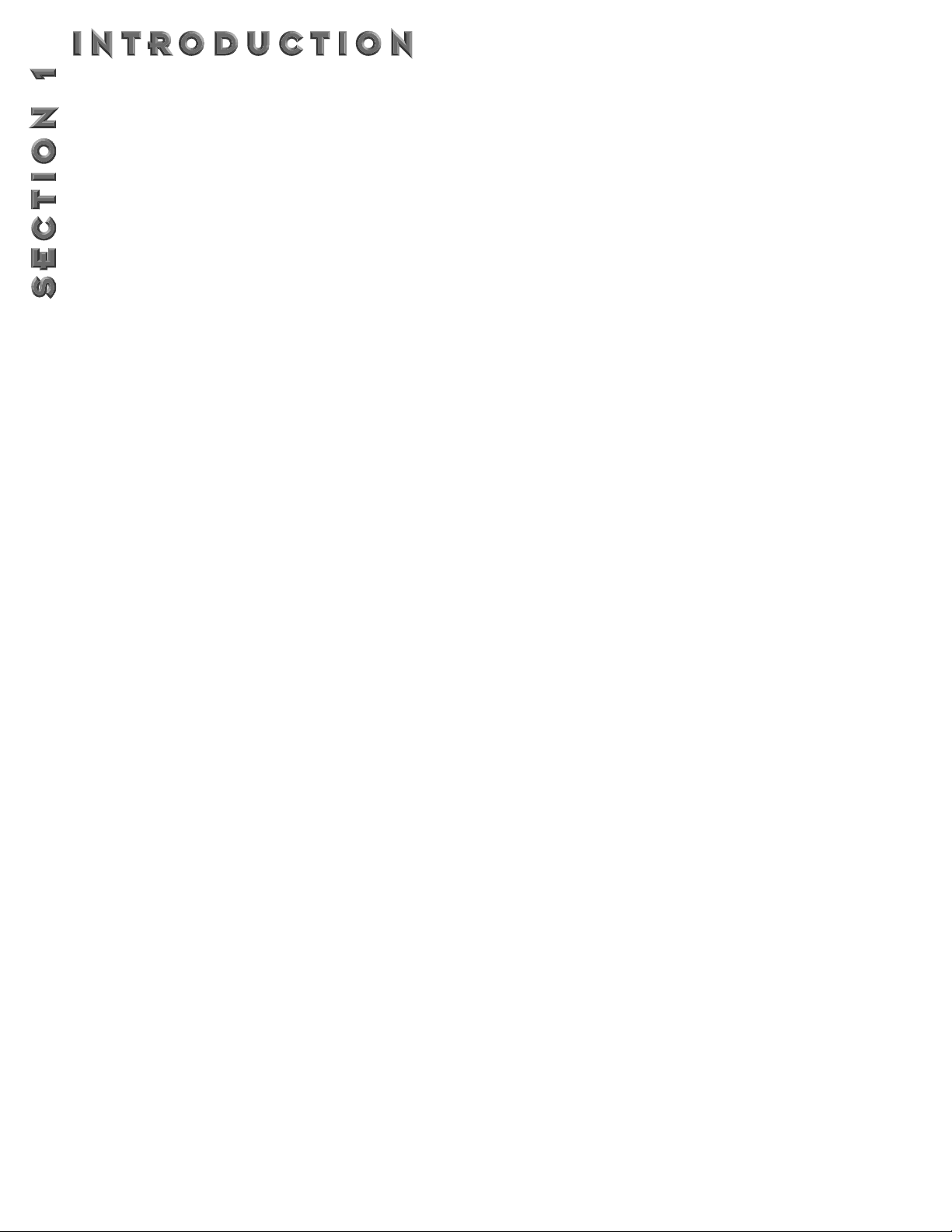
We at DigiTech are very proud of our products and back-up each one we sell with the following
WARRANTY:
1.The warranty registration card must be mailed within ten days after purchase date to validate this warranty.
2. DigiTech warrants this product, when used solely within the U.S., to be free from defects in materials and workmanship under normal use and service.
3. DigiTech liability under this warranty is limited to repairing or replacing defective materials that show evidence
of defect, provided the product is returned to DigiTech WITH RETURN AUTHORIZATION, where all parts
and labor will be covered up to a period of one year. A Return Authorization number may be obtained from
DigiTech by telephone. The company shall not be liable for any consequential damage as a result of the product's use in any circuit or assembly.
4. Proof-of-purchase is considered to be the burden of the consumer.
5. DigiTech reserves the right to make changes in design, or make additions to, or improvements upon this product without incurring any obligation to install the same on products previously manufactured.
6.The consumer forfeits the benefits of this warranty if the product's main assembly is opened and tampered
with by anyone other than certified DigiTech technician or, if the product is used with AC voltages outside of
the range suggested by the manufacturer.
7.The foregoing is in lieu of all other warranties, expressed or implied, and DigiTech neither assumes nor authorizes any person to assume any obligation or liability in connection with the sale of this product. In no event
shall DigiTech or its dealers be liable for special or consequential damages or from any delay in the performance of this warranty due to causes beyond their control.
DigiTech™, S-DISCII™,Whammy™, and Silencer II™ are registered trademarks of the Harman Music Group
Incorporated.
NOTE: The information contained in this manual is subject to change at any time without notification. Some
information contained in this manual may also be inaccurate due to undocumented changes in the product or
operating system since this version of the manual was completed.The information contained in this version of the
owner's manual supersedes all previous versions.
2
Page 11
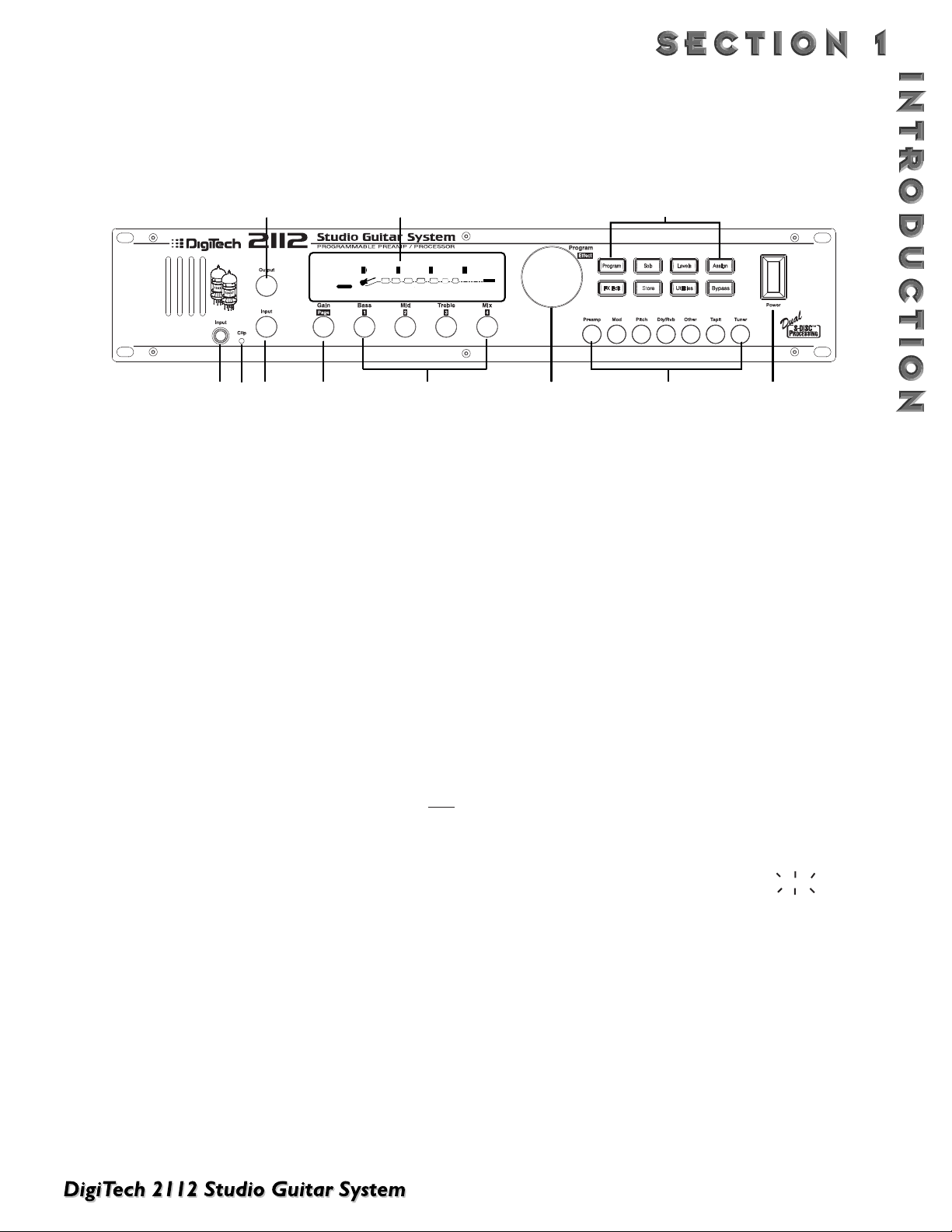
1) Output Level Knob - Controls the overall output
level of the 2112.
2) Display - This large custom display is where you get
most of the information you need to move around
the operating system.The display has several sections:
2a) Program Number Indicator - Three large dig-
its in the upper left corner of the display indicate
which Program is currently selected.
2b) Factory / User Indicators - Directly below the
Program number, the Factory and User Program
icons indicate whether the current program resides
in either a Factory or User Bank.
2c) Bank / Page Indicators - Located in the bot-
tom left corner of the display, the Bank/Page indicators display:
• the Bank number in which the current program
resides in Program Mode. (This is displayed onl
y
when the Control One is connected).
• the Page which is currently selected in various
Edit modes.
2d) Information Line - Row of 24 characters in the
top line of the display gives more detailed information about specific functions and items, and
contains things like Program names, Parameter
names, and Utility or auxiliary information.
2e) Parameter Data Sections - Immediately below
the Information line are four Parameter Data sections. They correspond with the <1> through
<4> knobs on the front panel. Each section displays the current value of the indicated
Parameter.
A CC indicator in each group tells whether the
indicated Parameter is set up to be continuously
controlled. When a parameter has been modified,
the Changed icon will appear under the parameter
that has been modified and the <Store> button will
light to indicate a change has been made to the
Program, but not stored.
2f) Input Level / Clip Meters - An Input Level and
Clip meter is located in the bottom center of the
display. This meter shows the Preamp level, and
uses a peak detector action to display the highest
levels at the input. The Clip indicator at the end
of the meter, indicates if the the input signal is
being clipped at the analog input section (pre-digital) or in the digital effects domain.
2g) Effect Routing Matrix - The Effect Routing
Matrix shows the signal flow of the currently
selected Program. This matrix includes boxes that
represent each effect module along with lines that
indicate how those effects are connected to
inputs, outputs and each other. If an effect module
is bypassed, a line appears through that module's
box in the Matrix.
When in FX Edit mode, the box that represents
the currently selected effect module will flash.
3) Input Jack - Plug Guitar in here.
4) Clip LED -The Clip LED Indicates that the input sig-
nal is causing input stage clipping in the 2112.
5) Input Level Knob - Controls the input level to the
2112.
6) Gain/Page Knob - Controls the Distortion Gain
Parameter either locally or globally. Selection of
either Global or Local mode can be found on Page
11 of the Utilities Menu.When the 2112 is in Edit
mode, the Page knob is used to scroll through the
pages of the selected Module.
A QUICK TOUR OF THE 2112
THE FRONT PANEL
3
1
56
3
4
FACTORY USER
2a - 2-g
Clean Comp Delay
1
0
dB
CHANGEDLINK
COMP WAH TUBE EQ
2
SEAMLESS
2
3
0
0
dB
CHANGEDLINK
CHANGEDLINK
GATE
DIGITAL
CLIP
7
9-16
%
4
100
dB
CHANGEDLINK
L/R OUTS
8
17-23
24
Page 12
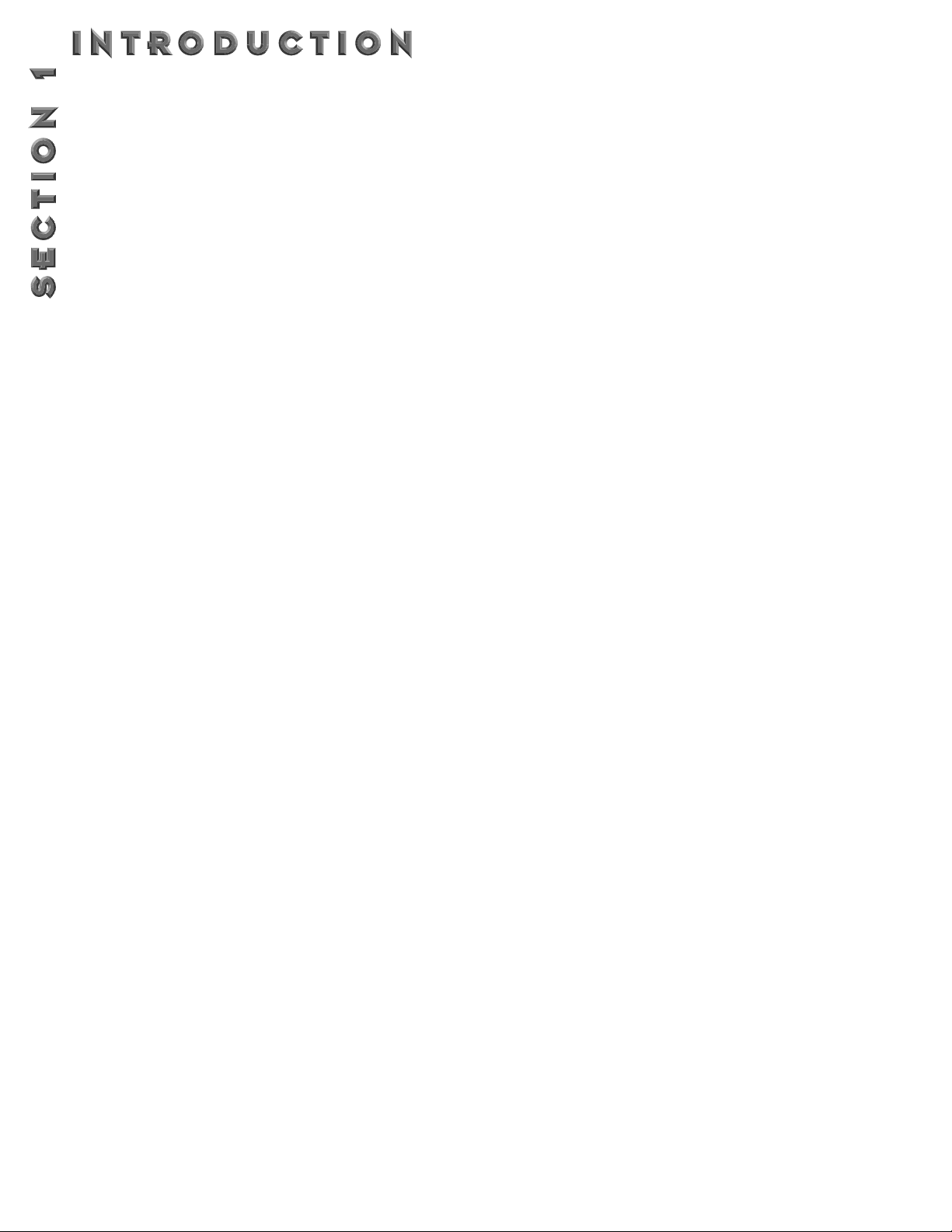
7) Parameter knobs - Parameter knobs <1> thru <4>
are used to:
• change the gain of the EQ (<1> - <3>) and the mix
between the Wet and Dry signals (<4>) in Program
Mode.The EQ and Mix modes can be set to either
Local or Global modes on Page 1 of the Utilities.
• change the parameters you want to edit in FX Edit
mode.
8) Program/Effect Wheel - Selects Programs (in
Program Mode) or changes effect modules (in FX Edit
Mode).
9) Program Button - Toggles between User and
Factory banks. A successive press will also return the
2112 to Program mode.
10) Solo Button - Toggles the SOLO parameter On/Off.
11) Levels Button - Exits current mode and enters
Levels mode.
12) Assign Button - Initiates the Assign Program func-
tion if Control One is connected and/or allows the
modifier assignments to be made.
13) FX Edit Button - Exits current mode and enters
FX Edit mode. A successive press will also return the
2112 to Program mode.
14) Store Button - Initiates Store function, indicates
changed status.
15) Utility Button - Exits current mode and enters
Utilities mode. A successive press will also return
the 2112 to Program mode.
16) Bypass Button - Toggles Bypass status (On/Off).
17-23) FX Library Buttons:
17) [PreAmp] - Exits current mode and enters FX
edit mode at the Preamp module.A second press
enters the FX Edit mode and selects the first module of the PreAmp section. Successive presses
move to the next available module in the PreAmp
section.
18) [Mod] - Exits current mode, enters FX Edit mode
and selects the first available Modulation module.
Successive presses move to the next available
Modulation module.
19) [Pch] - Exits current mode, enters FX Edit mode
and selects the first available PitchShift or Detune
module. Successive presses move to the next available PitchShift or Detune module.
20) [Dly/Rvb] - Exits current mode, enters FX Edit
mode and selects the first available Delay or
Reverb module. Successive presses move to the
next available Delay or Reverb module
21) [Other] - Exits current mode, enters FX Edit
mode and selects the first available Digital Effect
Modules not included in above selections.
Successive presses move to the next available
Digital Effect Module until finally reaching the
Master Mix Module.
22) [TapIt] -The TapIt button is used to set the delay
tap tempo for precise delay time taps.To use the
Ta pIt button, simply press the TapIt button at the
desired tempo and the delay module will automatically recalibrate the delay taps.
23) [Tuner] - Exits current mode and enters Tuner
mode.
24) Power Switch - Turns the unit on and off.
4
Page 13
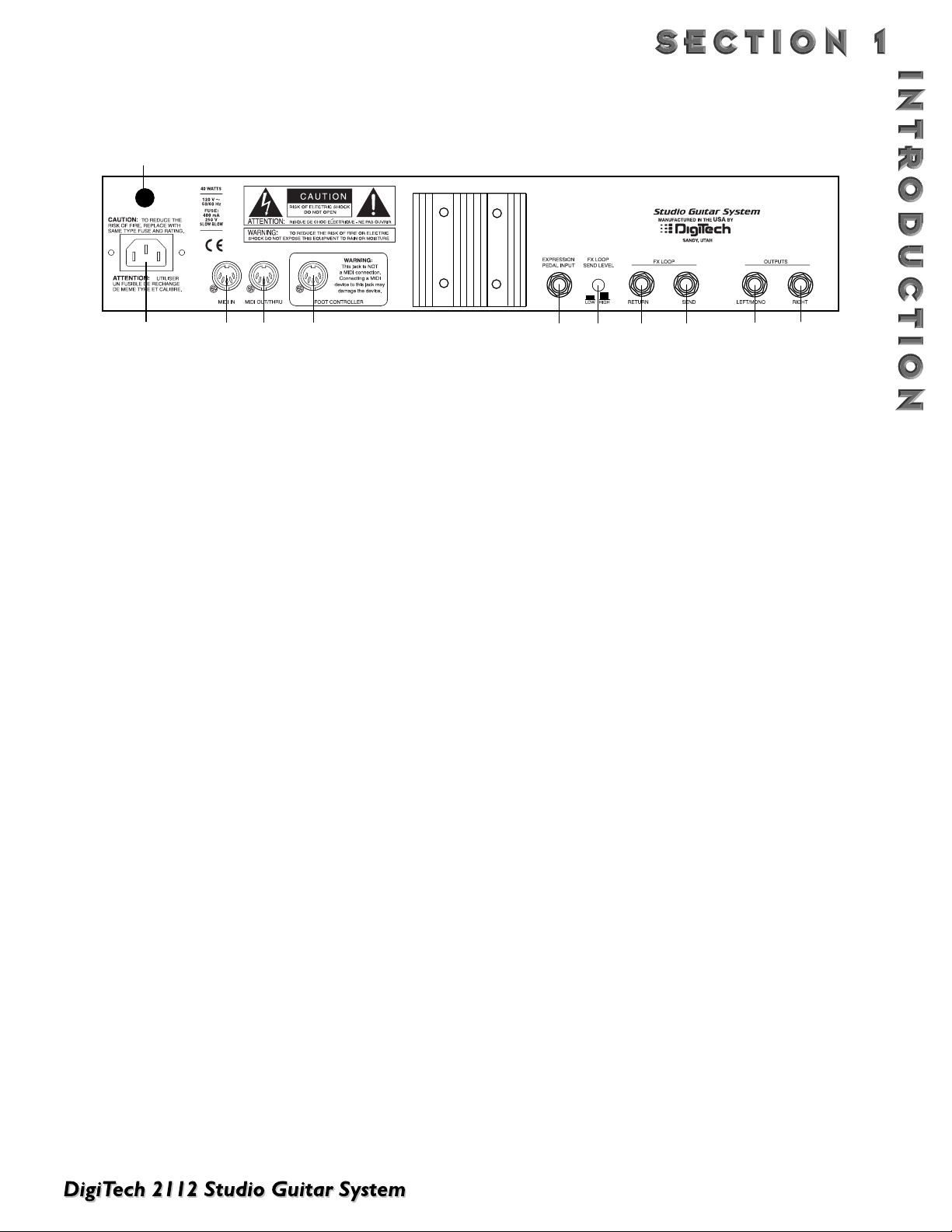
1) AC Line Input - Connect the supplied power cord
here.
2) MIDI In - The MIDI In port allows the 2112 to
respond to incoming MIDI messages, including
Program Change, Continuous Control, and System
Exclusive data.
3) MIDI Out/Thru - Sends out or passes any MIDI
data generated by the 2112 to other devices.
4) Control One Input - This is a 5-pin DIN plug for
connecting the optional DigiTech Control One foot
controller. Connection of the Control One should be
made before the 2112 is turned on.
IMPORTANT: THIS IS NOT A MIDI PORT. CONNECTING A DEVICE OTHER THAN THE DIGITECH CONTROL ONE TO THE JACK CAN DAMAGE THE UNIT.
5) Expression Pedal Input - This 1/4” input jack gives
you the option of connecting external voltage controlled continuous control pedal.
*Notice: When using the 2112 with the Control One
foot controller, the 1/4 Expression Pedal input on the
rear of the unit is referred to as EXP 3. When the
2112 is used alone, the Expression Pedal Input
becomes known as EXP 1.
6) FX Loop Level Switch - This switch gives you the
option of either standard level (switch out), or a 6 dB
cut (switch in) in the fx loop level. This is great to
use when inserting an FX pedal that may not have the
same output level to keep the level even in the chain
7) FX Send - This is the effects loop mono send jack.
Connect the input of an external effect device here.
The send gets its signal immediately following the
Analog Wah module. It is a balanced-TRS connector.
8) FX Return - This is the effects loop return. It is fed
back into the signal chain before the distortion section of the 2112.
9) Left/Mono Output - This is the left audio output.
Use both left and right outputs when you are running
in stereo mode. If you are running in mono mode, use
the Left output. It is a balanced-TRS connector. Page
11 of the Utilities mode gives you the option to
select either Stereo or Mono output modes.
10) Right Output - This is the right audio output for
use when running in stereo mode.This is a balancedTRS connector.
11) AC fuse receptacle - Direct access to the fuse
can be reached here.
THE REAR PANEL
5
11
2112
1
2
3
4
10
5
7
6
8
9
Page 14
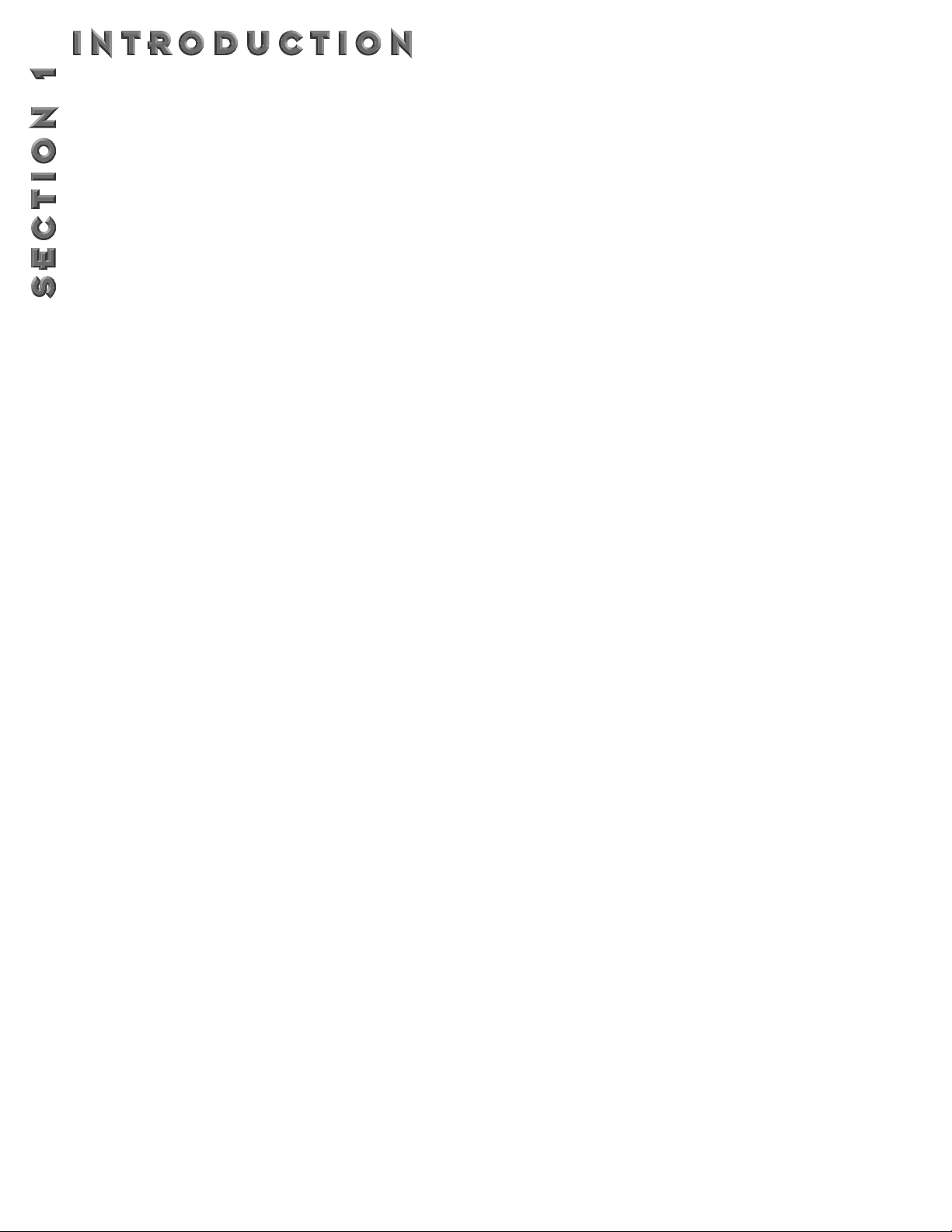
GUITAR PREAMP
The 2112 offers world famous DigiTech Preamp tones
that have become an absolute necessity in the Recording
Studio or on Stage.
C
OMPRESSION: Every program of the 2112 has a
dynamic range Compression circuit specially designed
to be used in guitar applications.
D
UAL D
ISTORTION PATHS
: Now you really do have
even more choices with the 2112’s distortions. Within
the signal path of the 2112, you can select which distortion path the signal is routed through. Along with distortion path selection, you can also run the two in parallel, and morph between the two paths. And, if having
these options were not enough, the 2112 gives you the
ability to combine and pan both Distortion paths to the
right and the left at the same time to produce “mammoth” guitar tones.
DUAL TUBES AND EQ: When the Dual Tube distortion tube path is selected, you have two 12XA7 preamp tubes at your tone disposal, as well as a dedicated 10-band graphic EQ. After the 10-Band EQ, the
Dual Tube EQ path is run into the Speaker Cabinet
Emulator, which can be placed before or after the
digital effects section.
SOLID STATE AND EQ: With the Solid State distortion path selected, you get the versatility of solid
state distortions along with the 10-band EQ. From
here, the Solid State Distortion path is run into the
Speaker Cabinet Emulator.
D
IGITALLY CONTROLLED ANALOG WAH: Now you can
have vintage analog Wah effects at your finger tips and
toes.The digitally controlled analog Wah produces true
Wah tonal characteristics, while being controlled digitally, thus remaining quiet.
N
OISE REDUCTION: With the Silencer II noise reduc-
tion system, you can hear a pick drop. Back ground
noise in recordings will no longer be getting it’s “big
chance” to go to tape with noise reduction of this caliber.
P
ROGRAMMABLE CABINET EMULATION: The days of
spending hours upon hours trying to mic' a speaker
cabinet to get a good sound are now just a thing of the
past with the Programmable Cabinet Emulation Module
in the 2112. Whether it be live or in the studio, just
about any speaker cabinet emulation is possible by simply running directly to the board, or to tape.
DIGITAL EFFECTS
When it comes to digital multi effects, Digitech’s reputation is second to none.We’ve been perfecting this art
form for almost twenty years, so you know that the 2112
is loaded to the hilt with a pristine, ultra-quiet digital
effect section.
E
FFECTS INCLUDE:
• Digital EQ
• Noise Gates
• Reverbs
• Choruses
• Flangers
• Intelligent Pitch Shifters
• Chromatic Pitch Shifters
• Detuners
• Digital Delays
• Long Delays (lower-bandwidth for double delay
times)
• Smooth Whammy
• Phasers
• Tremolos
• Auto Panners
• Rotary Speaker Emulation
U
PTO 8 DIGITAL EFFECTS AT ONCE (DUAL S-DISC II
CONFIGURATIONS) When utilizing a dual S-DISC II con-
figuration, you can link up to 8 digital effects at once
from the vast effect palette.
S
EAMLESS PROGRAM CHANGES (SINGLE S-DISC II
ALGORITHMS): Smooth program changes are a breeze
with Seamless program changes.When a program
change is made, there is no apparent “drop out” of signal.Along with no signal loss, you can also program the
hold and release times so program effects overlap each
other in turn, producing a morphing effect.
Setting and changing seamless program times can be
done on Page 5 of the Master mix menu of each program in the Edit mode. Seamless program changes time
range from 0.0 seconds to Infinity for both hold and
Ramp times.
R
EAL TIME MODIFIERS: Modifiers are unique tools that can
be used to dramatically alter your sound based on information from signal amplitude, the settings of a Low
Frequency Oscillator (LFO) or MIDI Continuous
Controller information.
Every Program in the 2112 has a set of Modifiers. Up to
16 Modifier links can be assigned to control parameters.There are three types of Modifiers that can be
linked to a parameter: MIDI CCs, LFOs, and Dynamic
(signal level dependent).
6
Page 15
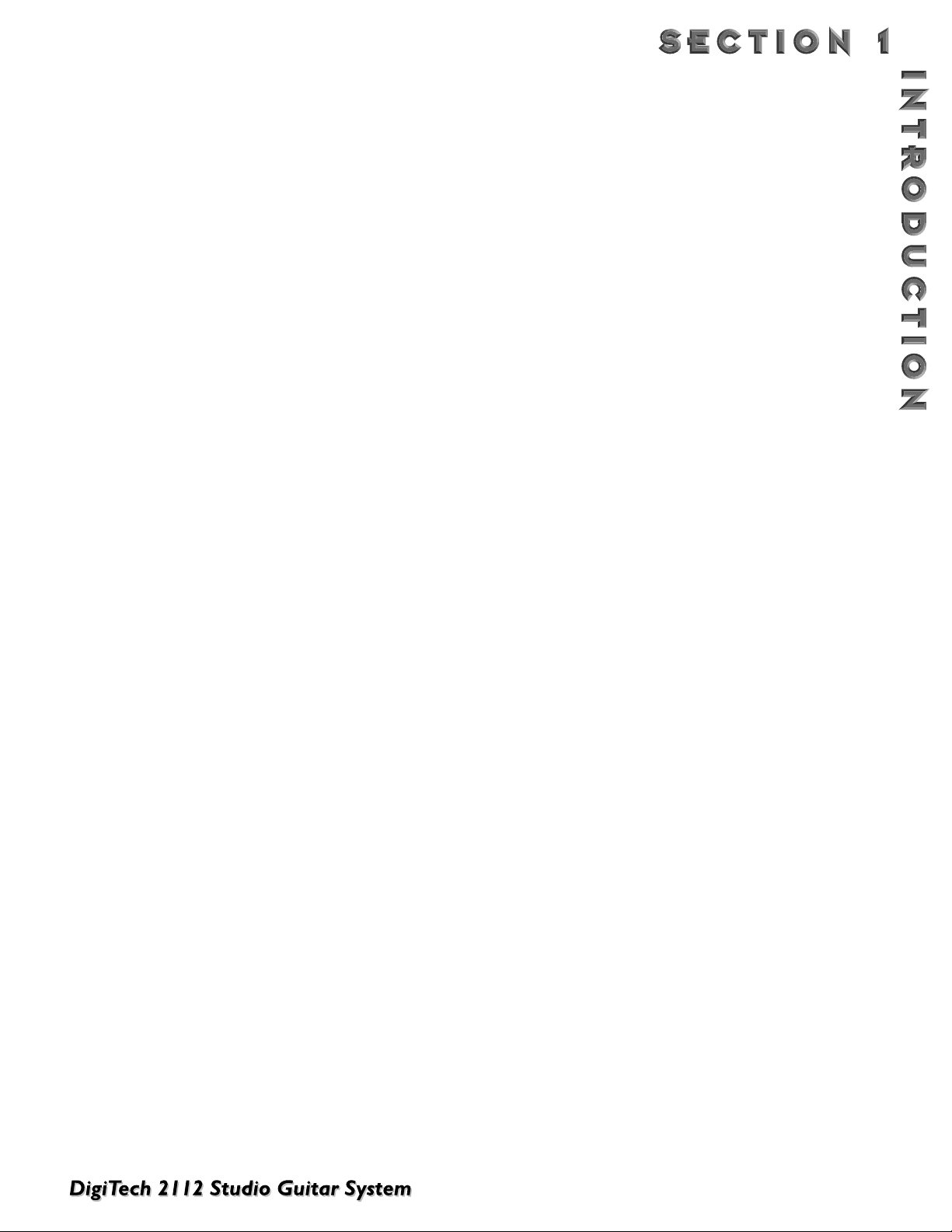
MIDI CCs:When you use MIDI CCs, your 2112
responds to CC numbers 0-127 and CHP (channel
pressure or aftertouch).
For example, you can have a synth's modulation
wheel (usually MIDI CC#1) control the in level of a
reverb and chorus in one program while the delay
feedback may be controlled in another.
LFOs:When you use LFOs, parameter values can be
controlled automatically between a defined minimum
and maximum setting at a user-definable rate.Your
2112 has 2 user definable LFOs in each program that
can be assigned to any Parameter.
For example, you can create an auto panner without
using an auto panner module. Simply link an effect's
output pan parameter to the LFO modifier and the
LFO will move that parameter back and forth.This
modifier can be a very useful weapon in the ongoing
battle of new sound creation.There are two LFOs
available in each program that can use unique speeds
and waveforms.
DYNAMIC MODIFIERS: When you use Dynamic
Modifiers, the Parameter values are controlled in
relation to the dynamics of the input signal.The possibilities are nearly endless, and they cannot be duplicated using any other method.
For example, you could link the Dynamic Modifier of
a Program to control a chorus level. It doesn't sound
like much on paper, but imagine the expressiveness
of this type of effect on a lead.As the dynamics of
the music increase, the chorus becomes less apparent. Ease up on the solo a little and the chorus
increases.ALL IN REAL TIME!
For more information on using modifiers see the
“Using Modifiers” section. on page 47
THE SOLO BUTTON
How many times have you been on stage and your big
solo comes up and that great Blues tone that you’re using
for rhythm playing just needs to be louder. Unfortunately,
your trusty sound man is trying to collect phone numbers in the lobby. Well don’t fret, you just kick in the
Solo Button and you can become your own sound man.
What does this mean? The unique Solo Button feature
when engaged (either via the Front panel control, or the
optional Control One foot controller), will give you an
additional 6dB of boost.This feature is also ideal to use in
the studio (or live) to give you a little extra punch for
solos.
To assign the Solo button function, simply press the
<Solo> button then store. If you wish to link it to a
footswitch, access can be made in Page 3 of the Master
Mix menu in the Utilities menu.
7
Page 16
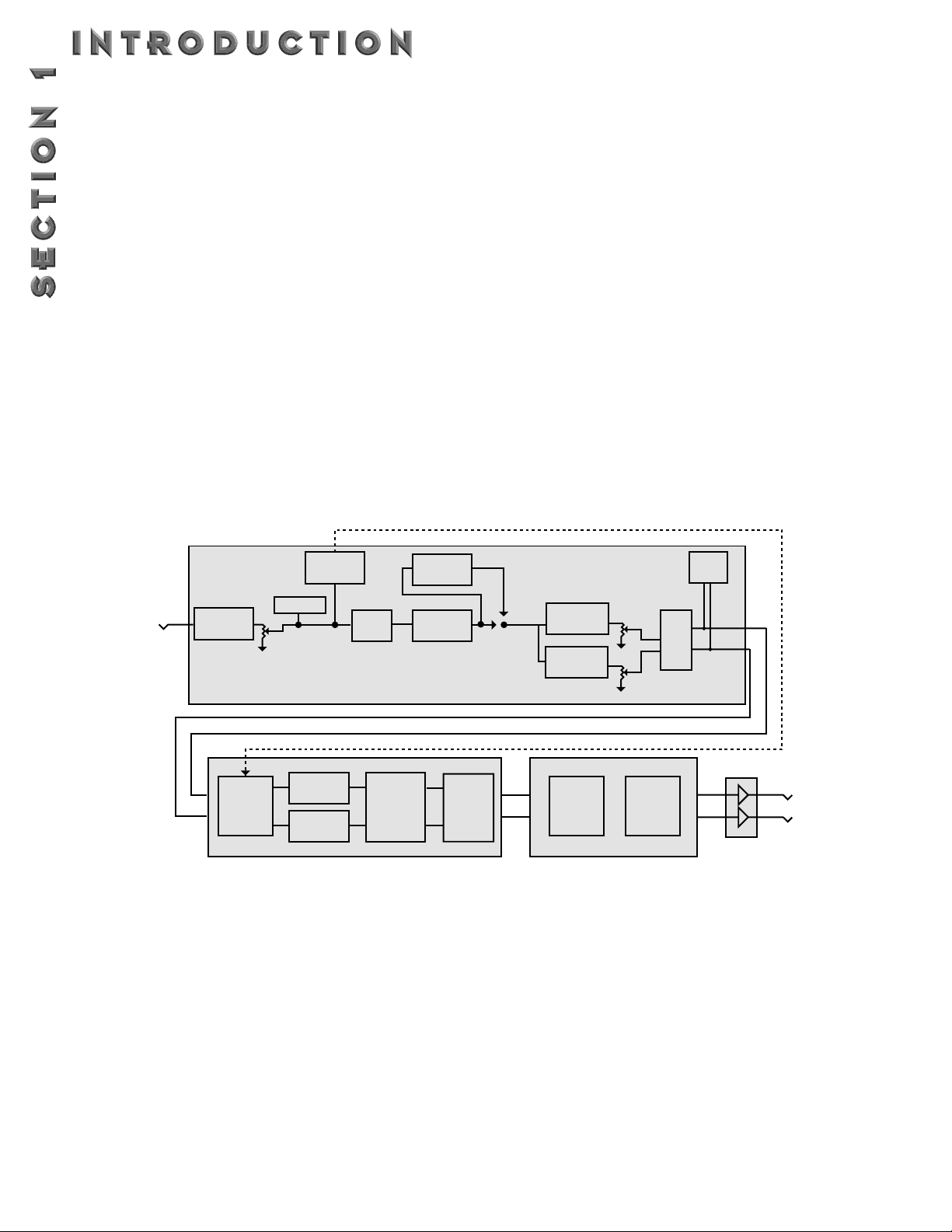
BASIC SPECIFICATIONS
1 INPUT AND
2 O
UTPUTS BALANCED (TRS)
With the 2112, the input and output are set up in a mono input and stereo or mono output configurations.The input
jack of the 2112 is located on the front panel of the unit.The output jacks are TRS (tip-ring-sleeve), and are a Left
(mono) and Right output configuration for full stereo separation of effects.
PROGRAMMABLE MONO
FX LOOP
For those of you that feel the need to add additional effects to the already extensive menu of sounds , the 2112 provides a programmable line level mono programmable FX loop.The signal leaves the unit after the Wah section of the
2112 and returns just before the Dual distortion paths. For a better representation of the FX loop, please refer to the
signal flow chart below.
SIGNAL FLOW
Listed below, is a chart showing the signal flow path of the 2112. Notice that with the 2112, you have the choice of
selecting either one or both of the Distortion signal paths. Also take notice that a noise reduction system is available
in the Analog Preamp section and the first DSP section, making for ultra-quiet performance.
CONTROL ONE COMPATIBILITY
The 2112 is an ideal stand alone multi effects processor, but to out-do ourselves, we have made the 2112 compatible
to use with the legendary Control One foot controller.The optional Control One can help you maximize the potential of your 2112. Since the Control One “talks” to the 2112 using a proprietary communication protocol. It offers better response time and capabilities not available with conventional MIDI pedalboard controllers.
The Control One includes 12 footswitches for Program and Parameter control. It also features a built-in Expression
pedal.The Control also gives you the option of adding another expression control (via the external expression pedal
jack which is located on the front of the Control One footcontroller). Combined with the Expression controller
insert (located on the rear panel of the 2112) this gives you a grand total of 3 Expression controllers in one box!. The
large 20 character display constantly feeds you important information like program names, CC info, and tuner indicators.
8
Analog Section
Gate Det.
FX Loop
Bar
Graph
Clip LED
Input Buf.
10 GEQ
St. Gate
10 GEQ
DSP Section-1 (TI 070 Chip)
Comp
Speaker
Cabinet
Emulator
Wah
Global/
Local
3-Band
EQ
SS Dist.
A/D
Tube Dist.
SoloBoost
S-DISC II
DSP Section-2 Dual (S-DISC IIs)
S-DISC II
Page 17
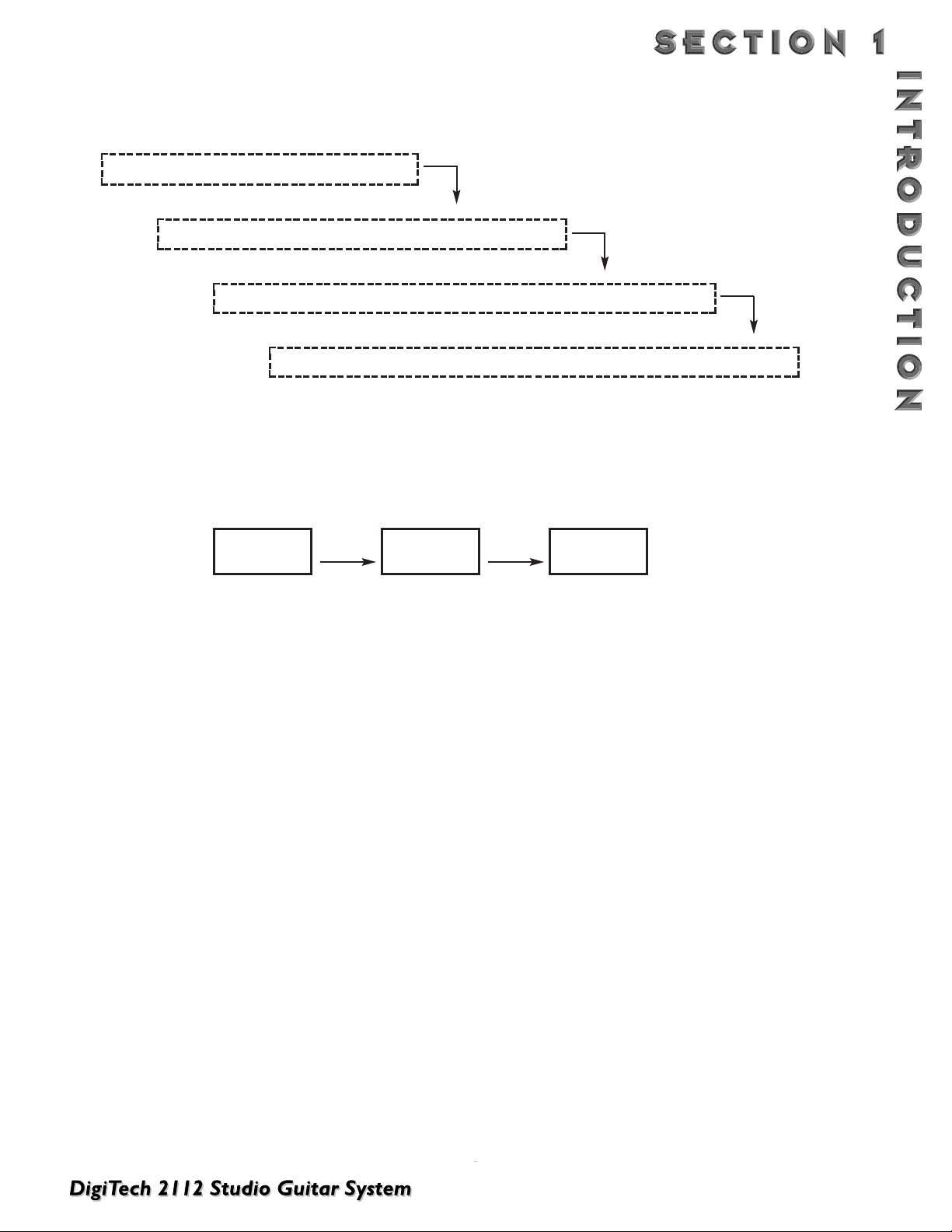
2112 ARCHITECTURE
It is IMPORTANT to make the distinction between parameters, defaults, modules and programs.Throughout this
manual we will refer to “effects.” Depending upon the context, the word “effects” could refer to an Effects Program,
an Effect Module within a Program, or the Default Effects within a Module.
EXAMPLE:
Program #4,“Electric 12-String”, is comprised of the following digital effect modules linked in series:
• Within the Stereo Pitch Shifter module, there are 10 parameters which can be set to create and define
the sound of a particular Stereo Pitch Shifter.
• After having tweaked the various parameters to create a particular Pitch Shifter effect, the parameter settings can be saved off as a “Default.”
• The Stereo Pitch Shifter module contains 12 different factory created Defaults that can be dialed up
quickly and easily (see page 24 for a list of all the default effects).The Default Stereo Pitch Shifter effect
that “Electric 12 String” uses is #F-4,“Octave Up.”
For more information on editing parameters and creating your own Defaults and Programs see Section 3-Editing
Programs and Section 4-Editing Modules.
ReverbQuad ChorusSt. Pitch Shift
each default is comprised of a number of different parameters.
each effect module contains a number of default effects (“defaults”) . . .
each program is comprised of up to 15 effect modules . . .
Your 2112 contains 224 Programs . . .
9
Page 18
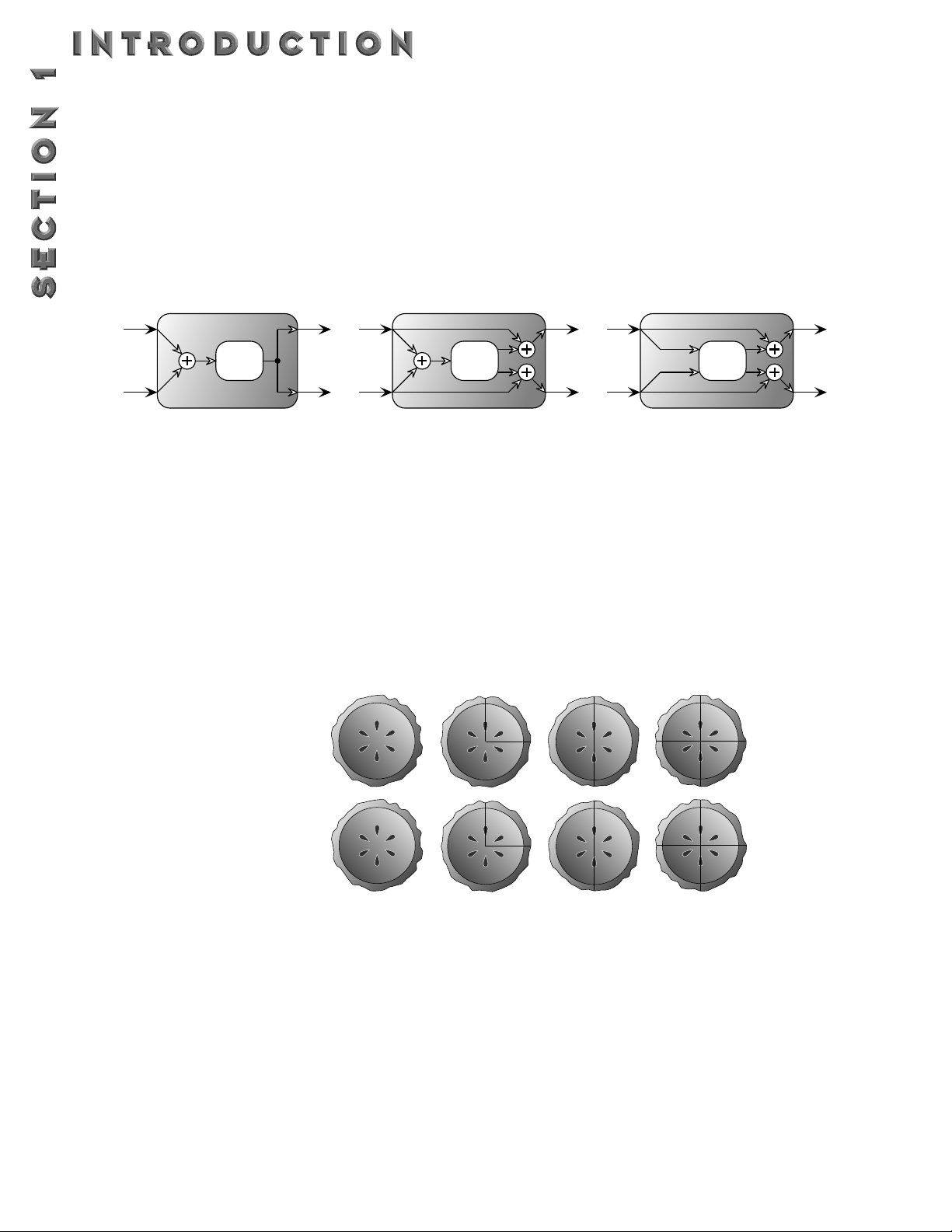
MODULE TYPES
There are three basic types of FX Modules:
• Mono
• Dual
• Stereo
The figure below illustrates what the signals do as they enter the Module. Although all three Modules are shown with
stereo inputs, they can still be used with a mono source. The mono source would just be routed to both sides of the
module’s inputs. Notice how the Dual FX Module maintains stereo compatibility while the mono FX Module always
sums the signals together.
MODULE
SIZES
In order to achieve the nearly endless combinations of effects and routings, we've supplied you with four different
module sizes:
• Whole (module type =
FUL
)
• 3/4 (module type =
3-4
)
• Half (module type =
HLF
)
• Quarter (module type =
4th
)
Dividing each S-DISC II’s processing power is what allows your 2112 to handle up to 15 effects at one time.
The figure below represents how each S-DISC II can be divided to accommodate a wide variety of effect routing.
A Whole module type offers effects with more flexibility and power than the Half modules, and so on, but all four
sizes of FX Modules feature very high quality effects, so you don’t have to worry if you need to divide the S-DISC II
pie four ways.
For a complete list of these FX Types please see Editing Modules. For a complete list of effect configurations please
see Appendix on page 64.
10
Mono FX Module
Effect
Processing
Dual FX Module
Effect
Processing
Stereo FX Module
Effect
Processing
S-DISC II (A)
S-DISC II (B)
Page 19
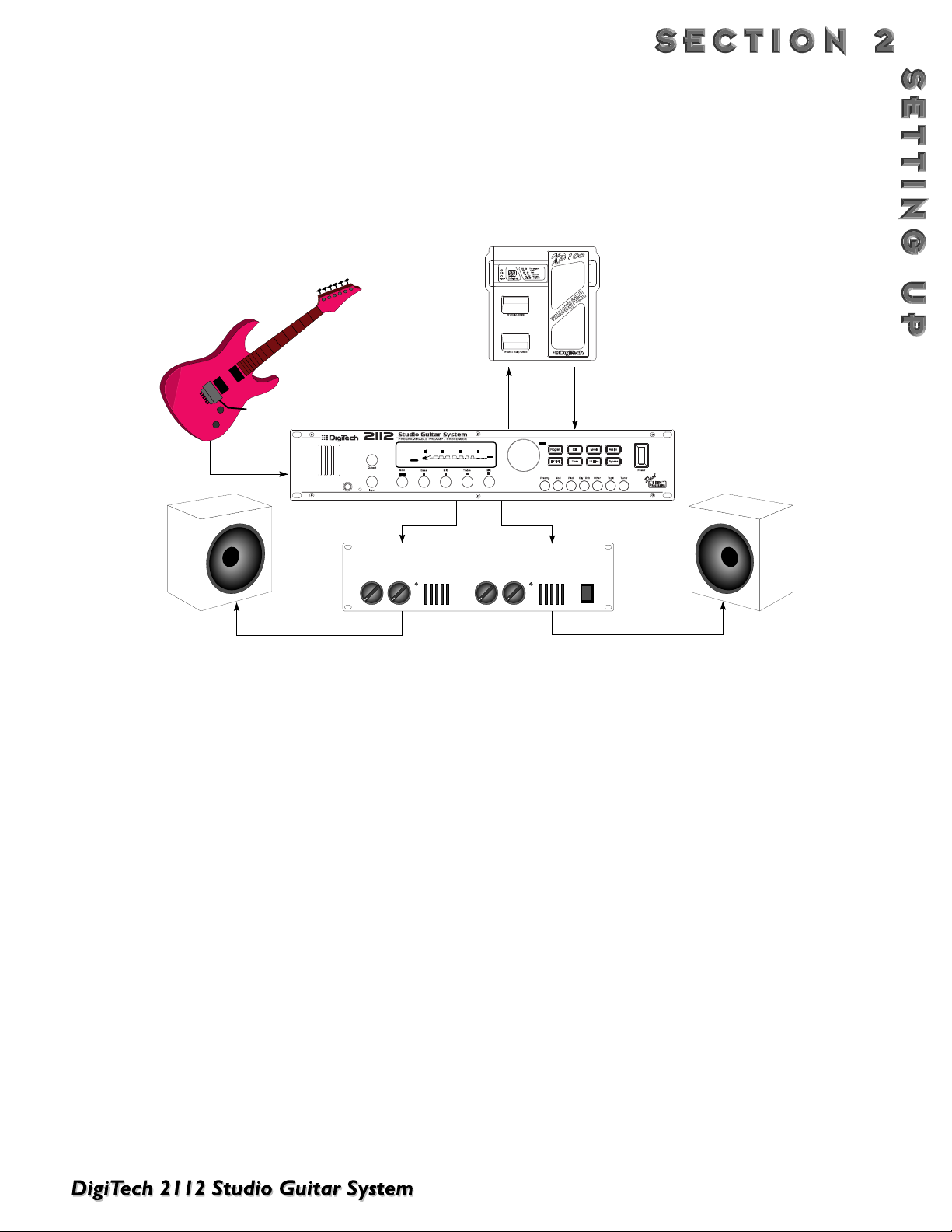
For those of you out there that feel that state of the art
is a must, this is probably the 2112 set-up that would be
best suited for your needs.
From the output jack of the guitar, run the cable into the
Input jack on the front panel of the 2112.At this point (if
you so choose) you can utilize the mono Fx loop of the
unit by running out of the fx send of the 2112 into the
desired unit being used. From there, run from the output
(or send) of the chosen unit back into the Fx return jack
of the 2112.
At this point, run out of both the Left and Right output
jacks of the 2112 into the respective inputs of the stereo
power amp. From the Stereo Power Amp, run out of the
Left and Right outputs into the chosen speaker cabinets.
This is an ideal opportunity to see and hear how the
Masters of Stereo Effects have outdone themselves in
achieving mind-boggling stereo separation. Stereo Delays,
Phasers,Tremolos, and Auto panners will produce effects
in this set-up that are simply out of this world.
When using a guitar system set-up such as this, it is
always a good idea to make sure all connections are
secure. Be sure to keep the levels of sending and receiving unit even so they do not have a tendency to clip (or
distort) the inputs of each unit.
MAKING CONNECTIONS
Because of its flexibility, your 2112 can be connected in several different ways to meet the requirements of specific
applications.The following diagrams offer some ways your 2112 can be connected.
NOTE: In all the diagrams we have shown use of the external FX loop (this is of course, optional).
2112 INTO A STEREO POWER AMP
11
Clean Comp Delay
1
2
0
dB
0
CHANGEDLINK
CHANGEDLINK
COMP WAH TUBE EQ
2
FACTORY USER
SEAMLESS
Input
Clip
Page
2
1
Stereo Power Amplifier
Input
Output
FX Send FX Return
Program
%
3
4
dB
dB
0
100
CHANGEDLINK
CHANGEDLINK
GATE
L/R OUTS
DIGITAL
CLIP
3
3
Effect
Right OutLeft Out
Page 20
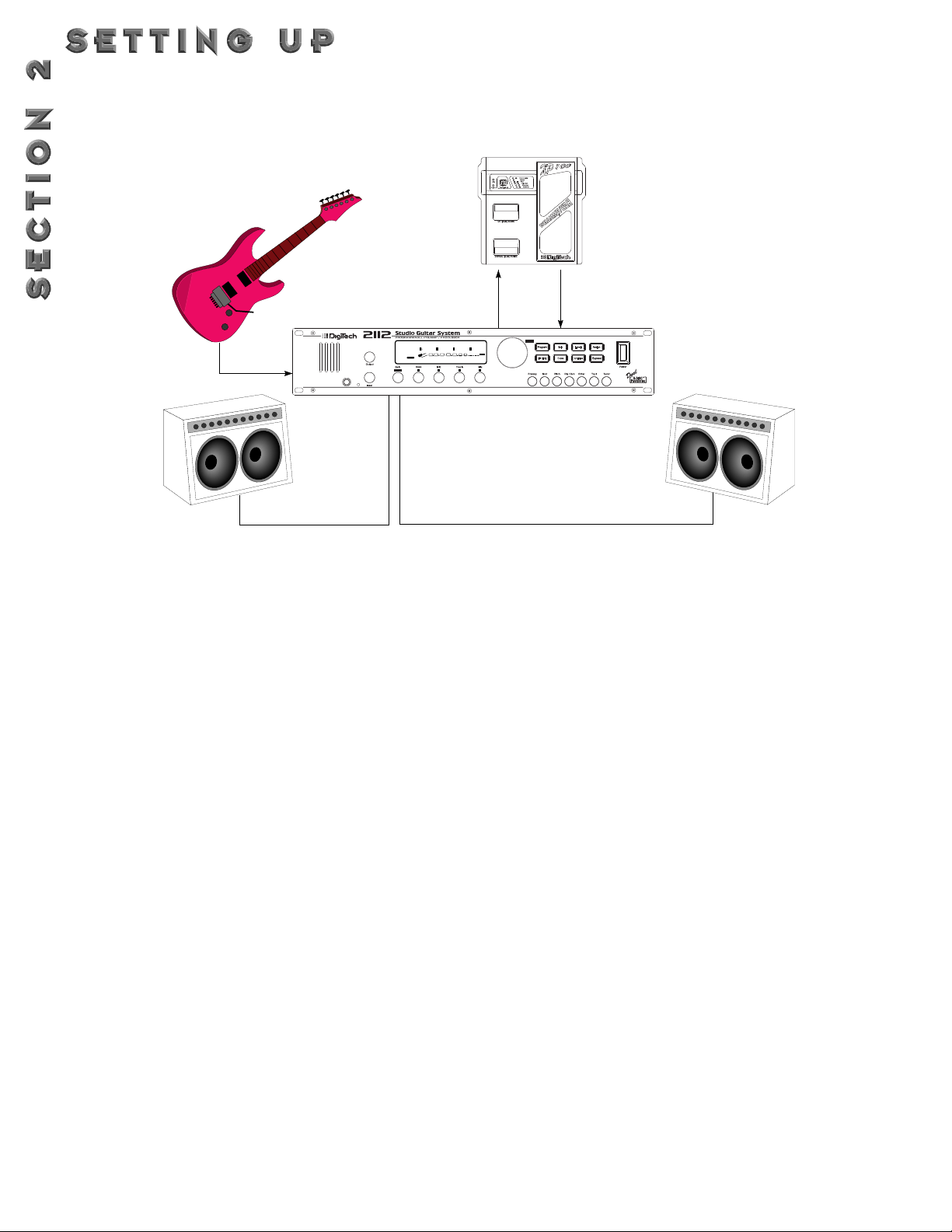
When vintage combo amps meet the the powerful pro-
cessing world of the 2112, you just cannot help but get a
great sound. More often than not, guitarists are hesitant
to accept state of the art in signal processing, because
they feel that they have to betray their beloved and trustworthy combo amps.With the 2112, this just simply is
not the case. Using a set-up similar to the one shown
above will give you the chance to optimize the potential
of both the 2112 and the combo amplifiers.
The best signal route for a combination such as this one,
is to first run out of the guitar output into the input jack
of the 2112.Then, if you prefer to use an additional effect
unit in the signal path, you can utilize the programmable
mono fx loop of the 2112. In doing this, you will want to
run from the fx send of the 2112 into the selected effect
unit. From the chosen effect unit, run out of either its
output or Fx send back into the fx return of the 2112.
From the 2112, you will now want run out of both the
left and right outputs of the 2112 into the input jacks of
both Combo Amps.
You will be able to achieve lush, smooth stereo effects,
while retaining the great amp tones of both the 2112 and
the Combo Amps. So, in sense, you can have your tweed
cake and eat it too.
As usual, make sure that all of the connections are good
and solid when making the connections. It is also a good
idea to make sure that the signal levels going from one
unit to the other are even. Meaning that the output level
going into the input of the receiving unit is not set so
high that it distorts (or clips) the input section. Always
remember that the better your rig sounds clean, the better your 2112 will sound.
2112 INTO A PAIR OF COMBO AMPS
Input
12
Input
FX Send FX Return
Program
Effect
%
L/R OUTS
Clip
Left Out
2
FACTORY USER
Page
Right Out
Clean Comp Delay
1
2
0
0
dB
CHANGEDLINK
CHANGEDLINK
COMP WAH TUBE EQ
SEAMLESS
1
2
3
4
0
100
dB
dB
CHANGEDLINK
CHANGEDLINK
GATE
DIGITAL
CLIP
43
(Optional)
Page 21
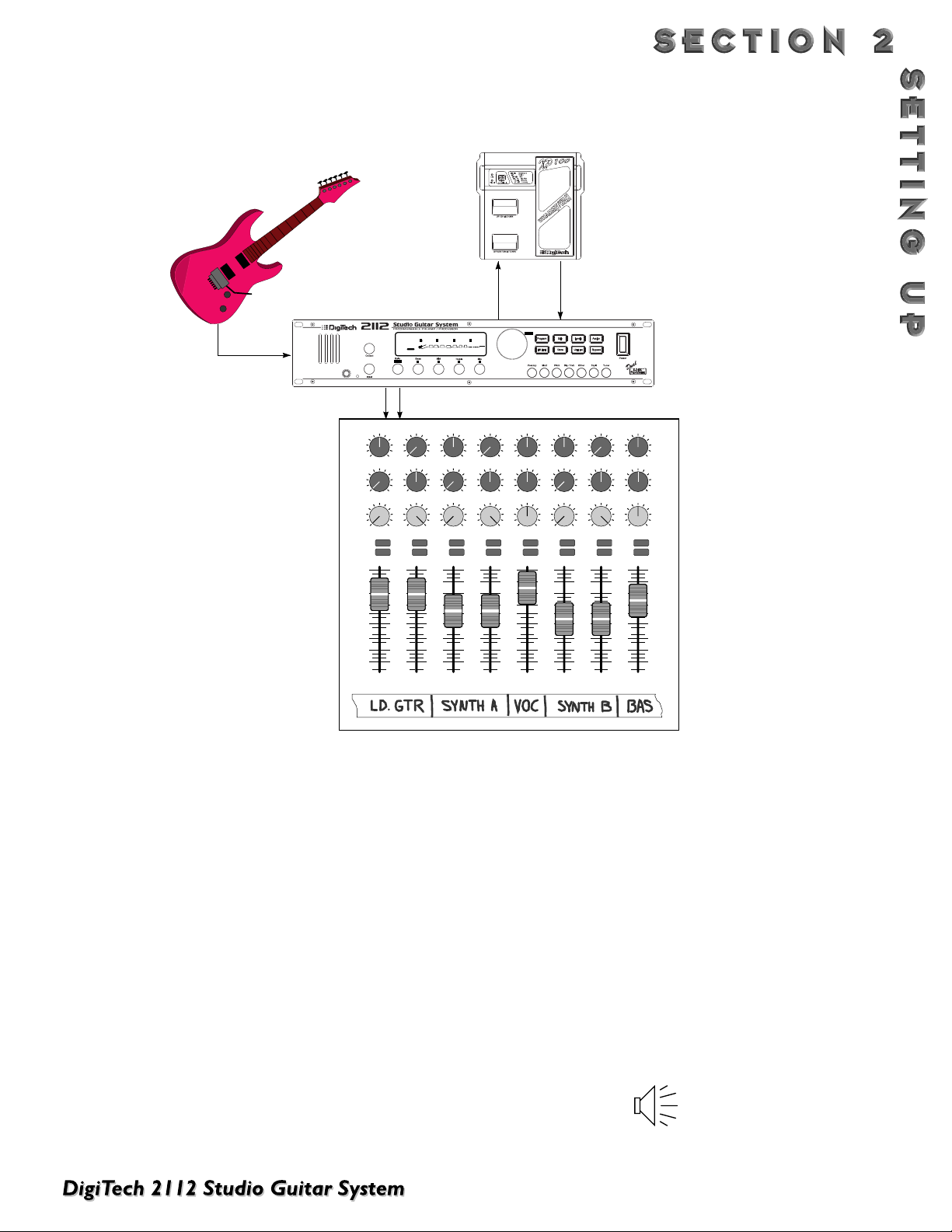
Now that you have the indispensible Programmable
Cabinet Emulator of the 2112, chances are pretty good
that you are not going to want to be spending those funfilled hours of the past by doing the ole’ Microphone
Placement two-step.
To use the Programmable Speaker Cabinet
Emulator, simply enter the Edit mode of the selected
Program and scroll to Page 2 of the Master Mix menu.
From here, the 2112 gives you the options of activating
the Cabinet Emulator, selecting defaults and/or placing
the Cabinet Emulator either Pre Digital (Preamp Only),
or Post Digital (the whole signal path is included).These
selections can be made by using the <2> or <3> knobs.
So let’s cut out the middleman (speaker cabinet), and run
from the guitar output into input jack of the 2112. From
this point, you now have the option of utilizing the
Programmable Mono Fx loop that is offered in the 2112.
To use the Fx loop, run from the Fx send of the 2112,
into either input or Fx return of the selected effects unit.
Now, run out of either the output or the Fx send of the
chosen unit back into the Fx return of the 2112.
At this point , you will want to run from either Left or
Right outputs (or both for a stereo mix), into the selected inputs of the Mixer.
As usual, it is a good idea to check all of the cables being
used when making connections to ensure that good contact is being made.
Notice that once the Programmable Speaker Cabinet
Emulator is turned On, the Speaker icon will appear in
the display and will appear as follows:
2112 RUNNING DIRECT WITH THE PROGRAMMABLE CABINET EMULATOR
Input
13
Aux Send 1
Aux Send 2
Pan Control
Input
FX Send FX Return
Clean Comp Delay
1
2
3
0
dB
dB
dB
0
0
CHANGEDLINK
CHANGEDLINK
CHANGEDLINK
COMP WAH TUBE EQ
2
FACTORY USER
Page
Clip
GATE
SEAMLESS
DIGITAL
CLIP
1 2 3 4
Right OutLeft Out
2
0
2
0
-2
-3
-4
-5
Mute
L / R
+10
+5
0
-5
-10
-20
-30
-∞
46
Aux 1
46
Aux 2
-10+1
Pan
10
10
+5
+2
8
8
+3
+4
2
2
-2
-3
-4
Mute
L / R
+10
+5
0
-5
-10
-20
-30
-∞
0
Aux 1
46
0
Aux 2
-10+1
-5
Pan
2
8
8
0
10
10
Aux 1
46
2
8
8
0
10
10
Aux 2
-10+1
-2
+2
+2
-3
+3
+3
-4
+4
+4
-5
+5
+5
Pan
Mute
L / R
+10
+5
0
-5
-10
-20
-30
-∞
46
46
1234
4
100
CHANGEDLINK
2
2
-2
-3
-4
Mute
L / R
+10
+5
0
-5
-10
-20
-30
-∞
%
L/R OUTS
L/R OUTS
46
0
Aux 1
46
0
Aux 2
-10+1
-5
Pan
Program
Page
46
46
46
46
2
2
8
8
0
0
10
Aux 1
46
2
8
0
10
Aux 2
-10+1
-2
+2
-3
+3
-4
+4
-5
+5
Pan
Mute
L / R
+10
+5
0
-5
-10
-20
-30
-∞
5
10
10
Aux 1
46
2
8
0
10
10
Aux 2
-10+1
-2
+2
-3
+3
-4
+4
-5
+5
+5
Pan
Mute
L / R
+10
+5
0
-5
-10
-20
-30
-∞
6
+2
8
8
+3
+4
2
2
-2
-3
-4
Mute
L / R
+10
+5
0
-5
-10
-20
-30
-∞
0
Aux 1
46
0
Aux 2
-10+1
-5
Pan
7
2
8
8
0
10
10
Aux 1
46
2
8
8
0
10
10
Aux 2
-10+1
-2
+2
+2
-3
+3
+3
-4
+4
+4
-5
+5
+5
Pan
Mute
L / R
+10
+5
0
-5
-10
-20
-30
-∞
8
L/R OUTS
Page 22
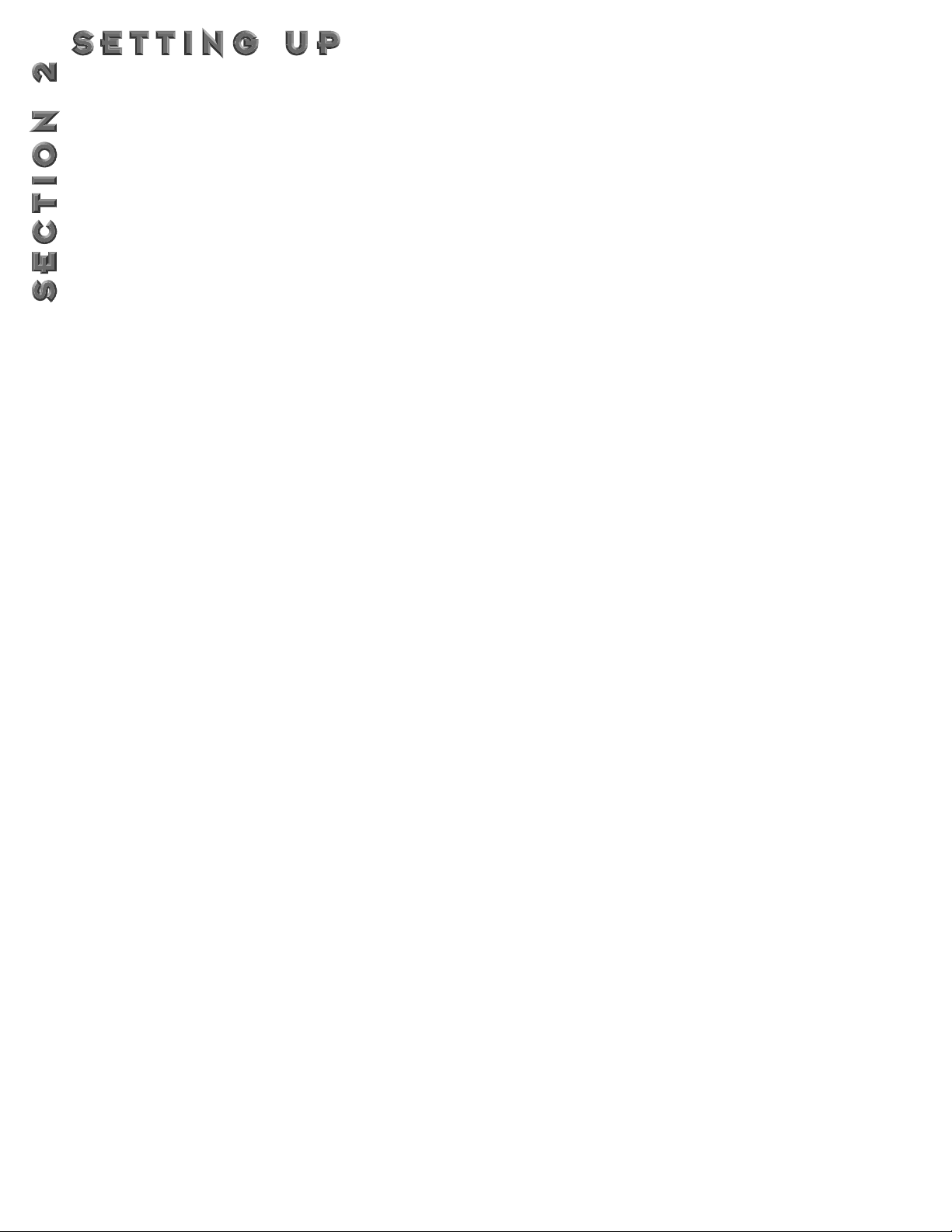
PROGRAM MODE
Program mode allows you to scroll through the Factory
and User Programs using the Program/Effect Wheel.
When your 2112 is turned on, it sets itself to Program
mode. Program mode is active when the <Program> button is lit and a Program name is present on the
Information line (top line) of the display.
FX EDIT MODE
This mode allows you to edit:
1. FX Modules
2.The Modifier Module
3.The Output Mode Module of your Programs
Use the <Edit> button to enter the FX Edit mode and
then to select the next module for editing.
A helpful hint: If you look at the Effect Routing
Matrix while you press the FX <Edit> button, the
currently selected module will flash.
Your 2112 uses “Pages” to navigate within an effect.A
“Page” is a group of up to four effect Parameters that
appear on the screen at one time. Use the <Gain/Page>
knob to move through the Pages in the menu. Note that
as you scroll through the Pages, the Page indicator in the
lower left corner of the display changes to show the currently displayed Page number.
UTILITIES MODE
From the initial power-up of the unit, access to all of the
menu pages of the utility mode can be made by simply
pressing the <Utilities> button located on the front panel
of the unit. From this point, the display will tell you that
you are in the Utilities library and you can scroll through
the options of the utilities menu by simply turning the
<Page> knob.
LEVELS MODE
Adjustments to the Preamp (Tube or Solid State), DSP,
and Master levels can be made by simply pressing the
<Levels> button to access the levels menu, then you
make the adjustments until your ears and level indicators
are happy.
ASSIGN MODE
Once the 2112 is in assign mode, all modifier assignments
can be made from this point. Ranging anywhere from program numbers to modifier links to the Wah module.
Access to this function is located on the front panel or in
the utilities pages within the 2112.
OUTPUT MODULE FUNCTIONS
The Output Module of the 2112 gives you assignment
control over crucial aspects of your sounds.The Menus
of the Output Module include: Master Mix (Page 1),
Cabinet Emulator Settings (Page 2), Solo button assignment (Page 3),Volume pedal assignment (Page 4) and
Seamless Program Time changes (Page 5).
To access the Output Module of the 2112, from Program
mode press either the <Edit> button and use the
<Program/Effect> and turn either counter or clockwise
until the shows the Master Mix Module. If you wish to
cut out a step or two in this process, simply press the
<Other> button until the display shows the Master Mix
Module as well.
Once you are at the Master Mix Module, you simply use
the <Page> knob to move to the various editing pages of
the Output Module.
To leave the Output Module section , simply press the
<Program> button.Always make sure to store any
changes made to the selected Program.
GETTING AROUND IN THE OPERATING SYSTEM
The menu structure of your 2112 has been specially designed to be easy to use.The display shows the information
you need, but to make things even easier for you, illumination of the front panel buttons offers additional operating
information.
THE FRONT PANEL BUTTONS give you information in one of two ways:
1 - If the button is dim, its function is INACTIVE. Pressing an a dim button causes it to light brightly and its func-
tion becomes the active item in the display. If the dim button doesn’t light after you press it, the button is
unavailable.
2 - If the button is bright, its function is ACTIVE. Pressing an active button (other than the <Program> button)
reselects the already active item in the display.
14
Page 23
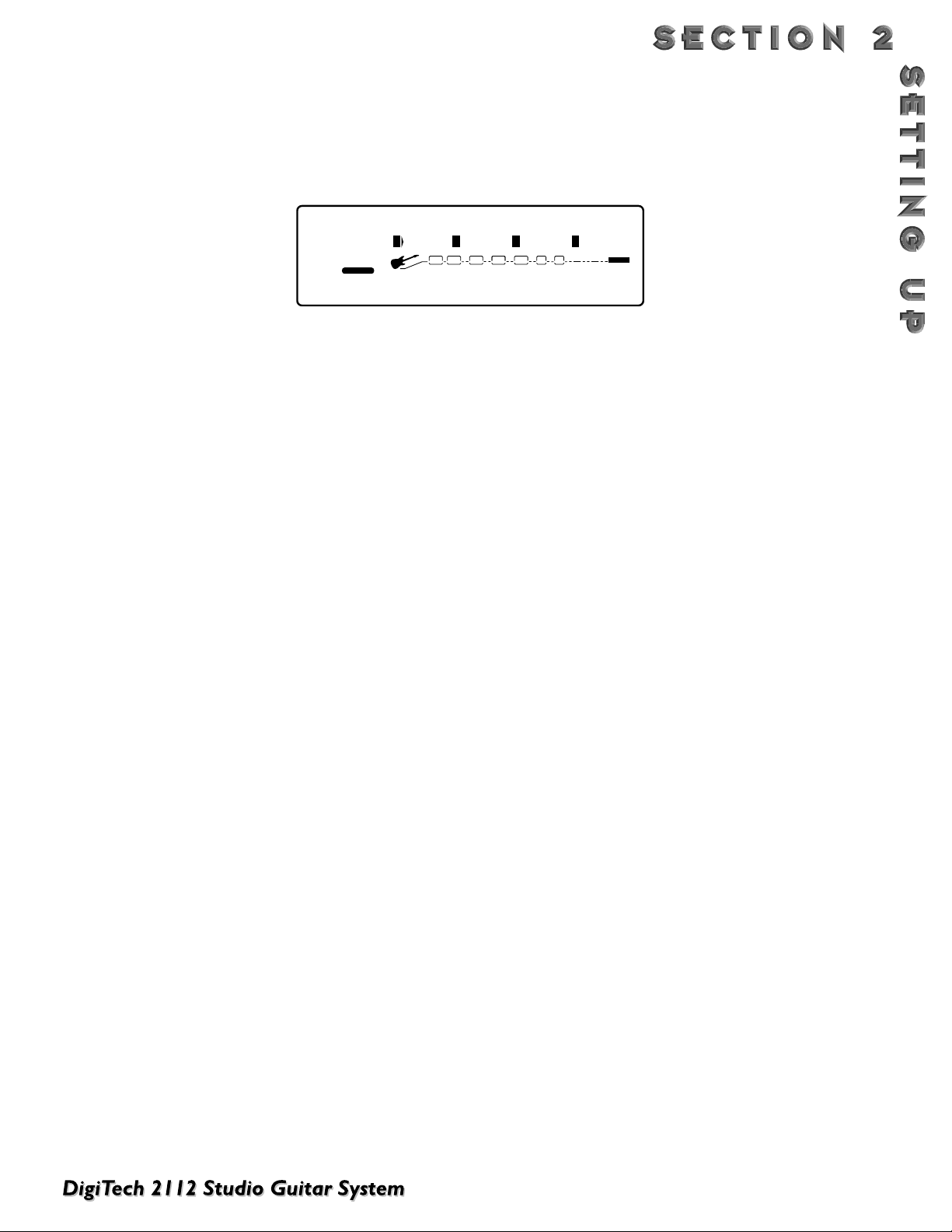
LOADING A PROGRAM
When you first turn on your 2112, it boots up in Program Mode and the display looks something like:
To select a Program, do the following:
• Make sure Program mode is selected (the <Program> will be brightly lit). If the <Program> button is dim, press
it once to return to Program mode.
• Use the <Program> button to select the Program bank (Factory or User). Each successive press of the
<Program> button toggles between the Factory and User bank of Programs.
• Using the <Program/Effect> wheel, scroll to the Program you want to hear.
15
Clean Comp Delay
PAGE OF
2
USER
11
1
SEAMLESS
%kHz
0
msdB
CHANGEDLINK
COMP WAH TUBE EQ
%kHz
2
0
msdB
CHANGEDLINK
%kHz
3
0
msdB
CHANGEDLINK
GATE
CLIP
4
100
%
CHANGEDLINK
L/R OUTS
Page 24
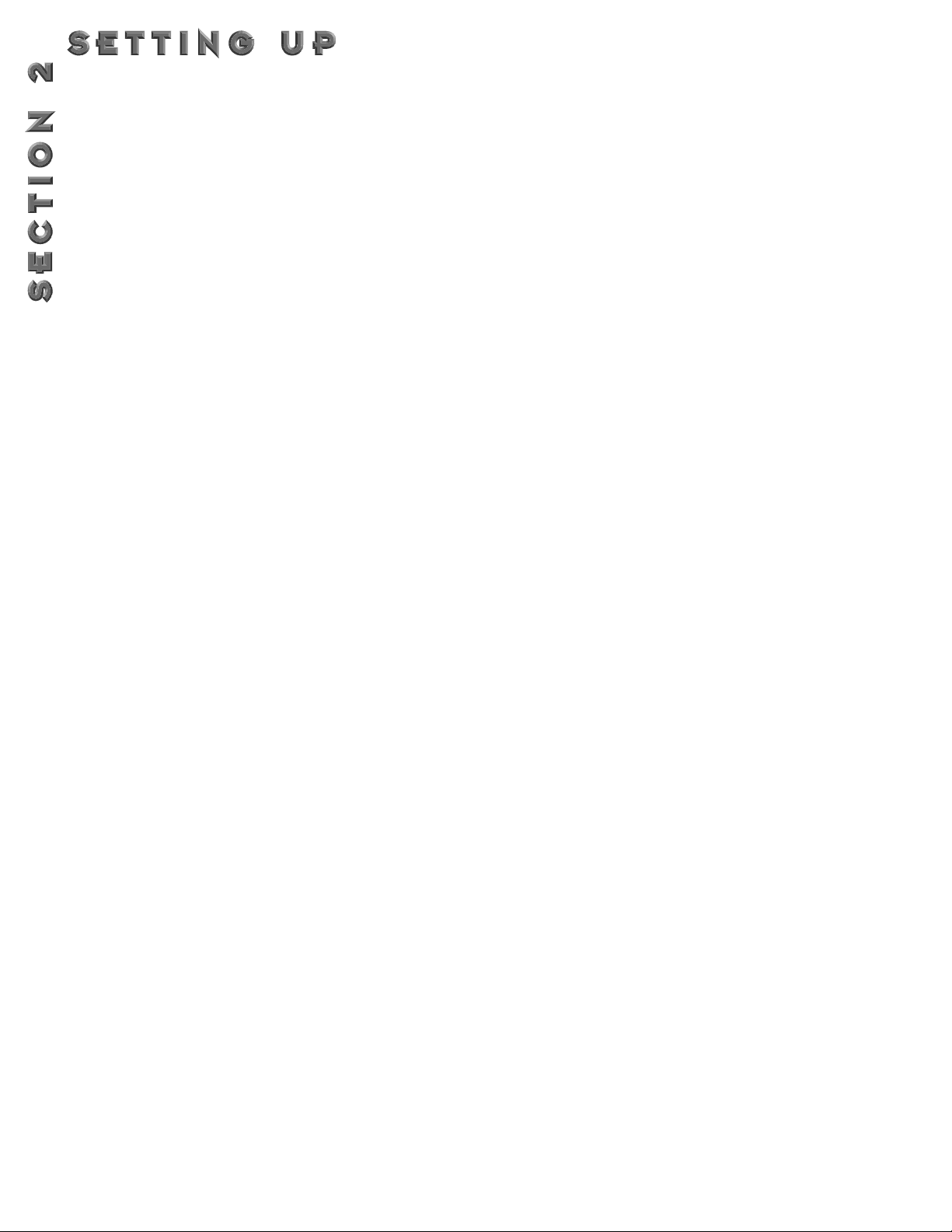
16
G
ETTING SOUNDS
It never fails, there always seems to be a sound man at the back of the room, or an engineer in the control room that
wants “more of this, or less of that” (bottom line: your ear is king). But, to accommodate these situations, you may
need to make some minor adjusting here and there along the way. So here are some helpful guidelines for getting great
sounds, while keeping everyone happy.
INPUT AND OUTPUT ADJUSTMENTS
For all you Nigel Tuffnels out there, the 2112 really can go to 100, if that is the sound you require. But we at Digitech
suggest that you keep it a little lower than that (we would prefer that you purchase our products instead of hearing
aids).The best setting for the input control is to use the <Input> knob so you have strong signal coming into the 2112
occasionally lighting the clip LED.As far as setting the Output level, let your ears be the judge. But, if you can’t hear the
rest of the band, chances are that you need to back off on the Output level of the 2112 or the input of your amplifier(s).
GAIN
ADJUSTMENTS
To adjust the gain in the Tube or Distortion section, either turn the <Gain> knob on the front panel or press the
<Edit> button to put you in Edit mode. Now use the <Program/Effect> wheel to scroll to the Tube or Distortion module. From this point, turn the <Page> knob to move to Page 2 of 2 of the Tube or Distortion module. The number of
different preamp tones are almost unlimited when making gain adjustments.Your gain settings range from 0 to 100, so
this gives you plenty of room for great tones in between.
EQ
AND MIX ADJUSTMENTS
Adjusting the global EQ is as easy as grabbing the knob and turning. Knob <1> controls the level of the bass frequencies, knob <2> controls the level of the mids, and knob <3> controls the highs. In Program mode the level of each frequency band is displayed on the screen. Global EQ settings range from -12 to 12. For more information on the
Global/Local EQ and Mix, see page 29.
WET/DRY MIX ADJUSTMENTS
To change the mix of dry and wet signal use knob <4>. Mix settings range from 0 (all dry) to 100% (all wet).The Mix
knob really comes in handy when playing live because the acoustics of any room will change throughout a gig due to
changes in crowd size, humidity, temperature, the dreaded gig gremlins, or whatever. As the room acoustics change,
you can easily adjust the level of your effects accordingly with the turn of a knob.The Master Mix of each program can
be modified in the Master Mix menu while in edit mode by either pressing the <Edit> button then scrolling through
the program pages. Or, simply press the <Other> button until this menu is reached.
PROGRAM LEVELS
To adjust the overall level of a program push the <LEVELS> button.Then use the <1> Knob to either bypass or activate the Tube or Solid State levels. At this point, you now want to use the <2> knob to adjust the level of the selected
distortion. From here, you will now want to use the <3> knob to set the DSP level. Last but not least, knob <4>.This
controls the Master output. All of the these level range from 0 (off) to 100%.
Page 25
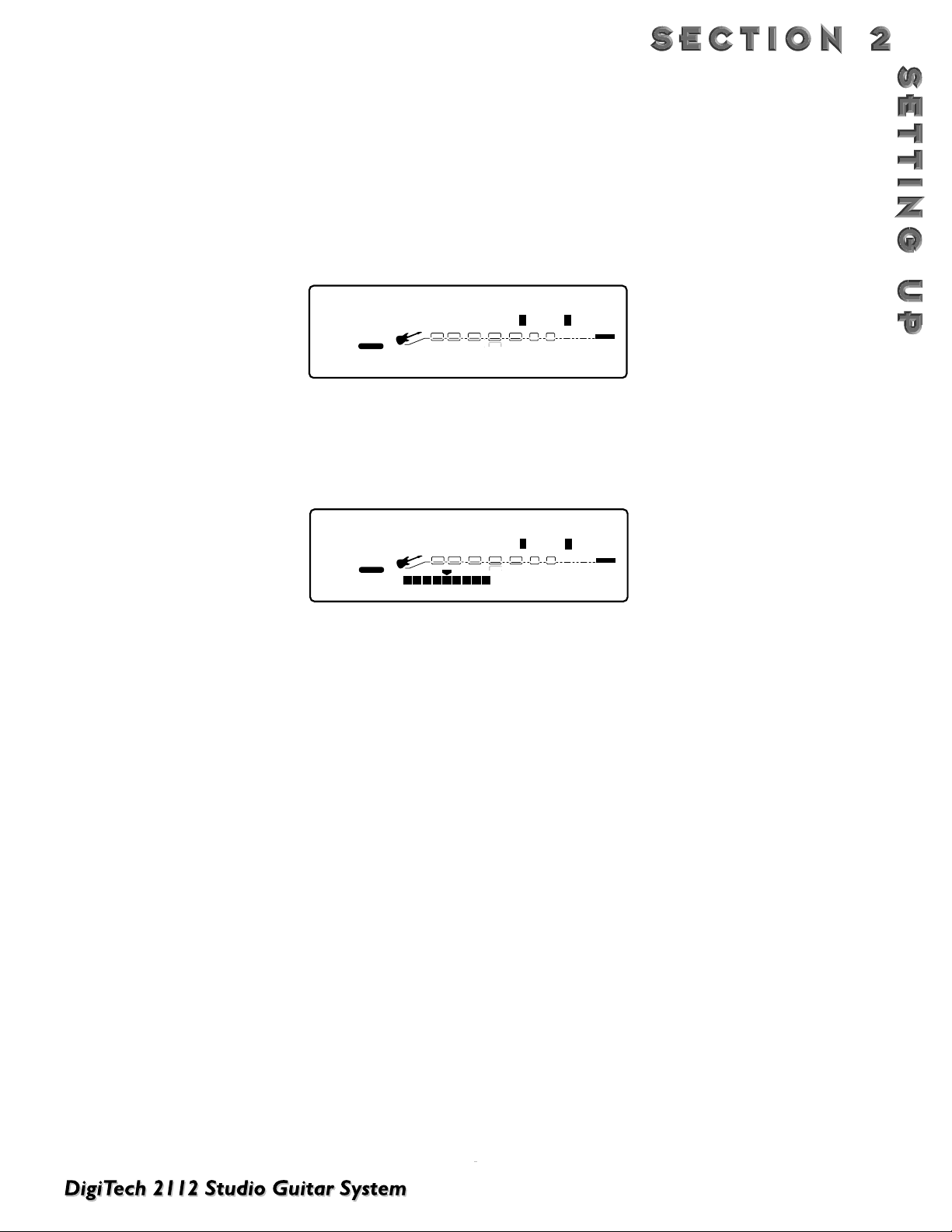
USING THE TUNER
When using the Tuner of the 2112, it can be accessed one of two ways. Either by pressing the <Tuner> button on the
front panel or using the optional Control One foot controller.The following, explains both modes of operation.
Front Panel
• Press the <Tuner> button.The display reads:
.• As you play a note on the guitar, the top line will tell you which note you are playing, while the meter will show you
if you are flat or sharp. If the meter is moving right, the note you are playing is sharp. If the meter moves left, you
are flat.The goal is to tune your guitar so that the meter stops moving, and the display will lock-in, indicating that
you are in tune. Once you start playing the selected note, the display will read as follows:
• Press the <Tuner> button to exit the Tuner mode.
Reference and Output
The 2112 gives you the option of changing the Tuning reference from F# to 453, by simply turning the <3> knob while
the 2112 is in Tuner mode. Another feature available in the 2112 Tuner mode, is the ability to set the amount of signal
that is passed to the output while tuning.This has a range from 0 (mute) to 100%.The output can be changed by turning the <4> to the desired level while the 2112 is in Tuner mode.
Control One Tuner Mode
To access the Tuner mode using the optional Control One foot controller, press and hold the Bank Up/Tuner
footswitch to engage tuner mode on the Control One.
• As you play a note on the guitar, the indicator in the display of the Control One will move either to the right, or the
left. If the indicator is moving right, the note you are playing is sharp. If the indicator moves left, you are flat.The goal
is to tune your guitar so that the indicator stops in the middle and the display locks-in, indicating you are in tune.
• In both methods of tuning, the tuner is referenced to A=440Hz. If you prefer tuning sharp or flat according to the A
reference, use the <3> knob to select a new reference.This can be set as high as A=453Hz or as low as A=427Hz.
The tuner can also be used for alternate tuning references where A=Ab (meaning you play an A note, but you hear
an Ab note). It is possible to tune as low as A=Gb.
• At this point, press any footswitch on the Control One to exit the Tuner mode.
17
127
2
FACTORY USER
BANK
PAGE19OF
18
?? Tuner A=440 Output
1
888
CHANGEDLINK
COMP WAH TUBE EQ
SEAMLESS
FX LOOP
%kHz
888
msdB
CHANGEDLINK CHANGEDLINK
EQDIST
4
100
%
CHANGEDLINK
L/R OUTS
SOLO
L/R OUTS
3
GATE
MIDI
DIGITAL
CLIP
A Tuner A=440 Output
127
2
FACTORY USER
BANK
PAGE19OF
18
1
SEAMLESS
%kHz
888
msdB
CHANGEDLINK
COMP WAH TUBE EQ
FX LOOP
%kHz
888
msdB
CHANGEDLINK CHANGEDLINK
EQDIST
4
100
%
CHANGEDLINK
L/R OUTS
SOLO
L/R OUTS
3
GATE
MIDI
DIGITAL
CLIP
Page 26
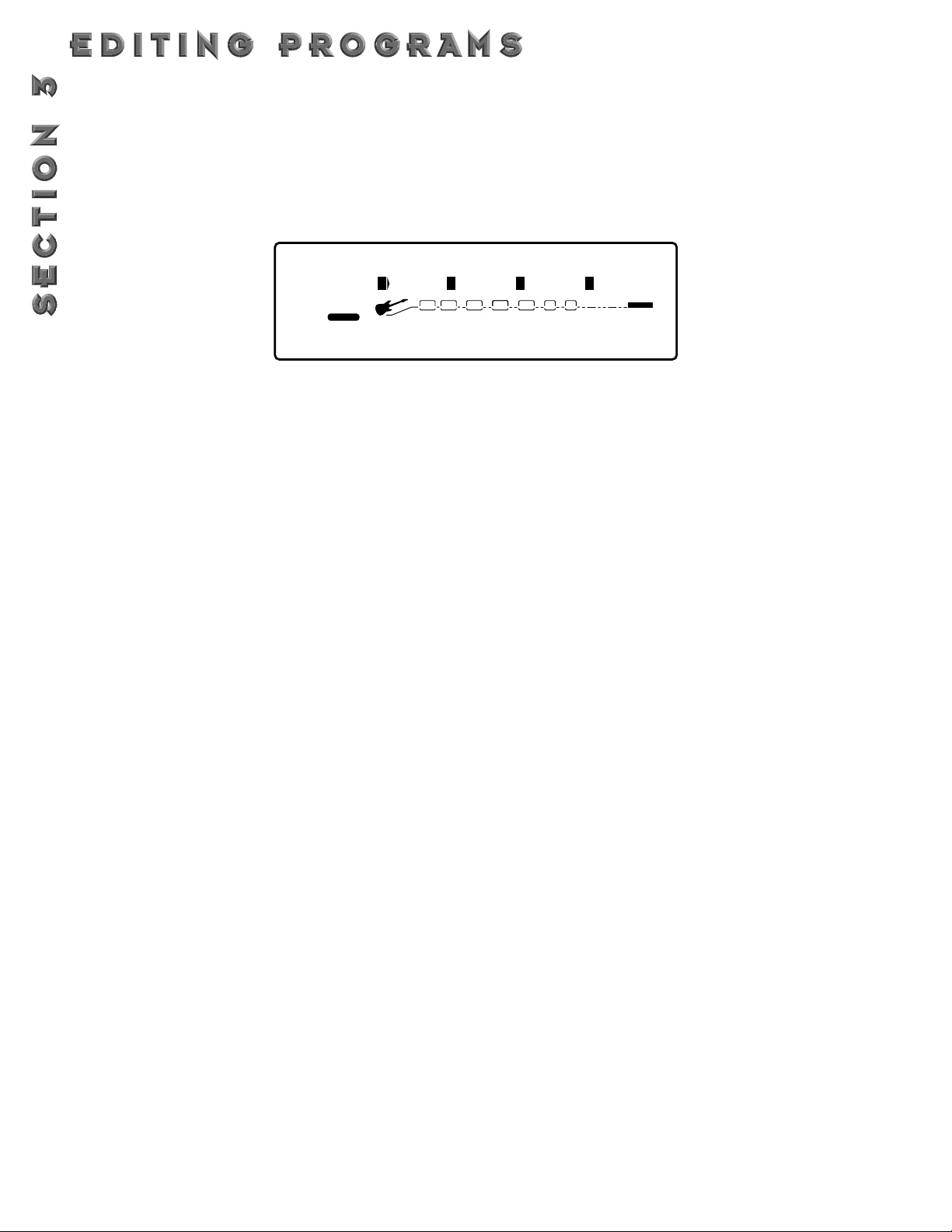
NAMING THE PROGRAM
• Using the <Program/Effect> wheel, change the character to the one you want in the selected position.
• When the correct character is displayed in that position, use the <Page> knob to scroll the cursor to the
next character you want to change.
• Use <1> knob to change the letter’s case.The <2>
knob is used to select numbers,The <3> knob is used
to insert spaces.The <4> knob is used to copy and
paste characters.
• To copy a character, position the cursor under the character you want to copy (using the <Page> knob), then
turn the <4> knob clockwise.To paste the copied character, position the cursor where you want to paste the
character, then turn the <4> knob counter-clockwise.
• To abort the procedure, push either the <Program>
button to take you to Program Mode, the <Edit> button to take you to FX Edit Mode, or the <Utilities>
button to take you to Utility Mode, depending upon
which mode you want to enter.
STORING THE PROGRAM
• When you have the name how you want it, press the
<Store> button again.The top line of the display reads:
Store To: [Program Name]
This screen allows you to select the location of the new
Program. Note that when the Program is stored, it is
stored in the User bank of Programs because Factory
Programs cannot be overwritten.
• Use the <2> knob or the Program/Effect wheel to
select the Program number where you want to store
the new Program.
• Press <Store> again.The top line of the display briefly
reads:
STORING PROGRAM TO ##
after which you are taken to the Program you just
stored.
The newly created Program is now loaded, and can now
be recalled at any time.
• To abort the procedure, push either the <Program>
button to take you to Program Mode, the <Edit> button to take you to FX Edit Mode, or the <Utilities>
button to take you to Utility Mode, depending upon
which mode you want to enter.
18
STORING/NAMING PROGRAMS
Before we get into editing programs and creating your own, let’s learn how to store changes so you won’t lose any
modifications you’ll want to keep.The Store procedure allows you to rename, relocate and save any modifications you
have made to Programs so that they can be accessed easily later.
• Press the <Store> button once.The display shows the current Program name (which may look something like this):
A cursor appears under the first character of the Program name
Name: Clean Comp Delay
%kHz
BANK
PAGE 1OF
2
USER
1
1
SEAMLESS
CAP
CHANGEDLINK
2
nbr
msdB
CHANGEDLINK
COMP WAH TUBE EQ
3
GATE
DIGITAL
InS
CHANGEDLINK
%kHz
msdB
4
COp
CHANGEDLINK
%kHz
msdB
L/R OUTS
Page 27
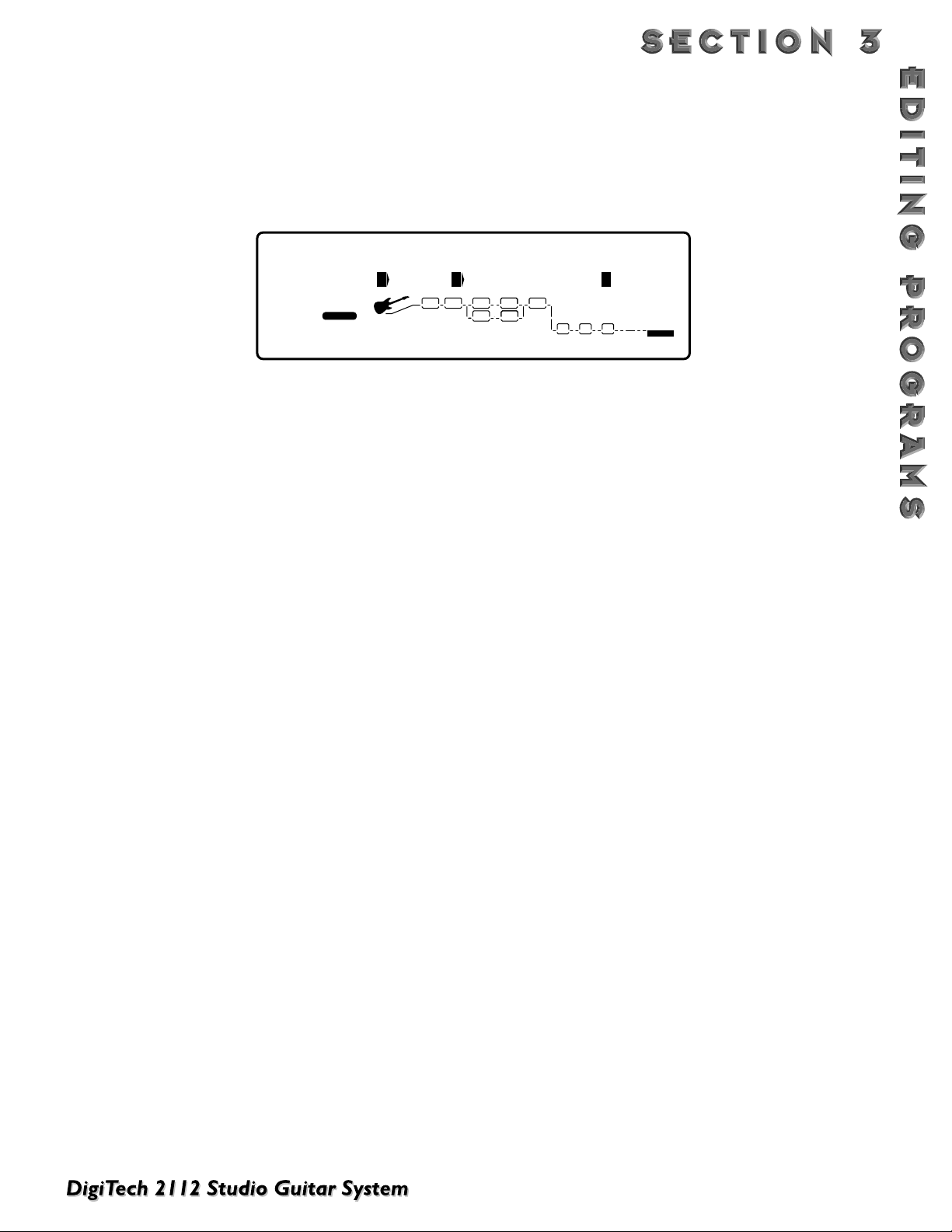
CHANGING EFFECT MODULES
Each program can be comprised of up to eight digital
effects (in addition to the Preamp section).You can scroll
through the modules in each program two different ways:
1. By pressing the <Edit> button to enter FX Edit
mode and using the <Program/Effect> wheel to
scroll through the different modules, or
2. By using the FX Library buttons. Pressing the
<Preamp> button takes you directly to the first
module in the preamp section. Subsequent pushes
will scroll you through the successive modules in
the preamp section. Likewise, pushing the
<Dly/Rvb> button takes you directly to the first
module in the Digital FX section which has a delay
or reverb loaded in it. Subsequent pushes of the
button scrolls you through subsequent modules
that are loaded with a delay or reverb (assuming
there are more delays or reverbs loaded in the
program of course.)
Once you reach a module you want to change (ie: you
want to swap a delay for a reverb), use the <2> knob to
select a new effect.
SELECTING A DEFAULT
Once you have selected the effect you want in the program (ie: StDual Reverb), you can quickly scroll through
several different StDual Reverb defaults stored in your
2112's library.
EXAMPLE:
There are 7 Stereo Pitch Shifter defaults to choose
from. Some Factory Programs use these Default settings. So, if you like the Pitch shifter that is being used
in Factory Program #4, and would like to use it in
Program #98, simply scroll to the Stereo Pitch Shifter
module, then use the <4> knob to recall the default
(which happens to be F4-Octave Up) in Program #4.
This eliminates the need to copy all those parameters from one location to the other.
For a list of all the FX Modules and their Defaults, see
page 23-27.
ADJUSTING THE MODULE’S LEVEL
Once in Edit Mode, the parameters of every default module can be accessed through a series of pages.You adjust
the level of a particular module from Edit page 2. If you’re
not already in Edit Mode, press the <Edit> button.You
can then use the <Program/Effect> wheel to scroll to the
module you want to change (ie: St Pitch). Using the
<Page> knob, scroll to page 2. You can now change the
individual module’s level using the <1> knob. Settings
range from 0 (off) to 100%.
CUSTOM DEFAULTS
Once you have tweaked the parameters of an effect
Module, you can store it off as part of the program. Once
it is stored off, it becomes a custom default for that program, but is not added to the User default library.To save
the settings as User Defaults, please see pg. 21
19
EDITING A
PROGRAM
It is extremely easy to create custom Effect Programs because your 2112 gives you access to a complete library of professionally developed default effects (“Defaults”).
• From Program mode, press the <Pitch> button.The display looks something like this:
When you enter FX Edit mode, the first page of every FX Module allows you to:
1) Bypass that effect module (by turning it on or off) using the <1> knob.
2) Select an Effect Module (Only in the Digital Effect section), using the <2> knob.
3) Store the Default using the <3> knob (for more info on storing Defaults, see pg. 21)
4) Select a Default for the selected Effect Module using the <4> knob.
4
FACTORY USER
BANK
PAGE 1OF
3
FX:St Pitch OctaveUp
1
SEAMLESS
%kHz
On
msdB
CHANGEDLINK
COMP WAH TUBE EQ
2
4th
CHANGEDLINK
%kHz
msdB
EQDIST
LINK
GATE
DIGITAL
CLIP
%kHz
msdB
4
F 4
LINK
%kHz
msdB
L/R OUTS
Page 28
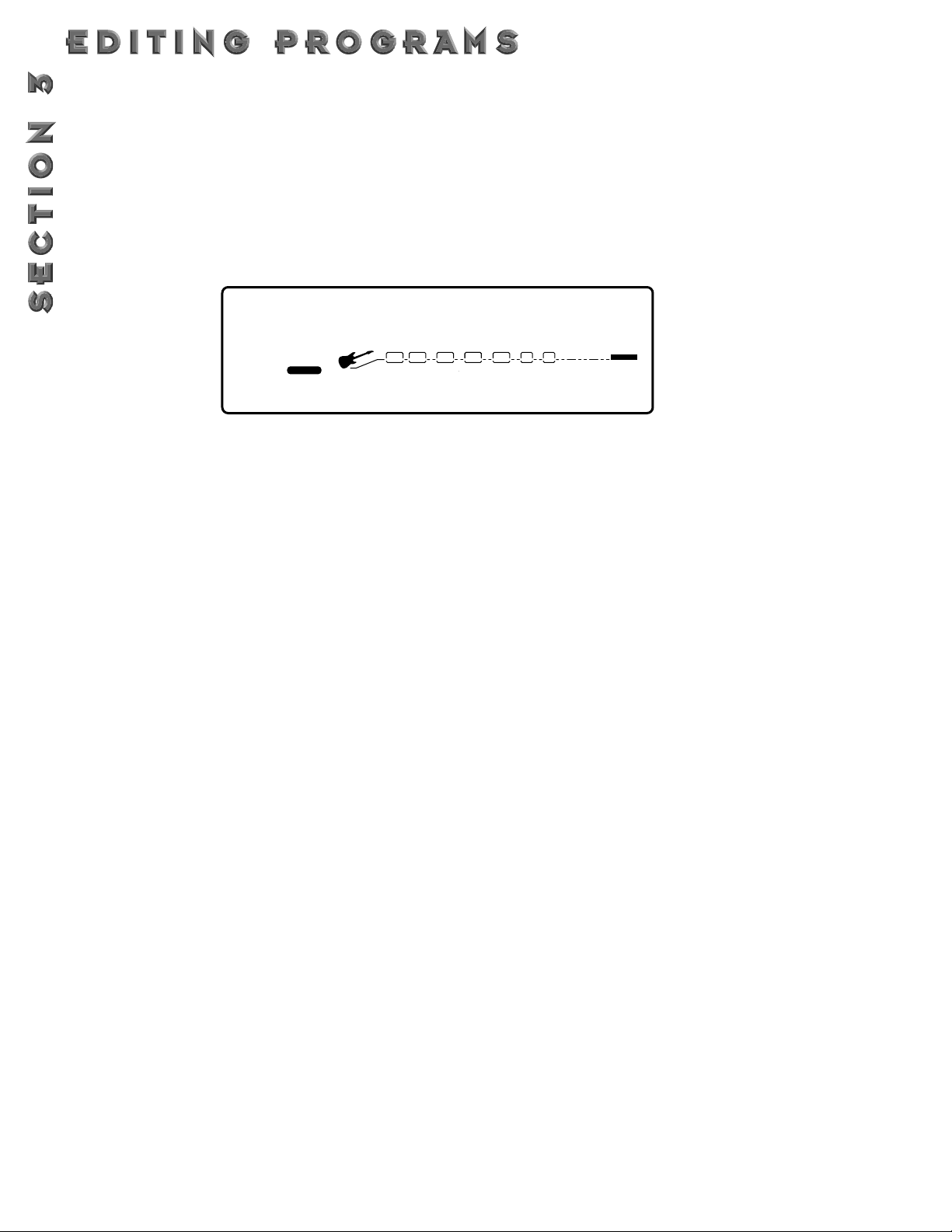
COMPARING CHANGES
During the course of editing Programs, you may find that you want to compare the edited version of the Program to
the original, stored version. Fortunately, your 2112 provides you with this valuable A/B feature in the Compare function.
To compare an edited Program with the original Stored version, do the following:
• While in FX Edit Mode, press the <Edit> button once.The top line of the display reads:
When this message is displayed, the stored Program is temporarily loaded and active.
• To return to the edited version, press the <Program> to get to Program Mode or the <Edit> button to get back
to FX Edit Mode.
20
BANK
PAGE 1OF
2
2
FACTORY USER
*Comparing Original Prg*
1
SEAMLESS
%kHz
msdB
CHANGEDLINK
COMP WAH TUBE EQ
%kHz
2
msdB
CHANGEDLINK
LINK
DIGITAL
GATE
CLIP
%kHz
msdB
4
%kHz
msdB
CHANGEDLINK
L/R OUTS
L/R OUTS
Page 29

21
NAMING THE DEFAULT
• Using the <Program/Effect> wheel, change the character to the one you want in the selected position.
• When the correct character is displayed in that position, use the <Page> knob to scroll the cursor to the
next character you want to change.
• Use the <1> to change the letter’s case. Use the<2>
knob to select numbers. The <3> knob is used to
insert spaces.The <4> knob is used to copy and paste
characters.
• To copy a character, position the cursor under the character you want to copy (using the <Page> knob), then
turn the <4> knob clockwise. To paste the copied
character, position the cursor where you want to paste
the character, then turn the <4> Knob counter-clockwise.
• To abort the procedure, push either the <Program>
button to take you to Program Mode, the <Edit> button to take you to FX Edit Mode, or the <Utilities>
button to take you to Utility Mode, depending upon
which mode you want to enter.
STORING THE DEFAULT
• When you have the name as you want it to read, press
<Store>.The top line of the display reads:
Store To: [Name]
This screen allows you to select the location of the new
Default. Note that when the Default is stored, it is stored
in the User bank of Defaults because Factory Defaults
cannot be overwritten.
• Use the <2> knob to select the Default number where
you want to store the new Default.
• Press <Store> again.The Default is saved off and you
are taken to page 1 of the FX Edit menu.
The newly created Default is now loaded, and can now
be recalled at any time.
• To abort the procedure, push either the <Program>
button to take you to Program Mode, the <Edit> button to take you to FX Edit Mode, or the <Utilities>
button to take you to Utility Mode, depending upon
which mode you want to enter.
STORING/NAMING DEFAULTS
Before we get into editing Modules and creating your Defaults, let’s learn how to store changes so you won’t lose any
modifications you’ll want to keep.The Store procedure allows you to rename, relocate and save any modifications you
have made to Defaults so that they can be accessed easily later.
• When you have satisfactorily altered an Effect Default (or created a new one), scroll back to Page 1 of the effect
Module you are editing (if you’re not already there).The display looks something like this:
• From Page 1 of the FX Edit Menu, turn the <3> Knob clockwise.You will then be able to name your new default.
2
FACTORY USER
BANK
PAGE 1OF
5
FX:[Name] Custom
1
SEAMLESS
%kHz
On
msdB
CHANGEDLINK
COMP WAH TUBE EQ
2
1
%kHz
3
msdB
CHANGEDLINK
DIGITAL
Sto
CHANGEDLINK
GATE
CLIP
%kHz
msdB
4
---
CHANGEDLINK
%kHz
msdB
L/R OUTS
Page 30

22
EDITING A MODULE
Your 2112 comes loaded with pretty much all of the Factory Effect Defaults you’ll need right at your finger tips. In any
given situation, however, you may want to tweak a module just a tad (or more than a tad).The parameters of each
Effect Module are reached through a series of pages.
• Press the <Edit> button.The display looks something like this:
When you first enter FX Edit mode (by pressing the <Edit> button), you are taken to the Tube distortion module in
the Preamp section.Turn the <Program/Effect> wheel to scroll through the modules until you reach a digital Effect
module. Notice that as you scroll through the different modules, the currently selected module will flash in the Effect
Routing Matrix. Once you have reached a module in the Digital Effects section that you want to edit, use the <Page>
knob to scroll to the particular parameters.
Notice: Anytime a change is made to either an Effect Module or Default, the
Changed
icon will appear
directly below the effected parameter within the module or default.
S
CROLLING THROUGH A
MODULE’S PAGES
Notice in the bottom left corner of the display (just under the Program Number) the display indicates which page you
are on and the total number of pages within the module. Each page allows you to access up to four parameters using
the <1> - <4> knobs.
EXAMPLE:
To scroll through the parameter pages of the Quad Chorus module, from the Program mode either press the
<Mod> button on the front panel until the Quad Chorus module comes up in the display. or, press the <Edit>
button and once this button is lit, use the Program/Effect wheel to scroll to the Quad Chorus module.At this
point use the <Page> button to scroll through the parameters of the Quad Chorus module.
For a description of all the FX Modules and their parameters, see pages 23-27.
Tube Dist BrightCln2
%kHz
1
On
msdB
CHANGEDLINK
4
FACTORY USER
BANK
PAGE 1OF
2
SEAMLESS
COMP WAH TUBE EQ
%kHz
2
msdB
CHANGEDLINK
EQDIST
LINK
GATE
DIGITAL
CLIP
%kHz
msdB
4
F 5
LINK
%kHz
msdB
L/R OUTS
Page 31

DIGITAL EFFECT MODULE SIZE AND TYPE
With all of the work that these digital effect modules do for your sound, they have a tendency to work up an appetite.
So, they consume their food from the FX pies chart referred to on page 4.
Since some of these effect modules have a larger appetite than the others, they require more pie.To help divide up the
pie, we have provided you with a chart below that tells you what size of effect block that each will fit in.This helpful
chart will also let you know if the selected module is either a: Mono, Stereo, or Dual output configuration.
Note: The Effect Module size will always be displayed in Page 1 of the selected effect module next to the number 2
icon located in the display.
23
Effect Name
Dual Cho
Quad Cho
Octal Cho
StDual Cho
Dual Fla
Stereo Fla
Dual Pha
Stereo Pha
RotarySpkr
St Tremolo
Auto Pan
Dual Dtn
Quad Dtn
Octal Dtn
StDual Dtn
Smooth Pch
Dual Pitch
Quad Pitch
Octal Pch
St Pitch
StDual Pch
Harmony
Delay
Dual Delay
Quad Delay
Stereo Delay
StDual Dly
StQuad Dly
Long Dly
Analog Dly
StAlog Dly
Module Type - 4th
✓✓✓
✓✓
✓✓
✓✓✓
✓✓
✓✓✓
✓✓
✓✓
✓
✓
✓
✓
✓✓✓
✓✓✓
✓✓
✓✓
✓
✓✓
✓
✓✓✓
✓✓
✓
✓
✓
✓✓
✓
✓✓
✓
✓✓
✓✓✓✓
✓✓
✓✓
Module Type - FUL
Module Type - 3/4
Module Type - HLF
✓
✓
✓
✓
✓
✓
✓
✓
✓
✓
✓
Dual
✓
Dual
✓
Dual
✓
Stereo
✓
Dual
✓
Stereo
✓
Dual
✓
Stereo
✓
Stereo
✓
Stereo
✓
Stereo
✓
Dual
✓
Dual
✓
Dual
✓
Stereo
✓
Stereo
✓
Dual
✓
Dual
✓
Dual
✓
Stereo
✓
Stereo
✓
Stereo
✓
Dual
✓
Dual
✓
Dual
✓
Stereo
✓
Stereo
✓
Stereo
✓
Dual
✓
Stereo
✓
Stereo
✓
Effect Type
Effect Name
Chorus/Dly
Flange/Dly
Pre Delay
Reverb
DualReverb
St Reverb
StDual Rvb
Gated Rvrb
St GatRvrb
Room Echo
Noise Gate
Auto Wah
GEQ8
GEQ15
GEQ31
St GEQ8
St GEQ15
St PEQ3
PEQ6
St PEQ6
Module Type - 3/4
Module Type - 4th
✓✓✓
✓✓✓
✓
✓
✓✓
✓
✓✓
✓✓✓
✓
✓
✓✓✓
✓✓✓
✓✓✓
✓✓
✓✓
✓✓✓
✓✓✓
✓✓
Module Type - FUL
Module Type - HLF
✓
✓
✓
Dual
✓
Dual
✓
Dual
✓
Dual
✓
Dual
✓
Stereo
✓
Dual
✓
Dual
✓
Stereo
✓
Stereo
✓
Stereo
✓
Stereo
✓
Mono
✓
Mono
✓
Mono
✓
Stereo
✓
Stereo
✓
Stereo
✓
Mono
✓
Stereo
✓
Effect Type
Page 32

24
PREAMP MODULES
Preamp
• Bluesy Rhythm
• Blues Lead
• Rock Man
• Twin Combo
• 1X12 Combo
• Country 1
• Country 2
• British Stack
• American Stack
• Dirty 1X12
• Fusion Lead
• Violin Lead
• Fuzzy Face
• Daddy’s Tone
• Double Overdrive
• High Gain Solo
• Sweet Clean Tube
• Big Honk
• Power 1
• Power 2
• Blues Drive
• Power Clean
• Thick Blue
• Solo 1
• Solo 2
• Bright Comp Tube
• Klean Krunch
• T:Dirty-D:Clean
• T:Clean-D:Dirty
• Tube-DistHybrid
Compressor
• Light 1
• Light 2
• Medium 1
• Medium 2
• Heavy
• MaxSus
Tube Distortion
• WarmClean1
• WarmClean2
• WarmClean3
• BrightCln1
• BrightCln2
• BrightCln3
• Dirty1
• Dirty2
• Dirty3
• SatTube1
• SatTube2
• SatTube3
Tube and Solid State 10-Band
EQ
• LoBoost1
• LoBoost2
• Mid Cut1
• Mid Cut2
• MidScoop1
• MidScoop2
• MidBoost1
• MidBoost2
• HiLo Boost
• HiBoost 1
• HiBoost 2
• HiBoost 3
• Warm
• Dark
• Honky
• Quack
• Smiley
• Notchy
• FullBody
• Nosey
• Punch
• 4X12 Cab
Solid State Distortion
• Punchy
• MaxCrnch
• Hi Gain
• Low Fuzz
• Med Fuzz
• “The” Fuzz
• OvDrive1
• OvDrive2
• Chunk 1
• Chunk 2
• WarmSus1
• WarmSus2
• WarmSus3
Noise Reduction
• S1Pre Gate
• S2 Post NR
• S2 Post Tub
• S2PostDst
• Fast Swell
• Slow Swell
C
HORUSES
Dual Chorus
• Medium
• Shallow
• MildNWide
• MediumWell
• DeepDepth
• Deep
• MaxDepth
• Shimmery
• SloVibrato
• FstVibrato
Quad Chorus
• Medium
• MildNWide
• MediumWell
• Thick
• DeepDepth
• Deep
• MaxDepth
• Shimmery
• SloVibrato
• FstVibrato
• ChorusLeft
Octal Chorus
• Medium
• Shallow
• DeepDepth
• MaxDepth
• Deep
• Shimmery
• SpcScrmblr
Stereo Dual Chorus
• Medium
• Shallow
• MediumWell
• DeepDepth
• Deep
• MaxDepth
• Shimmery
EFFECT MODULES AND DEFAULTS
The following is a list of all the Effect Modules, and their respective Factory Defaults.
Page 33

25
• SloVibrato
FLANGERS
Dual Flange
• HiSweep30%
• HiSweep70%
• LoSweep30%
• LoSweep70%
• Throaty
• Nasally
• Gonzo
• IntenseL
• IntenseR
• FlaChorus1
• FlaChorus2
Stereo Flange
• HiSweep30%
• HiSweep70%
• LoSweep30%
• LoSweep70%
• Throaty
• Nasally
• Gonzo
• FlaChorus1
• FlaChorus2
PHASERS
Dual Phaser
• ShallowSlo
• ShallowFst
• Mild Slow
• Mild Fast
• Medium
• Deep
• Shimmery
• PhaChorus1
• PhaChorus2
• Psychedelc
Stereo Phaser
• ShallowSlo
• ShallowFst
• Mild Slow
• Mild Fast
• Medium
• Deep
• Shimmery
• PhaChorus1
• PhaChorus2
• Psychedelc
DETUNERS
Dual Detuner
• -5Cents
• -12Cents
• +/-5Cents
• +/-10Cents
• Single Vox
Quad Detuner
• Shallow
• Medium
• Wide
• Deep
Octal Detuner
• Shallow
• Medium
• Wide
• Deep
Stereo Dual Detuner
• Medium
• Deep
• -5Cents
• -12 Cents
• Dtn Doubler
P
ITCH SHIFTERS
Whammy
• Octave Up
• Octave Dn
• 2ndMin3rd
• 2ndMaj3rd
Smooth Pitch
• ShftDn-12
• ShftDn-5
• ShftDn-24
• ShftUp+5
• ShftUp+7
• ShftUp+12
Dual Pitch
• 5th/OctUp
• 5thUpOctDn
• 3rd/5thUp
• Min3/5thUp
• 4th/OctDn
• OctUp/Down
• OctDownDtn
• 5ths Down
• 1&2OctsUp
Quad Pitch
• MajChord
• MinChord
• Oct/Dtn
• 5th/OctDtn
• 5Octaves
Octal Pitch
• Chord/Det1
• Chord/Det2
• MinChrdDtn
• 5thsOcts
Stereo Pitch
• 5th Up
• Min3rdUp
• Maj3rdUp
• OctaveUp
• 4thDown
• OctaveDown
• 2 OctsDown
Stereo Dual Pitch
• 5th/OctUp
• 5thUpOctDn
• 3rd/5thUp
• Min3/5thUp
• 4th/OctDn
• OctUp/Down,
• OctDownDtn
• 1&2OctsUp
Harmony
• Cmaj3rdUp
• Cmaj6thUp
• Emin3rdUp
• Cmaj6thDn
• Cmaj3rdDn
• Emix3rdUp
• Cmaj5thUp
DELAYS
Delay
• 1400ms/15%
• CombFilter
• Doubling
• Slapback
• 300msEcho
• 400ms/30%
Page 34

26
• 500ms/25%
• 800ms/20%
• 1SecEcho
• MaxRepeats
• 1400ms/0%
Dual Delay
• PingPong
• 1SecTicToc
• Doubling
• Slapback
• DoubleSlap
• RoundNRnd
• Hard2Tap
• Thick Taps
Quad Delay
• RoundNRnd
• SynchroTap
• RtoLPanTap
• TripleSlow
• PingPong
• 400msThick
• On The Rise
• Shav&Hrcut
• Horse Trot
Stereo Delay
• 700ms/20%
• CombFilter
• Doubling
• SlapRight
• 400ms/50%,
• 500ms/30%
• 600ms/15%
• MaxRepeats
• 350ms/0%
• 700ms/0%
Stereo Dual Delay
• Skip
• SwingPong
• PingPong1
• PingPong2
• DoubleSlap
• RoundNRnd
• Hard2Tap
• ThickEcho
Stereo Quad Delay
• RoundNRnd
• SynchroTap
• PingPong
• 400msThick
• HorseTrot
• Shav&Hrcut
• Ratatat
• Random
Long Delay
• 2.8sec/15%
• CombFilter
• Slapback
• 300msEcho
• 400ms/30%
• 500ms/25%
• 800ms/20%
• 1SecEcho
• MaxRepeats
• 2.8sec/0%
Analog Delay
• 1400ms/25%
• SoftEcho
• Eternity
Stereo Analog Delay
• 700ms/25%
• SoftEcho
• Eternity
MULTI
-FX MODULES
Chorus/Delay
• MedChoEcho
• LitChoEcho
• MedChoSlap
• DeepChoDly
• ShimryEcho
• ModDly300m
• DeepModDly
• DlyCho300m
Flange/Delay
• FlaLitD300
• FlaMedD300
• HeavyFlDly
• LoSweepDly
• ThroatyDly
• DoublGonzo
• FlangJelly
R
EVERBS
Reverb
• SmoothHall
• Bar’nGrill
• OakFloorRm
• VocalRevrb
• FoilPlate
• GoldPlate
• SmphnyHall
• RichChmbr
• Sanctuary
• SaltPalace
• CmntGarage
• PlutoVerb
Dual Reverb
• BrightHall
• LngDrkHall
• ConcrtHall
• MiniHall
• FlatChambr
• WarmChambr
• BigCathedrl
• SmlCathedrl
• GoldPlate
• ThinPlate
• VocalPlate
• PercPlate
• StudioAmb
• StudioRoom
• WoodRoom
• FlutterRvb
• Very Thin
• CementRoom
• HugeArena
Stereo Reverb
• SmoothHall
• Bar’nGrill
• OakFloorRm
• VocalRevrb
• FoilPlate
• GoldPlate
• SmphnyHall
• RichChmbr
• Sanctuary
• SaltPalace
• CmntGarage
• PlutoVerb
• Vocal Air
Stereo Dual Reverb
• BrightHall
• LngDrkHall
• ConcrtHall
• MiniHall
• FlatChambr
• WarmChambr,
• BigCathedrl
• SmlCathedrl
• GoldPlate
• ThinPlate
• VocalPlate
Page 35

27
• PercPlate,
• StudioAmb
• StudioRoom
• WoodRoom
• FlutterRvb
• Very Thin
• CementRoom
• HugeArena
Gated Reverb
• 100msGated
• 200msDcyEx
• 200msDecay
• 200msGated
• 300msDcyEx
• 300msDecay
• 300msGated
• Reverse150
• Reverse300
• 300msPeak
Stereo Gated Reverb
• 200msDecay
• 200msGated
• 400msDcyEx
• 300msDecay
• 300msShelf
• DrkGate400
• 500msDecay
• 500msGated
• Reverse300
• Reverse500
• Peaking500
Room Echo
• WideSlap
• LiveSlap
• Springy
• Stage
• Voxy
• Drum1
• Drum2
OTHER MODULES
Pre Delay
• 0ms
• 30ms
• 60ms
• 90ms
• 120ms
• Warm0ms
• Warm60ms
• Warm120ms
• 0msHPass1
• 0msHPass2
• 0msHPass3
• 0msHPass4
• 0msLPass1
• 0msLPass2
• 0msLPass3
• 0msLPass4
Rotary Speaker Simulator
• SloLeslie
• MedLeslie
• FastLeslie
Stereo Tremolo
• DeepSlow
• DeepMedium
• Deep Fast
• Mild Slow
• MildMedium
• Mild Fast
Auto Pan
• Wide Slow
• WideMedium
• Wide Fast
• NarrowSlow
• NarrowMed
• NarrowFast
Auto Wah
• Low Sens
• High Sens
Noise Gate
• LoThrsh
• MedThrsh
• HiThrsh
• FastSwell
• VolumSwell
EQUALIZERS
8-Band Mono Graphic EQ
• Flat
• Low Pump
• Sizzle
• Smiley
• InvrtPhase
15-Band Mono Graphic EQ
• Flat
• Low Pump
• Sizzle
• Smiley
• InvrtPhase
31-Band Mono Graphic EQ
• Flat
• Low Pump
• Sizzle
• Smiley
• InvrtPhase
8-Band Stereo Graphic EQ
• Flat
• Low Pump
• Sizzle
• Smiley
• PhasInvrtL
15-Band Stereo Graphic EQ
• Flat
• Low Pump
• Sizzle
• Smiley
• PhasInvrtL
3-Band Stereo Parametric EQ
• Flat
• Low Boost
• Smiley
• PhasInvrtL
• PhasInvrtR
• SmlBoost
• LowNudge
• 60HzNotch
6-Band Mono Parametric EQ
• Flat
• Low Boost
• Smiley
• 60HzNotch
• InvrtPhase
6-Band Stereo Parametric EQ
• Flat
• Low Boost
• Smiley
• 60HzNotch
• PhasInvrtL
Page 36

28
E
FFECTS LIBRARY
The following pages offer the complete low-down on all of the effects offered in the 2112.
PRE AMP EFFECTS
C
OMPRESSION
Compression is an invaluable tool in the effect world. It can make or break any recording session or live performance.
Compression can take an incredible solo that just seems to be lacking somehow in a recording and bring so much life
to it, that it almost jumps off the tape.The way the compressor does this is by turning the signals down as they
become louder.After it makes the adjustment to the level, it boosts the overall signal back up.This effect can be used
to increase sustain and tighten up guitar signal.
COMPRESSION PARAMETERS
Comp On/Bypass Turns the Compression module On or bypasses the module.
Threshold Sets the minimum input level at which the compressor will engage.As THRESHOLD is low-
ered, the compressor engages at lower levels, causing the apparent output level to decrease.
Ranges in 1dB steps from -35dB to -5 dB.
Compression Ratio Controls the amount of gain reduction for a given input signal level.This means that if
RATIO is set 2:1, every 2dB increase in input level results in a 1dB increase in compressor
output. Likewise, if RATIO is set to 5:1, every 5 dB increase in input level result in a 1 dB
output level increase.The higher the RATIO setting, the more compressed the output signal
becomes. Ranges from: 1.5:1 to infinity:1.
Attack This parameter selects the attack time of the compressor.The attack times range are: slow,
Medium, Fast, and Very Fast
Output Level This parameter adjusts the overall output level of the compressor. Ranges in .5 dB incre-
ments. Range is from OFF to 20.0 dB.
ANALOG WAH
With the Analog Wah, you get the best of both worlds.This Analog Wah is digitally controlled.What exactly does that
mean? This means that you get an dead-on accurate Wah emulation (you may have heard a certain Left-handed guitarist at Woodstock with this same tone), which is controlled via the 2112’s powerful processing. And the best thing
is, you no longer have to change batteries every 3 to 4 hours.
ANALOG WAH PARAMETERS
ON/Bypass This parameter turns the Analog Wah On or Bypasses the effect module.
Wah Position Controls the pedal position of the Analog Wah effect module. Ranges from 1 to 128. *An
expression pedal must be assigned to this parameter in order for module to operate.
Wah Type Selects which Wah type is to be used. Selections are:Toe heavy, Linear, and Heel Heavy.
TUBE
DISTORTIONS
The days of having to sacrifice reliability for the great tonal characteristics of an old British or American tweed preamps are now just a thing of the past with the tube preamp distortion section of the 2112.The great thing about the
2112 is, you are not limited to just one preamp sound setting.You can have anything from Vintage Tweed to a British
half, to a rectified full-on stack
Page 37
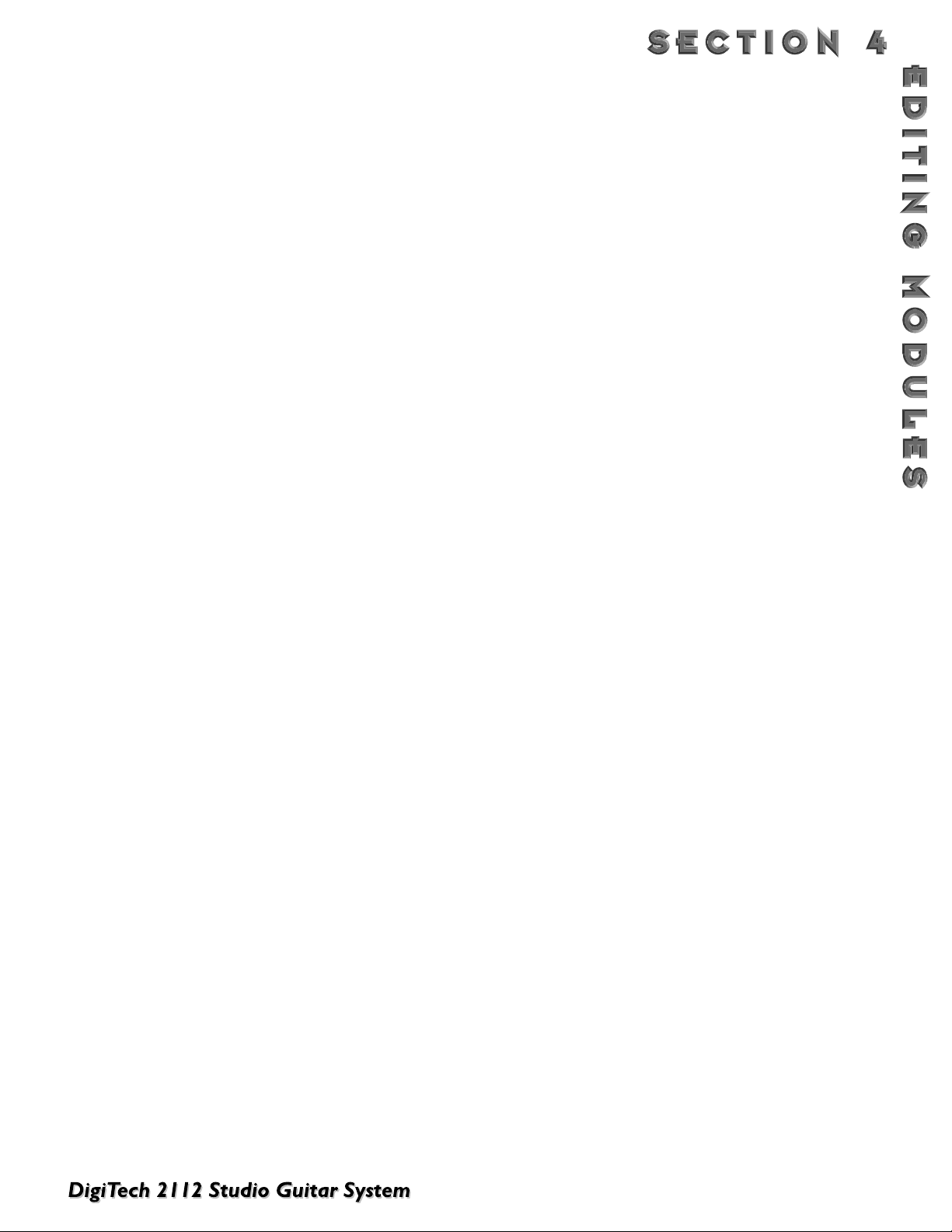
29
TUBE DISTORTION PARAMETERS
Dist On/Off/Bypass Turns the Tube Distortion module either On/Off or Bypasses the Module.
Distortion Type Selects the the type of distortion that is being used in the program.The Tube DIstortion
types include: Warm Clean- Ideal for clean tone, Bright Clean- Great for mellow blues,
Dirty Tube- Overdriven blues solos or dirty Rhythm tones, Saturated Tube- Heavily sat-
urated tube amplifier voicing
Distortion Gain Controls the amount of gain being used in the selected distortion type.This parameter
value ranges from 0 to 100.
SOLID S
TATE DISTORTIONS
It seems that in this day and age, the great controversy is no longer Roe vs.Wade, it seems to be more of Tube vs.
Solid State distortions.The 2112 believes that these two effects can live together in harmony under the same chassis
lid.The Solid State distortions available in the 2112 offer variety and yet still compliment the Tube distortions.
SOLID STAT E DISTORTION PARAMETERS
On/Off/Bypass This parameter turns the Solid State distortion On/Off or Bypasses the effect module.
Distortion Type This parameter allows you to select which Solid State Distortion type is being used.The
Solid State Distortion Types are: Grunge- Industrial music industry standard, Fuzz- Fuzzface type emulation, Overdrive - Classic distortion screamer, and Heavy Sustain- Heavily
saturated soloing tones.
Distortion Gain Controls the amount gain being used in the in the selected distortion type. This value
ranges from 0 to 100
TUBE AND SOLID STATE DISTORTION PATH ANALOG 10-BAND GEQS
Included in every program of the 2112 Tube and Solid State distortion paths, is a 10-band graphic EQ with 12 dB
boost or cut in 1 dB increments. Note: This EQ is separate from the Global/Local EQ and EQ effect modules used
in Program mode.
NOISE REDUCTION
The Silencer II noise reduction system is definitely going to become your best friend in any recording session or live
performance for keeping signals quiet. Along with being quiet, the Noise reduction can be placed in several different
spots within the signal path of the 2112.This feature is great to use when extra noise reduction is needed in different
areas.
NOISE REDUCTION PARAMETERS
Type Selects the type and placement of the noise reduction to be used.Types include: 1. Silencer
1 pre T&D, 2. Silencer II post T&D, 3. Silencer II post Tube, 4. Silencer II post Solid State distortion.
Threshold Set the minimum input level at which the compressor will engage. Ranges from -90 to 0.
Attenuation Adjusts how far the signal is lowered when the gate is closed. Ranges from 1 to 5.
Attack Controls how quickly the gate opens after the signal level reaches Thresh. Range: 1 to 10.
Release Determines how quickly the the gate closes after the signal falls below the Threshold.
Ranges from: 1 to 10.
Page 38
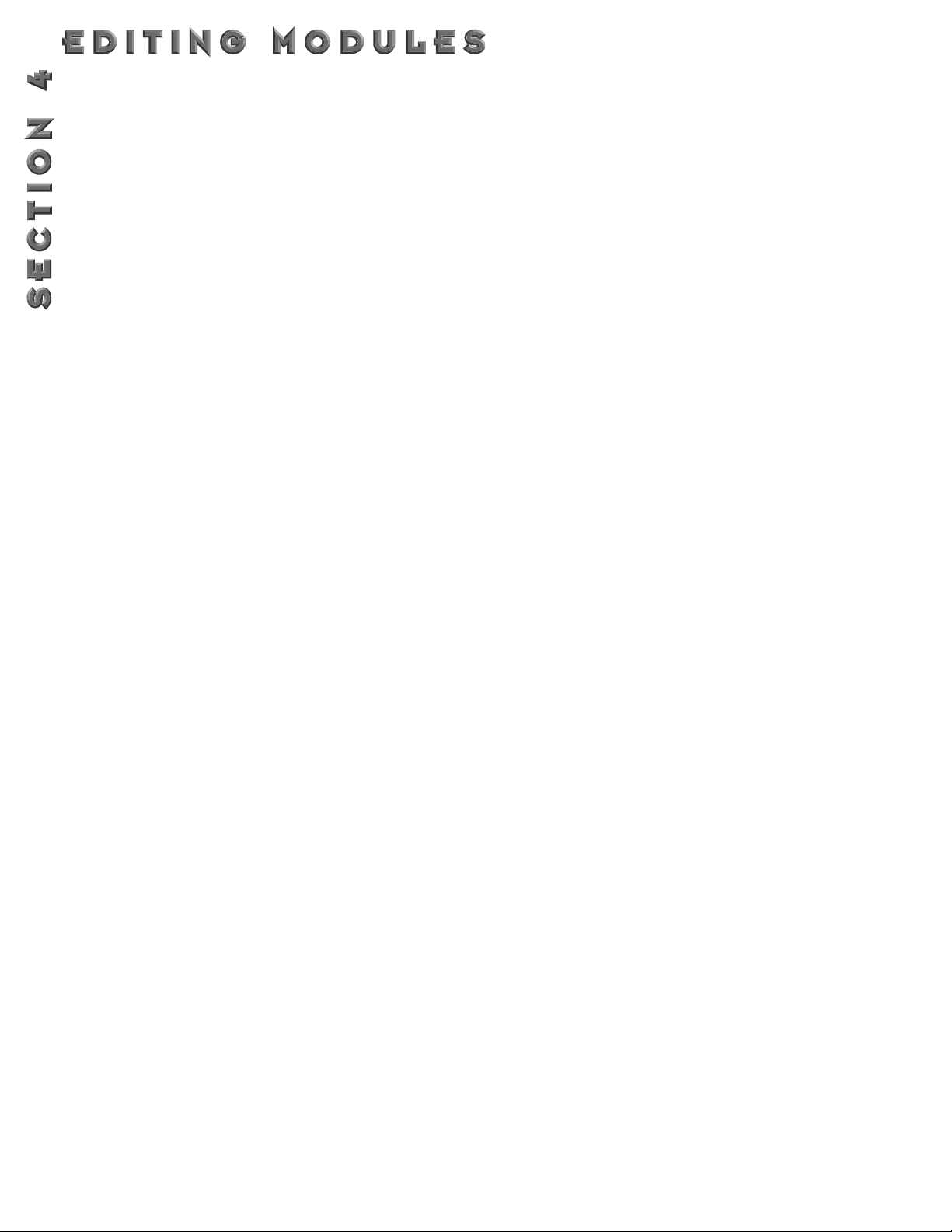
30
GLOBAL/LOCAL EQ AND MIX
Whether you are playing in over 250 different clubs that have different characteristics and nuances, or recording in five
different studios in as many days, the Global/Local EQ and Mix function of the 2112 is a great asset to your programming needs.The sound of each room or studio can vary so much, and change so quickly, in these situations your going
to have to be making EQ and Mix changes on the fly. The Global/Local EQ and Mix selection section of the 2112 is
located on the front panel of the 2112.The Global EQ can also be set to Local mode to control only the selected program.The Global/Local EQ and Mix selection is located in the 1st page of the utility section.
GLOBAL/LOCAL
EQ AND MIX PARAMETERS
Gain Controls the Gain either globally or locally in the 2112. Ranges from: 0 to 100.
Bass Controls the Mid EQ frequencies either globally or locally in the 2112 and can be changed
in 1 dB increments. Ranges from: -12 to 12dB.
Mid Controls the Mid EQ frequencies either globally or locally in the 2112 and can be changed
in 1 dB increments. Ranges from: -12 to 12dB.
Tr eble Controls the Treble EQ frequencies either globally or locally in the 2112 and can be changed
in 1 dB increments. Ranges from: -12 to 12dB.
Mix Controls the overall Digital effect mix of the programs in the 2112. Ranges from 0% to
100%. When Mix is set to Global mode, the <Mix> knob adjusts percentages of the stored
mix of the programs.
DIGITAL EFFECTS
R
EVERBS
Reverberation is probably the most widely used effect because it allows you to simulate the sound reflection characteristics of almost any kind of room. In a real room, reverb is a result of sound reflecting off room surfaces such as the
walls, floor, ceiling, and objects in the room.The materials, size, and shape of the room determine how long these
reflections echo and decay before dying out completely. These factors also help determine the audio characteristics of
the room, such as how long the high-frequency reverberations ring when compared to the low frequencies, or how
much initial "slapback" the room wall produces when a sound hits.
Today’s technology allows the 2112 to offer a complete palette of flexible, easy to use reverbs.There are five basic
reverbs to choose from:
1) Reverb - Simple, straight ahead reverb with only the most basic parameters.
2) Dual Reverb - Multi-dimensional reverb with flexible frequency band-splitting capabilities.The reverb can
be divided into primary and secondary stages using selectable High or Low Pass cross-overs.
3) Stereo Reverb - A true stereo version of the Reverb Module.
4) Stereo Dual Reverb - A true stereo version of the Dual Reverb
5) Gated Reverbs - A very linear, high energy reverb that can be set to decay, stay flat, or ramp up the
reverb decay, creating many unique ambient effects.
6) Room Echo - A true stereo, multi-tap delay for creating small ambient spaces.The delays are divided into
four sections of early reflections.These reflections can be placed anywhere in the stereo field and can be as
dense or sparse as necessary.The Room Delay also includes a feedback loop for delay regeneration.
Page 39

31
REVERB
Real life reverberation is the result of sound reflecting off surfaces in a room or hall. It can best be described as millions of small echoes that decay over a period of time. The size of the room, the surface type of the walls, or the carpet on the floor all contribute to the way real reverberation behaves and sounds.
WHEN DO I USE REVERB? When recording in the studio, nearly always. Many guitar tracks, for example, are
recorded in a very sterile environment (i.e. very dry), but adding reverb can add lush depth to any guitar track.
WHY SHOULD I USE STEREO REVERB? It is all about sounding natural. Since more and more parts of
music are recorded in stereo, it sounds best to help them maintain their original images. Stereo reverb helps maintain that original stereo image. But don't forget that millions of hit recordings were made using mono input
reverbs that created a stereo output image.The theory is that sound generally originates from one point in a
room, so mono often works just fine. The rule? Don’t get caught using too much reverb on your guitar in live situations. Even if the room is small, it still produces some reverb.Too much makes the guitar go away. Let it compliment the room.
GATED REVERB
Gated reverb doesn't behave as naturally as the standard varieties of reverb. Originally, it was created by taking a long,
dense reverb and chopping it short with a noise gate.This made for a burst of reverberation energy that could help
thicken up a variety of sounds.
Digital signal processing techniques improved and soon allowed ways to create similar gated reverb sounds that were
far more usable and flexible.Today's gated reverb doesn't get gated at all, it just sounds like it does. It is actually a large
burst of delay taps that create the gated reverb sound.This allows you to chose the length of the effect along with different slope shapes.
WHEN DO I USE GATED REVERB?Using a gated reverb in a multi effect guitar application is ideal for producing unusual special effects. Using the Gated reverb can give any guitar the “Swell” sounds. This type of reverb is
also ideal for producing an effect that is similar to backward masking.
REVERB PARAMETERS:
FX: Lvl Controls the signal input level fed to the Module. Ranges from Off to 100%.
Dry: Lvl Controls the level of the dry (uneffected) signal. Ranges from Off to 100%.
Balance Controls the left/right positioning of the dry signal in the stereo soundfield. Ranges from -99
(all left) to 99 (all right).
Type Selects the reverb type. Each room type has a different decay range (just as real rooms do),
so changing TYPE also changes the decay time of the room.Types are: Studio Room,Wood
Room,Vocal Plate, Concert Hall, Plate Reverb, Chamber, Cathedral, Arena, Cement Shelter,
and Infinite Spring (for Reverbs), and: Flat, Shelf, Decaying Linear, Decaying Logarithmic,
Decaying Exponential, Decaying Sine, Reverse Linear, Reverse Logarithmic, Reverse
Exponential, Reverse Sine, Peaking Linear, and Peaking Exponential (for Gated Reverbs).
Density Controls the number of discrete room wall reflections during the early portions of DECAY.
Higher settings produce more reflections while low settings yield fewer initial wall echoes.
Use this control in conjunction with DISPERSION to build or reduce the thickness of early
reflection clusters heard near the beginning of the reverberation. Ranges from 0% to 99%.
Dispersion Controls the distance (time) between the echoes set by DENSITY. If DENSITY is set low
and DISPERSION is set high, the initial room echoes. Dispersion can be heard as discrete
echoes followed by smoother room reverberations. Set DISPERSION low for a dense cluster of reflections during the early portions of DECAY. Ranges from 1 to 5.
Diffusion Simulates the presence of different room materials by controlling the smoothness of rever-
berations through the course of DECAY. Low DIFFUSION settings are great for simulating
Page 40

32
hard, flat surfaces while higher DIFFUSION settings can be used to simulate the presence of
irregular surfaces in the room such as natural rock masonry or man-made diffusers. Unlike
flat surfaces, these materials reflect (diffuse) the sound in many directions because of the
irregularity of the surfaces themselves.This builds smoothness over the reverb progression.
Ranges from 0% to 99%.
X-Over Type Selects which crossover type will be used for the Primary Secondary reverb stages.The two
crossover types are High Pass (HP) and Low Pass (LP).
X-Over Freq. Selects the Frequency where the crossover begins to function. Ranges from 25Hz to 20kHz.
Prim & Secd X-Over These two Parameters allow the crossover to be turned On or Off for each reverb stage.
When Off, that particular stage will be full bandwidth, otherwise its frequency response is
limited by the X-Over Type and Frequency Parameters.
Prim & Secd Damp Adjusts how quickly the room absorbs the high-frequency reverberations. In a real room,
absorptive materials can be used to dampen the natural high-frequency reverberations of
the room. High settings of DAMP cause the reverberations to darken tonally and become
less defined over the course of DECAY. Low settings cause less dramatic room effects on
the tone of the reverberations. Ranges from 1 to 7.
Low Pass Selects the frequency above which all frequencies are rolled off.This control can be used to
darken the response of bright-sounding gated reverbs. Ranges from 100 Hz to 8 kHz in the
Gated Reverb and from 100 Hz to 20 kHz in the Stereo Gated Reverb.
Time Controls the length of the gated reverb in milliseconds (much like the DECAY control of a
normal reverb). Ranges from 25 milliseconds to 300 milliseconds in the Gated Reverb and
from 500 milliseconds in the Stereo Gated Reverb.
Blend Cross-mixes reverberations from the left side into the right side and vice-versa.This can be
used to increase the realism of the simulated room by adding reverberations from different
parts of the room to each channel. Ranges from 0% to 99%.
Prim & Secd Blend Adjusts the amount of BLEND for the Primary and Secondary reverb stages. See BLEND
above for a complete parameter description.
Decay Controls the length (RT60) of the room reverberations.This one control could have been
divided among Size and Reflection controls but has been simplified here for easier use.To
simulate a large room, use longer DECAY settings. For small rooms, use shorter DECAY
settings. For more natural sounding reverbs, you may also want to decrease the DENSITY
setting as DECAY is shortened. Ranges from .5 to 23 seconds depending on the Reverb Type
currently selected.
Prim & Secd Decay Controls the length (RT60) for the Primary and Secondary reverberation stages.This
Parameter interacts with the SIZE and REFLCT Parameters. Larger SIZE and REFLCT settings will allow longer reverb decay times while smaller settings reduce the length of the
reverb decays but produce better small environment emulations. Ranges from .26 to 11 seconds.
Prim & Secd Size Changes the relative room size of the Primary and Secondary reverb stages. Ranges from 1
to 5.
Prim & Secd Reflct Controls the simulation of energy loss of sound each time it is reflected. Hard, smooth
materials like glass and wood have more reflectivity that softer, more porous materials.This
control can be thought of as determining the “liveness” of the room. Ranges from 1 to 10.
Delay A Sets the length of time before hearing Delay Group A. Ranges from 0 to 120 milliseconds.
Delay B Sets the length of time before hearing Delay Group A and Delay Group B. Ranges from 0 to
120 milliseconds.
Delay C Sets the length of time before hearing Delay Group B and Delay Group C. Ranges from 0 to
120 milliseconds.
Page 41

33
Delay D Sets the length of time before hearing Delay Group C and Delay Group D. Ranges from 0
to 120 milliseconds.
Out A - D Controls the output level of the Delay Groups. Ranges from Off to 100%.
Bal A - D Controls the left/right balance of the Delay Groups. Ranges from -99 to 99.
Shape Selects the shape of the output levels for the delay group taps. Shape selections are: Flat,
Peak, Decreasing, Increasing, Shelf, and Reverse Shelf.
Spread Controls the width of the effect’s stereo imaging. Ranges from 1 to 10.
FB: Dly Sets the amount of time before the delay is fedback in. Ranges from 0 to 170 ms.
Amount Sets how much delay is fedback into the signal. Ranges from Off to 50%.
Out L - R Adjusts the overall level of the left/right side of the reverb. Ranges from Off to 100%.
Prim Out L Adjusts the overall level of the left side of the Primary reverb. Ranges from Off to 100%.
Prim Out R Adjusts the overall level of the right side of the Primary reverb. Ranges from Off to 100%.
Secd Out L Adjusts the overall level of left side of the Secondary reverb. Ranges from Off to 100%.
Secd Out R Adjusts the overall level of the right side of the Secondary reverb. Ranges from Off to
100%.
CHORUSES AND FLANGERS
Both choruses and flangers use a Low Frequency Oscillator (LFO) to produce their rich, swirling effects.When you
change the speed and depth Parameters of modulation effects, you're actually controlling the frequency and amplitude
of the LFO.These settings determine the rate and intensity of the modulation effect.
In general, here's how choruses and flangers work: after entering the Module, the source signal is split into two
paths. One is allowed to pass through the Module unaltered, while the other is delayed and pitch modulated.The
modified sound is then sent to the output, along with the original. In Fig. 4-1 below, a sine wave is used to modulate the pitch of the split sound source.
The Dual Chorus creates two different pitch “voices”, while the Octal Chorus creates eight voices for extremely
full, rich sounds .
Figure 4-1 Modulation Example
d
-5 cents 0 5 cents 1010
PITCH
1 sec 2 sec 3 sec
TIME
Modulated Soun
Original Sound
Page 42
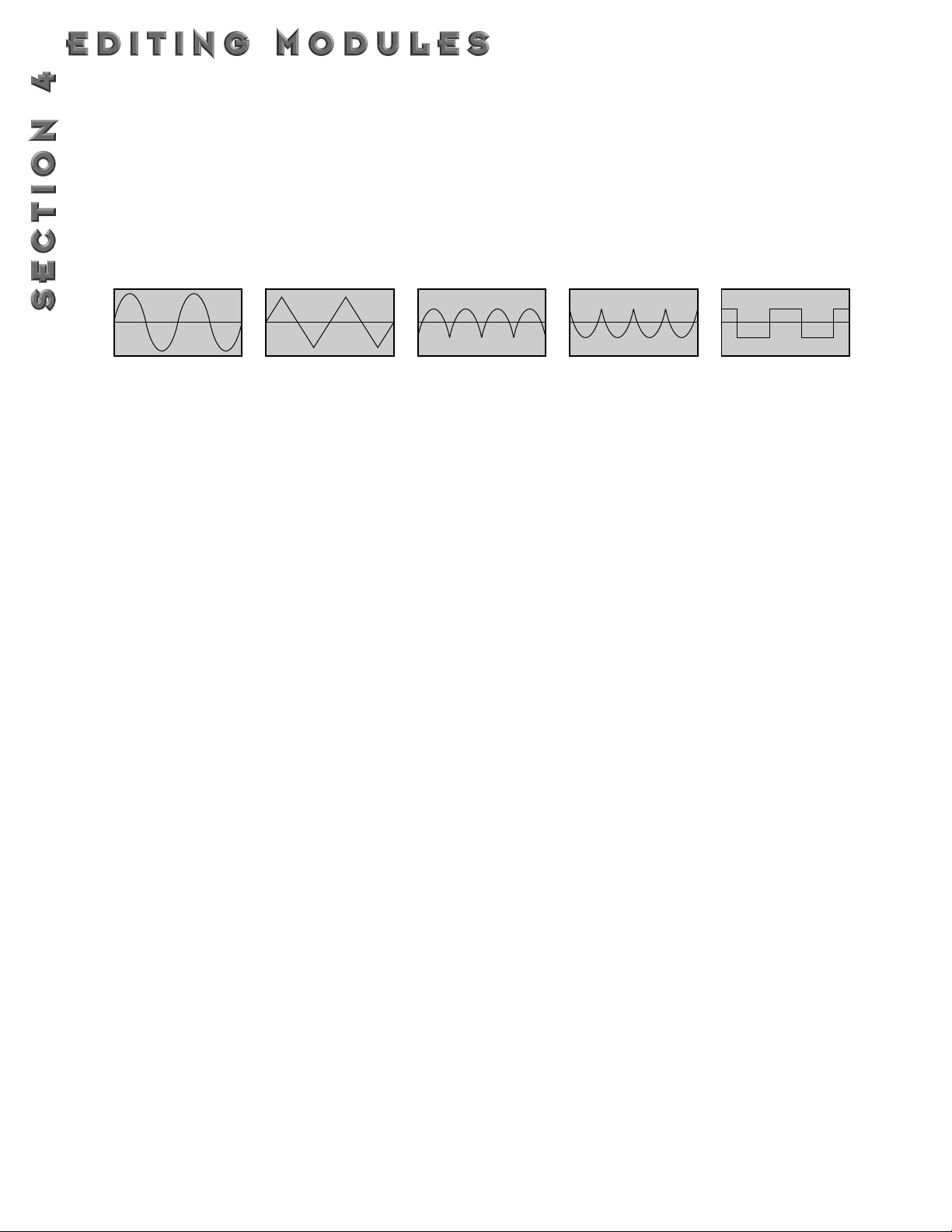
34
The only difference between choruses and flangers is that flangers use less delay and have a feedback Parameter that
sends a portion of the effected signal back to the input of the Module.When the effected signal reaches the input, it is
sent through the Module again, building thickness and depth. If you increase the feedback enough, the source begins to
lose its own original pitch to the dramatic pitch modulation of the feedback loop.
LFO Waveforms: There are four LFO waveforms available for Choruses, Flangers, Phasers,Tremolos, Auto Panners,
and five for Modifier LFOs.They include SINe, TRIangle, SPecial-1, SPecial-2, and SPecial-3. See figure 4-2 for examples
of what these waveforms look like.
Figure 4-2 LFO Types
CHORUS
Chorus is probably the most basic modulation effect. It is really just a very small delay whose time is always changing.
As the time is varied, the delayed signal's pitch changes (just like a tape recording's pitch raises when you play it
faster). By moving the time back and forth, you hear a sound that goes in and out of tune. When combined with the
original sound, it almost sounds like more than one instrument is playing.The 2112 uses several choruses at once to
make huge rich sounds. For example, the octal chorus uses eight chorus voices at once to create an incredible ensemble of sound. Aside from the more obvious speed and depth parameters (which adjust respectively how fast and far
the sound goes out of tune), the 2112 allows you to use different waveforms.The waveform defines how it will move
in and out of tune.The triangle waveform is very popular for slow, shallow chorus settings, while the sine waveform
works nicely for faster, deeper settings.
WHEN DO I USE CHORUS? The Chorus effect is so vast in applications, an easier question would probably
be “When can’t I use a Chorus.When playing the Blues, turn the Speed and Depth parameters up to produce an
almost Lezlie-Type effect When trying to obtain “Big” rock guitar tone, use the Chorus to thicken-up and add
depth to your sound.And, any time your using a clean tone program, guitar always sounds so lush when chorus is
added.
CHORUS PARAMETERS:
FX: Lvl Controls the signal input level fed to the Module. Ranges from Off to 100%.
Dry: Lvl Controls the level of the dry (uneffected) signal. Ranges from Off to 100%.
Balance Controls the left/right positioning of the dry signal in the stereo soundfield. Ranges from -
99 (all left) to 99 (all right).
Speed Controls the Low Frequency Oscillator (LFO) speed of the chorus. Ranges from 0.06 to
16.0 Hz.
Depth Adjusts the intensity of the chorus effect. High settings produce dramatic modulation, while
lower settings can be used to produce a more subtle, ambient swirling. Ranges from 0 to 30
milliseconds.
Depth 1 - 2 DEPTH1 adjusts the intensity of chorus voices 1-4. DEPTH2 adjusts the intensity of chorus
voices 5-8. Ranges from 0 to 30 milliseconds.
Wander Speed Controls the secondary LFO speed of chorus voices 5-8.This is a secondary oscillator for
voices 5-8 that causes deviations from the oscillation path set by DEPTH2.This control can
FREQUENCY (SPEED)
AMPLITUDE (DEPTH)
SINE LFO
FREQUENCY (SPEED)
AMPLITUDE (DEPTH)
TRIANGLE LFO
FREQUENCY (SPEED)
AMPLITUDE (DEPTH)
SP1 LFO
FREQUENCY (SPEED)
AMPLITUDE (DEPTH)
SP2 LFO
FREQUENCY (SPEED)
AMPLITUDE (DEPTH)
SP3 LFO
(Modifiers only)
Page 43

35
produce radical new textures when used creatively.Try setting it slightly faster or slower
than SPEED. Ranges from 0.06 to 2.0 Hz.
Wander Depth Adjusts the intensity of the oscillation deviations produced by WANDER SPEED. WANDER
DEPTH produces dramatic psycho-acoustic swirling effects when set higher than DEPTH2.
Ranges from 0 to 10 milliseconds.
WvFrm Selects which waveform the LFO follows. Options are: sine, triangle, SP1 (special 1), and SP2
(special 2). See figure 3-4
Dly A - B Controls the delay time of chorus voices A and B. Higher delay time settings produce a
more dramatic sweeping sound. Ranges from 0 to 60 milliseconds.
Dly C - D Controls the delay time of chorus voices C and D. Higher delay time settings produce a
more dramatic sweeping sound. Ranges from 0 to 60 milliseconds
Dly E - H Controls the delay time of chorus voices E through H. Higher delay time settings produce a
more dramatic sweeping sound. Ranges from 0 to 60 milliseconds
Out A - B Adjusts the overall level of chorus voice A or B. Ranges from Off to 100%.
Pan A - B Controls the placement of chorus voice A or B. Ranges from -99 to 99.
Out C - D Adjusts the overall level of chorus voice C or D. Ranges from Off to 100%.
Pan C - D Controls the placement of chorus voice C or D in the stereo image. Ranges from -99 to
99.
Out LA - LB Adjusts the left-side level of chorus voice A or B. Ranges from Off to 100%.
Out RA - RB Adjusts the right-side level of chorus voice A or B. Ranges from Off to 100%.
Spread Controls the width of the effect’s stereo imaging. The higher the setting, the wider the
image.The lower the setting, the more monophonic the effect becomes. Ranges from 1 to
10.
FLANGER
A flanger is just a chorus that loops back into itself, causing what can be described as a tubular sound (since it sounds
much like the reflections heard inside a large cement or metal pipe). It is still a modulating effect, so you hear a lot of
sweeping movement.This makes the flanger a very colorful effect that can be easily overused if you're not careful.The
more you feed the flanger back to itself, the more intense the sound becomes.
WHEN DO I USE FLANGE? An electric guitar is the first sound that begs for the flanger effect. It works very
well with both clean and distorted guitar sounds. By setting the Speed and Depth parameters to higher settings,
this will add more depth and body to the overall guitar signal.
FLANGER PARAMETERS
FX: Lvl Controls the signal input level fed to the Module. Ranges from Off to 100%.
Dry: Lvl Controls the level of the dry (uneffected) signal. Ranges from Off to 100%.
Balance Controls the positioning of the dry signal in the stereo soundfield. Ranges from -99 (all left)
to 99 (all right).
Speed Controls the Low Frequency Oscillator (LFO) speed of the flanger. Ranges from 0.06 to
16.0 Hz.
Depth Controls the intensity of the flange effect. High settings of DEPTH combined with high set-
tings of FDBCK produce dramatic, synth-like textures. Ranges from 0 to 30 milliseconds.
FdBck Controls how much of the flanged signal is fed back to the input of the Module.The
Page 44
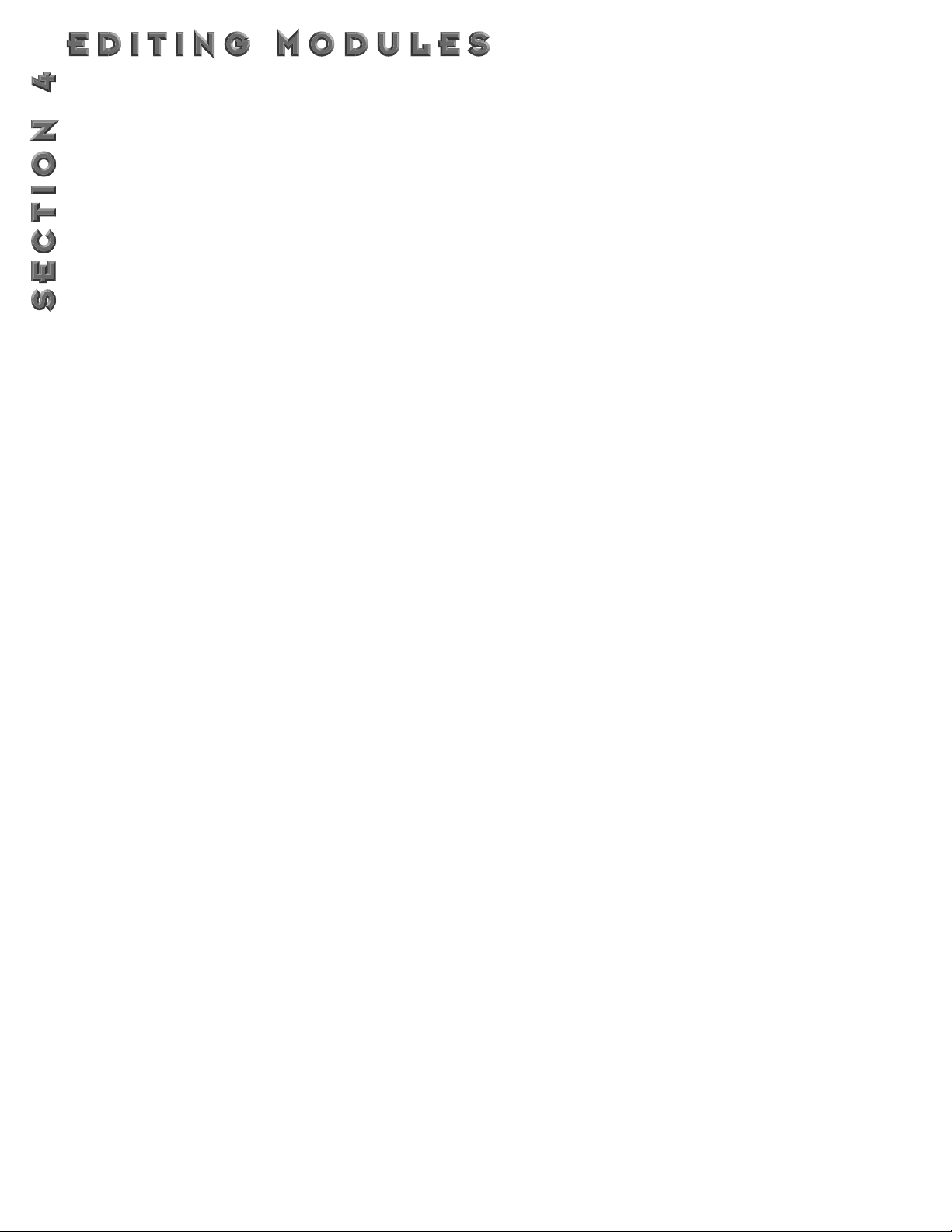
36
FDBACK Parameter is what gives flangers their distinctive voice. Flangers are capable of
both positive and negative feedback loops, so experiment to find the sound you like best.
Ranges from -99% to 99%.
WvFrm Selects which waveform the LFO follows. Options for this control include sine, triangle, SP1
(Special 1), and SP2 (Special 2).The sine wave setting is probably the most easily recognized,
but the smooth response of the triangle wave or the intensity of SP1 or SP2 typically produce better results. See figure 4-2.
Dly A - B Controls the delay time of flange voice A or B. Shorter delay times produce a more dramat-
ic, deeper sweeping sound. Ranges from 0 to 60 milliseconds.
Out A - B Adjusts the overall level of flange voice A or B. Ranges from Off to 100%.
Pan A - B Controls the stereo soundfield placement of flange voice A or B. Ranges from -99 to 99.
Out L - R Controls the output level of the left or right side of the flanger. Ranges from Off to 100%.
PHASERS
The phaser or “phase shifter” as it is sometimes called, is a classic effect from the 70's that uses phase cancellation to
create a warm sweeping effect.The effect is created by making a copy of a signal and moving it in and out of phase
while mixing it with the original signal. As it moves, different frequencies are cancelled out creating a smooth curling
sound.There is also a feedback control that sends the shifting signal back into the phaser's input.This intensifies the
sound even more.
WHEN DO I USE A PHASER? This classic phaser effect is typically used with Guitars. A great example of
this can be heard most when you listen to music of the 70’s. Guitarist of the day loved their phasers. A phaser is
a great effect to use when playing clean and funky rhythms.
PHASER
PARAMETERS:
Dry: Lvl Controls the level of the dry (uneffected) signal. Ranges from Off to 100%.
Balance Controls the positioning of the dry signal in the stereo soundfield. Ranges from -99 (all left)
to 99 (all right).
Speed Controls the Low Frequency Oscillator (LFO) speed of the phaser. Ranges from 0.06 to
16.0 Hz.
Depth Controls the intensity of the phaser effect. High settings of DEPTH combined with high set-
tings of FDBCK produce dramatic, synth-like textures. Ranges from 0 to 30 milliseconds.
FdBck Controls how much of the flanged signal is fed back to the input of the Module.The
FDBACK Parameter is what gives phasers their distinctive resonating sound. Ranges from 99% to 99%.
WvFrm Selects which waveform the LFO follows. Options for this control include sine, triangle, SP1
(Special 1), and SP2 (Special 2).The sine wave setting is probably the most easily recognized,
but the smooth response of the triangle wave or the intensity of SP1 or SP2 typically produce better results. See figure 4-2.
Out A - B Adjusts the overall level of phaser voice A or B. Ranges from Off to 100%.
Pan A - B Controls the stereo soundfield placement of phaser voice A or B. Ranges from -99 to 99.
Out L - R Controls the output level of the left or right side of the flanger. Ranges from Off to 100%.
Page 45
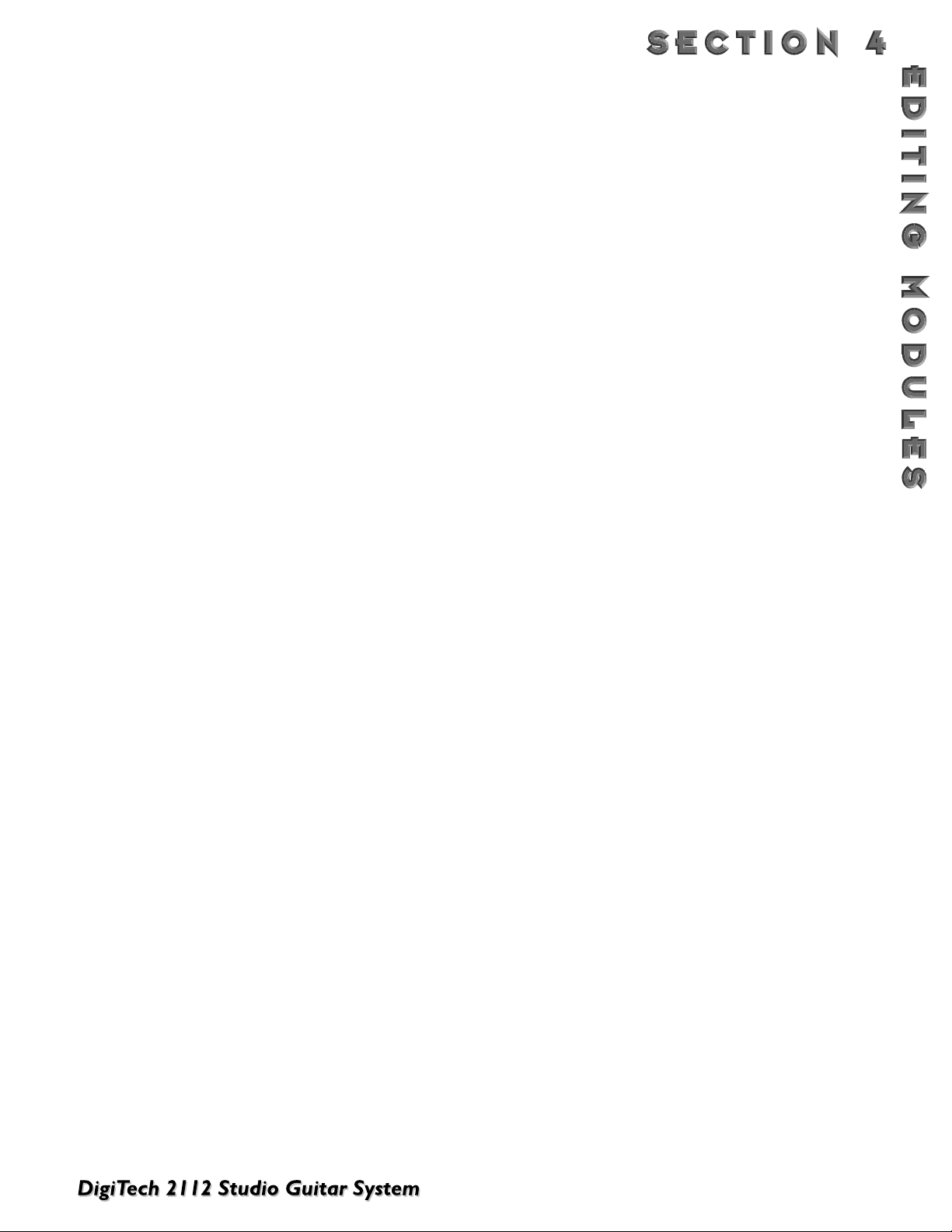
37
ROTARY SPEAKER SIMULATOR
The Rotary Speaker Simulator allows you to emulate the classic rotating speaker sound, without the chiropractic
problems that come with moving bulky speaker cabinets.The Rotary speaker is directly responsible for some of the
most unique sounds in music.The applications for this effect are so diverse, it can be used to achieve sounds ranging
from the Allman Brothers Band to the legendary Stevie Ray Vaughan.
ROTARY
SPEAKER
SIMULATOR PARAMETER:
FX: Lvl Controls the signal input level fed to the Module. Ranges from Off to 100%.
Dry: Lvl Controls the level of the dry (uneffected) signal. Ranges from Off to 100%.
Balance Controls the positioning of the dry signal in the stereo soundfield. Ranges from -99 (all left)
to 99 (all right)
Mode Selects which speed mode the Rotor and Horn are in. Settings are fast or slow.
Spread Sets the horn stereo microphone spread. Ranges from 0 to 100%.
H - R: Level Sets the overall level of the Rotor or Horn. Ranges from Off to 100%.
Slo - Fast Hrn Speed Controls the Low Frequency Oscillator (LFO) speed of the Horn. Ranges from 0.06 to 16.0
Hz.
Slo - Fast Hrn Depth Controls the intensity of the rotating effect. Ranges from 0 to 30 milliseconds.
Slo - Fast Hrn Doppler Sets the amount of shifted pitch heard in the Horn. Ranges from 0 to 50 milliseconds.
Slo - Fast Rtr Speed Controls the Low Frequency Oscillator (LFO) speed of the Rotor. Ranges from 0.06 to 16.0
Hz.
Slo - Fast Rtr Depth Controls the intensity of the rotating effect. Ranges from 0 to 30 milliseconds.
X-Over Selects the frequency where the signal is split between the Horn and Rotor. Ranges from
25Hz to 20kHz.
Acceleration: H - R Sets the amount of time that the Rotor and Horn take to come up to their full rotating
speed. Ranges from 0 to 10 seconds.
TREMOLO AND AUTO-PANNER
Look out, because the popular Tremolo and Auto panner effects of the 50’s and 60’s are back with a vengeance.These
effects that revolutionized “Surf-Style” music can be heard all over the air waves in the 90’s.Tremolos and auto panners are similar to one another in that they both use an LFO to modulate input levels to produce vibrato effects.
T
REMOLO
The word tremolo actually has several definitions in the music world. It basically means that a sound is being modulated in amplitude (the volume is beating or pulsing). It could be emulated by turning a volume knob up and down. But
you probably have better things to do than turn a volume control up and down throughout a whole song, so let the
2112 do it for you.
Aside from speed and depth parameters, the tremolo also has an LFO waveform that determines the way a signal's
volume is increased and decreased.While the Sine wave is probably the most common to the ear, the Triangle and
Special 2 waveforms are progressively more intense.
WHEN DO I USE TREMOLO? Tr emolo is truly a vintage sound for the guitar, electric piano and organ. Most
pronounced on the guitar, you can hear it used on everything from sweet ballads to blues rock 'n roll.
Page 46
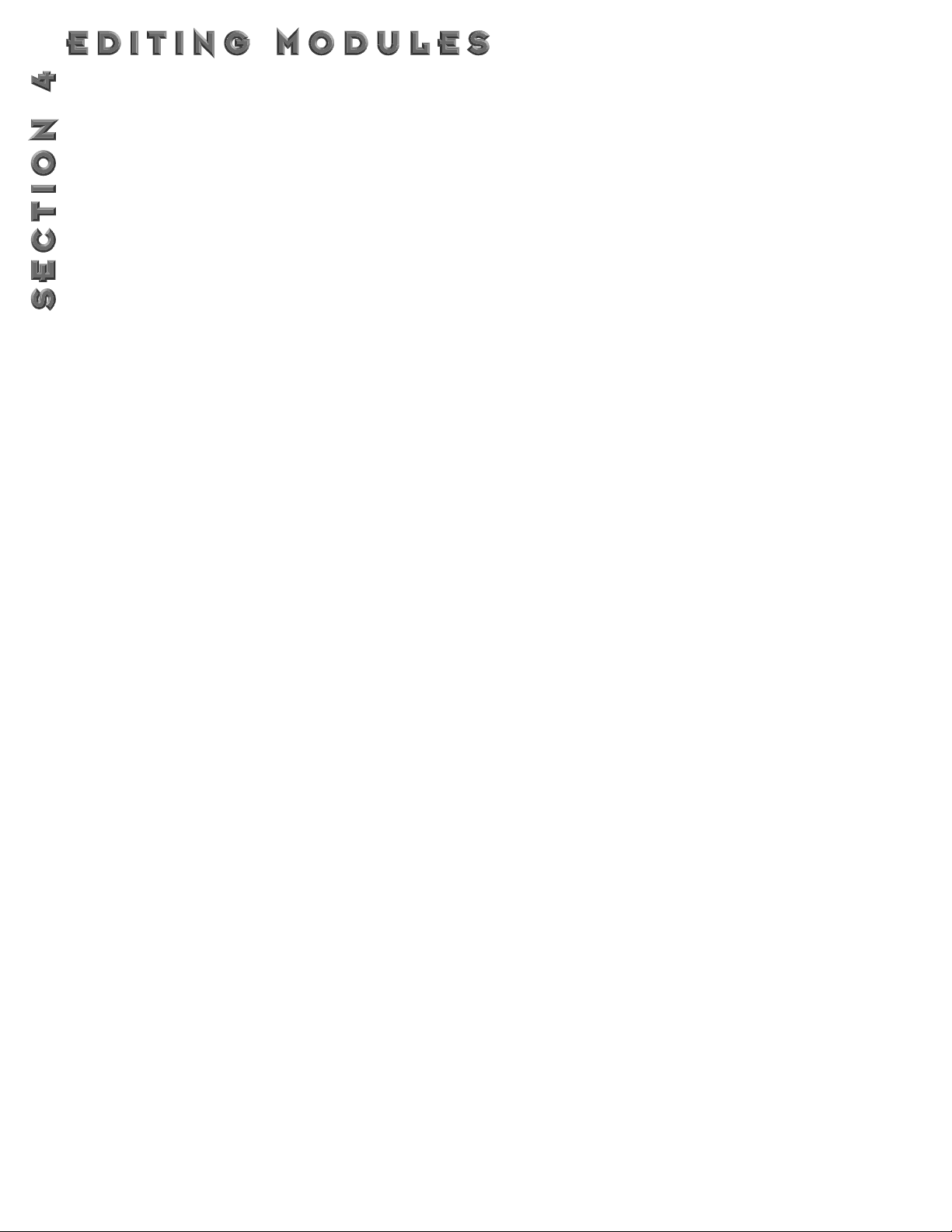
38
AUTO PANNER
The auto panner is really just a dual version of a tremolo. It changes the amplitude of the left signal just as a tremolo
does, but the amplitude of the right signal is inverse to that of the left signal.This gives the illusion that the signal is
moving back and forth between the left and right speakers.
The Auto Panner's Speed typically doesn't get set as fast as the Tremolo since you usually want a sound to move
smoothly back and forth in the stereo image.The 2112 auto panner is especially flexible since it can be used for
either mono or stereo input sources.When used with a mono source, the signal pans back and forth as described
earlier.When a stereo sound source is used, the original stereo image is maintained by moving the volume of the left
signal exactly opposite of the right signal.The stereo image fades back and forth between the stereo extremes.
WHEN DO I USE AN AUTO PANNER? The auto panner can be a very creative tool.When running your
guitar rig in a stereo set-up with the right amount of cabinet separation, the Auto-Panner creates a stereo panning effect that is right out of this world.
Auto panners can also add life to delays or choruses by moving them around instead of just sitting in one place in
the mix. Simply place an auto panner module after a delay or chorus module.You don't need to set the auto panner's depth parameter too deep since you just want some gentle movement.
TREMOLO
& AUTO
PANNER PARAMETERS:
FX: Lvl Controls the signal input level fed to the Module. Ranges from Off to 100%.
Speed Controls the Low Frequency Oscillator (LFO) speed of the effect. Ranges from 0.06 to
16.0 Hz.
Depth Controls the intensity of the effect.As DEPTH increases, volume changes become more
dramatic. Ranges from 0 to 30 milliseconds.
WvFrm Selects which waveform the LFO follows. Options for this control include sine, triangle, SP1
(Special 1), and SP2 (Special 2).The sine wave setting is probably the most easily recognized, but the smooth response of the triangle wave or the intensity of SP1 or SP2 typically
produce better results. See figure 4-2.
PITCH SHIFTERS
The pitch shifter allows you to move sound from one pitch to another. It accomplishes this by recording a small part
of the original sound and then playing it back either faster (to raise the pitch) or slower (to lower the pitch). It does
this over and over again to create a new pitch
WHEN DO I USE PITCH SHIFTING? Guitarists are probably the most well known users of pitch shifters.
They commonly pitch shift their sound down by an octave to get a deep rumble out of their distortion, or shift it
an octave up to emulate a 12 string guitar.
Both guitar and synth players have created some amazing textures by pitch shifting their sound up a fifth (7 semitones).This creates more complex chords out of simple ones (e.g. a basic Cmaj chord sounds like a Cmaj9 chord,
or Cmin7 becomes a Cmin11 chord).
PITCH SHIFTERS PARAMETERS
FX: Lvl Controls the signal input level fed to the Module. Ranges from Off to 100%.
Dry: Lvl Controls the level of the dry (uneffected) signal. Ranges from Off to 100%.
Balance Controls the positioning of the dry signal in the stereo soundfield. Ranges from -99 (all left)
to 99 (all right)
Shft A - B SHFTA and SHFTB control the pitch intervals between the original note and voices A and
B of the pitch shifter. Pitch shifters can be used for a wide variety of effects, including dou-
Page 47

39
bling, octave division, and chromatic harmonies. Each Pitch Shifter has a 4-octave range,
stepped in semitones from -24 to +24.
Dtn A - B Controls the detuning amount for pitch-shifted voices A and B.As DTN moves away from
zero, dissonance becomes more pronounced. Low DTN settings can be useful for thickening
or enhancing the imaging of the source material. Ranges from -50% to 50%.
Shft C - D See Shift A - B.
Dtn C - D See Dtn A - B.
Shft E - H See Shift A - B.
Dtn E - H See Dtn A - B.
Key Sets the diatonic key for the harmonies. If the song you are playing is in the key of G Major,
you would select G for the scale.
Scale Sets the scale type for the Harmony you want to hear. Scale types include: Major, Minor,
Harmonic Minor, Melodic Minor. Dorian, Mixolydian, Lydian, Lydian Augmented, Major
Pentatonic, Minor Pentatonic, Blues,Whole Tone, Half-Whole,and Whole-Half.
Interval Sets the basic interval of the Harmony.You can choose from one of several Harmony inter-
vals. See the Harmony Interval Charts for reference.
Out A - B Adjusts the overall level of pitch-shifted voice A or B. Ranges from Off to 100%.
Pan A - B Controls the placement of pitch-shifted voice A or B in the stereo image. Ranges from -99
(all left) to 99 (all right).
Out C - D Adjusts the overall level of pitch-shifted voice C or D. Ranges from Off to 100%.
Pan C - D Controls the placement of pitch-shifted voice C or D in the stereo image. Ranges from -99
(all left) to 99 (all right).
Out E - H Adjusts the overall level of pitch-shifted voice E through H. Ranges from Off to 100%.
Pan E - H Controls the placement of pitch-shifted voice E through H in the stereo image. Ranges from
-99 (all left) to 99 (all right).
Out L - R Adjusts the left or right output level of the pitch-shifted voice. Ranges from Off to 100%.
Out LA - LA Adjusts the left-side level of pitch-shifted voice A or B. Ranges from Off to 100%.
Out RA - RB Adjusts the right-side level of pitch-shifted voice A or B. Ranges from Off to 100%.
Spread Controls the width of the effect’s stereo imaging. The higher the setting, the wider the image
The lower the setting, the more monophonic the effect becomes. Ranges from 1 to 10.
DETUNERS
The detuner effect does exactly what its name implies; it detunes a sound (moves it out of tune) and allows you to
add it to the original sound.The result can be almost chorus-like, but it doesn't move like the chorus effect does.This
actually makes the detuner more transparent and not quite as thick as the chorus effect, which in many applications is
a good thing (since effects can quickly pile up and clog up great sounding audio).
WHEN DO I USE A DETUNER? The detuner falls into the same guidelines as the chorus effect. It works with
just about everything; It is ideal for thickening up a rhythm guitar track.
Remember to experiment with the delay parameters if you are looking for a wider detuning sound.Adding 30-60
Page 48

40
ms of delay to the detuner's voices that are panned hard to one side (while not delaying the other side) will change
the detuner's stereo imaging greatly.
DETUNER P
ARAMETERS
FX: Lvl Controls the signal input level fed to the Module. Ranges from Off to 100%.
Dry: Lvl Controls the level of the dry (uneffected) signal. Ranges from Off to 100%.
Balance Controls the positioning of the dry signal in the stereo soundfield. Ranges from -99 (all left)
to 99 (all right).
Dtn A - B Controls the detuning amount for detuner voices A and B. Higher detune settings produce a
more dissonant sound. Ranges from -50% to 50%.
Dtn C - D Controls the detuning amount for detuner voices C and D. Ranges from -50% to 50%.
Dtn E -H Controls the detuning amount for detuner voices E through H. Ranges from -50% to 50%.
Dly A - B Controls the amount of time before detuner voices A and B are heard. Higher delay time set-
tings produce a short slapback delay effect. Ranges from 0 to 60 milliseconds.
Dly C - D Controls the amount of time before detuner voices C and D are heard. Ranges from 0 to 60
milliseconds.
Dly E - H Controls the amount of time before detuner voices E through H are heard. Ranges from 0 to
60 milliseconds.
Out A - B Adjusts the overall level of detuner voice A or B. Ranges from Off to 100%.
Pan A - B Controls the stereo soundfield placement of detuner voice A or B. Ranges from -99 (all left)
to 99 (all right).
Out C - D Adjusts the overall level of detuner voice C or D. Ranges from Off to 100%.
Pan C - D Controls the stereo soundfield placement of detuner voice C or D. Ranges from -99 (all left)
to 99 (all right).
Out LA - LB Adjusts the left side level of detuner voice A or B. Ranges from Off to 100%.
Out RA - RB Adjusts the right side level of detuner voice A or B. Ranges from Off to 100%.
Spread Controls the width of the effect’s stereo imaging. The higher the setting, the wider the image.
The lower the setting, the more monophonic the effect becomes. Ranges from 1 to 10.
DELAYS
A delay produces discrete, repeating echoes of the source material at a specified interval. In digital delays, the input signal is "sampled" or recorded into memory, where it is held for the amount of time you specify with the delay time setting, after which the sample is replayed at the output.The 2112 delays have a feedback meter that is used to send a portion of the delayed signal back to the input to be re-recorded along with new source material.The feedback setting
determines how long the delay repeats take to decay to inaudibility.
WHEN DO I USE DELAY? When your the Lone Guitarist in a band, the Delay can be your best friend.The
Delay repeats can create the illusion that there is more than one guitar being played. One trick to using delays
effectively is setting the delays to fall in time with the music.This used to mean grabbing a calculator, dividing 60 by
the tempo (beats per minute), then dividing that answer by the desired sub-beats ...Sound like a hassle? Yeah, we
thought so too. So the 2112 takes care of all the calculations for you!
Suppose you want the delay to decay as triplets in your music. Simply go to any program and select the delay module using the <Edit> button.Turn the <Page> button (you should now see the delay time parameter displayed on
Page 49

41
the screen). Now turn the <4> "TapIt" parameter knob to activate. Now press the <TapIT> on the downbeat of
each triplet.You can "TapIt" as often as you like to make sure you really nail that downbeat.
The delay time will be automatically measured and since the Delay is set up so that DlyA=33%, DlyB=67% and
DlyC=100% (DlyD is not used in this program), you'll hear a triplet delay that matches the beat of your music. If
you feel like your delays are just a little off, simply use the <Program/Effect> wheel to tweak the delay time parameter into perfect synchronization. Remember that only one parameter needs to be adjusted. Delays A, B, C, and
D will be automatically scaled to the new delay time!
Another common use for delay is for stereo imaging.Very small amounts of delay (10-25ms) can be used to make
a signal sound like it is panned to one side.This trick works because of the way the brain interprets sounds.
When your left ear hears something before the right ear, it thinks that the source of that sound is found somewhere to your left.You can also use delays set at 30-60ms, which spreads a sound to the extremes of the stereo
image. Be careful with this technique if your mix has a chance of being listened to in mono.
DELAY PARAMETERS
FX: Lvl Controls the signal input level fed to the Module. Ranges from Off to 100%.
Dry: Lvl Controls the level of the dry (uneffected) signal. Ranges from Off to 100%.
Balance Controls the positioning of the dry signal in the stereo soundfield. Ranges from -99 (all left)
to 99 (all right).
Dly Time Sets the maximum delay time available to each delay voice. For example, if DELAYTIME is
set to 1000 ms, each delay voice can be set from 0 to 100% of that delay time. Ranges from
0 to 1.4 seconds (Maximum delay times differ between 4th, 3/4, HLF, and FUL module
Types.) Half bandwidth delay times automatically double the set delay time used used.
FdBck Controls the fade time of the delay repeats. Higher settings take longer to fade out, while a
setting of zero could be used to limit the delay to one repeat per voice.The delay provide
both positive and negative feedback settings. Ranges from -99% to +99%.
Ta pIt Allows you to change DELAYTIME in real-time, by tapping the TAPIT button at the tempo
you want. Delay voice percentages do not change when using this control.
Smear Sets the spread of Diffusion of the Delay Repeats. Ranges from 0 to 100%.
LPF Selects where the Low Pass Filter is positioned within the Delay Module. Positions are: Pre
Delay or Post Delay.
Frequency Selects the Frequency band that appears in the LPF. Ranges from 25 Hz to 20 kHz.
Gain Controls the output gain of the LPF. Ranges from -12 to 12.
Dly A - B Controls the percentage of DELAYTIME allocated to delay voices A and B. For example, if
DELAYTIME (above) is set to 1000 ms and DLYA is set to 75%, the voice A delay time is
750 ms. Remember, each voice in the Module can have any delay time up to 100% of
DELAYTIME. Ranges from 0% to 100%.
Dly C - D See Dly A - B.
Out Adjusts the overall level of the Delay. Ranges from Off to 100%.
Pan Controls the stereo soundfield placement of the delay. Ranges from -99 (all left) to 99 (all
right).
Out L - R Adjusts the left or right output level of the Delay. Ranges from Off to 100%.
Out A - B Adjusts the output level of delay voice A or B. Ranges from Off to 100%.
Page 50

42
Pan A - B Controls the stereo soundfield placement of delay voice A or B. Ranges from -99 (all left) to
99 (all right).
Out C - D Adjusts the output level of delay voice C or D. Ranges from Off to 100%.
Pan C - D Controls the stereo soundfield placement of delay voice C or D. Ranges from -99 (all left)
to 99 (all right).
Out LA - LB Adjusts the left-side output level of delay voice A or B. Ranges from Off to 100%.
Out RA - RB Adjusts the right-side output level of delay voice A or B. Ranges from Off to 100%.
Out LC - LD Adjusts the left-side output level of delay voice C or D. Ranges from Off to 100%.
Out RC - RD Adjusts the right-side output level of delay voice C or D. Ranges from Off to 100%.
EQUALIZERS
The 2112 has a broad selection of equalizer Modules to cover virtually any need. If you need bigger Guitar tone, the
EQs will give it to you. Both mono and stereo modules are available. Remember that mono equalizers connected to
stereo sources will always sum the stereo signal together for equalization (thus eliminating the stereo image). If you
need to maintain the stereo image, use a stereo equalizer module.
The Parametrics allow you to cover very specific regions of the sound spectrum with extreme precision and control. Up to 6 bands of either stereo, or mono parametric equalization are available.
The Graphic equalizers use 1/3, 2/3, or 1 2/3 octave ISO-standard frequency centers.
Equalization or EQ is probably one of the most valuable tools the 2112 offers. EQ
allows you to change the level of certain frequencies of a sound, and it comes in two different
basic flavors: graphic and parametric. Graphic is the most common and easiest to use, but the
parametric offers much more flexibility and power.
WHEN DO I USE EQ? This may seem overly simplistic, but you should use EQ whenever your ears tell you to
use it! However, you need to remember that EQ can do more harm than good when not used carefully. The EQ
can take that thin and “Clangy” sounding Guitar and add all of the low end in the world that your heart may
desire.This can also be used on the other side. If you have a song that needs tight and bright rhythm guitar, you
can use the EQ modules to take out the Lows and build up your mids
HERE ARE A FEW SIMPLE EXAMPLES:
If you want to hear more of a bass guitar part, don't pump up the bottom end! Push up the mids and mid/highs
a little. Adding more bottom end will just make things more muddy.
If you feel your Guitar tone is just a little dull, try adding some high frequency boost to just a few instruments
in the mix don't just push up all the Guitar’s' high frequencies, because it will quickly be too bright.
If you are having a hard time being heard in the mix, don't make it louder. Listen carefully and see if there is
another instrument that is conflicting with your Guitar. Adding a little EQ in the right spot of the less dominant
guitar will allow it to speak a little easier through the rest of the music.
GRAPHIC EQUALIZERS
Graphic EQs give you control of the levels for fixed or pre-selected frequencies (bands) that are evenly spaced.The
2112 offers 8 and 15 band stereo and mono GEQs and a 31 band mono GEQ.They all cover the complete range of
frequencies, but the spacing between the 31 bands is much closer than the 8 bands, therefore offering more exact control of the sound.
Page 51
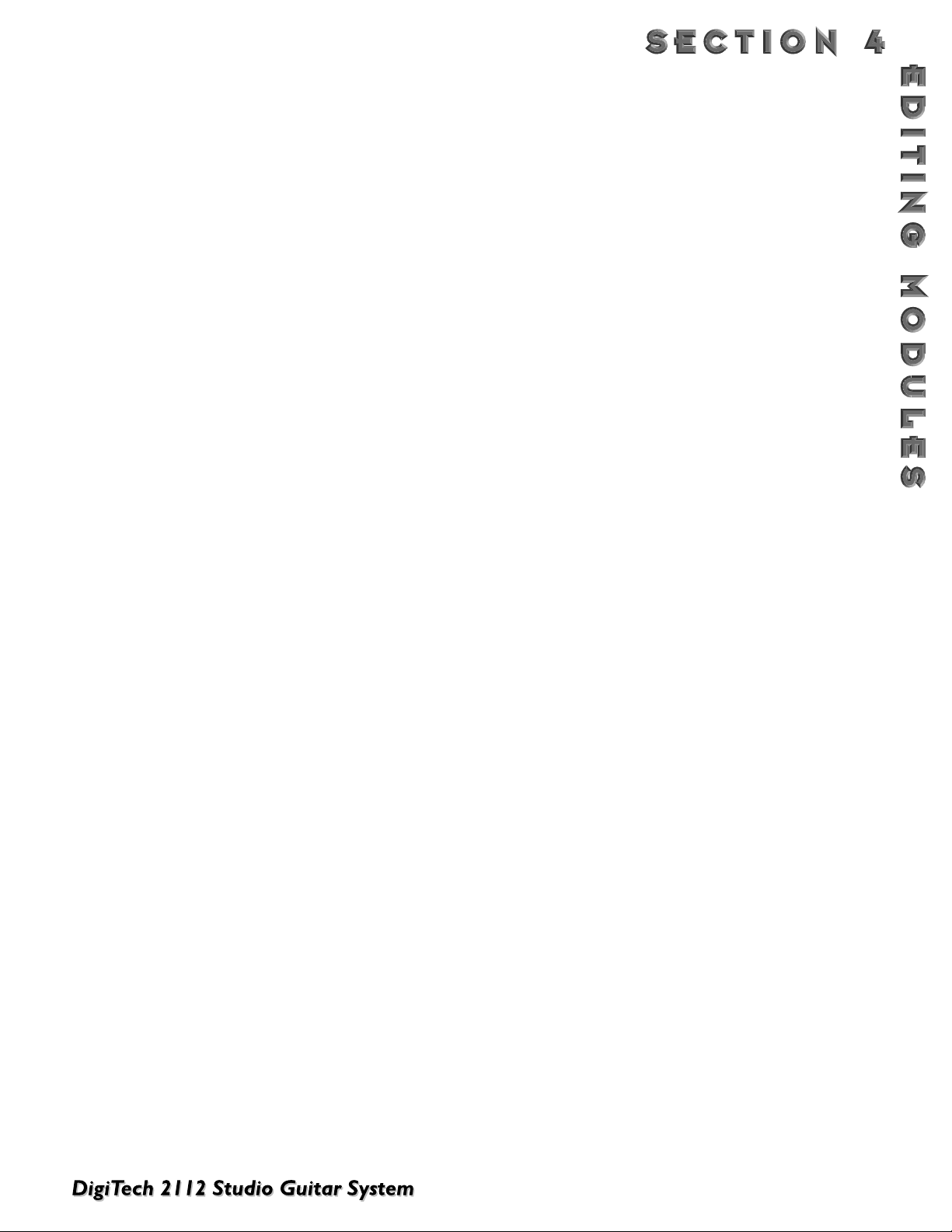
43
GRAPHIC EQUALIZER PARAMETERS
Level Controls the signal input level fed to the Module. Ranges from Off to 100%.
Phase Inverts the phase of the source signal. Can be set either IN or OUT of phase.
Phase L - R Inverts the phase of the left or right side of the stereo source signal. Can be set either IN
or OUT of phase.
Freq Controls the amount of boost / cut applied to the selected frequency. The GEQ 8 uses 1-
1/3 octave ISO standard frequency centers, (Hz) while the GEQ15 and GEQ31 use 2/3
octave and 1/3 octave frequencies. Boost/cut range for each band is from -12 to 12.
PARAMETRIC E
QUALIZERS
Parametric EQs offer the added flexibility of letting you define the center frequency you want to adjust, and how many
frequencies around that center frequency you want to affect. Some of the PEQ modules in the 2112 also include high
shelf and low shelf EQ bands.A high shelf allows you select a frequency, and the boost/cut parameter changes the level
of all the frequencies above that selected frequency.The low shelf works the same way but works on frequencies
below the selected frequency.
PARAMETRIC EQUALIZER PARAMETERS
Level Controls the signal input level fed to the Module. Ranges from Off to 100%.
Phase Inverts the phase of the source signal. Can be set either IN or OUT of phase.
Phase L - R Inverts the phase of the left or right side of the stereo source signal. Can be set either IN
or OUT of phase.
LoShlv Freq Selects the center frequency of the low-frequency shelving EQ band. Ranges from 25Hz to
20kHz.
LoShlv Level Adjusts the amount of boost or cut applied to the center frequency of the low-frequency
shelving EQ band (selected by LOSHLV FREQ). Ranges from -12 to 12.
Band # Freq Sets the center frequency of the selected band. 6-band PEQs have four true parametric
bands of EQ plus shelving high- and low-frequency controls with variable frequency. Bands 1
and 2 range from 25 Hz to 20 kHz. Bands 3 and 4 range from 1 kHz to 20 kHz.
Band # Width Controls the bandwidth of the selected frequency. The higher the setting of WIDTH, the
more frequency-selective the boost/cut becomes. In other words, with low (narrow)
WIDTH settings, frequencies around the selected center frequency are not affected by the
LEVEL setting.As WIDTH increases, frequencies around the center frequency become
affected by the setting of LEVEL.
Band # Level Adjusts the amount of boost or cut applied to the selected frequency.Varies from -12 to 12.
HiShlv Freq Selects the center frequency of the high-frequency shelving EQ band. Ranges from 1kHz to
20kHz.
HiShlv Level Adjusts the amount of boost or cut applied to the center frequency of the high-frequency
shelving EQ band (selected by HISHLV FREQ. Ranges from -12 to 12.
Page 52

44
NOISE GATE
Noise gates can do much more than the name implies.While it works nicely for getting rid of unwanted noise, the
2112 noise gates also create swelling effects.
The 2112 expands the threshold parameter into two separate parameters: Open Threshold and Close Threshold. By
setting the close threshold to a lower level than the open threshold, signals can take longer to decay before the Gate
begins to close.This makes the 2112 noise gate much more musical and natural in its behavior.
WHEN DO I USE A NOISE GATE? The most obvious application is getting rid of noise. As long as a signal is
louder than the noise, the noise isn't usually heard. But the moment the signal gets softer or stops completely,
room noise, amplifier noise, air conditioner noise, etc. suddenly become very audible. The Noise Gate can get rid
of this problem so that when there's no signal, the noise is also eliminated.
By selecting a slower attack time and higher threshold levels, the noise gate causes signals to swell into audibility.
When using a guitar for example, it creates the swelling sound usually associated with volume pedal or a pinky finger on the guitar's volume knob.The 2112 can take care of this for you so that you hands (or feet) are free to do
more important things.
N
OISE GAT E
PARAMETERS
Level Controls the signal input level fed to the Module. Ranges from Off to 100%.
ThshO Sets the level at which the gate begins to open at the rate set by ATTACK. Both THSHO
and THSHC are independent controls.This gives you the option to do nifty stuff like setting
THSHO higher than THSHC, which could be used to let guitar notes sustain longer while
still retaining the noise-gating characteristics of the gate when closed.
ThshC Sets the level at which the gate begins to close at the rate set by RELEASE. Both THSHO
and THSHC are independent controls.THSHC cannot be set higher than THSHO.
Attn Adjusts how far the signal level is attenuated when the gate is closed.The higher you set
ATTN, the lower the noise floor of the source when the gate is closed. Ranges from 0 to
100%.
Delay Sets the amount of delay before the Gate engages. Ranges from 0.1 to 10.0 milliseconds.
Attack Controls how quickly the gate or compressor opens after the signal level reaches THSH.
Ranges from 0 to 2 second.
Hold Determines how long the gate remains open after the signal level falls below THSHC. Long
HOLD settings can be used to prevent the gate from “stuttering”, or opening and closing
rapidly, during soft passages when average signal levels are just above or below the THSHC
setting. Ranges from 0 to 500 milliseconds.
Release Determines how quickly the gate closes after the signal level falls below THSHC.When used
in conjunction with long HOLD settings, this control can be used to further prevent stuttering, or to make the closing of the gate less obtrusive. Ranges from 0 to 2 seconds.
M
ULTI EFFECTS MODULES
The 2112, Multi Effect Modules allow the User to combine either Delay and Chorus or Delay and Flange within one
Effect module block.This is ideal for situations where the User needs to add another effect to the Effect Configuration,
but is running low on signal processing resources.Within the module, there is a unique parameter that allows you
route the signal several different ways between the two effects.
M
ULTI-EFFECT MODULE PARAMETERS
FX: Lvl Controls the signal input level fed to the Module. Ranges from Off to 100%.
Dry: Lvl Controls the level of the dry (uneffected) signal. Ranges from Off to 100%.
Balance Controls the positioning of the dry signal in the stereo soundfield. Ranges from -99 (all left)
Page 53
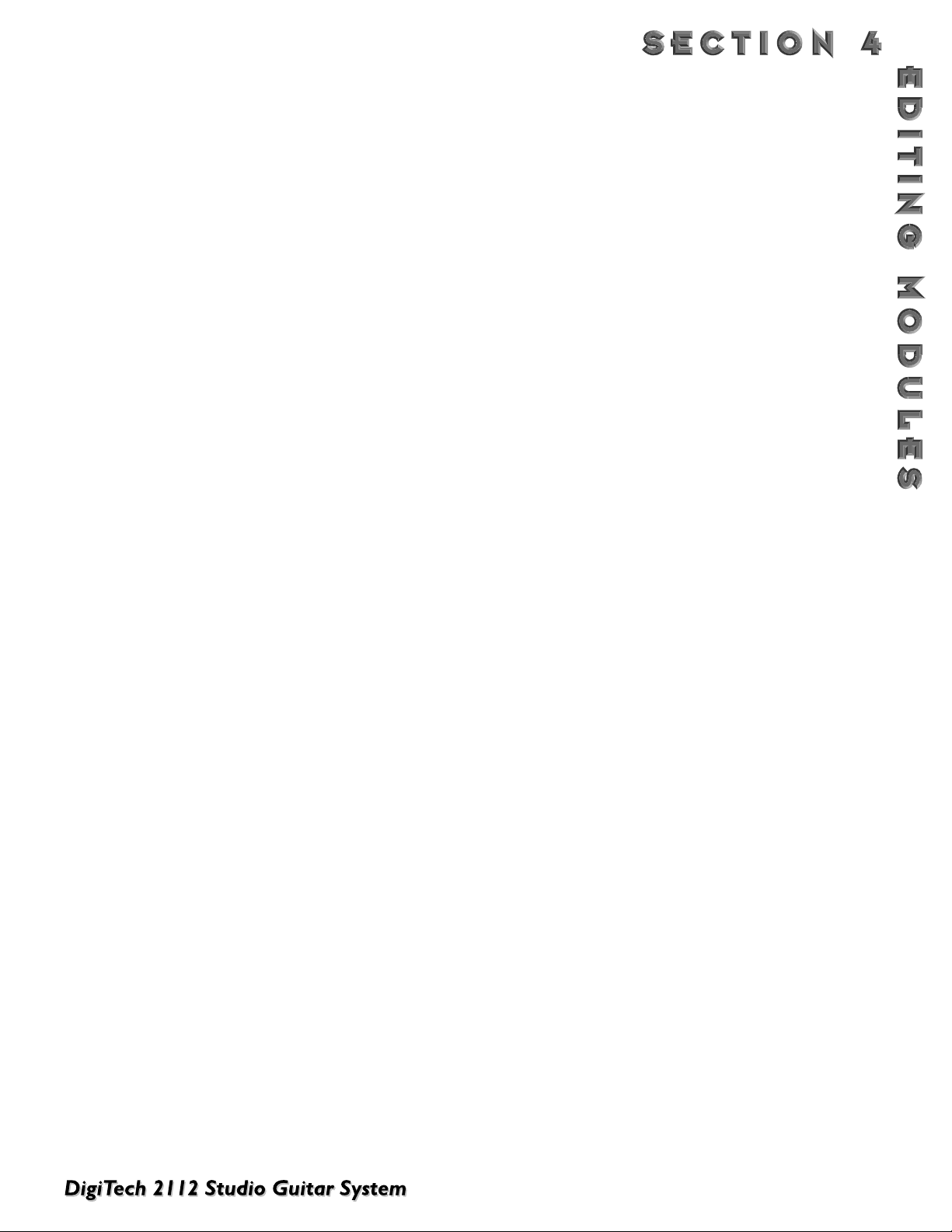
45
to 99 (all right).
Route Selects the route signal path within the Chorus/Delay, and Flange/Delay Multi effects mod-
ules.The 3 settings are: 1) Chorus/Flange into Delay with feedback into the Delay 2)
Chorus/Flange into Delay with feedback into Chorus/Flange 3) Delay into Chorus/Flange
with feedback thru the Chorus/Flange.
Speed Controls the Low Frequency Oscillator (LFO) Speed of the Chorus or Flanger. Ranges
from 0.06 to 16.0 Hz.
Depth Adjusts the intensity of the Chorus or Flanger effect. Ranges from 0 to 30 milliseconds.
Feedback (Flanger) Controls how much of the flanged signal is fed back to the input of the Module.The
FDBACK Parameter is what gives flangers their distinctive voice. Flangers are capable of
both positive and negative feedback loops, so experiment to find the sound you like best.
Ranges from -99% to 99%.
WvFrm Selects which waveform the LFO follow. Options for this control include: Sine, Triangle, SP1
(Special 1), and SP2 (Special 2).
C/F: Delay Controls the delay time of the Chorus or Flanger voice. Ranges from 0 to 40 milliseconds.
Delay Time Sets the delay time for the delay tap. Ranges from 0 to 300 milliseconds.
Feedback Controls the fade time of the delay repeats. Higher settings take longer to fade out, while a
setting of zero will limit the delay to one repeat. Ranges from 0 to 99%.
Ta pIt Allows you to change the Delay time in real-time by tapping the TAPIT button at the tempo
you want. Delay voice percentages do not change when using this control.
Level: C/F/D Controls the overall output level of each effect block. Ranges from Off to 100%.
Pan: C/F/D Controls the stereo soundfield placement of each effect block. Ranges from -99 (all left) to
99 (all right).
WHAMMY
EFFECTS
In today’s music industry, it seems that every album on the charts, whether it be Country, Rock, Industrial, or
Alternative, are using the DigiTech Whammy technology in some shape or form.Whether it be a subtle chorus
Detune, or an all out 2 octave Whammy Dive, this thing is a definite attention getter, and first-call studio effect. At
this rate, the Whammy effect could possibly log-in as much studio time as Chet Atkins.
W
HAMMY EFFECT PARAMETERS
Whammy On/Off Turns the Whammy module on or off. When the module is turned off, the signal will only
continue to pass through the module if the dry level is turned up.
FX Level This parameter lets you select the overall FX level mix of the Whammy Effect module.
Ranges from: Off to 100%.
Dry Level This parameter lets you select the amount of Dry signal that is included in the Whammy
effect. Ranges from: Off to 100%.
Balance This parameter allows you to pan the Dry signal either to the Right or the Left in the
stereo soundfield. Ranges from Left 99 to Right 99.
Min Shift This parameter sets the minimum pedal shift level of the Whammy effect. Ranges from: -72
(6 octaves down), to 24 (2 octaves up).
Max Shift This parameter set the maximum pedal shift level of the Whammy effect. Ranges from: -72
Page 54

46
(6 octaves down), to 24 (2 octaves up).
Min Detune This parameter sets the minimum pedal level of detune effect. Ranges from: -50% (down 50
cents), to 50% (up 50 cents).
Max Detune This parameter sets the maximum pedal level of detune effect. Ranges from: -50% (down 50
cents), to 50% (up 50 cents).
Pedal This parameter is used for the assignment of an expression pedal.This parameter also
shows the pedal travel range. Ranges from: 0 to 100
Out This parameter is used to set the overall output level of the Whammy module. Ranges
from: 0 to 100%
Pan This parameter is used for for the position of the Whammy effect in the Stereo soundfield.
Ranges from: Left 99 to Right 99.
AUTO W
AH
Break out the Bell-bottom jeans and the Disco mirror balls, because the Auto-Wah is here to play.The Auto Wah is a
great effect use when you want nasally wah-type effect but you don’t want to do the leg work.The Auto Wah utilizes a
sensitivity detector that reads the input signal, then simulates the action of a wah pedal. This is great for producing
New Bohemian type sounds.
AUTO WAH EFFECT PARAMETERS
Auto Wah On/Off Turns the Auto Wah module on or off. When the module is turned off, the signal will con-
tinue to pass through the module.
FX Level This parameter lets you select the overall FX level mix of the Auto Wah Effect module.
Ranges from: Off to 100%.
Sensitivity This parameter adjusts the sensitivity of the detection of the automatic wah. The higher the
sensitivity is set, the wider the Wah range is. Ranges from: Off to 100%.
Page 55

47
MIDI CCs
When you use MIDI CCs, the 2112 responds to CC
numbers 0-127 and CHP (channel pressure or aftertouch).This means that you could assign an Expression
pedal, a keyboard's modulation or pitch bend wheel, or
any other MIDI CC device to control effect Parameters.
LFOs
When you use LFOs, Parameter values can be controlled
automatically between a defined minimum and maximum
setting at a rate set by the user.The 2112 has 2 user
definable LFOs in each program that can be assigned to
any Parameter.
For example, you can create an auto panner without
using an auto panner module. Simply link an effect's output pan parameter to the LFO modifier and the LFO will
move that parameter back and forth.This modifier can be
a very useful weapon in the ongoing battle of new sound
creation.There are two LFOs available in each program
that can use unique speeds and waveforms.
DYNAMIC MODIFIERS
When you use Dynamic Modifiers, the Parameter values
are controlled in relation to the dynamics of the input
signal.The possibilities are nearly endless, and they cannot
be duplicated using any other method.
For example, you could link the Dynamic Modifier of a
Program to control a chorus level. It doesn't sound like
much on paper, but imagine the expressiveness of this
type of effect on the guitar part. As the dynamics of the
music increase, the chorus becomes less apparent. Ease
up on the string attack a little and the chorus increases.
ALL IN REAL TIME!
NOTE: Linking a Modifier to a Parameter causes the
Parameter to change as if you were changing it using
the Data Wheel.The only difference is that the <Store>
button and
CHANGED
icon do not light.Therefore, the
Default name may display 'Custom' if a Parameter is
consistently being changed by a Modifier. Storing the
Program will store these new Parameter values.
EXTERNAL EXPRESSION PEDALS
In addition to the Expression pedal on the Control One,
up to 2 external expression pedals can be incorporated
into the mainframe operating system of the 2112 by connection (via the rear panel of the 2112, or the external
expression pedal jack on the Control One) to an expression pedal.
Once the External Expression pedal is connected, the
assignment procedure to be followed is listed below.
CONTROL ONE
For information on using the Control One, turn to the
“Using the Control One” section starting on page 52.
LINKING A PARAMETER TO A MODIFIER
To link a Parameter to a Modifier, please do the following:
• Scroll to the parameter you would like to link to a
modifier (ie: Delay feedback). See page 19 if your not
sure how to scroll through a module’s parameters.
• Press <Assign>, the display looks something like:
• Turn the <1> knob to turn the link for that parameter
on.The display will look something like this:
ASSIGNING MODIFIERS
Modifiers are unique tools that can be used to dramatically alter your sound based on information from signal amplitude,
the settings of a Low Frequency Oscillator (LFO) or MIDI Continuous Controller and external footswitch and pedal information.
Every Program in your 2112 has a set of Modifiers. Up to 16 Modifier links can be assigned to control any parameter.
There are five types of Modifiers that can be linked to a parameter:
• MIDI CCs
• LFOs
• Dynamic (signal level dependent).
• External expression pedal
• The foot pedals and switches on the DigiTech Control One foot controller.
Avail Link for: FdBack
%kHz
1
OFF
msdB
4
SEAMLESS
CHANGEDLINK
2
FACTORY USER
BANK
PAGE 1OF
FdBck F.Sw Min[ ]Max
1
on
SEAMLESS
CHANGEDLINK
2
FACTORY USER
BANK
PAGE 1OF
19
CHANGEDLINK CHANGEDLINK CHANGEDLINK
COMP WAH TUBE EQ
%kHz
2
F1
msdB
CHANGEDLINK
COMP WAH TUBE EQ
%kHz
msdB
GATE
3
-99
CHANGEDLINK
GATE
%kHz
msdB
4
Hld
CHANGEDLINK
L/R OUTS
L/R OUTS
%kHz
msdB
L/R OUTS
L/R OUTS
Page 56
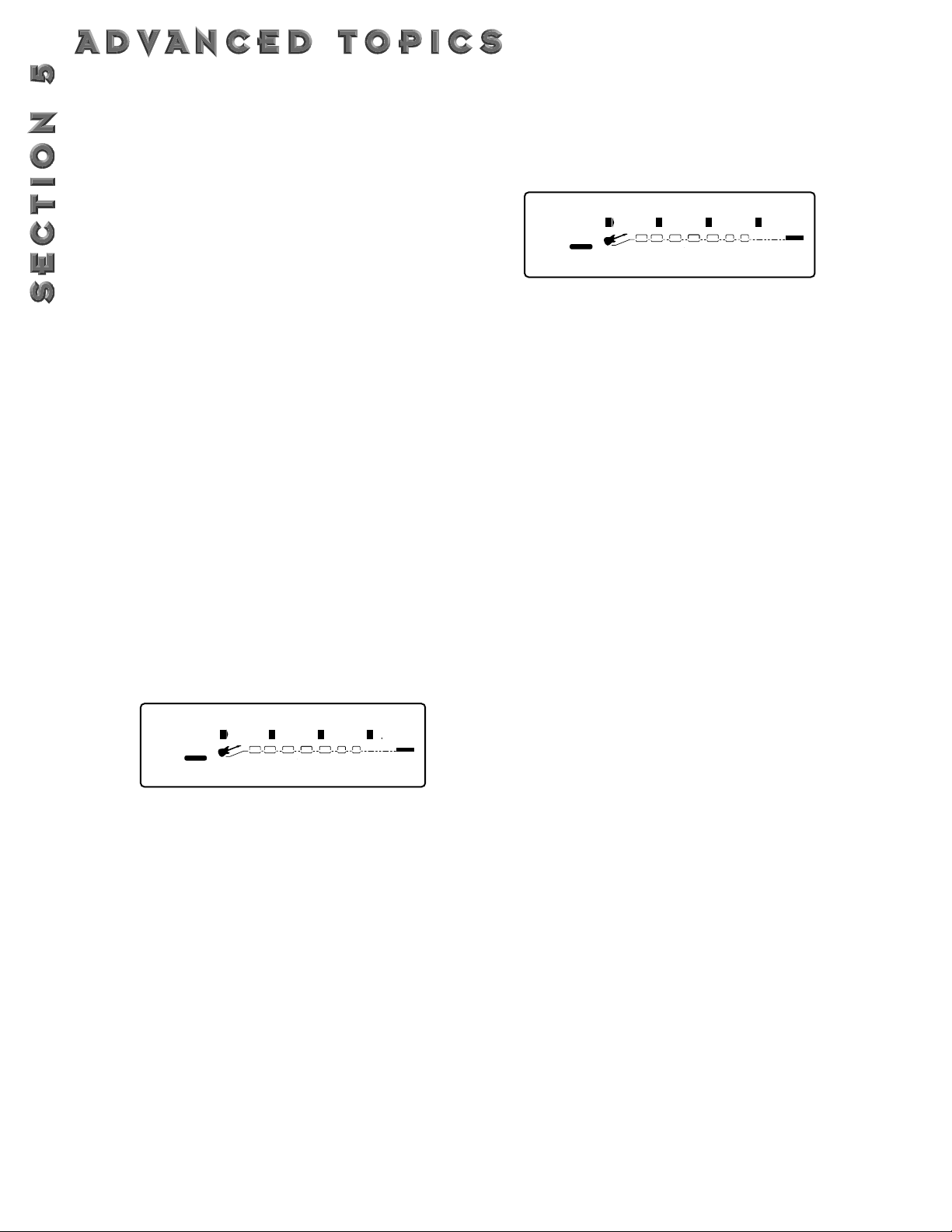
48
• Use the <2> knob to scroll through the different
modifiers that can be linked to the Parameter you
want assigned. The possibilities are:
MIDI CC’s (CC): 0-127 & ChP (aftertouch)
Real Time modifiers (RT): LF1, LF2, dY1,& dy2
External Pedal (Ext): Pdl,(Pd3) w when the
Control One is connected.
Control One (F.Pdl & F.Sw): Pdl-2 & F l-10
NOTE: The MUTE and THRU effect types do not
have any Parameters to connect to, so they will not
appear in the parameter list.
• Use the <3> knob to select the minimum Parameter
value you want when the controller is in the maximum position.
• Use the <4> knob to select the maximum Parameter
value you want when the controller is in the maximum position.
NOTE: Make sure you store any changes you want
to save before moving on.
SETTING UP AN
LFO
To set up an LFO that is linked to an effect parameter,
the procedure is as follows:
• Enter Assign Mode by pressing the <Assign> button.
• Use the <Page> knob to scroll to the LFO page.The
display looks something like:
• You can use the <1> knob to select which of the two
LFOs you want to adjust.
• Use the <2> knob to turn the LFO on or off.
• Use the <3> knob to change the selected LFO's
waveform.You can select SINe,TRIangle, SPecial1,
SPecial2.
• Use the <4> knob to adjust the speed of the LFO
cycle.
Any Parameters assigned to the LFOs will now follow
the modulating waveform of the LFO you selected.
SETTING UP A DYNAMIC MODIFIER
• Enter Assign Mode by pressing the <Assign> button.
• Use the <Page> knob to scroll to the first of two
Dyn pages.The display looks something like:
• You can use the <1> knob to select which of the two
Dyns you want to adjust.
• Use the <2> knob to turn the Dyn on or off.
• Use the <3> knob to set the threshold above which
dynamic modification of the Parameter begins.
• Use the <4> knob to set the point at which maximum Parameter modification occurs.
• Use the <Page> knob to scroll to the next Dyn page.
• Use the <1> knob to select which of the two Dyns
you want to adjust.
• Use the <2> knob to adjust the attack time of the
Dyn.
• Use the <3> knob to adjust the hold time of the
Dyn.
• Use the <4> knob to adjust the release time of the
Dyn.
Dyn LoThrs HiThrs
%kHz
1
1
msdB
CHANGEDLINK
SEAMLESS
COMP WAH TUBE EQ
2
FACTORY USER
BANK
PAGE
OF
19
18
2
Off
CHANGEDLINK
%kHz
msdB
%kHz
3
GATE
0
CHANGEDLINK
msdB
4
0
CHANGEDLINK
L/R OUTS
L/R OUTS
LFO WvForm Speed
2
FACTORY USER
BANK
PAGE
OF
19
17
SEAMLESS
1
1
CHANGEDLINK
%kHz
msdB
COMP WAH TUBE EQ
2
Off
CHANGEDLINK
%kHz
msdB
%kHz
3
Sin
msdB
CHANGEDLINK
GATE
4
006
CHANGEDLINK
Hz
L/R OUTS
L/R OUTS
Page 57
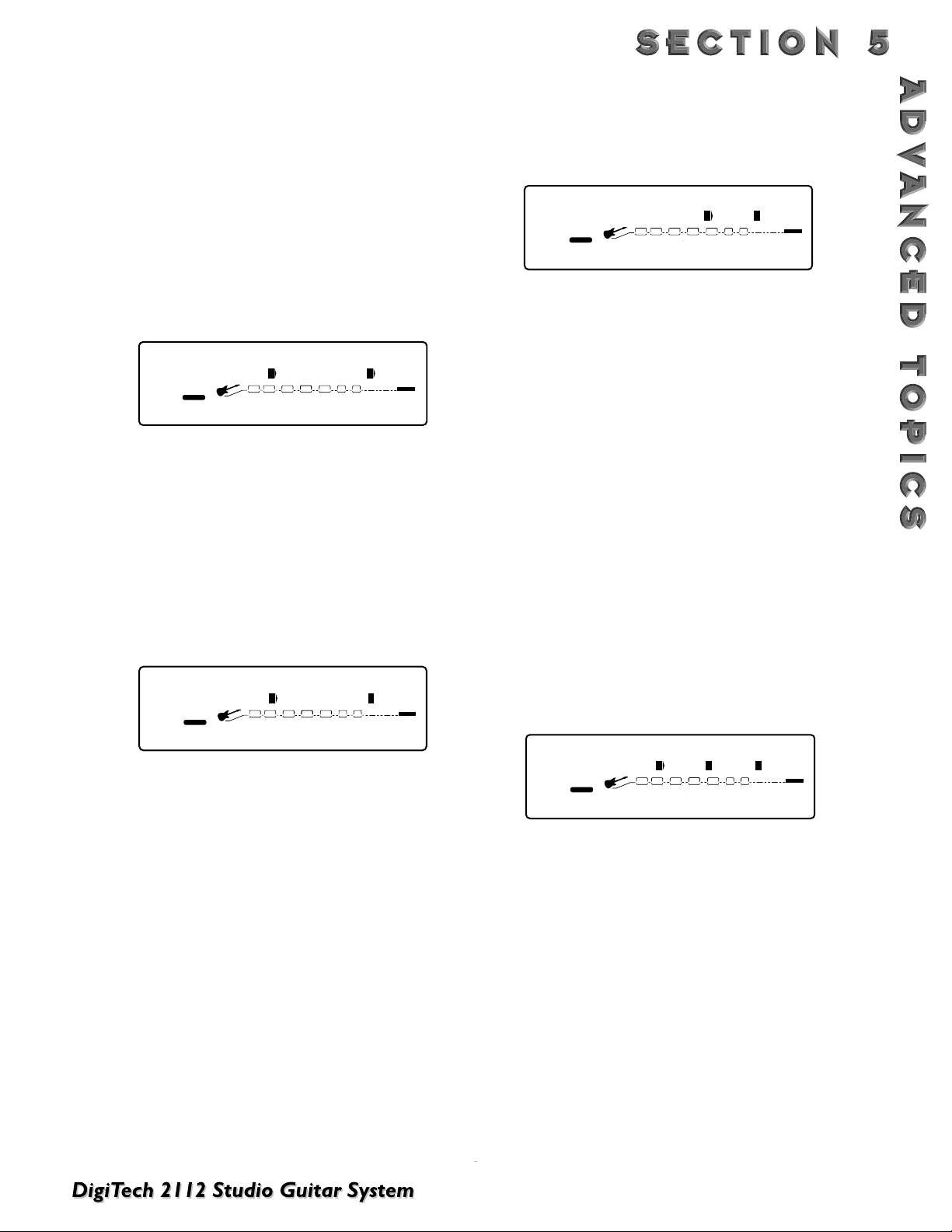
49
SETTING THE MIDI CHANNEL
This option sets the MIDI Channel that the 2112 will
respond to MIDI program changes and CC messages.
MIDI Channel settings include: Off, 1, 2,...15, 16, and All.
To change the MIDI channel assignment, do the following:
• Go to Page 3 of the Utilities menu. The display reads:
• Use the <2> knob to select the MIDI channel number you want your 2112 to receive on.
• Use the <4> knob to select the MIDI channel number you want your 2112 to transmit on.
MIDI MERGING
MIDI merging allows incoming MIDI data to be merged
with any MIDI data generated by your 2112 before being
sent to the MIDI Out/Thru port. Selecting the MIDI
Merge option can be accessed in Page 6 of the Utilities
menu. Once there, the display will look like this:
PROGRAM RECEIVE MAP
The Program Mapping features of the 2112 allow you to
access any of your 2112’s 224 Programs using the standard 128 Program Change commands through MIDI.
From the Factory, the 2112 is set to access User
Programs 1 through 100 using MIDI Program change
numbers 1 through 100. MIDI Program change numbers 1
through 28 access the Factory Program bank.
To gain MIDI access to other programs not mentioned
and Bypass you must use the program mapping feature.
To remap a Program number to a MIDI Program change
number, do the following:
• Press <Utilities> ,and Scroll to Page 4 of the Utility
Menu using the <Page> knob.The display reads:
• Use the <3> knob to select the MIDI Program
change number you want mapped. Note that the
number under 2112 USER changes along with the
MIDI number.
• Use the <4> knob to select the 2112 Program you
want the selected MIDI Program change number to
recall.As this number increases above Program 100,
note that 2112 USER changes to 2112 FACT, indicating that the mapped number will recall the indicated
Program number in the Factory bank..
PROGRAM TRANSMIT MAP
With the Program Transmit Map function, you can use
your 2112 to control patch changes of your other effects
devices. So if you are using the FX loop of the 2112 to
create your sound, when you call up a program in your
2112, the appropriate programs in your other FX unit’s
will also be recalled.
To remap a MIDI Program change number to a Program
number, do the following:
• Press <Utilities> ,and scroll to Page 3 of the Utility
Menu using the <Page> knob.The display reads:
• Use the <2> knob to turn the Prg Transmit Map function on or off.
• Use the <3> knob to select the 2112 Program number you want mapped. Note that the number under
MIDI changes along with the program number.
• Use the <4> knob to select the MIDI Program
change number to be sent out the MIDI Out port
when the corresponding program number is recalled.
S
YSEX DEVICE CHANNEL
An easy way to think of the System Exclusive Device
Channel option is to separate System Exclusive data from
normal MIDI data. Each type of data has its own group of
16 channels upon which data can be transmitted.
Normal MIDI data, like Program Changes, MIDI Volume,
MIDI FUNCTIONS
In this day and age where the role of the Guitarist has taken on so many new responsibilities, his or her equipment has
to be fast, and has to be able to communicate with other devices at the drop of a hat. So, we at Digitech have given the
2112 all of the MIDI goodies that your heart may desire.
FACTORY USER
BANK
PAGE 4OF
Prg Rcv Map:MIDI= User
2
13
SEAMLESS
%kHz
msdB
CHANGEDLINK
COMP WAH TUBE EQ
%kHz
2
msdB
CHANGEDLINK
%kHz
3
GATE
1
CHANGEDLINK
msdB
4
1
CHANGEDLINK
L/R OUTS
L/R OUTS
MIDI: RcvChnl TransChnl
2
FACTORY USER
BANK
PAGE 3OF
13
SEAMLESS
%kHz
msdB
CHANGEDLINK
COMP WAH TUBE EQ
2
1
CHANGEDLINK
%kHz
msdB
%kHz
4
1
msdB
CHANGEDLINK
GATE
CHANGEDLINK
L/R OUTS
L/R OUTS
3
GATE
4
OFF
CHANGEDLINK
CHANGEDLINK
L/R OUTS
L/R OUTS
2
FACTORY USER
PAGE6OF
13
SysEx Channel MIDIMerge
SEAMLESS
1
CHANGEDLINK
COMP WAH TUBE EQ
2
1
CHANGEDLINK
Prg Trns Map:
%kHz
msdB
CHANGEDLINK
SEAMLESS
COMP WAH TUBE EQ
2
FACTORY USER
BANK
PAGE 3OF
13
2
Off
CHANGEDLINK
%kHz
msdB
%kHz
3
GATE
---
CHANGEDLINK
msdB
4
---
CHANGEDLINK
L/R OUTS
L/R OUTS
Page 58

50
Modulation, etc. is transmitted and received on the MIDI
channel designated by the setting of MIDI CHANNEL (pg.
68). SysEx data, on the other hand, is transmitted and
received on the SysEx channel designated by the setting
of SYSEX DEVICE CHANNEL.
This setup frees up your regular MIDI channels for other
control options, and gives you the flexibility to request
SysEx data from only the devices you want in your setup,
whether they share the same MIDI channel or not.
To change the SysEx Device Channel number do the following:
• Press <Utilities>, and scroll to Page 6 of the Utility
Menu using the <Page> knob.The display reads:
• Use the function <2> knob to select the desired
SysEx channel (1, 2,...15, 16).
SYSEX DUMPS
PROGRAM
DUMP: Allows you to dump individual 2112
Programs to another 2112 or external MIDI devices like
patch librarians, computers, or sequencers for backup,
storage, or organization.This option allows you to select
the Program to be dumped, and, when dumping to another 2112, the Program location where you want the
Program dumped.
To initiate an individual patch dump from the 2112, do
the following:
• Press <Utilities> and scroll to Page 8 of the Utility
Menu using the <Page> knob.The display reads:
• Using the function <3> knob, select the Program
number you want to dump. Note that the MIDI number changes as you scroll.
• Use the function <4> knob to select the Program
location where you want the Program dumped.
• To initiate the dump, turn the function <1> knob. The
Information line briefly reads
SENDING PROGRAM
DUMP..
. after which it returns to the Program dump
screen.
D
EFAULT DUMP: Allows you to dump individual 2112
User Defaults to another 2112 or external MIDI devices
like patch librarians, computers, or sequencers for backup, storage, or organization.This option allows you to
select the Default to be dumped.
To initiate an individual Default dump from the 2112, do
the following:
• Press <Utilities> and scroll to Page 9 of the Utility
Menu using the <Page> knob.The display reads:
• Using the function <2> knob, select the Effect Module
whose Default you want to dump.
• Use the function <4> knob to select the User
Default you want to dump.
• To initiate the dump, turn the function <1> knob. The
Information line briefly reads:
SENDING DEFAULT DUMP...
after which it returns to the User default screen.
BULK DUMP: This option allows you to dump all resident
Programs in memory to an external recording device, like
a patch librarian, computer, or sequencer for backup,
storage, or organization.This option dumps all Programs
simultaneously. It does not send any 2112 system information, such as SysEx Device channel or Program maps.
To perform a SysEx Bulk Dump of all 2112 Programs, do
the following:
• Press <Utilities> and scroll to Page 7 of the Utility
menu using the <Page> knob.The display reads:
• To initiate a bulk dump, turn the <2> knob. The
Information line of the display reads
SENDING BULK DUMP...
after which the display returns to the Dump screen.
Bulk Dumps are very large and may take several minutes to complete.
S
YSTEM
DUMP: This is the option to use for dumping
system data to an external MIDI or SysEx recording
device.All the item settings in the Utility menu are sent
using this option. Programs are not included in this dump.
The System Dump procedure is the same as the Bulk
Dump procedure (see above), except that to initiate a
System Dump, turn the <4> knob.
SysEx Channel MIDI Merge
2
FACTORY USER
BANK
PAGE 6OF
13
SEAMLESS
%kHz
msdB
CHANGEDLINK
COMP WAH TUBE EQ
2
1
CHANGEDLINK
%kHz
msdB
%kHz
3
4
OFF
msdB
CHANGEDLINK
GATE
CHANGEDLINK
L/R OUTS
L/R OUTS
SysExDump UserPrg ≥ MIDI
2
FACTORY USER
BANK
PAGE 8OF
13
1
SEAMLESS
%kHz
Yes
msdB
CHANGEDLINK
COMP WAH TUBE EQ
%kHz
2
msdB
CHANGEDLINK
%kHz
3
GATE
1
CHANGEDLINK
msdB
4
1
CHANGEDLINK
L/R OUTS
L/R OUTS
UsrDflt:PreAmp User 1
2
FACTORY USER
BANK
PAGE9OF
13
SEAMLESS
1
Yes
CHANGEDLINK
%kHz
msdB
COMP WAH TUBE EQ
2
---
CHANGEDLINK
%kHz
msdB
%kHz
3
GATE
4
U 1
msdB
CHANGEDLINK
CHANGEDLINK
L/R OUTS
SysEx Dump: Bulk System
2
FACTORY USER
BANK
PAGE 7OF
16
%kHz
msdB
CHANGEDLINK
2
CHANGEDLINK
WAH TUBE EQ
%kHz
msdB
%kHz
3
GATE
YES
CHANGEDLINK
msdB
4
YES
CHANGEDLINK
L/R OUTS
L/R OUTS
Page 59

CC CONTROLLED PROGRAM CHANGES
CC CONTROLLED PROGRAM CHANGES: This option
allows you to send CC program changes from an external
device. Not only can you send CC program changes, but
you can also assign the MIDI map to select Banks.This
means that you can select either Factory or User programs to be changed.
On power up, this map will default to the normal MIDI
map.This simply means that the 2112 will respond to the
MIDI receive map within the Utilities menu.
Send CC information on CC 31.
Value 0-9 = Normal MIDI map
Value 10-19 = No MIDI map (Program 1 = User 1)
Value 20-29 = No MIDI map (Program 1 = Factory 1)
51
Page 60
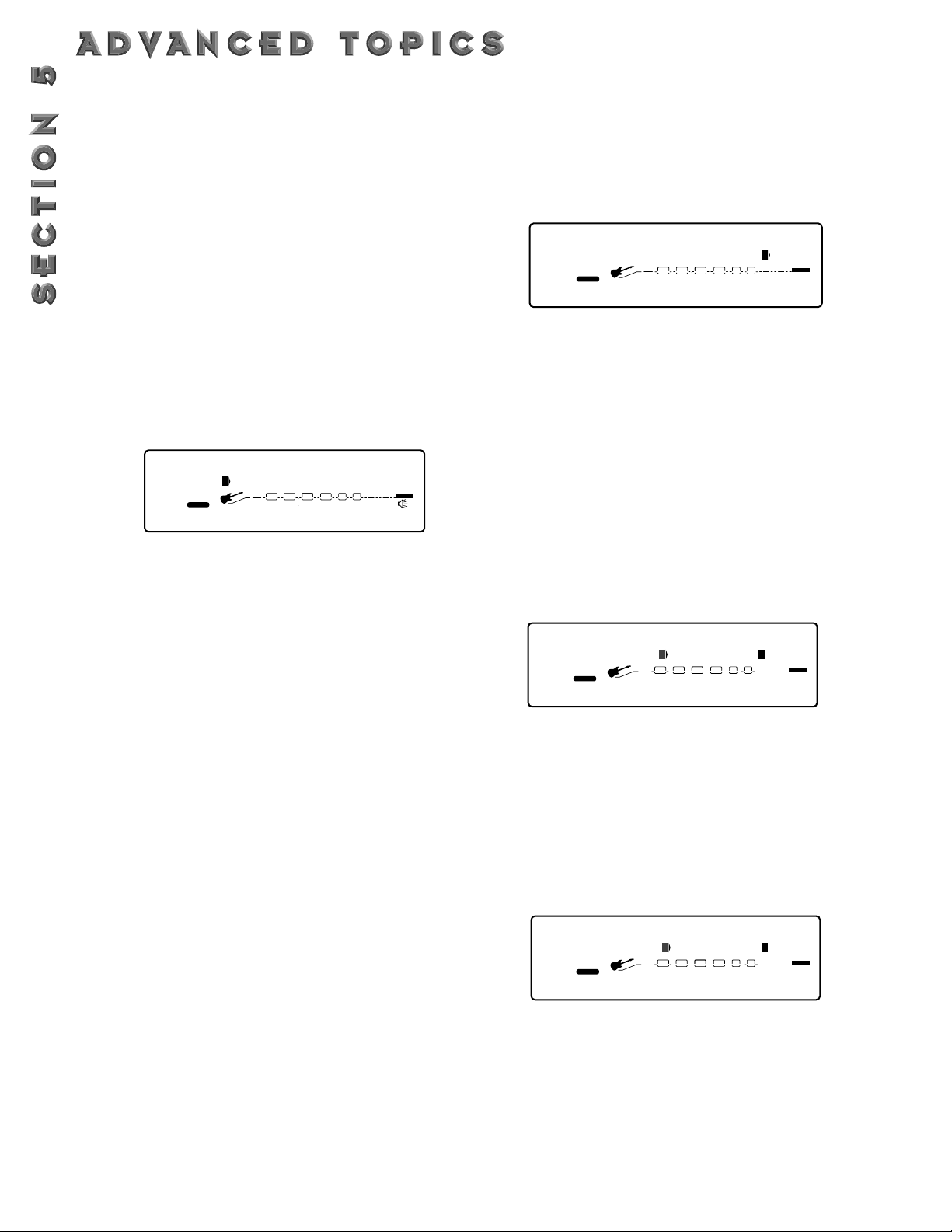
52
FACTORY RESET
Allows you to erase all User Program, Default and Utility
settings at once and restore the 2112 memory to its factory condition.
WARNING! This procedure will destroy and reset
ALL User Programs in the 2112 memory. Be sure you
want to erase the memory, and start fresh before continuing with this procedure.
To perform a factory reset, do the following:
• Press <Utilities> and scroll to page 13 of the Utility
Menu using the <Page> knob.The display reads:
• To initiate the reset, turn the function <1> knob.
• This is your last chance to change your mind. If you
are sure, turn the <3> knob. If not, you can abort the
procedure by turning the <4> knob. If you turn the
<3> knob, the Information line of the display briefly
reads:
FACTORY RESETTING...
after which the
unit resets, and returns to Program 1.
In extreme situations, the 2112 can be reset using a special power-up procedure.This will also completely reset
the 2112, eliminating any custom settings created by the
user.The procedure is as follows:
• Press and hold the <Preamp> button while powering
up your 2112.
• Release the <Preamp> parameter button after an
asterisk appears in the information line on the screen.
• Press the <Mod> button and the 2112 will re-initialize
itself.
GLOBAL VS.LOCAL CABINET EMULATION
The thing to factor in when using the Cabinet emulator in
either global or local mode is whether or not you want
all of your sounds affected by this change. A good time to
use Global mode is when your frequently playing in different venues (because each room always sounds different).
• Press <Utilities> and scroll to page 2 of the Utility
page using the <Page> knob.The display reads:
• Using the <4> knob, you can turn the Cabinet
Emulator to either Local On or Global On mode, or
Global Off.
GLOBAL VS.LOCAL EQ & WET/DRY MIXER
The thing to factor in when using the Global EQ and
Wet/Dry Mixer in either global or local mode is whether
or not you want all of your sounds affected by this
change. A good time to use Global mode is when your
frequently playing in different rooms (because each room
always sounds different).
• Press <Utilities> and scroll to page 1 of the Utility
page using the <Page> knob.The display reads:
• Using the <4> knob, you can turn the Global EQ and
Wet/Dry Mixer to either Local or Global mode.
OUTPUT MODE
You can output the signal of your 2112 as either a stereo
or mono signal.
• Press <Utilities> and scroll to page 1 of the Utility
page using the <Page> knob.The display reads:
• Using the <2> knob, you can turn set your 2112 to
output either a stereo or mono signal.
OTHER UTILITY FUNCTIONS
These are the extra Utility functions included in the 2112 that make your programming life a little easier.
Factory Reset ?
%kHz
1
Yes
msdB
CHANGEDLINK
2
FACTORY USER
BANK
PAGE16OF
16
2
CHANGEDLINK
WAH TUBE EQ
%kHz
msdB
%kHz
3
GATE
4
msdB
CHANGEDLINK
CHANGEDLINK
L/R OUTS
L/R OUTS
XLR Cabinet Emul: Local
2
FACTORY USER
BANK
PAGE 2OF
16
%kHz
1
msdB
CHANGEDLINK
2
CHANGEDLINK
WAH TUBE EQ
%kHz
msdB
%kHz
3
GATE
4
On
msdB
CHANGEDLINK
CHANGEDLINK
L/R OUTS
L/R OUTS
Output:Stereo Tuner
%kHz
1
msdB
2
FACTORY USER
BANK
PAGE
OF
16
1
CHANGEDLINK
2
2
CHANGEDLINK
WAH TUBE EQ
%kHz
msdB
%kHz
3
GATE
4
Off
msdB
CHANGEDLINK
CHANGEDLINK
L/R OUTS
L/R OUTS
Output:Stereo Tuner
%kHz
1
msdB
CHANGEDLINK
2
FACTORY USER
BANK
PAGE
OF
16
1
2
2
CHANGEDLINK
WAH TUBE EQ
%kHz
msdB
%kHz
3
GATE
4
Off
msdB
CHANGEDLINK
CHANGEDLINK
L/R OUTS
L/R OUTS
Page 61
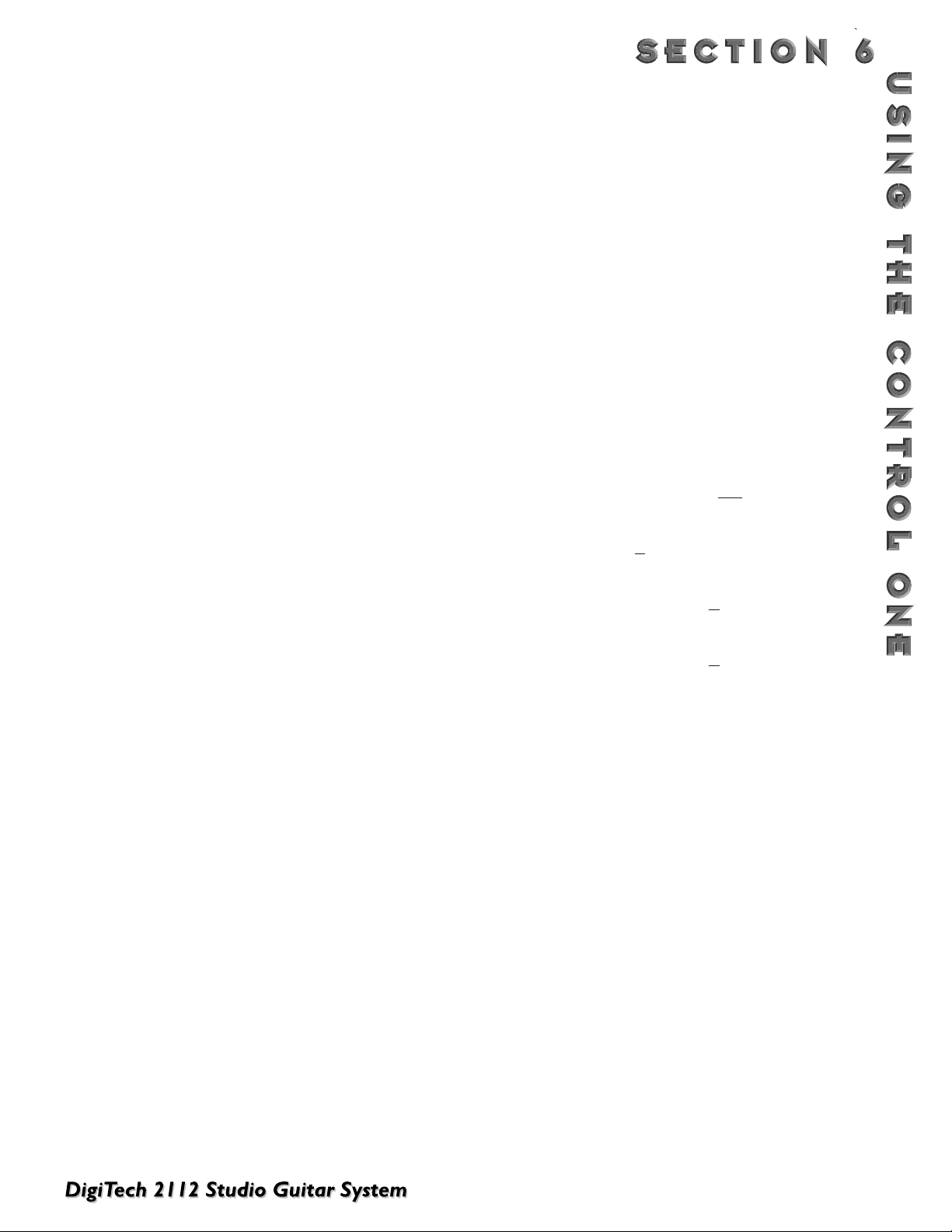
53
CONNECTING THE CONTROL ONE
The Control One uses a standard 5-pin DIN cable (like
those used for MIDI) to communicate with the 2112.
Simply connect the Control One output jack to the 2112
Input jack (when the unit is powered down) and you’re
ready to roll!
NOTE: Never plug anything other than a Control One
into the 2112's Foot Controller input jack. (Voltage is
present at this jack).
If you choose to use a second expression pedal with the
Control One foot controller, simply plug a cable from the
pedal's output to the Control One's Ext pedal input.
Voltage Control pedals (such as the DOD FX-17) can
also be used with the Control One.You will need to connect the Control One to the CV Out of the expression
pedal instead of the audio output.
EXPRESSION PEDAL NAMES
With the 2112 being able to accommodate up to 3
Expression pedals, the pedal names change if the Control
One is used.The Names are as follows:
Exp1 = Expression pedal input on the rear of 2112.
When the Control One is not
connected
Exp1 = Internal Expression on Control One (When the
Control One is
connected)
Exp2 = External Expression pedal insert on Control One
(When the Control One is
connected)
Exp3 = Expression pedal insert on the rear of the 2112
(When the Control One is
Connected).
CONFIGURING THE PEDALBOARD
The optional Control One foot controller can help you get the most out of your 2112. Since the Control One talks
to the 2112 using a proprietary communication protocol, it offers better response time and capabilities not available
with convention MIDI pedalboard controllers.
The Control One includes 12 footswitches for program and parameter control. It also features a built-in Expression
Pedal.An external expression pedal jack allows you to add a second passive volume pedal for even more real-time
control of your sound.The large 20 character display constantly feeds you important information like Program names
or Tuner indicators.
Page 62

54
ASSIGNING
PROGRAMS TO
FOOTSWITCHES
To assign any currently selected Program to a Patch
footswitch in the currently selected bank, do the following:
• Be sure that that the Program's Title screen is displayed
as shown below:
• Press the <Assign> button once.The display reads:
• Press one of the ten footswitches to Link that Program
to that switch. If you choose a footswitch that is already
assigned to do something else besides select a Program,
the display reads:
• Turning the <3> function button re-assigns the function
of the footswitch while turning <4> will leave everything
as it was, aborting the procedure.
Once you link a Program to a Patch in a Bank, the LED
lights above the footswitch that you selected indicating
the Link was successful.
• Press the <Program> button to exit.
ASSIGNING PARAMETERS TO FOOTSWITCHES/
E
XPRESSION PEDALS
The 2112 allows you to control up to 16 Parameters per
Program. Each time you link a parameter to a Footswitch
or expression pedal, it is added to any assignments
already made to that controller. This is where the 2112
becomes the dedicated work horse that it is, by doing all
of the organizing for you so all you have to do is select
which parameter is being controlled, then tell the 2112 to
“Make it so”
To assign any currently selected Parameter to a
footswitch or Expression pedal in the
currently selected bank, do the following:
• Be sure that the Parameter you want to link is displayed
and selected (below is an example the gain setting of
the Tube Distortion module.).The display should appear
something like this:
A
SSIGNING FUNCTIONS
The Control One helps you organize your sounds into 19 groups called Banks. Each of these Banks utilize the 10
footswitches patches, which are user programmable to do one of several functions.These functions include:
• Selecting any 2112 Program
• Modifying or turning On/Off any Parameter in real-time
• Sending MIDI CC information out of the MIDI out port (Toggle CC# for values 0 or 127)
• Assign a MIDI CC# for the Expression pedal to send out the MIDI port
• Selecting the next or previous Bank (Bank Up/Down)
To change Banks, Press either the Bank Up or Bank Down footswitches on the Control One to take you up or down
one bank at a time.
The Foot Controller setup menu contains all the setup options necessary to use the 2112 with the optional DigiTech
Control One foot controller.The submenus included under the Foot Controller setup are located on pages 10 and 11
of the utilities menu and they include:
• Patch Assignment
• Continuous Control
The 2112 includes several shortcuts for programming your Control One:
%kHz
3
0
msdB
CHANGEDLINK
GATE
4
100
CHANGEDLINK
%kHz
msdB
L/R OUTS
L/R OUTS
2
FACTORY USER
BANK
PAGE1OF
11
Clean Comp Delay
SEAMLESS
1
0
CHANGEDLINK
%kHz
msdB
COMP WAH TUBE EQ
%kHz
2
0
msdB
CHANGEDLINK
3
GATE
DIGITAL
CLIP
4
CHANGEDLINK
CHANGEDLINK
L/R OUTS
L/R OUTS
2
FACTORY USER
BANK
1
Select a J12 F.Switch
1
2
CHANGEDLINK
CHANGEDLINK
WAH TUBE EQ
3
YES
GATE
DIGITAL
CLIP
4
CHANGEDLINK
no
CHANGEDLINK
L/R OUTS
2
FACTORY USER
BANK
11
1
Re-Assign F.Switch ?
1
2
CHANGEDLINK
CHANGEDLINK
WAH TUBE EQ
Page 63

55
•Turn the <4> knob to select the gain parameter, then
Press the <Assign> button once.The display reads:
• Select the footswitch or move the expression pedal to
be used.An example would be to use Exp 1. From
there, use knobs <3> and <4> to set the minimum and
maximum ranges of the gain. Once this is done, the display will appear something like this:
• To exit the parameter assignment mode press the
<Program> button to return to Program mode. The
<Store> button will stay bright until these changes are
stored, or the program is changed.
3
GATE
DIGITAL
CLIP
4
CHANGEDLINK
55
CHANGEDLINK
L/R OUTS
L/R OUTS
2
FACTORY USER
PAGE 2OF
2
Type: Bright Clean Gain
1
SEAMLESS
CHANGEDLINK
COMP WAH TUBE EQ
2
1
CHANGEDLINK
3
GATE
DIGITAL
CLIP
0
CHANGEDLINK
4
100
CHANGEDLINK
L/R OUTS
L/R OUTS
2
FACTORY USER
PAGE1OF
19
Gain Exp 1 Min[ 56]Max
1
SEAMLESS
On
CHANGEDLINK
COMP WAH TUBE EQ
2
Pdl
CHANGEDLINK
2
FACTORY USER
BANK
OF
1
Gain Exp 2 Min[ 69]Max
19
1
SEAMLESS
On
CHANGEDLINK
COMP WAH TUBE EQ
2
Pdl
CHANGEDLINK
3
GATE
DIGITAL
CLIP
20
CHANGEDLINK
4
55
CHANGEDLINK
L/R OUTS
L/R OUTS
Page 64

56
OTHER FOOTSWITCH FUNCTIONS
The footswitches on the Control One can be assigned to
do several functions.This is done through the Foot
Controller menus in the Utilities section of the 2112.
These functions include:
To ggle MIDI CC: This function allows you to send
MIDI Continuous Controller (CC) information out
the MIDI port while the footswitch still maintains its
ability to control a Parameter directly. When assigned
to a footswitch, CC values 0 or 127 are sent. CC
numbers 0 through 127 are available.
Int. Exp pedal CC: The Expression pedal of the
Control One can also send MIDI CC data to other
MIDI devices.
The procedure for setting up a MIDI CC toggle
footswitch function is as follows:
• Press the <Utilities> button once.The display reads:
• Turn the <Page> knob until the display reads:
• Turn the <2> knob to select the bank in which the CC
toggle is to used. Once the bank is selected, use the
<3> knob to select the footswitch to be used.The display reads:
• The display now shows that footswitch 6 in bank 1 is
set to toggle CCs.Take notice that (from the factory)
when footswitches 6-0 are selected, you can assign that
footswitch a CC number from 0-127 by turning the
<4> knob.
• Now to assign the CC number, just turn the function
knob <4> until you have reached the desired CC.The
display will now read something like this:
• Press <Utilities> to exit the Foot Controller setup
menu.
ASSIGNING MIDI CONTROL TO THE
EXPRESSION
PEDALS
This series of menus and submenus allows MIDI setup of
the Expression pedal(s) of the Control One.There are
two procedures you must do in order for the Expression
pedals to work properly with MIDI:
1.Assign CC Number
2. CC Transmit Channel
Assign CC Number to Expression Pedals - This
option allows you to choose the MIDI CC numbers
you want to use for sending continuous control messages using any one of the three Expression pedals
options. From the factory, the Expression pedal(s) are
not pre-assigned to any MIDI CC number. To assign
which CC number is sent from the Expression pedal(s),
do the following.
• Press the <Utilities> button once.The display reads
something like this:
• Turn the <Page> knob until the display reads:
3
GATE
DIGITAL
CLIP
6
CHANGEDLINK
4
127
CHANGEDLINK
L/R OUTS
L/R OUTS
2
FACTORY USER
PAGE
OF
16
10
J12FC:Bank FS=Tog CCTran
1
2
1
CHANGEDLINK
CHANGEDLINK
WAH TUBE EQ
3
GATE
DIGITAL
CLIP
4
CHANGEDLINK
Off
CHANGEDLINK
L/R OUTS
2
FACTORY USER
PAGE 1OF
16
Output:Stereo Tuner
1
2
2
CHANGEDLINK
CHANGEDLINK
WAH TUBE EQ
2
FACTORY USER
PAGE
OF
16
10
J12FC:Bank FS=Prg CCTran
1
2
1
CHANGEDLINK
CHANGEDLINK
WAH TUBE EQ
3
1
DIGITAL
4
CHANGEDLINK
GATE
CLIP
---
CHANGEDLINK
L/R OUTS
L/R OUTS
3
GATE
DIGITAL
CLIP
6
CHANGEDLINK
4
OFF
CHANGEDLINK
2
FACTORY USER
PAGE
OF
16
10
J12FC:Bank FS=Tog CCTran
1
2
1
CHANGEDLINK
CHANGEDLINK
WAH TUBE EQ
L/R OUTS
L/R OUTS
GATE
DIGITAL
CLIP
4
2
FACTORY USER
PAGE 1OF
16
Output:Stereo Tuner
1
2
CHANGEDLINK
2
CHANGEDLINK CHANGEDLINK
WAH TUBE EQ
3
OFF
GATE
DIGITAL
CLIP
CHANGEDLINK CHANGEDLINK
2
FACTORY USER
PAGE
OF
16
11
CCSnd: Exp1 Exp2
1
2
OFF
CHANGEDLINK
CHANGEDLINK
WAH TUBE EQ
Off
CHANGEDLINK
L/R OUTS
L/R OUTS
L/R OUTS
Page 65
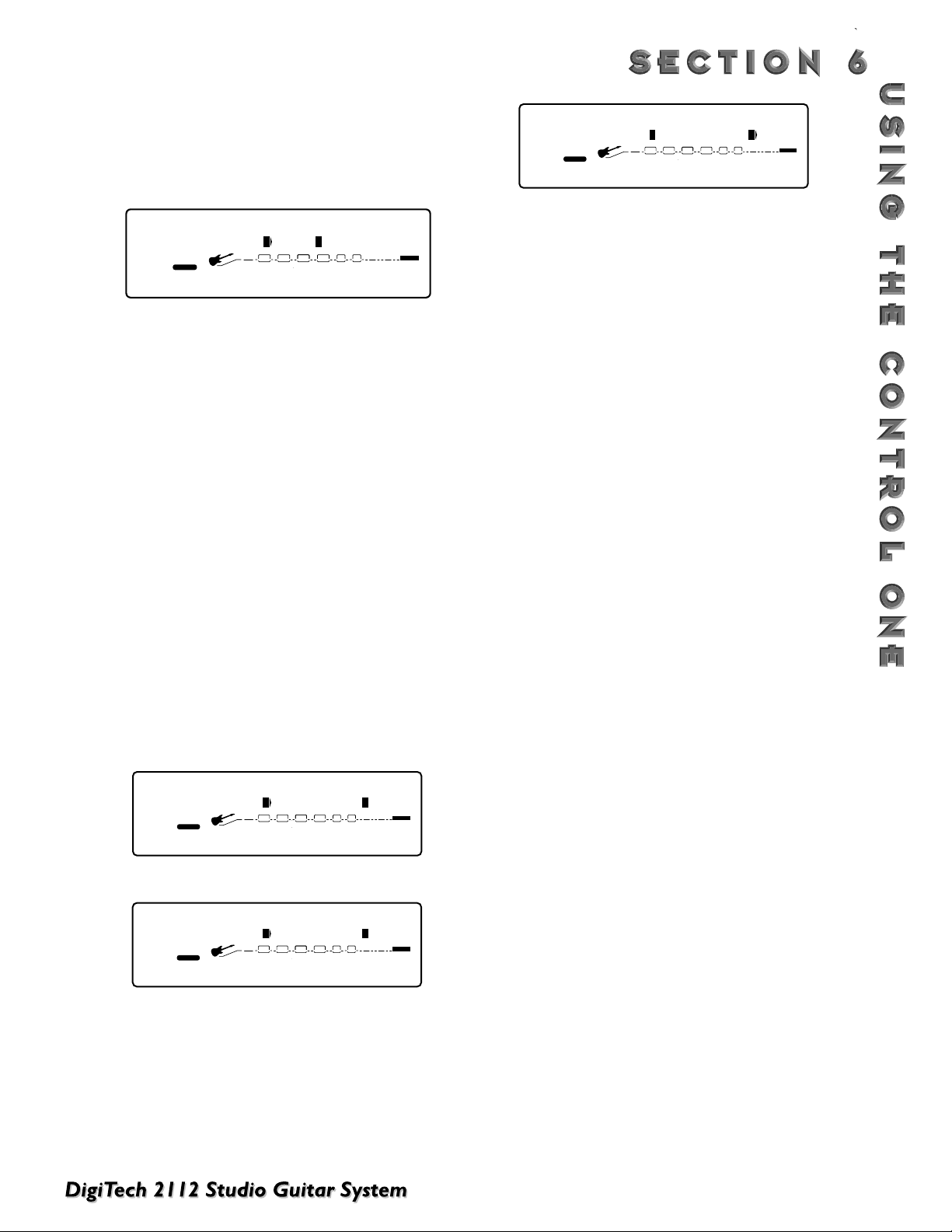
57
• Turn either function keys <2, 3 or 4> to assign a CC
number to the selected Expression pedal .The display
will appear like this if, for example Exp 1 is selected.
(Exp1=Internal Expression pedal on 2112 w/o Control
One. Or, Internal Expression on the Control One when
connected.The display now reads:
• Press the <Utilities> button to exit.
• For a complete explanation of Expression Pedal names,
please refer to page 52.
CC Transmit Channel - This option allows you to set
the MIDI channel on which CCs will be sent out the
2112 MIDI Out port to other MIDI devices. If you are
using the Control One for the 2112 only, you don't need
to worry about setting up this option.
However, if you plan to use the Control One for continuous control over other MIDI devices (either in conjunction with the 2112 or by themselves), you need to assign
a MIDI transmit channel for each of the CC numbers
you'll be using for continuous control of the other
devices.
To change the MIDI channels on which the selected
CCs will transmit to other MIDI devices, do the following:
• Press the <Utilities> key once.The display reads:
• Turn <Page> knob until the display reads:
• Turn function knob <4> to select the MIDI CC transmit
channel. For example, use select channel 10 and the display will now appear like this:
• To exit the Transmit channel assignment, press the
<Program> button.
3
OFF
GATE
DIGITAL
CLIP
CHANGEDLINK CHANGEDLINK
L/R OUTS
L/R OUTS
2
FACTORY USER
PAGE
OF
16
11
CCsnd: Exp1 Exp2
1
2
30
CHANGEDLINK
CHANGEDLINK
WAH TUBE EQ
3
GATE
DIGITAL
CLIP
4
CHANGEDLINK
CHANGEDLINK
10
L/R OUTS
L/R OUTS
2
FACTORY USER
PAGE 3OF
16
MIDI: RcvChnl TransChnl
1
2
1
CHANGEDLINK
CHANGEDLINK
WAH TUBE EQ
3
GATE
DIGITAL
CLIP
4
CHANGEDLINK
OFF
CHANGEDLINK
L/R OUTS
L/R OUTS
2
FACTORY USER
PAGE 1OF
16
Output:Stereo Tuner
1
2
2
CHANGEDLINK
CHANGEDLINK
WAH TUBE EQ
3
GATE
DIGITAL
CLIP
4
CHANGEDLINK
1
CHANGEDLINK
L/R OUTS
L/R OUTS
2
FACTORY USER
PAGE 3OF
16
MIDI: RcvChnl TransChnl
1
2
1
CHANGEDLINK
CHANGEDLINK
WAH TUBE EQ
Page 66

58
BANK UP/ TUNER AND BANK DOWN /
BYPASS FOOTSWITCHES
These two footswitches are located at the far right side
of the Control One next to the Expression pedal.The
Bank Up/Tuner footswitch, as you may have guessed, will
move to the next Bank Up in the 2112, as well as access
the Tune Mode by simply pressing and holding the
footswitch until the Tuner appears in the display.
To access the next bank down press the footswitch
once.To bypass the 2112, press and hold the footswitch
until the LEDs indicate that the unit is now in bypass
mode.
NOTE:The tuner information found on the front of
the 2112 is also sent to the Control One foot controller for convenient tuning in live situations.
N
AMING BANKS
Straight out of the box, the 2112 has 19 user Banks to
choose from when used with the Control One foot
controller. Each of the Banks have been given a specific
named to give indication to what type of programs exist
with the Bank. In your constant editing mode to make
the box custom to your needs, we have given you the
ability to rename the Banks.The procedure is as follows
(and please don’t worry, we won’t be hurt):
• From Program Mode press the <Utilities> button and
the display will appear something like this:
• Turn <Page> knob until the display reads:
• At this point, use the <2> knob to select the Bank to
be named. Once the Bank has been selected, turn the
<4> knob to rename the Bank. The display now
appears like this:
• To exit the Transmit channel assignment, press the
<Utilities> button.
• Using the <1> knob, change the character to the
one you want in the selected position.
• When the correct character is displayed in that position, use the <Page> knob to scroll the cursor to the
next character you want to change.
• Use the <2> knob to select numbers, the <3> knob to
insert spaces and the <4> knob to copy and paste
characters.
• To copy a character, position the cursor under the
character you want to copy (using the <Page> knob),
then turn the <4> knob clockwise.To paste the copied
character, position the cursor where you want to paste
the character, then turn the <4> knob counter-clockwise.
• To abort the procedure, push either the <Program>
button to take you to Program Mode, the <Edit> button to take you to FX Edit Mode, or the <Utilities>
button to take you to Utility Mode, depending upon
which mode you want to enter.
OTHER PEDALBOARD TIDBITS
Here are a few other features that you will want to learn about to get the most out of your Control
One foot controller:
3
Ins
GATE
DIGITAL
CLIP
4
CHANGEDLINK
COP
CHANGEDLINK
L/R OUTS
L/R OUTS
2
FACTORY USER
Name:Top 5
1
CAP
CHANGEDLINK
WAH TUBE EQ
2
nbr
CHANGEDLINK
3
GATE
DIGITAL
CLIP
4
CHANGEDLINK
LoC
2
FACTORY USER
PAGE 1OF
13
Output:Stereo EQ/Mix
SEAMLESS
1
CHANGEDLINK
COMP WAH TUBE EQ
2
2
CHANGEDLINK
3
GATE
DIGITAL
CLIP
4
Yes
CHANGEDLINK
2
FACTORY USER
PAGE
OF
16
13
Bank: Top 5 Name?
1
2
1
CHANGEDLINK
CHANGEDLINK
WAH TUBE EQ
CHANGEDLINK
L/R OUTS
L/R OUTS
CHANGEDLINK
L/R OUTS
L/R OUTS
Page 67

59
BANK 1 TOP 5
1- Go For It! . . . . . . . . . . . . . . . . . . . . . .Cfg-1
2- Clean Comp Delay . . . . . . . . . . . . . . . .Cfg-5
3- Two Tone Mayhem . . . . . . . . . . . . . . . .Cfg-8
4- Electric 12 String . . . . . . . . . . . . . . . . .Cfg-4
5- Star Wahs . . . . . . . . . . . . . . . . . . . . . . .Cfg-4
BANK 2 SIGNATURE 1
6- EVH ‘78 . . . . . . . . . . . . . . . . . . . . . . . .Cfg-2
7Strange MicroBrew . . . . . . . . . . . . . . .Cfg-9
8- Down By the Seaside . . . . . . . . . . . . . .Cfg-2
9- Whammy Against da Machine . . . . . . . .Cfg-17
10- Jazz Down Pat . . . . . . . . . . . . . . . . . . .Cfg-9
BANK 3 S
IGNATURE 2
11- We’re Not Holdsworthy . . . . . . . . . . .Cfg-2
12 It May be Queen . . . . . . . . . . . . . . . . .Cfg-17
13- SRV Lives On . . . . . . . . . . . . . . . . . . . .Cfg-5
14 Wind Cries Jimi . . . . . . . . . . . . . . . . . .Cfg-1
15 I’m from Boston . . . . . . . . . . . . . . . . . .Cfg-5
B
ANK 4 MORPHING
16- Country >> Rock Morph . . . . . . . . . . .Cfg-7
17- Meta Morph . . . . . . . . . . . . . . . . . . . . .Cfg-15
18- Hot Stack >> Greasy Fuzz . . . . . . . . . .Cfg-4
19- SuperweetClean >> Thrash . . . . . . . . .Cfg-1
20 Auto Morph . . . . . . . . . . . . . . . . . . . . .Cfg-10
BANK 5 DUAL TONES
21- Hybrid Stereo Sweep . . . . . . . . . . . . . .Cfg-5
22- Dirty/Clean Squeeze . . . . . . . . . . . . . .Cfg-1
23 Stereoverdrive . . . . . . . . . . . . . . . . . . .Cfg-7
24 Pannable Sweet Solo . . . . . . . . . . . . . .Cfg-7
25 My Tone’s Bigger . . . . . . . . . . . . . . . . . .Cfg-2
B
ANK 6 PREAMP ONLY 1
26 RockMang . . . . . . . . . . . . . . . . . . . . . .Cfg-19
27 Jazz/Fusion Solo . . . . . . . . . . . . . . . . . .Cfg-19
28- Tube Dirt . . . . . . . . . . . . . . . . . . . . . . .Cfg-2
29- Big Power Chord . . . . . . . . . . . . . . . . .Cfg-21
30- Singing Lead . . . . . . . . . . . . . . . . . . . . .Cfg-20
BANK 7 PREAMP ONLY 2
31- Blues Rhythm . . . . . . . . . . . . . . . . . . . .Cfg-1
32- 70s’ British Stack . . . . . . . . . . . . . . . . .Cfg-1
33- Twin Combo . . . . . . . . . . . . . . . . . . . .Cfg-1
34- Fuzz Me Tender . . . . . . . . . . . . . . . . . .Cfg-1
35- Good Ol’ Clean/Crunch . . . . . . . . . . . .Cfg-1
BANK 8 BLUES TONES
36- Late Night Blues . . . . . . . . . . . . . . . . . .Cfg-5
37- Exp Pedal Slide . . . . . . . . . . . . . . . . . . .Cfg-17
38- Squeezy Clean Delay . . . . . . . . . . . . . .Cfg-5
39- Big Blues Solo . . . . . . . . . . . . . . . . . . .Cfg-4
40- Sweet & Blue Solo . . . . . . . . . . . . . . . .Cfg-20
B
ANK 9 COUNTRY TONES
41- Country Picken . . . . . . . . . . . . . . . . . .Cfg-7
42- Gonna Be a Showdown . . . . . . . . . . . .Cfg-3
43- Trem O’ Luck . . . . . . . . . . . . . . . . . . . .Cfg-3
44- Country Rockin STER . . . . . . . . . . . . .Cfg-7
45- Stereo Country . . . . . . . . . . . . . . . . . .Cfg-11
BANK 10 METAL TONES
46- Rhythm King . . . . . . . . . . . . . . . . . . . .Cfg-9
47- Octavian . . . . . . . . . . . . . . . . . . . . . . .Cfg-9
48- Stereo Razor . . . . . . . . . . . . . . . . . . . .Cfg-4
49- Bad Attitude . . . . . . . . . . . . . . . . . . . . .Cfg-8
50- Death Scoop . . . . . . . . . . . . . . . . . . . .Cfg-9
BANK 11 A
LTERNATIVE P
ROGRAMS
51- Thickerer . . . . . . . . . . . . . . . . . . . . . . .Cfg-8
52- Real Auto Wah . . . . . . . . . . . . . . . . . . .Cfg-9
53- Hip Notize . . . . . . . . . . . . . . . . . . . . . .Cfg-5
54- Happenin’ Rhythm . . . . . . . . . . . . . . . .Cfg-1
55- Flower Phase . . . . . . . . . . . . . . . . . . . .Cfg-5
BANK 12 STUDIO APPLICATION PROGRAMS
56- LA Chorus . . . . . . . . . . . . . . . . . . . . . .Cfg-11
57- Tru Stereo +Pan Dly . . . . . . . . . . . . . .Cfg-7
58- Stereo Power Chord . . . . . . . . . . . . . .Cfg-8
59 West Coast Solo . . . . . . . . . . . . . . . . .Cfg-8
60- Greasy Solo . . . . . . . . . . . . . . . . . . . . .Cfg-5
BANK 13 VINTAGE TONES
61- Surfin the 90s’ . . . . . . . . . . . . . . . . . . .Cfg-5
62- Phuzadelic . . . . . . . . . . . . . . . . . . . . . .Cfg-11
63- Tape Delay . . . . . . . . . . . . . . . . . . . . . .Cfg-11
64- Her Name was Lezlie . . . . . . . . . . . . . .Cfg-11
65- True Analog Delay . . . . . . . . . . . . . . . .Cfg-11
B
ANK 14 CLEAN TONES
66- Clean Quad Detune/Delay . . . . . . . . . .Cfg-5
67- Panning Clean Warm Tube . . . . . . . . . .Cfg-4
68- Crisp Clean . . . . . . . . . . . . . . . . . . . . .Cfg-9
69 Clean w/Mod Delay . . . . . . . . . . . . . . .Cfg-4
70- Phase w/Panning Delay . . . . . . . . . . . . .Cfg-2
BANK 15 JAZZ/FUSION TONES
71- Texas Fusion Solo . . . . . . . . . . . . . . . . .Cfg-20
72- Jazz FX/Neck Pickup . . . . . . . . . . . . . .Cfg-20
73- Jazz Concert Hall . . . . . . . . . . . . . . . . .Cfg-9
74- Pop Jazz Comp . . . . . . . . . . . . . . . . . . .Cfg-12
75- Synth Vol Pedal Pad . . . . . . . . . . . . . . .Cfg-12
BANK 16 ACOUSTIC GUITAR PROGRAMS
76- Electro Acoustic Det/Rev . . . . . . . . . . .Cfg-5
77- PEQ Chorus/Delay . . . . . . . . . . . . . . . .Cfg-5
78- 12 String . . . . . . . . . . . . . . . . . . . . . . .Cfg-17
79- Just a Phase . . . . . . . . . . . . . . . . . . . . .Cfg-2
80- Moving Detune/Reverb . . . . . . . . . . . .Cfg-2
2112 F
ACTORY PROGRAM LIST
Page 68
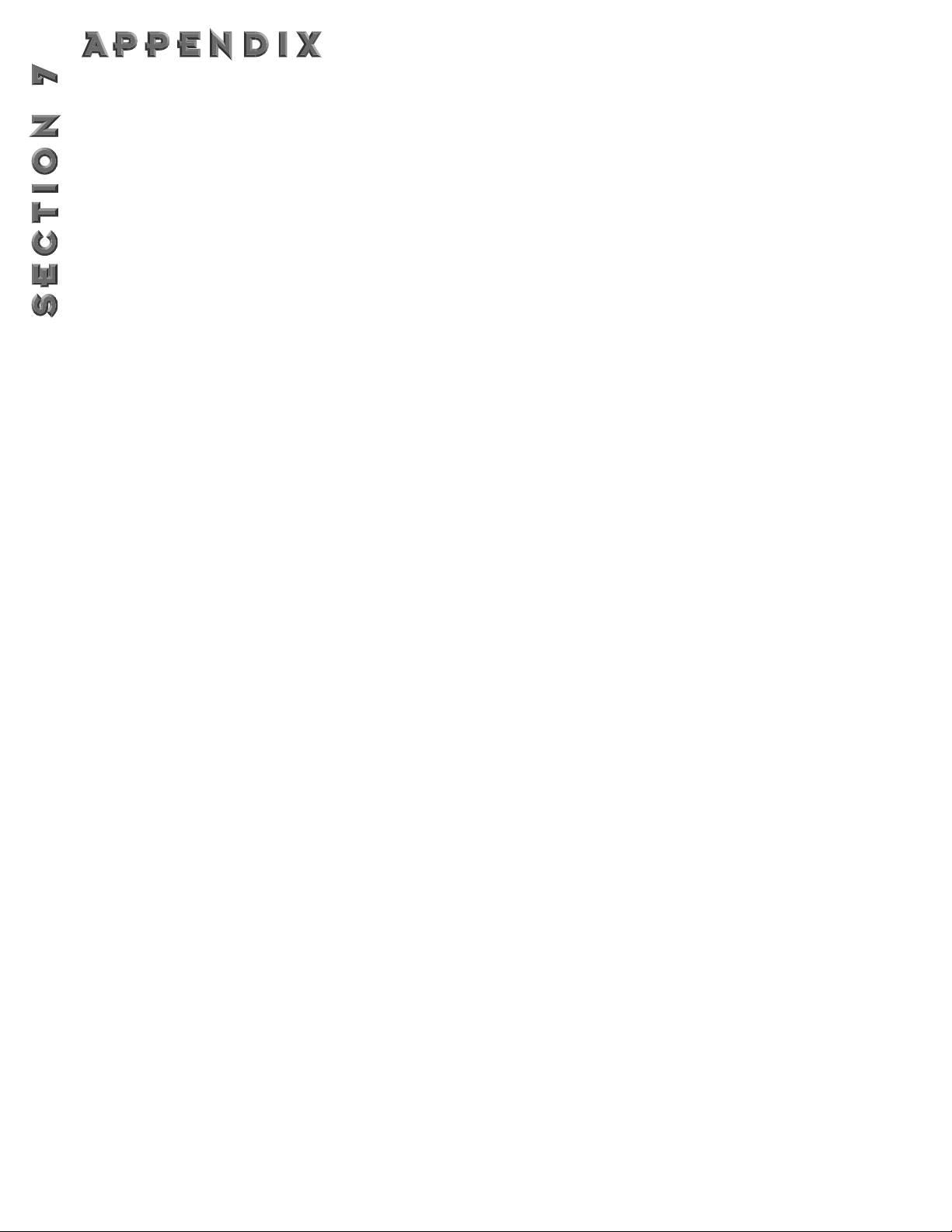
60
BANK 17 DYNAMICS EFFECTED PROGRAMS
81- Hit-Me-Hard Phase . . . . . . . . . . . . . . .Cfg-2
82- Ducked Delay . . . . . . . . . . . . . . . . . . . .Cfg-4
83- Soft: Reverb Hard: Chorus . . . . . . . . . .Cfg-8
84- Envelope Attack . . . . . . . . . . . . . . . . . .Cfg-4
85- Panning DynoWah . . . . . . . . . . . . . . . .Cfg-9
BANK 18 JAM-ALONG
86- Sound+Sound Jam . . . . . . . . . . . . . . . .Cfg-23
87- Sound+Sound 1>4>5 . . . . . . . . . . . . . .Cfg-23
88- DelayShifter . . . . . . . . . . . . . . . . . . . . .Cfg-10
89- Mega Chord . . . . . . . . . . . . . . . . . . . . .Cfg-15
90- Space Beat . . . . . . . . . . . . . . . . . . . . . .Cfg-5
BANK 19 BASS
GUITAR PROGRAMS
91- Big Fat Bass Room . . . . . . . . . . . . . . . .Cfg-4
92- High Freq Chorus . . . . . . . . . . . . . . . .Cfg-7
93- Bowed Church Bass . . . . . . . . . . . . . . .Cfg-7
94- Slappy Psycho Bass . . . . . . . . . . . . . . . .Cfg-2
95- Grungified Bass . . . . . . . . . . . . . . . . . .Cfg-7
96- Slight of Hand . . . . . . . . . . . . . . . . . . .Cfg-11
97- Worth Waiting For . . . . . . . . . . . . . . .Cfg-4
98- Peaceful Place . . . . . . . . . . . . . . . . . . .Cfg-5
99 Guitar Synth Pad . . . . . . . . . . . . . . . . .Cfg-12
100- You Take the High tap . . . . . . . . . . . . .Cfg-13
DIGITAL E
FFECT BLOCK CONFIGURATIONS (FACTORY
BANK)
101) Cfg. 1 (4, 4, 4, 4)
102) Cfg. 2 (4, 4, H)
103) Cfg. 3 (H, 4, 4)
104) Cfg. 4 (4, H, 4)
105) Cfg. 5 (H, H)
106) Cfg. 6 (4, 4, 2)
107) Cfg. 7 (4, 4, 4, 4)
108) Cfg. 8 (H, H)
109) Cfg. 9 (F)
110) Cfg. 10 (H, H, H,H) Dual S-DISC II
111) Cfg. 11 (F, F) Dual S-DISC II
112) Cfg. 12 (4, 4, 4, 4, F) Dual S-DISC II
113) Cfg. 13 (F,F) Dual S-DISC II
114) Cfg. 14 (All 4ths) Dual S-DISC II
115) Cfg. 15 (4,4,2,4,4,2)
116) Cfg. 16 (All 4ths)
117) Cfg. 17 (3,4)
118) Cfg. 18 (4,3)
119) Cfg. 19 (2,4,4,)
120) Cfg. 20 (4,4,2,)
121) Cfg. 21 (4,4,4,4)
122) Cfg. 22 (H, H, F,)
123) Cfg. 23 (F, H, 4,4)
124) Cfg. 24 (4, 4, 4,4,F)
Page 69

61
2112 PROGRAM D
ESCRIPTIONS
To help all of you Tone and Effect connoisseurs along the way, this list gives you a brief description all 100 Factory
Programs of the 2112.
BANK 1 TOP 5
1- Go For It! - Pure and rich uneffected Tube Preamp tones right out of the box.
2- Clean Comp Delay - An automatic analog Wah that pans right and left.
3- Tw o Tone Mayhem - A program that utilizes both distortion paths. Tube distortion on the left side with delay.
The right side uses Fuzz distortion with a detuner.
4- Electric 12-String - 12-String pitch shifter emulation with chorus and reverb effect modules.
5- Star Wahs - The Darth Vader of preamp and effect tones that also uses an Analog Wah module.
BANK 2 SIGNATURE 1
6- EVH ‘78 - Tone of the Great Ones’ early years, all with phaser and flanger if your an Atomic Punk player.
7- Strange MicroBrew - This one is a must for “Creamy” tone that utilizes Fuzz distortion and Reverb..
8- Down By the Seaside - Straight EQ’d clean tone with St.Tremolo to take you back a few years.
9- Whammy Against da Machine - Industrial Music at your feet.Tube distortion with an Octave-Up Whammy
pitch shifter module that can be used with an Expression Pedal.
10- Jazz Down Pat - The true definition of Jazz/Fusion, with Tube distortion and Dual Reverb to bring it to life.
BANK 3 ARTIST SIGNATURE 2
11- We’re Not HoldsWorthy - Tu be distortion Dual Detuning and Delay to satisfy all of your technical prowess
needs.
12- It May be Queen - This is the Killer. The classic Tube distortion and Harmony will put you in a real rhapsody.
13- SRV Lives On - You can almost taste the Tube distortion and Reverb here. And if that weren’t enough, you can
also use the Rotary Speaker simulator if your in a rude mood.
14- Wind Cries Jimi - Woodstock comes alive again with in your Fuzz face-type distortion.
15- I’m from Boston - Once you use this program, you won’t look back.This Rockman-type tone with Tube dis-
tortion, Dual chorus and Delay is great to use with an old Gold Top on the big solos.
BANK 4 MORPHING PROGRAMS
16- Country Rock > Rock Morph - Clean tone with slapback delay, that modulates into Distorted with Cho/Dly.
17- Meta Morph - Tw o clean tones that morph between Flanger, Tremolo and Delay tone to Dual Pitch sifter, Dual
detune, Reverb all before your very eyes and ears.
18- Hot Stack >Greasy Fuzz - Fuzz distortion with Chorus-Delay that morphs to plexi-type tone with reverb.
19- Superwet Clean > Thrash - Clean and wet that morphs to full-on punk tone.
20- Auto Morph - Clean tone with chorus and a 5th up Pitch Shifter that transforms into distortion with reverb.
BANK 5 DUAL TONES
21- Hybrid Stereo Sweep - Clean tone with slapback delay, that modulates into Distorted with Cho/Dly.
22- Dirty/Clean Squeeze - A clean tone with full detune that modulates to distorted with 4-tap delay.
23- Stereodrive - Double your tone pleasure, with Solid State Overdrive and Dirty Tube distortions with Delay
and Chorus modules.
Page 70

62
24- Pannable Sweet Solo - A Solo Must.Two unique tones panning back and forth with two delays and the big Solo
button kicked to bring your sound over the top.
25- My Tone’s Bigger - Tube Distortion and Fuzz distortion come together to produce a wall of sound.
BANK 6 P
REAMP
ONLY 1
26- RockMang - A Saturated Tube distortion with no effects. Just raw valve tone.
27- Jazz/Fusion Solo - When the Band leader gives you the nod, this is your chance to shine with Heavy Sustain
solid state distortion that lets your notes sing.
28- Tube Dirt - A slight distorted Tube distorted that goes hand-in-hand with a Les Paul.
29- Big Power Chord - Classic Tube distortion that is perfect for chunkin’ out the A-chords.
30- Singing Lead - Violin notes will sing through with this heavily saturated Heavy sustain solid state distortion that
runs in stereo.
B
ANK 7 PREAMP
ONLY 2
31- Blues Rhythm - Blues Tone straight out of Austin, Texas. Ideal to be used with Strats.
32- 70’s British Stack - A 1959-type tone when used with two 4X12 speaker cabinets.
33- Tw in Combo - The only closer emulation of a Twin would require that the 2112 have a tweed front panel.
34- Fuzz Me Tender - A heavy 60’s Fuzz face emulation that Jimi himself would be proud to use.
35- Good Ol’ Clean/Crunch - Clean and Crunchy tones that are blended together for good measure.
B
ANK 8 BLUES
TONES
36- Late Night Blues - A punchy Tube distortion with a Speaker simulator and Reverb module that will compliment
any Strat, any time, day or night.
37- Exp Pedal Slide - Great Blues tone on Ry. Tube distortion that uses Pitch shifting to produce pedal steel-type
effects when used with an Expression pedal.
38- Squeezy Clean Delay - Bright and Clean tube preamp, with Quad chorus and Delay effect modules.
39- Big Blues Solo - Use this program when you want to share your blues with the world. Tube distortion and Dual
delay and chorus get pushed over the top with the Solo button engaged.
40- Sweet and Blue Solo - A nice Tube distortion that gets panned right and left Reverb and Delay modules with
the Solo Button turned on drive the tone loud.
BANK 9 COUNTRY TONES
41- Country Picken - This tones a Grinin’ Tele sounding program with a small amount of delay and reverb for depth.
42- Gonna be a Showdown - Pitch-Shifted Baritone-type guitar with wet Tremolo effect module.
43- Tr em O’ Luck - Big and rich Tremolo with Chorus and just the right amount of delay.
44- Country Rockin STER - Country Rock tone with stereo imaging that goes hand in hand with an old Tele.
45- Stereo Country - Clean Country tone which runs in stereo and uses a Dual Reverb module.
BANK 10 METAL TONES
46- Rhythm King - Heavy Tube distortion that uses just a touch of reverb
47- Octavian- A grindstone Solid State distortion with an Octave down pitch shifter.
48- Stereo Razor - Stereophonic Buzz saw 80’s metal sound.
49- Bad Attitude- In your face medium gain sound.
50- Death Scoop- The quintessential metal sound with a huge mid EQ scoop.
Page 71
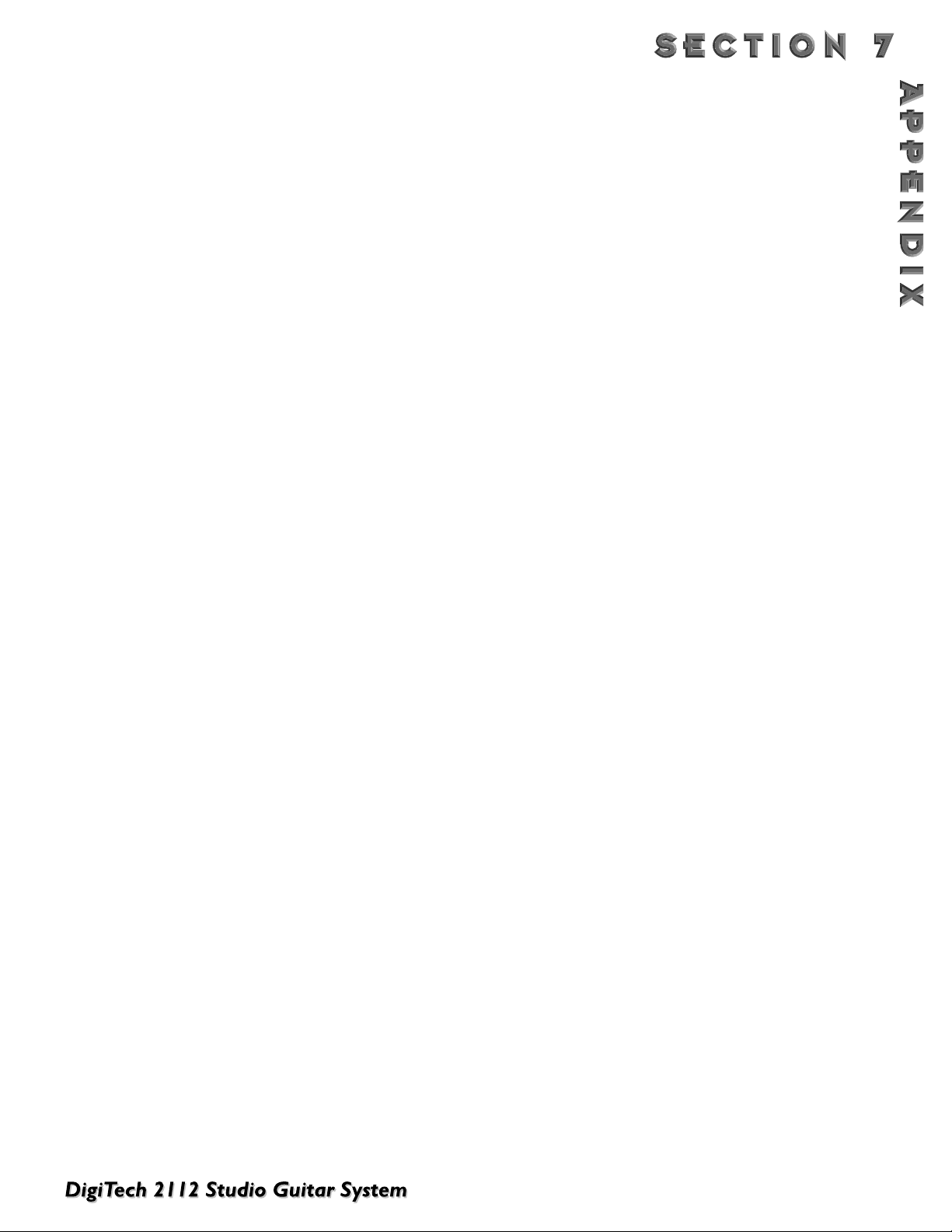
63
B
ANK 11 ALTERNATIVE TONES
51- Thickerer - This program utilizes 2 distortions that can be panned right and left to produce mammoth tones.
52- Real AutoWah- When yo want the Wah but you don’t want to do the leg-work, this program is for you.
53- Hip Notize - Mellow Tremolo and Chorus effects can be heard on this one.
54- Guitar Synth Pad - Pitch Shifter, 2-Chorus modules, Dual detune, and Quad Delay are used to produce
Synth-like sounds.
55- Flower Phase - The days of Haight-Ashbury are back with this phaser-effected program.
BANK 12 STUDIO APPLICATION PROGRAMS
56- LA Chorus - A pristine studio clean chorus tone with delay.
57- Tru stereo + Pan Dly - Lush, rich clean tone, with a panning delay.
58- Stereo Power Chord - Big, Stereo distortion program with 700ms of delay.
59- West Coast Solo - The tone of Session Guitarist throughout the land for soloing with multi-tap delays and
the Solo Button engaged.
60- Greasy Solo - 80’s pop solo tone that is rich with Quad Chorus and Dual Delay.
B
ANK 13 VINTAGE
TONES
61 Surfin’ in the 90’s - Crystal clean spring Reverb combo amp tone with digital delay.
62- Phuzadelic - Solid State Fuzz Face-type distortion with an exaggerated phaser.
63- Ta pe Delay - Tu be distortion with an analog tape-type delay that could put a smile on Mr. Johnson’s face.
64- Her Name was Leslie - Clean tone with a Rotary Speaker simulator that doesn’t weigh 200 pounds.
65- True Analog Delay - 350 ms of Analog Delay tone with regeneration control.
BANK 14 CLEAN TONES
66- Clean Quad/Det - A clean tone program that uses Quad Detune and Quad Delay effect modules.
67- Panning Clean Warm Tube - Smooth Tube distortion, that pans right and left with a Dual Delay module.
68- Crisp Clean - Just good old fashioned clean tone that is best at playin’ rhythm guitar.
69- Clean w/Mod Delay - Clean EQ tone that uses a Multi-effect Chorus and Delay module for texture.
70- Phase w/Panning Delay - Classic clean tone, with Dual Phaser, Delay and Reverb effect modules.
BANK 15 JAZZ/FUSION TONES
71- Te xas Fusion Solo - Ah Via Toneicom for Texas-sized solos that uses Dual Chorus Dual Delay and Reverb.
72- Jazz FX/Neck Pickup - A program that is lush with tone and digital effects.
73- Jazz Concert Hall - Distorted Fusion tone with monumental reverb that any 335 would love to play with.
74- Pop Jazz Comp - A standard of great jazz/fusion tones with a vast array of digital effects.
75- Synth Vol Pedal Pad - An accurate re-creation of a Synth volume pedal pad.
BANK 16 ACOUSTIC GUITAR APPLICATIONS
76- Electro Acoustic Det/Rev - Ideal for an Electric-Acoustic Guitar with Dual Detune and Dual Reverb effects.
77- PEQ Chorus/Delay - When PEQ boost is needed, this is the one that also has Chorus and Delay modules.
78- 12-String - When you don’t have the budget for a 12-String, let the 2112’s 12-String emulator lend a hand.
Page 72

64
79- Just a Phase - A heavily effected Phaser with Auto panner and Dual Delay modules for acoustic guitar.
80- Moving Detune/Reverb - Plenty of Detune and Reverb to thicken up acoustic guitar tracks.
BANK 17 DYNAMICS EFFECTED PROGRAMS
81- Hit-Me-Hard-Phase - A Clean tone with a Dynamic modifier linked to the phaser speed. So, the harder you
pick, the faster the phaser speed.
82- Ducked Delay - A clean tone program where the Delay is heard when playing stops.
83- Soft: Reverb Hard: Chorus - When the attack is soft, reverb is present. When attack is harder big chorus is
produced.
84- Envelope Attack - An Auto Wah program with the sensitivity set high for Wah-type effects.
85- Panning DynoWah - Slightly distorted, with an attack sensitive dynamic panning Wah effect.
BANK 18 JAM-ALONG BANK
86- Sound + Sound Jam - 2-second delay jam loop that can be used as a great sampler.
87- Sound+Sound 1>4>5 - A 2-second delay jam loop with a Pitch Shifter module that can be used to modulate
the jam loop up a 4th and 5th, so your Jam-Along can go through 3 chord changes.
88- Delay Shifter - Tube distortion Preamp tone with Delay and Pitch shifting modules.
89- Mega Chord - Big Tube distortion tone that runs Dual detune, Stereo Pitch shifter and Quad Detune modules
to the left output.Then the Dual Pitch, Dual Phaser and Quad Delay modules run to the right.
90- Space Beat - Slightly distorted Dirty Tube distortion with Dual flanger and Quad Delay effect modules.
B
ANK 19 BASS
GUITAR P
ROGRAMS
91- Big Fat Bass Room - Bass program with Dual Chorus and Dual Reverb effect modules for thick tone
92- High Freq Chorus - With the high frequencies boosted, this program is ideal for a Bass solo.
93- Bowed Church Bass - No frets required for this Upright Bass emulator program.
94- Slappy Psycho Bass - EQ Bass frequencies with a Dual Phaser and just a touch of Reverb for great slap bass.
95- Grungified Bass - A Motorhead must. A Bass program with a slight Tube distortion to drive over the edge.
96- Slight of Hand - A slight Tube distortion with the 10-band EQ dialed-in for 4X12 sounds with Detune and
Phaser effect modules.
97- Worth Waiting For - A Clean tone program that utilizes 2 Dual Chorus and a Quad Delay effect Module.
98- Peaceful Place - A basic clean tone program with a small amount of Tube distortion that also uses 600ms of
Delay and Dual detune modules.
99- Guitar Synth Pad- Pitch Shifter, 2-Chorus modules, Dual detune, and Quad Delay are used for synth-like
sounds.
100- You Take the High Tap - Delay for days with 2 Quad Delay modules with up to 1.4 seconds of delay time.
Page 73
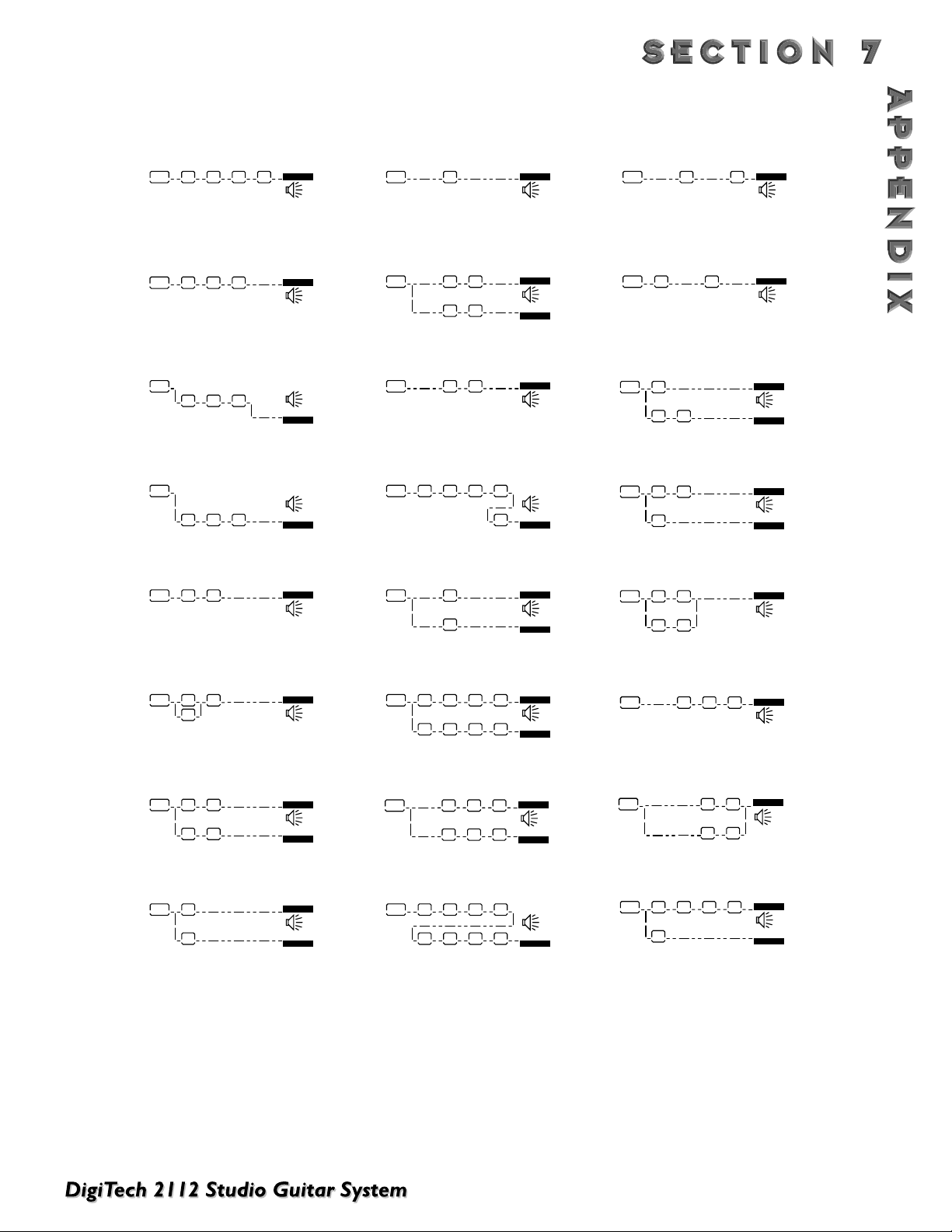
65
EFFECT CONFIGURATION CHART
L/R OUTS
GATE
4
L/R OUTS
GATE
L/R OUTS
GATE
L/R OUTS
GATE
L/R OUTS
GATE
L/R OUTS
L/R OUTS
GATE
L/R OUTS
L/R OUTS
GATE
L/R OUTS
GATE
L/R OUTS
GATE
L/R OUTS
L/R OUTS
GATE
L/R OUTS
L/R OUTS
GATE
L/R OUTS
L/R OUTS
GATE
4
4
4
H
1
2
3
4
7
6
5
8
44
44
H
H
L/R OUTS
L/R OUTS
GATE
H
H
F
F
4444
DUAL S-DISC II
DUAL S-DISC II
DUAL S-DISC II
DUAL S-DISC II
4444
4444
L/R OUTS
L/R OUTS
GATE
4F444
DUAL S-DISC II
44
44
DUAL S-DISC II
9
10
11
12
15
14
13
16
17
18
19
20
22
23
21
24
L/R OUTS
L/R OUTS
GATE
43
L/R OUTS
L/R OUTS
GATE
44
H
444
4H
L/R OUTS
L/R OUTS
GATE
44
H
L/R OUTS
L/R OUTS
GATE
43
L/R OUTS
GATE
4444
4444
DUAL S-DISC II
L/R OUTS
GATE
L/R OUTS
GATE
H
H
L/R OUTS
L/R OUTS
GATE
44
44
L/R OUTS
GATE
L/R OUTS
GATE
DUAL S-DISC II
FH
H44
L/R OUTS
4H4
L/R OUTS
F
H
H
F
F
F
H
H
4
HH
F
4
L/R OUTS
KKey: 4= 1/4 size module
K
3= 3/4 size module
K
H= 1/2 size module
KF= Whole size module
Dual Output Comfigurations -Ta ke notice that several effect configurations (ie: 7and 8) use dual outputs. This indicates that Dual distortion
paths can be run to both the right and the left outputs. This will be dictated by panning either distortions to the right or the left.
Page 74

66
HARMONY INTERVAL CHARTS
üOct
ü7th
ü6th
ü5th
ü4th
ü3rd
ü2nd
Ref
¨2nd
¨3rd
¨4th
¨5th
¨6th
¨7th
¨Oct
Int.
üOct
ü7th
ü6th
ü#5th
ü#4th
ü3rd
ü2nd
Ref
¨ı2nd
¨ı3rd
¨3rd
¨b5th
¨b6th
¨b7th
¨Oct
Lydian
Aug.
C
B
A
G#
F#
E
D
C
B
A
G#
F#
E
D
C
Major
C
B
A
G
F
E
D
C
B
A
G
F
E
D
C
Int.
üOct
ü6th
ü5th
ü3rd
ü2nd
Ref
¨ı3rd
¨4th
¨ı6th
¨ı7th
¨Oct
Major
Pent.
C
A
G
E
D
C
A
G
E
D
C
Minor Harm.Minor Mel.Minor Dorian Mixolydian LydianInterval
C
B
A
G
F
E
D
C
B
A
G
F
E
D
C
Int.
üOct
üb7th
ü5th
ü4th
üı3rd
Ref
¨2nd
¨4th
¨5th
¨6th
¨Oct
C
B
A
G
F
E
D
C
B
A
G
F
E
D
C
Minor
Pent.
Int.
üOct
C
üı7th
B
ü5th
G
üı5th
F
ü4th
E
üı3rd
Ref Ref Ref Ref
C
B
¨2nd
G
¨4th
F
¨b5th
E
¨5th
C
¨6th
¨Oct
¨7th ¨ı7th
C
B
A
G
F
E
D
C
B
A
G
F
E
D
C
Blues
E
Int.
C
üOct
B
üı7th
G
ü#5th
F#
ü#4th
F
ü3rd
ü2nd
C
B
¨2nd
G
¨3rd
F#
F#
¨ı5th
F
¨ı6th
E
¨ı7th
C
¨Oct
C
B
A
G
F
E
D
C
B
A
G
F
E
D
C
Whole
Tone
C
A#
G#
F#
E
D
C
A#
G#
G
E
D
C
C
B
A
G
F
E
D
C
B
A
G
F
E
D
C
Hlf-Whl
Int.
Dim.
üOct
üı7th
ü6th
ü5th
ü#4th
ü3rd
ü#2nd üı3rd
ü2nd
¨2nd
¨ı3rd
¨4th
¨ı5th
¨ı6th
¨6th
¨Oct
C
B
A
G
F#
E
E
D
C
B
A
F#
E
E
D
C
Int.
üOct
ü6th
ü5th
üı6th
üı5th
ü4th
ü2nd
¨ı2nd
¨ı3rd
¨3rd
¨ı5th
¨5th
¨6th
¨Oct
C
B
A
G
F#
E
D
C
B
A
G
F#
E
D
C
Whl-Hlf
Dim.
G#
F#
E
G#
F#
F
E
C
B
A
F
D
C
B
A
D
C
Page 75

67
2112 S
PECIFICATIONS
A/D Converter: 20 bit, 64 x oversampled delta-sigma stereo
D/A Converter: 20 bit 64 x oversampled
Sampling Frequency: 44.1 kHz
Frequency Response 20~20kHz +/- 0.5 dB
DSP SECTION:
Static-Dynamic Instruction Set computer 2 (S-DISC II®)
Digital Signal Path Width: 24 bits (144.5 dB)
Internal Data Path Width: 48 bits (289 dB)
Dynamic Delay Memory: 64k x 24 bits (1.4 seconds)
Static Delay Memory: 256 24-bit registers (5.8 milliseconds)
Data ALU Processing: 45.1 MIPS
Address ALU Processing: 33.8 MIPS
Multiplier Size: 24 bits x 24 bits
THD Less than 0.03 (kHz)
I
NPUT SECTION
:
Connectors: 1- 1/4" TRS Plug balanced
Nominal Level: -10 dBV, +4 dBu, software variable
Maximum Level: +18 dBu
Impedance: 10 kΩ
O
UTPUT SECTION
:
Connectors: 2- 1/4" TRS Plug balanced,
Nominal Level: -10dBV, +4 dBu switchable
Maximum Level: +18 dBu
Impedance: 470 Ω
Recommended Output Load: 20K Ω
GENERAL:
Frequency Response: 20 Hz. - 20kHz. ±3 dB
S/N ratio: Greater than 91 dB; ref =max signal, 22 kHz measurement bandwidth, unweighted
96dB Max signal “A” Unweighted
Total Harmonic Distortion Less than 0.03% (1 kHz)
Midi In, Out/Thru
MEMORY CAPACITY:
Factory: 124 Programs
User: 100 Programs
POWER REQUIREMENTS:
US and Canada: 120 VAC, 60 Hz
Japan: 100 VAC, 50/60 Hz
Europe: 230 VAC, 50 Hz
UK: 240 VAC, 50 Hz
Power Consumption: 28 watts
Dimensions: 19" (482 mm) W x 3.50" (88 mm) H x 9.25" (234 mm) D
Net Weight: 10.60 lbs (4.80 kg.)
Shipping Weight: 13.35 lbs. (6.05 kg.)
Page 76
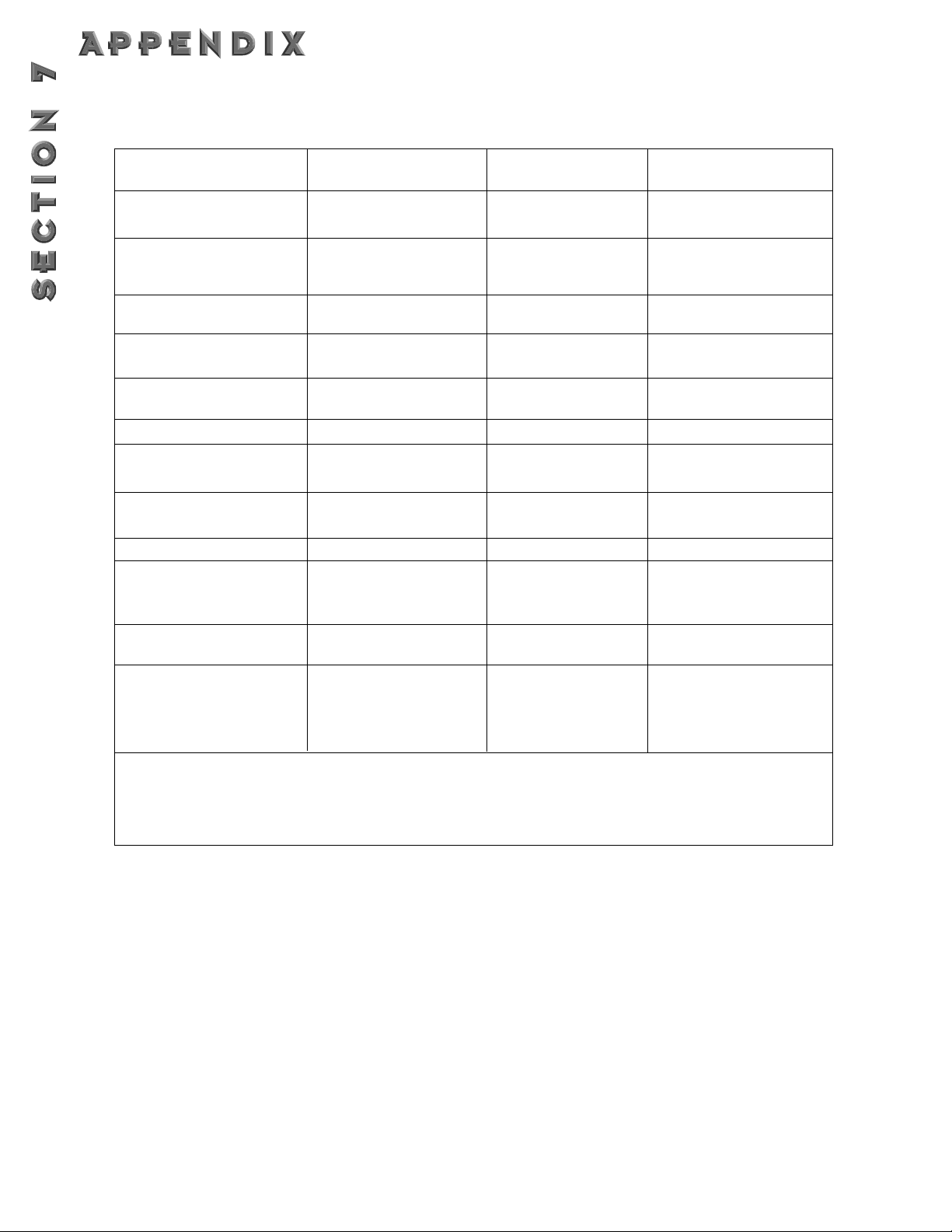
68
MIDI IMPLEMENTATION CHART
Function... Transmitted Recognized Remarks
Basic
Channel
Mode
Note
Number
Velocity Note ON
After
Touch
Pitch Bender
Control
Change
Prog
Change
System Exclusive
System
Common
System
Real Time
Aux
Messages
Default
Channel
Default
Messages
Altered
True Voice
Note OFF
Key's
Ch's
True #
:Song Pos
:Song Sel
:Tune
:Clock
:Commands
:Local ON/OFF
:All Notes Off
:Active Sense
:Reset
XX
X
X
N/A
X N/A
X
X
X
X
X N/A 0 0-127
OOSee SysEx (see appendix)
X
X
X
X
X
X
X
X
X
X
X
X
1-16 1-16
Mode 2, Mode 4
Mode2, Mode 4
X
XX
X
O
X
O1*
X
X
X
X
X
X
X
X
X
X
X
X
X
Memorized
Memorized
2*
Notes
Mode 1 : OMNI ON, POLY Mode 2 : OMNI ON, MONO
Mode 3 : OMNI OFF, POLY Mode 4 : OMNI OFF, MONO
1* Each Parameter can be linked to any control change. These
assignment tables are stored in memory.
2* For Program map 1-128 (Program Change can be mapped to Factory
Programs, User Programs, or Bypass function).
O : Yes
X : No
Page 77

69
MIDI BASICS
MIDI CHANNELS
: The 2112 can be set so that they
communicate on 1 of 16 discrete MIDI channels. Some
devices may also be set up to transmit or receive
information on all channels in an Omni mode or to
none of the channels in a Disabled mode.
P
ROGRAM CHANGES: When the 2112 is set to com-
municate on one or all of the MIDI channels, it will recognize a Program Change command. If the number is
legal (e.g. within the device’s range of selectable programs) the DigiTech device will respond by changing to
the new program. MIDI sends Program Changes 0
through 127. DigiTech devices begin their program
numbering with 1, thus Program Change 0 will select
program 1.The 2112 also allows the user to ‘re-map’
the Program Change commands so that Program
Change 0 could call program 135, if so desired.
CONTINUOUS CONTROLLERS: A MIDI Continuous
Controller may be ‘Linked’ to nearly any available parameter in the 2112. CC links (Modifiers) and their
ranges are treated uniquely in each program with the
assignments being saved only if they are stored as part
of the program.
C
HANNEL
PRESSURE
: DigiTech products treat Channel
Pressure as simply another type of Continuous
Controller which can be linked to parameters for control.
PITCH
BEND: Pitch Bend information is a higher reso-
lution controller that is not supported in DigiTech
products, due to the density of the information and the
resources needed to process it properly. Many MIDI
control products offer the ability to map Pitch Bend to
normal Continuous Controllers if a user wanted to
control a parameter with a device such as a Pitch Bend
Wheel.
SYSTEM EXCLUSIVE IMPLEMENTATION
MIDI System Exclusive communication allows a user to control a device directly through MIDI in a very powerful and
flexible manner. Much care has gone into creating and testing this documentation but DigiTech can not guarantee
100% accuracy, nor can DigiTech be held responsible for presets and data lost in a product from System Exclusive
Information use.
A working knowledge of the MIDI Version 1.0 Detailed Specification can be useful while implementing any manufacturer's SysEx commands. For a copy of the MIDI spec contact:
MIDI Manufacturers Association
5316 West 57th Street
Los Angeles, California 90056 USA
(213) 649-6434
It is a good practice to back up any user programs and/or user algorithms in the device before you begin to work with
SysEx commands due to the fact that incorrect commands can produce unexpected results. Should you encounter
any discrepancies between this documentation, and a DigiTech S-DISC II™ MIDI, product please feel free to contact us
at:
Digitech Electronics
Attn: Product Management Dept.
8760 South Sandy Parkway
Sandy, Utah 84070 USA
(801) 566-8800
http:///www.digitech.com
Page 78

70
GENERAL FORMAT
The general format for the System Exclusive information is as follows (note: all SysEx values are displayed in
Hexadecimal format, along with this symbol (h) for clarification):
Hex Value Definition
F0(h) System Exclusive ‘Begin Message’ byte
00(h)
00(h) Manufacturer’s ID Number (DOD/DigiTech)
10(h)
0n(h) n = Unit’s Device or SysEx Channel number (minus one)
e.g. 00(h) is device or SysEx Ch 1
01(h) is device or SysEx Ch 2
etc...
0F(h) is device or SysEx Ch 16
dd dd = device ID number 49(h) identifies the 2112
pp pp = Procedure number. The different procedure’s names and general formats are described in
the Procedures Section.
dd(1)1, dd(1)2......dd(n)1, dd(n)2
dd = Data as needed by procedures. Since the standard MMA MIDI Specification reserves 80(h) through FF(h)
(decimal numbers 128 through 255) for specific commands, a split byte format is adopted for all data communication in this SysEx implementation. dd(n)2 denotes the 1st through 7th bits of the nth byte and
dd(n)1 denotes th 8th bit of the nth byte. Note:All data that is requested or received, is in split byte format unless noted otherwise.
F7(h) System Exclusive ‘End Message’ byte
PROCEDURES
In the following section, SYS_HEAD refers to a valid System Exclusive header.The System Exclusive header starts with
the System Exclusive status byte, and includes all bytes through the DigiTech device type. F7(h) is the System
Exclusive ‘Message End’ byte.All SysEx numbers in the format definition of each procedure are given as hexadecimal
values, along with this symbol (h) for clarification. Binary numbers are identified with this symbol (b).
REQUEST ONE PROGRAM (01h)
SYS_HEAD, 01(h), yy1, yy2, zz1, zz2 F7(h)
When yy = 00(h) User bank is selected
When yy = 01(h) Factory bank is selected
zz The Program number, 1-100 User (00-63(h)) or 1-124 Factory (00-BE(h))
When a Request One Program procedure is received, the 2112 will respond with a Receive One Program
procedure.
RECEIVE ONE PROGRAM (42h)
SYS_HEAD 42(h), vv(1)1, vv(1)2, vv(2)1, vv(2)2, yy1, yy2, zz1, zz2, dd(1st)1,dd(1st)2, ... dd(nth)1, dd(nth)2, F7(h)
Page 79

71
vv software version number
When yy = 00(h) User bank is selected
When yy = 01(h) Factory bank is selected
zz The Program number, 1-100 (00-63h)
dd(n) Program data
The Receive One Program procedure is used to load a program into the 2112.The number of program bytes
to be received (n) is different for each program. If the 2112 is sent a Receive One Program procedure where
the program number is not a valid RAM destination, it will be ignored.
REQUEST BULK DUMP (49h)
SYS_HEAD, 49(h), F7(h)
When a Request Bulk Dump procedure is received, the 2112 will respond with a Receive Bulk Dump procedure.
RECEIVE BULK DUMP (48h)
SYS_HEAD 48(h), dd(1st)1 dd(1st)2, ... dd(nth)1, dd(nth)2, F7(h)
dd(n) Bulk Dump Data
The Receive Bulk Dump procedure is used to load all User Programs into the 2112.A software version number is imbedded in the data.
REQUEST UTILITIES SETTINGS (11h)
SYS_HEAD, 11(h), F7(h)
When a Request Utilities Settings procedure is received, the 2112 will respond with a Receive Utilities
Settings procedure.
RECEIVE UTILITIES SETTINGS (12h)
SYS_HEAD 12(h), vv(1)1, vv(1)2, vv(2)1, vv(2)2, rr1, rr2, tt1, tt2, ee1, ee2, ff1, ff2, ss1, ss2, nn1, nn2, mm1,
mm2, qq1, qq2, yy (1st)1,yy(1st)2, zz(1st)1,zz(1st)2 ... yy(128th)1,yy(128th)2, zz(128th)1,zz(128th)2, F7(h)
vv software version number
rr MIDI Receive Channel (range = 00(h) ~ 07(h))
tt MIDI Transmit Channel (range = 00(h) ~ 07 (h)
ee Cabinet Emulator (range = 00(h) ~ 07 (h)
ff Foot Controller (range = 00(h) ~ 07(h))
ss SysEx Channel (Studio 2112 only)
nn MIDI Merge On/Off (Studio 2112 only)
mm Mono-Stereo (range = 00(h) ~ 01(h)
qq EQ mode (range = 00(h) ~ 07(h))
yy, zz Program Map Settings (MIDI Program changes 1 ~ 128 = map)
When yy = 00(h) User Bank is selected
When yy = 01(h) Factory Bank is selected
When yy = 02(h) and zz =00(h), Bypass toggle is selected
zz Program Number.
REQUEST PARAMETER VALUE (17h)
SYS_HEAD 17(h), aa1, aa2,bb1, bb2, F7(h)
Page 80
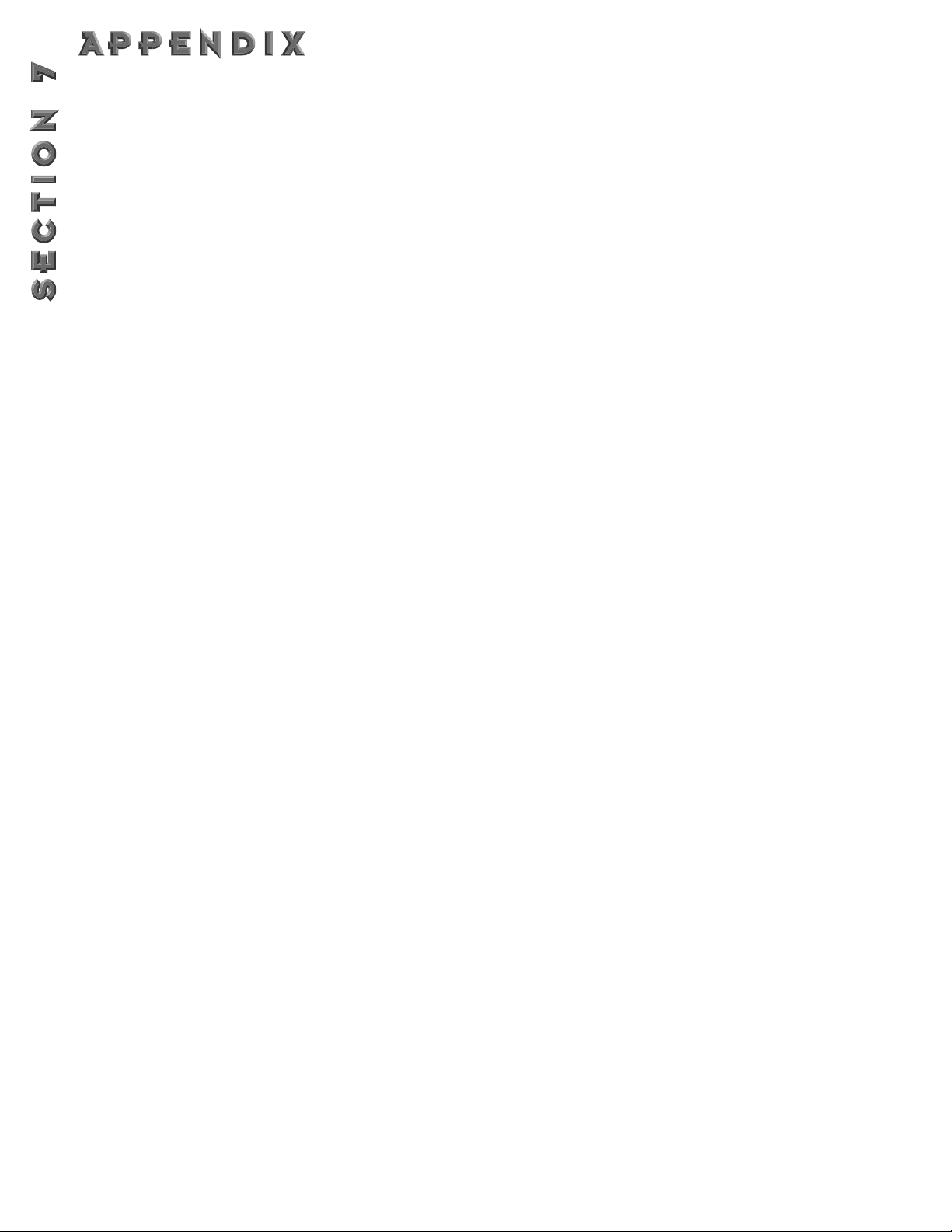
72
aa Effect Module’s Position
bb Effect Parameter’s Position
When a Request Parameter Value procedure is received, the 2112 will respond with a Receive Parameter
Value procedure.
RECEIVE PARAMETER VALUE (18h)
SYS_HEAD 18(h), aa1,aa2, bb1, bb2,cc1, cc2, F7(h)
aa Effect Module’s Position
bb Effect Parameter’s Position
cc Parameter Value
The Receive Parameter Value procedure is used to load Parameter Values into the 2112. Please refer to the
Parameter Charts for more information.
REQUEST ALL CURRENT PARAMETER VALUES (23h)
SYS_HEAD, 23(h), ww1, ww2, F7(h)
When ww= 7F(h) All module’s parameters will be requested.
When ww= 68(h) (position of the module minus 1), only that module’s parameters will be requested.
ww Requested Module’s parameter Values
When a Request All Current Parameter Values procedure is received, the 2112 will respond with a Respond
All Current Parameter Values procedure.
RECEIVE ALL CURRENT PARAMETER VALUES FOR CURRENT PROGRAM (24h)
SYS_HEAD, 24(h), nn1, nn2, ww1, ww2, mm1(1st), mm2(1st), aa1(1st), aa2(1st), dd1(1st)(1st), dd2(1st)1st, ...
dd1(1st)(wth) ,dd2(1st)(wth), ... mm1(xth),...mm2(xth), aa1(xth), aa2(xth), dd1(xth)(1st), dd2(xth)(1st), ...
dd1(xth)(wth),dd2(xth)(wth), F7(h)
When ww= 7F(h) All module’s parameters will be received.
When ww= 68(h) (position of the modules minus 1), only that module’s parameters will be received.
nn Number of Modules.
ww Modules User requested.
mm Indicates the beginning of the xth Module.
aa Number of available parameters in the FX Module.
dd Current value for the wth parameter.
The Receive All Current Parameter Values procedure is used to receive Parameter Values from the 2112 for
the currently selected program.
War ning: Sending data that was retrieved from a different program will delete the memory. Be sure to only
send data that was received from the same program.
REQUEST MODULE CONFIGURATION (25h)
SYS HEAD , 25 (h) , F7 (h)
When a Request Module Configuration procedure received, the 2112 will respond with a Respond Module
Configuration procedure.
Page 81

73
RESPOND MODULE CONFIGURATION (26h)
SYS HEAD , 26(h) , nn1, nn2, cc(1st)1,cc(1st)2, ee(1st)1, ee(1st)2, ... cc(nth)1, cc(nth)2 , ee(nth)1, ee(nth)2, F7(h)
nn Number modules present in the algorithm
cc Class I.D. of the nth module in the algorithm
ee I.D. number of the effect currently loaded in the nth module (see pg. 12 for ID numbers)
Class I.D. Numbers for 2112
00(h) Preamp
01(h) 1/4 Effect Module
02(h) 1/2 Effect Module
03(h) 3/4 Effect Module
04(h) Whole Effect Module
RECEIVE KEY SCAN CODE (54h)
SYS_HEAD, 54(h), cc, F7(h)
cc Code for the Key Scan (note: there is only one byte, not two)
The Receive Key Scan Code procedure is used to emulate a button press on the front panel of the . See the
Key Scan Code Maps (page 11) for a list of Key Scan codes.
RECEIVE HOLD KEY SCAN CODE (55h)
SYS_HEAD, 55(h), cc, 68, F7(h)
cc Code for the Key Scan (note: there is only one byte, not two)
68 Time key is pressed expressed in 0.1 seconds increments (note: there is only one byte, not two)
The Receive Hold Key Scan Code procedure is used to emulate a button press and hold on the front panel
of the 2112.The device will respond with a Receive Key Accepted procedure.
RECEIVE KEY ACCEPTED (56h)
SYS_HEAD, 56(h), cc1, cc2, F7(h)
cc Code echoed for the Key Scan received. (00(h) if key is invalid)
The Receive Key Accepted procedure is sent from the 2112 in response and acceptance of a Receive Scan
Code Key or Receive Hold Scan Code Key procedure but is ignored if received by the 2112.
SELECT ONE PROGRAM (1Fh)
SYS_HEAD, 1F(h), yy1, yy2, zz1, zz2 F7(h)
When yy = 00(h) User bank is selected
When yy = 01(h) Factory bank is selected.
zz The Program number, 1-100 User (00-63(h)) or 1-191 Factory (00-BE(h))
This command behaves like a standard MIDI Program Change command, except that it allows the selection of
any Program in the 2112 without the use of mapping.
RESET PROGRAM (20h)
SYS_HEAD, 20(h), F7(h)
The Reset Program procedure causes the 2112 to reload the current saved program.
Page 82
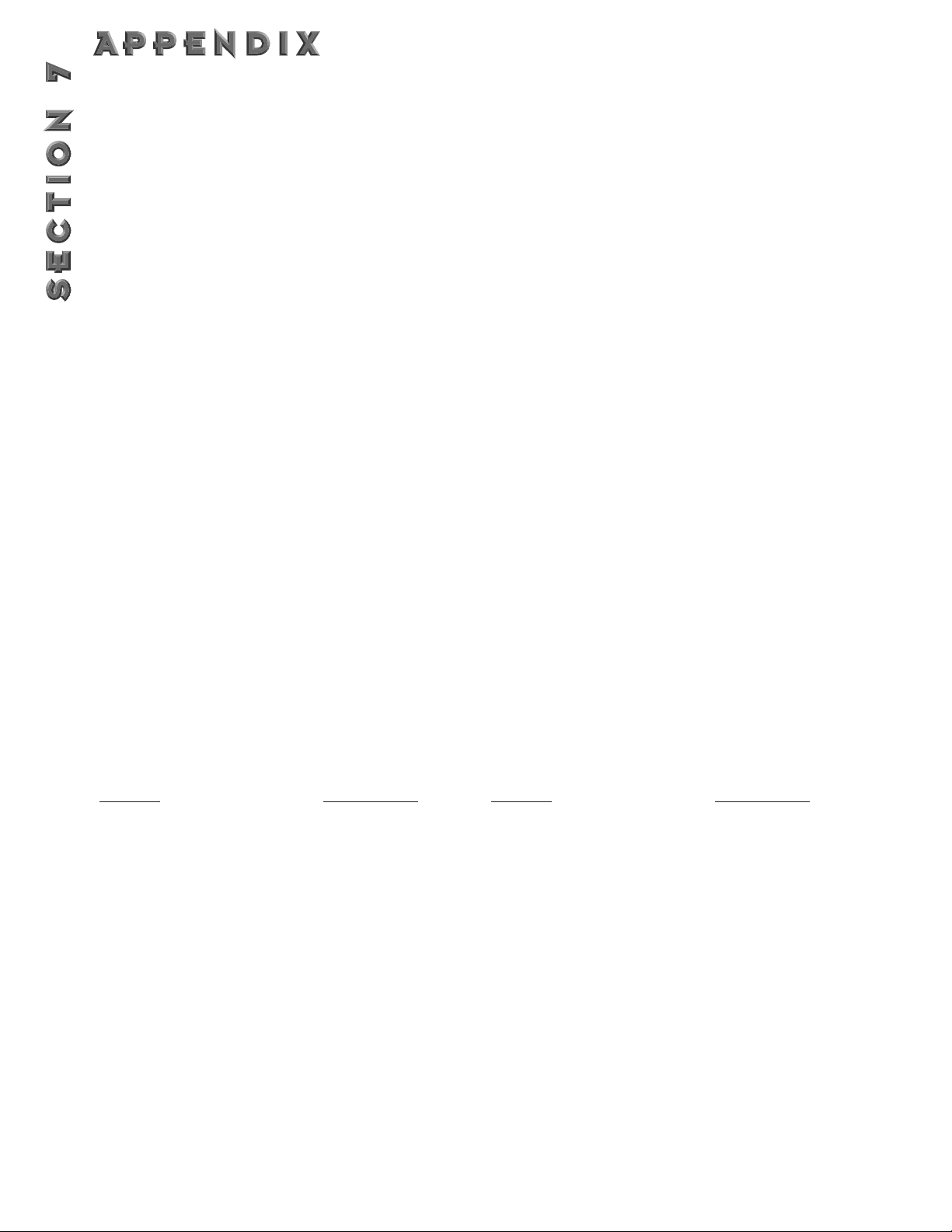
74
RESET DEVICE (21h)
SYS_HEAD, 21(h), F7(h)
The Reset Device procedure causes the 2112 to re-boot the software as if the power had been turned off,
and then back on. If edits have been made to the current program without saving, they will be lost.
RESET FACTORY SETTINGS (22h)
SYS_HEAD, 22(h), F7(h)
The Reset Factory Settings procedure causes the 2112 to reload a sections of the EPROM factory defaults
and perform a hard reset.
REQUEST USER DEFAULTS (13h)
SYS_HEAD, 13(h), yy1, yy2, zz1, zz2 F7(h)
When a Request User Default procedure is received, the 2112 will respond with a Receive User Defaults procedure.
yy= effect ID #
zz= index map max = 5
FX ID # = 255
RECEIVE USER DEFAULTS (14h)
SYS_HEAD,14(h), yy1, yy2, zz1, zz2 F7(h)
The Receive User Defaults procedure is used to receive User Defaults.
yy= effect ID #
zz= index map max = 5
FX ID # = 255
The following are codes for each of the buttons or keys on the 2112. Numbers are given as hexadecimal values.
Key Label Hex equivalent Key Label Hex equivalent
Input Knob 54(h) Wheel Up clockwise 0E(h)
Page/Gain knob 56(h) Wheel Down (counter clockwise) 0F(h)
Knob 1 57(h) Program button 01(h)
Knob 2 58(h) Solo button 09(h)
Knob 3 59(h) Levels button 02(h)
Knob 4 55(h) Assign button 10(h)
FC pad 1 33(h) Edit button 03(h)
FC pad 2 34(h) Store button 11(h)
FC pad 3 35(h) Utilities buttons 04(h)
FC pad 4 36(h) Bypass button 12(h)
FC pad 5 37(h) Preamp button 17(h)
FC pad 6 38(h) Mod button 18(h)
FC pad 7 39(h) Pitch button 27(h)
FC pad 8 40(h) Dly/Rvb button 20(h)
FC pad 9 41(h) Other button 25(h)
FC pad 10 42(h) TapIt button 26(h)
FC bank Up 43(h) Tuner button 27(h)
FC bank Down 44(h)
Page 83

75
FX # FX Name EditPage P# Parameter Name
128(h) Compressor Page 1 00(h) On/Off
01(h) Default type
Page 2 02(h) Threshold
03(h) Ratio
04(h) Attack
Page 3 05(h) Level
131(h) Tube Dist. Page 1 00(h) On/Off
01(h) Default type
Page 2 02(h) Distortion Type
03(h) Gain level
132(h) Tube EQ Page 1 00(h) On/Off
01(h) Default type
Page 2 02(h) Level
03(h) Phase
Page 3 04(h) 80Hz
05(h) 140Hz
06(h) 250Hz
07(h) 450Hz
Page 4 08(h) 800Hz
09(h) 1.5kHz
10(h) 2.5kHz
11(h) 4.5kHz
Page 5 12(h) 8kHz
08(h) 15kHz
Page 4 09(h) 160Hz
0A(h) 250Hz
0B(h) 400Hz
0C(h) 630Hz
Page 5 0D(h) 1kHz
0E(h) 1.6kHz
0F(h) 2.5kHz
10(h) 4.0kHz
Page 6 11(h) 6.3kHz
12(h) 10.0kHz
13(h) 16.0kHz
133(h) S. State Dist. Page 1 00(h) On/Off
01(h) Default type
Page 2 02(h) Distortion Type
03(h) Distortion Gain
134(h) S. State EQ Page 1 00(h) On/Off
01(h) Default type
Page 2 02(h) Level
03(h) Phase
Page 3 04(h) 80Hz
05(h) 140Hz
06(h) 250Hz
07(h) 450Hz
Page 4 08(h) 800Hz
09(h) 1.5kHz
10(h) 2.5kHz
11(h) 4.5kHz
Page 5 12(h) 8kHz
08(h) 15kHz
135(h) Noise Gate Page 1 00(h) On/Off
01(h) Default type
Page 2 02(h) Noise gate Type
Page 3 03(h) Threshold
04(h) Attenuation
05(h) Attack
06(h) Release
FX
# FX Name EditPage P# Parameter Name
3F(h) GEQ 8 Page 1 00(h) On/Off
01(h) FX Type
02(h) Default Type
Page 2 03(h) Level
04(h) Phase
Page 3 05(h) 80Hz
06(h) 160Hz
07(h) 315Hz
08(h) 630Hz
Page 4 09(h) 1.25kHz
0A(h) 2.5kHz
0B(h) 5.0kHz
0C(h) 10.0kHz
40(h)GEQ 15 Page 1 00(h) On/Off
01(h) FX Type
02(h) Default Type
Page 2 03(h) Level
04(h) Phase
Page 3 05(h) 25Hz
06(h) 40Hz
07(h) 63Hz
08(h) 100Hz
Page 4 09(h) 160Hz
0A(h) 250Hz
0B(h) 400Hz
0C(h) 630Hz
Page 5 0D(h) 1kHz
0E(h) 1.6kHz
0F(h) 2.5kHz
10(h) 4.0kHz
Page 6 11(h) 6.3kHz
12(h) 10.0kHz
13(h) 16.0kHz
43(h)GEQ 31 Page 1 00(h) On/Off
01(h) FX Type
02(h) Default Type
Page 2 03(h) Level
04(h) Phase
Page 3 05(h) 20Hz
06(h) 25Hz
07(h) 31.5Hz
08(h) 40Hz
Page 4 09(h) 50Hz
0A(h) 63Hz
0B(h) 80Hz
0C(h) 100Hz
Page 5 0D(h) 125Hz
0E(h) 160Hz
0F(h) 200Hz
10(h) 250Hz
Page 6 11(h) 315Hz
12(h) 400Hz
13(h) 500Hz
14(h) 630Hz
Page 7 15(h) 800Hz
16(h) 1.0kHz
17(h) 1.25kHz
18(h) 1.6kHz
Page 8 19(h) 2.0kHz
1A(h) 2.5kHz
1B(h) 3.15kHz
1C(h) 4.0kHz
Page 9 1D(h) 5.0kHz
1E(h) 6.3kHz
1F(h) 8.0kHz
20(h) 10.0kHz
Page 9 21(h) 12.5kHz
FX MODULES AND PARAMETER CODES
The Following chart shows all effect modules and their respective parameters with SysEx Effect I.D. numbers attached.
Page 84

76
22(h) 16.0kHz
23(h) 18.0kHz
41(h)St GEQ 8 Page 1 00(h) On/Off
01(h) FX Type
02(h) Default
Page 2 03(h) Level
04(h) Phase L
05(h) Phase R
Page 3 06(h) 80Hz
07(h) 160Hz
08(h) 315Hz
09(h) 630Hz
Page 4 0A(h) 1.25kHz
0B(h) 2.5kHz
0C(h) 5.0kHz
0D(h) 10.0kHz
42(h)St GEQ 15 Page 1 00(h) On/Off
01(h) FX Type
02(h) Default Type
Page 2 03(h) Level
04(h) PhaseL
05(h) PhaseR
Page 3 06(h) 25Hz
07(h) 40Hz
08(h) 63Hz
09(h) 100Hz
Page 4 0A(h) 160Hz
0B(h) 250Hz
0C(h) 400Hz
0D(h) 630Hz
Page 5 0E(h) 1kHz
0F(h) 1.6kHz
10(h) 2.5kHz
11(h) 4.0kHz
Page 6 12(h) 6.3kHz
13(h) 10.0kHz
14(h) 16.0kHz
44(h)St PEQ 3 Page 1 00(h) On/Off
01(h) FX Type
02(h) Default
Page 2 03(h) Level
04(h) PhaseL
05(h) PhaseR
Page 3 06(h) Band1 Freq
07(h) Width Level
Page 4 08(h) Band2 Level
09(h) Width Level
Page 5 0A(h) Band3 Freq
0B(h) Width Level
45(h)PEQ 6 Page 1 00(h) On/Off
01(h) FX Type
02(h) Default
Page 2 03(h) Level
04(h) Phase Inv
Page 3 05(h) LoShlv Freq
06(h) Level
Page 4 07(h) Band1 Freq
08(h) Width Level
Page 5 09(h) Band2 Freq
0A(h) Width Level
Page 6 0B(h) Band3 Freq
0C(h) Width Level
Page 7 0D(h) Band4 Freq
0E(h) Width Level
Page 8 0F(h) HiShlv Freq
10(h) Level
46(h)St PEQ 6 Page 1 00(h) On/Off
01(h) FX Type
02(h) Default
Page 2 03(h) Level
04(h) Phase L
05(h) Phase R
Page 3 06(h) Loshlv Freq
07(h) Level
Page 4 08(h) Band1 Freq
09(h) Width
0A(h) Level
Page 5 0B(h) Band 2 Freq
0C(h) Width
0D(h) Level
Page 6 0E(h) Band3 Freq
0F(h) Width
10(h) Level
Page 7 11(h) Band4 Freq
12(h) Width
13(h) Level
Page 8 14(h) HiShlv Freq
15(h) Level
1F(h) Dual Cho Page 1 00(h) On/Off
01(h) FX Type
02(h) Default
Page 2 03(h) FX Level
04(h) Dry Level
05(h) Balance
Page 3 06(h) Speed
07(h) Depth
08(h) Waveform
Page 4 09(h) DlyA
0A(h) DlyB
Page 5 0B(h) OutA
0C(h) PanA
0D(h) OutB
0E(h) PanB
20(h)Quad Cho Page 1 00(h) On/Off
01(h) FX Type
02(h) Default
Page 2 03(h) FX Level
04(h) Dry Level
05(h) Balance
Page 3 06(h) Speed
07(h) Depth
08(h) Waveform
Page 4 09(h) DlyA
0A(h) DlyB
0B(h) DlyC
0C(h) DlyD
Page 5 0D(h) OutA
0E(h) PanA
0F(h) OutB
10(h) PanB
Page 6 11(h) OutC
12(h) PanC
13(h) OutD
14(h) PanD
22(h)Octal Cho Page 1 00(h) On/Off
01(h) FX Type
02(h) Default
Page 2 03(h) FX Level
04(h) Dry Level
05(h) Balance
Page 3 06(h) Speed
07(h) Depth1
08(h) Depth2
Page 4 09(h) Speed
0A(h) Depth
Page 5 0B(h) DlyA
0C(h) DlyB
Page 85
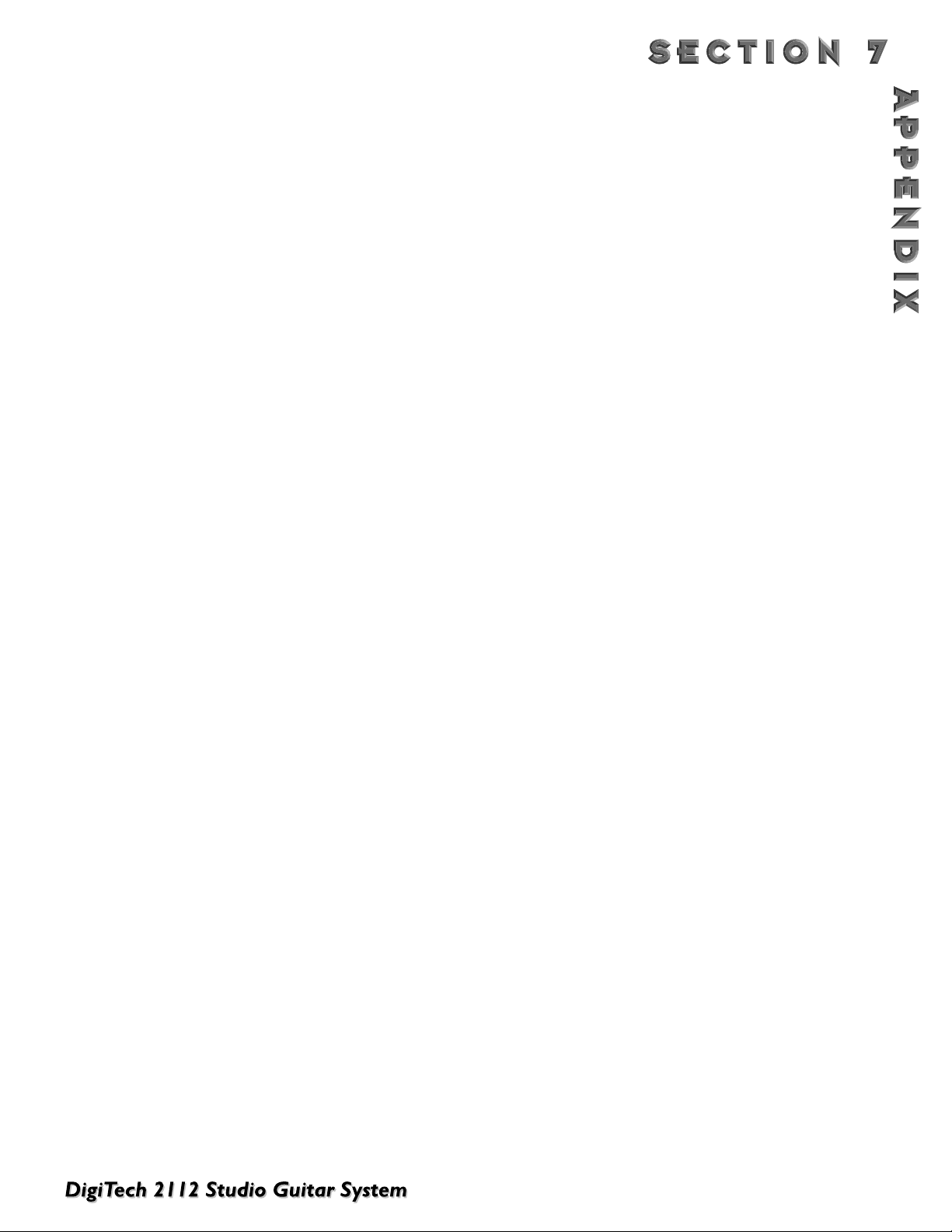
77
0D(h) DlyC
0E(h) DlyD
Page 6 0F(h) DlyE
10(h) DlyF
11(h) DlyG
12(h) DlyH
Page 7 13(h) Spread
21(h)StDual Cho Page 1 00(h) On/Off
01(h) FX Type
02(h) Default
Page 2 03(h) FX Level
04(h) Dry Level
05(h) Balance
Page 3 06(h) Speed
07(h) Depth
08(h) Waveform
Page 4 09(h) DlyA
0A(h) DlyB
Page 5 0B(h) OutL
0C(h) OutR
47(h)Dual Flange Page 1 00(h) On/Off
01(h) FX Type
02(h) Default
Page 2 03(h) FX level
04(h) Dry Level
05(h) Balance
Page 3 06(h) Speed
07(h) Depth
08(h) Feedback
09(h) Waveform
Page 4 0A(h) DlyA
0B(h) DlyB
Page 5 0C(h) OutA
0D(h) PanA
0E(h) OutB
0F(h) PanB
48(h)Stereo Flange Page 1 00(h) On/Off
01(h) FX Type
02(h) Default
Page 2 03(h) FX Level
04(h) Dry Level
05(h) Balance
Page 3 06(h) Speed
07(h) Depth
08(h) Feedback
09(h) Waveform
Page 5 0B(h) OutL
0C(h) OutR
4B(h)Dual Phaser Page 1 00(h) On/Off
01(h) FX Type
02(h) Default
Page 2 03(h) FX Level
04(h) Dry Level
05(h) Balance
Page 3 06(h) Speed
07(h) Depth
08(h) Feedback
09(h) Waveform
Page 4 0A(h) OutA
0B(h) PanA
0C(h) OutB
0D(h) PanB
4C(h)Stereo Phaser Page 1 00(h) On/Off
01(h) FX Type
02(h) Default
Page 2 03(h) FX Level
04(h) Dry Level
05(h) Balance
Page 3 06(h) Speed
07(h) Depth
08(h) Feedback
09(h) Waveform
Page 4 0A(h) OutL
0B(h) OutR
30(h)Rotary Speaker Page 1 00(h) On/Off
01(h) FX Type
02(h) Default
Page 2 03(h) FX Level
04(h) Dry Level
05(h) Balance
Page 3 06(h) Mode
07(h) Spread
08(h) Horn Lvl
09(h) Rotor Lvl
Page 4 0A(h) Dummy (ignore)
0B(h) Horn Slow Speed
0C(h) Horn Slow Depth
0D(h) Horn Slow Doppler
Page 5 0E(h) Dummy (ignore)
0F(h) Horn Fast Speed
10(h) Horn Fast Depth
11(h) Horn Fast Doppler
Page 6 12(h) Dummy (ignore)
13(h) Rotor Slow Speed
14(h) Roto Slow Depth
Page 7 15(h) Dummy (ignore)
16(h) Rotor Fast Speed
17(h) Roto Fast Depth
Page 8 18(h) X-Over
19(h) Horn Acceleration
1A(h) Rotor Acceleration
50(h)St.Tremolo Page 1 00(h) On/Off
01(h) FX Type
02(h) Default
Page 2 03(h) Level
04(h) Speed
05(h) Depth
06(h) Waveform
51(h)AutoPanner Page 1 00(h) On/Off
01(h) FX Type
02(h) Default
Page 2 03(h) Level
04(h) Speed
05(h) Depth
06(h) Waveform
2C(h) Dual Detune Page 1 00(h) On/Off
01(h) FX Type
02(h) Default
Page 2 03(h) FX Level
04(h) Dry Level
05(h) Balance
Page 3 06(h) DtnA
07(h) DtnB
08(h) DlyA
09(h) DlyB
Page 4 0A(h) OutA
0B(h) PanA
0C(h) OutB
0D(h) PanB
2E(h)Quad Detune Page 1 00(h) On/Off
01(h) FX Type
Page 86
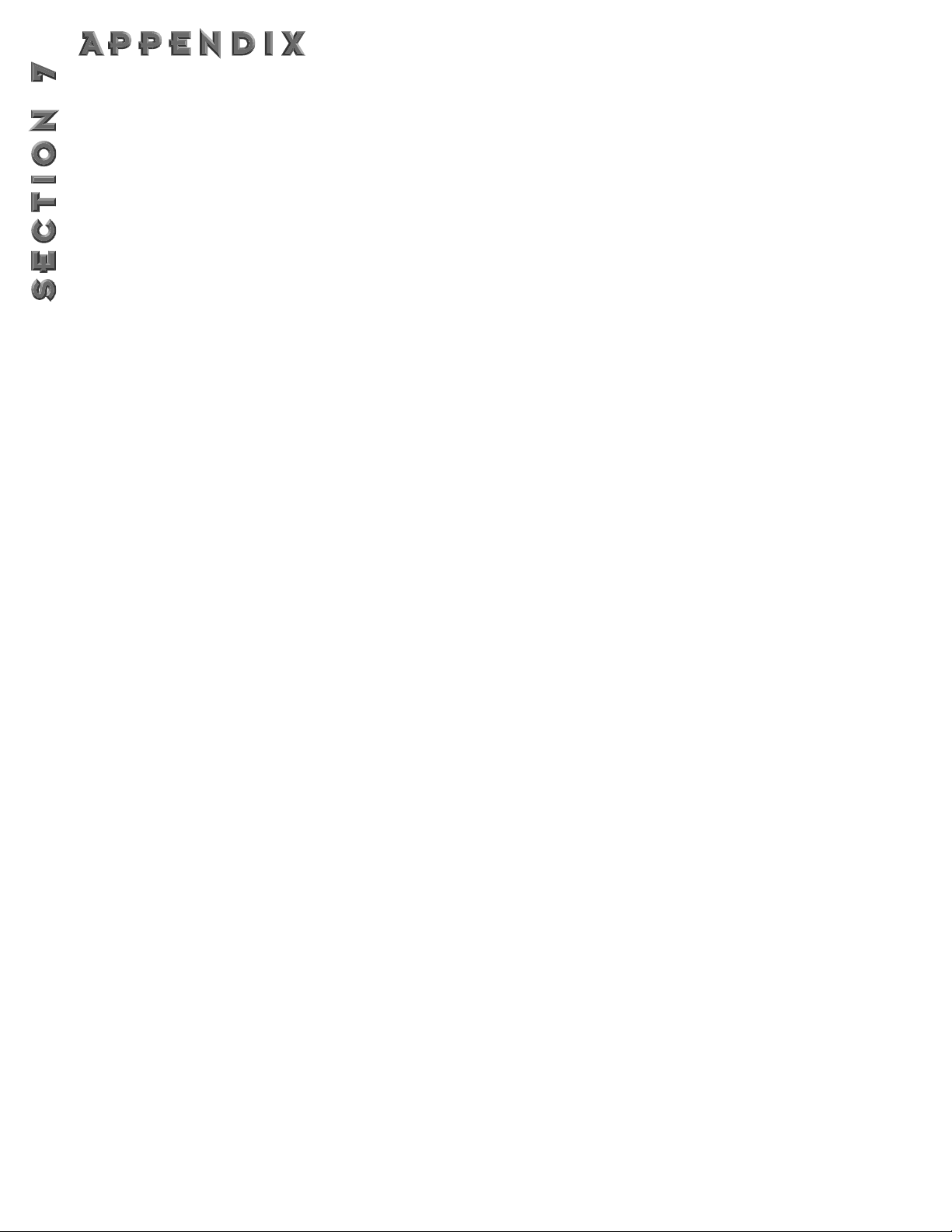
78
02(h) Default
Page 2 03(h) FX Level
04(h) Dry Level
05(h) Balance
Page 3 06(h) DetnA
07(h) DetnB
08(h) DetnC
09(h) DetnD
Page 4 0A(h) DlyA
0B(h) DlyB
0C(h) DlyC
0D(h) DlyD
Page 5 0E(h) OutA
0F(h) PanA
10(h) OutB
11(h) PanB
Page 6 12(h) OutC
13(h) PanC
14(h) OutD
15(h) PanD
2F(h) Octal Detune Page 1 00(h) On/Off
01(h) FX Type
02(h) Default
Page 2 03(h) FX Level
04(h) Dry Level
05(h) Balance
Page 3 06(h) DetnA
07(h) DetnB
08(h) DetnC
09(h) DetnD
Page 4 0A(h) DetnE
0B(h) DetnF
0C(h) DetnG
0D(h) DetnH
Page 5 0E(h) DlyA
0F(h) DlyB
10(h) DlyC
11(h) DlyD
Page 6 12(h) DlyE
13(h) DlyF
14(h) DlyG
15(h) DlyH
Page 7 16(h) Spread
2D(h) StDual Dtn Page 1 00(h) On/Off
01(h) FX type
02(h) Default
Page 3 03(h) FX Level
04(h) Dry Level
05(h) Balance
Page 4 06(h) DetnA
07(h) DetnB
08(h) DlyA
09(h) DlyB
Page 5 0A(h) OutLA
0B(h) OutLB
0C(h) OutRA
0D(h) OutRB
26(h)Smooth Pitch Page 1 00(h) On/Off
01(h) FX Type
02(h) Default
Page 2 03(h) FX Level
04(h) Dry Level
05(h) Balance
Page 3 06(h) Shft
07(h) Dtn
08(h) OutB
09(h) PanB
28(h)Dual Pitch Page 1 00(h) On/Off
01(h) FX Type
02(h) Default
Page 2 03(h) FX Level
04(h) Dry Level
05(h) Balance
Page 3 06(h) ShftA
07(h) DtnA
08(h) ShftB
09(h) DtnB
Page 4 0A(h) OutA
0B(h) PanA
0C(h) OutB
0D(h) PanB
2A(h) Quad Pitch Page 1 00(h) On/Off
01(h) FX Type
02(h) Default
Page 2 03(h) FX Level
04(h) Dry Level
05(h) Balance
Page 3 06(h) ShftA
07(h) DtnA
08(h) ShftB
09(h) DtnB
Page 4 0A(h) ShftC
0B(h) DtnC
0C(h) ShftD
0D(h) DtnD
Page 5 0E(h) Out A
0F(h) PanA
10(h) OutB
11(h) PanB
Page 6 12(h) OutC
13(h) PanC
14(h) OutD
15(h) PanD
2B(h)Octal Pitch Page 1 00(h) On/Off
01(h) FX Type
02(h) Default
Page 2 03(h) FX Level
04(h) Dry Level
05(h) Balance
Page 3 06(h) ShftA
07(h) DetnA
08(h) ShftB
09(h) DtnB
Page 4 0A(h) ShftC
0B(h) DetnC
0C(h) ShftD
0D(h) DetnD
Page 5 0E(h) ShftE
0F(h) DetnE
10(h) ShftF
11(h) DetnF
Page 6 12(h) ShftG
13(h) DetnG
14(h) ShftH
15(h) DetnH
Page 7 16(h) OutA
17(h) OutB
18(h) OutC
19(h) OutD
Page 8 1A(h) OutE
1B(h) OutF
1C(h) OutG
1D(h) OutH
Page 9 1E(h) Spread
27(h)Stereo Pitch Page 1 00(h) On/Off
01(h) FX Type
Page 87
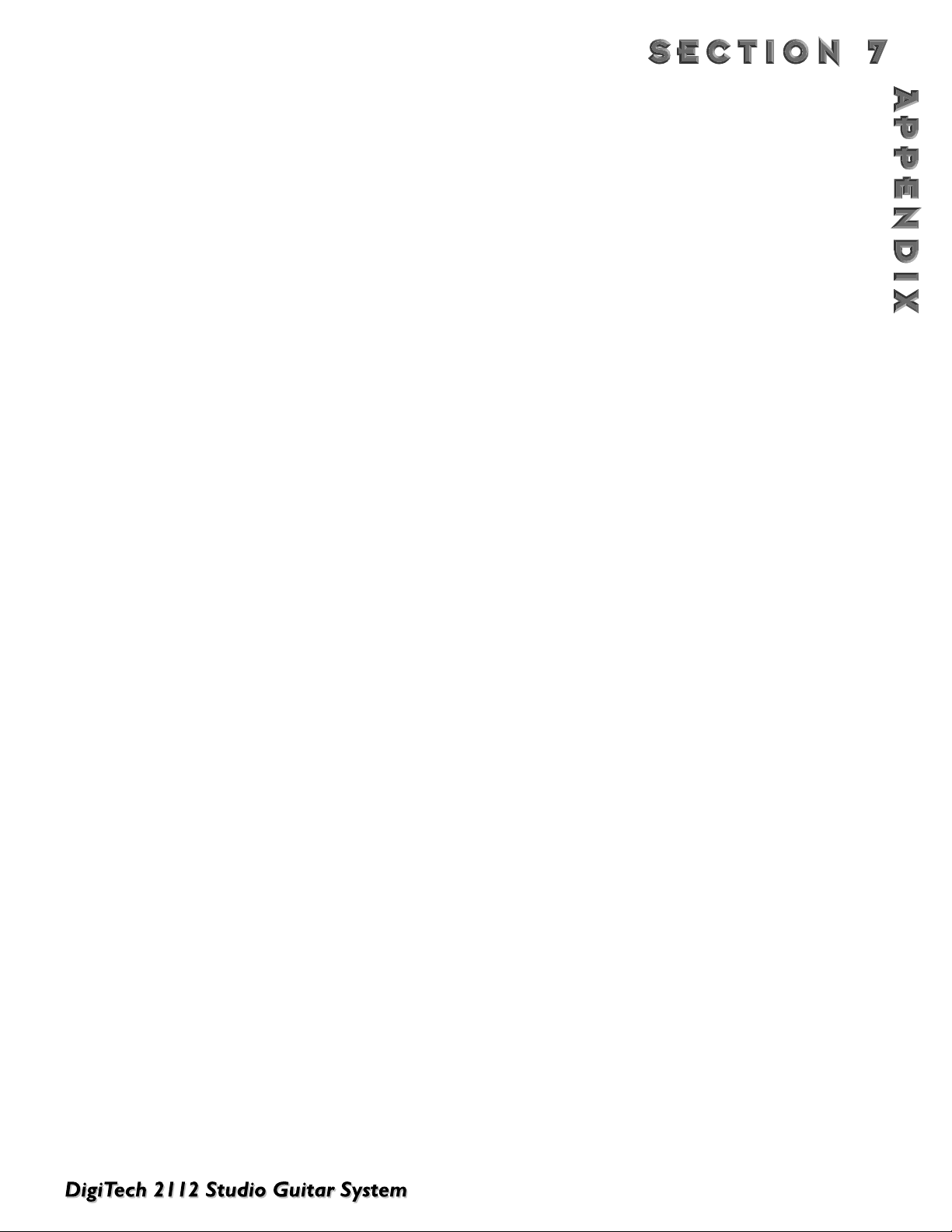
79
02(h) Default
Page 2 03(h) FX Level
04(h) Dry Level
05(h) Balance
Page 3 06(h) Shft
07(h) Dtn
08(h) OutL
09(h) OutR
29(h)St Dual Pitch Page 1 00(h) On/Off
01(h) FX Type
02(h) Default
Page 2 03(h) FX Level
04(h) Dry Level
05(h) Balance
Page 3 06(h) ShftA
07(h) DtnA
08(h) ShftB
09(h) DtnB
Page 4 0A(h) OutLA
0B(h) OutLB
0C(h) OutRA
0D(h) OutRB
25(h)Harmony Page 1 00(h) On/Off
01(h) FX Type
02(h) Default
Page 2 03(h) FX Level
04(h) Dry Level
05(h) Balance
Page 3 06(h) Key
07(h) Scale
Page 4 08(h) Interval
Page 5 09(h) Level
0A(h) Pan
12(h)Delay(370ms)
14(h)Delay(700ms)
19(h)Delay(1400ms) Page 1 00(h) On/Off
01(h) FX Type
02(h) Default
Page 2 03(h) FX Level
04(h) Dry Level
05(h) Balance
Page 3 06(h) Delay Time
07(h) FeedBack
08(h) Tapit (ignore)
Page 4 09(h) Out
0A(h) Pan
Dual Dly(370ms)
15(h)Dual Dly(700ms)
1A(h) Dual Dly(1400ms) Page 1 00(h) On/Off
01(h) FX Type
02(h) Default
Page 2 03(h) FX Level
04(h) Dry Level
05(h) Balance
Page 3 06(h) Delay Time
07(h) FeedBack
08(h) Tapit (ignore)
Page 4 09(h) DlyA
0A(h) DlyB
Page 5 0B(h) OutA
0C(h) PanA
0D(h) OutB
0E(h) PanB
16(h)Quad Dly(700ms)
1B(h)Quad Dly(1400ms)Page 1 00(h) On/Off
01(h) FX Type
02(h) Default
Page 2 03(h) FX Level
04(h) Dry Level
05(h) Balance
Page 3 06(h) Delay Time
07(h) FeedBack
08(h) Tapit (ignore)
Page 4 09(h) DlyA
0A(h) DlyB
0B(h) DlyC
0C(h) DlyD
Page 5 0D(h) OutA
0E(h) PanA
0F(h) OutB
10(h) PanB
Page 6 11(h) OutC
12(h) PanC
13(h) OutD
14(h) PanD
17(h)S Delay(370ms)
1C(h) S Delay(700ms) Page 1 00(h) On/Off
01(h) FX Type
02(h) Default
Page 2 03(h) FX Level
04(h) Dry Level
05(h) Balance
Page 3 06(h) Delay Time
07(h) FeedBack
08(h) Tapit (ignore)
Page 4 09(h) OutL
0A(h) OutR
18(h)St. Dl Dly(370ms)
1D(h) St. Dl Dly(700ms) Page 1 00(h) On/Off
01(h) FX Type
02(h) Default
Page 2 03(h) FX Level
04(h) Dry Level
05(h) Balance
Page 3 06(h) Delay Time
07(h) FeedBack
08(h) Tapit (ignore)
Page 4 09(h) DlyA
0A(h) DlyB
Page 5 0B(h) OutLA
0C(h) OutLB
0D(h) OutRA
0E(h) OutRB
1E(h)St. Quad Delay Page 1 00(h) On/Off
01(h) FX Type
02(h) Default
Page 2 03(h) FX Level
04(h) Dry Level
05(h) Balance
Page 3 06(h) Delay Time
07(h) FeedBack
08(h) Tapit (ignore)
Page 4 09(h) DlyA
0A(h) DlyB
0B(h) DlyC
0C(h) DlyD
Page 5 0D(h) OutLA
0E(h) OutLB
0F(h) OutLC
10(h) OutLD
Page 88
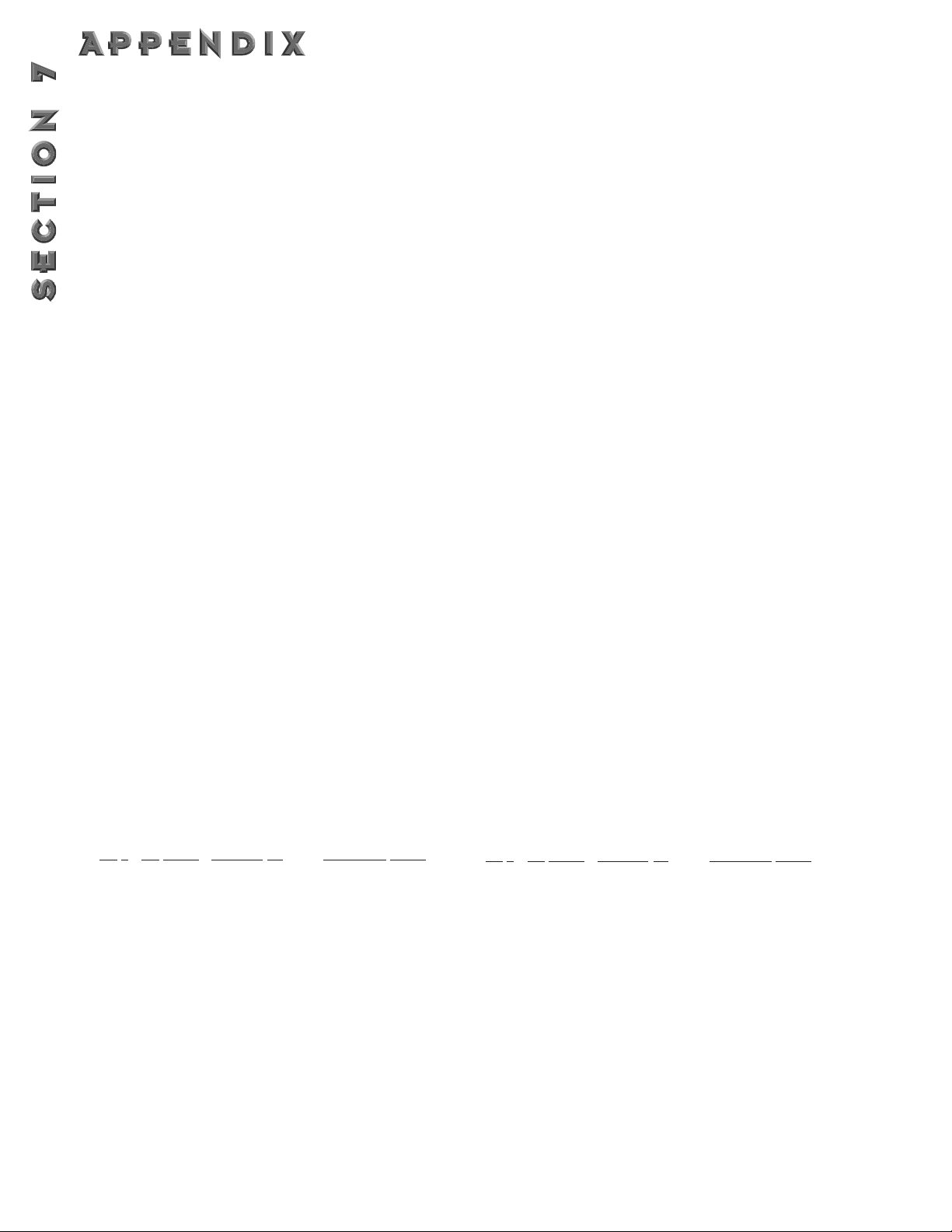
80
Page 6 11(h) OutRA
11(h) OutRB
13(h) OutRC
14(h) OutRD
32(h)Alog Dly(370ms)
34(h)Alog Dly(700ms)
36(h)Alog Dly(1400ms) Page 1 00(h) On/Off
01(h) FX Type
02(h) Default
Page 2 03(h) FX Level
04(h) Dry Level
05(h) Balance
Page 3 06(h) Delay Time
07(h) FeedBack
08(h) TapIt (ignore)
Page 4 09(h) Smear
0A(h) LPF Type
0B(h) Freq
0C(h) Gain
Page 5 0D(h) Out
0E(h) Pan
33(h)St A.Dly(370ms)
35(h)St.A.Dly(700ms)Page 1 00(h) On/Off
01(h) FX Type
02(h) Default
Page 2 03(h) FX Level
04(h) Dry Level
05(h) Balance
Page 3 06(h) Delay Time
07(h) FeedBack
08(h) TapIt (ignore)
Page 4 09(h) Smear
0A(h) LPF Type
0B(h) Freq
0C(h) Gain
Page 5 0D(h) OutL
0E(h) OutR
37(h)Chorus/Dly Page 1 00(h) On/Off
01(h) FX Type
02(h) Default
Page 2 03(h) FX Level
04(h) Dry Level
05(h) Balance
Page 3 06(h) Route
Page 4 07(h) Speed
08(h) Depth
Page 5 09(h) WvFrm
FX
#
FX Name EditPage P# Parameter Name
0A(h) Chorus Delay
Page 6 0B(h) Delay Time
0C(h) Delay Feedback
0D(h) Tapit (ignore)
Page 7 0E(h) Chorus Level
0F(h) Chorus Pan
10(h) Delay Level
11(h) Delay Pan
38(h)Flange/Dly Page 1 00(h) On/Off
01(h) FX Type
02(h) Default
Page 2 03(h) FX Level
04(h) Dry Level
05(h) Balance
Page 3 06(h) Route
Page 4 07(h) Speed
08(h) Depth
09(h) Flange Feedback
Page 5 09(h) WvFrm
0A(h) Flange Delay
Page 6 0B(h) Delay Time
0C(h) Delay Feedback
0D(h) Tapit (ignore)
Page 7 0E(h) Flange Level
0F(h) Flange Pan
10(h) Delay Level
11(h) Delay Pan
12(h) Balance
09(h)PreDelay Page 1 00(h) On/Off
01(h) FX Type
02(h) Default
Page 2 03(h) FX Level
04(h) Dry Level
05(h) Balance
Page 3 06(h) Delay
07(h) Filter Type
08(h) Frequency
Page 4 09(h) OutL
0A(h) OutR
0A(h) Reverb Page 1 00(h) On/Off
01(h) FX Type
02(h) Default
Page 2 03(h) FX Level
04(h) Dry Level
05(h) Balance
Page 3 06(h) Type
07(h) Decay
Page 4 08(h) Density
09(h) Diffusion
Page 5 0A(h) OutL
0B(h) OutR
0C(h) Dual Reverb Page 1 00(h) On/Off
01(h) FX Type
02(h) Default
Page 2 03(h) FX Level
04(h) Dry Level
05(h) Balance
Page 3 06(h) Density
07(h) Diffusion
08(h) Dispersion
Page 4 09(h) X-Over Type
0A(h) Frequency
Page 5 0B(h) Primary X-Over
0C(h) Secondary X-Over
Page 6 0D(h) Primary Damp
FX
# FX Name EditPage P# Parameter Name
0E(h) Secondary Damp
Page 7 0F(h) Primary Decay
10(h) Primary Size
11(h) Primary Reflection
Page 8 12(h) Secondary Decay
13(h) Secondary Size
14(h) Second Reflection
Page 9 15(h) Primary OutL
16(h) Primary OutR
Page 10 17(h) Secondary OutL
18(h) Secondary OutR
0D(h) Stereo Reverb Page 1 00(h) On/Off
01(h) FX Type
02(h) Default
Page 2 03(h) FX Level
04(h) Dry Level
Page 89

81
05(h) Balance
Page 3 06(h) Reverb Type
07(h) Decay
Page 4 08(h) Density
09(h) Diffusion
Page 5 0A(h) Blend
0B(h) OutL
0C(h) OutR
0B(h)StDual Reverb Page 1 00(h) On/Off
01(h) FX Type
02(h) Default
Page 2 03(h) FX Level
04(h) Dry Level
05(h) Balance
Page 3 06(h) Density
07(h) Diffusion
08(h) Dispersion
Page 4 09(h) X-Over Type
0A(h) Frequency
Page 5 0B(h) Primary X-Over
0C(h) Secondary X-Over
Page 6 0D(h) Primary Damp
0E(h) Secondary Damp
Page 7 0F(h) Primary Decay
10(h) Primary Size
11(h) Primary Reflection
Page 8 12(h) Secondary Decay
13(h) Secondary Size
14(h) Secondary Reflection
Page 9 15(h) Primary Blend
16(h) Primary OutL
17(h) Primary OutR
Page 10 18(h) Secondary Blend
19(h) Secondary OutL
1A(h) Secondary OutR
10(h)Gated Reverb Page 1 00(h) On/Off
01(h) FX Type
02(h) Default
Page 2 03(h) FX Level
04(h) Dry Level
05(h) Balance
Page 3 06(h) Type
07(h) Time
Page 4 08(h) Density
09(h) LowPass
Page 5 0A(h) OutL
0B(h) OutR
11(h)St Gated Reverb Page 1 00(h) On/Off
01(h) FX Type
02(h) Default
Page 2 03(h) FX Level
04(h) Dry Level
05(h) Balance
Page 3 06(h) Type
07(h) Time
Page 4 08(h) Density
09(h) Dispersion
0A(h) Low Pass
Page 5 0B(h) Blend
0C(h) OutL
0D(h) OutR
0F(h) Room Echo Page 1 00(h) On/Off
01(h) FX Type
02(h) Default
Page 2 03(h) FX Level
04(h) Dry Level
05(h) Balance
Page 3 06(h) Delay A
07(h) Delay B
08(h) Delay C
09(h) Delay D
Page 4 0A(h) Out A
0B(h) Bal A
0C(h) Out B
0D(h) Bal B
Page 5 0E(h) Out C
0F(h) Bal C
10(h) Out D
11(h) Bal D
Page 6 12(h) Shape Type
13(h) Spread
Page 7 14(h) Diffusion
15(h) Feedback Delay
16(h) Feedback Amount
Page 8 17(h) OutL
18(h) OutR
52(h)Noise Gate Page 1 00(h) On/Off
01(h) FX Type
02(h) Default
Page 2 04(h) Level
05(h) Thrsh Open
06(h) Thrsh Closed
07(h) Attn
Page 3 08(h) Delay
09(h) Attack
0A(h) Hold
0B(h) Release
7D(h) Thru Page 1 00(h) FX Type
7E(h)MutePage 1 00(h) FX Type
35(h)Whammy Page 1 00(h) On/Off
01(h) FX Type
02(h) Default
Page 2 04(h) FX Level
05(h) Dry level
06(h) Balance
Page 3 07(h) Min. Shift
08(h) Max. Shift
Page 4 09(h) Min. Detune
0A(h) Max. Detune
Page 5 0B(h) Pedal
0C(h) Out
0D(h) Pan
129(h)Wah Page 1 00(h) On/Bypass
01(h) Pedal
02(h) Wah Type
Page 90

82
SYSEX PROGRAM DUMP EXAMPLE
For those of you that are reluctant to stick your feet in the SysEx water, we have included a simple example of a
SysEx Program jump. It takes you set by step through all of the operation commands of a typical SysEx procedure.
<<SysEx Header>>
F0 00 00 10 47
<<Procedure>>
42
<<Program Dump Version>>
00 01 00 01
<<Bank and Program for User Program 1>>
00 00 00 00
<<Program’s Transmit Count...Lo Bytes, Hi Bytes>>
00 0A 00 06
<<FX Module Count for Module IDs>>
00 07
<<Module ID Numbers>>
00 0C 00 10 00 15 00 20 00 01 00 5A 00 77
<<Algorithm Number>>
00 00
<<FX Module Count for Module Types>>
00 07
<<FX Module Class Type
00 22 00 24 00 18 00 07 00 00 00 06 00 03
<<20 Character Program Name...dynamic>>
00 31 00 3A 00 52 00 76 00 62 00 20 00 32 00 3A 00 47 00 74 00 52 00 76
00 20 00 33 00 3A 00 44 00 6C 00 79 00 20 00 34 00 3A 00 43 00 68 00 6F
<<Null to indicate end of Character String>>
00 00
<<Misc Program Data...too dynamic to document>>
00 07 00 00 00 06 00 00 00 03 00 06 00 03 00 32 00 08 00 03 00 00 00 00 00 02 00 04 00 00 00 00 00 02 00 08
00 00 00 00.....
...... 01 7E 00 00 00 00 00 20 01 7F 00 00 00 00 00 20 00 00 00 00 00 00 00 20 00 01 00 00 00
00 00 20 00 02 00 00 00 00 00 20 00 00 00 00 00 00 00 00 00 00 00 00 00 00
<<SysEx End>>
F7
NOTE: When the length of the program name is modified, the Program’s Transmit Count must also be modified
accordingly.
Page 91

Page 92
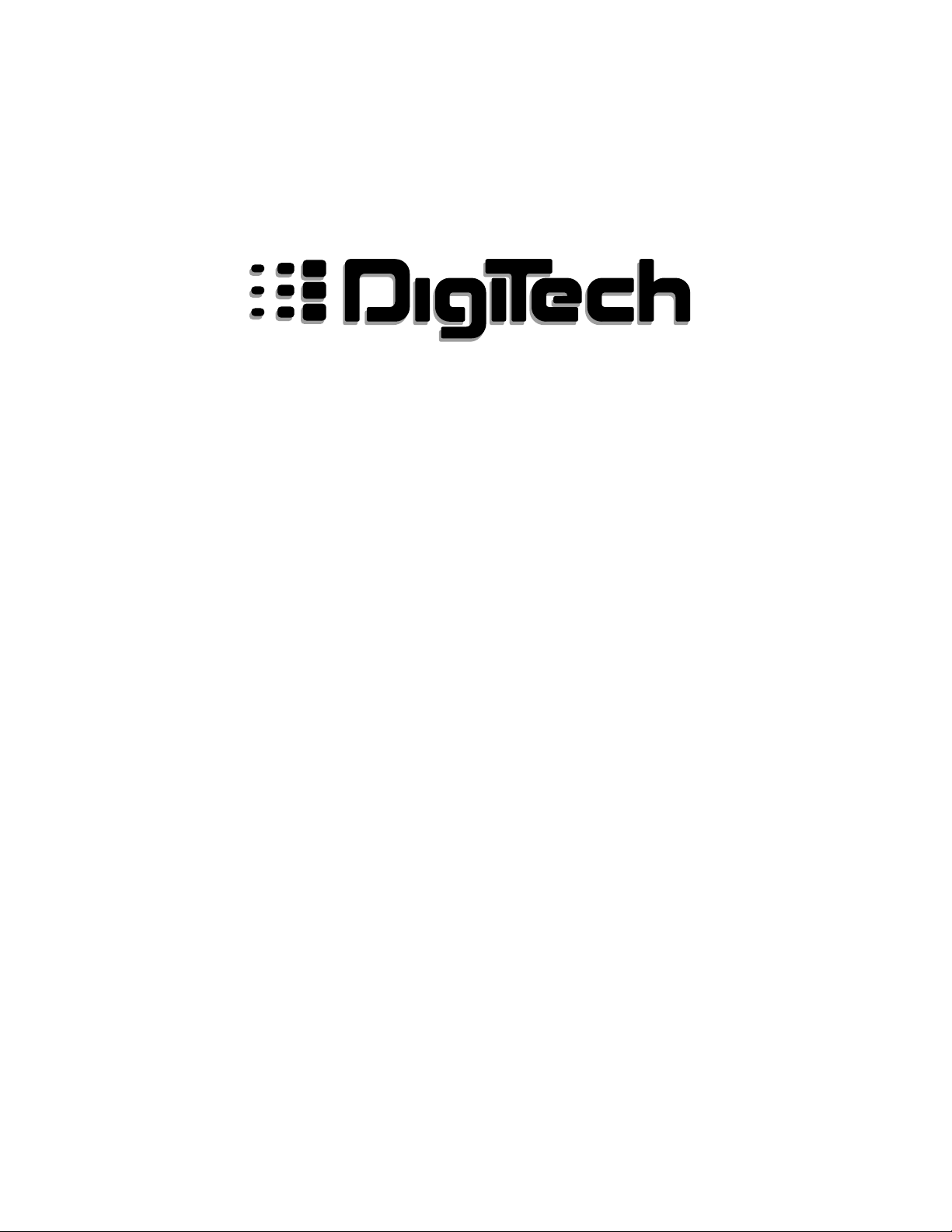
8760 South Sandy Parkway
Sandy, Utah, 84070
Telephone (801) 566-8800
FAX (801) 566-7005
International Distribution:
3 Overlook Drive, Unit 4
Amherst, New Hampshire 03031 U.S.A.
FAX (603) 672-4246
DigiTech™, 2112™, and S-DISC™II are registered trademarks
of the Harman Music Group Incorporated
Copyright © 1997
the Harman Music Group Incorporated
Printed In U.S.A. 3/97
Manufactured in the U.S.A.
2112 Studio Guitar System 18-2171-C
