DigitalZone HVP-7004N, T7 User Manual
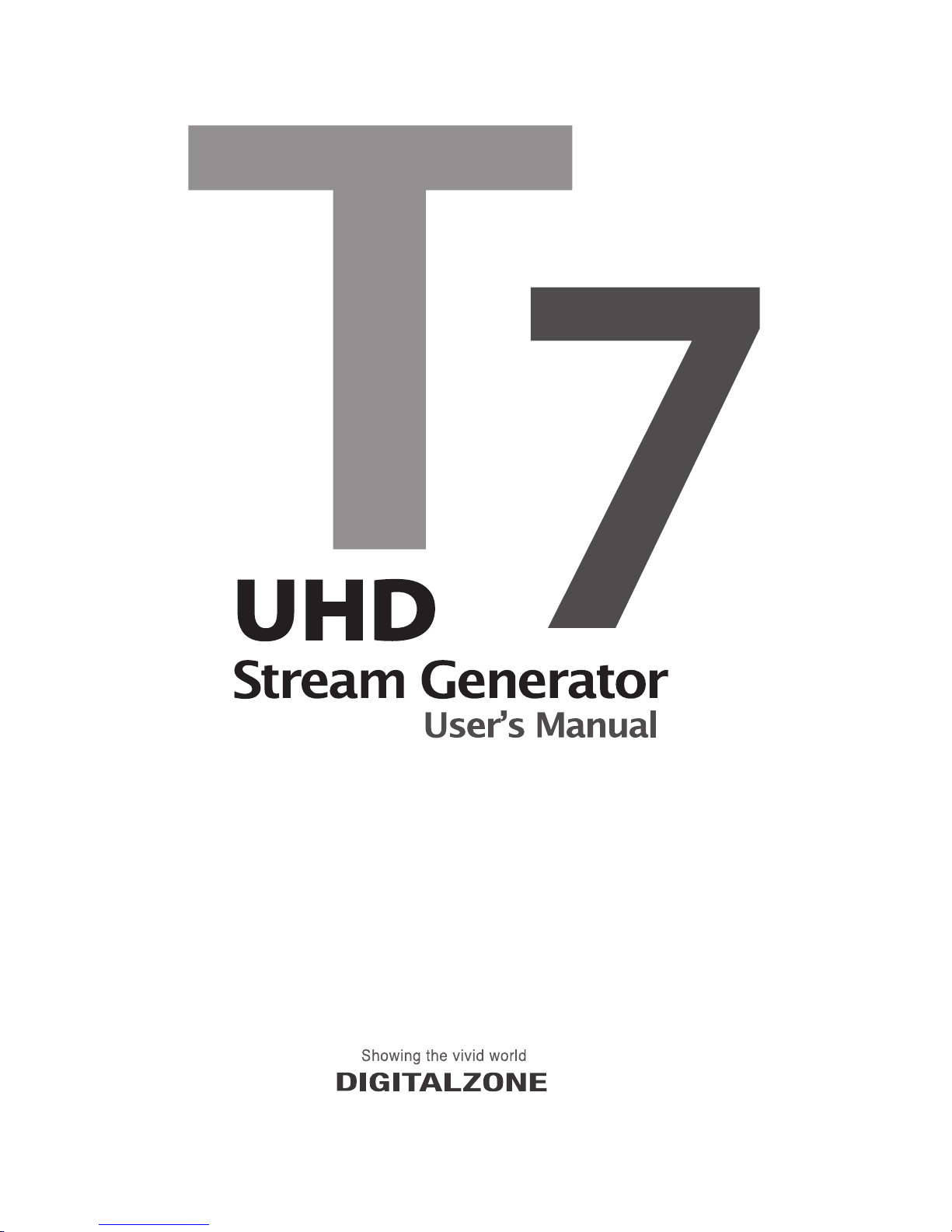
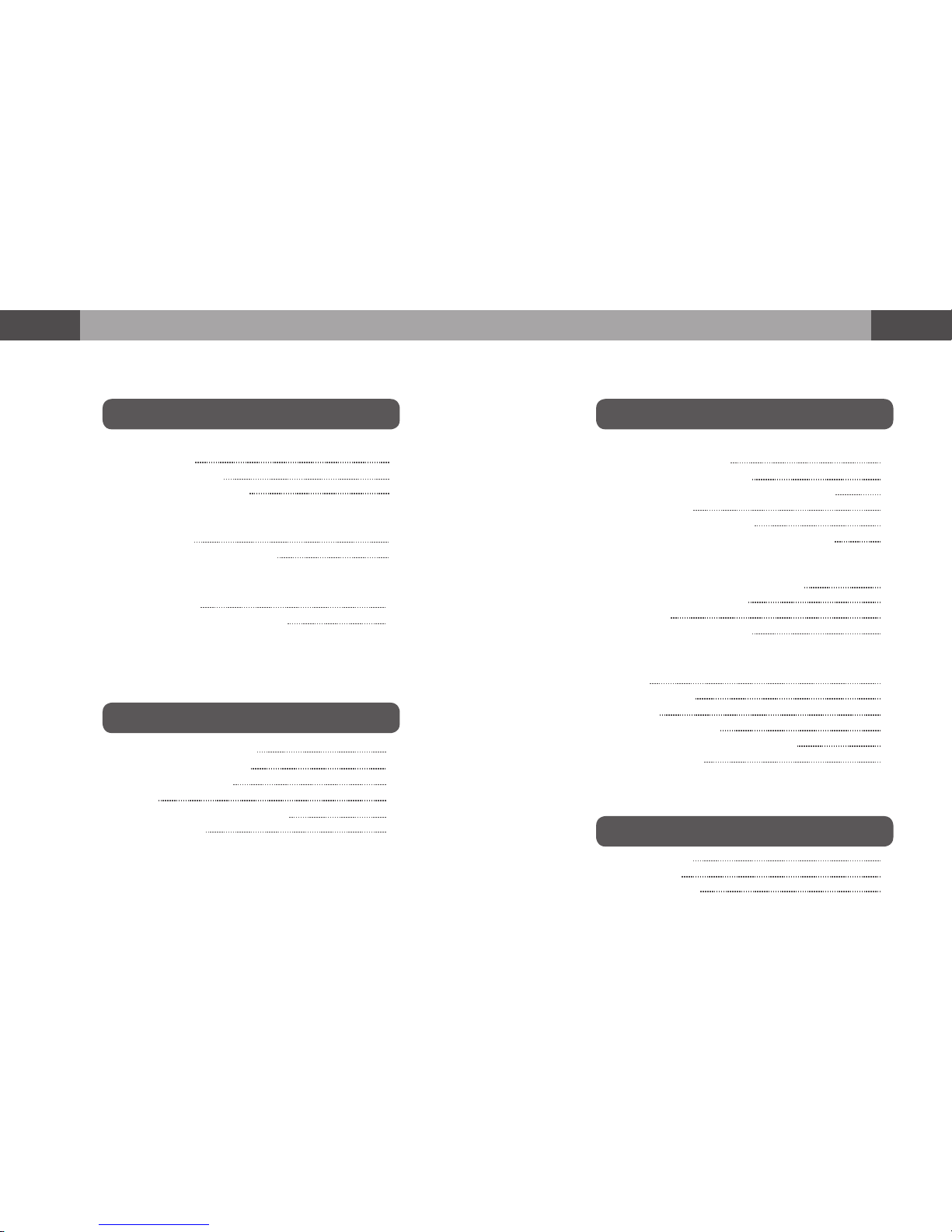
UHD Stream Generator UHD Stream Generator
User’s Manual User’s Manual
Contents Contents
Getting Started
FeaturesSummary
ETC
PLAY
UPDATE
SETTINGS
Important Safety Instructions
Guide to Parts and Controls
How to Use Top Buttons
Remote
Package and Accessories / Cautions
Connecting Cable
Troubleshooting
Specifications
Safety Instruction
PLAYLIST Menu
How to Playback Files
How to Change Resolution
Loop Play with One File
Loop Play with Multiple Files
Changing PLAYLIST Order and Selecting File(s)
Selecting File(s)
Managing PLAYLIST Number
Deleting File(s) and Checking File Information
Contents Update by USB Automatically
See Update Progress Status
Sub Folder
Deleting File(s) From System
VIDEO
Settings VIDEO
SYSTEM
Setting DATE & TIME
How to Reserve Power ON/OFF Time
Setting Key Lock
UPDATE
PLAY
UPDATE Menu
How to Update Contents by USB
SETTINGS
SETTINGS Menu
How to Update Firmware Manually
01
03
02
04
5
6
7
8
9
11
12
14
15
16
17
18
19
21
22
23
24
25
26
27
28
29
30
38
40
42
31
32
34
34
35
36
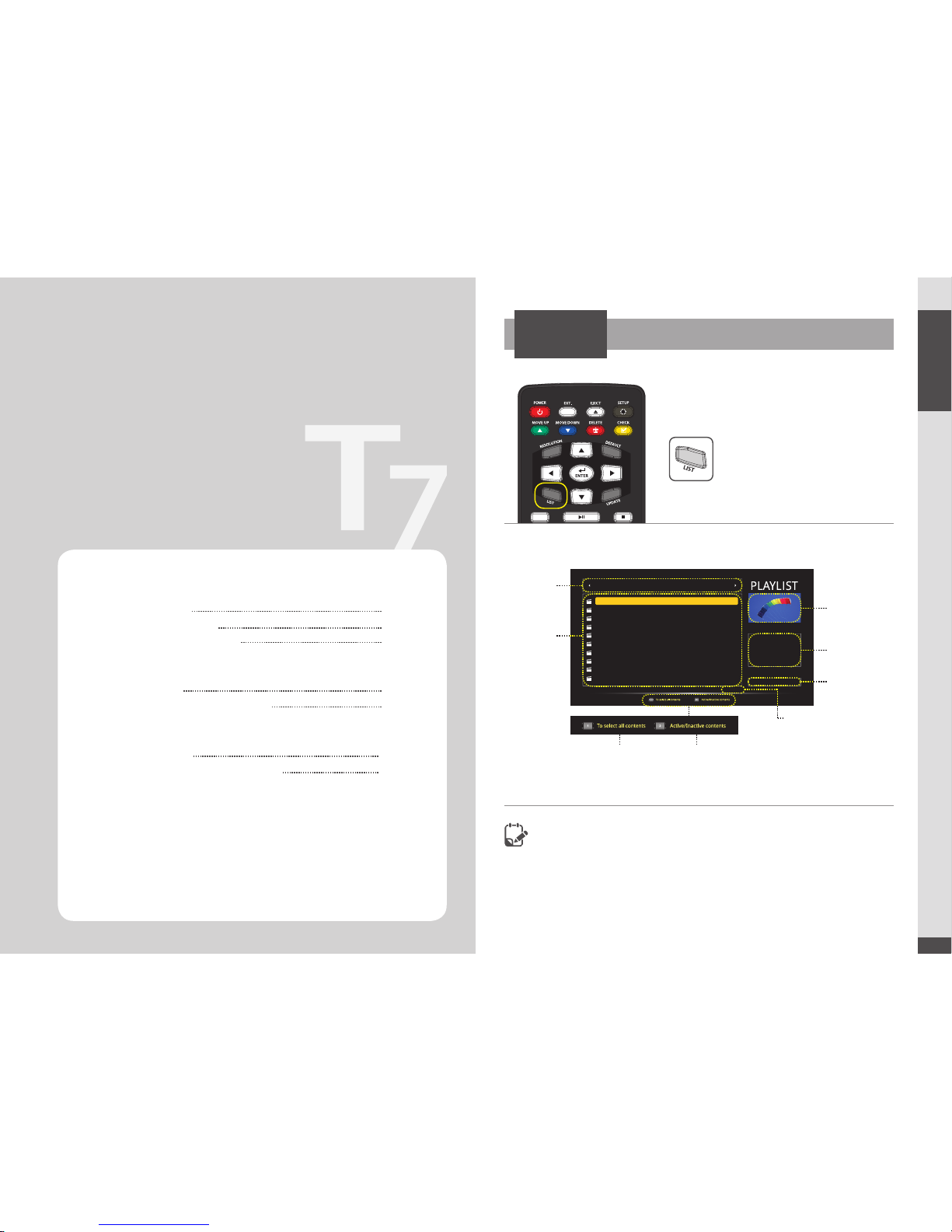
UHD Stream Generator
User’s Manual
01. Summary
5
Summary
01
PLAYLIST Menu
PLAY
Image Preview
Current Selected
File Information
Current Video
Output Resolution
Page Information of
Current Selected List
PLAYLIST
Number
Contents List
To select all contents Active/Inactive contents
PLAYLIST is frequently used menu, please read carefully before using the device.
Press [LIST] button.
Playlist 9 Playlist 1Default
Date
Size
Video
Audio
Bitrate
2015-01-24
496MB
AVC/4K29.97p
AC-3/2Ch
80Mbps
Resolution
Page : 1 / 5
2160p30
1
2
3
4
5
6
7
8
9
10
Digital-01.m2ts
Digital-02.m2ts
Digital-03.m2ts
Digital-04.m2ts
Digital-05.m2ts
Digital-06.m2ts
Digital-07.m2ts
Digital-08.m2ts
Digital-09.m2ts
Digital-10.m2ts
PLAYLIST Menu
How to Playback Files
How to Change Resolution
UPDATE
PLAY
UPDATE Menu
How to Update Contents by USB
SETTINGS
SETTINGS Menu
How to Update Firmware Manually
5
6
7
8
9
11
12
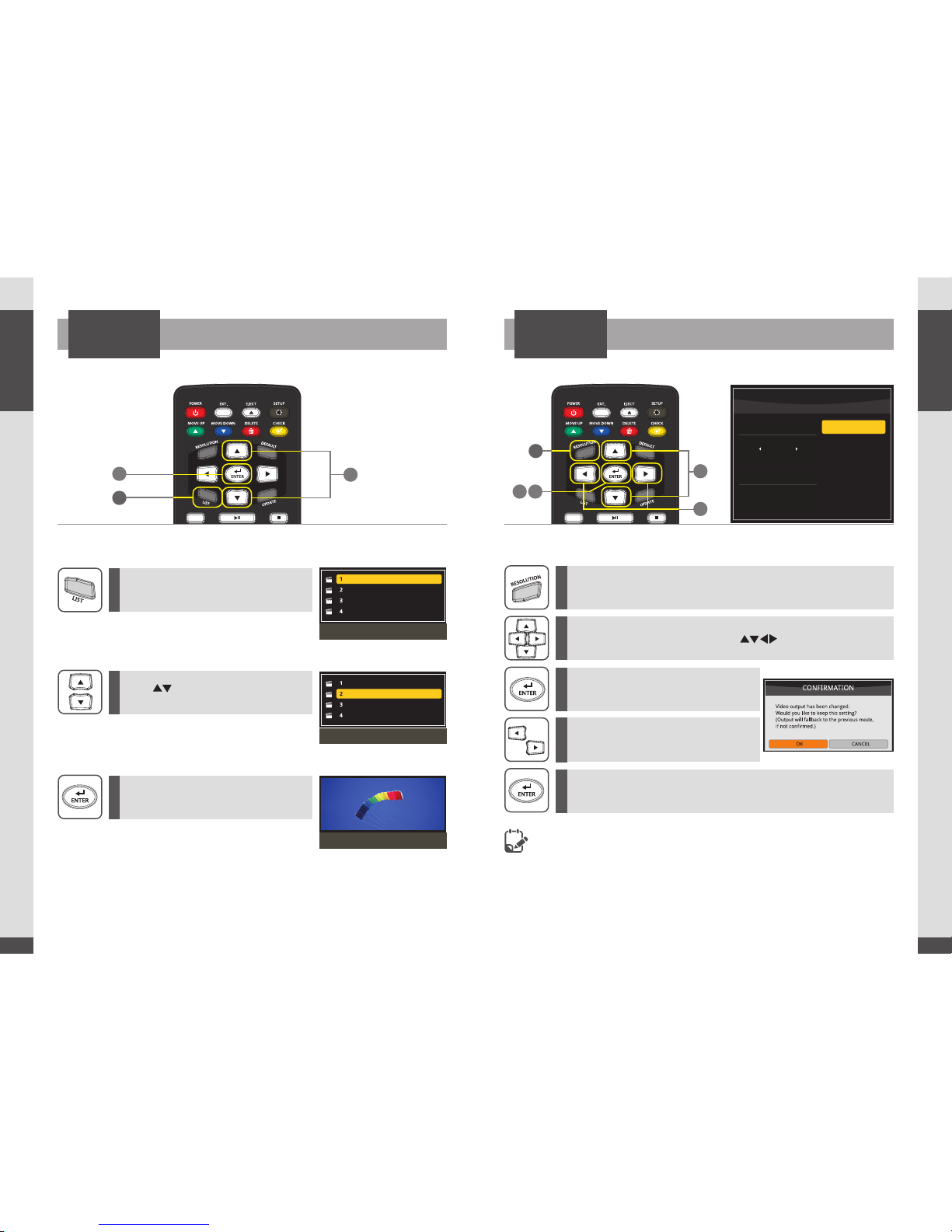
UHD Stream Generator
User’s Manual
01. Summary
6
UHD Stream Generator
User’s Manual
01. Summary
7
How to Change ResolutionHow to Playback Files
PLAYPLAY
- If no image is displayed when resolution is changed,
press the [DEFAULT] button in the remote. (HDMI output will be changed into 1080p60)
-
Refer to the page 32 in SETTINGS menu.
1
3
3 5
2
2
4
Digital-01.m2ts
Digital-02.m2ts
Digital-03.m2ts
Digital-04.m2ts
Playlist window
Digital-01.m2ts
Digital-02.m2ts
Digital-03.m2ts
Digital-04.m2ts
Select a file
Playback the selected file
1
1
2
2
3
3
4
5
Press [LIST] button.
Press [RESOLUTION] to open Resolution menu while Playing back
files or in PLAYLIST menu.
Use [ ]buttons to move to
desired file.
Select desired sub-resolution with [ ] direction buttons.
Press [ENTER] after moving the cursor to
the desired le.
Press [ENTER] button to set the output
resolution.
Conrmation pop-up menu will be
opened to get the conrmation.
Resolution change executed by pressing [ENTER] button.
RESOLUTION
2160p60
2160p50
2160p30
2160p25
2160p24
MENU
CURRENT
2160p60
4K
1
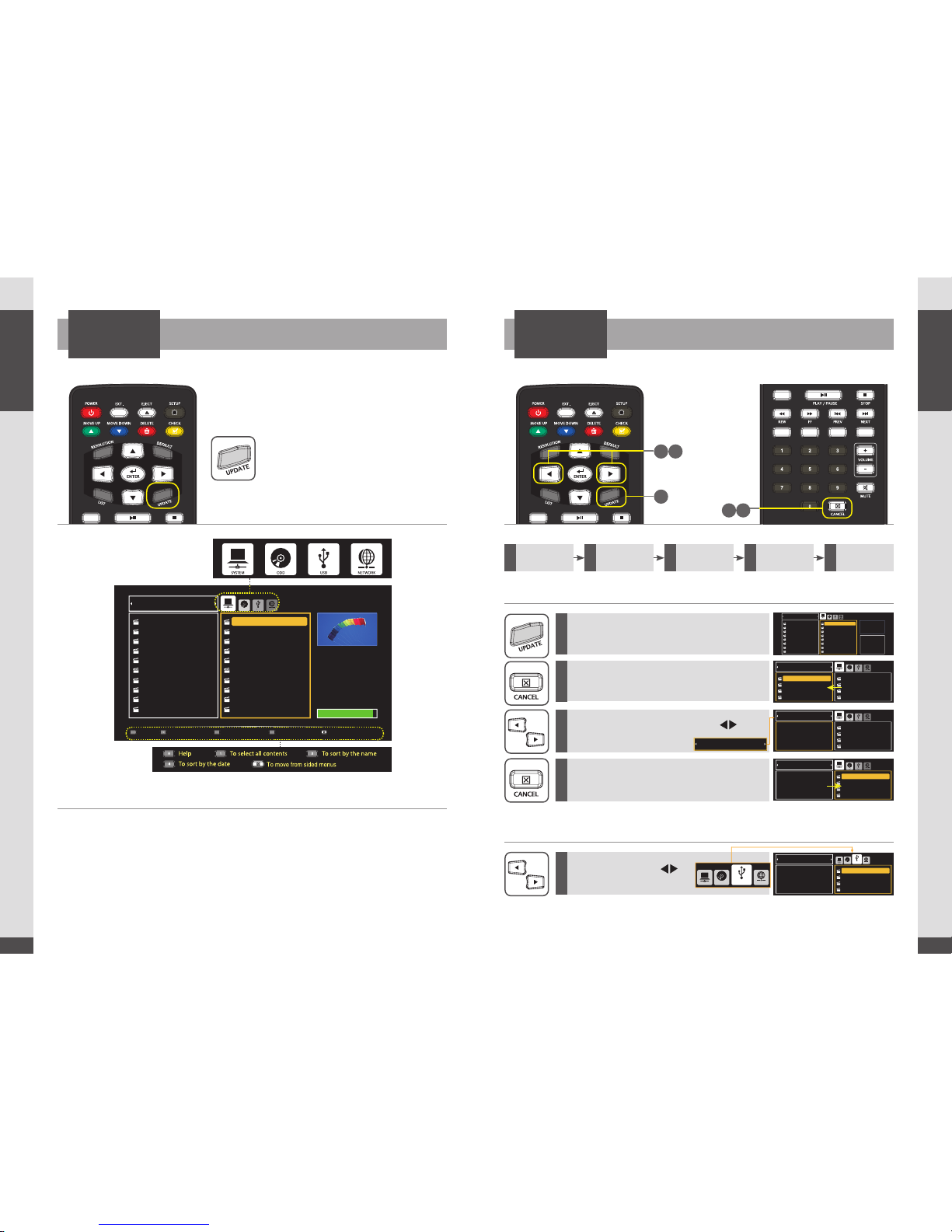
UHD Stream Generator
User’s Manual
01. Summary
8
UHD Stream Generator
User’s Manual
01. Summary
9
UPDATE Menu
UPDATE
Press [UPDATE] button.
How to Select MEDIA
Select one of MEDIA (SYSTEM/ODD/USB/NETWORK) using Direction button.
Press Number 1 : Select all files
Press [ENTER] : Proceed uploading all selected files.
How to Select PLAYLIST
You can select PLAYLIST number from the update menu.
Press [CANCEL] : Possible to switch menus between UPDATE and PLAYLIST.
How to Update Contents by USB
UPDATE
File(s) stored in USB Storage Device can be updated to UHD Stream Generator.
How to Select PLAYLIST Number
How to Select Media to USB
1
5
2
3
4
Press [UPDATE] button.
(Move to UPDATE Menu)
Press [CANCEL] button.
(Move to PLAYLIST Menu)
Select PLAYLIST NUMBER using [ ]
direction buttons.
Select USB using [ ]
direction buttons.
Press [CANCEL] button.
(Move to UPDATE Menu)
1
Select Playlist
number
2
Select USB
from media
3
Select files
4
Updating
files
5
Check
Updated files
Playlist 9 Playlist 1
Default
1
2
3
4
5
6
7
8
Digital-01.m2ts
Digital-02.m2ts
Digital-03.m2ts
Digital-04.m2ts
Digital-05.m2ts
Digital-06.m2ts
Digital-07.m2ts
Digital-08.m2ts
1
2
3
4
5
6
7
8
Digital-01.m2ts
Digital-02.m2ts
Digital-03.m2ts
Digital-04.m2ts
Digital-05.m2ts
Digital-06.m2ts
Digital-07.m2ts
Digital-08.m2ts
UPDATE
SYSTEM
ODDUSBN
ETWORK
Date
Size
Video
Audio
Bitrate
2015-01-24
496MB
HEVC
2160P60
AAC/2Ch
80Mbps
Playlist 9 Playlist 1
Default
1
2
3
4
Digital-01.m2ts
Digital-02.m2ts
Digital-03.m2ts
Digital-04.m2ts
1
2
3
4
Digital-01.m2ts
Digital-02.m2ts
Digital-03.m2ts
Digital-04.m2ts
SYSTEM
ODD USB NETWORK
Playlist 2 Playlist 4
Playlist3
1
2
3
4
Digital-01.m2ts
Digital-02.m2ts
Digital-03.m2ts
Digital-04.m2ts
SYSTEM
ODD USB NETWORK
Playlist 2 Playlist 4
Playlist3
1
2
3
4
Digital-01.m2ts
Digital-02.m2ts
Digital-03.m2ts
Digital-04.m2ts
SYSTEM
ODDUS
B NETWORK
Playlist 2P laylist 4
Playlist3
Playlist 2 Playlist 4
Playlist3
1
2
3
4
Digital-01.m2ts
Digital-02.m2ts
Digital-03.m2ts
Digital-04.m2ts
SYSTEM
O
DD
USB
NETWORK
SYS
TEM
ODD
USB
NETWOR
K
1
3 5
2 4
Playlist 9 Playlist 1
Default
System Free Size
Page : 1 / 5Page : 1 / 5
34 GB (88%)
1
2
3
4
5
6
7
8
9
10
Digital-01.m2ts
Digital-02.m2ts
Digital-03.m2ts
Digital-04.m2ts
Digital-05.m2ts
Digital-06.m2ts
Digital-07.m2ts
Digital-08.m2ts
Digital-09.m2ts
Digital-10.m2ts
1
2
3
4
5
6
7
8
9
10
Digital-01.m2ts
Digital-02.m2ts
Digital-03.m2ts
Digital-04.m2ts
Digital-05.m2ts
Digital-06.m2ts
Digital-07.m2ts
Digital-08.m2ts
Digital-09.m2ts
Digital-10.m2ts
UPDATE
SYSTEM
ODD USB NETWORK
0 3 4
To select all contentsHelp To sort by the name To sort by the date To move from sided menus
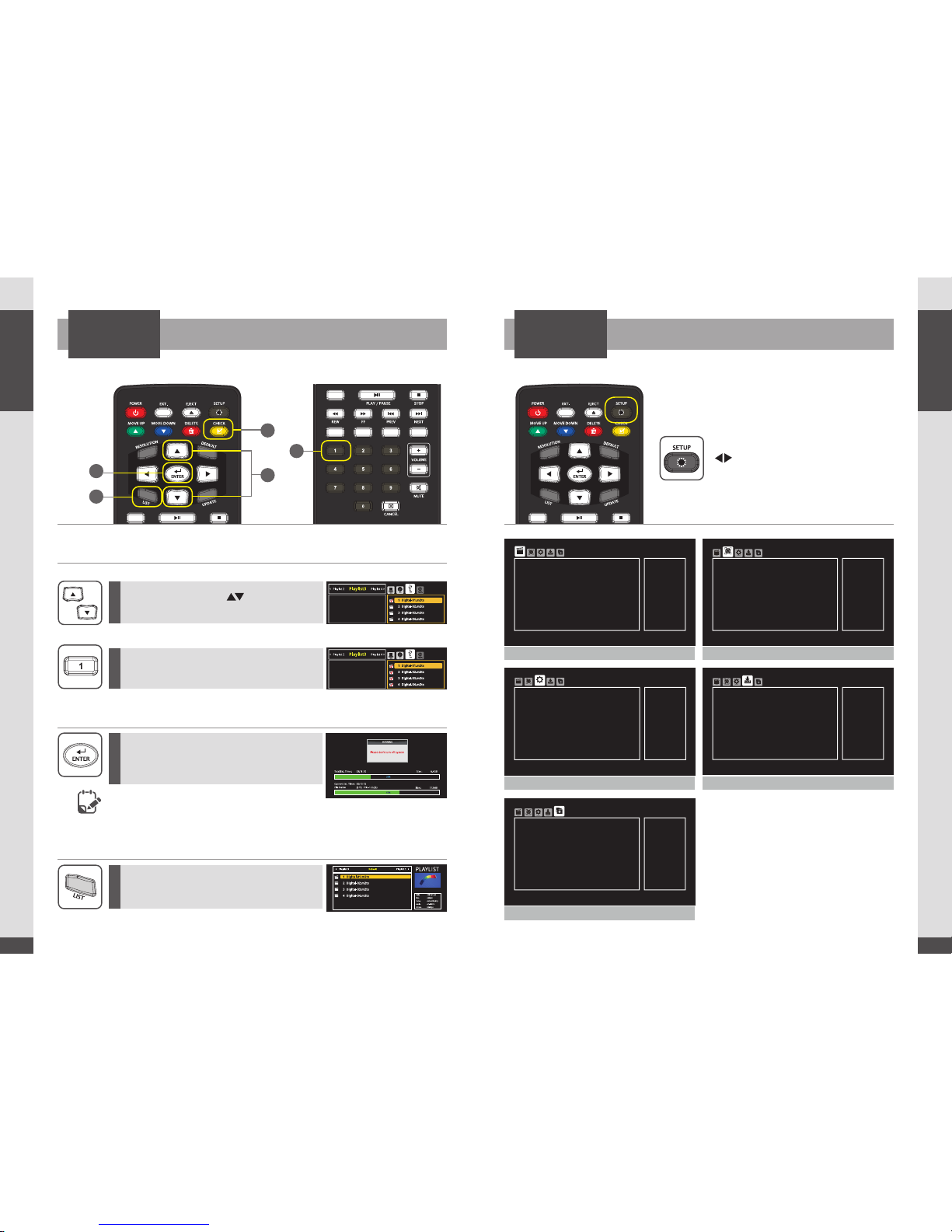
UHD Stream Generator
User’s Manual
01. Summary
10
UHD Stream Generator
User’s Manual
01. Summary
11
SETTINGS Menu
How to Update Contents by USB
UPDATE
SETTINGS
How to Select Designated Files
Update
Check Update
6
8
9
7
Move the cursor using [ ] direction button.
And then press [CHECK] button to select files.
Press [Number 1] button to select all
files in the selected folder.
Press [ENTER] button to activate update.
(When update process is completed, automatically
changed into PLAYLIST menu.)
Press [LIST] button.
(You can check updated files in PLAYLIST menu.)
※
Select files one by one
※
Select all files
Do not power o UHD Stream Generator during update.
Updated fi le(s) is/are damaged when power is manually turned o during updating stage.
Delete all file(s) updated to PLAYLIST when manually turned o and repeat update procedure once again.
Press [SETUP] button and use
[ ]direction button to select
sub-menu.
UHD Stream Generator gathers
information and describe TV
capabilities.
- On:Enable and TV
capabilities are synchronized
- OFF:Disabled and output is
forced regardless of TV
capabilities
EDID Limit
On
Native
FHD
Auto
All
None
10 Sec
EDID Limit
Refresh Rate
4K/FHD mODE
Color Space
OSD Mode
3D Mode
Picture Show Time
SETTINGS
S
HAR
E
VIDEO
NETWOR
K
SYSTEM UPDATE
Select type of network
connection
Interface
Wired
Auto(DHCP)
192.168.XX.XX
255.255.XX.XX
211.63.XX.XX
192.168.XX.XX
Interface
Configure
IP Address
Subnet Mask
DNS Server
Gateway
SETTINGS
S
HAR
E
V
IDE
O
NETWORK
SYSTEM
UPDATE
To upgrade new firmware
New Version
None
1.XX
1.XX
T7
New Version
Software Version
System Version
Model
SETTINGS
S
HAR
E
V
IDE
O
NETWOR
K
SYSTEM
UPDATE
MAC Address
00:00:00:00:00:00
192.168.XX.XX
None
10Min
MAC Address
Server IP
Connection Type
Connection Period
SETTINGS
SHARE
V
IDE
O
NETWOR
K
SYSTEM
UPDATE
VIDEO
SYSTEM
SHARE
UPDATE
NETWORK
6
6
7
8
9
YYYY/MM/DD
Date
2015/01/16
00:00
Disable
00:00
00:00
Off
Date
Time
Reservation
Power On Time
Power Off Time
Key Lock
SETTINGS
S
HAR
E
VIDE
O
NETWOR
K
SYSTEM
UPDAT
E
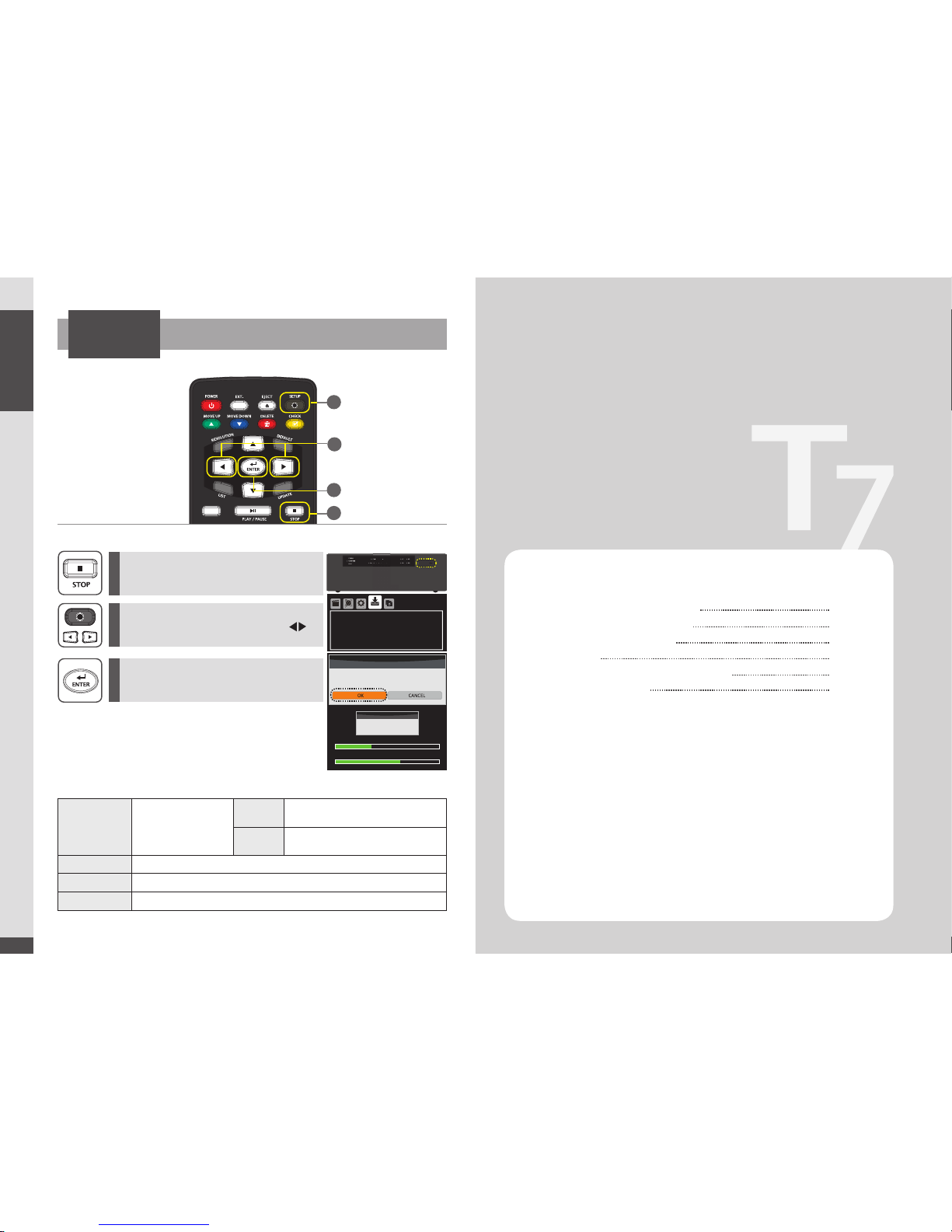
UHD Stream Generator
User’s Manual
01. Summary
12
How to Update Firmware Manually
2
1
3
Press [SETUP] button to open settings menu
and
then move to
‘UPDATE’ menu using [ ]
direction button.
Press [STOP] to stop playing files and then
plug USB into UHD Stream Generator.
Move to ‘New Version’ and then press [ENTER].
Select ‘OK’ on CONFIRMATION Pop-up menu
and then Press [ENTER].
SETTINGS
New Version
It will be displayed new
rmware version in USB.
Update will be processed if
you press [ENTER] button on
new rmware
None There is no upgradable rmware le(s)
X.XX
(version NO.)
Possible to upgrade rmware
Software Version It is showing current Firmware version
System Version It is showing current System version
Model
Shows UHD Stream Generator model name
Getting Started
02
※ Automatic Firmware Update:
2
2
1
3
Firmware will be automatically updated if USB device is connected while it is
playing files. CONFIRMATION Pop -up menu will be appeared on the screen If
USB device contains a firmware file .
Select OK button to update the firmware.
(Firmware file has to be stored in the root folder of USB)
USB
CONFIRMATION
Current version : xxx
Would you like to update software to Vxxx?
None
1.XX
1.XX
T7
New Version
Software Version
System Version
Model
S
HAR
E
V
IDE
O
NETWOR
K
SYSTEM
UPDATE
WARNING
Please don’t turn off system
Total Est. Time : 0:00:16 Status : File Copying
Size : 190MB
File Name xxxx.xx
Current Est. Time : 00:00:13
35%
65%
Important Safety Instructions
Guide to Parts and Controls
How to Use Top Buttons
Remote
Package and Accessories / Cautions
Connecting Cable
14
15
16
17
18
19
