Page 1
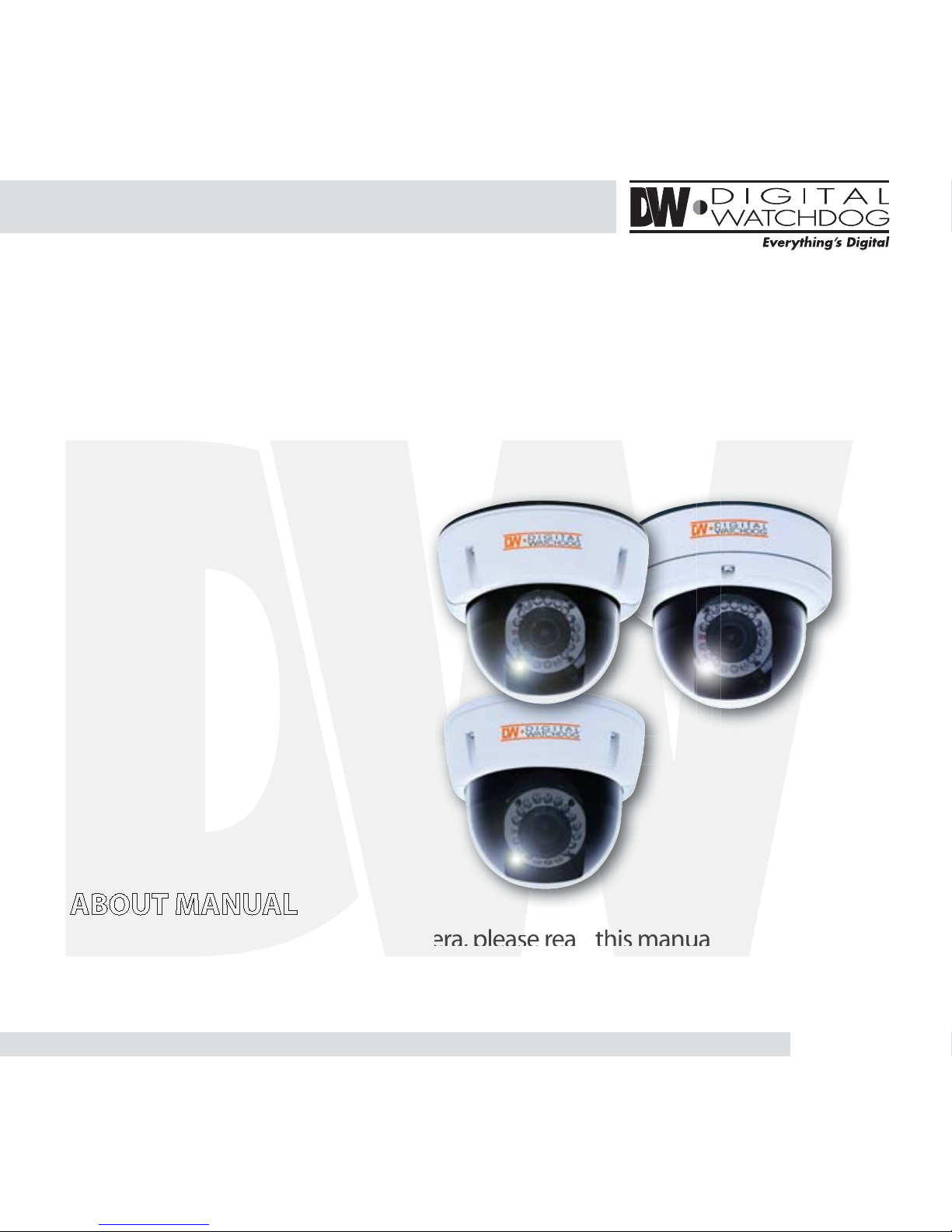
Before installing and using the camera, please read this manual carefully.
Be sure to keep it handy for future reference.
ABOUT MANUAL
06212011
User Manual
Vandal Dome Camera
V1362DIR / V1363TIR / V1382TIR
Page 2
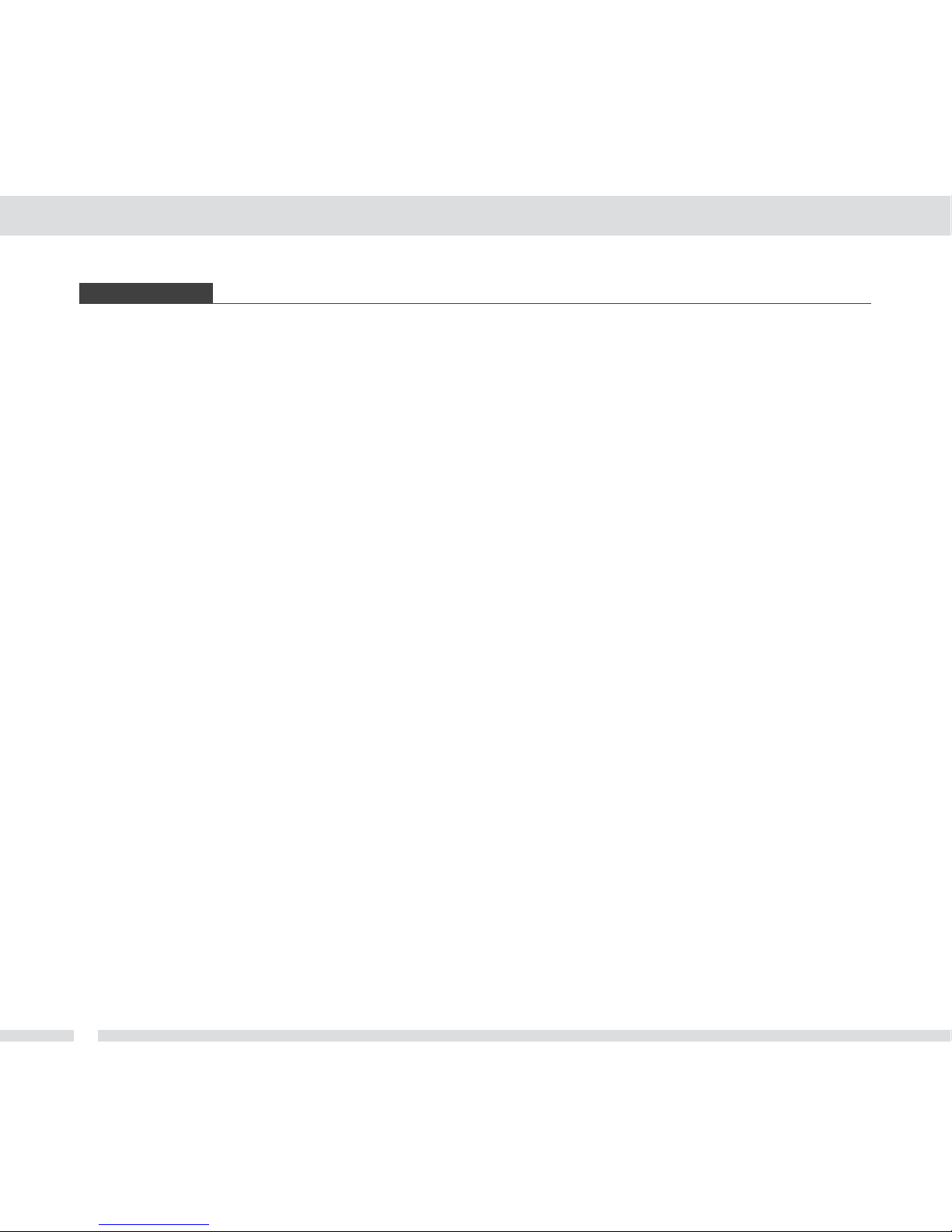
2
GG
Do not open or modify.
GG
Do not open the case except during maintenance and installation,
for it may be dangerous and can cause damages.
G
Do not put objects into the unit.
GGGG
Keep metal objects and ammable substances from entering the camera. It can cause re, short- circuits,
or other damages.
GGG
Be careful when handling the unit.
To prevent damages, do not drop the camera or subject it to shock or vibration.
Do not install near electric or magnetic elds.
Protect from humidity and dust.
Protect from high temperature.
Be careful when installing near the ceiling of a kitchen or a boiler room, as the temperature may rise to
high levels.
Cleaning
GGGGG
To remove dirt from the case, moisten a soft cloth with a soft detergent solution and wipe.
Mounting Surface
GGGGG
The material of the mounting surface must be strong enough to support the camera.
PRECAUTIONS
Page 3

3
Before sending your camera out for repair, check the items below.
If the problem persists after checking these items, contact your service
center.
No Video
Is the coaxial cable attached securely?
Is there adequate illumination?
Out-of-Focus Video
Is the lens in focus?
Is the lens dirty?
(commercially available) and a soft cloth or lens cleaning paper.
WARNING : TO PREVENT THE RISK OF FIRE OR ELECTRIC SHOCK, DO NOT
EXPOSE THIS APPLIANCE TO RAIN OR MOISTURE.
TROUBSHOOTING
Page 4

4
DIMENSIONS IN MILLIMETERS
*
6.5
41.3
103.1
109.6
91.0
85.0
ø145
ø4.5
ø5.0
117.0
125.0
85.0
91.0
VIDEO (YELLOW)
DC 12V or AC24V
5mm TWIST SOLDERING
L= 300mm
BNC JACK
BLACK
RED
Page 5
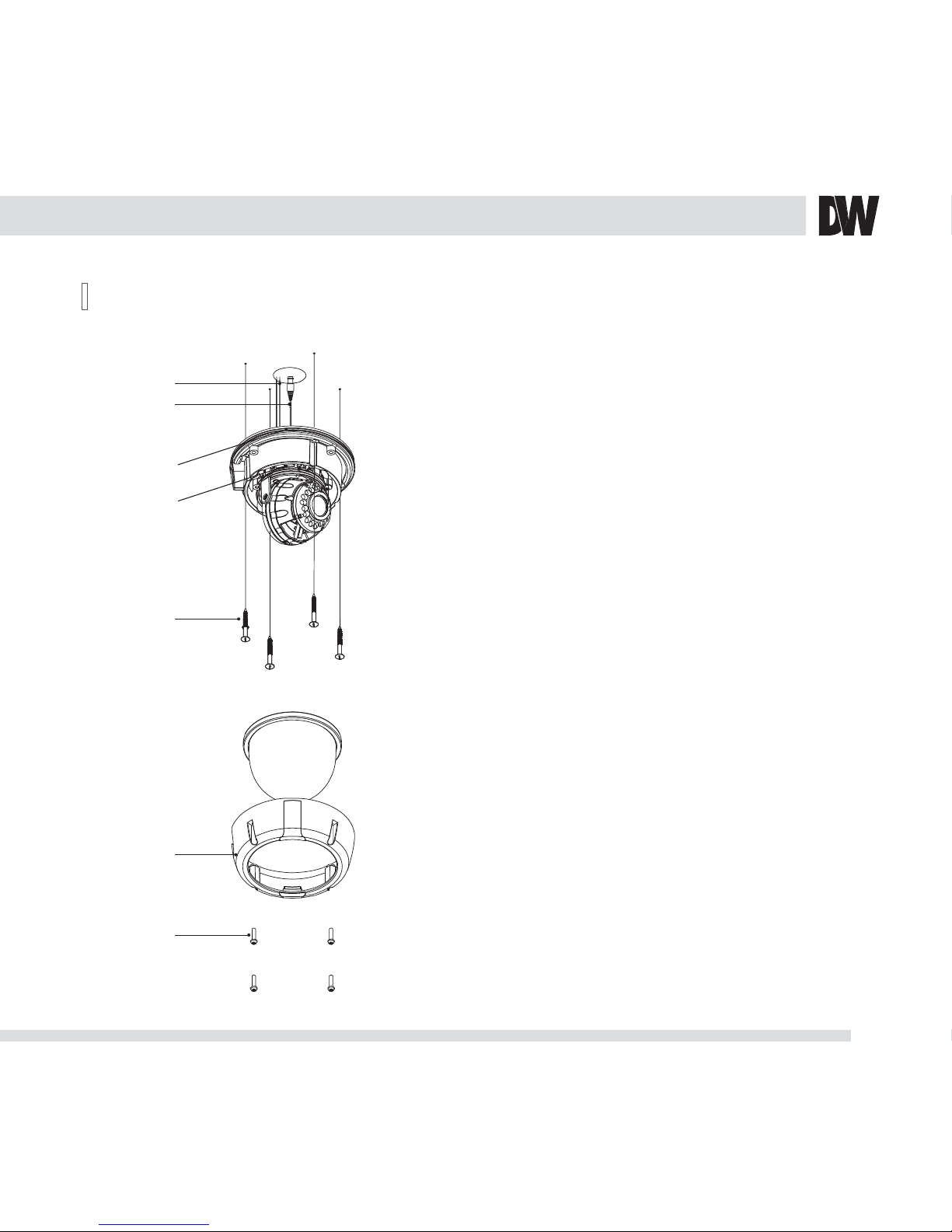
5
INSTALLATION
*
the Fixing Screws (D).
1.
2. Separate the Upper Case (A) and the Base (E).
3. Detach the Gimbal (C) from the Base (E).
4. Cut a hole in the ceiling for routing the cables.
5. Place the Base (E) horizontally against the ceiling and
drill the screw holes at the two marked positions.
6. Pass the Power Cable (F) and Video Cable (G) from the
camera unit through the cable hole in the ceiling.
7. Align the screw holes of the camera unit with the
holes in the ceiling. Secure the camera to the ceiling
with the two screws.
8. Fix Gimbal (C) to the Base (E).
9. Install and adjust the camera unit.
10. Adjust the dome liner to show the lens through the
11. Attach the Upper Case (A) with the Base (E) and tighten
Loosen the Fixing Screw (D), using a screw driver.
camera window
, and then x it to the Base (E).
F
G
E
C
B
A
D
Page 6
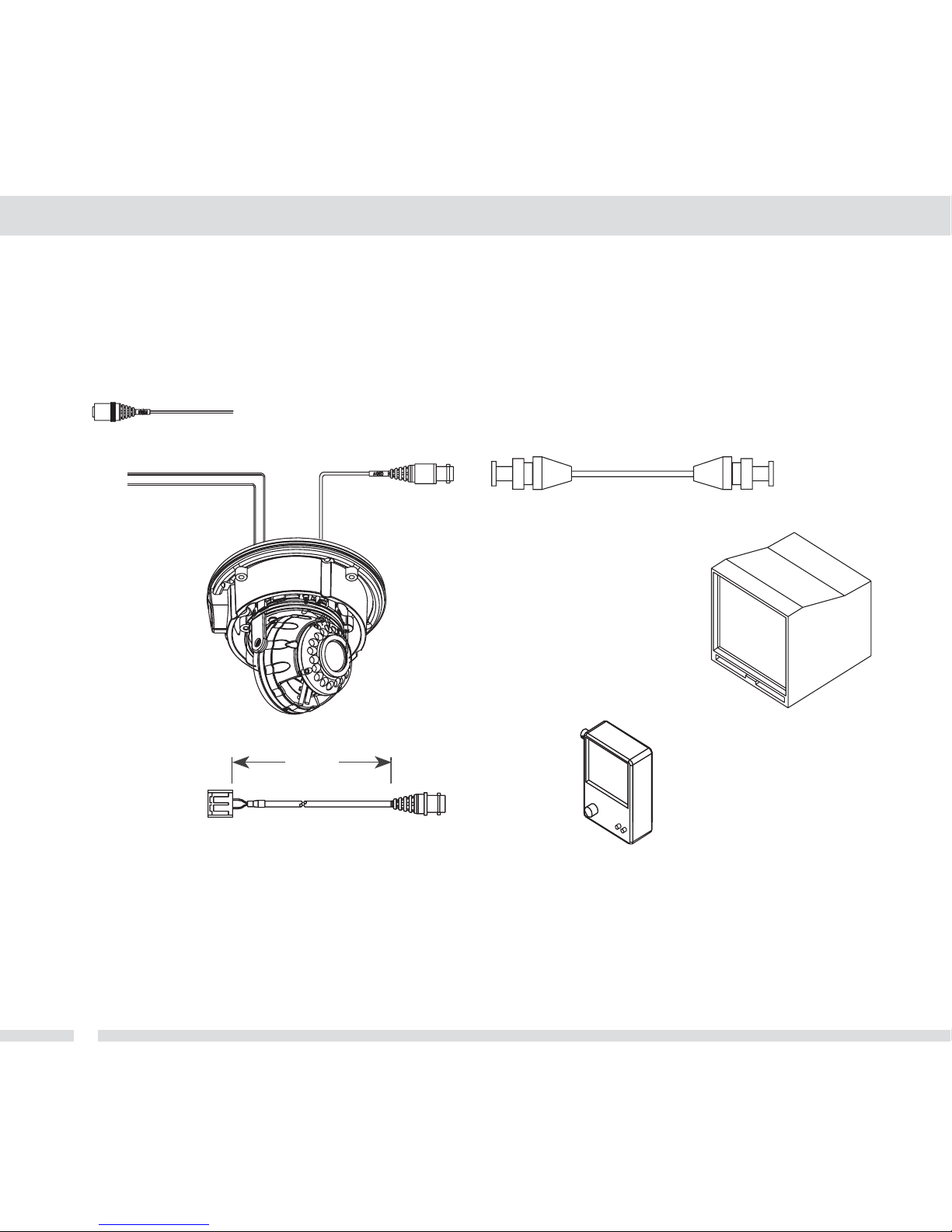
6
CONNECTION
*
CAUTION : CHECK FOR POLARITY WHEN USING A DC12V POWER SUPPLY.
DC12V
DC12V / AC24V
300.0
Page 7
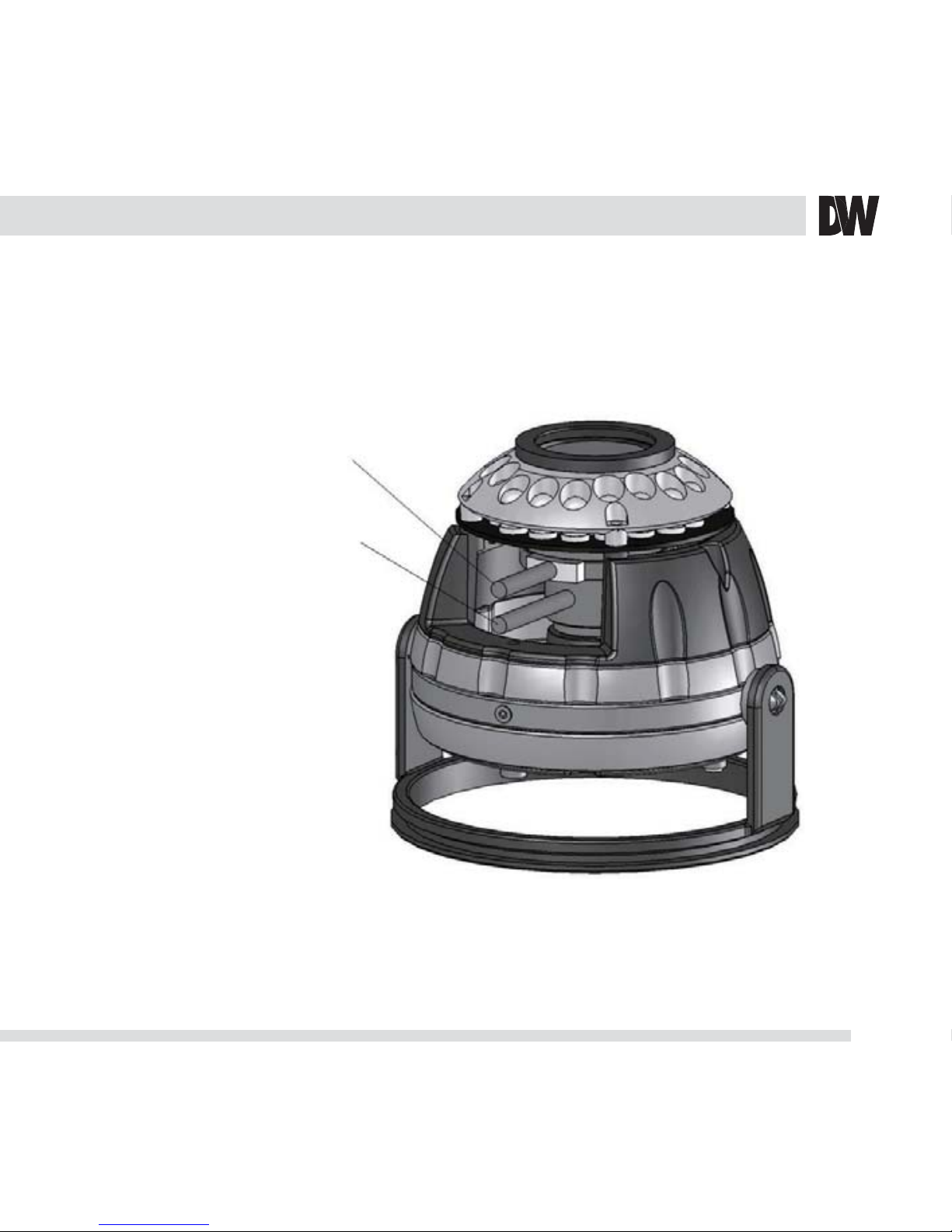
7
CAMERA SETTINGS
*
1. Set the zoom level to the desired position by moving the Zoom Lever.
2. Set the focus, using the Focus Lever.
G
LENS ADJUSTMENT
1. Focus Lever
2. Zoom Lever
Page 8
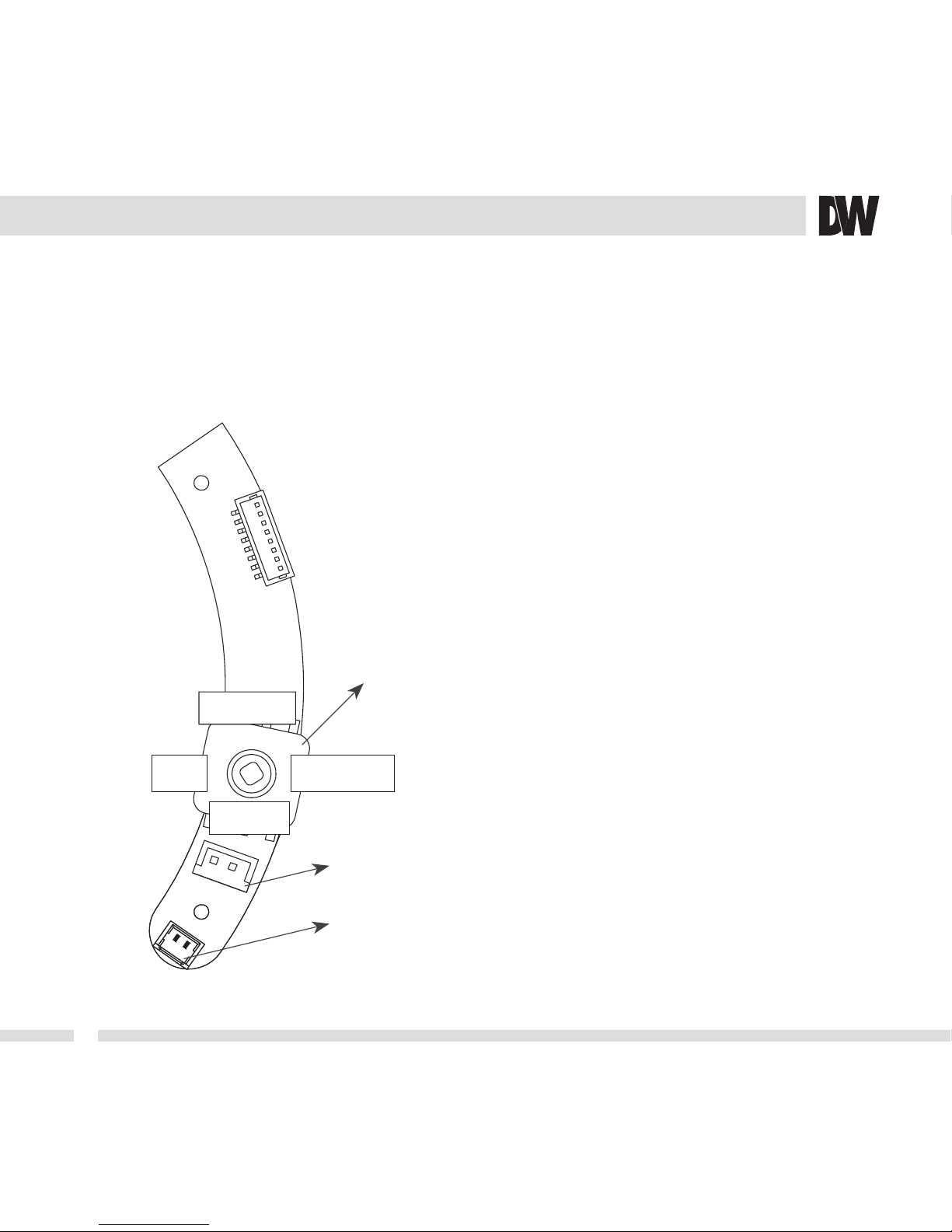
CAMERA SETTING FOR SIDE OSD CONTROL BOARD
*
SW
V1362DIR, V1363TIR, V1382TIR
RIGHT
LEFT
UPDOWN
CON1
CON2
FUNCTIONAL OF CONTROL BOARD
[1] SW
Functional control of O.S.D(On Screen Display)
[2] CON1
Second Video output connector
[3] CON2
RS-485 connector
8
Page 9

NOTE :
PRESS
EFAULT IS “001” FOR
GGGGGGGGGG
PRESS
TO ACCESS THE MENU
NOTE : THE CAMERA ID IS A
DIGIT NUMBER.
REMOTE CONTROL*
1. Set the Camera iD in the OSD menu. The default
setting is 001. NOTE :
you must reset the power for the new settings to
apply. Once you reset the power, the camera will
recognize the new Camera ID.
2. If you press the KEY Button, the camera display
will turn into the standby image. NOTE : The LED
3. Input the same number used as the Camera ID to
the Remote Controller. After the number has been
input, the LED light will turn on, and the remote
controller will be ready to use. NOTE : The ID
number is 3 digits.
4. The ZOOM In (+) and ZOOM Out (-) Keys are used
to control the zoom of your camera lens and to
select the zoom area of alarm function. Select the
area where you wish to observe the movement of
objects.
5. Select the zoom range by pressing the WIDE (7)
Key. Save the zoom range by pressing the TELE (8)
Key. NOTE: If
the zoom range is smaller than the
alarm standby range, the zoom range setting will
not be saved.
Menu Access and Control
Motion Alarm
ON / OFF
Key Button
ID Buttons
Zoom Function Control
G
REMOTE CONTROL Instructions
9
Page 10

MODULE OSD MENU*
(V1362DIR)
EXPOSURE COLOR DAY&NIGHT
BRIGHTNESS
SHUTTER
BLC
AGC
WB MODE D&N MODE
FUNCTION MOTION PRIVACY
MIRROR
SHARPNESS
GAMMA
SLC
HME
DRC
ALARMMASK 1
MASK 2
MASK 3
MASK 4
COLOR SET
SYNCSETUPEXIT
SYNCCAMERA ID
TITLE EDIT
TITLE RESET
TITLE POSITION
DPC SET
LANGUAGE
PC CONT.
EXIT
SAVE & EXIT
FACTORY RESET
10
Page 11

EXPOSURE
BRIGHTNESS MANUAL (ELC LEVEL : 0 ~ 100) / DC (DC LEVEL : 0 ~ 31)
SHUTTER 1/60, 1/100FLC, 1/120 ~ 1/100000
BLC
OFF / ON
BLC (Back Light Compensation)
AGC
OFF / 12dB ~ 36dB
AGC (Auto Gain Control)
COLOR
WB MODE AWC / ATW / MANUAL / PUSHLOCK (AWC is recommended.)
R-Y GAIN 0 ~ 255
B-Y GAIN 0 ~ 255
DAY & NIGHT
Day & Night Mode
AUTO / COLOR / BW
COLOR --> BW: Switching from COLOR to BW; If the number is higher, the camera will only
switch during a super low light condition.
BW --> COLOR: naht rewol syawla eb dluohs rebmun sihT ;ROLOC ot WB morf gnihct
iwS
COLOR --> BW
Read Time: Time interval to switch from COLOR to BW
COLOR:
BW: BURST (OFF/ON); When the burst is OFF, the picture will have less noise.
OSD MENU*
(V1362DIR)
EXIT JUMP EXIT / SAVE&EXIT / FACTORY SET
EXIT JUMP EXIT / SAVE&EXIT / FACTORY SET
11
Page 12

FUNCTION
MIRROR OFF/ MIRROR
SHARPNESS 0 ~ 49
GAMMA USER / 0.45 / 0.6 / 1.00
SLC
OFF / ON (0 ~ 50)
SLC (Side Light Compensation)
HME
OFF / ON (0 ~ 55)
HME (Highlight Masking Exposure)
DIS OFF /ON
DIS (Digital Image Stabilizer)
MOTION (OMNI-Plus Cameras Only)
MOTION
OFF / ON
SET WINDOW
ALL SET (Set the Entire Screen)
ALL CLEAR (Clear the Entire Screen)
SENSITIVITY (0 ~ 55)
SHOW INDICATOR (OFF / ICON / TRACE)
DELAY OUT(1 ~ 15)
Motion Alarm Zoom-In Delay
EXIT JUMP EXIT / SAVE&EXIT / FACTORY SET
EXIT JUMP EXIT / SAVE&EXIT / FACTORY SET
12
Page 13

PRIVACY
MASK 1 OFF / ON
MASK 2 OFF / ON
MASK 3 OFF / ON
MASK 4 OFF / ON
COLOR SET BLACK / GRAY / COLOR 1~ 6
SYNC
SYNC MODE INTERNAL / AUTO
V-PHASE 0 ~ 199
SETUP
CAMERA ID 0 ~ 255
TITLE EDIT
TITLE RESET
TITLE POS.
DPC
OFF / AUTO
DPC ( Dead Pixel Cancellation)
LANGUAGE English / Chinese
PC CONT. OFF / ON
EXIT
EXIT Exit the menu
SAVE&EXIT Exit the menu and save the setting
FACTORY SET Reset the menu setting to factory default
EXIT JUMP EXIT / SAVE&EXIT / FACTORY SET
EXIT JUMP EXIT / SAVE&EXIT / FACTORY SET
EXIT JUMP EXIT / SAVE&EXIT / FACTORY SET
13
Page 14

14
MODULE OSD MENU*
(V1363TIR)
EXPOSURE COLOR DAY&NIGHT
BRIGHTNESS
SHUTTER
BLC / HME
AGC
STARLIGHT
NIGHT-UP
WB MODE
R-Y GAIN
B-Y GAIN
D&N MODE
C_SUP
A_SUP
FUNCTION MOTION PRIVACY
MIRROR
SHARPNESS
GAMMA
FREEZE
NEGATIVE
D-ZOOM
3D DNR
DRC
MOTION PRIVACY
SYNCSETUPEXIT
SYNC TITLE EDIT
PC CONTROL
LANGUAGE
MONITOR
OSD COLOR
OMNI LENS
EXIT
SAVE & EXIT
FACTORY RESET
Page 15

15
EXPOSURE
BRIGHTNESS 0 ~ 100
SHUTTER 1/60, FLK, 1/250 ~ 1/100000
BLC/HME OFF / BLC / HME
AGC
HIGH / MIDDLE / LOW / OFF
AGC (Auto Gain Control)
STA RLIGHT AUTO (x2 ~ x256) / OFF
NIGHT-UP NORMAL / HIGH
EXIT JUMP EXIT / SAVE & EXIT / FACTORY SET
COLOR
WB MODE AWC / AWT / PUSH LOCK / MANUAL / INDOOR / OUTDOOR
R-Y GAIN 0 ~ 100
B-Y GAIN 0 ~ 100
EXIT JUMP EXIT / SAVE & EXIT / FACTORY SET
DAY & NIGHT
Day & Night Mode
AUTO: READ TIME(3~63) / S-LEVEL(0~100) / E-LEVEL(0~100)
COLOR --> BW: Switching from COLOR to BW; If the number is higher, the camera
will only switch during a super low light condition
BW --> COLOR: Switching from BW to COLOR; This number should be always lower than
COLOR --> BW.
Read Time: Time interval to switch from COLOR to BW.
COLOR
B&W Mode: BURST (OFF / ON); There is less noise when the BURST is OFF.
SMART IR (OFF / ON)
C-
SUP
Color Suppression:
Color will be reduced at low illumination, if the C-SUP Level is set higher. 0 ~ 63
A-SUP
Aperture Suppression: The sharpness of the edges will be reduced at low illumination, if
A-SUP level is set higher. 0 ~ 15
EXIT JUMP EXIT / SAVE & EXIT / FACTORY SET
OSD MENU*
(V1363TIR)
Page 16

16
FUNCTION
MIRROR OFF / MIRROR / V-FLIP / ROTATE
SHARPNESS 0 ~ 31
GAMMA 0.05 ~ 1.00 / USER
FREEZE OFF / ON
NEGATIVE OFF / ON
D-ZOOM OFF / ON (x1.0 ~ x32 PTZ)
3D-DNR
ON (0~100) / OFF
3D Digital Noise Reduction
DRC
OFF / INDOOR / OUTDOOR
Dynamic Range Compressor
EXIT JUMP EXIT / SAVE & EXIT / FACTORY SET
MOTION (OMNI-Plus Cameras Only)
MOTION
OFF
ON
AREA SELECT (AREA 1~4)
AREA SET (POSITION / SIZE)
SENSITIVITY (0~40)
MOTION TRACE (OFF / ON)
MOTION VIEW (OFF / ON)
RETURN
EXIT JUMP EXIT / SAVE & EXIT / FACTORY SET
PRIVACY
PRIVACY
OFF
ON
AREA SELECT (1~8)
AREA SET (POSITION / SIZE)
COLOR (0~15)
RETURN
EXIT JUMP EXIT / SAVE & EXIT / FACTORY SET
Page 17

17
SYNC
SYNC INTERNAL / LINE
EXIT JUMP EXIT / SAVE & EXIT / FACTORY SET
SETUP
TITLE EDIT OFF / ON
PC CONTROL
(RS485 Control)
CAM ID / ID DISPLAY (OFF/ON) / BAUDRATE (2400 / 4800 / 9600)
LANGUAGE ENG / KOR / JPN / CHN1 / CHN2 / RUS / FRAN / SPAN / ITA L
MONITOR
CRT / LCD
Select LCD only if the camera is directly connected to the LCD monitor.
OSD COLOR
0 ~ 15
OMNI LENS
OFF (OMNI-Plus Cameras Only)
ON
ALARM / READ TIME / ALARM ZOOM / STAN D BY / RETURN
DEFECT WHITE DEFECT CANCEL MODE
EXIT JUMP EXIT / SAVE & EXIT / FACTORY SET
EXIT
EXIT
SAVE & EXIT
FACTORY SET
The protocol is PELCO-D.
Page 18

18
MODULE OSD MENU*
(V1382TIR)
EXPOSURE COLOR DAY&NIGHT
BRIGHTNESS
SHUTTER
BLC
AGC
MAX_DR
STARLIGHT
WB MODE
R-Y GAIN
B-Y GAIN
D&N MODE
C_SUP
A_SUP
FUNCTION MOTION PRIVACY
MIRROR
SHARPNESS
GAMMA
FREEZE
NEGATIVE
3D DNR
D-ZOOM
SLC
HME
DIS
MOTION MASK 1
MASK 2
MASK 3
MASK 4
MASK 5
MASK 6
SYNCSETUPEXIT
SYNCCAMERA ID
TITLE
DPC
MONITOR
LANGUAGE
BAUDRATE
OMNI LENS
EXIT
SAVE & EXIT
FACTORY RESET
Page 19

19
EXPOSURE
BRIGHTNESS 0 ~ 99
SHUTTER 1/60, 1/100FLC, 1/120~1/100000
BLC
OFF / ON
BLC (Back Light Compensation)
AGC
HIGH / MIDDLE / LOW / OFF
AGC (Auto Gain Control)
MAX_DR OFF / ON (0~20) (Electronic Wide Dynamic Range)
STA RLIGHT AUTO (x2 ~ x256) / OFF (x32 is recommended for low light application.)
EXIT JUMP EXIT / SAVE & EXIT / FACTORY SET
COLOR
WB MODE AWC / ATW / MANUAL / PUSHLOCK (AWC is recommended.)
R-Y GAIN 0 ~ 255
B-Y GAIN 0 ~ 255
EXIT JUMP EXIT / SAVE & EXIT / FACTORY SET
DAY & NIGHT
Day & Night Mode
AUTO / COLOR / BW / EX-CONT
COLOR --> BW: Switching from COLOR to BW; If the number is higher, the camera will only
switch during a super low light condition.
BW --> COLOR: Switching from BW to COLOR; This number should be always lower than
COLOR --> BW.
Read Time: Time interval to switch from COLOR to BW.
COLOR
BW: BURST (OFF/ON); When the BURST is OFF, the picture will have less noise.
C-SUP
Color Suppression: Color will be reduced at low illumination, if the C_SUP Level is higher /
0 ~ 100. (Not available when 3D-DNR is ON.)
A-SUP
Aperture Suppression: Edge sharpness will be reduced at low illumination, if A_SUP Level
is higher / 0 ~ 100. (Not available when 3D-DNR is ON.)
EXIT JUMP EXIT / SAVE & EXIT / FACTORY SET
OSD MENU*
(V1382TIR)
Page 20

20
FUNCTION
MIRROR OFF/MIRROR/V-FLIP/ROTATE
SHARPNESS 0 ~ 49
GAMMA 0.05 ~ 1.00 / USER
FREEZE OFF / ON
NEGATIVE OFF/ ON
3D-DNR
OFF / LOW / MIDDLE / HIGH
3D DNR (3D Digital Noise Reduction)
D-ZOOM OFF / ON(x1.0 ~ x3.0 Digital PTZ)
SLC
OFF / ON
SLC (Side Light Compensation)
HME
OFF / ON
HME (Highlight Masking Exposure)
DIS OFF /ON
DIS (Digital Image Stabilizer)
EXIT JUMP EXIT /
SAVE&EXIT / FACTORY SET
MOTION (OMNI-Plus Cameras Only)
MOTION
OFF / ON
SET WINDOW
ALL SET (Set the Entire Screen)
ALL CLEAR (Clear the Entire Screen)
SENSITIVITY (1 ~ 120)
SHOW INDICATOR (OFF / ICON / TRACE)
DELAY OUT (1 ~ 15)
Motion Alarm Zoom-In Delay
EXIT JUMP EXIT / SAVE&EXIT / FACTORY SET
Page 21

21
PRIVACY
PRIVACY
MASK 1 OFF / ON
MASK 2 OFF / ON
MASK 3 OFF / ON
MASK 4 OFF / ON
MASK 5 OFF / ON
MASK 6 OFF / ON
EXIT JUMP EXIT / SAVE&EXIT / FACTORY SET
SYNC
SYNC MODE INTERNAL / AUTO
V-PHASE 0 ~ 199
EXIT JUMP EXIT / SAVE & EXIT / FACTORY SET
SETUP
CAMERA ID 0 ~ 254
TITLE OFF / ON
DPC
OFF / AUTO
DPC (Dead Pixels Cancellation)
MONITOR CRT / LCD (Select LCD only if the camera is directly connected to LCD monitor.)
LANGUAGE English / Chinese
BAUDRATE
2400 / 4800 / 9600 / 14400 / 19200 / 38400
The protocol is
OMNI LENS OFF / 1 ~ 10 (OMNI-Plus Cameras Only)
EXIT JUMP EXIT / SAVE & EXIT / FACTORY SET
EXIT
EXIT Exit the menu
SAVE&EXIT Exit the menu and save the setting
FACTORY SET Reset the menu setting to factory default
Page 22

22
SPECIFICATIONS
*
Model V1362DIR
Camera TYPE Color/BW
Vandal Dome Camera
Mount Surface
Image Device Super HAD
II
CCD
Size 1/3"
Pixels-Total 811(H) X 508(V)
768(H) X 494(V)
Scanning System 525 line, 2:1 Interlace
Horizontal Frequency Internal Mode
15,734Hz
Vertical Frequency Internal Mode
59.94Hz
Min. Scene Illumination
IR-LED On
0.0 Lux
Functions BLC ON / OFF (Area Setting)
AGC ON / OFF (Gain Adjust)
AWB ATW / AWC / MANUAL / PUSHLOCK
Mirror ON / OFF
Motion Detection ON / OFF
Privacy Zone 4 Programmable Zone / Size
Lens
Focal Length 3.3 ~ 12mm Varifocal Auto Iris Lens
Resolution Horizontal 540 TV Lines
Video Output VBS 1.0Vp-p VBS 1.0Vp-p(75 Load)
S/N Ratio S/N Ratio 50dB
OSD OSD YES
Environmental Conditions Operating Temperature -10
o
C ~ 55oC (14oF ~ 131oF)
Humidity
Less than 90%
Power Power Requirement 12VDC / 24VAC
Power Consumption 12VDC: 1.96W, 163.3mA / 24VAC: 2.2W, 91.7mA
12VDC: 4.4W, 366.7mA / 24VAC: 3.0W, 125mA (LED ON)
Dimensions(φ x H) 109.6 X 145mm, 4.31 X 5.71in
IP Rating IP66
Page 23

23
SPECIFICATIONS
*
Model V1363TIR
Camera TYPE Color/BW
Vandal Dome Camera
Mount Surface
Image Device Super HAD
II
CCD
Size 1/3"
Pixels-Total 811(H) X 508(V)
768(H) X 494(V)
Scanning System 525 line, 2:1 Interlace
Horizontal Frequency Internal Mode
15.734Hz
Horizontal Frequency Line-Lock Mode
15.750Hz
Vertical Frequency Internal Mode
59.94Hz
Vertical Frequency Line-Lock Mode
60Hz
Min. Scene Illumination
IR-LED On
0.0 Lux
Functions STA R-LIGHT OFF / AUTO (x2 ~ x256)
3D-DNR OFF / ON
AGC OFF / LOW / MIDDLE / HIGH
AWB
ATW / AWC / INDOOR / OUTDOOR / MANUAL / PUSHLOCK
Motion Detection OFF / ON (Area / Sensitivity)
Privacy Zone 8 Programmable Zone / Size
Lens
Focal Length 3.3 ~ 12mm Varifocal Auto Iris Lens
Resolution Horizontal 560TV Lines
Video Output VBS 1.0Vp-p VBS 1.0Vp-p (75 Load)
S/N Ratio S/N Ratio 52dB
OSD OSD YES
Environmental Conditions Operating Temperature -10
o
C ~ 55oC (14oF ~ 131oF)
Humidity
Less than 90%
Power Power Requirement 12VDC / 24VAC
Power Consumption 12VDC: 1.96W, 163.3mA / 24VAC: 2.2W, 91.7mA
12VDC: 4.4W, 366.7mA / 24VAC: 3.0W, 125mA (LED ON)
Dimensions(φ x H) 109.6 X 145mm, 4.31 X 5.71in
IP Rating IP66
Page 24

24
SPECIFICATIONS
*
Model V1382TIR
Camera TYPE Color/BW
Vandal Dome Camera
Mount Surface
Image Device Super HAD
II
CCD
Size 1/3"
Pixels-Total 811(H) X 508(V)
768(H) X 494(V)
Scanning System 525 line, 2:1 Interlace
Horizontal Frequency Internal Mode
15,734Hz
Vertical Frequency Internal Mode
59.94Hz
Min. Scene Illumination
IR-LED On
0.0 Lux
Functions EWDR ON / OFF
STA R-LIGHT OFF / AUTO (x2 ~ x256)
3D-DNR OFF / LOW / MIDDLE / HIGH
DIS ON / OFF
Motion Detection ON / OFF (Area / Sensitivity)
Privacy Zone 6 Programmable Zone / Size
Lens
Focal Length 2.9 ~ 8.5mm OMNI-Focus Lens
Resolution Horizontal 580 TV Lines
Video Output VBS 1.0Vp-p VBS 1.0Vp-p (75 Load)
S/N Ratio S/N Ratio 50dB
OSD OSD YES
Environmental Conditions Operating Temperature -10
o
C ~ 55oC (14oF ~ 131oF)
Humidity
Less than 90%
Power Power Requirement 12VDC / 24VAC
Power Consumption 12VDC: 1.96W, 163.3mA / 24VAC: 2.2W, 91.7mA
12VDC: 4.4W, 366.7mA / 24VAC: 3.0W, 125mA (LED ON)
Dimensions(φ x H) 109.6 X 145mm, 4.31 X 5.71in
IP Rating IP66
Page 25

25
Digital Watchdog (referred to as “the Warrantor”)
warrants the Camera Series against defects in
materials or workmanship as follows.
LABOR
:
if the camera is determined to be defective,
the Warrantor will repair or replace the unit, with new or refurbished
product at its option, at no charge.
PARTS : In addition, the Warrantor will supply
To obtain warranty or out of warranty service,
please contact a Technical Support Representative at
1-866-446-3595 Monday through Friday from 8:30AM to 8:00PM EST.
A purchase receipt or other proof of the original purchase date is required
before warranty service is rendered. This warranty only covers failures due to
defects in materials and workmanship which arise during normal use.
This warranty does not cover damage which occurs in shipment or failures
which are caused by products not supplied by the Warrantor or failures
which result from accident, misuse, abuse, neglect, mishandling,
improper antenna, inadequate signal pickup, maladjustment of consumer controls,
improper operation, power line surge, improper voltage supply, lightning damage,
rental use of the product or service by anyone other than an authorized repair
facility or damage that is attributable to acts of God.
WARRANTY INFORMATION*
Page 26

26
There are no express warranties except as listed above.
The Warrantor will not be liable for incidental or consequential
damages, including without limitation or damage to recording media,
resulting from the use of these products or arising out of any breach
of the warranty. All express and implied warranties, including the
are limited to the applicable warranty period set forth above.
Some States do not allow the exclusion or limitation of incidental
or consequential damages or limitations on how long an implied
warranty lasts, so the exclusions or limitations listed above may not
may also have other rights that vary from state to state.
If the problem is not handled to your satisfaction,
then write to the Address listed on the next page.
Service calls which do not involve defective materials or
workmanship as determined by the Warrantor, in its sole
discretion, are not covered. Costs of such service calls are
the responsibility of the purchaser.
LIMITS AND EXCLUSIONS*
Page 27

5436 W Crenshaw St. Tampa, FL 33634
Tel: 866-446-3595 / 813-888-9555
Fax: 813-888-9262
www.Digital-Watchdog.com
technicalsupport@dwcc.tv
Technical Support Hours: Monday-Friday
8:30am to 8:00pm EST
