Digital Watchdog Snapit DWC-HV421D, Snapit DWC-HV421TIR Installation And Troubleshooting Manual
Page 1

ABOUT MANUAL
Before installing and using the camera, please read this manual carefully.
Be sure to keep it handy for future reference.
HD-SDI Vandal-Proof Dome Camera
DWC-HV421D
DWC-HV421TIR
08062014
Page 2
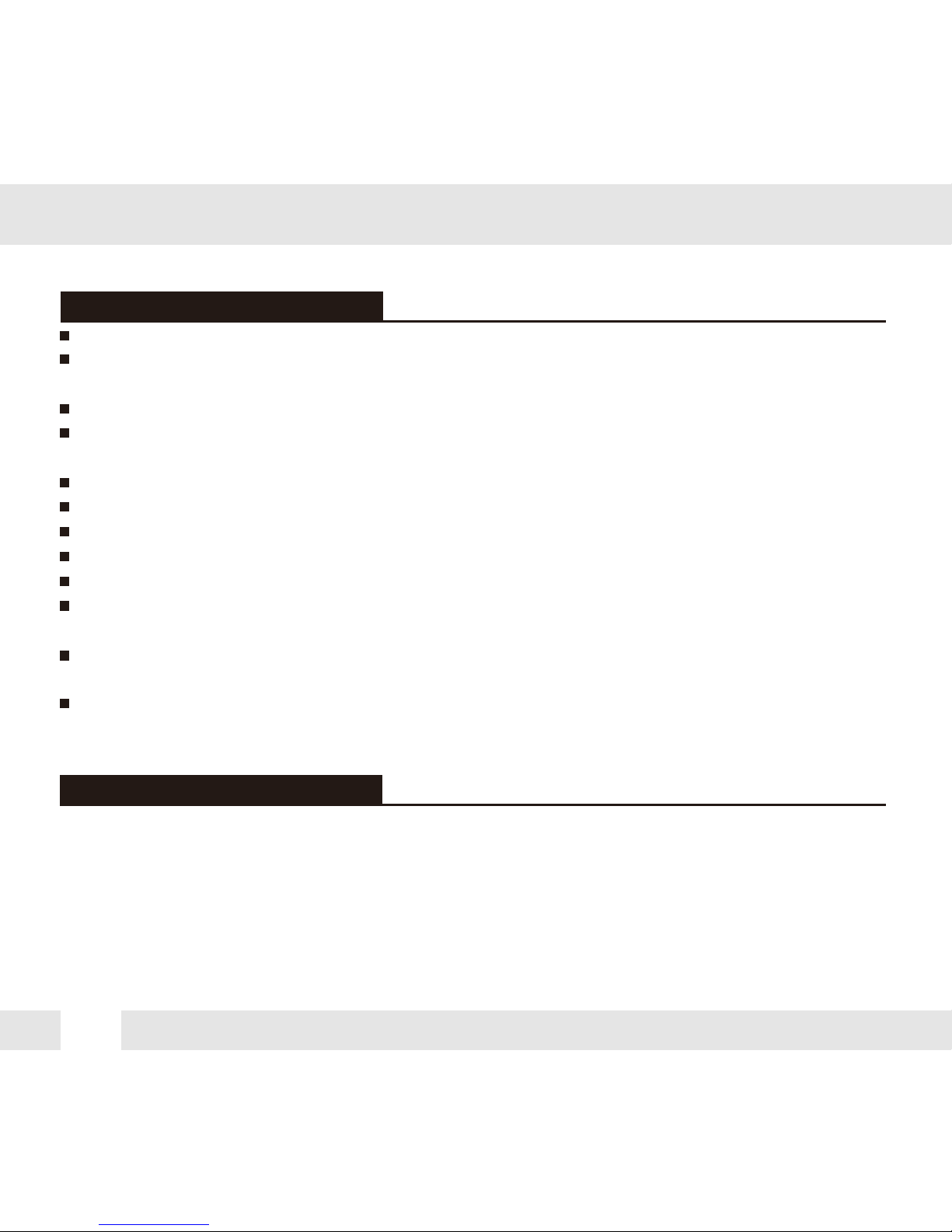
2
PRECAUTIONS
FCC COMPLIANCE
Do not open or modify.
Do not open the case except during maintenence and installation, for it may be dangerous and can
cause damages.
Do not put objects into the unit.
Keep metal objects and flammable substances from entering the camera.
It can cause fire, short-circuits, or other damages.
Be careful when handling the unit.
To prevent damages, do not drop the camera or subject it to shock or vibration.
Do not install near electric or magnetic fields.
Protect from humidity and dust.
Protect from high temperature.
Be careful when installing near the ceiling of kitchen or a boiler room, as the temperature may rise
to high levels.
Cleaning:
To remove dirt from the case, moisten a soft cloth with a soft detergent solution and wipe.
Mounting Surface:
The material of the mounting surface must be strong enough to support the camera.
This equipment has been tested and found to comply with the limits for a Class B digital device,
pursuant to part 15 of the FCC rules. These limits are designed to provide reasonable protection against
harmful interference. when the equipment is operated in a residential environment. This equipment
generates, uses, and radiates radio frequency energy; and if it is not installed and used in accordance
with the instruction manual, it may cause harmful interference to radio communications.
WARNING: Changes or modifications are not expressly approved by the manufacturer.
Page 3

Adjusting the Camera’S Lens
3
TABLE OF CONTENTS
Introduction
Installation
Camera OSD Menu and Glossary
Troubleshooting
Warranty Information
Specifications
Features
Parts and Descriptions
Dimensions
Included Accessories
Easy Installations
Connecting to Monitors
4
5
6
7
8- 13
14
15
18-30
31
32-33
34-35
16
Adjusting the 3-Axis Gimbal
17
Controling the Camera’s OSD Remotely
Page 4
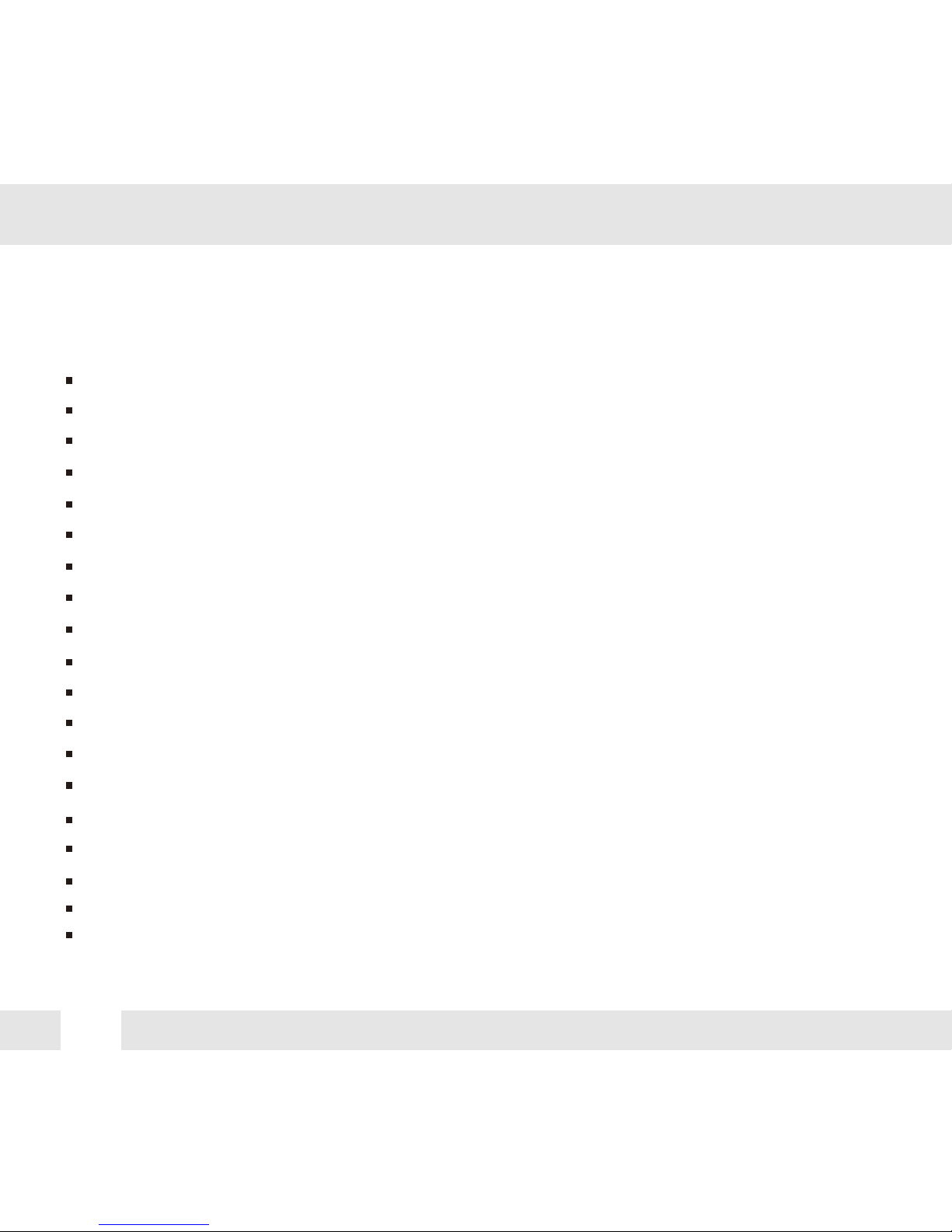
4
FEATURES*
IP68 Certified (Waterproof)
Sony 1/2.8” CMOS Sensor
Highest Resolution 2.1 Megapixels
720P / 1080P Mode Selectable
3.5~16mm Auto-Focus Lens
4.5X Optical Zoom
Double Shutter WDR (Wide Dynamic Range) at 15fps
70ft Range IR with Intelligent Camera Sync [HV421TIR]
Electronic Day and Night [HV421D]
True Day and Night [HV421TIR]
AGC / BLC / AWB
3D DNR (3D Digital Noise Reduction)
Digital Zoom (0~112 level)
HME/ HLMSK (Highlight Masking Exposure)
Mirror & Image Flip
Programmable Privacy Zone (30) & Motion Detection
Dead Pixel Cancellation
12VDC Support Only
Secondary Video-BNC Output
Page 5

5
PART & DESCRIPTIONS*
2
8
7
4
12
9
5
6
1
11
10
3
1
Lens
3
2
Power input Connctor
12VDC Voltage
4
BNC (HD-SDI) + RS485
11
2nd Video Connector
5
Camera Control Board
12
Safety Wire
6
Bubble Dome
7
Upper Case
8
Flush Mount Case
9
Surface Mount Case
10
Assembly Screws
#8 - 32 x 0.75
Mounting Screws
w/o IR IR
Page 6

6
DIMENSIONS IN MILLIMETERS (IN)*
101(3.98”)
137(5.39”)
17(0.67”)
28(1.1”)
54(2.13”)
98.8(3.89”)
121
(4.76”)
118.8
(46.8”)
139(5.47”)139(5.47”)
36(1.42”)
29(1.41”)
53.8(2.12”)
Flush Mount
Surface Mount
121
(4.76”)
Page 7

7
INSIDE THE BOX*
Included with Snapit Vandal Dome Camera
1
2
3
4
5
6
7
User Manual
Mounting Template
4 Machine Screw and 4 Dry Wall Anchors
TORX-T20 Wrench
L-Wrench
TORX-T20 Bolt
Secondary Video-BNC Cable
7
Page 8
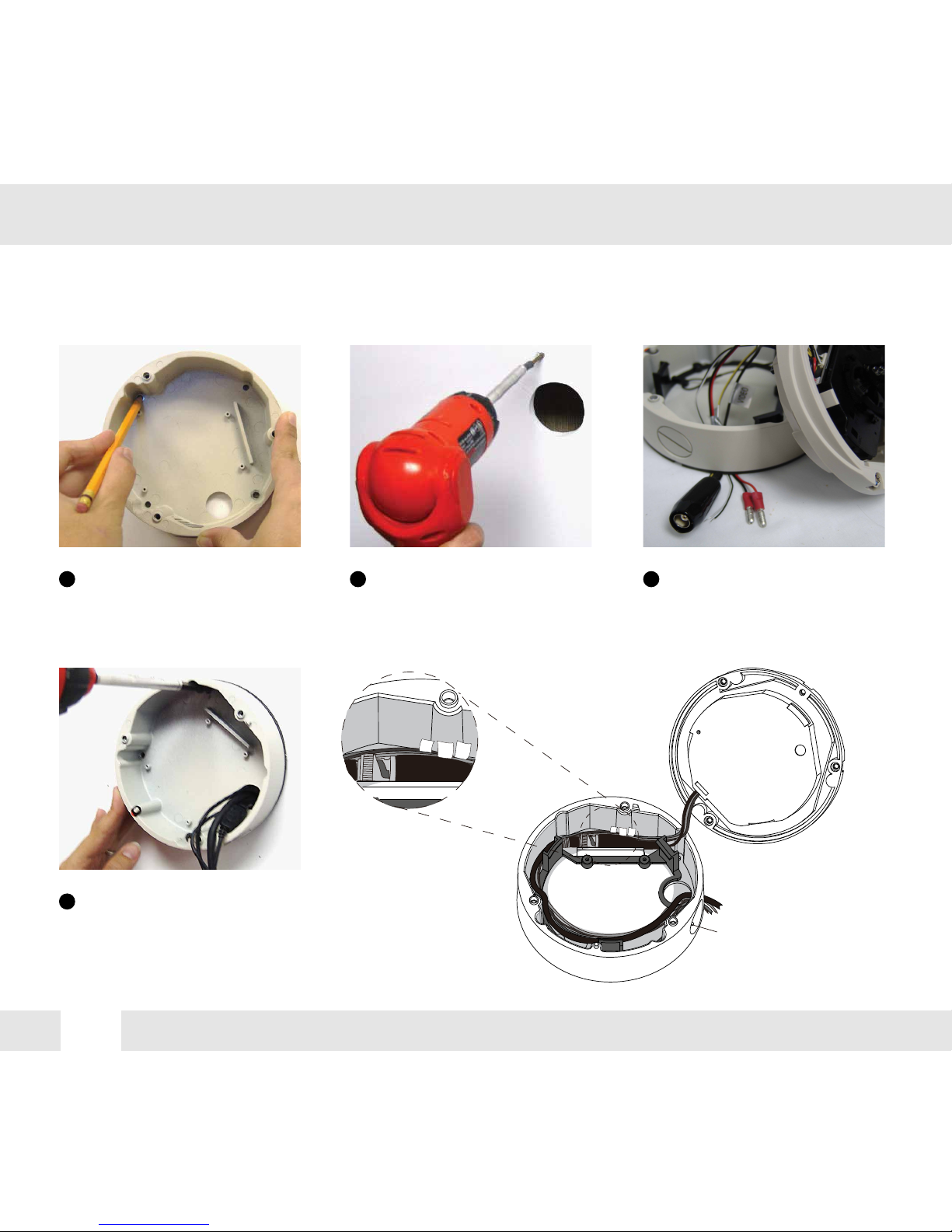
8
SURFACE MOUNT INSTALLATION INSTRUCTIONS*
Use the camera’s mounting
template or your camera to
mark the holes as required.
Drill holes into the drywall and
insert the drywall mounts into
the holes.
Pull wires through and make
connections.
If you need to keep the wiring within the
camera housing, refer to the diagram
below.
Mount the surface mount
base (junction box) to the
wall.
DC 12V
AC 24V
UTP
RS485
To use the side conduit, remove the
security screw with the supplied
3.0mm Allen key, and unscrew the
conduit plug.
Route wiring behind
the inner posts
(dark gray area).
DC 12V
AC 24V
UTP
RS485
1 2 3
4
Page 9
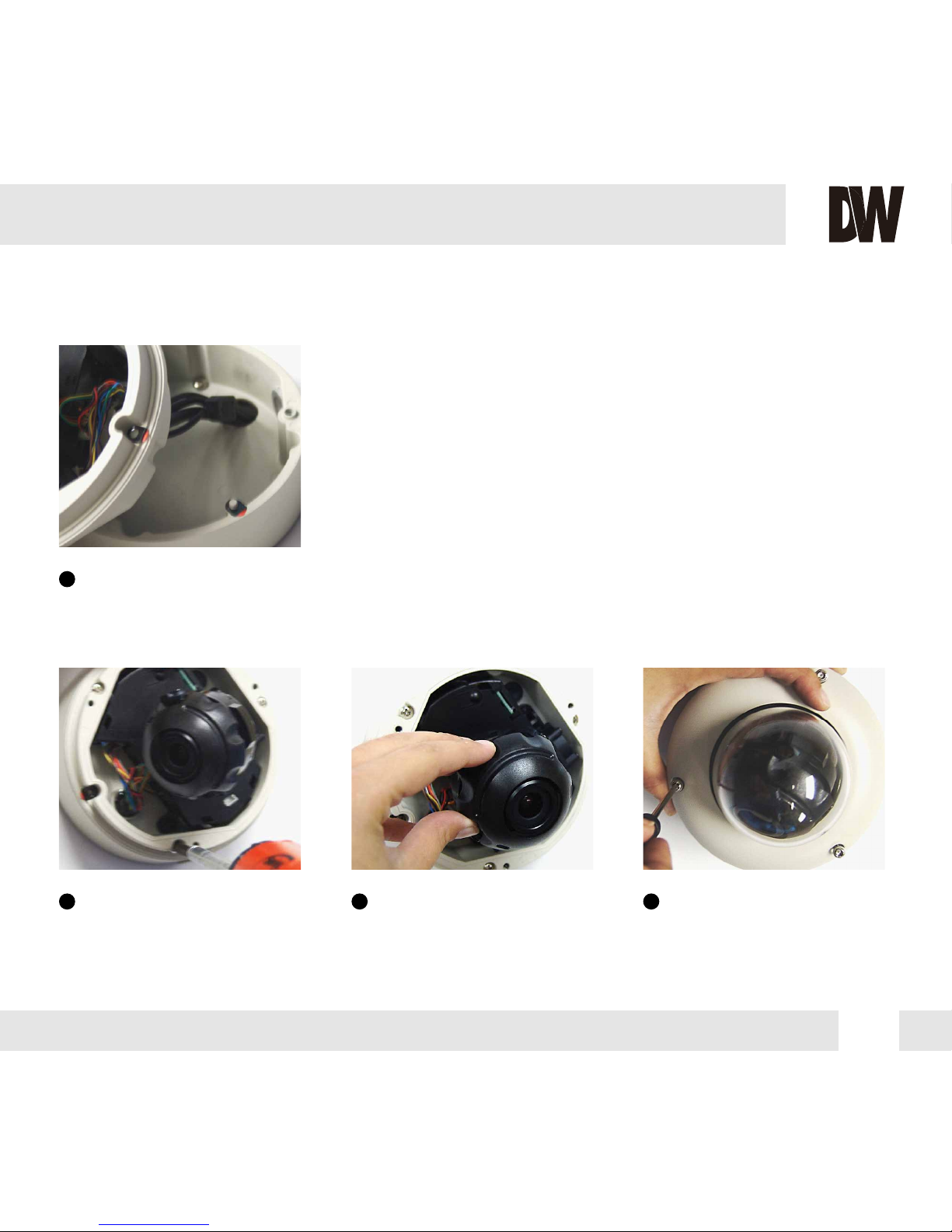
9
Secure the three (3) assembly
screws.
Adjust the camera’s position
by using the 3-Axis Gimbal.
Tighten the three locking
screws in with the L-Wrench
to secure the cover dome
over the camera.
Snap the camera module onto
the base by aligning the red
and black markings on the
base and the camera module.
5
6 7 8
Page 10
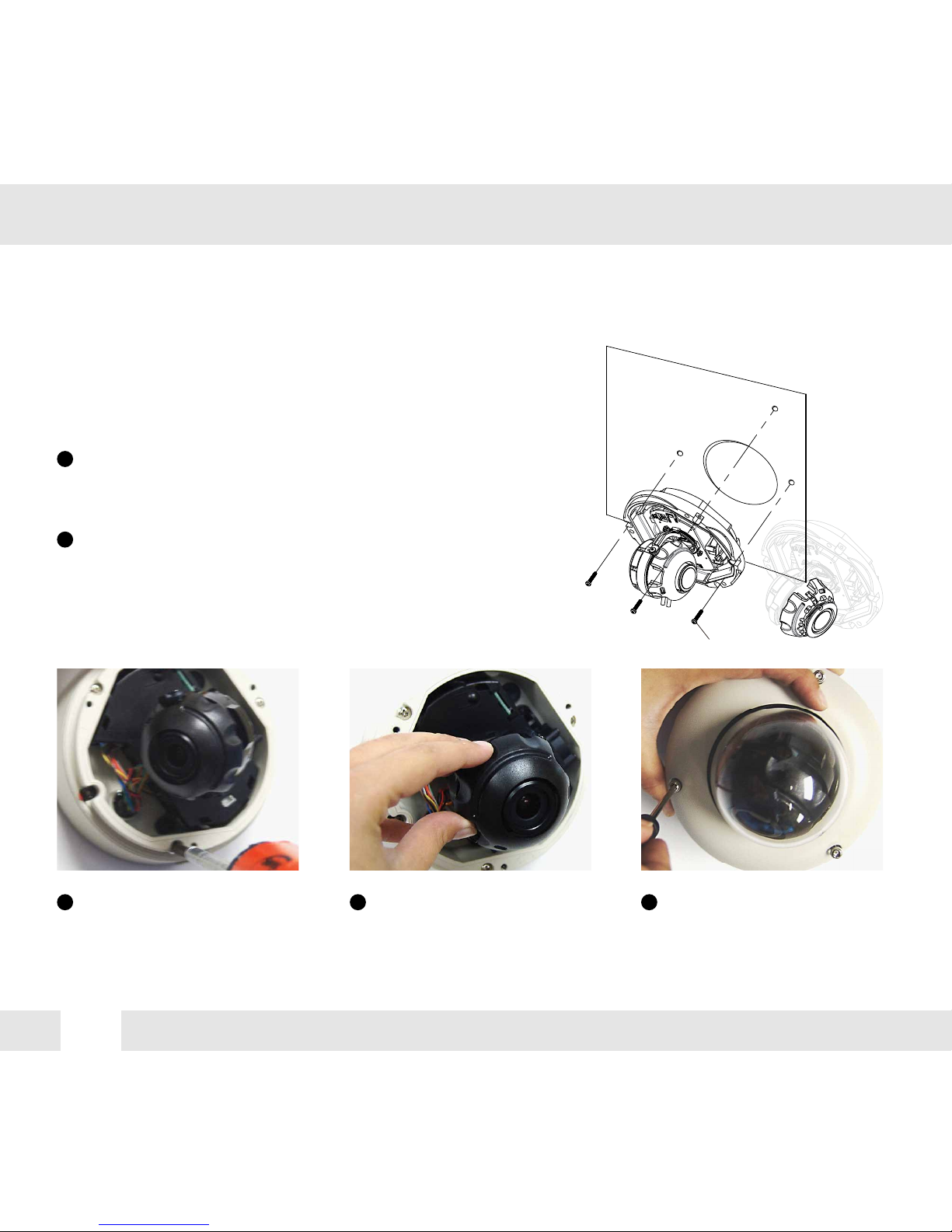
10
FLUSH MOUNT INSTALLATION INSTRUCTIONS*
For a flush mount housing, detach the surface mount base,
which is also known as the junction box, from the flush
mount base.
Use the mounting template to mark the holes for the screws
and a larger hole for the top extruded component of the
flush mount base.
The three assembly screws (ST4X35) fixed to the flush
mount base should be used to mount the camera to the
surface of the wall or ceiling.
ST4X35
Secure the three (3) assembly
screws.
Adjust the camera’s position
by using the 3-Axis Gimbal.
Tighten the three locking
screws in with the L-Wrench
to secure the cover dome
over the camera.
1
2
3 4 5
Page 11

11
WALL MOUNT INSTALLATION INSTRUCTIONS (optional)*
Check to see all parts are in
the box.
Insert the wires from the
camera through the wall
mount housing.
Use the mounting template to
make pilot holes. Use the dry
wall anchors and woods screws
to attach the assembly.
Attach the camera’s surface
mount base (junction box) to
the wall mount.
Connect all cables and snap
the camera module onto the
base.
Adjust the camera and
secure the dome cover over
the camera module.
1 2 3
4 5 6
Note: Mount sold separately.
Page 12

12
PENDANT MOUNT INSTALLATION INSTRUCTIONS (optional)*
Check to see all parts are in
the box.
Attach the top shield to the
pendant mount.
Run all necessary cables
from the ceiling to the mount.
Use the mounting template
to make pilot holes. Use the
dry wall anchors and wood
screws to attach the assembly
to the wall.
Connect all cables and verify
camera is operating properly.
Attach the camera to the
ceiling mount and secure the
dome cover properly.
1 2 3
4 5 6
Note: Mount sold separately.
Page 13

13
CORNER MOUNT INSTALLATION INSTRUCTIONS (optional)*
Check to see all parts are in the box.
Attach the two compression fittings to the
corner bracket.
Attach the wall mount bracket to the corner
mount using the machine screws.
Mount the camera assembly to the corner of
the wall, using wall mount anchors and
machine screws.
1 2
3 4
Note: Mount sold separately.
Page 14
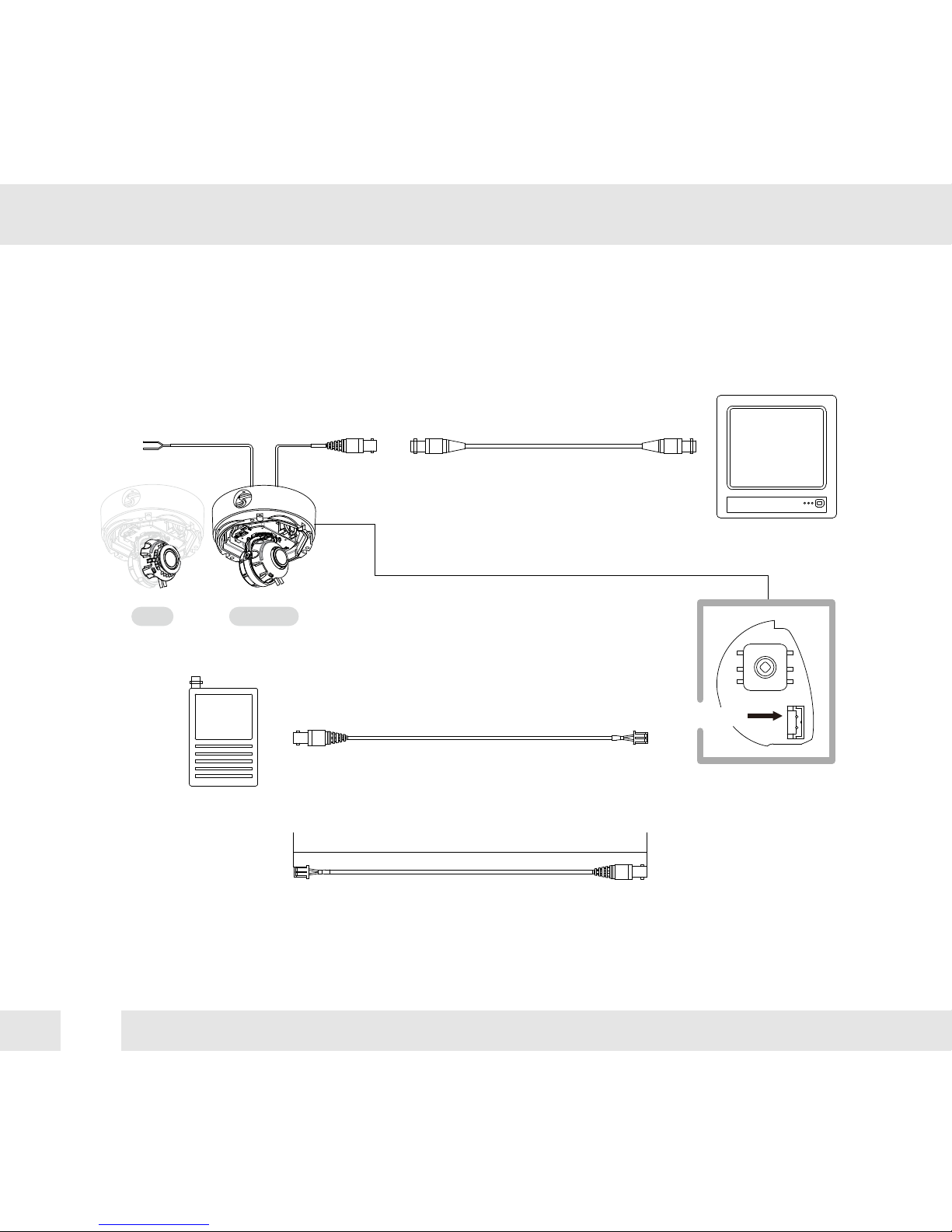
14
CONNECTING TO MONITORS*
Power Connection: 12VDC Voltage.
All cameras are equipped with a second video output for on-site configuration.
Use the diagram below to connect to a Monitor or CRT Monitor properly.
DC 12V
CCTV Monitor
Monitor
300.0mm(11.8”)
Second Video Output
NO IRIR
Page 15

15
CONTROLLING THE CAMERA’S OSD REMOTELY
DWC-HV421D and DWC-HV421TIR, combined with Digital Watchdog’s VMAX HD DVR offer
the unique feature of controlling the camera’s OSD menu, focus and zoom all from the DVR with
no additional cables other than the BNC cable.
To setup the camera for remote DVR controlling, make sure these steps are followed:
1. Go to the camera’s OSD menu and select ‘Proprty’. Make sure the camera is set to NDT-AUX
Protocol.
2. If you have multiple DWC-HD cameras you want to connect to the same VMAX HD, be sure to
assign each camera a different ID. See page 19 for more information.
3. On the DVR side, go to the main menu and select- Device- PTZ. Enter the channel of the camera
you wish to setup. Make sure the ID you set in the DVR corresponds witht e ID you have assigned
the camera.
4. Select “FASTRAXII COAX” in the DVR.
5.Please refer to the DVR’s manual for additional information on setup and camera control.
1 PROPERTY
CAMERA ID
TITLE(1-)
DISPLAY
PROTOCOL
BAUDRATE
RETURN
0
NONE
NDT-AUX
----------
Page 16

16
ADJUSTING THE CAMERA LENS*
Adjusting Auto Focus Lens
If pushing the OSD joystick to ‘UP’,
the lens will start zoom-in.
If pushing the OSD joystick to ‘DOWN’,
the lens will start zoom-out.
If you keep pushing the joystick,
zoom in/out will be continuously operated.
When you find the right angle, take off
your finger from the joystick and wait.
The focus will be automatically adjusted.
UP
DOWN
Page 17

17
ADJUSTING THE 3-AXIS GIMBAL*
The Gimbal mechanism yields maximum rotation and placement as show below.
Rotation 360
o
Panning 360
o
NO IR
IR
NO IR
IR
Tilting 90
o
NO IR
Tilting 75
o
IR
Page 18

18
MODULE OSD MENU*
PROPERTY EXPOSURE LENS
FUNCTION IMAGE WDR/BLC
DAYNIGHT SET UP EXIT
CAMERA ID
0~255
TITLE
DISPLAY
NON, ID,, TITLE
PROTOCOL
--------------
NDT-AUX
BAUDRATE
RETURN
DZOOM
0~112
AWB
AUTO, AUTO_H, AUTO_L, PRESET,
AUTO-ext, MANUAL
(Kelvin, R-Gain, B-Gain)
PRIVACY
OFF, ON
(30 masks, setup position, size, & color)
DNR
OFF, LOW, MIDDLE, HIGH
MOTION
OFF, ON
(Resolution, Sensitivity)
RETURN
BRIGHTNESS
0~20
SHUTTER
AUTO, MANUAL (1/30~1/60000)
DSS
OFF, x2, x3, x4
AGC
0~20
RETURN
LENS TYPE
MANUAL, DC, AF
MODE
OUTDOOR,INDOOR/FLK,Deblur120,Deblur240
OPTIC ZOOM TELE, WIDE
FOCUS MODE MANUAL, AUTO
FOCUSING FAR, NEAR
TIMER OFF, 1~10min
TDN SYNC OFF, ON
RETURN
CHROMA 0~20
SHARPNESS 0~10
MIRROR ON, OFF
FLIP ON, OFF
E-Edge ON, OFF
HLMASK OFF, ON
(Level 0~20, Color)
COLOR SET
CONTRAST
Color1, Color2, Color3
NORMAL, HIGH, HIGHEST
HUE CONTROL
R-GAIN, B-GAIN
RETURN
DETECT DET OFF, ON (00~99, aa~ff)
2.0M MODE
1080P, 720P
720P MODE 60/50FPS, 30/25FPS
LANGUAGE ENG, GER, CHN
TDN TEST TEST OFF, TEST ON
FACTORY SET YES, NO
FREQ 60Hz, 50Hz
TYPE
DOME, BOX, BULLET
FW_LOCK ON,OFF
RETURN
MAX DR OFF, ON
MODE OFF, BLC, WDR
WDR_WGT 0~9
BLC OSD OFF, ON
BLC POS-X 0~20
BLC POS-Y 0~20
BLC SIZ-X 0~20
BLC SIZ-Y 0~20
RETURN
TDN MODE
AUTO, COLOR, BW, LED
BW to C
0~10
C to BW
0~10
CDS SET
BW Low, BW High
RETURN
EXIT
No Save, Yes Save
RETURN
Page 19

19
PROPERTY
1 PROPERTY
CAMERA ID
TITLE(1-)
DISPLAY
PROTOCOL
BAUDRATE
RETURN
0
NONE
NDT-AUX
----------
CAMERA ID
You can define the camera’s ID no. from 0~255. For OSD
control of multiple cameras, make sure to assign a different
ID to each camera. See page 11 for more information.
0~255
(1-)
DISPLAY
You can select to display the camera’s ID or title on the video by selecting
the appropriate option.
NONE, ID, TITLE
PROTOCOL
If you are connecting the camera to Digital Watchdog’s VMAXHD DVR, use the default
Protocol- NDT-AUX. See page 11 for more information.
NDT-AUX
BAUDRATE
RETURN
9600 is default.-----------------
TITLE
You can give the camera a unique title 8 symbols long.
To set the camera’s title, select from the following symbols:
0~9, A~Z, and space.
Example:
HDSDI123.
TITLE (1-H) H
TITLE (2-D) HD
TITLE (3-S) HDS
TITLE (4-D) HDSD
TITLE (5-I) HDSDI
TITLE (5-1) HDSDI1
TITLE (6-2) HDSDI12
TITLE (8-3) HDSDI123
1 PROPEARTY
CAMERA ID
TITLE(1-H)
DISPLAY
PROTOCOL
BAUDRATE
RETURN
1
HDSDI123
NONE
PELCO-D
9600 BPS
Page 20

20
EXPOSURE
2 EXPOSURE
BRIGHTNESS
SHUTTER
DSS
AGC
RETURN
AUTO
OFF
10
20
BRIGHTNESS
You can adjust the brightness of the image.
The higher the number, the brighter the image.
Default is 10.
0~20
SHUTTER
The shutter’s speed adjusts automatically based on
the light available.
The shutter speed can be adjusted between 1/30 ~
1/60000. Available options depend on the Lens-Mode.
See page 17 for more information.
AUTO
MANUAL
DSS (Digital Slow Shutter)
The default is OFF.
Choose x2,3,or x4 for slower shutter.
OFF, x2, x3, x4
AGC (Auto Gain Control)
Auto Gain Control automatically adjusts the video gain to enhance picture
brightness in low light conditions.The higher number the better sensitivity.
The default is 20.
0~20
RETURN
SHUTTER
LEVEL
RETURN
1/30
LENS MODE Available Shutter Speed
OUTDOOR 1/30~1/60000
INDOOR/FLK 1/30 Fixed
DEBLUR120 1/30~1/120
DEBLUR240 1/30~1/240
Page 21

21
LENS
3 LENS
LENS TYHPE
MODE
OPTIC ZOOM
FOCUS MODE
TIMER
TDN SYNC
RETURN
AF LENS
DEBLUR120
T W
AUTO
OFF 00:00
OFF
LENS TYPE
AF LENS
DC LENS
MANUAL
Auto Focus Lens.
Auto-iris Varifocal lens.
Manual iris or Fixed board lens.
3 LENS
LENS TYHPE
MODE
OPTIC ZOOM
FOCUS MODE
TIMER
TDN SYNC
RETURN
DC LENS
DEBLUR120
If DC or Manual modes are selected,
the following menu options will be disabled:
OPTIC ZOOM
FOCUS MODE
TIMER
TDN SYNC
Offers full range of eletric shutter speed from 1/30~1/60000.
Sets the shutter speed to 1/30. Use this Lens mode to avoid color rolling.
Offers electric shutter speed from 1/30~1/120.
Offers electric shutter speed from 1/30~1/240.
Zoom Range is adjustable from Tele to Wide.
Available only if Lens Mode is set to AF. To adjust the optical zoom, move the joystick
left and right until the desired zoom is achieved.
Once the desired zoom is selected, the camera will auto-focus.
See page 13 for zoom setup outside the OSD menu.
MODE
OPTIC ZOOM
OUTDOOR
INDOOR/FLK
DEBLUR120
DEBLUR240
Both DEBLUR120, DEBLUR240 help avoid motion blur in low light conditions.
Page 22

22
LENS
When using Auto Focus Lens, Focus is adjusted automatically. If AUTO is selected,
the camera will adjust the focus after every optical zoom adjustment.
You can also set the camera to automatically adjust the focus based on a timer,
from once every minute, up to every ten (10) minutes.
If you want to adjust the focus manually, select MANUAL.
The TIMER menu will be replaced by the FOCUSING menu.
The FOCUSING menu allows you to adjust the focus using the far/ near indicators.
Use the josytick to achieve the desired focusing level.
If seleced, the focus will adjust automatically whenver the camera changes
from B/W to Color and back.
FOCUS MODE
TDN SYNC
AUTO
MANUAL
OFF / ON
3 LENS
LENS TYHPE
MODE
OPTIC ZOOM
FOCUS MODE
TIMER
TDN SYNC
RETURN
AF LENS
DEBLUR120
T W
AUTO
OFF 00:00
OFF
3 LENS
LENS TYHPE
MODE
OPTIC ZOOM
FOCUS MODE
FOCUSING
TDN SYNC
RETURN
AF LENS
DEBLUR120
T W
MANUAL
N < - > F
OFF
Page 23

23
Adjusts the amount of red in the image.
Select from 0~20. The higher the number, the
image will appear red.
The lower the number, the image will appear
green.
FUNCTION
4 FUNCTION
DZOOM
AWB
PRIVACY
DNR
MOTION
RETURN
0
AUTO
OFF
MIDDLE
OFF
DZOOM
Digital Zoom function zooms to the center of the
image by default. set the zoom level from 0~112.
0~112
AWB
White Balance is automatically adjusted.AUTO
R-GAIN
The color temperature level that will trigger the AWB.
Select from LOW / MIDDLE / HIGH
KELVIN
White Balance is automatically adjusted when
the Color temperature is high.
White Balance is automatically adjusted when
the Color temperature is low.
AUTO_H
AUTO_L
White Balance is fixed with current setting.PRESET
White Balance is manually adjusted.MANUAL
Select AUTO-ext mode when using external
lighting like a hallogen.
AUTO-ext
MWB
KELVIN
R-GAIN
B-GAIN
RETURN
MIDDLE
10
10
If MANUAL mode is selected, define the following menu options:
B-GAIN
Adjusts the amount of blue in the image.
Select from 0~20. The higher the number, the
image will appear blue.
The lower the number, the image will appear
yellow.
Page 24

24
FUNCTION
You can hide some parts of the screen for privacy purposes. A total of 30 privacy masks
are available.
PRIVACY
OFF / ON
PRIVACY
ZONE NO
ZONE OP
X-POS
Y-POS
X-SIZ
Y-SIZ
COLOR
TRANS
RETURN
0~29
ON/OFF
0~57
0~31
0~60
0~34
CYN, GRN, MAG, RED,
BLU, BLK, WHT, YEL
0~4
0~29ZONE NO
Zone Display. ON/OFFZONE OP
X-Position (0~57)X-POS
Y-Position (0~31)Y-POS
X-Size (0~60)X-SIZ
Y-Size (0~34)Y-SIZ
Privavy Masking Zone Color - CYN, GRN, MAG,
RED, BLU, BLK, WHT, YEL
COLOR
Transparency (0~4)
Lower number means more transperant.
TRANS
To setup a Privacy Zone:
1. Go to function menu, and select Privacy ON. Enter the sub-menu. (All 30 masks will appear in their
default position).
2. Select the zone number you want to adjust. Select from 0 (top left mask) to 29 (bottom right mask).
3. You can select to show or hide a specific mask by selecting the mask number, going to ZONE OP and
selecting ON to display, OFF to hide. (Note: to hide all but one mask, go to each mask number except
the one you want to display and select OFF).
4. Use the X-POS to adjust the horizontal location of the mask. Select 0 (far left) ~ 57 (far right).
5. Use the Y-POS to adjust the vertical location of the mask. Select 0 (top of the screen) ~ 31 (bottom of
the screen).
6. Use the X-SIZ to adjust the width of the mask. Select 0 (no display) ~ 60 (screen-wide).
7. Use the Y-SIZ to adjust the length of the mask. Select 0 (no display) ~ 34 (screen-tall).
8. If necessary, adjust the color of the mask from the 8 options available.
9. You can adjust the transparency of the mask by selecting 0 (only the outline of the mask is visible) ~ 4 (the
entire mask is visible). NOTE: if the mask’s transparency is set to 0, playback video will display the mask
as an outline only, and the image behind the mask WILL be recorded.
Page 25

25
Digital Noise Reduction reduces the noise/distortion on the screen in low light conditions, allowing a
clear image at night.
Sellect OFF / LOW / MIDDLE / HIGH.
OFF/ON
DNR
MOTION
RESOLUTION
Define the size an area with motion has to be to trigger the camera’s motion detection.
The higher the number, the smaller the area with motion has to be to
trigger the camera’s motion detection.
MOTION
RESOLUTION
SENSITIVITY
RETURN
5
5
If selecting ON, define the following menu:
SENSITIVITY
Define the level of motion necessary to trigger the camera’s motion detection.
The higher the number, the more delicate motion can be to trigger the camera’s motion
detection.
FUNCTION
Page 26

26
IMAGE
5 IMAGE
CHROMA
SHARPNESS
MIRROR
FLIP
E-Edge
HLMASK
CONTRAST
COLOR SET
HUE CONTROL
RETURN
7
5
OFF
OFF
OFF
OFF
NORMAL
COLOR1
CHROMA
Chroma sets the quality of the color that embraces both
hue and saturation. White, black and grays have 0 chroma.
The higher numbers accentuate the brighter colors in the
image. Default is 7.
0~20
MIRROR
Flips the image horizontally. OFF is the default.ON/OFF
FLIP
Flips the image vertically. OFF is the default.ON/OFF
E-Edge
Edge enhancement. If enabled, edges and fine lines will appear sharper in the image. ON/OFF
HLMASK
High Lux Masking masks ares in the image that
are overly exposed to light.
If ON is selected, you can adjust the masking level
and color. adjust the level from 0 (only areas with a
lot of light will be masked)~10.
You can also modify the mask’s color from the available
8 options - BLK, WHT, YEL, CYN, GRN, MAG, RED,
and BLU
OFF
ON
SHARPNESS
Sets the image’s sharpness. The higher the number,
the sharper lines and details will appear in the image.
However, the sharper the image, the more digital
noise will be visible.
0~10
HLMASK
LEVEL
COLOR
RETURN
10
BLK
RETURN
Page 27

27
IMAGE
CONTRAST
COLOR SET
HUE CONTROL
You can adjust the contrast level - Normal, High, and Highest.
50 ~180. Adjust the amount of red color in the image. The higher the number,
the bolder warm colors will appear.
50 ~180. Adjust the amount of blue color in the image. The higher the number,
the bolder cool colors will appear.
Color 1 is the default. If the color reproduction on the monitor is not
to your satisfactory, try changing the color mode to Color2 or Color3.
NORMAL/ HIGH/ HIGHEST
COLOR 1,2,3
R-GAIN
B-GAIN
HUE CONTROL
R-GAIN
B-GAIN
RETURN
80
80
RETURN
Page 28

28
WDR/BLC
6 WDR/BLC
MAX DR
MODE
WDR_WGT
BLC OSD
BLC POS-X
BLC POS-Y
BLC SIZ-X
BLC SIZ-Y
RETURN
OFF
OFF
5
OFF
5
5
9
9
BLC - Back Light Compensation. See
information below.
WDR - Wide Dynamic Range (If selected, camera
will automatically adjust to 15 frames per second)
OFF/ ON
MODE
OFF/ BLC/ WDR
Enables the camera to capture clear images in the
same frame, even when there are both very bright
and very dark areas in the same field.
The higher number, the wider the dynamic range.
The default is 5.
Backlight compensation prevents subjects in defined areas from
appearing too dark when backlighting is present.
If ON is selected, BLC Zone size and location is adjustable.
Adjusts BLC Horizontal Position.
0= far right side of the screen. 20= far left side of the screen.
WDR_WGT
BLC OSD
BLC POS-X
0~9
OFF / ON
0~20
Adjusts BLC Vertical Position.
0= bottom of the screen. 20= top of the screen.
BLC POS-Y
0~20
Adjusts the width of the BLC Masking area.
0= invisible. 20= screen-wide.
BLC SIZ-X
0~20
Adjusts the length of the BLC Masking area.
0= invisible. 20= screen-tall.
BLC SIZ-Y
0~20
RETURN
MAX-DR (Digital Wide Dynamic Range)
Digital Wide Dynamic Range provides clear
images when a strong backlighting is present.
Page 29

29
DAY&NIGHT
7 DAY&NIGHT
TDN
BW to C
C to BW
CDS SET
RETURN
COLOR
5
5
BW LOW
TDN MODE
The camera switches between day and night
automatically depending on the level of light.
AUTO
The camera always stays in day mode (Color).COLOR
The camera always stays in night mode (B/W).BW
LED mode is supported when using external LED
light.
LED
BW to C
Adjusts the light level threshold at which the camera switches from night (BW) to day (Color).
High number means the higher light level. This number should be LOWER
than the value of Color to B/W.
0~9
C to BW
Adjusts the light level threshold at which camera switches from day (Color) to night (BW).
High number means the lower light level. This number should HIGHER
than the value of B/W to Color.
0~9
CDS SET
Adjusts the filter change signal level when using IR LEDs.
BW HIGH is default.
BW LOW
BW HIGH
RETURN
Page 30

30
SETUP
8 SETUP
DEFECT DET
2.0M MODE
720P MODE
LANGUAGE
TDN TEST
FACTORY SET
GREQ
TYPE
F/W LOCK
RETURN
OFF
1080P
60/50FPS
ENG
TEST OFF
YES
60HZ(NTSC)
BOX
ON
DEFECT DET
2.0M MODE
Dead Pixel Cancellation automatically
removes defective pixels in real time.
The camera offers the selction of 2 resolutions:
1080P and 720P.
OFF / ON
1080P / 720P
720P MODE
If resolution 720P is selected, the camera will
automatically adjust to 30/25 frames per second.
You can also select 60/50FPS if applicable.
60/50FPS
30/25FPS
LANGUAGE
Select a language for the OSD menu. Select:
English, German, Chinese.
ENG/ GER/
CHN
FACTORY SET
NO is the default. If YES is selected, the camera’s settings will return to
factory default. Note that all personalized settings will be lost.
YES/ NO
FREQ
Selct 60HZ for NTSC, or 50HZ for PAL.
60HZ, 50HZ
TYPE
Set by manufacturer in the factory. Please do not change.
DOME, BOX, BULLET
FW_LOCK
RETURN
Firmware Lock Function. This feature is set by default to OFF. It is not
recommended to select ‘ON’.
OFF / ON
TDN TEST
True Day & Night test examines the TDN filter in the camera.
TEST OFF/ TEST ON
Consult your installer for setup and additional
information.
Consult your installer for setup and additional information.
Page 31

31
FOR NO VIDEO
FOR OUT-OF-FOCUS VIDEO
Before sending your camera for repair, check the following or contact our technical specialist.
Check the coaxial cable and make sure it is connected securely.
Check the lens’ iris adjustment at the camera’s OSD menu.
Check the power supply and make sure the camera has the proper voltage and current.
Check the clear dome cover and the lens for dirt or fingerprints. Use a soft cloth and gently clean.
Check the lens’ manual focal and zoom adjustment. The use of a field test monitor is recommended.
TROUBLESHOOTING
Page 32

32
WARRANTY INFORMATION*
Digital Watchdog (referred to as “the Warrantor”) warrants the Digital Watchdog Camera against defects
in materials or workmanship as follows:
LABOR: For the initial five (5) years and one (1) year on IR LED from the original purchase date,
if the camera is determined to be defective, the Warrantor will repair or replace the unit with a new
or refurbished product at its option at no charge.
PARTS: In addition, the Warrantor will supply replacement parts for the initial five (5) years and
one (1) year on IR LED.
To obtain warranty or out of warranty service, please contact a Technical Support Representative at
1-866-446-3595 Monday through Friday from 8:30AM to 8:00PM Eastern Standard Time.
A purchase receipt or other proof of the original purchase date is required before warranty service
is rendered. This warranty only covers failures due to defects in materials and workmanship which
arise during normal use. This warranty does not cover damage which occurs in shipment or failures
which are caused by products not supplied by the Warrantor or failures which result from accident,
misuse, abuse, neglect, mishandling, misapplication, alteration, modification, faulty installation,
set-up adjustments, improper antenna, inadequate signal pickup, maladjustment of consumer
controls, improper operation, power line surge, improper voltage supply, lightning damage, rental
use of the product or service by anyone other than an authorized repair facility or damage that is
attributable to acts of God.
Page 33

33
LIMITS AND EXCLUSIONS*
There are no express warranties except as listed. The warrantor will not be liable for incidental
or consequential damages (including damage to recording media without limitation) resulting
from the use of these products or arising out of any breach of the warranty. All express and
implied warranties, including the warranties of merchantability and fitness for particular purpose,
are limited to the applicable warranty period set forth above.
Some states do not allow the exclusion or limitation of incidental or consequential damages, or
limitatons on how long an implied warranty lasts, so the exclusions or limitations listed above
may not apply to you. This warranty gives you specific legal rights, and you may also have other
rights that vary from state-to-state.
If the problem is not handled to your satisfaction, then write to the following address:
Digital Watchdog, Inc.
ATTN: RMA Department
5436 W. Crenshaw Street
Tampa, FL 33634
Service calls which do not involve defective materials or workmanship as determined by the
Warrantor, in its sole discretion, are not covered. Costs of such service calls are the responsibility
of the purchaser.
Page 34

34
SPECIFICATIONS*
LENS
OPERATIONAL
VIDEO
Image Sensor 1/2.8” CMOS Sensor
Total Pixels 2000 (H) x 1241 (V)
Minimum Illumination F1.6 (30IRE): 0.1 Lux [Color]
F1.6 (30IRE): 0.01 Lux [B&W]
Horizontal Resolution 2.1 Megapixels (1920 x 1080) at 30fps
S/N Ratio 50dB (AGC off)
Synchronization Internal
Video Output HD-SDI, CVBS Analog
Focal Length 3.5-16mm
Lens Type Auto Focus
Brightness 0-20
Shutter AUTO / MANUAL / DEBLUR120 / DEBLUR 240 / OUTDOOR
Digital Slow Shutter OFF / X2 / X3 / X4
Auto Gain Control 0-20
Lens Type MANUAL / DC / AF
Lens Mde OUTDOOR/ INDOOR FLK/ DEBLUR120/ DEBLUR240
Auto White Balance AUTO / AUTO_H / AUTO_l / PRESET / MANUAL / AUTO_EXT
Privacy Zones OFF / ON (30 Programmable Zones)
IR Distance 70ft Range IR
Page 35

35
SPECIFICATIONS*
ENVIRONMENTAL
OPERATIONAL
ELECTRICAL
MECHANICAL
Storage Temperature -20oC ~ 70oC (-4oF ~ 158oF)
Digital Noise Reduction OFF / LOW / MIDDLE / HIGH
Digital zoom 1~112
Chroma 0-20
Sharpness 0-10
Mirror & Flip OFF / ON
Highlight Mask OFF / ON
WDR / BLC OFF / WDR / BLC
Language ENGLISH / CHINESE / GERMAN
Operating Temperature -10oC ~ 50oC (14oF ~ 122oF)
Power Requirement DC12V Only (10V ~ 16V)
Power Consumption 2.0W, 166.7mA / LED ON 3.5W, 291.7mA
Operating Humidity Less than 90% (Non-Condensing)
Housing Material Aluminum
Dimensions
∅
139 X 118.8 mm (∅5.47 X 4.7 in)
Dome Cover Material Polycarbonate
Weight 2.05 lbs
IP Rating IP68 (Protects against dust and immersion beyond 3ft.)
Page 36

5436 W Crenshaw St. Tampa, FL 33634
Tel : 866-446-3595 / 813-888-9555
Fax : 813-888-9262
www.Digital-Watchdog.com
technicalsupport@dwcc.tv
Technical Support Hours : Monday-Friday
8:30am to 8:00pm EST
