Page 1
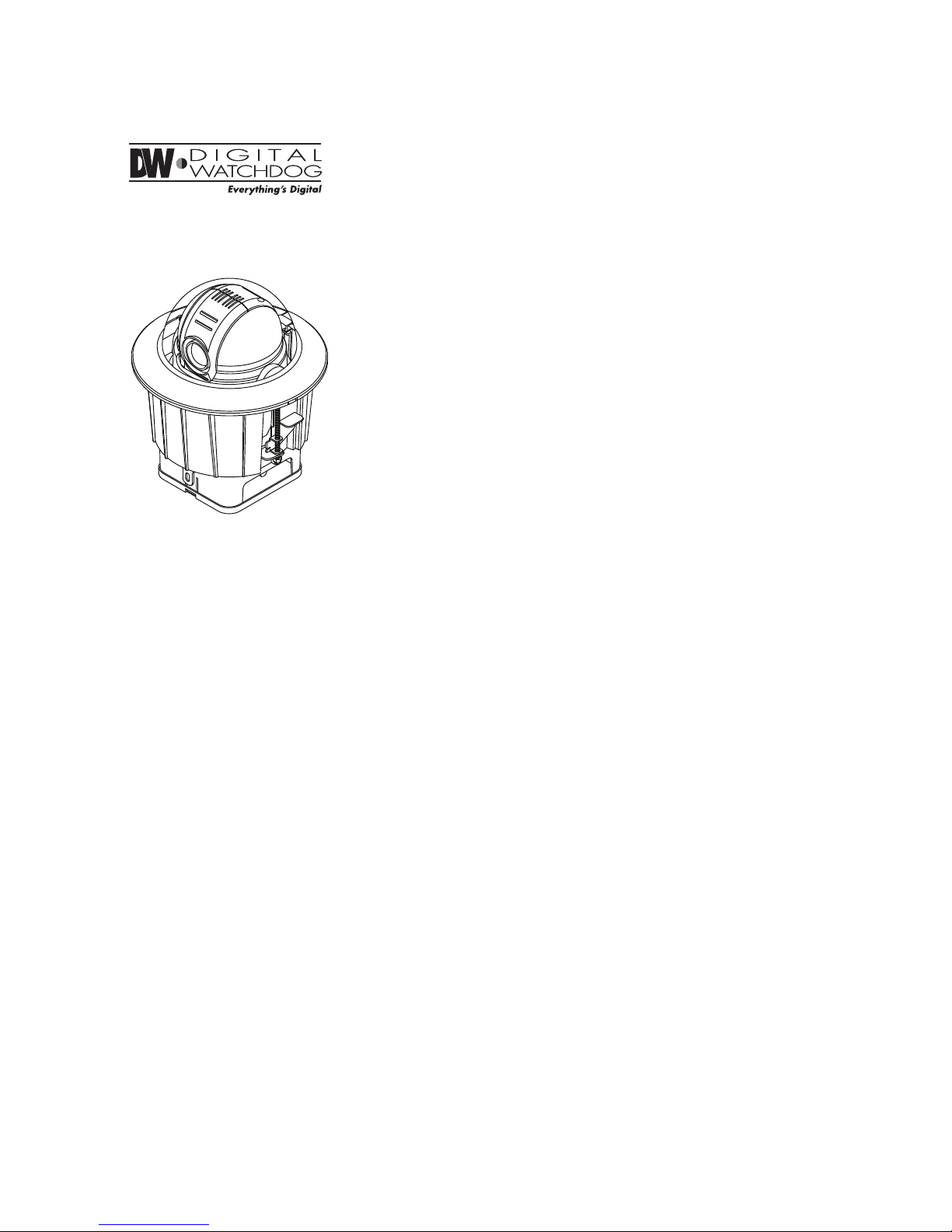
Super Speed Dome
PTZ39X with In-Ceiling Mount
Version 1.00
Before installing and using the camera, please read this manual carefully.
Be sure to keep it handy for future reference.
User’s Manual
PTZ39XF M
Page 2
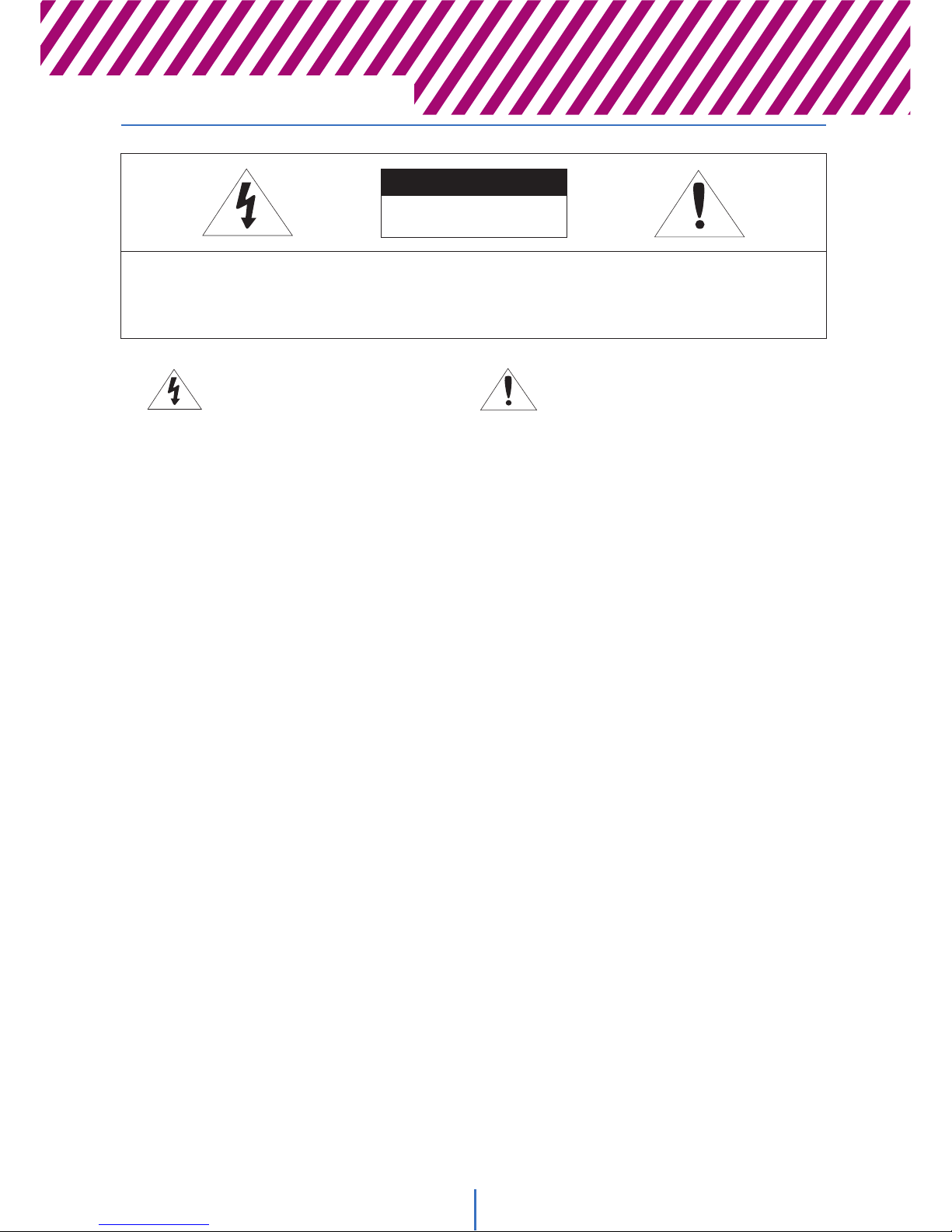
Safety Information
Y
This symbol indicates that dangerous voltage
consisting a risk of electric shock is present within
this unit.
Warning Precaution
This exclamation point symbol is intended to alert the
user to the presence of important operating and
maintenance (servicing) instructions in the literature
accompanying the appliance.
TO REDUCE THE RISK OF ELECTRIC SHOCK, DO NOT REMOVE COVER (BACK). THERE ARE NO USER
SERVICABLE PARTS INSIDE. REFER SERVICING TO QUALIFIED SERVICE PERSONNEL.
CAUTION
:
CAUTION
RISK OF ELECTRIC SHOCK.
DO NOT OPEN.
To prevent damage which may result in fire or electric shock hazard, do not expose this appliance to rain or
moisture.
Be sure to use only the standard adapter that is specified in the specification sheet. Using any other adapter could
cause fire, electrical shock, or damage to the product.
Incorrectly connecting the power supply or replacing battery may cause explosion, fire, electric shock, or damage
to the product.
Do not connect multiple cameras to a single adapter. Exceeding the capacity may cause abnormal heat generation
or fire.
Securely plug the power cord into the power receptacle. Insecure connection may cause fire.
When installing the camera, fasten it securely and firmly. A falling camera may cause personal injury.
Do not place conductive objects (e.g. screw drivers, coins, metal objects) or containers filled with water on top
of the camera. Doing so may cause personal injury due to fire, electric shock, or falling objects.
Do not install the unit in humid, dusty, or sooty locations. Doing so may cause fire or electric shock.
If any unusual smells or smoke come from the unit, stop using the product. In such case, immediately disconnect
the power sorce and contact the service center. Continued use in such a condition may cause fire or electric
shock.
If this product fails to operate normally, contact the nearest service center. Never disassemble or modify this
product in any way.
When cleaning, do not spray water directly onto parts of the product. Doing so may cause fire or electric shock.
WARNING
WARNING
1.
2.
3.
4.
5.
6.
7.
8.
9.
Page 3
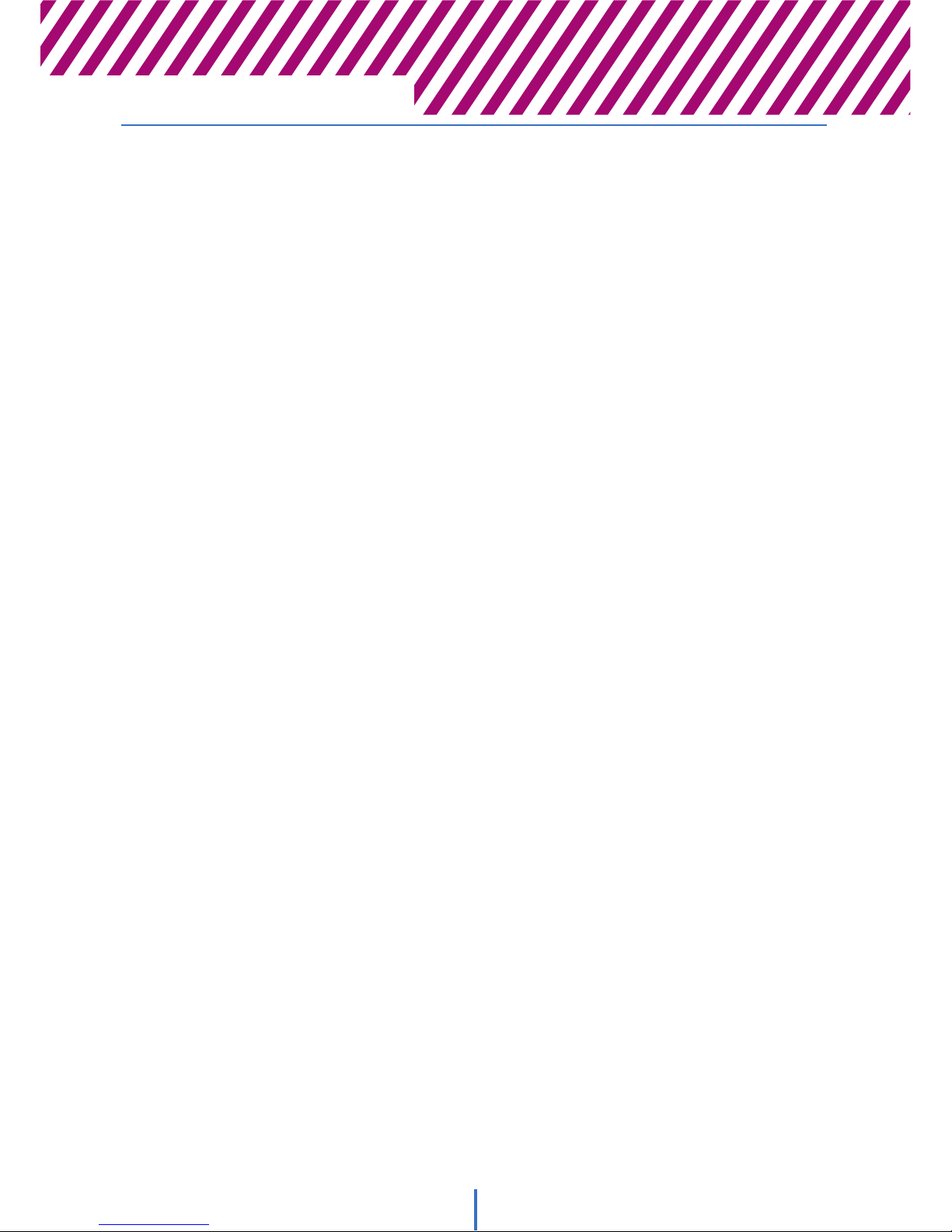
Safety Information
Z
Operating
t Before using, make sure power supply and others are properly connected.
t While operating, if any abnormal condition or malfunction is observed, stop using the camera immediately and
then contact your Special dealer.
Handling
tDo not disassemble or tamper with parts inside the camera.
tDo not drop or subject the camera to shock and vibration as this can damage the camera.
tCare must be taken when you clean the clear dome cover. Scratch and dust will ruin the quality of the camera.
Installation and Storage
tDo not install the camera in areas of extreme temperature, which exceed the allowable range.
tAvoid installing in humid or dusty places.
tAvoid installing in places where radiation is present.
tAvoid installing in places where there are strong magnetic elds and electric signals.
tAvoid installing in places where the camera would be subject to strong vibrations.
tNever expose the camera to rain or water.
PRECAUTION
Page 4
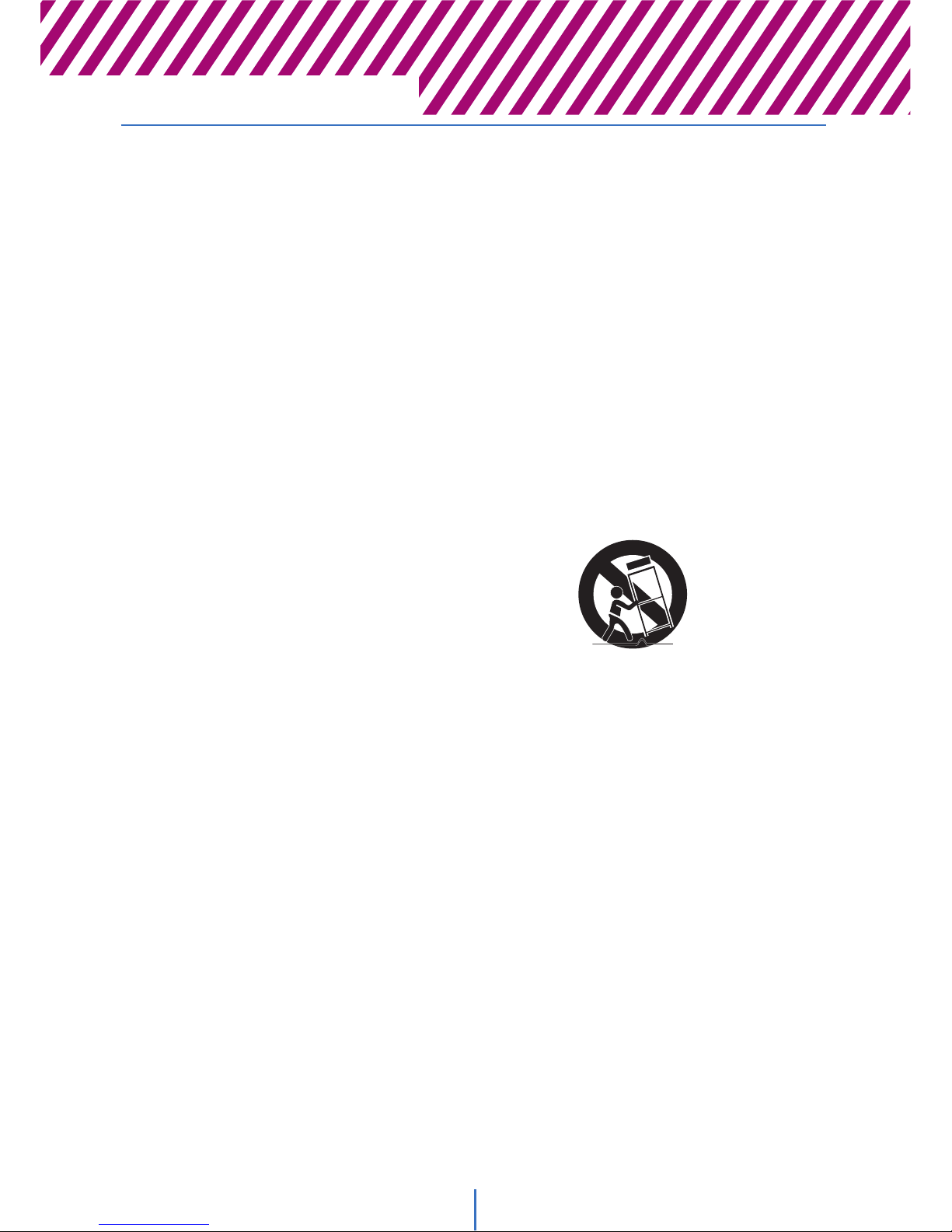
[
1. Read these instructions.
2. Keep these instructions for future reference.
3. Heed all warnings.
4. Follow all instructions.
5. Do not use this camera near water.
6. Clean only with a dry cloth. Unplug the camera from the wall outlet before cleaning.
7. Do not block any ventilation openings to ensure reliable operation of the product ad to protect it from
over-heating. Install in accordance with the manufacturer’s instructions.
8. Do not install the camera near any heat sources such as radiators, heat registers, or other apparatus that
produce heat.
9. Do not defeat the safety purpose of the polarized or grounding-type plug. A polarized plug has two blades with
one wider than the other. A grounding type plug has two blades and a third grounding prong. The wide blade
or the third prong are provided for your safety. If the provided plug does not t into your outlet, consult an
electrician for a replacement.
10. Protect the power cord from being walked on or pinched particularly at or near plugs, convenience receptacles,
and the point where they exit from the apparatus.
11. Only use attachments/accessories specied by the manufacturer.
12. Use only with cart, stand, tripod, bracket, or table specied by the
manufacturer or sold with the apparatus. Unplug this camera when
a cart is used. Use caution when moving the cart that contains the
camera to avoid injuries that can result from the camera falling over.
13. Unplug the camera during lightning storms or when it is not being used for long periods of time.
14. Refer all servicing to qualied service personnel. Servicing is required when the apparatus has been damaged
in any way, such as power supply cord or plug is damaged, liquid has been spilled on the camera, objects have
fallen into the camera, the camera has been exposed to rain or moisture, the camera does not operate normally,
or the camera has dropped.
Safety Instructions
Page 5
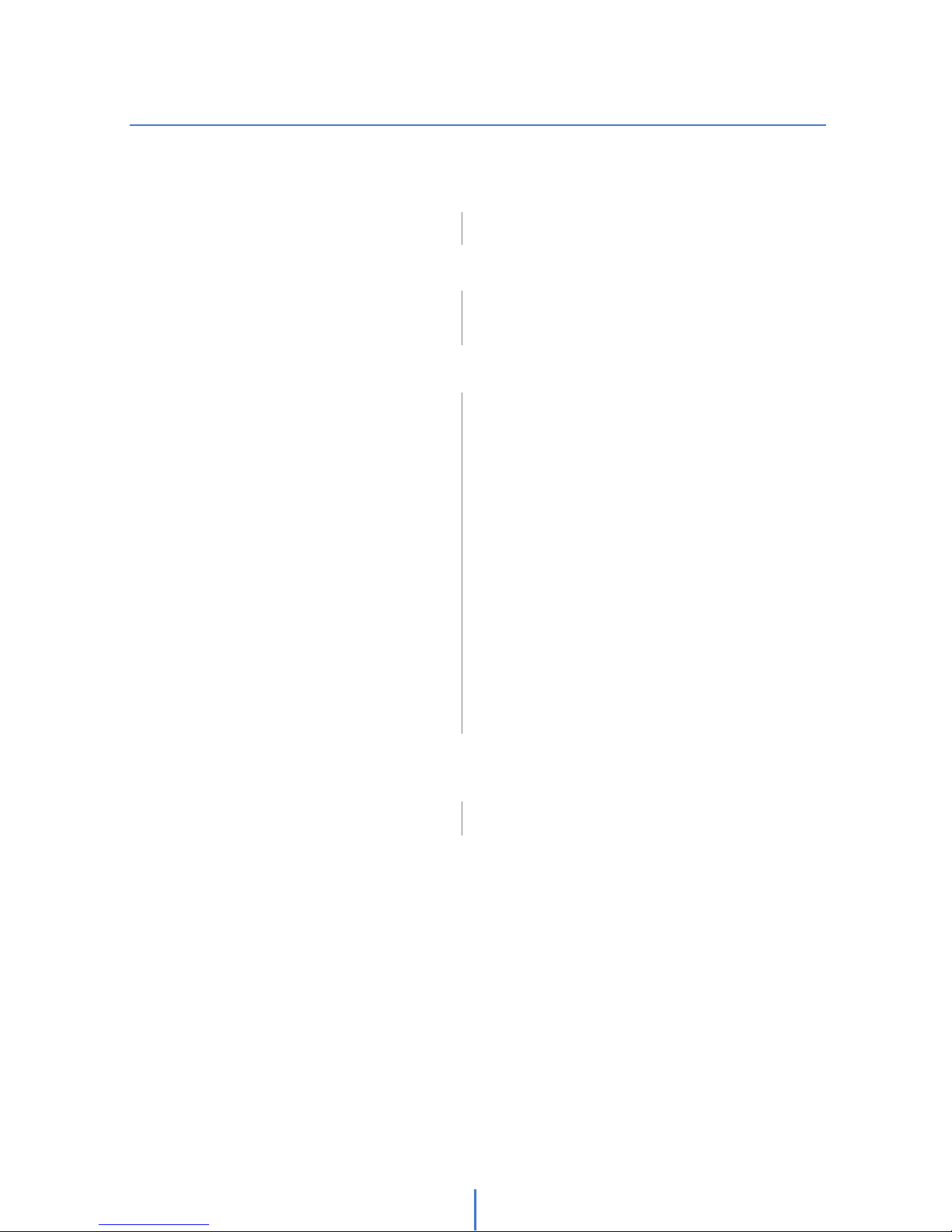
Contents
\
67Product & Accessories
Part Name
1. Introduction
8
10
14
DIP Switch Setup
Installation
Cabling
2. Installation
16
17
18
19
20
21
22
24
26
28
29
30
32
34
36
38
39
41
Check Points Before Operation
Functions
OSD DIsplay of Main Screen
General Rules of Menu Operation
ROOT MENU > SYSTEM INFORMATION
DISPLAY SETUP > CAMERA ID
DISPLAY SETUP > PRIVACY ZONE
MOTION SETUP
FUNCTION SETUP > PRESET SETUP
FUNCTION SETUP > SCAN SETUP
FUNCTION SETUP > PATTERN SETUP
FUNCTION SETUP > GROUP SETUP
FUNCTION SETUP > SCHEDULE SETUP
CAMERA SETUP > WB SETUP
CAMERA SETUP > AE SETUP
CAMERA SETUP > SPECIAL
SYSTEM SETUP
SYSTEM INITIALIZE
3. OSD
4243Dimension
Specification PTZ39XFM
4. Specifications
Page 6
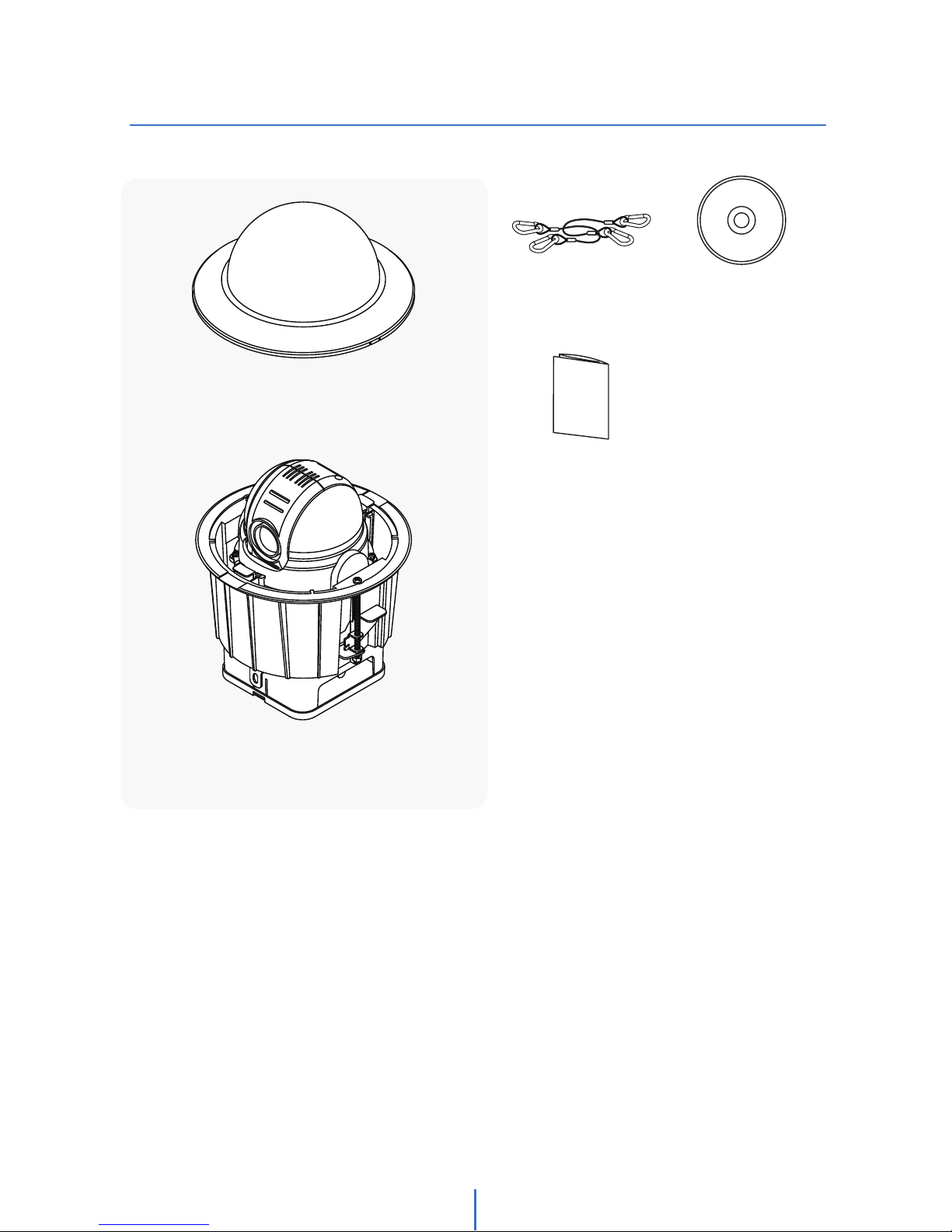
]
Product & Accessories
Introduction -
1
CD with
User’s Manual
Product Accessories
Quick Start Guide
Dome Cover
In-Ceiling Housing
with PTZ Mechanism
Safety Wire X2
Page 7
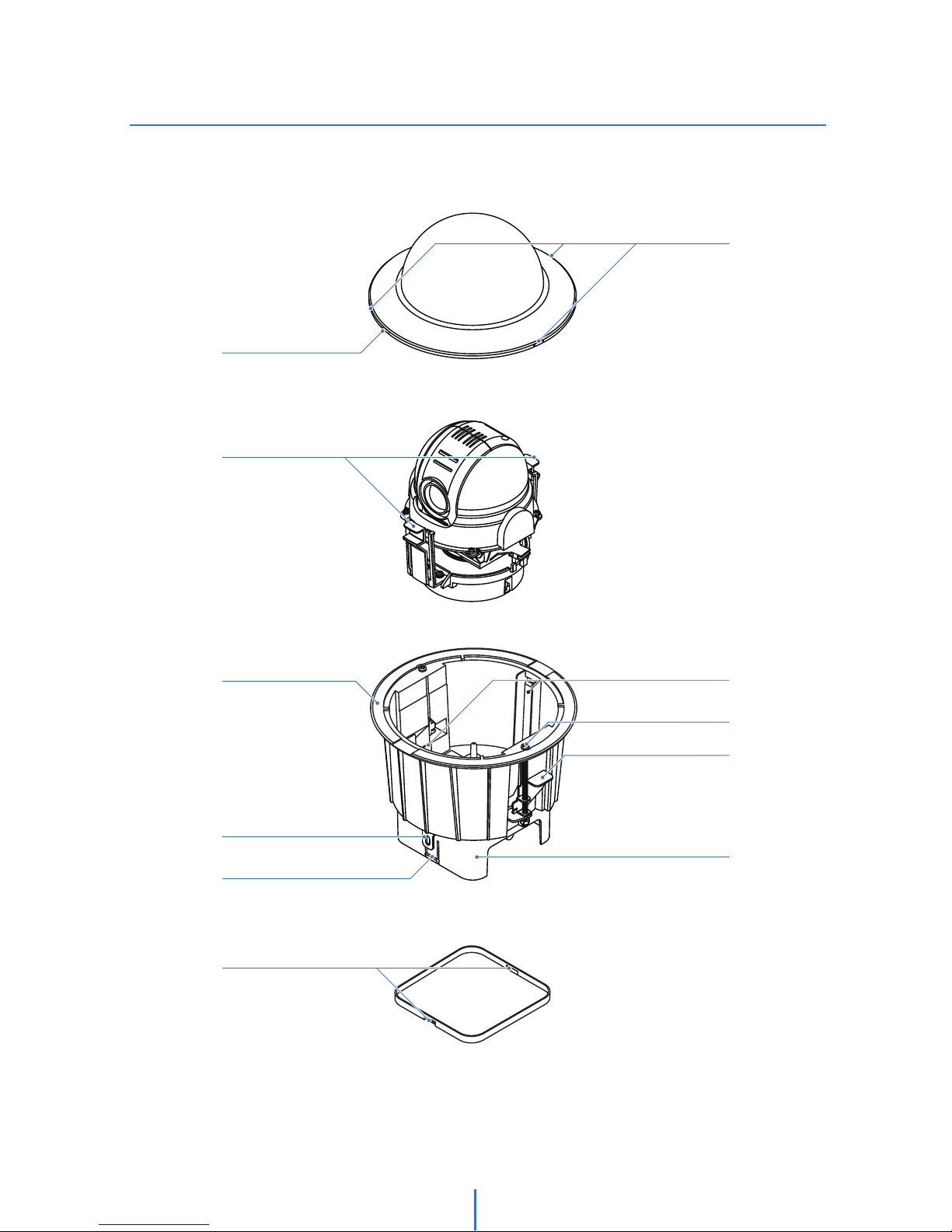
^
Part Name
Introduction -
1
Dome Cover Hooks
Dome Cover
Dome Cover Side Hole
PTZ Mechanism
PTZ Mechanism Hook
In-Ceiling Housing
PTZ Mechanism Hook Guide
Mounting Clip
In-Ceiling Housing Border
Mounting Clip Bolt
Housing Safety Wire Hanger
Junction Box
Junction Box Hook
Junction Box Cover
Junction Box Cover Side Hole
Page 8
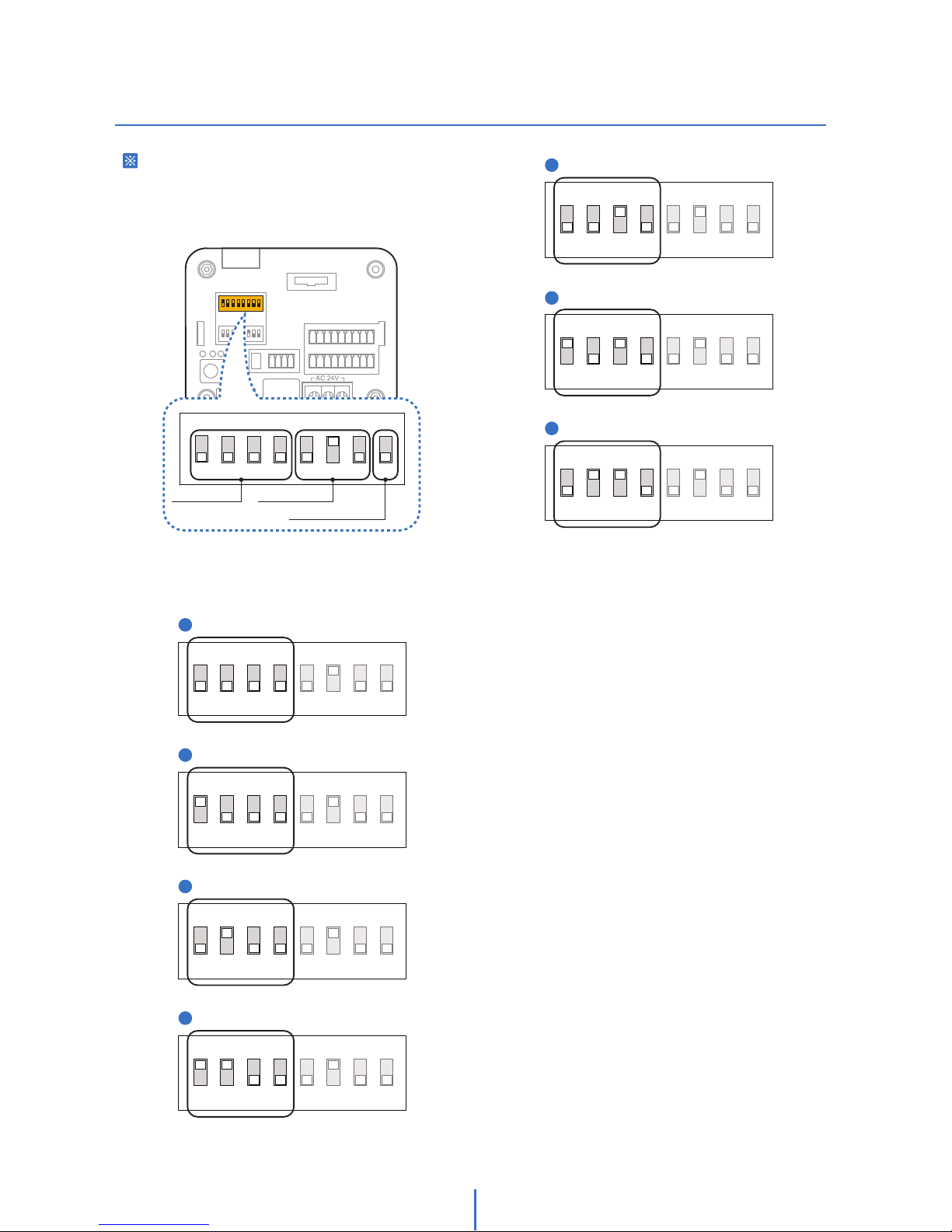
_
DIP Switch Setup
Installation -
2
Before installing the camera, you should
set the DIP switch to configure the
camera ID (Communication Protocol).
Inner Box
1. Communication Protocol Setup
Congure the appropriate protocol with DIP switch using the
DIP switch combination.
- If you set the protocol as AUTO protocol, camera
will
automatically recognize the type of protocol being used;
however, this will not recognize the AD protocol.
-
If you want to control the camera using the DVR or system
keyboard,
the protocol must be identical to the camera
protocol. Otherwise, you will not bwe able to control the
camera.
- If you change the camera protocol by adjusting the DIP
switch, the change will be eective after you reboot the
camera.
Protocol Setup Baud Rate Setup
RS-485
Termination Resistor
ON
8J
21 345678
1
AUTO - Factory Default
ON
8J
21345678
2
ON
8J
21345678
PELCO-D
3
ON
8J
21345678
PELCO-P
4
5
6
7
SAMSUNG
ON
21345678
PANASONIC
8J
ON
21345678
GE (Kalatel)
8J
ON
21345678
AD (American Dynamics)
ON
8J
21345678
Page 9
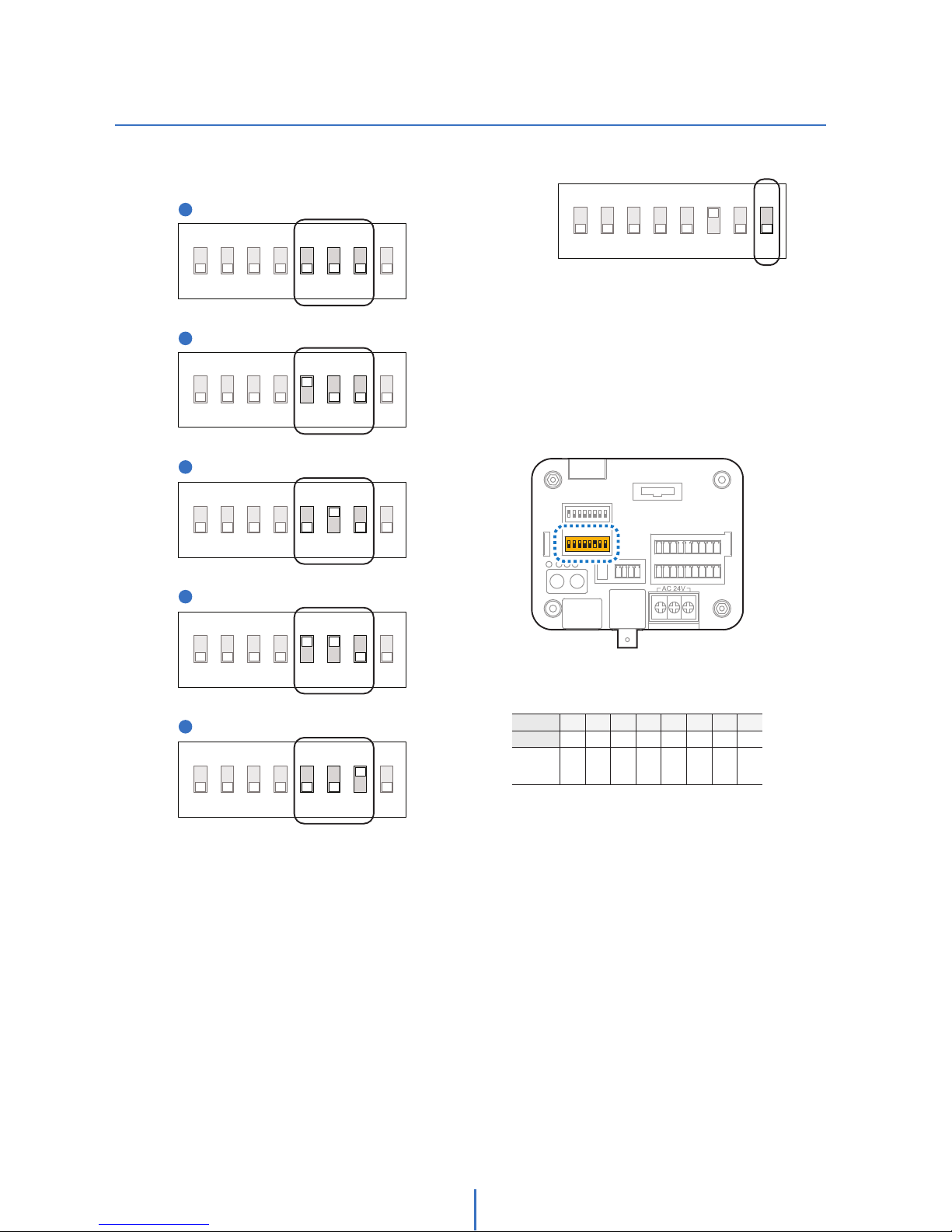
`
DIP Switch Setup
Installation -
2
2. Communication Baud Rate Setup
Select the appropriate baud rate with DIP switch combination.
4. Camera ID Setup
ID number of camera is set using binary number.
The example is shown below.
Inner Box
1
2
3
4
5
ON
8J
21345678
2400 BPS - Factory Default
ON
8J
21345678
4800 BPS
ON
8J
21345678
9600 BPS
ON
8J
21345678
19200 BPS
38400 BPS
ON
8J
21345678
3. RS-485 Termination Resistor
- Pin 8 is used to control RS-485 termination.
- Normally, it must be set to OFF state.
- When you have trouble with long daisy chain style
connection, turn ON this termination switch for the last camera.
ON
8J
21 345678
Pin 1234 56 78
1 2 4 8 16 32 64 128ID Value
ex) ID=5
ex) ID=10
ON
OFF
OFFONON
OFF
OFFONOFF
OFF
OFF
OFF
OFF
OFF
OFF
OFF
- If you want to control the camera with another device, you
must match the Camera ID with CAM ID, setting on DVR or
the
keyboard controller.
- ID number of the camera is set using binary number.
- The range of ID is 0~255.
- Factory default of camera ID is 1.
- Camera ID will be effective without rebooting the camera.
Page 10
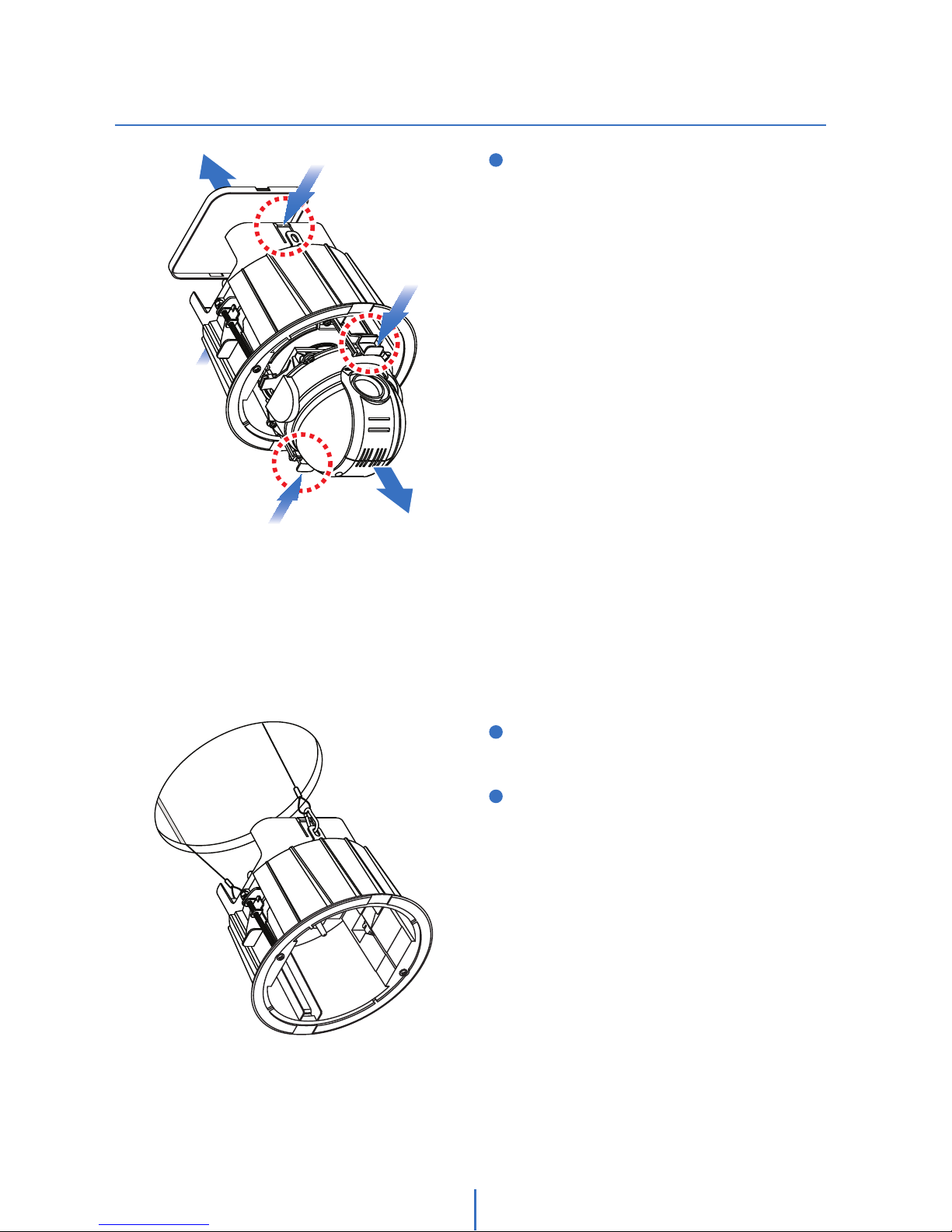
XW
Installation
Installation -
2
2
1
3
DETACH PTZ MECHANISM AND JUNCTION BOX COVER
By pressing down and holding up the hooks located on
both sides of the PTZ Mechanism, detach PTZ Mechanism
from the housing. Then, detach the junction box cover by
pressing down the hooks on both sides of the junction
box.
DRILL THE HOLE ON THE CEILING
To install the in-ceiling housing in the ceiling, first drill a
190mm diamter hole on the ceiling.
HOOK THE SAFETY WIRES
Connect one of the rings for the safety wire with the housing
safety wire hanger to prevent the junction box cover from
falling down. Then, connect the other ring with the hanger
bolt of the ceiling.
Page 11
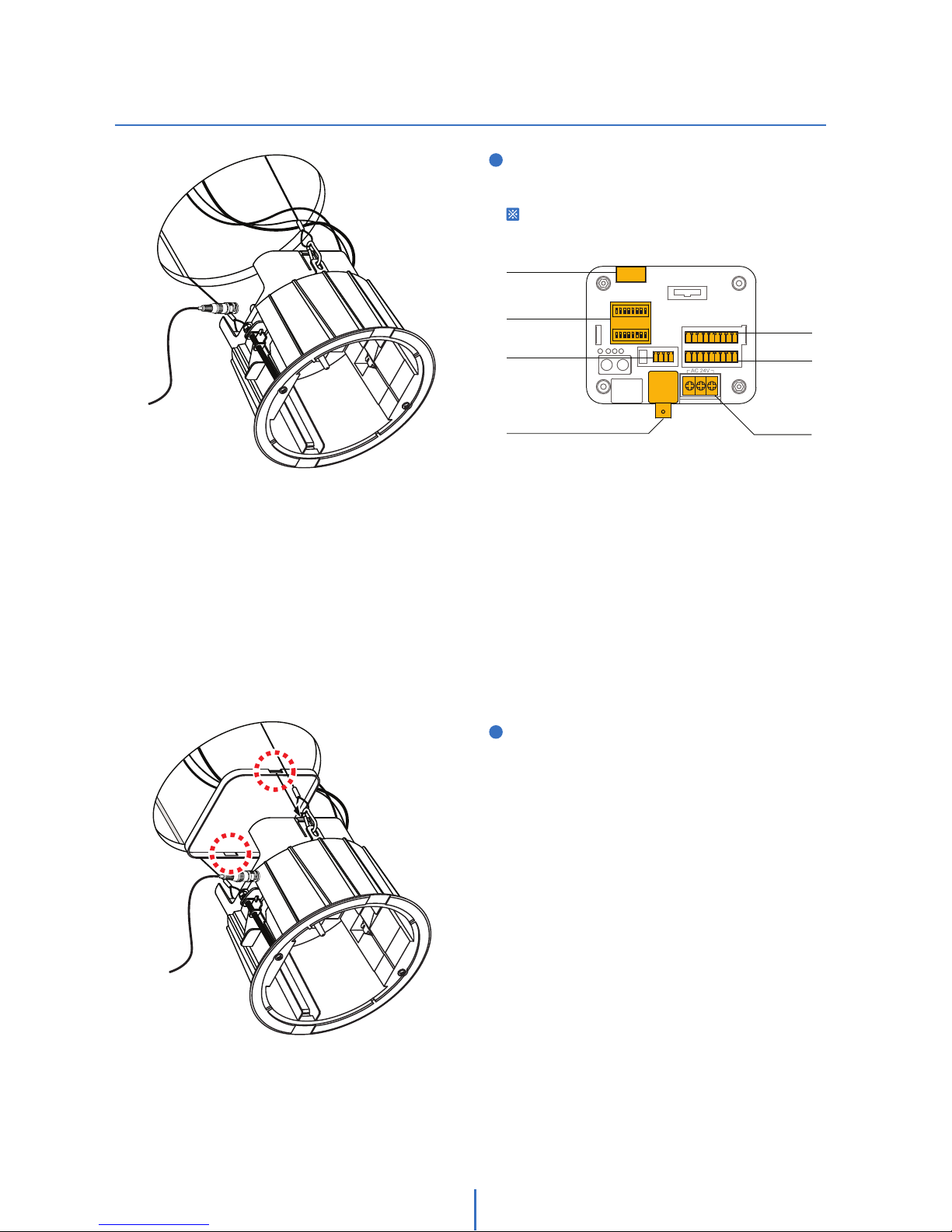
XX
Installation
Installation -
2
4
RS-485 Port
Protocol,
Address DIP Switch
BNC Video Port
Alarm Out
Alarm In
Power Port
Inner Box
Main Connector Port
5
CLOSE THE JUNCTION BOX COVER
Close the junction box cover by attaching the junction box
hooks to the side holes on the junction box cover.
CONNECT THE WIRES AND TERMINAL BLOCKS
Connect the cables to terminal blocks and BNC located in
the inner box of the junction box.
See “Installation - Cabling” in the next section.
Page 12
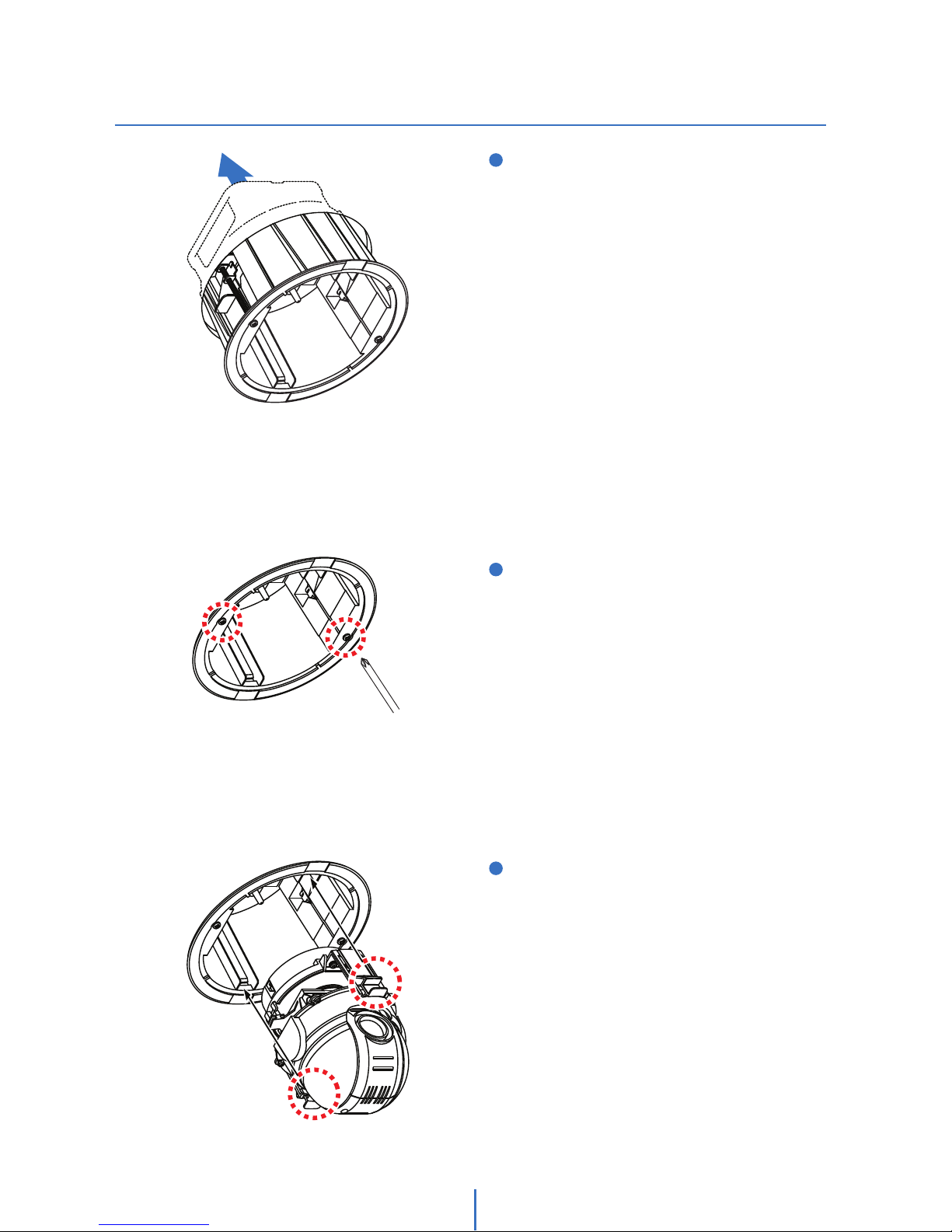
XY
Installation
Installation -
2
INSERT THE PTZ MECHANISM
Insert the PTZ mechanism into the upper housing by
aligning the hooks of the PTZ mechanism to the hook
guides located on the housing.
INSERT THE IN-CEILING HOUSING
Fix the in-ceiling housing by turning the clip bolts located
on the housing clockwise.
6
7
8
INSERT THE IN-CEILING HOUSING
Insert the housing into the ceiling hole and press the edge
of the housing against the ceiling.
Page 13
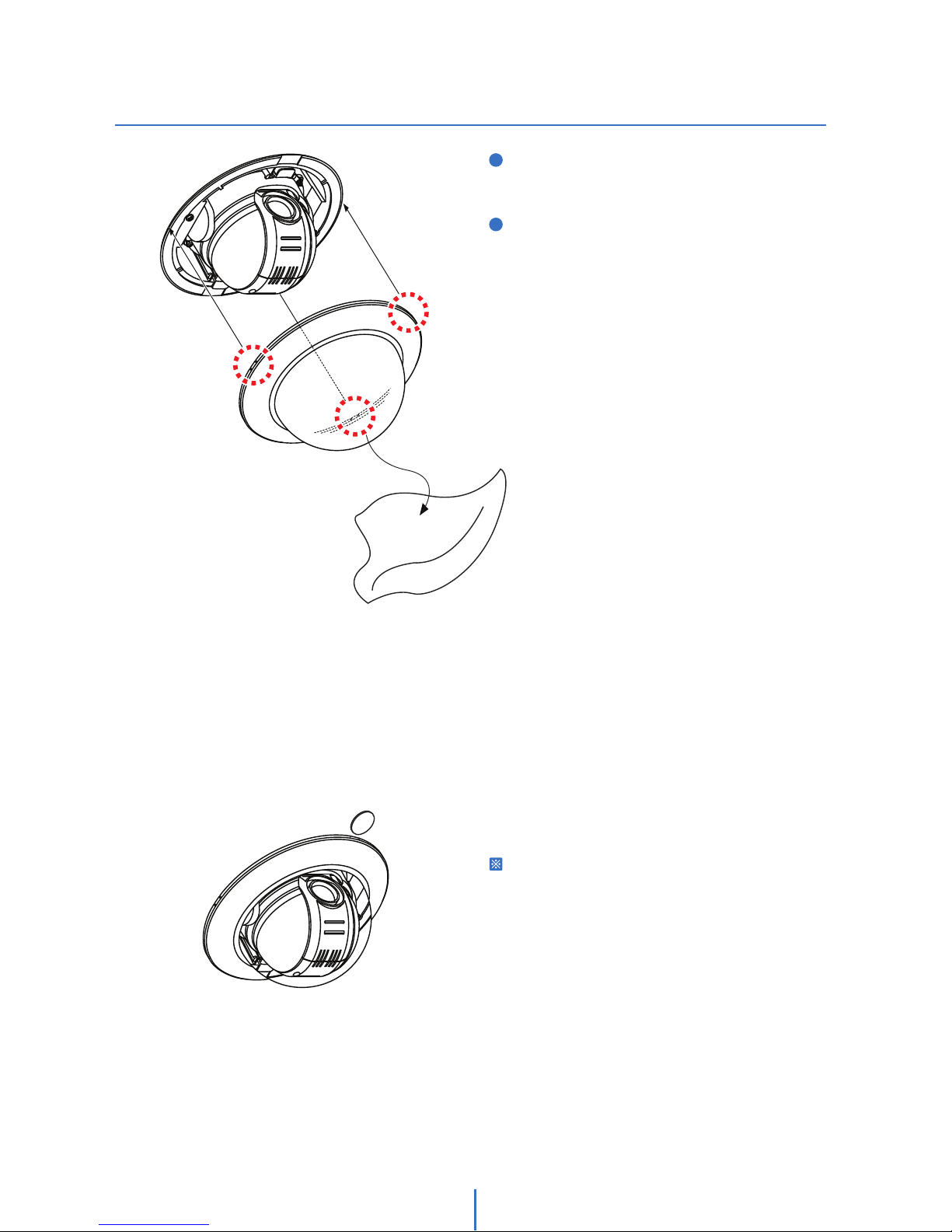
XZ
Installation
Installation -
2
ATTACH THE DOME COVER
Attach the dome cover by fixing the dome cover side hooks
to the edge of the housing.
DETACH THE PROTECTION VINYL
DETACH THE DOME COVER
Detach the dome cover from the cover side hole by using a
flathead screwdriver or a coin.
9
10
Page 14
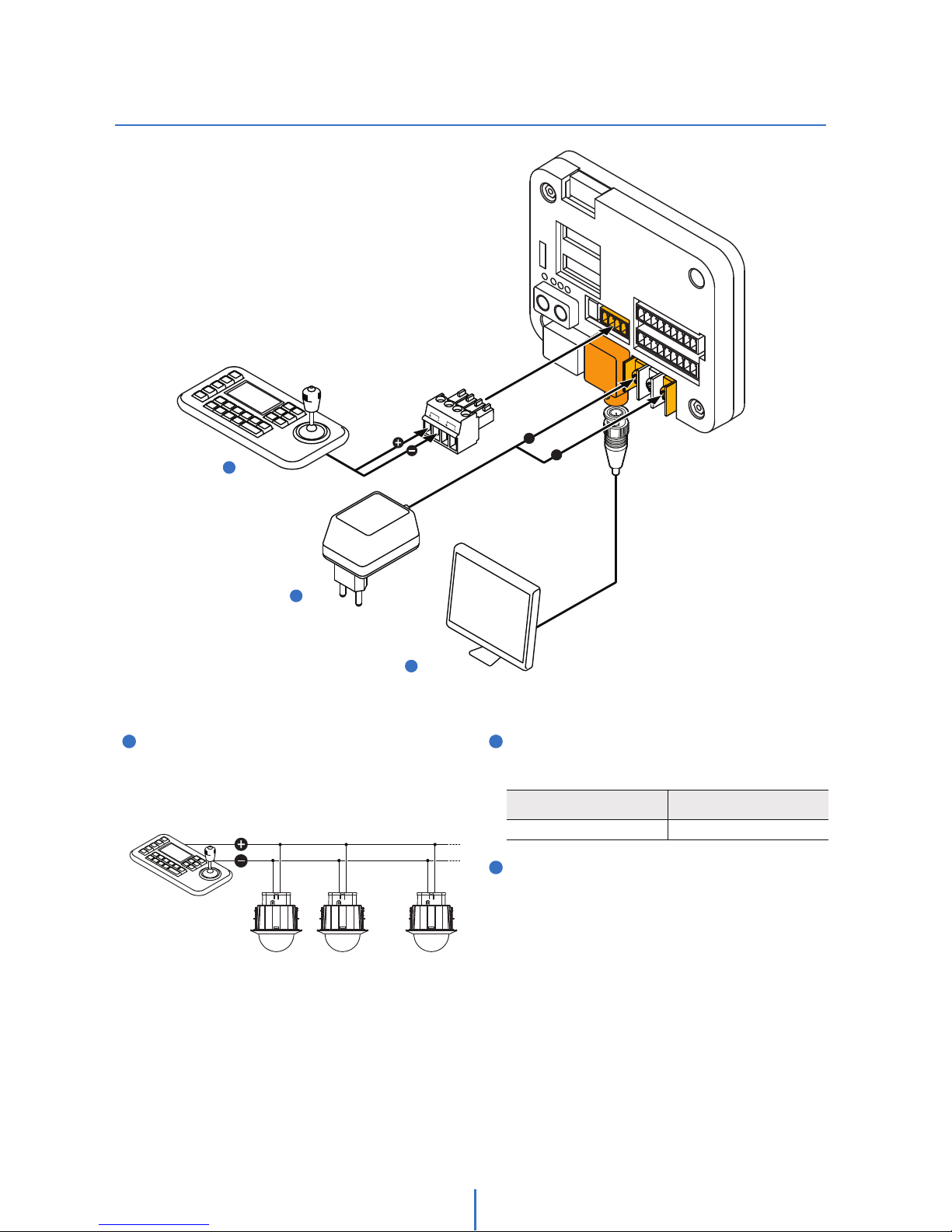
X[
2
Cabling
Installation -
1
3
2
RS-485
(Keyboard Controller/DVR)
Video Output
Power
Video Output
Connect with BNC coaxial cable.
RS-485 Communication (DVR/Keyboard)
For PTZ control, connect this line to keyboard and DVR.
To control multiple cameras at the same time, the RS-485
communication lines should be connected in parallel as
shown below.
Power Connection
Please check the voltage and the current capacity of rated
power carefully.
BNC Cable
Inner Box
1
2
3
RS-485
~
~
Rate Power
Current
Consumption
AC 24V 24W
RS-485
a
Keyboard Controller/DVR
#1 #2 #n
Page 15

X\
Cabling
Installation -
2
OUT1
OUT2
OUT3
OUT4
65
Alarm Output
Alarm Input
Inner Box
Alarm Input/Sensor
6
5
ALARM INPUT
GND
1
234
5678
COM
In 1
In 8
Alarm Output
OUT1
OUT2
OUT3
OUT4
Alarm Output
There are 4 alarm outputs, and they are the relay contact
type. Therefore, you do not have to worry about the
polarity, AC or DC, and the isolations between channels.
However, care must be taken for the power capacity of the
relay contact written above.
Out Out
N.C
Activation
Activation
N.O
,Q
&20
,Q
&20
,Q
&20
,Q
&20
Please note that short circuit between GND and Input
Pin means alarm activation.
Sensor Input
To use alarm input, select the typ eof sensor you wish to
use in OSD menu. The sensor types are “Normal Open”
and “Normal Close.” If sensor type is not selected
properly, the alarm can be activated reversely.
COM
In 1
ALARM INPUT
GND1
234 5678
Page 16

X]
Check Points Before Operation
OSD -
1. Before power is applied, please check the cables carefully.
2. The camera ID of the controller must be identical to that of the camera you wish to control. Check the camera ID in
“System Information” of the OSD menu.
3. If your controller supports multi-protocols, the protocol must be changed to match to that of the camera.
4. If you changed camera protocol by changing DIP switch, the change will be eective after you reboot the camera.
5. Since the operation method can be dierent for each controller available, refer to the manual for your controller if camera
cannot be controlled properly.
Check Points Before Operation
Preset and Pattern Function Pre-Check
Check how to operate preset, pattern, scan, and group
functions with the keyboard controller or DVR in advance
to operate the camera functions using those devices.
(Refer to your DVR or system keyboard manual.)
Auto Calibration
If the camera is continuously subjected to very high
temperatures (over 50°C or 122°F) for a long period, the
camera can lose focus and produce blurry images.
In this case, it is recommended to turn on
AUTO CALIBRATION.
If you execute AUTO CALIBRATION, camera will calibrate its
focus every six hours.
Open OSD Menu
Preset, pattern, scan, group, and alarm input function call all
be configured for your camera using the OSD menu.
Enter “Preset Key + 0” or “Pattern + 30.”
3
1
2
3
Page 17
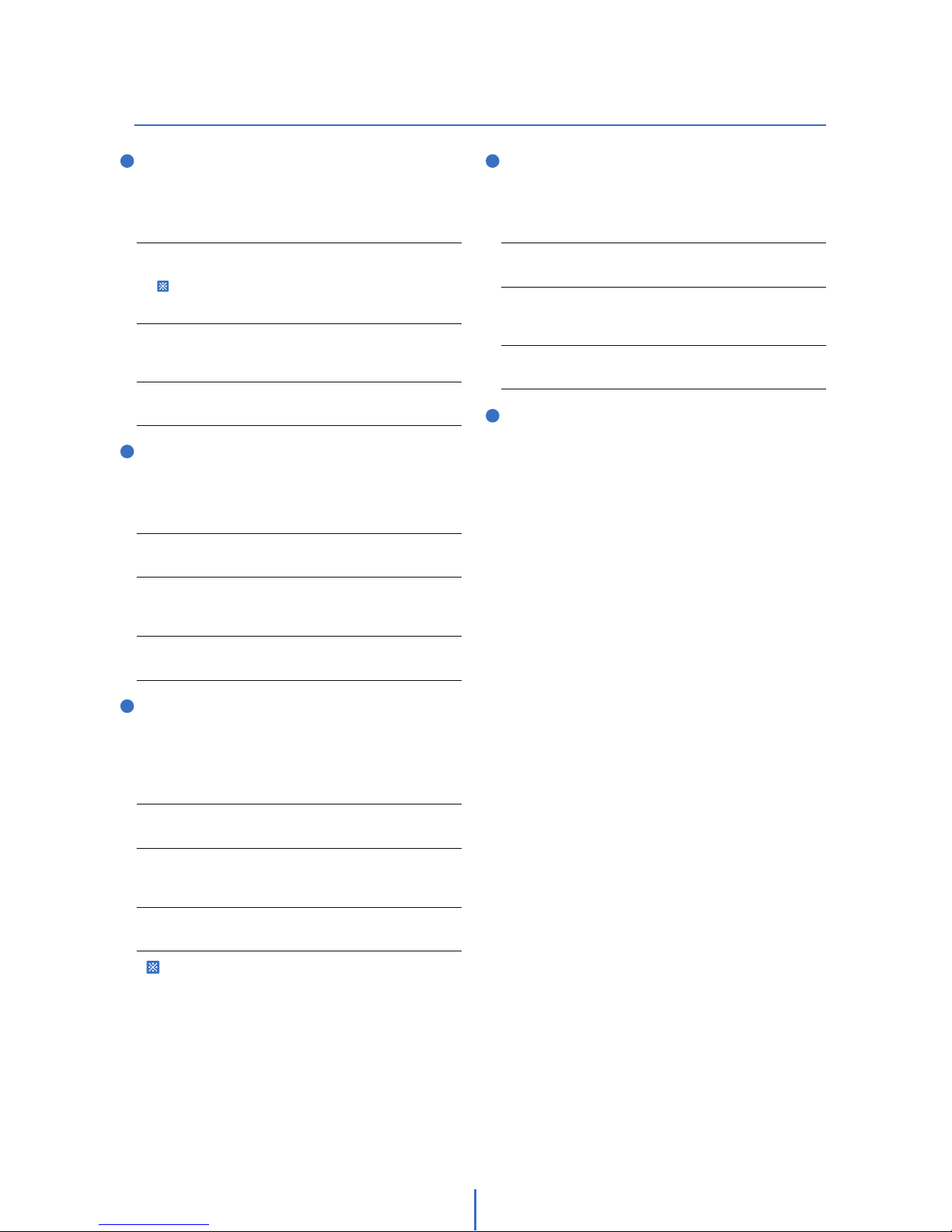
X^
Functions
OSD -
3
Preset
A maximum of 255 positions can be stored as preset
positions. The numbers 1 to 255 can be assigned as preset
numbers.
*See section ROOT MENU > FUNCTION SETUP > PRESET
SETUP.
Scan
The scan function allows the camera to move repeatedly
between 2 preset positions.
See section ROOT MENU > FUNCTION SETUP > SCAN
SETUP.
1. Set Scan
To set scan, use OSD menu.
2. Run Scan
Method) Pattern key + Scan number(1~8) + 10
Ex) Run scan 2 = Pattern key + [12] + Enter key
3. Delete Scan
To delete scan, use OSD menu.
Pattern
Pattern function allows the camera to memorize a path
created by a joystick controller and then revive the exact
path for an assigned time.
See the section ROOT MENU > FUNCTION SETUP >
PATTERN SETUP.
1. Set Pattern
To set pattern, use OSD menu.
2. Run Pattern
Method 1) Pattern key + Pattern number(1~4) + Enter key
Ex) Run pattern 2 = Pattern key + [2] + Enter key
3. Delete Pattern
To delete pattern, use OSD menu.
Group
The group function allows you to run a sequence of
presets, patterns, and/or scans.
See the section ROOT MENU > FUNCTION SETUP >
GROUP SETUP.
1. Set Group
To set group, use OSD menu.
2. Run Group
Method) Pattern key + [Group number(1~8) + 20]
Ex) Run group 2 = Pattern key + [22] + Enter key
3. Delete Group
To delete group, use OSD menu.
Schedule
The schedule function allows you to run an appropriate
function like preset, scan, group, pattern, home, or
move at a designated day and time.
See the section ROOT MENU > FUNCTION SETUP >
SCHEDULE SETUP.
3
4
5
1
2
1. Set Preset
Method 1) Use keyboard controller:
Refer to keyboard controller manual.
Method 2) Use OSD menu.
2. Run Preset
Method 1) Use keyboard controller:
Preset key + Number key(1~255)
3. Delete Preset
To delete preset, use OSD menu.
When the pattern is saved or executed, the pan/tilt is
operated with AUTO FLIP-OFF.
Page 18

X_
OSD Display of Main Screen
OSD -
10
11
12
8
9
23/MAR/2009
24 00 00
CAM
1
O 1---
I -2------
359/180/x100/SE
Alarm I/O Information
- This information displays the current status of alarm input
and output.
- “I” means input, and “O” means output.
- If the alarm input is ON, it will show the number of the
input. If an input is OFF, “-” will be displayed.
“O:1---” means output 1 is ON and the other outputs are OFF.
EX. When input 2 is ON and output 1 is ON, OSD will
display as below.
Compass Direction
- Shows the current compass direction of the camera.
- The direction is shown as N(North), S(South), E(East),
W(West), NE(Northeast), NW(Northwest), SE(Southeast),
or SW(Southwest).
- See section ROOT MENU > SYSTEM SETUP > SET NORTH
DIRECTION.
Zoom Magnification
Shows the current zoom magnification.
Tilt Angle in Degree
Shows the current tilt (0 ~ 180o) angle.
Pan Angle in Degree
Shows the current pan (0 ~ 359o) angle.
1
2
3
4
5
6
7
Preset Label
- The label stored for a specific preset.
- See section ROOT MENU > FUNCTION SETUP > PRESET
SETUP > LABEL.
Camera ID_Top
- If CAMERA ID is set to TOP, Camera ID displayed in this
area.
- See section ROOT MENU > DISPLAY SETUP > CAMERA ID.
Camera ID_Bottom
- If Camera ID is set to BOT, Camera ID will display in this
area.
- See section ROOT MENU > DISPLAY SETUP > CAMERA ID.
Date / Time
- Shows the current date and time.
- See section ROOT MENU > SYSTEM SETUP > DATE/TIME
SETUP.
Image Flip
- Indicates that the image has been reversed by the auto
flip function.
-
See section ROOT MENU > CAMERA SETUP > IMAGE FLIP.
Address
- DIsplays the current RS-485 address information.
- See section ROOT MENU > SYSTEM INFORMATION.
Action Title
- The following are examples of action titles with their
descriptions.
Action Title
SET PRESET 123
PRESET 123
PATTERN 1
SCN 1/PRESET 123
RANGE OVER
UNDEFINED
Descriptions
Store preset 123.
It reached preset 123.
The camera is running pattern 9.
The camera is running scan 1.
The action received is not within the range
supported.
The action received is not defined.
3
PATTERN
1
PRESET LABEL
CAMERA ID_TOP
CAMERA ID_TOP
CAMERA ID_BOT
CAMERA ID_BOT
23/MAR/2009
24 00 00
CAM 1
O 1234
I 12345678
359/180/x100/SE
F
Date / Time
Action Title
Preset Label
Camera ID_Top
Camera ID_Bottom
Compass Direction
Zoom Magnification
Tilt Angle in Degree
Pan Angle in Degree
Alarm I/O Information
Image Flip
Address
7
10
11
12
8
9
5
6
2
1
3
4
Page 19

X`
General Rules of Menu Operation
OSD -
The characters < >, that surround the menu item, indicate
that there is a sub menu.
Move among the different selections in the menu list using
the joystick in the Up/Down or Left/Right direction.
To enter a sub-menu, press Near or Enter key.
To go back a menu, press Far key.
To change a value of an item, move the joystick in the
Up/Down direction.
Press Near or Enter key to save values and press Far key to
cancel values.
3
2
1
6
5
3
4
Press
Near/Enter
or
Far Key
Joystick
Down
Joystick
Up
>
>
Press
Near/Enter
Key
Press
Far Key
>
>
Press
Near/Enter
Key
Press Far Key
>
>
Joystick
Down
Joystick
Up
>
>
ROOT MENU
- - - - - - - - - - - - - - - - - - - - - - - - - - -
<SYSTEM INFORMATION>
<DISPLAY SETUP>
<MOTION SETUP>
<FUNCTION SETUP>
<CAMERA SETUP>
<SYSTEM SETUP>
<SYSTEM INITIALIZE>
EXIT
ROOT MENU
- - - - - - - - - - - - - - - - - - - - - - - - - - -
<SYSTEM INFORMATION>
<DISPLAY SETUP>
<MOTION SETUP>
<FUNCTION SETUP>
<CAMERA SETUP>
<SYSTEM SETUP>
<SYSTEM INITIALIZE>
EXIT
6
>
34
5
DISPLAY SETUP
- - - - - - - - - - - - - - - - - - - - - - - - - - -
ADDRESS
CAMERA ID
PTZ INFORMATION
ACTION TITLE
PRESET LABEL
ALARM I/O
DATE/TIME
<
PRIVACY ZONE>
BACK
EXIT
ON
OFF
AUTO
AUTO
AUTO
AUTO
ON
DISPLAY SETUP
- - - - - - - - - - - - - - - - - - - - - - - - - - -
ADDRESS
CAMERA ID
PTZ INFORMATION
ACTION TITLE
PRESET LABEL
ALARM I/O
DATE/TIME
<
PRIVACY ZONE>
BACK
EXIT
ON
OFF
AUTO
AUTO
AUTO
AUTO
ON
DISPLAY SETUP
- - - - - - - - - - - - - - - - - - - - - - - - - - -
ADDRESS
CAMERA ID
PTZ INFORMATION
ACTION TITLE
PRESET LABEL
ALARM I/O
DATE/TIME
<
PRIVACY ZONE>
BACK
EXIT
OFF
OFF
AUTO
AUTO
AUTO
AUTO
ON
2
1
Page 20

YW
ROOT MENU > SYSTEM INFORMATION
OSD -
3
ROOT MENU
- - - - - - - - - - - - - - - - - - - - - - - - - - -
<SYSTEM INFORMATION>
<DISPLAY SETUP>
<MOTION SETUP>
<FUNCTION SETUP>
<CAMERA SETUP>
<SYSTEM SETUP>
<SYSTEM INITIALIZE>
EXIT
ROOT MENU
SYSTEM INFORMATION
FIRMWARE VER
Shows the current firmware version and date of upgrade.
COLOR SYSTEM
Shows the current analog video system.
PROTOCOL
Shows the current PTZ control protocol.
BAUD RATE
Shows the current baud rate of the PTZ control.
ADDRESS
Shows the current camera ID of the PTZ control.
11
11
SYSTEM INFORMATION
- - - - - - - - - - - - - - - - - - - - - - - - - - -
FIRMWARE VER
COLOR SYSTEM
PROTOCOL
BAUD RATE
ADDRESS
BACK
EXIT
2
.00-39
2011
-01-01 [21]
NTSC
AUTO
2400
1
ROOT MENU
- - - - - - - - - - - - - - - - - - - - - - - - - - -
<SYSTEM INFORMATION>
<DISPLAY SETUP>
<MOTION SETUP>
<FUNCTION SETUP>
<CAMERA SETUP>
<SYSTEM SETUP>
<SYSTEM INITIALIZE>
EXIT
<SYSTEM INFORAMTION>
Shows system information and current system configuration.
<DISPLAY SETUP>
Enable or disable the OSD display on main screen.
<MOTION SETUP>
Configures motion related settings.
<FUNCTION SETUP>
Configures various functions such as preset, scan, pattern, group,
and schedule.
<CAMERA SETUP>
Configures camera related functions and data.
<SYSTEM SETUP>
Configures the basic system setup.
<SYSTEM INITIALIZE>
Initializes system configuration and sets all data to factory default
configuration.
Page 21

YX
DISPLAY SETUP > CAMERA ID
OSD -
3
1
ADDRESS
CAMERA ID
Select the camera ID location. Refer to “OSD Display of Main Screen.”
PTZ INFORMATION
ACTION TITLE
PRESET LABEL
ALARM I/O
DATE/TIME
<PRIVACY ZONE>
Starts Privacy Zone Mask Setup Menu.
ON / OFF
BOT / TOP / OFF
ON / OFF / AUTO
ON / OFF / AUTO
ON / OFF / AUTO
ON / OFF / AUTO
ON / OFF
2
> >>
Press Near/Enter Key
Press Near/Enter Key
Press Near/Enter Key
1
1
3
4
3
4
5
2
2
5
3
4
DISPLAY SETUP
This menu defines what is displayed on the OSD of the main
screen. If an item is set as AUTO, the item is displayed only
when it is changed.
Joystick Right
CAMERA ID
- Set the Camera ID to display on top (TOP) or bottom (BOT).
Give the Camera ID a unique name. The menu will appear
when TOP or BOT is selected.
- Maximum 48 characters, including space, are allowed.
CAMERA ID - Complete Editing
When you complete the camera ID editing, move the cursor to
OK and press Near key to save the completed camera ID. To
disregard the current change, move the cursor to CANCEL and
press the Near key.
DISPLAY SETUP
- - - - - - - - - - - - - - - - - - - - - - - - - - -
ADDRESS
CAMERA ID
PTZ INFORMATION
ACTION TITLE
PRESET LABEL
ALARM I/O
DATE/TIME
<
PRIVACY ZONE>
BACK
EXIT
ON
BOT
ON
ON
ON
ON
ON
DISPLAY SETUP
- - - - - - - - - - - - - - - - - - - - - - - - - - -
ADDRESS
CAMERA ID
PTZ INFORMATION
ACTION TITLE
PRESET LABEL
ALARM I/O
DATE/TIME
<
PRIVACY ZONE>
BACK
EXIT
ON
BOT
ON
ON
ON
ON
ON
DISPLAY SETUP
- - - - - - - - - - - - - - - - - - - - - - - - - - -
ADDRESS
CAMERA ID
PTZ INFORMATION
ACTION TITLE
PRESET LABEL
ALARM I/O
DATE/TIME
<
PRIVACY ZONE>
BACK
EXIT
ON
BOT
ON
ON
ON
ON
ON
CAMERA ID
- - - - - - - - - - - - - - - - - - - - - - - - - - -
- - - - - - - - - - - - - - - - - - - - - - - - - - -
OK
CANCEL
1 2 3 4 5 6 7 8 9 0
A B C D E F G H I J
K L M N O P Q R S T
U V W X Y Z a b c d
e f g h i j k l m n
o p q r s t u v w x
y z
< >
- / : .
CAMERA ID
- - - - - - - - - - - - - - - - - - - - - - - - - - -
- - - - - - - - - - - - - - - - - - - - - - - - - - -
OK
CANCEL
1 2 3 4 5 6 7 8 9 0
A B C D E F G H I J
K L M N O P Q R S T
U V W X Y Z a b c d
e f g h i j k l m n
o p q r s t u v w x
y z
< >
- / : .
AAAAAAAAAAAAAAAAAAAAAAAA
BBBBBBBBBBBBBBBBBBBBBBBB
LABEL PRESET1
- - - - - - - - - - - - - - - - - - - - - - - - - - -
[ ]
OK
CANCEL
- - - - - - - - - -
1 2 3 4 5 6 7 8 9 0
A B C D E F G H I J
K L M N O P Q R S T
U V W X Y Z a b c d
e f g h i j k l m n
o p q r s t u v w x
y z
< >
- / : .
Current Cursor Position: In the CAMERA ID menu, a black box
functions as a cursor. As soon as a character is selected, the cursor
moves to the next digit.
Selecting Alphabet: Move the joystick Up/Down/Left/Right to
the appropriate character from the character set you wish to select.
To choose the character, press the Near or Enter key.
Space: If you want to use a blank space, choose space character.
Backspace:
If you want to delete a character in front, use
backspace character.
d
a
b
c
d
a
b
c
Page 22

YY
DISPLAY SETUP > PRIVACY ZONE
OSD -
3
DISPLAY SETUP
- - - - - - - - - - - - - - - - - - - - - - - - - - -
ADDRESS
CAMERA ID
PTZ INFORMATION
ACTION TITLE
PRESET LABEL
ALARM I/O
DATE/TIME
<
PRIVACY ZONE>
BACK
EXIT
ON
BOT
ON
ON
ON
ON
ON
1
PRIVACY ZONE
Selects an area in the image to mask.
2
MASK NO.
Selects mask number. If the selected mask has already been saved, camera
moves as it was set. Otherwise, UNDEFINED will be displayed under
MASK NO.
DISPLAY
Sets the camera to display or hide the masks on images.
CLEAR MASK
Delets data in the selected mask no.
STYLE
Set the style of the mask. See the next page.
1 ~ 8
ON / OFF
CANCEL / OK
<COLOR> / MOSAIC 1 ~ 4
> >>
Select <EDIT MASK>,
Press Near/Enter Key
Move Camera to Area to Mask,
Press Near/Enter Key
Press Near/Enter Key
Press Near Key to Save
See the next page
5
1
1
3
4
3
4
5
2
2
5
3
4
DISPLAY SETUP
See the previous page.
EDIT MASK - Move to Target Position
Move the camera to the area you wish to mask. Then, the
menu to adjust the mask size will be displayed.
If the tilt angle is located in the range between 0° to 90°, you can not
set up a privacy zone mask.
If a tilt angle over 90° (image flipped region) is designated, camera
will automatically move to that position by moving the pan angle 180°
and adjusting the tilt angle as necessary.
EDIT MASK - Adjust Mask Size
Adjust mask size. Use joystick or arrow buttons to adjust mask
size.
- Move Joystick Left/Right( ): Adjust Mask Width.
- Move Joystick Up/Down( ): Adjust Mask Height.
To hide a certain zone completely regardless of high speed pan/tilt
motions, it is recommended that the size of mask must be 20% bigger
than original target size.
It is noted that during pan/tilt control like jog action, the object behind
the privacy mask can be disclosed in a short period of time.
PRIVACY ZONE
- - - - - - - - - - - - - - - - - - - - - - - - - - -
MASK NO.
<
EDIT MASK>
BACK
EXIT
1
UNDEFINED
EDIT MASK 1
- - - - - - - - - - - - - - - - - - - - - - - - - - -
MOVE TO TARGET POSITION
[ENTER : SELECT]
0/0/x1/E
PRIVACY ZONE
- - - - - - - - - - - - - - - - - - - - - - - - - - -
MASK NO.
<
EDIT MASK>
DISPLAY
CLEAR
STYLE
BACK
EXIT
1
ON
CANCEL
<
COLOR>
EDIT MASK 1
- - - - - - - - - - - - - - - - - - - - - - - - - - -
[ ADJUST MASK WIDTH]
[ ADJUST MASK HEIGHT]
[ENTER : SELECT]
Page 23

YZ
DISPLAY SETUP > PRIVACY ZONE
OSD -
3
1
>
Press Near/Enter Key
Press Near Key to Save
7
6
3
2
7
8
0 ~ 100
0 ~ 100
0 ~ 100
Y-LEVEL
Set the Y-LEVEL of the mask.
RED ADJUST
BLUE ADJUST
PRIVACY ZONE
- - - - - - - - - - - - - - - - - - - - - - - - - - -
MASK NO.
<
EDIT MASK>
DISPLAY
CLEAR
STYLE
BACK
EXIT
1
ON
CANCEL
<
COLOR>
PRIVACY ZONE
- - - - - - - - - - - - - - - - - - - - - - - - - - -
STYLE
Y-LEVEL
RED ADJUST
BLUE ADJUST
BACK
EXIT
COLOR
0
0
0
PRIVACY ZONE
- - - - - - - - - - - - - - - - - - - - - - - - - - -
STYLE
Y-LEVEL
RED ADJUST
BLUE ADJUST
BACK
EXIT
COLOR
0
0
0
PRIVACY ZONE - STYLE > COLOR
Set the color of the mask.
Page 24

Y[
MOTION SETUP
OSD -
3
11
2
2
Press Near/Enter Key
MOTION SETUP
Configures the general functions of pan/tilt motions.
PRESET LOCK
If motion lock is set to ON, it will be impossible to setup or delete a
preset, scan, pattern, and/or group. It will only be possible to run those
functions. To setup and delete those functions, go to OSD menu.
PWR UP ACTION
This functions sets an action for your camera to excecute when it restarts.
- ON: Camera resumes the last action executed before power went
down. Most actions such as preset, pattern, scan, and group resume
for this function, but jog action does not resume with this function.
- OFF: Camera will move to the home position.
- <PWR P>: Camera will move to the set <PWR P> position.
If AUTO CAL is turned ON, PWR UP ACTION should also be set as ON.
If AUTO CAL is set to ON and PWR UP ACTION is set to PWR P, the
camera will most likely cause a malfunction.
If PWR UP ACTION is set as PWR P, FOCUS MODE should be set as
AUTO. If FOCUS MODE is set as SEMIAUTO while PWR UP ACTION is
set to ON, the camera will most likely cause a malfunction.
AUTO FLIP
When the tilt angle arrives to the top of the tilt orbit (90°), zoom module
module camera continues moving opposite of the tilt direction (180°)
to continue tracing targets. As soon as zoom module camera passes
through the top of tilt direction (90°), images should be reversed
automatically and F appears on the screen. If this function is set to OFF,
tilt movement range is 0° ~ 90°.
JOG MAX SPEED
Sets maximum jog speed. Jog speed is inversely proportional to zoom
magnification. As zoom magnification goes up, pan/tilt speed goes down.
JOG DIRECTION
If you set this to NORMAL, the view on the screen is moving in the same
direction with jog tilting. If INVERSE is selected, the view on the screen
is moving in the reverse direction.
FRZ IN PRESET
When preset movement begins, the camera captures the image of the
beginning point. Camera will display the captured image during the
preset movement and will not display the images the camera receives
during the movement. As soon as the camera stops at the preset end
point, the camera begins to display the live images it receives at the
end point.
<PARKING ACTION SETUP>
Opens to PARKING ACTION SETUP screen.
ON / OFF
ON / OFF / <PWR P>
ON / OFF
2/SEC ~ 200/SEC
INVERSE / NORMAL
ON / OFF
PARKING ACTION SETUP
If PARK ENABLE is set to ON, camera runs assigned function
automatically if there is no PTZ command during assigned
WAIT TIME.
PARK ENABLE
WAIT TIME
The time is displayed in "hh:mm:ss" format, and the time can be
changed by 1 second unit.
1. To place the cursor on the time marked as shown below, press Near
key.
2. Move joystick Left/Right to adjust hours, minutes, and seconds.
3. Move joystick Up/Down to select the digit.
4. Press Near key to save the current setting.
PARKING ACTION
Ex) If HOME is selected for park action, camera will move to home
position when there is no PTZ command during the assigned WAIT TIME.
00:10:00
MOTION SETUP
- - - - - - - - - - - - - - - - - - - - - - - - - - -
PRESET LOCK
PWR UP ACTION
AUTO FLIP
JOG MAX SPEED
JOG DIRECTION
FRZ IN PRESET
<
PARKING ACTION SETUP>
BACK
EXIT
OFF
ON
ON
140/SEC
NORMAL
OFF
PARKING ACTION SETUP
- - - - - - - - - - - - - - - - - - - - - - - - - - -
PARK ENABLE
WAIT TIME
PARK ACTION
BACK
EXIT
OFF
00:
10:00
HOME
ON / OFF
00:00:05 ~ 04:00:00
HOME / PRESET 1~128 / SCAN 1~8 /
PATTERN 1~4 / GROUP 1~8
Page 25

Y\
MOTION SETUP
OSD -
3
2
3
1
2
4
5
ALARM INPUT SETUP
If an external sensor is activated, camera will move to
the corresponding action.
Alarm Type:
Sets the sensor input type.
Alarm Action
For each alarm input, you can assign the counteraction functions
(Preset, Scan, Pattern, Group).
N.O(Normal Open) / N.C(Normal Close)
NOT USED / HOME / PRESET 1~128 /
SCAN 1~8 / PATTERN 1~4 / GROUP 1~8
ALARM INPUT SETUP
- - - - - - - - - - - - - - - - - - - - - - - - - - -
ALARM 1 N.O
ALARM 2 N.O
ALARM 3
N.O
ALARM 4 N.O
ALARM 5
N.O
ALARM 6 N.O
ALARM 7 N.O
ALARM 8 N.O
BACK
EXIT
MOTION SETUP
- - - - - - - - - - - - - - - - - - - - - - - - - - -
PRESET LOCK
PWR UP ACTION
AUTO FLIP
JOG MAX SPEED
JOG DIRECTION
FRZ IN PRESET
<
PARKING ACTION SETUP>
<ALARM INPUT SETUP>
BACK
EXIT
>
OFF
ON
ON
1
40/SEC
NORMAL
OFF
NOT USED
NOT USED
NOT USED
NOT USED
NOT USED
NOT USED
NOT USED
NOT USED
> >
NOT USED
NOT USED
NOT USED
NOT USED
NOT USED
NOT USED
NOT USED
NOT USED
ALARM INPUT SETUP
- - - - - - - - - - - - - - - - - - - - - - - - - - -
ALARM 1 N.O
ALARM 2 N.O
ALARM 3
N.O
ALARM 4 N.O
ALARM 5
N.O
ALARM 6 N.O
ALARM 7 N.O
ALARM 8 N.O
BACK
EXIT
ALARM INPUT SETUP
- - - - - - - - - - - - - - - - - - - - - - - - - - -
ALARM 1 N.O
ALARM 2 N.O
ALARM 3
N.O
ALARM 4 N.O
ALARM 5
N.O
ALARM 6 N.O
ALARM 7 N.O
ALARM 8 N.O
BACK
EXIT
NOT USED
NOT USED
NOT USED
NOT USED
NOT USED
NOT USED
NOT USED
NOT USED
>
ALARM INPUT SETUP
- - - - - - - - - - - - - - - - - - - - - - - - - - -
ALARM 1 N.O
ALARM 2 N.O
ALARM 3
N.O
ALARM 4 N.O
ALARM 5
N.O
ALARM 6 N.O
ALARM 7 N.O
ALARM 8 N.O
BACK
EXIT
PRESET 1
NOT USED
NOT USED
NOT USED
NOT USED
NOT USED
NOT USED
NOT USED
Press
Near/Enter
Key
Press
Near/Enter
Key
Joystick
Right
Joystick
Down
Page 26

Y]
FUNCTION SETUP > PRESET SETUP
OSD -
3
FUNCTION SETUP
Configure 5 special functions with this menu.
PRESET SETUP - Undefined
127 presets (1~128) can be assigned excluding the number 95,
which is reserved for the OSD menu.
PRESET SETUP
If the preset is defined, the information will be shown on the
OSD menu with the setting, and the alarm device will be
activated, if it has been defined.
PRESET NO.
If a selected preset is already defined, camera moves to pre-defined
position, and preset characteristics such as label and relay outputs
appear on monitor. Refer screen 4. If a selected preset is not defined,
UNDEFINED will appear on the monitor.
<EDIT SCENE>
Redefine the current preset scene position (i.e. PTZ).
1 ~ 128 (Excluding 95)
1 ~ 128 (Excluding 95)
GENERAL / SPECIAL
PRESET NO.
<EDIT SCENE>
<LABEL>
Edits Label to show on monitor when preset runs. Maximum ten
characters are allowed.
CAM ADJUST
- WB (White Balance) and AE (Auto Exposure) can be set independently
for each preset.
- GENERAL: WB or AE can be set completely and simultaneously for all
presets in ROOT MENU > CAMERA SETUP menu.
- SPECIAL: WB or AE can be set independently or separately for each
preset in each preset setup menu.
- Each special WB and AE value should the activated correspondingly
when camera arrives at each preset location. During jog operation,
the general WB and AE value should be applied.
- The special WB and AE values should not be changed when the
general WB and AE value is changed. If SPECIAL is selected, the menu to
set the special WB and AE appears on the monitor.
ALARM OUT
The status of four alarm outputs can be freely controlled in conjunction
with preset run. The character “-” means the alarm output is OFF, and
the number which represents the alarm means ON.
Ex) ”- 2 3 - “ means output relay 2 and 3 will be ON, and 1 and 4 will be
OFF, when you run this preset.
- - - - ~ 1 2 3 4
EDIT SCENE
1. Using joystick, move camera to the desired position.
2. By pressing Near key, save the current PTZ data.
3. Press Far key to cancel.
PRESET configuration should be used only for Optical Zoom. If
Optical Zoom and Digital Zoom are used together and PRESET is set,
it is likely to cause malfunction.
> > >
Press Near/Enter Key
Press Near/Enter Key
Select <EDIT SCENE>,
Press Near/Enter Key
3
3
4
4
1
1
2
2
FUNCTION SETUP
- - - - - - - - - - - - - - - - - - - - - - - - - - -
<PRESET SETUP>
<SCAN SETUP>
<PATTERN SETUP>
<GROUP SETUP>
<SCHEDULE SETUP>
BACK
EXIT
PRESET SETUP
- - - - - - - - - - - - - - - - - - - - - - - - - - -
PRESET NO.
<
EDIT SCENE>
BACK
EXIT
1
UNDEFINED
PRESET SETUP
- - - - - - - - - - - - - - - - - - - - - - - - - - -
PRESET NO.
<
EDIT SCENE>
<LABEL>
CLR PRESET
CAM ADJUST
ALARM OUT
BACK
EXIT
1
CANCEL
GENERAL
- - - -
EDIT SCENE -PRESET1
- - - - - - - - - - - - - - - - - - - - - - - - - - -
MOVE TO TARGET POSITION
[NEAR:SELECT/FAR:CANCEL]
0/0/x1/E
Page 27

Y^
FUNCTION SETUP > PRESET SETUP
OSD -
3
LABEL
- Edits the label to display on the monitor when camera arrives
at presets.
LABEL – Complete Editing
If you complete the label editing, move the cursor to OK and
press NEAR key to save the completed label. To disregard the
current change, move the cursor to CANCEL and press the
Near key.
LABEL PRESET1
- - - - - - - - - - - - - - - - - - - - - - - - - - -
[ ]
OK
CANCEL
- - - - - - - - - -
1 2 3 4 5 6 7 8 9 0
A B C D E F G H I J
K L M N O P Q R S T
U V W X Y Z a b c d
e f g h i j k l m n
o p q r s t u v w x
y z
< >
- / : .
Current Cursor Position: In edit label menu, a black box acts as a
cursor. As soon as you select a character, the cursor moves to the
next digit.
Selecting Alphabet: Using the joystick, move to an appropriate
character from the character set. To select the character, press
the Near or Enter key.
Space: If you want to use blank, choose space character.
Backspace:
If you want to delete a character in front of the black
box, use backspace character.
PRESET SETUP
- - - - - - - - - - - - - - - - - - - - - - - - - - -
PRESET NO.
<
EDIT SCENE>
<LABEL>
CLR PRESET
CAM ADJUST
ALARM OUT
BACK
EXIT
1
CANCEL
GENERAL
- - - -
PRESET SETUP
- - - - - - - - - - - - - - - - - - - - - - - - - - -
PRESET NO.
<
EDIT SCENE>
<LABEL>
CLR PRESET
CAM ADJUST
ALARM OUT
BACK
EXIT
1
CANCEL
<
SPECIAL>
- - - -
CAM ADJUST -PRESET1
- - - - - - - - - - - - - - - - - - - - - - - - - - -
<WHITE BALANCE SETUP>
<AUTO EXPOSURE SETUP>
BACK
EXIT
>
LABEL PRESET1
- - - - - - - - - - - - - - - - - - - - - - - - - - -
[ ]
OK
CANCEL
- - - - - - - - - -
1 2 3 4 5 6 7 8 9 0
A B C D E F G H I J
K L M N O P Q R S T
U V W X Y Z a b c d
e f g h i j k l m n
o p q r s t u v w x
y z
< >
- / : .
>
LABEL PRESET1
- - - - - - - - - - - - - - - - - - - - - - - - - - -
[ ]
OK
CANCEL
SKY
- - - - - - - - - -
1 2 3 4 5 6 7 8 9 0
A B C D E F G H I J
K L M N O P Q R S T
U V W X Y Z a b c d
e f g h i j k l m n
o p q r s t u v w x
y z
< >
- / : .
Press Near/Enter Key
Press Near/Enter Key
Press Near/Enter Key
3
3
1
2
1
2
2
CAM ADJUST
Edits label to show on monitor when the camera arrives at
the presets.
<WHITE BALANCE SETUP>
See section ROOT MENU > CAMERA SETUP > WB SETUP.
<AUTO EXPOSURE SETUP>
See section ROOT MENU > CAMERA SETUP > AE SETUP.
2
d
a
b
c
d
a
b
c
Page 28

Y_
FUNCTION SETUP > SCAN SETUP
OSD -
1 ~ 8
PRESET 1 ~ 128 / NOT USED
1/SEC ~ 180/SEC
CANCEL / OK
SCAN SETUP
- - - - - - - - - - - - - - - - - - - - - - - - - - -
SCAN NO.
1ST POS.
2ND POS.
SCAN SPEED
1
PRESET 1
NOT USED
30
/SEC
UNDEFINED
SCAN SETUP
- - - - - - - - - - - - - - - - - - - - - - - - - - -
SCAN NO.
1
ST POS.
2ND POS.
SCAN SPEED
CLEAR SCAN
BACK
EXIT
1
NOT USED
NOT USED
30
/SEC
CANCEL
3
1
2
2
1st POS.
1. CW direction
2. CCW direction
2nd POS.
SCAN SETUP
With the scan function, you can set the camera to move
between 2 preset positions repeatedly.
When the scan function runs, the camera moves from the
preset assigned as the 1st point to the preset assigned as the
2nd point in CW (clockwise) direction. Then, the camera
moves from the preset assigned as the 2nd point to the preset
assigned as the 1st point in CCW (counterclockwise) direction.
In case the preset assigned as the 1st point is same as the
preset assigned as the 2nd point, the camera turns on its axis
by 360° in CW direction and then it turns on its axis by 360°
in CCW direction.
SCAN NO.
Selects the scan number to edit. If a selected scan has not been defined,
NOT USED is displayed in 1st position and 2nd position.
1ST POS. / 2ND POS.
Set up the 2nd Position for scan function. If a selected preset is not
defined, UNDEFINED will be displayed as shown below.
SCAN SPEED
Sets the speed of the scan.
CLEAR SCAN
Deletes the current scan data.
>
Press Near/Enter Key
FUNCTION SETUP
- - - - - - - - - - - - - - - - - - - - - - - - - - -
<PRESET SETUP>
<SCAN SETUP>
<PATTERN SETUP>
<GROUP SETUP>
<SCHEDULE SETUP>
BACK
EXIT
Page 29

Y`
FUNCTION SETUP > PATTERN SETUP
OSD -
3
3
3
1
2
4
5
4
2
PATTERN SETUP
Pattern function is when a camera memorizes the path (mostly
curve path) created by a joystick controller and revives the path
exactly as it memorized for an assigned time.
4 patterns are available and maximum 1000 communication
commands can be stored in a pattern.
PATTERN NO.
Select pattern number to edit. If a selected pattern number is not defined,
UNDEFINED will be displayed under selected pattern number.
CLR PATTERN
Deletes data in the current pattern.
<EDIT PATTERN>
Starts editing pattern.
1 ~ 4
CANCEL / OK
EDIT PATTERN - Select the Position
1. By using joystick, move to the start position with appropriate
zoom.
2. To start the pattern recording, press Near or Enter key.
3. To exit this menu, press Far key.
EDIT PATTERN - Records
1. Move the camera with joystick of the controller or run preset
function to memorize the path (mostly curve path) in a
selected pattern.
2. The total memory size and the rest memory size is displayed
in the form of a bar.
3. To save data and exit, press Near key.
4. To cancel recording and delete the recorded data, press Far
key.
> > > >
Select <EDIT PATTERN>,
Press Near/Enter Key
Press Near/Enter Key
Move Camera to Area,
Press Near/Enter Key
Record the Path of the Pattern
by Camera Control
EDIT PATTERN 1
[NEAR:SAVE / FAR:DELETE]
0/0/x1/E
EDIT PATTERN 1
- - - - - - - - - - - - - - - - - - - - - - - - - - -
MOVE TO START POSITION
[NEAR:START/ FAR:CANCEL]
0/0/x1/E
EDIT PATTERN 1
[NEAR:SAVE / FAR:DELETE]
0/0/x1/E
PATTERN SETUP
- - - - - - - - - - - - - - - - - - - - - - - - - - -
PATTERN NO.
CLEAR PATTERN
<
EDIT PATTERN>
BACK
EXIT
1
UNDEFINED
CANCEL
FUNCTION SETUP
- - - - - - - - - - - - - - - - - - - - - - - - - - -
<PRESET SETUP>
<SCAN SETUP>
<PATTERN SETUP>
<GROUP SETUP>
<SCHEDULE SETUP>
BACK
EXIT
Page 30

ZW
FUNCTION SETUP > GROUP SETUP
OSD -
GROUP SETUP SCREEN
The group function allows you to run sequence of presets, pattern,
and/or scans. Maximum 8 groups can be stored. Each group can
have a maximum of 20 action entities which can be preset, pattern,
or scan.
The preset speed and the repeat number of patter & scan can be
confiugred in group setup. Dwell time between actions can also
be adjusted.
EDIT GROUP - Initial Screen
Select a # from the list to begin group setup.
EDIT GROUP – Select Function Sequence
Note that a maximum of 20 functions are allowed in a group.
Move cursor up/down and press Near or Enter key to set up.
EDIT GROUP - Assign Function
Set up ACTION, DWELL, and OPT. Note that selected item is
displayed in reverse. Move cursor left/right to select items and
move cursor up/down to change each value.
GROUP NO.
Selects group number to edit. If a selected group number is not defined,
UNDEFINED will be displayed under the selected group number.
CLEAR GROUP
Deletes data in the current group.
<EDIT GROUP>
Starts editing group.
1 ~ 8
ACTION NO.
DWELL TIME
Sets dwell time between function by moving joystick up/down.
OPT
Represents preset speed (1~360) when preset is selected. It should
be the number of repetition (1~255), when pattern or scan is
selected for ACTION.
CANCEL / OK
NONE / PRESET 1~128(Excluding 95) /
PATTERN 1~4 / SCAN 1~4
00:03 ~ 04:00 (min:sec)
PRESET: 1~360 / PATTERN & SCAN: 1~255
Preset
1
Preset
120
Pattern5
1 Times
Pattern5
n Times
Dwell Time
Max. 20 Entities
Scan3
1
Select <EDIT GROUP>,
Press Near/Enter Key
> > > >
Press Near/Enter Key
Press Near/Enter Key
Press Near/Enter Key
FUNCTION SETUP
- - - - - - - - - - - - - - - - - - - - - - - - - - -
<PRESET SETUP>
<SCAN SETUP>
<PATTERN SETUP>
<GROUP SETUP>
<SCHEDULE SETUP>
BACK
EXIT
GROUP SETUP
- - - - - - - - - - - - - - - - - - - - - - - - - - -
GROUP NO.
CLEAR GROUP
<
EDIT GROUP>
BACK
EXIT
1
UNDEFINED
CANCEL
EDIT GROUP 1
- - - - - - - - - - - - - - - - - - - - - - - - - - -
NO. ACTION NO. DWELL OPT
- - - - - - - - - - - - - - - - - - - - - - - - - -
1
NONE
2 NONE
3 NONE
4 NONE
5 NONE
- - - - - - - - - - - - - - - - - - - - - - - - - -
SAVE
CANCEL [NEAR:EDIT]
EDIT GROUP 1
- - - - - - - - - - - - - - - - - - - - - - - - - - -
NO. ACTION NO. DWELL OPT
- - - - - - - - - - - - - - - - - - - - - - - - - -
1
NONE
2 NONE
3 NONE
4 NONE
5 NONE
- - - - - - - - - - - - - - - - - - - - - - - - - -
SAVE
CANCEL
[NEAR:EDIT ACT]
[FAR :EDIT END]
[ :
MOVE CURSOR
]
[ : CHANGE VAL.]
EDIT GROUP 1
- - - - - - - - - - - - - - - - - - - - - - - - - - -
NO. ACTION NO. DWELL OPT
- - - - - - - - - - - - - - - - - - - - - - - - - -
1
NONE
2 NONE
3 NONE
4 NONE
5 NONE
- - - - - - - - - - - - - - - - - - - - - - - - - -
SAVE
CANCEL
3
3
3
1
2
4
5
4
5
6
2
Page 31

ZX
FUNCTION SETUP > GROUP SETUP
OSD -
> >
Press Near/Enter Key
Press Far Key
[ :
MOVE CURSOR
]
[ : CHANGE VAL.]
EDIT GROUP 1
- - - - - - - - - - - - - - - - - - - - - - - - - - -
NO. ACTION NO. DWELL OPT
- - - - - - - - - - - - - - - - - - - - - - - - - -
1
PATTERN 1 00:0
3 1
2 NONE
3 NONE
4 NONE
5 NONE
- - - - - - - - - - - - - - - - - - - - - - - - - -
SAVE
CANCEL
EDIT GROUP 1
- - - - - - - - - - - - - - - - - - - - - - - - - - -
NO. ACTION NO. DWELL OPT
- - - - - - - - - - - - - - - - - - - - - - - - - -
1
PATTERN 1 00:0
3 1
2 NONE
3 NONE
4 NONE
5 NONE
- - - - - - - - - - - - - - - - - - - - - - - - - -
SAVE
CANCEL
[NEAR:EDIT ACT]
[FAR :EDIT END]
EDIT GROUP 1
- - - - - - - - - - - - - - - - - - - - - - - - - - -
NO. ACTION NO. DWELL OPT
- - - - - - - - - - - - - - - - - - - - - - - - - -
1
PATTERN 1 00:0
3 1
2 NONE
3 NONE
4 NONE
5 NONE
- - - - - - - - - - - - - - - - - - - - - - - - - -
SAVE
CANCEL
3
8
6
7
8
EDIT GROUP - Selects Function Sequence
When you finish setting up an ACTION, press Near or Enter key.
Move cursor up/down to select another ACTION NO.
and repeat steps 4 ~ step 6 to edit the selected group.
EDIT GROUP - Saves the Setting
After completing the setup of all actions, press Far key to exit.
Then, move the cursor to SAVE. Press Near or Enter key to save
the data.
64
7
Page 32

ZY
FUNCTION SETUP > SCHEDULE SETUP
OSD -
3
SCHEDULE SETUP - Assign Value
Each field (DAY, TIME, ACT, NO, ON) can be selected by left/right
keys, and the values in the field are changed using up/down keys.
MASTER ENABLE
Decide whether schedule function is active or not.
DAY
Set the day for scheduling.
- Undefined: Inactivate.
- All: Applies to every day of the week.
- WKD: Applies to every day except Saturday and Sunday.
- SUN-MON: Applies to the designated day only.
TIME
Set the time.
ACT NO
Set the function and number.
ON
Turn ON / OFF this rule.
> > > >
Press Near/Enter Key
Joystick Down
Assign Value
Joystick Down,
Press Near Key
3
1
2
2
4
5
4
5
FUNCTION SETUP
- - - - - - - - - - - - - - - - - - - - - - - - - - -
<PRESET SETUP>
<SCAN SETUP>
<PATTERN SETUP>
<GROUP SETUP>
<SCHEDULE SETUP>
BACK
EXIT
SCHEDULE SETUP
- - - - - - - - - - - - - - - - - - - - - - - - - - -
MASTER ENABLE OFF
DAY TIME ACT NO ON
1
UNDEFINED
2 UNDEFINED
3 UNDEFINED
4 UNDEFINED
5 UNDEFINED
6 UNDEFINED
7 UNDEFINED
BACK
SCHEDULE SETUP
- - - - - - - - - - - - - - - - - - - - - - - - - - -
MASTER ENABLE OFF
DAY TIME ACT NO ON
1
UNDEFINED
2 UNDEFINED
3 UNDEFINED
4 UNDEFINED
5 UNDEFINED
6 UNDEFINED
7 UNDEFINED
BACK
SCHEDULE SETUP
- - - - - - - - - - - - - - - - - - - - - - - - - - -
MASTER ENABLE OFF
DAY TIME ACT NO ON
1
ALL 00:00 HOM OFF
2 UNDEFINED
3 UNDEFINED
4 UNDEFINED
5 UNDEFINED
6 UNDEFINED
7 UNDEFINED
BACK
SCHEDULE SETUP
- - - - - - - - - - - - - - - - - - - - - - - - - - -
MASTER ENABLE OFF
DAY TIME ACT NO ON
1
ALL 12:00 PRS 128 ON
2 UNDEFINED
3 UNDEFINED
4 UNDEFINED
5 UNDEFINED
6 UNDEFINED
7 UNDEFINED
BACK
SCHEDULE SETUP SCREEN
The schedule function allows you to run an appropriate function
like preset, scan, pattern, or group at a designated day and
time.
EX) If you set the rule “Tuesday at 9:00AM” and “Preset 1 (EX: Main
Gate)”, the camera will move to the main gate every Tuesday at 9:00
AM. If you choose weekday, camera will move to main gate
everyday except on weekends.
It is noted that due to the real time clock (ROOT MENU >
SYSTEM SETUP > DATA/TIME SETUP), the time data will be kept
regardless of a blackout. The initial time and day setup is
essential to proper schedule function.
ON / OFF
UNDEFINED / ALL / WKD / SUN ~ MON
00:00 ~ 23:59 (hour:min)
HOM(HOME) / PRS(Preset) 1~128(Excluding 95)
/ SCN(Scan) 1~8 / PTN(Pattern) 1~4
/ GRO(Group) 1~8
ON /OFF
Page 33

ZZ
FUNCTION SETUP > SCHEDULE SETUP
OSD -
3
6
EXAMPLE:
The second rule means camera will move to preset 12 at 7:00
every wednesday.
If the rules conflict with each other, the higher number will have priority
over the others.
If you assign an undefined function, there will be no action that takes
place.
SCHEDULE SETUP
- - - - - - - - - - - - - - - - - - - - - - - - - - -
MASTER ENABLE ON
DAY TIME ACT NO ON
1
MON 0 1: 20 HOM ON
2 WED 07:00 PRS 1
2 ON
3 THU 11
:4 0 SCN 3 ON
4 ALL 1
2: 0 0 SCN 1 ON
5 UNDEFINED
6 UNDEFINED
7 UNDEFINED
BACK
Page 34

Z[
CAMERA SETUP > WB SETUP
OSD -
3
ZOOM CAMERA SETUP
Setup the general functions of zoom camera module.
Joystick Down,
Press Near Key
Joystick Right
> > > >
Press Near/Enter Key
Joystick Down
3
1
2
4
5
1
FOCUS MODE
Sets the camera focus mode.
- SEMIAUTO: Alternates the focus mode automatically from MANUAL
to AUTO. MANUAL activates during preset operation, and AUTO
activates when jog operation begins.
- MANUAL: A unique focus can be set for a specific preset. When
MANUAL is selected as the focus mode, camera will go to the set focus for
the corresponding preset.
DIGITAL ZOOM
Sets digital zoom function to ON or OFF. If this is set to OFF, optical
zoom function runs, but zoom function stops at the end of optical zoom
magnification.
If DIGITAL ZOOM is set to OFF, DIS will turn off automatically.
IMAGE FLIP
Set the image to display as is or in reverse.
FLICKERLESS
Turn ON or OFF Flickerless function. If this is turned on, AEbecomes the
priority shutter mode, and shutter speed value will be fixed to 1/100
seconds.
DIS
Sets the Digital Image Stablization mode.
If DIS MODE is set to ON, DIGITAL ZOOM will turn off automatically.
<WHITE BALANCE SETUP>
Opens WHITE BALANCE SETUP screen.
<AUTO EXPOSURE SETUP>
Opens AUTO EXPOSURE SETUP screen.
<SPECIAL>
Opens SPECIAL SETUP screen.
AUTO / MANUAL / SEMIAUTO
ON / OFF
ON / OFF
ON / OFF
ON / OFF
WB SETUP
- - - - - - - - - - - - - - - - - - - - - - - - - - -
DAY/NIGHT
- WB MODE
- RED ADJUST
- BLUE ADJUST
BACK
EXIT
DAY
ATW2
0
0
ZOOM CAMERA SETUP
- - - - - - - - - - - - - - - - - - - - - - - - - - -
FOCUS MODE
DIGITAL ZOOM
IMAGE FLIP
FLICKERLESS
DIS MODE
<
WHITE BALANCE SETUP>
<AUTO EXPOSURE SETUP>
<SPECIAL>
BACK
EXIT
SEMIAUTO
ON
OFF
OFF
OFF
WB SETUP
- - - - - - - - - - - - - - - - - - - - - - - - - - -
DAY/NIGHT
- WB MODE
- RED ADJUST
- BLUE ADJUST
BACK
EXIT
DAY
ATW2
0
0
WB SETUP
- - - - - - - - - - - - - - - - - - - - - - - - - - -
DAY/NIGHT
- WB MODE
- RED ADJUST
- BLUE ADJUST
- R-GAIN
- B-GAIN
BACK
EXIT
DAY
AWC
>
0
0
0
0
WB SETUP
- - - - - - - - - - - - - - - - - - - - - - - - - - -
DAY/NIGHT
- WB MODE
- RED ADJUST
- BLUE ADJUST
- R-GAIN
- B-GAIN
BACK
EXIT
DAY
AWC
>
0
0
74
52
2
WB SETUP - DAY
DAY/NIGHT
The day and night mode can be set independently.
Night mode will only be deactivated if AGC in CAMERA SETUP is set
to OFF or FIX.
WB MODE
- ATW1: The color temperature is adjusted automatically between
2500K and 9300K.
- ATW2: The color temperature is adjusted automatically between
2000K and 10000K.
- AWC: The color temperature is adjusted automatically. Then, adjusted
value of R-GAIN and B-GAIN are maintained. Gain value can be
adjusted manually by the user. It can be fixed as 3200K or 5600K.
- OFF: Only activated when NIGHT is selected. At night, the setting will
be same as day’s setting.
RED/BLUE ADJUST
In every mode except OFF, users can adjust the red/blue color value to
have the image they want.
R/B - GAIN
If AWC is ON, the adjusted value will be marked. Also, the user can
adjust the values even after it has been adjusted automatically.
DAY / NIGHT
ATW1 / ATW2 / AWC / 3200K / 5600K / OFF
-32 ~ +32
0 ~ 1000
Page 35

Z\
CAMERA SETUP > WB SETUP
OSD -
3
WB SETUP - NIGHT
6
6
BRIGHTNESS
When NIGHT is selected, it sets the criterion of the automatic day/night
selection.
If set to LOW, the image has to be very dark to be recognized as night
among the 3 settings. If set to HIGH, the image will be recognized as
night even though it is a little dark.
LOW / MIDDLE / HIGH
WB SETUP
- - - - - - - - - - - - - - - - - - - - - - - - - - -
DAY/NIGHT
- WB MODE
- BRIGHTNESS
- RED ADJUST
- BLUE ADJUST
- R-GAIN
- B-GAIN
BACK
EXIT
NIGHT
AWC
>
MIDDLE
0
0
74
52
Page 36

Z]
CAMERA SETUP > AE SETUP
OSD -
3
AE SETUP
>
Press Near/Enter Key
1
2
1
Select BACKLIGHT > BLC.
Press Near/Enter Key
Select AREA > USER.
Press Near/Enter Key
Move Camera to BLC Area,
Press Near/Enter Key
IRIS
See below “ AE SETUP - IRIS > ALC.”
DAY/NIGHT
Color filter or B/W filter can be selected. If DAY/NIGHT is set to AUTO,
starts ‘DAY/NIGHT’ editing. See the next page “ DAY/NIGHT.”
This is changed to AGC or MOTION according to the SENS-UP
setting.
AGC
Enhances the brightness of the image by amplifying gain when the
illumination is low.
MOTION
If MOTION is set to S.SLOW, the shutter speed will be slower to obtain
more light. There will be less noise, but this can cause the ghost effect
of the moving object.
If MOTION is set to F.FAST, there will be less noise, but this will reduce
the ghost effect for any moving object.
SHUTTER SPD
If this speed is fater, the moving object can be photographed without
the ghost effect. However, the images can be dark if the scene lacks
sufficient lighting.
If SENS-UP is set to AUTO, SHUTTER SPD is deactivated.
SENS-UP
Activates the slow shutter function when luminance of the image is
too dark for the CCD to accumulate the amount of light it is set to
obtain.
2
2
2
IRIS LEVEL
BACKLIGHT
This function improves the backlight effect, which is when the subject
is dark on the monitor because the intensive backlight.
- BLC: You can select the desired area you wish to brighten. If it is set on
a bright area, note that the area will appear even brighter.
- WDR: See “AE SETUP - IRIS > ALC > BACKLIGHT > WDR” on the next
page.
AREA
If set to USER, the user can set the specific area.
See the screens on this page.
4
5
ALC / MANUAL
DAY / NIGHT / AUTO
VERY LOW / LOW / MIDDLE / HIGH /
VERY HIGH / USER 1~16 / FIX 1~16
S.SLOW / SLOW / NORMAL / FAST / F.FAST
OFF / 1/100 ~ 1/10K
OFF / AUTO x2 ~ AUTO x256 / FIX x2 ~ FIX x256
-32 ~ +32
OFF / BLC / WDR
TOP / BOTTOM / LEFT / RIGHT / USER
AE SETUP - IRIS > ALC
If ALC is selected, the iris will be controlled automatically.
BLC AREA
AE SETUP
- - - - - - - - - - - - - - - - - - - - - - - - - - -
IRIS
DAY/NIGHT
MOTION
SHUTTER SPD
SENS-UP
BACK
EXIT
<ALC>
<AUTO>
F.FAST
- - AUTOx4
AE SETUP
- - - - - - - - - - - - - - - - - - - - - - - - - - -
IRIS
- IRIS LEVEL
- BACKLIGHT
BACK
EXIT
<ALC>
0
OFF
<ALC>
0
BLC
CENTER
BLC AREA
- - - - - - - - - - - - - - - - - - - - - - - - - - -
IRIS
- IRIS LEVEL
- BACKLIGHT
- AREA
BACK
EXIT
BLC AREA
- - - - - - - - - - - - - - - - - - - - - - - - - - -
MOVE TO TARGET POSITION
[ENTER : SELECT]
BLC AREA
- - - - - - - - - - - - - - - - - - - - - - - - - - -
[ ADJUST MASK WIDTH]
[ ADJUST MASK HEIGTH]
[ENTER : SELECT]
> > >
3
3
4
5
Page 37

Z^
CAMERA SETUP > AE SETUP
OSD -
3
>
Press Near/Enter Key
1
2
1
2
2
Select ‘AREA>USER’,
Press Near/Enter Key
Joystick Down
> >
DAY/NIGHT
- - - - - - - - - - - - - - - - - - - - - - - - - - -
-BURST
[
DAY NIGHT
]
-BRIGHTNESS
-DWELL TIME
[
NIGHT DAY
]
-BRIGHTNESS
-DWELL TIME
-MASK AREA
BACK
EXIT
OFF
MIDDLE
5 SEC
MIDDLE
5 SEC
1 2
AE SETUP
- - - - - - - - - - - - - - - - - - - - - - - - - - -
IRIS
DAY/NIGHT
MOTION
SHUTTER SPD
SENS-UP
BACK
EXIT
<
ALC>
<AUTO>
F.FAST
- - AUTOx4
AE SETUP
- - - - - - - - - - - - - - - - - - - - - - - - - - -
IRIS
- IRIS LEVEL
- BACKLIGHT
- WEIGHT
- WDR LEVEL
- WHITE BAL
BACK
EXIT
<ALC>
0
WDR
MIDDLE
0
INDOOR
AE SETUP
- - - - - - - - - - - - - - - - - - - - - - - - - - -
IRIS
- IRIS LEVEL
- BACKLIGHT
BACK
EXIT
<
ALC>
0
OFF
BURST
If BURST is set to ON, the burst signal is produced although the camera
is changed to B/W filter.
BRIGHTNESS
As the camera switches from Color to B/W with BRIGHTNESS set as LOW,
the images will appear darker. As the camera switches from B/W to
Color with BRIGHTNESS set as HIGH, the image will appear brighter.
DWELL TIME
When the switching criterions are satisfied, the filter is changed after
the status is maintained during the dwell time.
MASK AREA
If streetlights or traffic lights are present in a night scene, the mode
might not change to B/W. In this incident, setting MASK AREA to those
lights will correct the problem.
If BACKLIGHT is set to BLC, MASK AREA function is deactivated.
ON / OFF
LOW / MIDDLE / HIGH
2 SEC / 3 SEC / 5 SEC / 10 SEC / 15 SEC /
20 SEC / 25 SEC / 30 SEC
1 / 2
DAY/NIGHT
The camera automatically detects the change by the
brightness of the scene.
2
AE SETUP - IRIS > ALC > BACKLIGHT > WDR
In WDR mode, the brightness is adjusted in all area of the
picture by combining high speed shutter and low speed
shutter.
WEIGHT
If ‘WEIGHT is set to HIGH, the area applying high speed shutter is
expanded.
WDR LEVEL
As WDR LEVEL gets higher, the speed of the high speed shutter
gets faster.
WHITE BAL
If WHITE BAL is set to INDOOR, the color temperature adjusts based on
the darker areas. If WHITE BAL is set to OUTDOOR, the color
temperature adjusts based on the brighter areas.
LOW / MIDDLE / HIGH
-9 ~ +9
INDOOR / OUTDOOR
When WDR is used, the internally operating VPS function stops.
Page 38

Z_
CAMERA SETUP > SPECIAL
OSD -
3
>
Press Near/Enter Key
1
2
2
OFF / LOW / MIDDLE / HIGH / USER 1~16
1 ~ 4
0 ~ 3
ON / OFF
+ / -
DNR
Reduces the noise caused by AGC. If set to HIGH, the noise will be
reduced, but the ghost effect on moving objects will be increased.
ZOOM SPEED
The speed it takes to adjust the zoom in/zoom out. 1 is the slowest, and
4 is the fastest.
DETAIL
The distinction is separated into 4 levels.
If the level is high, the outline is clear but the noise is increased.
PIP
The color range of the noise caused by AGC can be reduced.
If set to HIGH, the color range of the noise will increase, but the overall
quality of the color will also decrease.
POSI/NEGA
If set as +, the camera will produce the normal image; however, if set as
-, the brightness signal and color signal of the produced image will be
reversed.
SPECIAL
Sets the special function(s) related to the image quality.
ZOOM CAMERA SETUP
- - - - - - - - - - - - - - - - - - - - - - - - - - -
FOCUS MODE
DIGITAL ZOOM
IMAGE FLIP
FLICKERLESS
DIS MODE
<
WHITE BALANCE SETUP>
<AUTO EXPOSURE SETUP>
<SPECIAL>
BACK
EXIT
SEMIAUTO
ON
OFF
OFF
OFF
SPECIAL
- - - - - - - - - - - - - - - - - - - - - - - - - - -
DNR
ZOOM SPEED
DETAIL
PIP
POSI/NEGA
BACK
EXIT
MIDDLE
4
2
OFF
+
Page 39

Z`
SYSTEM SETUP
OSD -
3
SYSTEM SETUP
- - - - - - - - - - - - - - - - - - - - - - - - - - -
<DATE/TIME SETUP>
<RELAY TYPE>
<PASSWORD>
<SET HOME POSITION>
<SET NORTH DIRECTION>
LANGUAGE
AUTO CAL. OFF
BACK
EXIT
>
ENGLISH
DATE/TIME SETUP
- - - - - - - - - - - - - - - - - - - - - - - - - - -
DATE
TIME
BACK
EXIT
01/JAN/2008(TUE)
00:00:0
1(H/M/S)
RELAY TYPE SETUP
- - - - - - - - - - - - - - - - - - - - - - - - - - -
RELAY1
RELAY2
RELAY
3
RELAY4
BACK
EXIT
NORMAL OPEN
NORMAL OPEN
NORMAL OPEN
NORMAL CLOSE
EDIT PASSWORD
- - - - - - - - - - - - - - - - - - - - - - - - - - -
[ ]
OK
CANCEL
- - - - - - - - - -
1 2 3 4 5 6 7 8 9 0
A B C D E F G H I J
K L M N O P Q R S T
U V W X Y Z a b c d
e f g h i j k l m n
o p q r s t u v w x
y z
< >
- / : .
DISABLE
Press
Near/Enter
Key
3
1
2
4
3
1
2
SYSTEM SETUP
<DATE/TIME SETUP>
Opens DATE/TIME SETUP menu.
<RELAY TYPE>
Opens RELAY TYPE menu.
<PASSWORD>
Opens PASSWORD menu.
<SET HOME POSITION>
Opens SET HOME POSITION menu.
<SET NORTH DIRECTION>
Opens SET NORTH DIRECTION menu.
LANGUAGE
You can select a preferred language for the OSD display.
After selecting a language, press Near or Enter key.
AUTO CAL.
If the camera is continuously subjected to very high temperatures
(over 50°C or 122°F) for a long period of time, it is possible for the
camera to lose focus and produce blurry images. When this happens, it
is recommended to turn ON the auto calibration feature.
If AUTO CAL is set to ON, it will be conducted for 10 seconds every
24 hours.
- During auto calibration, unexpected images can appear due to
unordinary PTZ movement.
- During auto calibration, the figures “A.C” will be displayed on the
bottom left cornor of the screen.
- During auto calibration, some functions including PTZ cannot be
executed.
ENGLISH / ESPAÑOL / FRANÇAIS / DEUTSCH
/ ITALIANO / РУССКИЙ / PORTUGUÊS
ON / OFF
RELAY TYPE SETUP
EDIT PASSWORD
Set a password that consist of 4 characters. If this function is set
to ENABLE, the password is required whenever you open the
OSD menu.
The default password is “4321,” and the master password is “- - > g.”
RELAY1, 2, 3, 4
Define the type of relay output for each of the four relays.
NORMAL OPEN (N.O) / NORMAL CLOSE (N.C)
Page 40

[W
SYSTEM SETUP
OSD -
3
5
6
SET HOME POSITION
Home position means the origin of pan angle calculation.
The value of the pan angle displayed on the screen is based on
this home position.
By using the joystick, move the camera to the desired position
and press Near key.
Home position does not effect the tilt angle.
If you change the location of the home position, all horizontal
locations of your set functions such as preset, scan, pattern,
group, and privacy zones mask will be shifted based on the
new home position.
If there are no saved locations for the preset, pattern, scan,
and/or group, the camera will automatically move to the home
position after rebotting.
If power up action is set as ON, camera will continue the last
function that was executed right before reboot.
Set Home Position?
When the camera block is replaced or the orientation of the camera
is changed due to maintenance operations, it is very difficult to
maintain the same pan orientation. All the data for the functions that
depend on pan orientation, such as preset, scan, pattern, group, and
privacy zone mask, are no longer useful. However, even in this case,
you can reuse the data if you redefine the set home position to the
previous home position.
SET NORTH DIRECTION
By using the joystick, move the camera to the desired northern
position and press Near or Enter key. The direction will be
displayed on the screen.
Direction will be displayed as one of the following:
N (North)
S (South)
E (East)
W (West)
NE (Northeast)
NW (Northwest)
SE (Southeast)
SW (Southwest)
5
6
[NEAR:SELECT/FAR:CANCEL]
0/0/x1/N
SET HOME POSOTION
- - - - - - - - - - - - - - - - - - - - - - - - - - -
MOVE TO TARGET POSITION
[NEAR:SELECT/FAR:CANCEL]
0/0/x1/E
SET NORTH DIRECTION
- - - - - - - - - - - - - - - - - - - - - - - - - - -
MOVE TO TARGET POSITION
[NEAR:SELECT/FAR:CANCEL]
0/0/x1/N
Page 41

[X
SYSTEM INITIALIZE
OSD -
Initial Configuration Table
SYSTEM INITIALIZE
- - - - - - - - - - - - - - - - - - - - - - - - - - -
CLEAR ALL DATA
CLR DISPLAY SET
CLR CAMERA SET
CLR MOTIOM SET
CLR FUNCTION SET
REBOOT CAMERA
REBOOT SYSTEM
BACK
EXIT
NO
NO
NO
NO
NO
NO
NO
3
CLEAR ALL DATA
Deletes all configuration data such as display, camera, motion
setup, etc.
CLR DISPLAY SET
Initializes display configuration.
CLR CAMERA SET
Initializes camera configuration.
CLR MOTION SET
Initializes motion configuration.
CLR FUNCTION SET
Deletes preset data, scan data, pattern data, group data, and
schedule data.
REBOOT CAMERA
Reboots zoom camera module.
REBOOT SYSTEM
Reboots speed dome camera.
YES / NO
YES / NO
YES / NO
YES / NO
YES / NO
YES / NO
YES / NO
SYSTEM INITIALIZE
Display
Camera
SYSTEM
Motion
Function
ON
OFF
AUTO
AUTO
AUTO
AUTO
ON
Undefined
OFF
ON
ON
140°/sec
NORMAL
OFF
OFF
Undefined
Undefined
Undefined
Undefined
Undefined
AUTO
OFF
OFF
OFF
OFF
DAY
ATW2
0
0
NIGHT
OFF
ALC
0
OFF
AUTO
OFF
MIDDLE
5 SEC
Undefined
F.FAST
AUTOx4
MIDDLE
4
2
OFF
+
ENGLISH
ON
Address
Camera ID
PTZ Information
Action Title
Preset Label
Alarm I/O
Date/Time
Privacy Zone
Preset Lock
Power Up Action
Auto Flip
Jog Max Speed
Jog Direction
Freeze In Preset
Park Action
Preset 1~255
Auto Pan 1~8
Pattern 1~4
Scan 1~8
Schedule 1~7
Focus Mode
Digital Zoom
Image Flip
Flickerless
DIS Mode
Day/Night
WB Mode
Red Adjust
Blue Adjust
Day/Night
WB Mode
Iris
Iris Level
Backlight
Day/Night
Burst
Brightness
Dwell Time
Mask Area
Motion
Sens-up
DNR
Zoom Speed
Detail
PIP
Posi/Nega
LANGUAGE
AUTO CAL.
Page 42

[Y
Dimension
unit: mm
Specifications -
4
51.5
117.7
101.8
90.9
0211.8
072.7
Page 43

[Z
Specification PTZ39XFM
Specifications -
4
Camera
Image Device
Total Pixel
Eective Pixel
H. Resolution
S/N Ratio
Zoom
Focal Length
Angle of View
Min. Illuminance
Shutter Speed
Day & Night
Focus
Iris
White Balance
AGC
DNR
DIS
BLC
WDR
Other Functions
1/4" Sony EX-View HAD Progressive Scan CCD
811 (H) × 508 (V) 410K Pixels
768 (H) × 494 (V) 380K Pixels
Color: 550 TV Lines B/W: 600 TV Lines
52dB (AGC OFF)
X39 Optical Zoom, X12 Digital Zoom (Total X468)
f = 3.4 (W) ~ 132.6 (T) mm, F1.6 (W) ~ 3.7 (T)
H: 57.54° (W) ~ 1.56° (T) V: 44.44˚ (W) ~ 1.16˚ (T)
Color: 1.2 Lux (Star-Light OFF), 0.004 Lux (Star-Light X256) at F1.6 50IRE
B/W: 0.12 Lux (Star-Light OFF), 0.0004 Lux (Star-Light X256) at F.16 50IRE
1/60 ~ 1/120,000 SEC
AUTO / DAY / NIGHT (ICR)
AUTO / MANUAL / SEMIAUTO
ALC / MANUAL
ATW1 / ATW2 / AWC / 3200K / 5600K / OFF
OFF / VERY LOW / LOW / MIDDLE / HIGH / VERY HIGH / USER 1~16 / FIX 1~16
OFF / LOW / MIDDLE / HIGH / USER 1~16
ON / OFF
OFF / ON (AREA)
OFF / ON (WEIGHT, WDR LEVEL, WHITE BAL)
Frame Freeze Function, System Image Flip by Installation Type
General
Pan/Tilt
360° (Endless)
0° ~ 180° (Auto-Flip ON) 0° ~ 90° (Auto-Flip OFF)
Preset: 360°
Scan: 1° ~ 180°/sec.
Manual: 0.05° ~ 200°/sec. (Zoom Proportional)
127 Presets with Labels / Independent Camera Setup
4 Patterns
8 Scans
8 Groups (Maximum 20 Entries per Group)
7 Rules (Condition: Day, Time Action: Preset, Scan, Group, Pattern)
Image Auto Flip, Auto Parking, Power-Up Action, etc.
Pan Range
Tilt Range
Pan/Tilt Speed
Preset
Pattern
Scan
Group
Schedule
Other Functions
CVBS: 1.0 V p-p / 75Ω
RS-485
Auto, Pelco-D/P, Samsung, Panasonic, GE (Kalatel), AD Selectable
8 Zones
8 Input / 4 Relay Output
Available, Supports 7 Languages:
ENGLISH / ESPAÑOL / FRANÇAIS / DEUTSCH / ITALIANO / PУCCKИЙ / PORTUGUÊS
AC 24V: 24 W, 1A
FCC, CE, RoHS
Body: Plastic Clear Dome: Polycarbonate
Net: 3.2 Kg Package: 4 Kg
-10° ~ 50° C (14° ~ 122° F)
Video Out
Communication
Protocol
Privacy Zone
Sensor In/Out
OSD
Power
Approvals
Material
Weight
Operating Temp.
Page 44

Warranty Information
[[
Digital Watchdog (referred to as the “Warrantor”) warrants the Digital Watchdog camera against defects in materials
or workmanship as follows:
LABOR: For the initial two (2) years from the original purchase date, if the camera is determined to be defective, the
Warrantor will display or replace the unit with a new or refurbished product at its option at no charge.
PARTS: In addition, the Warrantor will supply replacement parts for the initial two (2) years.
To obtain warranty or out-of-warranty service, please contact a Technical Support Representative at 1-866-446-3595
Monday through Friday from 8:30AM to 8:00PM Eastern Standard Time.
A purchase receipt or other proof of the original purchase date is required before warranty service is rendered. This
warranty only covers failures due to defects in materials and workmanship which arise during normal use. The
warranty does not cover damage which occurs in shipment or failures which are caused by products not supplied
by the Warrantor or failures which result from accident, misuse, abuse, neglect, mishandling, misapplication,
alteration, modication, faulty installation, set-up adjustments, improper antenna, inadequate signal pickup,
maladjustment of consumer controls, improper operation, power line surge, improper voltage supply, lightning
damage, rental use of the product or service by anyone other than an authorized repair facility or damage that is
attributable to acts of God.
Page 45

Limits and Exclusions
[\
There are no express warranties except as listed above. The warrantor will not be liable for incidental or
consequential damages (including without limitation or damage to recording media) resulting from the use of
these products or arising out of any breach of the warranty. All express and implied warranties, including the
warranties of merchantability and tness for particular purpose, are limited to the applicable warranty period set
forth above.
Some states do not allow the exclusion or limitation of incidental or consequential damages or limitations on how
long an implied warranty lasts, so the exclusions or limitations listed above may not apply to you. This warranty
gives you specic legal rights, and you may also have other rights that vary from state-to-state.
If the problem is not handled to your satisfaction, then write to the Address listed on the next page.
Service calls which do not involve defetive materials or workmanship as determined by the Warrantor, in its sole
discretion, are not covered. Costs of such service calls are the responsibility of the purchaser.
Page 46

[]
Correct Disposal of This Product (Waste Electrical & Electronic Equipment)
(Applicable in the European Union and other European countries with separate collection systems)
This marking on the product, accessories or literature indicates that the product and its electronic accessories (e.g. charger,
headset, USB cable) should not be disposed of with other household waste at the end of their working life. To prevent
possible harm to the environment or human health from uncontrolled waste disposal, please separate these items from
other types of waste and recycle them responsibly to promote the sustainable reuse of material resources.
Household users should contact either the retailer where they purchased this product, or their local government oce,
for details of where and how they can take these items for environmentally safe recycling.
Business users should contact their supplier and check the terms and conditions of the purchase contract.
This product and its electronic accessories should not be mixed with other commercial wastes for disposal.
This equipment has been tested and found to comply with the limits for a Class A digital device, pursuant to part 15 of the FCC Rules.
These limits are designed to provide reasonable protection against harmful interference when the equipment is operated in a commercial environment.
This equipment generates, uses, and can radiate radio frequency energy and, if not installed and used in accordance with the instruction manual, may cause
harmful interference to radio communications. Operation of this equipment in a residential area is likely to cause harmful interference in which case the user
will be required to correct the interferenece at his own expense.
5436 W Crenshaw St. Tampa, FL 33634
Tel : 866-446-3595 / 813-888-9555
Fax : 813-888-9262
www.Digital-Watchdog.com
technicalsupport@dwcc.tv
Technical Support Hours : Monday-Friday
8:30am to 8:00pm Eastern Time
