Page 1
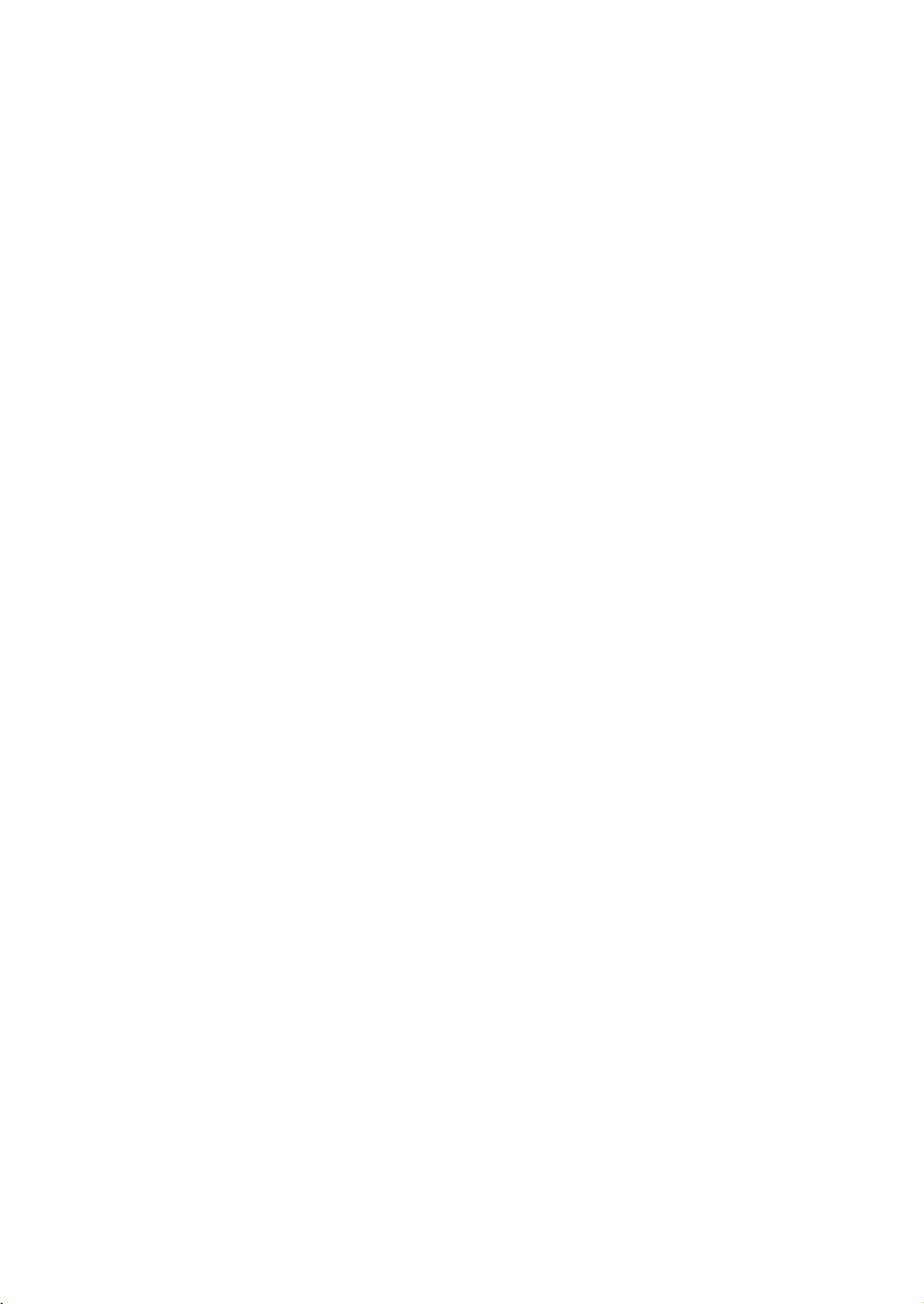
Page 2
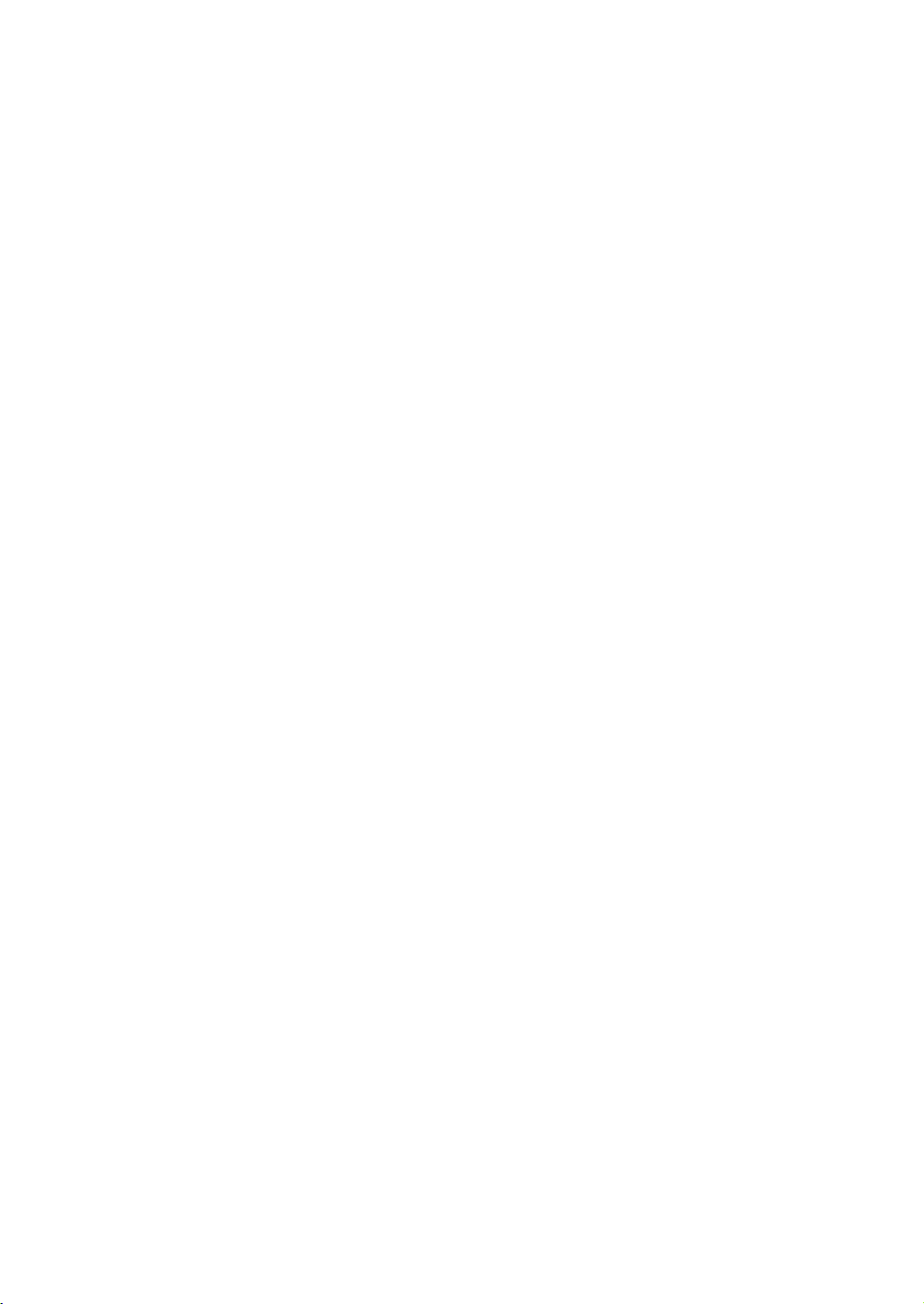
Page 3
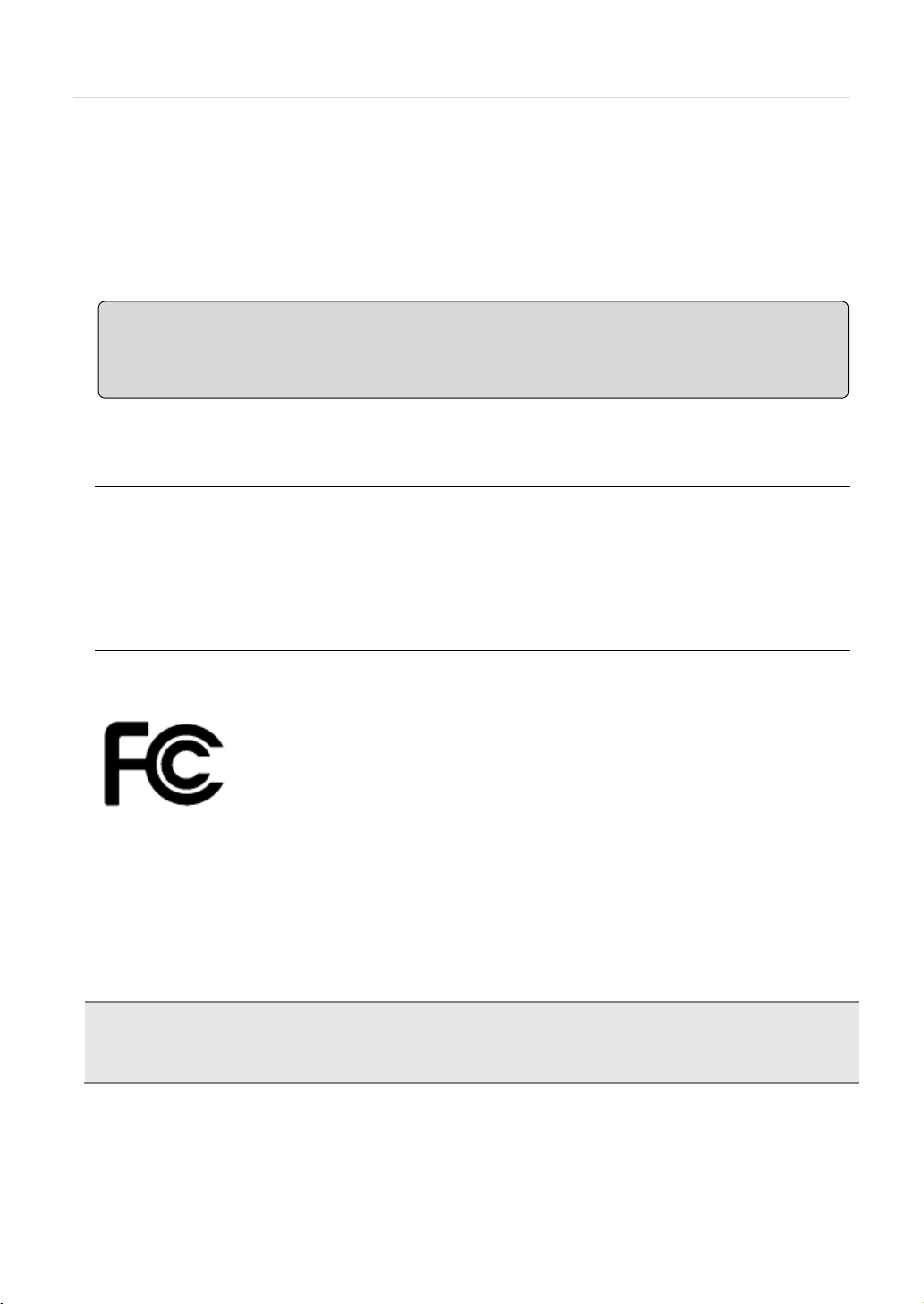
1 | VMAX IP™ User Manual
C
INSIDE OF THE BUILDING, OR ANY SIMILAR WORD.
Note: Keep this manual handy every time you operate this equipment. Also, check with your dealer
return and for long-term storage of the NVR unit.
Safety Information
The safety information is provided for the wellness of the equipment and for the safety of the
operator.
Please review and observe all instructions and warnings in this manual.
for further assistance and for the latest revision of this manual. Your dealer might provide you with a
digital version of this manual. We also ask to keep the original box and packing materials in case of
Preparations before installation
T o protect your NVR from damage and to optimize performance, be sure to keep the NVR away from dust, humidity, and
area with high voltage equipment such as refrigerator.
Do not install or place equipment in areas where the air vents can be obstructed, such as in tight enclosures or small utility
closet. Keeping the unit in a temperature-controlled room with ample regulated power is highly recommended. Do not
overload the wall outlet, as this can result in the risk of fire or electric shock.
Uninterruptible power devices such as UPS power surge protectors are recommended, and the NVR units must at least be
connected with UL, CUL, or CSA approved power surge protector. Avoid direct sun light and avoid heat.
FCC Information
This equipment has been tested and found to comply with the limits of Class A digital device,
pursuant to part 15 of the FCC Rules. These limits are designed to provide reasonable protection
against harmful interference when the equipment is operated in a commercial environment. This
equipment generates, uses, and radiates radio frequency energy, and if not installed and used in
Operation of this equipment in a residential area is likely to cause harmful interference in which case the user will be required
to correct the interference at his own expense. Changes or modifications not expressly approved by the party responsible
for compliance could void the user's authority to operate the equipment under FCC rules.
accordance with the instruction manual, may cause harmful interference to radio communications.
UL Information
- for pluggable equipment, the socket-outlet shall be installed near the equipment and shall be easily accessible
- if the battery is placed elsewhere in the equipment, there shall be a marking close to the battery or statement in the servicing
instructions.
AUTION RISK OF EXPLOSION IF AN INCORRECT TYPE REPLACES BATTERY.
DISPOSE OF USED BATTERIES ACCORDING TO THE INSTRUCTION.
THIS EQUIPMENT IS FOR INDOOR USE, AND ALL THE COMMUNICA TION WIRING IS LIMITED TO
Page 4
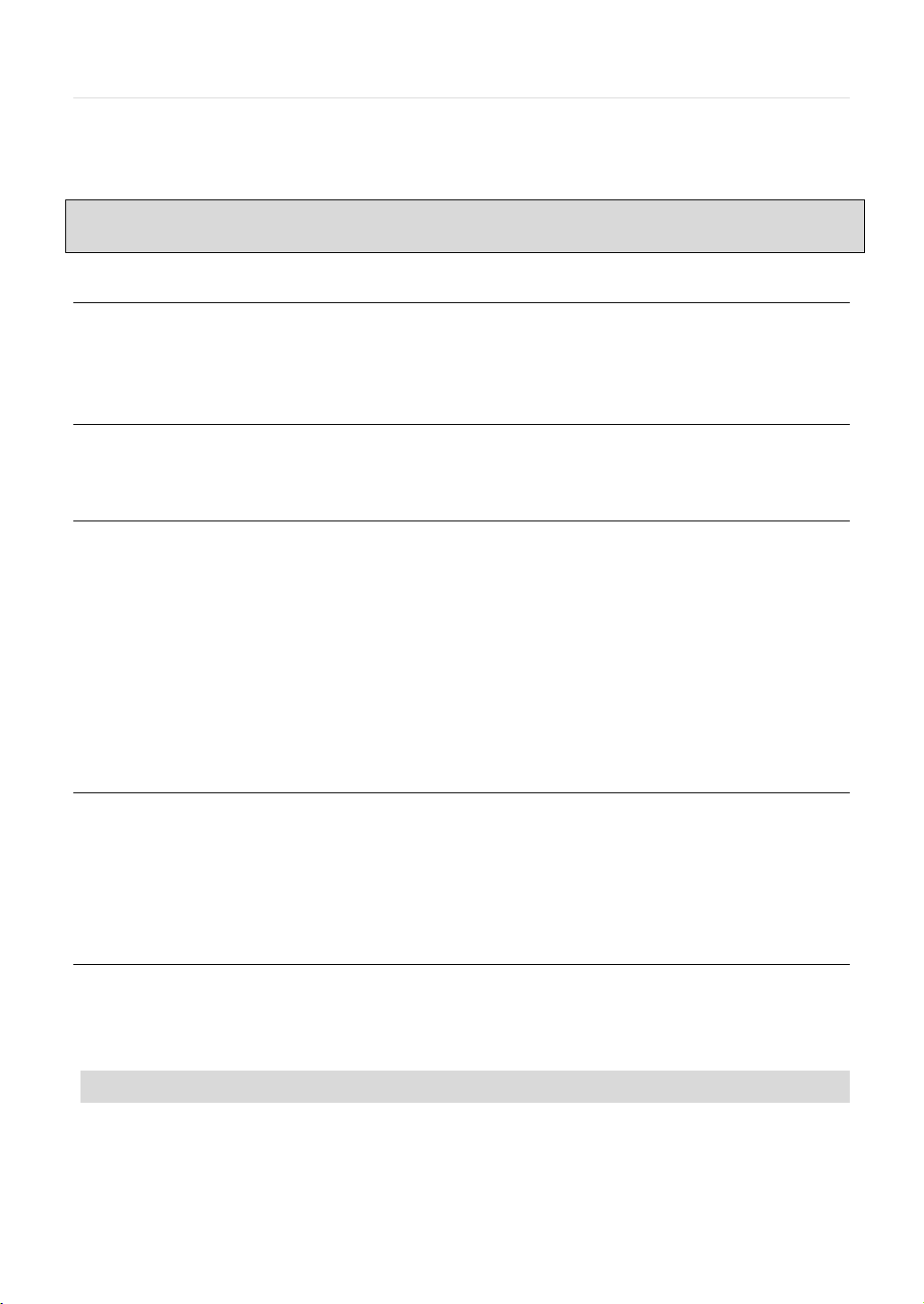
VMAX IP ™ User Manual | 2
Contents
CHAPTER 1 : NVR USER MANUAL
1 GETTING STARTED 5
1.1 Checking Supplied Items 5
1.2 Connecting Peripheral Device 6
1.3 System Startup 7
2 EXPLANATION FOR EACH FUNCTION 9
2.1 Front Panel 9
2.2 Rear Panel 10
3 OPERATION 10
3.1 User Log-in 11
3.2 Quick Setup 12
3.3 Live Display Mode 13
3.4 Playback of Recorded Video 18
3.5 Simultaneous Live and Playback (CAMEO) 19
3.6 Quick Backup during Live & Playback 19
3.7 Search Recording Image 21
3.8 DST Setting and Screen Saver 24
3.9 Screen Saver 25
4 SETTING 26
4.1 System 27
4.2 Device 34
4.3 Record 37
4.4 Alarm 39
4.5 Network 43
5 WEB CLIENT 47
5.1 Web Login 487
5.2 Web moni t or i ng 48
5.3 Web Playback 51
5.4 Web Configuration 52
Page 5

3 | VMAX IP™ Complete IP System Bundle
CHAPTER 2 : PIVOT™ CLIENT SOFTWARE USER MANUAL
6 PIVOT™ USER GUIDE 53
6.1 PC Requirements 54
6.2 Software Installation 54
6.3 Software removal 56
6.4 Basic Operations 57
6.5 Pivot Functions 67
6.6 Pivot Setup 72
CHAPTER 3 : MAC ACS CLIENT SOFTWARE USER MANUAL
7 MAC ACS USER GUIDE 79
7.1 System Requirement 78
7.2 Install 78
7.3 Basic Operation 80
CHAPTER 4 : APPENDIX
8 APPENDIX : NETWORK SETUP FOR EXTERNAL USAGE 86
9 APPENDIX : SPECIFICATION 87
Page 6
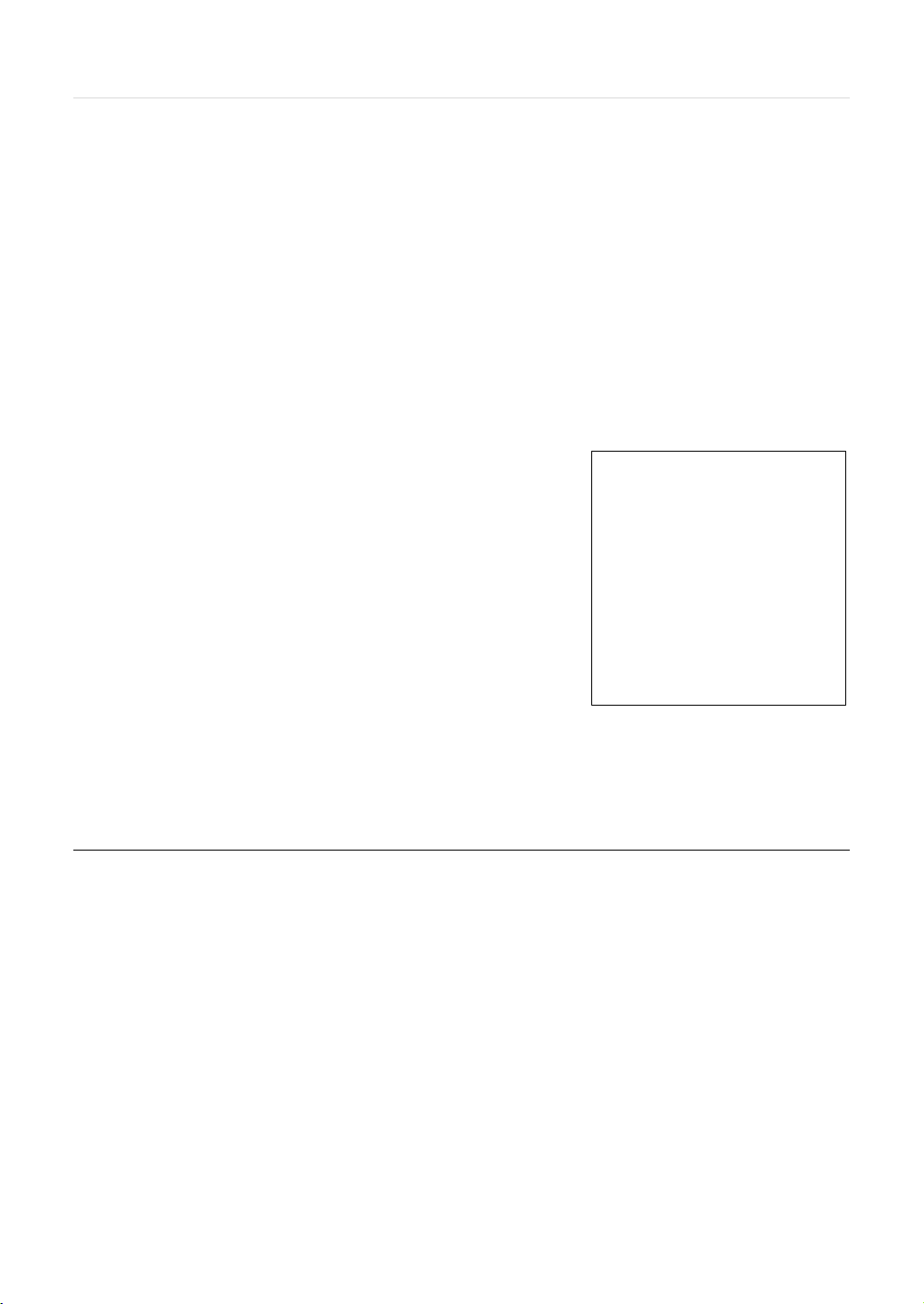
VMAX IP ™ User Manual | 4
Chapter 1
NVR USER MANUAL
Page 7
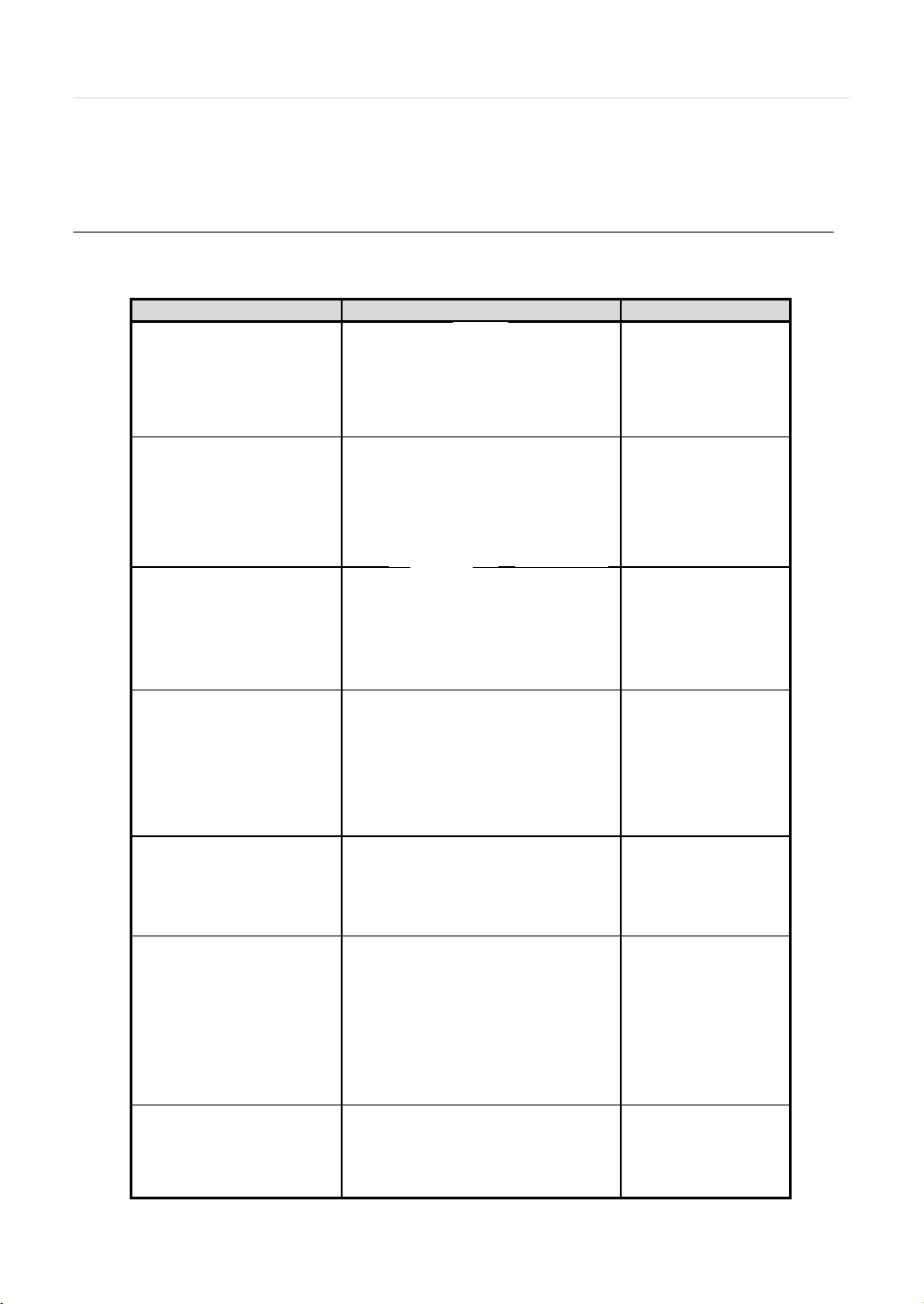
5 | VMAX IP™ Complete IP System Bundle
Items
Photo
Quantity
(8 / 16
1 GETTING STARTED
1.1 Checking Supplied Items
Make sure that you have the following items supplied with your NVR. If any of these items are missing or damaged, notify
your vendor immediately. Keep the packing utilities for moving or storage purposes afterwards.
Quick Start Guide
1 Set
CD (Manual & Software)
Rubber Mount
12V 3A DC Adaptor
Power Cable
48V 1.4A PoE Adaptor
Power Cable
USB Mouse
1 Set
1 Set (4 Pieces)
1 Set
Option
1 Set
IR Remote Controller
Screws
1 Set
Channel models only)
4 Pieces: Top cover
(8 / 16 Channel
models only)
Page 8

User’s Manual | 6
N
contact your vendor.
N
major brands such as DELL, MICROSOFT, LOGITECH, or SAMSUNG.
1.2 System Startup
1.2.1 System Startup
After connecting peripheral devices such as cameras, monitors and a mouse to the NVR, power up the NVR by connecting
DC12V 3A adaptor to the power jack on the rear panel. The boot logo will display as shown below. Please wait until the boot
process completes. Optional PoE needs independent power input of 48VDC.
T o login, right-click anywhere on the screen. This will bring up the login screen, where you can enter the username and
password. There is only one Administrator Account configurable in the NVR. It is assigned with an unchangeable User ID
marked as ‘admin’. The default password is empty (No Password). Administrator account has full access to the NVR and its
configurable parameters. The Administrator Account also has the ability to create new users and to assign rights to the new
user accounts. Those new users created by the Administrator can also login with a specific password set by the
Administrator.
OTE Do not forget the administrator’s password that was set for the first time. In case the password is lost,
OTE The mouse is included. In case you need to replace it, it is highly recommended to choose well-known
Page 9
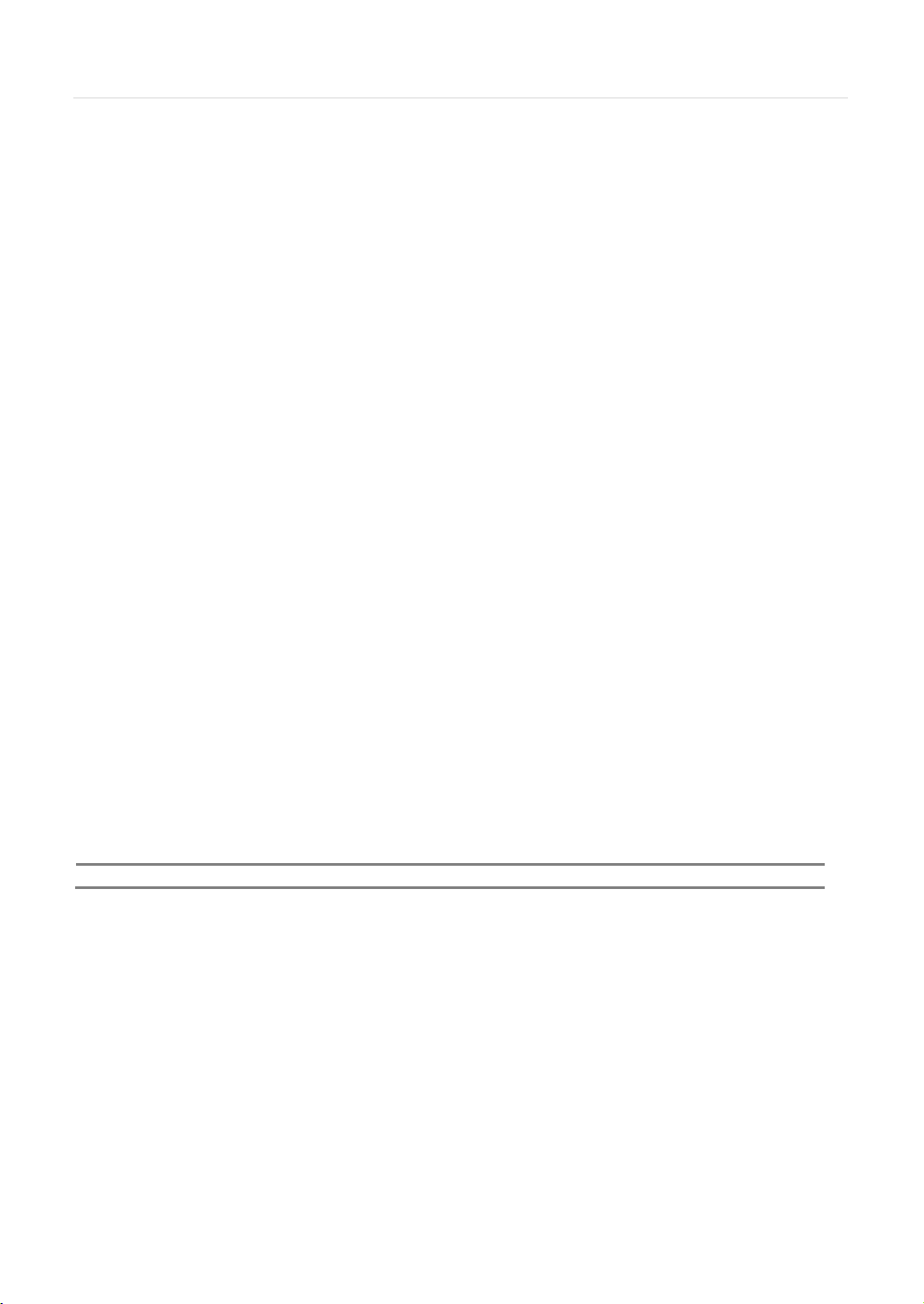
7 | VMAX IP™ Complete IP System Bundle
NOTE
User can type in the password using the virtual keyboard.
1.2.1 System Shutdown and change password
The system can be power off by ‘Shut Down’ button. The ‘Shut Down’ can be done by clicking a right button of mouse.
The default password for ‘admin’ account is none. Therefore, just click ‘OK’ button on the popup window . If you change the
password for ‘admin’ account, please type in the changed password to login.
Page 10
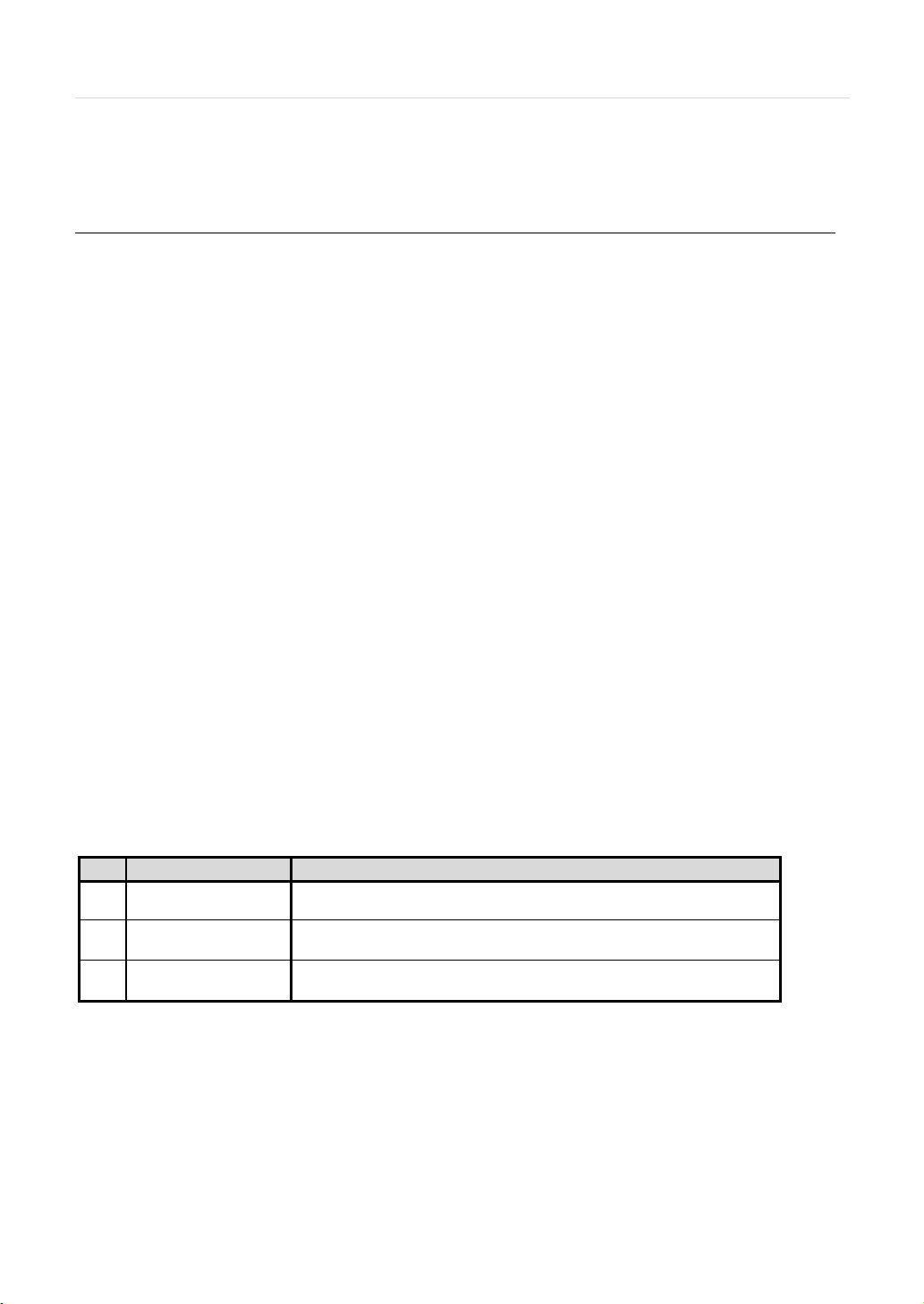
Press the button twice to restart the system
2 EXPLANATION FOR EACH FUNCTION
2.1 Front Panel
[4CH (W) 114x (H) 166x (D) 248mm]
User’s Manual | 8
[8/16CH (W)360x(H)66x(D)356mm]
No. Items Functions
1 LED Indicator Indicate Power, Record, Network
2 USB Port USB Port (Ver. 2.0) for Mouse Operation, Backup Device or Firmware Update
3 Standby Button
Press the button one time to set the system on stand-by mode.
Page 11
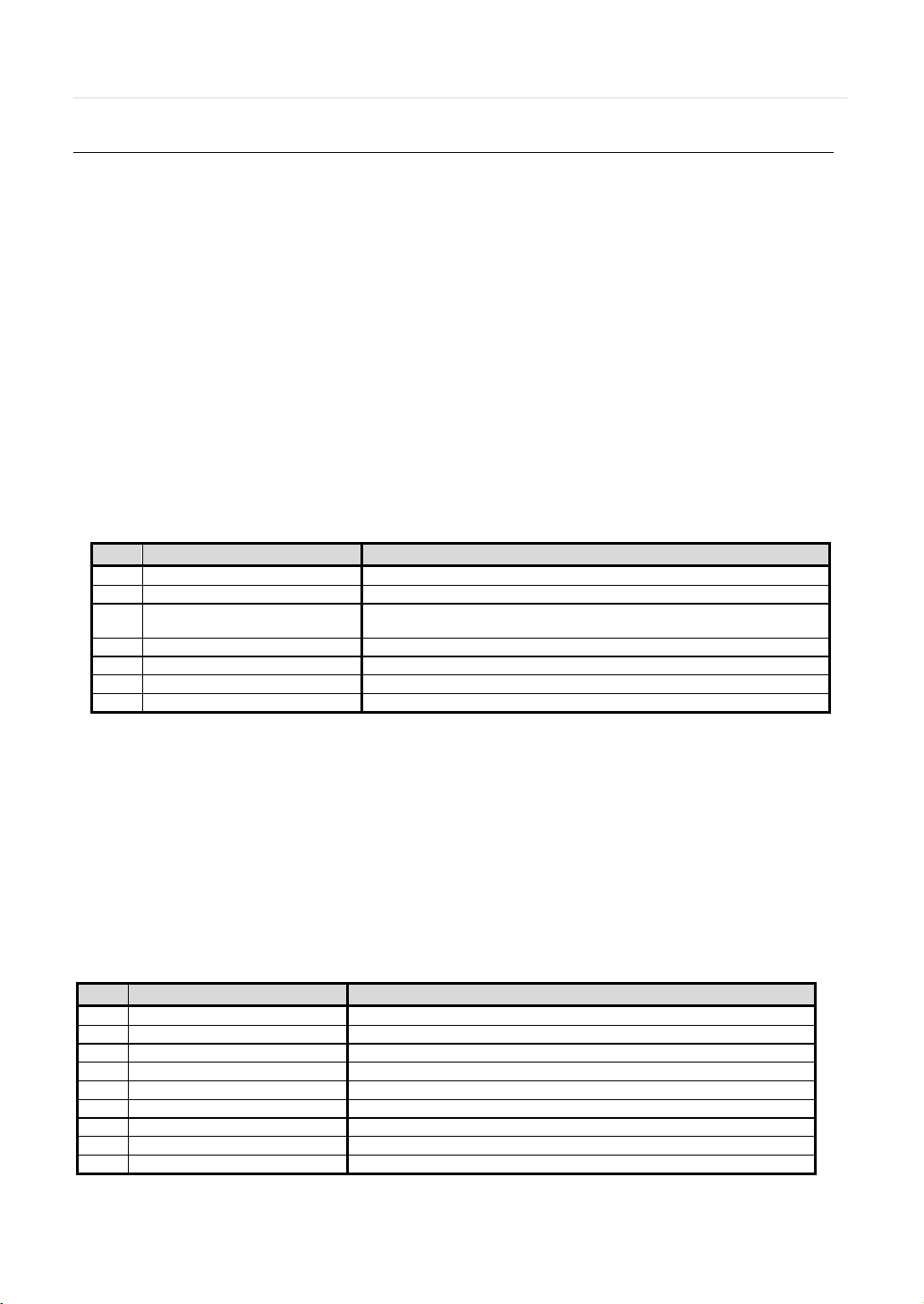
9 | VMAX IP™ Complete IP System Bundle
No.
I/O
Functions
1
PoE Power Input
PoE Power Input (48V/1.4A)
2
ALARM IN/OUT
Alarm Input/output (1Relay output)
USB Port (Ver. 2.0) for Mouse Operation, Backup Device or Firmware
Update
4
PoE Ports
PoE Ports for Camera Connection
5
Ethernet
WAN Port
6
HD OUTPUT
True HD Output
7
DC12V
Main Power Input (12V/3A)
No.
I/O
Functions
1
PoE Power
PoE Power Input (48V/2.5A)
2
Audio IN/OUT
Audio In/Out Port
3
ALARM IN/OUT
Alarm Input/Output (1Relay output)
4
USB
Mouse Input
5
PoE
PoE Camera Input
6
Ethernet
WAN Port
7
HD output
True HD Output
8
DC12V
Main Power Input (12V 5A)
9
CAMERA
CAMERA Input
2.2 Rear Panel
[4CH (W) 114x (H) 166x (D) 248mm]
3 USB
[8CH/16CH POE (W)360x(H)66x(D)356mm]
Page 12
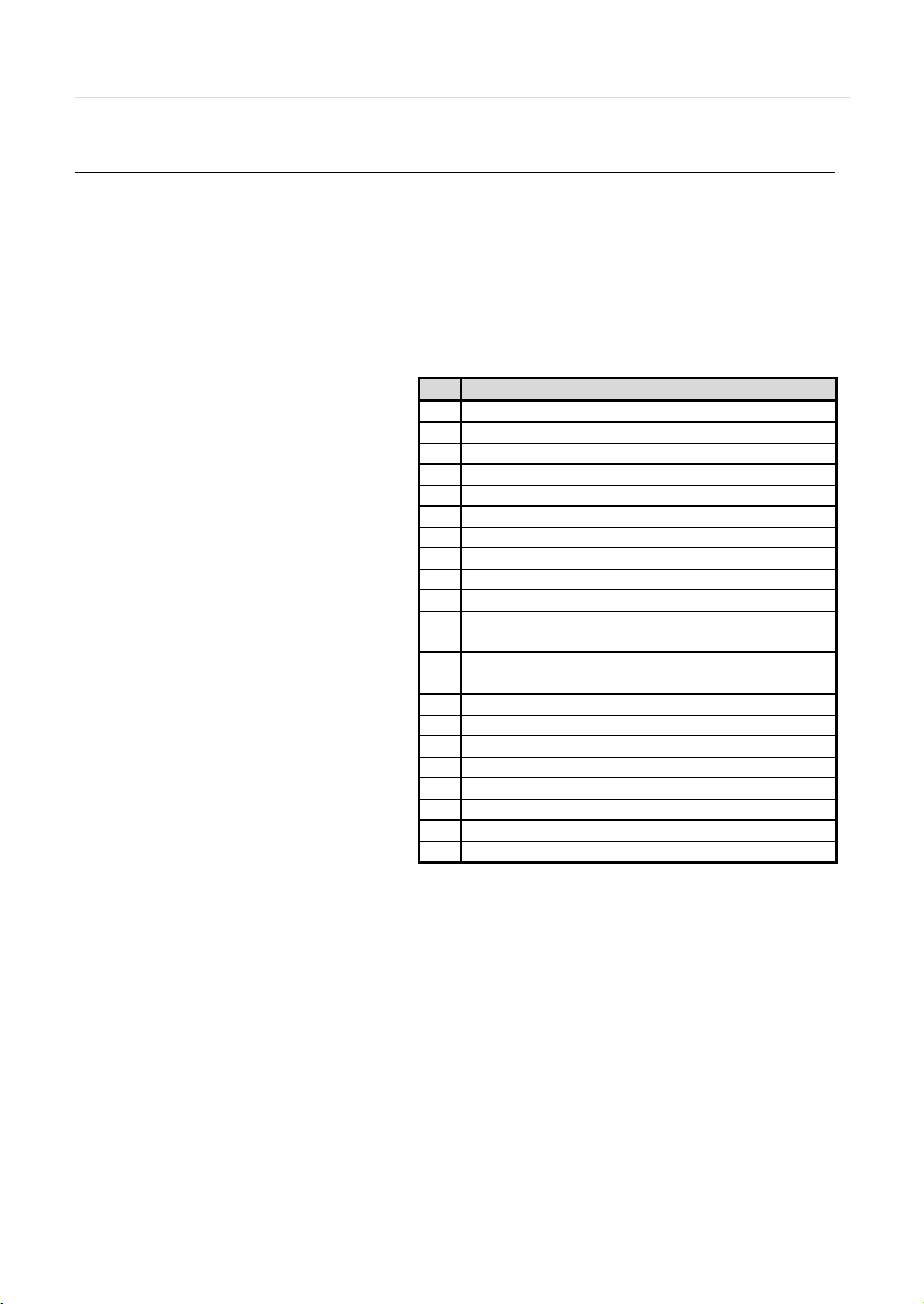
User’s Manual | 10
No.
Functions
1
Start Instant Emergency Record
2
Numeric Buttons
3
Auto-Sequence on Live Display Mode
4
Freeze Button to Pause Live Video
5
Call Monitor Activation
6
Channel Selection
7
Instant Playback
8
Search Button
9
OK (Select) Button
10
Audio Mute
(Fast Backward/Playback/Stop/Fast Forward)
12
Exit Menu Setup
13
Display Mode
14
Digital Zoom
15
PIP Mode
16
Bookmark
17
Zoom In & Out Button
18
Backup
19
PTZ Control
20
Directional Arrows Buttons (Up/Down/Right/Left)
21
Menu Setup
2.3 IR Remote Controller
In order to use IR Remote Controller, the ID of the IR Remote Controller must be same as the ID of the NVR.
(Default ID # for NVR and IR Remote Controller is “1”.) The controller accessory is included with the 8 and 16 Channel
models only.
The function buttons of the IR Remote Controller are as below.
Playback Control on Search Mode
11
Page 13
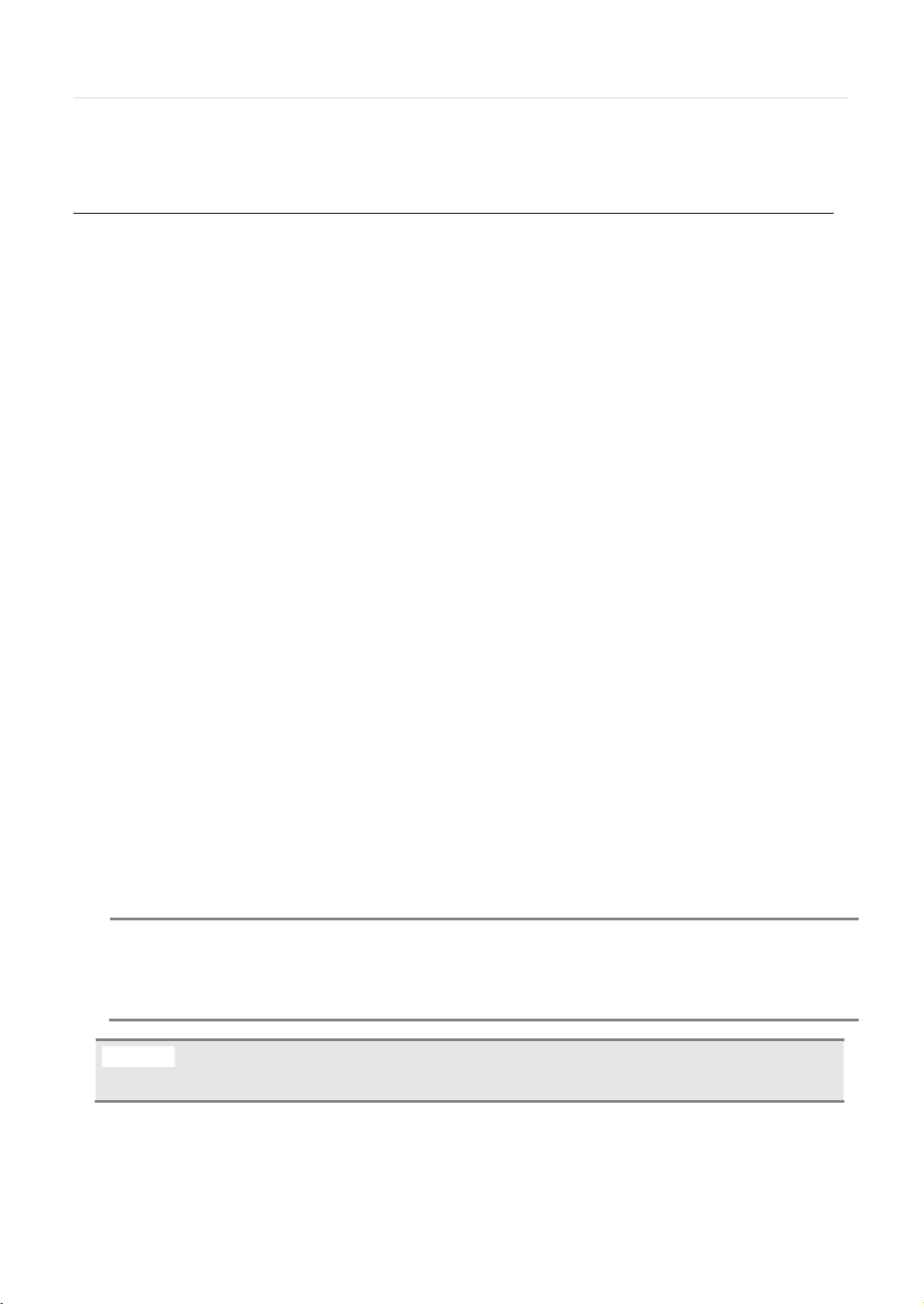
11 | VMAX IP™ Complete IP System Bundle
N
address can be allocated properly to the NVR.
button at the right bottom of the ‘Quick Setup’ menu.
3 OPERATION
3.1 User Log-in
The NVR has various setting categories. The administrator can set the system password and <User> to prevent
unauthorized changes to setting values and alteration of recorded file.
Enter the <Admin> or <User> password which has been set by using the virtual keyboard.
OTE 1) <LOGIN> window will be permanently displayed in monitor as above picture until user logs in with the
right ID and password. The default user ID is ‘admin’ and password is none (No password).
2) If it is set as Auto Log-In, NVR does not require LOG-IN. (Please refer to 4.1.2 User.)
3) Please be sure that the PoE Adapter is connected to the NVR after the NVR is turned on so that the IP
The “HELP” button will help you understand how to setup several important settings, even without the
user’s manual book. For example, if you need help about how to set “Quick Setup”, click “HELP”
Page 14
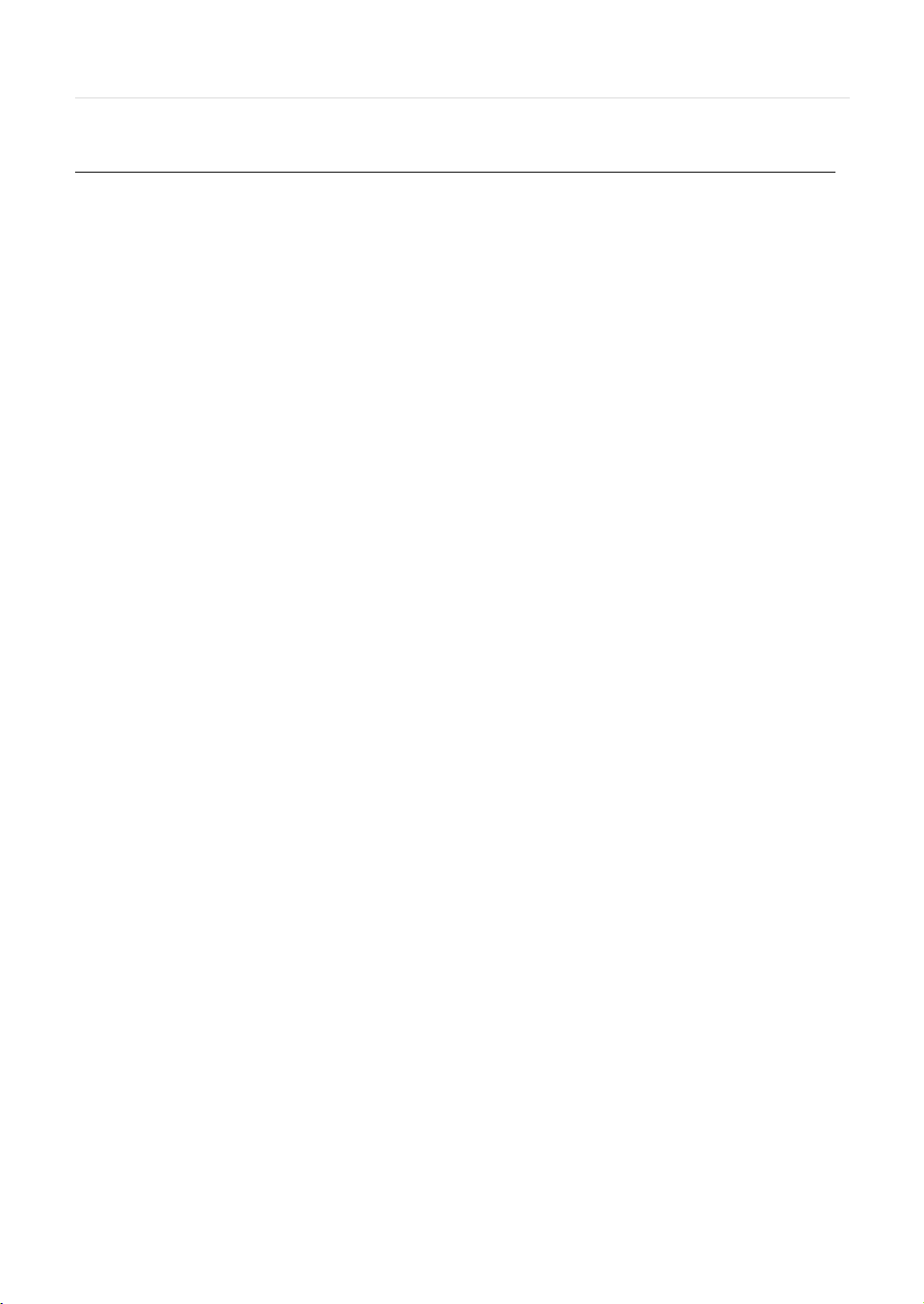
User’s Manual | 12
3.2 Quick Setup
Quick Setup is specially designed to enable easier and faster NVR configuration for the major NVR settings such as network
setup and IP camera search and registration. When the NVR boots up for the first time, the Quick Setup will be launched
automatically. You can disable the Quick Setup wizard by pressing the cancel button, or access it any time from the NVR’s
Setup menu.
3.2.1 NVR Network Setup
There are two ways for connecting to network setup: DHCP or Static IP. See section 4.5 Network for more information on
how to setup the NVR’s network settings.
The NVR’s network factory setting is as followings:
[WAN Por t]
IP Address: 192.168.1.160
Subnet Mask: 255.255.255.0
Gateway: 192.168.1.1
[Local Port: Switch Setting]
IP Address: 10.10.1.1
Subnet Mask: 255.255.255.0
Gateway: 10.10.1.1
3.2.2 IP Camera Connection
When the IP cameras are connected directly to the NVR, you can search for the connected cameras by clicking
‘Search’ button. Once the cameras are found, check the box of each camera to add them to the NVR. For each
camera, select a channel. If needed, press the ‘Edit’ button to enter the camera’s user ID and password. Press ‘Save’
to save all changes or cancel to exit.
Page 15
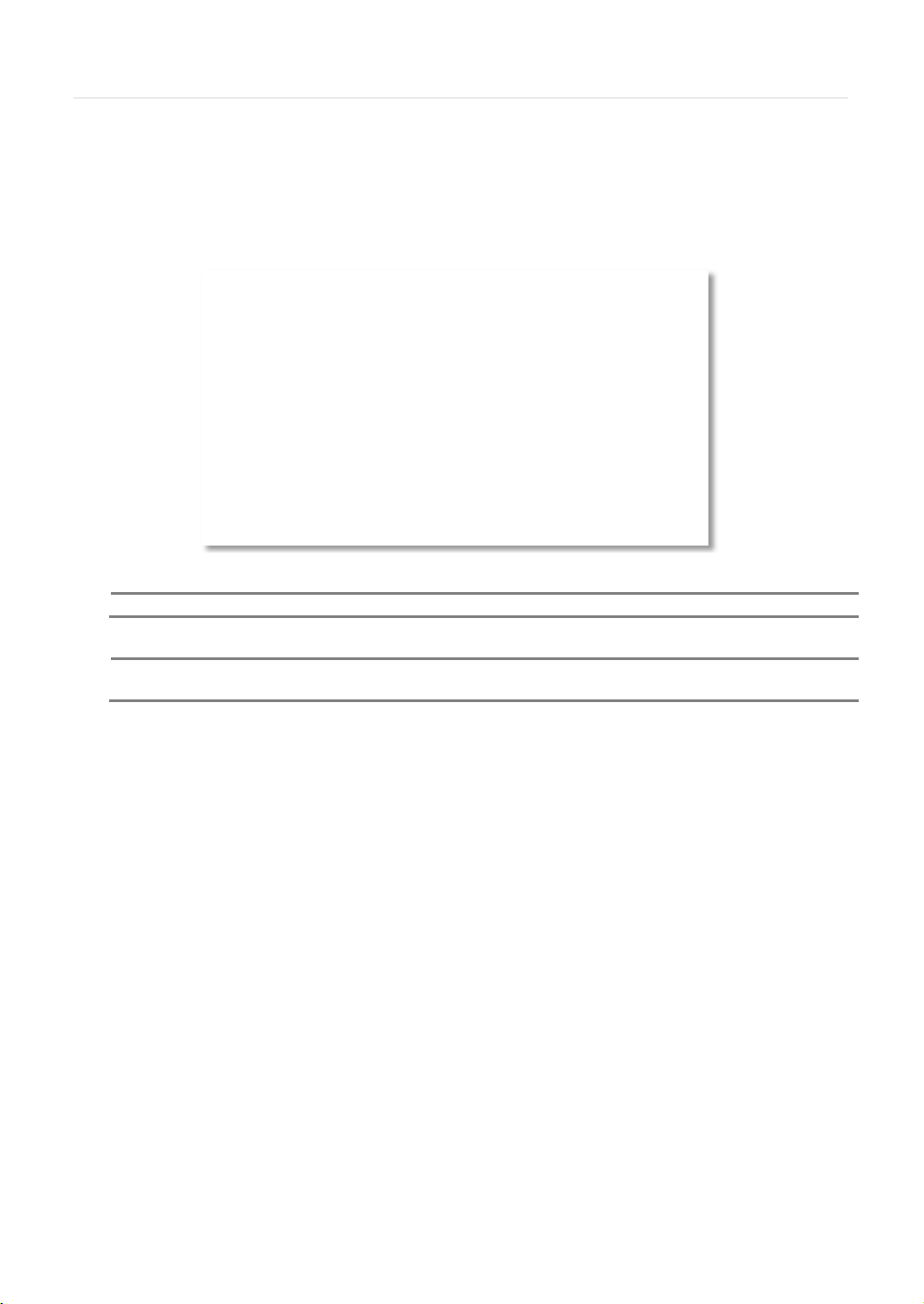
13 | VMAX IP™ Complete IP System Bundle
NOTE
Quick setup must be deactivated if the user requires configuration from the other menus.
N
set by full menus.
3.2.1 Quick setup
Quick Setup helps user make simple configuration for recording resolution, entire recording speed by frame, recording mode,
and recording periods.
The system will put the first priority for configuration on this quick setup and will follow this rule regardless of configurations
set in other menus. Users should not fill in the checkbox of Use Quick Setup if he/she wants to utilize full system
configuration defined in the other menus.
OTE After the user marks “Use Quick Setup” to define settings, the system will ignore all other configurations
Page 16
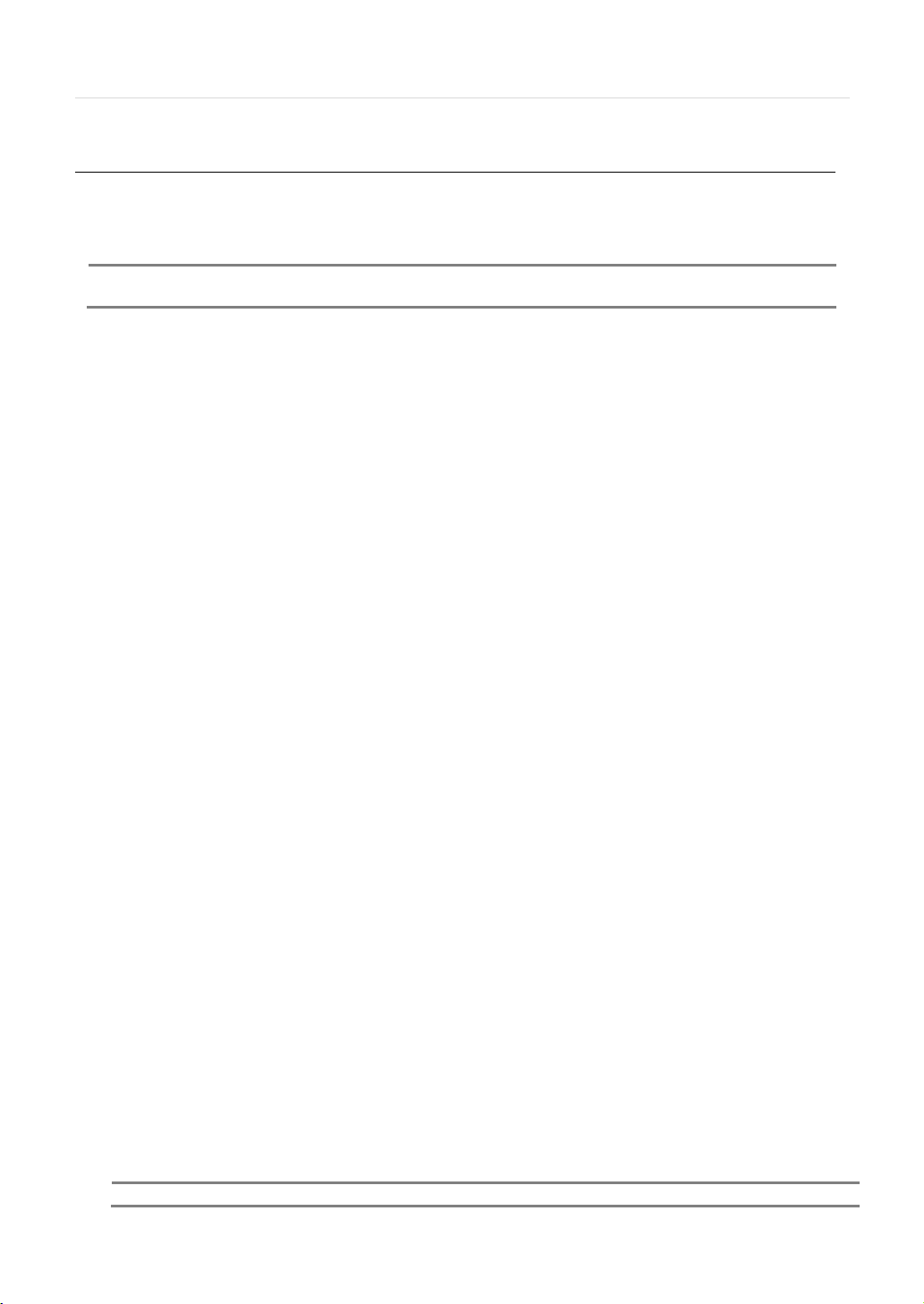
User’s Manual | 14
N
stream.
NOTE
To select a channel using the mouse, perform a slow and clear click of the left mouse button.
3.3 Live Display Mode
3.3.1 Full HD(1080p) Live Display
Full HD Live Display can be supported in live mode by using the NVR’s HD output.
OTE In playback mode, the maximum resolution is 1920x1080 on the first stream and 640x360 on the second
<Full HD Live & Playback Display>
3.3.2 Display
Channel selection can be done by following one of the steps below:
1. CH1~CH16 buttons in the IR Remote Control.
2. 1~16 virtual buttons at the bottom of the GUI display.
The live images can be displayed in 1, 4, 9, 16 screen splits.
[1 Ch] [4 Ch]
T o select a channel to view in single channel mode, click on the channel using the USB mouse. To return to the previous
display mode, click anywhere on the screen again.
T o view the pop-up menu, right-click anywhere on the display screen
Page 17
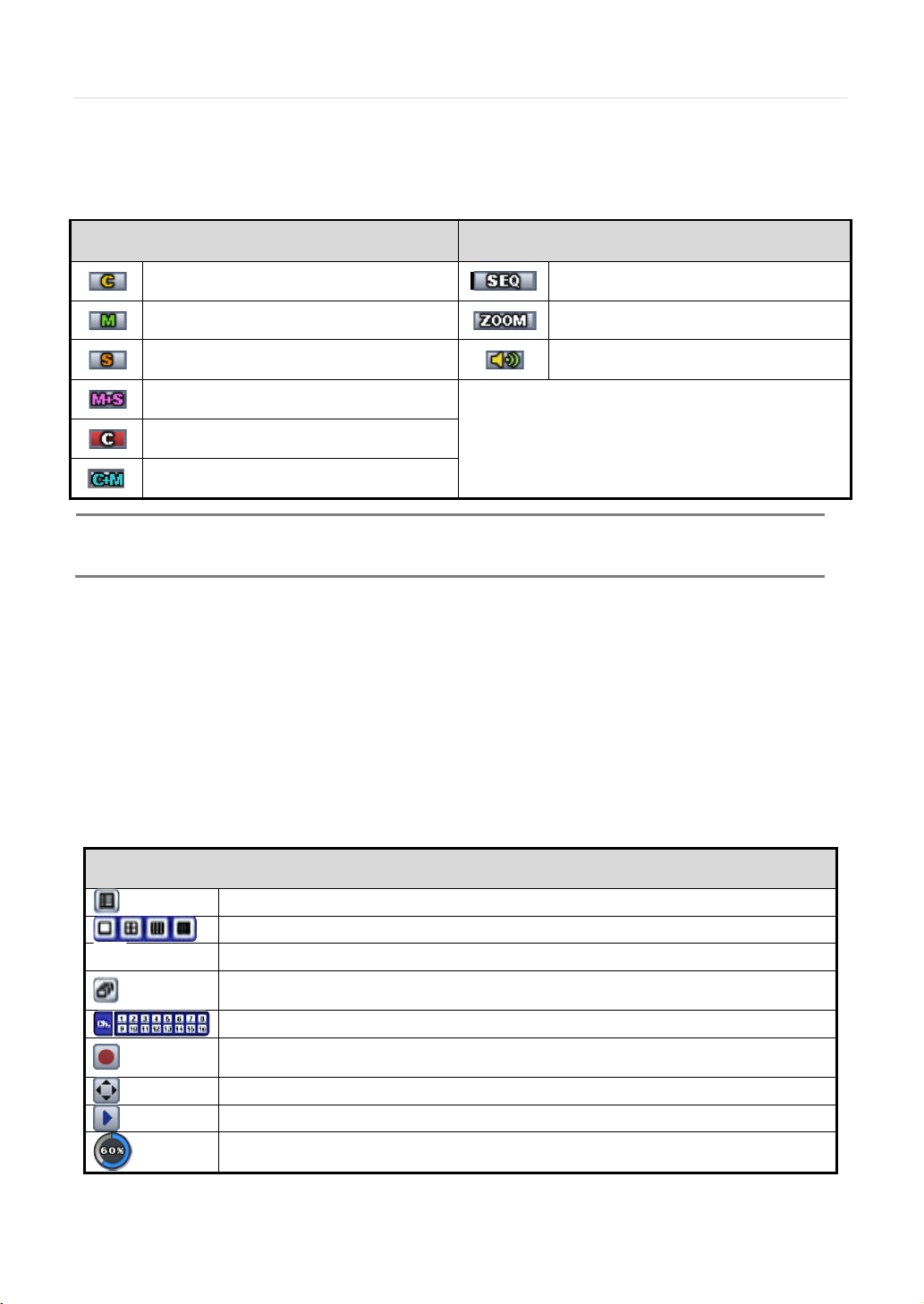
15 | VMAX IP™ Complete IP System Bundle
Icon to be shown
at Left-upper corner on each channel screen
Icon to be shown
at Left-bottom corner on full screen.
Recording
stop, press the button again, or right click on the screen and select ‘SEQUENCE’
settings (Default: 30FPS @ 960x480).
60% of HDD space has been used.
N
main setup menu.
3.3.3 Icons Description
The live mode display’s icons or messages will be indicated on the screen to indicate the system mode or status.
Below are the icon categories that are indicated on the monitor.
Continuous Recording
Motion Detection Recording
Sensor Activating Recording
Motion Detection + Sensor Activating
Instant Recording (Emergency Rec)
Continuous Recording + Motion Recording
OTE If you cannot find any colored-mark in the top right corner of the live screen mode, then it means that the
system does not record any image. In this case, you need to check recording schedule or camera of the
T o show the menu bar, move the mouse’s cursor to the bottom of the screen. The menu bar will be displayed. To hide the
menu bar, move the mouse’s cursor away from the menu bar. Right-click the USB mouse to access the pop up menu.
Sequence display on
Digital zoom on
Audio Channel
Menu Bar
Menu button. When pressed, System Setup, Search, Backup, Logout will appear.
Screen split options- Select from single channel, 4 channel, 9 channel, or 16 channel display.
Alarm Status
Sequence- if pressed, the system will start displaying all the channels in sequence mode. To
CH. Buttons- view a specifc channel in full screen mode.
Instant (emergency) recording- The system will record video based on the panic record
PTZ mode- Control any supported PTZ cameras by moving the mouse pointer.
Go to Instant playback.
HDD usage indicator- Indicates the percentage of your HDD being used. If it shows 60%, then
3.3.4 Pop-up Menu
Page 18
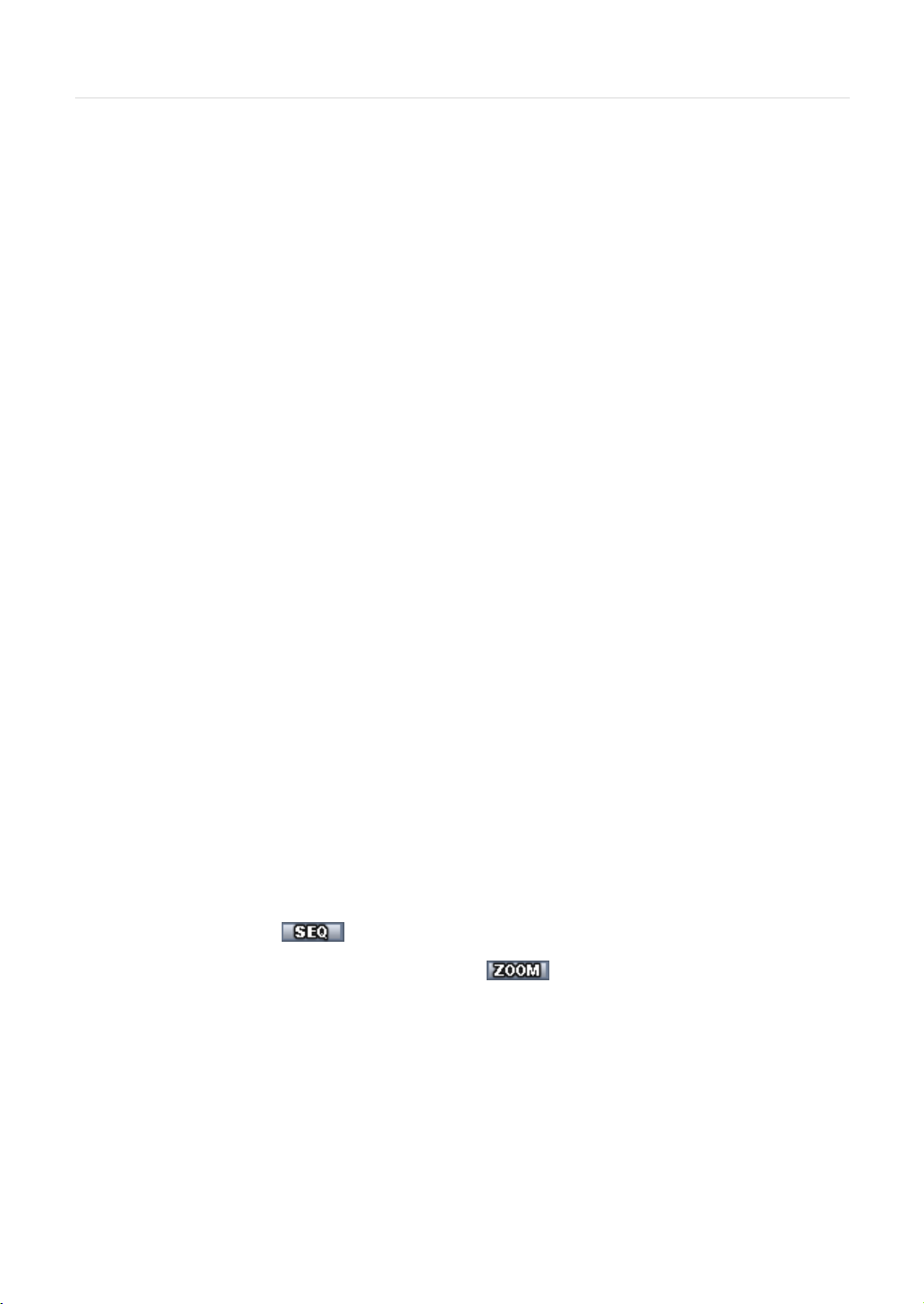
User’s Manual | 16
Right clicking anywhere on the screen will open up the pop up sub-menu as shown below.
DISPLAY- Select the display split from the available options:
- 1 Screen- Single channel. Automatically displays CH1. If 1 Screen is selected again, next chronological channel will be
displayed.
- 4 Screen- Quad mode. Automatically displays channels 1~4.
ALARM STATUS- System alarm and Camera alarm will be displayed in icons. System alarm includes HDD S.M.A.R.T , Fan
failure, Disk Error and No Disk and Recording failure. Camera alarm displays network connection status, motion event and
sensor event from connected cameras. Motion and sensor events will only be displayed when network camera supports
motion and sensor.
[Alarm Deactivated] [Alarm Activated]
SEQUENCE- when selected, icon will appear on the bottom right corner of the screen, and the display screen
will change sequentially.
ZOOM- Enables/ disables digital zoom function. When enabled, icon will appear and zoomed area will be
displayed on the bottom right corner. User can select “Zoom-In size (x1.5, x2, x2.5 or x3)” on zoom pop-up menu. The Zoom
will automatically focus on the center of the camera’s display. To adjust it, go to the small zoom display at the bottom of the
camera display and move the yellow frame to the area you would like to view. To move the yellow frame, use your mouse to
drag the lines to the desired location. T o go back to live display mode, right-click on the screen and select “ZOOM” again.
This feature is available in single channel mode only .
Page 19
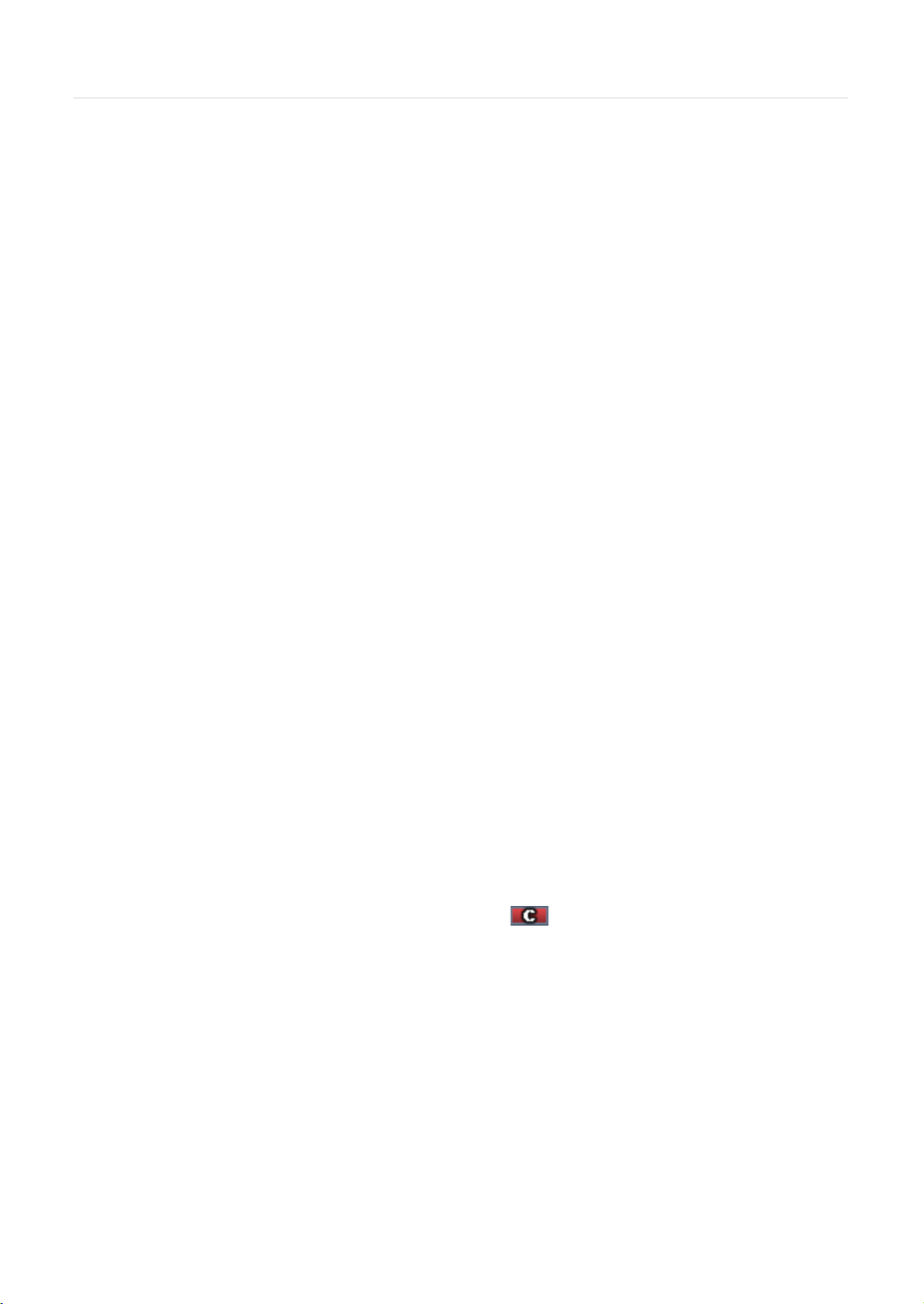
17 | VMAX IP™ Complete IP System Bundle
FREEZE- Click the right button on the mouse and select the Freeze mode while viewing a live image. In the Freeze mode,
the image pauses; the date/ time information does not; and the system clock continues running. Press FREEZE to pause the
live view. To resume the live view, press FREEZE again, or click the right button on the mouse and select the FREEZE
again.
REGISTRATION- When user wants to change the camera source, registration menu enables to search and to register
connected network cameras easily . Click the right button on the mouse and select ‘Registration’ to move.
INSTANT REC- In the case of emergency, user enables Instant Record. Click the right button on the mouse and select
‘Instant Record’ and the icon will be appeared and changed to Red ( )
After clicking ‘Instant Rec’, the icon will be changed as picture below. Click ‘Instant Rec’ once again to escape.
PLAYBACK- Select playback option:
Page 20
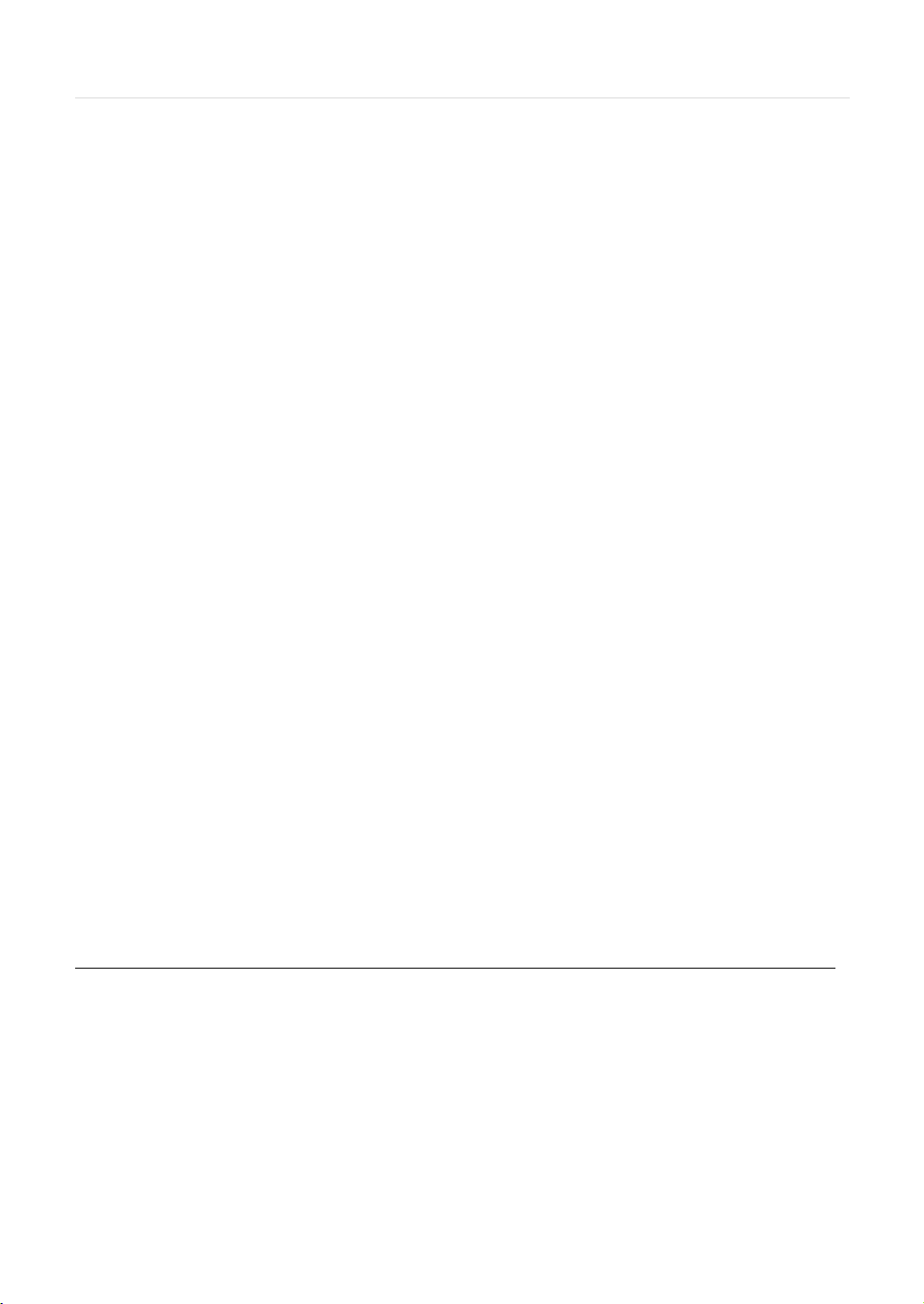
User’s Manual | 18
- 10, 15, 30, 60 seconds- start playback from the selected number of seconds ago.
- 2, 3, 5, minutes- start playback from the selected number of minutes ago.
- Open Playback Mode- automatically go to instant playback.
SEARCH- Select video search options:
- Date/ Time- open calendar search.
- First/ Last Data- Go to the first or last recorded data.
- System/ Event Log- open log search window.
- Bookmarks- open bookmark search.
SETUP- open the NVR’s main menu.
BACKUP- Open the backup screen to export data from the NVR to an external USB drive.
SHUT DOWN- Power off the NVR.
LOGOUT- User logout.
When a camera is disconnected, a warning sound may be generated depending on the system settings. Users can set the
warning sound from ‘Network Failure’ section on the System Alarm of the Alarm menu.
As the Admin user, you can setup up multiple users with different levels of authorization. If a certain user is not allowed to
view a certain camera in live or playback, then no image will appear on the display screen. To create, delete, or modify users,
go to the main menu and select system settings. See section 4.1.2 User for more information.
3.4 Playback of Recorded Video
Use the USB mouse to control the VMAXIP’s GUI and playback recorded video. Press the rewind and fast-forward
buttons, and the playback speed can be controlled in steps of 2x, 4x, 8x, 16x, 32x speed when playing backwards( )
or forward( ).
Play ‘Frame by Frame’ by clicking or buttons. ‘Backward’ is only available for playing ‘I-frame by frames per
second (FPS)’.
Click the playback button to automatically play the latest video clip.
Page 21
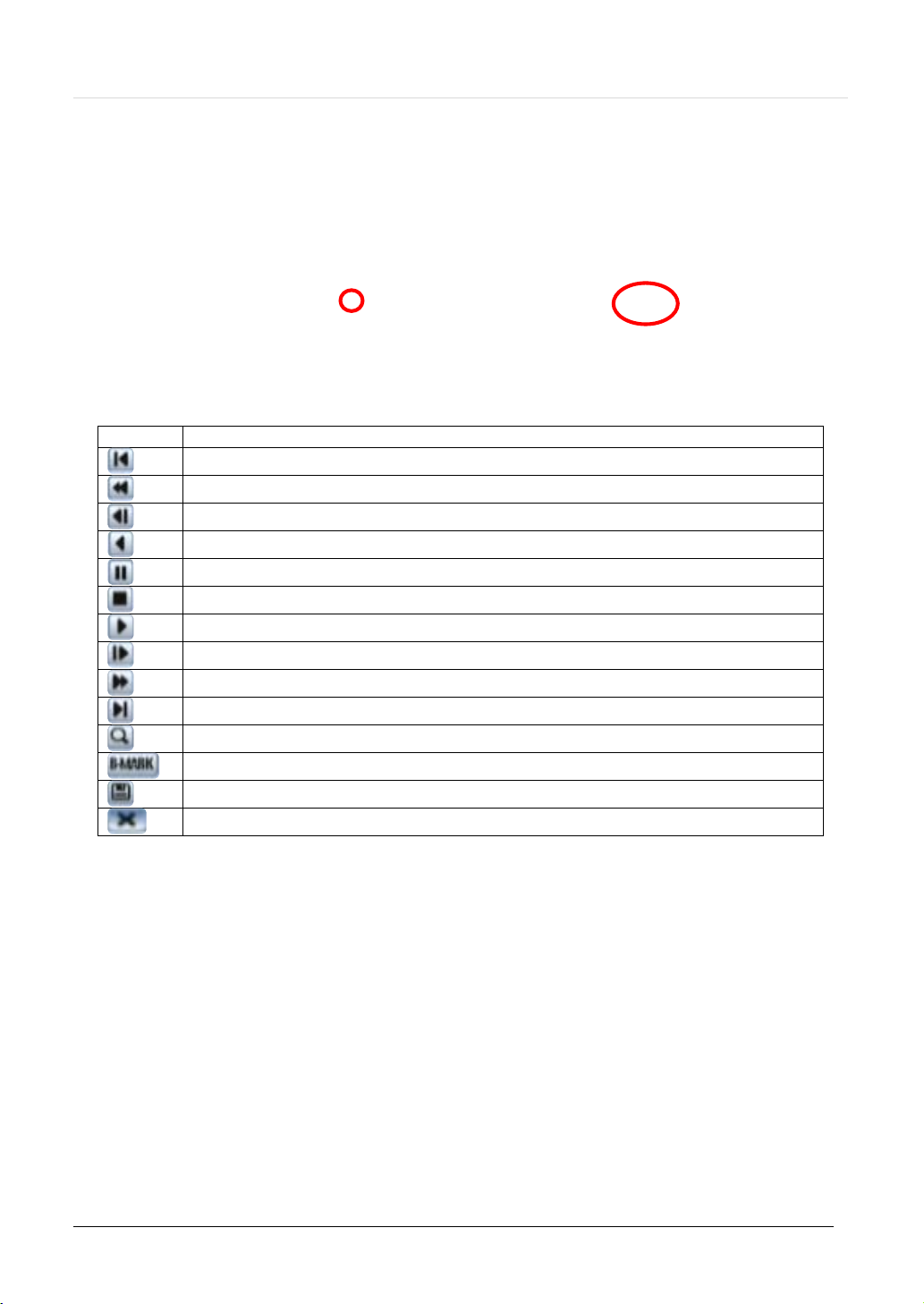
19 | VMAX IP™ Complete IP System Bundle
Button
Function
Jump to first data. If recording is set to motion, system will jump to previous recorded motion video.
Fast rewind
Frame-by-Frame rewind
Play video in rewind
Pause video
Stop playback. When selected, the playback menu window will appear.
Playback video
Frame-by Frame playback
Fast playback
Jump to last data. If recording is set to motion, system will jump to the next recorded motion video.
Go to calendar search
Bookmark Video
Backup
Exit playback to live mode.
In the playback screen, user can make various playback modes, make an instant manual backup (archive), go to calendar
search mode, change channel, and change screen modes. By clicking the left mouse button in the colored-time bar, the
user can jump to a different time in the recording. In addition, user can move the vertical search bar and release by
dragging it back and forth to search the desired time in detail.
3.5 Quick Backup during Live & Playback
Page 22
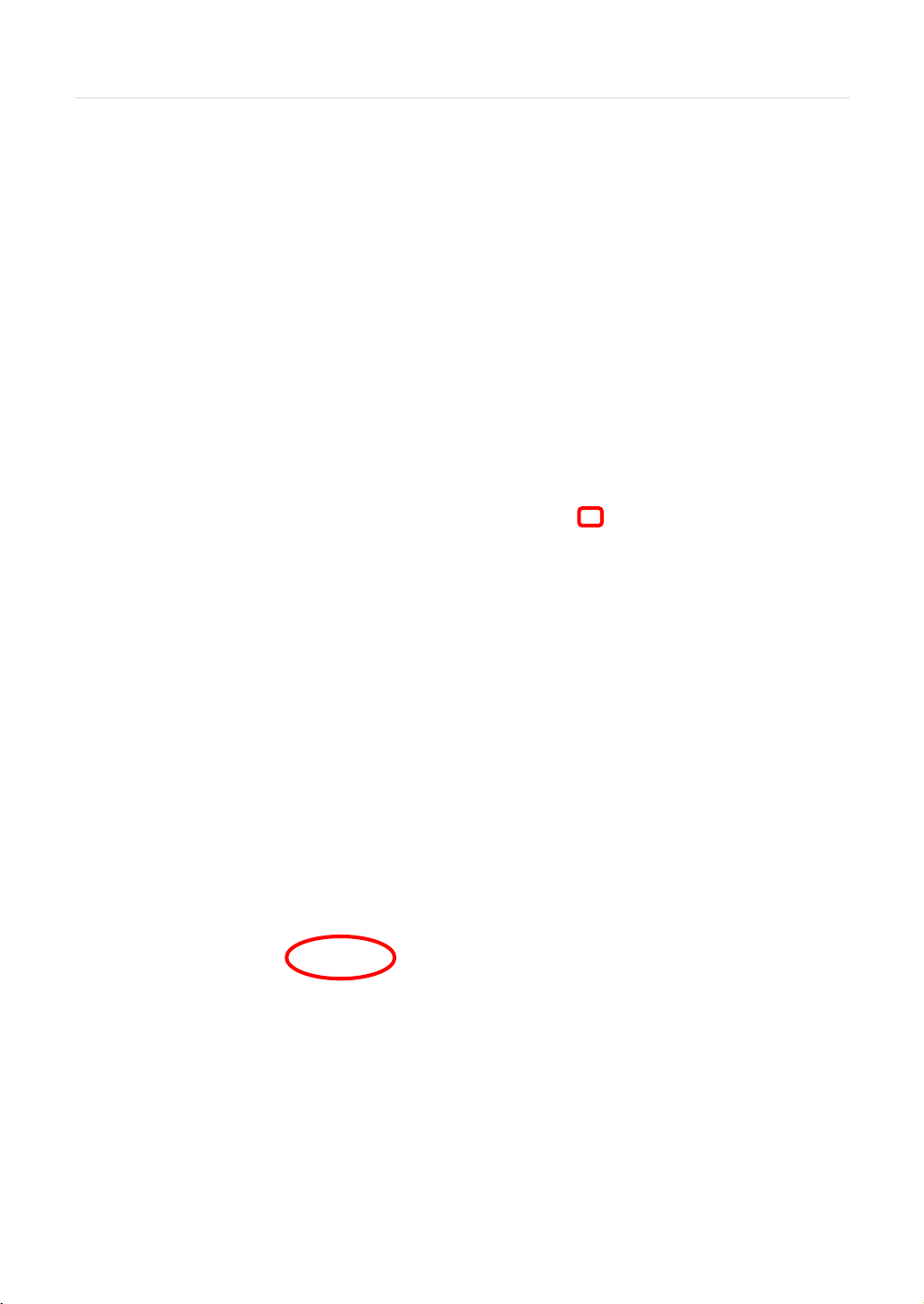
User’s Manual | 20
User can easily archive video while viewing the video playback. See section 4.5 Backup for more information on manual
backup from the setup menu.
1. In live mode, right-click anywhere on the screen and select ‘Backup’ to open the backup menu.
2. In playback mode, press the ‘Backup’ button on the popup menu bar to open the backup menu.
3. Adjust the following options:
a. Select the channels to be included in the backup file.
b. Adjust the start and end time of the backup file.
c. Select to include the Backup Viewer with the archived file.
d. Press the ‘Calculate’ button to see the expected size of the backup file.
e. Press the ‘Scan’ button next to the device to find the USB drive for backup.
f. Edit the file name and add a protection password if needed.
g. Press ‘Start’ to start the backup process. A progress bar will appear on the screen.
Page 23
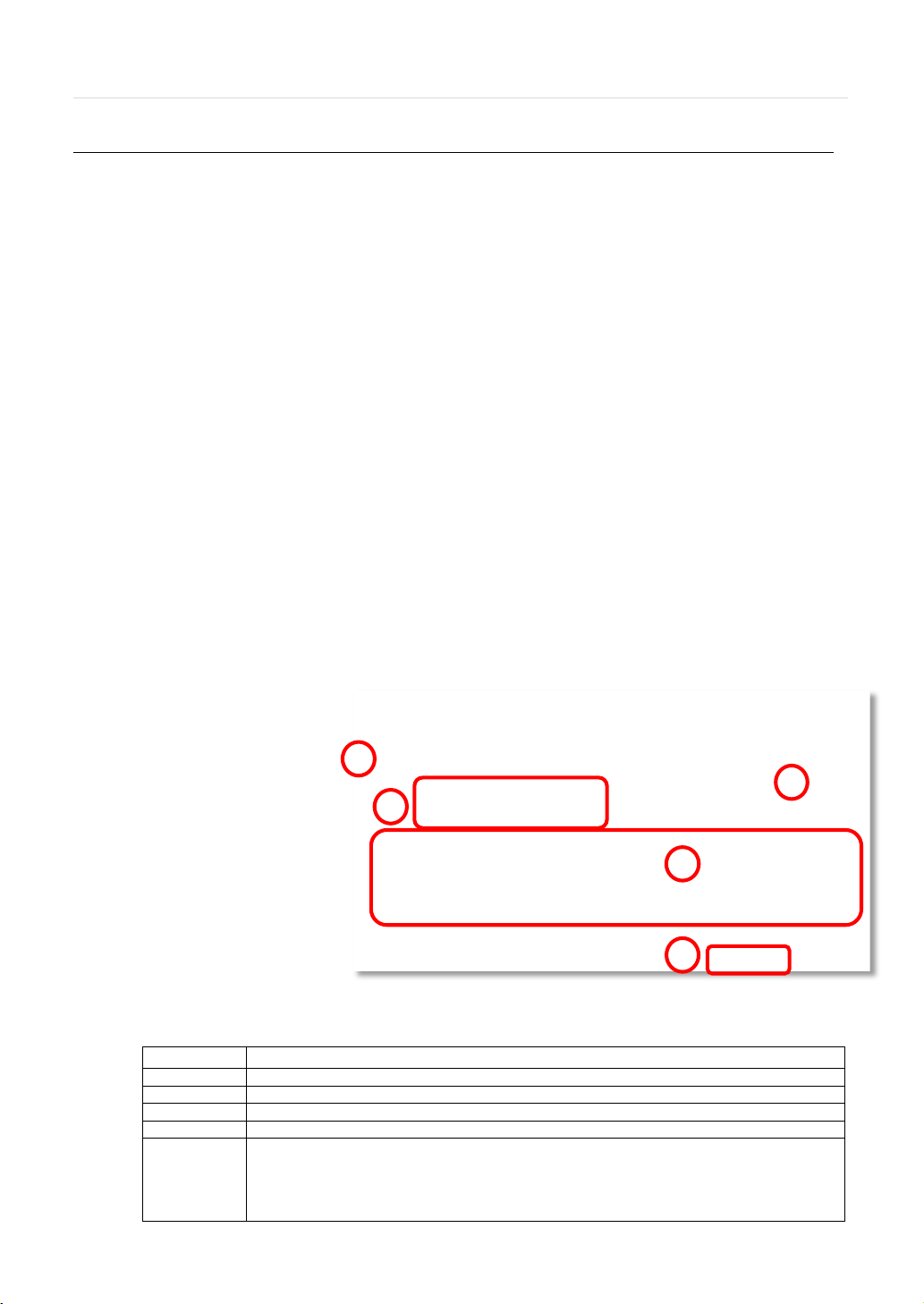
21 | VMAX IP™ Complete IP System Bundle
Color
Recording Mode
No Color
Camera has no recorded data for the selected time.
Red
Panic recording triggered by the user.
Yellow
Continuous recording.
Green
The system records only when motion is detected
Blue
“Continuous” + “Motion”-The system records continuously and will switch to motion recording
detected in motion area.
1
2 3 4
5
3.6 Search Recording Image
3.6.1 Date/Time Search
T o search your recorded data by date/ time, follow one of the options below:
1. Hover your mouse over the left side of the menu bar and click the quick Menu button, then select Search Date/ Time.
Right-click anywhere on the screen, select Search Date/ Time.
The calendar window will appear. Days with recorded data will be indicated in RED.
1. Select from the calendar the
date. If necessary , use the manual
year and month options on the left
side to adjust the calendar view.
2. The ‘Intelli-Search Bar’ at the
bottom of the window will display
hours when recorded data is
available in color code. Once the
recorded video data of the
selected date is shown, user can
adjust the vertical search line to
the time that user wants to search
by dragging a mouse. As the
vertical line is moving back and
forth, user can see “the Search
time” clock is also changing.
When user decides the Search
time, click Play to see the selected
video data
3. The recording mode will be distinguished in the time bar according to color:
configuration if motion is detected. The system will also send a “motion event” message to the
Pivot Client Software. If “MOTION ALARM” is disabled in the “DEVICE” menu, and recording is
set to “CONT + MOT”, the system will record with continuous recording even when motion is
Page 24
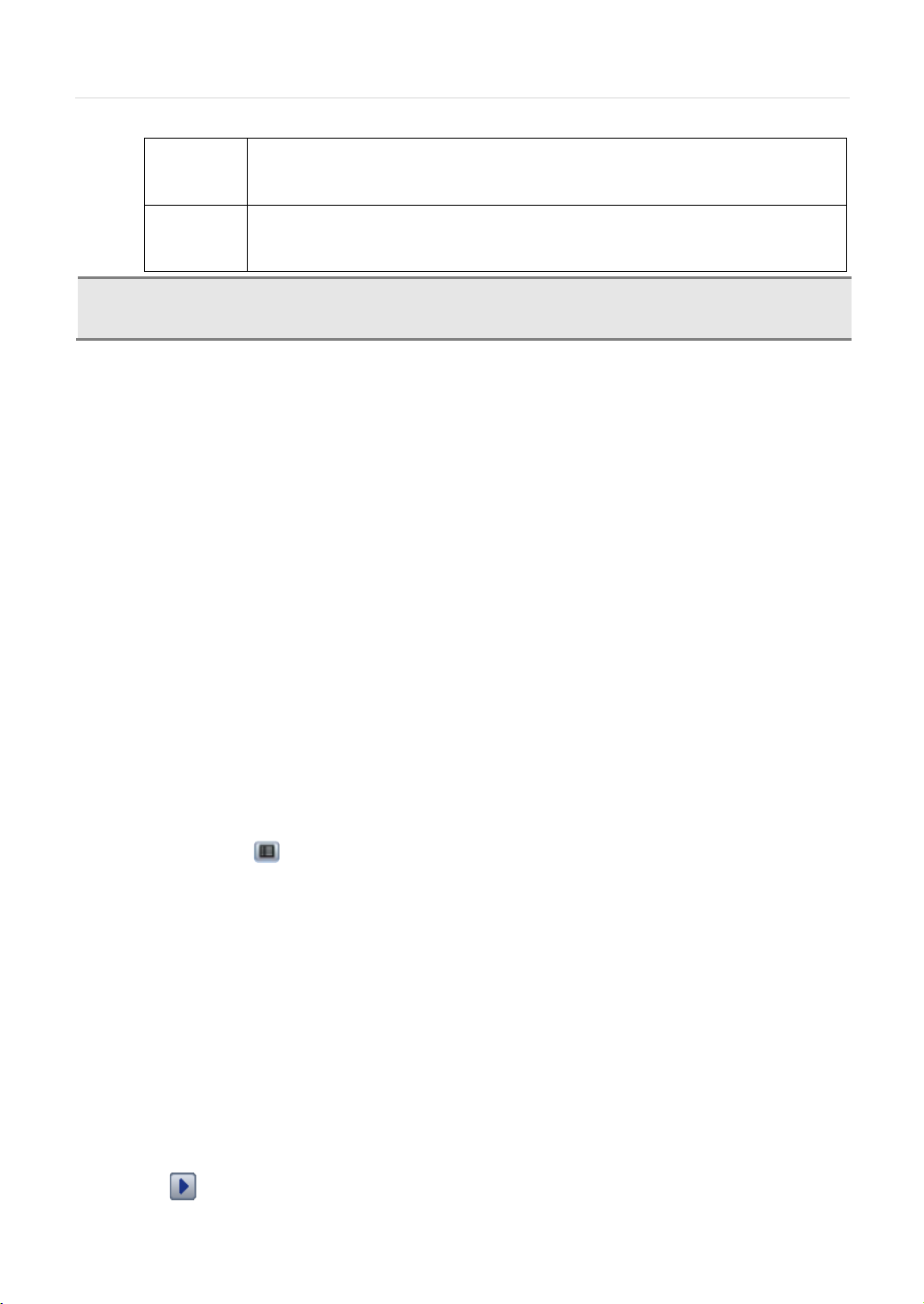
User’s Manual | 22
Orange
The system records when a sensor is triggered and only during the dwell time as set in
triggered.
Pink
“Motion” + “Sensor”-The system records only when motion is detected AND when a sensor is
activated.
C
Search Bar on playback mode.
“SENSOR” of the “DEVICE” menu. If “SENSOR” is disabled under the “DEVICE” menu, and
recording schedule is set to “SENSOR”, the system will not record even though a sensor is
triggered at the same time. If ‘MOTION’ and ‘SENSOR’ are both disabled in the “DEVICE” menu,
the system will not record nor notify the Pivot Client Software when motion occurs or a sensor is
AUTION
4. T o view video from the selected time, follow one of the options below:
Press the ‘Play’ button at the bottom of the window. The system will display all channels in playback mode, corresponding to
the selected date and time.
Dark Blue Color
The data recorded during DST (Daylight Saving Time) will be indicated in Dark Blue color in the Intelli-
a. Use the manual hour option to view specific hours of the day.
b. Using the table, click on the hour you would like to view in playback.
3.6.2 Event Log
The Event log search allows you to search for a particular event, displaying the search results in a detailed table.
1. T o open Event Log Search, select one of the following options:
a. Click the button in the quick menu and select Search Event Log.
b. Right-click anywhere on the screen and select Search Event Log.
2. Select the date you would like to search.
3. Select which events to include in the report. Select from Sensor, Motion, Connection Failure, Instant Recording, HDD
Full, or All
4. Press ‘Search’. The system will display all search results in the table, starting with the latest events.
5. Use the buttons on the bottom of the window to switch between the report’s pages.
6. Export the log report to a USB memory device in text file format.
a. Attach a USB memory stick to the USB port.
b. Press “SCAN” to detect the USB stick.
c. Press “EXPORT” to copy the log information to the media.
7. Click play icon to play back the selected event data.
Page 25
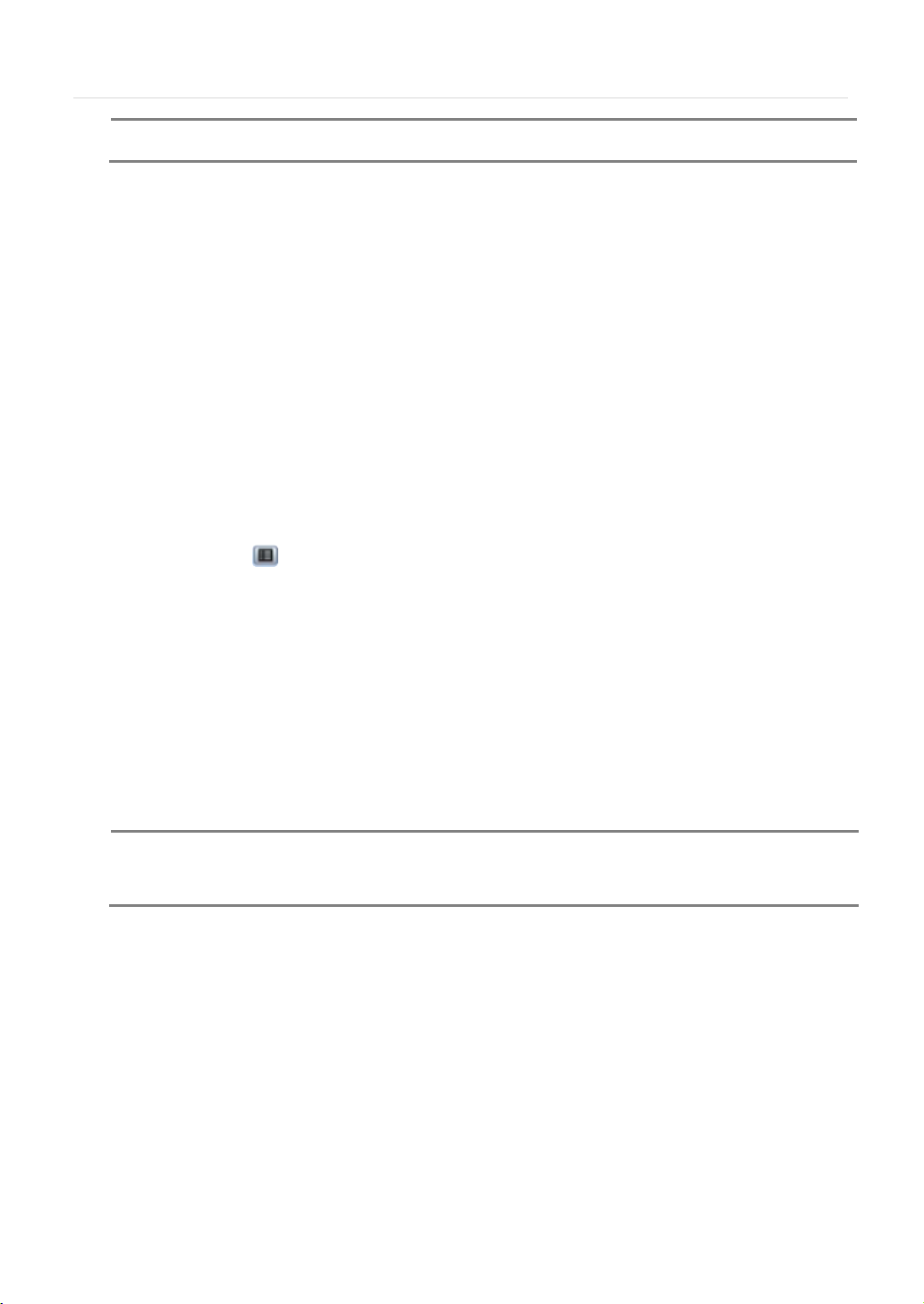
23 | VMAX IP™ Complete IP System Bundle
N
connection of the NVR rear panel and Network camera alarm.
N
OTE If the Alarm does not activate even though the alarm input setting has been made, check the alarm
3.6.3 System Log
The system log search allows you to search for any changes made to the system, displaying the search results in a detailed
table.
1. T o open System Log Search, select one of the following options:
a. Click the button in the quick menu bar and select Search System Log.
b. Right-click anywhere on the screen and select Search System Log.
2. Select the date you would like to search.
3. Select which events to include in the log report. Select from System, Setup, Network, or All.
4. Press ‘Search’. The system will display all search results in the table, starting with the latest events.
5. Export the log report to a USB memory device in text file format.
a. Attach a USB memory stick to the USB port.
b. Press “SCAN” to detect the USB stick.
c. Press “EXPORT” to copy the log information to the media
OTE 20 numbers of log record will be shown on one page of the <System Log> and <Event Log> window. User
can click the arrow icon to search the log records on another page.
3.6.4 First Data
Go to the first screen of the recorded video. This is the oldest video recorded.
3.6.5 Last Data
Go to the last screen of the recorded video. This is the latest video recorded.
3.6.6 Bookmark
Page 26
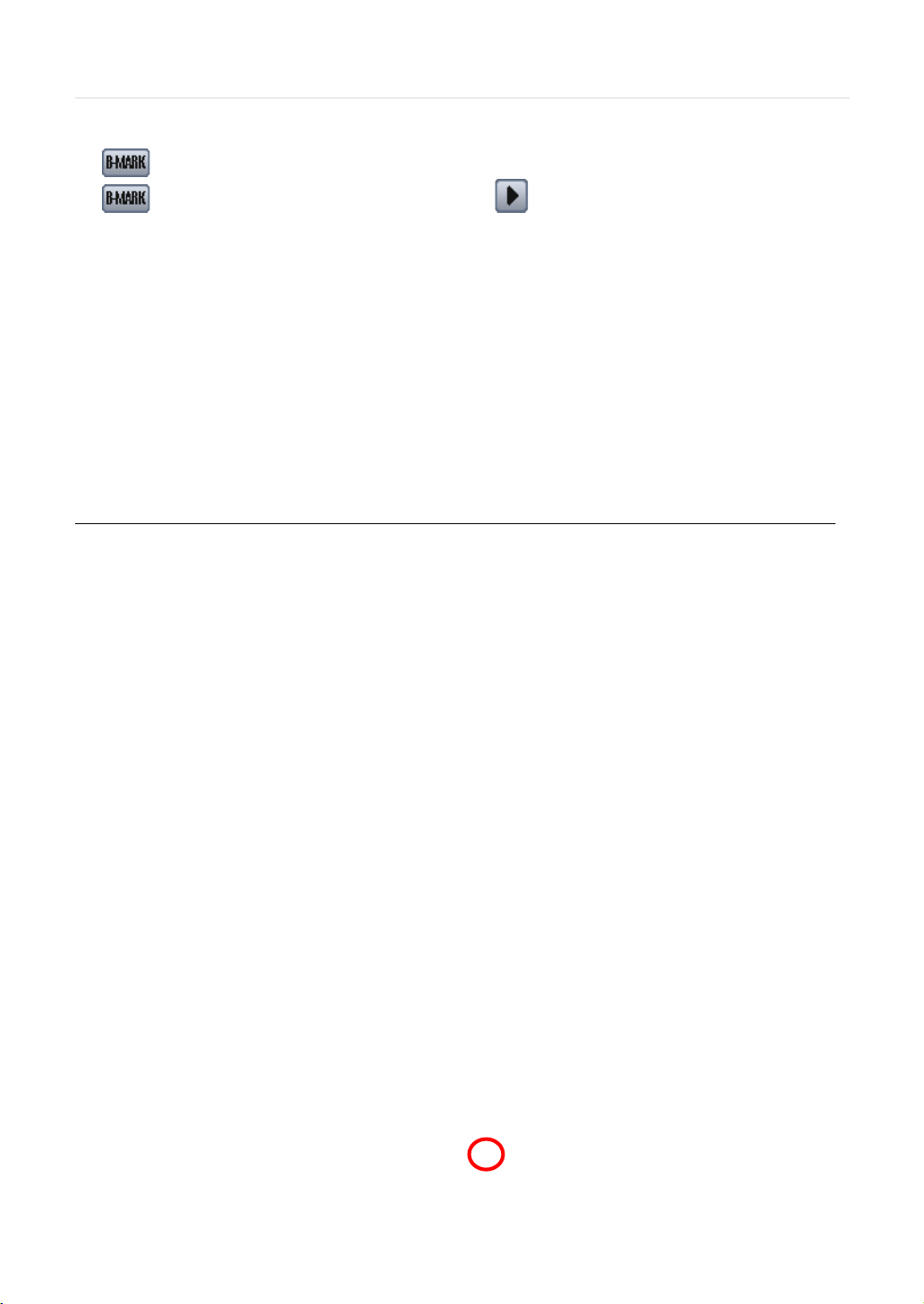
User’s Manual | 24
Go to the bookmark list to search recorded video in the bookmark list. Users can make their own bookmark list by clicking the
button during playback. The first ‘Bookmark’ press will indicate the start time for the bookmarked video. Press the
button again to end the bookmark and save it. Click the button next to any bookmark event to playback
video. The bookmark will be available up to 32 times.
3.7 DST Setting and Screen Saver
DST starts at 2:00AM local time on 2nd Sunday of March, and ends at 2:00AM DST on 1st Sunday of November.
During DST (Daylight Saving Time), the NVR’s clock needs to be adjusted according to regional time zone. The NVR’s time
will shift one hour after the DST settings start, and the NVR will restore the time clock back to normal after DST ends.
T o enable DST setting on the NVR, right-click anywhere on the screen and go to: SYSTEM > SYSTEM INFO and click
“DATE/TIME” to get the DST setting window. Check the box next to “USE DST” and select the DST “Begin & End” time.
Since the clock jumps from 2:00 to 3:00, when you go to search mode, you can see there is no data in all channels for one
hour due to DST. When DST ends, there is an hour of overlapped video. The overlapped video will be indicated in a dark
blue color on the Intelli-Search Bar during playback mode.
Page 27
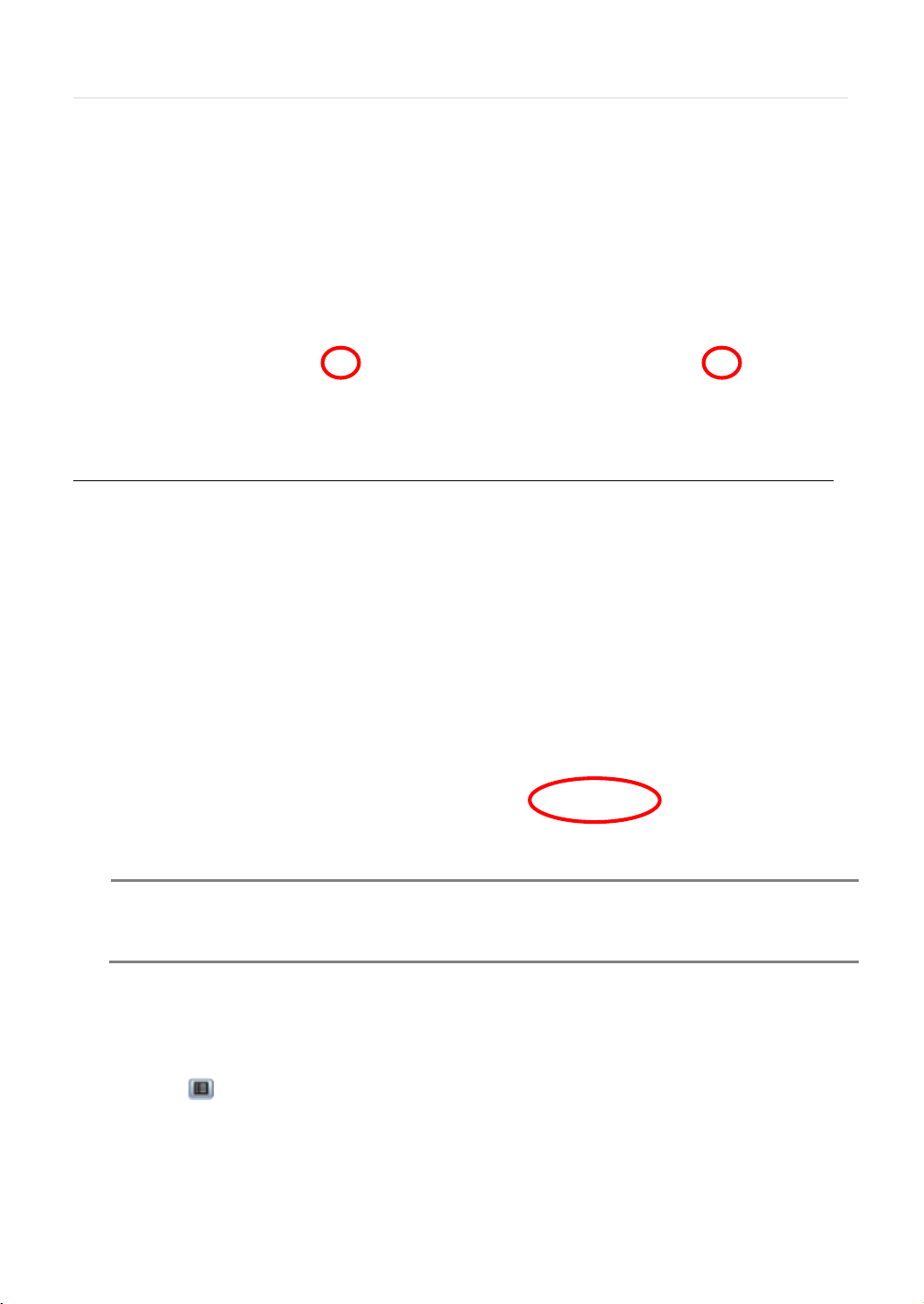
25 | VMAX IP™ Complete IP System Bundle
N
continues to record while the monitor is turned off.
When user click on such overlapped period, a message titled “Recorded video Selection” will pop up. The user can then
select whether to play DST data or Non-DST data.
Click OK to play DST image. Click CANCEL to play Non-DST image.
[“DST” image is displayed on screen] [“Non-DST” image is displayed on screen]
3.8 Screen Saver
The Screen Saver features protects the screen and data of the NVR by turning off after a set time of inactivity. T o enable the
Screen Saver, right-click anywhere on the screen and go to the menu setup: SYSTEM > SYSTEM INFO and click “SCREEN
SAVER”. Set the WAITING TIME for when the monitor will automatically turn off.
OTE WAITING TIME: Users can select the WAITING TIME from NONE, 1,2,3,4,5,6,7,8,9,10,20,30,40,50, and
up to 60 MIN. T he SCREE N SAVER will not work when WAI T IN G TIME is set to “NONE”. SCREEN
SAVER may not work, during system upgrade, HDD format, or data backup process. The system
4 SETTING
General setting structure consists of “Quick Setup”, “System”, “Device”, “Record”, “Alarm,” and ‘Network” as shown below.
T o open System Log Search, select one of the following options:
1. Click the button in the quick menu bar and select Setup Menu.
2. Right-click anywhere on the screen and select Setup Menu.
T o view the sub-menu categories for each menu option, hover the mouse over the menu option. To enter the setup menu,
click on the desired category.
Page 28

User’s Manual | 26
Main MENU
Sub MENU
NVR
REGISTER
SYSTEM INFO
USER
CONFIGURATION
HDD
EXPORT
MONITORING
FACTORY DEFAULT
REGISTER
CAMERA
AUDIO
SCHEDULE
RECORD SETUP
HOLIDAY
SENSOR
SYSTEM ALARM
MOTION ALARM
NOTIFICATION
NETWORK
DDNS
IP FILTER
<QUICK SETUP> <SYSTEM> <DEVICE>
<RECORD> <ALARM> <NETWORK >
QUICK SETUP
SYSTEM
DEVICE
RECORD
ALARM
NETWORK
4.1 System
4.1.1 System Info
The System Info sub-menu includes the following options: Date/ Time, HDMI Resolution, Language, Remote ID, Version &
System Upgrade, Video Signal, IP & MAC Addresses for both the NVR and camera switch, Keyboard Setup, NTP Setup,
Display Setup, and Screen Saver Setup.
Page 29

27 | VMAX IP™ Complete IP System Bundle
NOTE
The FTP server address is subject to change without a prior notice
- Date/ Time- U sing the available options, manually adjust the date and time, select the display mode for the time and
the date, and select the appropriate time zone. If applicable, check the ‘USE DST’ box. See 3.12 DST setting for more
information.
- HDMI Resolution- Select the NVR’s output resolution. NVRs support the following video resolutions: 640x360,
1280x720, 1280x1024, and 1920x1080.
- Language- Select the NVR’s display language from the available in the drop-down menu.
- Remote ID- Set the NVR’s remote ID, which should be the same as the IR Remote Control (default ID is 1).
- Firmware V e rsion & upgrade- when a new version is available use the easy upgrade menu to upgrade your NVR. It is
always recommended to maintain your NVR up to date with the latest firmware to guarantee the NVR’s proper
functionality. To upgrade your system:
Upgrading system using USB memory stick:
1. Insert a USB drive with the firmware file formatted by FAT32 in any USB port of NVR (compatible with USB
2.0).
2. Select ‘USB’ from the Method drop down options and press the ‘Scan’ button.
3. Once the system detects the USB drive, it will display the firmware file under ‘Upgrade File Name’ and the
‘New Ver’.
4. Click “OK” to confirm.
Upgrading system using Digital Watchdog’s FTP server:
1. Select FTP in the drop-down options under ‘Method’.
2. Enter the FTP’s address: ftp.dwcc.tv
3. Enter the username and password (these should be filled out automatically). Username: vmax960,
password: vmax960.
Page 30

User’s Manual | 28
C
and performance. If necessary, you can return system to its default settings.
4. Click ‘Check’ to allow the NVR to connect to the FTP server and check the latest Firmware version. If a new
firmware is available, the NVR will ask you whether you want to upgrade it or not.
5. Click ‘OK’ to confirm and click ‘START’ to start upgrading.
AUTION It is recommended to format the HDD after firmware upgrades because the data recorded by previous
firmware may cause malfunction of NVR.
It is highly recommended to check all functions and menus after a firmware upgrade for proper layout
- Video Signal- Displays the video out signal from the NVR. This is a default information and will display NTSC or PAL,
depending on the signal from the cameras.
- IP & MAC A ddresses- This information is necessary when connecting to the NVR via its web viewer or the Pivot Client
Software. This information includes the NVR’s IP address as well as the MAC address of the NVR and the switch that
powered the IP cameras. See section 4.5 Network for more information and setup.
- NTP Setup- Setup the NVR to automatically sync with a Network Time Protocol.
There are two types of TIME SYNC MODE:
o Server Mode- the NVR is set as a Time Sync Server, which can synchronize its own time with other NVRs
connected over the same network.
o Client Mode- the NVR is set as the client NVR. Enter the IP address or URL of another NVR, Advanced
Client Software (ACS), or Central Management System (CMS), as a Time Sync Server in “SYNC SERVER”.
This will cause your NVR to synchronize its time with a Time Sync Server in the set interval time.
Page 31
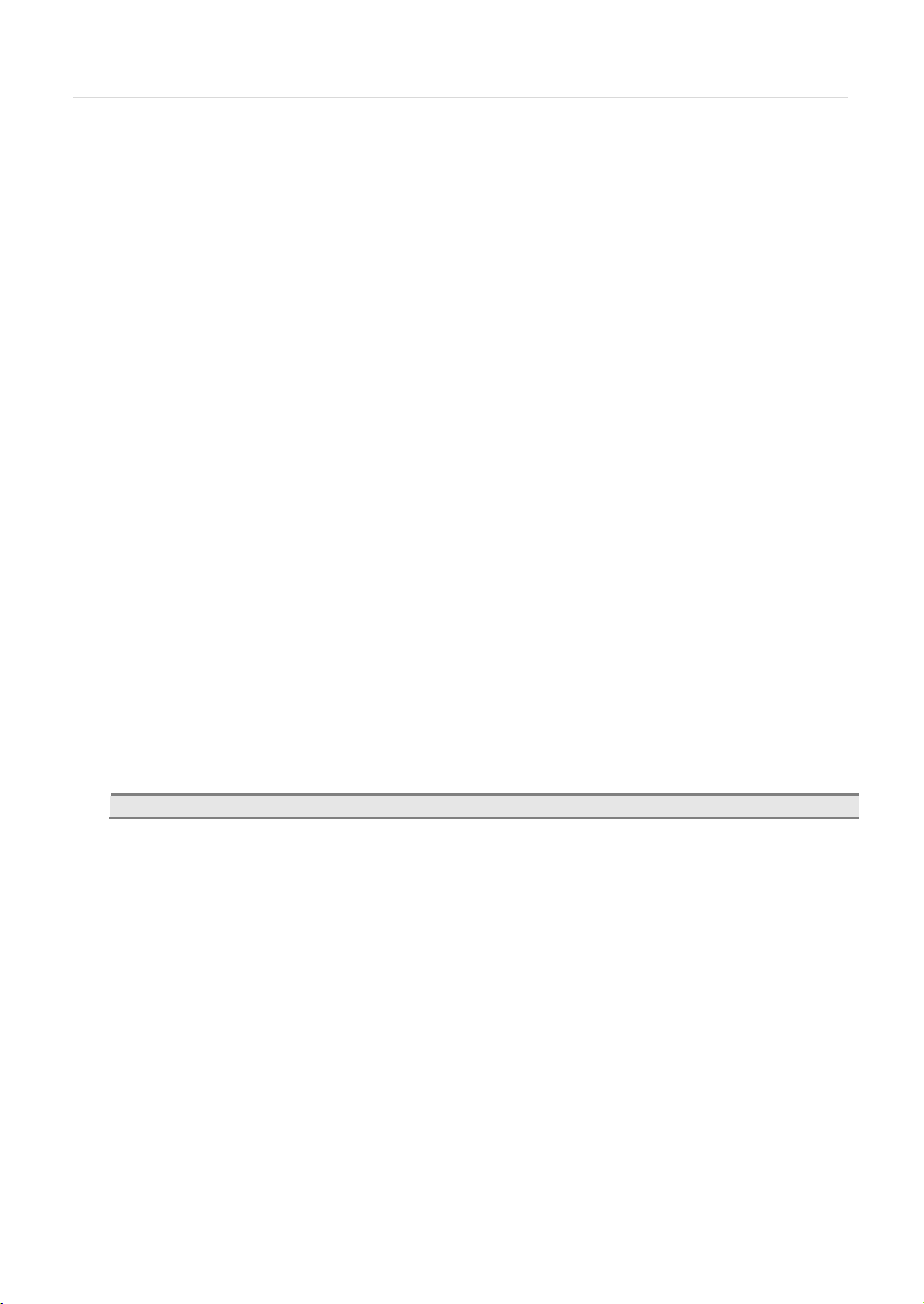
29 | VMAX IP™ Complete IP System Bundle
NOTE
Non-selected channels will appear as covert channels with a black screen instead of video
- Display - Setup OSD information in live and playback modes, transparency, spot output, sequence dwell time, spot-out
dwell time, and pop-up camera
o OSD:
Select which information to display in the OSD on each channel in Live.
Select which information to display in the OSD on each channel in Playback.
o Set the OSD’s transparency level. The higher the number, the more transparent the text will appear.
o Setup a dwell time for the OSD text, after which, the OSD will disappear.
o Setup a dwell time for the Setup Menu, after which, the Menu will disappear.
o Set sequence dwell time- Setup how long each channel will be displayed in Sequence mode, before
switching to the next view.
o Spot-out Monitor:
Spot out display mode - Supports multi display mode (Full, 4, 9, 16) on digital spot output.
Spot out channel select- Select which channels to display on spot out sequence.
Spot out cam popup- If camera popup is set in Sensor, Motion notify, the camera will also popup
in the Spot monitor.
Spot Monitor interval- Spot Sequence time setting
- Screen Saver Setup- See section 3.9 Screen Saver for more information.
Page 32
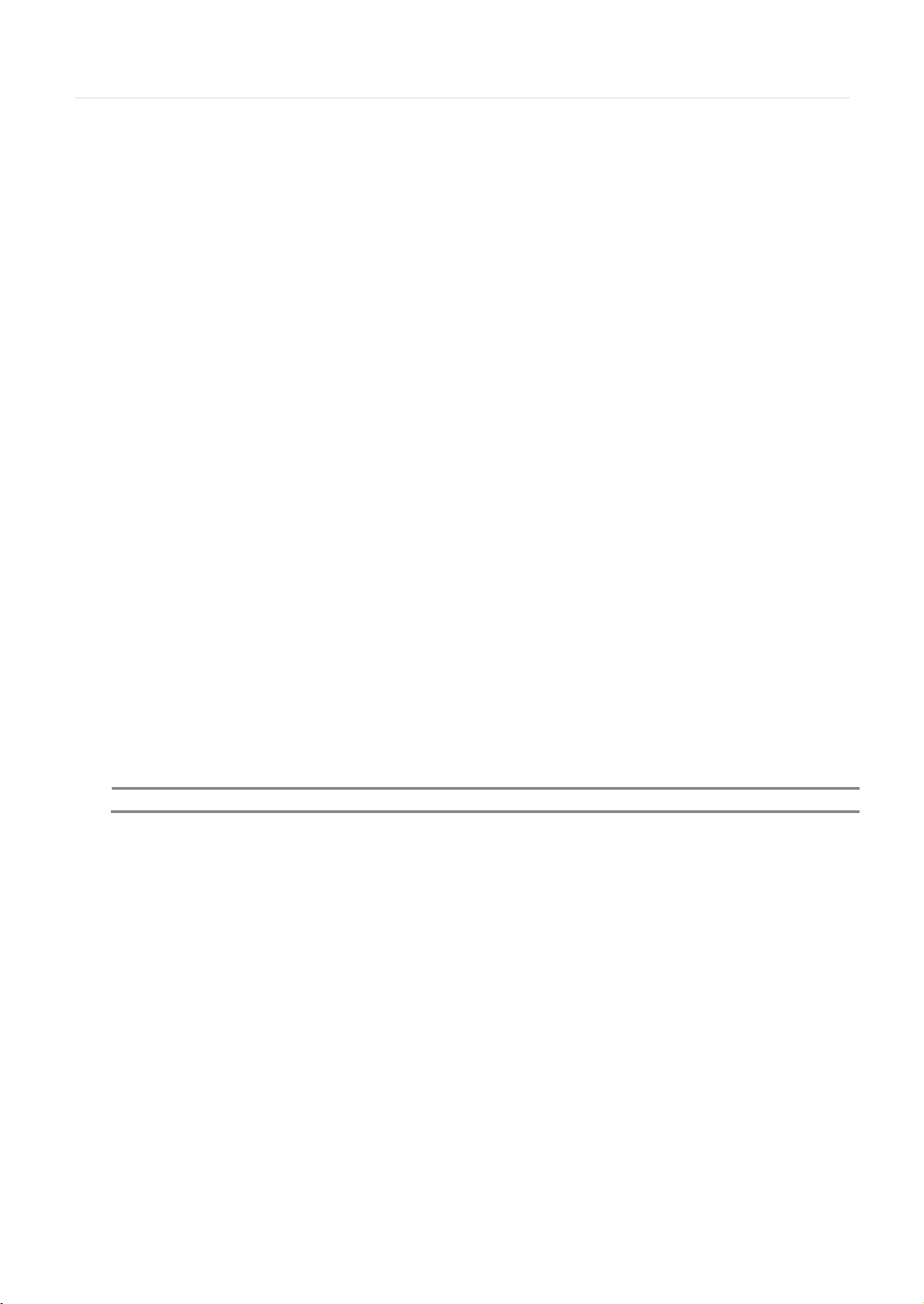
User’s Manual | 30
NOTE
Tot al number of users inc l udi ng administrator is 9 users.
4.1.2 User
Master user is always the Admin with factory default of No password. This user cannot be deleted. It is recommended to
change the Admin’s password for extra security. The admin user can designate a new user with different permission levels by
functions, menu access and live & playback.
T o add a new user, go to the System Setup Menu, and select System > User.
T o add a new user, press the ‘Add’ button.
T o edit an existing user, press the ‘Edit’ button.
T o delete an existing user, check the box next to the user and press the ‘Delete’ button.
User Add/ Edit Screen:
- Authority/ User – enter the
user’s name on the right side.
Use the pencil button to open
the on screen keyboard. Enter
the password for the
username. This is the login
password to the NVR.
- Function - restrict a user’s
access to functions such as
search, PTZ control, backup,
and playback.
- Menu Access- restrict a user’s
access the NVR’s system,
device, record, network,
backup, and quick setup menu
options.
Live & Playback- restrict a user’s viewing of deselected channels. If a channel is deselected, user will not be able to view live
or playback for that certain camera channel.
T o setup auto login for users, so they do not have to enter their password when logging to the NVR, press the ‘Options’
button. You can select to allow a user to auto login on NVR boot up, or setup an auto log out. If enabled, the NVR will
automatically log out of a user’s access after a set time of inactivity.
Page 33
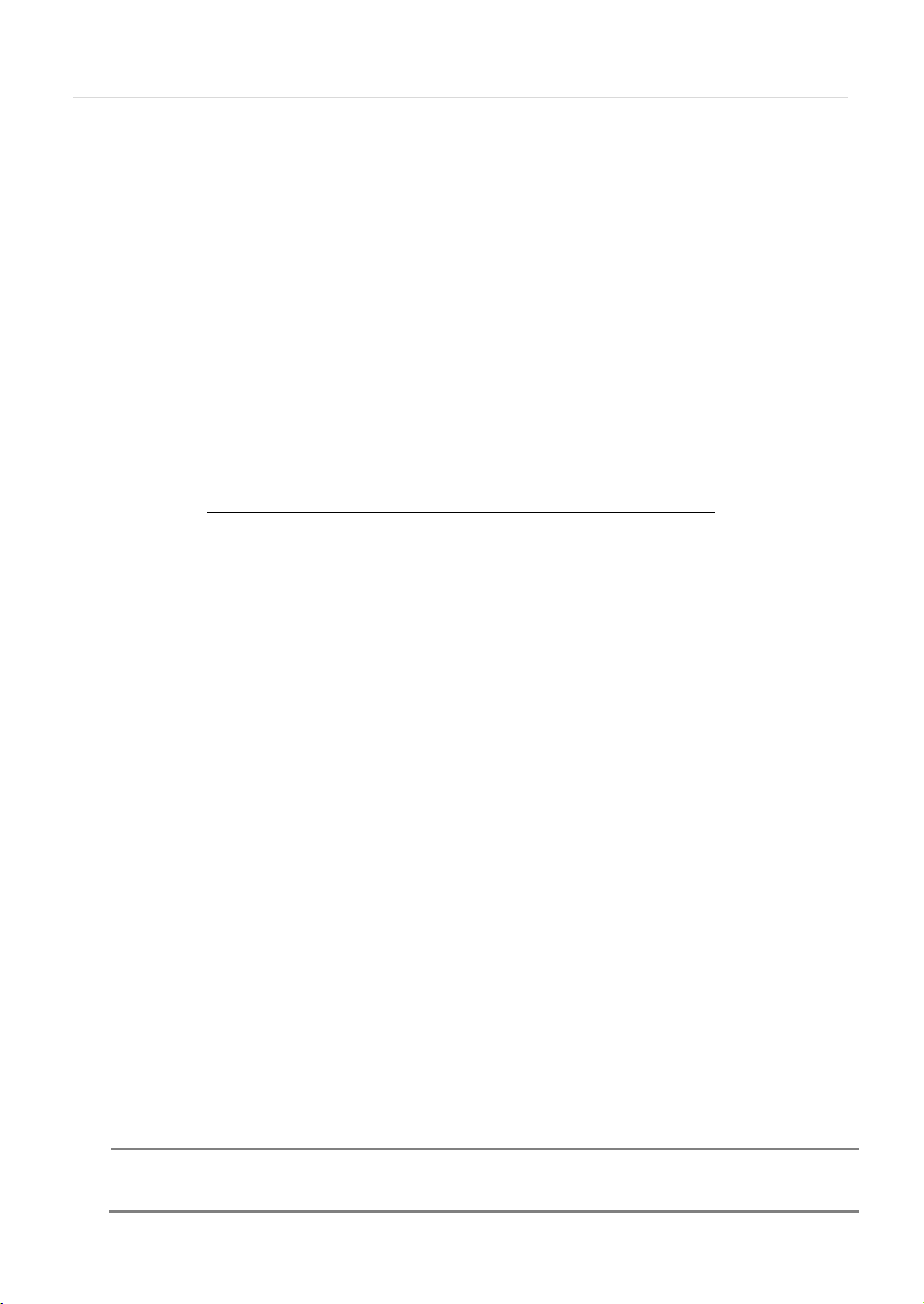
31 | VMAX IP™ Complete IP System Bundle
N
effectively.
4.1.3 Configuration
Copy the system configuration values from this NVR to save for your records or copy to another NVR. “Export” allows you to
copy the settings to a USB memory device. “Import” allows you to apply previously saved settings from a USB device and
override the current NVR settings. You can select to import or export specific settings, or copy the NVR’s entire setup options.
During import, make sure the firmware version of the source NVR is the same as the destination NVR.
4.1.4 HDD
HDD sub-menu displays all relevant information regarding all HDDs installed in the NVR. Press ‘Check’ next to the HDD’s
name to view that HDD’s health status. The system will display:
Model: Make and model of the Hard Drive.
Size: T otal HDD size, in KB.
Temperature: HDD temperature. Normal operating temperatures is between 30° and 45°C degrees.
Live Time: Remaining estimated hours of operation.
Bad Sector: any unusable areas in the HDD that may affect recording.
Select “Overwrite” or “Rec Stop” when HDD is full. If ‘Overwrite’ is selected, new video will be recorded OVER older data
when HDD is full. If ‘Rec Stop’ is selected, all recording will stop when the HDD is full.
T o format the HDD, check the box next to the HDD, and click “HDD Clear”.
If system resources are occupied with task, such as making a network connection or performing video playback during the
format process, the format may fail. If the format fails, reboot the system resources and then try to format again.
OTE 1) Formatting may take 40 sec for 320GB, 1 minutes for 500GB, or 7 minutes for 2TB.
2) The system always reserves a maximum of 20GB of space in each built-in HDD for archiving
Page 34
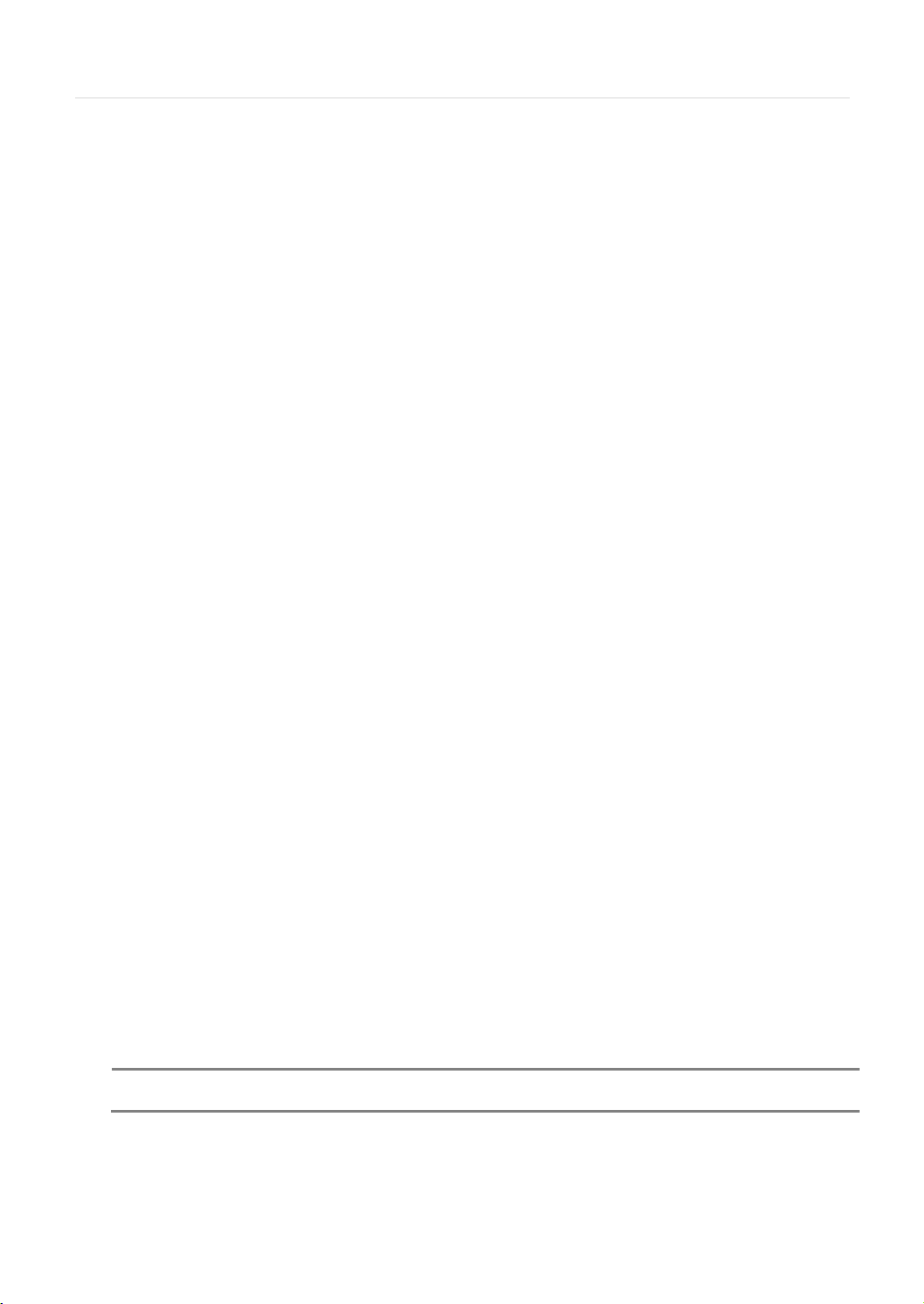
User’s Manual | 32
N
System.
4.1.5 Export
Archive video from the NVR’s files to an external storage device. You can also backup video using the “Quick Backup” during
playback. See section 3.7 Quick Backup during Playback for more information.
1. Connect USB drive with sufficient storage to the NVR and press ‘Scan’. Backup device should be a well-known
major brand USB thumb drives formatted by FAT/FAT32 for proper backup.
2. Select which channels to include in the backup file.
3. Set the start and end time to backup.
4. Select to include the backup player on the USB or not.
5. Press ‘Calculate’. The system will display estimated necessary storage space for the set start and end time. If
necessary, adjust the times to adjust the file size.
6. You can also limit the backup file according to the file size.
7. Edit the file name and if necessary, add a password to play the backup file.
8. Press ‘Start’ to initiate the backup process. Data files are in PSF format in the folder
4.1.6 View Backup Video
If backup player was added to the backup file:
1. Access the backup USB device and select
the “Player Launcher.exe” file.
2. Press ‘Open’.
3. Select the backup files you want to view.
You can print, capture, zoom in and out, or make an
ASF file, from the backup player’s menu.
OTE User also can play the backup-video clips by Advanced Client Software and Central Management
4.1.7 Monitoring
Monitoring menu enables user to intuitively see the network, camera and remote connection status information.
Page 35
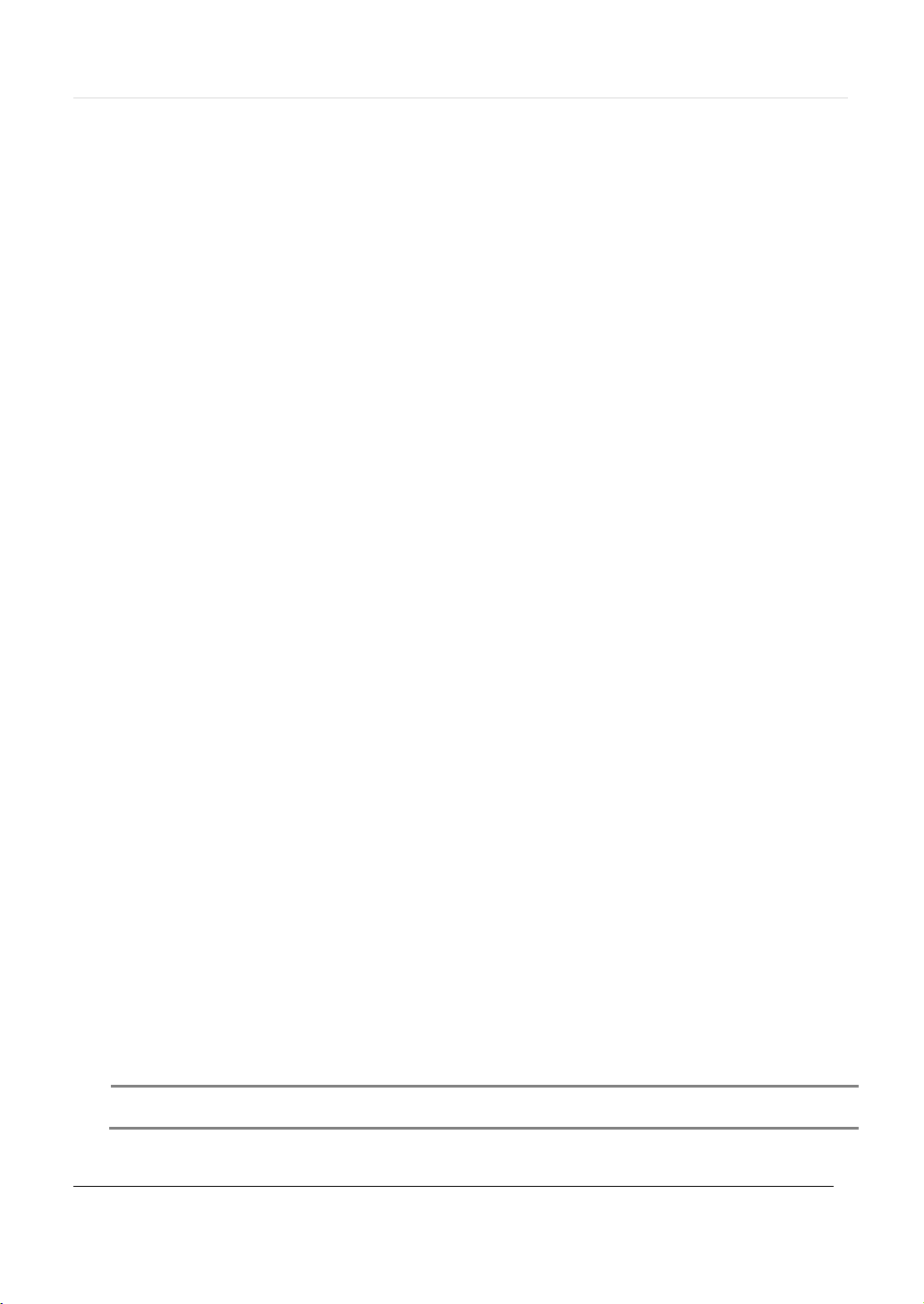
33 | VMAX IP™ Complete IP System Bundle
N
defaults. The recorded video data will not be erased.
Network Monitoring – This area displays the bandwidth status.
Receive table indicates the data received from the cameras.
Send table indicates the data transmitted form the NVR to an external connection.
Property – Displays the NVR’s network information
Client Status – Displays the IP address and connection time of external clients.
Connection Log – Displays the camera connection and disconnection history log. It includes channel, time & date, and IP
address for each camera.
4.1.8 Factory Default
With an authorized password, you can reset the system back to its factory default configuration. You can select which
configurations to reset to default, or select all for an overall factory reset. You can also chose to enable the Quick Startup
Wizard after reset. See section 3.2 Quick Startup Wizard for more information.
OTE All the configuration values made by the user will be deleted. The system setting will be sent to factory
4.2 Device
Page 36
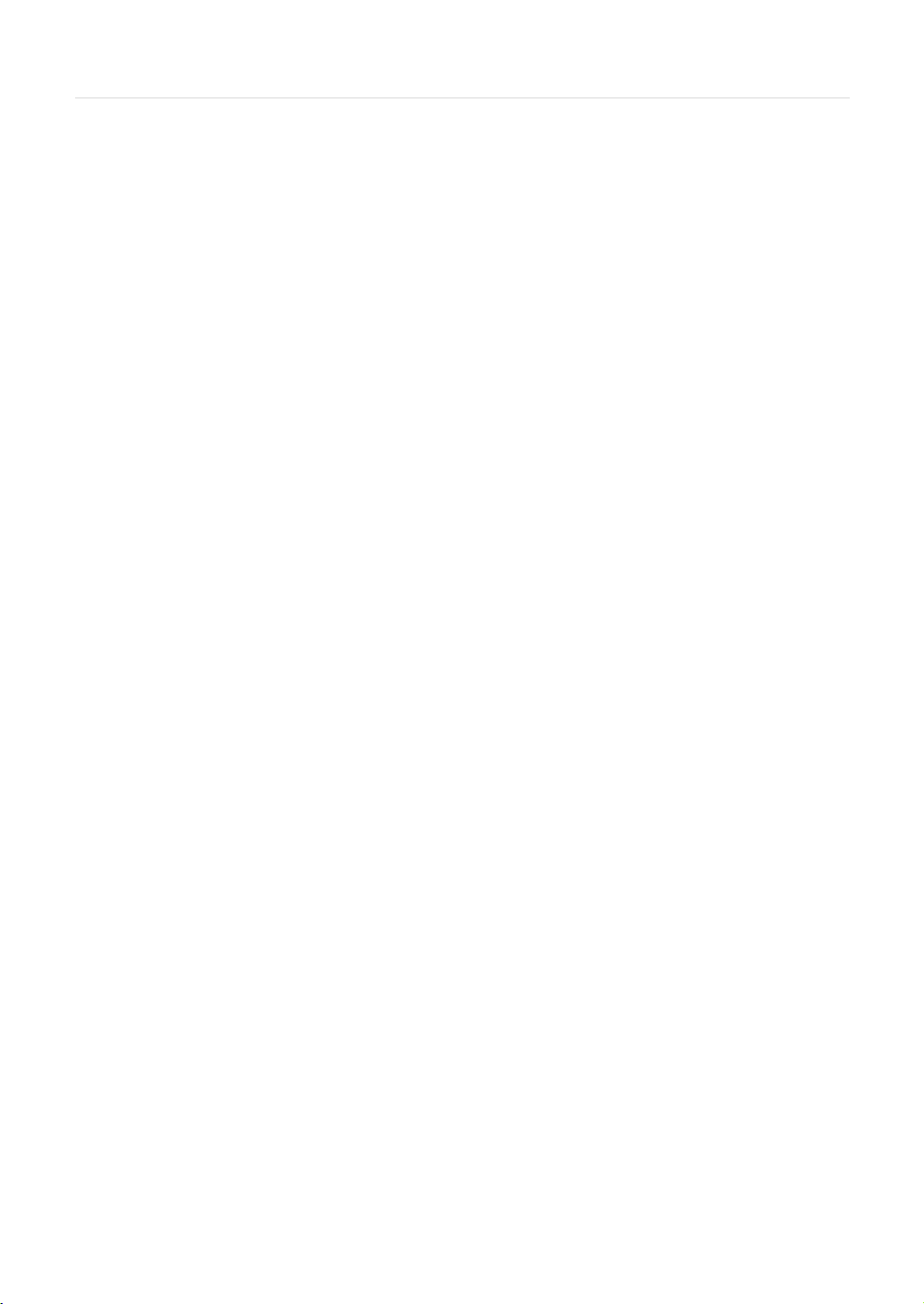
User’s Manual | 34
The DEVICE setup menu includes sub-menus for camera detection and registration, camera settings and audio settings.
Please note that PTZ setup menu is available in the 8/16 channe model only.
4.2.1 Register
In order to view and records cameras on the VMAX IP NVR, you must first search and register the cameras to the NVR’s
channels. Cameras can be found in the NVR’s local network by clicking the ‘Search’ button. All supported cameras will
appear in the search results. Cameras that are powered directly from the NVR’s PoE switch will appear at the top of the
search results list.
T o register a camera:
1. Press the ‘Search’ button.
2. Check the box next to each camera you want to register to the NVR.
3. Press the “Add to Camera list”.
4. You can reassign NVR channels to selected cameras from the Channel drop down menu.
T o manually register a camera to the NVR, press the ‘Manual’ button. This will allow you to manually register a camera by
entering its IP address, login ID, Password and RTST URL information. If the network camera supports more than dual
stream, you may be able to register the camera’s secondary stream.
4.2.2 Camera
Users can setup the camera’s title, set a channel to covert mode, setup the camera’s motion area, and setup the
camera’s audio settings. On the cameras included in the VMAX IP bundle, you can also update firmware; manually
setup the camera’s network settings, WDR, BLC, Flicker and AWB.
Page 37
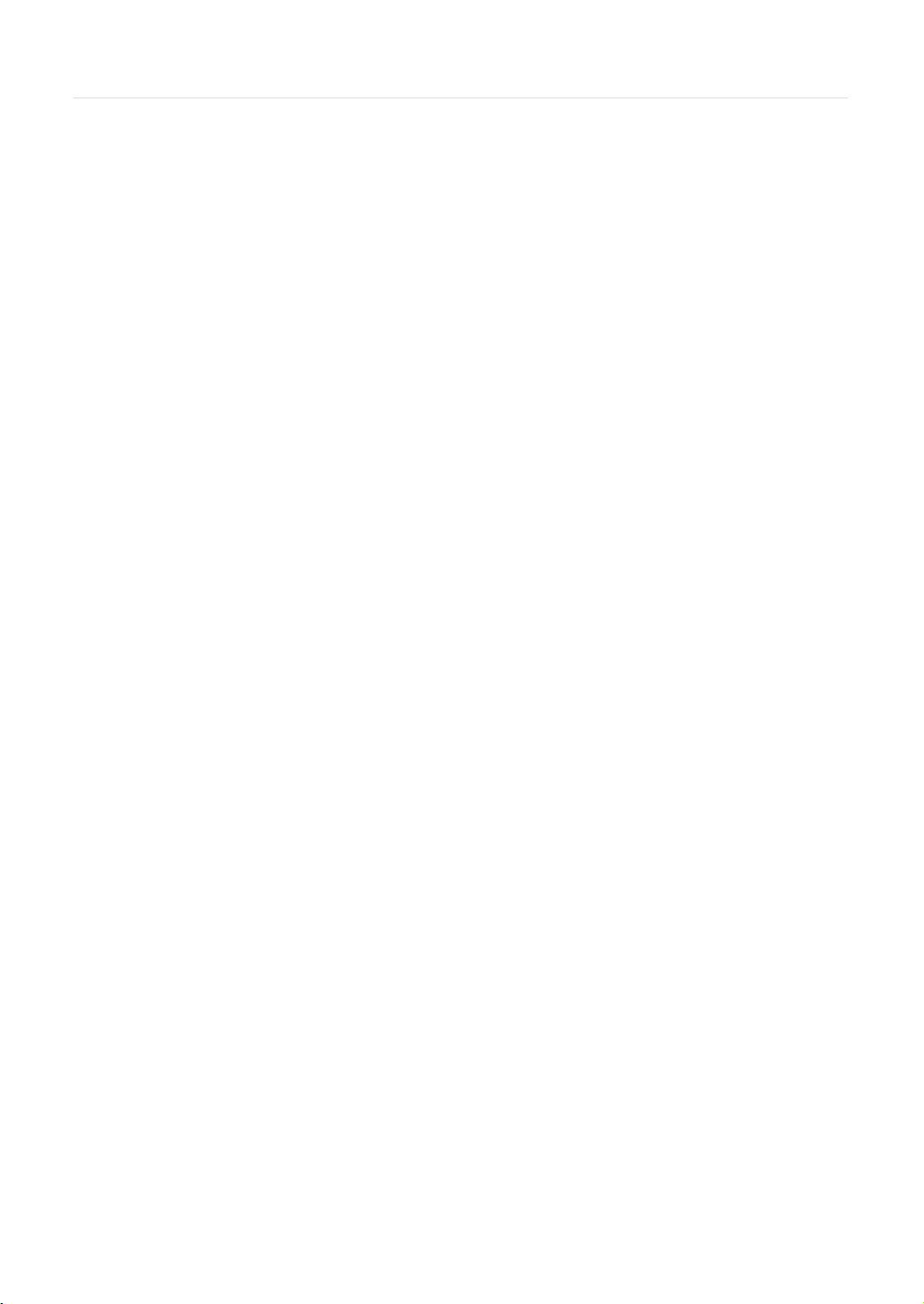
35 | VMAX IP™ Complete IP System Bundle
-
- Motion Are a Setup
The motion area setup relies on the camera’s setting. Areas where motion detection is activated are marked in yellow. T o select
an area for motion det ection, c lick and hold with the USB m ouse and drag to selec t the corresp onding bl ocks. To clear all
selections in t he m ot ion det ec tion screen, right-click and select ‘Clear All’. You can setup up to 4 individ ual m ot ion det ec ti on
zones identifiables by the different colors. Check the box next to each motion zone to view it on the grid.
Once motion detection is set according to the camera’s view, set the motion sensitivity from lowest to highest.
- Title
Enter a title for the camera channel. This title will appear on the camera’s view according to the OSD settings.
- Covert
“Covert,” also called ‘hidden camera’, hides camera display and playback as if there were no camera recording. Users can
apply this covert function not only to Live, but also to Playback view.
- Brightness, Contrast, Hue
Adjust the camera’s brightness, contrast and hue to match the lighting requirements. Press ‘Apply’ to apply changes to the
camera’s preview screen.
- Advanced Setup
For the VMAX IP bundle cameras, additional configuration options are available under the “Advanced Setup”
o Network Type: Select DHCP or
Static IP from the drop down
menu. If DHCP is selected, the
system will automatically assign
the cameras connected directly
to the NVR’s PoE switch the
network settings. If you select
Static IP, manually enter the
camera’s IP address, Subnet
Mask and Gateway information.
Consult your Network
Administrator for more
information.
o Mac Address: view the camera’s
Mac address.
o Auto Iris: Adjust the camera’s view according to external illumination. Disabled by default.
o Flicker: in case the camera’s view appears to jump or flicker, adjust the Flicker value from Off, 50Hz or 60Hz.
o BLC: Back Light of Compensation. Available to set to on or off.
Page 38
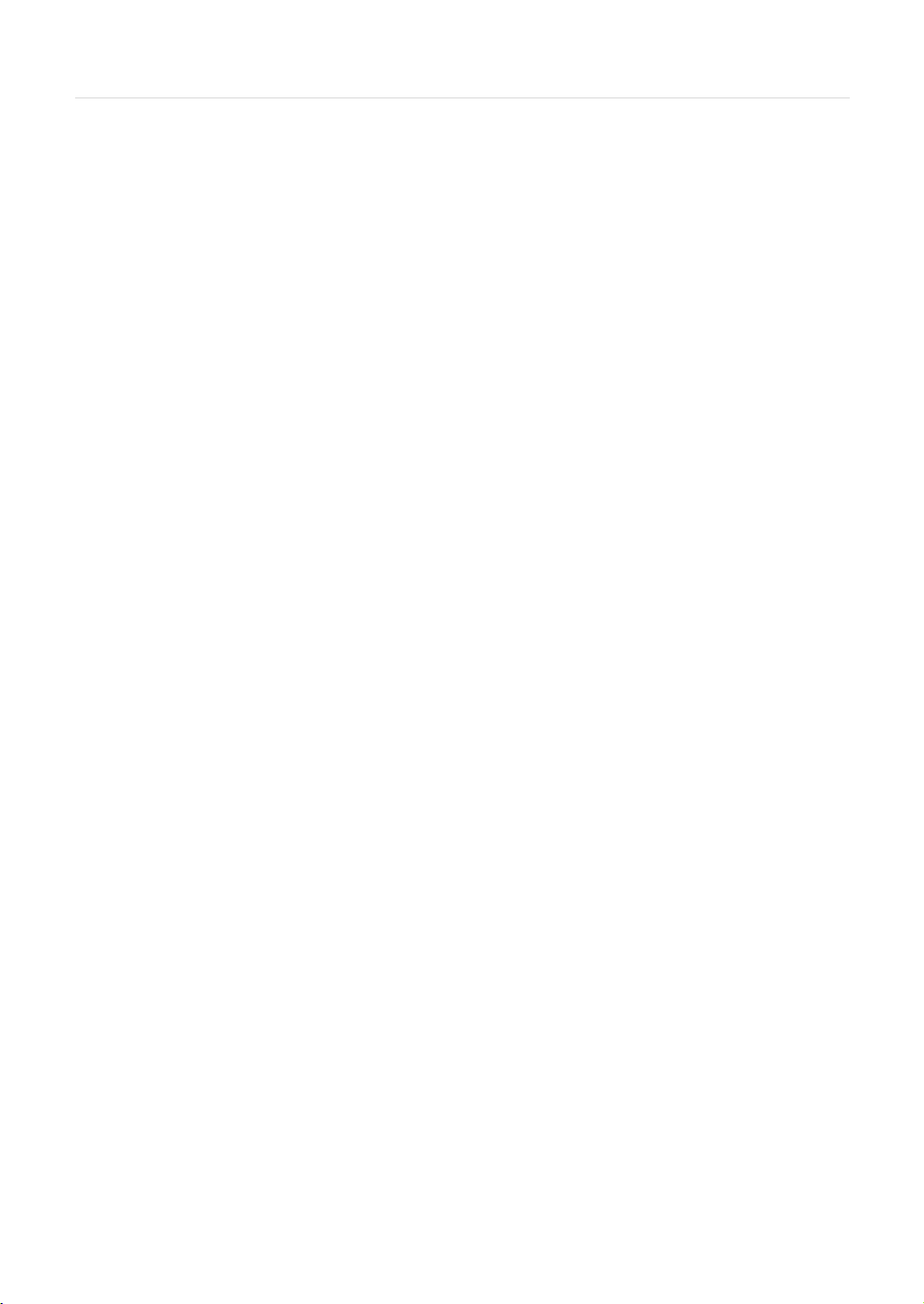
User’s Manual | 36
o WDR: Wide Dynamic Range. Available to set to on or off.
o AWB: Auto White Balance. Available to set to In-Door, Out-Door or manually setting.
4.2.3 Audio
Select the audio input and output for live display and match the audio input to a designated channel. (See Section 4.3.1
Camera Record for audio recording information). Adjust the audio volume using the volume control panel, enable or disable
audio recording for each channel, and enable or disable audio during live video.
In addition, you can listen to the audio for both live display and playback through the network using the Advanced Client
Software (ACS), Pivot™ Central Management System (CMS), web browser.
Page 39
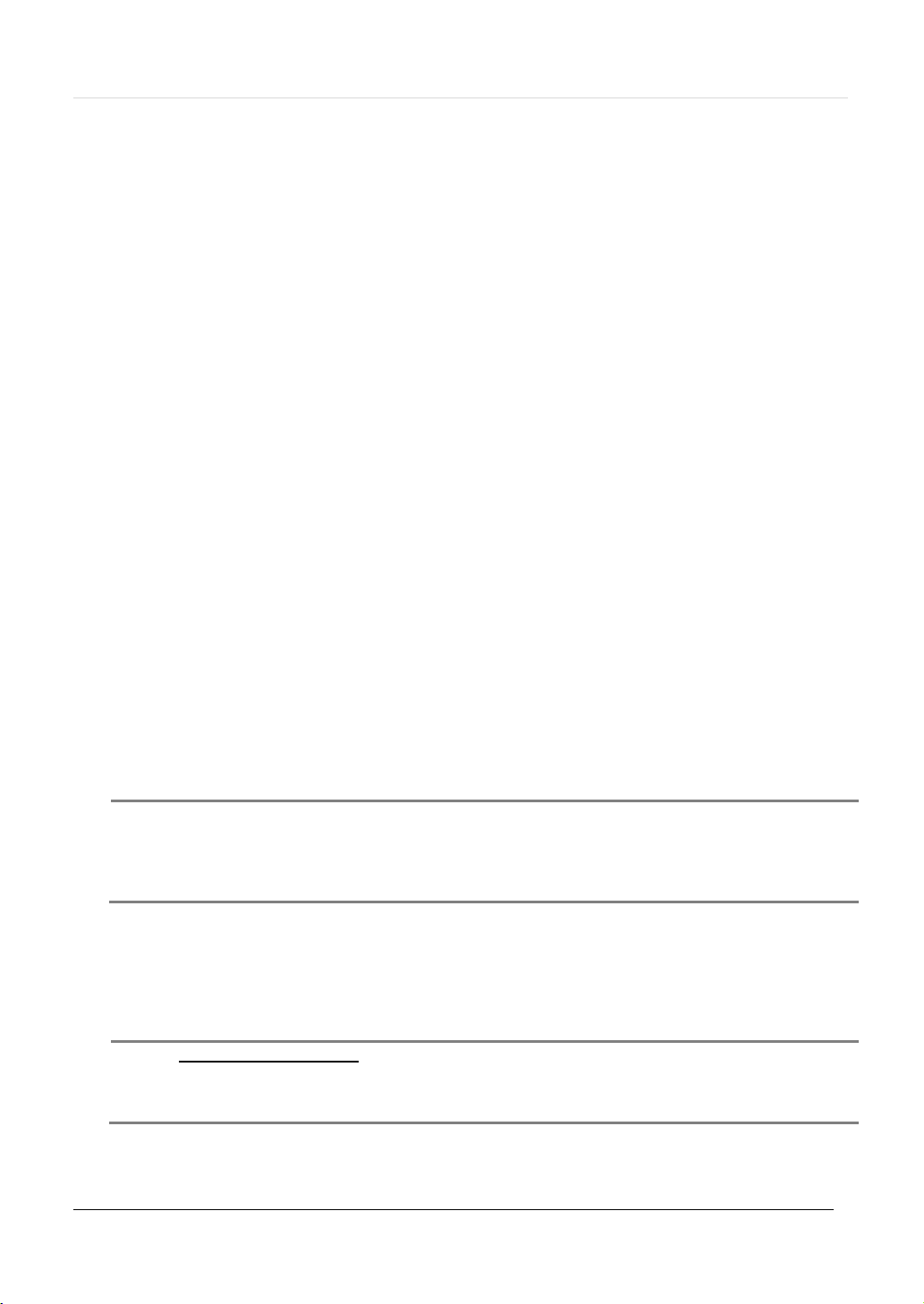
37 | VMAX IP™ Complete IP System Bundle
N
patterns, or scans directly from the PTZ camera itself.
P
4) Click the “Save” button to confirm this configuration.
4.2.4 PTZ
Full control of PTZ camera is available in this menu.
For details, please refer to Section 3.3 PTZ Operation.
Protocol
Select the proper protocol of the connected PTZ camera.
Address
Set the PTZ driver address of the connected camera.
Check the below items for proper P/T/Z operation.
1. Check if the protocol of the connected PTZ camera is correct.
2. Check if the communication settings, including the baud rate, of the connected PTZ camera are in accordance with
the assigned value for that P/T/Z protocol.
3. Check if the address of the connected PTZ camera is correct.
4. Check if the wiring to the P/T/Z controllers are correct.
ROCEDURE
Preset
The system supports the number of preset from 1 to 255.
Baudrate
How to setup PTZ camera with Pelco-D protocol (example)
1) Make sure the serial communication with the PTZ camera is through RS-485 port.
2) Select “Pelco-D” at the protocol list, and set the address.
3) Select Baud Rate to be the same as the PTZ camera
User can select the baud rate level from 1,200bps up to 115,200bps.
OTE Auto Pan, Aux & Guard Tour- These options allow the DVR to command a PTZ camera to move to a
specific position, or run a pattern. These special settings may require a lot of processing capacity and
memory from the DVR. To maintain the health of your DVR, it is recommended to setup all presets,
4.3 Record
Page 40
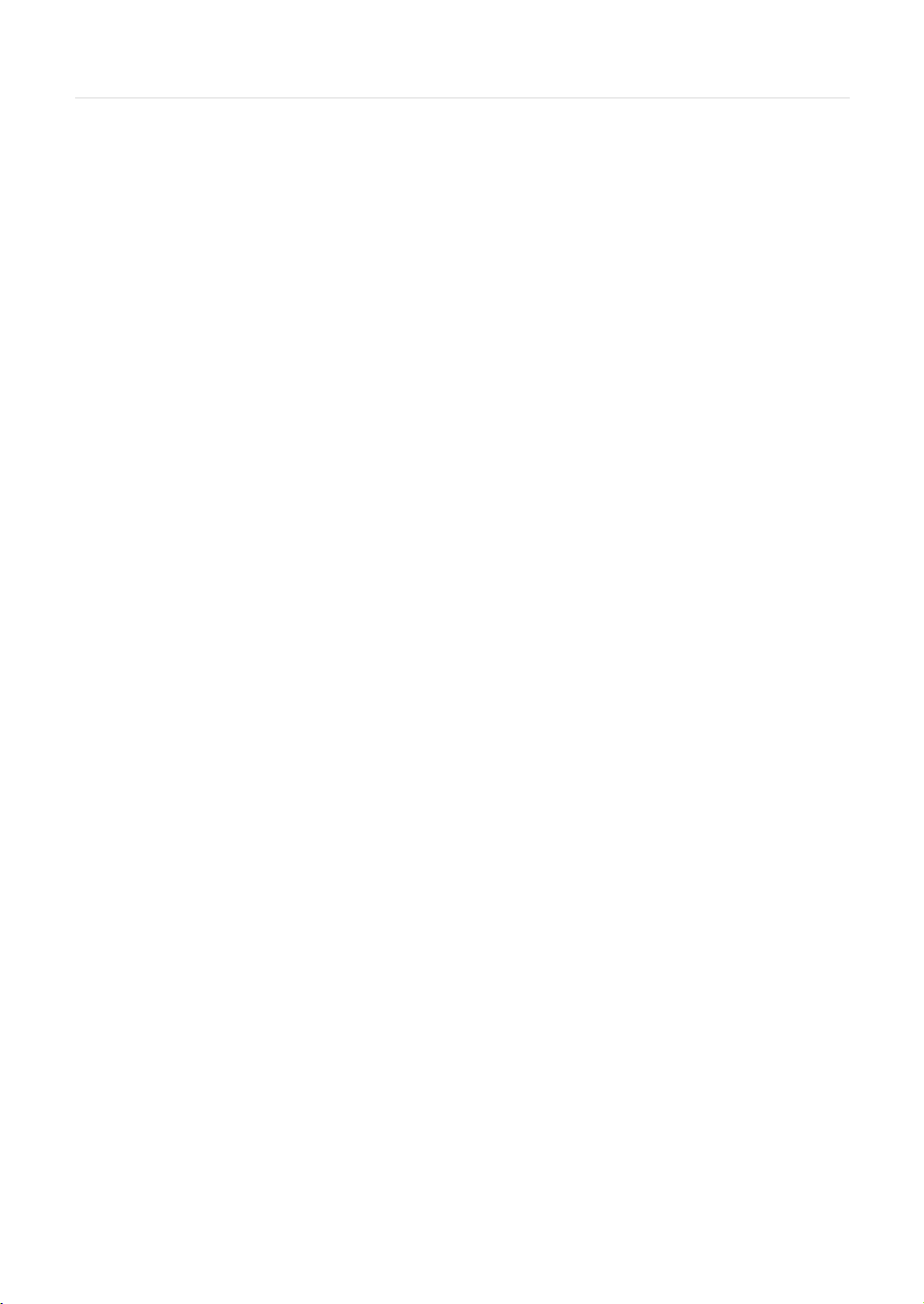
User’s Manual | 38
Users can configure various record settings such as Continuous, Motion, and Sensor for each individual camera channel in
the Record Setup Menu. Network Stream settings relies on network camera for recording. Approved network camera setting
will be set by NVR menu and user can set up streaming video quality, FPS, bitrates in network camera menu as well.
`
4.3.1 Schedule
Setup a recording schedule by applying a multiple recording modes to each camera according to date and time.
1. Select a channel you want to setup be pressing the channel number. You can also select the ‘All’ button to apply the
recording schedule to all the channels.
2. Select a recording mode from the available options by checking the box next to it.
3. Click on the corresponding date and time boxes to enable recording. You can also click-and-drag to select multiple time
boxes. Selected boxes will appear with the color associated with the selected recording mode.
Repeat steps 2-3 as needed to add multiple recording modes to different parts of the schedule. Press ‘Save’ to save all
changes.
4.3.2 Record Setup
Use the Record Setup menu to configure the first and second stream for each of the cameras.
1. Select the channel to setup from the drop-down menu.
2. Setup the channels main and secondary stream settings, including resolution, quality, FPS, and pre and post alarm
recording.
a. Resolution: select from 1920x1080, 1280x720, or 640x360. Secondary stream is set by default to 640x360.
b. Codec: the codec is set by default to H.264 on the main stream, and MJPEG on the secondary stream.
Page 41
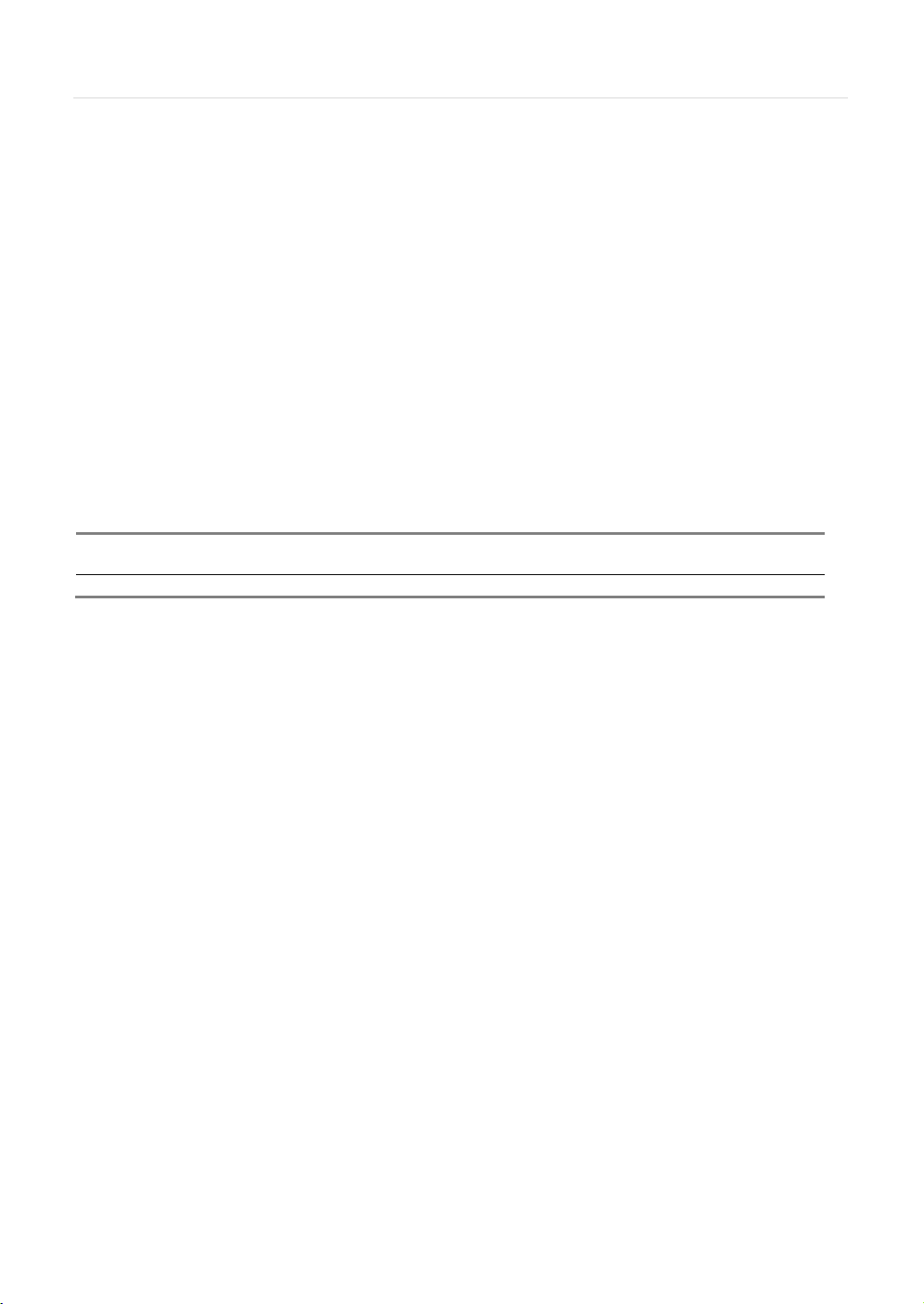
39 | VMAX IP™ Complete IP System Bundle
N
and 512Kbps/CH for Secondary Stream.
NOTE
System menu may differ based on the model.
c. Bitrate: Select between CBR(Constant Bit Rate) and VBR(Variable Bit Rate)
d. Quality: set the image quality to Low, Normal, High, Highest
e. FPS: set the stream's frames per second speed from 0 to 30. Main stream's FPS is set by default to 25fps;
secondary stream's FPS is set by default to 5fps.
f. Pre Alarm: if applicable, select from 3-5 seconds.
g. Post Alarm: if applicable, select from 5-15 seconds.
OTE
Due to system performance, Bitrates per channel must be limited to 4,000kbps/CH for Main Stream
4.3.3 Holiday
Setup a specific day as a holiday to assign it different recording schedules.
1. Select a day from the calendar by clicking on it.
2. Select the repeating options. Select to repeat this holiday settings for the same day every year, or for the same day of
the week of that month.
All days selected as holidays in the holiday setup page will have the recording settings according to the ones assigned in the
schedule setup page.
Page 42

User’s Manual | 40
C
that is over 24VDC/1A (or 125VAC/0.5A), the system may experience problems.
4.4 Alarm
Use the Alarm setup menu to configure sensor inputs, setup system alarm notifications.
4.4.1 Sensor
User can select the sensor input between NVR and supported network cameras. Mapping is only available for either
of Network camera sensor or the local sensor of NVR on the same channel.
Type
OFF, N/O (Normal Open), N/C (Normal Close)
Cam
Select the associated camera channel.
Notify
Select how to be alerted when a sensor is activated. There are three options for alarm notifications:
“Beep” – when an alarm is triggered, the NVR will make a beep sound.
“Cam pop-up” – when an alarm is triggered, the NVR’s live screen will switch automatically to single channel
mode, displaying the camera associated with the alarm.
“All” – when an alarm is triggered, the NVR will make a beep sound while the live screen will switch to a single
screen view of the camera associated with the alarm.
AUTION Relay contact can handle up to 24VDC/1A (or 125VAC/0.5A) of other devices. If connected to a circuit
Page 43
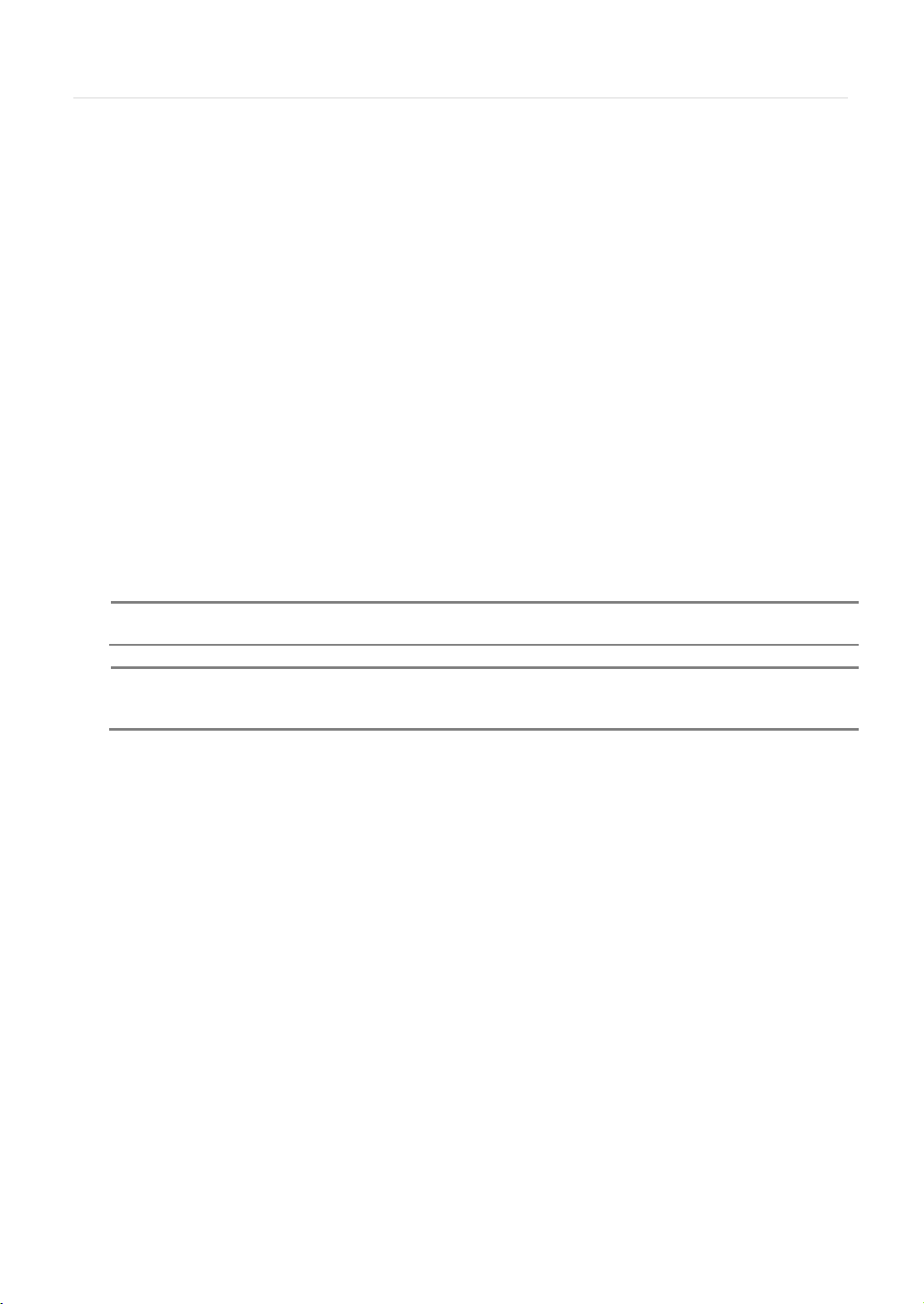
41 | VMAX IP™ Complete IP System Bundle
N
data from a network camera with a sensor input
N
inconsistent.
Relay
Off / Relay Output to trigger other device.
Dwell Time
Set the recording period from the start of sensor input activation. During this period, the corresponding camera
video will record according to the frame and alarm (relay) output set. The recording stops and alarm output is
turned off when the dwell time has elapsed.
OTE “Sensor” refers to the alarm connected to the NVR and triggered by physical sensor input or transmitted
OTE If the sensor does not operate properly, check the setting of the sensor type (N/O or N/C). The alarm
might not function if the actual connecting sensor type and the sensor type in the system setting are
4.4.2 System Alarm
- HDD S.M.A.R.T. – Alarm notification triggered when the HDD is about to be out of operation.
- Connection Failure – Alarm is activated
when a camera is disconnected.
- Recording failure – Alarm is triggered when
NVR doesn’t record normally.
- Fan Failure – Alarm is triggered when
internal fan is stopped.
- Disk Error – Alarm is triggered when there is
an error related to the HDD.
- No Disk – Alarm is triggered when the
system detects there is no HDD installed.
- Disk Full – Alarm is triggered when the HDD is full beyond a certain percentage. For example, when Usage is 50%,
NVR will notify by a camera popup or a beep sound when HDD is 50%.
4.4.3 Motion Alarm
Page 44

User’s Manual | 42
Select Motion alarm to record only when motion detection is triggered according to the motion detection settings set in the
NVR’s Camera menu option. See 4.2.2 Camera for more information.
When motion is detected, you can setup to activate a relay output or set instant notifications.
T o enable:
1. Check the box next to the channels you want to activate for motion detection alarm.
2. Select the notification type from the drop down menu options.
Notify
a. “Beep” – when an alarm is triggered, the NVR will make a beep sound.
b. “Cam pop-up” – when an alarm is triggered, the NVR’s live screen will switch automatically to single channel
mode, displaying the camera associated with the alarm.
c. “All” – when an alarm is triggered, the NVR will make a beep sound while the live screen will switch to a single
screen view of the camera associated with the alarm.
3. Relay: enable or disable relay output control when motion is detected.
4. Dwell Time: Set the recording period from the start of sensor input activation. During this period, the corresponding
camera video will record according to the frame and alarm (relay) output set. The recording stops and alarm output is
turned off when the dwell time has elapsed
5.
Copy Settings: You can copy the settings from one sensor input to multiple sensors for easy and quick
configuration. Choose the sensor you want to copy from at the “From” field. Choose the settings you want
to copy by selecting the check box next to each one. Check the checkbox next to the sensor numbers to
apply the copy setting(s) to on the “To” box.
Page 45

43 | VMAX IP™ Complete IP System Bundle
N
camera is set to record motion or sensor in the “Schedule Setup” menu.
4.4.4 Notification
On this setup menu, you can setup the NVR to send event notifications to a remote software or an e-mail address.
Notifications Setup- the NVR’s outbound notifications messenger needs to be setup in order to send notifications.
1. NVR Name- This is the name that will appear in the notification’s sender information. Make sure it is associated
with the NVR for easy identification.
2. SMTP Server- Enter the server information associated with the sender’s email account.
3. Port- Enter notifications port info. Consult your network administrator for more information
4. Username and password- These are the username and password for the sender’s e-mail information.
5. From- This is the identification for the e-mail sent from the NVR. This should be the sending e-mail account.
6. Interval- setup an interval between every notification sent from the NVR. The NVR will then send one notification,
and wait the set interval time before sending another notification, even if the same event is occurring during that
time.
7. User SSL- Check this option to use a Secure Socket Layer (encrypted) option.
8. JPEG Image- Check the box to include a JPEG image of the event with the notification
Remote Notify- The system can send event notification to an Advanced Client Software over the network.
1. T o enable, check the box next to ‘Remote Notify’.
2. Press the ‘Add’ button to add a notification rule.
3. Enter the IP Address of the PC running the receiving client software and the port information. Additional setup in
the router may be needed so it is recommended to consult your network administrator.
4. Chose the alarm types that will trigger a notification. Select the options by checking the box next to each event
type.
Text/ E-mail Notify- The system can send event notification to an E-mail address.
1. T o enable, check the box next to ‘Text/ E-mail Notify’
2. Press the ‘Add’ button to add a notification rule.
3. Enter the receiving E-mail Address or phone number.
4. Chose the alarm types that will trigger a notification. Select the options by checking the box next to each event
type.
5. Select what event information to include in the notification.
6. For text messages, select the length of the message.
OTE Configuration’s first priority is always given to “Schedule Setup” of the “RECORD” menu.
The system will not send alarm messages or email notification upon motion alarm or sensor unless the
Page 46

N
more information.
4.5 Network
4.5.1 Network
The system has built-in web server.
User’s Manual | 44
Internet Protocol Version- Not selectable. TCP / IP v4 support only.
Network Type- Select network connect type. Select either Static IP or DHCP for dynamic IP.
OTE For proper network setup and configuration of the NVR, pleas e contact your Network Administrator for
If DHCP is selected, the NVR will automatically configure the network settings according to the current network
requirements. If DHCP is selected, click ‘IP DETECT’ button to detect automatically all the network settings.
If Static IP is selected, manually enter all necessary network settings. For proper configuration, it is recommended to
assign the NVR a DHCP address and let it auto discover all the proper network settings, and then change the Network
Type back to Static IP and save the changes.
IP Address- displays the NVR’s IP address. If DHCP is selected, the IP address will automatically adjust to match the
network’s requirements. You can also manually change the IP address as needed.
Subnet Mask- Subnet Mask address classifies the system’s subnet. Standard address is 255.255.255.0.
Gateway- This is the IP address of the router or gateway server. It is required when connecting to the NVR through the
external router over the internet (from another network). For more information, consult your network administrator or
your internet provider .
VMAX IP 4CH Model VMAX IP 8/16CH model
Page 47

45 | VMAX IP™ Complete IP System Bundle
N
mode.
N
the network configuration in DHCP mode and the DHCP connection cannot be made.
DNS Server 1 & 2- Enter the IP address of the Domain Name Server. There are two DNS settings. (The preferred
DNS and the alternative DNS).
Network Port- Enter the port number to use when connecting locally or remotely, or via the free mobile app. Default
port is 80.
Switch Setting- When PoE option is applied, cameras can be powered directly from the PoE switch in the back of the
NVR. The network setting for PoE port will be designed independently form the NVR’s network settings. This IP range
should not be the same range of NVR IP address.
TCP/IP Port- Enter the port number to use when connecting locally or remotely (available in 4CH model only).
Web Port- Enter the port number to use when connecting from the Web Browser.
Bandwidth Limit- you can limit the Mbps used by the NVR. This is recommended for networks with limited bandwidth.
Contact your network administrator for more information.
UPnP (Universal Plug and Play) - UPnP is a plug-and-play feature that allows the NVR to be automatically
discovered by a PC on the same network. To locate the NVR, go to “My Network” on your PC. The computer will scan
your network for all supported devices. The first five characters of the file name of a detected NVR represent the model
number, followed by the NVR’s IP address
Once the PC discovered the NVR, double click on the icon to open the NVR’s web client. Enter your User ID and Password
to login and click ‘Connect’ to connect. See section 5. Web Surveillance for more information.
Auto Private IP Setup (NA T Traversal) - Automatically setup a router if you want to connect to the NVR remotely over
the internet. The router will need to be setup to support communication to the NVR from an external network by
opening the corresponding ports. Settings need to be done individually for each NVR in the network.
The router must support UPnP NAT T raversal for the function to work. Check ‘Auto IP (NAT T raversal)’ check box in the
UPnP setup menu. Then it will take care of Auto IP detect by itself. Contact your network administrator for more
information.
OTE The system transfers video images at real-time over the network even during no record.
For example, user can monitor live video even when motion has not occurred during motion detection
OTE If there is no physical network connection, it may take a few minutes for the system to start working, since
Page 48
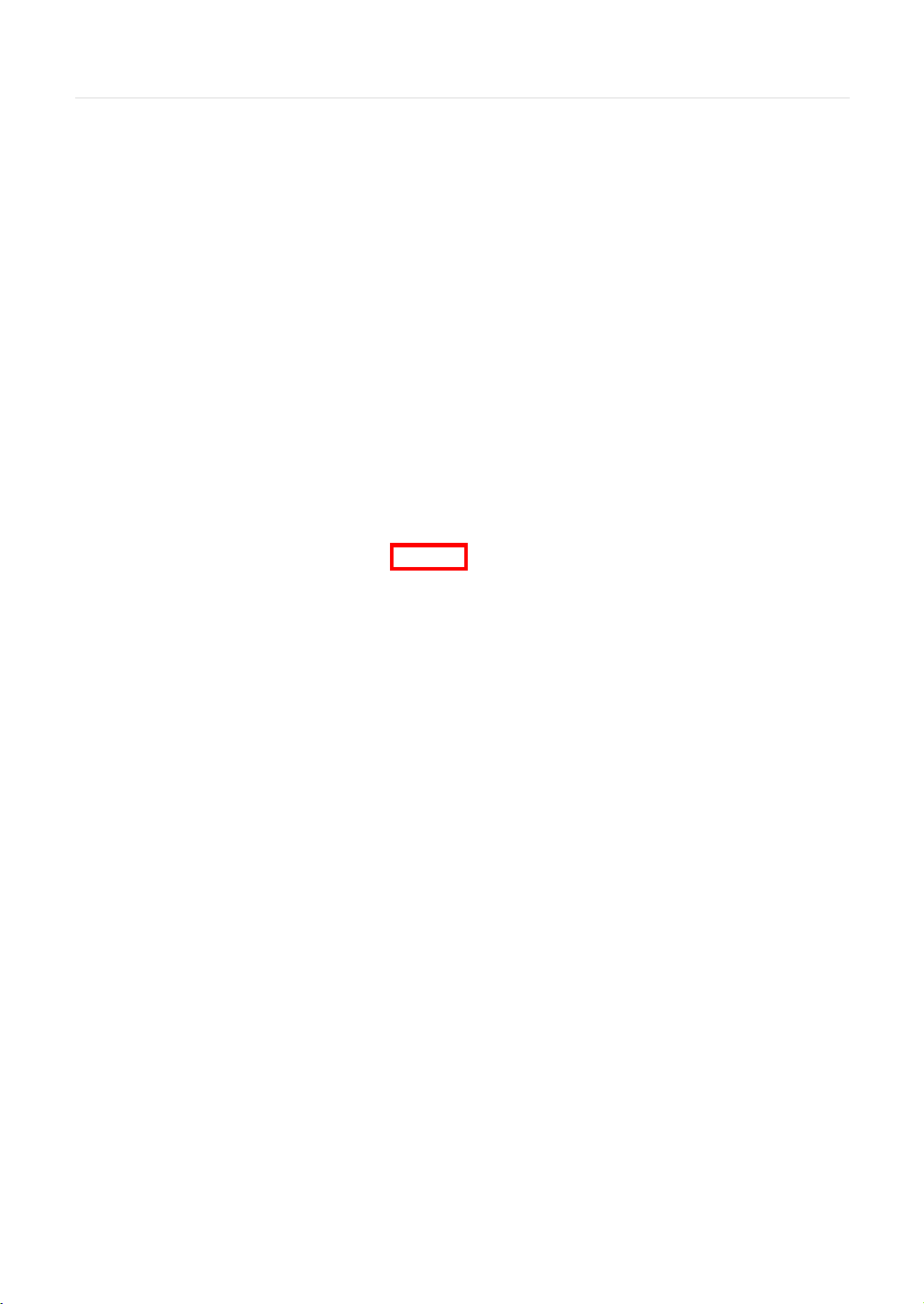
User’s Manual | 46
4.5.2 DDNS
Digital Watchdog® offers free and reliable DDNS service support. This allows you to assign the NVR a URL address rather
than a long complicated IP Address. This simplified the connection process to the NVR. The DDNS service is supported by
Digital Watchdog® and is free of charge for our customers. To setup DDNS:
Check the box “Use DDNS” to enable registration.
DDNS Server- select an appropriate DDNS server from the available options. dwddns2.net is Digital Watchdog’s free
DDNS serve service. Y ou may also select dyndns if you have a paid account.
TCP/IP Port- this by default is set to port 80. Some networks have that port disabled. Contact your network
administrator for more information.
Host Name- assign the NVR a unique name. This will be the unique identifying part of the URL associated with your
NVR.
ID and Password- If necessary, assign an additional username and password to access the DDNS address.
Press the ‘Request’ button. The system will check to make sure the hostname is available. If the name is available and
registration is completed, ‘Success’ will appear at the bottom of the screen.
To connect to your NVR using the DDNS address, make sure the proper ports have been opened in your router. Open an
Internet Explorer page and enter your NVR’s DDNS address as hostname.dwddns2.net: port#
For example: v960core.dwddns2.net:80
4.5.3 Health Check
The NVR offers a uniquely true NVR health monitoring, with pop-up
messages and e-mail notification on video loss, recording failure, and HDD failure.
To setup:
1. Check the box next to "Enable Health Check"
2. Check the box next to the conditions you would
like to be notified on.
3. Set the occurrence intervals.
(For Example: when video loss occurs more than1
time a minute)
4. Select whether to receive a popup message
when conditions are met.
5. Go to Network Notifications.
6. Under e-mail notifications, make sure the Health
Check option is enabled.
When any of the failures occur beyond the set
conditions, the system will display a
popup alert and send an e-mail notification.
Page 49
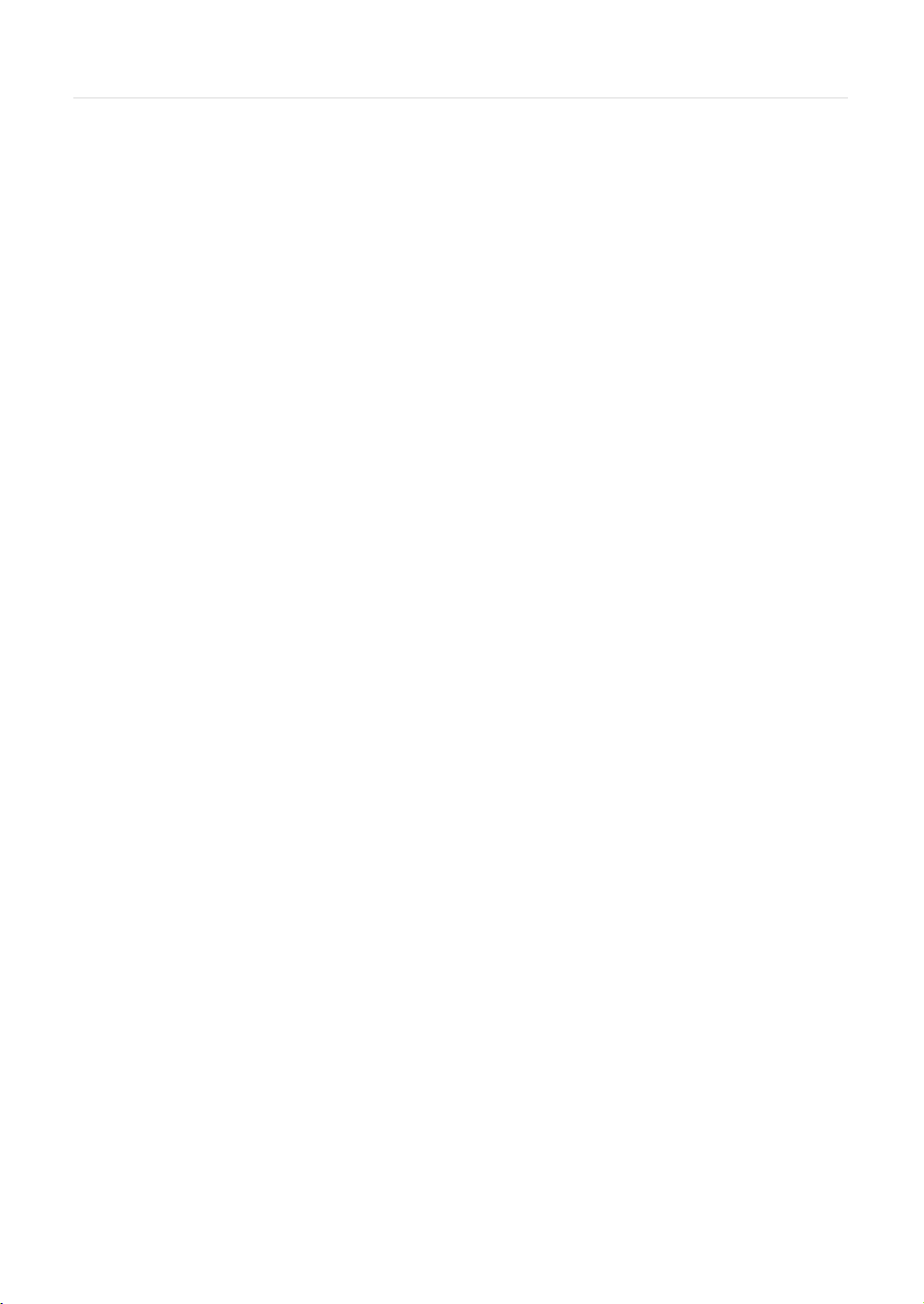
47 | VMAX IP™ Complete IP System Bundle
4.5.4 IP Filter
User can block and allow the specific IP addresses to manage. Check the box ‘Use IP Filter’ first to allow some specific IP
addresses to use. The default is 0.0.0.0 / 0.
Select ‘Edit’ to input the desired IP address range. When registered setting is needed to be changed, user can select ‘Edit’ or
‘Delete’.
Page 50
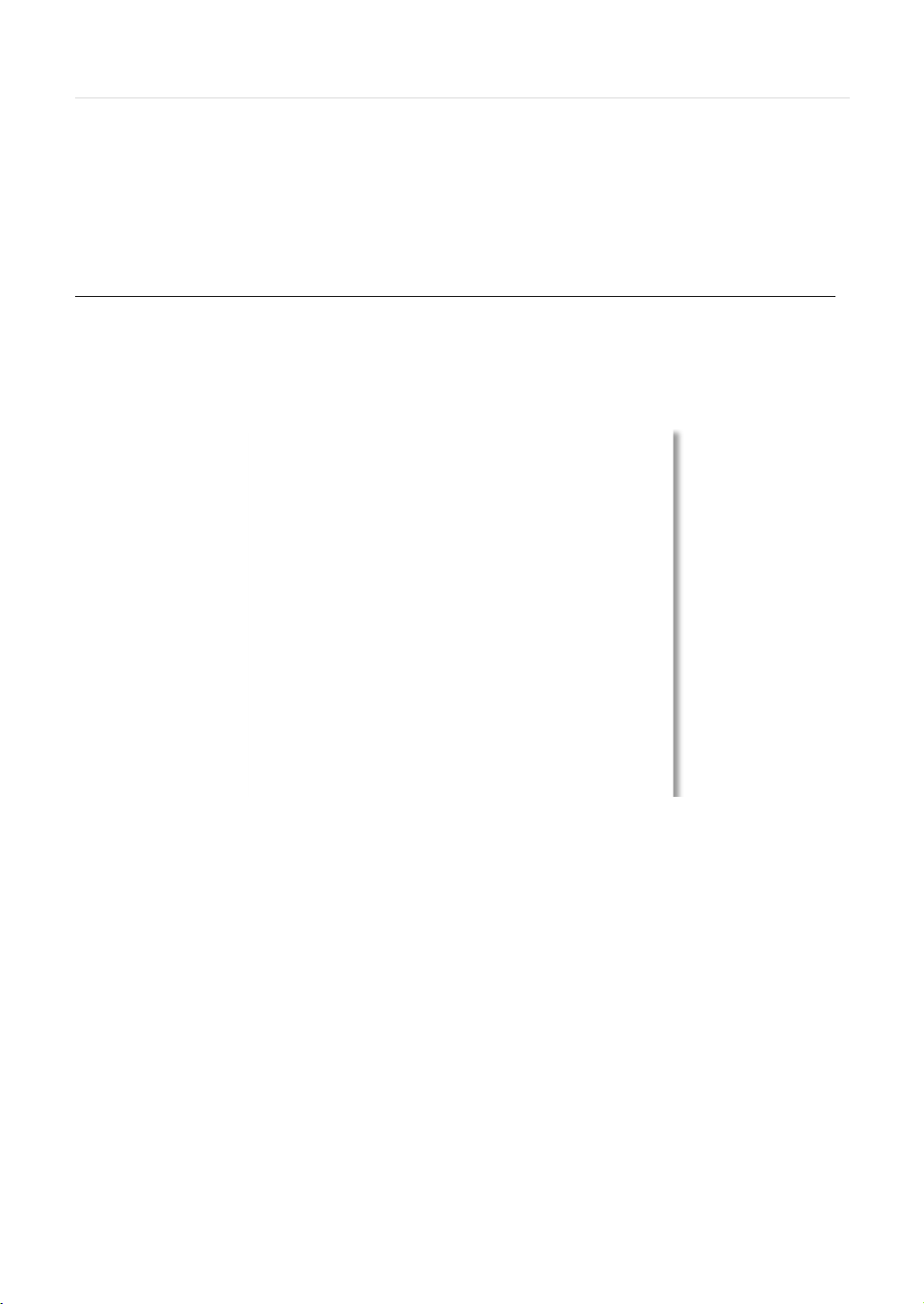
User’s Manual | 48
5 WEB CLIENT
The VMAX IP NVR has a built-in web server, allowing the user to access the NVR using an ordinary web-browser over a
network. The web client allows you to view live monitoring, playback, or remote NVR configuration without installing a remote
client software
5.1 Web Login
In order to connect to the NVR’s web client, the NVR’s network settings and ports in the router must be properly setup. See
section 4.5 Network and contact your network administrator for more information. See the Appendix for information on
network setup for external connection.
After allowing the download of the Active-X file (see section 5.2 Web Monitoring), enter the username and password to
access the NVR. The NVR’s default user ID and password are “admin” and No password.
It is recommended to use an Internet Explorer web page. To open the NVR’s web viewer on a Google Chrome web
viewer, please install the IE Tab add on option.
Then, simply enter the NVR’s IP address or DDNS address in the address bar and click on the on the tool bar of
the web viewer.
If you are running Internet Explorer 8 or higher, make sure the NVR’s address is added to the compatibility list.
Page 51

49 | VMAX IP™ Complete IP System Bundle
5.2 Web monitoring
The first time you access your NVR via the Web viewer, you will be asked to install an Active-X file before monitoring live
video. Please follow the installation process to complete the Active-X installation. Without it, you will not be able to view video
from the NVR.
[Web Active X Install]
Once the ActiveX files have been properly installed, and you login to the NVR using the proper username and password, you
will access the web client page. To connect to the NVR, select the viewing mode (Live/ Playback) and click “Connect” on the
top left corner of the screen.
Page 52
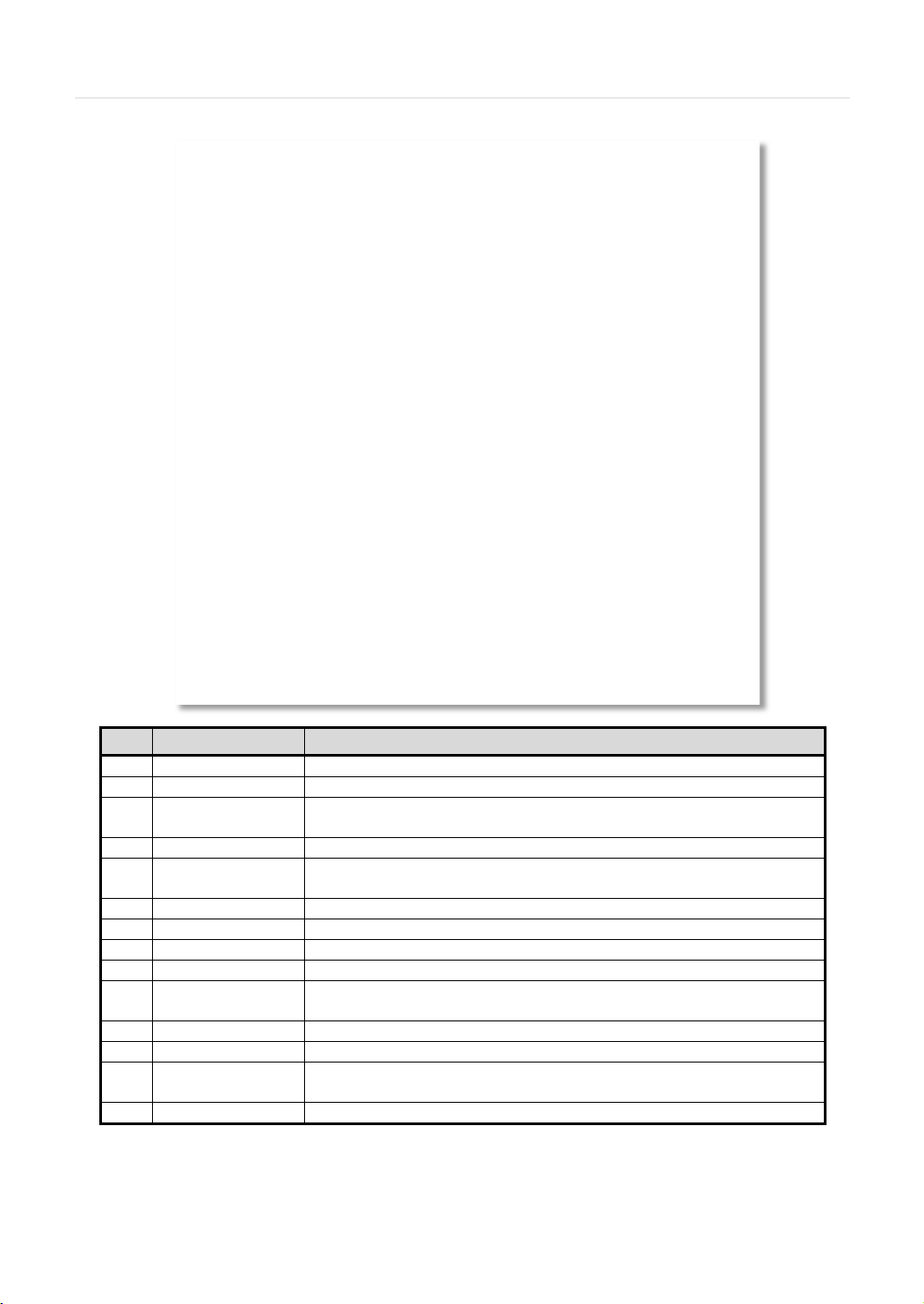
User’s Manual | 50
1
Connection Mode
View the NVR in Live or Playback Mode.
Connection Option
Connect or Disconnect from the NVR.
management.
4
Calendar
Date & time search.
last data.
6
Audio
Enable/ disable audio.
7
Export Options
Export an image, video, or print a still image with notes of a selected channel.
8
Display Options
Single channel, 4-channel, 9- channel or 16-channel viewing mode.
9
Channel Selection
Select a specific channel to view in single channel mode.
24 hours of the selected day.
11
Time indicator
Use the time line indicator to update playback video.
12
Main Display Area
View live or playback from the NVR.
users only.
14
Logout
Exit connection from the NVR.
①
⑤
⑥
②
③
④
⑦
⑧
⑫
⑬
⑭
⑩ ⑪
⑨
No. Title Function
2
3
PTZ
5
Playback Controllers
10
Time bar
13
Remote Setup
PTZ control options, including virtual direction arrows, zoom, focus, and preset
First data, fast rewind speed, play rewind, pause, play, f ast forward speed, and
In playback mode, indicates available recorded video for each channel for the
Remote NVR setup options (See 5.4 Web Configuration). Available for admin
Page 53

51 | VMAX IP™ Complete IP System Bundle
N
recommended to close and re-open the IE web browser.
5.2.1 Web Client Operation
Monitor live video in 1, 4, 9 or 16 screen modes (depending on how many channels the NVR has). To view a camera single
channel mode, double-click on the screen. You can also change to a single channel-viewing mode by clicking the mode icon
located at the bottom of the screen.
You can return to multi-channel viewing mode by double-clicking anywhere on the screen.
OTE If live image is not properly shown on IE web browser due to network traffic jam or narrow bandwidth, it is
Page 54
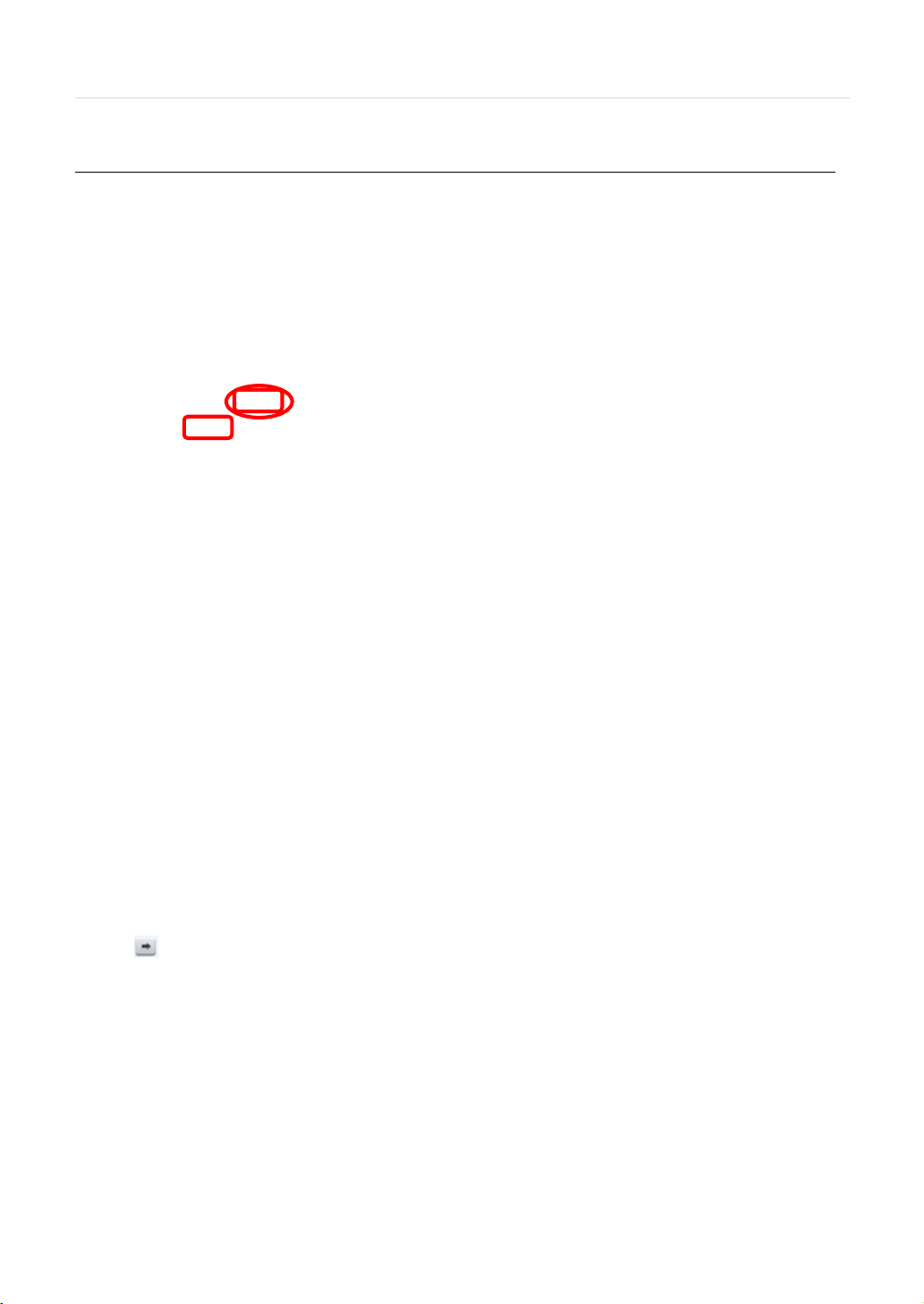
User’s Manual | 52
5.3 Web Playback
Using the NVR’s web client, you can remotely playback video from the NVR by clicking “SEARCH” in the top of the left side
panel. To connect to the NVR in search mode:
1. Check the box next to ‘Search’
2. Press the “Connect” button below the viewing mode.
3. Select the date and time using the calendar on the left side panel. Days with recorded data will appear in Red. Click the
button to apply the day selection to the time bar.
4. Play DST- Check this box to play overlapped images during DST (Daylight Saving Time) period. For further details,
please refer to Section 3.9 DST Settings for more information.
5. Once a day has been selected, the time bar below the main display will show recorded data for each channel for the
selected day. Use the vertical timeline to move playback along the time bar. The colors on the time bar indicate different
recording mode. See 3.8.1 Date/ Time Search for more information.
6. Use the playback control keys to play, pause, fast forward or rewind the video
Page 55
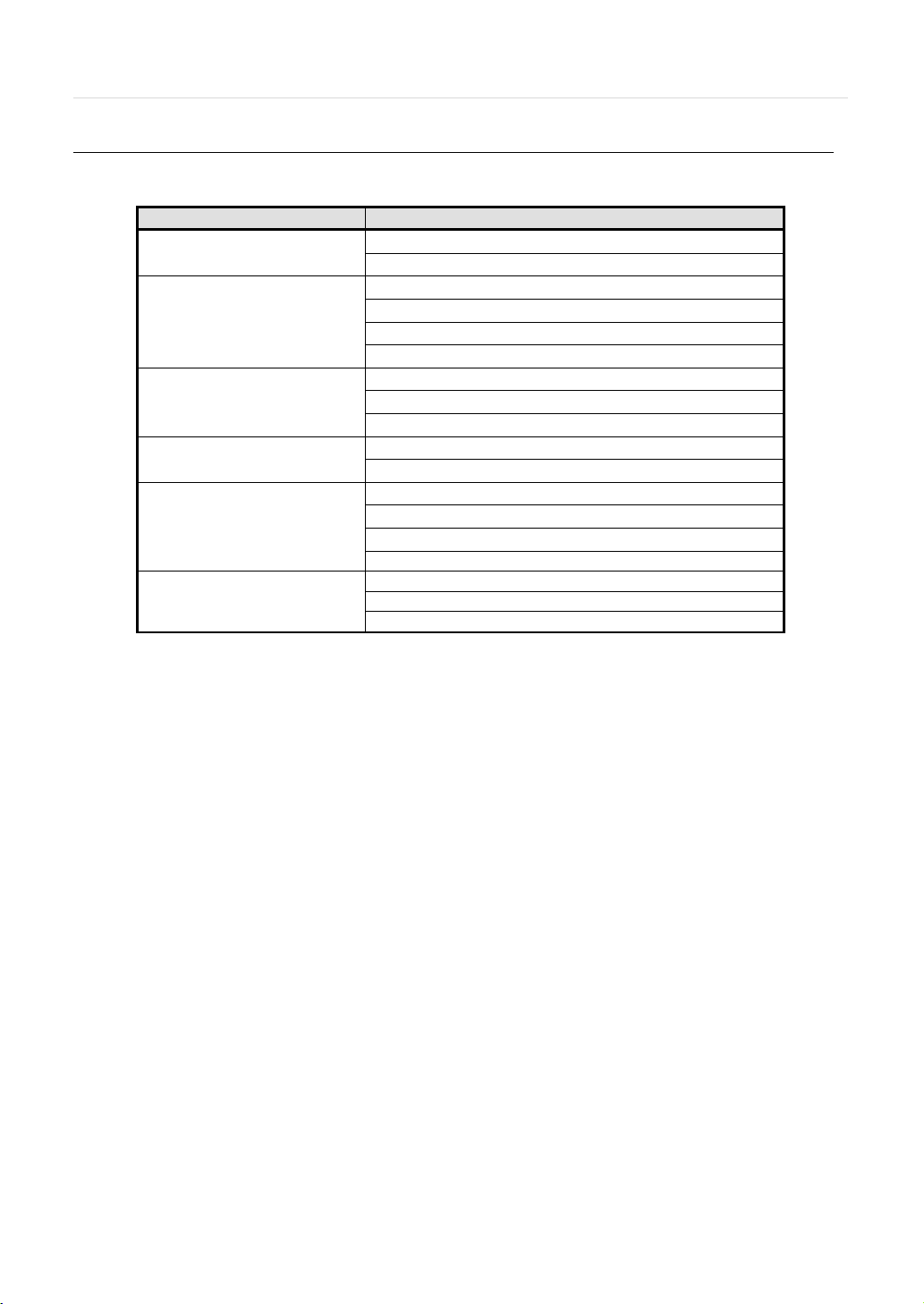
53 | VMAX IP™ Complete IP System Bundle
Main Classification
Sub Classification
NVR
REGISTER
SYSTEM INFO.
USER
HDD
DEFAULT
REGISTER
CAMERA
AUDIO
RECORD SETUP
SCHEDULE
SENSOR
SYSTEM
MOTION
NOTIFICATION
NETWORK
DDNS
IP FILTER
5.4 Web Configuration
Menu of Web Configuration
QUICK SETUP
SYSTEM
DEVICE
RECORD
ALARM
NETWORK
After logging in with the right ID and password, users can make various configuration changes in the Web Configuration
window seen below. This Web Configuration menu is only available to the “admin” account.
Page 56
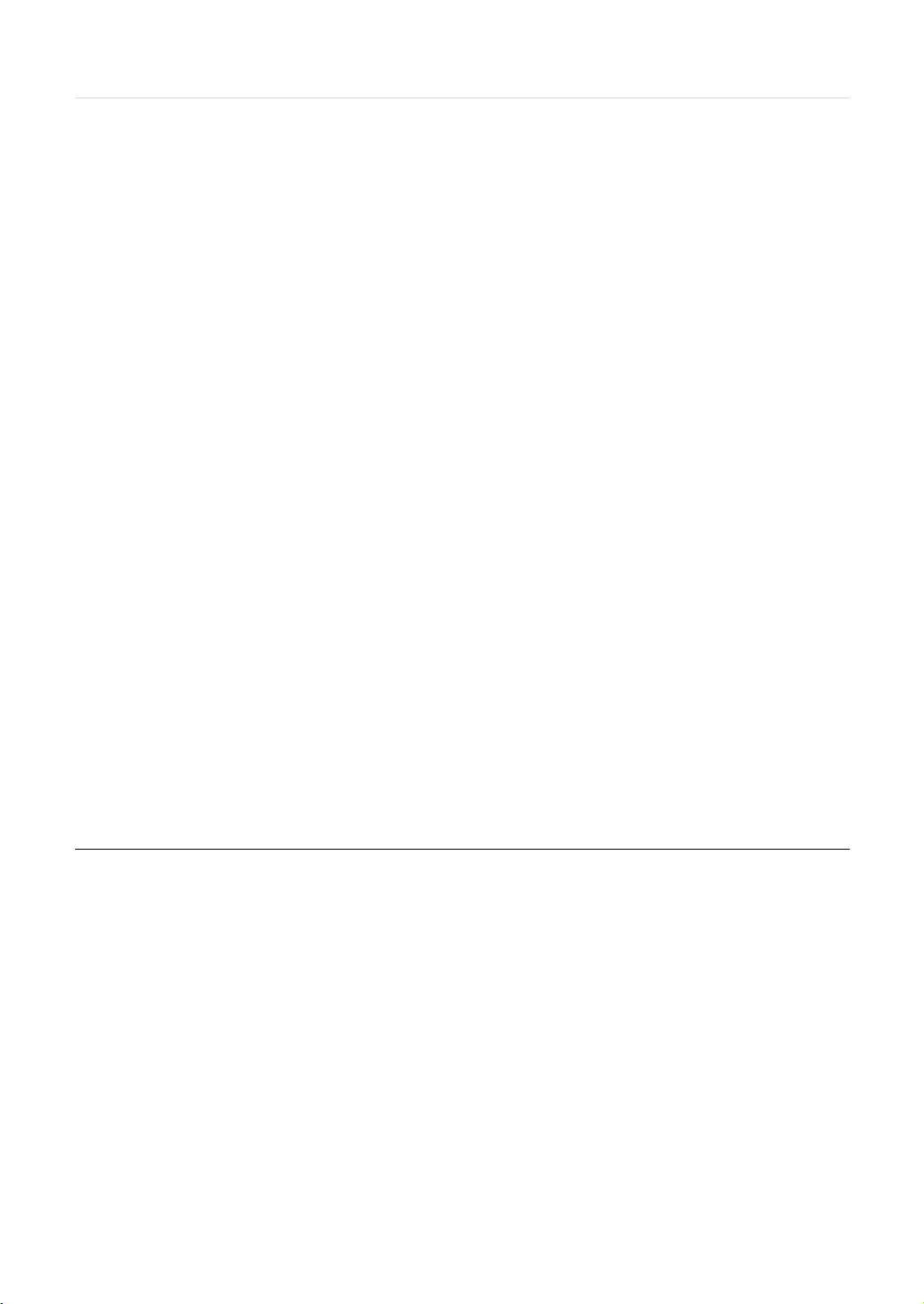
User’s Manual | 54
PIVOT™ CLIENT SOFTWARE USER MANUAL
Chapter 6
Page 57

55 | VMAX IP™ Complete IP System Bundle
OS
Windows 7, 8
CPU
Pentium Dual core 1.8Ghz or higher
VGA
1024X768, 256MB supporting DirectX
RAM
1GB
HDD
20MB for installation, 10GB for Remote Backup
OS
Windows XP
CPU
Pentium 4, 2Ghz
VGA
1024X768, 64MB 24bit color graphic card
RAM
1GB
HDD
20MB Free Space
6 PIVOT™ USER GUIDE
Pivot™ is a powerful and flexible central monitoring software, available free with any Digital Watchdog® analog recording
solution. The Pivot software allows for simultaneous remote monitoring and management of up to 128 sites, with each
channel capable of performing separate tasks and commands. The software includes powerful monitoring features such as
remote backup and NVR configuration, advanced search options and an interactive interface, which enables the user to
control multiple sites from the same screen
6.1 PC Requirements
Recommended PC Requirement
Minimum PC Requirement
6.2 Software Installation
The Pivot™ software is in the CD included with your NVR. To install it, run the Pivot™ Setup.exe file and follow the
installation wizard.
Press to install the program in a different directory.
Press to move to the next screen.
Page 58
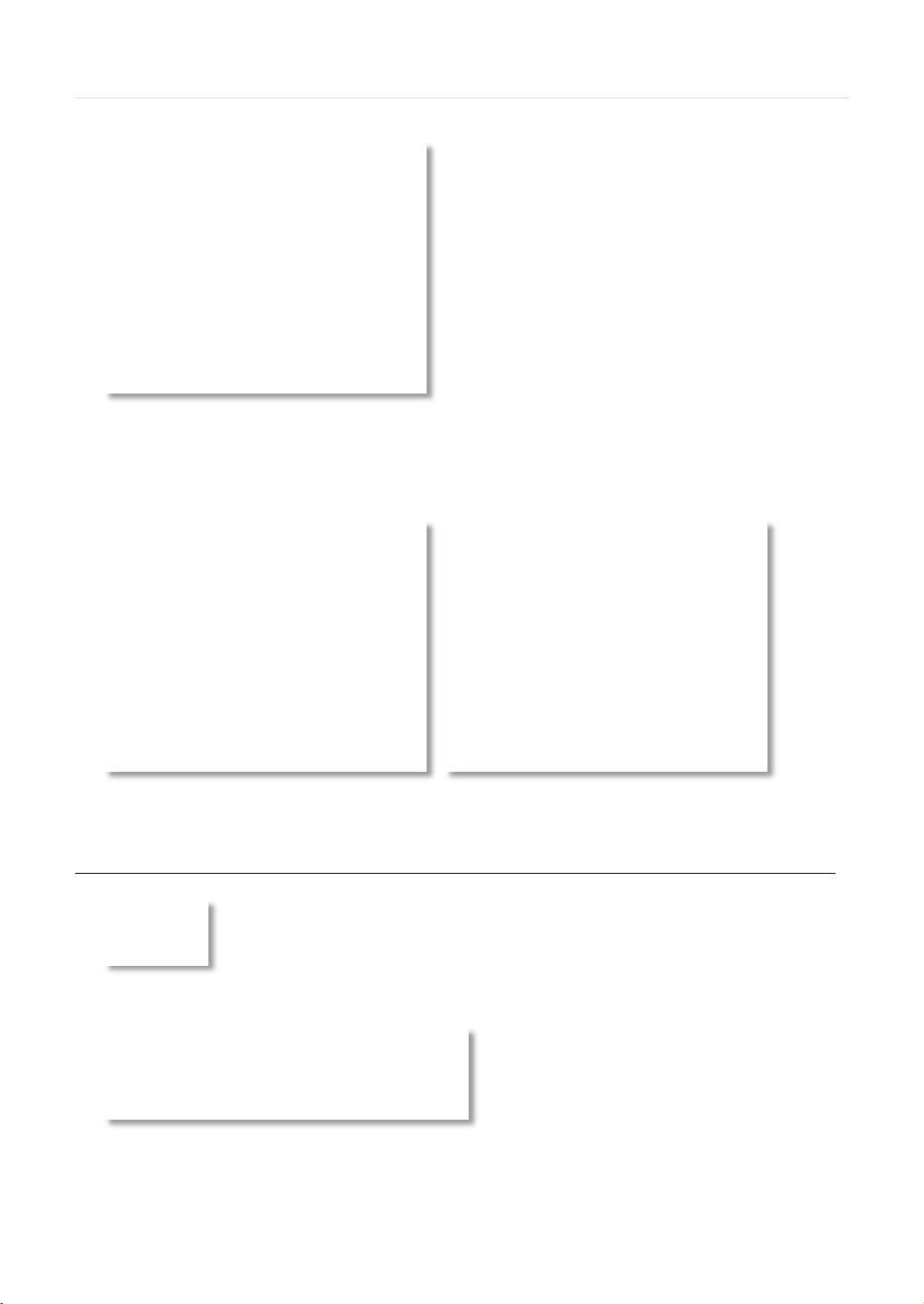
User’s Manual | 56
Select what Icons and shortcuts you wish to install on your desktop and press .
Select to begin installation. When the installation is complete, select whether you want to launch the software
and select “finish”.
6.3 Software removal
T o uninstall Pivot™, press UNINSTALL Pivot from the Start Menu of your PC.
Press YES to begin the process.
Page 59
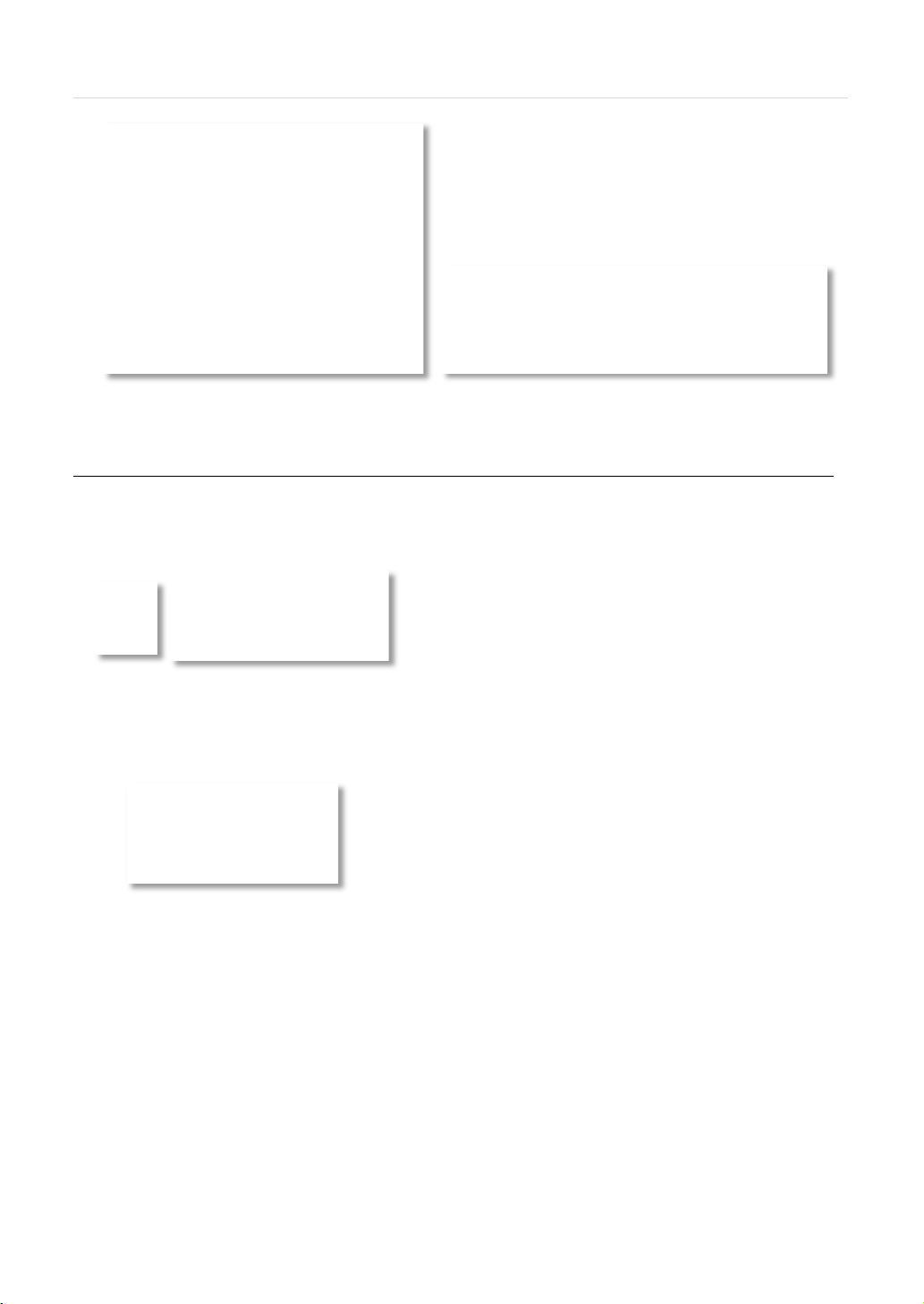
57 | VMAX IP™ Complete IP System Bundle
6.4 Basic Operations
T o launch the Pivot™ software, click on the desktop icon or go to START > All Programs > Pivot.
6.4.1 Log In
The default ID is Administrator, and there is no default password. The administrator account has the highest level of authority
on the CMS.
Page 60

6.4.2 Screen Layout
User’s Manual | 58
Page 61

59 | VMAX IP™ Complete IP System Bundle
No
Item
Description
Main Toolbar
(Setup Tab)
The Main Toolbar has three selectable tabs: Main, Export and Setup.
In the Setup tab, there are CMS, Remote and Bac k up Setup.
Main Toolbar
(Export Tab)
In the Export tab, users can save a JPEG, AVI or Print images of
selected video.
In the Main tab, users can connect to cameras in live and search
Thumbnail Search.
Event Search
Panel
Pivot can display events on each indiv idual DEVICE. An event data can
be searched by double-clicking on an event.
No Item
Description
1
2
3
4
5
6
7
8
9
10
Main Toolbar
(Main Tab)
Site List Panel All sites monitored from the Pitot software are shown in the site list.
PTZ Panel Control a PTZ camera in Live mode.
Search Panel In Search mode, recording information for each channel is displayed.
Display Panel Live view and search view are displayed.
Information Panel Shows current time and site information of the selected channel.
Favorite Panel Create favorite layout for quick access to sites frequently viewed.
modes, disconnect, start and stop panic recording, change displays
and sequence, setup a multi monitor view, or perform Panorama and
6.4.3 Main Toolbar – Setup
1
2
3
CMS Setup Register sites, setup user authority, and setup other Pivot properties.
Remote Setup Access the setup menu of a selected NVR remotely.
Backup Setup Access the setup menu for scheduled backup.
Page 62
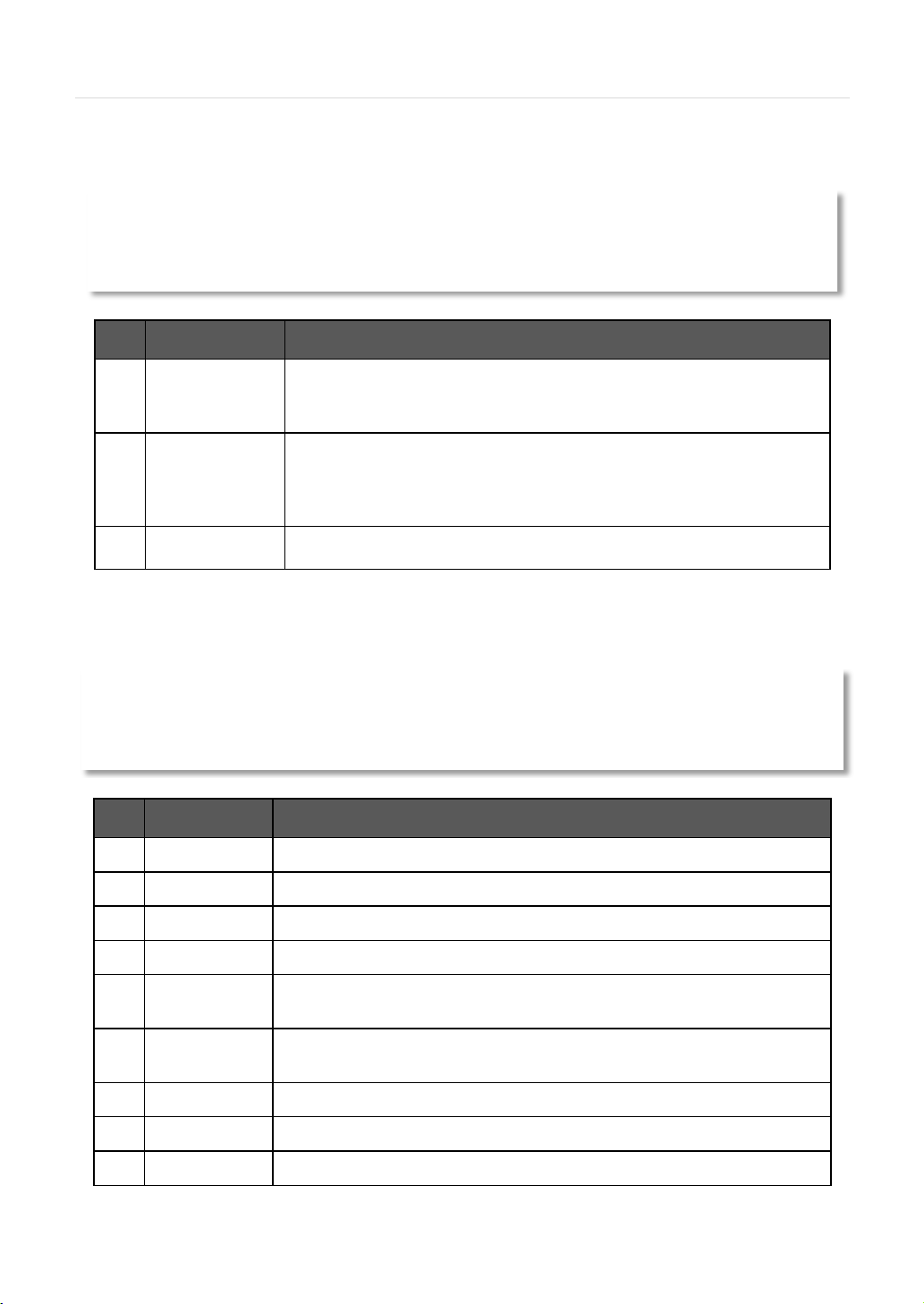
the ‘My Documents’ Folder by default.
again to end recording. The file will save by default to the ‘My Documents’ folder.
No Item
Description
1
Live
Connect to the selected site in Live mode.
2
Search
Connect to the selected site in Search mode.
3
Disconnect
Disconnect the selected single channel.
4
Disconnect All
Disconnect all connected sites and channels on the display.
split.
PTZ and time bar. To exit full screen view, press the ‘Esc’ button.
7
Sequence
Start/ stop Sequence of the different channel displays.
8
Multi Monitor
Create an additional display window to drag to a secondary monitor.
9
Panorama
Show frame-by-frame for a selected single channel in Search mode.
6.4.4 Main Toolbar – Export
User’s Manual | 60
No Item Description
Capture an image of the selected channel. If you are in multi-channel view, the
1
2
3
Image
Movie
Print Print selected channel. Setup the printer configuration from the print setup screen.
selected channel will appear with a yellow frame. The image saves as a JPEG in
Save the selected channel in MP4 format movie file. To start recording, press the
‘Clip’ button once. A red [R] will appear at the bottom right corner of the selected
channel, indicating recording for the clip is taking place. Press the ‘Clip’ button
6.4.5 Main Toolbar – Main
5
Display Mode
6
Full
Choose the display mode from single, 4 split, 9 split, 16 split, 20 split, 36 split, 64
Shows Full screen display. This view hides the Pivot’s menu bar, sites list panel,
Page 63

61 | VMAX IP™ Complete IP System Bundle
10
Thumbnails
Thumbnail search for a selected single channel in Search mode.
6.4.6 Site List
The Site List displays all of the sites that are currently setup for remote connection with the Pivot software.
To view a device from the sites list:
5. Click on the site’s name and drag it from the site list panel onto the viewing area.
6. Select to view the site in live or search mode ( ).
7. You can also right-click on the device name and select ‘Live’ or ‘Search’ from the drop-d own menu
options.
To view a single camera from a device:
1. Click the + button next to the device list. This will collapse the view to display all cameras connected
to the device.
2. Click on the camera’s name and drag it from the site list panel onto the viewing area.
3. Select to view the camera in live or search mode
4. You can also right-click on the device name and select ‘Live’ or ‘Search’ from the drop-d own menu
options.
( ).
6.4.7 PTZ Control
Any PTZ camera properly setup from the NVR can be controlled using the Pivot’s virtual joystick in Live mode.
②
①
③
④
⑤
⑥ ⑦ ⑧
Page 64
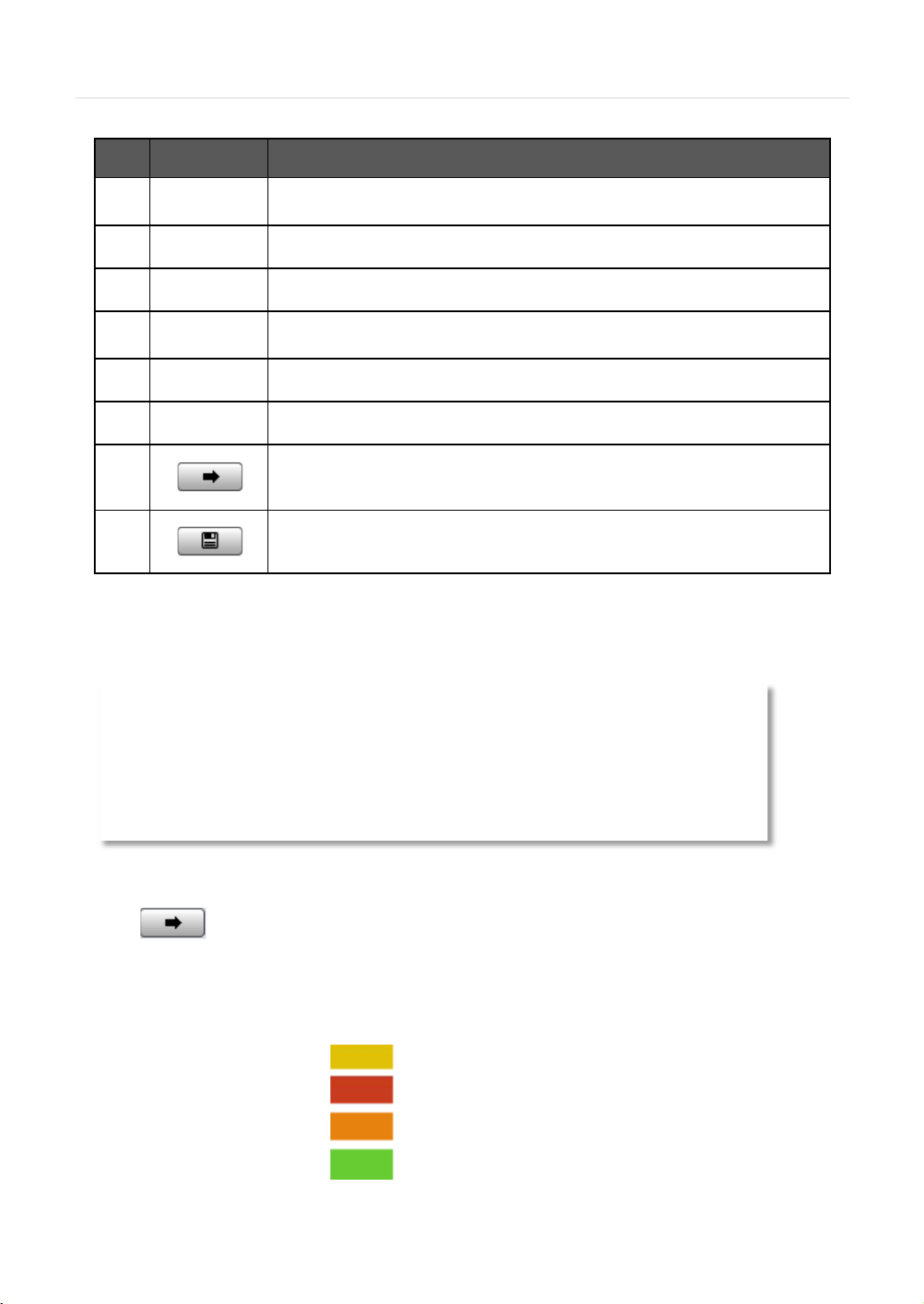
User’s Manual | 62
No.
Button
Description
Directional
Navigation
If Virtual PTZ is activated, control the PTZ camera with a mouse directly on the
channel’s screen (on supported models).
1
2
3
4
5
6
Zoom Zoom In and Zoom Out (on supported models).
Focus Adjust the focus of the PTZ camera (on supported models).
Virtual PTZ
PTZ Speed A dj ust the camera’s response speed. Getting Faster as the bar moves to the right.
Preset Set, go to, and modify PTZ presets on current view.
7
8
8 directional arrows allow you to move the PTZ camera.
Go to the preset location.
Save current location to the selected preset.
6.4.8 Time Search
The Search panel is activate only in Search Mode.
When you connect to a site in search mode, dates with recorded data will be highlighted in red in the calendar. Select a
specific date to view specific recording mode and available recording by hour for each channel in the table.
Press
(Go button) to start playback from a selected time.
If DST is enabled, the earlier one-hour overlapped video will be shown first.
Recording Modes:
No Record White
Continuous (Yellow Color)
Panic (Red Color)
Alarm (Orange Color)
Motion (Green Color)
Page 65

63 | VMAX IP™ Complete IP System Bundle
No.
Button
Description
1
If pressed while in forward playback : Decrease playback speed
If pressed while in reverse playback: Increase playback speed.
3
Skip forward.
4
5
6
Forward playback.
7
If pressed while in forward playback Increase playback speed
If pressed while in reverse playback: Decrease playback speed.
9
Click the time or move the time bar to the cameras in playback mode.
The search table displays 24 hours for the selected day. You can couple-click on a selected hour to view a detailed time
search as seen below. Detailed search is available on a 5-minute basis.
Playback Control Panel:
Go to first data.
2
Reverse playback.
Pause.
Skip backward.
8
Go to last data.
6.4.9 Event Search
Pivot can receive event data from NVRs that support event notifications to a remote software. See 4.4.3. Notifications for
more information. The event search has two search options: Event Log and System Log. Event Log display all event
notifications received from the NVR. The system log will show Pivot start/end, live/search, option, remote setup, image/movie
export etc.
T o run the Event Search:
Page 66
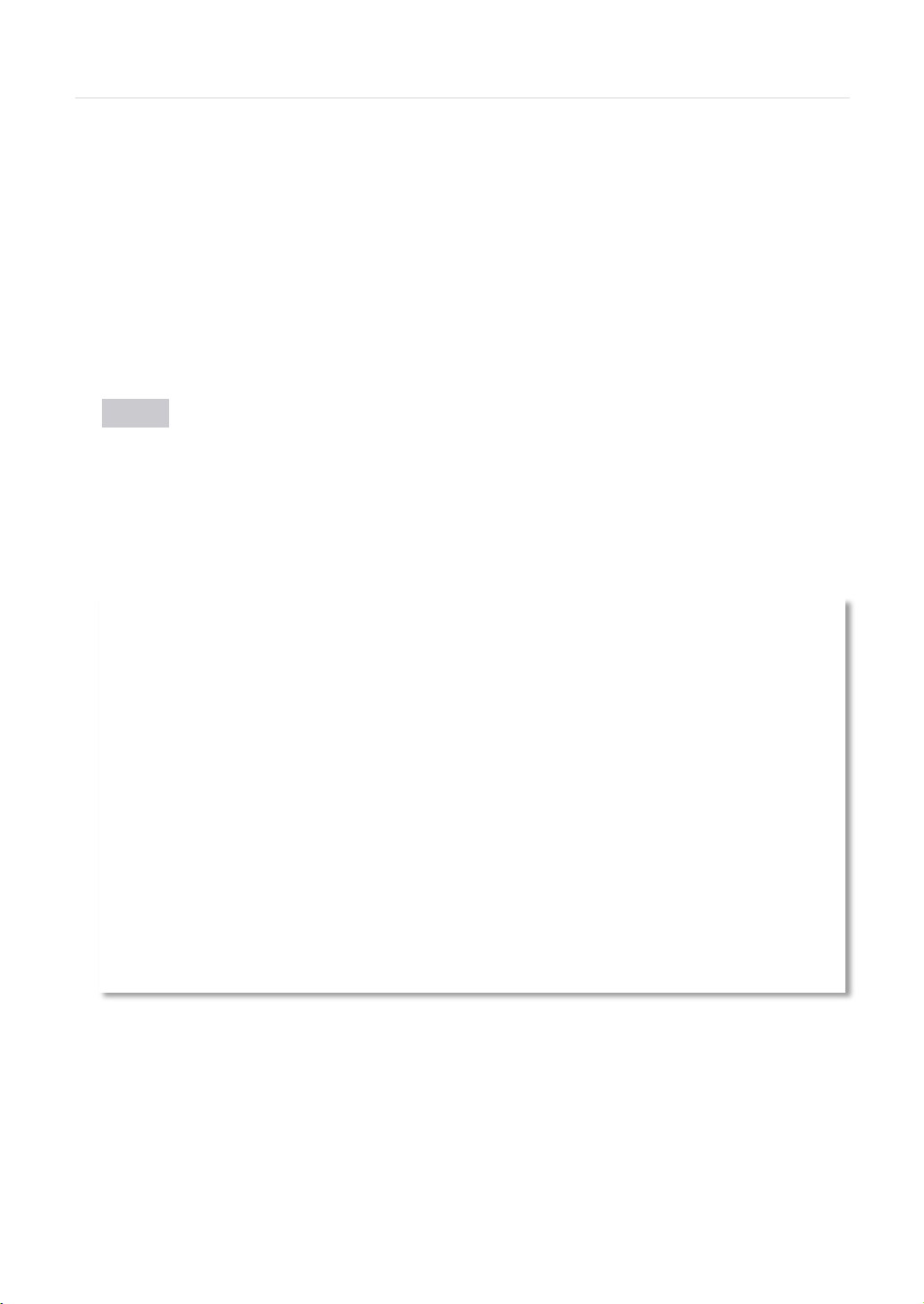
User’s Manual | 64
5. Press the ‘CMS Log’ button under the display area.
6. Select Event Log from the drop down list.
7. Select the search date and time from the drop-down calendar. Results will display automatically.
8. Start playback by double-clicking the Index number of each even list.
6.4.10 Audio & Bookmark Controls
Use the Audio control buttons to enable and disabled audio in live and playback modes.
(Audio On/Off): Turn On or Off the Audio channel.
Two-way Audio: Two-Audio between the CMS and DEVICE.
Bookmark: Add the selected channel to your bookmark list. See 6.5.7. Bookmark for more information.
6.4.11 Display
The Pivot’s main display area will show all connected sites in live and playback modes. The software uses on screen
indicators to express viewing mode, selected channel, connection status, camera name and date and time.
Live mode OSD indicators:
LIVE will be displayed in white at the bottom right-hand corner of the channel.
Channel’s border will appear in blue.
Selected channel’s border will appear in yellow.
Channel’s name, date & time will appear in white on the top left-hand corner of the channel.
Device’s name will appear in white at the bottom left-hand corner of the channel.
Page 67
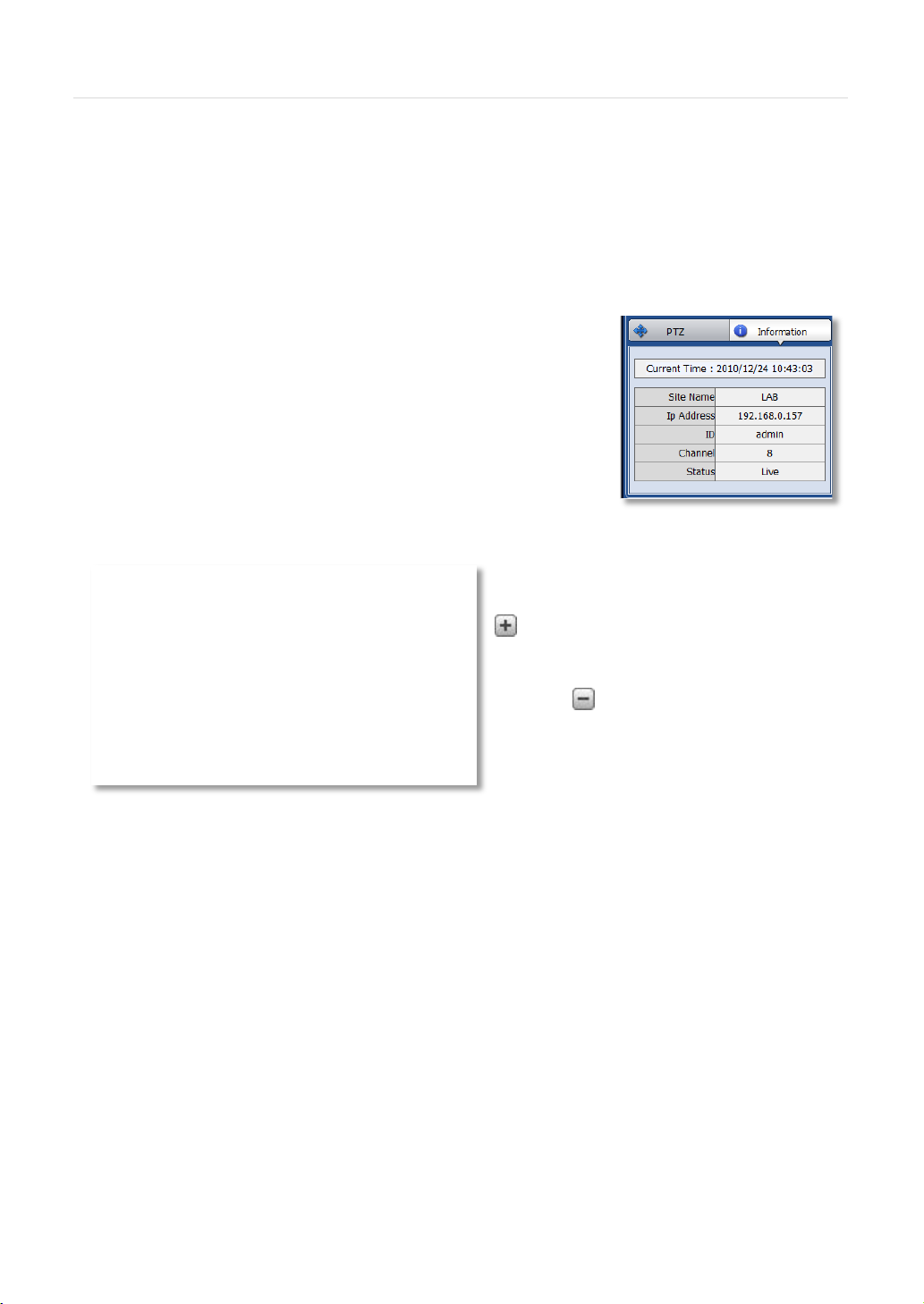
65 | VMAX IP™ Complete IP System Bundle
Search/ Playback mode OSD indicators:
SEARCH will be displayed in red at the bottom right-hand corner of the channel.
Channel’s border will appear in red.
Selected channel’s border will appear in yellow.
Channel’s name, date & time will appear in red on the top left-hand corner of the channel.
Device’s name will appear in red at the bottom left-hand corner of the channel
6.4.12 Information
The information panel displays the current date/time, site name, IP address, and ID,
channel and Live/Search status for a selected channel.
6.4.13 Favorites
Cameras currently displayed on the screen can be saved as a favorite monitoring layout.
Setup your monitoring screen by adding the necessary
sites and individual cameras in a desired order and layout.
Press the ‘Favorite’ tab on the site panel and press the
to create a new favorite site group. Enter a group
name and press OK. The current layout will be saved to
the favorites list. T o connect to the saved list, drag-n-drop
the favorite’s name into the viewing area. T o delete a
favorite, click .
Page 68
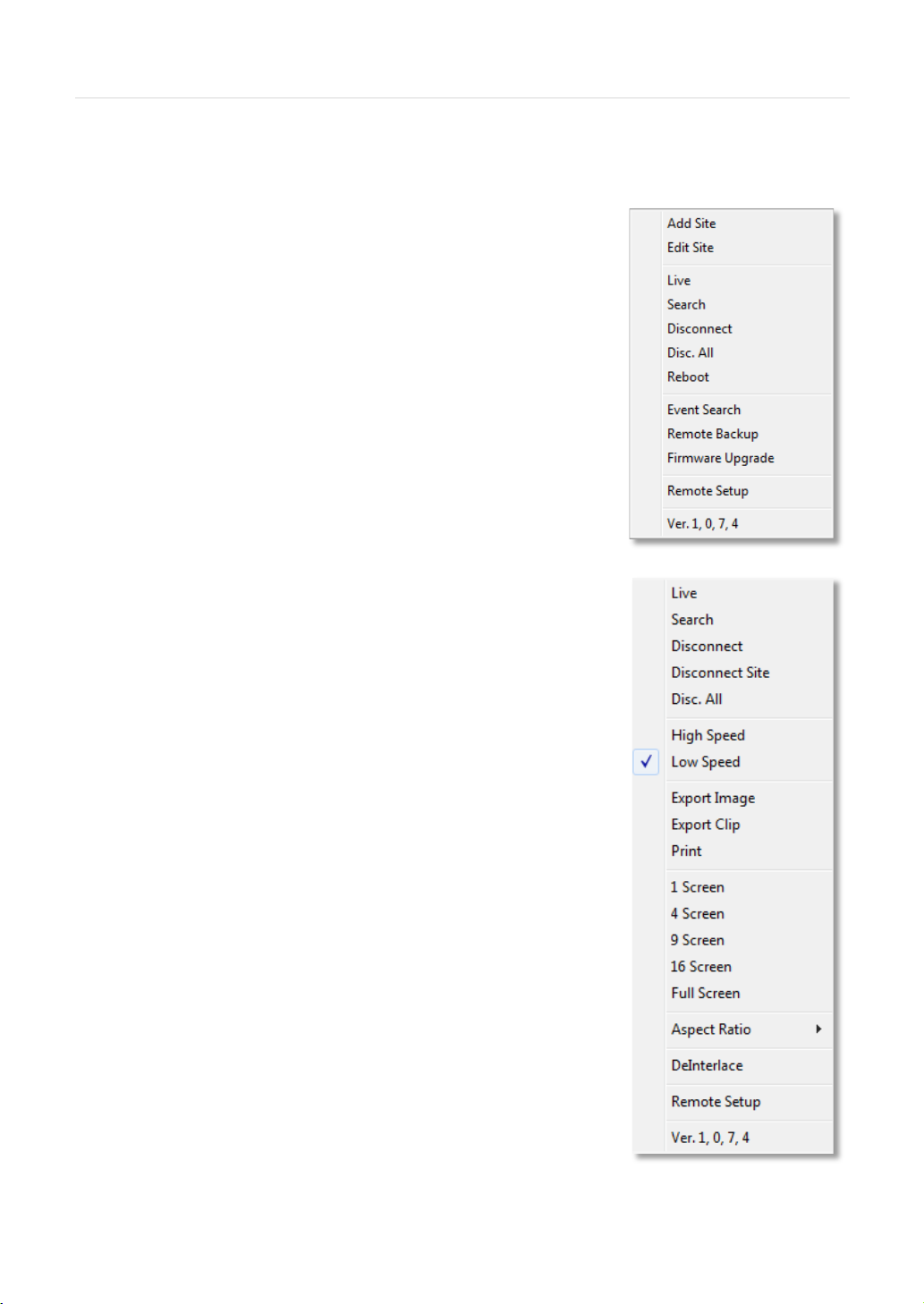
6.4.14 Quick Site A ccess Menu
Right clicking on a site in the site list panel will bring up a quick access menu.
From this menu, you can:
Add a new site to your list.
Edit currently selected site.
Open site in the display area in live mode.
Open site in the display area in search mode.
Disconnect all channels from the selected NVR currently in the viewing area.
Disconnect all sites from the sites list.
Remotely reboot the NVR.
Open Event Search for the selected NVR.
Remotely backup data from the selected NVR (on supported models).
Remotely perform firmware upgrade for the selected NVR.
Access the site’s Remote Setup. This will open the NVR’s web client for remote
configuration.
View Pivot’s software version.
User’s Manual | 66
6.4.15 Quick Camera Access Menu
Right clicking on a channel in the display will bring up a quick access menu.
From this menu, you can:
Transition between live and search viewing models.
Disconnect a selected camera, all cameras from a selected device, or all
channels in the display area.
Select viewing speed from the camera (set to Low Speed by default).
Export a JPEG image, short clip, or print the selected channel.
Change the display area’s view from 1, 4, 9 or 16 channel-viewing modes.
Adjust aspect ratio. Select from 1:1, 4:3, or 16:9. The aspect ratio change will
apply to all channels in the display area.
DE Interlace - improve image quality for all Analog cameras.
Access the site’s Remote Setup. This will open the NVR’s web client for remote
configuration.
View Pivot’s software version.
Page 69
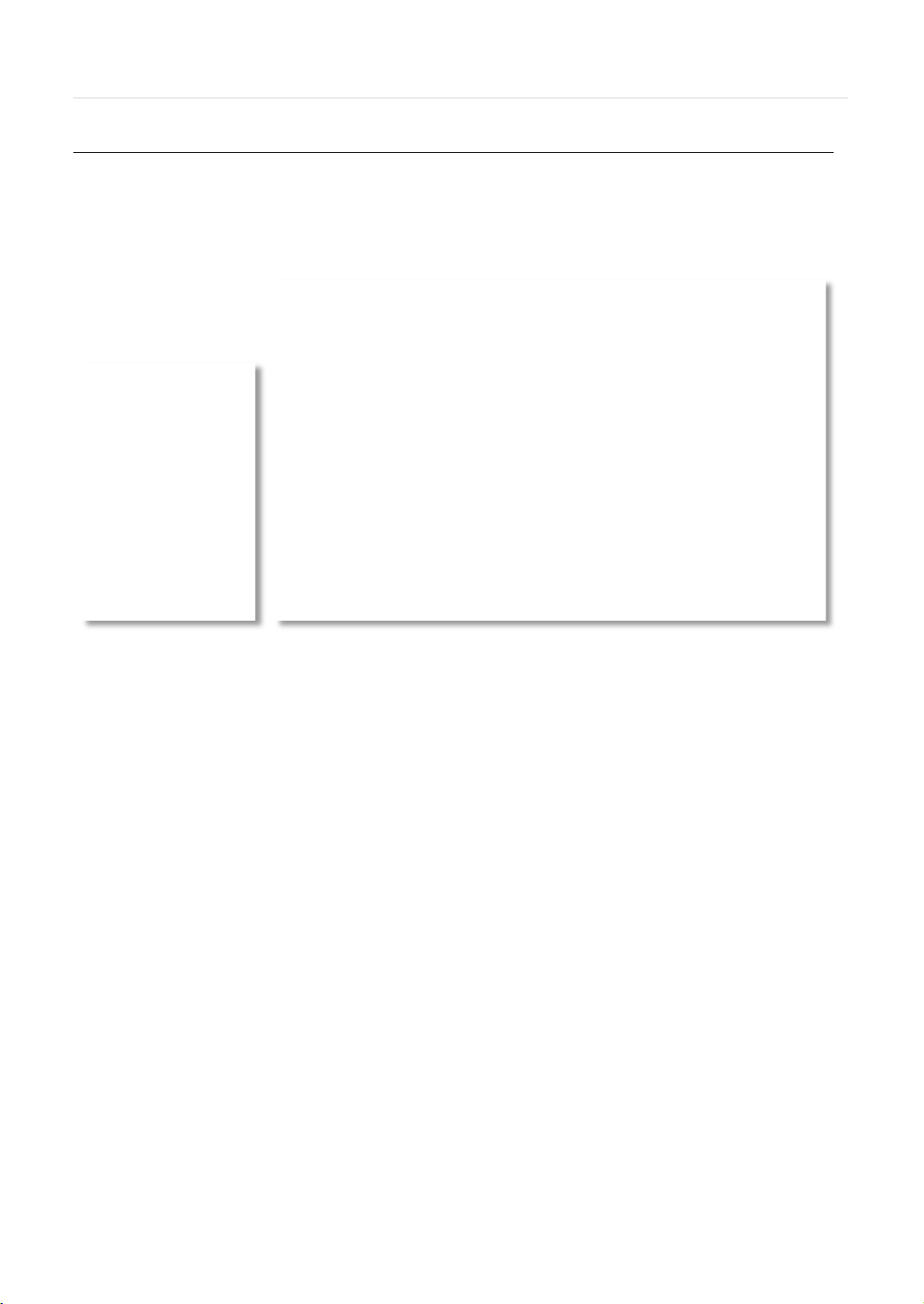
67 | VMAX IP™ Complete IP System Bundle
6.5 Pivot Functions
6.5.1 Event Search
T o start the software’s event search for a single site:
Right-click on the site from the site’s list and select Event Search.
1. Connect to the NVR by confirming the IP address, port number, username and password and pressing ‘Connect’.
2. The events download status will indicate the data download progress.
3. When download is complete, select a date from the calendar with available data. Days with available data will be
marked in bold black.
4. Set the start time and the end time to search events. The events list will update automatically when you select a date
and time.
5. You can filter the results by Channel or event type.
6. Use the Stat/ Stop button to manage the search
Page 70
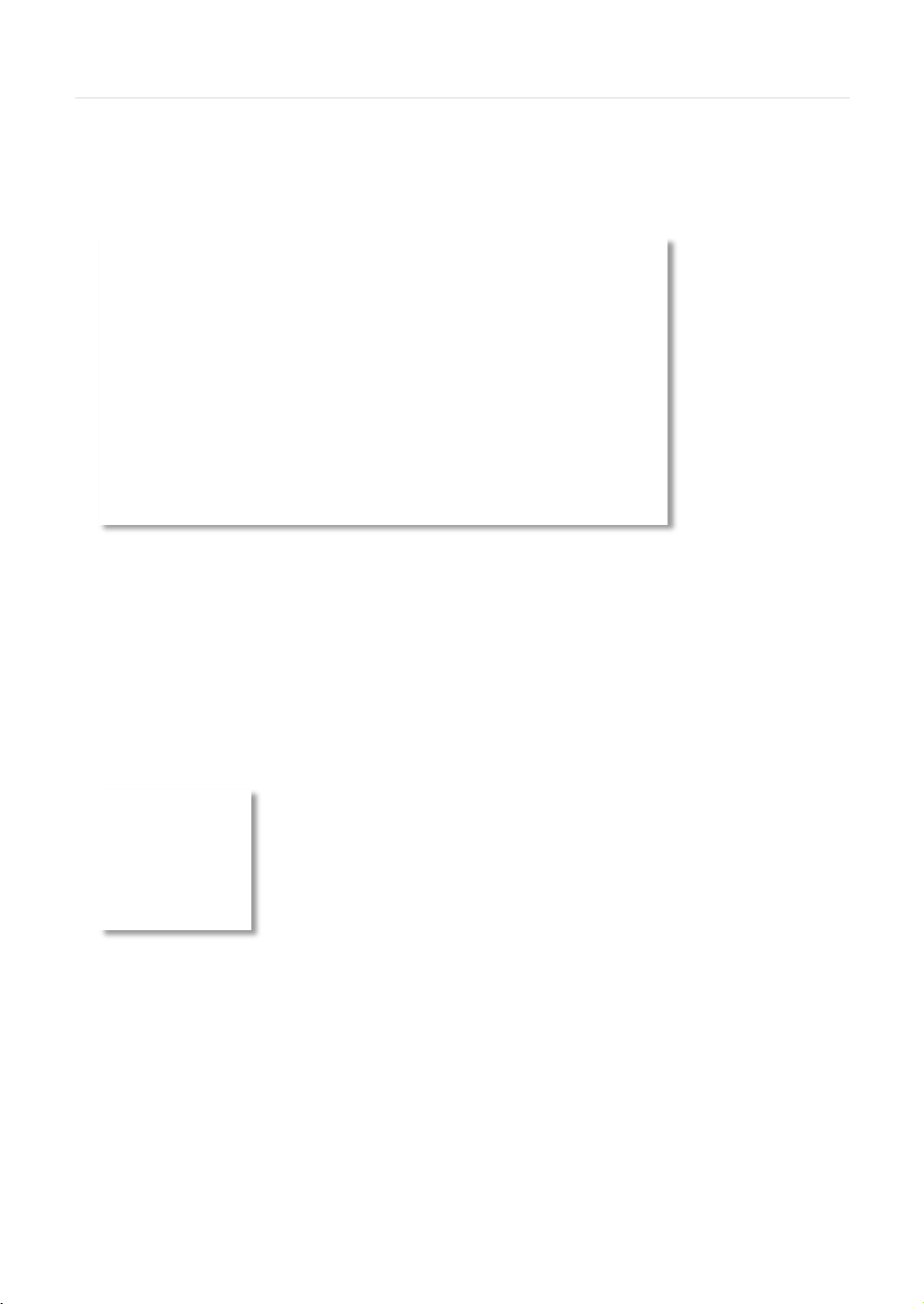
User’s Manual | 68
6.5.2 Remote Backup
T o start the software’s remote backup for a single site:
Right-click on the site from the site’s list and select Remote Backup.
1. Connect to the NVR by confirming the IP address, port number, username and password and pressing ‘Connect’.
2. Press ‘Create a Directory’ to select the backup destination.
3. System Recording Info will indicate the available data on the selected site.
4. Set the start and end date and time for the backup file.
5. Select which channels to include in the backup.
6. Press ‘Start Backup’. The status bar will indicate the backup process.
7. You can also refer to the backup status window for text status updates.
8. When the backup process is completed, “Backup Completed” message will appear
Page 71
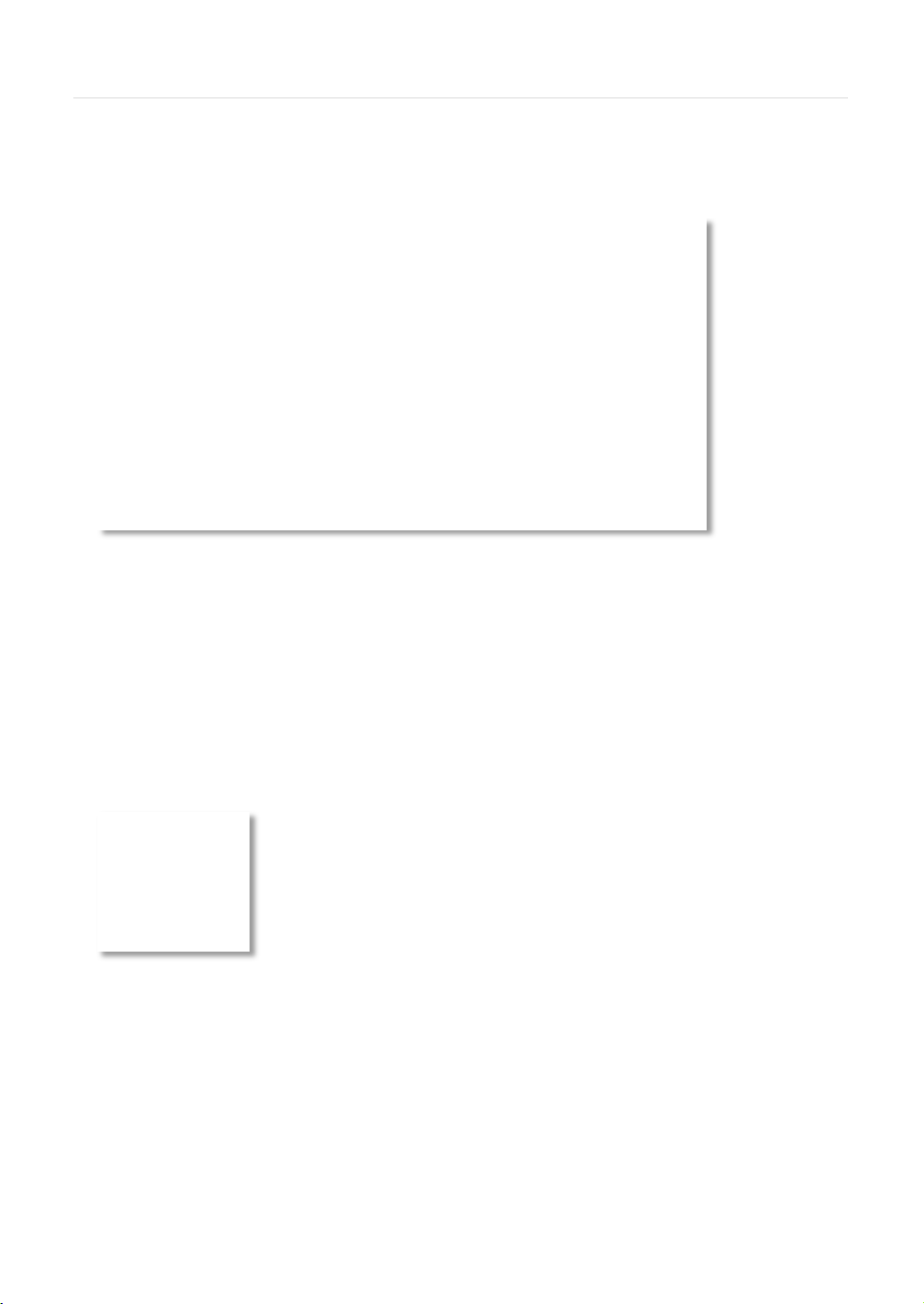
69 | VMAX IP™ Complete IP System Bundle
6.5.3 Firmware Upgrade
T o start the software’s remote firmware upgrade for a single site:
Right-click on the site from the site’s list and select Firmware Upgrade.
1. Connect to the NVR by confirming the IP address, port number, username and password and pressing ‘Connect’.
2. Press ‘Open’ and locate the new firmware file for the NVR.
3. DEVICE Name/ Current Version will display the NVR’s model and current version information.
4. New Version to Upgrade will display the new firmware version.
5. Press ‘Start Upgrade’. The status bar will indicate the upgrade process.
6. You can also refer to the upgrade status window for text status updates.
7. When the upgrade process is completed, “Upgrade Completed” message will appear
Page 72
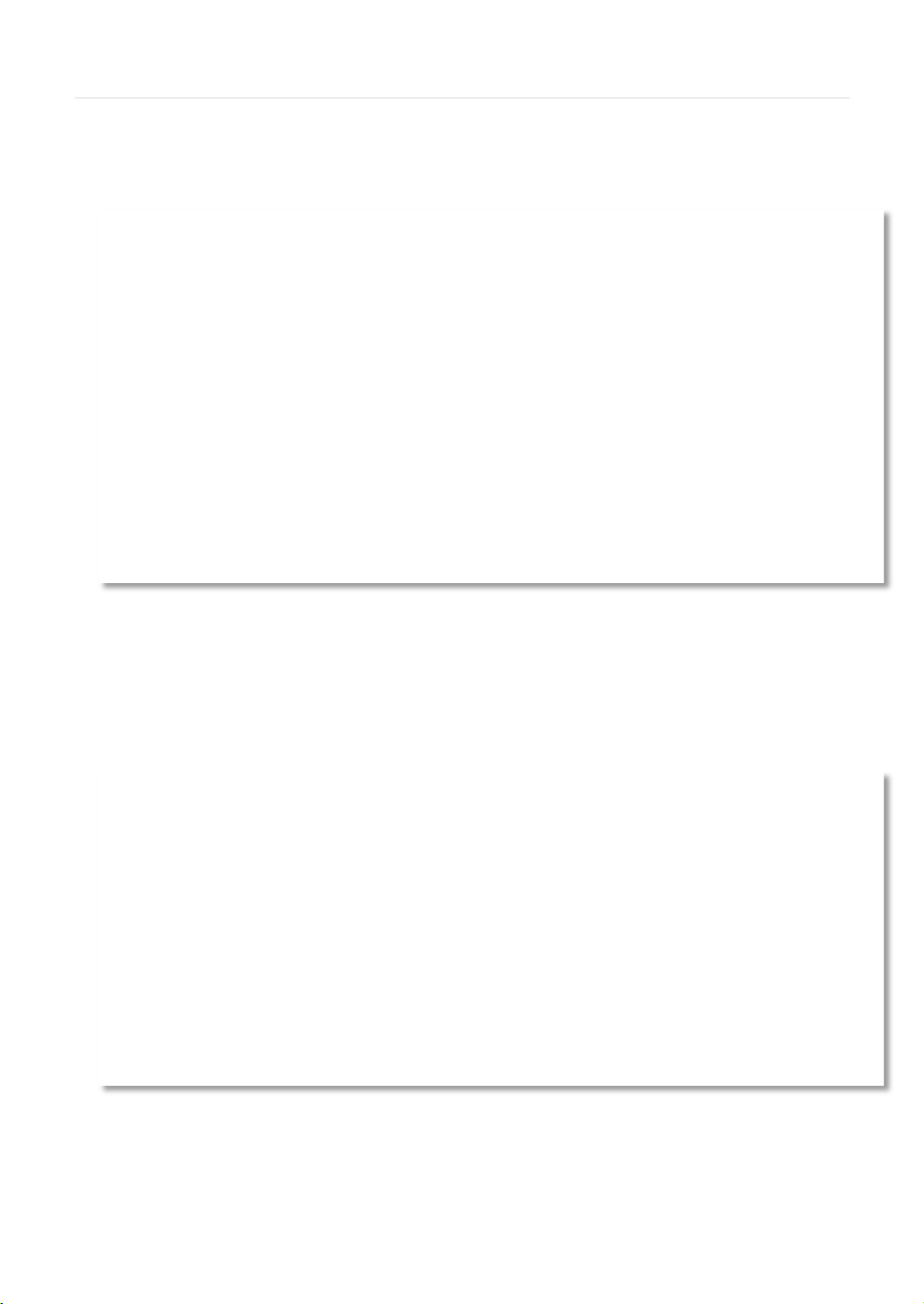
User’s Manual | 70
6.5.4 Multi-Monitor View
The Pivot software supports multi-monitor viewing for large-scale application that require more than one monitoring screen.
T o activate, click the Multi Monitor in the Main Menu bar.
An additional window with the same split display as the main window will appear. You can drag the new window to a
secondary monitor.
6.5.5 Panoramic Search
Click Panorama in the main tool bar to run enable panoramic view for a selected channel.
In Live or Search mode, the panoramic view will show frame-by-frame display of a selected channel. The Panorama view is
available for one selected channel at a time.
T o return to normal view, click Panorama again.
Page 73

71 | VMAX IP™ Complete IP System Bundle
6.5.6 Thumbnail Search
Click Thumbnail in the main toolbar to run the Thumbnail Search. This feature is available only in Search mode.
1. Make sure you are in playback mode.
2. Select the channel you want search in thumbnail mode.
3. Click Thumbnails. The Thumbnail Search Pop-up window will come up.
1. Use the calendar section to select a desired date.
2. Select the time interval to display for each thumbnail screen. Chose from 1, 3, 5, 10, 30 minutes and 1 hour. For
example, if 5 minute is selected, the thumbnails will display a still shot for every 5 minutes of video.
3. Adjust the image size for the thumbnail view using the sliding size bar. The further to the right, the larger the image size
will be.
4. Select the start/ end time for the search.
5. Images with appear Press the ‘Search bar.
6. If you click each thumbnail image, you can search the selected data directly
Page 74
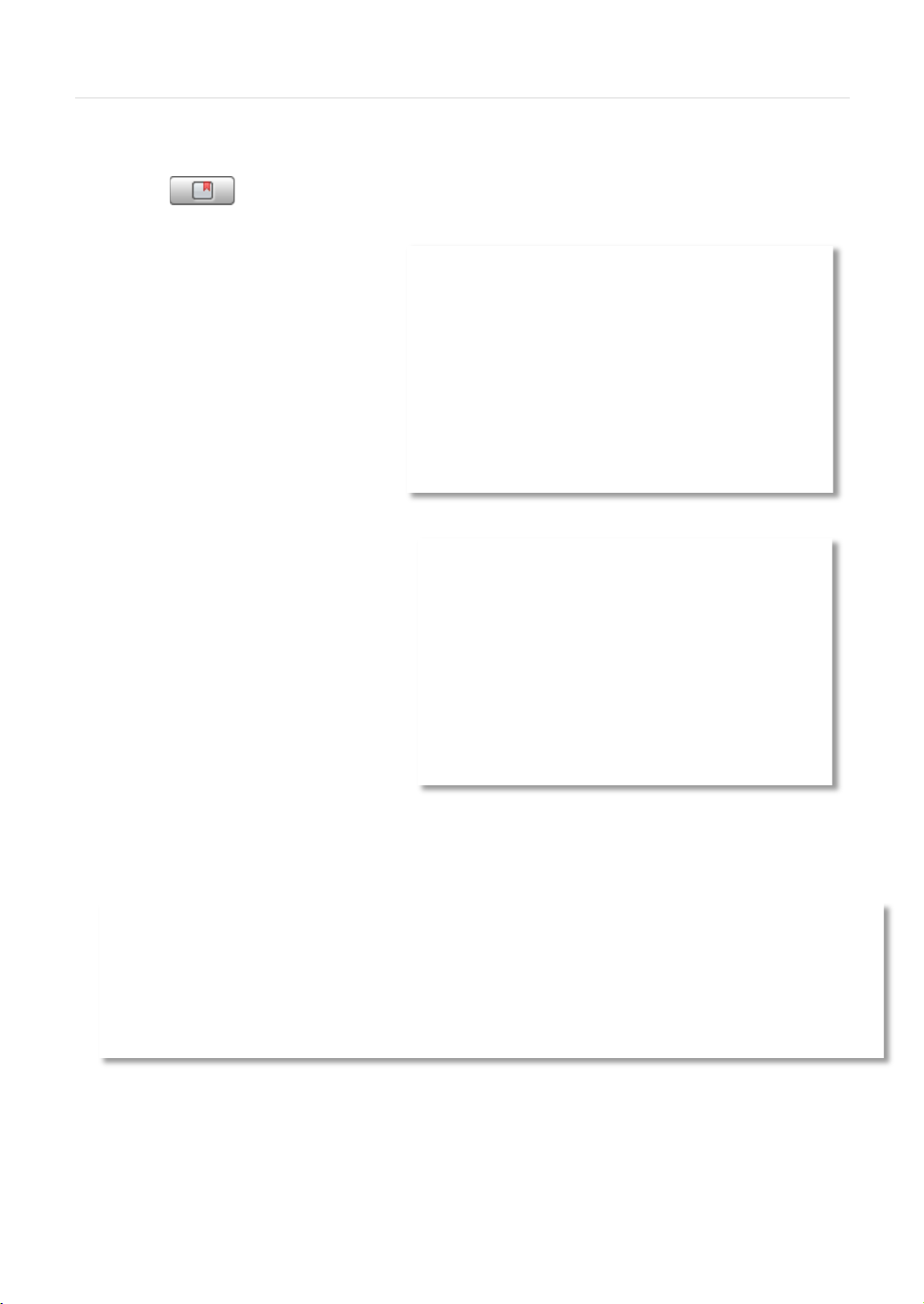
User’s Manual | 72
6.5.7 Bookmark
1. Click icon in the bottom right corner under the video display screen to bookmark a selected one-channel
search data. The bookmarked video will start from the time you pressed the bookmark button.
2. Once the selected search data is
bookmarked, the bookmark data is listed
with an image in the bookmark list as
shown below.
3. Select a bookmark from the bookmark list
and click search or double click it to
search the bookmarked data.
4. Click Remove to remove a selected
bookmark from the list and click Delete All
to delete the entire bookmark list.
Click Rename to change the name of a
selected bookmark.
6.5.8 Virtual PTZ
If a PTZ camera is selected, click ‘Virtual PTZ’
from the PTZ panel to activate ‘Virtual PTZ’
function. This allows you to control a PTZ camera
by using the mouse controls.
Click on the camera’s corner view to move the
camera in that direction. For example, click on
the top right-hand corner of the camera’s view to
move the camera up and to the right.
6.5.9 Digital Zoom In/ Out
In Live and Search modes, digital zoom can be activated in a single full screen-viewing mode by using the mouse wheel.
Scroll up the mouse wheel, to zoom in. Scroll down to zoom out. The image will zoom to the center by default. Use the red
frame on the miniature view at the top right-hand corner of the screen to move the zoom frame around the camera’s view.
Page 75
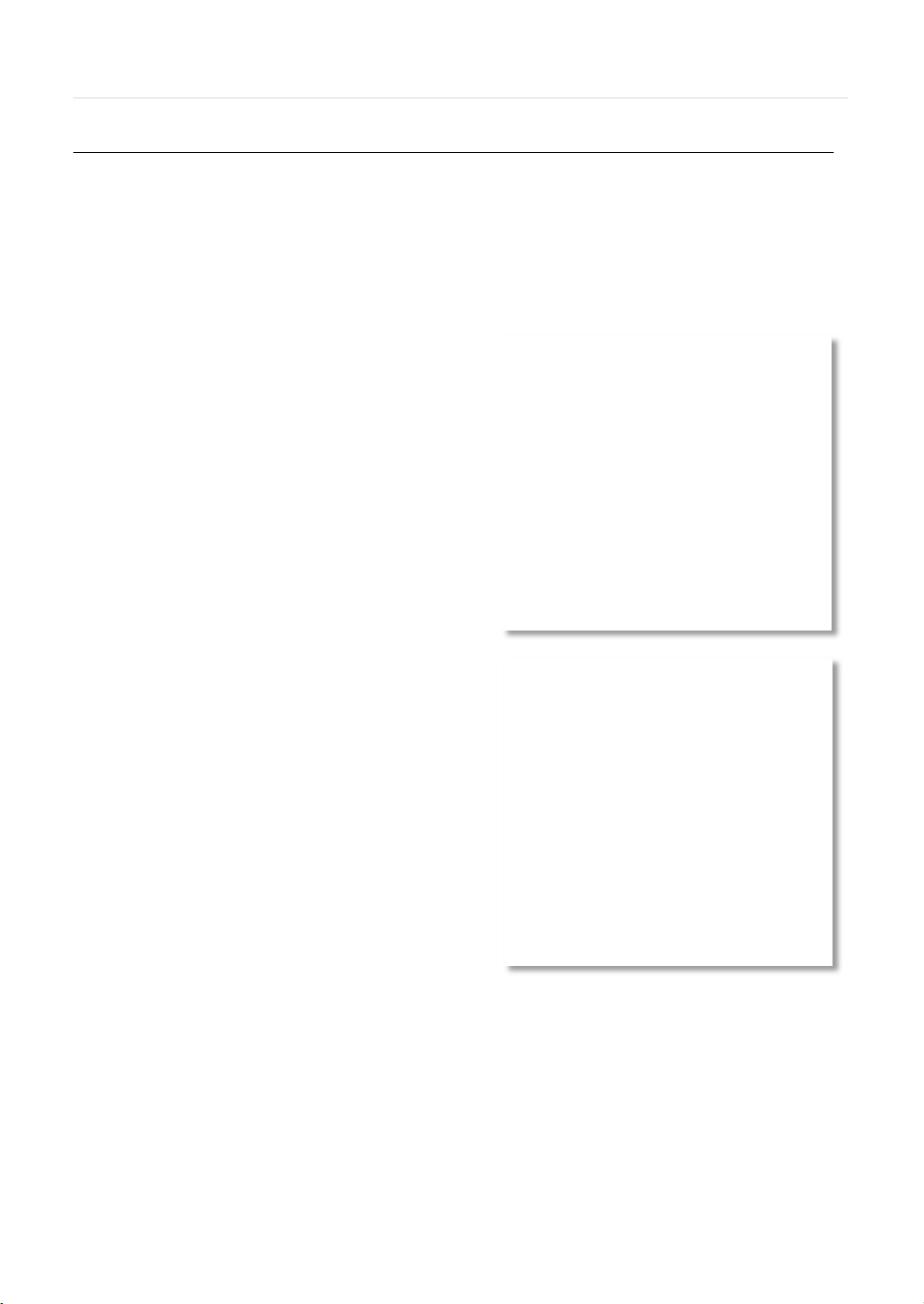
73 | VMAX IP™ Complete IP System Bundle
6.6 Pivot Setup
The CMS Setup includes software setup options such as site registration, network and user setup, display, event, and misc.
setup.
6.6.1 Registration
Add, Modify, Import, Export or Remove sites from your sites list.
T o add a site:
1. Press the ‘Add’ button.
2. Enter the site’s name
3. Enter the site’s IP address and corresponding port
information.
4. Use the ‘Search’ button to find all supported devices on
the same network. When the search is completed, select
the camera you wish to add and press OK.
5. Enter the site’s username and password
6. Select the site’s model from the drop-down list.
7. Enter the number of channels supported by the site. For
example, for a 16 channel NVR, enter 1-16.
8. If necessary, adjust the default aspect ratio for the site.
9. Press ‘OK’ to save or ‘Cancel’ to exit.
T o modify a site:
1. Check the box next to the site from the sites list.
2. Press the ‘Edit’ button.
3. Modify any necessary information in the registration page.
4. Press ‘OK’ to save or ‘Cancel’ to exit.
T o delete a site:
1. Check the box next to the site from the sites list.
2. Press ‘Remove’. The site will be removed from the list.
There are no warning messages. Once the remove button
is pressed, a site will be removed from your sites list permanently.
Click Export to save the current site list and as a file. Click Import to import the file to the site list.
6.6.2 Adding IP Cameras
The Pivot V5.5 and up supports live video from OnVIF compatible IP Cameras. To add IP cameras:
1. Press the ‘Add’ button.
2. Select ‘ONVIF Device’ from the Model drop-down menu.
3. Enter the camera’s information. See 6.6.1 Registration for more information.
Page 76

User’s Manual | 74
4. You can use the ‘Search’ button to find all supported devices on the same network for easy registration. When the
search is completed, select the camera you wish to add and press OK.
5. Press ‘OK’ to save or ‘Cancel’ to exit.
6. 6. If you are adding a Digital Watchdog MEGApix camera manually under ONVIF:
a. Enter the IP address as follows:
rtsp://ipaddress:554/h264 (for example:
rtsp://72.243.193.200:554/h264)
b. Make sure the web port is 8032
6.6.3 Network
Enables users to setup Reconnect and Auto Connect to the network after a network loss.
Enable Reconnect: When the network is unstable or disconnected, it will try
to reconnect periodically. When the network gets stable again, it is
reconnected.
Enable Auto Connect: When you restart the CMS program again, it will
reconnect to the last sites seen before logging off.
Page 77

75 | VMAX IP™ Complete IP System Bundle
6.6.4 User
Only the Administrator user can change a user’s authority. “Admin” is the built-in account for administrating the device and
CMS program.
T o add a user:
1. Press ‘Add’
2. Enter the user ID and password.
3. Check the box next to the permissions assigned for this user.
4. Press ‘OK’ to save or ‘Cancel’ to exit.
T o edit a user:
1. Check the box next to the user you want to edit.
2. Press the ‘Edit’ button.
3. Modify all necessary information.
4. Press ‘OK’ to save or ‘Cancel’ to exit.
T o remove a user:
1. Check the box next to a user
2. Press the ‘Remove’ button. There are no warning messages. Once the remove button is pressed, a user will be
removed from your users list permanently.
Page 78

No
Item
Description
6.6.5 Display
You can modify what information will be displayed on the video screens by checking the corresponding boxes.
Title: Turn on/off the site’s title and channel number.
Date/Time: Turn on/off the Date/Time of the site.
DEVICE Name: Turn on/off the name of the site.
Time Format Sync: Synchronize the site’s time format to CMS.
Record Status: Able to turn on/off the Record Status of the site.
Live/Search: Able to turn on/off the Live/Search of the site.
Sequence: Able to set Sequence interval.
6.6.6 Event
Setup the event port, event type, and popup settings for an event.
①
User’s Manual | 76
②
③
1
Port Input same event port from the NVR’s setting to receive event notification.
2
Filter Select the type of event to receive.
3
Action Setup the popup duration and enable beep sound.
Page 79

77 | VMAX IP™ Complete IP System Bundle
No
Item
Description
In order to enable Auto Upgrade for the supported NVRs, input the
automatically.
If you enable the auto login after inputting ID and Password, next
again.
6.6.7 Misc.
Setup the Recording Directory for image and clip exporting, Language, Auto Upgrade FTP information, and Auto Login.
①
②
③
④
1
Recording Directory Decide the recording directory to save images and clips
2
3
4
Language Select a desired language from the drop-down menu options.
FTP Information
Auto Login
proper FTP informati on. Once the FTP setup is done, CMS will
detect the latest firmware is in the FTP and start upgrading the NVR
time you login, you do not need to type in the ID and Password
Page 80
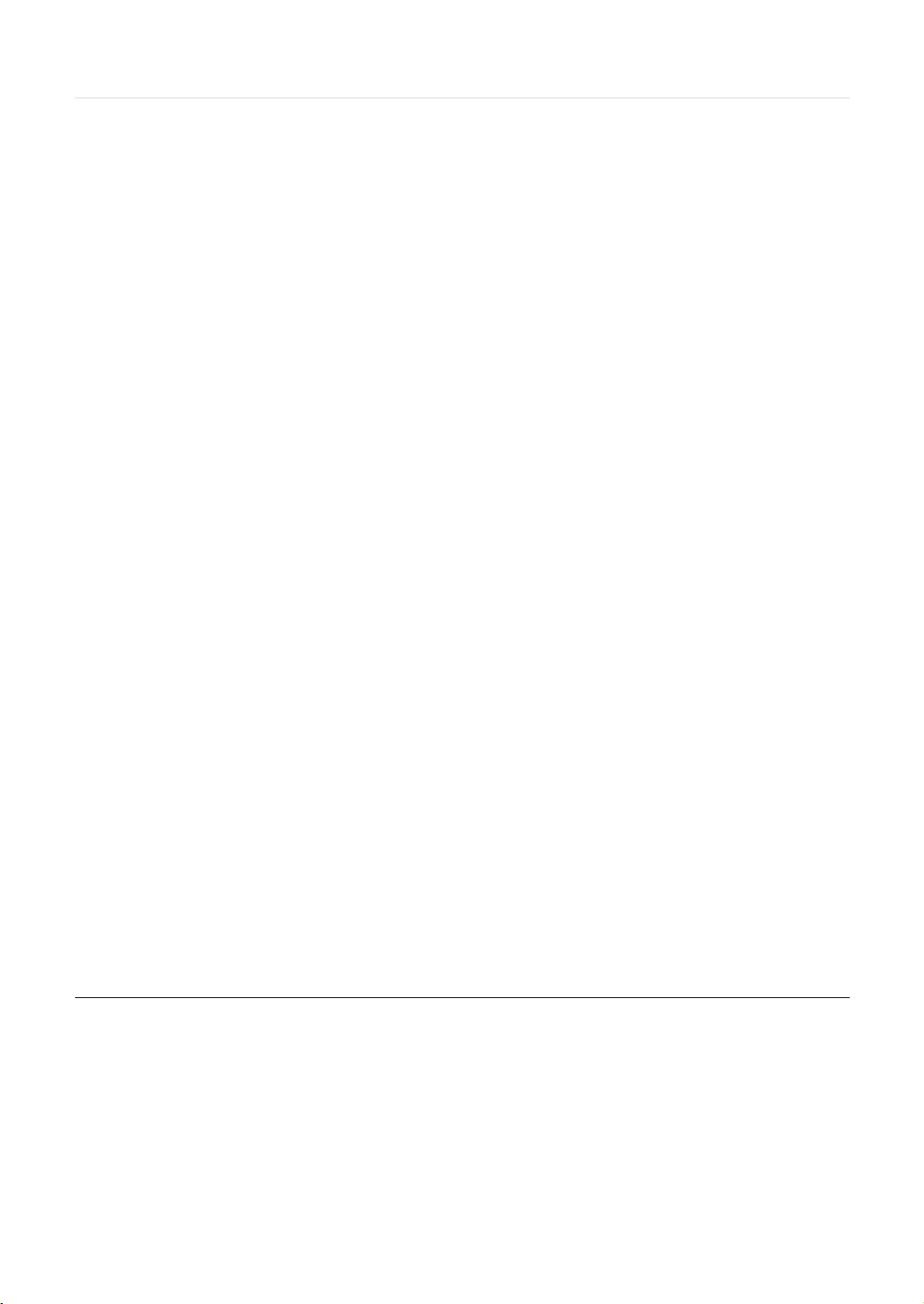
User’s Manual | 78
Chapter 7
MAC ACS CLIENT SOFTWARE USER MANUAL
Page 81
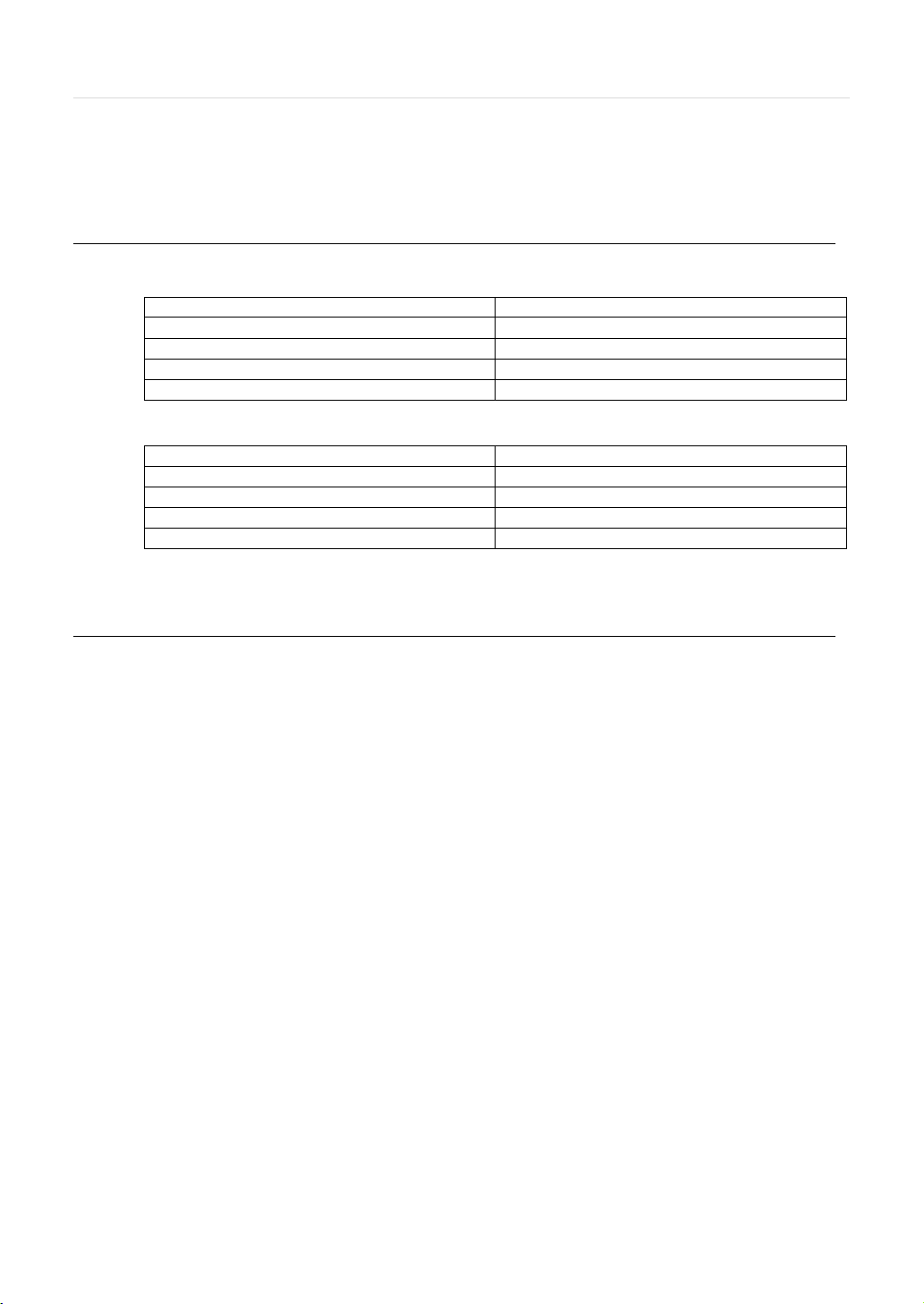
79 | Appendix: Specification
OS
Mac OS X 10.8(Mountain Lion)
CPU
Built-in Intel CPU MAC
VGA
Recommended More than 128MB
RAM
Recommended More than 1GB
HDD
20MB Free Space
OS
Mac OS X 10.6(Snow Leopard)
CPU
Built-in Intel CPU MAC
VGA
64MB
RAM
512MB
HDD
20 MB Free space
7 MAC ACS USER GUIDE
7.1 System Requirement
Recommended System Requirement
Minimum System Requirement.
7.2 Install
Run MAC ACS.pkg installed on the CD. A Setup Menu will appear as below. Follow the installation instructions to
complete th e installation.
Select the directory to install the ACS software. Press the [Continue] button to move to the next screen.
Page 82

User’s Manual | 80
Press the [Install] button to Install MAC ACS.
Enter the password and Click [OK] to begin installation. When the installation is complete, the message appears as below.
Page 83
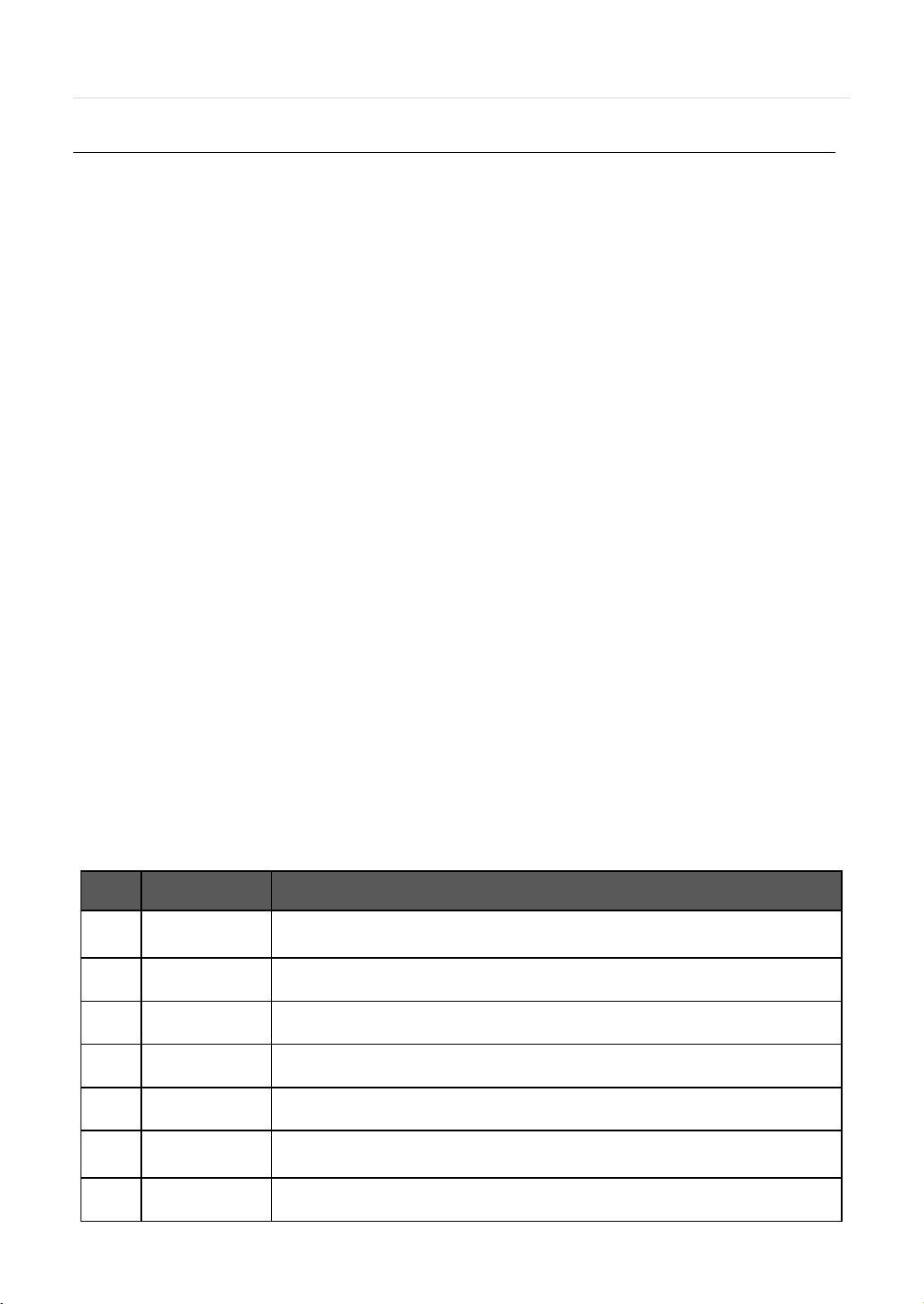
81 | Appendix: Specification
Description
Main Toolbar
Device Management, Connect & Disconnect, Print Image, Export Image or Video, and
Display Options.
NVR List Panel
Live/Search
PTZ
Calendar
Search Panel
Recorded information is shown in search mode.
Control the speed of Playback and Audio as well
Display Panel
7.3 Basic Operation
T o run the ACS on your MAC, click on ACS icon in the Application Folder.
7.3.1 Screen Layout
No. Item
1
2
3
4
5
6
7
Registered NVR Site L is t.
Click Live or Search mode to connect to a selected site from the device list.
PTZ Camera Control in Live mode
Search by Time and Date
Transmitted Camera images are shown ( Live and Playback )
Page 84
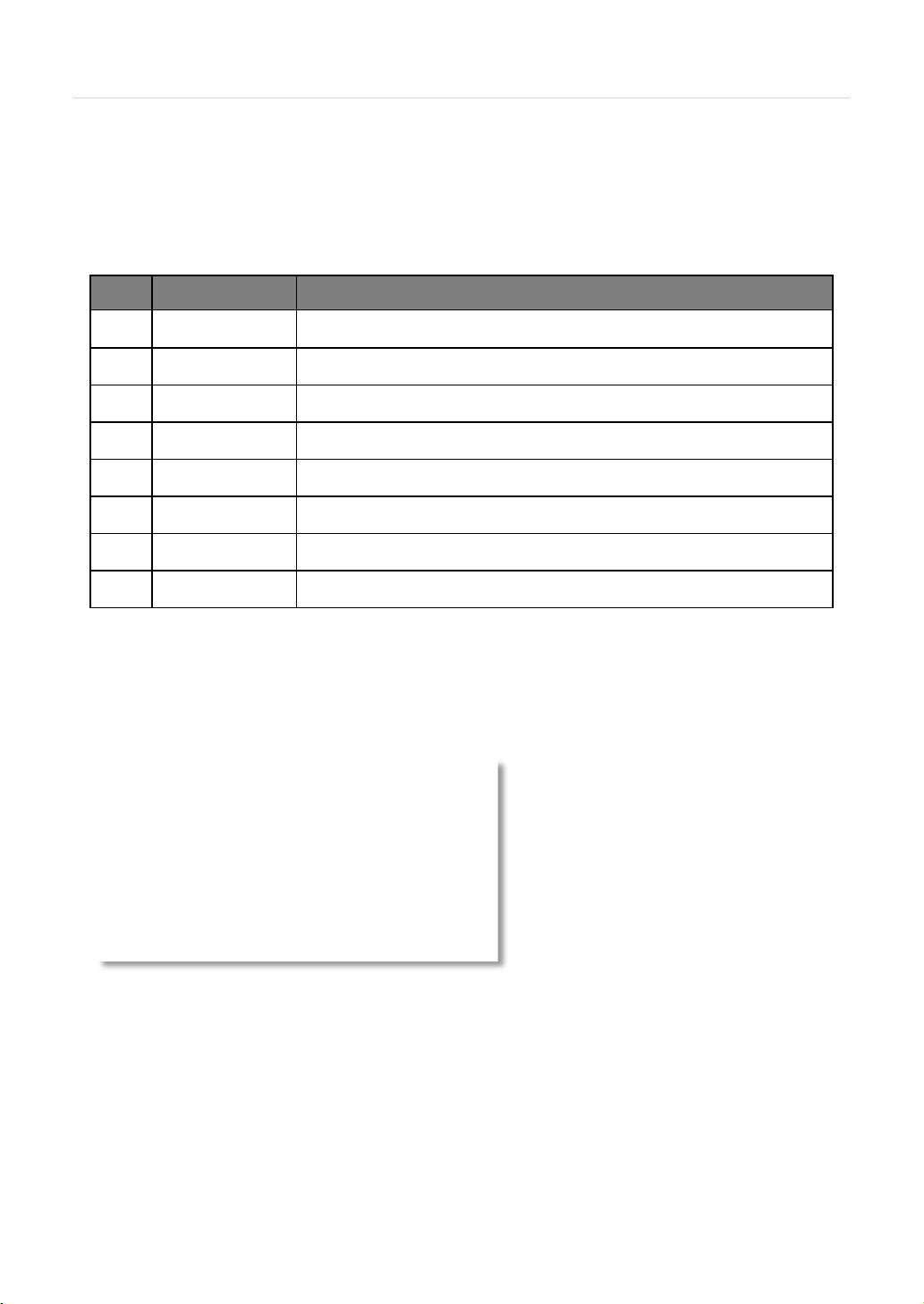
No.
Button
Description
1
Register, modify or Delete NVRs.
2
Connect to a selected site (Select the Live/ Search connection mode)
3
Disconnect a selected channel
4
Disconnect All
Disconnect All Channels on the display area
5
Print image
6
Save a selected image to the desktop as a JPEG.
7
Save a selected video clip to the desktop as a mov. file
8
Split
Select from single channel, 4-split, 9-split, or 16-split
7.3.2 Main Toolbar
User’s Manual | 82
Site Manager
Connect
Disconnect
Print
JPG Export
Movie Export
7.3.3 Site List Panel
The site list panel shows all registered NVRs. To connect a site, click on the NVR’s name and drag & drop it to the display
area. Select Live or Search from the connection mode panel to view video from the site.
Page 85
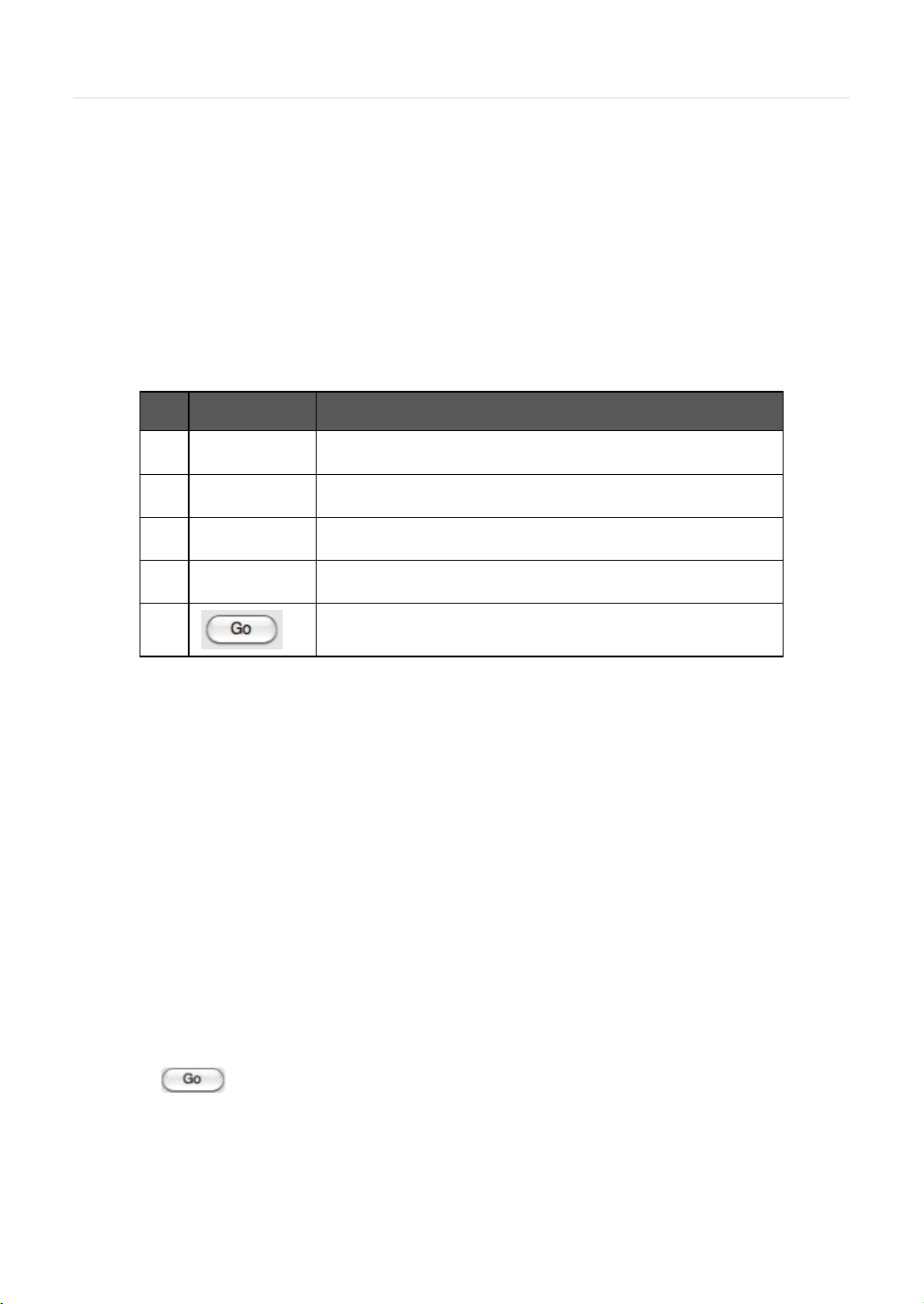
83 | Appendix: Specification
Description
Navigation Key
Zoom
Focus
Preset
7.3.4 PTZ Panel
Supported PTZ cameras that have been properly setup in the NVR can be controlled in live mode via the ACS software.
No. Button
1
2
3
4
5
The PTZ camera can be moved in 8 directions.
Optical Zoom In and Out (enabled on supported models).
Adjust the focus of PTZ camera (enabled on supported models).
Select a preset (preset must be setup previously in the camera).
Move the camera to the position associated with the selected preset.
7.3.5 Calendar Panel
The calendar panel is enabled in search mode only.
Days with available recorded data will display a small dot under the day’s date. The selected day will be highlighted in Blue.
When a day is selected in the calendar, playback time will automatically update for cameras in the display area.
Press the button to start playback from a selected date and time.
If DST is enabled, the earlier one-hour overlapped video will be shown first.
Page 86
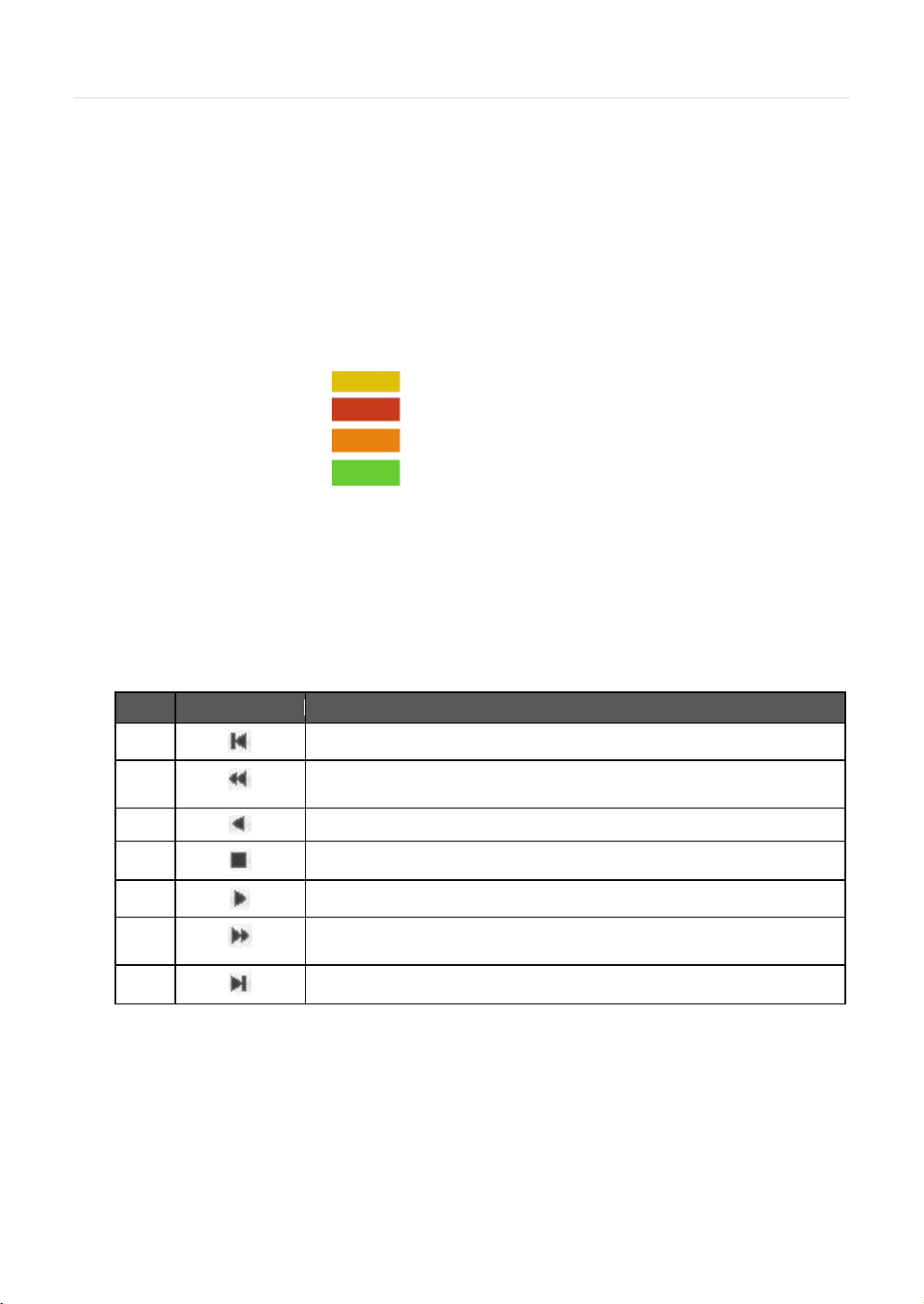
User’s Manual | 84
No
Button
Description
During forward playback : Decrease playback speed
During reverse playback: Increase playback speed
3
Reverse Playback
During forward playback: Increase playback speed
During reverse playback: Decrease playback speed
7.3.6 Search Panel
The Search panel is enabled only in search mode.
- The search panel shows record information for each channel, with each color indicating a different recording mode:
No Record Background Color
Continuous (Yellow Color)
Panic (Red Color)
Alarm (Orange Color)
Motion (Green Color)
- Click the time or move the time bar to playback in the search panel.
7.3.7 Playback Panel
1
2
4
5
6
7
Go to first
Pause
Forward Playback
Go 10 seconds before the end of the data.
Page 87

85 | Appendix: Specification
7.3.8 Site Manager
T o add, modify , or remove NVRs from your site’s list, press the Site Manager Button.
Press to add a NVR entry. The system will fill out the information automatically.
T o change the default values, double-click on each column.
Name: Enter a name associated with the NVR.
Address: Enter the NVR’s IP Address.
Port: Enter the NVR’s Port information.
User ID and Password: Enter the NVR’s ID and password.
Ch.: Enter the number of channels the device has. For example, for a 16 channel NVR, enter 1-16.
Model: Select the corresponding model from the drop down options.
After all the necessary modifications have been made, press the button.
T o delete a registered NVR, Select the NVR and click
After modifications have been made, press
Page 88

User’s Manual | 86
8 APPENDIX : NETWORK SETUP FOR EXTERNAL USAGE
Please note: The following information are general guidelines. These may vary by network and router specifications. Contact
your Network Administrator or Internet Service Provider for additional information.
If you are not connecting to your NVR from within the same network, you will have to perform port forwarding on your router
to access the NVR externally, via the internet.
1. In the [Network] menu set “Network Ty pe” to [Dynamic IP] and click [IP DETECT]. The system will automatically
detect the correct settings for the network where the NVR is installed.
2. Once the system generates all the information based on your network requirements, change the Network Type to
Static and save all the changes as static.
For additional information, and to obtain a proper IP address, contact your network administrator or Internet
Service Provider.
3. Some internet service providers block port 80 in their customer's routers. Changing the web port number to 81 or
82 is recommended.
4. Access your router by entering its external IP address in your web browser. This information can be found by
running an ipconfig command on your computer's Command Prompt. The router's external IP address is the
GATEWAY address.
5. Check the DHCP settings in your router and setup the NVR for external connections by performing port
forwarding. It is highly recommended that you contact your Network Administrator for more information and proper
handling of your router. Port forwarding will tell the router that all data received via those specific ports, will be
redirected to the NVR. For the VMAX960H Core, you will need to port forward the two following ports:
a. Mobile Port: 9010 (Default)
b. Web Port: 81 or 82 (Default was 80)
6. Visit www.portforward.com
7. Visit www.yougetsignal.com to test whether the ports have been properly opened. Allow up to five (5) minutes for
the router to update.
8. Once the router settings have been configured, open an internet explorer page and enter your router's external IP
address:NVR's port number (for example: 72.243.193.215:81).
for additional information on port forwarding for specific routers.
NOTE: You can also connect to the NVR using Google Chrome by installing the ‘IE Tab’ add-on
Page 89
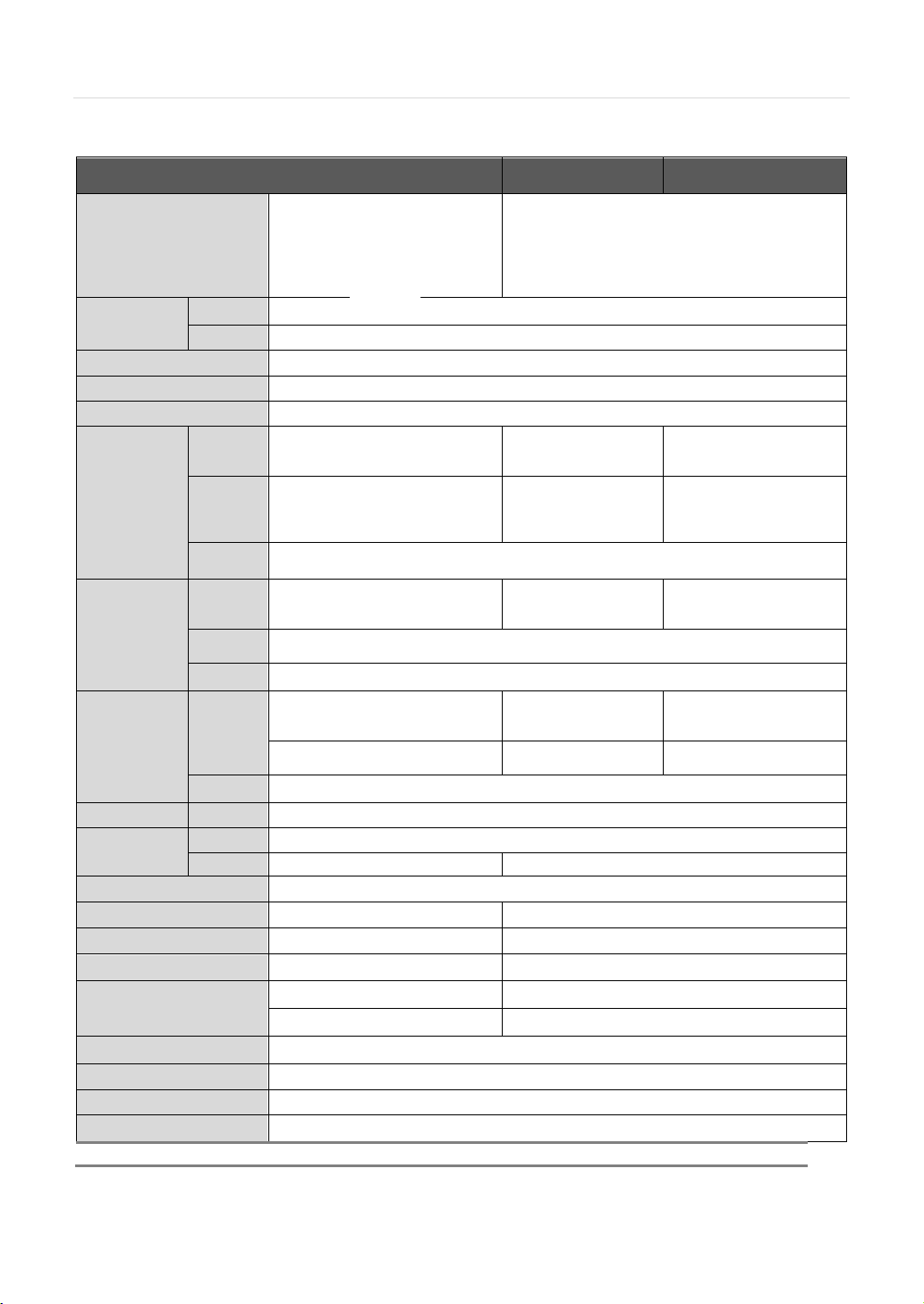
87 | Appendix: Specification
Max 240fps @ 1080P
Max 480fps @ VGA
1,4 Display : Main
Stream(Mobile/Web)
1, 4 Display:
Stream(Mobile/Web)
Search
Mode
Date/Time, Record Table, Calendar, Event, Bookmark,
Play from Search, System log
Max 240fps @ 1080P
Max 480fps @ VGA
2nd
Stream
1 x 10/100/1000Mbps
1 x 1/10/1000Mbps WAN
8 x 10/100Mbps PoE
ports
8 x 10/100Mbps PoE
ports
8 ports (802.3 AF supported)
2 x RS-485, Network Prot ocol
Main: 12V / 5A
PoE: 48V / 2.5A
NOTE
Specification are subject to change without notice.
9 APPENDIX : SPECIFICATION
VMAX IP 4CH VMAX IP 8CH VMAX IP 16CH
Photo
Compression
HDD Interface
Operating System
Video output
Live &
Playback
Record
Network
Storage e-SATA
Interface
Mobile
Audio In / Out
Alarm
Power
Operating Temperature
Operating Humidity
Approvals
Video
Audio
Decodin
g
Display
mode
Main
Stream
mode
Interface
Protocol
USB
PoE
PTZ
etc.
H.264 HP JPEG supported
ADPCM, PCM supported
2ea x SATA I / II / III
Embedded Linux
HD Output (1920x1080p/1280x720p/1280x1024/1024x768)
Max 120fps @ 1080P
1/4 auto sequence, Main
stream(recorder), Second
stream(mobile/web)
Max 120fps @ 1080P
Continuous, Event, Pre-alarm, Post-alarm
1x 10/100/1000Mbps WAN port
4 x 10/100Mbps PoE ports
TCP/IP, DHCP, NTP, HTTP, DDNS, RTP, RTSP, FTP, SMTP, Onvif, uPnP
4 ports (802.3 AF supported)
iPhone, iPad, Android, Kindle fire
N/A 1 x Audio in, 1 x Audio out
1 x Alarm in, 1 x Alarm out 4 x Alarm in, 1 x Alarm out
Network Protocol
Main: 12V / 3A
PoE : 48V / 1.4A
Max 240fps @ 1080P
(30fps per CH)
Stream(Recorder)
9 Display : Secondary
Max 240fps @ 1080P
(30fps per CH)
Real-time up to WVGA
WAN port,
Supportable
2 x USB 2.0
Mouse, Remorte IR Controler
0°C ~ 40°C
0% ~ 90%
FCC, CE, KC
(30fps per CH)
Main Stream(Recorder)
9, 16 Display : Secondary
(30fps per CH)
port,
