Digital Watchdog DW-VAONE328T, DW-VAONE324T, DW-VAONE3232T, DW-VAONE3224T, DW-VAONE3212T Quick Start Guide
...Page 1
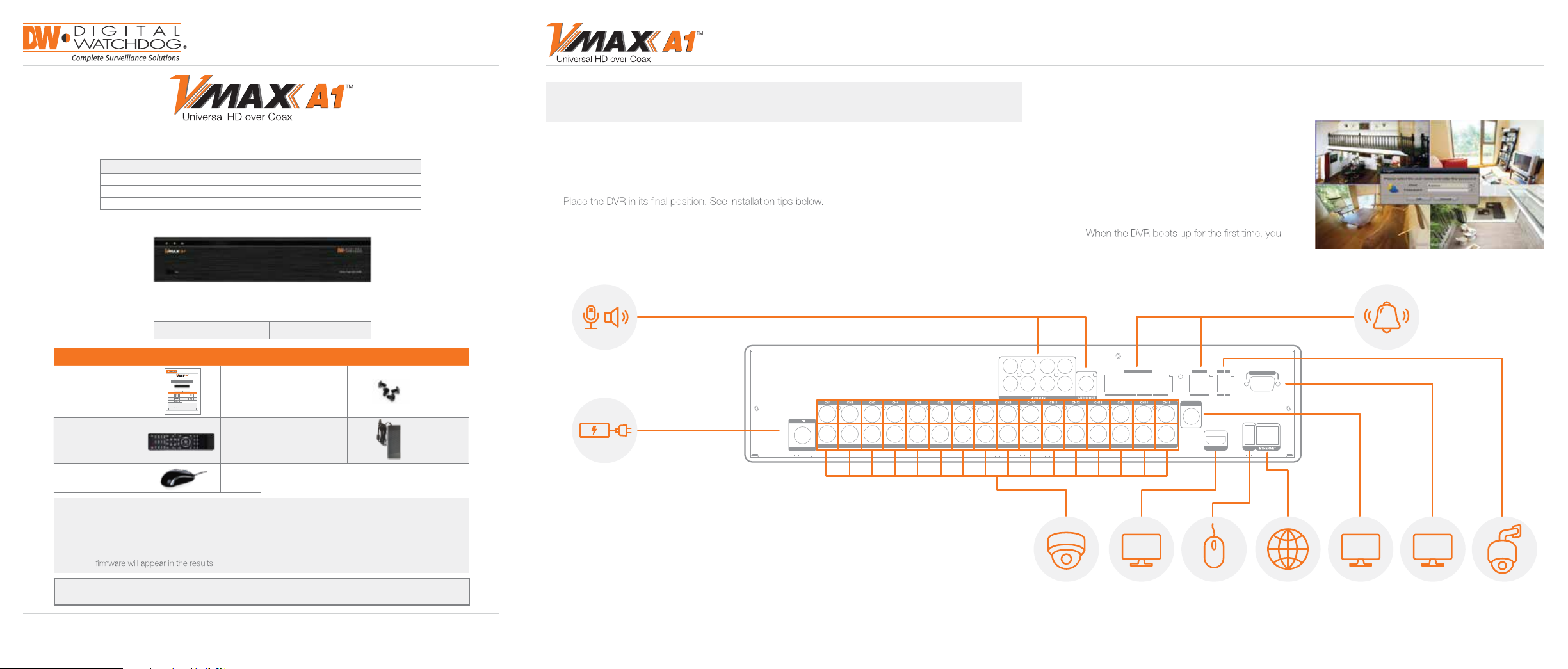
Quick Start Guide
All-in-One DVR
Quick Start Guide
All-in-One HD DVR records 1080p HD Analog, TVI, CVI and all analog to 960H
Quick Start Guide
1 Set
1
digital-watchdog.com
32 Channel Models
DW-VAONE3216T - 16TB Internal Storage
DW-VAONE3224T - 24TB Internal Storage
DW-VAONE3232T - 32TB Internal Storage
WHAT’S IN THE BOX
Screws
1
12V DC Adaptor
1 Set
1
DW-VAONE324T - 4TB Internal Storage
DW-VAONE328T - 8TB Internal Storage
DW-VAONE3212T - 12TB Internal Storage
Username: admin Passwor d: no password
All-in-One HD DVR records 1080p HD Analog, TVI, CVI and all analog to 960H
32 Channel Models
DW-VAONE324T - 4TB Internal Storage
DW-VAONE3216T - 16TB Internal Storage
DW-VAONE328T - 8TB Internal Storage
DW-VAONE3224T - 24TB Internal Storage
DW-VAONE3212T - 12TB Internal Storage
DW-VAONE3232T - 32TB Internal Storage
Username: admin Password: no password
Quick St art G uide 1
Quick Start Guide 1
IR Remote Control
(Optional)
USB Mouse 1
NOTE: Download All Your Support Materials and Tools in One Place
1. Go to: http://www.digital-watchdog.com/support-d ownload/
2. Search your product by entering the part number i n the ‘Search by Product’ search bar. Results for
applicable part numbers will populate automatically based on the part number you enter.
3. Click ‘Search’. All supported materials, including manuals, Quick Start Guides (QSG), software and
Attention: This document is intended to serve as a quick reference page for initial set-up.
It is recommended that the user read the entire instruction manual for complete and proper DVR usage.
Tel: 866-446-3595 / 813-888-9555
Technical Support Hours: 9:00AM – 8:00PM EST, Monday thru Friday
WHAT’S IN THE BOX
Screws
1
12V DC Adaptor
IR Remote Control
(Optional)
NOTE: VMAX A1 is a Universal HD DVR that Records all HD Analog Formats and All Analog to 960H
(1080p via Coax) resolutions.
Step 1 – CONNECTING THE DVR
1. Mount and install all necessar y cameras and external devices. Refer to their individual manuals for
additional information.
2.
3. Connect all necessar y cables to the DVR
4. Once all additional devices have been properly connected to the DVR, connect the DVR to
an appropriate power supply. The DVR will boot up automatically.
AUDIO IN/OUT
POWER SUPPLY
(MAX 12V)
9A12V
CH17 CH18 CH19 CH20 CH21 CH22 CH23 CH24 CH25 CH26 CH27 CH28 CH29 CH30 CH31 CH32
POWER
Step 2 – POWERING UP THE DVR
1. When the DVR boots up, it will be in protective
mode. This means you will not be able to access
the DVR’s setup menu until you enter the proper
username and password.
2. To unlock the DVR, right-click anywhere on the
screen. The login screen will appear. (Default
Username / Password: admin / no password)
3.
will be guided through the Startup Wizard.
374
261
5
8
ALARM IN ALARM OUT
G4321 G8765 G1211109 G16151413
SPOT OUT
KBDPTZ
+ -+ -
C2NC2 NO2
C1NC1NO1
HD OUTPUT
USB 3.0
ALARM
INPUT/OUTPUT
VGA
USB Mouse 1
NOTE: Download A ll Your Support Materials and Tools in One Plac e
1. Go to: http://www.digital-watc hdog.com/suppor t-download/
2. Search your product by entering t he par t number in the ‘Search by Product’ search ba r. Results for
applicable par t numbers will populate automatically based on the part nu mber you enter.
3. Click ‘Search’. All suppor ted materials, including manuals, Quick Star t Guides (QSG), softwa re and
Atten tion: T his docume nt is intended to ser ve as a quick reference page for initi al set-up.
It is recommende d that th e user read the entir e instr uction manual for c omplete and prope r DVR us age.
Tel: 866-446-3595 / 813-888-9555
Technical Support Hours: 9:00AM – 8:00PM EST, Monday thru Friday
digital-watchdog.com
SAFETY TIPS
1. Make sure the cameras and the monitors are properly connected to the DVR.
2. The DVR should be placed in a dust and moisture free environment. It must never be directly exposed
to sunlight. Ser ver room temperature is highly recommended to reduce the chance of overheating,
which may cause the DVR to become unstable.
3. During the boot up process, the DVR should not be interrupted by pressing any but tons on the mouse.
Do not unplug the power adapter or turn the DVR off during the boot up process.
4.
A UPS (Uninterrupted Power Supply) is highly recommended to prevent damage to the DVR during a
power outage.
ANALOG CAMERA
UNIVERSAL
HD CAMERA
HD
HD OUTPUT
SPOT
USB MOUSETRUE
NETWORK
PORT
SPOT
MONITOR
VGA
VGA
MONITOR
PTZ CAMER A
CONTROL
Page 2
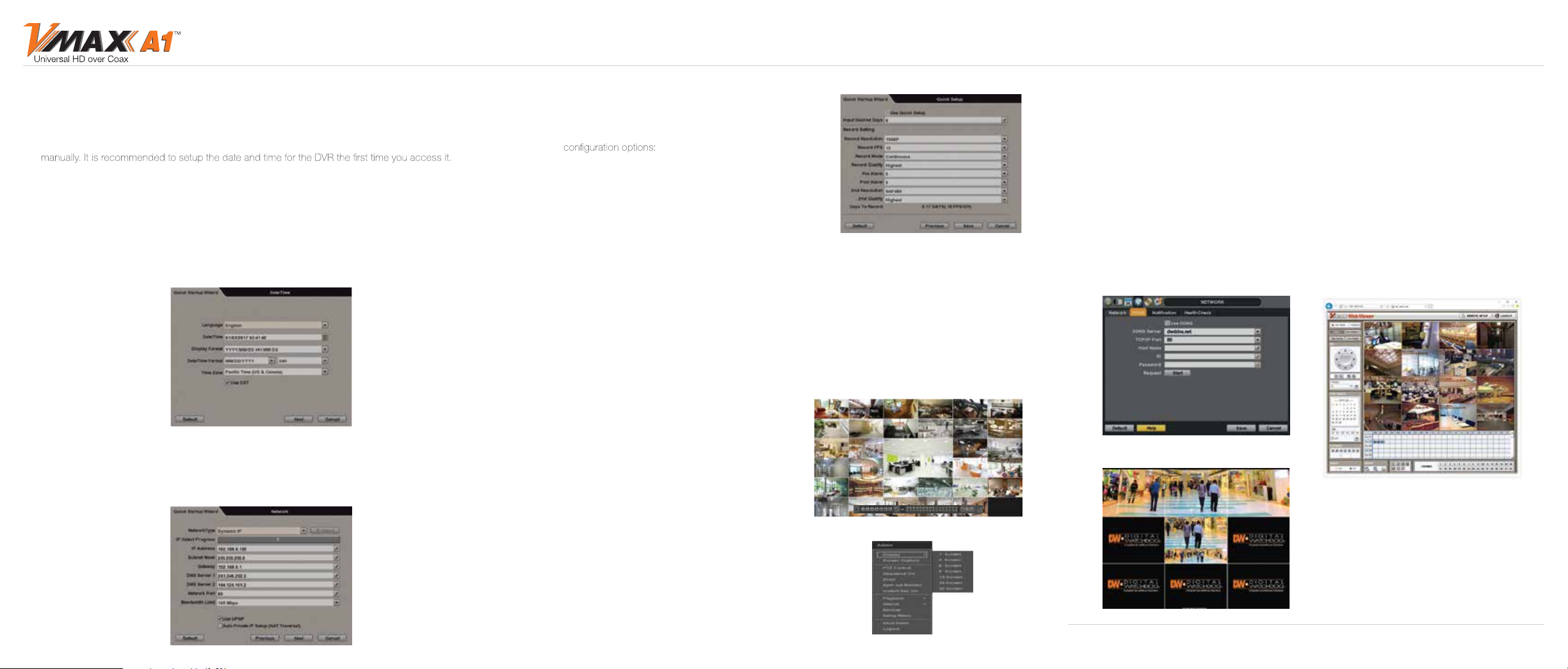
All-in-One DVR
Quick Start Guide
Step 3 – STARTUP WIZARD
1. Follow the startup wizard’s instructions to setup the DVR’s basic settings, including date and time
setup, network setup and quick recording setup. At any time you can exit the wizard and setup the DVR
a. Click on the pencil icon next to the Date/ Time to enter edit mode.
b. Select the proper display format from the [DATE/TIME FORMAT] drop down lists.
c. Select the appropriate date and local time in the [DATE/TIME] section.
d. Select the appropriate time zone from the [TIME ZONE] drop down list.
e. If applicable, enable Daylight Savings mode.
2. Set the DVR’s network settings to match your network’s requirements. It is recommended to set the
network type to DHCP and let the DVR auto-det
Please contact your Network Administrator for additional information.
ect the network’s settings, then change the type to Static.
3. The Quick Setup menu option allows you to easily setup
all your cameras’ recording resolution, frame rate, mode
and recordin
check the box ‘Use Quick Setup’ to enable. There are two
a. Input Desired Days – Enter the number of days you
b. Record Settings – Manually enter the resolution, frame
g periods. To use the Quick Setup option,
wish to record before the local storage gets full or
overrides itself. The recording parameters under
Recording settings will adjust automatically to allow
for your desired number of recording days.
rate, recording mode and quality from the drop-down options. The system will instantly update the
‘Days to Record’ section, showing how many estimated recording days will result fro
set above. These recording settings will apply to all cameras registered with the DVR. To manually
setup different recordings for each camera or recording schedule, disable the Quick Setup menu
and go to the RECORD setup menu.
m the settings
Step 4 – MONITOR YOUR SYSTEM
1. NAVIGATION – use the included USB mouse to navigate around the DVR’s monitoring and Setup pages.
a. To access the MENU BAR – move the mouse’s
cursor to the bottom of the display area to show
the menu bar.
b. To access the QUICK MENU OPTIONS –
Right-click any where on the screen. This will take
you to the quick menu options, which include:
• Display Mode Options
• Start / Stop Sequence View
• Start / Stop Panic Recording
• Playback and Search Options
• Access the Backup M
• Access the Main Menu Page
• Shut Down the System
• Log off Current User
2. HELP – For your convenience, the HELP button
located at the bottom right of setup screens includes
basic information and explanation of the features and
settings in that page, for on-the-go information.
enu Page
Step 5 – REMOTE MONITORING
DDNS Setup
The DDNS address provides your DVR a URL address, easier to remember than an IP address.
This is a free feature suppor ted by Digital Watchdog for its customers.
to the Network setup menu, and select the ‘DDNS’ tab.
1. Go
2. Check USE DDNS to enable. (Make sure the DVR’s web port has been properly setup in your router.)
3. Select dwddns.net (default).
4. Enter a name for your DVR and click the CHECK button. If the name is available, the system will display
the following message: “THIS DVR NAME CAN BE USED”. Click SAVE to save all changes.
5. To use your DDNS, open an Internet Explorer page and enter the DDNS in the address bar:
DVRname.dwddns.net:port-number. (Example: http://vmaxa1.dwddns.net:80)
The VMAX A1
panoramic cameras like Digital Watchdog’s
STAR-LIGHT AHD PANO
Each sensor is connected to the DVR as an
individual output, resulting in a perfectly stitched
panoramic view across the DVR’s local monitor
or the Pivot
Rev Date: 2/17
™
has been designed to work with
™
Panoramic camera.
™
remote monitoring software.
Speci fications a nd pric ing are subje ct to change with out notice .
Copyr ight © Digital Watch dog. Al l right s rese rve d.
