Page 1

HIGH DEFINITION ANALOG
Multi-Sensor Outdoor Dome
Camera
DWC-VS753WT
ABOUT MANUAL
Before installing and using the camera, please read this manual carefully.
Be sure to keep it handy for future reference.
06/2016
Page 2
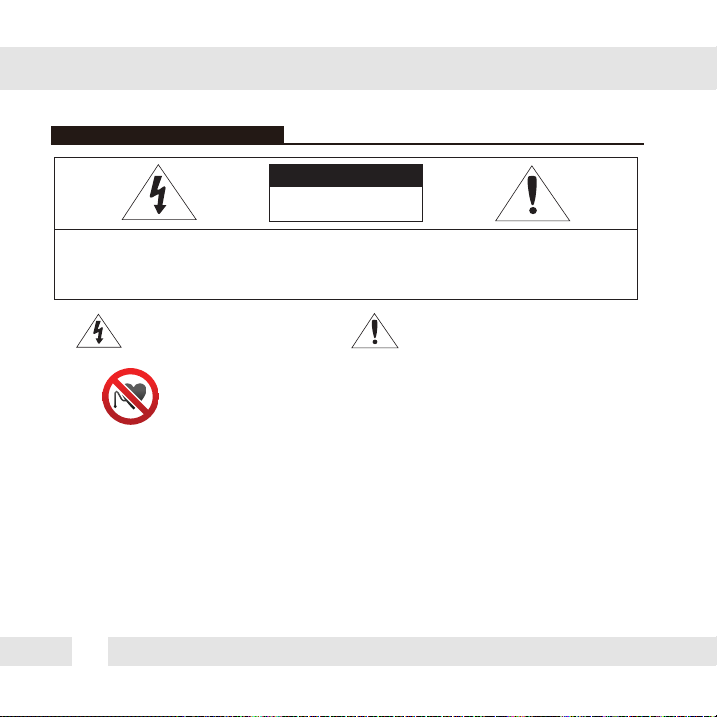
SAFETY INFORMATION
CAUTION
RISK OF ELECTRIC
SHOCK. DO NOT OPEN.
CAUTION:
TO REDUCE THE RISK OF ELECTRIC SHOCK, DO NOT REMOVE COVER (OR BACK)
NO USER SERVICEABLE PARTS INSIDE. REFER SERVICING TO QUALIFIED
Warning Precaution
This symbol indicated that dangerous
voltage consisting a risk of electric
shock is present within this unit.
SERVICE PERSONNEL.
This exclamation point symbol is intended to alert the
user to the presence of important operating and
maintenance (service) instructions in the literature
Warning
Magnets could affect the function of pacemakers and implanted heard defibrillator.
A pacemaker could switch into test mode and cause illness.
A heart defibrillator may stop working.
If you wear these devices, keep a sufficient distance from the magnets.
Warn others who wear these devices from getting too close to the magnets
accompanying the appliance.
WARNING
To prevent damage which may result in fire or electric shock hazard, do not expose this appliance to rain
or moisture.
1. Be sure to use only the standard adapter that is specified in the specifications. Using any other adapter
could cause fire, electrical shock, or damage to the product.
2. Incorrectly connecting the power supply or replacing battery may cause explosion, fire, electric shock,
or damage to the product.
3. Do not connect multiple cameras to a single adapter. Exceeding the capacity may cause excessive heat
generation or fire.
4. Securely plug the power cord into the power receptacle. Insecure connection may cause fire.
5. When installing the camera, fasten it securely and firmly. A falling camera may cause personal injury.
6. Do not place conductive objects (e.g. screw drivers, coins, metal items, etc.) or containers filled with water
on top of the camera. Doing so may cause personal injury due to fire electric shock, or falling objects.
2
Page 3
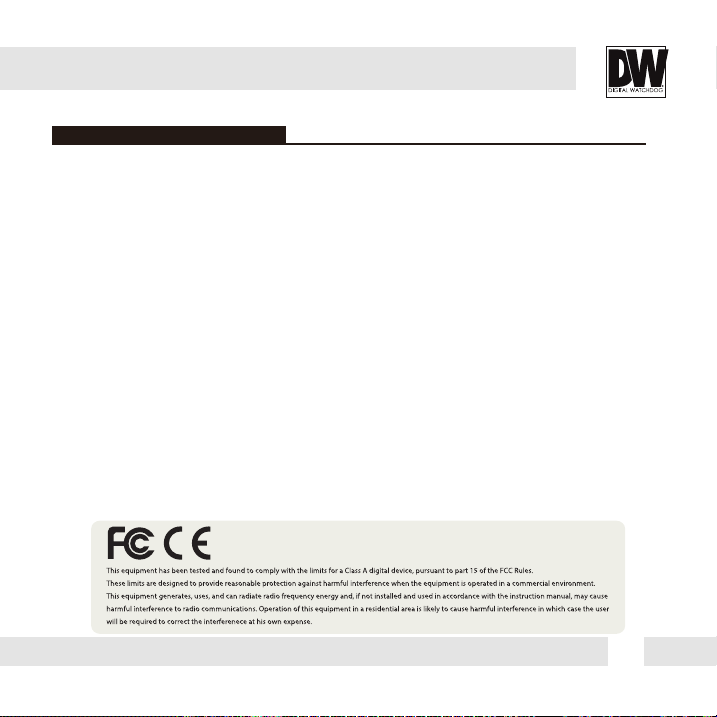
SAFETY INFORMATION
WARNING (CONT.)
7. Do not install the unit in humid, dusty, or sooty locations. Doing so may cause fire or electric shock.
8. If any unusual smells or smoke come from the unit, stop using the product. Immediately disconnect the
power source and contact the service center. Continued use in such a condition may cause fire or electric shock.
9. If this product fails to operate normally, contact the nearest service center. Never disassemble or modify
this product in any way.
10. When cleaning, do not spray water directly onto parts of the product. Doing so may cause fire or
electric shock.
PRECAUTION
Operating
• Before using, make sure power supply and all other parts are properly connected.
While operating, if any abnormal condition or malfunction is observed, stop using the camera immediately
•
and contact your dealer.
Handling
Do not disassemble or tamper with parts inside the camera.
•
Do not drop the camera or subject it to shock or vibration as ths can cause damage to the camera.
•
•
Clean the clear dome cover with extra care. Scratches and dust can ruin the quality of the camera image.
Installation and Care
Do not install the camera in areas of extreme temperature, exceeding the allowed range.
•
Avoid installing in humid or dusty environments.
•
Avoid installing in places where radiation is present.
•
•
Avoid installing in places where there are strong magnetic fields and electric signals.
•
Avoid installing in places where the camera would be subject to strong vibrations.
Never expose the camera to rain or water.
•
3
Page 4

TABLE OF CONTENTS
Introduction
Installation
Module OSD Menu
Troubleshooting
Warranty Information
Specifications
4
Features
Parts and Descriptions
Dimensions
Inside the Box
Installation Instructions
Cabling
Connecting to Monitors 12
Adjusting the Camera Angle
10-11
14-15How to Access the Camera’s OSD Menus
16-27
29-30
5
6
7
8
9
13
28
31
Page 5
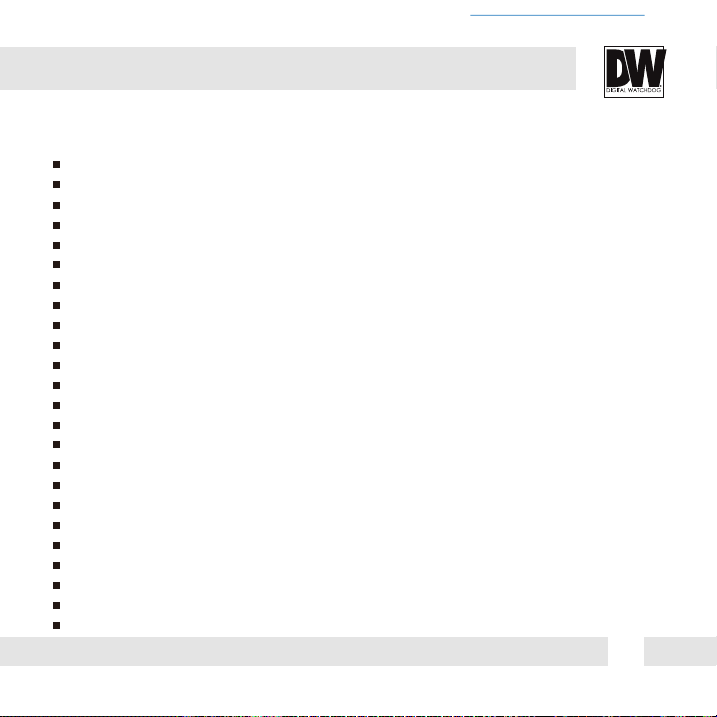
FEATURES*
High Definition Analog (HD Analog) HD over Coax Technology
Four Cameras in One, One Installation
4x Panasonic® 1/3" CMOS Sensor
Flexible Sensor Positioning with Magnets
8 Megapixel Resolution at 30fps (4x 2.1MP)
4x 2.8mm, 4.0mm, 6.0mm and 8.0mm Fixed Lenses Options
Customizable 2.8mm, 4.0mm, 6.0mm and 8.0mm Lens Options
OSD Control Via Coaxial (UTC)
Easy Icon Driven OSD Menu with Built-in Joystick
Secondary Video-BNC Output
STAR-LIGHT™ Super Low Light Technology
True Day/Night Mechanical IR Cut Filter
Dynamic Range Compressor (DRC) Reveals Low Light Detail
Wide Dynamic Range (WDR)
Smart DNR™ 3D Digital Noise Reduction
Highlight Masking Exposure (HME)
Programmable Privacy Zones
Auto Gain Control (AGC)
Backlight Compensation (BLC)
Auto White Balance (AWB)
RS-485 Built-in
Auto Sensing 24VAC/12VDC with Line Lock
De-Fog™ Extreme Weather Image Compensation
IP66 Certified (Weather Resistant)
5
Page 6
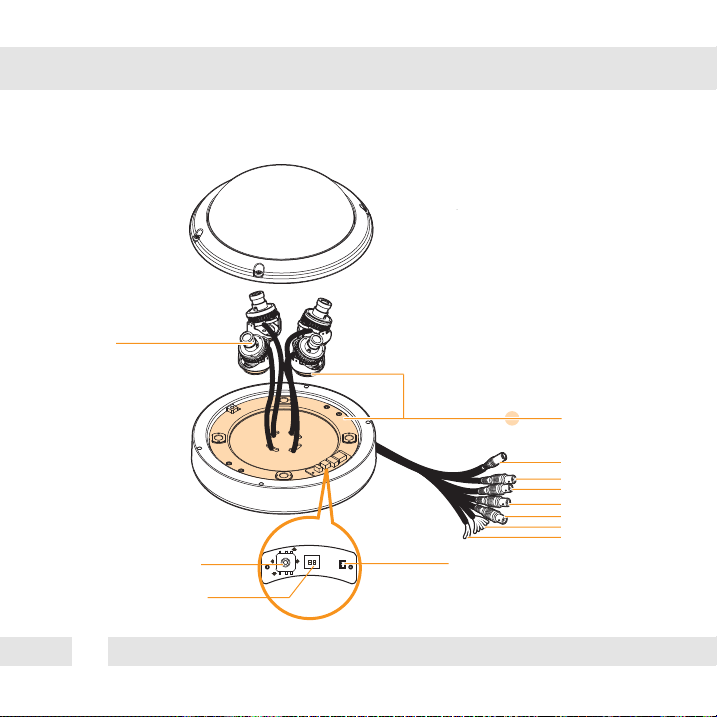
PARTS & DESCRIPTION*
camera modules
UP
OSD Joystick
BNC Local Output Switch
6
RL
D
Test Monitor Cable Slot
Magnetic Track
POWER
HD Analog1CH
HD Analog2CH
HD Analog3CH
HD Analog4CH
Alarm Input
RS485
Page 7
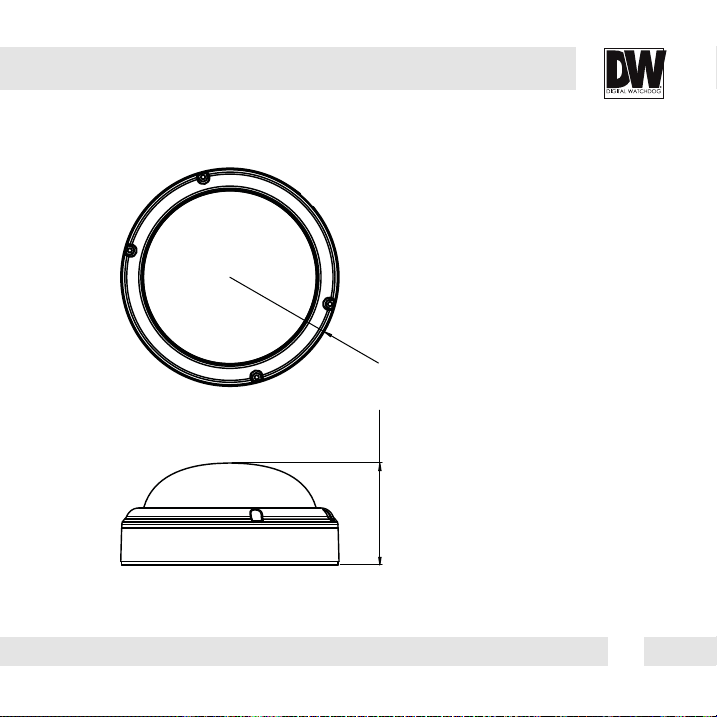
DIMENSIONS IN MILLIMETERS (IN)*
95.8 (3.77”)
(3.5”)
89.50
7
Page 8
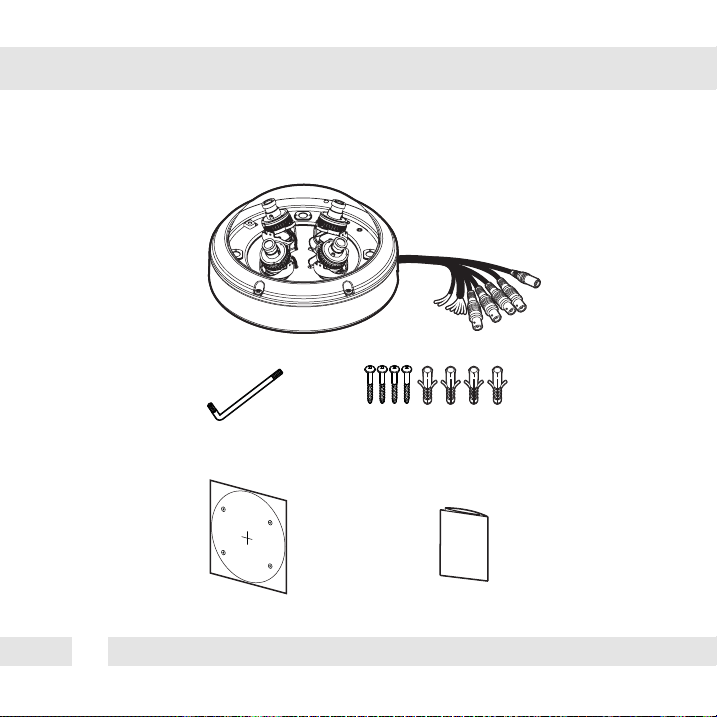
INSIDE THE BOX*
Included with your camera:
Camera
Torx Wrench
8
Plastic Anchor-4pcs
Cables
Screw &
Installation ManualMounting Template
Page 9
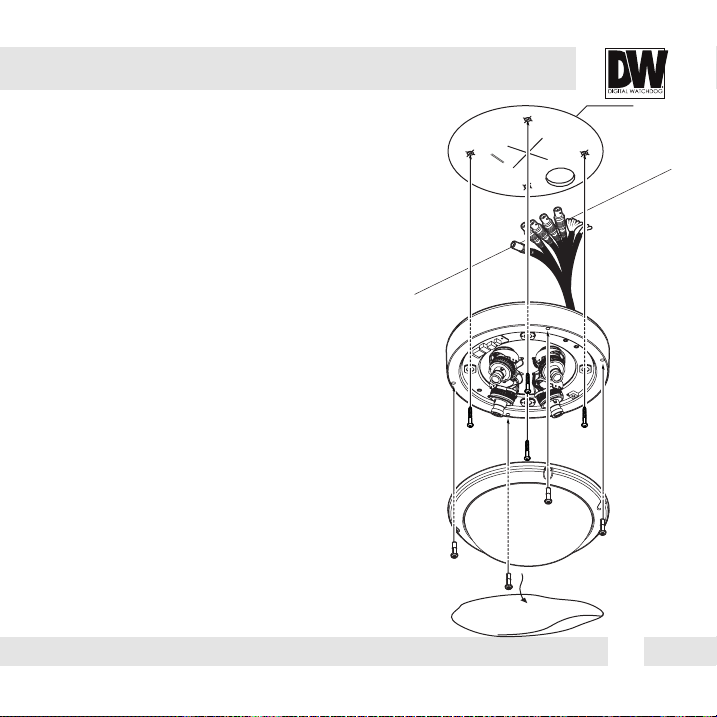
INSTALLATION*
1. Using the mounting plate or the camera’s bottom case,
mark and drill holes into the mounting surface.
2. Pull wires through and make all necessary connections.
See pages 9-10 for more information.
3. Using the four (4) included screws, mount the camera’s
bottom case to the mounting surface.
4. Adjust the camera module on the magnetic surface for
the ultimate coverage and view. Each camera module snaps
into position using the magnetic track, allowing for
maximum customization and fully adjustable views. See
page 12 for tilting and adjustment specications.
5. Secure the cover dome to the camera’s bottom case using
the torx wrench.
6. Remove the protective lm from the camera’s dome to
complete the installation.
Template Sheet
9
Page 10
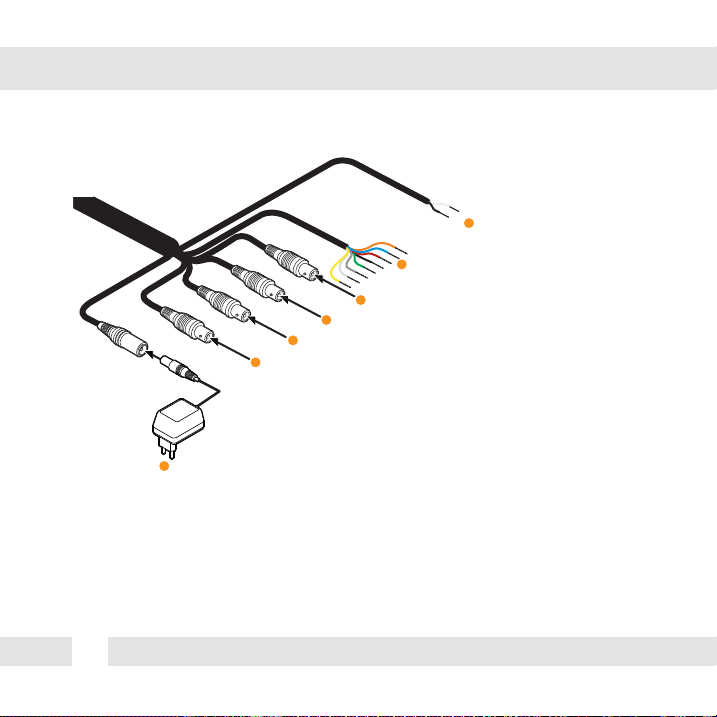
INSTALLATION-CONNECTING CABLES*
Use the diagram below to connect the camera to external devices:
7
RS485
6
ALARM
5
AHD 4CH
4
AHD 3CH
3
AHD 2CH
2
AHD 1CH
1
1. Power: connect the camera to a proper power supply. The camera supports both 12VDC
and 24VAC. Below are the maximum power supplies for the camera:
DC12V : 8.36W
AC24V : 8.36W
2~5. AHD BNC Outputs 1~4: Connect each of the camera’s lenses as a separate output to a
DVR supporting AHD signal such as the VMAX A1. On the DVR side, each lens will be set as a
dierent channel.
10
Power
Page 11

INSTALLATION-CONNECTING CABLES*
Use the diagram below to connect the camera to external devices:
7
RS485
6
ALARM
5
AHD 4CH
4
AHD 3CH
3
AHD 2CH
2
AHD 1CH
1
Power
6. Alarm Input: Connect a sensor/alarm input device to the camera’s alarm in+ and - cables.
1# DOUT + ORANGE 3# DOUT + GREEN
1# DOUT - RED 3# DOUT - GRAY
2# DOUT + YELLOW 4# DOUT + WHITE
2# DOUT - BLUE 4# DOUT - BLACK
7. RS485 Connectors: Connect the camera to a controller or the DVR using RS485.
11
Page 12

CONNECTING TO MONITORS*
Use the diagram below to connect to a Monitor or CRT Monitor properly.
DC 12V / AC 24V
AHD DVR
OSD Joystick
BNC Local Output Switch
D
UP
RL
2nd Video Output
Monitor
300.0
Power Connection - 12VDC/24VAC Dual Voltage (Auto Polarity Detection and Protection)
All cameras are equipped with a second video output for on-site configuration.
12
Page 13

ADJUSTING THE CAMERA ANGLE*
Each Lens module can be tilted and rotated as follow:
Tilting 60º
Rotation 360º
13
Page 14

HOW TO ACCESS THE CAMERA’S OSD MENUS*
The camera has four separate sensors, each with its own OSD menu and settings. When
adjusting the camera’s settings, each lens/ sensor will have their own set of values and
settings and will be set separately.
To access each sensor’s OSD menus select one of the following options:
1. The camera has four (4) BNC outputs, each supporting UTC (Up the Coax)
communication. When the camera is connected to a DVR supporting UTC communication
like the VMAX A1
the DVR.
2. The camera supports RS485 communication, allowing to control the camera remotely.
3. In the camera’s external control board, there is a switch next to the joystick controller. The
switch determines which of the four (4) sensors will be displayed in the secondary BNC
output. Once the switches are set to a specific sensor, press the joystick controller to view
the sensor’s OSD menu. The sensor’s display will appear at the top left corner of the display
for 60 sec.
Refer to the images in the next page for more information on the switch settings for each
sensor selection.
14
TM
All-in-One DVR, you can access the camera’s OSD menu directly from
UP
OSD Joystick
BNC Local Output Switch
RL
D
Page 15

HOW TO ACCESS THE CAMERA’S OSD MENUS*
Use the images below to set the BNC Local Output Switch to the desired sensor.
Once the switches are set to a specific sensor, press the joystick controller to view the
sensor’s OSD menu. The sensor’s display will appear at the top left corner of the display for
60 sec.
BNC Local Output for Sensor #1 BNC Local Output for Sensor #2
BNC Local Output for Sensor #3 BNC Local Output for Sensor #4
15
Page 16

MODULE OSD MENU*
EXPOSURE
LENS
BRIGHTNESS / SHUTTER /
FOCUS ADJ.
BACKLIGHT
OFF / HME / BLC / WDR
DRC
OFF / LOW / MIDDLE / HIGH
DEFOG
OFF / ON
AGC
0~10
STARLIGHT
OFF / x2 ~ x32
3D DNR
OFF / LOW / MIDDLE / HIGH
EXIT JUMP
SAVE & EXIT / EXIT
MOTION
MOTION
OFF / ON
DET. WINDOWS
SENSITIVITY
0 ~ 10
MOTION OSD
OFF / ON
TEXT ALARM
OFF / ON
SIGNAL OUT
OFF / ON
EXIT JUMP
SAVE & EXIT / EXIT
16
COLOR
WB BAL.
AUTO / AUTO-EX / PRESET
/ MANULAL
COLOR GAIN
0 ~ 20
EXIT JUMP
SAVE & EXIT / EXIT
PRIVACY
BOX
OFF / ON
POLYGON
OFF / ON
EXIT JUMP
SAVE & EXIT / EXIT
DAY & NIGHT
D&N MODE
AUTO / COLOR / BW
AGC THRES
0 ~ 20
AGC MARGIN
0 ~ 20
DELAY
LOW / MIDDLE / HIGH
SMART IR
0 ~ 20
EXIT JUMP
SAVE & EXIT / EXIT
SETUP
CAM TITLE
OFF / ON
FRAME RATE
1080_30P / 720_30P
FREQUENCY
50Hz / 60Hz
LANGUAGE
ENG / CHN / CHN (S) / JPN
DEFECT DET
ON
INITIAL
ON
EXIT JUMP
SAVE & EXIT / EXIT
FUNCTION
SHARPNESS
0 ~ 20
GAMMA
0.45 ~ 0.75
MIRROR
OFF / ON
FLIP
OFF / ON
D. ZOOM
x1.0 ~ x16.0
EXIT JUMP
SAVE & EXIT / EXIT
EXIT
SAVE
RESTORE
EXIT
Page 17

EXPOSURE
LENS
The camera’s lens mode is set by default to AUTO. This allows the camera’s iris automatically.
Under the LENS sub-menu, you can adjust the following settings:
- Brightness: Adjust the camera’s brightness from 0~20. The higher the number, the brighter the
image will appear.
- Shutter: Set the shutter speed to AUTO, Manual, or FLC (Flicker-less mode).
- If AUTO is selected:
- Select NORMAL for INDOOR applications.
- Select DEBLUR for OUTDOOR applications.
- If MANUAL is selected, set the shutter speed from the options: 1/30,1/60, 1/120 ~ 1/30000.
- Focus Adjustment: When on, the default level is set automatically by
controlling lens focus and based on the installation and environment
circumstances.
17
Page 18

EXPOSURE
BACKLIGHT
OFF
HME HIGHLIGHT MASKING EXPOSURE
HME allows objects to appear clearly on the screen by
masking extremely bright areas. To setup HME, set the
level and color. The lower the setting, the darker the
masking areas have to be. Select from: 0 ~ 10.
Color: Set the color of the HME mask. Select from:
BLACK / WHITE / YELLOW / CYAN / GREEN /
MAGENTA / RED / BLUE
BLC BACK LIGHT COMPENSATION
If BLC is selected, adjust the size and position of the mask:
- H-POS: Move the Zone position left or right. The higher the number,
the zone will move to the right.
- V-POS: Move the Zone position up or down. The higher the number,
the zone will move down.
- H-Size: Reset the zone‘s size horizontally. The higher the number,
the right side panel will move further to the right.
- V-Size: Reset the zone’s size vertically. The higher the number, the
bottom side panel will move further down.
WDR Wide Dynamic Range
If WDR is selected, adjust the WDR level (Weight) in the sub-menu. Select
from Low, Middle, or High (Default).
18
Page 19

EXPOSURE
DRC DYNAMIC RANGE COMPRESSOR
DRC enables dark areas in images to become more visible without overexposing the
bright areas to create one perfect image. Select from: OFF / ON.
NOTE: If WDR or DEFOG are enabled, the DRC settings are set automatically and will not be available
for adjustment.
DEFOG Allows the camera to process a scene that is obscured by fog or weather conditions
and provides a visibly improved image.
AUTO / Manual: Select AUTO to have the WDR and DRC levels adjusted automatically.
Set the DEFOG level from LOW / MIDDLE / HIGH.
AGC AUTO GAIN CONTROL
0~10 AGC enhances the picture brightness in low light conditions. A higher level AGC
setting makes the images brighter; however, it could increase the amount of noise.
STARLIGHT Automatically activates slow shutter function when the image is too dark.
OFF / x2 ~ x34 High values are not recommended as they may causes the image to lag.
(Default: X4) Starlight menu cannot be controlled if the SHUTTER setting is above 1/60.
3D DNR 3D DIGITAL NOISE REDUCTION
OFF/ LOW/ 3D-DNR reduces the noise on the screen in low light conditions and
MID/ HIGH allows for clearer images, even at night.
19
Page 20

COLOR
WB MODE
AUTO Auto Tracking White Balance Control mode compensates for color temperature changes
between 2400K
AUTO-EXAuto White Balance Control mode compensates for color temperature changes
lower than 2000K
PRESET Preset fixes the white balance based on the current lighting automatically.
MANUAL Users can control the white balance manually by changing RED GAIN and BLUE
GAIN (see below).
C-TEMP: Select the color temperature for the white balance setup. If enabled,
the Red and Blue Gain settings will be set automatically according to the
C-TEMP selected. Select from 3000K, 5000K, or 8000K. The default value is 5000K.
RED GAIN: 0 ~ 20. Adjusts the amount of red in the image. The default value is 10.
BLUE GAIN: 0 ~ 20. Adjust the amount of blue in the image.
COLOR GAIN
Set the color gain from 0~20. The default value is 7.
20
o
and 11000Ko.
o
and higher than 15000Ko.
The default value is 10.
Page 21

DAY & NIGHT
D&N MODE
AUTO / COLOR / B&W
AUTO: The camera will switch between color and B/W based on the AGC levels.
- AGC THRESHOLD: Set when the camera switches between Day & Night.
- AGC MARGIN: Set the value added to the AGC Threshold. Adjust the
value based on the environment in which the camera is installed. If the
margin is too low, the camera will switch from color to B/W and back.
- DELAY: Set the time interval delay before switching from day mode to night mode.
- SMART IR: Enable Smart IR and set the level. Higher values will make Smart IR stronger.
COLOR: The camera will remain in COLOR mode regardless of the lighting environment.
B/W: The camera will remain in B/W mode regardless of the lighting environment.
21
Page 22

FUNCTION
SHARPNESS
0 ~ 20 Sets the image sharpness. The higher the number, the sharper the image.
GAMMA
0.45 ~ 0.75 Select the desired gamma level. 0.5 is default setting.
MIRROR / FLIP
OFF
MIRROR Reflects the camera horizontally.
FLIP Reflects the camera vertically.
Mirror & Flip ONFlip ONMirror ONMirror / Flip OFF
D-Zoom
x1 ~ x16 Enable or Disable Digital zoom to the camera’s field of view. By default, the zoom
will go to the center of the camera’s Field of View.
22
Page 23

MOTION
The camera can detect motion and display an alarm on the screen.
Motion detection settings must be adjusted for each sensor.
DET. WINDOW
- WINDOW ZONE: Select a zone to setup from the 4 zones available.
- WINDOW USE: Enable or disable the selected motion zone.
- DET H-POS: Move the Zone left or right. The higher the number, the zone will move to the right.
- DET V-POS: Move the Zone up or down. The higher the number, the zone will move down.
- DET H-Size: Adjust the zone‘s size horizontally. The higher the
number, the right side panel will move further to the right.
- DET V-Size: Adjust the zone’s size vertically. The higher the
number, the bottom side panel will move further down.
SENSITIVITY
The smaller the movement you want to detect, the higher the sensitivity value must be.
MOTION OSD
If enabled, the text MOTION ZONE will appear on the screen indicating the area of motion detection.
TEXT ALARM
Setup a text to appear on the screen when motion is detected explaining the alarm situation.
- WINDOW MOTION: Will appear when a motion alarm is detected.
- CAMERA MOVING: Will appear if the camera is shaken abruptly.
- BRIGHT CHANGE: Will appear if the brightness in the scene changes suddenly and drastically.
23
Page 24

PRIVACY
You can hide some parts of the screen for privacy masking. A total of 8 different privacy masking
zones are available. The cameras support square privacy masks or advanced polygon masks.
BOX
- ZONE NUM.: Select the zone number you want to setup.
- ZONE DISP.: To enable it, turn the display option ON.
- H-POS: Move the Zone position Left or right. The higher the number, the zone will move to the
right.
- V-POS: Move the Zone position up or down. The higher the
number, the zone will move down.
- H-SIZE: Reset the zone‘s size horizontally. The higher the
number, the right side panel will move further to the right.
- V-SIZE: Reset the zone’s size vertically. The higher the number,
the bottom side panel will move further down.
- Y LEVEL- The higher the number, the brighter the color will appear.
- CR LEVEL- The higher the number, the more red tone will be added to the zone’s color.
The lower the number, the more green will be added to the zone’s color.
- CB LEVEL- High CB Level + High CR Level = Red
High CB Level + Low CR Level = Blue
Low CB Level + High CR Level = Orange
- TRANS: Set the mask’s transparency level from 0~3. The default value is 2.
24
Page 25

PRIVACY
You can hide some parts of the screen for privacy masking. A total of 8 different privacy masking
zones are available. The cameras support square privacy masks or advanced polygon masks.
POLYGON MASKS
- ZONE NUM.: Select the zone number you want to setup.
- ZONE DISP.: To enable it, turn the display option ON.
- POS0-X: Move the mask’s upper left angle left to right.
- POS0-Y: Move the mask’s upper left angle up and down.
- POS1-X: Move the mask’s upper right angle left to right.
- POS1-Y: Move the mask’s upper right angle up and down.
- POS2-X: Move the mask’s lower right angle left to right.
- POS2-Y: Move the mask’s lower right angle up and down.
- POS3-X: Move the mask’s lower left angle left to right.
- POS3-Y: Move the mask’s lower left angle up and down.
- Y LEVEL- The higher the number, the brighter the color will appear.
- CR LEVEL- The higher the number, the more red tone will be added to the zone’s color.
The lower the number, the more green will be added to the zone’s color.
- CB LEVEL- High CB Level + High CR Level = Red
High CB Level + Low CR Level = Blue
Low CB Level + High CR Level = Orange
- TRANS: Set the mask’s transparency level from 0~3. The default value is 2.
25
Page 26

SETUP
CAM. TITLE
Add a name to the camera. Set the title by using the OSD joystick.
FRAME RATE
Select the camera’s frame rate from 1080p at 30fps (default) or 720p at 30fps.
FREQUENCY
When the camera’s image has flickering issues, change the frequency value to adjust the image.
Frequency setup menu is available on the 1
sensor will be applied to the other sensors accordingly.
LANGUAGE
Select from the following: English (Default), Chinese, Chinese (S), and Japanese.
DEFECT DET.
The camera can detect and correct dead pixels in the image. Press the select button and set the
threshold level. The camera will detect and adjust the pixels automatically.
INITIAL
Reset the camera to its default settings. Press and hold the select button for five (5) seconds.
26
st
sensor only. Settings adjusted in the 1st
Page 27

EXIT
EXIT Exit the OSD menu without saving any changes.
SAVE&EXIT Exit the OSD menu after saving the recent changes.
27
Page 28

TROUBLESHOOTING
Before sending your camera for repair, check the following or contact our technical
specialist.
FOR NO VIDEO
Check the coaxial cable and make sure it is connected securely.
Check the lens’ iris adjustment at the camera’s OSD menu.
Check the power supply and make sure the camera has the proper voltage and
current.
Check UTP/COAX switch inside the camera’s housing and confirm the switch’s
position matches the signal connection type.
FOR OUT-OF-FOCUS VIDEO
Check the clear dome cover and the lens for dirt or fingerprints. Use a soft cloth and
gently clean. Check the lens’ manual focal and zoom adjustment. The use of a field
test monitor is recommended.
28
Page 29

WARRANTY INFORMATION*
Digital Watchdog (referred to as “the Warrantor”) warrants the Digital Watchdog Camera
against defects in materials or workmanship as follows:
LABOR: For the initial five (5) years and one (1) year on IR LED from the original purchase
date, if the camera is determined to be defective, the Warrantor will repair or replace the
unit with a new or refurbished product at its option at no charge.
PARTS: In addition, the Warrantor will supply replacement parts for the initial five (5) years
and one (1) year on IR LED.
To obtain warranty or out of warranty service, please contact a Technical Support
Representative at 1-866-446-3595 Monday through Friday from 9:00AM to 8:00PM
Eastern Standard Time.
A purchase receipt or other proof of the original purchase date is required before warranty
service is rendered. This warranty only covers failures due to defects in materials and
workmanship which arise during normal use. This warranty does not cover damage which
occurs in shipment or failures which are caused by products not supplied by the Warrantor or
failures which result from accident, misuse, abuse, neglect, mishandling, misapplication,
alteration, modification, faulty installation, set-up adjustments, improper antenna, inadequate
signal pickup, maladjustment of consumer controls, improper operation, power line surge,
improper voltage supply, lightning damage, rental use of the product or service by anyone other
than an authorized repair facility or damage that is attributable to acts of God.
29
Page 30

LIMITS & EXCLUSIONS*
There are no express warranties except as listed. The warrantor will not be liable for incidental
or consequential damages (including damage to recording media without limitation) resulting
from the use of these products or arising out of any breach of the warranty. All express and
implied warranties, including the warranties of merchantability and fitness for particular
purpose, are limited to the applicable warranty period set forth above.
Some states do not allow the exclusion or limitation of incidental or consequential damages, or
limitatons on how long an implied warranty lasts, so the exclusions or limitations listed above
may not apply to you. This warranty gives you specific legal rights, and you may also have
other rights that vary from state-to-state.
If the problem is not handled to your satisfaction, then write to the following address:
Digital Watchdog, Inc.
ATTN: RMA Department
5436 W. Crenshaw Street
Tampa, FL 33634
Service calls which do not involve defective materials or workmanship as determined by the
Warrantor, in its sole discretion, are not covered. Costs of such service calls are the
responsibility of the purchaser.
30
Page 31

SPECIFICATIONS*
VIDEO
Image Sensor 4x Panasonic 1/3” CMOS Sensors
Active Pixels 4x 1944(H) x 1092(V)
Scanning System Progressive scan
Frequency 60Hz/50Hz
Signal Technology 8 Megapixel HD Analog (4 x 2MP Sensors)
Synchronization Internal
Resolution 8.0 Megapixel (4x 1920x1080 Sensors)
Minimum Scene Illumination F2.0 (30IRE): 0.06Lux (Color), 0.01 Lux (B&W)
Video Output 4x HD Analog 1080p at 30fps
Alarm Output 4x Alarm Outputs
LENS
Focal Length & Lens Type 4x 2.8mm / 4.0mm / 6.0mm /8.0mm/ Fixed Lenses
ENVIRONMENTAL
Operating Temperature & Humidity -20°C ~ 50°C (-4°F ~ 122°F), No more than 90%
IP Rating IP66 (Weather Resistant)
Other Certifications FCC, CE, ROHS
ELECTRICAL
Power Requirements DC12V/AC24V Dual Voltage
Power Consumption DC12V: 8.36W, 696mA, AC24V: 8.36W, 348mA
MECHANICAL
Housing Material and Dimensions Aluminum, 7.48 x 3.54 Inch (190 x 90mm)
Weight 4.4 lbs (2kg)
31
Page 32

