Page 1
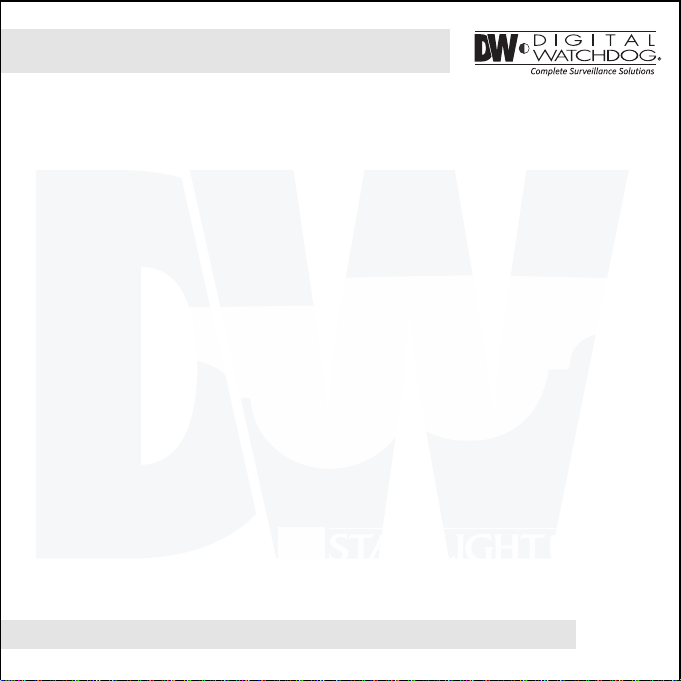
ANALOG HIGH DEFINITION
Mini Outdoor Dome Camera
DWC-V7753TIR
DWC-V7753
ABOUT MANUAL
Before installing and using the camera, please read this manual carefully.
Be sure to keep it handy for future reference.
02/2016
Page 2
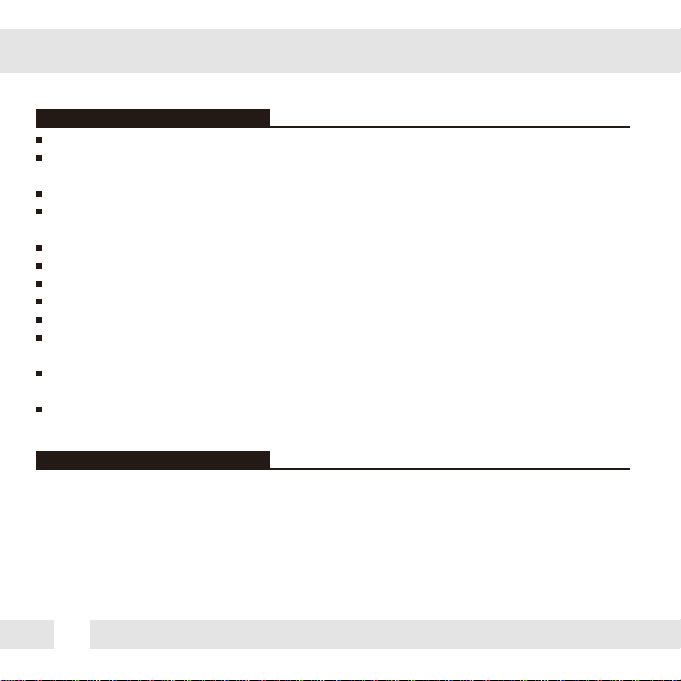
PRECAUTIONS
Do not open or modify.
Do not open the case except during maintenance and installation,
for it may be dangerous and can cause damages.
Do not put objects into the unit.
Keep metal objects and flammable substances from entering the camera.
It can cause fire, short-circuits, or other damages.
Be careful when handling the unit.
To prevent damages, do not drop the camera or subject it to shock or vibration.
Do not install near electric or magnetic fields.
Protect from humidity and dust.
Protect from high temperature.
Be careful when installing near the ceiling of a kitchen or a boiler room,
as the temperature may rise to high levels.
Cleaning:
To remove dirt from the case, moisten a soft cloth with a soft detergent solution and wipe.
Mounting Surface:
The material of the mounting surface must be strong enough to support the camera.
FCC COMPLIANCE
This equipment has been tested and found to comply with the limits for a Class B digital device,
pursuant to part 15 of the FCC rules. These limits are designed to provide reasonable protection
against harmful interference, when the equipment is operated in a residential environment. This
equipment generates, uses, and radiates radio frequency energy; and if it is not installed and used in
accordance with the instruction manual, it may cause harmful interference to radio communications.
WARNING: Changes or modifications are not expressly approved by the manufacturer.
2
Page 3
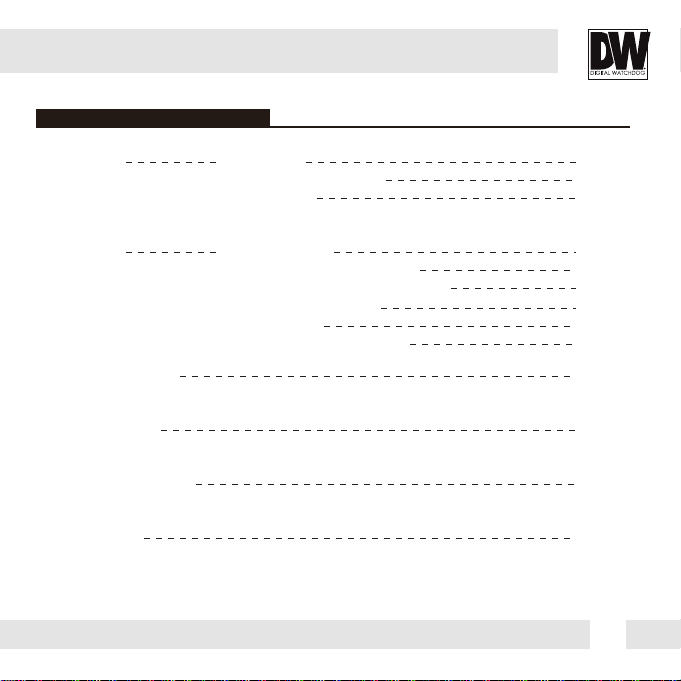
TABLE OF CONTENTS
Table of Contents
Introduction
Installation
Module OSD Menu
Troubleshooting
Warranty Information
Specifications
Features
Parts and Descriptions
Dimensions
Inside the Box
Installation Instructions
Installation using Mount Bolt & Nut
Connecting to Monitors 10
Control Board
Adjusting the Camera Angle
13-28
30-31
32-33
3
4
5
6
7
8
9
11
12
29
Page 4

FEATURES*
Analog High Definition (AHD) HD over Coax Technology
STAR-LIGHT™ Super Low Light Technology
1/2.7” CMOS Sensor
1080P Resolution at 30fps
Fixed Lens 3.6mm
Smart IR™ with Intelligent Camera Sync. 50ft Range (IR models)
Smart DNR™ 3D Digital Noise Reduction
Highlight Masking Exposure (HME)
True Day/Night Mechanical IR Cut Filter
Secondary Video-BNC Output
OSD Control via Coax Cable using UTC
Programmable Privacy Zones
Auto Gain Control (AGC)
Back Light Compensation (BLC)
Dynamic Range Compressor (DRC) Reveals Low Light Detail
Auto White Balance (AWB)
IP67 Certified (Weather Resistant)
4
Page 5
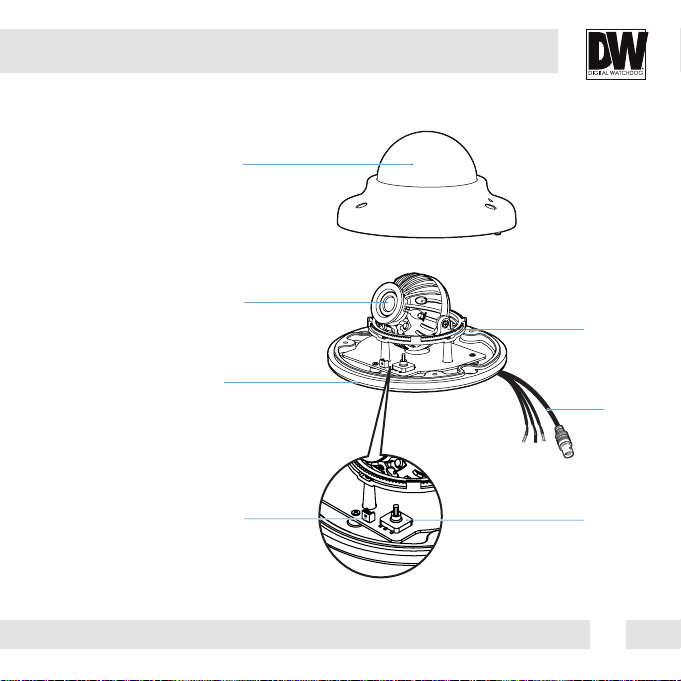
PARTS & DESCRIPTION*
Dome Cover
Lens
CAUTION
Gimbal
Bottom Case
2nd Video Output
Set Screw
BNC
Cable
OSD Joystick
5
Page 6
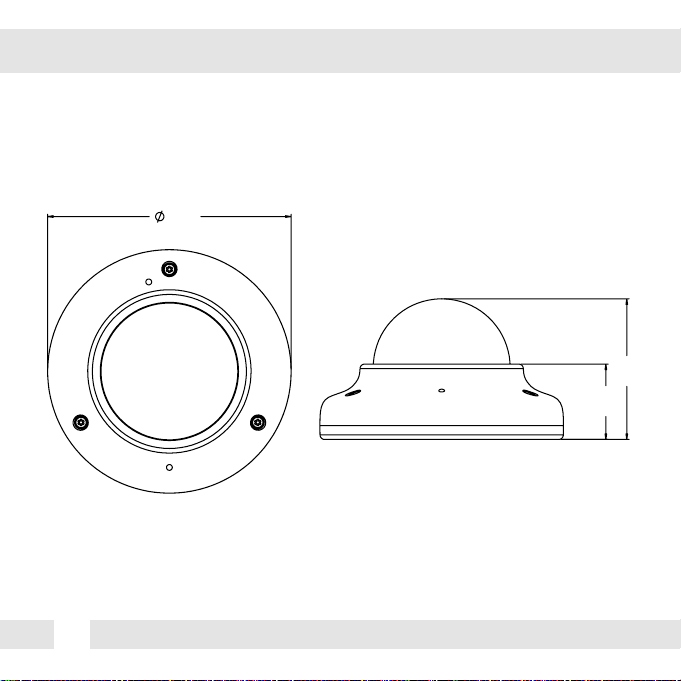
DIMENSIONS IN MILLIMETERS (IN)*
105.0
6
60.7
32.5
Page 7
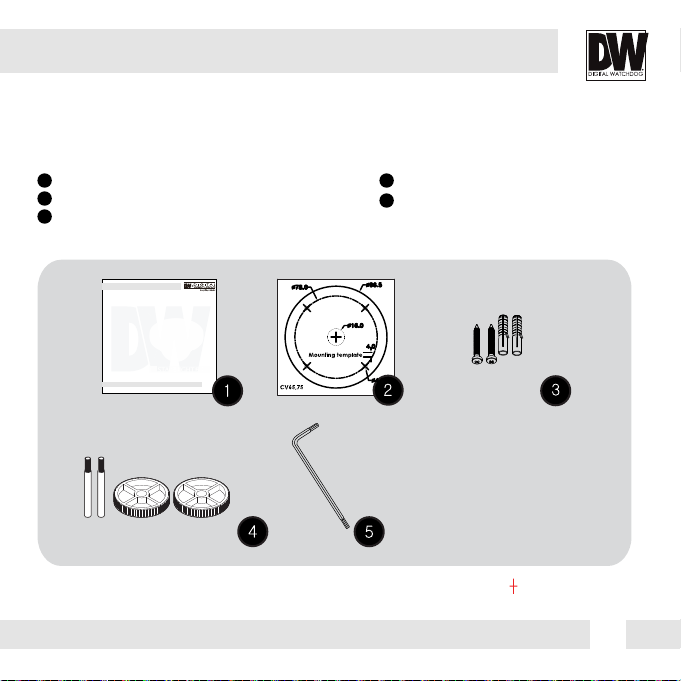
INSIDE THE BOX*
Included with Bullet Camera:
1
User Manual
2
Mounting T emplate
3
2 Machine Screws and 2 Dry Wall Anchors
ANALOG HIGH DEFINITION
Mini Outdoor Dome Camera
DWC-V7753WTIR
ABOUT MANUAL
Before installing and using the camera, please read this manual carefully.
Be sure to keep it handy for future reference.
07232013
4
Mounting Bolt & Nut
5
L-Wrench
7
Page 8
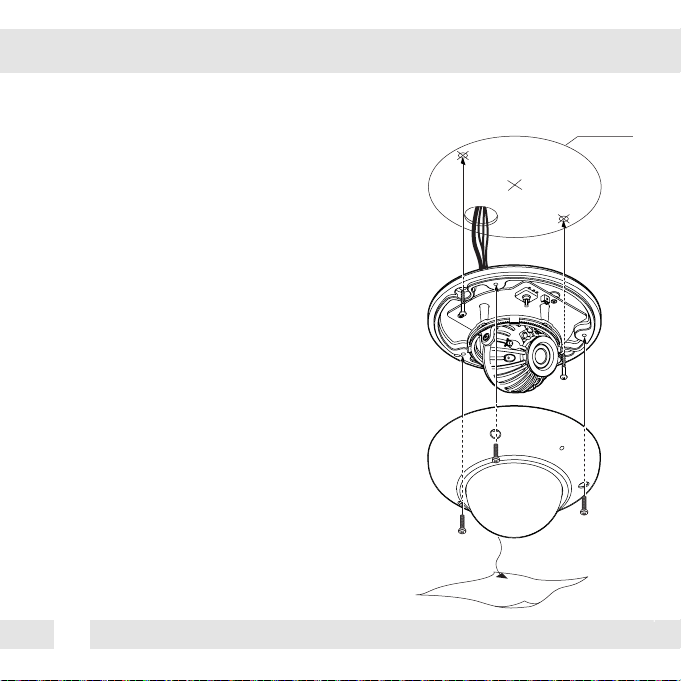
INSTALLATION INSTRUCTIONS*
1. Detach the camera’s cover dome from the
camera’s module by unscrewing the three cover
dome screws using the L-Wrench.
2. Use the camera or mounting template to mark
and drill the necessary holes in the wall or
ceiling.
3. Pull wires through and make connections.
4. Using three (3) included screws, mount and
secure the camera to the wall or ceiling.
5. Secure the camera’s cover dome onto the
camera base and remove the protecting film to
complete the installation.
8
Template Sheet
Page 9
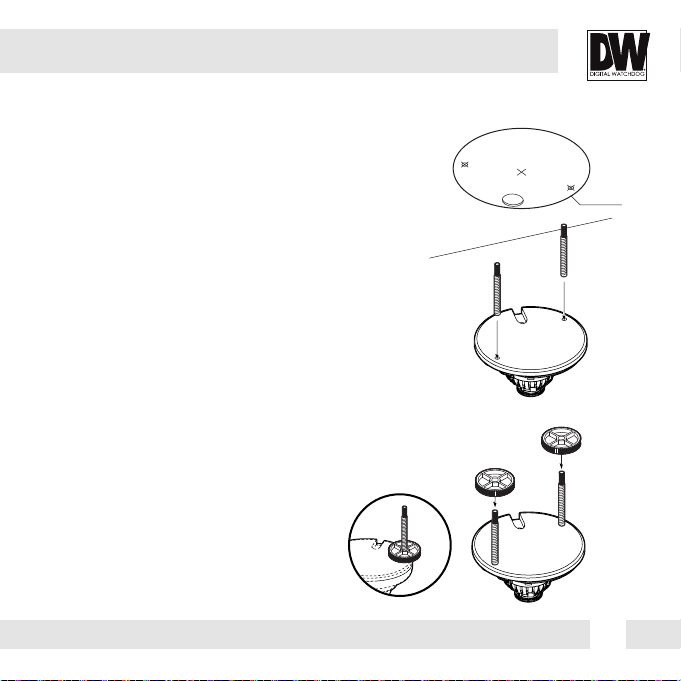
INSTALLATION USING MOUNT BOLT & NUT*
1. Detach the camera’s cover dome from the
camera’s module by unscrewing the three cover
dome screws.
2. Using the camera or mounting template, mark
and drill the necessary holes in the wall or ceiling.
3. Secure the two long mounting screws to the
camera’s base.
4. Pull wires through and make connections.
5. Mount the camera to the mounting surface
using the 2 mounting nuts.
6. Secure the camera’s cover dome onto the
camera base to complete the installation.
Template Sheet
9
Page 10
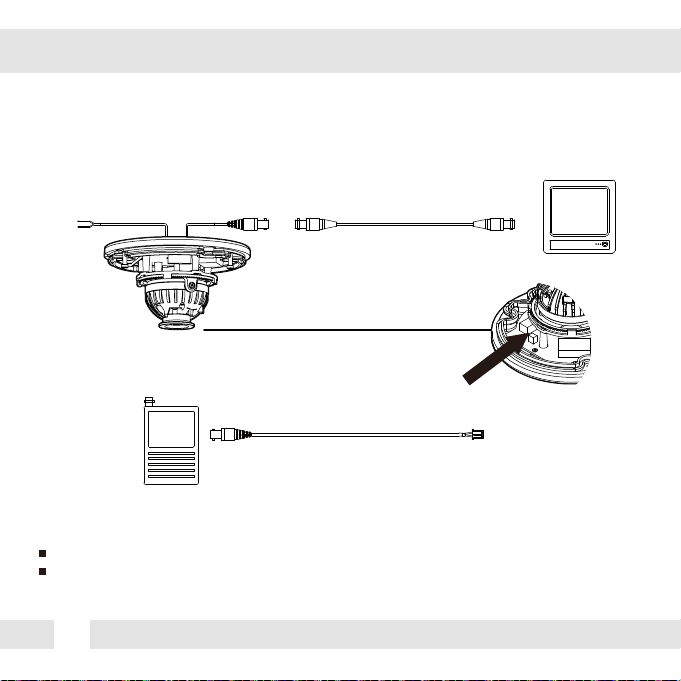
CONNECTING TO MONITORS*
Use the diagram below to connect to a Monitor or CRT Monitor properly.
12VDC
Second Video Output
Monitor
Power Connection - 12VDC Voltage.
All cameras are equipped with a second video output for on-site configuration.
10
CCTV Monitor
Page 11

CONTROL BOARD*
1
Remove the camera’s dome cover to access the camera module and OSD joystick.
2
Use the Joystick to control the camera’s OSD options.
3
The camera has a manual IR switch, located under the camera’s
lens. You can use this switch to manually turn the IR LED board
on or off according to the installation needs.
11
Page 12

ADJUSTING THE CAMERA ANGLE*
Rotation 360º
1
Tilting 70º IR LED
3
12
Panning 360º
2
Page 13

MODULE OSD MENU*
LENS
P-IRIS
MANUAL / AUTO AUTO / 1/30~1/50000 /
MANUAL
DC
INDOOR / OUTDOOR
DAY & NIGHT
AUTO
AGC / CDS
COLOR
B/W
BURST / IR SMART/
AREA / RETURN
EXPOSURE
SHUTTER
X2~X30
AGC
0 ~ 15
STAR-LIGHT
OFF / AUTO X2 ~ X30
BRIGHTNESS
1 ~ 100
DRC
OFF / AUTO / ON (0 ~ 8)
DEFOG
OFF / AUTO
RETURN
NR (Noise Reduction)
2DNR
LOW / MIDDLE / HIGH
3DNR
LOW / MIDDLE / HIGH
RETURN
EXT
NOTE
This camera supports OSD control via coaxial cable using UTC signal. You can
access and control the camera’s OSD menu using the DVR and no additional cabling.
BACKLIGHT
OFF
BLC
LEVEL / AREA / DEFAULT / RETURN
HME
AREA / DISPLAY / BLACK MASK /
LEVEL / MODE / DEFAULT / RETURN
SPECIAL
CAM TITLE
OFF / ON
D-EFFECT
FREEZE / MIRROR / NEG. IMAGE /
RETURN
MOTION
SELECT 1 ~ 4
PRIVACY
SELECT 1 ~ 4
LANGUAGE
ENGLISH / CHINESE1 / CHINESE2 /
GERMAN / FRENCH / ITALIAN / ARABIC
SPANISH / POLISH / RUSSIAN /
PORTUGUESE / DUTCH / TURKISH /
KOREAN / JAPANESE / HEBREW /
DEFECT
BLACK DPC / WHITE DPC / LIVE DPC
RS485
CAM ID / ID DISPLAY / BAUDRATE /
RETURN
WHITE BALANCE
ATW
PUSH
MANUAL
BLUE(0~100) / RED(0~100)
AWB
ADJUST
SHARPNESS
AUTO / OFF
MONITOR
LCD / CRT
LSC
OFF / ON
VIDEO OUT
NTSC / PAL
RETURN
EXIT
SAVE & END
NOT SAVE
RESET
13
Page 14

LENS
MANUAL Manual mode supports the fixed board lens or the manual iris lens.
P-IRIS If the camera includes a P-Iris lens, you can select this option to adjust the lens and iris
settings.
If P-Iris is selected, adjust the following:
MODE: Select from AUTO or MANUAL. If AUTO is selected, the camera’s iris and lens
will be adjusted automatically.
LIMIT: If MANUAL is selected, the camera’s iris can be adjusted manually using the
LIMIT value.
DC DC lens mode allows you to setup the camera for indoor or outdoor modes.
If DC is selected, adjust the following options:
MODE: Select from INDOOR or OUTDOOR
IRIS SPEED: Set the reaction speed of the camera’s iris.
If OUTDOOR mode is selected, you can adjust the minimum and maximum shutter
speed. By default, the MIN SHU is set to 1/30. The MAX SHU can be adjusted as needed. The lower
the number, the darker the image will appear in bright areas.
14
Page 15

EXPOSURE
SHUTTER
Set the camera’s shutter speed from the available options (AUTO/1/30~1/50000/x2~x30/FLK)
If Iris is set to AUTO in the lens menu, the camera’s shutter will be set automatically and the values
in this menu will not be adjustable.
If Iris is set to AUTO in the lens menu, the camera’s shutter
speed will be deactivated.
AGC AUTO GAIN CONTROL
0~15 AGC enhances the picture brightness in low light
conditions. A higher level AGC setting makes the
images brighter; however, it could increase the
amount of noise.
STARLIGHT Automatically activates slow shutter function when the image is too dark.
OFF / AUTO / High values are not recommended as they may causes the image to lag.
x2 ~ x30 To adjust the STAR-LIGHT values, select AUTO and enter the sub-menu.
Starlight menu cannot be controlled if the SHUTTER setting is above 1/60.
If AGC is set to 0, the STAR-LIGHT menu will be inactive.
BRIGHTNESS Adjust the camera’s brightness from 0~15.
0 ~ 100 The higher the number, the brighter the image will appear.
15
Page 16

EXPOSURE (CONT.)
DRC DYNAMIC RANGE COMPRESSOR
DRC enables dark areas in images to become more visible without overexposing the
bright areas to create one perfect image. Select from: OFF / ON / AUTO. If ON is
selected, adjust the DRC value from 0 ~ 8.
NOTE: If DEFOG is enabled, DRC settings are set automatically and will
not be available for adjustment.
DEFOG Allows the camera to process a scene that is obscured by fog or weather conditions and
provides a visibly improved image.
- POS/SIZE: Set the location and size of the defog mask. Use the joystick controller
on the camera’s board to adjust the De-Fog zone’s position. Press the enter key and use
the joystick controller to adjust the zone’s size.
- GRADATION: Sett the DEFOG level from 0 ~ 2. The higher the number, the stronger
the Defog mask will be.
- DEFAULT: Return the Defog settings to their default values.
16
Page 17

BACKLIGHT
BLC BACK LIGHT COMPENSATION
If BLC is selected, adjust the size and position of the mask:
- Level: Set the BLC levels LOW / MIDDLE / HIGH
- AREA: Use the joystick controller on the camera’s board to adjust the zone’s position. Press the
enter key and use the joystick controller to adjust the zone’s size.
- DEFAULT: Return the BLC settings to their original default values.
HME HIGHLIGHT MASKING EXPOSURE
HME allows objects to appear clearly on the screen by masking extremely bright areas.
- SELECT: The camera supports up to four (4) different HME zones. Select which zone to setup.
- DISPLAY: For the selected zone, select ON to adjust its position and size. Use the joystick
controller on the camera’s board to adjust the zone’s position. Press the enter key and use the joystick
controller to adjust the zone’s size.
- BLACK MASK: Select whether the HME mask will display in black on the camera’s view.
- LEVEL: Set the working range of the HME. The higher the
value, the HME mask will appear only around bright sources.
Set the value from 0 ~ 100. Default value is 20.
- MODE: Select whether the HME mask will appear during night
mode only or all day. If the zone is set to night mode, the zone
will appear based on the AGC setting value.
- DEFAULT: Return the settings to their original default values.
17
Page 18

WHITE BALANCE
ATW Auto Tracking White Balance Control mode
compensates for color temperature changes
between 2400K
PUSH Push fixes the white balance based on the current
lighting automatically. To use this function, press
the ENTER key for five (5) seconds.
MANUAL Control the white balance manually by changing
RED and BLUE.
RED: Adjusts the low color temperature in the
image between 0 ~ 100. The default value is 42.
BLUE: Adjusts the low color temperature in the
image between 0 ~ 100. The default value is 40.
AWB Auto White Balance Control mode compensates for
color temperature changes lower than 2500K
higher than 12000K
18
o
and 11000Ko.
o
.
o
and
Page 19

DAY & NIGHT
AUTO / Day/ Night switch is based on the CDS levels (IR models) or AGC levels (non-IR
models).
COLOR / The camera always stays in day/color mode.
B&W/ The camera always stays in night/B&W mode.
EXT The camera’s Day & Night settings are set according to an external IR LED board.
AUTO
For cameras with no IR LED Built-in:
- D -> N Threshold (AGC): Set when the camera switches from day to night mode by the
AGC value. When the camera detects AGC levels beyond the set threshold, it
will switch from color to B/W.
- D -> N Delay (AGC): Set a delay for the camera when switching from day to night mode.
- N -> D Threshold (AGC): Set when the camera switches from night to day mode by the
AGC value. When the camera detects AGC levels beyond the set threshold, it
will switch from B/W to color.
- N -> D Delay (AGC): Set a delay for the camera when switching from night to day mode.
For cameras with IR LED Built-in:
- D -> N Threshold (CDS): Set when the camera switches from day to night mode. The lower
the value, the camera will require less light (more darkness) to switch to Night Mode.
- D -> N Delay (CDS): Set a delay for the camera when switching from day to night mode.
- N -> D Threshold (CDS): Set when the camera switches from night to day mode. The lower
the value, the camera will require less light (more darkness) to switch to Night Mode.
- N -> D Delay (CDS): Set a delay for the camera when switching from night to day mode.
- EXT LED: AUTO: The LEDs are enabled/ disabled by the CDS Sensor on the LED Board.
OFF: The camera’s LEDs are disabled manually.
19
Page 20

DAY & NIGHT (CONT.)
COLOR
If COLOR mode is selected, the camera’s display will always appear in color, regardless of
the lighting condition.
B/W
- BURST: Select to enable or disable color burst when the camera switches from color to B/W.
- IR SMART (0~15): Enable Smart IR and set the level. Higher values will make Smart IR stronger.
- AREA: Set the Smart IR’s zone. Use the joystick controller on the camera’s board to adjust the
zone’s position. Press the enter key and use the joystick controller to adjust the zone’s size.
EXT
The Day & night settings are set according to a CDS sensor in an external IR LED board.
- D -> N Delay: Set a delay for the camera when switching from day to night mode.
- N -> D Delay: Set a delay for the camera when switching from day to night mode.
- EXT LED: AUTO: The LEDs are enabled/ disabled by the CDS Sensor on the LED Board.
OFF: The camera’s LEDs are disabled manually.
- NIGHT S/W: Based on the CDS settings in the external LED board, set the value for LOW / HIGH.
20
Page 21

NR
Smart DNR 3D DIGITAL NOISE REDUCTION
3D-DNR reduces the noise on the screen in low light conditions and allows for clearer images,
even at night.
2DNR Set the Digital Noise Reduction values for general illumination. Select
from LOW / MIDDLE / HIGH. If the 2DNR settings are set to HIGH, image
sharpness may be affected.
3DNR Set the Digital Noise Reduction values for very low light situations.
Select from LOW / MIDDLE / HIGH. If the 3DNR settings are set to
HIGH, lagging issues may appear when motion occurs.
21
Page 22

SPECIAL
CAM. TITLE
Add a name to the camera. Set the title by using the OSD joystick.
D-EFFECT
FREEZE Freeze image from the camera at the selected moment.
MIRROR Reflects the camera: OFF / MIRROR / V-FLIP / ROTATE
NEG. IMAGE Display the camera’s view in negative colors.
MOTION
Mirror & Flip ONFlip ONMirror ONMirror / Flip OFF
- SELECT: The camera supports up to 4 separate motion detection areas. Select which one to
adjust.
- DISPLAY: For the selected zone, select ON to adjust its position and size. Use the joystick
controller on the camera’s board to adjust the zone’s position. Press the enter key and use the
joystick controller to adjust the zone’s size.
- SENSITIVITY: Set the camera’s sensitivity to motion. The higher the value, the more sensitive the
camera is to motion.
- COLOR: Set the color for the motion zone. Select from green, blue, white, or red.
- TRANS: Set the zone’s transparency. The lower the number, the more transparent the zone will
appear on the camera’s display.
- DEFAULT: Reset the motion detection settings to their default values.
22
Page 23

SPECIAL (CONT.)
MOTION
- ALARM:
VIEW TYPE: When motion is detected, select from the following display options:
1. OFF - do not display motion alarm
2. ALL - Show all motion zones when motion alarm is detected.
3. BLOCK - show the area where motion is detected as a solid block.
4. OUTLINE - Show the area where motion is detected as an outline only.
OSD VIEW: If enabled, ALARM will appear on the screen when motion is detected.
ALARM OUT: The camera supports 3.3V alarm output. When motion is detected,
an alarm output can be triggered if enabled.
TIME: Set the dwell time after motion is detected. Values are in seconds.
23
Page 24

SPECIAL (CONT.)
PRIVACY
- SELECT: The camera supports up to 4 separate privacy zones. Select which one to adjust.
- DISPLAY: There are three types of privacy masks you can apply. Select from MOSAIC, INV.,
or COLOR.
- MOSAIC: The privacy mask will appear as a mosaic over the camera’s image.
- INV.: The privacy mask will appear as a negative of the image behind it, reversing
the colors and brightness.
- COLOR: The privacy mask will appear as a block of color according to the settings
in the COLOR menu.
To adjust the zone’s position and size, once the type of mask is selected, use the joystick
controller on the camera’s board to adjust the zone’s position. Press the enter key and use the
joystick controller to adjust the zone’s size.
- COLOR: If COLOR is selected under the display options, set the color for the motion zone.
Select from white, black, red, blue, yellow, green, cyan, or user. If user is selected, the mask’s
color will default to dark green.
- TRANS: Set the zone’s transparency. The lower the number, the more transparent the zone
will be.
- DEFAULT: Reset the motion detection settings to their default values.
24
Page 25

SPECIAL (CONT.)
LANGUAGE
Select from the available options: English, Chinese 1, Chinese 2, German, French, Italian, Spanish,
Polish, Russian, Portuguese, Dutch, Turkish, Korean, Japanese, Arabic, or Hebrew.
DEFECT
- LIVE DPC:
- AGC LEVEL: Set the AGC levels for the
Live DPC.
- LEVEL: Set the level of Live DPC based
on the AGC levels.
- BLACK DPC
- POS / SIZE: Set the size and position for
the DPC Zone. Use the joystick controller on the camera’s board to adjust the
zone’s position. Press the enter key and use the joystick controller to adjust the
zone’s size.
- START: Press START to begin the DPC test. The screen will get bright and
compensate for the black defect.
- DPC VIEW: Show the Defect pixels which have been compensated.
- LEVEL: Set the range of DPC application.
25
Page 26

SPECIAL (CONT.)
DEFECT (CONT.)
- WHITE DPC
- POS / SIZE: Set the DPC Zone. Use the joystick’ controller on the camera’s board to
adjust the zone’s position. Press the enter key and use the joystick controller to adjust
the zone’s size.
- START: Press START to begin the DPC test. The screen will get bright and
compensate for the black defect.
- DPC VIEW: Show the Defect pixels which have been compensated.
- LEVEL: Set the range of DPC application.
- AGC: Set the value level for AGC while DPC is on.
- SENS-UP: Sent the value level of Sens-Up while DPC is on.
RS485
- CAM ID: Set the camera’s ID from 0~255.
- ID DISPLAY: Select to show or hide the camera ID on the screen.
- BAUDRATE: Set the camera’s baudrate. Select from:
2400/4800/9600/19200/38400. Default is 9600.
26
Page 27

ADJUST
SHARPNESS
Set the sharpness of the image. The Sharpness values can be increased or lowered according
to the AGC levels in the camera’s view. If AUTO is selected, adjust the following values:
- LEVEL: Set the sharpness level. The higher the number, the sharper the image will appear.
- START AGC: Select the AGC value where the image’s sharp lines may start to appear
smeared in low light.
- END AGC: Select end AGC value for sharpness smearing in low light. Once the AGC values
pass the set END AGC, the image’s sharp lines will no longer appear smeared if the
environment gets darker.
MONITOR
Adjust the camera’s signal according to the monitor you are using.
- LCD Mode: If using an LCD monitor, adjust the following settings:
- GAMMA: Set the gamma level from 0.45 ~ 1.00. 0.55 is default setting.
- BLUE GAIN: Set the blue levels form 0 ~ 100.
- RED GAIN: Set the red levels form 0 ~ 100.
- CRT Mode: If using an CRT monitor, adjust the following settings:
- BLUE GAIN: Set the blue levels form 0 ~ 100.
- RED GAIN: Set the red levels form 0 ~ 100.
LSC
The LSC function improves the brightness around the lens. Select whether to enable or disable
according to the camera’s image.
VIDEO OUT
The camera’s video output is set by default to NTSC. If you need to change the camera’s video
output, select from NTSC or PAL. Reboot the camera after making any changes to the video
signal settings.
27
Page 28

EXIT
SAVE & END
Save all changes made to the camera’s settings and exit the OSD menu.
NOT SAVE
Exit the OSD menu without saving any changes made to the camera’s settings.
RESET
The camera’s settings will be reset to their factory default values once you exit the OSD menu.
28
Page 29

TROUBLESHOOTING
Before sending your camera for repair, check the following or contact our technical
specialist.
FOR NO VIDEO
Check the coaxial cable and make sure it is connected securely.
Check the lens’ iris adjustment at the camera’s OSD menu.
Check the power supply and make sure the camera has the proper voltage and
current.
FOR OUT-OF-FOCUS VIDEO
Check the clear dome cover and the lens for dirt or fingerprints. Use a soft cloth and
gently clean. Check the lens’ manual focal and zoom adjustment. The use of a field
test monitor is recommended.
29
Page 30

WARRANTY INFORMATION*
Digital Watchdog (referred to as “the Warranter”) warrants the Digital Watchdog Camera
against defects in materials or workmanship as follows:
LABOR: For the initial five (5) years and one (1) year on IR LED from the original purchase
date, if the camera is determined to be defective, the Warranter will repair or replace the
unit with a new or refurbished product at its option at no charge.
PARTS: In addition, the Warranter will supply replacement parts for the initial five (5) years
and one (1) year on IR LED.
To obtain warranty or out of warranty service, please contact a Technical Support
Representative at 1-866-446-3595 Monday through Friday from 9:00AM to 8:00PM
Eastern Standard Time.
A purchase receipt or other proof of the original purchase date is required before warranty
service is rendered. This warranty only covers failures due to defects in materials and
workmanship which arise during normal use. This warranty does not cover damage which
occurs in shipment or failures which are caused by products not supplied by the Warranter or
failures which result from accident, misuse, abuse, neglect, mishandling, misapplication,
alteration, modification, faulty installation, set-up adjustments, improper antenna, inadequate
signal pickup, maladjustment of consumer controls, improper operation, power line surge,
improper voltage supply, lightning damage, rental use of the product or service by anyone other
than an authorized repair facility or damage that is attributable to acts of God.
30
Page 31

LIMITS & EXCLUSIONS*
There are no express warranties except as listed. The warranter will not be liable for incidental
or consequential damages (including damage to recording media without limitation) resulting
from the use of these products or arising out of any breach of the warranty. All express and
implied warranties, including the warranties of merchantability and fitness for particular
purpose, are limited to the applicable warranty period set forth above.
Some states do not allow the exclusion or limitation of incidental or consequential damages, or
limitations on how long an implied warranty lasts, so the exclusions or limitations listed above
may not apply to you. This warranty gives you specific legal rights, and you may also have
other rights that vary from state-to-state.
If the problem is not handled to your satisfaction, then write to the following address:
Digital Watchdog, Inc.
ATTN: RMA Department
5436 W. Crenshaw Street
Tampa, FL 33634
Service calls which do not involve defective materials or workmanship as determined by the
Warranter, in its sole discretion, are not covered. Costs of such service calls are the
responsibility of the purchaser.
31
Page 32

SPECIFICATIONS*
IMAGE
Image Sensor 1/2.7” CMOS Sensor
Active Pixels 1920(H) x 1080(V)
Scanning System Progressive scan
Frequency 60Hz/50Hz
Signal Technology 2.0 Megapixel AHD
Synchronization Internal
Resolution 1920x1080 (1080p)
Minimum Scene Illumination F1.4 (30IRE): 1.0Lux [Color]
F1.4 (30IRE): 0 Lux [B&W]
S/N Ratio 55dB
Video Output AHD 1080p30fps/720p60fps/720p30fps
LENS
Focal Length 3.6mm
Lens Type Fixed Lens
IR Distance 50ft (DWC-V7753TIR Models)
OPERATIONAL
Shutter Speed 1/30(25)-1/30,000
Backlight OFF / BLC / HME
STAR-LIGHT OFF, x2 -x30
32
Page 33

SPECIFICATIONS*
OPERATIONAL (CONT.)
Digital Noise Reduction Off, Low, Middle, High
White Balance Auto / Push / Manual / AWB
Day and Night Auto / Color / B/W / EXT
Auto Gain Control 0 ~ 15
Motion Detection Yes
Privacy Zones 4 Privacy Zones
Sharpness 0 ~ 10
Gamma 0.45 ~ 1.00
UTC Yes
ENVIRONMENTAL
Operating Temperature -20°C ~ 50°C (-4°F ~ 122°F)
Operating Humidity No more than 90% (Non-Condensing)
IP Rating IP67 (Weather and Dust Resistant)
Other Certifications FCC, CE, ROHS
ELECTRICAL
Power Requirements DC12V
Power Consumption LED Off: 3.06W, 255mA
LED On: 3.12W, 309mA
MECHANICAL
Housing Material Aluminum
Dimensions 105 x 60.7mm (4.13 x 2.38 in)
Weight 0.95lbs
33
Page 34

MEMO*
34
Page 35

MEMO*
35
Page 36

5436 W Crenshaw St. Tampa, FL 33634
Tel : 866-446-3595 / 813-888-9555
Fax : 813-888-9262
www.Digital-Watchdog.com
technicalsupport@dwcc.tv
Technical Support Hours : Monday-Friday
9:00am to 8:00pm EST
