Page 1
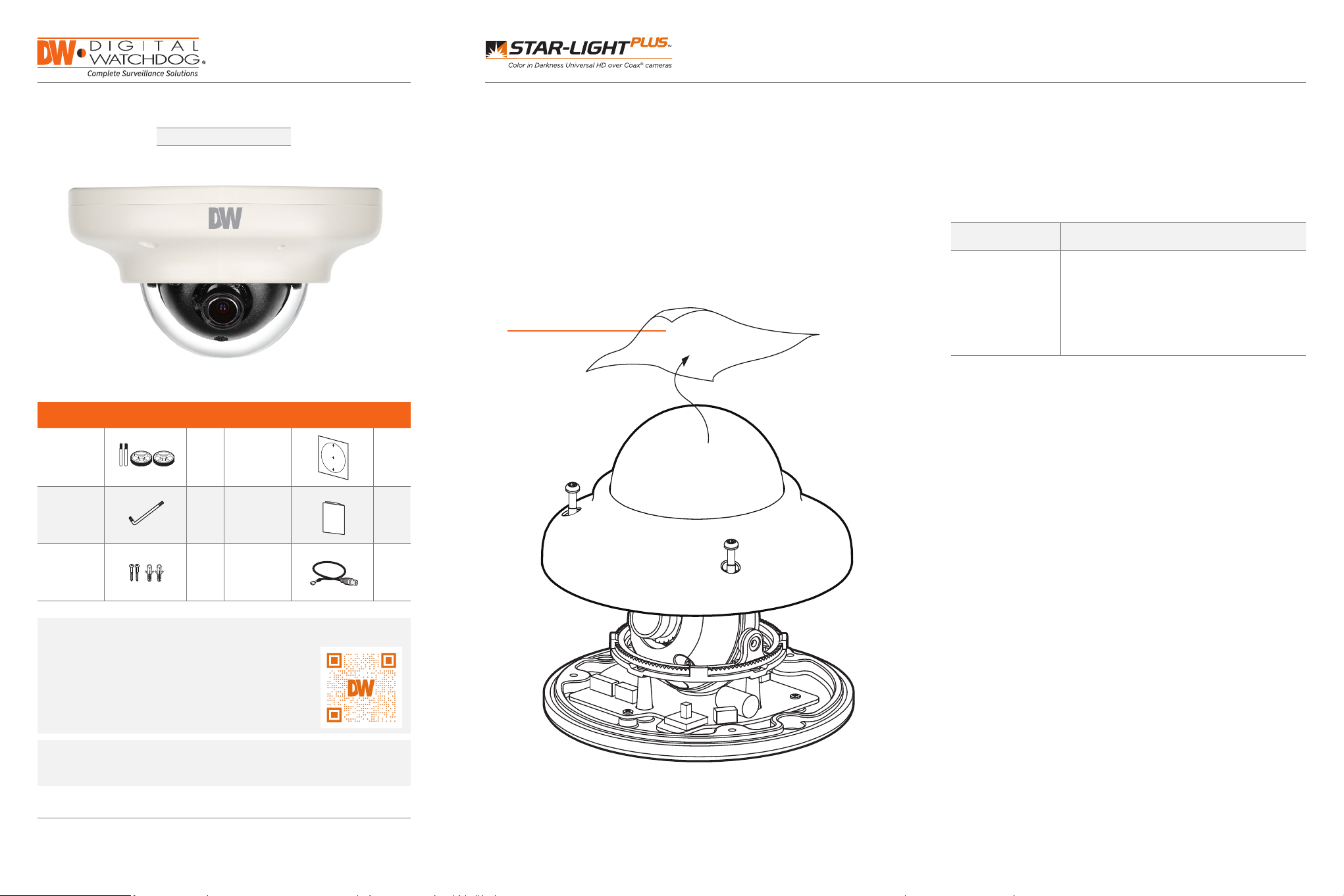
Quick Start Guide Quick Start Guide
Screw &
Plasc Anchor-2pcs
Torx Wrench
Screw &
Plasc Anchor-2pcs
Screw &
Mount b olts
and nuts
DWC-V7553W
WHAT’S IN THE BOX
Tem p la te
sheet
1 Set
for bolt
and nut
installation
1 Set
STEP 1 – PREPARING TO MOUNT THE CAMERA
1. The mounting surface must withstand five times the weight of
your camera.
2. Do not let the cables get caught in improper places or the electric
line cover can be damaged. This may cause a short or fire.
3. Detach the camera’s dome cover by loosening the 2 screws on the
dome using the included torque wrench.
4. Use the mounting template to mark and drill the necessary holes in
the mounting surface.
Protection sticker
STEP 2 – CABLING THE CAMERA TO
EXTERNAL DEVICES
Pass the wires through the mount bracket and make all
necessary connections. Connect the BNC cable and power
cables to the camera.
Power
Requirements
DC12V DC12V: 2W, 176mA
Power Consumption
Torque
wrench
Screw an d
plastic
anchor-2pcs
NOTE: Download all your suppor t materials and tools in one place
1. Go to: http://www.digital-watchdog.com/resources
2. Search your product by ente ring th e part number in
the ‘Searc h by Prod uct ’ sea rch bar. Result s for
applicable part numbers will populate automatically
based on the part number you e nter.
3. Click ‘Search’. All supported materials, including manuals
and quick start guide (QSGs) will appear in the results .
Attention: This document is intended to serve as a quick reference for
initial set-up. It is recommended that the user read the entire instruction
manual for complete and proper installation and usage.
Tel: +1 (866) 446-3595 / (813) 888-9555
Technical Support Hours:
9:00AM – 8:00PM EST, Monday thru Friday
1 Set
1 Set
Quick S etup
Guide
Test video
cable
1 Set
1 Set
digital-watchdog.com
Page 2
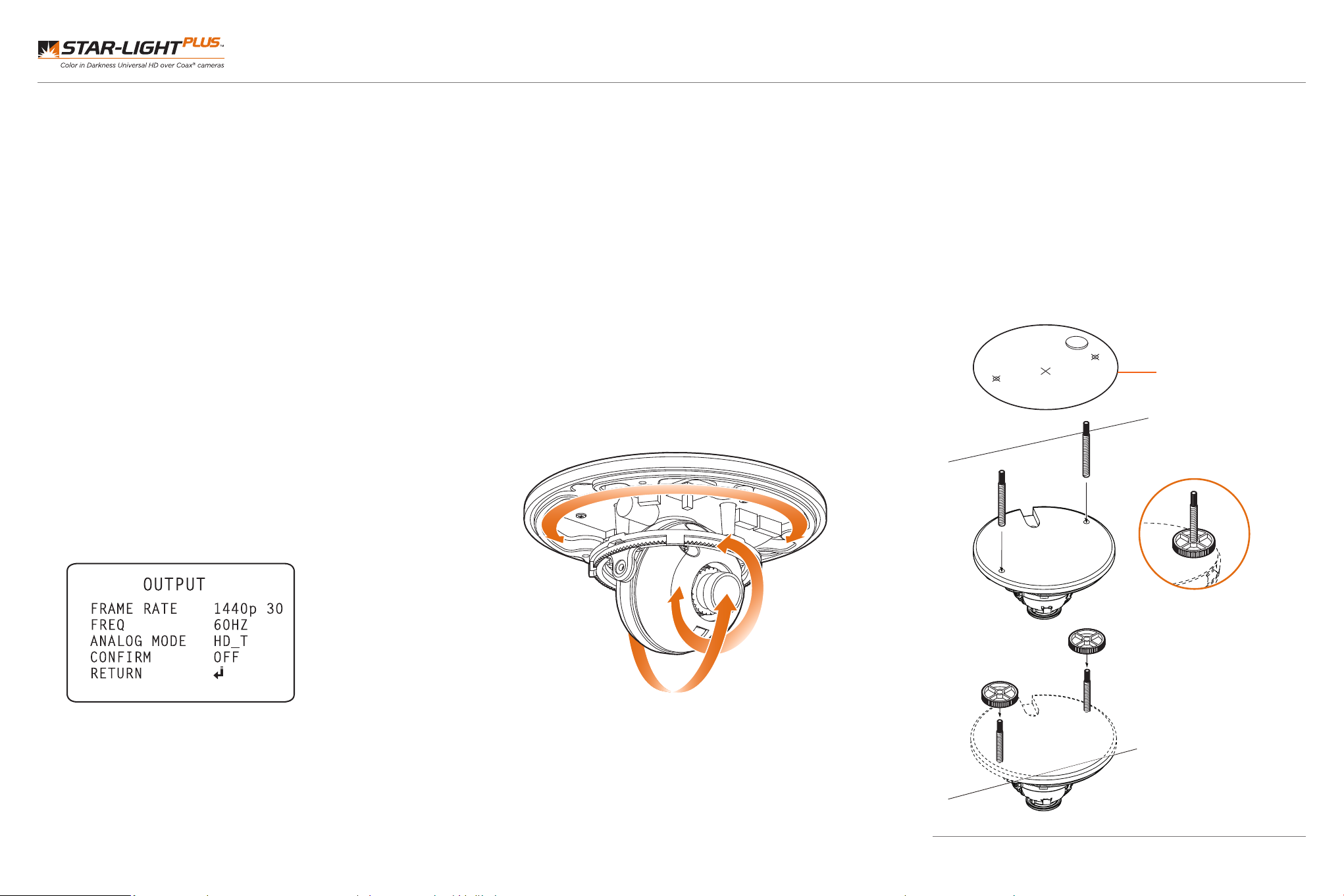
Quick Start Guide
THE CAMERA
1. The camera supports HD-Analog, HD-CVI and HD-TVI signals. To
switch between the signals:
a. Enter the camera’s OSD menu. You can access it locally from
using the camera’s joystick in the body of the camera, or from a
recorder supporting UTC communication. Go to SETUP >
OUTPUT > ANALOG MODE.
b. Set the camera’s analog signal output from the following
options:
• HD-A: supports 5MP/1944p @ 20fps and 12.5fps, 4MP/1440p
@ 30fps, 2.1MP/1080p @ 30fps and 720p @ 30fps.
• HD-T: supports 5MP/1944p @ 20fps, 4MP/1440p @ 30fps,
2.1MP/1080p @ 30fps and 720p @ 30fps.
• HD-C: supports 4MP/1440p @ 30fps, 2.1MP/1080p @ 30fps
and 720p @ 30fps.
• CVBS: supports up to 960H @ 30fps
c. Change CONFIRM to ON to save the changes.
STEP 4 – INSTALLING THE CAMERASTEP 3 – CHANGING THE SIGNAL IN
1. Once all cables have been connected, use the screws included
with the camera to properly mount and secure the camera to the
mounting surface.
2. Adjust the camera’s pan, tilt and position to achieve the desired
view. The cameras’ max angles are:
Pan: 0° ~ 355°
Tilt: 0° ~ 70°
Rotation: 0° ~ 360°
3. Once the installation is complete, remove the protective film from
the camera’s dome cover. To remove it, loosen the screw on the
decorative ring and rotate the ring counter-clockwise to remove.
Panning 355°
For a bolt and nut installation:
1. Using the bolt and nut mounting template, mark and drill the
necessary holes in the mounting surface.
2. Pass wires through and make all connections (see STEP 2 for more
information).
3. Secure the two long mounting screws to the camera’s base.
4. Mount the camera to the mounting surface by using the 2
mounting nuts.
Rotate the locking discs over the screws until the camera is held
tightly from the mounting surface.
Template
Sheet
d. Go to the EXIT menu and select SAVE&EXIT to save all changes.
The camera signal automatically.
Titling 70°
Rotation 360°
Rev Date: 0 6/1 9
Speci fications an d pricing are subjec t to change with out notice.
Copyright © Digital Watchdog. All rights reserved.
