Page 1

STAR-LIGHT Universal HD
over CoaxTM Indoor / Outdoor
Mini Dome Cameras
DWC-V7253
DWC-V7253TIR
User’s Manual Ver. 08/17
Before installing and using the camera, please read this manual carefully.
Be sure to keep it handy for future reference.
Page 2
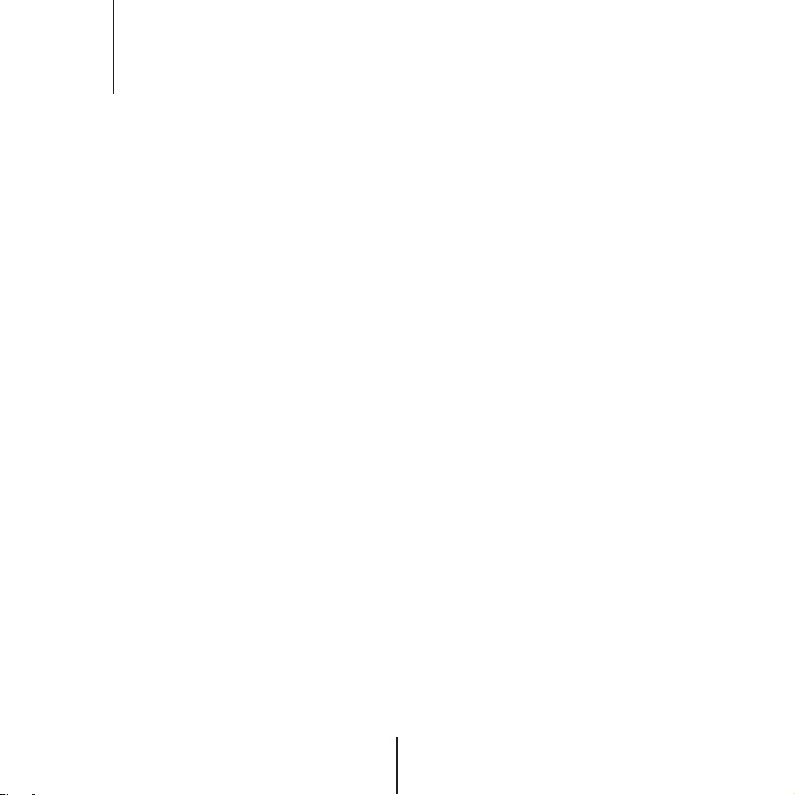
Index
INTRODUCTION
02
07
08
09
10
INSTALLTION
11
13
14
15
OSD MENU
16
17
18
20
21
22
24
25
30
31
APPENDIX
32
33
35
36
Safety Information
Features
Part Name
Dimension
Product & Accessories
Installation
Connecting to Monitors
ontrol Board
C
Adjusting Angle
Menu Tree
OSD Menu - Lens
OSD Menu - Exposure
OSD Menu - Backlight
OSD Menu - White Balance
OSD Menu - Day&Night
OSD Menu - NR
OSD Menu - Special
OSD Menu - Adjust
OSD Menu - Exit
Troubleshooting
Specifications
Limits & Exclusions
Warranty
2
Page 3
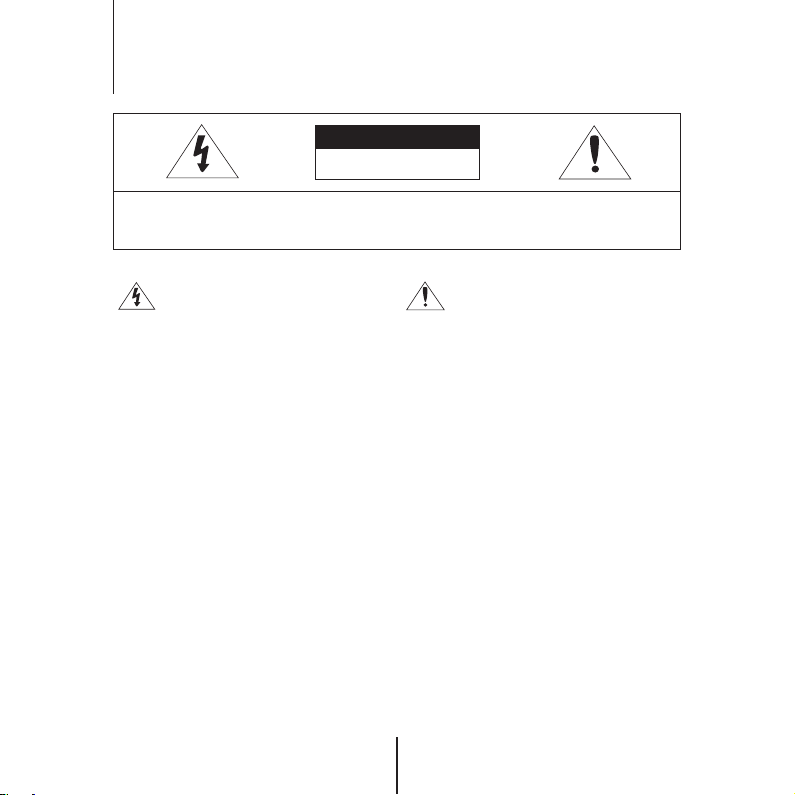
Safety Information
CAUTION
RISK OF ELECTRIC SHOCK.
DO NOT OPEN
:
TO REDUCE THE RISK OF ELECTRIC SHOCK, DO NOT REMOVE COVER (OR BACK) NO USER
SERVICEABLE PARTS INSIDE. REFER SERVICING TO QUALIFIED SERVICE PERSONNEL.
CAUTION
This symbol indicates that dangerous voltage
consisting a risk of electric shock is present within
this unit.
This exclamation point symbol is intended to alert the
user to the presence of important operating and
maintenance (servicing) instructions in the literature
accompanying the appliance
WARNING
To prevent damage which may result in fire or electric shock hazard, do not expose this appliance to
rain or moisture.
WARNING
1. Be sure to use only the standard adapter that is specified in the specification sheet.
Using any other adapter could cause fire, electrical shock, or damage to the product
2. Incorrectly connecting the power supply or replacing battery may cause explosion, fire, electric
shock, or damage to the product.
3. Do not connect multiple cameras to a single adapter.
Exceeding the capacity may cause abnormal heat generation or fire.
4. Securely plug the power cord into the power receptacle. Insecure connection may cause fire.
5. When installing the camera, fasten it securely and firmly.
A falling camera may cause personal injury.
6. Do not place conductive objects (e.g. screw drivers, coins, metal things, etc.) or containers filled
with water on top of the camera. Doing so may cause personal injury due to fire, electric shock,
or falling objects.
3
Page 4
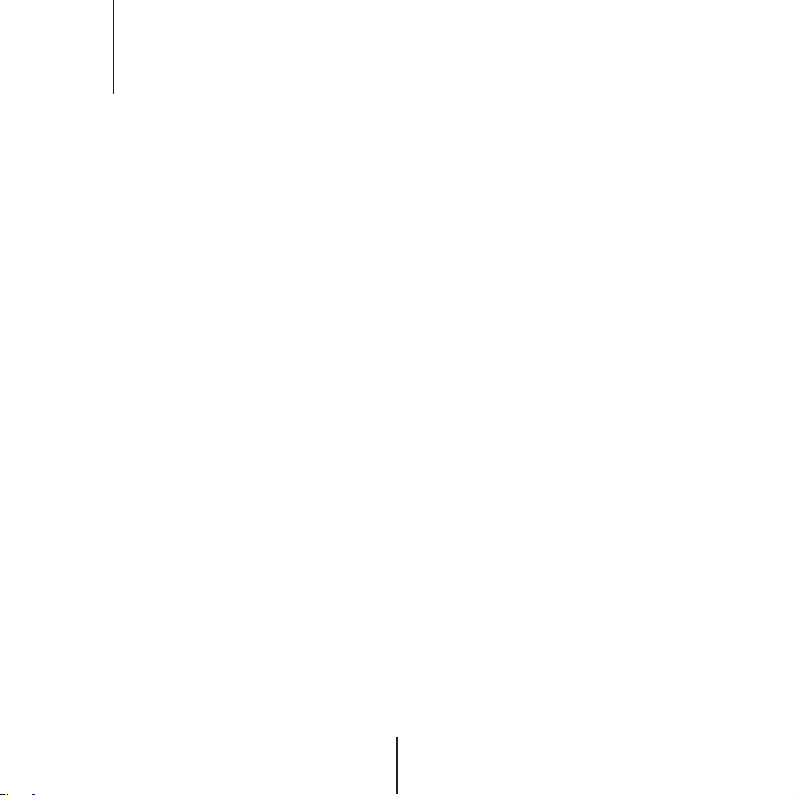
Safety Information
7. Do not install the unit in humid, dusty, or sooty locations.
Doing so may cause fire or electric shock.
8. If any unusual smells or smoke come from the unit, stop using the product.
In such case, immediately disconnect the power source and contact the service center.
Continued use in such a condition may cause fire or electric shock.
9. If this product fails to operate normally, contact the nearest service center.
Never disassemble or modify this product in any way.
10. When cleaning, do not spray water directly onto parts of the product.
Doing so may cause fire or electric shock.
PRECAUTION
Operating
.
Before using, make sure power supply and all other parts are properly connected.
.
While operating, if any abnormal condition or malfunction is observed, stop using the camera
immediately and contact your dealer.
Handling
.
Do not disassemble or tamper with parts inside the camera.
.
Do not drop the camera or subject it to shock or vibration as this can damage the camera.
.
Clean the clear dome cover with extra care. Scratches and dust can ruin the quality of the camera image.
Installation and Storage
.
Do not install the camera in areas of extreme temperature, exceeding the allowed range.
.
Avoid installing in humid or dusty environments.
.
Avoid installing in places where radiation is present.
.
Avoid installing in places where there are strong magnetic elds and electric signals.
.
Avoid installing in places where the camera would be subject to strong vibrations.
.
Never expose the camera to rain or water.
4
Page 5
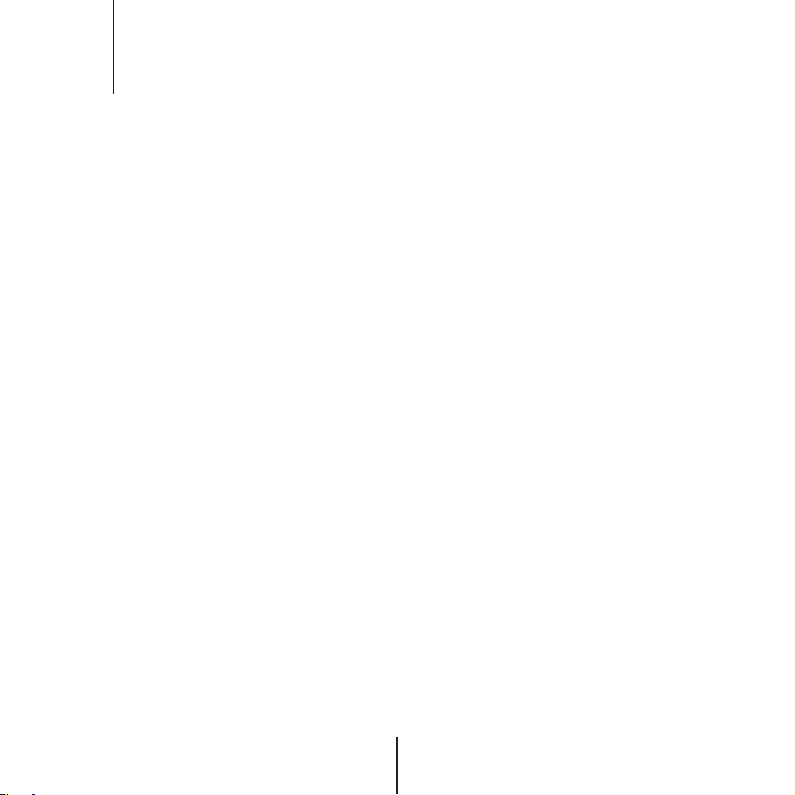
Important Safety Instructions
1. Read these instructions.
All these safety and operating instructions should be read before the product is installed or operated.
-
2. Keep these instructions.
The safety, operating and use instructions should be retained for future reference.
-
3. Heed all warnings.
All warnings on the product and in the operating instructions should be adhered to.
-
4. Follow all instructions.
All operating and use instructions should be followed.
-
5. Do not use this device near water.
For example: near a bath tub, wash bowl, kitchen sink, laundry tub, in a wet basement; near a swimming pool; etc.
-
6. Clean only with dry cloth.
Unplug this product from the wall outlet before cleaning. Do not use liquid cleaners.
-
7. Do not block any ventilation openings. Install in accordance with the manufacturer’s instructions.
- Slots and openings in the cabinet are provided for ventilation, to ensure reliable operation of the product, and
to protect it from over-heating. The openings should never be blocked by placing the product on bed, sofa, rug or
other similar surface. This product should not be placed in a built-in installation such as a bookcase or rack unless
proper ventilation is provided and the manufacturer’s unstructions have been adhere to.
8. Do not install near any heat sources such as radiators, heat registers, or other apparatus
(including ampliers) that produce heat.
9. Do not defeat the safety purpose of the polarized or grounding-type plug. A polarized plug has
two blades with one wider than the other. A grounding type plug has two blades and a third
grounding prong. The wide blade or the third prong are provided for your safety. If the provided
plug does not t into your outlet, consult an electrician for replacement of the obsolete outlet.
10.Protect the power cord from being walked on or pinched particularly at plugs, convenience
receptacles, and the point where they exit from the apparatus.
5
Page 6
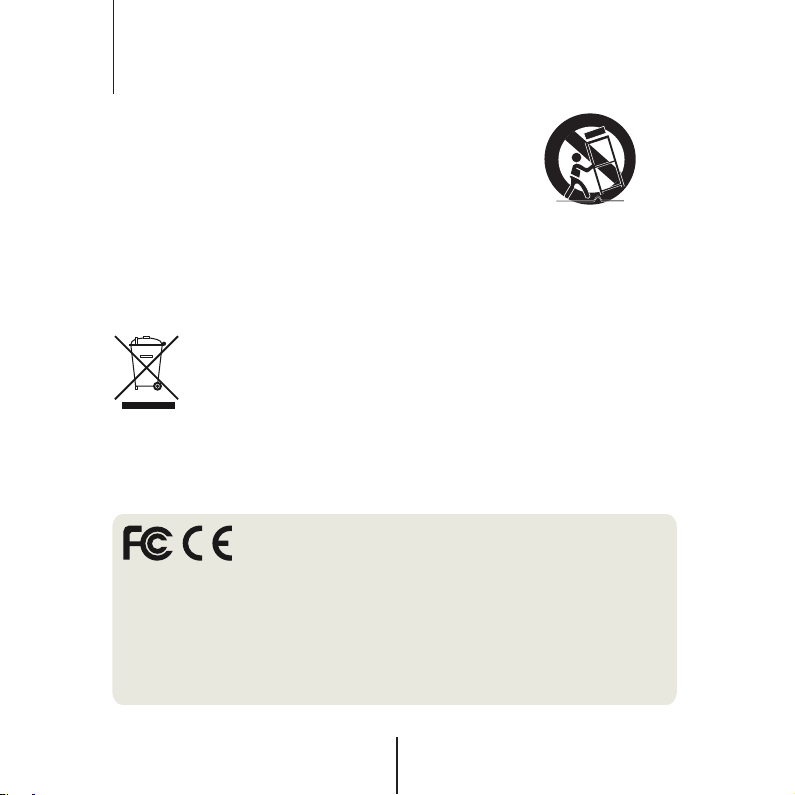
Important Safety Instructions
11. Only use attachments/accessories specied by the manufacturer.
12. Use only with cart, stand, tripod, bracket, or table specied
by the manufacturer, or sold with the apparatus.
When a cart is used, use caution when moving the cart/
apparatus combination to avoid injury from tip-over.
13. Unplug this apparatus during lightning storms or when unused for long periods of time.
14. Refer all servicing to qualied service personnel. Servicing is required when the apparatus has
been damaged in any way, such as power supply cord or plug is damaged, liquid has been spilled
or objects have fallen into the apparatus, the apparatus has been exposed to rain or moisture,
does not operate normally, or has been dropped.
Disposal of Old Appliances
1. When this cr
product is covered by the European Directive 2002/96/EC.
2. All electrical and electronic products should be disposed of separately form the
municipal waste stream stream in accordance to laws designated by the
government or the local authorities.
3. The correct disposal of your old appliance will help prevent potential negative consequences for
the environment and human health.
4. For more detailed information about disposal of your old appliance, please contact your city
office, waste disposal service or the shop where you purchased the product.
This equipment has been tested and found to comply with the limits for a Class A digital device, pursuant to
part 15 of the FCC Rules.
These limits are designed to provide reasonable protection against harmful interference when the equipment
is operated in a commercial environment.
This equipment generates, uses, and can radiate radio frequency energy and, if not installed and used in
accordance with the instruction manual, may cause harmful interference to radio communications.
Operation of this equipment in a residential area is likely to cause harmful interference in which case the user
will be required to correct the interferenece at his own expense.
ossed-out wheel bin symbol is attached to a product it means the
6
Page 7
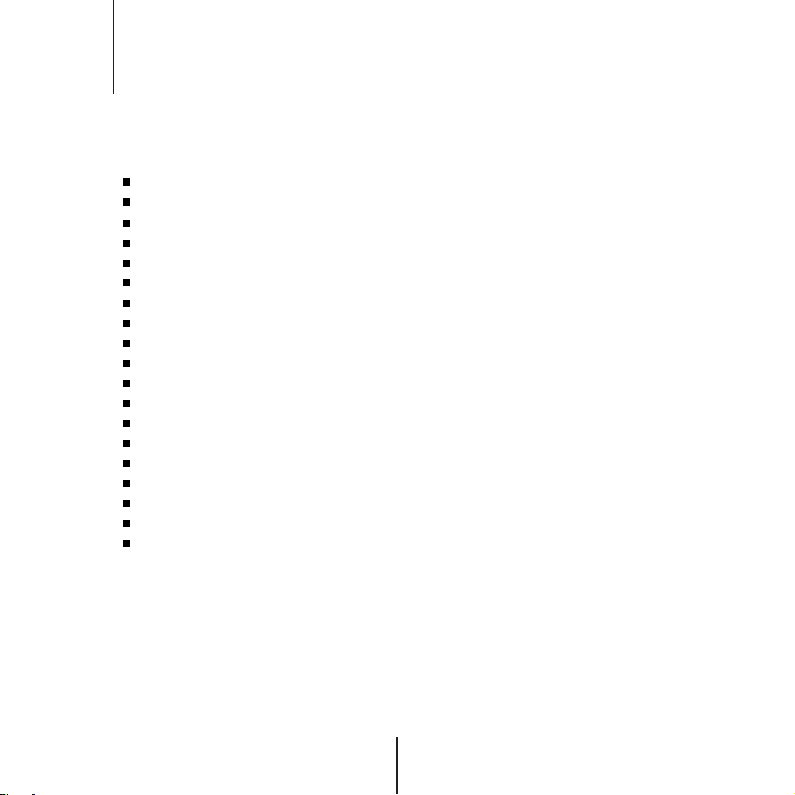
Features
Universal HD over Coax™ Technology with HD-Analog, HD-TVI, HD-CVI and all Analog to 960H Signal Support
STAR-LIGHT™ Super Low Light Technology
1/2.7" Image Sensor
2.1MP, 1080p Resolution at 30fps
Fixed Lens 3.6mm
Digital Wide Dynamic Range (D-WDR)
OSD Control Via Coaxial (UTC)
Smart IR™ with Intelligent Camera Sync. 50ft Range (DWC-V7253TIR only)
Smart DNR™ 3D Digital Noise Reduction
True Day/Night with Mechanical IR Cut Filter
De-Fog™ Extreme Weather Image Compensation
Highlight Masking Exposure (HME)
Programmable Privacy Zones
Auto Gain Control (AGC)
Backlight Compensation (BLC)
Auto White Balance (AWB)
IP66 Certified Weather and Tampering Resistant
IK-10 Impact Rated
5 Year Warranty
7
Page 8
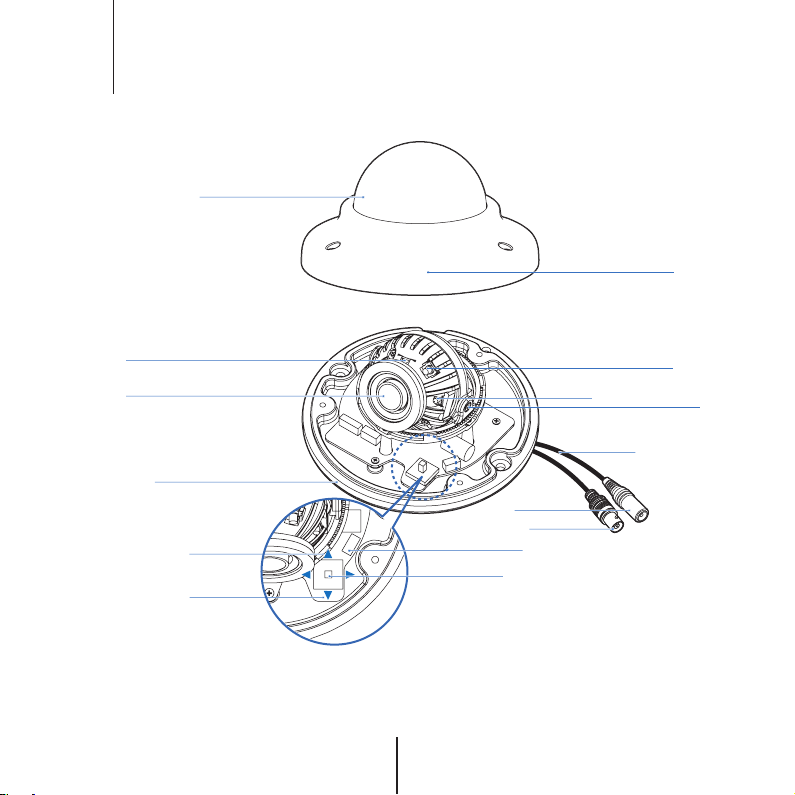
Part name
Dome Cover
Upper Case
IR Switch
Lens
Bottom Case
Up
Down
Test Video Output
OSD Joystick
8
Power Cable
BNC Cable
Ambient Light Sensor
IR LED
Tilt/Rotation Screw
Cable
Page 9
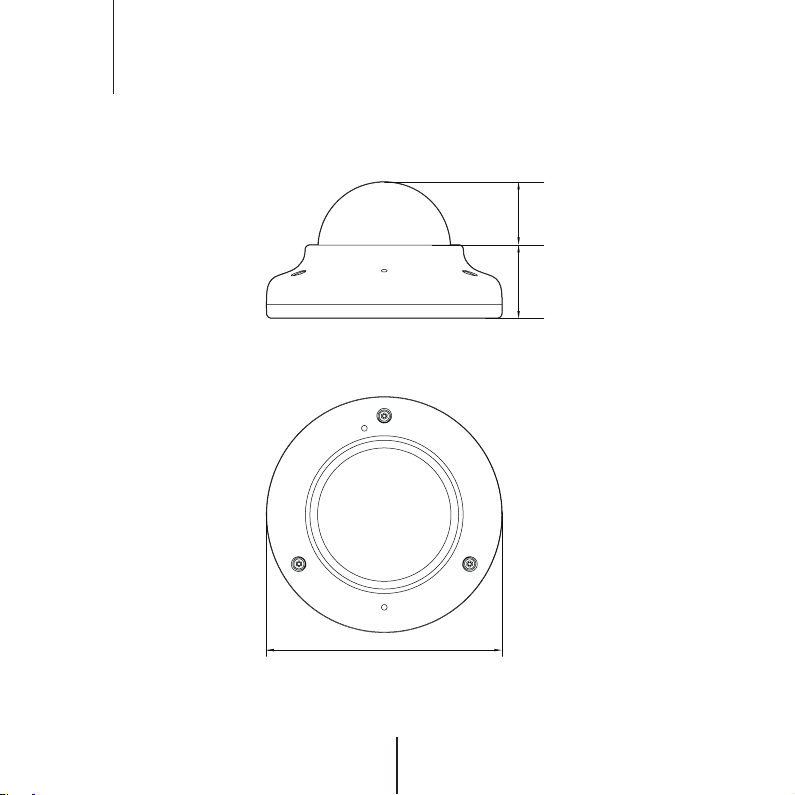
Dimension
U
nit : Inches (mm)
4.13" (105mm)
28.2mm)
1.11" (
1.28" (32.5mm)
9
Page 10
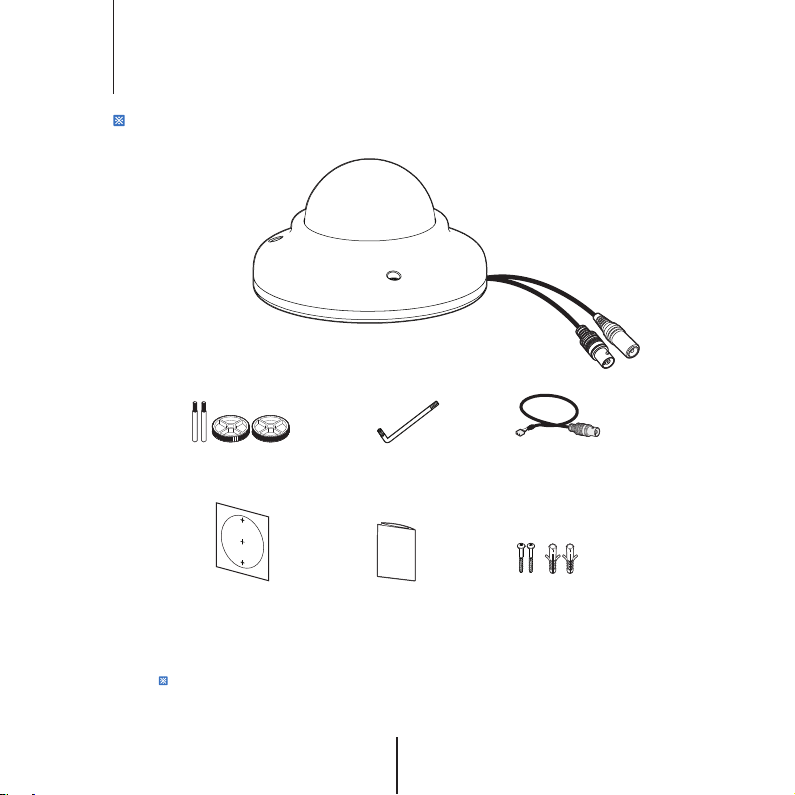
Product & Accessories
10
Please check if all the camera and accessories are included in the package.
Camera Cables
Mount Bolt & Nut
Template Sheet
for installing by Bolt & Nut
:
NOTE
The ‘Test Video Cable’ is used to test the camera by connecting to a portable display.
Torx Wrench Test Video Cable
Manual
Screw &
Plastic Anchor-2pcs
Page 11
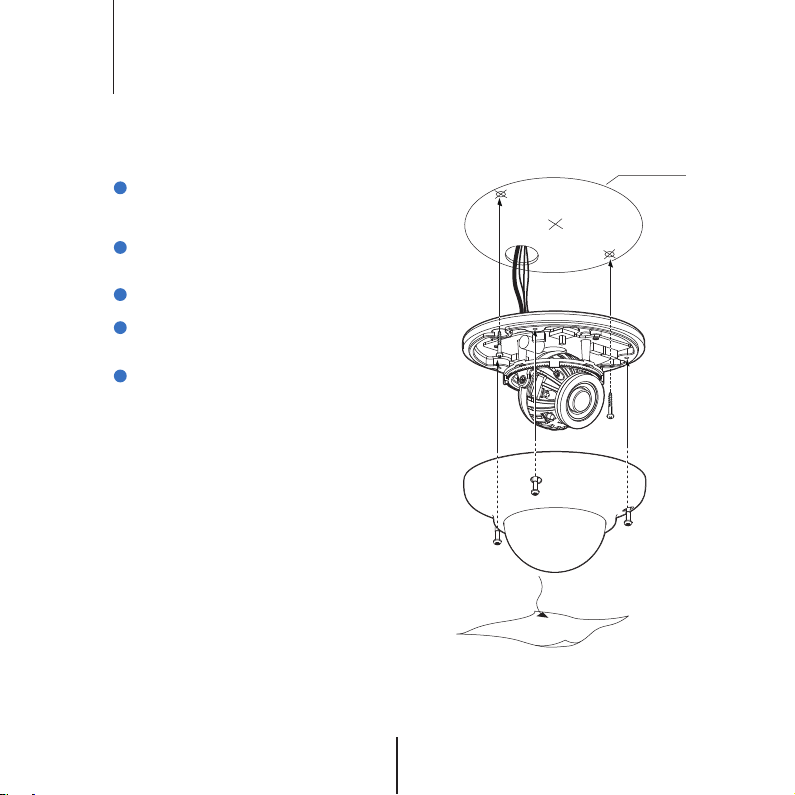
Installation-
11
Instructions
1
Detach the camera’s cover dome from the
camera’s module by unscrewing the three cover
dome screws using the Torx Wrench.
2
Use the camera or mounting template to mark
and drill the necessary holes in the wall or ceiling.
3
Pull wires through and make connections.
4
Using three included screws, mount and
secure the camera to the wall or ceiling.
5
Secure the camera’s cover dome onto the
camera base and remove the protecting lm to
complete the installation.
Template Sheet
Page 12
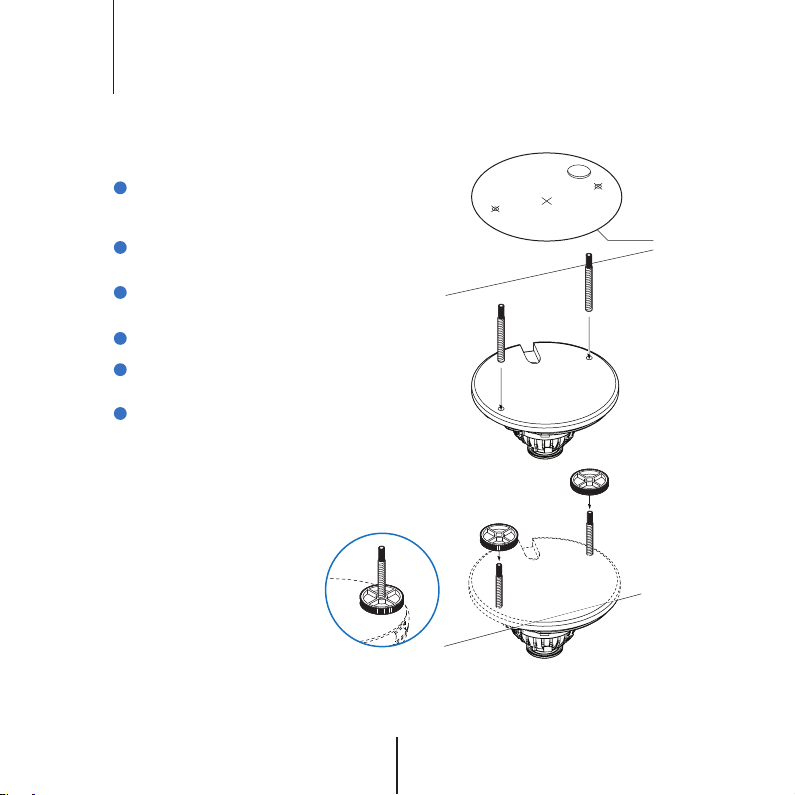
Installation-
12
Using Mount Bolt & Nut
1
Detach the camera’s cover dome from the
camera’s module by unscrewing the three cover
dome screws.
2
Using the camera or mounting template, mark
and drill the necessary holes in the wall or ceiling.
3
Secure the two long mounting screws to the
camera’s base.
4
Pull wires through and make connections.
Mount the camera to the mounting surface
5
using the 2 mounting nuts.
Secure the camera’s cover dome onto the
6
camera base to complete the installation.
Template Sheet
Page 13

Connecting to DVR/Encoder
13
Use the diagram below to connect to a Monitor or DVR properly.
12VDC
Monitor
- Power Connection - 12vdc Voltage
- All cameras are equipped with a test video output for on-site conguration.
COAX
Test Video Output
UNIVERSAL DVR
Page 14

Control Board
14
UP
DOWN
- OSD Joystick : The function setting and video output can be adjusted with OSD joystick. (default : HD-A)
Image Mode
Switches to HD-TVI mode when press OSD Joystick to left 5sec or longer.
Switches to HD-A mode when press OSD Joystick to right 5sec or longer.
Switches to CVBS mode when press OSD Joystick to up 5sec or longer.
Switches to HD-CVI mode when press OSD Joystick to down 5sec or longer.
- IR LED Switch : The camera has a manual IR switch, located under the camera’s
lens. You can use this switch to manually turn the IR LED board
on or o according to the installation needs.
ON/OFF
Page 15

Adjusting the Camera angle
15
Panning 360º
Rotation 360º
Tilting 70º
Page 16

OSD Menu Tree
16
:
NOTE
The function setting can be adjusted with both switch (OSD joystick) and remote control through UTC.
In case of camera without OSD joystick, it can be adjusted with coaxial (UTC) only.
LENS
P-IRIS
DC
MANUAL
EXPOSURE
SHUTTER
AGC
STARLIGHT
BRIGHTNESS
DRC
DEFOG
RETURN
BACKLIGHT
OFF
BLC
HME
WHITE BALANCE
ATW
PUSH
MANUAL
AWB
DAY&NIGHT
AUTO
COLOR
B/W
EXT
MODE / LIMIT / RETURN
MODE / IRIS SPEED / RETURN
AUTO / 1/30 ~ 1/50000 /
/ X2 ~ X30
0 ~ 15
OFF / AUTO (X2 ~ X30)
1 ~ 100
OFF / ON(0~8) / AUTO
OFF / AUTO
LEVEL / AREA / DEFAULT /
RETURN
SELECT / DISPLAY / BLACK MASK
/ LEVEL / MODE / DEFAULT /
RETURN
BLUE(0~100) / RED(0~100) /
RETURN
AGC / CDS / EXT LED / RETURN
BURST / IR SMART / RETURN
DELAY / EXT LED / NIGHT SW /
RETURN
NR(Noise Reduction)
2DNR
3DNR
RETURN
SPECIAL
CAM TITLE
D-EFFECT
MOTION
PRIVACY
LANGUAGE
DEFECT
RS485
RETURN
ADJUST
SHARPNESS
MONITOR
LSC
VIDEO OUT
RETURN
EXIT
SAVE & END
RESET
NOT SAVE
OFF / LOW / MIDDLE / HIGH
OFF/ LOW / MIDDLE / HIGH
OFF / ON
FREEZE / MIRROR / NEG. IMAGE
/ RETURN
OFF / ON (SELECT 1~4)
OFF / ON (SELECT 1~4)
ENGLISH/CHINESE 1/CHINESE2/
GERMAN/FRENCH/ITALIAN/
ARABIC/SPANISH/POLISH/
RUSSIAN/PORTUGUESE/DUTCH
/TURKISH/KOREAN/JAPANESE/
HEBREW
LIVE DPC / WHITE DPC / BLACK
DPC / RETURN
CAM ID / ID DISPLAY / BAUDRATE
/ RETURN
AUTO / OFF
LCD / CRT
OFF / ON
NTSC / PAL
Page 17

OSD Menu_Lens
17
MANUAL
1
Manual mode supports the xed board lens or the manual iris lens.
P-IRIS
2
If the camera includes a P-Iris lens, you can select this option to adjust the lens and iris settings.
If P-Iris is selected, adjust the following :
MODE : Select from AUTO or MANUAL. If AUTO is selected, the camera’s iris and lens will be adjusted
automatically.
LIMIT : If MANUAL is selected, the camera’s iris can be adjusted manually using the LIMIT value.
MAIN MENU
LENS P-IRIS
EXPOSURE
BACKLIGHT OFF
WHITE BAL ATW
DAY&NIGHT AUTO
NR
SPECIAL
ADJUST
EXIT SAVE&END
DC
3
DC lens mode allows you to setup the camera for indoor or outdoor modes.
If DC is selected adjust the following options :
MODE : Select from INDOOR or OUTDOOR.
IRIS SPEED : Set the reaction speed of the camera’s Lens iris.
If OUTDOOR mode is selected, you can adjust the minimum and maximum shutter speed. By default,
the MIN SHU is set to 1/30. The MAX SHU can be adjusted as needed. The lower the number, the darker
the image will appear in bright areas.
MAIN MENU
LENS DC
EXPOSURE
BACKLIGHT OFF
WHITE BAL ATW
DAY&NIGHT AUTO
NR
SPECIAL
ADJUST
EXIT SAVE&END
P-IRIS MODE
MODE AUTO
LIMIT ---
RETURN RET
DC LENS MODE
MODE INDOOR
IRIS SPEED ---8
RETURN RET
OUTDOOR MODE
MIN SHU 1/30
MAX SHUT 1/60
RETURN RET
Page 18

OSD Menu_Exposure
18
SHUTTER
1
Set the camera’s shutter speed from available options
(AUTO / 1/30~1/50000 / X2~X30 / FLK)
If Iris is set to AUTO in the lens menu, the camera’s shutter will be
set automatically and the values in this menu will not be adjustable.
If Iris is set to AUTO in the lens menu, the camera’s shutter speed
will be deactivated.
AGC (Auto Gain Control)
2
0 ~ 15
AGC enhances the picture brightness in low light conditions.
A higher level AGC setting makes the images brighter ;
however, it could increase the amount of noise.
STARLIGHT
3
OFF / AUTO (X2~X30)
Automatically activates slow shutter function when the image is too
dark. High values are not recommended as they may causes the image
to lag. To adjust the STARLIGHT values, select AUTO and enter the submenu. Starlight menu cannot be controlled if the SHUTTER setting is
above 1/60. If AGC is set to 0, the STARLIGHT menu will be inactive.
BRIGHTNESS
4
1 ~ 100
Adjust the camera’s brightness from 1~100.
The higher the number, the brighter the image will appear.
EXPOSURE
SHUTTER 1/30
AGC ----12
STARLIGHT AUTO
BRIGHTNESS ----45
DRC OFF
DEFOG OFF
RETURN RET
Page 19

OSD Menu_Exposure(CONT.)
19
DRC (Dynamic Range Compressor)
5
DRC enables dark areas in images to become more visible without overexposing the bright areas to create
one perfect image. Select from : OFF / ON / AUTO. If ON is selected, adjust the DRC value from 0~8.
DEFOG
6
Allows the camera to process a scene that is obscured by fog or weather conditions and provides a visibly
improved image.
- POS/SIZE : Set the location and size of the defog mask. Use the joystick controller on the camea’s board
to adjust the De-Fog zone’s position. Press the enter key and use the joystick controller to adjust the zone’s
size.
- GRADATION : Set the DEFOG level from 0~2. The higher the number, the stronger the Defog mask will be.
- DEFAULT : Return the Defog settings to their default values.
DEFOG
POS/SIZE
GRADATION ----0
DEFAULT
RETURN RET
POSITION
Page 20

OSD Menu_Backlight
20
BLC (Back Light Compensation)
1
If BLC is selected, adjust the size and position of the mask :
- Level : Set the BLC levels LOW/MIDDLE/HIGH
- AREA : Use the joystick controller on the camera’s board to adjust the zone’s position.
Press the enter key and use the joystick controller to adjust the zone’s size.
- DEFAULT : Return the BLC settings to their original default values.
MAIN MENU
LENS MANUAL
EXPOSURE
BACKLIGHT BLC
WHITE BAL ATW
DAY&NIGHT AUTO
NR
SPECIAL
ADJUST
EXIT SAVE&END
HME (Highlight Masking Exposure)
2
HME allows objects to appear clearly on the screen by masking extremely bright areas.
- SELECT : The camera supports up to four dierent HME zones.
Select which zone to setup.
- DISPLAY : For the selected zone, select ON to adjust its position and
size. Use the joystick controller
on the camera’s board to adjust the zone’s position. Press the enter
key and use the joystick controller to adjust the zone’s size.
- BLACK MASK : Select whether the HME mask will display in black on
the camera’s view.
- LEVEL : Set the working range of the HME. The higher the value, the
HME mask will appear only around bright sources. Set the value from
0~100. Default value is 20.
- MODE : Select whether the HME mask will appear during night mode
only or all day. If the zone is set to night mode, the zone will appear
based on the AGC setting value.
- DEFAULT : Return the settings to their original default values.
BLC
LEVEL MIDDLE
AREA
DEFAULT
RETURN RET
POSITION
HME
SELECT AREA1
DISPLAY ON
BLACK MASK ON
LEVEL ----20
MODE NIGHT
DEFAULT
RETURN RET
Page 21

OSD Menu_White Balance
21
ATW
1
Auto Tracking White Balance Control mode compensates for
color temperature changes between 2400K° and 11000K°.
PUSH
2
Push xes the white balace based on the current lighting automatically. To use this function, press the ENTER key for ve sec.
MANUAL
3
Control the white balance manually by changing RED and BLUE.
RED : Adjusts the low color temperature in the image between
0~100. The default value is 44.
BLUE : Adjusts the low color temperature in the image between
0~100. The default value is 44.
AWB
4
Auto White Balance Control mode compensates for color temperature changes lower than 2500K° and higher than 12000K°.
MAIN MENU
LENS MANUAL
EXPOSURE
BACKLIGHT OFF
WHITE BAL ATW
DAY&NIGHT AUTO
NR
SPECIAL
ADJUST
EXIT SAVE&END
MAIN MENU
LENS P-IRIS
EXPOSURE
BACKLIGHT OFF
WHITE BAL MANUAL
DAY&NIGHT AUTO
NR
SPECIAL
ADJUST
EXIT SAVE&END
MANUAL WB
BLUE ----42
RED ----40
RETURN RET
Page 22

OSD Menu_Day & Night
22
- AUTO : Day/Night switch is based on the CDS levels (IR models) or AGC levels (non-IR models).
- COLOR : The camera always stays in day/color mode.
- B&W : The camera always stays in night/B&W mode.
- EXT : The camera’s Day & Night settings are set according to an external IR LED board.
AUTO
1
For cameras with no IR LED Built-in :
- D→N Threshold (AGC) : Set when the camera switches from day to night mode by the AGC value.
When the camera detects AGC levels beyond the set threshold, it will switch from color to B/W.
- D→N Delay (AGC) : Set a delay for the camera when switching from day to night mode.
- N→D Threshold (AGC) : Set when the camera switches from night to day mode by the AGC value.
When the camera detects AGC levels beyond the set threshold, it will switch from B/W to color.
- N→D Delay (AGC) : Set a delay for the camera when switching from night to day mode.
For cameras with IR LED Built-in :
- D→N Threshold (CDS) : Set when the camera switches from day to night mode.
The lower the value, the camera will require less light (more darkness) to switch to Night Mode.
- D→N Delay (CDS) : Set a delay for the camera when switching from day to night mode.
- N→D Threshold (CDS) : Set when the camera switches from night to day mode.
The lower the value, the camera will require less light (more darkness) to switch to Night Mode.
- N→D Delay (CDS) : Set a delay for the camera when switching from night to day mode.
- EXT LED : AUTO : The LEDs are enabled/disabled by the CDS Sensor on the LED Board.
OFF : The camera’s LEDs are disabled manually.
Page 23

OSD Menu_Day & Night (CONT.)
23
COLOR
2
If COLOR mode is selected, the camera’s display will always appear in color, regardless of the
lighting condition.
B/W
3
- BURST : Select to enable or disable color burst when the camera switches from color to B/W.
- IR SMART (0~15) : Enable Smart IR and set the level. Higher values will make SMART IR stronger.
EXT
4
The Day & Night settings are set according to a CDS sensor in an external IR LED board.
- D→N Delay : Set a delay for the camera when switching from day to night mode.
- N→D Delay : Set a delay for the camera when switching from day to night mode.
- EXT LED : Auto : The LEDs are enabled/disabled by the CDS Sensor on the LED Board.
OFF : The camera’s LEDs are disabled manually.
- NIGHT S/W : Based on the CDS settings in the external LED board, set the value for LOW/HIGH.
Page 24

OSD Menu_NR
24
NR (Noise Reduction)
1
NR reduces the noise on the screen in low light conditions and allows for clearer images,
even at night.
2DNR : Set the Digital Noise Reduction values for general illumination. Select from LOW/MIDDLE/
HIGH. If the 2DNR settings are set to HIGH, image sharpness may be aected.
3DNR : Set the Digital Noise Reduction values for very low light situations. Select from LOW/MIDDLE/
HIGH. If the 3DNR settings are set to HIGH, lagging issues may appear when motion occurs.
MAIN MENU
LENS MANUAL
EXPOSURE
BACKLIGHT OFF
WHITE BAL ATW
DAY&NIGHT AUTO
NR
SPECIAL
ADJUST
EXIT SAVE&END
NR
2DNR MIDDLE
3DNR MIDDLE
RETURN RET
Page 25

OSD Menu_Special
25
CAM. TITLE
1
Add a name to the camera. Set the title by using the OSD joystick.
D-EFFECT
2
FREEZE Freeze image from the camera at the selected moment.
MIRROR Reects the caemra : OFF / MIRROR / V-FLIP / ROTATE
NEG. IMAGE Display the camera’s view in negative colors.
RotateFlipMirror Mirror OFF
MOTION
3
- SELECT : The camera supports up to 4 seperate motion detection areas. Select which one to adjust.
- DISPLAY : For the selected zone, select ON to adjust its position and size. Use the joystick cotroller
on the camera’s board to adjust the zone’s position. Press the enter key and use the joystick controller
to adjust the zone’s size.
- SENSITIVITY : Set the camera’s sensitivity to motion. The higher the value, the more sensitive the camera
is to motion.
- COLOR : Set the color for the motion zone. Select from green, blue, white, or red.
- TRANS : Set the zone’s transparency. The lower the number, the more transparent the zone will appear
on the camera’s display.
Page 26

OSD Menu_Special (CONT.)
26
MOTION
4
- ALARM :
VIEW TYPE : When motion is detected, select from the following disply options :
1. OFF - Do not display motion alarm
2. ALL - Show all motion zones when motion alarm is detected.
3. BLOCK - Show the area where motion is detected as a solid block.
OSD VIEW : If enabled, ALARM will appear on the screen when motion is detected.
ALARM OUT : The camera supports 3.3V alarm output. When motion is detected, an alarm output
TIME : Set the dwell time after motion is detected. Values are in seconds.
- DEFAULT : Reset the motion detection settings to their default values.
4. OUTLINE - Show the area where motion is detected as an outline only.
can be triggered if enabled.
MOTION
SELECT AREA1
DISPLAY ON
SENSITIVITY ----64
COLOR WHITE
TRANS 0.00
ALARM
DEFAULT
RETURN RET
ALARM
VIEW TYPE ALL
OSD VIEW ON
ALARM OUT ON
TIME ----3
RETURN RET
Page 27

OSD Menu_Special (CONT.)
27
PRIVACY
5
- SELECT : The camera supports up to 4 separate privacy zones. Select which one to adjust.
- DISPLAY : There are three types of privacy masks you can apply. Select from OFF MOSAIC, INV., or COLOR
1. MOSAIC - The privacy mask will appear as a mosaic over the camera’s image.
2. INV. - The privacy mask will appear as a negative of the image behind it, reversing the colors and
brightness.
3. COLOR - The privacy mask will appear as a block of color according to the settings in the COLOR
menu.
To adjust the zone’s position and size, once the type of mask is selected, use the joystick controller
on the camera’s board to adjust the zone’s position. Press the enter key and use the joystick controller to adjust the zone’s size.
- COLOR : If COLOR is selected under the display options, set the color for the motion zone.
Select from white, black, red, blue, yellow, green, cyan, or user. If user is selected, the mask’s color
will default to dark green.
- TRANS : Set the zone’s transparency. The lower the number, the more transparent the zone will be.
- DEFAULT : Reset the motion detection settings to their default values.
SPECIAL
CAM TITLE OFF
D-EFFECT
MOTION OFF
PRIVACY ON
LANGUAGE ENG
DEFECT
RS485
RETURN RET
PRIVACY
SELECT AREA1
DISPLAY COLOR
COLOR WHITE
TRANS 1.00
DEFAULT
RETURN RET
Page 28

OSD Menu_Special (CONT.)
28
LANGUAGE
6
Select from the available options : English, Chines 1, Chinese 2, German, French, Italian, Spanish,
Polish, Russian, Portuguese, Dutch, Turkish, Korean, Japanese, Arabic, or Hebrew.
DEFECT
7
- LIVE DPC :
1. AGC LEVEL - Set the AGC levels for the Live DPC.
2. LEVEL - Set the level of Live DPC based on the AGC levels.
- WHITE DPC :
1. POS/SIZE - Set the DPC Zone. Use the joystick’s controller on the camera’s board to adjust
the zone’s position. Press the enter key and use the joystick controller to adjust the zone’s
size.
2. START - Press START to begin the DPC test. The screen will get bright and compensate for
the black defect.
3. DPC VIEW - Show the Defect pixels which have been compensated.
4. LEVEL - Set the range of DPC application.
5. AGC - Set the value level for AGC while DPC is on.
6. SENS-UP - Sent the value level of Sens-Up while DPC is on.
SPECIAL
CAM TITLE OFF
D-EFFECT
MOTION OFF
PRIVACY OFF
LANGUAGE ENG
DEFECT
RS485
RETURN RET
LIVE DPC
AGC LEVEL ----64
LEVEL ----100
RETURN RET
WHITE DPC
POS/SIZE
START
DPC VIEW OFF
LEVEL ----6
AGC ----14
SENS-UP X8
RETURN RET
Page 29

OSD Menu_Special (CONT.)
29
DEFECT (CONT.)
8
- BLACK DPC :
1. POS/SIZE : Set the size and position for the DPC Zone.
Use the joystick controller on the camera’s board to adjust
the zone’s position. Press the enter key and use the joystick
controller to adjust the zone’s size.
2. START : Press START to begin the DPC test. The screen will
get bright and compensate for the black defect.
3. DPC VIEW : Show the Defect pixels whichhave been compensated.
4. LEVEL : Set the range of DPC application.
RS485
9
- CAM ID : Set the camera’s ID from 0~255.
- ID DISPLAY : Select to show or hide the camera ID on the screen.
- BAUDRATE : Set the camera’s baudrate.
Select from : 2400/4800/9600/19200/38400. Default is 9600.
BLACK DPC
POS/SIZE
START
DPC VIEW OFF
LEVEL ----100
RETURN RET
RS485
CAM ID ----1
ID DISPLAY OFF
BAUDRATE 9600
RETURN RET
Page 30

OSD Menu_Adjust
30
SHARPNESS
1
Set the sharpness of the image. The Sharpness values can be increased or lowered according to
the AGC levels in the camera’s view. If AUTO is selected, adjust the following values :
- LEVEL : Set the sharpness level. The higher the number, the sharper the image will appear.
- START AGC : Select the AGC value where the image’s shart lines may start to appear smeared
in low light.
- END AGC : Select end AGC value for sharpness smearing in low light. Once the AGC values pass
the set END AGC, the image’s sharp lines will no longer appear smeared if the environment
gets darker.
MONITOR
2
Adjust the camera’s signal according to the monitor you are
using.
- LCD Mode : If using and LCD monitor, adjust the following settings:
1. GAMMA - Set the gamma level from 0.45~1.00 / USER
2. BLUE GAIN - Set the blue levels from 0~100.
3. RED GAIN - Set the red levels from 0~100.
- CRT ode : If using an CRT monitor, adjust the following settings :
1. BLUE GAIN - Set the blue levels from 0~100.
2. RED GAIN - Set the red levels from 0~100.
LSC (Lens Side Compansation)
3
The LSC function improves the brightness around the lens.
VIDEO OUT
4
If you need to change the camera’s video output, select from NTSC or PAL.
Reboot the camera after making any changes to the video signal settings.
0.55 is default setting.
LCD
GAMMA 0.55
BLUE GAIN ----64
RED GAIN ----64
RETURN RET
CRT
BLUE GAIN ----64
RED GAIN ----64
RETURN RET
Page 31

OSD Menu_EXIT
31
1
SAVE & END
Save all changes made to the camera’s settings and exit the OSD menu.
2
RESET
The camera’s settings will be reset to their factory default values once you exit the OSD menu.
3
NOT SAVE
Exit the OSD menu without saving any changes made to the camera’s settings.
MAIN MENU
LENS MANUAL
EXPOSURE
BACKLIGHT OFF
WHITE BAL ATW
DAY&NIGHT AUTO
NR
SPECIAL
ADJUST
EXIT SAVE&END
Page 32

Troubleshooting
32
Before sending your camera for repair, check the following or contact our technical specialist.
FOR NO VIDEO
Check the coaxial cable and make sure it is connected securely.
Check the power supply and make sure the camera has the proper voltage and current.
FOR OUT-OF-FOCUS VIDEO
Check the clear dome cover and the lens for dirt or ngerprints. Use a soft cloth and gently clean.
The use of a eld test monitor is recommended.
Page 33

Specications
33
VIDEO
Image Sensor 1/2.7” CMOS Sensors
Active Pixels 1920(H) x 1080(V)
Scanning System Progressive scan
Freguency
Signal Technology
Synchronization
Resolution
Minimum Scene Illumination
S/N Ratio 55dB
Video Output
LENS
Focal Length & Lens Type
IR Distance
OPERATIONAL
Shutter Speed AUTO / 1/30~1/50,000 / X2~X30 / FLK
Backlight
Starlight OFF, x2 - x30
60Hz / 50Hz
2.0 Megapixel Universal
Internal
1920x1080 (1080p30fps)
F2.0 (30IRE): 0.41 Lux (Color)
F1.4 (30IRE): 0 Lux (B&W)
BNC (Universal : HD-A/HD-TVI/HD-CVI/CVBS)
3.6mm (F2.0)fixed
50ft
OFF/BLC/HME
Page 34

Specications
34
OPERATIONAL (CONT.)
Digital Noise Reduction OFF / LOW / MIDDLE / HIGH
White Balance ATW / PUSH / MANUAL / AWB
Day and Night AUTO / COLOR / BW / EXT
Auto Gain Control
Motion Detection
Privacy Zones
Sharpness
Gamma
Remote Control
ENVIRONMENTAL
Operating Temperature
Operating Humidity
IP Rating
Other Certications FCC, CE, ROHS
ELECTRICAL
Power Requirements DC12V
Power Consumption LED OFF : 1.92W, 160mA
MECHANICAL
Housing Material and Dimensions
Weight 0.77 lbs
0 ~ 15
ON/OFF (4 Zones)
ON/OFF (4 Zones)
0 ~ 10
0.45 ~ 1.00 / USER
Coaxial(UTC)
-4°F ~ 122°F (
No more than 90% (Non-Condensing)
IP66
LED ON : 3.12W, 260mA
Aluminum, 4.13 x 2.38 in (
-20°C ~ 50°C)
105 x 60.7mm)
Page 35

Limits & Exclusions
There are no express warranties except as listed. The warranter will not be liable for
incidental or consequential damages (including damage to recording media without
limitation) resulting from the use of these pr
warranty. All express and implied warranties, including the warranties of merchantability
and fitness for particular purpose, are limited to the applicable warranty period set forth
above.
Some states do not allow the exclusion or limitation of incidental or consequential
damages, or limitations on how long an implied warranty lasts, so the exclusions or
limitations listed above may not apply to you. This warranty gives you specific legal
rights, and you may also have other rights that vary from state-to-state.
If the problem is not handled to your satisfaction, then write to the following address:
Digital Watchdog, Inc.
ATTN: RMA Department
5436 W. Crenshaw Street
Tampa, FL 33634
Service calls which do not involve defective materials or workmanship as determined by
the Warranter, in its sole discretion, are not covered. Costs of such service calls are the
responsibility of the purchaser.
oducts or arising out of any breach of the
35
Page 36

Warranty Information
Digital Watchdog (referred to as “the Warranter”) warrants the Digital Watchdog Camera
against defects in materials or workmanship as follows:
LABOR: For the initial five (5) years and one (1) year on IR LED from the original purchase
date, if the camera is determined to be defective, the Warranter will repair or replace the
unit with a new or refurbished product at its option at no charge.
PARTS: In addition, the Warranter will supply replacement parts for the initial five (5) years and
one (1) year on IR LED.
T
o obtain warranty or out of warranty service, please contact a Technical Support
Representative at 1+ (866)446-3595 Monday through Friday from 9:00AM to 8:00PM
Eastern Standard Time.
A purchase receipt or other proof of the original purchase date is required before warranty
service is rendered. This warranty only covers failures due to defects in materials and
workmanship which arise during normal use. This warranty does not cover damage which
occurs in shipment o
failures which result from accident, misuse, abuse, neglect, mishandling, misapplication,
alteration, modification, faulty installation,
signal pickup, maladjustment of consumer controls, improper operation, power line surge,
improper voltage supply, lightning damage, rental use of the product or service by anyone other
than an authorized repair facility or damage that is attributable to acts of God.
r failures which are caused by products not supplied by the Warranter or
set-up adjustments, improper antenna, inadequate
36
Page 37

Notes
37
Page 38

Notes
38
Page 39

Notes
39
Page 40

&BTU$PBTU)FBERVBSUFST0GGJDF8$SFOTIBX4U5BNQB'-
8FTU$PBTU)FBERVBSUFST0GGJDF#MPPNGJFME"WF$FSSJUPT$"
1)'"9
XXX%JHJUBM8BUDIEPHDPN5FDIOJDBM4VQQPSU
64"$BOBEB
*OUFSOBUJPOBM
'SFODI$BOBEJBO
4VQQPSU)PVST.POEBZ'SJEBZBNUPQN&45
