Page 1

Analog High Definition
Outdoor Dome Camera
DWC-V6763WTIR
ABOUT MANUAL
Before installing and using the camera, please read this manual carefully.
Be sure to keep it handy for future reference.
05/2015
Page 2
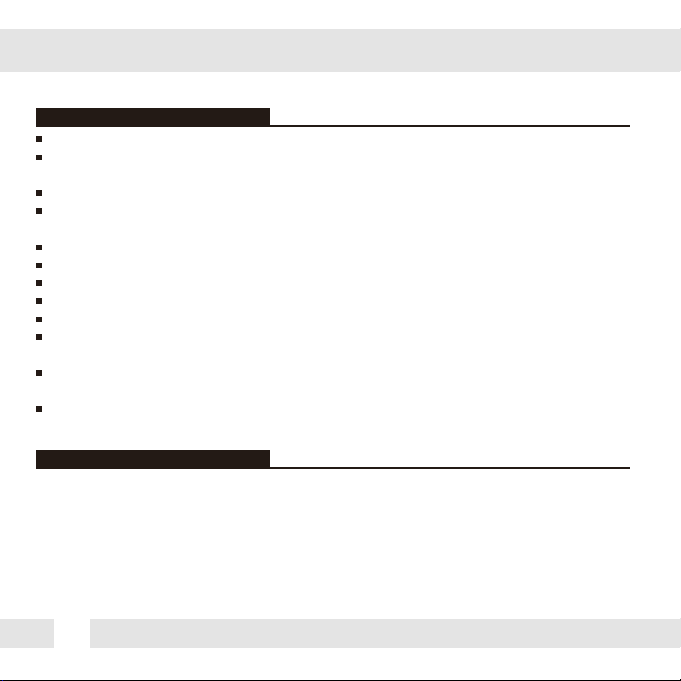
PRECAUTIONS
Do not open or modify.
Do not open the case except during maintenence and installation,
for it may be dangerous and can cause damages.
Do not put objects into the unit.
Keep metal objects and flammable substances from entering the camera.
It can cause fire, short-circuits, or other damages.
Be careful when handling the unit.
To prevent damages, do not drop the camera or subject it to shock or vibration.
Do not install near electric or magnetic fields.
Protect from humidity and dust.
Protect from high temperature.
Be careful when installing near the ceiling of a kitchen or a boiler room,
as the temperature may rise to high levels.
Cleaning:
To remove dirt from the case, moisten a soft cloth with a soft detergent solution and wipe.
Mounting Surface:
The material of the mounting surface must be strong enough to support the camera.
FCC COMPLIANCE
This equipment has been tested and found to comply with the limits for a Class B digital device,
pursuant to part 15 of the FCC rules. These limits are designed to provide reasonable protection
against harmful interference, when the equipment is operated in a residential environment. This
equipment generates, uses, and radiates radio frequency energy; and if it is not installed and used in
accordance with the instruction manual, it may cause harmful interference to radio communications.
WARNING: Changes or modifications are not expressly approved by the manufacturer.
2
Page 3
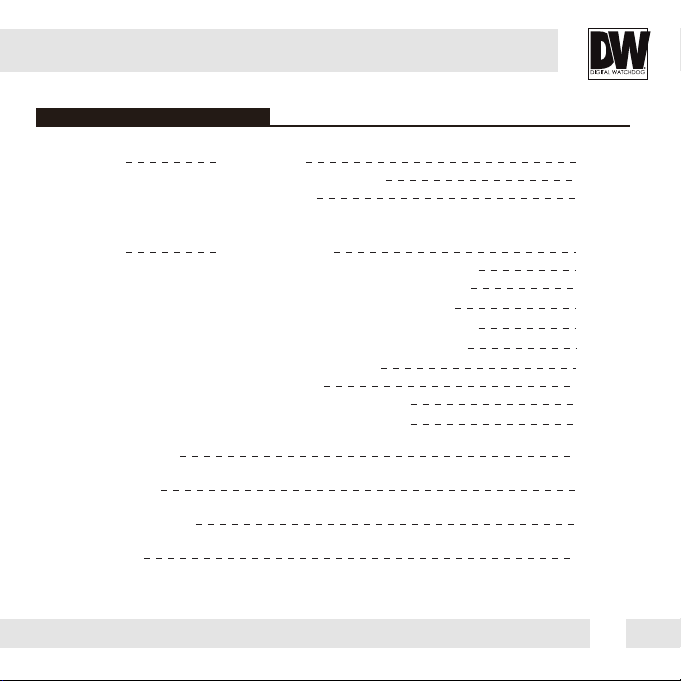
TABLE OF CONTENTS
Table of Contents
Introduction
Installation
Module OSD Menu
Troubleshooting
Warranty Information
Specifications
Features
Parts and Descriptions
Dimensions
Inside the Box
Surface Mount Installatrion instructions
Junction Box Installation Instructions
Wall Mount Installation Instructions 10
Pendant Mount Installation Instructions 11
Corner Mount Installation Instructions 12
Connecting to Monitors 13
Control Board
Adjusting the Camera Angle
Adjusting the Camera Axis
17-29
31-32
33-34
3
4
5
6
7
8
9
14
15
16
30
Page 4
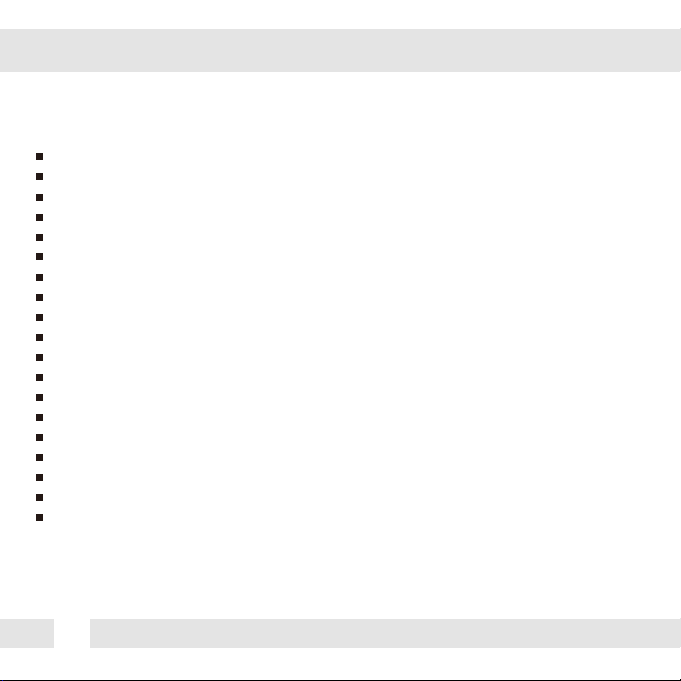
FEATURES*
Analog High Definition (AHD) HD over Coax Technology
STAR-LIGHT™ Super Low Light Technology
Panasonic 1/3" CMOS Sensor
1080P Resolution at 30fps
Digital Wide Dynamic Range (DWDR)
Varifocal P-Iris Lens 2.8~12mm
CleanView™ Hydrophobic Dome Coating Repels Water, Dust and Grease
Smart IR™ with Intelligent Camera Sync. 100ft Range
Smart DNR™ 3D Digital Noise Reduction
Highlight Masking Exposure (HME)
True Day/Night Mechanical IR Cut Filter
Secondary Video-BNC Output (While UTP in use)
Easy Icon Driven OSD Menu with Built-in Joystick
Programmable Privacy Zones
Auto Gain Control (AGC)
Back Light Compensation (BLC)
Dynamic Range Compressor (DRC) Reveals Low Light Detail
Auto White Balance (AWB)
IP66 Certified (Weather Resistant)
4
Page 5
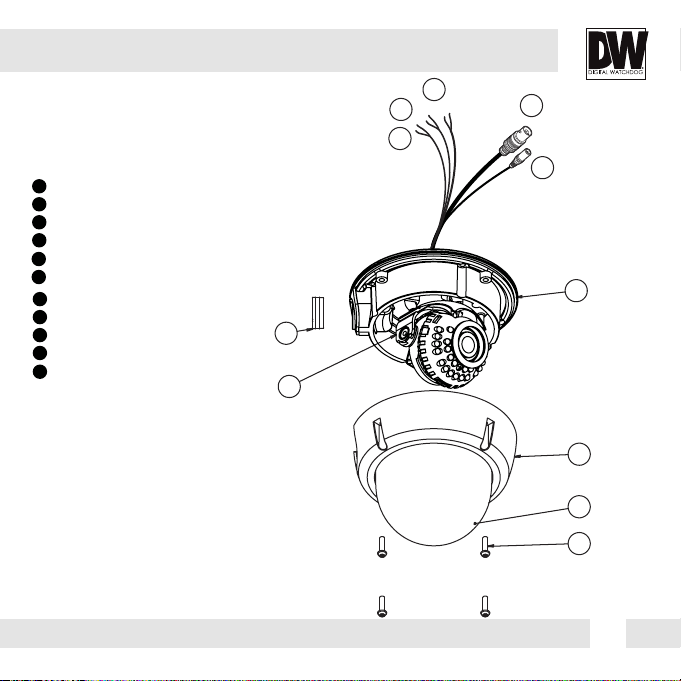
PARTS & DESCRIPTION*
1
Bottom Case
2
Camera Gimbal
3
Upper Case
4
Dome Cover
5
Cover Screws (x4)
6
Side Port for Cabling
7
BNC Cable
8
DC12V Cable
9
UTP Cable
10
RS485 Cable
11
Alarm Output Cable
6
2
9
10
11
7
8
1
3
4
5
5
Page 6
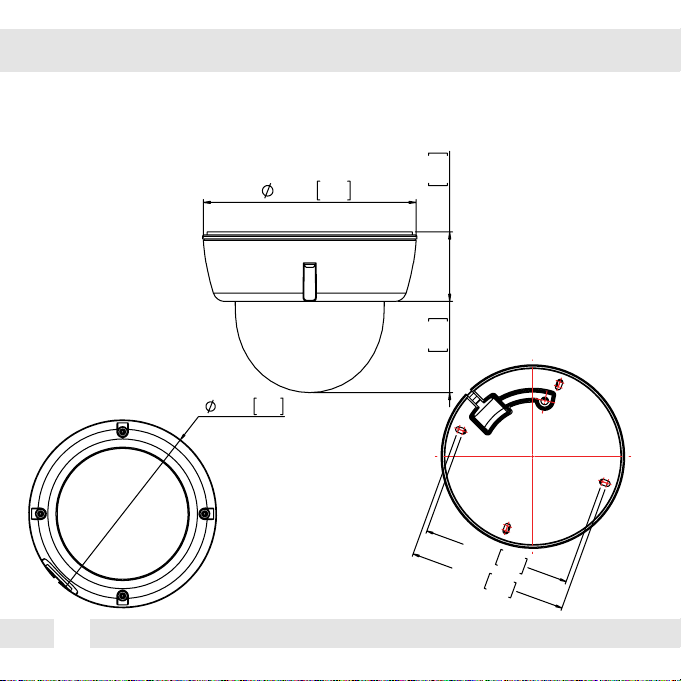
DIMENSIONS IN MILLIMETERS (IN)*
144.0 5.7
145.0 5.7
6
47.0 1.9
61.8 2.4
117.0 4.6
125.0 4.9
Page 7
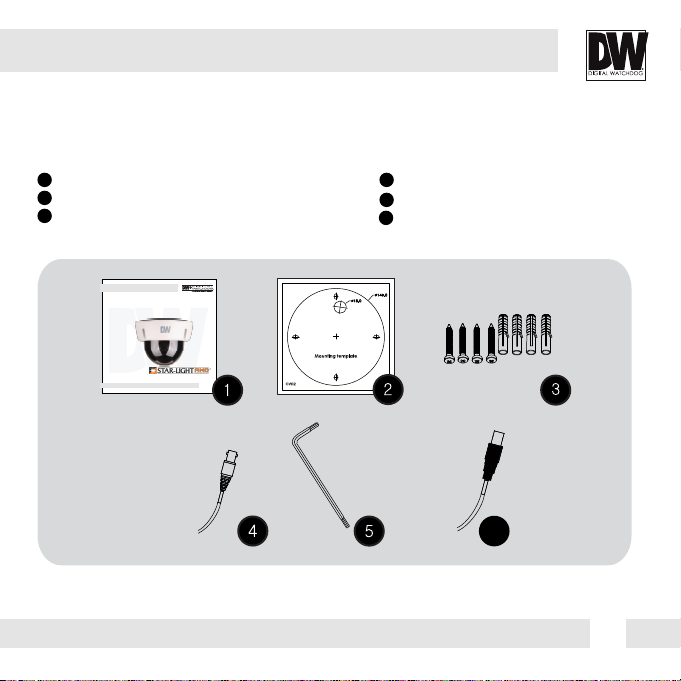
INSIDE THE BOX*
Included with Camera:
1
User Manual
2
Mounting Template
3
4 Machine Screws and 4 Dry Wall Anchors
Analoh High Definition
Outdoor Dome Camera
DWC-V6763WTIR
ABOUT MANUAL
Before installing and using the camera, please read this manual carefully.
Be sure to keep it handy for future reference.
05/2015
4
Secondary Video-BNC Cable
5
L-Key
6
DC Plug Power Cable
6
7
Page 8
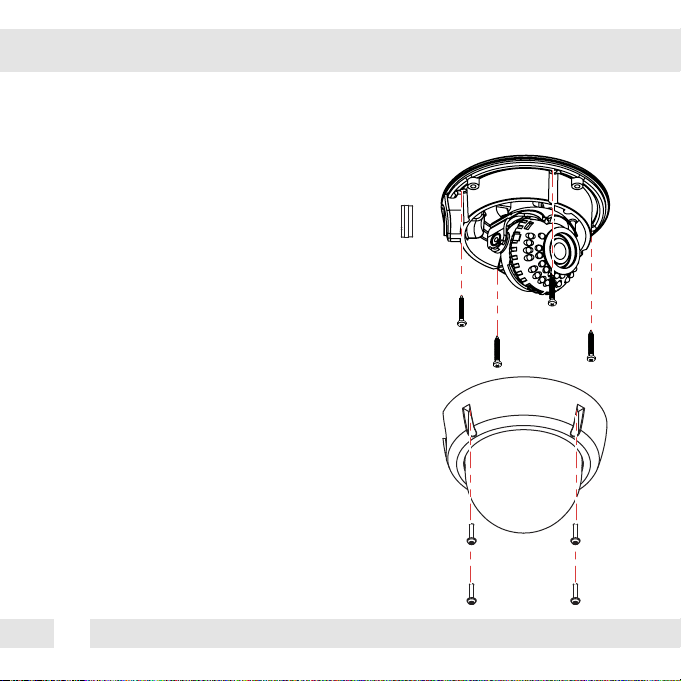
SURFACE MOUNT INSTALLATION INSTRUCTIONS*
1. Use the camera or mounting template to
mark and drill the necessary holes in the
wall or ceiling.
2. Pull wires through and make
connections.
3. Using the four (4) included screws,
mount and secure the camera to the wall
or ceiling.
4. Adjust the camera’s Pan and Tilt and
Lens. See pages 15-16 for more
information.
5. Use the joystick to adjust the OSD
menu. See pages 17-28 for more
information.
6. Attach the camera housing to the
camera base using the assembly screws.
8
Page 9
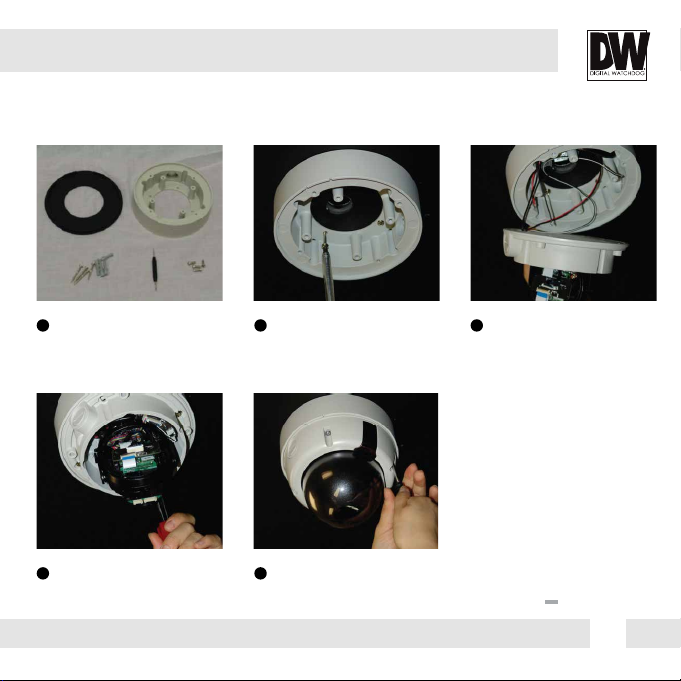
JUNCTION BOX INSTALLATION INSTRUCTIONS*
1 2 3
Check to see all parts are in
the box.
4 5
Attach the camera to the
junction box using the
machine screws.
Use the dry wall anchors and
machine screws to mount the
junction box and rubber
gasket to the wall.
Attach the camera housing
to the junction box using the
assembly screws.
Insert wires through the
wall and make the
appropriate connections.
9
Page 10
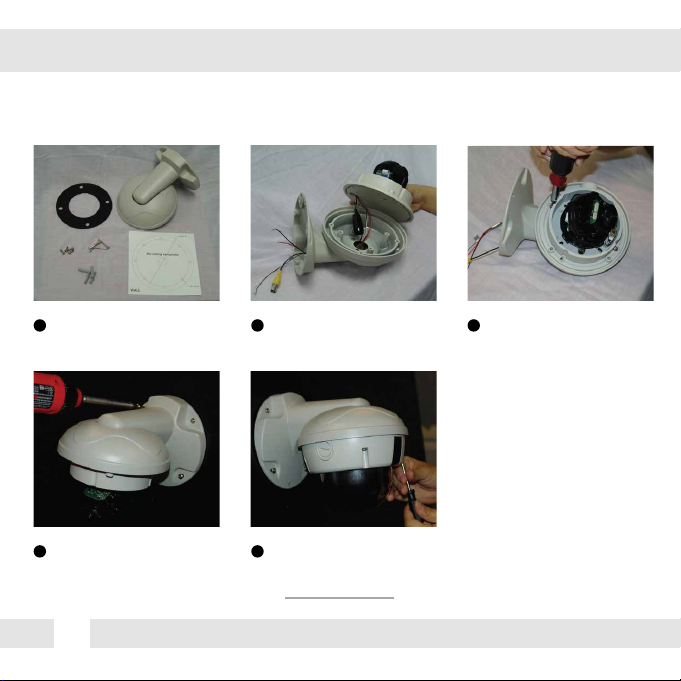
WALL MOUNT INSTALLATION INSTRUCTIONS*
1 2 3
Check to see all parts are in
the box.
4 5
Use the mounting template to
make pilot holes. Use the dry
wall anchors and machine screws
to attach the assembly to the wall.
10
Insert the wires from the
camera through the wall
mount housing.
Attach the camera housing
to the fixture.
Attach the camera to
the wall mount housing.
Page 11
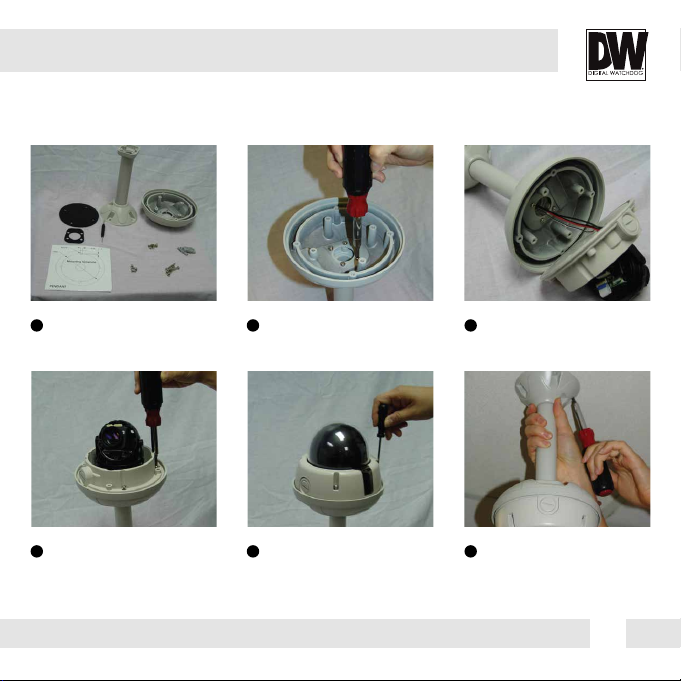
PENDANT MOUNT INSTALLATION INSTRUCTIONS*
1 2 3
Check to see all parts are in
the box.
4 5 6
Attach the camera to the
pendant mount using the
machine screws.
Attach the top shield to the
pendant mount.
Attach the camera housing to
the fixture.
Slide the wires from the
camera through the pendant
mount.
Use the mounting template to
make pilot holes. Mount the
camera assembly to the ceiling
using wall mount anchors and
machine screws.
11
Page 12

CORNER MOUNT INSTALLATION INSTRUCTIONS*
1 2
Check to see all parts are in the box. Attach the two compression fittings to the
3 4
Attach the wall mount to the corner bracket
with the 4 machine screws.
12
corner bracket.
Attach the assembly to a wall corner with dry
wall anchors and machine screws.
Page 13

CONNECTING TO MONITORS*
Use the diagram below to connect to a Monitor or CRT Monitor properly.
12VDC/24VAC
CCTV Monitor
Up
Left
Right
Down
Monitor
Power Connection - 12VDC/24VAC Dual Voltage (Auto Polarity Detection and Protection)
All cameras are equipped with a second video output for on-site configuration.
Second
Video Output
13
Page 14

CONTROL BOARD*
1
Remove the camera’s cover dome to access the OSD joystick controller.
2
Use the Joystick to control the camera’s OSD options.
14
Page 15

ADJUSTING THE CAMERA LENS*
Follow the instructions provided below to make any lens adjustments.
ZOOM
FOCUS
Zoom:
Wide - Tele
Focus:
Far - Near
1
To adjust the field of view, use the L-Key to turn the zoom screw (located on the bottom of the
camera) counter-clockwise to zoom in, or clockwise to zoom out.
2
Adjust the focus the same way as descriped above AFTER the desired zoom position is established.
15
Page 16

ADJUSTING THE CAMERA GIMBAL*
Rotation 360º
1
Tilting 70º IR LED
3
16
2
Panning 360º
Page 17

MODULE OSD MENU*
EXPOSURE
LENS
MANUAL / AUTO
BACKLIGHT
OFF / HME / BLC / WDR
DRC
OFF / LOW / MIDDLE / HIGH
DEFOG
OFF / ON
AGC
0~10
STARLIGHT
OFF / x2 ~ x32
3D DNR
OFF / LOW / MIDDLE / HIGH
EXIT JUMP
SAVE & EXIT / EXIT
MOTION
MOTION
OFF / ON
DET. WINDOWS
SENSITIVITY
0 ~ 10
MOTION OSD
OFF / ON
TEXT ALARM
OFF / ON
SIGNAL OUT
OFF / ON
EXIT JUMP
SAVE & EXIT / EXIT
COLOR
WB BAL.
AUTO / AUTO-EX / PRESET
/ MANULAL
COLOR GAIN
0 ~ 20
EXIT JUMP
SAVE & EXIT / EXIT
PRIVACY
BOX
OFF / ON
POLYGON
OFF / ON
EXIT JUMP
SAVE & EXIT / EXIT
DAY & NIGHT
D&N MODE
AUTO / COLOR / BW / EXTERN
AGC THRES
0 ~ 20
AGC MARGIN
0 ~ 20
EXT LED
OFF / AUTO
DELAY
LOW / MIDDLE / HIGH
SMART IR
0 ~ 20
EXIT JUMP
SAVE & EXIT / EXIT
SETUP
COMMUNICA.
CAM TITLE
OFF / ON
IMAGE RANGE
FULL / COMP / USER
FRAME RATE
720_50P/60P / 720_25P/30P
/ 1080_25P/30P
FREQUENCY
50Hz / 60Hz
LANGUAGE
ENG / CHN / CHN (S) / JPN / KOR
DEFECT DET
ON
INITIAL
ON
EXIT JUMP
SAVE & EXIT / EXIT
FUNCTION
SHARPNESS
0 ~ 10
GAMMA
0.45 ~ 0.75
MIRROR
OFF / ON
FLIP
OFF / ON
D. ZOOM
x1.0 ~ x16.0
EXIT JUMP
SAVE & EXIT / EXIT
EXIT
SAVE
RESTORE
EXIT
17
Page 18

EXPOSURE
LENS
MANUAL/ Manual mode supports the fixed board lens or the manual iris lens.
AUTO AUTO mode sets the camera’s iris automatically.
- Level: Change the camera’s iris value manually. If AUTO is selected, this option is disabled.
- Brightness: Adjust the camera’s brightness from 0~20. The higher the number, the brighter the
image will appear.
- Shutter: Set the shutter speed to AUTO, Manual, or FLC (Flicker-less mode).
- If AUTO is selected, select from the following options:
- NORMAL: Set when the camera is installed in an indoor environment.
- DEBLUR: Set when the camera is installed in an outdoor envirnment.
- Select FLC if the camera is experiencing some flickering in the image.
The shutter speed will be set to 1/100 for NTSC, or 1/120 for PAL.
- If Manual is selected, set the shutter speed from the options: 1/30,
1/60, 1/120 ~ 1/30000.
- Focus Adjustment: When on, the default level is set automatically by
controlling lens focus and based on the installation and environment
circumstances.
18
Page 19

EXPOSURE
BACKLIGHT
OFF
HME HIGHLIGHT MASKING EXPOSURE
HME allows objects to appear clearly on the screen by
masking extremely bright areas. To setup HME, set the
level and color. The lower the setting, the darker the
masking areas have to be. Select from: 0 ~ 10.
Color: Set the color of the HME mask. Select from:
BLACK / WHITE / YELLOW / CYAN / GREEN /
MAGENTA / RED / BLUE
BLC BACK LIGHT COMPENSATION
If BLC is selected, adjust the size nad position of the mask:
- H-POS: Move the Zone position left or right. The higher the number,
the zone will move to the right.
- V-POS: Move the Zone position up or down. The higher the number,
the zone will move down.
- H-Size: Reset the zone‘s size horizontally. The higher the number,
the right side panel will move further to the right.
- V-Size: Reset the zone’s size vertically. The higher the number, the
bottom side panel will move further down.
WDR Wide Dynamic Range
If WDR is selected, adjust the WDR level (Weight) in the submenu. Select
from Low, Middle, or High (Default).
19
Page 20

EXPOSURE
DRC DYNAMIC RANGE COMPRESSOR
DRC enables dark areas in images to become more visible without overexposing the
bright areas to create one perfect image. Select from: OFF / ON.
NOTE: If WDR or DEFOG are enabled, the DRC settings are set automatically and will not be available
for adjustment.
DEFOG Allows the camera to process a scene that is obscured by fog or weather conditions
and provides a visibly improved image.
AUTO / Manual: Select AUTO to have the WDR and DRC levels adjusted automatically.
Set the DEFOG level from LOW / MIDDLE / HIGH.
AGC AUTO GAIN CONTROL
0~10 AGC enhances the picture brightness in low light conditions. A higher level AGC
setting makes the images brighter; however, it could increase the amount of noise.
STARLIGHT Automatically activates slow shutter function when the image is too dark.
OFF / x2 ~ x34 High values are not recommended as they may causes the image to lag.
(Default: X4) Starlight menu cannot be controlled if the SHUTTER setting is above 1/60.
3D DNR 3D DIGITAL NOISE REDUCTION
OFF/ LOW/ 3D-DNR reduces the noise on the screen in low light conditions and
MID/ HIGH allows for clearer images, even at night.
20
Page 21

COLOR
WB MODE
ATW Auto Tracking White Balance Control mode compensates for color temperature changes
between 2400K
AWB Auto White Balance Control mode compensates for color temperature changes
lower than 2000K
PUSH Push fixes the white balance based on the current lighting automatically.
MANUAL Users can control the white balance manually by changing RED GAIN and BLUE
GAIN (see below).
C-TEMP: Select the color temperature for the white balance setup. If enabled,
the Red and Blue Gain settings will be set automatically according to the
C-TEMP selected.
RED GAIN: 0 ~ 20. Adjusts the amount of red in the image.
BLUE GAIN: 0 ~ 20. Adjust the amount of blue in the image.
COLOR GAIN
Set the color gain from 0~20.
o
and 11000Ko.
o
and higher than 15000Ko.
21
Page 22

DAY & NIGHT
D&N MODE
AUTO / Day/ Night switch will be based on the AGC levels.
COLOR / The camera always stays in day/color mode.
B&W The camera always stays in night/B&W mode.
EXTERN Day/ Night switch will be based on using IR LED lights.
AUTO:
- AGC Threshold: Set when the camera switches between Day & Night.
- AGC Margin: Set the value added to the AGC Threshold. Adjust the
value based on the environment in which the camera is installed. If the
margin is too low, the camera will switch from color to B/W and back.
EXT.:
- CDS Threshold: Marks the light level at which the camera will switch between color and B/W.
The lower the value, the camera will require less light (more
darkness) to switch to Night Mode.
- CDS Margin: The value added to the CDS Threshold. Adjust this
based on the environment in which the camera is installed. If the
margin is too low, the camera will switch from color to B/W and back.
EXT LED
AUTO / AUTO: The LEDs are enabled/ disabled by the CDS Sensor on the LED Board.
OFF OFF: The camera’s LEDs are disabled manually.
DELAY
Low/Mid/High Time interval delay before switching from day mode to night mode.
SMART IR
0 ~ 20 Enable Smart IR and set the level. Higher values will make Smart IR stronger.
22
Page 23

FUNCTION
SHARPNESS
0 ~ 10 Sets the image sharpness. The higher the number, the sharper the image.
GAMMA
0.45 ~ 0.75 Select the desired gamma level. 0.55 is default setting.
MIRROR / FLIP
OFF
MIRROR Reflects the camera horizontally.
FLIP Reflects the camera vertically.
Mirror & Flip ONFlip ONMirror ONMirror / Flip OFF
D-Zoom
x1 ~ x16 Enable or Disable Digital zoom to the camera’s field of view. By default, the zoom
will go to the center of the camera’s Field of View.
23
Page 24

MOTION
The camera can detect the movement and display an alarm on the screen when movement is detected.
MOTION To use the motion detection settings, be fore Motion is ON.
DET. WINDOW
- Window Use: Select which zone to setup from the 4 motion zones available.
- Window Zone: Enable or disable the selected motion zone.
- DET H-POS: Move the Zone left or right. The higher the number, the zone will move to the right.
- DET V-POS: Move the Zone up or down. The higher the number, the
zone will move down.
- DET H-Size: Adjust the zone‘s size horizontally. The higher the number,
the right side panel will move further to the right.
- DET V-Size: Adjust the zone’s size vertically. The higher the number, the
bottom side panel will move further down.
SENSITIVITY
The smaller the movement you want to detect, the higher the sensitivity value must be.
MOTION OSD
If enabled, the text MOTION ZONE will appear on the screen indicating the area of motion detection.
TEXT ALARM
Setup a text to appear on the screen when motion is detected explaining the alarm situation.
- WINDOW MOTION: Wiil appear when a motion alarm is detected.
- CAMERA MOVING: Will appear if the camera is shaken abruptly.
- BRIGHT CHANGE: Will appear if the brighness in the scene changes suddenly and drstically.
SIGNAL OUT
If enabled, the camera can trigger an output when motion is detected.
24
Page 25

PRIVACY
You can hide some parts of the screen for privacy masking. A total of 8 different privacy masking
zones are available. The cameras support square privacy masks or advanced polygon masks.
BOX MASKS
- ZONE NUM.: Select the zone number you want to setup.
- ZONE DISP.: To enable it, turn the display option ON.
- H-POS: Move the Zone position Left or right. The higher the
number, the zone will move to the right.
- V-POS: Move the Zone position up or down. The higher the
number, the zone will move down.
- H-SIZE: Reset the zone‘s size horizontally. The higher the
number, the right side panel will move further to the right.
- V-SIZE: Reset the zone’s size vertically. The higher the number,
the bottom side panel will move further down.
- Y LEVEL- The higher the number, the brighter the color will appear.
- CR LEVEL- The higher the number, the more red tone will be added to the zone’s color.
The lower the number, the more green will be added to the zone’s color.
- CB LEVEL- High CB Level + High CR Level = Red
High CB Level + Low CR Level = Blue
Low CB Level + High CR Level = Orange
25
Page 26

PRIVACY
You can hide some parts of the screen for privacy masking. A total of 8 different privacy masking
zones are available. The cameras support square privacy masks or advanced polygon masks.
POLYGON MASKS
- ZONE NUM.: Select the zone number you want to setup.
- ZONE DISP.: To enable it, turn the display option ON.
-POS0-X: Move the mask’s upper left angle left to right.
-POS0-Y: Move the mask’s upper left angle up and down.
-POS1-X: Move the mask’s upper right angle left to right.
-POS1-Y: Move the mask’s upper right angle up and down.
-POS2-X: Move the mask’s lower right angle left to right.
-POS2-Y: Move the mask’s lower right angle up and down.
-POS3-X: Move the mask’s lower left angle left to right.
-POS3-Y: Move the mask’s lower left angle up and down.
- Y LEVEL- The higher the number, the brighter the color will appear.
- CR LEVEL- The higher the number, the more red tone will be added to the zone’s color.
The lower the number, the more green will be added to the zone’s color.
- CB LEVEL- High CB Level + High CR Level = Red
High CB Level + Low CR Level = Blue
Low CB Level + High CR Level = Orange
26
Page 27

SETUP
COMMUNICATION
Adjust the camera’s ID and Baudrate. Default Protocol is Pelco-D.
- CAM ID: Provide an ID number for the camera (0 ~ 255).
- BAUDRATE: 9600bps is default. Select the baudrate from the
following options: 2400/4800/9600/57600/115200 bps.
CAM. TITLE
Add a name to the camera. Set the title by using the OSD joystick.
IMAGE RANGE
Image Range allows you to set the proper Black and White levels
according to the external display you use.
FULL: Display all BLACK level and WHITE level without
compression.
COMP: Display BLACK level and WHITE level with compression.
USER : Reset the BLACK level by changing the OFFSET value.
27
Page 28

SETUP
FRAME RATE
Set the camera’s display frame rate and resolution. Select from:
720-30P, 720-60P, 1080-30P. The camera may have to be
rebooted after frame rate change.
FREQUENCY
When the camera’s image appears to have flickering issues,
change the frequency value to adjust the image.
LANGUAGE
Select from the following: English (Default), Chinese, Chinese (S),
Japanese, and Koran.
DEFECT DET.
The camera can detect and correct dead pixels in the image. Press
the select button and set the threshold level. The camera will
detect and adjust the pixels automatically.
INITIAL
Reset the camera to its default settings. Press and hold the select
button for five (5) seconds.
28
Page 29

EXIT
EXIT
SAVE Exit the OSD menu after saving the recent changes.
INITIAL Exit the OSD menu after resetting the camera to factory default.
29
Page 30

TROUBLESHOOTING
Before sending your camera for repair, check the following or contact our technical
specialist.
FOR NO VIDEO
Check the coaxial cable and make sure it is connected securely.
Check the lens’ iris adjustment at the camera’s OSD menu.
Check the power supply and make sure the camera has the proper voltage and
current.
FOR OUT-OF-FOCUS VIDEO
Check the clear dome cover and the lens for dirt or fingerprints. Use a soft cloth and
gently clean. Check the lens’ manual focal and zoom adjustment. The use of a field
test monitor is recommended.
30
Page 31

WARRANTY INFORMATION*
Digital Watchdog (referred to as “the Warrantor”) warrants the Digital Watchdog Camera
against defects in materials or workmanship as follows:
LABOR: For the initial five (5) years and one (1) year on IR LED from the original purchase
date, if the camera is determined to be defective, the Warrantor will repair or replace the
unit with a new or refurbished product at its option at no charge.
PARTS: In addition, the Warrantor will supply replacement parts for the initial five (5) years
and one (1) year on IR LED.
To obtain warranty or out of warranty service, please contact a Technical Support
Representative at 1-866-446-3595 Monday through Friday from 9:00AM to 8:00PM
Eastern Standard Time.
A purchase receipt or other proof of the original purchase date is required before warranty
service is rendered. This warranty only covers failures due to defects in materials and
workmanship which arise during normal use. This warranty does not cover damage which
occurs in shipment or failures which are caused by products not supplied by the Warrantor or
failures which result from accident, misuse, abuse, neglect, mishandling, misapplication,
alteration, modification, faulty installation, set-up adjustments, improper antenna, inadequate
signal pickup, maladjustment of consumer controls, improper operation, power line surge,
improper voltage supply, lightning damage, rental use of the product or service by anyone other
than an authorized repair facility or damage that is attributable to acts of God.
31
Page 32

LIMITS & EXCLUSIONS*
There are no express warranties except as listed. The warrantor will not be liable for incidental
or consequential damages (including damage to recording media without limitation) resulting
from the use of these products or arising out of any breach of the warranty. All express and
implied warranties, including the warranties of merchantability and fitness for particular
purpose, are limited to the applicable warranty period set forth above.
Some states do not allow the exclusion or limitation of incidental or consequential damages, or
limitatons on how long an implied warranty lasts, so the exclusions or limitations listed above
may not apply to you. This warranty gives you specific legal rights, and you may also have
other rights that vary from state-to-state.
If the problem is not handled to your satisfaction, then write to the following address:
Digital Watchdog, Inc.
ATTN: RMA Department
5436 W. Crenshaw Street
Tampa, FL 33634
Service calls which do not involve defective materials or workmanship as determined by the
Warrantor, in its sole discretion, are not covered. Costs of such service calls are the
responsibility of the purchaser.
32
Page 33

SPECIFICATIONS*
VIDEO
Image Sensor Panasonic 1/3" CMOS
Active Pixels 1944(H) x 1092(V)
Scanning System Progressive scan
Frequency 60Hz/50Hz
Signal Technology 2.0 Megapixel AHD
Synchronization Internal
Resolution 1920x1080 (1080p)
Minimum Scene Illumination F1.4 (30IRE): 0.35Lux [Color]
F1.4 (30IRE): 0 Lux [B&W]
S/N Ratio 55dB
Video Output AHD 1080p30fps/720p60fps/720p30fps
Alarm Output 1 Alarm Output
LENS
Focal Length 2.8 ~ 12mm
Lens Type Vari-Focal
P-Iris
IR Distance 100ft
OPERATIONAL
Shutter Speed 1/30(25)-1/30,000
Backlight Off/ On
STAR-LIGHT OFF, x2 -x32
Wide Dynamic Range (WDR) Off/ On
33
Page 34

SPECIFICATIONS*
OPERATIONAL (CONT.)
Digital Noise Reduction Off, Low, Middle, High
White Balance Auto / Auto-Ex/ Preset / Manual
Day and Night Day/ Night/ Auto
Auto Gain Control Max 60dB
Motion Detection Yes
Privacy Zones 16 Privacy Zones
Sharpness 0 ~ 10
Gamma 0.45 ~ 0.75
RS485/ UTP Built-in PELCO D/PELCO C
Digital Zoom x1.0 ~ x16.0
ENVIRONMENTAL
Operating Temperature -20°C ~ 50°C (-4°F ~ 122°F)
Operating Humidity No more than 90% (Non-Condensing)
IP Rating IP66 (Weather Resistant)
Other Certifications FCC, CE, ROHS
ELECTRICAL
Power Requirements DC12V/AC24V Dual Voltage
Power Consumption DC12V: 3.1W, 258mA, LED On: 5.41W, 450mA
AC24V: 3.0W, 125mA, LED On: 5.15W, 215mA
MECHANICAL
Housing Material and Dimensions Aluminum, 145 x 108.8 mm (5.7 X 4.28 in)
Weight 1.65lbs
34
Page 35

MEMO*
35
Page 36

5436 W Crenshaw St. Tampa, FL 33634
Tel : 866-446-3595 / 813-888-9555
Fax : 813-888-9262
www.Digital-Watchdog.com
technicalsupport@dwcc.tv
Technical Support Hours : Monday-Friday
9:00am to 8:00pm EST
