Page 1

Vandal Dome Camera
DWC-V6563D
DWC-V6563DIR
ABOUT MANUAL
Before installing and using the camera, please read this manual carefully.
Be sure to keep it handy for future reference.
12162013
Page 2
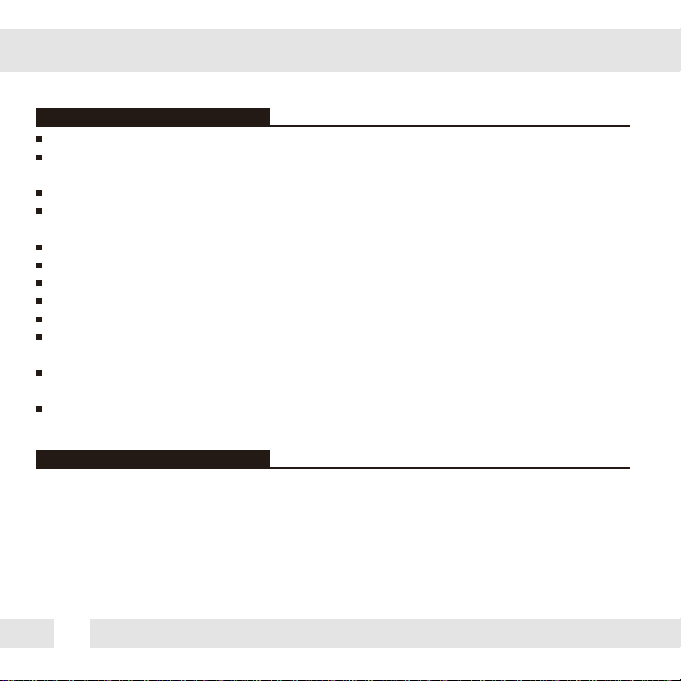
PRECAUTIONS
Do not open or modify.
Do not open the case except during maintenence and installation,
for it may be dangerous and can cause damages.
Do not put objects into the unit.
Keep metal objects and flammable substances from entering the camera.
It can cause fire, short-circuits, or other damages.
Be careful when handling the unit.
To prevent damages, do not drop the camera or subject it to shock or vibration.
Do not install near electric or magnetic fields.
Protect from humidity and dust.
Protect from high temperature.
Be careful when installing near the ceiling of a kitchen or a boiler room,
as the temperature may rise to high levels.
Cleaning:
To remove dirt from the case, moisten a soft cloth with a soft detergent solution and wipe.
Mounting Surface:
The material of the mounting surface must be strong enough to support the camera.
FCC COMPLIANCE
This equipment has been tested and found to comply with the limits for a Class B digital device,
pursuant to part 15 of the FCC rules. These limits are designed to provide reasonable protection
against harmful interference, when the equipment is operated in a residential environment. This
equipment generates, uses, and radiates radio frequency energy; and if it is not installed and used in
accordance with the instruction manual, it may cause harmful interference to radio communications.
WARNING: Changes or modifications are not expressly approved by the manufacturer.
2
Page 3
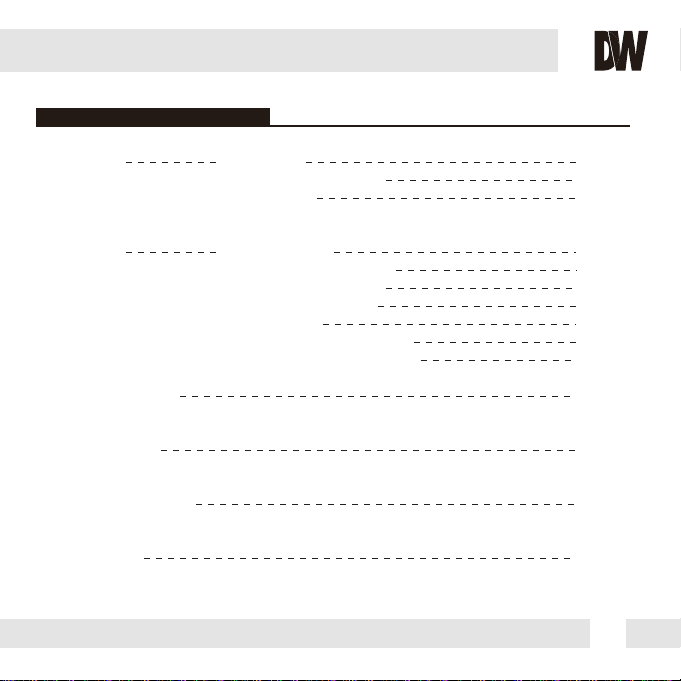
TABLE OF CONTENTS
Table of Contents
Introduction
Installation
Module OSD Menu
Troubleshooting
Warranty Information
Specifications
Features
Parts and Descriptions
Dimensions
Inside the Box
Surface Mount Installation
Accessories Installation
Connecting to Monitors
Control Board
Adjusting the Camera Lens 15
Adjusting the Camera Gimbal 16
9-12
17-28
30-31
32-33
3
4
5
6
7
8
13
14
29
Page 4
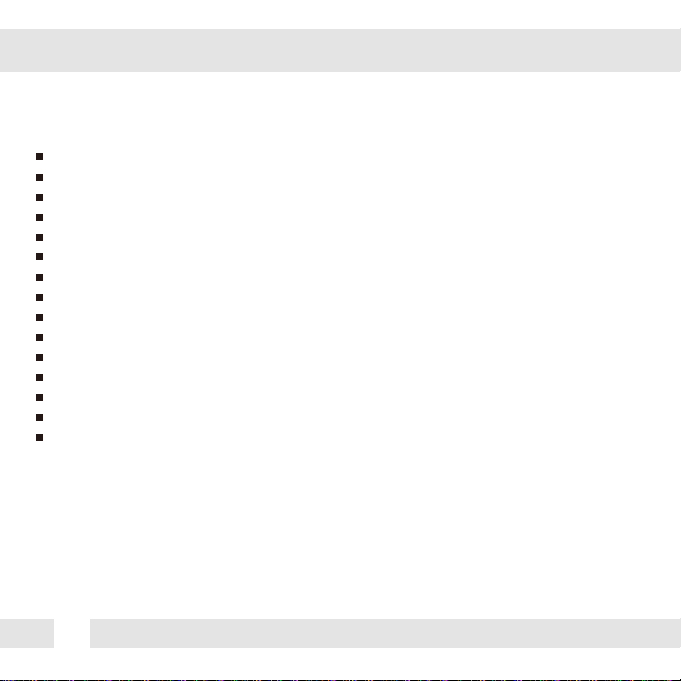
FEATURES*
960H CCD Image Sensor (960 Horizontal Pixels)
720 TV Lines [B/W], 700 TV Lines [Color]
2.8~12mm Varifocal Auto Iris Lens
100ft Range IR with Intelligent Camera Sync, Smart IR
Electronic Day & Night
3D DNR (3D Digital Noise Reduction)
Star-Light (Super Low Light Technology)
HME (Highlight Masking Exposure)
SLC (Side Light Compensation)
Programmable Privacy Zones (8) & Motion Detection
AGC / BLC / AWB
Easy Icon Driven OSD Menu with Built-in Joystick
IP66 Certified (Weatherproof)
Auto Sensing 24VAC/12VDC with Line Lock
Secondary Video-BNC Output
4
Page 5
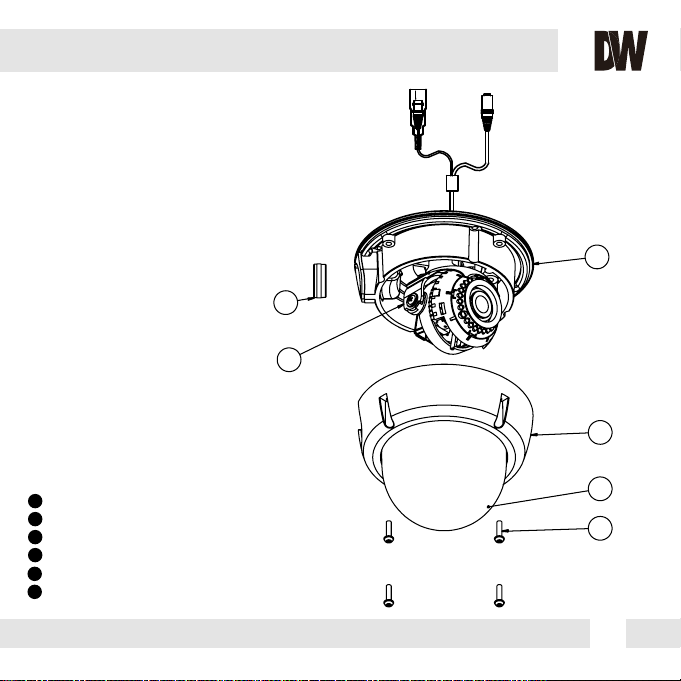
PARTS & DESCRIPTION*
6
2
1
3
1
Bottom Case
2
Camera Gimbal
3
Upper Case
4
Dome Cover
5
Cover Screws (x4)
6
Side Port for Cabling
4
5
5
Page 6

DIMENSIONS IN MILLIMETERS (IN)*
144.0 5.7
145.0 5.7
6
47.0 1.9
61.8 2.4
117.0 4.6
125.0 4.9
Page 7
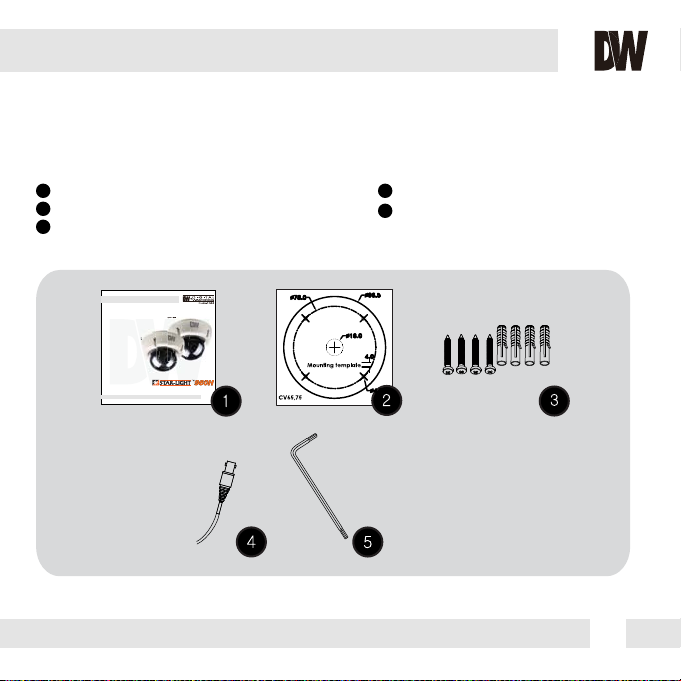
INSIDE THE BOX*
Included with Camera:
1
User Manual
2
Mounting T emplate
3
4 Machine Screws and 4 Dry Wall Anchors
Vandal Dome Camera
DWC-V6553D
DWC-V6563D
DWC-V6563DIR
ABOUT MANUAL
Before installing and using the camera, please read this manual carefully.
Be sure to keep it handy for future reference.
07292013
4
Secondary Video-BNC Cable
5
L-Key
7
Page 8
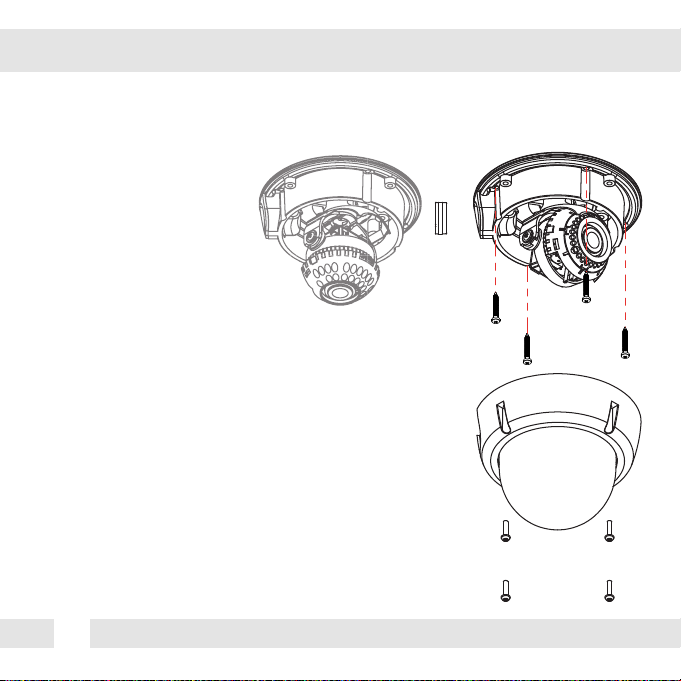
SURFACE MOUNT INSTALLATION INSTRUCTIONS*
1. Use the camera or mounting template to mark and drill the
necessary holes in the wall or ceiling.
2. Pull wires through and make connections.
3. Using the four (4) included screws, mount and secure the
camera to the wall or ceiling.
4. Adjust the camera’s Pan and Tilt and Lens.
See pages 15-16 for more information.
5. Use the joystick to adjust the OSD menu. See pages 17-28
for more information.
6. Attach the camera housing to the camera base using the
assembly screws.
8
Page 9
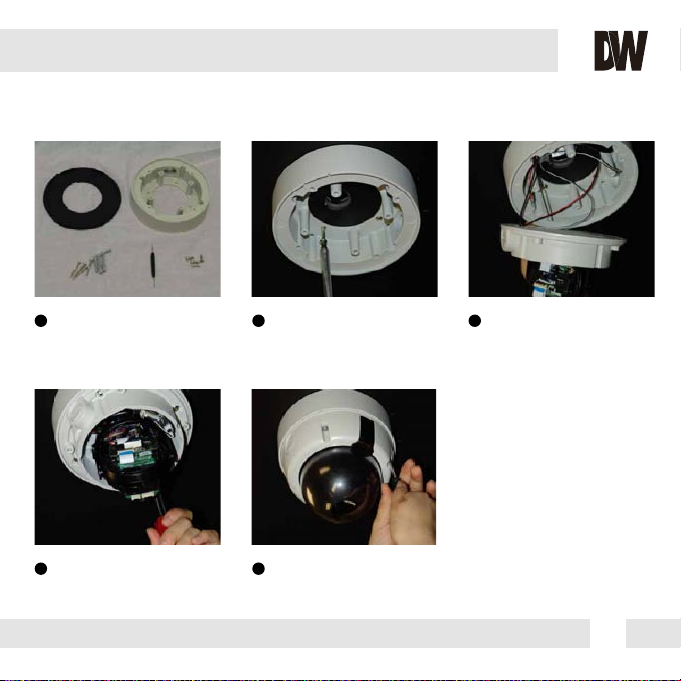
JUNCTION BOX INSTALLATION INSTRUCTIONS*
1 2 3
Check to see all parts are in
the box.
4 5
Attach the camera to the
junction box using the
machine screws.
Use the dry wall anchors and
machine screws to mount the
junction box and rubber
gasket to the wall.
Attach the camera housing
to the junction box using the
assembly screws.
Insert wires through the
wall and make the
appropriate connections.
9
Page 10
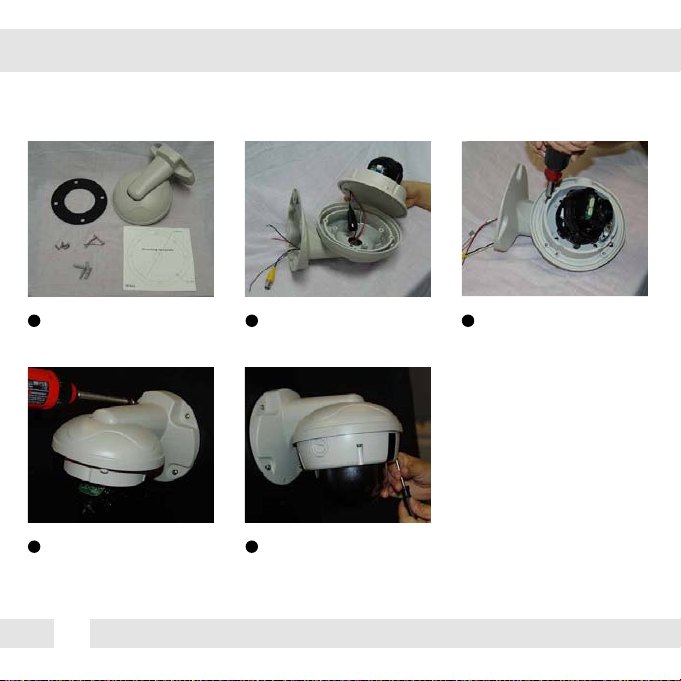
WALL MOUNT INSTALLATION INSTRUCTIONS*
1 2 3
Check to see all parts are in
the box.
4 5
Use the mounting template to
make pilot holes. Use the dry
wall anchors and machine screws
to attach the assembly to the wall.
10
Insert the wires from the
camera through the wall
mount housing.
Attach the camera housing
to the fixture.
Attach the camera to
the wall mount housing.
Page 11
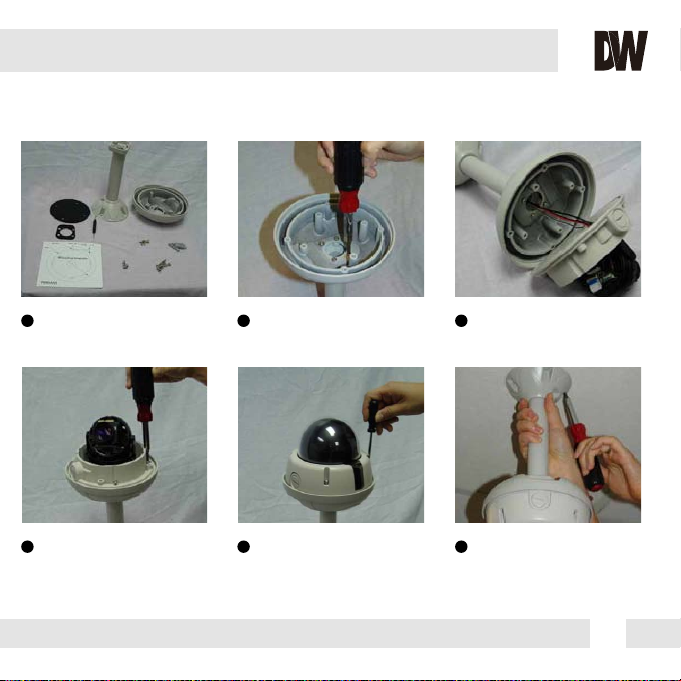
PENDANT MOUNT INSTALLATION INSTRUCTIONS*
1 2 3
Check to see all parts are in
the box.
4 5 6
Attach the camera to the
pendant mount using the
machine screws.
Attach the top shield to the
pendant mount.
Attach the camera housing to
the fixture.
Slide the wires from the
camera through the pendant
mount.
Use the mounting template to
make pilot holes. Mount the
camera assembly to the ceiling
using wall mount anchors and
machine screws.
11
Page 12
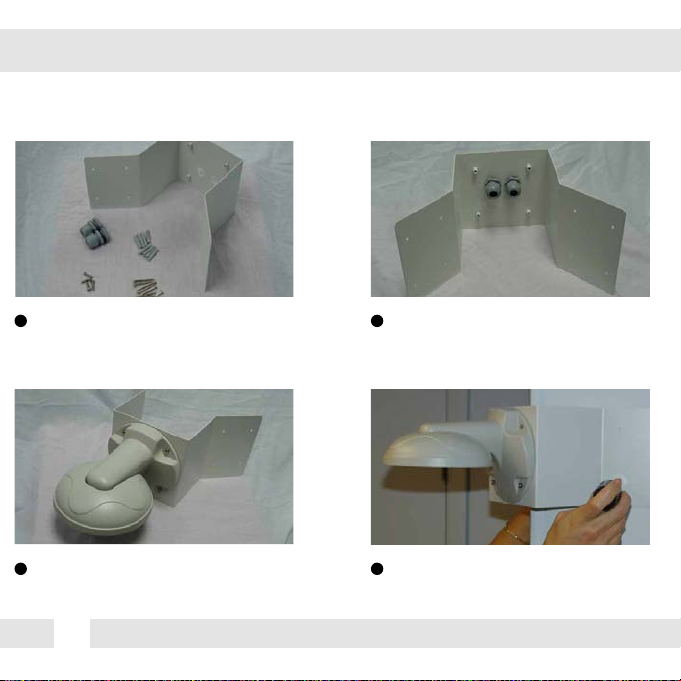
CORNER MOUNT INSTALLATION INSTRUCTIONS*
1 2
Check to see all parts are in the box. Attach the two compression fittings to the
3 4
Attach the wall mount to the corner bracket
with the 4 machine screws.
12
corner bracket.
Attach the assembly to a wall corner with dry
wall anchors and machine screws.
Page 13
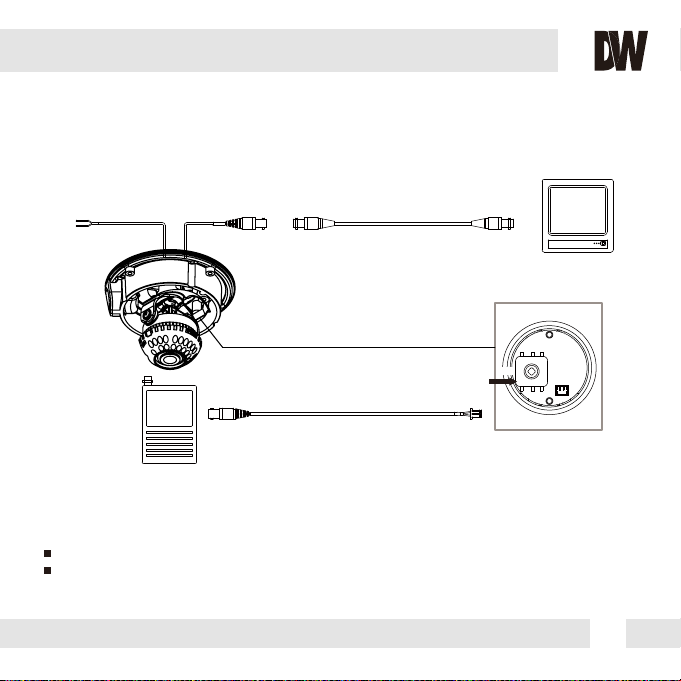
CONNECTING TO MONITORS*
Use the diagram below to connect to a Monitor or CRT Monitor properly.
12VDC/24VAC
Second Video Output
Monitor
Power Connection - 12VDC/24VAC Dual Voltage (Auto Polarity Detection and Protection)
All cameras are equipped with a second video output for on-site configuration.
Left
CCTV Monitor
Up
Right
Down
13
Page 14

CONTROL BOARD*
Joystick: Controls the OSD menu.
1
Remove the camera’s cover dome to access the OSD joystick controller.
2
Use the Joystick to control the camera’s OSD options.
14
Secondary Connector:
Video Output Connector for
On-Site Configuration
Page 15

ADJUSTING THE CAMERA LENS*
Follow the instructions provided below to make any lens adjustments.
ZOOM
FOCUS
Zoom:
Non IR
1
To adjust the field of view, use the L-Key to turn the zoom screw (located on the bottom of the
camera) counter-clockwise to zoom in, or clockwise to zoom out.
2
Adjust the focus the same way as descriped above AFTER the desired zoom position is established.
Focus:
Wide - Tele
Far - Near
IR
15
Page 16

ADJUSTING THE CAMERA GIMBAL*
16
Rotation 360º
1
IR
Tilting 70º IR LED
3
Non IRIR Non IR
IR
Panning 360º
2
Non IR
Tilting 90º
3
Page 17

MODULE OSD MENU*
EXPOSURE
LENS
MANUAL / DC
BACKLIGHT
OFF / BLC / HME
DRC/ DEFOG
OFF / DRC/ DEFOG
AGC
0~20
STARLIGHT
OFF / x2 ~ x512
3D DNR
OFF / LOW / MID / HIGH
EXIT JUMP
SAVE & EXIT / EXIT
COLOR
WB BAL.
ATW / MANUAL / PUSHLOCK
COLOR GAIN
0~20
EXIT JUMP
SAVE & EXIT / EXIT
DAY & NIGHT
D&N MODE
AUTO / COLOR / B&W
CONTROL
AUTO / EXTERN
DELAY
0 ~ 15
B/W BURST
OFF / ON
SMART IR
ANTI-SAT / SAT. AREA
EXIT JUMP
SAVE & EXIT / EXIT
FUNCTION
MIRROR
OFF / ON
SHARPNESS
0 ~ 20
GAMMA
0.35 ~ 0.70
POSI/NEGA
POSI / NEGA
SLC
0~20
EXIT JUMP
SAVE & EXIT / EXIT
MOTION
OFF / ON
SENSITIV.
0 ~ 30
MOTION SET
AREA NO./ AREA USE / TOP/
BOTTOM / LEFT / RIGHT
EXIT JUMP
SAVE & EXIT / EXIT
PRIVACY
COLORMOTION
BLACK / GRAY-1/ GRAY-2/
GRAY-3/ GRAY-4/ WHITE /
YELLOW / GREEN / BLUE /
RED / CYAN / MAGNETA
PRIVACY SET
AREA SET / DISPLAY / TOP /
BOTTOM / LEFT / RIGHT /
RET/INI.
EXIT JUMP
SAVE & EXIT / EXIT
SETUP
CAMERA TITLE
OFF / ON
SYNC
INT
COMMUNICA.
CAM ID / ID DISP. / BAUDRATE /
PROTOCOL / UTC
LANGUAGE
ENGLISH
FONT COLOR
BLUE / GREEN / CYAN / RED /
MAGENTA / YELLOW / BLACK/
GRAY
SPECIAL
O.L.P.F / DPC
EXIT JUMP
SAVE & EXIT / EXIT
EXIT
SAVE
RESTORE
EXIT
Not Supported by DWC-V6553D
17
Page 18

EXPOSURE
MANUAL Lens Submenu
DC Lens Submenu
18
LENS
Manual Manual mode supports the fixed board lens or the
manual iris lens.
DC DC mode supports the auto-iris varifocal lens.
NOTE: Both MANUAL and DC mode have FOCUS SET. You
can adjust the focus by finding the highest number on the FOCUS
SET. See page 15 for focus information.
Brightness: Adjust the camera’s brighness from 0~20. The higher the
number, the brighter the image will appear.
Shutter: Sets the shutter speed levels from 1/60 to 1/120000.
*For LENS-MANUAL Mode, the default SHUTTER is AUTO.
*For LENS-DC Mode, the default SHUTTER is 1/60. Select DC-AUTO for
*outdoor use.
FLC: Enable or disable to adjust the camera’s view and prevent the
image from flickering.
Page 19

EXPOSURE
BACKLIGHT
OFF
BLC BACK LIGHT COMPENSATION
If BLC is selected, adjust the following options in the submenu:
- LEVEL: Set the BLC level from the available options: LOW/ MIDDLE/ HIGH)
- DISPLAY: Selet to show or hide the BLC mask.
- POSITION: Set the BLC masks’ size and position.
TOP: Set level from 0~54. The higher the number, the higher the
top border of the BLC mask will be in the camera’s view.
BOTTOM: Set level from 1~55. The higher the number, the lower
the bottom border of the BLC mask will be in the camera’s view.
LEFT: Set level from 0~217. The lower the number, the closer the
BLC mask will be to the camera’s left border.
RIGHT:Set level from 1~218. The lower the number, the closer the
BLC mask will be to the camera’s right border.
- RET/ INI.: Select whether to return to the main menu, or reset the BLC settings
to factory default.
HME HIGHLIGHT MASKING EXPOSURE
HME masks highlights to allow objects to appear clearly
on the screen. If ON is selected, HME levels are
adjustable. The lower the setting, the darker the masking
areas. Select from: LOW / MIDDLE / HIGH.
19
Page 20
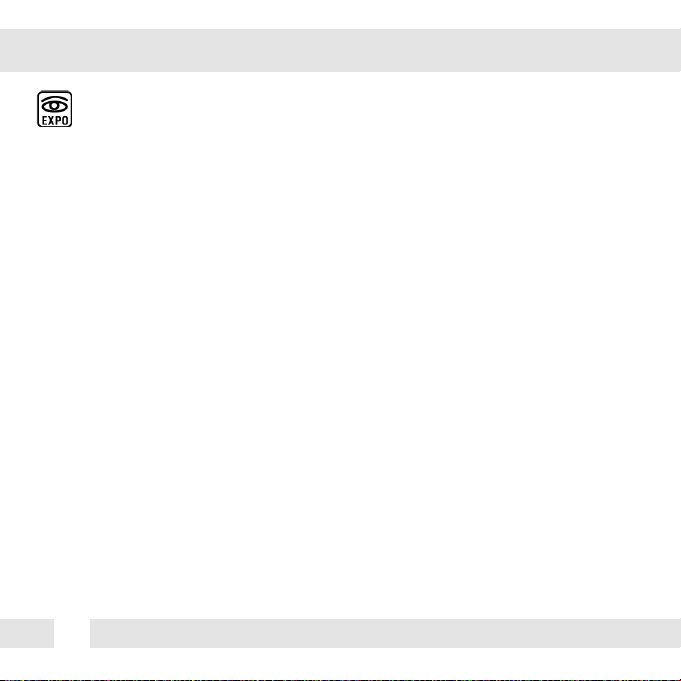
EXPOSURE
DRC DYNAMIC RANGE COMPRESSOR
DRC enables dark spots in images to become more visible without overexposing the
bright spots to create one perfect image.
- DEFOG: AUTO / Manual: If AUTO is selected, the WDR and DRC levels will be set
automatically based on the environment. If MANUAL is selected, set the WDR and DRC
level from LOW / MIDDLE / HIGH.
- MODE: * ONLY DAY: DRC and WDR will work in day time.
* ALL DAY: DRC and WDR will work in day and night time.
AGC AUTO GAIN CONTROL
1~20 AGC enhances the picture brightness in low light conditions. A higher level AGC
setting makes the images brighter; however, it could increase the amount of noise.
STARLIGHT Automatically activates slow shutter function when the image is too dark.
OFF / x2 ~ x512 High values are not recommended as they may causes the image to lag.
Starlight menu cannot be controlled if the SHUTTER setting is above 1/60.
3D DNR 3D DIGITAL NOISE REDUCTION- 3D-DNR reduces the noise on the screen
OFF/ LOW/ MID/ HIGH in low light conditions and allows for clearer images, even at night.
20
Page 21

COLOR
WB MODE
ATW Auto Tracking White Balance Control mode compensates for color temperature changes
between 2500K and 9500K.
PUSHLOCK Pushlock is to fix the white balance based on the lighting.
MANUAL Users can control the white balance manually by changing RED GAIN and BLUE
GAIN (see below).
RED GAIN
0 ~ 40 Adjusts the amount of red in the image.
BLUE GAIN
0 ~ 40 Adjust the amount of blue in the image.
COLOR GAIN
Set the color gain from 0~20.
21
Page 22

DAY & NIGHT
D&N MODE
AUTO / In AUTO mode, the camera switches between day and night automatically depending
COLOR / on light level. If COLOR is selected, the camera always stays in day/color mode.
B&W If B&W is selected, camera always stays in night/B&W mode. If AUTO is selected,
please define the following settings:
CONTROL: AUTO/EXT. If using IR LEDs built into the camera, select
AUTO. If using external IR LEDs separately, select EXT.
Adjust the following submenu options:
* EXT SIGNAL: Select from CDS or LOW/HIGH.
If CDS is selected: Day & Night will work by CDS signal level.
If LOW/ HIGH is set for EXT SIGNAL: Day & Night will work by
CDS’s Low/High signal.
- CDS D>N : Set D>N level from 0 ~ 40. Adjusts the light level at
which the camera switches from day to night. Higher values, the lower the light level.
- CDS N>D : Set N>D level from 0 ~ 20. Adjusts the light level at which the camera
switches from night to day. This should be lower than the value of D>N above.
- NIGHT S/W : Decide the Low/High signal of CDS.
*EXT LED: If you want to turn off the external LED by force, you can change the value
from AUTO to OFF.
DELAY
0 ~ 15 Sec. Time interval delay before switching from day mode to night mode.
B/W BURST
OFF / ON If ON is selected, the camera provides a color burst signal in night mode.
SMART IR - ANTI-SAT: Select level value from 1 ~ 20.
- SAT. AREA : Set SMART IR area from 0 ~ 20.
22
Page 23

FUNCTION
MIRROR
OFF
MIRROR Reflects the camera horizontally.
Mirror ONMirror OFF
SHARPNESS
0 ~ 30 Sets the image sharpness. The higher the number, the sharper the image.
GAMMA
0.35 ~ 0.7 Select the desired gamma level. 0.45 is default setting.
POSI / NEGATIVE
OFF / ON If NEGATIVE is enabled, the camera’s image
will appear in negative colors.
SLC (SIDE LIGHT COMPENSATION)
0~20 Increase the brightness on sides of the image.
23
Page 24

MOTION
The camera can detect the movement and display an alarm on the screen when movement is detected.
MOTION
OFF / ON Select to enable or disable the camera’s motion detection. If ON is selected:
SENSITIV.
0 ~ 30 Sensitivity level of the motion detection is adjustable. Motion Detection will be more
sensitive at a higher number.
MOTION SET
- Area Number: The camera supports up to 4 different motion detection masks. Select which ones to display.
- Area Use: Select which one of the motion areas to enable.
- TOP: The higher the number, the higher the top border of the mask will be in the camera’s view.
- BOTTOM: The higher the number, the lower the bottom border of the mask will be in the
camera’s view.
- LEFT: The lower the number, the closer the mask will be to the camera’s left border.
- RIGHT: The lower the number, the closer the mask will be to the camera’s right border.
- RET/ INI.: Select whether to return to the main menu, or reset the motion settings to factory default.
24
Page 25

PRIVACY
You can hide some parts of the screen for privacy masking.
A total of 8 different privacy masking zones are available.
MASK COLOR
Privacy zones can be set with eight different colors-Gray-1, Gray-2,
Gray-3, Gray-4, White, Yellow, Green, Blue, Red, Cyan, and
Magenta.
PRIVACY SET
- Area Number: The camera supports up to 8 different privacy masks.
select 1~8 which masks to display.
- Area Use: Select which one of the motion areas to enable.
- TOP: The higher the number, the higher the top
border of the mask will be in the camera’s view.
- BOTTOM: The higher the number, the lower the
bottom border of the mask will be in the camera’s view.
- LEFT: The lower the number, the closer the mask
will be to the camera’s left border.
- RIGHT:The lower the number, the closer the mask
will be to the camera’s right border.
- RET/ INI.: Select whether to return to the main menu, or reset the motion
settings to factory default.
25
Page 26
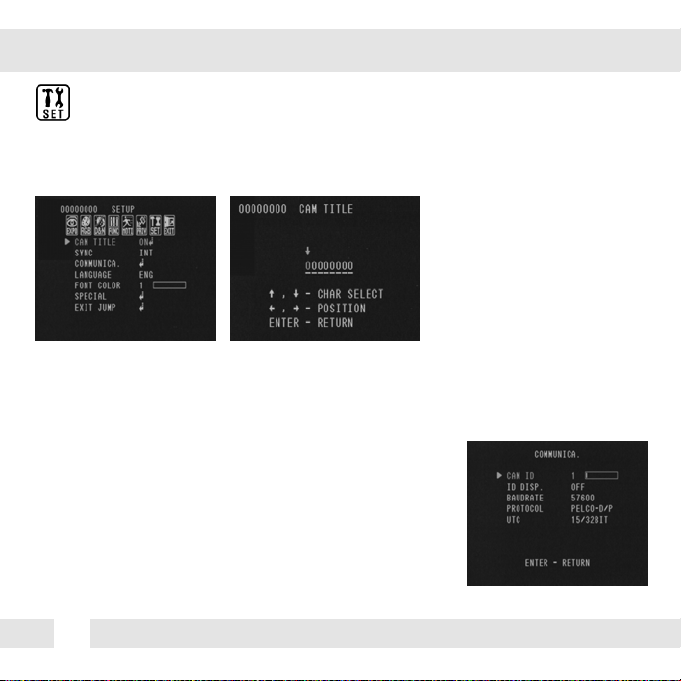
SETUP
TITLE
OFF / ON If ON is selected, you can display the camera title on the screen. If enabled,
manually enter the camera’s display name using the joystick controller.
INTERNAL SYNC.
INT/ Select whether the camera syncronizes internally or using Line Lock.
COMMUNICATION
The Communications settings allow you to setup the camera’s ID, Baudrate, Protocol,
and UTC.
- CAM ID: Provide an ID number for the camera ( 0 ~ 255 ).
- ID DISP.: Decide to show the ID on screen or not. Select ON & OFF.
- BAUDRATE: 9600bps is default. Select the baudrate from the following options:
2400/4800/9600/57600 and 115200bps.
- PROTOCOL: Set as PELCO-D/ PELCO-P.
- UTC: Automatically set UTC as 15/ 32 BIT.
26
Page 27

SETUP
LANGUAGE
The camera supports the following languages: ENGLISH.
FONT COLOR
The following colors are available for the OSD menu: BLUE, GREEN, CYAN, RED, MAGENTA,
YELLOW, BLACK, and GRAY.
SPECIAL
OLPF: Select the filter that you use from BLUE/RED and PASS, then reboot the camera
to use.
DPC: Set as START and compensate the white dot by changing
the THRESHOLD value.
27
Page 28

EXIT
EXIT
SAVE Exit the OSD menu after saving the recent changes.
RESTORE Exit the OSD menu without saving recent changes.
INITIAL Exit the OSD menu after resetting the camera to factory default.
28
Page 29

TROUBLESHOOTING
Before sending your camera for repair, check the following or contact our technical
specialist.
FOR NO VIDEO
Check the coaxial cable and make sure it is connected securely.
Check the lens’ iris adjustment at the camera’s OSD menu.
Check the power supply and make sure the camera has the proper voltage and
current.
FOR OUT-OF-FOCUS VIDEO
Check the clear dome cover and the lens for dirt or fingerprints. Use a soft cloth and
gently clean. Check the lens’ manual focal and zoom adjustment. The use of a field
test monitor is recommended.
29
Page 30
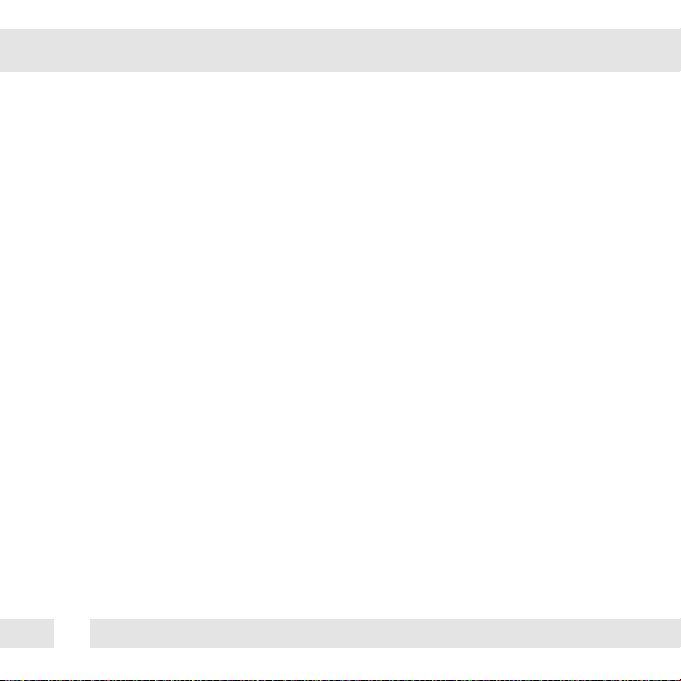
WARRANTY INFORMATION*
Digital Watchdog (referred to as “the Warrantor”) warrants the Digital Watchdog Camera
against defects in materials or workmanship as follows:
LABOR: For the initial five (5) years and one (1) year on IR LED from the original purchase
date, if the camera is determined to be defective, the Warrantor will repair or replace the
unit with a new or refurbished product at its option at no charge.
PARTS: In addition, the Warrantor will supply replacement parts for the initial five (5) years
and one (1) year on IR LED.
To obtain warranty or out of warranty service, please contact a Technical Support
Representative at 1-866-446-3595 Monday through Friday from 9:00AM to 8:00PM
Eastern Standard Time.
A purchase receipt or other proof of the original purchase date is required before warranty
service is rendered. This warranty only covers failures due to defects in materials and
workmanship which arise during normal use. This warranty does not cover damage which
occurs in shipment or failures which are caused by products not supplied by the Warrantor or
failures which result from accident, misuse, abuse, neglect, mishandling, misapplication,
alteration, modification, faulty installation, set-up adjustments, improper antenna, inadequate
signal pickup, maladjustment of consumer controls, improper operation, power line surge,
improper voltage supply, lightning damage, rental use of the product or service by anyone other
than an authorized repair facility or damage that is attributable to acts of God.
30
Page 31

LIMITS & EXCLUSIONS*
There are no express warranties except as listed. The warrantor will not be liable for incidental
or consequential damages (including damage to recording media without limitation) resulting
from the use of these products or arising out of any breach of the warranty. All express and
implied warranties, including the warranties of merchantability and fitness for particular
purpose, are limited to the applicable warranty period set forth above.
Some states do not allow the exclusion or limitation of incidental or consequential damages, or
limitatons on how long an implied warranty lasts, so the exclusions or limitations listed above
may not apply to you. This warranty gives you specific legal rights, and you may also have
other rights that vary from state-to-state.
If the problem is not handled to your satisfaction, then write to the following address:
Digital Watchdog, Inc.
ATTN: RMA Department
5436 W. Crenshaw Street
Tampa, FL 33634
Service calls which do not involve defective materials or workmanship as determined by the
Warrantor, in its sole discretion, are not covered. Costs of such service calls are the
responsibility of the purchaser.
31
Page 32

SPECIFICATIONS*
VIDEO
Image Sensor 960H CCD
Total Pixels
Scanning System 2 : 1 Interlace
Frequency 15.734KHz (H), 59.95Hz (V)
Synchronization Internal or Line Lock
Horizontal Resolution 720 TV Lines [B/W], 700 TV Lines [Color]
Minimum Illumination F1.2 (30IRE): 0.14 Lux [Color]
F1.2 (30IRE): 0.03 Lux [B/W]
0.0 Lux (DWC-V6563DIR)
S/N Ratio 52dB (AGC off)
Video Output CVBS: 1.0Vp-p / 75 Ω
LENS
Focal Length 2.8~12 mm
Lens Type Varifocal Auto Iris Lens
IR Distance 100ft Range IR (DWC-V6563DIR)
OPERATIONAL*
Shutter Speed 1/60s~1/120000s
Backlight OFF / ON
Star-Light X2 ~ X512
3D-DNR OFF / Low / Middle / High
32
960 (H) x 478 (V)
Page 33
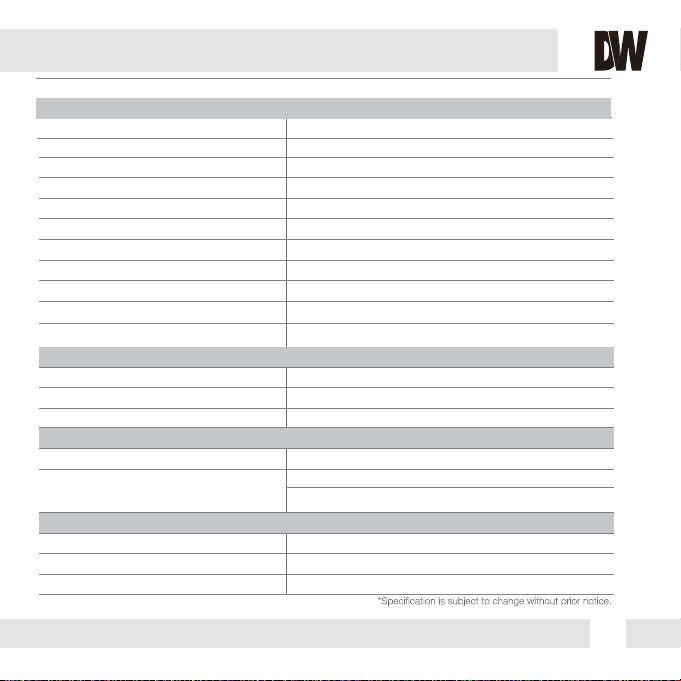
OPERATIONAL*
White Balance ATW/ PUSH/ MANUAL
Day and Night Auto / Day / Night
Mirror OFF / V. Flip / Rotate
Auto Gain Control 1 ~ 20
Gamma 0.35 ~ 0.7
Motion Detection 4 Motion Regions
Privacy Zones 8 Programmable Privacy Masks
Dynamic Range Compressor OFF / Low / Middle / High
Sharpness 0 ~ 20
Highlight Masking Exposure OFF / Low / Middle / High
DPC (Dead Pixel Cancellation) OFF / ON
ENVIRONMENTAL
Operating Temperature -10oC ~ 50oC (14oF ~ 122oF)
Operating Humidity Less than 90% (Non-Condensing)
IP Rating IP66
(Protects against dust and high pressure water.)
ELECTRICAL
Power Requirement DC12V (V6553D) Dual Voltage
Power Consumption DC12V: 1.8W, 150mA, LED On: 4.3W, 358mA
AC24V: 1.8W, 75mA, LED On: 4.3W, 180mA
MECHANICAL
Housing Material Aluminum
Dimensions 145 x 108.8 mm (5.7 X 4.28 in)
Weight 1.65 lbs
33
Page 34
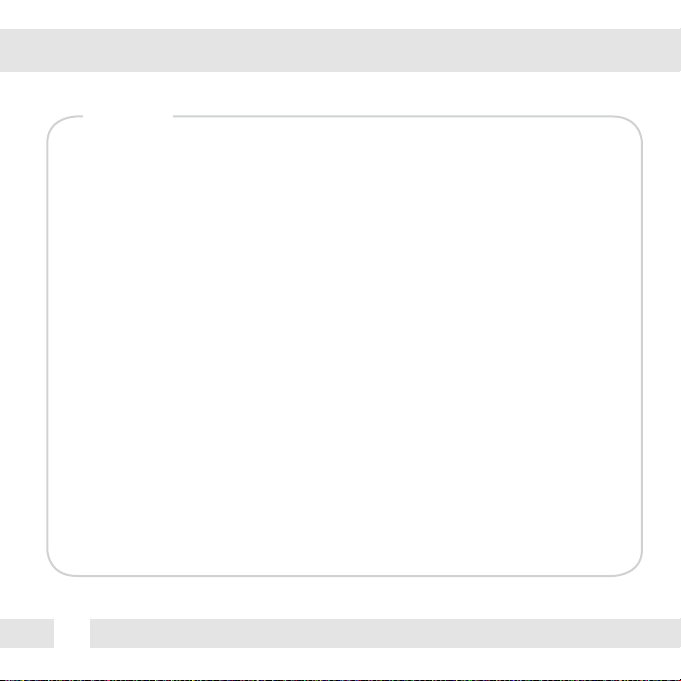
MEMO*
34
Page 35

MEMO*
35
Page 36

5436 W Crenshaw St. Tampa, FL 33634
Tel : 866-446-3595 / 813-888-9555
Fax : 813-888-9262
www.Digital-Watchdog.com
technicalsupport@dwcc.tv
Technical Support Hours : Monday-Friday
9:00am to 8:00pm EST
