Page 1
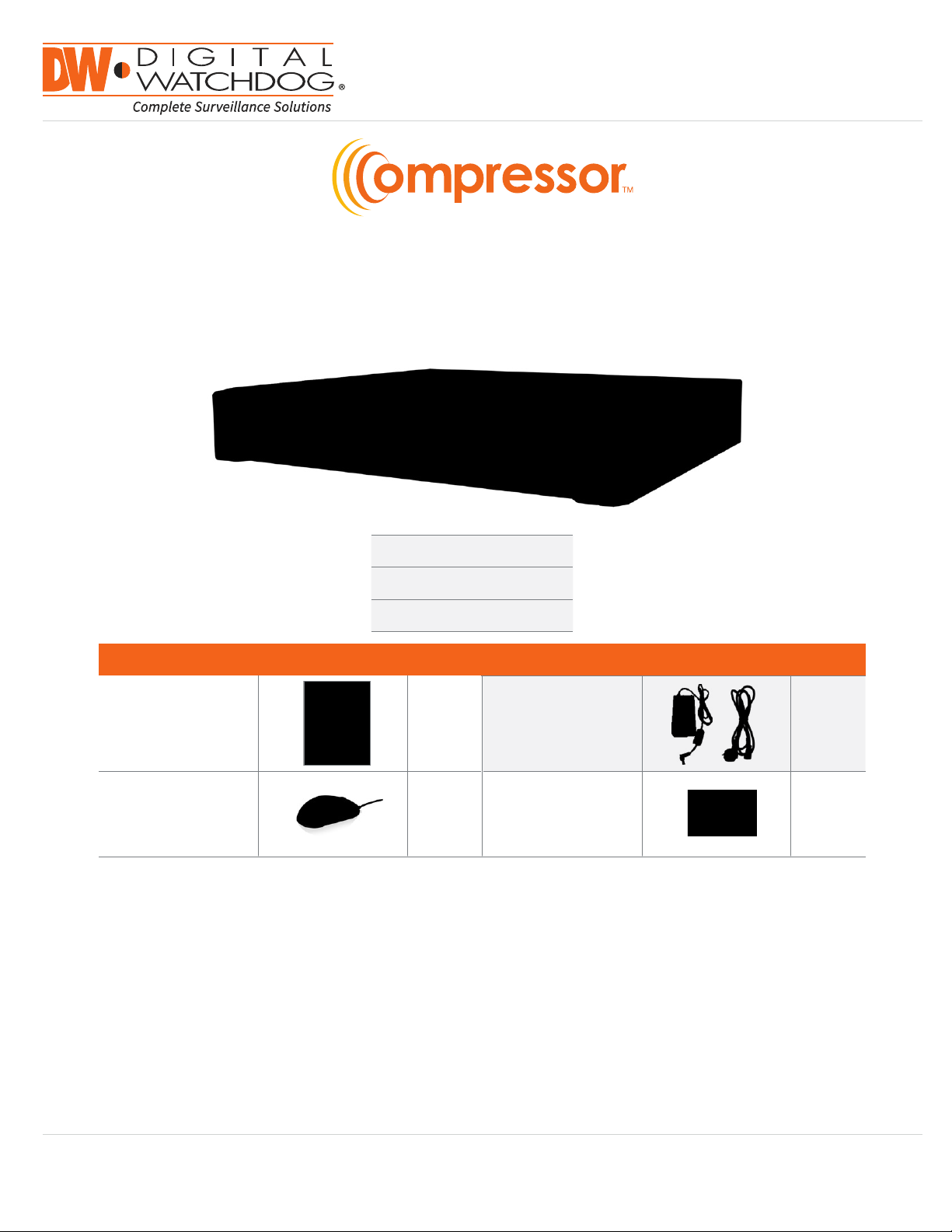
User Manual
Analog to IP Video Encoder
1080p HD Analog, HD-TVI, HD-CVI and up to 960H Analog Encoder
DW-CPUHD16
Username: admin
Password: no password
WHAT’S IN THE BOX
Quick Start Guide 1 Set
USB Mouse 1 Set
12V DC Adaptor and
Power Cable
Screws (Top Cover)
– 4pcs
1 Set
1 Set
Tel: 866-446-3595 / 813-888-9555
Technical Support Hours: 9:00AM – 8:00PM EST, Monday thru Friday
digital-watchdog.com
Page 2
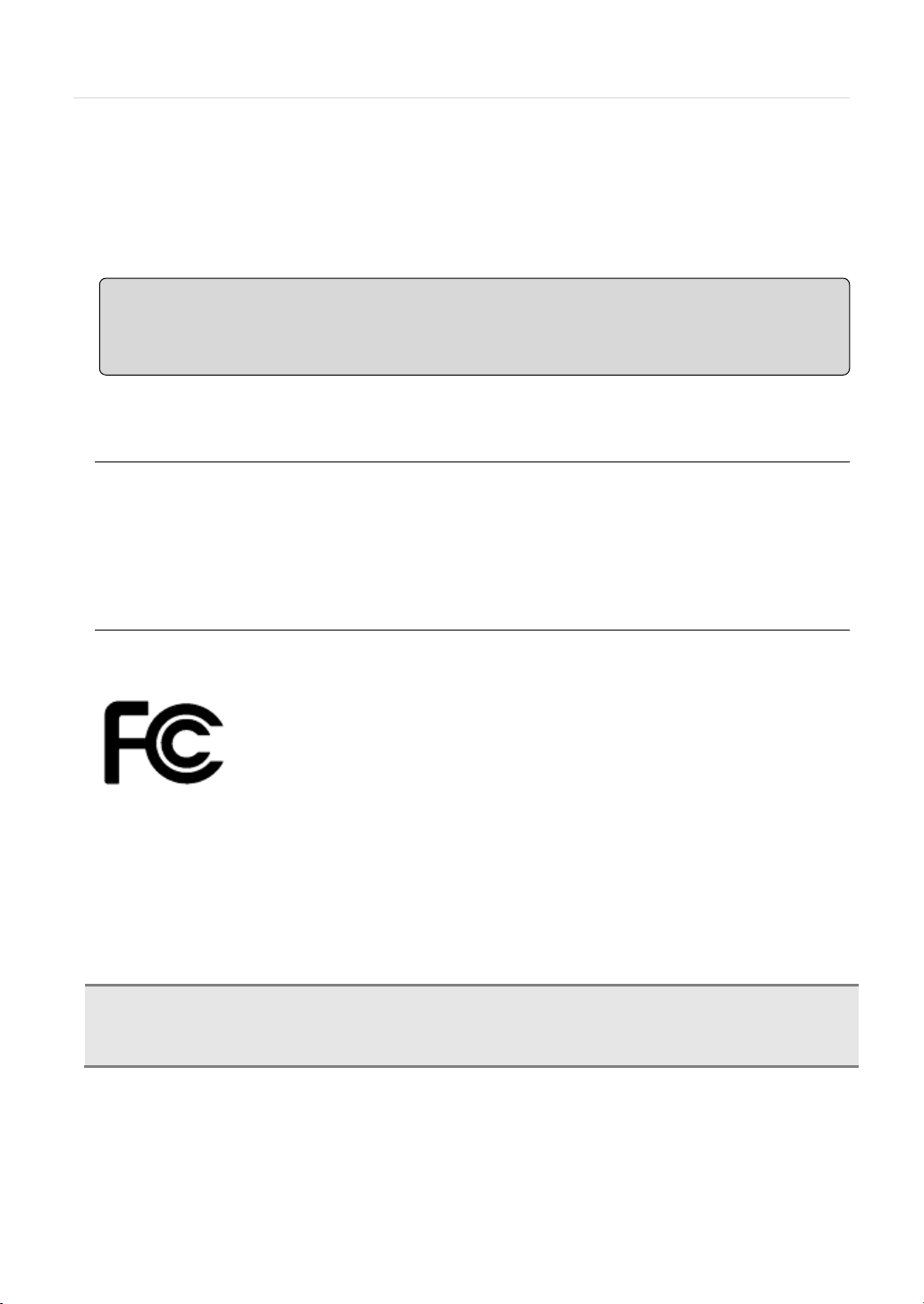
User’s Manual | 2
Safety Information
Preparations before installation
FCCInformation
ULInformation
CAUTION
OF THE BUILDING, OR ANY SIMILAR WORD.
Note :Keep this manual handy every time you operate this equipment.Also, check with your dealer
return and for long-term storage of the SYSTEM unit.
The safety information is provided for the wellness of the equipment and for the safety of the
operator.
Please review and observe all instructions and warnings in this manual.
for further assistance and for the latest revision of this manual. Your dealer might provide you with a
digital version of this manual. We also ask to keep the original box and packing materials in case of
To protect yourSYSTEM from damage and to optimize performance, be sure to keep the SYSTEM away from dust, humidity, and
area with high voltage equipment such as refrigerator.
Do not install or place equipment in areas where the air vents can be obstructed, such as in tight enclosures or small utility closet.
Keeping the unit in atemperature-controlled room with ample regulated power is highly recommended. Do not overload the wall
outlet, as this can result in the risk of fire or electric shock.
Uninterruptible power devices such as UPS power surge protectors are recommended, and the SYSTEM units must at least be
connected with UL, CUL, or CSA approved power surge protector. Avoid direct sun light and avoid heat.
This equipment has been tested and found to comply with the limits of Class A digital device, pursuant
to part 15 of the FCC Rules. These limits are designed to provide reasonable protection against
harmful interference when the equipment is operated in a commercial environment. This equipment
generates, uses, and radiates radio frequency energy, and if not installed and used in accordance with
equipment in a residential area is likely to cause harmful interference in which case the user will be required to correct the
interference at his own expense. Changes or modifications not expressly approved by the party responsible for compliance
could void the user's authority to operate the equipment under FCC rules.
the instruction manual, may cause harmful interference to radio communications. Operation of this
- for pluggable equipment, the socket-outlet shall be installed near the equipment and shall be easily accessible
- if the battery is placed elsewhere in the equipment, there shall be a marking close to the battery or statement in the servicing
instructions.
RISK OF EXPLOSION IF AN INCORRECT TYPE REPLACES BATTERY.
DISPOSE OF USED BATTERIES ACCORDING TO THE INSTRUCTION.
THIS EQUIPMENT IS FOR INDOOR USE, AND ALL THE COMMUNICATION WIRING IS LIMITED TO INSIDE
Page 3
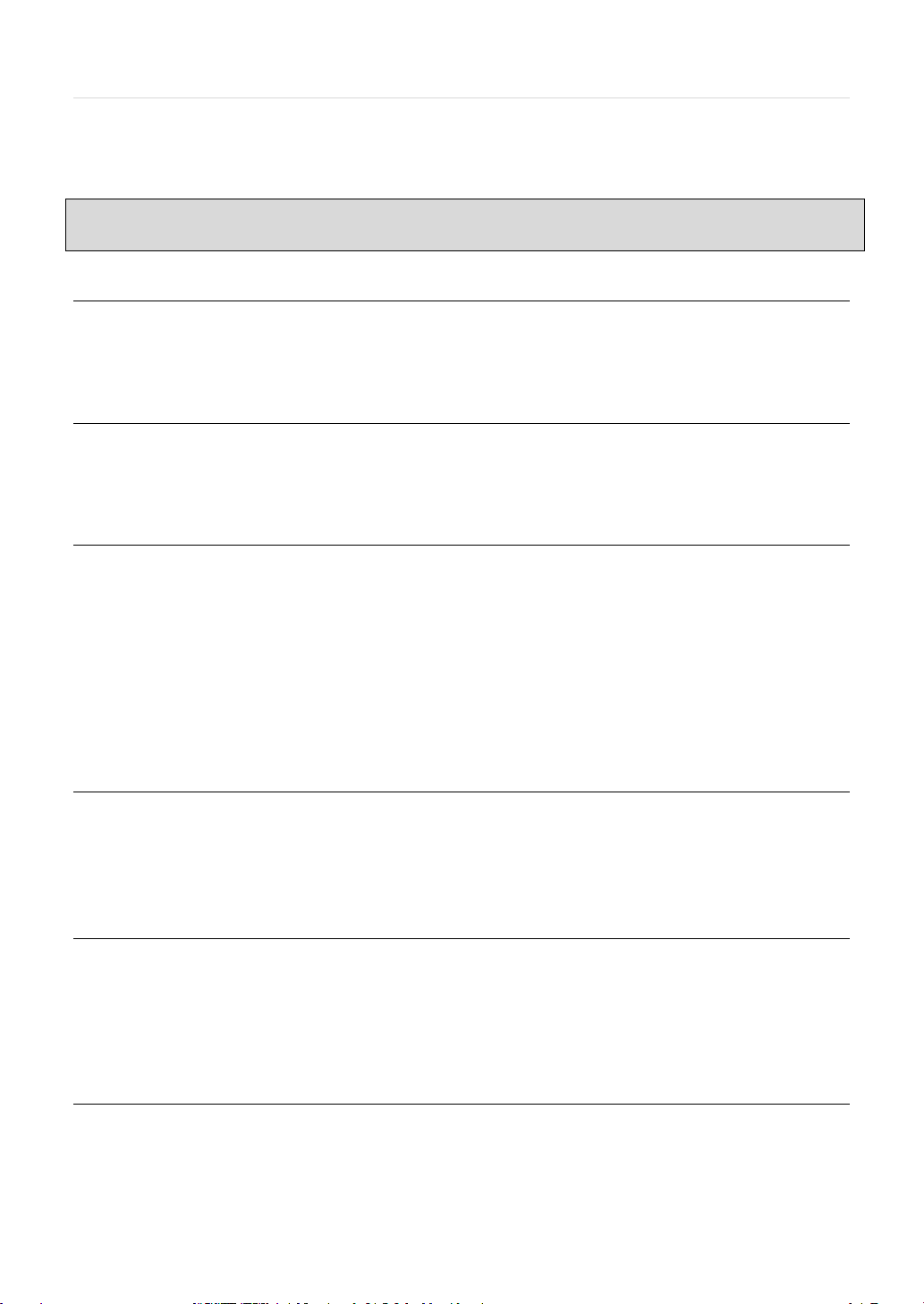
3 | Full HD Digital Video Recorder
Contents
CHAPTER 1 : SYSTEM USER MANUAL
1 GETTING STARTE D
2 EXPLANATION FOR EACH FUNCTION
3 OPERATION
4 SETTING
5 WEB SURVEILLANCE
6 APPENDIX : NETWORK SETUP FOR EXTERNAL USAGE
7 APPENDIX : SPECIFICATION
1.1 Checking Supplied Items 5
1.2 Connecting Peripheral Device 6
1.3 System Startup and Shutdown 7
2.1 Front Panel 9
2.2 Rear Panel 10
2.3 IR Remote Controller(Optional) 11
3.1 User Log-in 12
3.2 Quick Startup Wizard 13
3.3 Live Display Mode 14
3.4 PTZ Operation 19
3.5 Spot outMonitor 20
3.6 DST Setting 21
3.7 Schedule Reboot 22
3.8 Screen Saver 23
12
5
9
24
4.1 System 25
4.2 Device 31
4.3 Record 38
4.4 Network 39
45
5.1 Web Login 45
5.2 Web Configuration 46
5.3 Web monitoring 47
50
51
Page 4
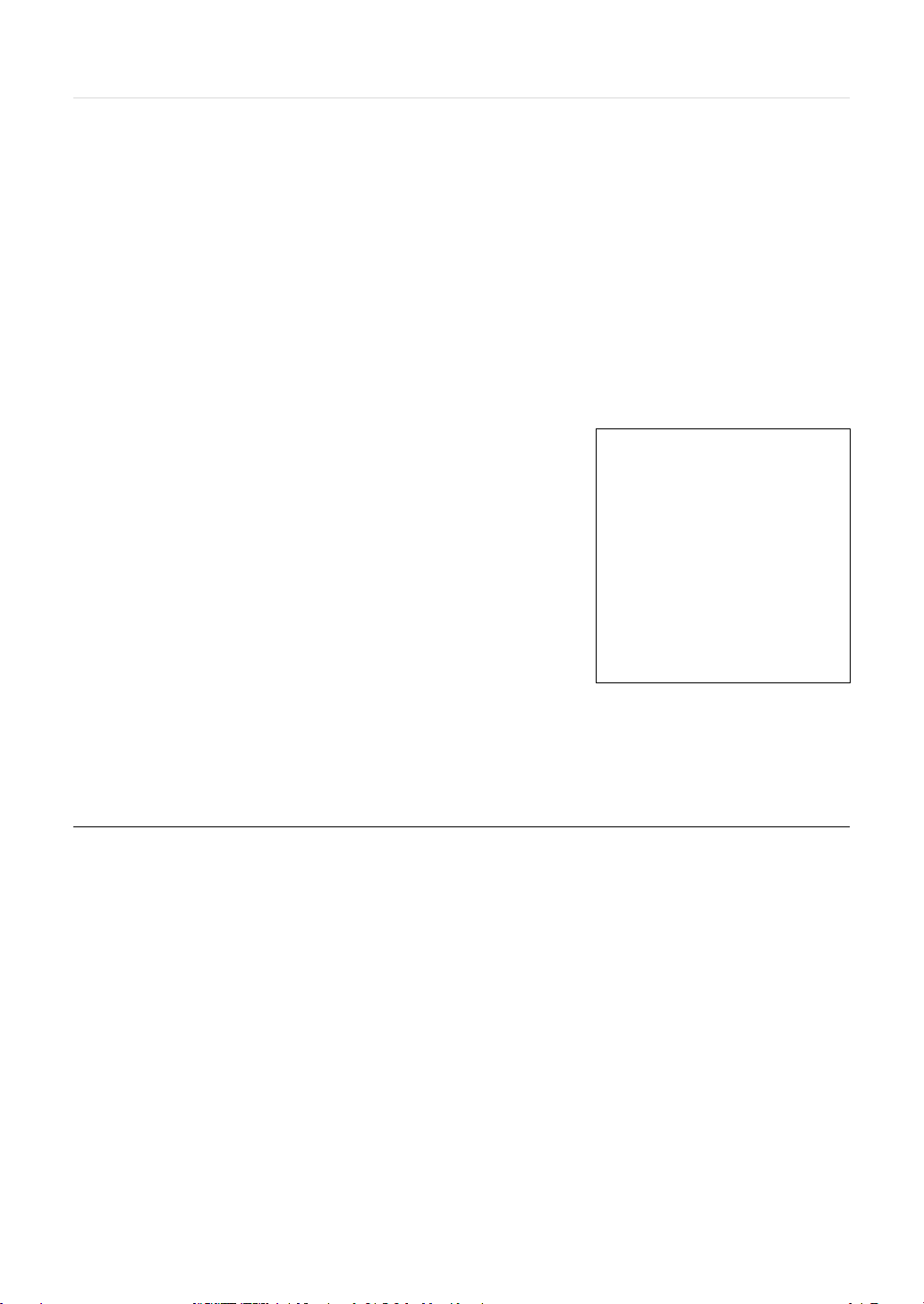
User’s Manual | 4
Chapter 1
SYSTEM USER MANUAL
Page 5
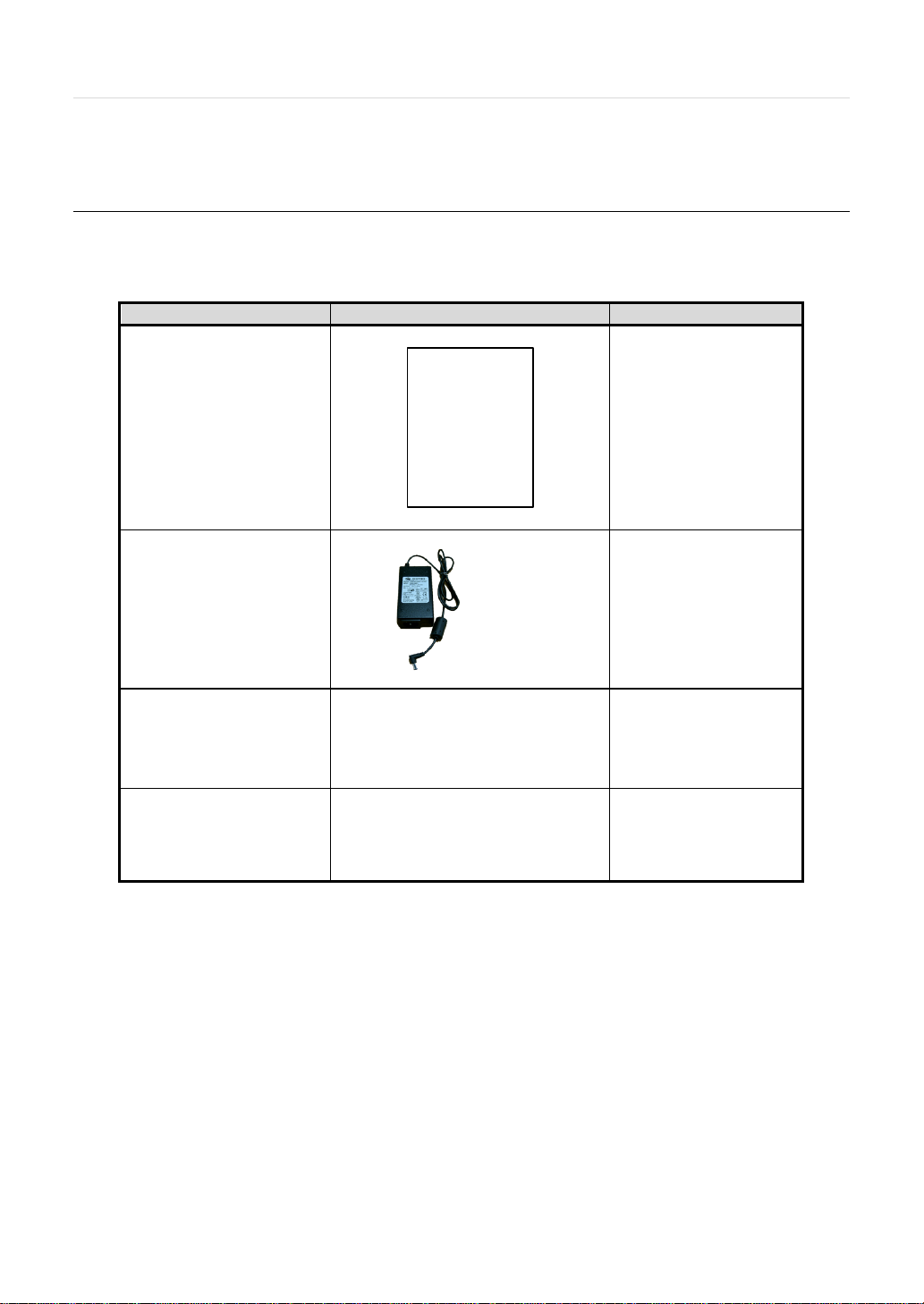
5 |DW-CPUHD16 Compressor™ 16-Channel Universal HD Coax™ System
1
GETTING STARTED
1.1 Checking Supplied Items
Items
Photo
Quantity
Make sure that you have the following items supplied with your System. If any of these items are missing or damaged, notify your
vendor immediately. Keep the packing utilities for moving or storage purposes afterwards.
Quick Start Guide
12V DC Adaptor
Power Cable
USB Mouse
Screws
1 Set
1 Set
1 Set
1 Set
Page 6
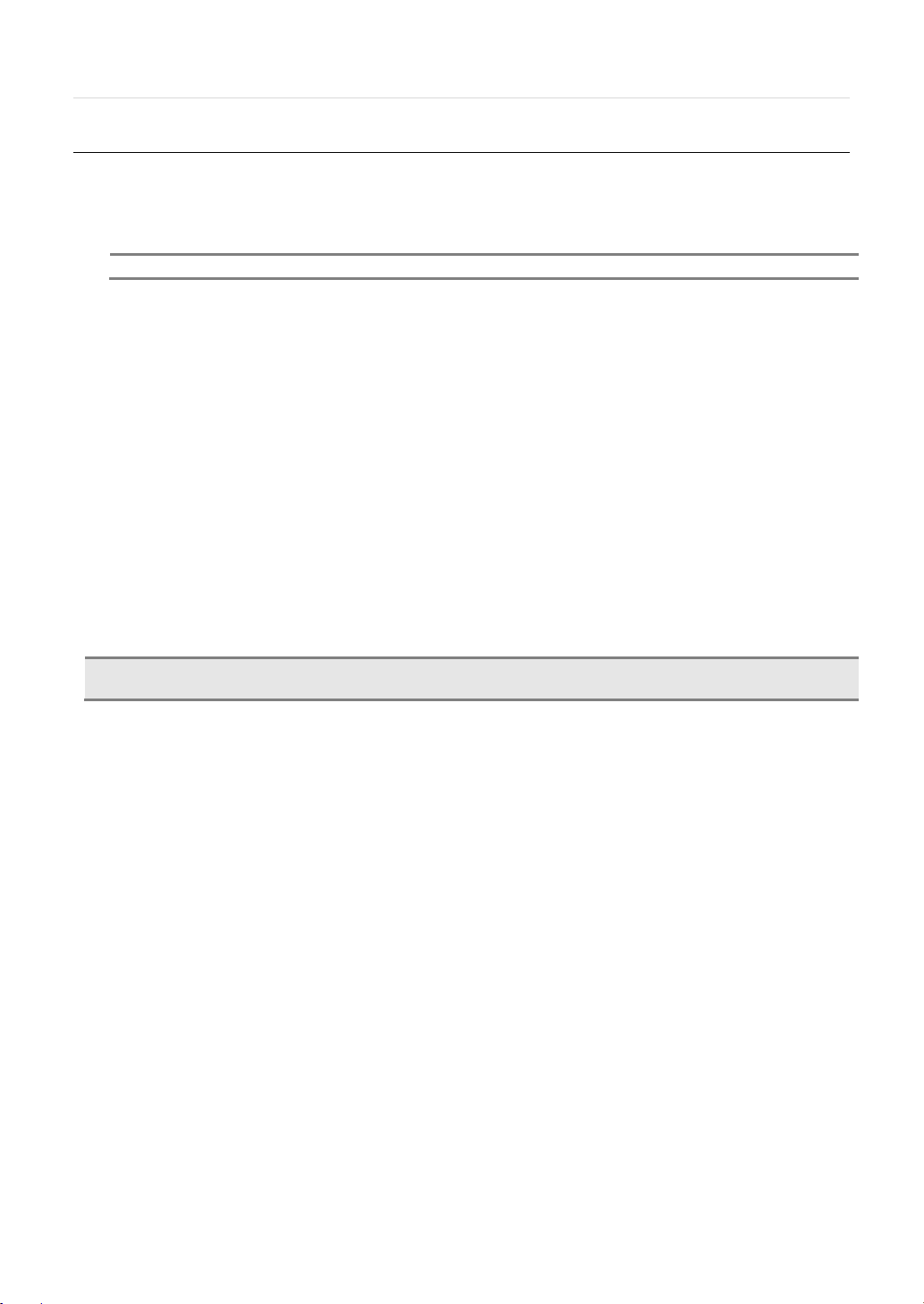
User’s Manual | 6
1.2 Connecting Peripheral Device
NOTE
WARNING !
the system and then plug the other side of power cord into the wall socket.
This section describes how to connect peripheral devices efficiently to the System.
Install the Systemon flat surface. If required, attach a rubber mount for installation. If a 19-inch rack is used with 1.5U Height case,
it is recommend to install the system on a shelf and use 2.5~3U (1U=1.75 inch or 4.45 cm) space for proper ventilation.
Install the system in a location with good ventilation to prevent overheating.
※When connecting power cord to the system, it is strongly recommended first to plug the power cord to
Page 7
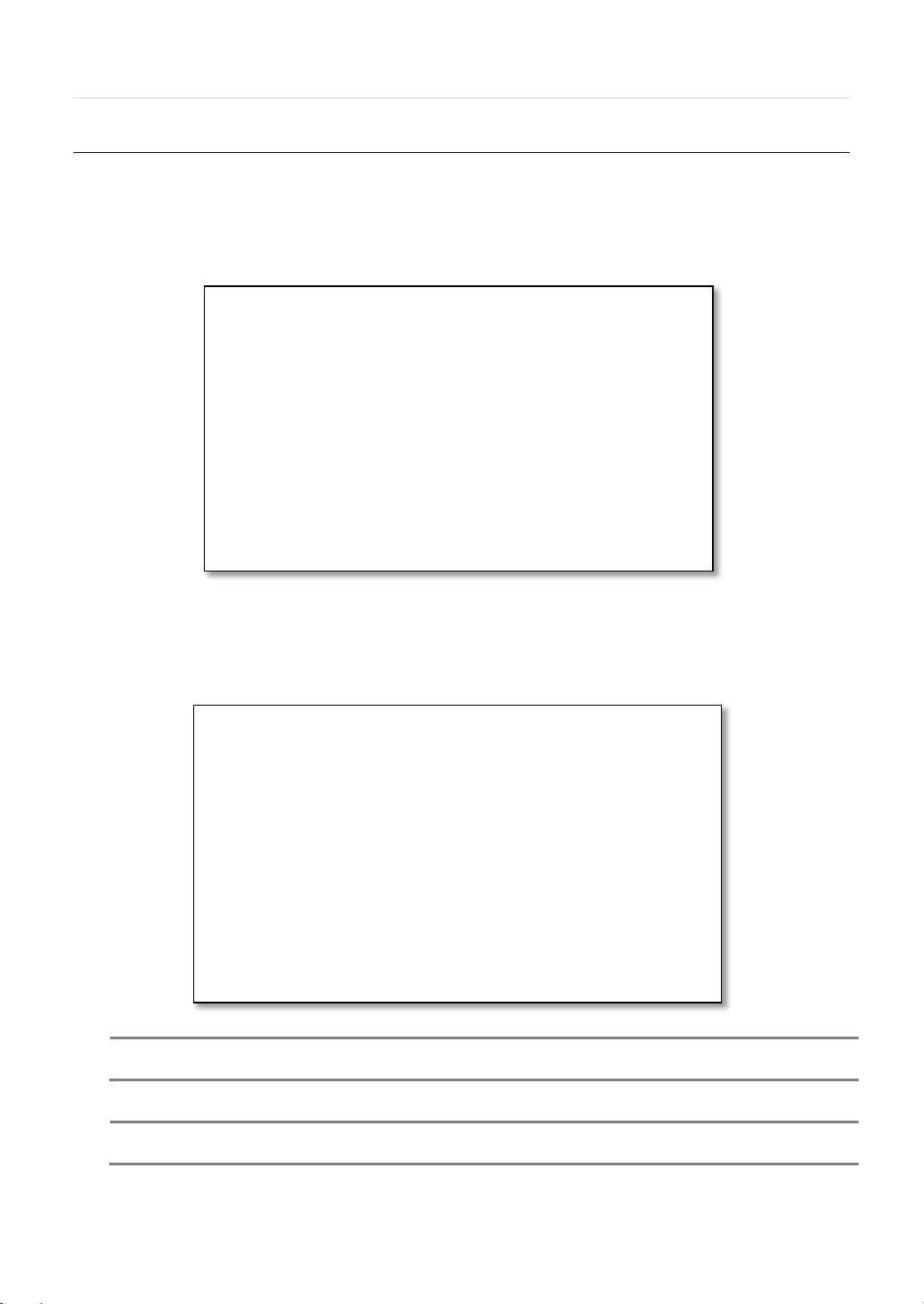
7 |DW-CPUHD16 Compressor™ 16-Channel Universal HD Coax™ System
1.3 System Startup and Shutdown
1.3.1 System Startup
NOTE
contact your vendor.
NOTE
brands such as DELL, MICROSOFT, LOGITECH, or SAMSUNG.
After connecting all necessary peripheral devices such as cameras, monitors and a mouse to the System, power up the
Systemby connecting DC12Vadaptorto the power jack on the rear panel. The boot log screen will appear. Please wait until the
boot process is complete.
To login, right-click anywhere on the screen. This will bring up the login screen, where you can enter the username and password.
There is only one Administrator Account configurable in the system. It is assigned with an unchangeable User ID marked as
‘admin’. The default password is empty (No Password). Administrator account has full access to the Systemand its configurable
parameters. The Administrator Account also has the ability to create new users and to assign rights to the new user accounts.
Those new users created by the Administrator can also login with a specific password set by the Administrator.
Do not forget the administrator’s password that was set for the first time. In case the password is lost,
The mouse is included. In case you need to replace it, it is highly recommended to choose well-known major
Page 8
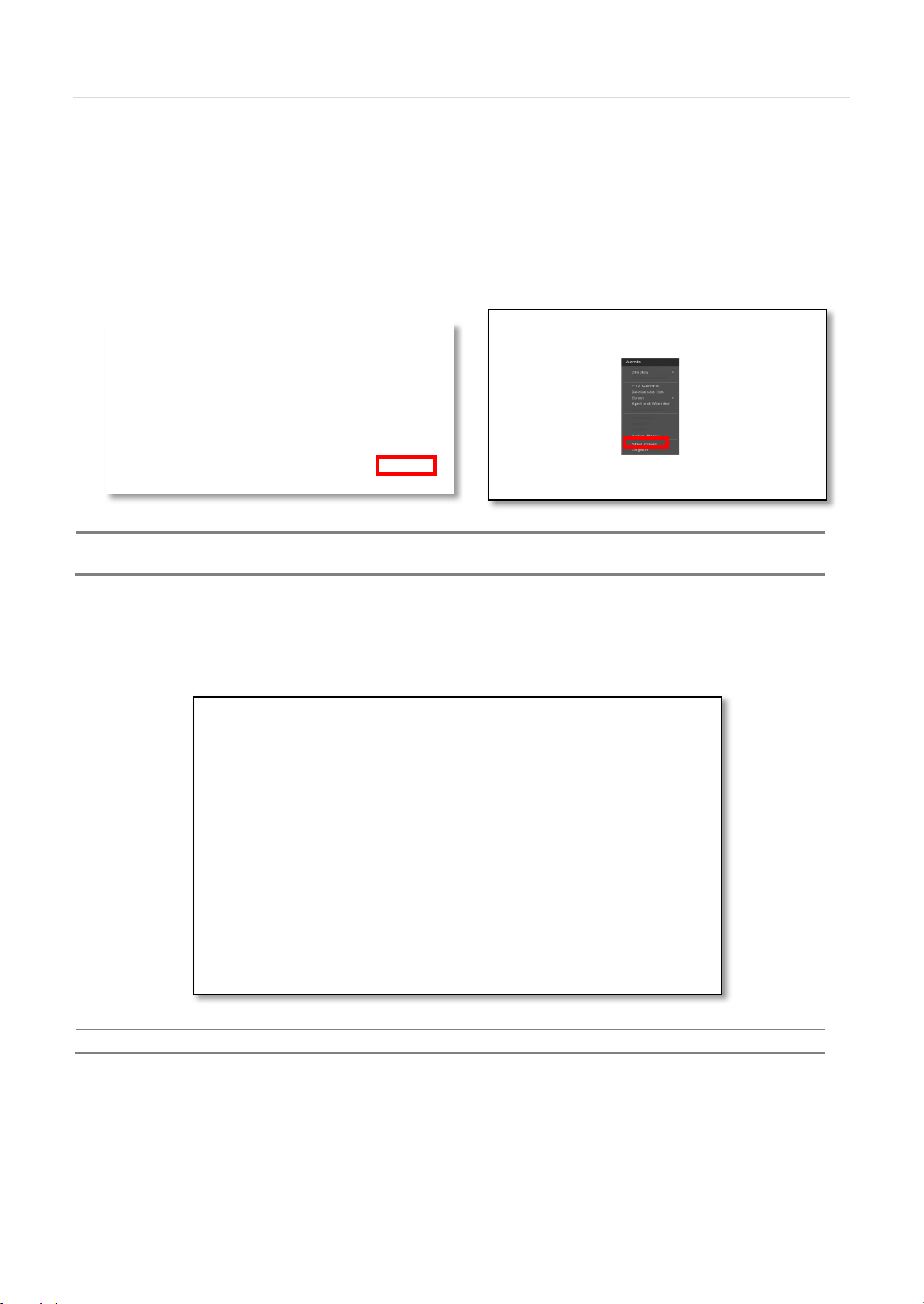
User’s Manual | 8
1.3.2 System shutdown and change password
NOTE
affect the Systemand Hard Drive.
NOTE
To power off the System, follow one of the options below:
1. Right-click on the screen and select ‘Shutdown’ from the drop-down menu. Enter the username and password to power
off the System.
2. Right-click on the screen and select ‘Setup Menu’. Go to the System Settings sub-menu and select the ‘Default’ tab. Press
the ‘Shut Down’ button at the bottom right of the window. Enter your username and password and select OK to power off
the System.
It is not recommended to disconnect the power cable abruptly from the back of the Systembecause it may
The default password for ‘admin’ account is none. Therefore, just click ‘Enter’ button on the dial pad. If you changed the
password for ‘admin’ account, please type in the changed password to login.
User can type in the password using the virtual keyboard or the numeric buttons on the IR remote controller.
Page 9
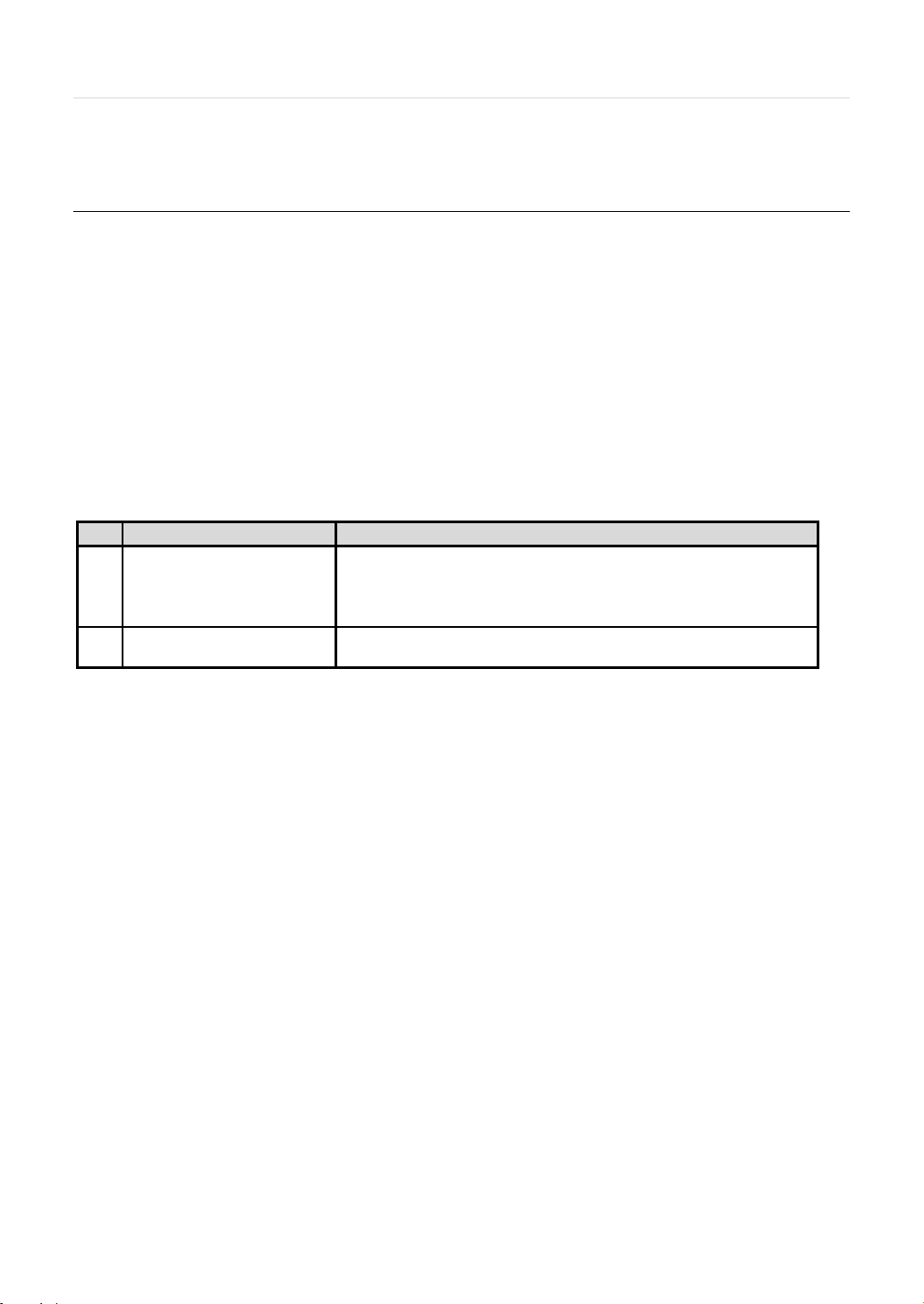
9 |DW-CPUHD16 Compressor™ 16-Channel Universal HD Coax™ System
2 EXPLANATION FOR EACH FUNCTION
2.1 Front Panel
No.
Items
Functions
Yellow = The system is being accessed remotely via the network
System status LED indicators
1 LED Indicator
2 USB Port USB Port for Mouse Operation, Backup Device or Firmware Update
Green = The system is powered and ON.
Red = The system is currently recording
Page 10
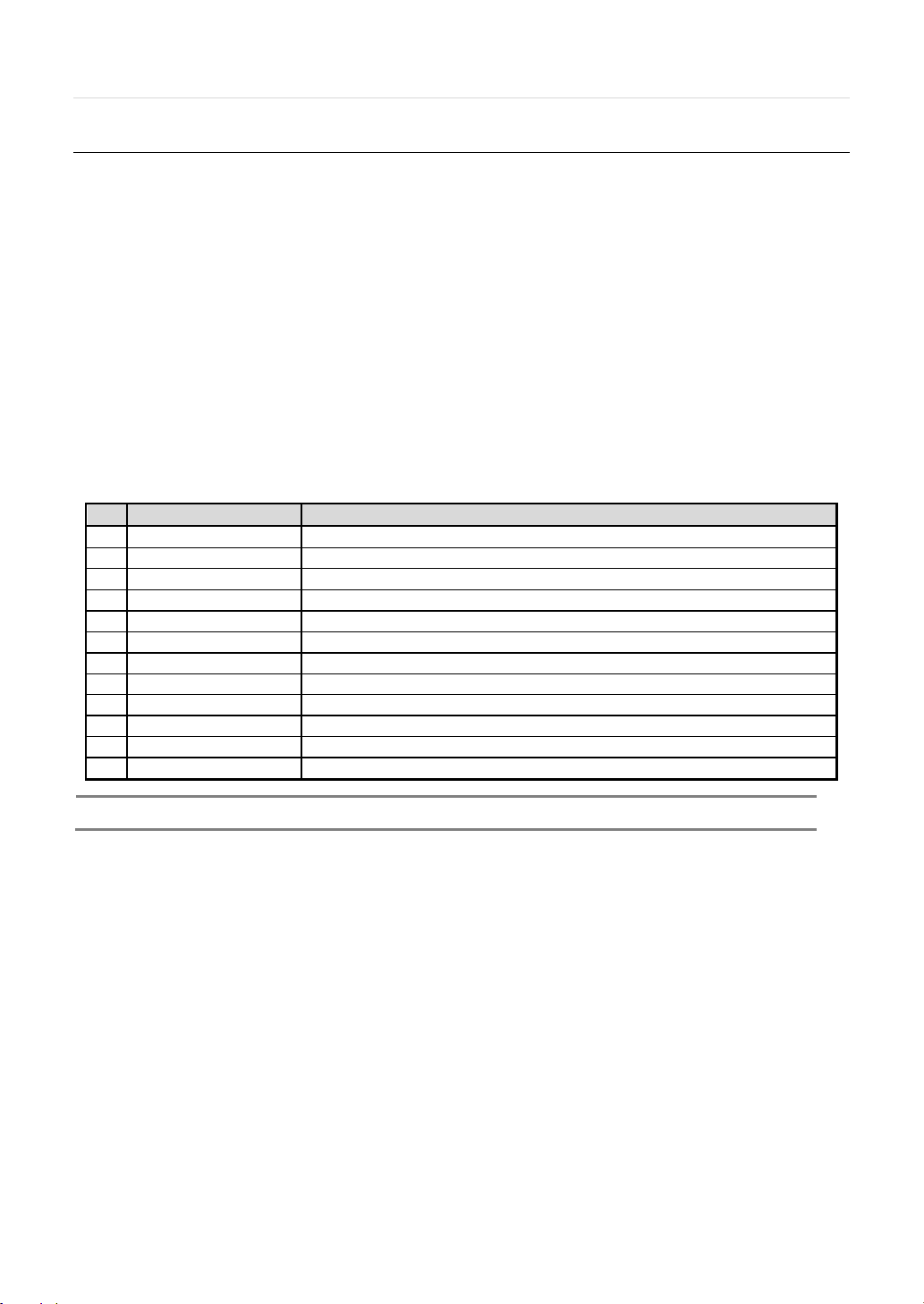
2.2 Rear Panel
No.
Name
Description
1
Video-In
Camera inputs (Supports NTSC/PAL)
2
Audio-In
Audio Input Device (with Amplifier)
3
Audio-Out
Audio Output Device (with Amplifier)
4
USB Port
USB 2.0 Port for Mouse Operation, Backup Device, or Firmware Update
5
HD OUTPUT
HD OUTPUT
6
LAN Port
1 x 10/100/1000M
7
Power Input
12V
8
Alarm Output
Alarm Output
9
Sensor Input
Sensor Input
10
RS-485 Port
PTZ Dome Camera or External Keyboard Controller connection
11
12
Note
User’s Manual | 10
VGA D-sub VGA Output
SPOT SPOT Output
Carefully check whether the specifications of the peripheral devices match the SYSTEM’s specifications.
Page 11
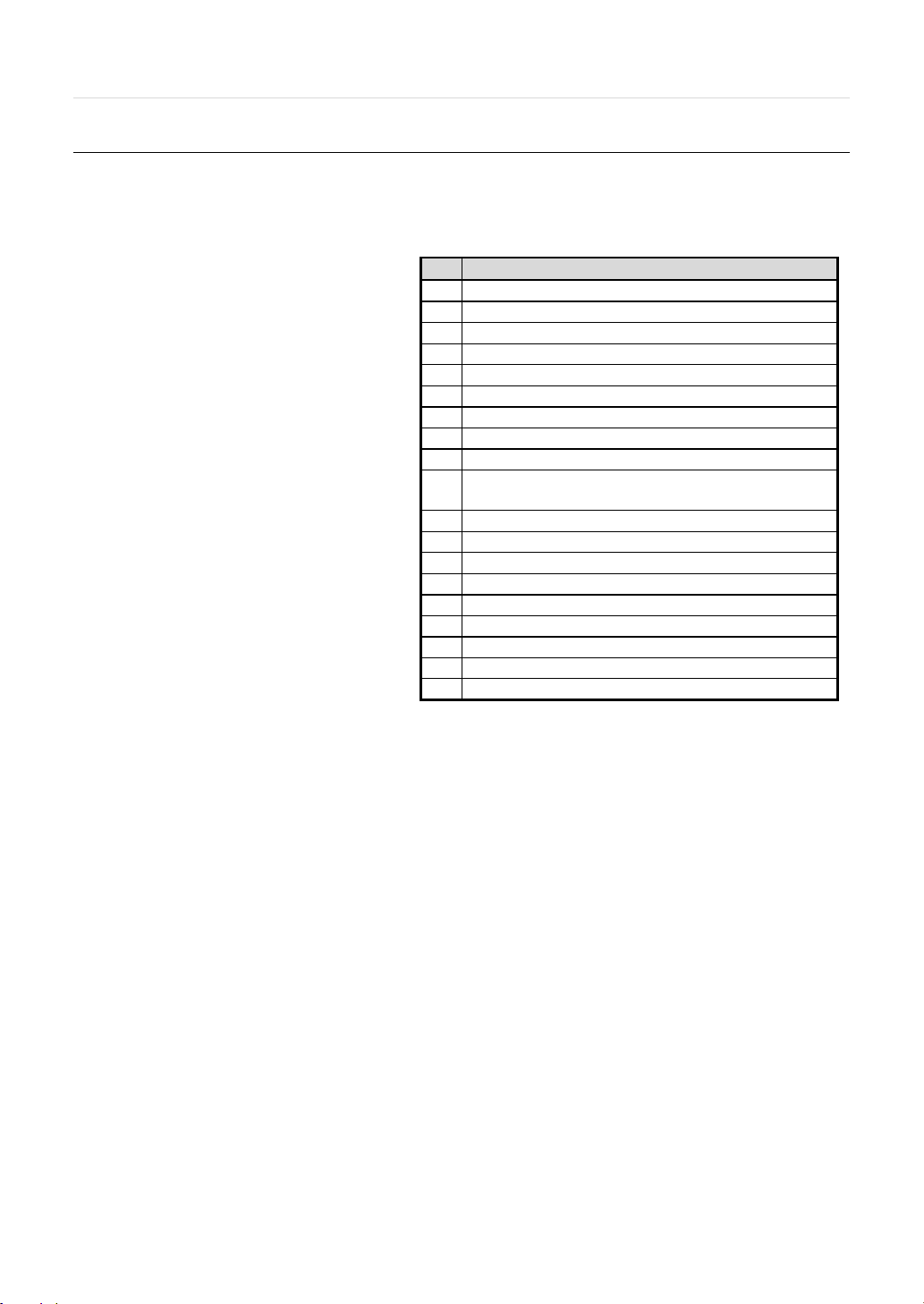
11 |DW-CPUHD16 Compressor™ 16-Channel Universal HD Coax™ System
2.3 IR Remote Controller(Optional)
No.
Functions
1
Start Instant Emergency Record
2
Numeric Buttons
3
Auto-Sequence on Live Display Mode
4
Spot out monitor
5
Channel Selection
6
Instant Playback
7
Search Button
8
OK (Select) Button
9
Audio Mute
(Fast Backward/Playback/Stop/Fast Forward)
11
Exit Menu Setup
12
Display Mode
13
Digital Zoom
14
Bookmark
15
Zoom In & Out Button
16
Backup
17
PTZ Control
18
Directional Arrows Buttons (Up/Down/Right/Left)
19
Menu Setup
The SYSTEM comes with a complimentary IR remote controller
The function buttons of the IR Remote Controller are as below.
Playback Control on Search Mode
10
Page 12
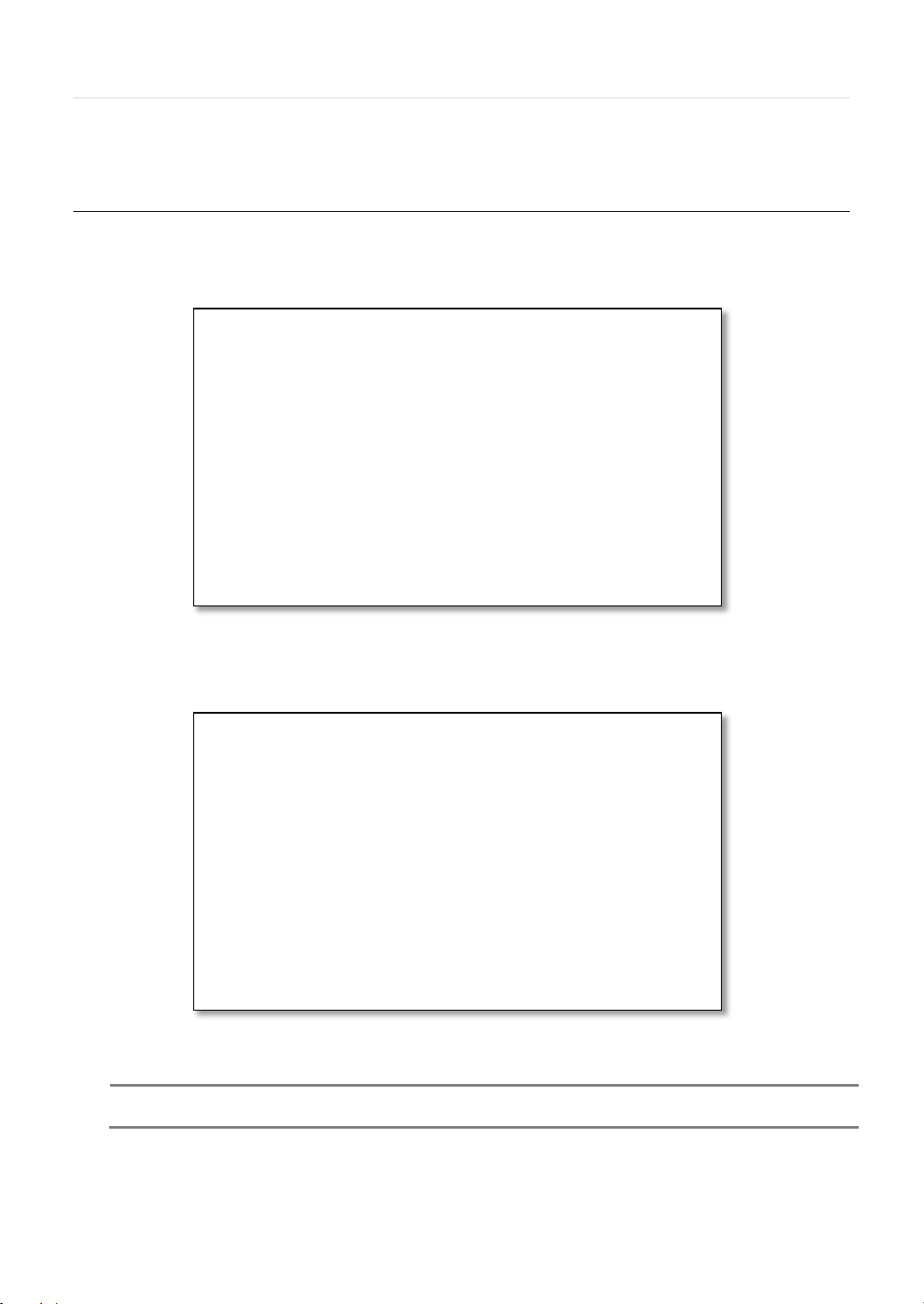
User’s Manual | 12
3 OPERATION
3.1 User Log-in
NOTE
2) If theSystemis set to Auto Log-In, SYSTEM does not require LOG-IN. (Please refer to 4.1.2 User.)
The Systemhas various setting categories. The administrator can set the system password and <User> to prevent unauthorized
changes to setting values and alteration of recorded file.
Enter the <Admin> or <User> password which had been set by using the virtual keyboard.
1) <LOGIN> window will be displayed until user logs in with the right ID and password.
Page 13
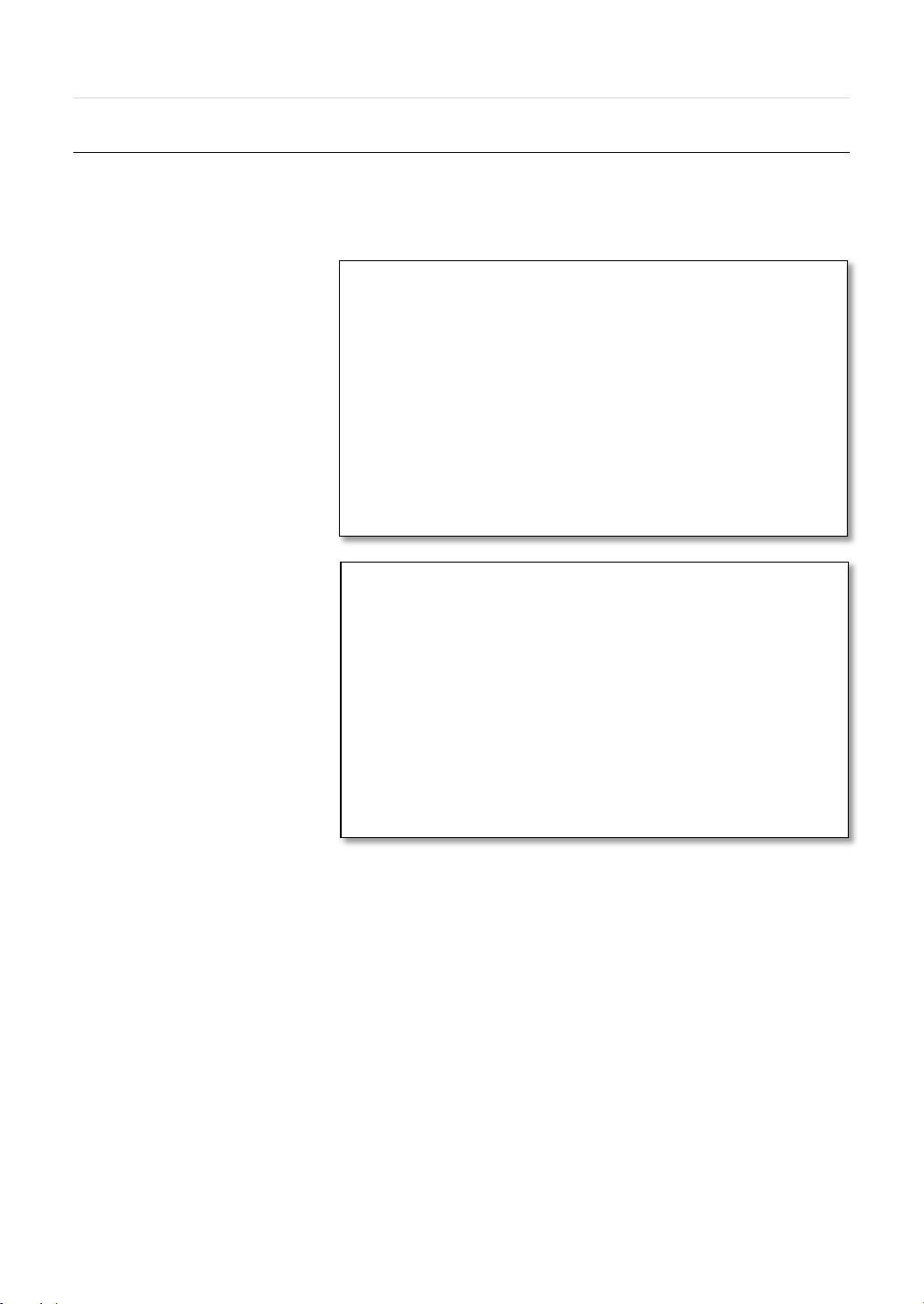
13 |DW-CPUHD16 Compressor™ 16-Channel Universal HD Coax™ System
3.2 Quick Startup Wizard
Quick Startup Wizard is specially designed to make it much easier for the major Systemsettings such as Time/Date setup,
Record setup, Network setup. When the System boots up, Wizard operates automatically.It can be disabled by setting in the
main menu.
Adjust the date & time for the System.
Setting this before the Systemstarts
recording will prevent and time conflict,
which may result in data loss.
See section 4.1.1 System Info for
more information.
See section 4.4 Network for more
information on setting up the
Systemfor external connection.
Page 14
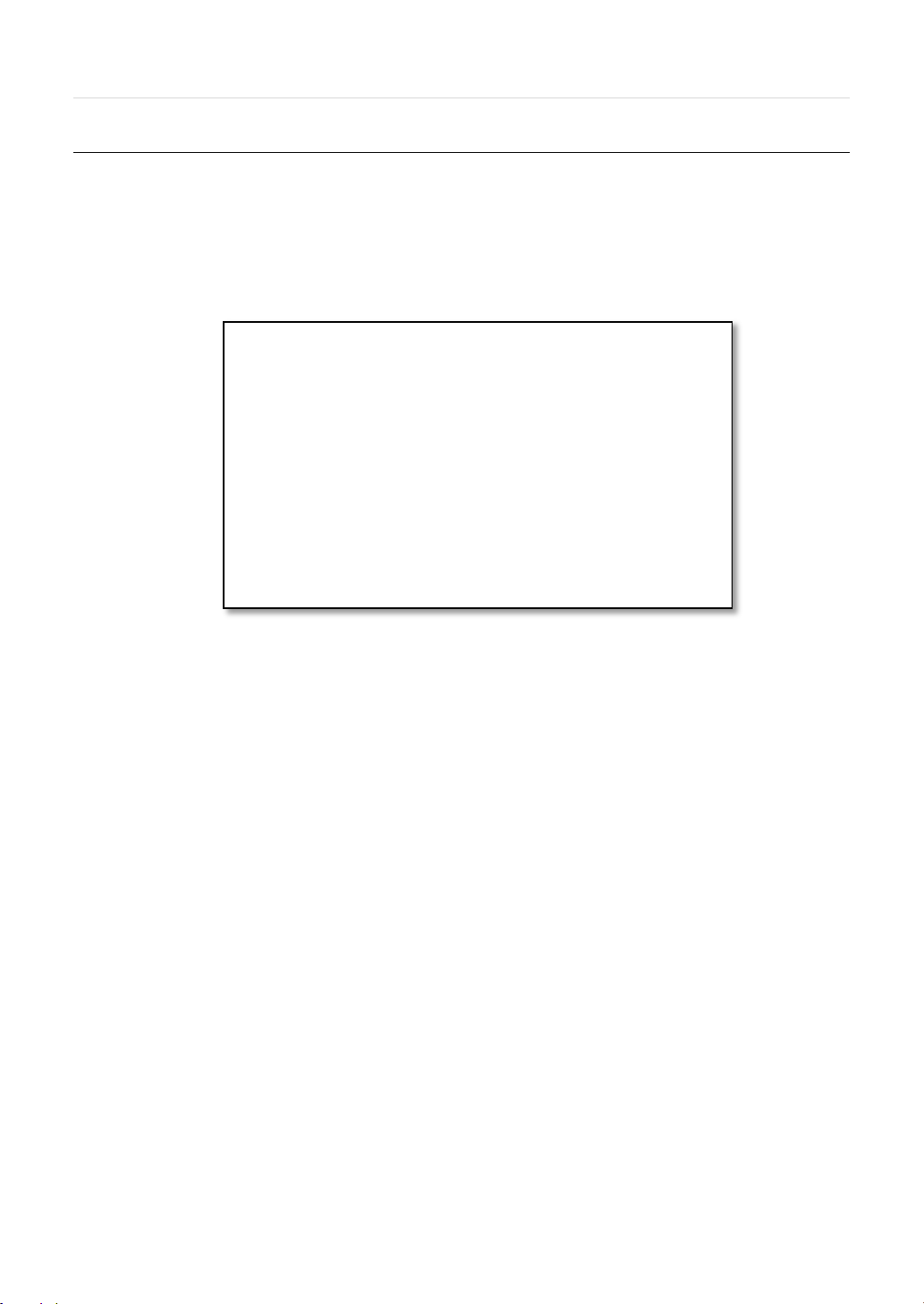
3.3 Live Display Mode
3.3.1 Full HD(1080p) Live Display
<Full HD Live Display>
Full HD Live Display can be supported in live mode by using its HDoutput.
Able to set max 4k(3840x2160) : HD output and supplied 4K monitor
User’s Manual | 14
Page 15
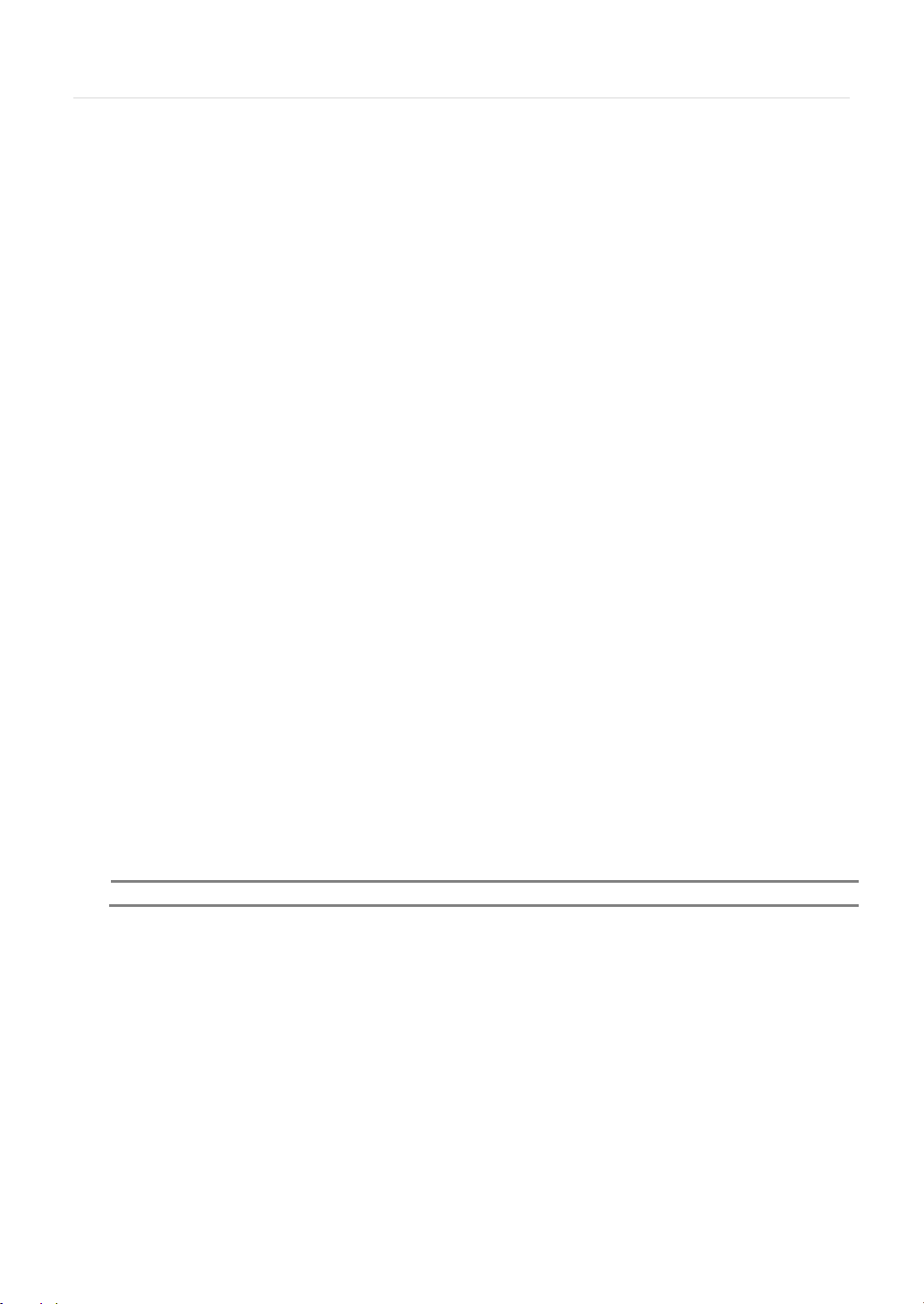
15 |DW-CPUHD16 Compressor™ 16-Channel Universal HD Coax™ System
3.3.2 Channel Selection
NOTE
Channel selection can be done by following one of the steps below:
1. CH1~CH16 buttons in the IR Remote Control.
2. 1~16 virtual buttons at the bottom of the GUI display.
The display mode can be changed by selecting the appropriate display mode from the menu bar at the bottom of the display
area.
The live images can be displayed in real-time in 1, 4, 9, 16 screen splits (depending on the model and the supported channels).
Whenever the left/right arrow button on the front panel or IR remote controller is pressed, the screen will be sequentially changed.
[1 Ch] [4 Ch]
[9 Ch] [16 Ch]
To select channel by mouse, click target channel single time to display in full screen. To return to previous display mode, click
the screen again.
To view the pop-up menu, right-click anywhere on the display screen.
To select a channel using the mouse, perform a slow and clear click of the left mouse button.
Page 16
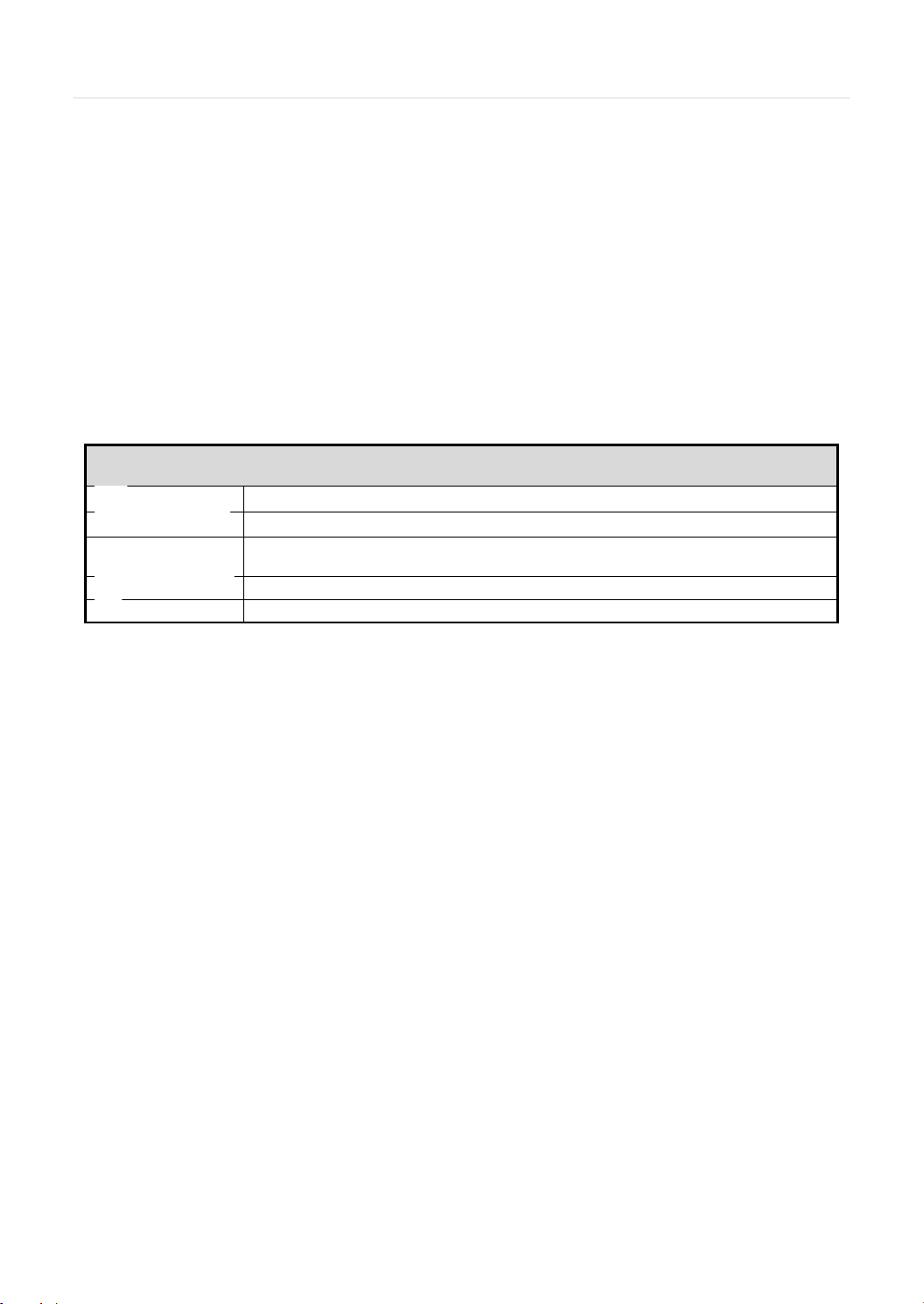
3.3.3 Icons
Menu Bar
stop, press the button again, or right click on the screen and select ‘SEQUENCE’
To show the menu bar, move the mouse’s cursor to
the bottom of the screen. The menu bar will be
displayed.
To hide the menu bar, move the mouse’s cursor
away from the menu bar.
Right-click the USB mouse to access the pop up
menu.
Menu button. When pressed,System Setup, Search, Backup, Logout will appear.
Screen split options- Select from single channel, 4 channel, 9 channel, or 16 channel display.
Sequence- if pressed, the system will start displaying all the channels in sequence mode. To
CH. Buttons- view a specifc channel in full screen mode.
PTZ mode- Control any supported PTZ cameras by moving the mouse pointer.
User’s Manual | 16
Page 17

17 |DW-CPUHD16 Compressor™ 16-Channel Universal HD Coax™ System
3.3.4 Pop-up Menu
DISPLAY
PTZ CONTROL
SEQUENCE On/Off
Spot out Monitor
ZOOM
SETUP
SHUT DOWN
LOGOUT
Right clicking anywhere on the screen will open up the pop up sub-menu as shown below.
- 1 Screen- Single channel. Automatically displays CH1. If 1 Screen is selected again, next chronological channel will be
- 4 Screen- Quad mode. Automatically displays channels 1~4. If 4 Screen is selected again, the next chronological 4 channels
- 9 Screen- Automatically displayes channels 1~9. If 9 Screen is selected again, the next cohoronological channels (10~16+1~2)
- 16 Screen- Displays all 16 channels (available only in 16 channel models)
screen will be sequentially changed.
Please note, option will be disabled if display area is in Max channel mode.
area will be displayed on the bottom right corner. The Zoom will automatically focus on the center of the camera’s display. To
adjust it, go to the small zoom display at the bottom of the camera display and move the yellow frame to the area you would like
to view. To move the yellow frame, use your mouse to drag the lines to the desired location. To go back to live display mode,
right-click on the screen and select “ZOOM” again. This feature is available in single channel mode onl y.
- Select the display split from the available options:
displayed.
(5~8) will be displayed.
will be displayed.
- Open the System’sPTZ control. See section 3.4PTZ for more information.
- when selected, icon will appear on the bottom right corner of the screen, and the display
- Enter Spot out Monitor Control Mode.
- Enables/ disables digital zoom function with x2, x4, x8 button. When enabled, icon will appear and zoomed
- open the System’smain menu.
- Power off the System.
- User logout.
Page 18

User’s Manual | 18
As the Admin user, you can seup up multiple users with different levels of authorization. If a certain user is not allowed to view a
certain camera in live or playback, then no image will appear on the display screen. To create, delete, or modify users, go to the
main menu and select system settings. See section 4.1.2 User for more information.
Page 19

19 |DW-CPUHD16 Compressor™ 16-Channel Universal HD Coax™ System
3.4 PTZ Operation
NOTE
available only on supported PTZ cameras.
NOTE
camera make and model.
Before starting PTZ control, please make sure the camera you wish to control is a supported PTZ camera and is installed and
configured properly. See section 4.2.6 PTZ for setup information. To enter PTZ mode, follow one of the options below:
1. Right-click on the screen and select PTZ Control.
2. Click on the joystick button in the menu bar located on the bottom of the main screen.
3. Press the PTZ button on the IR remote control.
4. Also to use UTC click the button, the camera menu display on the full screen. And user move button menu by
up/down, left/right button change the setting. Enter is select menu.
In PTZ mode, user can control PTZ operation with the USB mouse.
While pressing the left button of the mouse, drag the mouse pointer up/down, left/right to move pan/tilt position of the camera
accordingly. The further away from the center of the screen you move the mouse, faster will the camera move.
Full PTZ functions are available by using USB mouse, IR remote control, or keyboard controller and are
For focus control in PTZ mode, right-click to get the pop-up menu as shown below. Default mode is to “ZOOM”.
The user can also select the preset button to start/ stop a preset, or exit PTZ screen model.
User will see numeric pad to select “Preset” number. The preset is defined by setting a PTZ protocol in the
setting menu. The maximum number of preset is 255, but the number of available presets may vary by
Page 20

User’s Manual | 20
3.5 Spot outMonitor
NOTE
CAUTION
Tilt.
User can automatically switch PTZ camera positions according to defined presets by using the GUARD TOUR function. The
connected PTZ camera must support touring functions. “GUARD TOUR” on the pop-up menu can be enabled only in full screen
mode. See 4.2.6 PTZ for instructions on how to setup the GUARD TOUR.
Depending on PTZ camera, some preset positions might be skipped if, for example, the PTZ camera
cannot mechanically move or control focus within the interval time required by the System. In this case, it
is recommended to increase the interval setting to a value that allows for the cameras to finish its Pan &
Click the right button on the mouse and select the Spot out MONITOR in order to enter call monitor control mode. The numeric
panel will pop up at the center of the screen.
Click the specific channel button on the numeric panel to display full screen mode out of assigned spot out channels.
▪ Press the close button on the bottom of the numeric panel. It will go back to the previously programmed spot monitor mode.
- A spot out monitor displays another spot out monitor’s video in full screen through the function, spot out
monitor.
- In spot sequence setting mode, if spot out monitor is selected, spot sequence stops and selected channel
pops up.
- While call monitor runs, if a channel event happens, spot out monitor stops and the event pops up.
Page 21

21 |DW-CPUHD16 Compressor™ 16-Channel Universal HD Coax™ System
3.6 DST Setting
DST starts at 2:00AM local time on 2nd Sunday of March, and ends at 2:00AM DST on 1st Sunday of November.
During DST (Daylight Saving Time), the System’s clock needs to be adjusted according to regional time zone. The System’stime
will shift one hour after the DST settings start, and the Systemwill restore the time clock back to normal after DST ends.
To enable DST setting on the System, right-click anywhere on the screen and go to: SYSTEM > SYSTEM INFO and click
“DATE/TIME” to get the DST setting window. Check the box next to “USE DST” and select the DST “Begin & End” time.
Since the clock jumps from 2:00 to 3:00, when you go to search mode, you can see there is no data in all channels for one hour
du e t o DS T.
When DST ends, there is an hour of overlapped video. The overlapped video will be indicated in a dark blue color on the IntelliSearch Bar during playback mode.
Page 22

User’s Manual | 22
3.7 Schedule Reboot
When user click the overlapped period, “Recorded video Selection” message will pop up. Select whether to play DST data or
Non-DST data.
.
Click OK to play DST image. Click CANCEL to play Non-DST image.
[“DST” image is displayed on screen] [“Non-DST” image is displayed on screen]
Add Schedule Reboot
Reboot the Systemon a designated date and time. During the long time working, refresh the Systemautomatically
Click the Schedule Reboot button>Check the 'USE' >Select week>Select day.
Page 23

23 |DW-CPUHD16 Compressor™ 16-Channel Universal HD Coax™ System
3.8 Screen Saver
NOTE
The Screen Saver features protects the screen and data of the Systemby turning off after a set time of inactivity. To enable the
Screen Saver, right-click anywhere on the screen and go to the menu setup: SYSTEM > SYSTEM INFO and click “SCREEN
SAVER”. Select HD output and set the Waiting Time from the options in the drop-down menu.
The Screen Saver will not work if Waiting Time is set to “NONE” or the HD output box is unchecked. Screen
Saver may also be disabled during a firmware upgrade, HDD format, or data backup. The system will
continue to record while the monitor is off.
Page 24

User’s Manual | 24
4 SETTING
Main Classification
Sub Classification
SYSTEM
SYSTEM INFO
USER
CONFIGURATION
REGISTER PRODUCT
DEVICE
CAMERA
AUDIO
SENSOR
MOTION ALARM
EXTRAALARM
UTC/PTZ
RECORD
NETWORK
NETWORK
DDNS
HEALTH CHECK
General settings structure consists of “System”, “Device”, “Record”, “Network”
To open System Log Search, select one of the following options:
1. Click the button in the quick menu bar and select Setup Menu.
2. Right-click anywhere on the screen and select Setup Menu.
To view the sub-menu categories for each menu option, hover the mouse over the menu option. To enter the setup menu, click
on the desired category.
<SYSTEM><DEVICE>
<RECORD><NETWORK>
FACTO RY DEFAULT
RECORD SETUP
NOTIFICATION
Page 25

25 |DW-CPUHD16 Compressor™ 16-Channel Universal HD Coax™ System
4.1 System
4.1.1 System Info
Date/ Time
3.6 DST
Setting
HD Resolution
Language
Remote ID
Firmware Version & upgrade
The System Info sub-menu includes the following options: Date/ Time, HD output Resolution, Language, Remote ID, Version &
System Upgrade, Video Signal, IP & MAC Addresses, Keyboard Setup, NTP Setup, Display Setup, and Screen Saver Setup.
-
the date and time, select the display mode for the time
and the date, and select the appropriate time zone. If
applicable, check the ‘USE DST’ box. See
- Using the available options, manually adjust
for more information.
-
system support the following video resolutions:
1024x768, 1280x1024, 1920x1080, 3840x2160(4K no
support 4ch model.)
User must set the proper resolution according to the
monitor resolution
-
-
-
always recommended to maintain your Systemup to date with the latest firmware to guarantee the System’s proper
functionality. To upgrade your system:
Upgrading system using USB memory stick:
1. Insert a USB drive with the firmware file formatted by FAT32 in any USB port of System(compatible with USB
2. Select ‘USB’ from the Method drop down options and press the ‘Scan’ button.
3. Once the system detects the USB drive, it will display the firmware file under ‘Upgrade File Name’ and the ‘New
4. Click “OK” to confirm.
- Select the System‘s output resolution.
- Select the System’s display language from the availanle in the drop-down menu.
- Set the System‘s remote ID, which should be the same as the IR Remote Control (default ID is 1).
- when a new version is available use the easy upgrade menu to upgrade your System. It is
2.0).
Ver’.
Page 26

NOTE
CAUTION
and performance. If necessary, you can return system to its default settings.
Video Signal
IP & MAC Addresses
4.4 Network
Keyboard setup
NTP Setup
Display Options
- Upgrading system using Digital Watchdog’s FTP server:
1. Select FTP in the drop-down options under ‘Method’.
User’s Manual | 26
2. Enter the FTP’s address: ftp.dwcc.tv
The FTP server address is subject to change without a prior notice
3. Enter the username and password (these should be filled out automatically). Username: VMAXA1password:
VMAXA1–
4. Click ‘Check’ to allow the Systemto connect to the FTP server and check the latest Firmware version. If a new
firmware is available, the Systemwill ask you
whether you want to upgrade it or not.
5. Click ‘OK’ to confirm and click ‘START’ to start
upgrading.
It is recommended to format the HDD after firmware upgrades because the data recorded by previous
firmware may cause malfunction of System.
It is highly recommended to check all functions and menus after a firmware upgrade for proper layout
-
depending on the signal from the cameras.
-
Software. See section
- Displays the video input signal to the System. This is a default information and will display NTSC or PAL,
- This information is necessary when connecting to the Systemvia its web viewer or the Pivot Client
for more information and setup.
-
use. The Keyboard’s ID must match the ID set in the System.
-
There are two types of TIME SYNC MODE:
o Client Mode- The operating System is set as the
-
modes, transparency, spot output, sequence dwell time, spotout dwell time, and pop-up camera
- Setup the System’sID, baudrate and model to match the information of the keyboard you would like to
- Setup the Systemto automatically sync witha Network Time Protocol.
client System . Enter the IP address or URL of
another System or Central MonitoringSoftware
(CMS), as a Time Sync Server in “SYNC SERVER”.
This will cause your System to sync its time with a
Time Sync Server in the set interval time.
- Setup OSD information in live and playback
Page 27

27 |DW-CPUHD16 Compressor™ 16-Channel Universal HD Coax™ System
Live
Screen Saver Setup
3.8 Screen Saver
o OSD:
o Set the OSD’s transparency level. The higher the number, the more transparent the text will appear.
o Setup a dwell time for the OSD text, after which, the OSD will disappear.
o Setup a dwell time for the Setup Menu, after which, the Menu will disappear.
o Set sequence dwell time- Setup how long each channel will be displayed in Sequence mode, before switching
-
Select which information to display in the OSD on each channel in
to the next view.
- See section
for more information.
.
Page 28

User’s Manual | 28
4.1.2 User
NOTE
Total number of users including administrator is 9users.
Master user is always the Admin with factory default of No password. This user cannot be deleted. It is recommended to change
the Admin’s password for extra security. The admin user can designate a new user with different permission levels by functions,
menu access and live & playback.
To add a new user, go to the System Setup Menu, and select System > User.
To add a new user, press the ‘Add’ button.
To edit an existing user, press the ‘Edit’ button.
To delete an existing user, check the box next to the user and press the ‘Delete’ button.
User Add/ Edit Screen:
- Authority/ User – enter the user’s name on the right
side. Use the pencil button to open the on screen
keyboard. Enter the password for the username.
This is the login password to the System .
- Function - restrict a user’s access to functions such
as search, PTZ control, backup, and playback.
- Menu Access- restrict a user’s access the
System ’ssystem, device, record, network, backup,
and quick setup menu options.
- Live & Playback- restrict a user’s viewing of
deselected channels. If a channel is deselected, user will not be able to view live or playback for that certain camera
channel.
To setup auto login for users, so they do not have to enter their password when logging to the System , press the ‘Options’
button. You can select to allow a user to auto login on System boot up, or setup an auto log out. If enabled, the System will
automatically log out of a user’s access after a set time of inactivity.
Page 29

29 |DW-CPUHD16 Compressor™ 16-Channel Universal HD Coax™ System
4.1.3 Configuration
4.1.4 Factory Default
NOTE
defaults.
Copy the system configuration values from this System to save for your records or copy to another System . “Export” allows you
to copy the settings to a USB memory device. “Import” allows you to apply previously saved settings from a USB device and
override the current System settings. You can select to import or export specific settings, or copy the System ’s entire setup
options. During import, make sure the firmware version of the source System is the same as the destination System .
With an authorized password, you can reset the system back to its factory default configuration. You can select which
configurations to reset to default, or select all for an overall factory reset.
All the configuration values made by the user will be deleted. The system setting will be sent to factory
Page 30

4.1.5 Register Product
NOTE
Please enter all of the information required to set up your account
User’s Manual | 30
Registering your Digital Watchdog product speeds up your access to our Technical Support personnel should you require
assistance.
Page 31

31 |DW-CPUHD16 Compressor™ 16-Channel Universal HD Coax™ System
4.2 Device
4.2.1 Camera
NOTE
Typ e .
There are seven sub menus in the Device menu, including Camera, Audio, Sensor, Motion Alarm, Extra Alarm, and PTZ.
Users can setup the camera’s title, brightness, contrast, color, motion sensitivity, and audio mapping. The motion area setup
is the entire camera area. To disable motion detection for parts of the camera’s view, uncheck the corresponding boxes,
removing the yellow markers.
Audio mapping is Applies a user specified channel to audio connection.
Automatically detect the cameras such as 3M, TVI, HDA(Analog HD) and 960H. (Set Video Type as AUTO)
Most type of camera is automatically apply 3M, TVI, HDA, 960H
HD-TVI type : In case of TVI camera disconnect, Please set it manually
HD-A type : In case of HDA camera disconnect, Please set it manually
HD-CVI type : In case of CVI camera, please set ‘HD-CVI type’ manually
When Auto detection is not working well under improper environment,select type of camera directly on Video
Page 32

User’s Manual | 32
Event Camera Group Recording:
NOTE
The Event Camera Group recordings work on Sensor and Motion detections only..
-
This feature allows users to setup a recording rule so when a single camera has an event triggered, multiple cameras will start
recording. There are a total of four (4) groups you can setup (Group A~D). Each camera can be added to one group only. The
group’s recording parameters will follow that of the first camera added to the group. For example, if CH 4 was added first to
Group B, then all other cameras in Group B will follow CH4’s recording settings for events.
To s e t u p:
1. Go to the master channel, the one you want to use as the recording guide for all other cameras in the group.
2. Under the GROUP REC. drop-down, select the group you want to add the camera to (For example, GROUP A).
3. Go to the next camera you want to add to this group. Select the same group (GROUP A) from the GROUP REC. drop-
down.
4. Click SAVE. Repeat with all other cameras you want to add to that group.
Below is an example how Event Camera Group Recording works:
Recording Scenario #1 ( CH1,2 and 3 is GROUP A)
CH1- Motion Recording , CH2-Sensor Recording, CH3- Continuous Recording. CH2 & CH3 will follow CH1’s (Master CH)
recording schedule.
When one of the camera detects motion, all 3 cameras in the group will start recording as motion (CH1’s settings).
Setting up PANIC recording for a camera in a group will trigger panic recording for all channels of the
SYSTEM .
If the master camera’s settings are set via the quick setup mode, all other cameras in the group will follow the
same quick setup mode schedule if an event is detected.
Page 33

33 |DW-CPUHD16 Compressor™ 16-Channel Universal HD Coax™ System
4.2.2 Audio
4.2.3 Sensor
Typ e -
Cam-
Notify-
CAUTION
Users can select the audio input and output during live display and match the audio input to a designated channel. (Please refer
to Section 4.3.1 Camera Record).
In addition, users can listen to the audio for both live display and playback mode through the network using Central
ManagementSystem(CMS), web browser.
Use the sensor setup menu to enable and assign sensor and alarm triggers to corresponding cameras. Select the sensor type,
enable notifications for each sensor, assign relay action and set the dwell time
OFF, N/O (Normal Open) , N/C (Normal Close) The Sensor.
Select the associated camera for each sensor connected to the System .
Select how to alert when a sensor is activated or motion is triggered. The system can generate a buzzer
sound and/or have a pop-up screen for the camera.
Relay contact can handle up to 24VDC/1A(or 125VAC/0.5A)of other devices. If connected to a circuit
that is over24VDC/1A(or 125VAC/0.5A), the system may experience problems.
Page 34

User’s Manual | 34
Preset
4.2.6 PTZ
Relay
Dwell Time
NOTE
NOTE
are inconsistent.
NOTE
channel mode when an alarm is triggered.
- Assign apposition for the camera to move to when a sensor is triggered. (This option requires a PTZ camera. See
section
- OFF/ON- enable or disable relay output when a sensor is activated.
record according to the frame and alarm (relay) output set. The recording stops and alarm output is turned off when the
dwell time ends.
“Sensor” refers to the alarm connected to the System , triggered by a physical sensor input.
If the sensor does not operate properly, check the setting of the sensor type (N/O or N/C).
The alarm might not function if the actual connecting sensor type and the sensor type in the system setting
“Camera pop-up” means that if the System Is displaying a multi-channel view, the view will switch to single
for more information).
- Set the recording period from the start of sensor activation. During this period, the corresponding camera will
Page 35

35 |DW-CPUHD16 Compressor™ 16-Channel Universal HD Coax™ System
4.2.4 Motion Alarm
Notify
Relay
Dwell Time
Copy Setting
4.2.5 Extra Alarm
NOTE
Select Motion alarm to record only when motion detection is triggered by System S/W upon user’s defined motion area.
An alarm signal is sent via the selected sensor-out channel. To enable, check the box next to each channel, select the notification
option (beep and/ or camera popup), select to enable a relay output when motion alarm is triggered
- Select how to alert when a sensor is activated or motion is triggered. The system can generate a buzzer sound
and/or have a pop-up screen for the camera.
- OFF/ON- enable or disable relay output when a sensor is activated.
record according to the frame and alarm (relay) output set. The recording stops and alarm output is turned off when the
dwell time ends.
Choose the sensor you want to copy from at the “From” field. Choose the settings you want to copy by selecting the
check box next to each one. Check the checkbox next to the sensor numbers to apply the copy setting(s) to on the “To”
box.
- Set the recording period from the start of sensor activation. During this period, the corresponding camera will
- you can copy the settings from one sensor input to multiple sensors for easy and quick configuration.
“Motion Alarm” here means alarm triggered by motion detection set by motion menu of System .
You can setup system notifications for video
loss.
Page 36

User’s Manual | 36
4.2.6 UTC/PTZ
1) Connect PTZ
3.4 PTZ
Protocol-
Address-
Baud rate-
Troubleshooting
2) PTZ set up
Zoom, Focus and Iris
Directional arrows
Pan, Tilt and Zoom speed
Full control and setup of supported PTZ cameras is available in this menu. For more information on controlling PTZ cameras in
live mode, see section
supported models), adjust the pan, tilt and zoom control speed, or setup presets pan, tour and guard schedules.
Adding a PTZ camera: Once a PTZ camera is properly connected to the System using the RS485 ports, go to the PTZ setup
menu and adjust the following values:
. Use this setup menu to setup a PTZ camera, adjust the camera’s zoom, focus and iris (on
HD-A/HD-TVI : In case of Menu-Enter is works preset 95 or IRIS, the connection is auto detected.
HD-A(C) : Some of HDA camera which non-detected on the HD-A / HD-TVI, apply this protocol
HD-TVI(C) : Some of TVI camera which non-detected on the HD-A / HD-TVI, apply this protocol
HD-CVI(C) : CVI apply this protocol.(To Be Determined)
1. The protocol of the PTZ camera is correct and matches the one selected on the System .
2. The communication settings, including the baud rate, of the PTZ camera are in accordance with the assigned values on
3. The address of the PTZ camera is correct and matches the one selected on the System .
4. The wiring to the PTZ controllers are correct and the cables are intact.
Controlling a PTZ camera: To check the ‘USE PTZ MENU’ mode on the UTC/PTZ tab. Once the camera is properly
connected and configured, use the following setting options as needed:
Select the proper protocol of the connected PTZ camera from the supported drop down menu options.
Set the PTZ driver address of the connected camera. This address must match the PTZ’s address.
User can select the baud rate level from 1,200bps up to 115,200bps.
- if the camera is unresponsive, check the following:
the System .
supported models).
sensitive the camera will be to control commands from the System , and move faster.
- on supported models, use the + and –to adjust the camera’s lens.
- use these arrows to move the camera to a desired position or control the camera’s OSD menu (on
- Use the bars for each option to adjust the control speed. The higher the number, the more
Page 37

37 |DW-CPUHD16 Compressor™ 16-Channel Universal HD Coax™ System
If check the Continuous, The command is entered in quick succession
Iris Select the preset number and ‘Set’ button, ‘Move’ button is move to setting area
Enter
1) UTC set up
2) To use UTC in the Live Mode
PTZ Control mode
Control any supported PTZ cameras by moving the mouse pointer.
Focus
Activate the PTZ menu
Zoom In/Out
UTC is remotely set to camera OSD menu in the System . Select the proper protocol of the connected camera. Check the
‘USE PTZ MENU’ mode, set the menu and adjust as below.
Menu : Activate the camera OSD menu for setup and adjust
Up/Down arrow : move to categories
Right/Left arrow : Adjust the camera settings
Enter : Select the camera settings or enter the subcategories
Select the single channel which adjust the camera set and change the PTZ Control mode.
Click the right button of mouse and select PTZ menu for activating UTC
click the button, the camera menu display on the full screen. And user move button menu by up/down, left/right
button change the setting. Enter is select menu.
Page 38

User’s Manual | 38
4.3 Record
4.3.1 Record Setup
NOTE
2nd Stream- Setting the 2nd stream resolution.
Users can configure various record settings such as Continuous, Event, and Panic for each individual channel in the Record
Setup Menu.
1. Go to Record Setup.
2. Choose the desired resolution, frame rate, quality and recording type for continuous recording.
3. Choose the desired resolution, frame rate, quality and recording type for Event recording.
4. Configure each channel separately, or use the ‘Copy Settings’ button to apply one channel’s settings to multiple channels.
a. Choose the camera you want to copy from at the “From” field.
b. Choose the settings you want to copy by selecting the check box next to each one.
c. Check the checkbox next to the cameras to apply the copied setting(s) to on the “To” box.
Page 39

39 |DW-CPUHD16 Compressor™ 16-Channel Universal HD Coax™ System
4.4 Network
4.4.1 Network
Network Type
NOTE
more information.
IP Address
Subnet Mask
Gateway
DNS Server 1 & 2
Network Port
Usethe Network Setup page to configure the System ’s network settings (for remote connections), DDNS address, and e-mail and
software notifications and setup the System ’s true health check options.
The system has built-in web server.
If DHCP is selected, the System will automatically configure the network settings according to the current network
requirements. If DHCP is selected, click ‘IP DETECT’ button to detect automatically all the network settings.
If Static IP is selected, manually enter all necessary network settings. For proper configuration, it is recommended to assign
the System a DHCP address and let it auto discover all the proper network settings, and then change the Network Type
back to Static IP and save the changes.
network’s requirements. You can also manually change the IP address as needed.
external router over the internet (from another network). For more information, consult your network administrator or your
internet provider.
- Select network connect type. Select either Static IP or DHCP for dynamic IP.
For proper network setup and configuration of the System , please contact your Network Administrator for
- displays the System ’sIP address. If DHCP is selected, the IP address will automatically adjust to match the
- Subnet Mask address classifies the system’s subnet. Standard address is 255.255.255.0.
- This is the IP address of the router or gateway server. It is required when connecting to the System through the
the alternative DNS).
80.
- Enter the port number to use when connecting locally or remotely, or via the free mobile app. Default port is
- Enter the IP address of the Domain Name Server. There are two DNS settings. (The preferred DNS and
Page 40

User’s Manual | 40
Bandwidth Limit
UPnP(Universal Plug and Play)
5. Web Surveillance
Auto Private IP Setup (NAT Traversal) -
NOTE
Contact your network administrator for more information.
by a PC on the same network. To locate the System , go to “My Network” on your PC. The computer will scan your
network for all supported devices. The first five characters of the file name of a detected System represent the model
number, followed by the System ’sIP address
- you can limit the Mbps used by the System . This is recommended for networks with limited bandwidth.
- UPnP is a plug-and-play feature that allows the System to be automatically discovered
VMAX A1 -16- VMAX A1 -8- VMAX A1 -6- VMAX A1 -8- VMAX A1 -6-
192.168.0.215192.168.0.138 192.168.0.242 192.168.0.142 192.168.0.256
Once the PC discovered the System , double click on the icon to open the System ’sweb client. Enter your User ID and
Password to login and click ‘Connect’ to connect. See section
the internet. The router will need to be setup to support communication to the System from an external network by
opening the corresponding ports. Settings need to be done individually for each System in the network.
The router must support UPnP NAT Traversal for the function to work. Check ‘Auto IP (NAT Traversal)’ check box in the
UPnP setup menu. Then it will take care of Auto IP detect by itself. Contact your network administrator for more
information.
Automatically setup a router if you want to connect to the System remotely over
for more information.
The System transfers video at real-time over the network even if no recording options are setup.
Page 41

41 |DW-CPUHD16 Compressor™ 16-Channel Universal HD Coax™ System
4.4.2 DDNS
DDNS Server
TCP/IP Port
Host Name
ID and Password
NOTE
down list.
Digital Watchdog® offers free and reliable DDNS service support. This allows you to assign the System a URL address rather than
a long complicated IP Address. This simplified the connection process to the System . The DDNS service is supported by Digital
Watchdog® and is free of charge for our customers. To setup DDNS:
Check the box “Use DDNS” to enable registration.
DDNS serve service. You may also select dyndns if you have a paid account.
for more information.
System .
Press the ‘Request’ button. The system will check to make sure the hostname is available. If the name is available and
registration is completed, ‘Success’ will appear at the bottom of the screen.
- select an appropriate DDNS server from the available options. dwddns2.net is Digital Watchdog’s free
- this by default is set to port 80. Some networks have that port disabled. Contact your network administrator
- assign the System a unique name. This will be the unique identifying part of the URL associated with your
- If necessary, assign an additional username and password to access the DDNS address.
The standard DDNS domain name is dwddns.net, and users can use dwddns2.net or dyndns.com by drop-
Page 42

User’s Manual | 42
4.4.3 Notification
SYSTEM Name
SMTP Server
Port
Username and password
From
Interval
User SSL
AVI Video Clip
On this setup menu, you can setup the System to send event notifications to a remote software or an e-mail address.
Notifications Setup- the System ’soutbound notifications messenger needs to be setup in order to send notifications.
1.
with the System for easy identification.
2.
3.
- Enter notifications port info. Consult your network administrator for more information
4.
5.
- This is the identification for the e-mail sent from the System . This should be the sending e-mail account.
6.
- setup an interval between every notification sent from the System . The System will then send one
notification, and wait the set interval time before sending another notification, even if the same event is occurring
during that time.
7.
8.
- This is the name that will appear in the notification’s sender information. Make sure it is associated
- Enter the server information associated with the sender’s email account.
- These are the username and password for the sender’s e-mail information.
- Check this option to use a Secure Socket Layer (encrypted) option.
- Check the box to include a short AVI video clip of the event with the notification
Remote Notify- The system can send event notification to an Advanced Client Software over the network.
1. To enable, check the box next to ‘Remote Notify’.
2. Press the ‘Add’ button to add a notification rule.
3. Enter the IP Address of the PC running the receiving client software and the port information. Additional setup in the
router may be needed so it is recommended to consult your network administrator.
4. Chose the alarm types that will trigger a notification. Select the options by checking the box next to each event type.
E-mail Notify- The system can send event notification to an E-mail address.
1. To enable, check the box next to ‘E-mail Notify’
2. Press the ‘Add’ button to add a notification rule.
3. Enter the receiving E-mail Address or phone number.
4. Chose the alarm types that will trigger a notification. Select the options by checking the box next to each event type.
5. Select what event information to include in the notification.
6. For text messages, select the length of the message.
Page 43

43 |DW-CPUHD16 Compressor™ 16-Channel Universal HD Coax™ System
NOTE
properly.
The system will not send alarm messages or email notification upon motion alarm or sensor unless the
recording schedule is set to record according to that event.
For example, if user sets “Continuous” only for “Schedule Setup” of the “RECORD” menu and marks the
“All”checkbox in “REMOTE NOTIFY”, then the system will not send alarm messages. In this case, user
hasto set “C + M”, “MOTION”, “SENSOR” or “C+ S”for REMOTE NOTIFY or E-Mail NOTIFY to function
Page 44

User’s Manual | 44
4.4.6 Health Check
The compressor offers a true System health monitoring, with pop-up messages and e-mail notification on video loss, recording
failure, and storage failure.
To s e t u p:
1. Check the box next to "Enable Health Check"
2. Check the box next to the conditions you would like to be notified on.
3. Set the occurrence intervals.(For Example: when video loss occurs more than1 time a minute)
4. Select whether to receive a popup message when conditions are met.
5. Go to Network Notifications.
6. Under e-mail notifications, make sure the Health Check option is enabled.
When any condition occurs beyond the set intervals, the system will display a popup alert and send an e-mail notification.
Page 45

45 |DW-CPUHD16 Compressor™ 16-Channel Universal HD Coax™ System
5 WEB SURVEILLANCE
5.1 Web Login
4.4 Network
5.3 Web Monitoring
NOTE
The System has a built-in web server, allowing the user to access the System using an ordinary web-browser over a network.
The web client allows you to view live monitoring, playback, or remote System configuration without installing a remote client
software.
In order to connect to the System ’sweb client, the System ’snetwork settings and ports in the router must be properly setup. See
section
setup for external connection.
and contact your network administrator for more information. See the Appendix for information on network
After allowing the download of the Active-X file (see section
the System . The System ’sdefault user ID and password are “admin” and No password.
Web ACS require to install Active X, Please use only IE
It is recommended to use an Internet Explorer web page.
), enter the username and password to access
Then, simply enter the System ’sIP address or DDNS address in the address bar and click on the on the tool bar of
the web viewer.
If you are running Internet Explorer 8 or higher, make sure the System ’saddress is added to the compatibility list.
Page 46

User’s Manual | 46
5.2 Web Configuration
4. Settings
Main Classification
Sub Classification
SYSTEM
SYSTEM INFO
USER
DEFAULT
DEVICE
CAMERA
AUDIO
SENSOR
MOTION ALARM
EXTRA ALARM
RECORD
NETWORK
NETWORK
DDNS
NOTIFICATION
[System]
[Device]
[Record]
[Network]
NOTE
connection.
The System can be remotely configured using the web client. This option is available only when connecting to the System
remotely using the ‘admin’ user.
To enter the System ’sremote setup, press the ‘Remote Setup’ button on the top right side of the screen. The menu options will
be identical to those available on the System itself. See
for more information
RECORD SETUP
After logging in with the right ID and password, users can make various configuration changes in the Web Configuration window
seen below. This Web Configuration menu is only available to the “admin” account.
This web GUI screen is directly supported from the built-in web server in the SYSTEM , regardless of Internet
Page 47

47 |DW-CPUHD16 Compressor™ 16-Channel Universal HD Coax™ System
5.3 Web monitoring
5.3.1 ActiveX Installation
NOTE
[Web Active X Install ]
The first time you access your System via the Web viewer, you will be asked to install an Active-X file before monitoring live video.
Please follow the installation process to complete the Active-X installation. Without it, you will not be able to view video from the
System .
Web ACS require to install Active X, Please use only IE
Once the ActiveX files have been properly installed, and you login to the System using the proper username and password, you
will access the web client page. To connect to the System , select the viewing mode (Live/ Playback) and click “Connect” on the
top left corner of the screen.
Page 48

5.3.2 Web Client View
No.
Title
Function
1
Connection Mode
View the System in Live or Playback Mode.
High quality(Main Stream) or low quality(Second Stream)
PTZ control options, including virtual direction arrows, zoom, focus, and preset
management.
Calendar
First data, fast rewind speed, play rewind, pause, play, fast forward speed, and last
data. 6 Audio
7
Export Options
Export an image, video, or print a still image with notes of a selected channel.
Display Options
9
Channel Selection
Select a specific channel to view in single channel mode.
In playback mode, indicates available recorded video for each channel for the 24
hours of the selected day.
Main Display Area
Remote System setup options (See 5.2 Web Configuration). Available for admin
users only.
Logout
Exit connection from the System .
User’s Manual | 48
①
②
⑤
⑥
③
④
⑦
⑧
⑫
⑬
⑭
⑩ ⑪
⑨
2
Connection Option
3
PTZ
4
5
Playback Controllers
8
10
Time bar
11
Time indicator
12
13
Remote Setup
14
Connect or Disconnect from the System .
Date & time search.
Enable/ disable audio.
Single channel, 4-channel, 9- channel or 16-channel viewing mode.
Use the time line indicator to update playback video.
View live or playback from the System .
Page 49

49 |DW-CPUHD16 Compressor™ 16-Channel Universal HD Coax™ System
5.3.3 Web Client Operation
NOTE
close the web page and re-open.
User can monitor live video in 1, 4, 9 or 16 screen modes. If user wants to see single channel in full screen, user can double-click
on the left mouse button when the cursor is positioned on the live video screen. User can change to single mode by clicking the
mode icon located at the bottom left.
You can return to multi-channel viewing mode by double-clicking anywhere on the screen
If live image does not show properly due to network capabilities or low bandwidth, it is recommended to
Page 50

User’s Manual | 50
6 APPENDIX : NETWORK SETUP FOR EXTERNAL USAGE
Please note: The following information are general guidelines. These may vary by network and router specifications. Contact your
Network Administrator or Internet Service Provider for additional information.
If you are not connecting to your System from within the same network, you will have to perform port forwarding on your router to
access the System externally, via the internet.
1. In the [Network] menu set “Network Type” to [Dynamic IP] and click [IP DETECT]. The system will automatically detect
the correct settings for the network where the System is installed.
2. Once the system generates all the information based on your network requirements, change the Network Type to
Static and save all the changes as static.
For additional information, and to obtain a proper IP address, contact your network administrator or Internet Service
Pro v ider.
3. Some internet service providers block port 80 in their customer's routers. Changing the web port number to 81 or 82
is recommended.
4. Access your router by entering its external IP address in your web browser. This information can be found by running
an ipconfig command on your computer's Command Prompt. The router's external IP address is the GATEWAY
address.
5. Check the DHCP settings in your router and setup the SYSTEM for external connections by performing port
forwarding. It is highly recommended that you contact your Network Administrator for more information and proper
handling of your router. Port forwarding will tell the router that all data received via those specific ports, will be
redirected to the System . For the compressor, you will need to port forward the two following ports:
a. Network Port: 81 or 82 (Default was 80)
6. Visit www.portforward.com
7. Visit www.yougetsignal.com to test whether the ports have been properly opened. Allow up to five (5) minutes for the
router to update.
8. Once the router settings have been configured, open an internet explorer page and enter your router's external IP
address:System ’sport number (for example: 72.243.193.215:81).
for additional information on port forwarding for specific routers.
Page 51

51 |DW-CPUHD16 Compressor™ 16-Channel Universal HD Coax™ System
7 APPENDIX : SPECIFICATION
CH#
16 CH, CVBS, 1.0Vp-p with 75 ΩBNC Connector
Video encoding
H.264 with dual streaming
2nd stream: 480x240 / Max 640x480
PCM
PERFORMANCE
1 PTZ Support: Pelco-D/P
TVI / HD-CVI)
Motion Detection
16x12 grids
Motion Detection, Input (DW Spectrum® IPVMS Integration
Trigger Alarm Output, E-Mail notifications with Snapshot
(DW Spectrum® IPVMS Integration Coming Soon)
Internet Explorer® 9 or higher with Live View and Remote
Integration Coming Soon)
Client Software
DW Spectrum® IPVMS
Operating Temperature
41°F ~ 104°F (5°C ~ 40°C)
Other Certifications
CE, FCC, UL
Power Consumption
60W, 5A
Weight
5.56lbs (2.52 KG)
NOTE
VIDEO
Video input
HDMI & VGA / Spot out Max 4K (3840 x2160), D1 Resolution Spot out
Signal type HD-Analog / HD-TVI / HD-CVI / Analog up to 960H
Resolution
Compression H.264
Framerate & Resolution
Audio (DW Spectrum® IPVMS Integration
Coming Soon)
Alarm Input 1 Alarm Inputs
Interface (DW
Spectrum® IPVMS
Integration Coming
Soon)
Features
NETWORK
Network Connection Ethernet (1x Gigabit 10/100/1000 Gpbs)
Streaming
Alarm Output 1 Alarm Outputs
RS-485 / UTC
Alarm Management
Notifications
Security Password protected user levels
Transmission Speed
Live
Bandwidth Max 130Mbps
Protocols UPnP, TCP, HTTP, DHCP, RTSP, IPv4, DNS
1st stream: 1920x1080 / Max 3MP
Max. 480fps @ 1080p
240fps @3MP (HD-TVI @ 15fps
Max.
1 Audio Input
1 Audio Output
(DW Spectrum® IPVMS Integration Coming Soon)
Camera OSD and PTZ control via Coax (HD-Analog / HD-
Coming Soon), Video Loss
Max. 480fps @ 1080p
Max. 240fps @3MP (HD-TVI @ 15fps
Access
GENERAL
Operating Humidity Less than 80% (Non-Condensing)
Electrical
Dimensions 11.02 x 9.65 x 1.89 inch (280 x 245 x 48mm)
The specifications are subject to change without notice
Web Viewer
Power Requirement 12V DC
Setup
(PTZ Control and Remote Setup via DW Spectrum® IPVMS
Page 52

User’s Manual | 52
&BTU$PBTU)FBERVBSUFST0GGJDF8$SFOTIBX4U5BNQB'-
8FTU$PBTU)FBERVBSUFST0GGJDF#MPPNGJFME"WF$FSSJUPT$"
1)'"9
XXX%JHJUBM8BUDIEPHDPN5FDIOJDBM4VQQPSU
64"$BOBEB
*OUFSOBUJPOBM
'SFODI$BOBEJBO
4VQQPSU)PVST.POEBZ'SJEBZBNUPQN&45
