Page 1
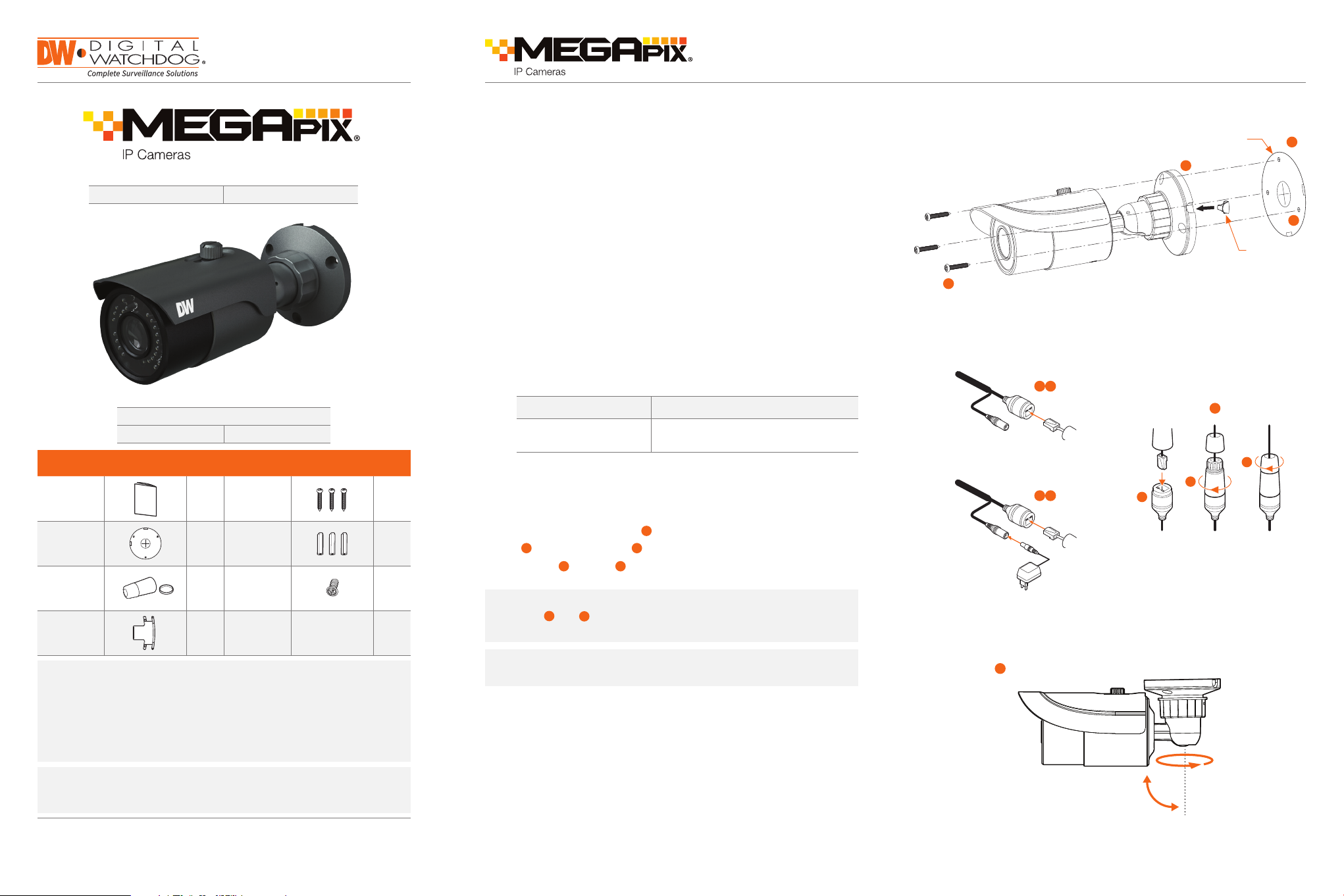
Quick Start Guide Quick Start Guide
DWC-MBT4Wi28 DWC-MBT4Wi36
STEP 1 – PREPARING TO MOUNT THE CAMERA
1. The mounting surface must bear three times the weight of your camera.
2. Do not let the cables get caught in improper places or the electric line cover
to be damaged. This may cause a breakdown or re.
3. Using the mounting template sheet or the camera itself, mark and drill the
necessary holes in the wall or ceiling.
Template
Sheet
2
1
3
Default Login Information
Username: admin Passwo rd: admin
WHAT’S IN THE BOX
QSG Manu al 1 Set
Mounting
Template
Waterproof
Cap
Rubber Plug 1 Set
1 Set
1 Set
Tapping
Screws PA
3x25 – 3pc s
Plastic Plugs
– 3pcs
Machine
Screw PW M
3x5 – 1pc
1 Set
1 Set
1 Set
STEP 2 – CABLING THE CAMERA TO EXTERNAL DEVICES
4. Pass the wires through the mount bracket and make all necessary
connections.
a. NETWORK CONNECTIONS – If you are using a PoE Switch, connect the
camera using an Ethernet cable for both data and power.
b. NETWORK CONNECTIONS – If you are using a non-PoE switch, connect
the camera to the switch using an Ethernet cable for data transmission
and use a power adapter to power the camera.
Power Requirements Power Consumption
DC 12V
POE IEEE 802.3af
LED On: 6.5W
LED Off: 2.5W
STEP 3 – INSTALLING THE CAMERA
5. To use the camera’s water proof wiring:
(1). Install the LAN cable into .
b
(2). will be assembled to with a 1/4 turn.
(3). Thread tightly to .
c
NOTE: To ensure moisture seal, make sure the o-ring is in place between
a
b
and . In extreme environments use of an outdoor rated
sealer is recommended.
a
a
b
Rubber
Plug
6
a
4
5
Ethernet
4
Power
Cable
b
b
Ethernet
Cable
a
c
NOTE: Download All Your Suppor t Materi als and Tools in One Place
1. Go to: http://www.digital-watchdog.com/support-download/
2. Search yo ur product by enteri ng the par t numbe r in the ‘Search by Product’ search
bar. Results for a pplica ble par t numbe rs will po pulate automatically based on the
part number you enter.
3. Click ‘Search’. All supported mate rials, includin g manuals, Quick S tart Guides
(QSG), soft ware and rmware wi ll appear in the results.
Attention: This document is intended to serve as a quick reference for initial
set-up. It is recommended that the user read the entire instr uction manual for
complete and proper installation and usage.
Tel: +1 (866) 446-3595 / (813) 888-9555
digital-watchdog.com
Technical Support Hours:
9:00AM – 8:00PM EST, Monday thru Friday
NOTE: When using the waterproof cap, crimp the RJ45 connector after
passing the cable through the waterproof cap.
6. Mount the rubber plug to the gap of the mounting base. Then secure the
mounting base with camera to the wall with screws.
7. Adjust the camera to obtain an optimum angle by using the camera’s
bracket. The camera’s max angles are:
Pan: 0°~ 360°
Tilt: 0°~ 90°
When the proper view has been achieved, tighten the xed screws to nish
the installation.
8. Remove the protection lm softly to nish the installation.
7
Rotation: 0° ~ 360°
Tilt: 0 ° ~ 9 0°
Page 2

Quick Start Guide
STEP 4 – DW IP FINDER
™
Use the DW IP Finder™ software to scan the network and detect all MEGApix®
cameras, set the camera’s network settings or access the camera’s web client.
Device Name, Model,
IP Address, and MAC Address
Search for Devices
Device’s Network Settings
Show/Hide Thumbnail ViewFilter Search Results
5. Select a camera from the list by double-clicking on the camera’s image
or clicking on the ‘Click’ button under the IP Conf. column. The camera’s
network information will appear. If necessary, you can adjust the camera’s
network type.
Select DHCP if the internet service is dynamic IP. This will allow the camera to
receive its IP addre ss from the DHCP ser ver.
Select STATIC to manually ente r the camera’s IP address, subnet mask,
Gateway and DNS information.
Contact your network administrator for more information.
6. The camera’s default network information is:
Default TCP/IP information
• IP: DHCP
STEP 5 – WEB VIEWER
NOTE: This camera’s web client must be accessed via Internet Explorer®
web browser only.
*
The GUI d isplay ma y diffe r by camer a models.
Firmware Upgrade
Devices Firmware Version
Select which Network to ScanCamera’s Live Thumbnail View
Network Setup
1. Go to: http://www.digital-watchdog.com
2. Search for ‘IP Finder’ on the quick search bar at the top of the page.
3. The latest IP Finder software will appear in the search results. Click on the
link to download the le to your computer.
4. The software will scan your network for all suppor ted cameras and display
the results in the table. Allow up to 5 seconds for the IP Finder to nd the
camera on the network.
Default ID / PW : admin / admin
NOTE: For security purposes, it is highly recommended to change
the camera’s default password.
7. To view the camera’s web viewer, click on ‘View Camera Website’.
‘Port Forwarding’ has to be set in your network’s router for external access
to the camera.
8. To save the changes made to the camera’s settings, input the ID and PW of
the camera for authentication and click ‘Save’.
9. If the camera needs to be rebooted after the settings were changed, press
the ‘Reboot’ button. The camera will cycle power and will appear back in the
search results once the reboot is complete.
Once the camera’s network settings have been setup properly, you can access
the camera’s web viewer using the DW IP Finder™ (see step 7 under STEP 4
IP Finder™), or directly via an Internet Explorer® web browser.
To open the camera’s web viewer:
®
1. Open a web browser (Internet Explorer
8.0 or above).
2. Enter the camera’s IP address and port in the address bar. Example:
http://ipaddress/port.
Please note that port forwarding may be necessary in order to access
the camera from a different network. Please contact your network
administrator for additional information.
3. Enter the camera’s username and password (default are admin / admin).
4. If you are accessing the camera for the rst time, install the ActiveX player
for web les in order to view video from the camera.
*
NOTE: Some Menu options may not be available based on the camera
model. See the full manual for more information.
Rev Date: 04/18
Specications and pricing are subject to change without notice.
Copyright © Digi tal Watchd og. All ri ghts rese rved.
