Page 1
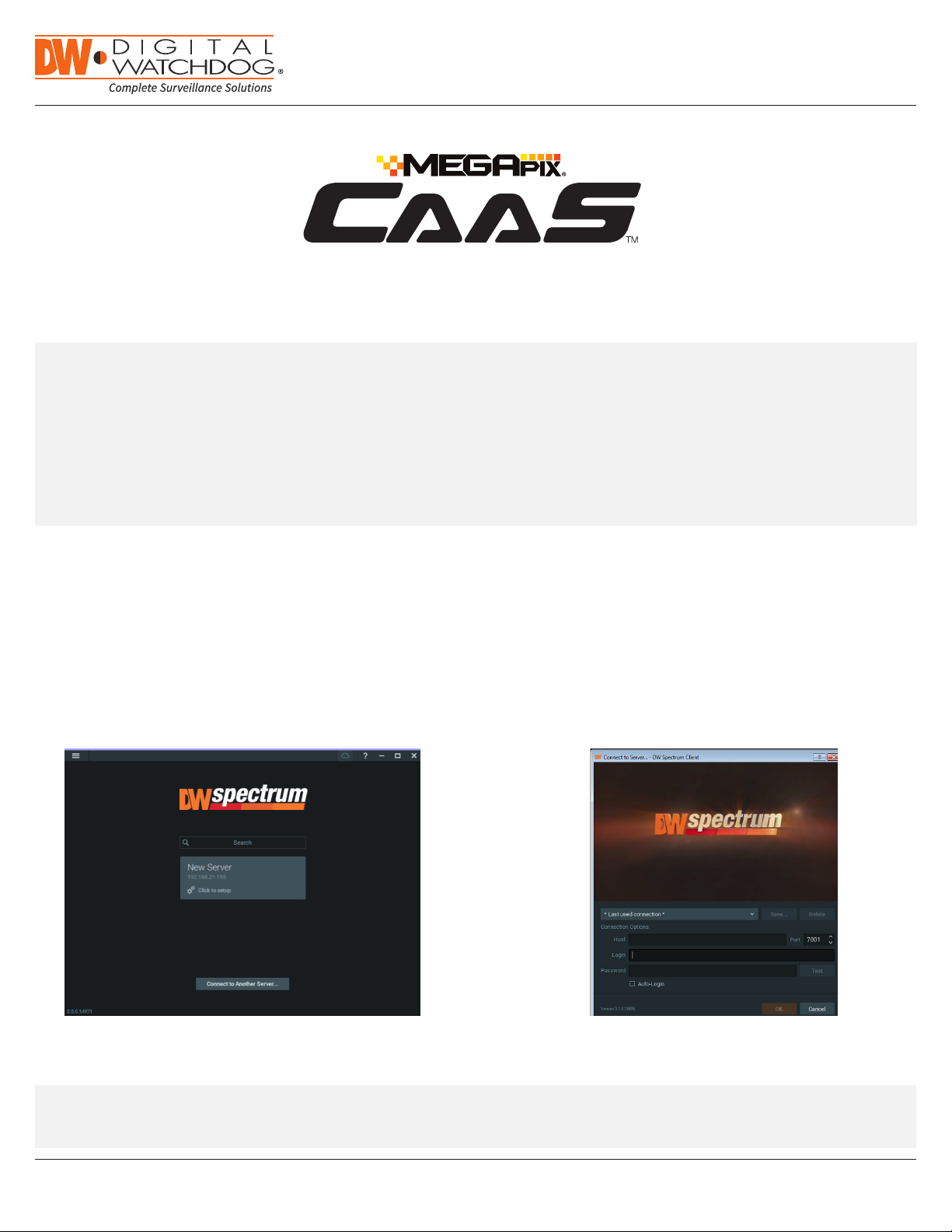
Quick Start Guide
Camera as a Server
SETTING UP DW SPECTRUM® CAAS™ SERVER
NOTE: Before setting up your DW Spectrum
the camera/server’s IP address for identication and conguration.
To locate your camera/server’s IP address:
1. Launch the DW IP Finder software on a computer located on the same network as the camera/server.
2. Click on the ‘Search’ button. The software will scan your network for all supported cameras and display the results
in the table. Allow up to 5 seconds for the IP Finder to nd the camera on the network.
3. Locate your camera/server on the results list and write down its IP address.
NOTE: DW Spectrum
®
CaaS™ servers run lite 3.1 server software and come with 1 DW Spectrum® Ca aS™ license.
®
CaaS™ server for recording via the DW Spectrum® client software, write down
A. FINDING YOUR DW SPECTRUM® CAAS™ CAMERA/SERVER
ST EP 1: Launch the DW Spectrum® IPVMS client on a computer running on the same network as the DW Spectrum® Ca aS™
server. Please note that the client and all the DW Spectrum® CaaS™ servers you are connecting to must be on the
same network. It is not recommended to try to merge DW Spectrum® CaaS™ servers from different networks.
STEP 2: Click on the “Connect to Another Server...” button at the bottom of the screen.
STEP 3: Enter the DW Spectrum® CaaS™ server’s IP address, port (default is 7001), username and password (default are
admin | admin1234). You may test the connection to make sure you have entered the proper information, or click OK to
log into the DW Spectrum® CaaS™ server.
Attention: This document is intended to serve as a quick reference for initial set-up.
See the DW Spectrum® IPVMS full manual for more information on features and functionality.
Tel: +1 (866) 446-3595 / (813) 888-9555
Technical Support Hours: 9:00AM – 8:00PM EST, Monday thru Friday
digital-watchdog.com
Page 2
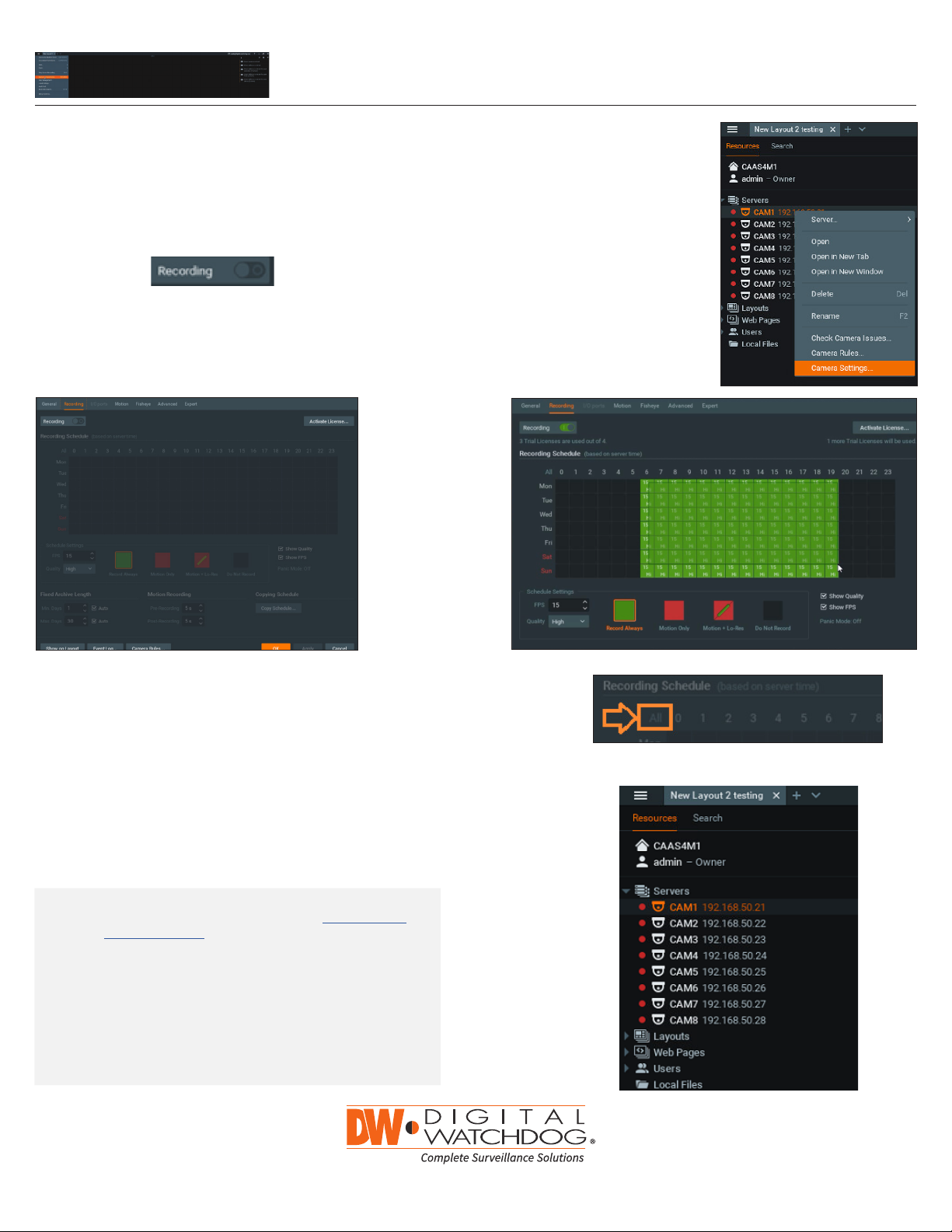
B. CONFIGURE RECORDING
ST EP 1: Right click on the DW Spectrum® CaaS™ server to
setup recording, then click Camera Settings.
STEP 2: Go to Recordings tab.
STEP 3: Click to turn on recording.
STEP 4: Congure Schedule Settings for Quality, FPS and Recording Type.
STEP 5: Click and drag mouse over the Recording Schedule to assign the recording setting.
Quick Start Guide
* Click on All to apply to the all schedules.
STEP 6: Red dot will appear next to the camera when the recording is started.
NOTE: For recording estimation and times, see Dgitial
Watchdog’s IP Calculator. Go to www.digital-
watchdog.com > Support > Calculators
NOTE: NAS storage options are available for external
storage. Pelase refer to the NAS QSG for
additional information on how to congure the
NAS storage with the DW Spectrum® Ca aS™
server.
NOTE: You can install up to 12 DW Spectrum
®
Ca aS™
servers on the same system/network.
Rev Da te: 01/18
Tel: +1 (866) 446-3595
Fax: (813) 888-9262
www.digital-watchdog.com
sales@dwcc.tv
Specications and pricing are subject to change without notice.
Copyright © Digital Watchdog. All ri ghts reser ved.
