Page 1

Indoor Dome Camera
DWC-D4363D/ D4363DB
DWC-D4363TIR/ D4363TIRB
ABOUT MANUAL
Before installing and using the camera, please read this manual carefully.
Be sure to keep it handy for future reference.
12132012
Page 2

PRECAUTIONS
Do not open or modify.
Do not open the case except during maintenence and installation, for it may be dangerous and can
cause damages.
Do not put objects into the unit.
Keep metal objects and flammable substances from entering the camera.
It can cause fire, short-circuits, or other damages.
Be careful when handling the unit.
To prevent damages, do not drop the camera or subject it to shock or vibration.
Do not install near electric or magnetic fields.
Protect from humidity and dust.
Protect from high temperature.
Be careful when installing near the ceiling of kitchen or a boiler room, as the temperature may rise
to high levels.
Cleaning:
To remove dirt from the case, moisten a soft cloth with a soft detergent solution and wipe.
Mounting Surface:
The material of the mounting surface must be strong enough to support the camera.
FCC COMPLIANCE
This equipment has been tested and found to comply with the limits for a Class B digital device,
pursuant to part 15 of the FCC rules. These limits are designed to provide reasonable protection against
harmful interference, when the equipment is operated in a residential environment. This equipment
generates, uses, and radiates radio frequency energy; and if it is not installed and used in accordance
with the instruction manual, it may cause harmful interference to radio communications.
WARNING: Changes or modifications are not expressly approved by the manufacturer.
2
Page 3
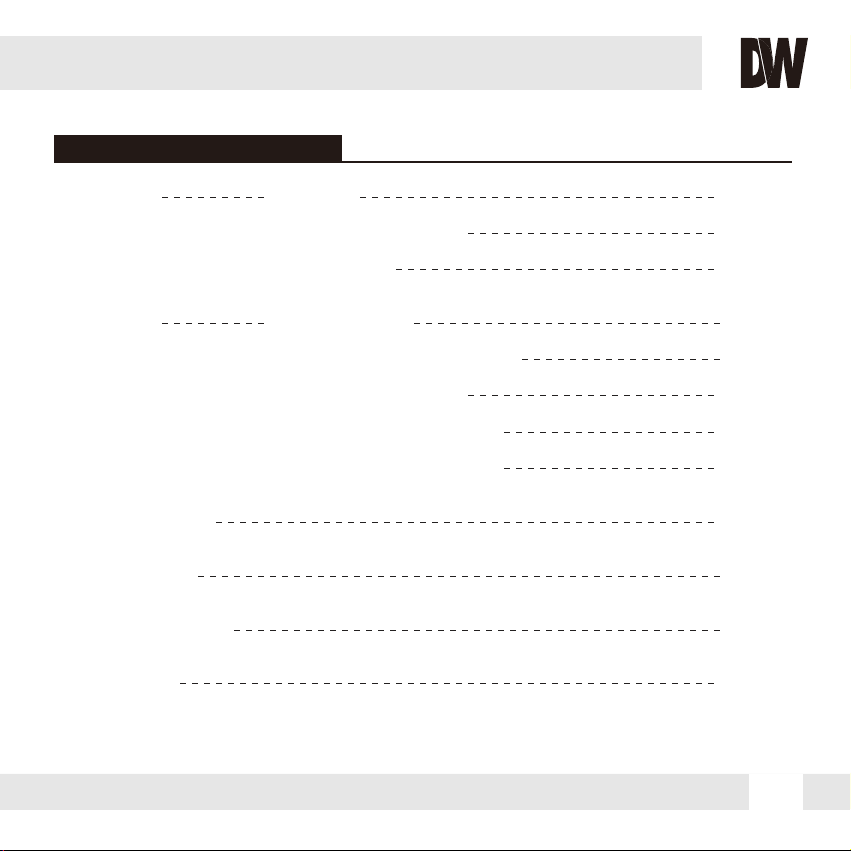
TABLE OF CONTENTS
Introduction
Installation
Module OSD Menu
Troubleshooting
Warranty Information
Specifications
Features
Parts and Descriptions
Dimensions
Inside the Box
Mount Installation Instructions
Connecting to Monitors
Adjusting the Camera Lens
Adjusting the 3-Axis Gimbal 13
8-9
10-11
12
14-25
26
27-28
29-30
4
5
6
7
3
Page 4
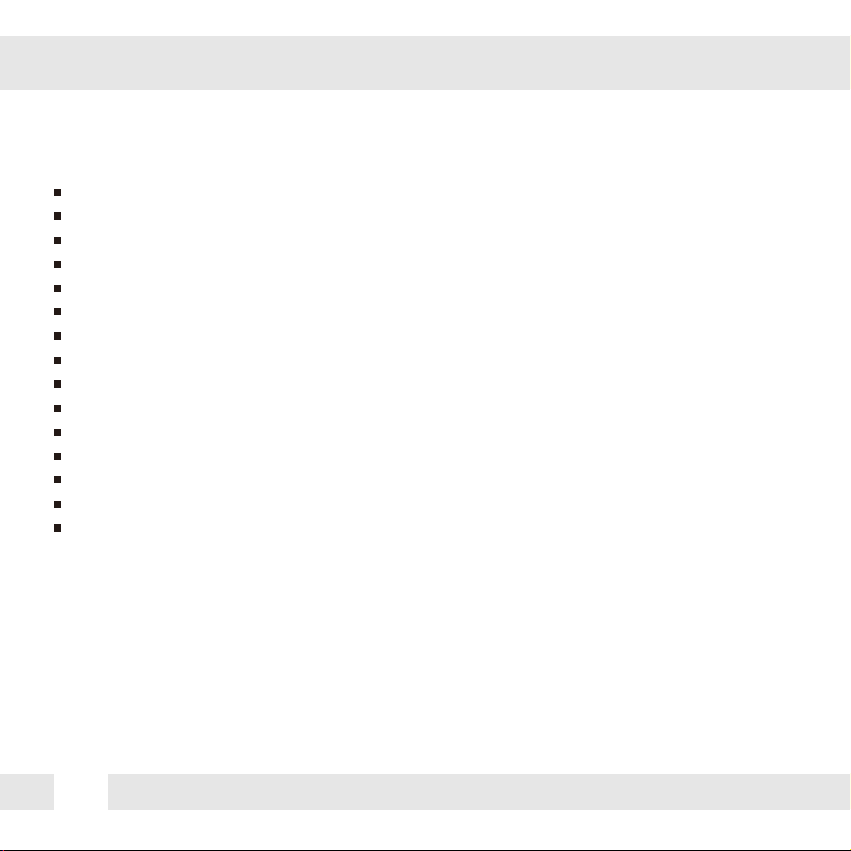
FEATURES*
1/3” CCD
620 TV Lines (B&W), 600 TV Lines (Color)
3.3~12mm Varifocal Auto Iris Lens
70ft Range IR with Intelligent Camera Sync [DWC-D4363TIR Only]
Electronic Day and Night [DWC-D4363D Only]
TDN (True Day and Night / IR Cut Filter) [DWC-D4363TIR Only]
Smart DNR (Digital Noise Reduction)
DRC (Dynamic Range Compressor)
Star-Light (Super Low Light Technology)
HME (Highlight Masking Exposure)
Programmable Privacy Zones & Motion Detection
Easy Icon Driven OSD Menu with Built-In Joystick
UTP & RS485 Built-In
Auto Sensing 12VDC or 24VAC with Line Lock
Secondary Video-BNC Output
4
Page 5
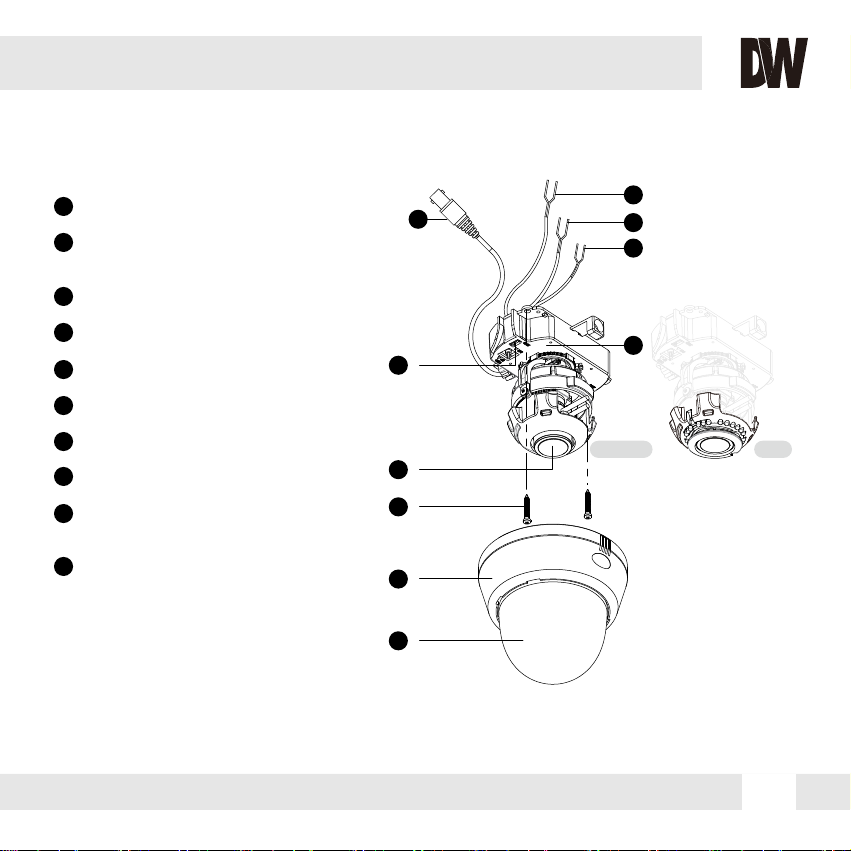
PART & DESCRIPTIONS*
1
Lens
2
Power Input Connctor
12VDC/24VAC Dual Voltage
3
UTP
4
RS-485
5
Primary Video BNC-Output Connector
6
Bubble Dome Cover
7
Upper Case
8
Camera Control Board
9
Secondary Video-BNC
Output Connector
10
Mounting Screws
2
5
9
1
10
7
6
NO IR
3
4
8
IR
5
Page 6
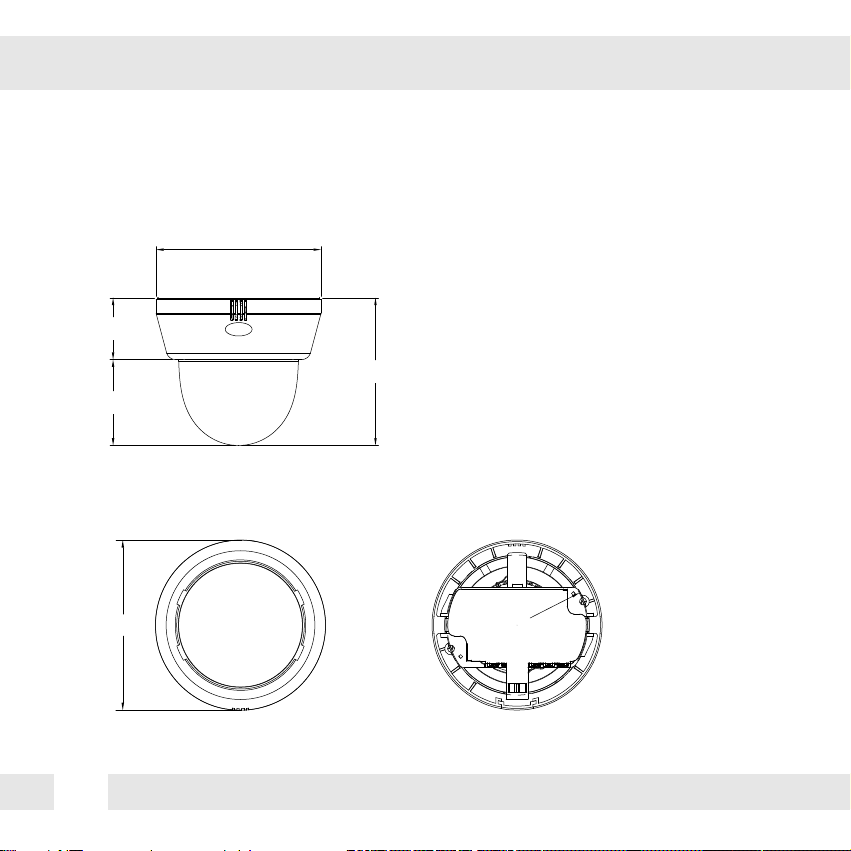
DIMENSIONS IN MILLIMETERS (IN)*
Surface Mount
108(4.25”)
40.5(1.59”)
96.8(3.81”)
56.3(4.25”)
Top View
108(7.09”)
6
89
(3.5”)
Page 7
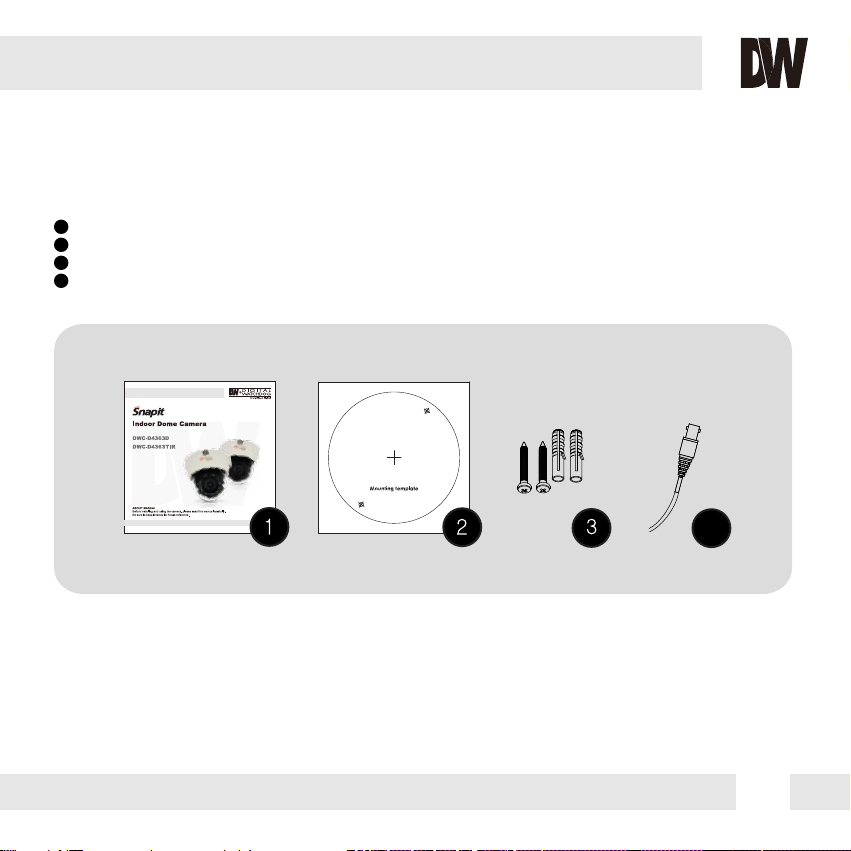
INSIDE THE BOX*
Included with Snapit Indoor Dome Camera
1
User Manual
2
Mounting Template
3
2 Machine Screws and 2 Dry Wall Anchors
4
Secondary Video-BNC Cable
4
7
Page 8
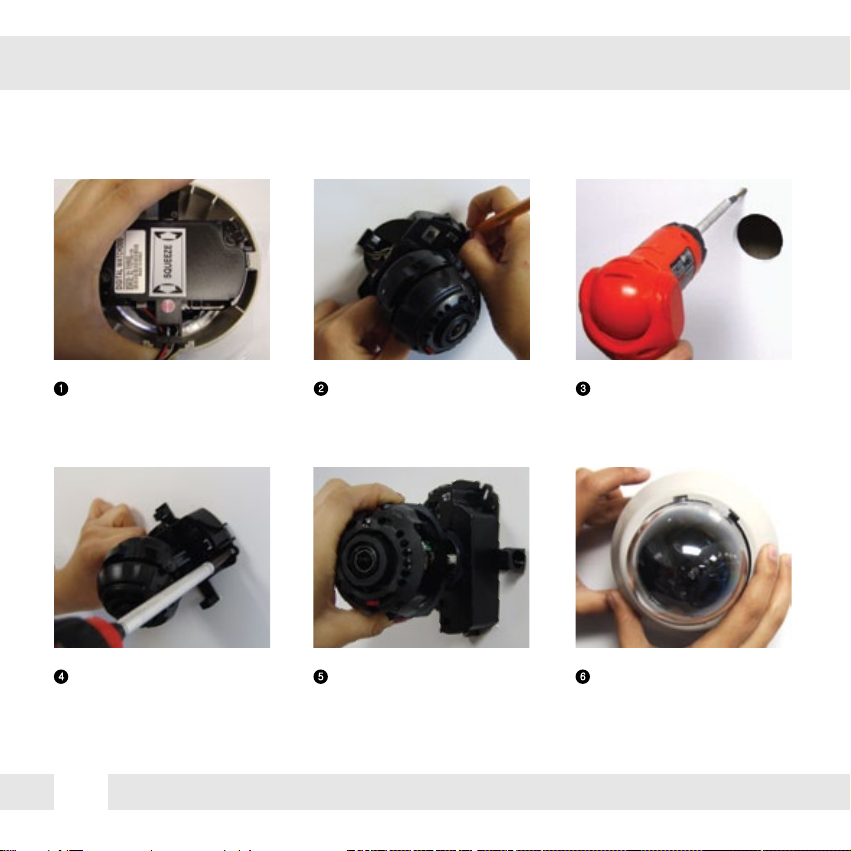
SURFACE MOUNT INSTALLATION INSTRUCTIONS*
1 2 3
Squeeze the sides of the
camera and separate the
camera module from the
dome cover.
4
Pull wires through and make
connections. Then, mount the
camera to the wall using the
Use the camera’s mounting
template or your camera to
mark the holes as required.
5 6
Adjust the camera lens
position by using the 3-Axis
Gimbal.
included machine screws.
8
Drill holes into the drywall and
insert the drywall mounts into
the holes.
Snap the dome cover over
the camera module.
Page 9
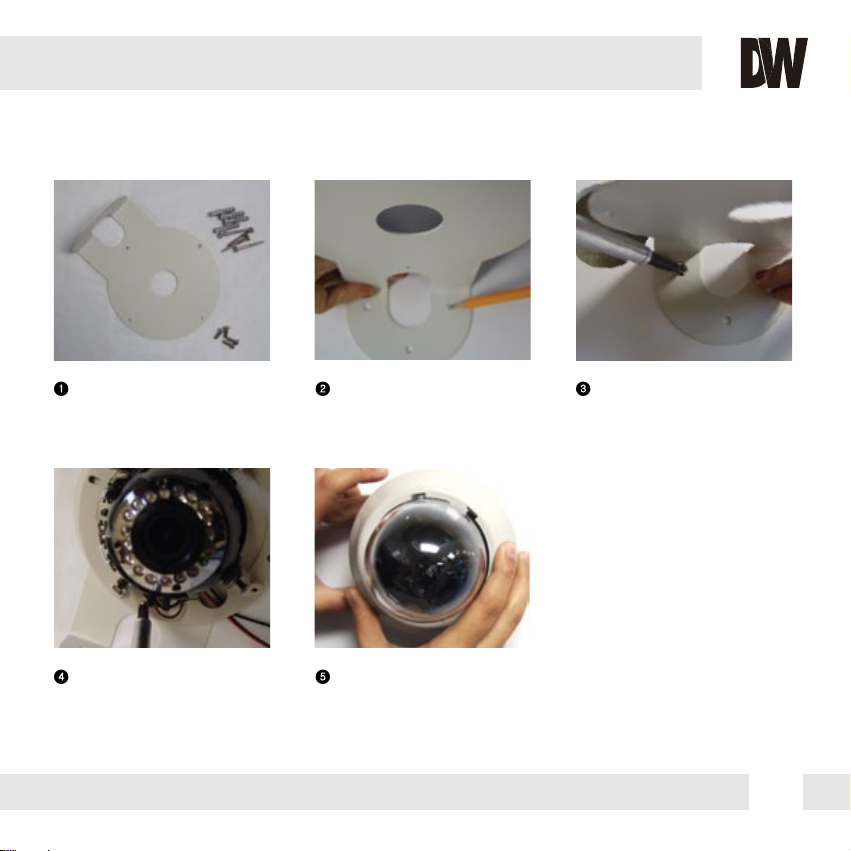
WALL MOUNT INSTALLATION INSTRUCTIONS*
1 2 3
Check to see all parts are in
the box.
4 5
Attach the base of the camera
to the wall mount with the
smaller machine screws.
Use the mount to mark the
pilot holes that are required.
Drill holes into the drywall and
insert the drywall mounts.
Adjust the camera lens, and
snap the dome cover over
the camera module.
Secure the wall mount to the
wall using the mounting
screws.
9
Page 10
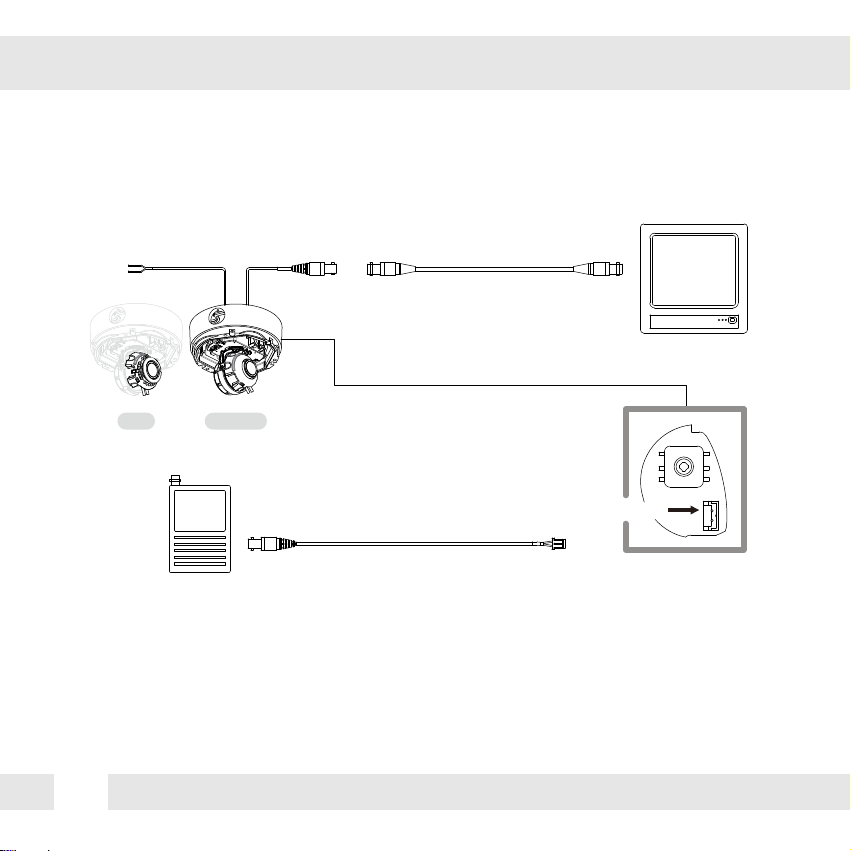
CONNECTING TO MONITORS*
Use the diagram below to connect to a Monitor or CRT Monitor properly.
DC 12V / AC 24V
NO IRIR
CCTV Monitor
300.0mm(11.8”)
Monitor
Power Connection: 12VDC & 24VDC Dual Voltage (Auto Polarity Detection and Protection)
All cameras are equipped with a second video output for on-site configuration.
10
Second Video Output
Page 11

UTP SYSTEM*
Passive to Passive
Including the Passive UTP
Passive to Active
Including the Passive UTP
UTP Cable (Max.300ft)
UTP Cable (Max 3,000ft)
Passive UTP
Active UTP
Monitor
DVR(Digital Video Recorder)
Monitor
DVR(Digital Video Recorder)
11
Page 12

ADJUSTING THE CAMERA LENS*
Follow the instructions provided below to make any lens adjustments.
ZOOM
FOCUS
Zoom:
NO IR IR
1
Loosen the Zoom & Focus Handles by rotating them counter-clockwise.
2
Adjust the field of view by moving the handles to the RIGHT (Tele) to zoom in, or to the LEFT (Wide) to zoom out.
3
Adjust the focus the same way as described above AFTER the desired zoom position is established.
4
Once the desired adjustments have been made, please tighten the handles back by turning them clockwise.
Tele - Wide
Focus:
Far - Near
12
Page 13

ADJUSTING THE 3-AXIS GIMBAL*
The Gimbal mechanism yields maximum rotation and placement as shown below.
NO IR IR NO IR IR
Rotation 360 Panning 360
NO IR
Tilting 90
IR
Tilting 75
13
Page 14

MODULE OSD MENU*
EXPOSURE
LENS
MANUAL / DC
BACKLIGHT
OFF / BLC / HME / DRC
AGC
OFF / LOW / MID / HIGH / HIGHEST
STARLIGHT
OFF / x2 ~ x1024
3D DNR
OFF / LOW / MID / HIGH / SMART
EXIT JUMP
SAVE& EXIT / EXIT
MOTION
AREA 1~4 > OFF / ON
SENSITIV.
1 ~ 30
SHOW INDI.
OFF / ICON / TRACE
EXTER-OUT.
OFF / ON
EXIT JUMP
SAVE & EXIT / EXIT
COLOR
WB MODE
AWC / ATW / MANUAL / PUSHLOCK
RED GAIN
0 ~ 255
BLUE GAIN
0 ~ 255
COLOR MODE
NORMAL / COOL / WARM
EXIT JUMP
SAVE& EXIT / EXIT
PRIVACY
MASK 1AREA SET
OFF / ON
MASK 2
OFF / ON
MASK 3
OFF / ON
MASK 4
OFF / ON
MASK 5
OFF / ON
MASK 6
OFF / ON
MASK 7
OFF / ON
MASK 8
OFF / ON
EXIT JUMP
SAVE& EXIT / EXIT
DAY & NIGHT
D&N MODE
AUTO / COLOR / B&W
NIGHT C.
0 ~ 100
NIGHT A.
0 ~ 100
EXIT JUMP
SAVE & EXIT / EXIT
SET-UP
TITLE EDIT
OFF / ON
DPC SET
OFF / AUTO
MONITOR
MODE 1 / MODE 2
LANGUAGE
ENGLISH /
繁體中文/简体中文/日本語
DEUTSCH / FRENCH / ITALIAN /
RUSSIAN / SPANISH / DUTCH
OSD COLOR
BLUE / GREEN / CYAN / RED /
MAGENTA / YELLOW / PURPLE /
GRAY
COMMUNICATION
OFF / ON
FACTORY SET.
NO / YES
EXIT JUMP
SAVE & EXIT / EXIT
FUNCTION
EXIT
/
MIRROR
MIRROR / OFF
SHARPNESS
0 ~ 30
GAMMA
MANUAL / 0.45 / 0.60 / 1.0
SLC
OFF / ON
NIGHT UP
OFF / ON
EXIT JUMP
SAVE& EXIT / EXIT
SAVE & EXIT
EXIT
14
Page 15

EXPOSURE
LENS
Manual Manual mode supports the fixed board lens or the manual iris
lens.
DC DC mode supports the auto-iris varifocal lens.
NOTE: Both MANUAL and DC mode have FOCUS TARGET. You can adjust
the focus by finding the highest number on the FOCUS TARGET.
See page 16 for focus information.
ELC Levels and DC Levels are adjustable. The higher the number, the brighter
the image.
E. Shutter sets the shutter speed levels from 1/60 to 1/100000.
*For LENS-MANUAL Mode, the default E.SHUTTER is AUTO.
*For LENS-DC Mode, the default E.SHUTTER is 1/60. Select DC-AUTO for oudoor use.
Select 1/100FLC to run camera in flickerless mode.
Note: The STARLIGHT option cannot be controlled if the E.SHUTTER setting
is above 1/60.
15
Page 16

EXPOSURE
BACKLIGHT
OFF
BLC BACK LIGHT COMPENSATION
MANUAL User can manually adjust the BLC level in five areas of the scene (TOP, BOTTOM, CENTER, LEFT, RIGHT).
Increase the BLC levels to make the image brighter.
SMART This is recommended. Camera will automatically detect and adjust the BLC zone. BLC levels to choose
from include: LOWEST, LOW, MID, HIGH.
HME HIGHLIGHT MASKING EXPOSURE
HME masks highlights to allow objects to appear clearly on the screen. If ON is selected, HME levels are
adjustable. The lower the number, the darker the masking areas.
DRC DYNAMIC RANGE COMPRESSOR
With the advanced light compensation technology DRC, dark spots in images particularly become more visible
without overexposing the bright spots to create one perfect image. The higher the number, the better the
performance of DRC.
16
Page 17

EXPOSURE
AGC (AUTO GAIN CONTROL) AGC enhances the picture brightness in low light conditions. A higher
OFF / LOW / MID / HIGH / HIGHEST level AGC setting makes the images brighter; however, it could increase
the amount of noise.
STARLIGHT Starlight mode automatically activates slow shutter function when the
OFF / x2 ~ x1024 image is too dark. x4 is the default. We do not recommend you to
increase the setting, for it causes the image to lag.
Note: Starlight menu cannot be controlled if the E.SHUTTER setting is
above 1/60.
3D DNR (DIGITAL NOISE REDUCTION) 3D-DNR reduces the noise on the screen in low light conditions and
OFF / LOW / MID / HIGH / SMART allows for clearer images, even at night. The SMART option will adjust
the camera to prevent lagging when there is motion.
EXIT JUMP
SAVE & EXIT Save the current settings and exit the OSD menu.
EXIT Exit the OSD menu without saving the changes.
17
Page 18

COLOR
WB MODE
AWC Auto White Balance Control mode compensates for color
temperature changes between 2000K and 18000K.
ATW Auto Tracking White Balance Control mode compensates for color
temperature changes between 2500K and 9500K.
MANUAL Users can control the white balance manually by changing RED
GAIN and BLUE GAIN (see below).
PUSHLOCK Pushlock is to fix the white balance based on the current lighting.
RED GAIN
0 ~ 255 Adjusts the amount of red in the image.
BLUE GAIN
0 ~ 255 Adjust the amount of blue in the image.
COLOR MODE
NORMAL Color is similar to actual color.
COOL Color has more blue.
WARM Color has more red.
EXIT JUMP
SAVE & EXIT Save the current settings and exit the OSD menu.
EXIT Exit the OSD menu without saving the changes.
18
Page 19

DAY & NIGHT
D&N MODE
AUTO Camera switches between day and night automatically depending
on light level. Camera will stay in color mode when there is enough
light. Camera will switch to B&W at night or other low light
environments.
If AUTO is selected, please define the following settings:
*in night mode. If OFF, no color burst signal is provided.
*COLOR->B&W: Adjusts the light level at which the camera switches from
*day (color) to night (B&W) mode. The higher the number, the lower the light level.
*B&W->COLOR: Adjusts the light level at which the camera switches from
*night (B&W) to day (color) mode. This number should be lower than the value
*SMART IR: ON/OFF. If using IR LEDs, ON is recommended.
*READ TIME: Time interval delay before switching from day mode to night
*EX_IR INT.: AUTO/EXT. If using IR LEDs built into the camera, select AUTO.
COLOR Camera always stays in day/color mode.
B&W Camera always stays in night/B&W mode.
NIGHT C.
0 ~ 100 Color will be reduced in low light conditions.
(This level cannot be adjusted when 3D-DNR is ON.)
NIGHT A.
0 ~ 100 Edge sharpness will be reduced in low light conditions.
(This level cannot be adjusted when 3D-DNR is ON.)
EXIT JUMP
SAVE & EXIT Save the current settings and exit the OSD menu.
EXIT Exit the OSD menu without saving the changes.
*BURST: If ON is selected, the camera provides a color burst signal
*of COLOR->B&W above.
*mode. It is adjustable from 3 seconds to 12 seconds.
*If using external IR LEDs separately, select EXT.
19
Page 20

FUNCTION
MIRROR
OFF
MIRROR Flips the image horizontally.
SHARPNESS
0 ~ 30 Sets the image sharpness. The higher the number, the sharper
the image.
GAMMA
0.45 / 0.60 / Select the desired gamma level. 0.45 is default setting.
1.0 / MANUAL
SLC (SIDE LIGHT COMPENSATION)
OFF / ON Increase the brightness on sides of the image.
NIGHT-UP
OFF / ON Adjusts sensitivity in low light conditions by setup level. If ON is selected, the setup level becomes higher,
and the images become brighter.
EXIT JUMP
SAVE & EXIT Save the current settings and exit the OSD menu.
EXIT Exit the OSD menu without saving the changes.
20
Page 21

MOTION
The camera can detect the movement and display an alarm on the screen
when movement is detected.
AREA SET
AREA 1 ~ 4 OFF / ON
If ON, motion areas can be selected and moved accordingly.
Select Areas 1-4 and adjust using controls for TOP, BOTTOM,
LEFT, or RIGHT.
SENSITIV.
1 ~ 30 Sensitivity level of the motion detection is adjustable. Motion
Detection will be more sensitive at a higher number.
SHOW INDI.
OFF / ICON Set the Show Indicator to OFF, ICON, or TRACE. If ICON is selected,
TRACE a bell will appear in the upper right hand corner when motion is
detected. If TRACE is selected, the area where motion was detected
will be highlighted.
EXTER OUT (ALARM SIGNAL, EXTERNAL OUTPUT)
OFF / ON If ON is selected, you can set how long the alarm is displayed on
the screen when motion is detected (0 ~ 15 seconds).
EXIT JUMP
SAVE & EXIT Save the current settings and exit the OSD menu.
EXIT Exit the OSD menu without saving the changes.
21
Page 22

PRIVACY
You can hide some parts of the screen for privacy masking. A total of 8 different
privacy masking zones are available.
MASK 1 ~ MASK 8
OFF / ON Select ON or OFF for each mask (MASK 1 through 8).
If ON is selected you can set the area to be masked and the shape
and color of the mask.
*START POINT: Select the START POINT to adjust the size of the
*privacy zone.
*L_TOP (Left Top)
*R_TOP (Right Top)
*L_BOT (Left Bottom)
*R_BOT (Right Bottom)
*MODIFY: After selecting the START POINT, you can modify the size of the
*privacy zone by moving the joystick left or right.
*POSITION: You can move the privacy zone by moving the joystick left or right.
*COLOR SET: Privacy zones can be set with eight different colors - GRAY,
*BLACK, WHITE, RED, GREEN, BLUE, MAGENTA, and CYAN.
22
Page 23

SETUP
TITLE
OFF / ON If ON is selected, you can display the camera title on the screen.
*CLR: Clear the title.
*POS: Position the title on the screen.
DPC (DEAD PIXEL CANCELLATION)
OFF DPC automatically removes defective pixels in real time.
AUTO If AUTO is selected, you can define the following settings:
*WHITE THR: Cancels the white defective pixels.
*BLACK THR: Cancels the black defective pixels.
*DPC LEVEL: Adjusts the sensitivity level of the dead pixel
*cancellation.
NOTE: Adjust the WHITE THR/BLACK THR and DPC LEVEL at the same time.
23
Page 24

SETUP
MONITOR
MODE 1 MODE 1 is the default. If the displayed image is not good enough, try MODE 2.
MODE 2
LANGUAGE
The camera supports the following languages: ENGLISH, CANTONESE, MANDARIN, JAPANESE, GERMAN, FRENCH,
ITALIAN, RUSSIAN, SPANISH, AND DUTCH.
OSD COLOR
The following colors are available for the OSD menu: BLUE, GREEN, CYAN, RED, MAGENTA, YELLOW, PURPLE,
and GRAY.
COMMUNICATION
OFF
ON If ON is selected, you can define the following:
*PROTOCOL: PELCO-D only.
*CAMERA ID: Provide an ID number for the camera (0~255).
*BAUDRATE: 9600bps is the default. There are four options:
*2400bps, 4800bps, 9600bps, and 19200bps.
FACTORY SET
If selected, the camera reverts back to factory default settings.
NOTE: FACTORY SET does not affect the LENS, DAY & NIGHT, CAMERA ID, and DPC SETTINGS.
EXIT JUMP
SAVE & EXIT Save the current settings and exit the OSD menu.
EXIT Exit the OSD menu without saving the changes.
24
Page 25

EXIT
EXIT
SAVE & EXIT Save the current settings and exit the OSD menu.
EXIT Exit the OSD menu without saving the changes.
25
Page 26

TROUBLESHOOTING
Before sending your camera for repair, check the following or contact our technical specialist.
FOR NO VIDEO
Check the coaxial cable and make sure it is connected securely.
Check the lens’ iris adjustment at the camera’s OSD menu.
Check the power supply and make sure the camera has the proper voltage and current.
FOR OUT-OF-FOCUS VIDEO
Check the clear dome cover and the lens for dirt or fingerprints. Use a soft cloth and gently clean.
Check the lens’ manual focal and zoom adjustment. The use of a field test monitor is recommended.
26
Page 27

WARRANTY INFORMATION*
Digital Watchdog (referred to as “the Warrantor”) warrants the Digital Watchdog Camera against defects
in materials or workmanship as follows:
LABOR: For the initial five (5) years and one (1) year on IR LED from the original purchase date,
if the camera is determined to be defective, the Warrantor will repair or replace the unit with a new
or refurbished product at its option at no charge.
PARTS: In addition, the Warrantor will supply replacement parts for the initial five (5) years and
one (1) year on IR LED.
To obtain warranty or out of warranty service, please contact a Technical Support Representative at
1-866-446-3595 Monday through Friday from 8:30AM to 8:00PM Eastern Standard Time.
A purchase receipt or other proof of the original purchase date is required before warranty service
is rendered. This warranty only covers failures due to defects in materials and workmanship which
arise during normal use. This warranty does not cover damage which occurs in shipment or failures
which are caused by products not supplied by the Warrantor or failures which result from accident,
misuse, abuse, neglect, mishandling, misapplication, alteration, modification, faulty installation,
set-up adjustments, improper antenna, inadequate signal pickup, maladjustment of consumer
controls, improper operation, power line surge, improper voltage supply, lightning damage, rental
use of the product or service by anyone other than an authorized repair facility or damage that is
attributable to acts of God.
27
Page 28

LIMITS AND EXCLUSIONS*
There are no express warranties except as listed. The warrantor will not be liable for incidental
or consequential damages (including damage to recording media without limitation) resulting
from the use of these products or arising out of any breach of the warranty. All express and
implied warranties, including the warranties of merchantability and fitness for particular purpose,
are limited to the applicable warranty period set forth above.
Some states do not allow the exclusion or limitation of incidental or consequential damages, or
limitatons on how long an implied warranty lasts, so the exclusions or limitations listed above
may not apply to you. This warranty gives you specific legal rights, and you may also have other
rights that vary from state-to-state.
If the problem is not handled to your satisfaction, then write to the following address:
Digital Watchdog, Inc.
ATTN: RMA Department
5436 W. Crenshaw Street
Tampa, FL 33634
Service calls which do not involve defective materials or workmanship as determined by the
Warrantor, in its sole discretion, are not covered. Costs of such service calls are the responsibility
of the purchaser.
28
Page 29

SPECIFICATIONS*
DWC-D4363D & DWC-D4363TIR
VIDEO
Image Sensor 1/3" CCD
Total Pixels 811 (H) x 508 (V), 411K Pixels
Effective Pixels 768 (H) x 494 (V)
Frequency 15.734KHz (H), 59.95Hz (V)
Synchronization Internal or Line Lock
Horizontal Resolution 620 TV Lines [B&W], 600 TV Lines [Color]
Minimum Illumination F1.2 (30IRE): 0.14 Lux [Color]
F1.2 (30IRE): 0.03 Lux [B&W]; 0.0 Lux [B&W] for IR Model
S/N Ratio 50dB (AGC off)
Video Output CVBS: 1.0Vp-p / 75 Ω
LENS
Focal Length 3.3-12mm
Lens Type DC Auto Iris
OPERATIONAL
Day & Night Electronic; TDN with IR Cut Filter [IR Model]
3D-DNR OFF / LOW / MID / HIGH / SMART
Star-Light OFF / x2 ~ x1024
White Balance AWC / ATW / MANUAL / PUSHLOCK
29
Page 30

OPERATIONAL
Backlight Compensation OFF / BLC / HME / DRC
Auto Gain Control OFF / LOW / MID / HIGH / HIGHEST
Privacy Zones OFF / ON (8 Programmable Zones)
Language ENGLISH / GERMAN / JAPANESE / MANDARIN / CANTONESE
RUSSIAN / FRENCH / SPANISH / ITALIAN / DUTCH
ENVIRONMENTAL
Operating Temperature -10
o
C ~ 55oC (14oF ~ 131oF)
Operating Humidity Less than 90% (Non-Condensing)
Storage Temperature -20oC ~ 70oC (-4oF ~ 158oF)
ELECTRICAL
Power Requirement Dual (12VDC & 24VAC)
Power Consumption 12VDC: 2.3W, 192mA / LED ON 4.8W, 400mA
24VAC: 2.5W, 104mA / LED ON 4.9W, 204mA
MECHANICAL
Housing Material Plastic
Dome Cover Material Polycarbonate
Dimensions ∅108 X 96.8 mm (∅4.25 X 3.8 in)
Weight 0.507 lbs, 0.529 lbs [IR Model]
*Specification is subject to change without prior notice.
30
Page 31

MEMO*
31
Page 32

5436 W Crenshaw St. Tampa, FL 33634
Tel : 866-446-3595 / 813-888-9555
Fax : 813-888-9262
www.Digital-Watchdog.com
technicalsupport@dwcc.tv
Technical Support Hours : Monday-Friday
8:30am to 8:00pm EST
