Page 1

Quick Start Guide
State of the art hyper-optimized video management platform designed for ease, speed and efficiency.
Blackjack® E-RACK — Up to 128 2.1MP Cameras (1080p True HD Resolution)
Username: admin Password: admin
DW-BJE2U DW-BJER2U DW-BJER3U DW-BJER4U
DW-BJER4U
DW-BJE2U
DW-BJER3U
DW-BJER2U
Download All Your Support Materials and Tools in One Place
NOTE
1. Go to: http://www.digital-watchdog.com/support-download/
2. Search your product by entering the part number in the ‘Search by Product’ search bar. Results for applicable part numbers will
populate automatically based on the part number you enter.
3. Click ‘Search’. All supported materials, including manuals, Quick Start Guides (QSG), software and firmware will appear in the results.
Attention: This document is intended to serve as a quick reference for initial set-up. See the DW Spectrum full manual for more information on features and functionality.
Tel: 866-446-3595 / 813-888-9555
Technical Support Hours: 9:00AM – 8:00PM EST, Monday thru Friday
digital-watchdog.com
Page 2

BLACKJACK E-RACK HARDWARE
F1
F2
F3
F5
F7
B4 B6
B1
B2 B3 B9
B5 B15 B14 B17
Default Login Information
F4
F6
F8
B8
B10
B13
B16B7
B11
B12
F1 Power Button
F2 Reset / Reboot System
F3 Power LED
F4 HDD LED
F5 Network 1 LED
F6 Network 2 LED
F7 Power Failure LED
F8 Overheat LED
B1 Power - SMPS
B2 SSD Drive Bay for OS
B3 2x USB 2.0 Ports
B4 Keyboard / Mouse Connector
B5 VGA Port (Disabled)
B6 Serial Port
B7 2x HDMI Ports (Disabled)
B8 2x Network Ports
B9 2x USB 2.0 Ports
B10 2x USB 3.0 Ports
B11 Center / LFE Out
B12 Line In
B13 Surround Out
B14 Line Out
B15 SPDIF Out
B16 Mic In
B17 Mini Display Ports
Username: admin Password: admin
NOTE VGA and HD outputs are DISABLED on the back of the NVR. For local monitoring connection, please use the 4x mini display ports
on the right side of the hardware (B17). Use the mini DP to DVI and DVI to HDMI convertors included in the E-Rack’s accessory box.
SPECIFICATIONS E-RACK
DW-BJE2U (8 Bay) DW-BJER2U (12 Bay) DW-BJER3U (16 Bay) DW-BJER4U
# of Cameras 128
Recording Performance 600 Mbps
CPU Intel® Core™ i7 (3rd
Memory 16GB (8 x 2 Dual Channel)
Network 2x 10/100/1000Gps RJ54 Network Ports
Network Requirements IEEE 802.3ab 1000BASE-T Gigabit Ethernet (Cameras and servers in the network must be completely isolated)
Video ATI
Video Port 4x Mini Display Ports
OS Windows® 7 64 Bit or Linux® Ubuntu® 14.
Power 600W Dual Power (1000W)
ing Temperature
Operat
External Ports 1x Keyboard / Mouse, 4x USB 2.0, 2x USB 3.0, 1x RS-232, HD Audio In & Out
RAID None RAID 5 RAID 6 RAID 6/60
HDD*
sions (in)
Dimen
Weight (without HDD) 50 lbs 52 lbs 75 lbs 80 lbs 80 lbs
60G SSD (OS)
4TB ~ 32TB
25.5 (L) x 17.2 (W) x 3.5 (H) 25.5 (L) x 17.2 (W) x 3.5 (H) 25.5 (L) x 17.2 (W) x 5.2 (H) 26 (L) x 17.2 (W) x 7 (H) 27.5 (L) x 17.2 (W) x 7 (H)
60G SSD (OS)
16TB ~ 48TB
10°C - 35°C (50°F - 95°F)
60G SSD (OS)
24TB ~ 96TB
Generation)
04 Options
(24 Bay)
60G SSD (OS)
24TB ~ 144TB
DW-BJER4
60G SSD (OS)
150TB ~ 216TB
U (36 Bay)
* The actual size will differ, depending on the RAID configuration. The actual size HDD with RAID6 = the total size of the HDD - 2HDD size.
2
Page 3
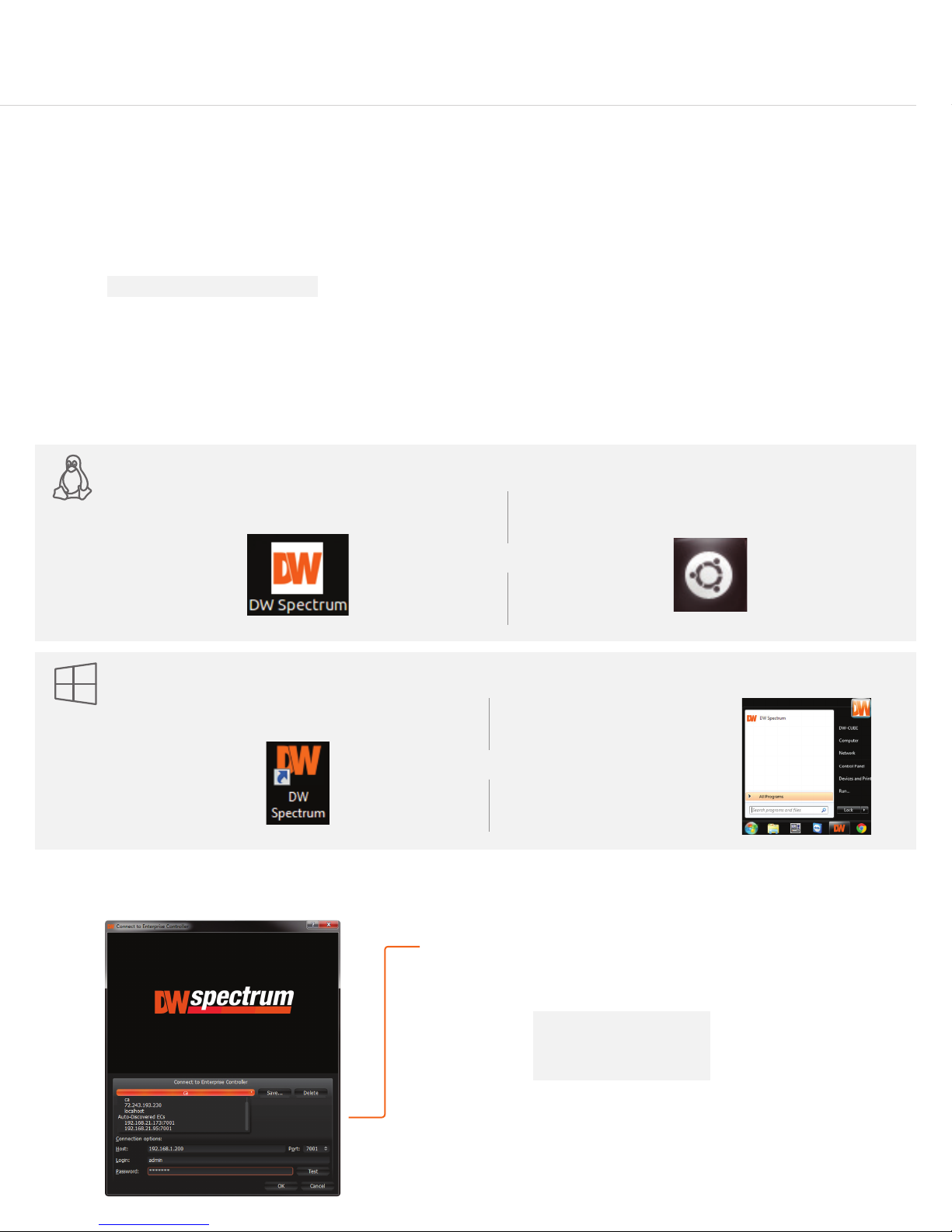
SETTING UP THE E-RACK
Windows 7
STEP 1: When setting up the Blackjack® E-Rack, make sure the following are in the box:
• E-Rack Server
• Accessory CD (Including Manual)
• Keyboard and USB Mouse
NOTE Monitor is not included.
STEP 2: 1. Connect a monitor, USB mouse, and network cables (not included).
2. Connect the server to an appropriate power supply.
3. In the server’s login screen, enter username and password (admin | admin).
STEP 3: Desktop View
The server’s Network Setup Window and DW Spectrum® software will launch automatically when the server boots up.
To relaunch, double click on each of the desktop icons.
• Power Cable
• Q SG
• OS Rec
Recovery)
overy USB (Emergency
Quick Start Guide
LINUX-BASED SOFTWARE MANUAL LAUNCH To launch the DW Spectrum
OPTION 1: Double-click the DW Spectrum® desktop icon.
Linux OS
WINDOWS-BASED SOFTWARE MANUAL LAUNCH To launch the DW Spectrum
OPTION 1: Double-click the DW Spectrum® desktop icon.
Windows 7
STEP 4: Logging to Server
OR
®
Software on the Linux-Based E-Rack:
OPTION 2: Go to the dashboard on the top left side.
Search ‘DW’. Click the DW icon.
OR
OPTION 2: Go to ‘Start’ on
the bottom left and select DW
Spectrum™ from the Start
Menu.
®
Software on the Windows-Based E-Rack:
The DW Spectrum® client will automatically load the local server’s credentials
in the host information. Enter the server’s username and password. By default,
the server’s credentials are:
Server IP : 127.0.0.1
USER : admin
PW : admin
After logging in, all supported cameras on the network will
utomatically populate in the client’s Display Tree.
a
3
Page 4

Windows 7
STEP 5: Network Configuration - Linux System
The E-Rack’s Network Setup window will open
boot up.
automatically upon Linux OS
NOTE The Blackjack® E-Rack’s network settings are set by default to DHCP.
To change the server’s network settings to Static IP, follow the instructions below.
1. Go to Network Settings from the desktop button.
2. Select ‘Wired’ from the list and click ‘Options’ at the bottom of the window.
3. Click on the ‘IPv4 Settings’ tab.
. From the drop-down menu, select connection type: DHCP or Manual (static).
4
5. If ‘Manual’ is selected, click ‘Add’ next to Addresses.
6. Enter IP Address, Netmask, and Gateway according to
network requirements.
Contact your network administrator for more
information.
7. Add a DNS server address.
8. Click ‘Save’ to save the settings or ‘Cancel’ to return
to the Network setup page.
NOTE Contact your Network Administrator and
ISP for proper setup.
1
2
3
4
5
6
7
9. In the Network Settings main page, make sure the
Wired Status is marked as “Connected”.
STEP 5: Network Configuration - Windows
System
Windows 7
The E-Rack supports dual network cards so you may
setup one for external connection and one for
internal connection to the cameras to balance the bandwidth. To
change the server’s network settings to static:
1. Go to ‘Start’ and select ‘Network’ from the Windows Start
menu.
2. All connected network cards will appear in this page.
3. Click Local Area Connection and select ‘Properties’ from the
new popup window.
4. Double-Click the
‘Internet Protocol Version 4’ option.
5. Check the box next to ‘Use the following IP address’
6. Enter the new IP Address, Netmask, and Gateway according
to network requirements.
NOTE Contact your Network Administrator and ISP
for proper setup.
8
7. Add a DNS server address.
8. Click ‘OK’ to save the settings or ‘Cancel’ to return to the
Network setup page.
NOTE If you are not connecting to the Blackjack® from within the same network, you may be required to perform port forwarding on your router
to access the server. Contact your Network Administrator or Installer for additional information.
4
Page 5

UPGRADING THE DW SPECTRUM® IPVMS SOFTWARE
Windows 7
Quick Start Guide
Linux OS
When installing or upgrading the DW Spectrum® software, each component of the software must
be installed separately.
To download the software, go to www.digital-watchdog.com, and search for ‘DW Spectrum’
to access the product page, documentation and software downloads.
To install the software:
NOTE Internet connection is necessary to complete the software installation properly.
1. Right-click the installation file and select “Run using Ubuntu Software Center”.
2. Enter the admin password (Default: admin).
. Enter the following information as requested:
3
• Server Address: Enter ‘localhost’ to use the current server’s IP address.
• Username & Password: Username and password for the server. Default: admin / admin.
• Port: Main port associated with the server. Default port: 7001.
4. Repeat for all other software components.
NOTE When the upgrade process is complete, it is recommended to restart the server.
ON LINUX E-RACK MODELS
UPGRADING THE DW SPECTRUM® IPVMS
Windows 7
To install the DW Spectrum® full software package:
1. Go to www.digital-watchdog.com and download the latest software version.
2. Double-click on the installation file to run the installation wizard.
3. Select t
a. Launch Both Server and Client Installers.
b. Launch Client Installer only.
c. Launch Server Installer only.
4. Follow the installation wizard’s instructions to complete the installation.
SOFTWARE ON WINDOWS E-RACK MODELS
he installation option:
RAID INFORMATION
To access the E-Rack’s RAID configuration
(Not available in DW-BJE2U models):
1. During boot up, press [Ctrl] + [H]/
2. The DW
seen below.
3. For more information on the RAID Setup on the Blackjack
E-Rack models, visit www.lsi.com and check WEBBIOS
configuration.
Spectrum™ Optimized Configuration will appear as
5
Page 6

USER INTERFACE OVERVIEW
Layout Management
Main Menu Button
Server / Camera
Tree
Display
Help Menu
to Server
Login
Screen Recording Controls
Popup Notications
Health
Server
Monitoring
Calendar Search
Playback
Controls
Camera Popup Preview
Camera Options
Time Navigat
ion Bar Zoom
LICENSE REGISTRATION
The Blackjack Servers come with complimentary eight (8) recording licenses. In addition,
any licenses purchased with the hardware will be found at the bottom of the Server’s
hardware, as a sixteen- digit code that needs to be activated.
OPTION
OPTION
1: If your server has internet access—
1. Go to DW Menu Button > System Administrator > Licenses.
2. Select ‘Automatic
3. Input your sixteen-digit license key.
4. Press ‘Activate License’. The system will notify you if the activation was successful.
5. If your licenses have been registered successfully, they will appear under the Active
Licenses table.
2: If you do NOT have internet access—
1. Go to DW Menu Button > System Administrator > Licenses.
2. Select ‘Manual
3. Copy your hardware ID. This information will be filled out automatically by your server.
4. E-mail your Hardware ID and your License Key to licenses@dwcc.tv. Please allow up
to 48 hours for Digital Watchdog to reply.
5. Once provided with an Activation Key, Enter this information without altering it in the
Activation Key space and press ‘Activate Licenses’.
Activation via Internet’ from the drop-down options.
Activation’ from the drop-down options.
Audio Controls
Thumbnail To
Live / Playback
ggle Button
6
Page 7

MANUALLY ADDING CAMERAS
Cameras can also be manually added
by right-clicking on the server icon and
choosing the ‘Add camera(s)’ option
USER ACCOUNTS
1
Enter the camera’s IP address,
URL,
or RTSP information
2
Check to select a range
5
Cameras will populate
automatically
the list
6
Click to add all selected cameras
4
Click
3
Enter log-in information
Quick Start Guide
on the Scan button
ADMIN
Administrator • • • • • •
Advanced • • • • •
Viewer • • •
Live Viewer •
CAMERA
SETTIN
GS
PTZ
CONTROLS
VIDEO
ARCHIVES
EXPORT
VIDEO
RECORDING SCHEDULE
Enable Cameras to Record
Select All
Click & Drag
Pre & Post Recording
(3 is recommended)
VIEW
LIVE VIDEO
Recording Menu
Motion Menu
Select cameras and go to
“Camera Settings”
Recording Type
Copy Recording Settings
tiple cameras
to mul
7
Page 8

TROUBLESHOOTING TIPS
Windows 7
Problem Possible Solutions
My camera does not
auto-discover
Videos are slow 1. Are you accessing the same cameras from multiple clients? (LAN & WAN)
My camera appears
disconnected
I can’t get playback
video from my camera
I get an ‘unauthorized’
message on my
camera
1. Is the camera in the same LAN network as the Media Server?
2. Is your camera compatible with DW Spectrum®? (Refer to our website for full list of supported cameras.)
3. Is the camera updated to its latest firmware?
4. If your camera is integrated with DW Spectrum® via ONVIF, make sure ONVIF is enabled on your camera.
5. Try adding the camera manually.
6. Try rebooting the server after installation. Allow up to 30 seconds for the server to map your network and detect all supported
devices.
2. Do you have a Gigabit network? Check your network speed.
1. Under camera settings, make sure the user name and password are correct.
2. Under the camera settings, use the ‘Ping’ button to make sure the camera is connected to the network properly.
3. If you can connect to the camera’s web viewer, try rebooting the camera and/or restore it to factory default.
4. Make sure your camera is using the latest firmware available.
5. Make sure that the camera is connected to the same network as the server.
6. If you are connecting to a camera that is integrated with DW Spectrum® via the ONVIF protocol (see list), make sure ONVIF is enabled.
7. Make sure your user has permissions to view that specific camera.
1. Do you have network connection between client and server (in case server and client are not on the same machine)?
2. Make sure your user has playback viewing permissions for the selected channel.
3. Make sure the camera is set to a recording mode that would provide recorded video for the selected time and environment.
4. On the server side, check the media server log to make sure the camera you are trying to watch has not been unexpectedly
disconnected.
1. Make sure the camera’s user name and password are properly entered in the camera’s general information under the camera
settings menu.
2. If necessary, try rebooting the camera to apply the camera’s user name and password.
SYSTEM REQUIREMENTS
Minimum Specs for the DW Specturm® IPVMS Client
Windows 7
Processor Intel® Core i3® (4th Gen)
Video Card
Resolution 1920 x 1080
RAM 4GB
Network 1Gbps
OS
Intel® HD Graphics or
comparable with 1GB Memory
Windows
2008/2012, Ubuntu® 14.04 LT S, M AC® OS X*
* Refer to th e DW Spectr um IPVMS 3 .0 for
detailed information.
®
Linux OS
7/8/10*, Windows Server
Tel: 866-446-3595
Fax: 813-888-9262
Rev Date: 06/17
www.digital-watchdog.com
sales@dwcc.tv
Specications and pricing are subject to change without notice.
Copyright © Digital Watchd og. All ri ghts rese rved.
