Digital Watchdog DW-SPCP04LSC004, DW-BJCUBE9T-LX, DW-BJCUBE6T-LX, DW-BJCUBE4T, DW-BJCUBE4T-LX User Manual
...Page 1

DIGITAL WATCHDOG
User Manual
www.dwcc.tv
Page 2
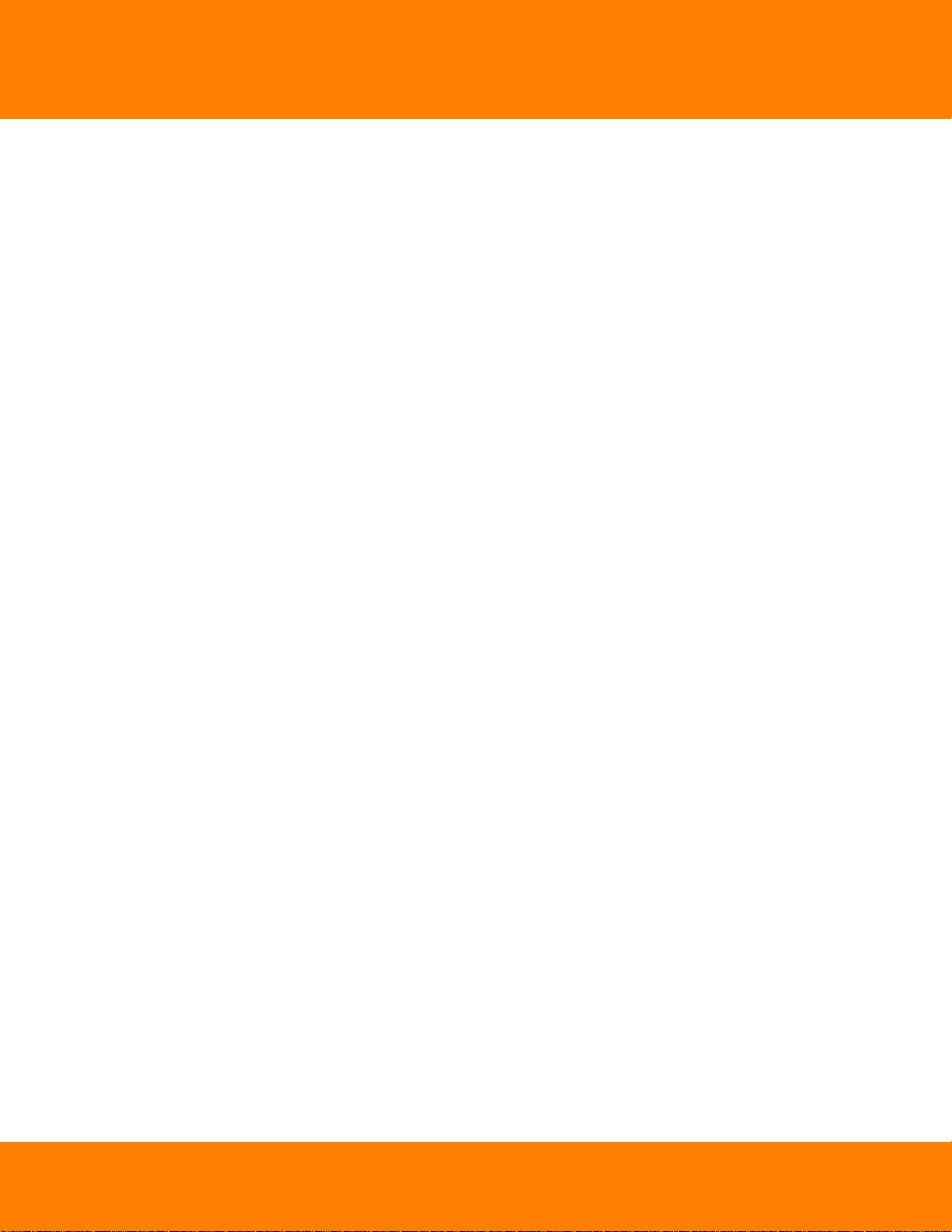
Table of Contents
ContentsDW Spectrum User Manual
Working with DW Spectrum
................................................................................................................................... 1Opening and Closing DW Spectrum Client
................................................................................................................................... 3Connecting to DW Spectrum via Web-Client
................................................................................................................................... 4Launching DW Spectrum in Compatibility Mode
................................................................................................................................... 6Connecting to Enterprise Controller and Working Offline
................................................................................................................................... 9Introducing User Roles
................................................................................................................................... 10DW Spectrum User Interface Overview
Main Menu
Showing and Hiding Side Panels
Tabs and Layouts
Context Menu
Items on Layouts and Scene
Working with Resource Tree and Renaming Resources
Search
Playback Panel
Full Screen and Window Mode
Getting Context Help
................................................................................................................................... 24Customizing Look and Feel of DW Spectrum
................................................................................................................................... 26DW Spectrum Quick Start
................................................................................................................................... 27Obtaining and Activating DW Spectrum Licenses
................................................................................................................................... 30Obtaining and Configuring Media Server’s Additional Settings (Admin Only)
Configuring Media Server Storages (Admin Only)
Deleting Media Server (Admin Only)
Monitoring Media Servers (Admin Only)
................................................................................................................................... 36Cameras and Encoders Management
Viewing Full Camera List
Adding Cameras and Encoders
Discovering Cameras Automatically
Disabling Automatic Discovery (Admin Only)
Adding Cameras and Encoders Manually (Admin Only)
Adding RTSP or HTTP Streams as Cameras (Admin Only)
Setting Up Cameras
Setting up Analog Cameras
Renaming Cameras (Admin Only)
Obtaining Camera’s IP, MAC, Firmware and Model
Configuring Audio on Camera
Configuring Camera's Authentication
Forcing Aspect Ratio for Cameras
Setting Up Fish-Eye Cameras
Setting up PTZ on PTZ and Fish-Eye Cameras
Setting up Recording Schedule
.......................................................................................................................................................... 12
.......................................................................................................................................................... 13
.......................................................................................................................................................... 13
.......................................................................................................................................................... 14
.......................................................................................................................................................... 15
.......................................................................................................................................................... 18
.......................................................................................................................................................... 21
.......................................................................................................................................................... 22
.......................................................................................................................................................... 23
.......................................................................................................................................................... 23
.......................................................................................................................................................... 32
.......................................................................................................................................................... 33
.......................................................................................................................................................... 34
.......................................................................................................................................................... 37
.......................................................................................................................................................... 39
......................................................................................................................................................... 39
......................................................................................................................................................... 40
......................................................................................................................................................... 41
......................................................................................................................................................... 44
.......................................................................................................................................................... 45
......................................................................................................................................................... 46
......................................................................................................................................................... 47
......................................................................................................................................................... 49
......................................................................................................................................................... 50
......................................................................................................................................................... 51
......................................................................................................................................................... 52
......................................................................................................................................................... 53
......................................................................................................................................................... 56
Saving and Restoring PTZ Positions
Setting Up PTZ Tours
Home Positions and Tours for PTZ and Fish-Eye Cameras
......................................................................................................................................................... 67
Dual Stream Recording Specifics (RADASS)
Modifying Recording Schedule
......................................................................................................................................... 58
......................................................................................................................................... 62
......................................................................................................................................... 66
......................................................................................................................................... 68
......................................................................................................................................... 68
1
Digital Watchdog
Page 3
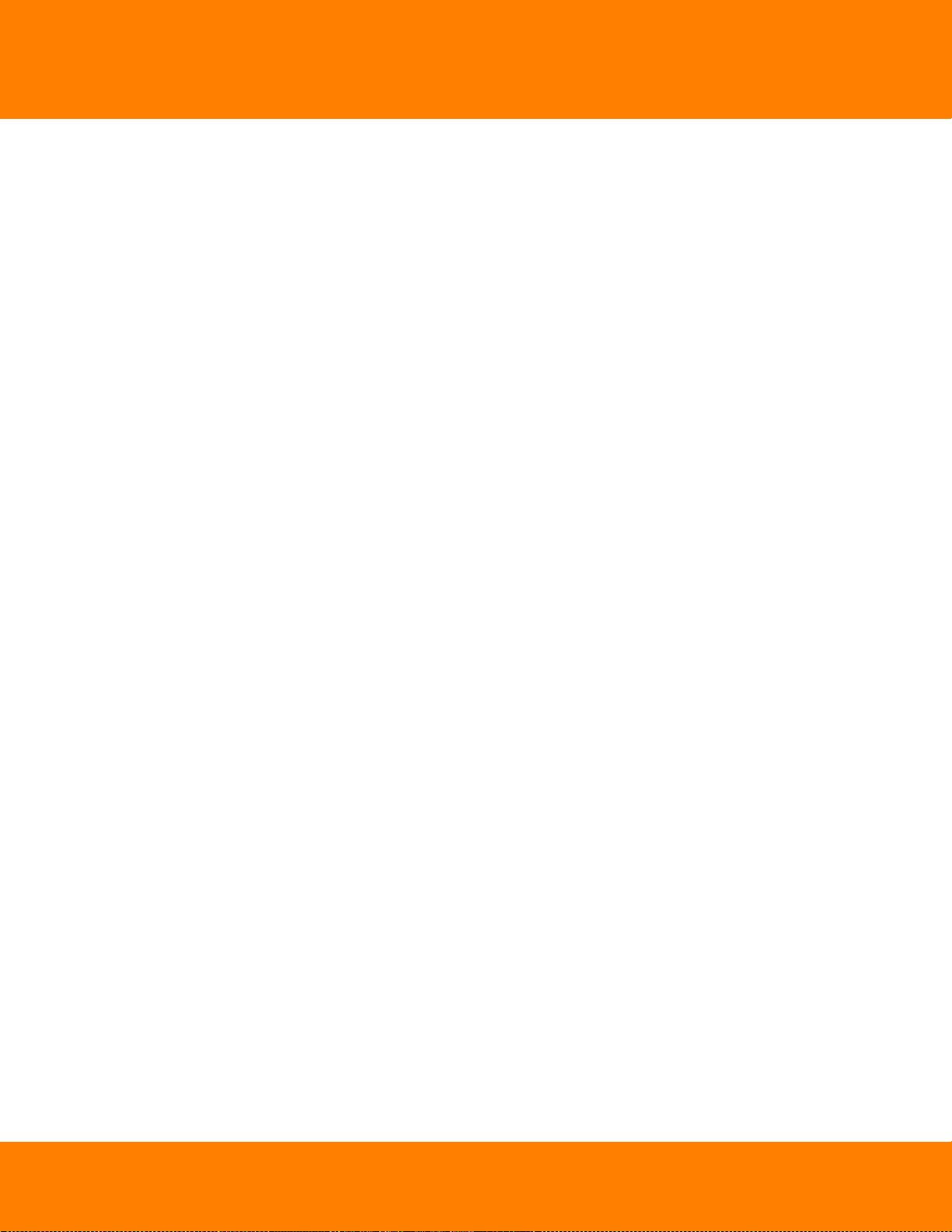
ContentsDW Spectrum User Manual
Copying Recording Schedule between Cameras
Setting up Motion Mask and Motion Sensitivity
Configuring Proprietary Camera Parameters
Adjusting Secondary Stream Quality
Preventing DW Spectrum from Changing Camera Streaming Settings
(Admin Only)
Setting Same Parameters for Multiple Cameras
Swapping Cameras between Media Servers (Admin Only)
Deleting Cameras (Admin Only)
......................................................................................................................................................... 73
......................................................................................................................................................... 76
Resetting Camera
Upgrading Camera's Firmware
......................................................................................................................................................... 79
......................................................................................................................................................... 80
.......................................................................................................................................................... 81
.......................................................................................................................................................... 83
.......................................................................................................................................................... 84
......................................................................................................................................... 72
......................................................................................................................................... 77
......................................................................................................................................... 78
................................................................................................................................... 85Configuring Events and Actions (Admin Only)
Tracked Events
Actions that DW Spectrum Can Do
Default Rules
Viewing Events Log
.......................................................................................................................................................... 88
......................................................................................................................................................... 89Setting up Schedule for Tracking Events
......................................................................................................................................................... 90Motion on Camera
......................................................................................................................................................... 92Camera Disconnection/Malfunction
......................................................................................................................................................... 95Storage Failure
......................................................................................................................................................... 96Network Issue
......................................................................................................................................................... 96Camera IP Conflict
......................................................................................................................................................... 97Input Signal on Camera
......................................................................................................................................................... 98Media Server Failure
......................................................................................................................................................... 99Media Servers Conflict
......................................................................................................................................................... 99EC Connection Lost
......................................................................................................................................................... 99Licenses are not Configured
......................................................................................................................................................... 100E-mail is not Set for Users
......................................................................................................................................................... 100E-Mail Server is not Configured
......................................................................................................................................................... 100Error w hile Sending E-Mail
......................................................................................................................................................... 101Storages are not Configured
......................................................................................................................................................... 101Media Server Started
.......................................................................................................................................................... 102
......................................................................................................................................................... 103Notifications
......................................................................................................................................................... 107Visual Event Indication
......................................................................................................................................................... 108Mail Notifications
......................................................................................................................................... 110Configuring Mail Server for E-Mail Notifications
......................................................................................................................................................... 112Start Recording on Camera
......................................................................................................................................................... 114Start Panic Recording
......................................................................................................................................................... 115Trigger Camera Output
......................................................................................................................................................... 117Play Sound
......................................................................................................................................................... 119Repeat Sound
......................................................................................................................................................... 121Say Text
......................................................................................................................................................... 121Write to Log
.......................................................................................................................................................... 122
.......................................................................................................................................................... 123
................................................................................................................................... 126User Management
Creating New User (Admin Only)
Changing User Settings
Deleting User (Admin Only)
.......................................................................................................................................................... 126
.......................................................................................................................................................... 127
.......................................................................................................................................................... 127
................................................................................................................................... 128Layout Management
Creating New Layout
Setting up Layouts
.......................................................................................................................................................... 129
.......................................................................................................................................................... 131
......................................................................................................................................................... 132Adding Items to Layouts
......................................................................................................................................................... 134Removing Item(s) from Layouts
......................................................................................................................................................... 135Using Backrounds (Maps or Plans) on Layout (E-Mapping)
Digital Watchdog
Page 4
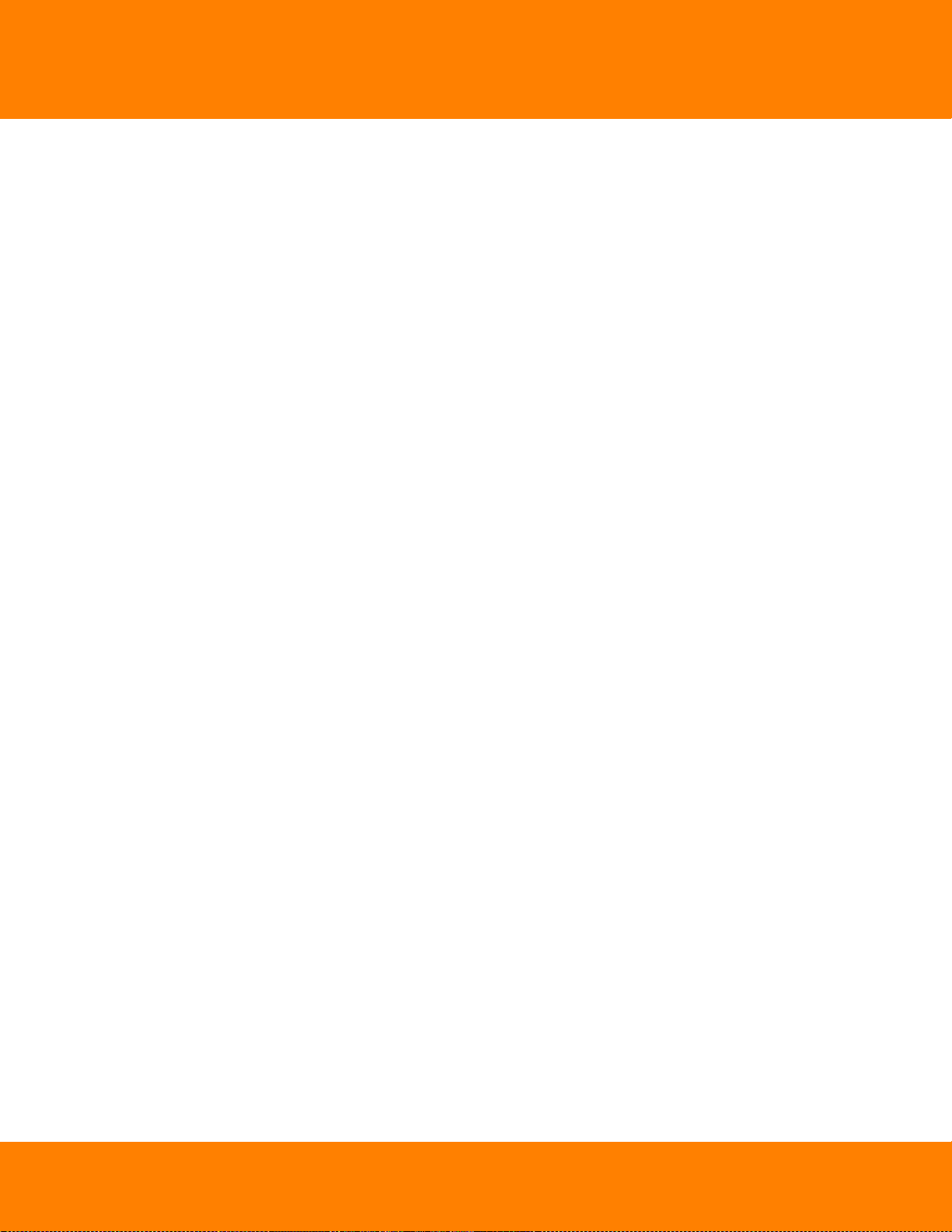
ContentsDW Spectrum User Manual
Adjusting Layout’s Appearance
Zoom Window s
Locking Layouts
Working with Several DW Spectrum Windows
Saving Layouts
Assigning Layouts to Users (Admin Only)
Deleting Layouts (Admin Only)
Opening and Closing Saved Layouts
......................................................................................................................................................... 138
Selecting Items
Zooming while Working with Layouts
Moving and Sw apping Items within Scene
Resizing Items within Scene
Using Fit In View
Changing Distance between Items
Changing Cell Aspect Ratio
......................................................................................................................................................... 145
......................................................................................................................................................... 146
......................................................................................................................................................... 147
......................................................................................................................................................... 148
.......................................................................................................................................................... 149
.......................................................................................................................................................... 149
.......................................................................................................................................................... 150
......................................................................................................................................... 139
......................................................................................................................................... 140
......................................................................................................................................... 140
......................................................................................................................................... 142
......................................................................................................................................... 143
......................................................................................................................................... 144
......................................................................................................................................... 144
................................................................................................................................... 151Backing up and Restoring DW Spectrum Database
................................................................................................................................... 152Playback in DW Spectrum
Watching Cameras in DW Spectrum
Playing Back Local Files in DW Spectrum
Forensic Analysis
Exporting
Adjusting Volume
Tours
.......................................................................................................................................................... 153
CPU and Bandwidth Saving during Playback (RADASS)
Navigating through Archive and Live
Searching through Archive
Local files structure in Resource Tree
Configuring Media Folders
Opening Local Files Outside of Media Folders
Navigating Through Local Files
Expanding Items to Fullscreen
Zoom
Rotate
De-w arping Fish-Eye Cameras
Image Enhancement
Single Camera Export
Multi-Video Export
Checking the Validity of Exported Videos
Taking Screenshots
......................................................................................................................................................... 154
......................................................................................................................................................... 156
Pan-Temporal Time Line
Navigating through Several Cameras Synchronously
......................................................................................................................................................... 161
Using Calendar
Performing Smart Motion Search
Using Thumbnails for Better Navigation
Preview Search
.......................................................................................................................................................... 168
......................................................................................................................................................... 168
......................................................................................................................................................... 169
......................................................................................................................................................... 171
......................................................................................................................................................... 171
.......................................................................................................................................................... 171
......................................................................................................................................................... 172
......................................................................................................................................................... 172
......................................................................................................................................................... 173
......................................................................................................................................................... 174
De-w arping Screenshots Taken from Fish-Eye Cameras
......................................................................................................................................................... 180
.......................................................................................................................................................... 182
......................................................................................................................................................... 183
Exporting Recorded Region from Single Camera
Viewing Videos Exported from Single Camera
......................................................................................................................................................... 187
Exporting Layout in Multi-Video Format
Viewing Multi-Videos
Changing Multi-Videos after Export
......................................................................................................................................................... 193
......................................................................................................................................................... 195
.......................................................................................................................................................... 196
.......................................................................................................................................................... 196
......................................................................................................................................... 158
......................................................................................................................................... 160
......................................................................................................................................... 161
......................................................................................................................................... 163
......................................................................................................................................... 165
......................................................................................................................................... 166
......................................................................................................................................... 177
......................................................................................................................................... 183
......................................................................................................................................... 186
......................................................................................................................................... 188
......................................................................................................................................... 191
......................................................................................................................................... 192
................................................................................................................................... 197Screen Recording (Windows Only)
Setting up Screen Recording
.......................................................................................................................................................... 198
Digital Watchdog
Page 5
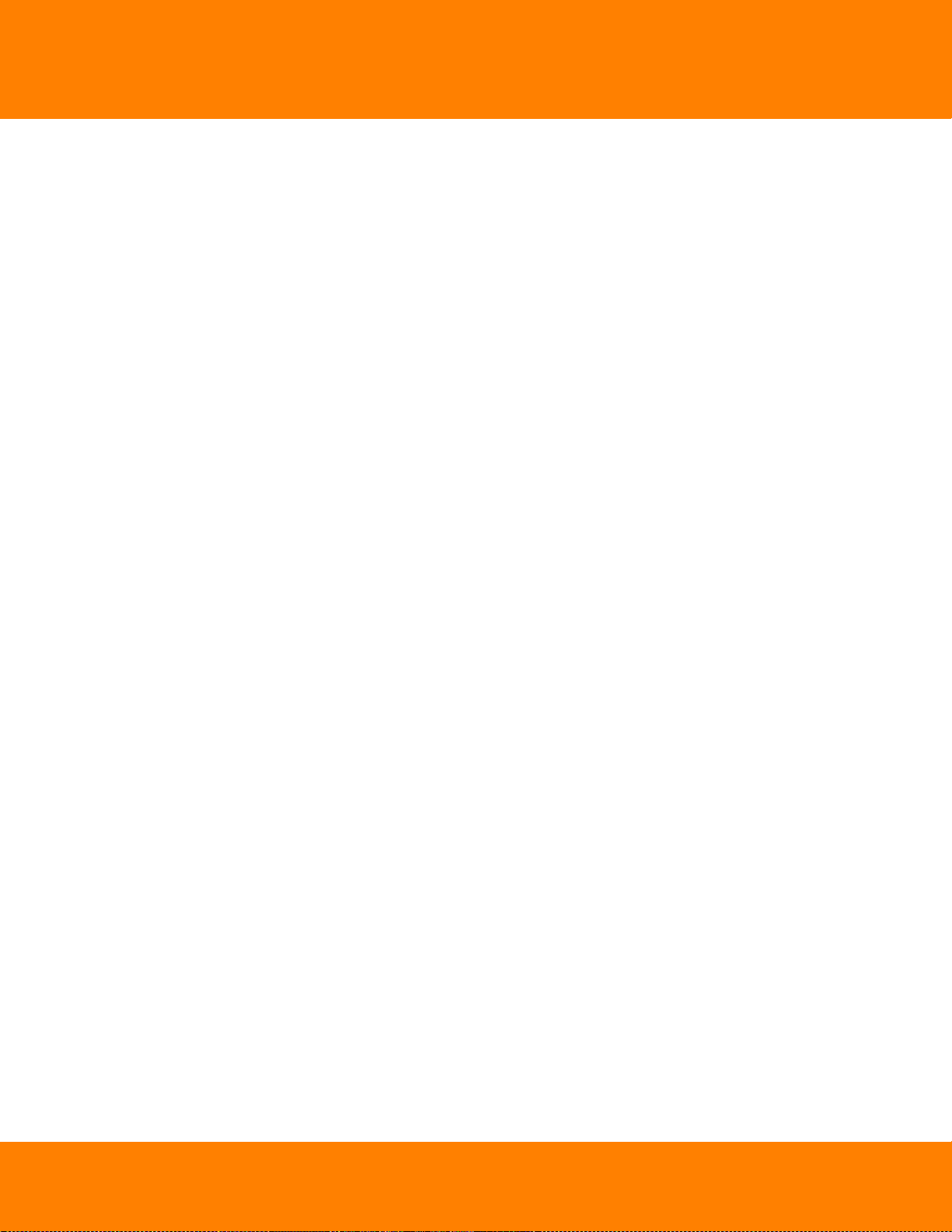
ContentsDW Spectrum User Manual
Performing Screen Recording
................................................................................................................................... 201Upgrading DW Spectrum
.......................................................................................................................................................... 200
Troubleshooting and Contacting Support
................................................................................................................................... 203Diagnosing Offline Cameras
................................................................................................................................... 204Restoring Broken Archive
................................................................................................................................... 205Providing Remote Access
................................................................................................................................... 205Recording Issue
................................................................................................................................... 206Collecting Logs
................................................................................................................................... 207Collecting Additional Information
Glossary
202
209
Digital Watchdog
Page 6
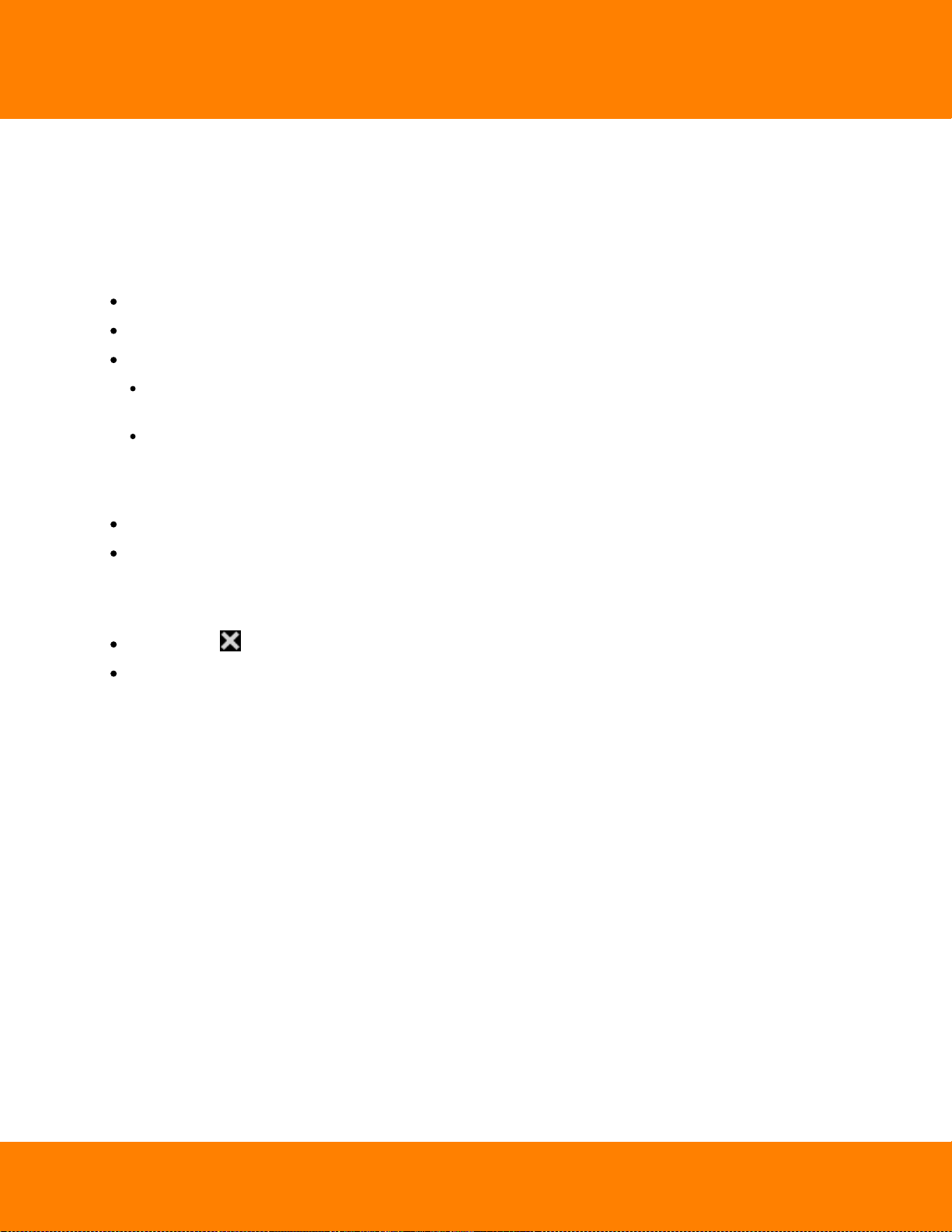
1
Working with DW Spectrum
Opening and Closing DW Spectrum Client
A few different ways are available to launch the application:
Windows
From desktop: DW Spectrum shortcut icon.
From Start Menu: Start –> Programs –> Digital Watchdog –> DW Spectrum.
Directly from the installed folder:
For x86 default is C:\Program Files(x86)\Digital Watchdog\DW Spectrum\Client\1.5
\1.4\DW Spectrum Launcher.exe
For x64 default is C:\Program Files\Digital Watchdog\DW Spectrum\Client\DW
Spectrum Launcher.exe
Linux
Using DW Spectrum shortcut icon.
DW Spectrum User Manual
Directly from the installed folder: /opt/digitalwatchdog/dwspectrum/Client/1.4/DW
Spectrum Launcher.exe
To close DW Spectrum Client:
Click on the " " button located in the top right corner
Go to Main Menu –> Exit (or press Alt+F4).
Digital Watchdog
Page 7
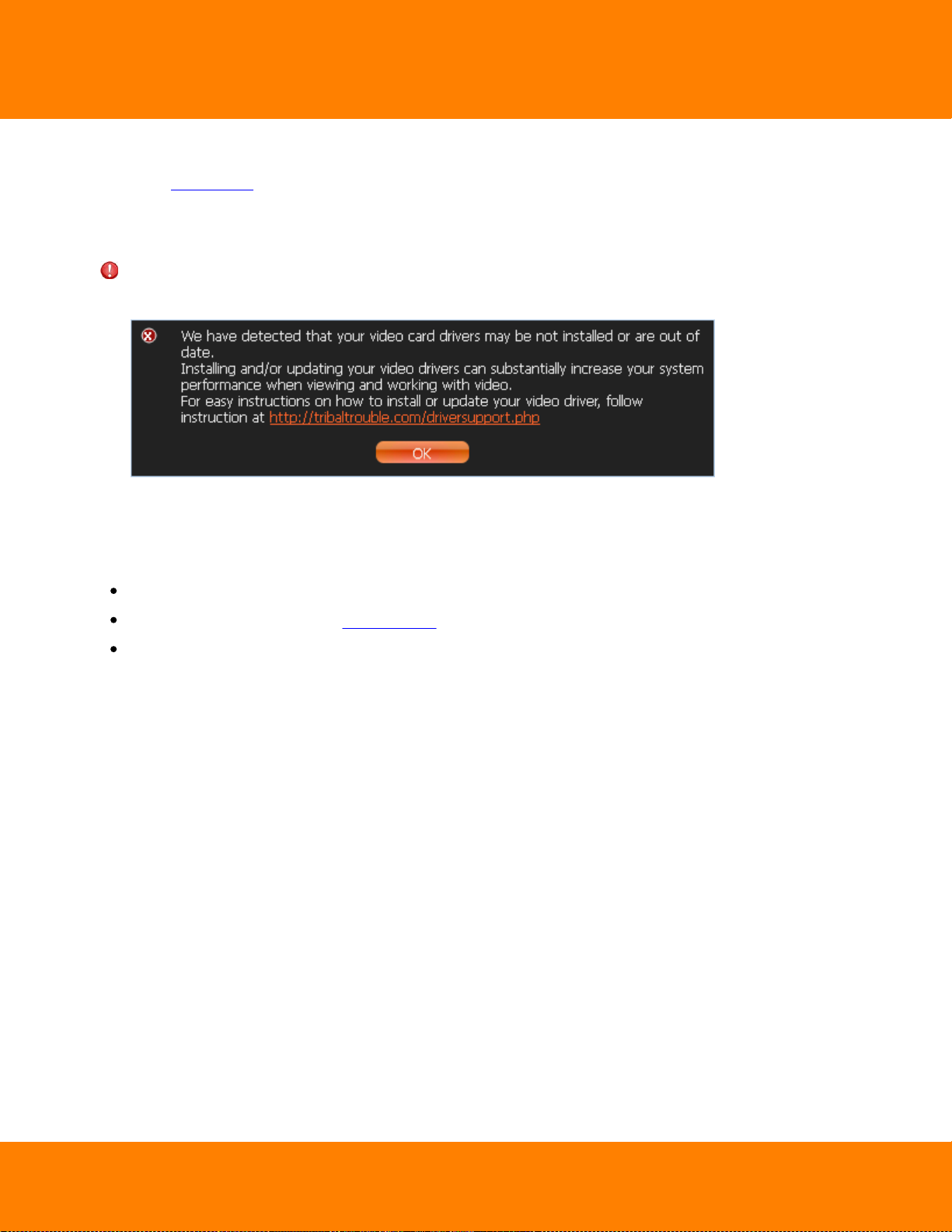
DW Spectrum User Manual
2
It is possible to set up DW Spectrum Client to launch at start. To proceed:
1. Open Main Menu and go to System Settings.
2. Select Run Application when PC boots up (see Misc section).
3. Click OK when done or Cancel to discard changes.
IMPORTANT. In order to display video and graphics properly, it is important to have most current video
drivers installed. If video drivers are not installed, the following will be displayed:
Finally, DW Spectrum Client can detect PC configuration automatically. If CPU and/or graphic adapter are
too weak to render all graphics, the configuration mode will be activated.
This mode restricts the following Client functionality:
Only one video can be viewed in the same time
No notifications in Client (see Notifications)
All animations are turned off.
Digital Watchdog
Page 8
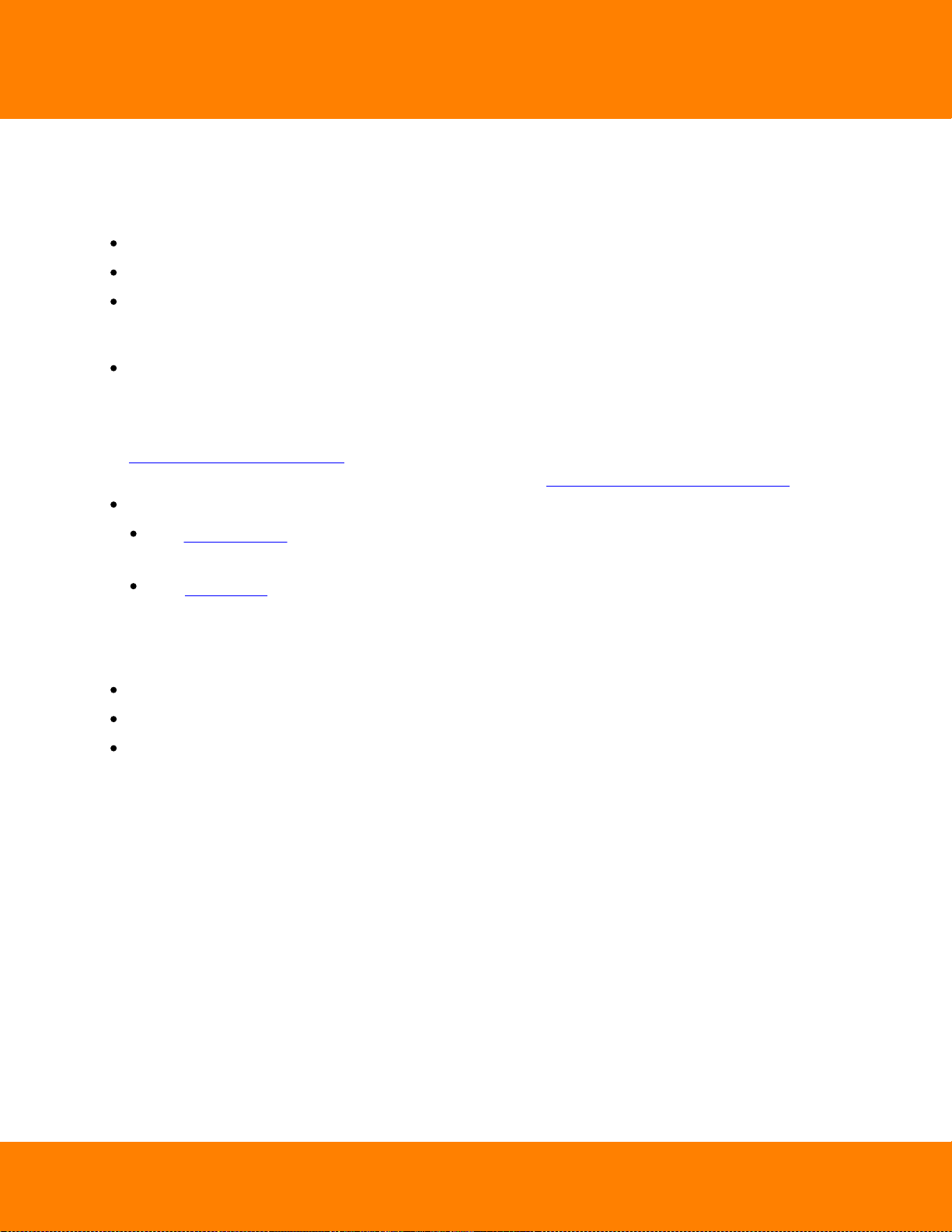
3
DW Spectrum User Manual
Connecting to DW Spectrum via Web-Client
DW Spectrum Web Client allows connecting to DW Spectrum from any PC via web browser. The following
browsers are supported:
Internet Explorer 9
Google Chrome
Mozilla (not recommended)
To access Web Client do one of the following:
If DW Spectrum Client is not installed on the PC:
1. Run the web browser.
2. Enter the following URL:
https://<IP>:<PORT>/web (<IP> and <Port> are IP Address and port of Enterprise Controller).
For instance, to open Web Client on a local computer, use https://localhost:7001/web.
If DW Spectrum Client is installed on the PC and connected to Enterprise Controller:
go to Resource Tree, Right Click on the System node and select Open Web Client... (available for
Admin Only)
open Main Menu and choose Open Web Client...
After DW Spectrum Web Client opens , enter login and password.
The following operations are supported:
Browsing the Cameras list (on the left-hand side)
Viewing Camera (only one Camera can be viewed simultaneously)
Browsing archive on Camera (incl. Calendar Search)
Digital Watchdog
Page 9
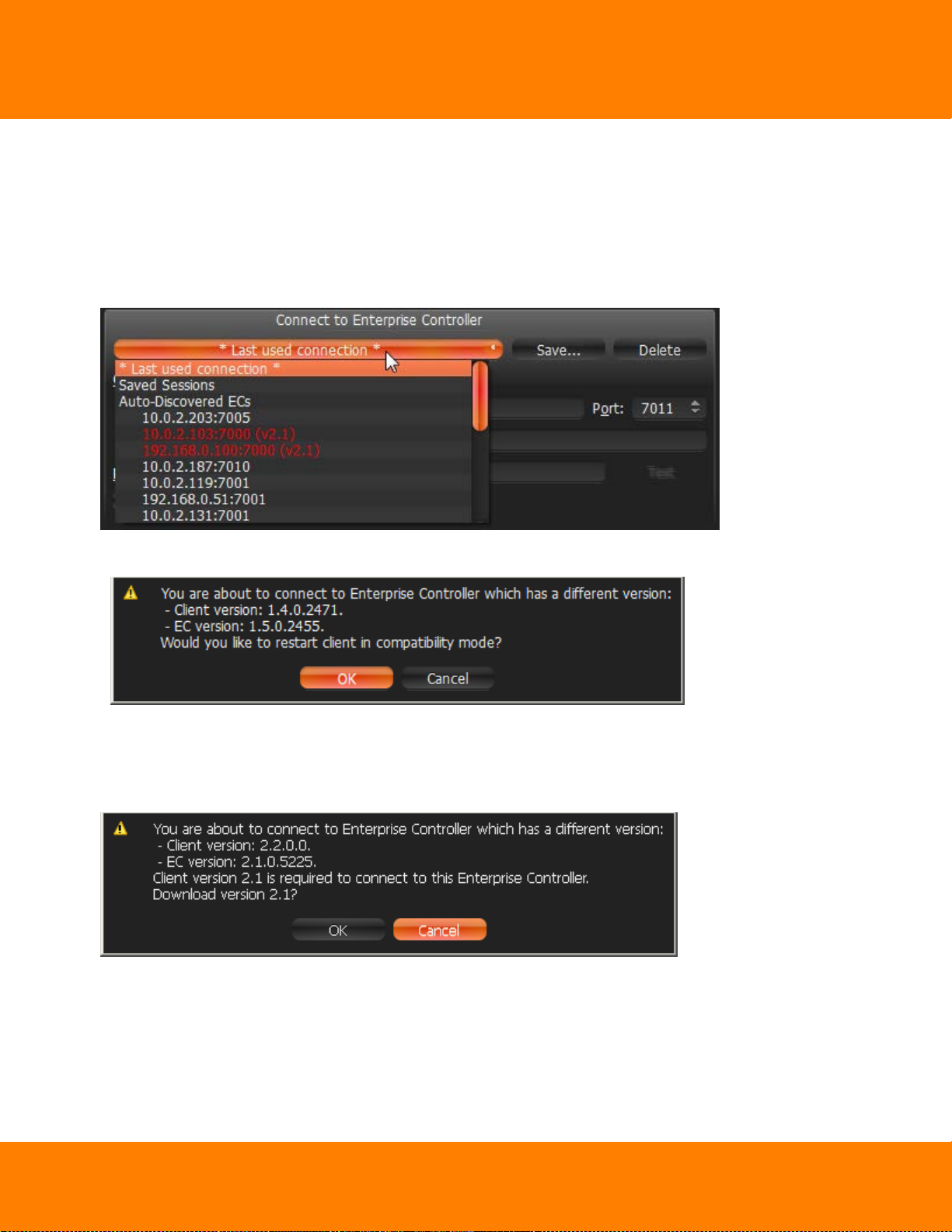
DW Spectrum User Manual
4
Launching DW Spectrum in Compatibility Mode
It is necessary sometimes to connect to Enterprise Controller with different versions. A good example
would be when DW Spectrum is installed at multiple sites (home, work, etc.) and only one installation is
upgraded. In this particular case, Enterprise Controllers will have different versions and one Client should
connect to another Enterprise Controller (Client at home connects to Enterprise Controller at work).
Enterprise Controllers of different versions are highlighted in red in login dialog:
In this case, the following message will appear:
By clicking OK, the application will restart in compatibility mode.
In some instances, it may be necessary to download additional files for compatibility pack. In this
particular instance, the following message will be displayed:
Once download is completed, restart is suggested.
Digital Watchdog
Page 10
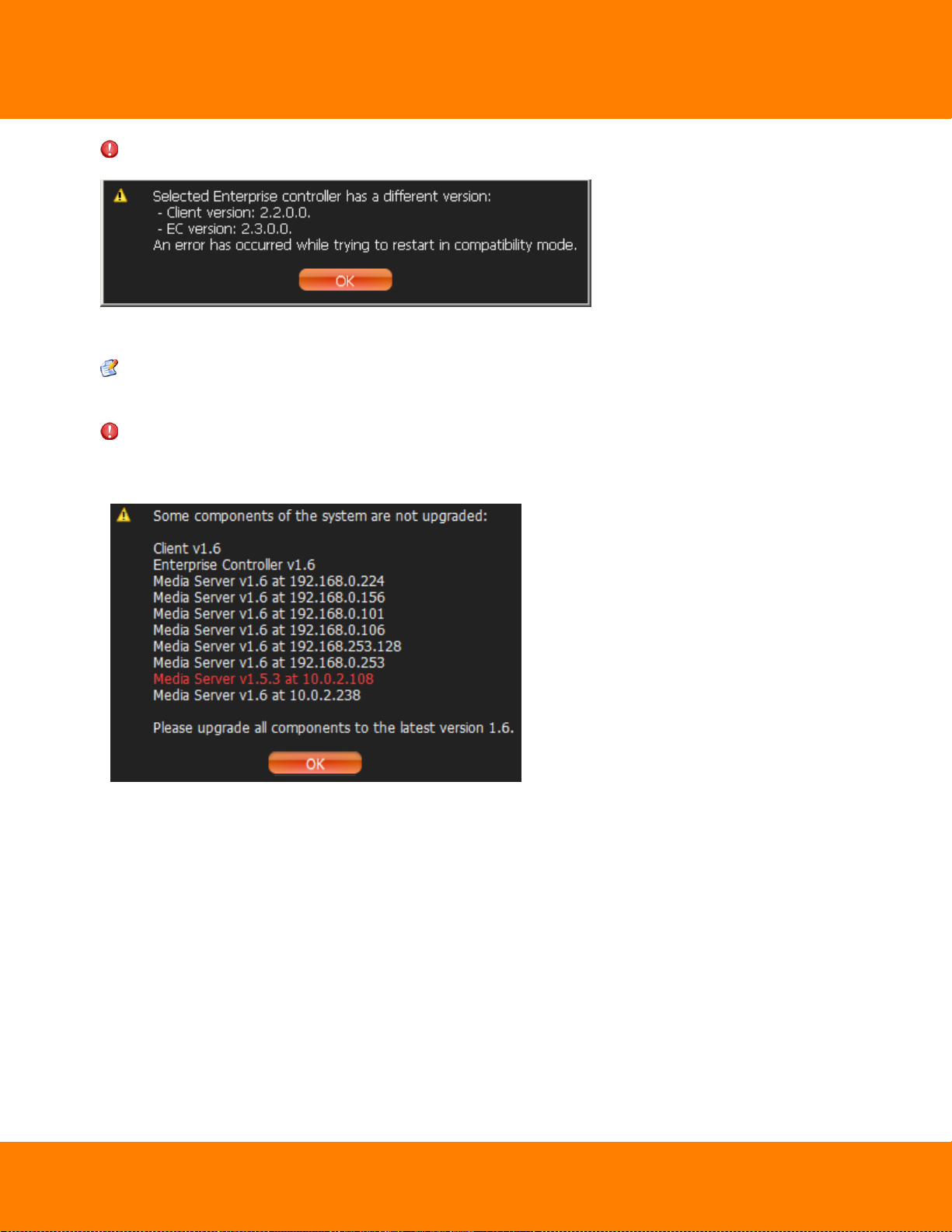
5
IMPORTANT. It is not possible to connect to the next version of Enterprise Controller at the moment:
DW Spectrum User Manual
In this case it is important to upgrade DW Spectrum to its current version.
Note: DW Spectrum recalls the Enterprise Controller it was lastly connected to and automatically
suggests compatibility mode for the next launch.
IMPORTANT. If some of the components such as Enterprise Controller, Media Servers or Client have
different versions installed, it may cause potential issues. When Client is connected to EC, all component
versions are checked. The following will appear if the component versions differ from one another:
It is recommended to have the same version installed on all system components.
Digital Watchdog
Page 11
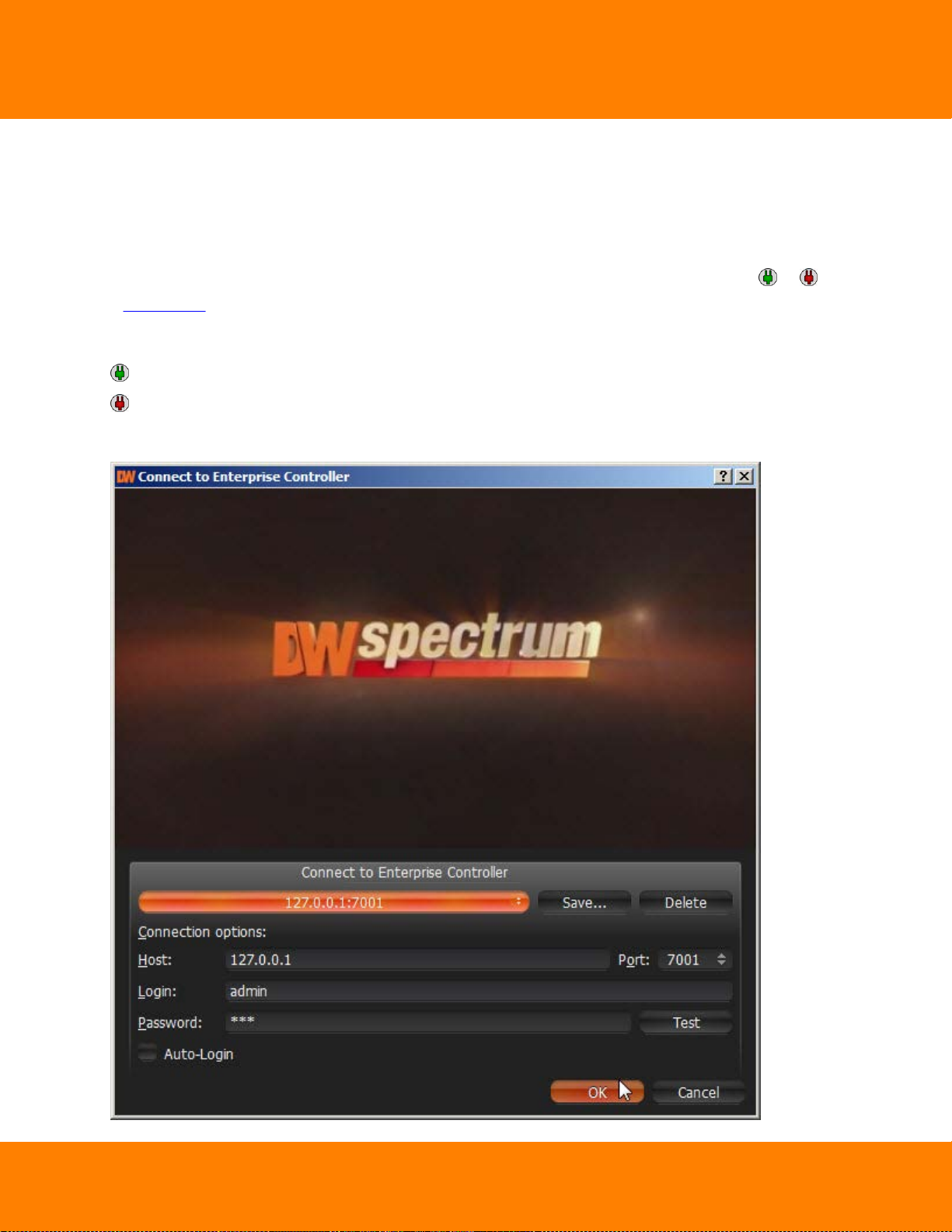
DW Spectrum User Manual
Connecting to Enterprise Controller and Working Offline
In order to gain access to Media Server and Cameras, a user must be connected to Enterprise Controller
(EC).
The connection to Enterprise Controller can be established by pressing the Connect button ( or ) or
via Main Menu –> Connect to (Another) Server.
The current connection status is indicated by the color of the Connect button:
– connected
– disconnected
The connection dialog is displayed as follows:
6
Digital Watchdog
Page 12
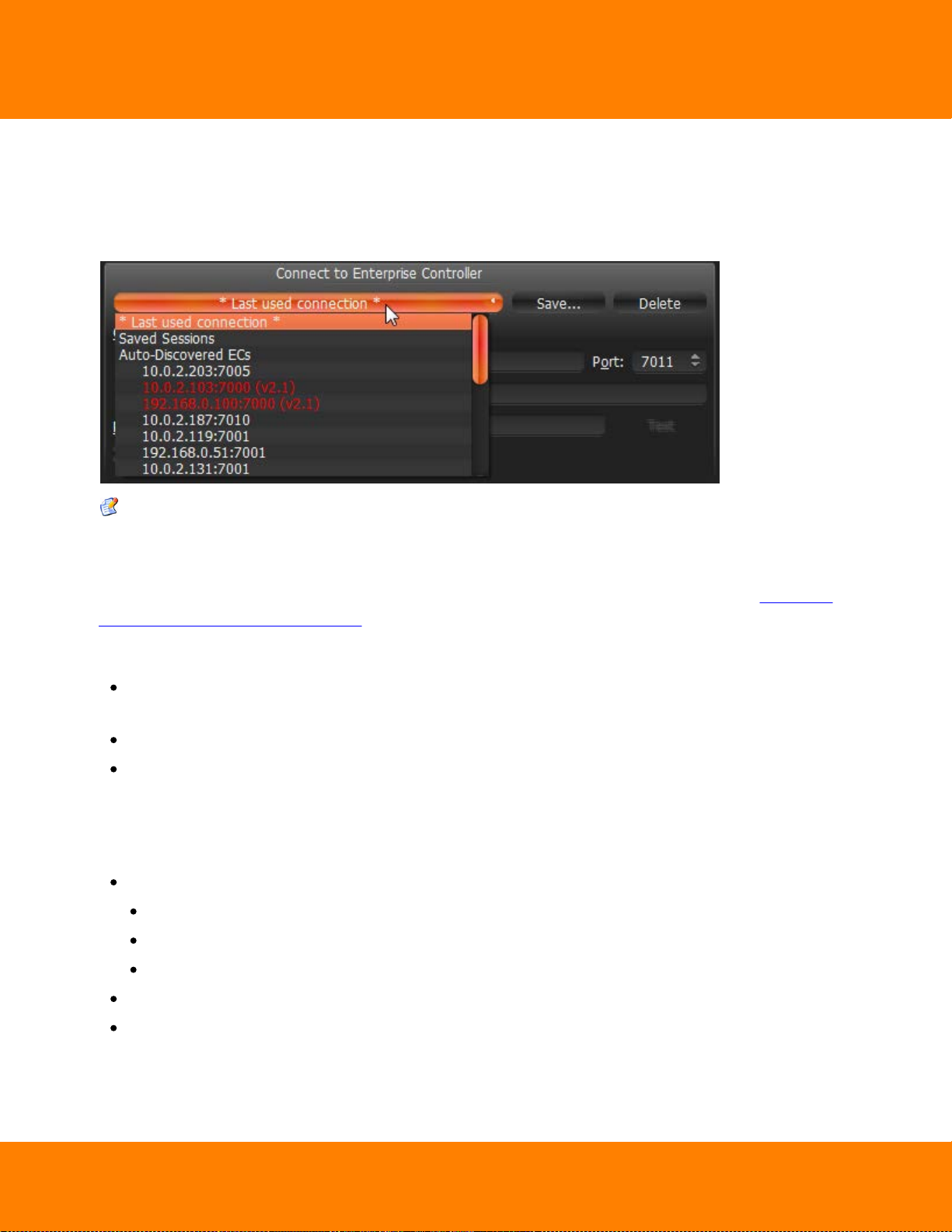
7
DW Spectrum User Manual
DW Spectrum provides a powerful mechanism that can auto-discover Enterprise Controllers in local
network. The easiest way to connect to EC is to use one of the auto-discovered EC.
To use predefined connections, click on the drop-down list. By default ,*Last Used Connection* is
recommended:
Note: the computer EC is installed on may have several network interfaces. In this case, any available
is displayed on the Auto-Discovered ECs list.
Note that Enterprise Controllers with different versions are discovered automatically as well. However,
they will be displayed in red. It is possible to connect to them in a compatibility mode (see "Launching
DW Spectrum in Compatibility Mode").
Connection details can also be inputted manually. The following values must be entered:
Host – IP Address or name of the computer EC is installed on (localhost or 127.0.0.1 for All-in-One
installation).
Port – IP Port for access to EC (7001 by default).
Login and Password to connect to EC. If connecting for the first time, "admin" should be used as a
login name. Use the same password that was set up during the initial installation.
To check connectivity to EC, press Test. If ok, access is granted. The following may cause connection
errors:
EC is not available:
specified IP Address is incorrect or inaccessible
specified port is incorrect
EC is stopped
login and/or password are incorrect
EC and Client are incompatible with each other (different customizations).
To save login details, select the Auto-Login option on the bottom. When Client is launched again, it will
connect to the EC automatically through the pre-established login and password combination.
Digital Watchdog
Page 13
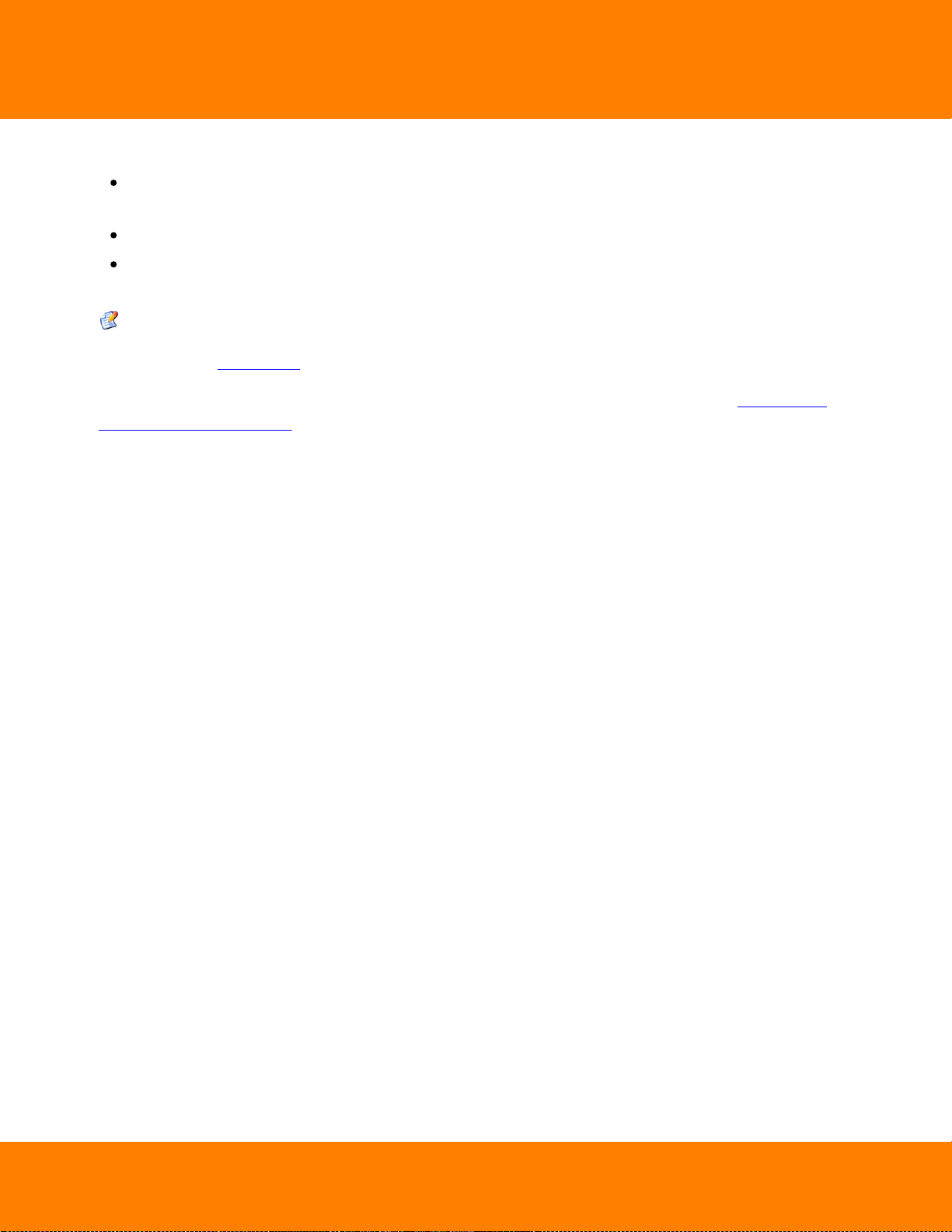
DW Spectrum User Manual
8
To save and restore connection details:
If current connection details are used, press Save and create a connection name to store, which will
appear in the drop-down list next time a user logs in.
To delete details of a stored connection, select it from the drop-down list and press Delete.
If the last connection was not properly saved, the software will use its connection data from the next
launch (* Last Used Connection *).
Note: passwords are not stored in saved connection details.
To log out, go to Main Menu and choose Logout.
If Client is not connected to Enterprise Controller, a user can only access Local Files (see “Playing Back
Local Files in DW Spectrum”).
To connect to a different EC under a different user, open the login window and enter new EC coordinates
or login credentials. If canceled, the current user will still be connected to Enterprise Controller.
Digital Watchdog
Page 14
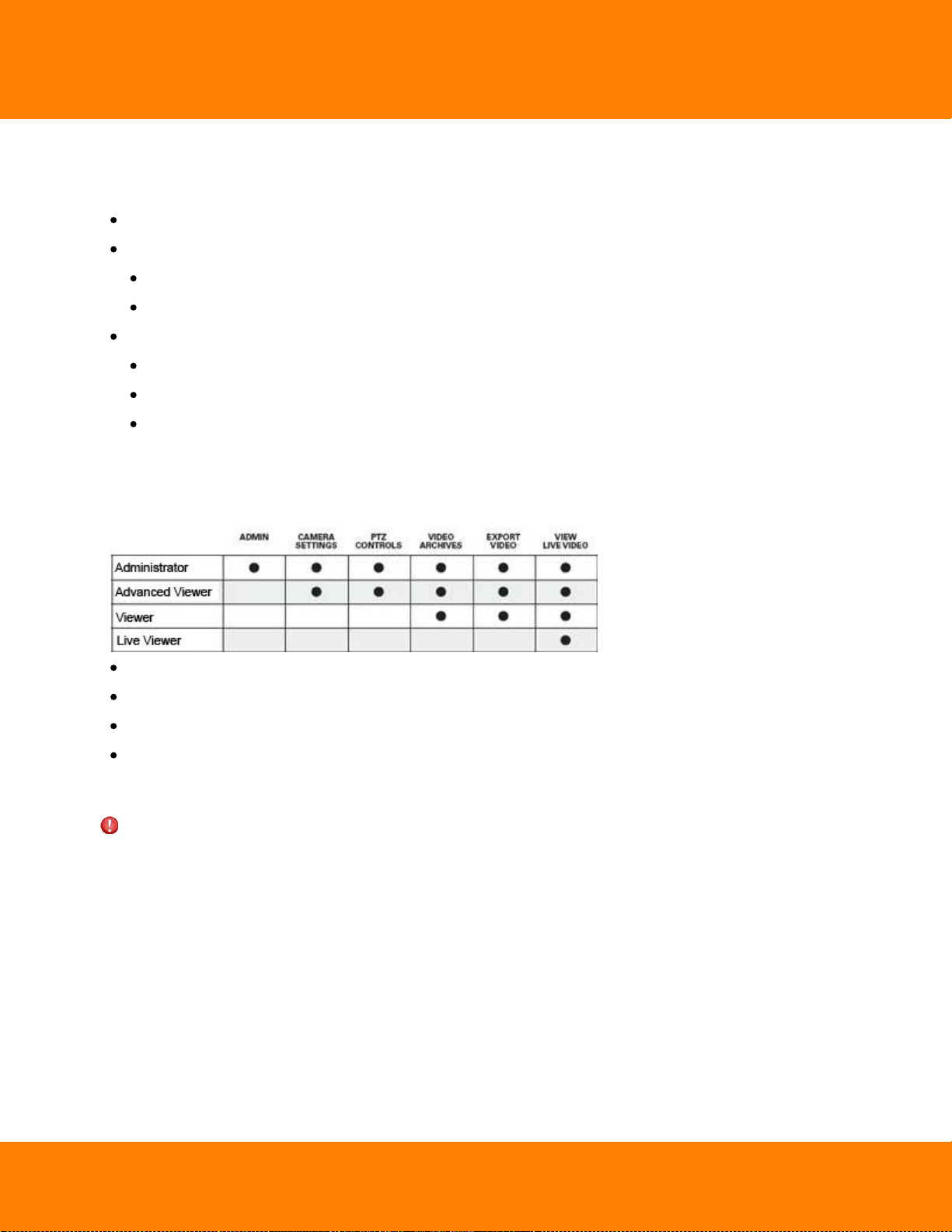
9
DW Spectrum User Manual
Introducing User Roles
There are three types of user roles in DW Spectrum:
Owner (user with "admin" login). Unlimited control. This user cannot be deleted.
Administrator. Full control, except:
Change Super Administrator (admin) settings
Delete or change own role
Viewers (Live Viewer, Viewer, Advanced Viewer). Limited control. A viewer cannot:
Manage users (except for changing their own password).
See servers and all connected cameras. Only the cameras assigned by the administrator are visible.
Change predefined layouts (layouts can be changed, but cannot be saved); however, it is possible
to configure and save own layouts based on available resources (assigned cameras and local files).
Additional permissions can be assigned to users to be able to operate with available cameras (assigned
by Administrator):
View archive, perform search and forensic analysis
Perform export from archives
Set up cameras
Set up PTZ on cameras.
If none of these permissions are assigned, a user can only view live videos on available cameras.
IMPORTANT. If any action or graphical element described in this document is not available to a specific
user level, the following will apply (Admin only). If the action described in this document is unavailable
to certain roles, it will be indicated in the corresponding topic.
The following represents a standard flow:
1. Super Administrator creates and configures all layouts for own use.
2. Super Administrator creates several users with a Viewer role.
3. Super Administrator creates and configures layouts for each Viewer.
4. Viewer logs into DW Spectrum and is only able to work with assigned layouts and cameras.
Digital Watchdog
Page 15
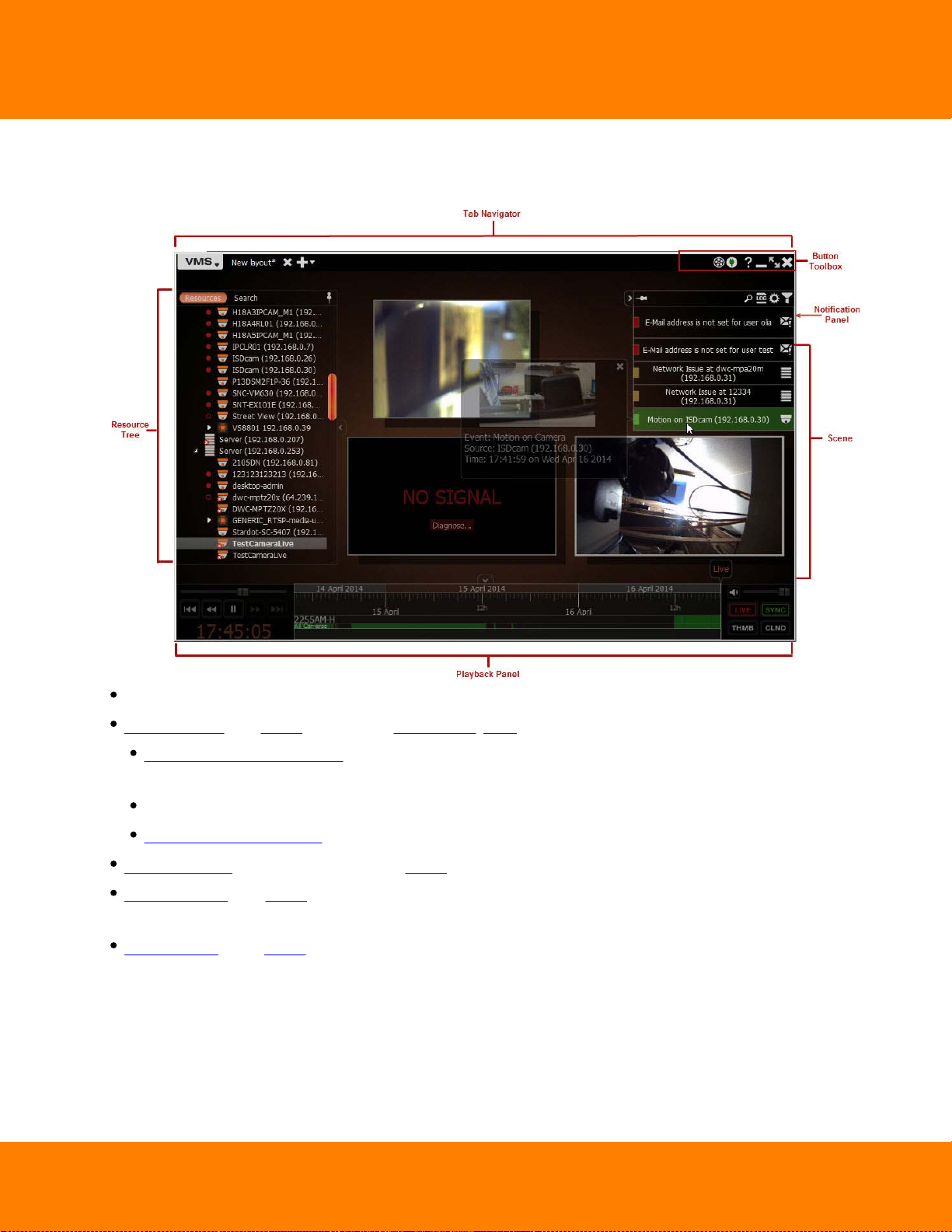
DW Spectrum User Manual
DW Spectrum User Interface Overview
DW Spectrum User Interface (UI) includes the following main controls:
10
Scene (main view). Displays video items from cameras or local files.
Tab Navigator (top Panel). It contains Main Menu, Tabs and the following buttons:
Connect/Disconnect button. This button indicates the current connection status and allows to
connect or disconnect from EC.
Window Buttons (go/exit fullscreen, minimize, close window)
Screen Recording button. Starts/stops screen recording
Playback Panel (located on the bottom Panel). Used for playing back local videos and live streams.
Resource Tree (left Panel). Contains all servers, cameras, local files, users and layouts available to the
current user.
Notifications (right Panel). Contains notifications about system events.
Digital Watchdog
Page 16
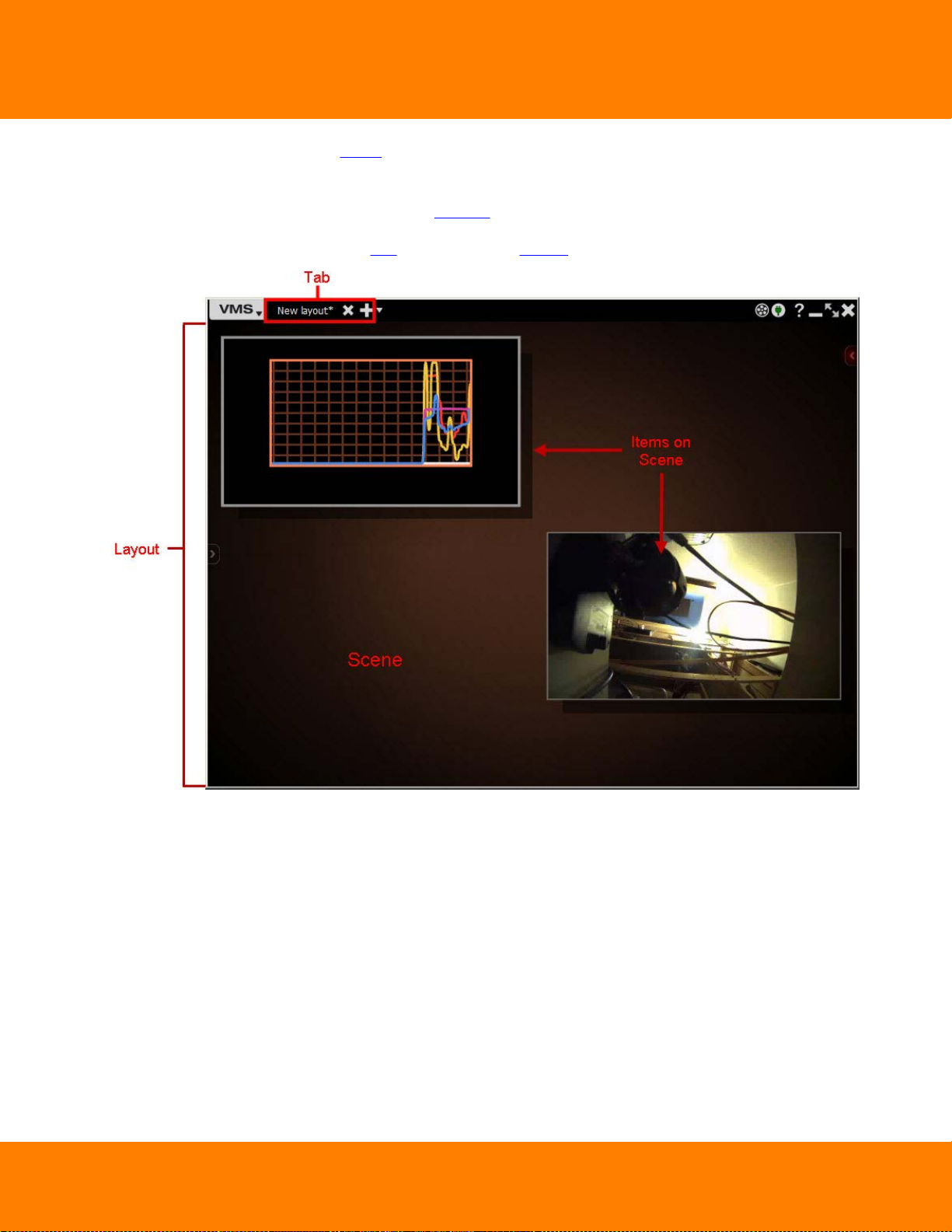
11
DW Spectrum User Manual
Scene represents space for video Items can be placed on. DW Spectrum allows viewing streams from
Cameras as well as Local Video Files.
Items are placed on Scene and can be saved as Layouts.
If several Tabs are opened, then each Tab contains its own Layout with Items:
Digital Watchdog
Page 17
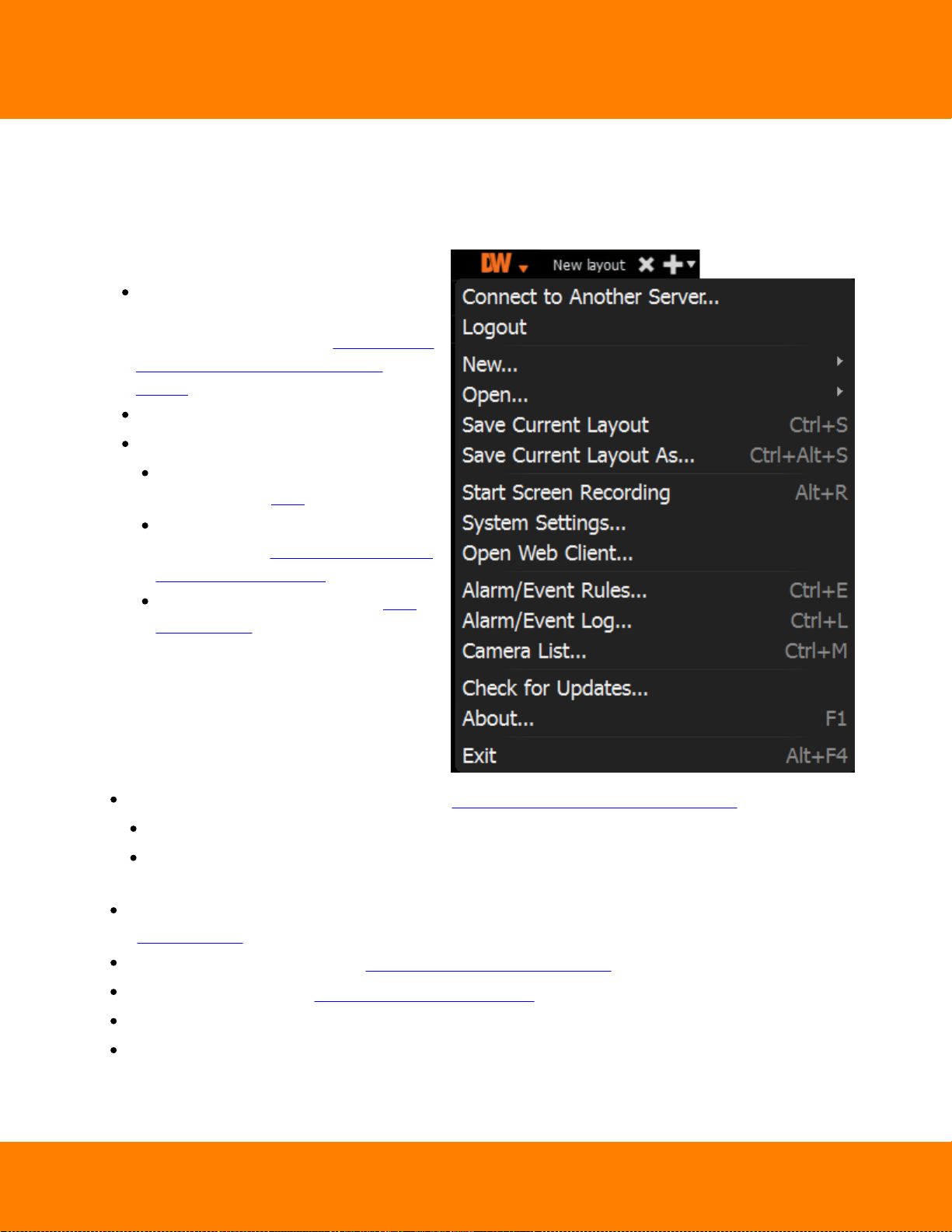
DW Spectrum User Manual
Main Menu contains the following items:
Connect to (Another) Server – allows
connecting/disconnecting to/from
Enterprise Controller (see "Connecting to
Enterprise Controller and Working
Offline")
Logout -
New:
Tab – creates an empty tab in Tab
Navigator (see "Tabs")
Window – opens a new window of DW
Spectrum (see "Working with Multiple
DW Spectrum Windows")
User – creates a new user (see "User
Management").
Main Menu
Main Menu allows users to gain access to various DW Spectrum features quickly and intuitively. Main
Menu can be opened by clicking on the logo at the upper left corner:
12
Open – opens and plays back Local Files (see "Playing Back Local Files in DW Spectrum"):
File – opens Local Video File
Folder – opens all Local Video Files in the selected folder and plays them back simultaneously (max
24 files for x86 and max 64 files for x64).
Save Current Layout and Save Current Layout as... – the currently displayed on the scene layout
("Saving Layouts").
Start/Stop Screen recording (see "Screen Recording (Windows Only)").
Go to/Exit Fullscreen (see "Full Screen and Window Mode").
System Settings – setup DW Spectrum.
Exit.
Digital Watchdog
Page 18
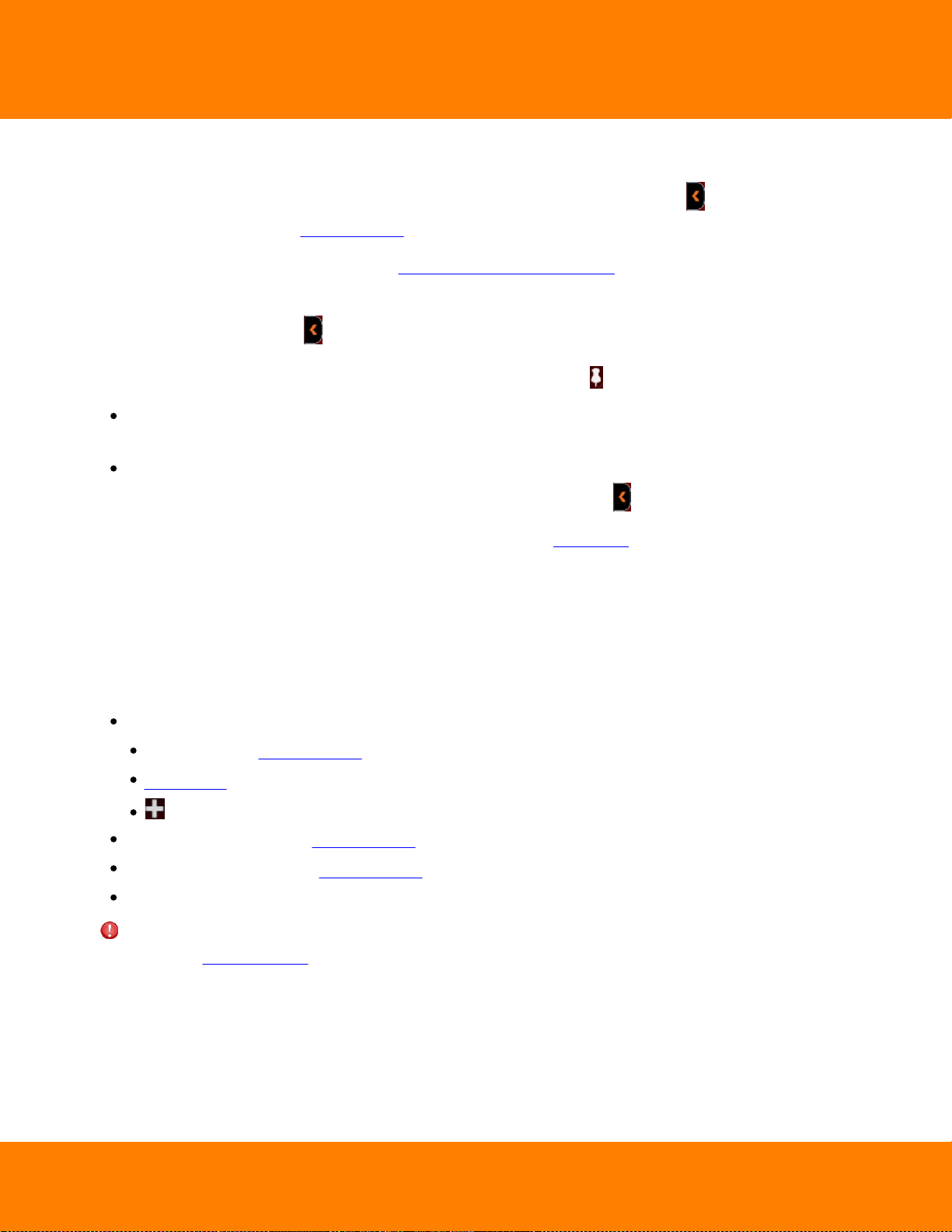
13
DW Spectrum User Manual
Showing and Hiding Side Panels
Side Panels are extremely useful, though may be hidden by a user if needed. The buttons show/hide
Panels as well as Hide Panel Context Menu item.
If an item is expanded to fullscreen (see "Expanding Items to Fullscreen"), all Panels slide off the screen
and disappear.
To bring Panel back, click on .
Additionally, both left and right sliding menu panels can be pinned ( ):
If Pinned: side Panels are always visible. If a panel is hidden manually, it will not reappear
automatically.
If Unpinned: Panel is only visible when the cursor is on. As soon as a user clicks off the Panel, the
panel will disappear. Panel can reappear if a user points or clicks on .
F11 hides all Panels. To undo, press F11 again or use Esc (toggle Fullscreen will also apply if hit Esc).
Tabs and Layouts
Tabs are used to make layout navigation easier. Each Tab hosts a separate Layout. Tabs function very
similar to any Internet browser.
The following actions can be performed with Tabs:
Open a new tab:
Tab Navigator’s Context Menu –> New Tab (Ctrl+T)
Main Menu –> New –> Tab
Close a specific Tab: Tab’s Context Menu –> Close (Ctrl+W)
Keep one Tab open – Tab’s Context Menu –> Close All but This
Change the tab order – switch position by dragging and dropping a tab in the desired order.
IMPORTANT: A warning message will appear every time Tab is modified, suggesting to the user to save
changes. See “Saving Layouts”.
Digital Watchdog
Page 19
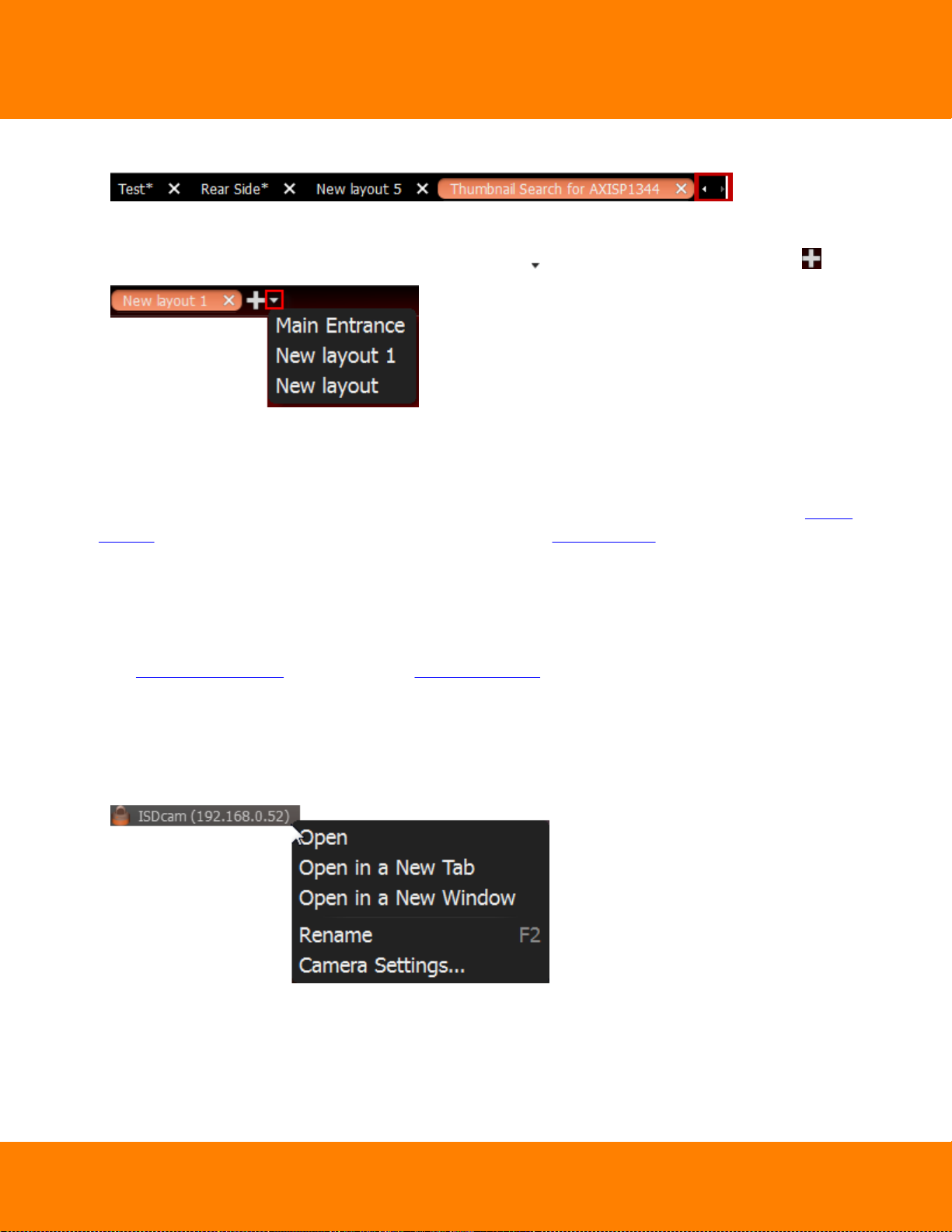
DW Spectrum User Manual
14
If too many Tabs are opened at the same time, scrolling arrows will appear:
These arrows can be used to scroll Tabs left and right.
To navigate to a specific Tab or open a saved layout, use the button located on the right (next to ):
Initially, no Layouts are configured in the system. An empty default Tab is shown (“New Layout”). If User
tries to configure Layout in this Tab, asterisk will automatically be added to the caption (indicating a
Layout change). The Layout will remain local.
The layout information is automatically passed to Enterprise Controller once Layout is saved (See “Saving
Layouts”). If Layout is saved successfully, it will be displayed in Resource Tree under the current User.
When closing all Layouts, the default blank Tab will still appear. If the current Layout is saved as “New
Layout”, the blank Tab located next to it will be renamed “New Layout 1” automatically.
Any saved Layouts that were previously opened, will appear automatically once User logs in.
See "Layout Management" and specifically "Setting up Layout" sections for more details.
Context Menu
Context Menu displays all available actions as they relate to the selected element. Context Menu will
appear by right-clicking on the desired element (or on empty space).
Digital Watchdog
Page 20
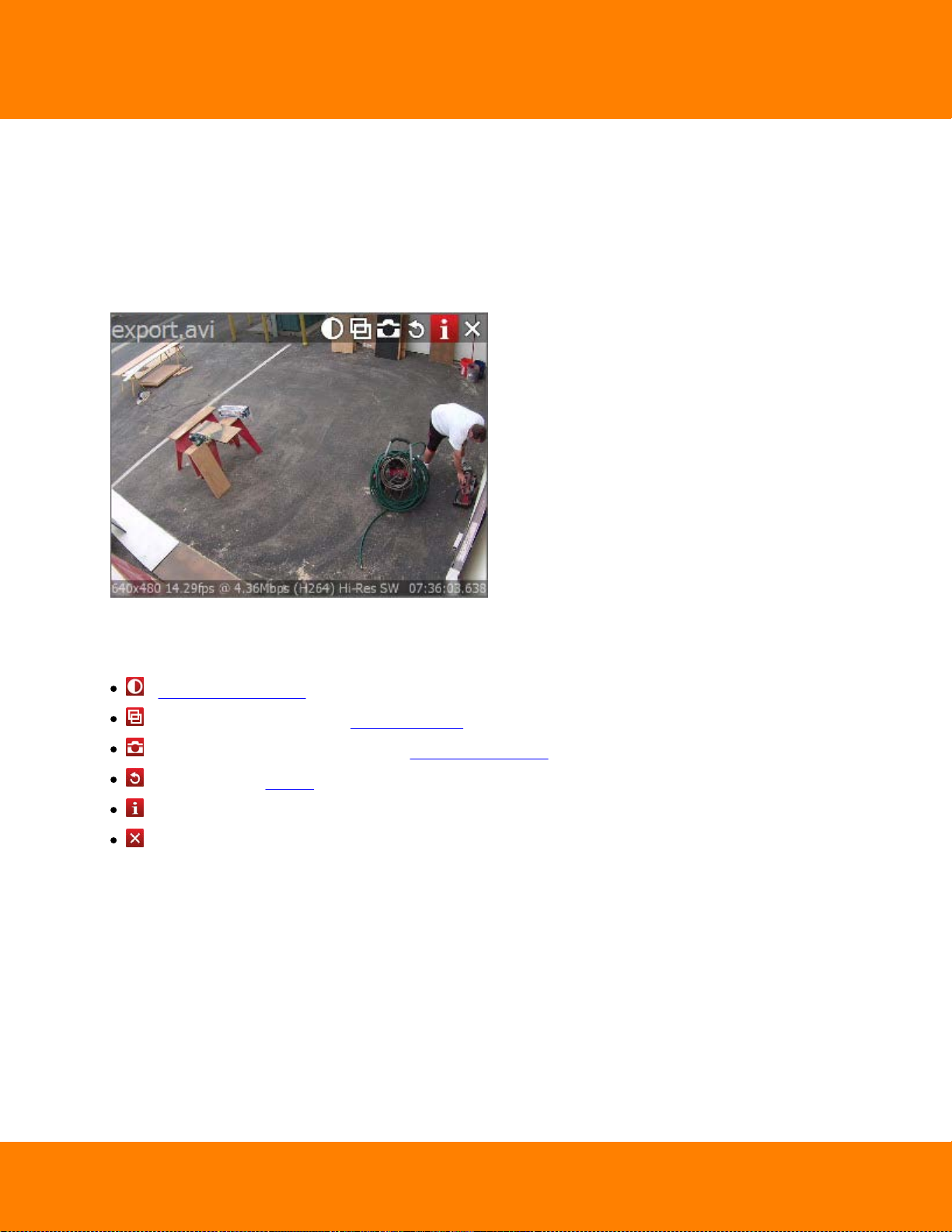
15
DW Spectrum User Manual
Items on Layouts and Scene
Video Item represents video recorded by a camera that can be played back within DW Spectrum.
Items displayed on Scene offer total video manipulation, a variety of features, streaming data and other
related information.
Local videos are displayed as follows:
The file name is displayed in the upper left corner of Local Video Item.
The following buttons are displayed in the upper right corner of Local Video Item:
– Image Enhancement
– create Zoom Window (see Zoom Windows)
– take screenshot fron the item (see Taking Screenshots)
– Rotation (see "Rotate")
– Information: displays additional information about the current stream (see below)
– Close (removes the item from the current layout)
Digital Watchdog
Page 21
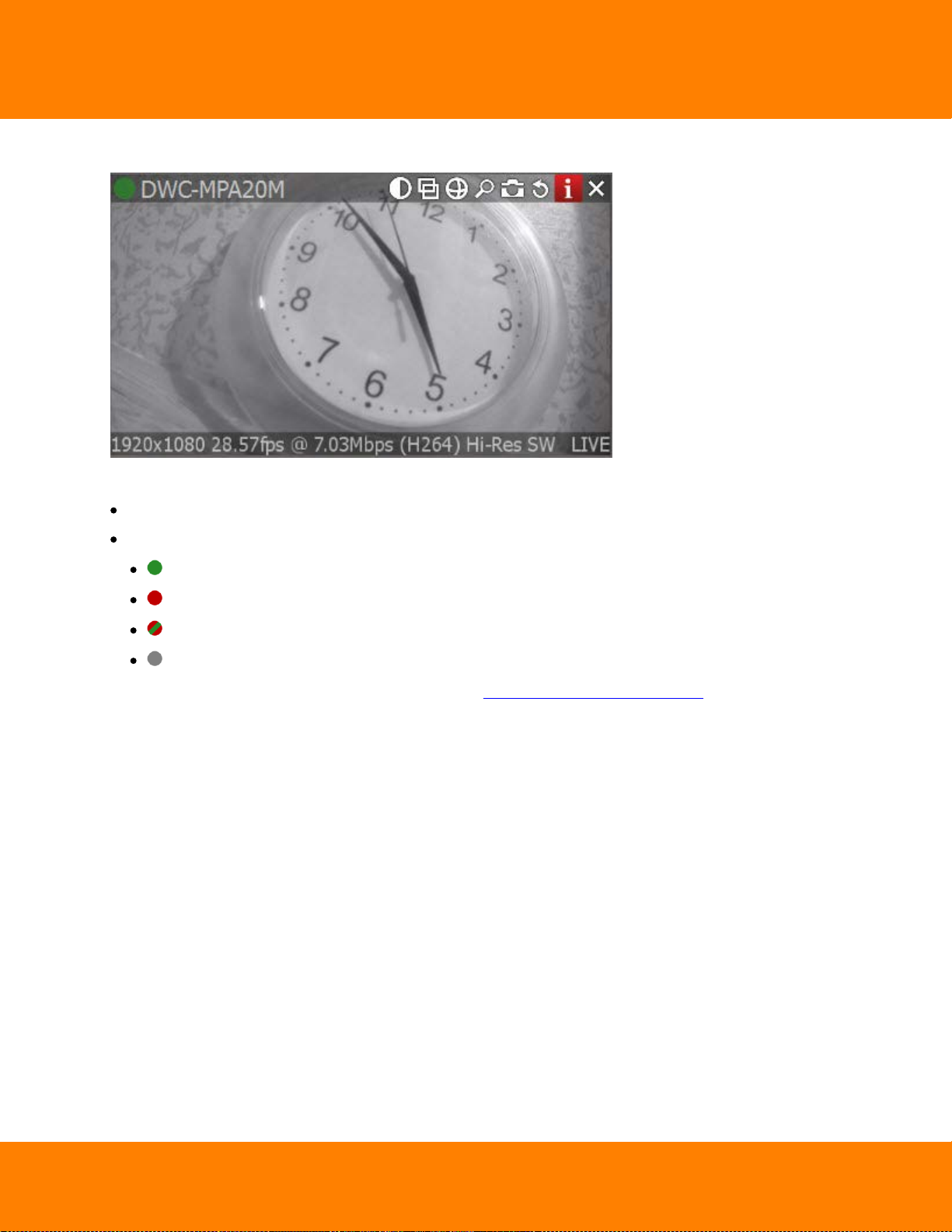
DW Spectrum User Manual
Streams from cameras are displayed as follows:
The following information is displayed in the upper left corner of the camera item:
Camera Name
16
Current Recording Mode (Camera may be recording differently depending on its schedule):
– Recording Always (green circle)
– Motion Recording (red circle)
– Low Resolution - always, High Resolution - only while in motion (red circle crossed green)
– Not Recording (grey circle)
For more information on recording settings, see "Setting up Recording Schedule".
Digital Watchdog
Page 22
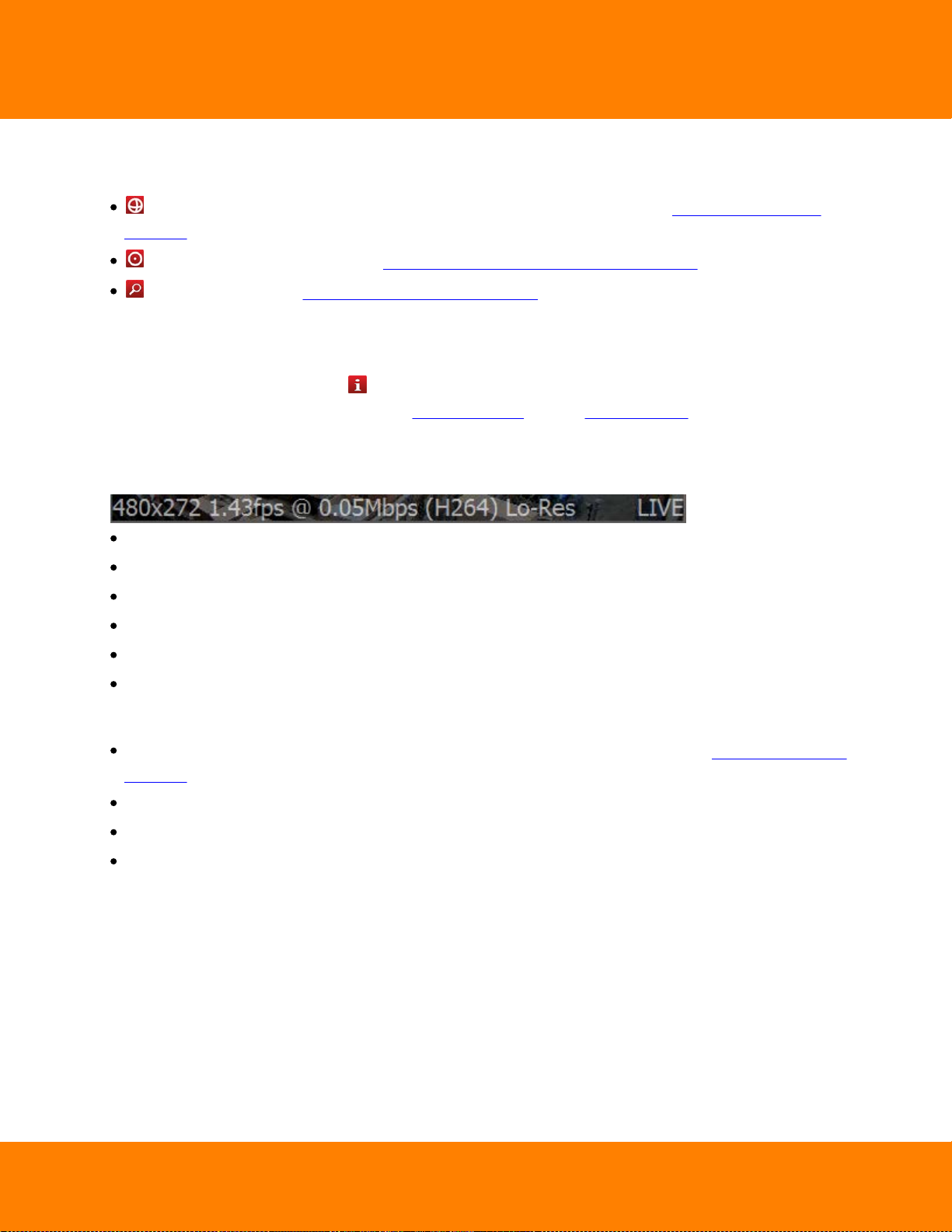
17
DW Spectrum User Manual
The following buttons are displayed in the upper right corner of Camera in addition to those displayed for
local video:
– applies de-warping (is displayed if this is a fish-eye lens camera) – see "De-warping Fish-Eye
Cameras"
– PTZ (if camera supports) – see "Setting up PTZ on PTZ and Fish-Eye Cameras"
– Smart Search – see "Performing Smart Motion Search".
The following information can be useful during camera setup to help adjust to the desired FPS and
bitrate. It may also be useful for monitoring local files.
To view item information, click on located in the top right corner of the item. To view information on
multiple items at a time, select Items (see "Selecting Items"), open Context Menu and choose Show Info
(Alt+i).
The following data will appear on the bottom:
Current Resolution of the stream
Current FPS of the stream
Current Bitrate
Current stream Codec (H264 or MJPEG)
Current Resolution (if Dual-Streaming is enabled for the camera): Hi-Res or Lo-Res
Current Time of video playback or LIVE if viewing live from a camera
Additionally, the following messages may appear for camera items:
NO SIGNAL – camera is offline. It is possible to diagnose Camera in this case (see "Diagnosing Offline
Cameras").
NO DATA – no recording was performed. No data available.
Loading... – awaiting data from Media Server
Unauthorized – incorrect/missing login or password
Digital Watchdog
Page 23
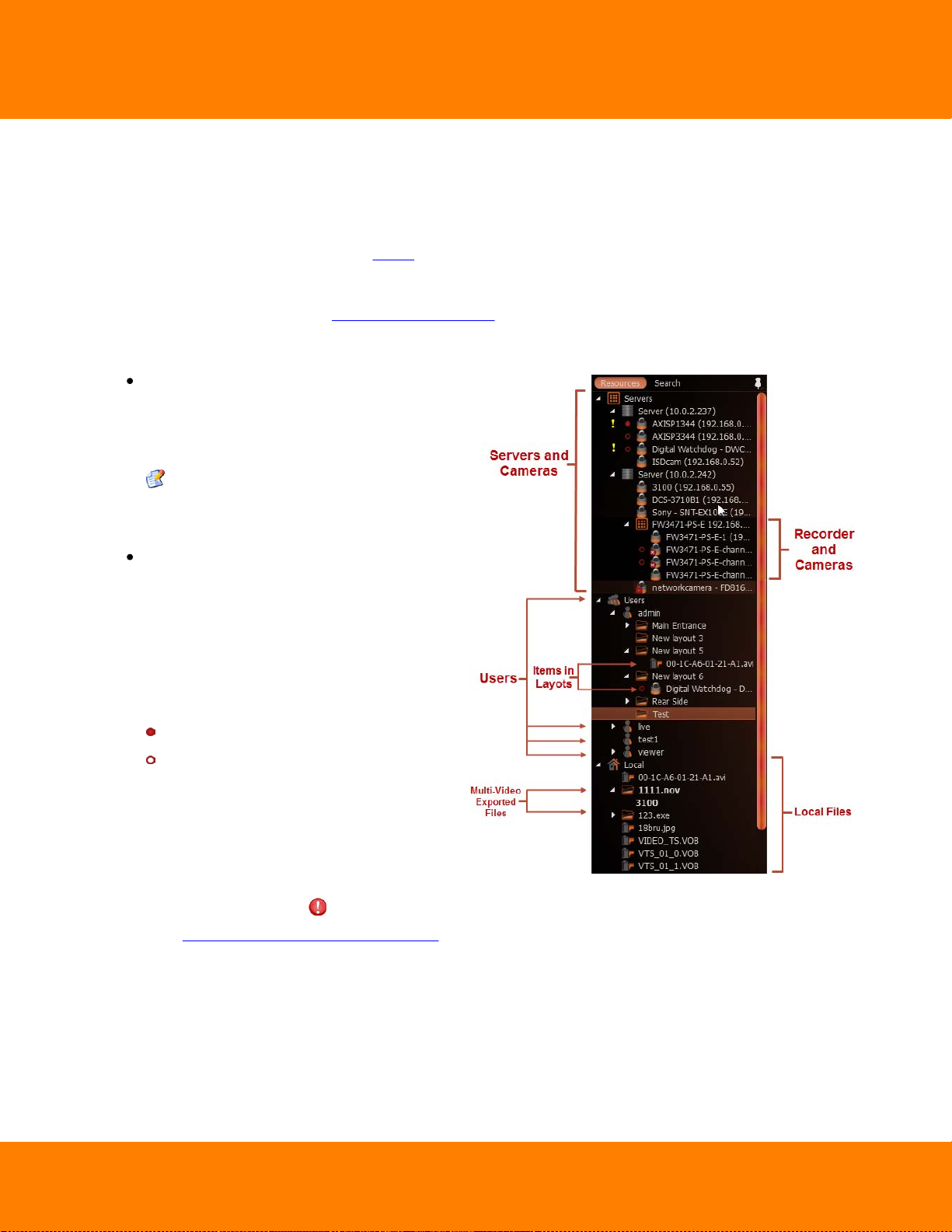
DW Spectrum User Manual
Servers (admin only) – a list of servers
registered in the system. Server IP
addresses are also displayed (if the
corresponding setting is enabled).
Note: Media Server can have several
network interfaces, so different IP
addresses may be displayed.
Cameras. Cameras are displayed under
Servers (admin only) and Layouts. If a
camera appears on more than one layout,
the camera will be listed multiple times
in Resource Tree.
The following indicators are displayed on
the left:
– a camera is in recording mode
– recording is set up for the camera, but
not recording at the moment.
Additionally Cameras' IP addresses are
displayed (if the setting is enabled, see
below).
If Camera is experiencing network issues
over the past minute, is displayed.
See "Camera Disconnection/Malfunction"
for details.
Working with Resource Tree and Renaming Resources
Resource Tree is a convenient tool to display, search and manage available resources within the
application. The format of Resource Tree depends on the current user's permission level.
Resource Tree is displayed on the left Panel. It can be resized by dragging the right edge to the left or
right.
Depending on a user level (see "Introducing User Roles") it may contain different elements. For
Administrators, Resource Tree is displayed as follows:
18
Digital Watchdog
Page 24
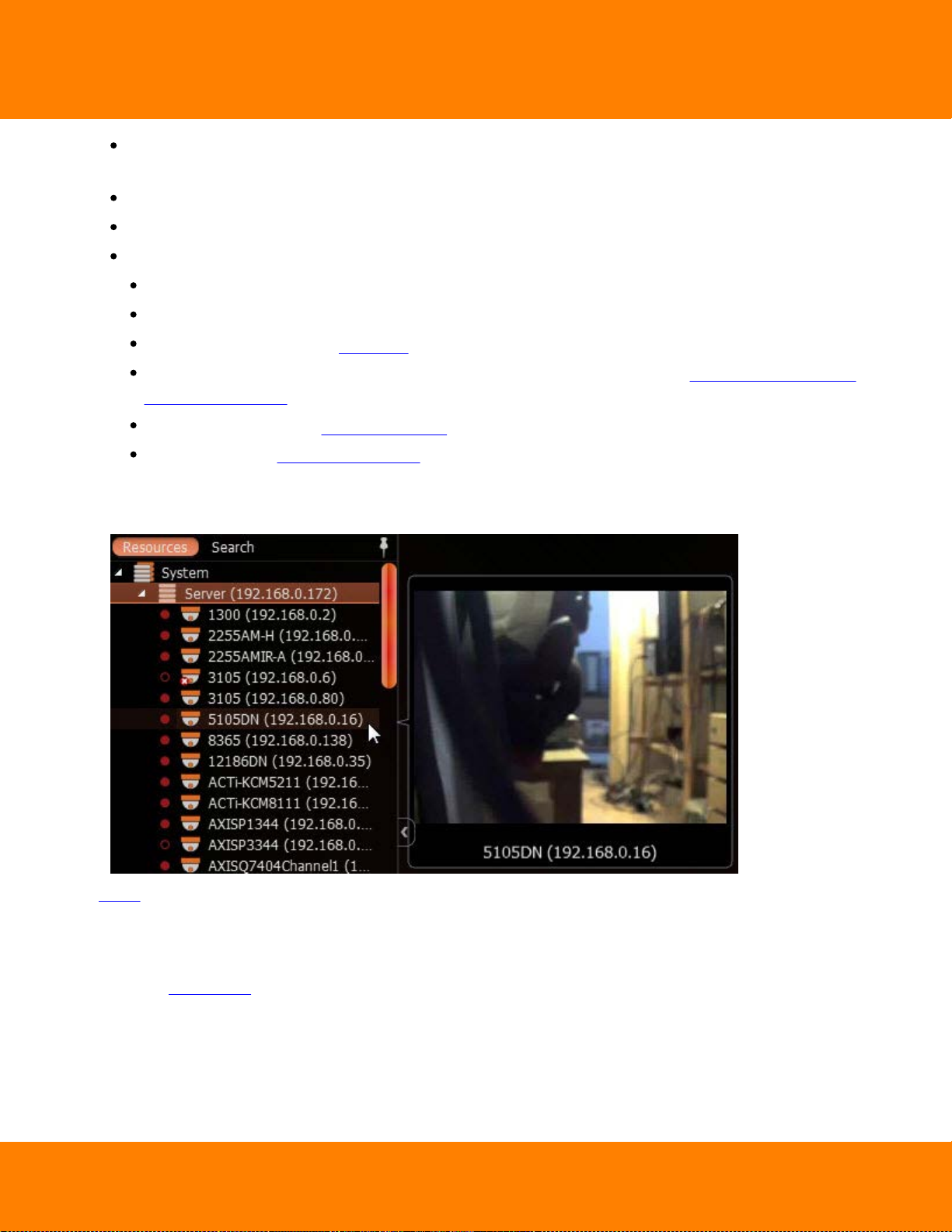
19
DW Spectrum User Manual
Recorders (admin only). Displayed under Servers (admin only) and contains several channels
(represented as Cameras).
Users (Administrator can view several users in Resource Tree).
Layouts. Contains resources (cameras and local files). Owned by users and displayed under each user.
Local Files. Contains the following:
Video files
Images
Exported Video Files (see “Exporting”)
Exported Multi-Video Files and their contents: Cameras, or Local Files (see “Exporting the Layout in
Multi-Video Format"
Screen Recordings (see “Screen Recording”)
Screenshots (see “Taking a Screenshot”).
When hovering over Camera with a mouse cursor, a thumbnail of a frame taken from the Camera will
appear:
Items that are currently placed on Scene are highlighted in bold in Resource Tree. A selected (focused)
Item it has the“>” mark in both Server and Layout sections.
To enable/disable displaying IP addresses in Resource Tree:
1. Open Main Menu and go to System Settings
2. Select/clear the flag in Show IP in Tree option (Look and Feel section).
Digital Watchdog
Page 25
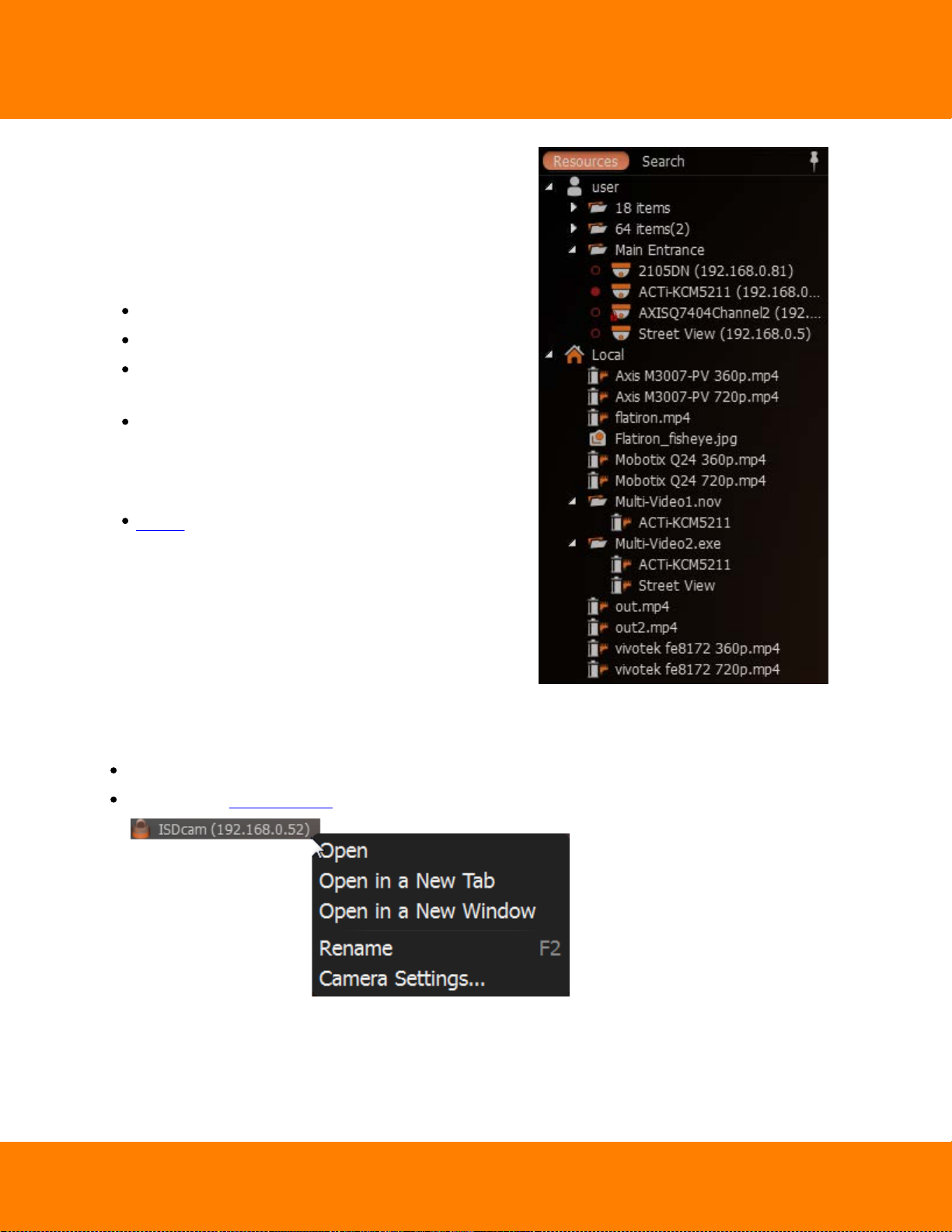
DW Spectrum User Manual
Viewer's Resource Tree is shown as the following (see
picture at the right-hand side):
If Client is not connected to Enterprise Controller, only
Local File names are visible.
The following actions can be performed in Resource Tree:
Expanding/collapsing a tree node (+/- on keypad)
Scrolling (if the tree contains multiple elements)
Multi-Selection. Shift to select multiple items and
hold Ctrl to select/deselect items individually.
Drag and drop. An efficient way to organize and
configure resources in the tree. The following
chapters will further explain the drag and drop
capabilities.
Search.
20
Almost any resource (except Local Files) can be renamed by Administrator in Resource Tree. To rename a
resource, simply select it and:
Left-Click on it again (like Windows Explorer).
Right-Click for Context Menu and choose Rename (or press F2):
Digital Watchdog
Page 26
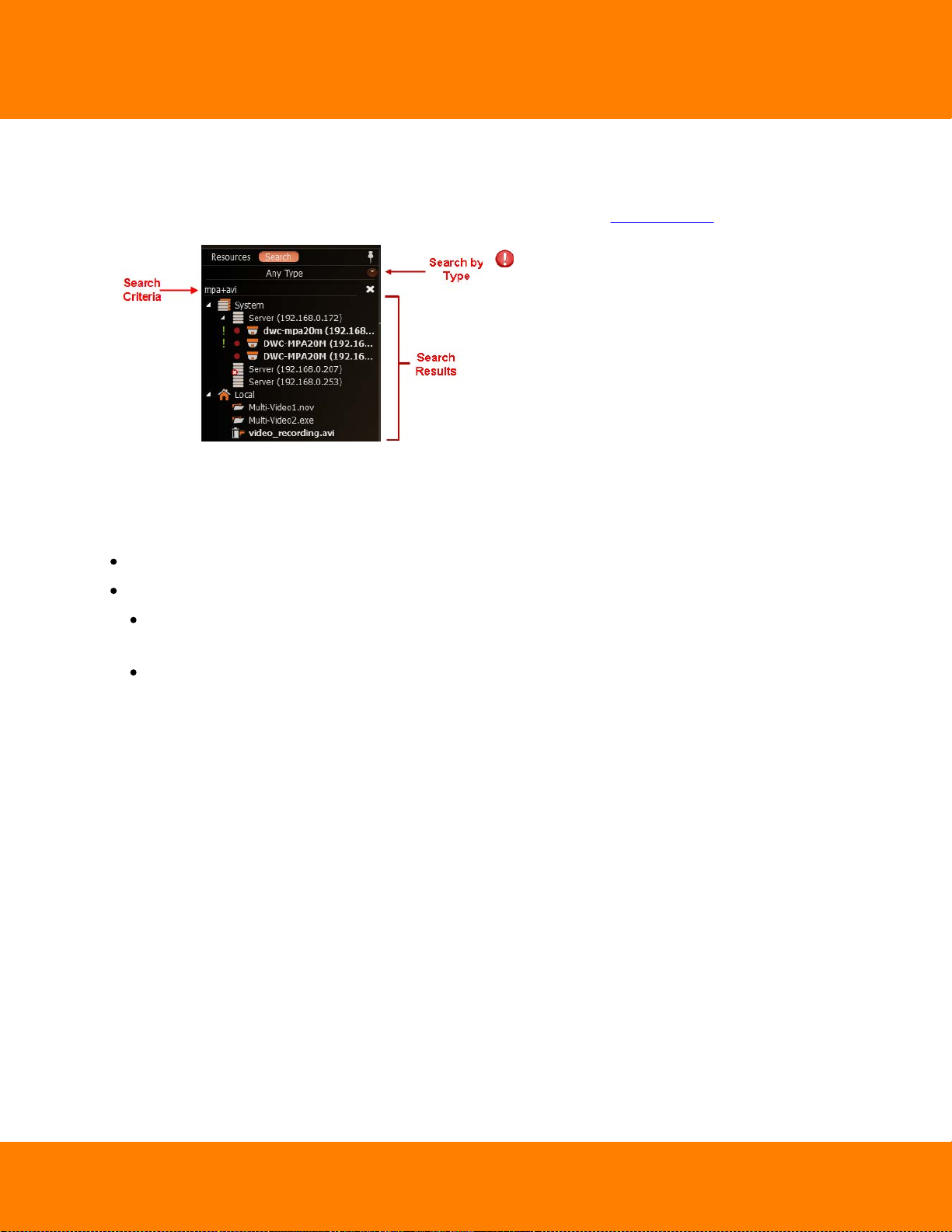
21
IMPORTANT: Search results will appear on
Scene immediately. If the search comes back with
a high number of found items, only the first 24 will
be displayed for x86 architecture and 64 results for x64 architecture. Search results are
automatically added to the current scene.
DW Spectrum User Manual
Search
DW Spectrum provides fast, powerful and flexible search engine that enables users to quickly locate the
desired items on demand. To perform search, click on the Search tab in Resource Tree next to Resources.
Type any three consecutive characters from a resource name, MAC or IP into the box to activate search.
Search results are displayed as follows:
To refine search, use the following tips:
Specify the resource type: Any Type, Video Files, Image Files or Live Cameras.
Use special symbols to combine several search criteria:
“+” – to add a new criteria to the search. Example, “out” + “100” will pull in all files containing
“out” or “100” in file description.
“\” – to avoid files containing certain characters. Example, “out \hdtv” will pull in all files
containing “out”, but no “hdtv”.
All results will disappear from the scene once all characters are removed from the search box.
Digital Watchdog
Page 27
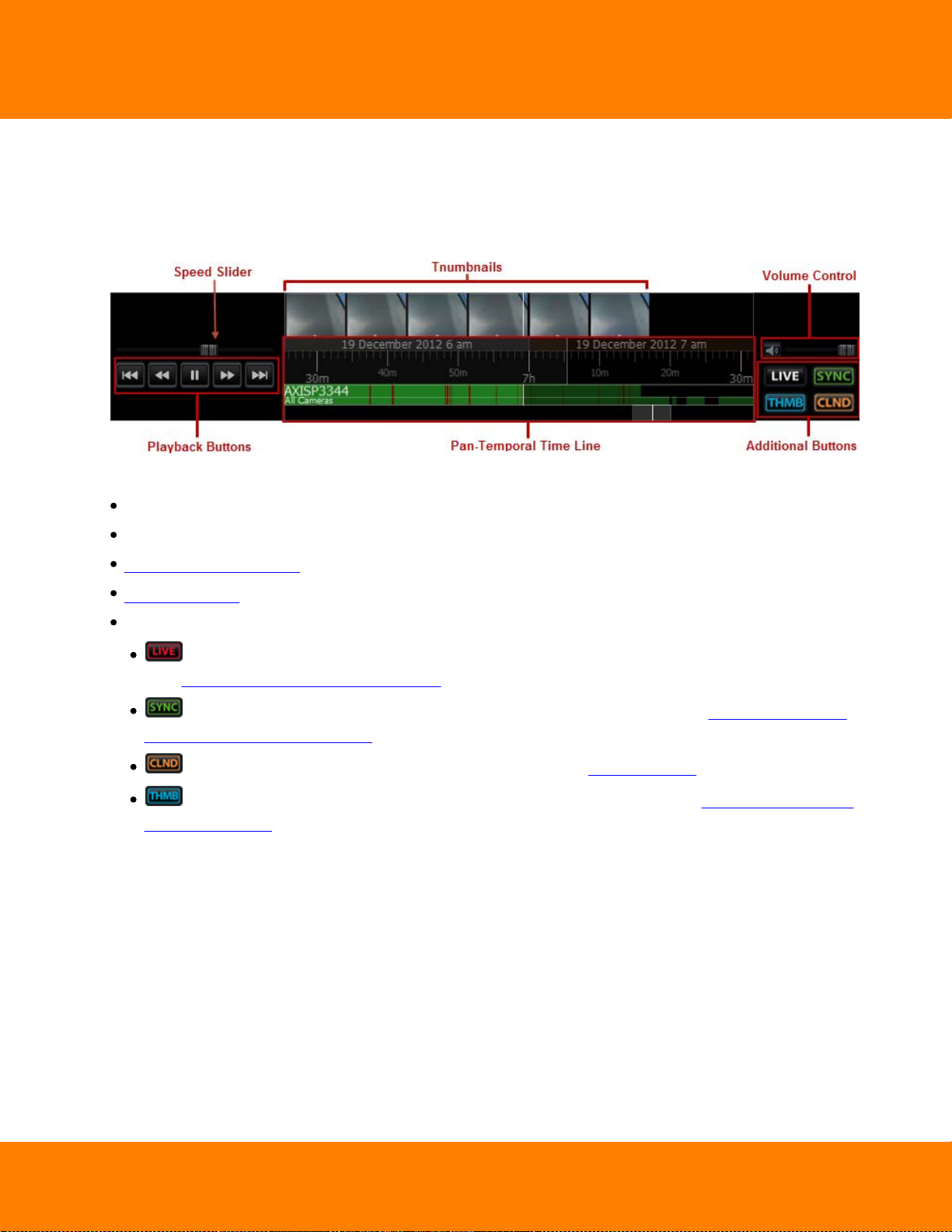
DW Spectrum User Manual
22
Playback Panel
DW Spectrum provides powerful and intuitive playback system. It includes seamless transition from live
to archived footage, smooth archive playback, extensive search capabilities, local files playback, etc. All
playback operations can be performed within the Playback Panel:
The following elements are displayed:
Playback Buttons – used for playing back selected Item(s)
Speed Slider – controls the playback speed of selected Item(s)
Pan-Temporal Time Line – represents the archived data for selected Item(s)
Volume Control – used to adjust volume for the selected Item
Additional Buttons:
– switches selected camera(s) to a live playback mode or indicates that they are playing live.
See "Navigating through Archive and Live"
– performs time synchronization of all cameras displayed on Scene. See "Navigating through
Several Cameras Synchronously"
– opens calendar to help navigate through archive (see "Using Calendar")
– expands Time Line and shows small previews called Thumbnails. See "Using Thumbnails for
Better Navigation".
Digital Watchdog
Page 28
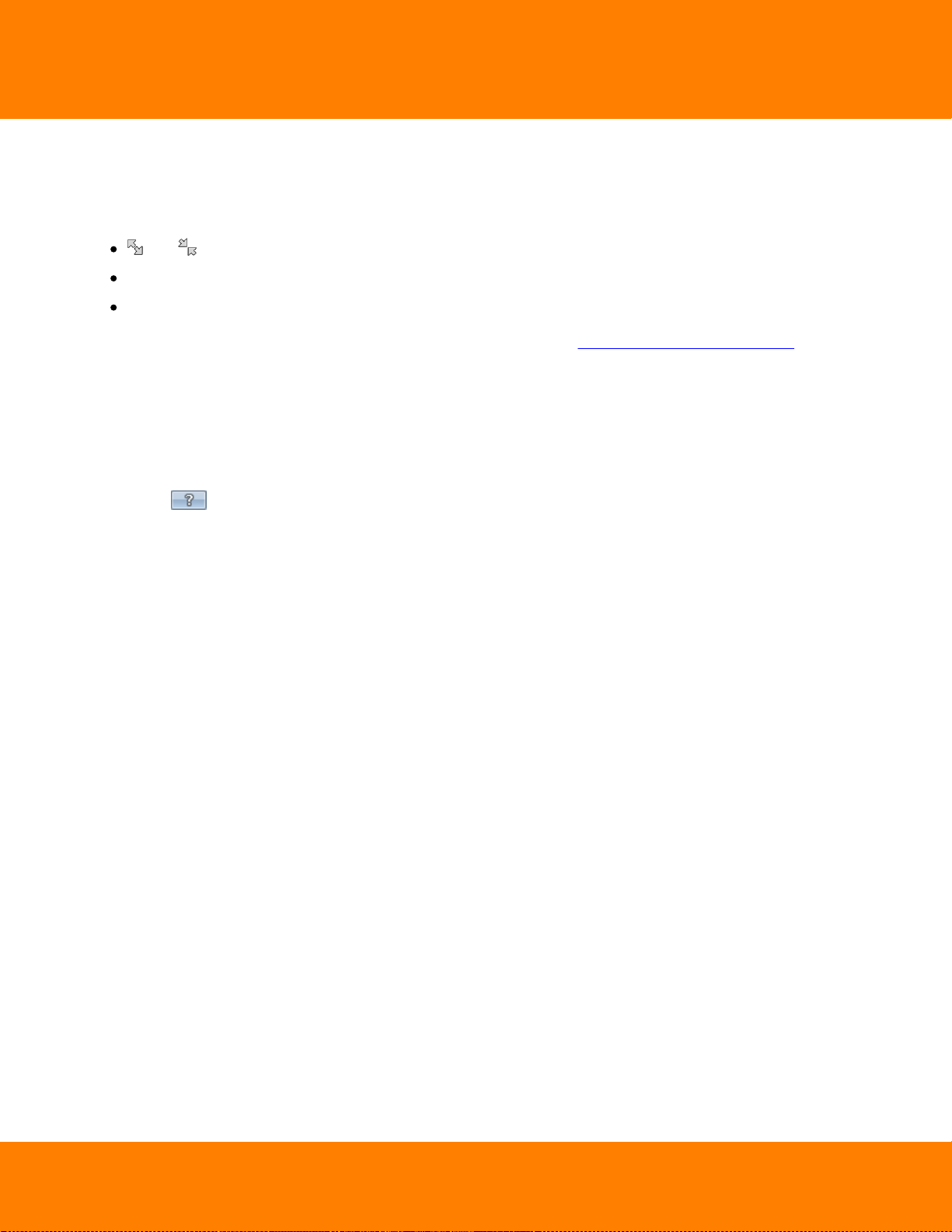
23
DW Spectrum User Manual
Full Screen and Window Mode
DW Spectrum is recommended to be operated in full screen. To toggle full screen or bring the application
to a window mode:
and buttons
Alt + Enter or Esc
F11 (all side panels will be hidden).
Moreover it is possible to expand a single item on fullscreen. See "Expanding Items to Fullscreen".
Getting Context Help
DW Spectrum provides intuitive context help system on each interface element.
To invoke help:
1. Press button.
2. Left-Click on the desired interface elements.
Context Help contains links to other topics that can be useful as well.
Digital Watchdog
Page 29
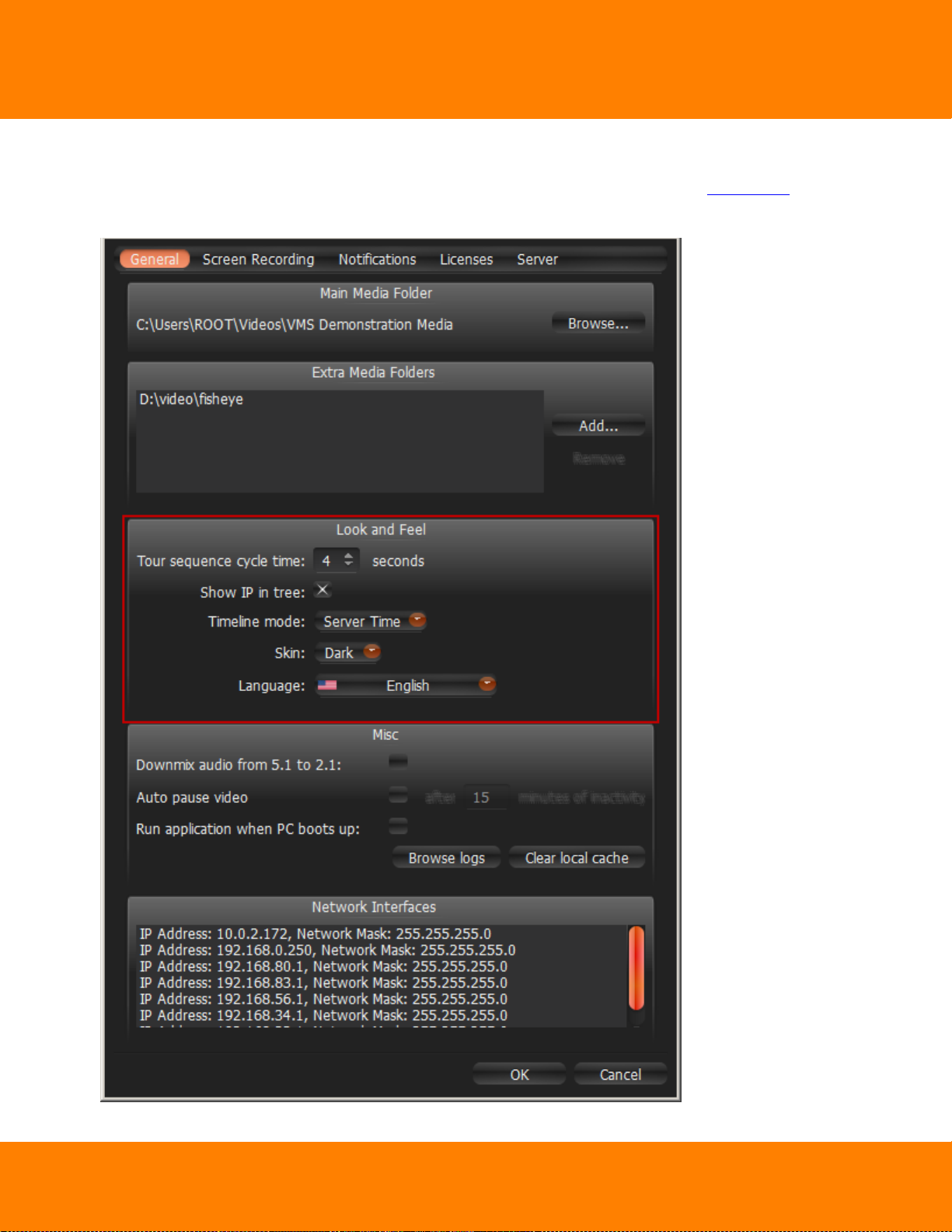
DW Spectrum User Manual
Customizing Look and Feel of DW Spectrum
DW Spectrum provides a number of ways to customize user interface. To start, open Main Menu and
explore Look and Feel options (located in System Settings tab):
24
Digital Watchdog
Page 30
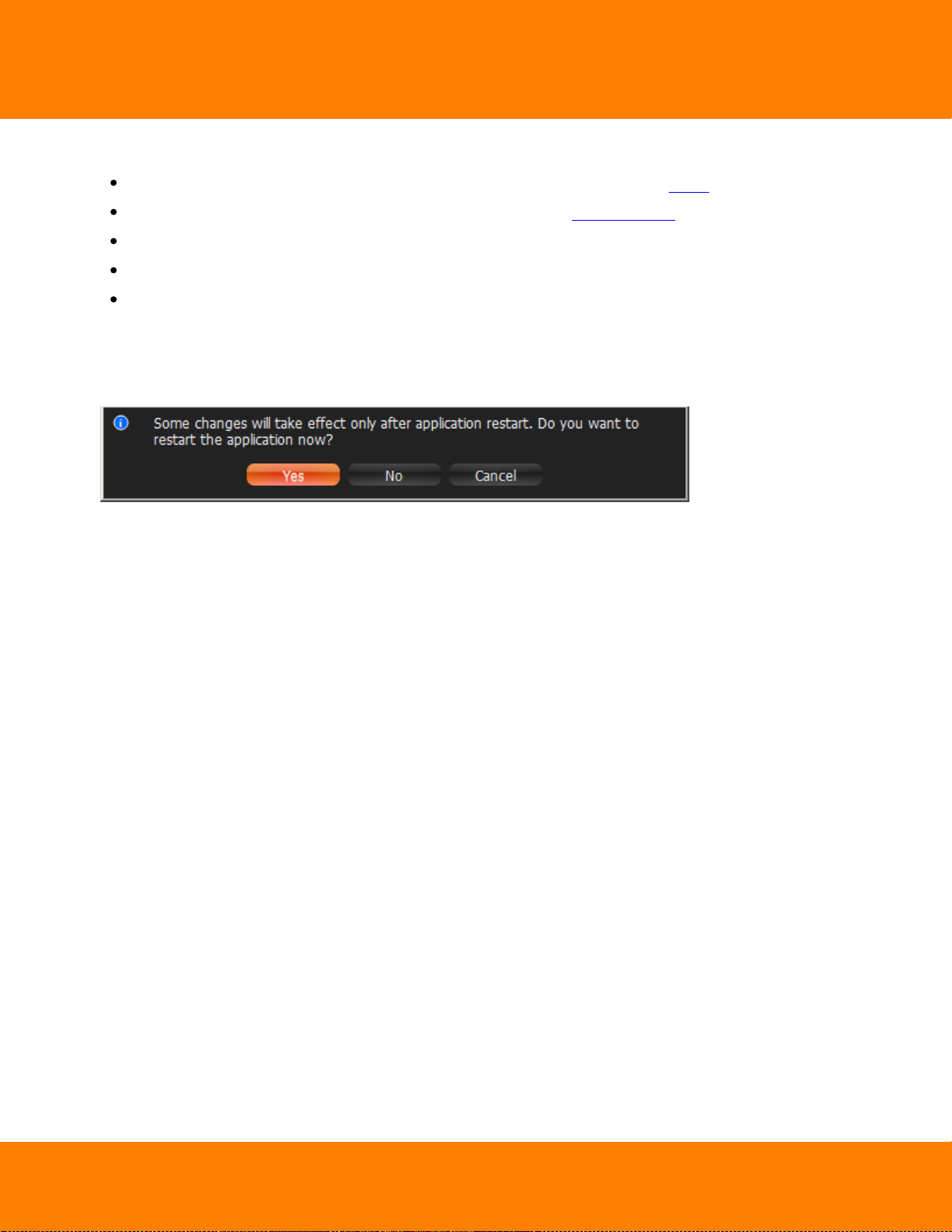
25
DW Spectrum User Manual
The following settings can be changed:
Tour sequence cycle time – time between cycling items in Tour Mode (see "Tours")
Show IP in tree – display IP camera and recorder addresses in Resource Tree
Timeline mode – display time when viewing recorded footage (server time or local time)
Skin – desired interface color scheme (Dark or Light)
Language – interface localization.
Click OK when done or Cancel to discard changes. If the changes require restart, the corresponding
warning will be displayed. Once the changes are applied, the software will suggest to restart
automatically:
All changes will apply after restart.
Digital Watchdog
Page 31

DW Spectrum User Manual
26
DW Spectrum Quick Start
This section provides recommendations on system settings for DW Spectrum to be configured properly.
First, a sufficient number of Licenses should be obtained and activated (see “Obtaining and Activating DW
Spectrum Licenses (Admin Only)”).
Then, Storages on each Media Server should be configured (see “Configuring Media Server Storages
(Admin Only)”).
All Cameras should be properly set up (see “Camera Managemnent”). Same with Recording Settings (see
“Setting up Recording Schedule (Admin Only)”).
Once completed, it becomes possible to create multiple Users, configure Layouts for them and more.
Digital Watchdog
Page 32

27
DW Spectrum User Manual
Obtaining and Activating DW Spectrum Licenses
DW Spectrum’s license policy is quite simple. Each Camera requires License. The application has no
camera count restrictions.
The License allows viewing and recording of a single IP or Analog Camera. Cameras can be viewed live
without Licenses allowing for an unlimited number of Cameras to be connected and viewed live at no
charge.
Note: If recording is enabled for Camera, License is considered used even if recording is not
performed. Recording is required to capture Motion Detection and Input Detection events on Camera.
For instance, the following screenshot illustrates the situation that all Cameras are offline and not
recording. However recording is enabled on four Cameras (marked by ):
In this case 4 Licenses are being used.
See also "Setting up Recording Schedule".
DW Spectrum comes with four Trial Licenses automatically. Trial Licenses are active only a certain amount
of time.
Digital Watchdog
Page 33

DW Spectrum User Manual
To activate Trial Licenses:
1. Open Main Menu –> System Settings.
2. Go to Licenses tab.
28
3. Click Activate Trial License.
If Trial License is about to expire, the corresponding warning will appear.
To get additional Licenses, contact the local Digital Watchdog customer service at
completeipsolution.com.
To activate License Key over the Internet:
1. Select the Licenses tab in System Settings.
2. Automatic activation via Internet must be selected.
3. Enter License Key and click Activate License.
Digital Watchdog
Page 34

29
DW Spectrum User Manual
If DW Spectrum is not connected to the Internet, then licenses can be activated offline.
To activate License (trial or commercial) offline:
1. Go to Licenses tab in System Settings.
2. Click Manual Activation.
3. Copy Hardware ID and email to completeipsolution.com
License Key: paste License key received from reseller.
Hardware ID: paste Hardware ID here.
An activation key will be provided upon request.
4. As soon as the activation key is received, proceed with one of the following:
Paste it into the Activation Key field and click Activate License.
Save it as a text file (i.e. key.txt), move to the target computer, browse the file and click OK.
Digital Watchdog
Page 35

DW Spectrum User Manual
30
Obtaining and Configuring Media Server’s Additional Settings (Admin Only)
In addition to the basic Media Server configuration that are setup during installation and configuration, an
Admin also performs the following:
Checking if Media Server is online (Ping). If Media Server is not responding for some reason this can
help to check availability of the computer Media Server is hosted on
Change Name
Configure Storages.
To configure Media Server parameters:
1. Open the desired Media Server in Resource Tree.
2. Open server’s Context Menu and choose Server Settings.
Digital Watchdog
Page 36
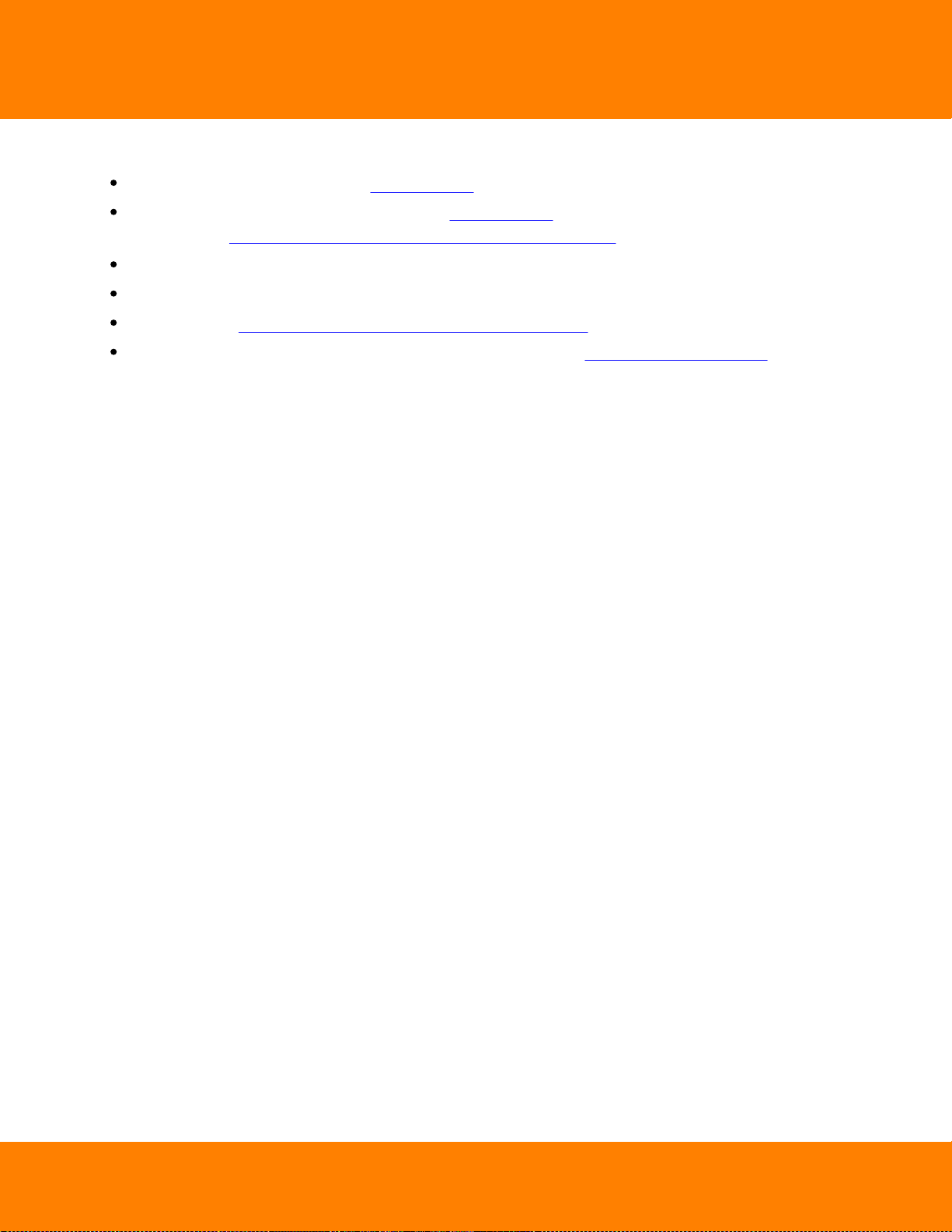
31
DW Spectrum User Manual
The following Media Server parameters can be checked and configured:
Name – can be changed here or in Resource Tree
IP Address – cannot be changed. Displayed in Resource Tree as well if the corresponding setting is
enabled (see "Working with Resource Tree and Renaming Resources")
Port – cannot be changed from the client
Ping – check availability of the computer Media Server is hosted on
Storages – see "Configuring Media Server Storages (Admin Only)"
Rebuild Archive Index – restore recorded footage if moved. See "Restoring Broken Archive".
Digital Watchdog
Page 37
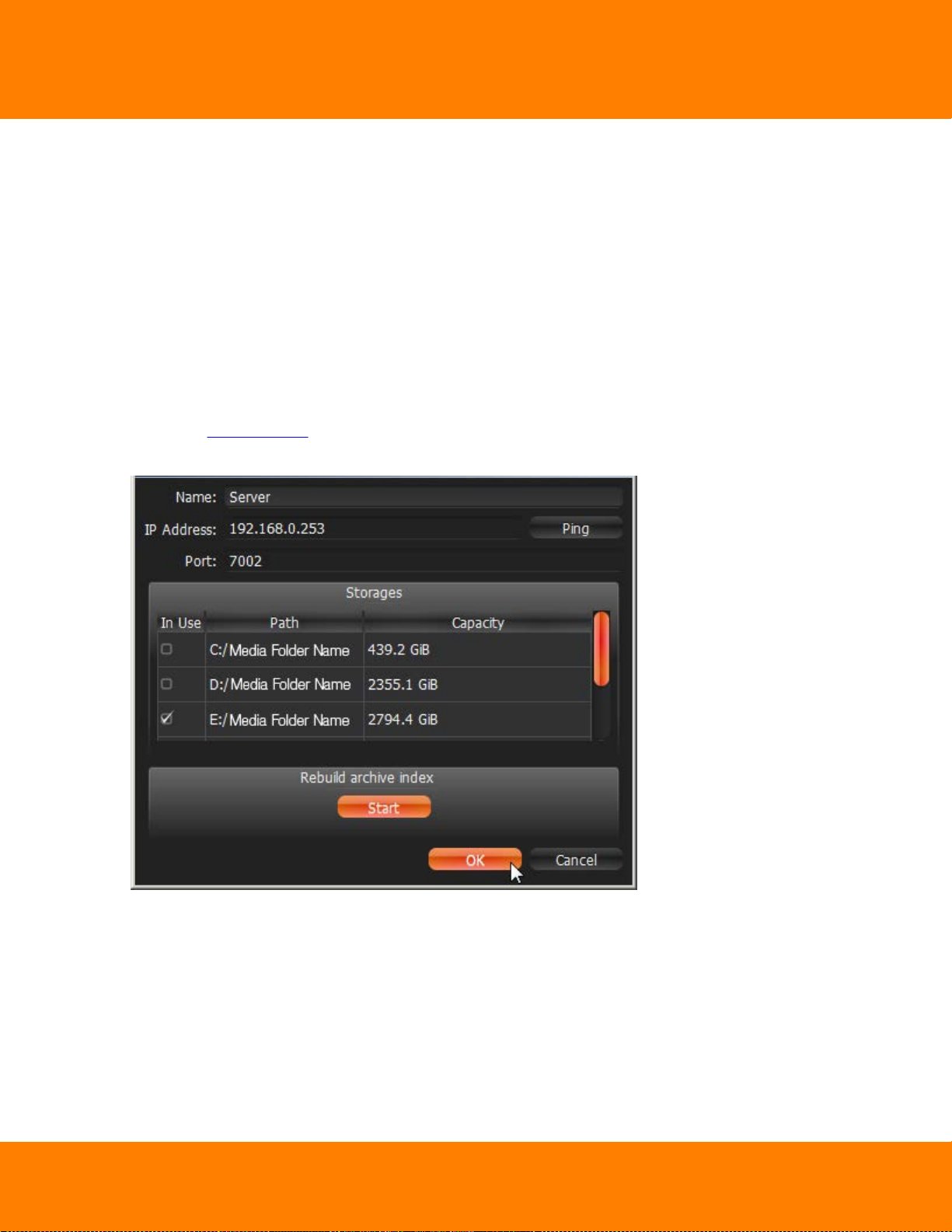
DW Spectrum User Manual
32
Configuring Media Server Storages (Admin Only)
DW Spectrum provides an easy and flexible storage management policy. Each Media Server can use
unlimited number of local and network Storages. If more than one Storage is used, Media Server will
automatically balance the space consumption. The more free space the storage has, the higher the usage
intensity will be.
Storage is considered to be a separate hard disk partition. If a partition has more than 100 Gb of free
space, DW Spectrum uses it automatically.
Additionally it is possible to add network storages.
To configure Media Server Storages:
1. Open the Server Settings.
2. Go to Storages:
As displayed above, the computer has 2 partitions and only disk D is used for storage because disk C
has less than 100 Gb of free space.
3. To select Storage to be used check In Use flag
Digital Watchdog
Page 38
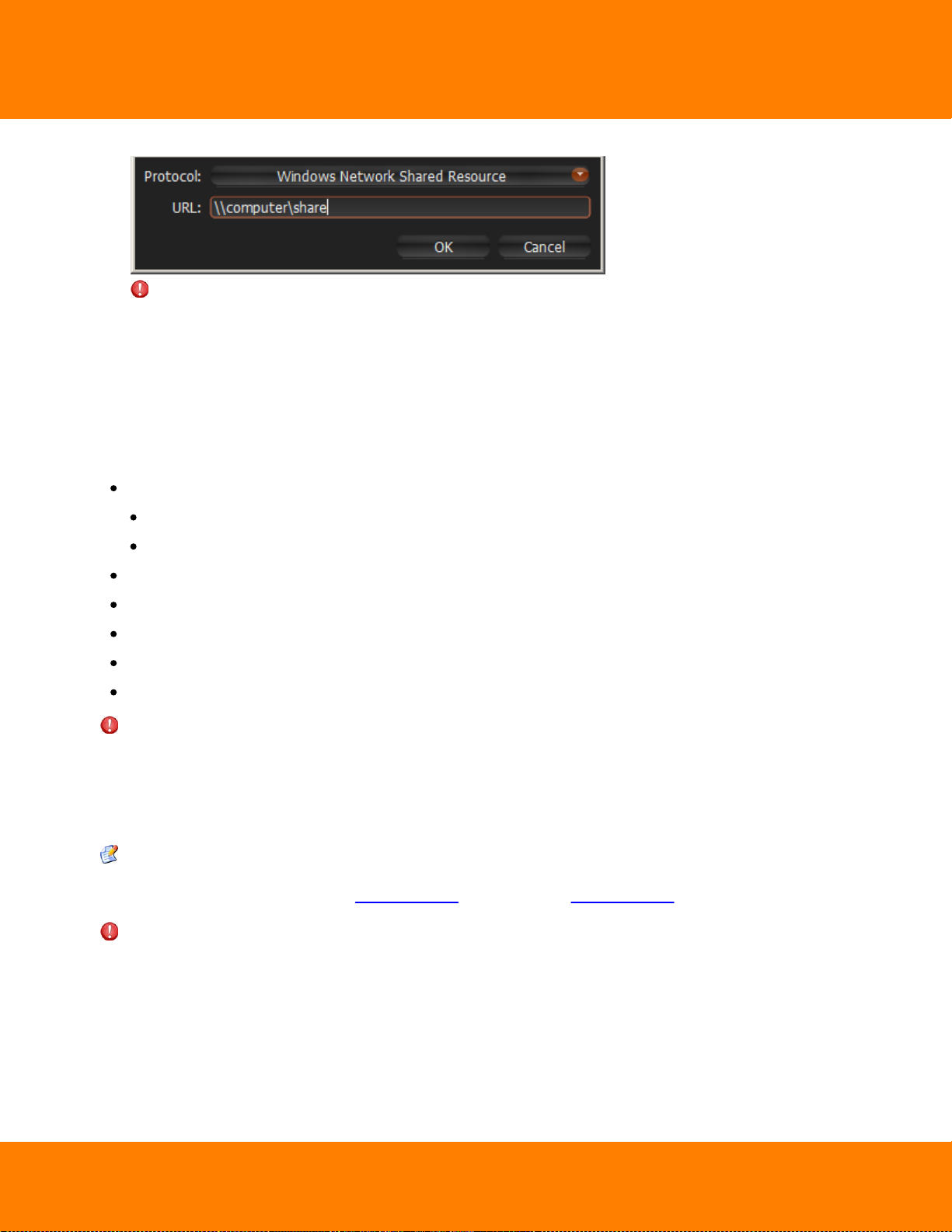
33
DW Spectrum User Manual
4. To add External Storage, click Add and enter the storage Samba path:
IMPORTANT. If using Network Storage, the computer Media Server is installed on must have non-
password read-write access to the Samba share. The most convenient way is to mount it as local disk
(via Samba).
5. Click OK. At this point, all Storages will be checked for validity and ability to write to. If the drive has
insufficient space, a warning will appear.
The Storage structure on the partition is as follows: <drive>/DW Spectrum
Media/$Resolution/$MAC/$YYYY/$MM/$DD/$HH:
$Resolution:
hi_quality – full resolution streams
lo_quality – low resolution streams
$MAC – MAC address of the recorded device
$YYYY – Recorded Year
$MM – Recorded Month
$DD – Day
$HH – Hour
IMPORTANT. 5 GB of free space is always preserved on Storage.
Deleting Media Server (Admin Only)
In some instances, it may be necessary to delete Media Server from the system.
Note: Media Server can only be deleted when offline.
To delete Media Server, locate it in Resource Tree, Right-Click for Context Menu and select Delete.
IMPORTANT. All cameras that are hosted on this specific server will be deleted as well. Recorded data
will be kept in server’s storages.
Media Server will automatically be registered in EC, discover all Cameras and start operating once it is
back online. The deleted camera's archive will remain available. It will be required to perform all storage
settings and configure all discovered Cameras again.
Digital Watchdog
Page 39

DW Spectrum User Manual
34
Monitoring Media Servers (Admin Only)
DW Spectrum enables users to perform monitoring the health of Media Servers in the real-time mode. To
proceed, perform one of the following:
Drag Media Server from Resource Tree to Scene
Open Media Server's Context Menu and choose Monitor (Monitor in a New Tab or Window).
The information is displayed as follows:
Uptime (the time since the server is started)
CPU Load
Memory Usage (RAM)
Hard disk partitions usage (C: and D: in this case)
Network Interfaces Usage
Digital Watchdog
Page 40

35
DW Spectrum User Manual
To enable/disable graphs check/uncheck them. If hover with a mouse cursoe on a check, the
corresponding graph will be clearly visible, the rest-ones will be faded:
User can perform standard manipulations with Monitoring Item: move, resize, swap, duplicate etc (see
"Items on Layouts").
To stop monitoring, remove the corresponding item from Scene.
Multiple Media Servers can be monitored simultaneously.
Digital Watchdog
Page 41

DW Spectrum User Manual
36
Cameras and Encoders Management
It is extremely easy to configure Cameras in DW Spectrum.
The following Camera Settings are crucial for the application to function properly:
Recording schedule (see "Setting up Recording Schedule")
Authentication (the default password has been changed for cameras). See "Configuring Camera
Authentication ".
IMPORTANT. Most camera parameters can only be configured by Advanced Viewer (permission level is
required). A basic viewer can access camera configuration, but cannot make any changes. See the "User
Management" section for more.
The section describes the following functions related to Cameras:
Viewing Full Camera List
Adding Cameras and Encoders
Setting Up Cameras
Setting Same Parameters for Multiple Cameras
Swapping Cameras between Media Servers (Admin Only)
Deleting Cameras (Admin Only)
Digital Watchdog
Page 42
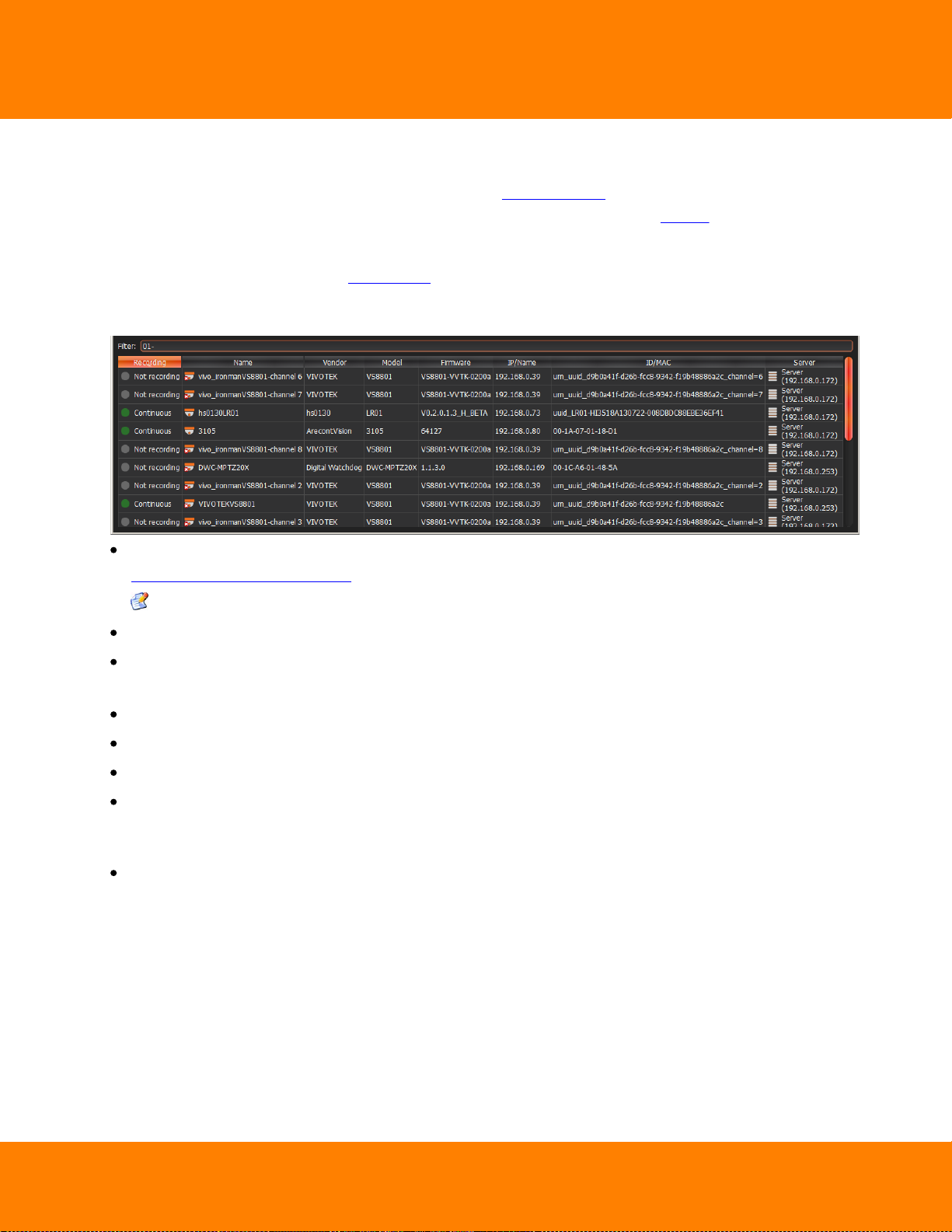
37
DW Spectrum User Manual
Viewing Full Camera List
All Cameras registered in DW Spectrum are displayed in Resource Tree. If may be problematic to find a
particular camera when too many Cameras appear in Tree. It is possible to use Search to locate Cameras
on Scene.
To use a more organized list, open Main Menu and select Camera List... (or press CTRL + M).
The information is broken down by the following columns:
Recording – recording of Camera (Not recording, Continuous, Motion only, Motion + Lo-Res). See
"Setting up Recording Schedule".
Note: this is not an indication on how Camera is being recorded.
Name – Camera name.
Driver – Camera's manufacturer/maker. When interacting with a 3rd party Cameras via Onvif protocol,
OnvifDevice is displayed.
Model of Camera.
Firmware – the current firmware version.
IP/Name – Camera's IP address.
ID/MAC – Camera's MAC address. It is not possible at times to determine the MAC address. In this
instance, a unique identifier is shown (i.e. urn_uuid_207f19b2-d5a6-407f-8fec-
6265a311058b)
Server – the Media Server Camera is hosted on.
Digital Watchdog
Page 43

DW Spectrum User Manual
The following tools are available to manage Camera List:
Sort data by column. Left Click on column's header.
Filter data. Type the filter sub-string into the Search String field (on the top). The results will be
refresh as typing. To disable filtering, clear the sub-string.
Select several rows from the table. Drag the mouse, use CTRL + Click/Up/Down arrows, or Shift +
Click/Up/Down arrows. Use CTRL + A to select all Cameras.
Open one or several Cameras. Select the desired Cameras, open Context Menu and choose Open,
Open in New Tab, Open in New Window.
Rename Cameras. Select Camera, open Context Menu and choose Rename.
Viewing Camera's event history. Select Camera, open Context Menu and choose Check Camera
Issues... Event History form will open and filtering against the selected Camera will apply.
Delete one or multiple Cameras. Select the desired Cameras, open Context Menu and choose Delete.
Go to Cameras Settings. Select the desired Cameras, open Context Menu and choose Camera
Settings...
38
Export data from one or multiple Cameras to an external file. Select the desired Cameras, open
Context Menu and choose Export Selected to File... Select file name and format. The following formats
are supported:
HTML File
CSV file (text file with delimiters). This file type can easily be imported into Microsoft Excel.
Copy one or several rows to clipboard. Select the desired rows, open Context Menu and choose Copy
Selection to Clipboard. The data can be pasted into any text editor or Microsoft Excel.
Digital Watchdog
Page 44

39
DW Spectrum User Manual
Adding Cameras and Encoders
This section provides information on how to add cameras to the DW Spectrum resource list.
Choose one of the following methods:
Discovering Cameras Automatically
Disabling Automatic Discovery (Admin Only)
Adding Cameras and Encoders Manually (Admin Only)
Adding RTSP or HTTP Streams as Cameras (Admin Only).
Discovering Cameras Automatically
DW Spectrum provides a powerful and easy-to-use mechanism for automatic camera discovery. It is
required that a camera should be accessible via Broadcast.
As soon as Media Server is started and connected to EC, it automatically performs camera discovery in its
network. Once a camera is discovered, its parameters will be displayed in Resource Tree automatically.
If a camera does not transmit media data, it is marked as Offline.
If Media Server is offline, all Cameras the server is hosting are switched to the offline status
automatically.
Once Camera is discovered, <%PRODUCT NAME%> tries to configure the following settings on Camera:
the best possible image settings for the main video stream (best possible resolution and FPS) and optimal
ones for the secondary stream (240p to 320p, 2 to 7 FPS). To disable this feature, see "Preventing DW
Spectrum from Changing Camera Streaming Settings".
If Camera was deleted (see "Deleting Cameras (Admin Only)") and connected again, it will be rediscovered. Disable this feature to avoid auto camera discovery. See "Disabling Automatic Discovery
(Admin Only)".
Digital Watchdog
Page 45
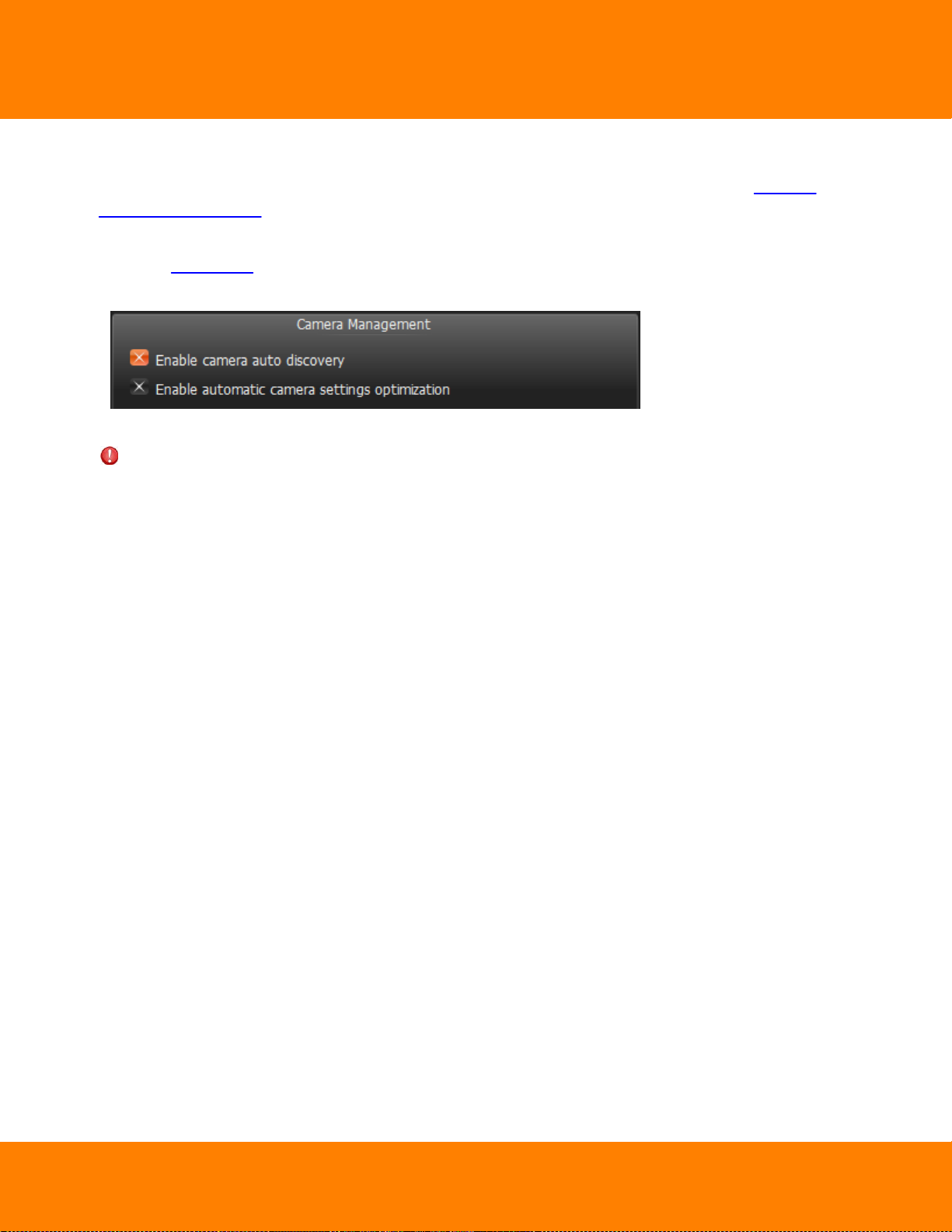
DW Spectrum User Manual
40
Disabling Automatic Discovery (Admin Only)
Once Camera is discovered, the only way to delete it is to unplug it from the network (see "Deleting
Cameras (Admin Only)"). However, if Camera is plugged back again, it will be re-discovered. To avoid this
it is possible to disable this feature:
1. Open Main Menu and go to System Settings –> Server.
2. Uncheck Enable camera auto discovery in the Camera Management section.
3. When finished, press OK to apply or Cancel to discard settings.
IMPORTANT. Once the feature is disabled, new cameras will no longer be auto-discovered, only added
manually.
Digital Watchdog
Page 46
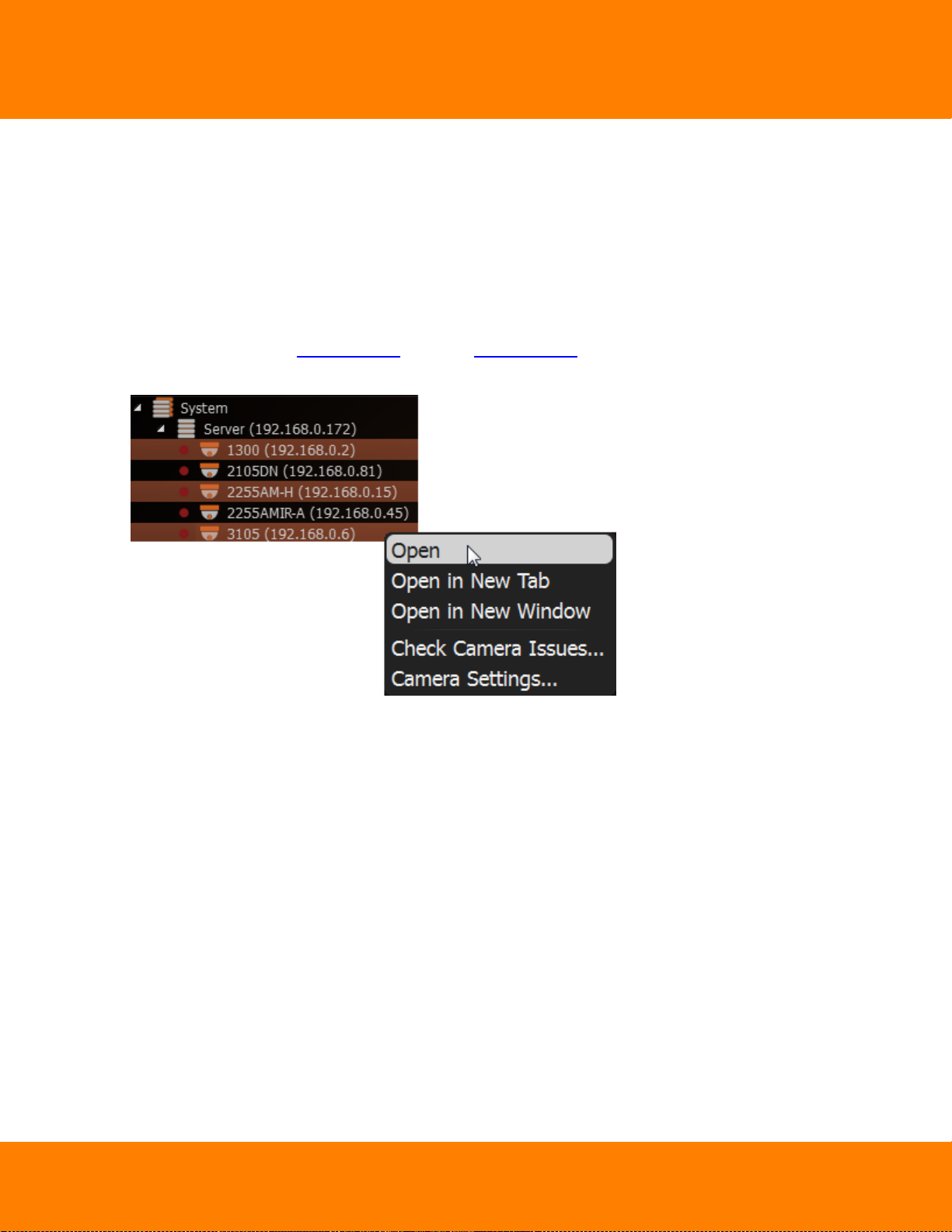
41
DW Spectrum User Manual
Adding Cameras and Encoders Manually (Admin Only)
If Camera or Encoder is not accessible via broadcast (usually if it is located in a different network), it will
not be discovered automatically. In this case DW Spectrum provides an ability to add Camera manually.
For instance, it can be useful if Camera or Encoder is located in a different network or can even be
accessed via Internet only. It is also possible to add several Cameras simultaneously by scanning a range
of IP addresses.
To add one or more Cameras/Encoders:
1. Right-Click on server in Resource Tree and open Context Menu.
2. Choose Add Camera(s)... The following view will appear:
Digital Watchdog
Page 47
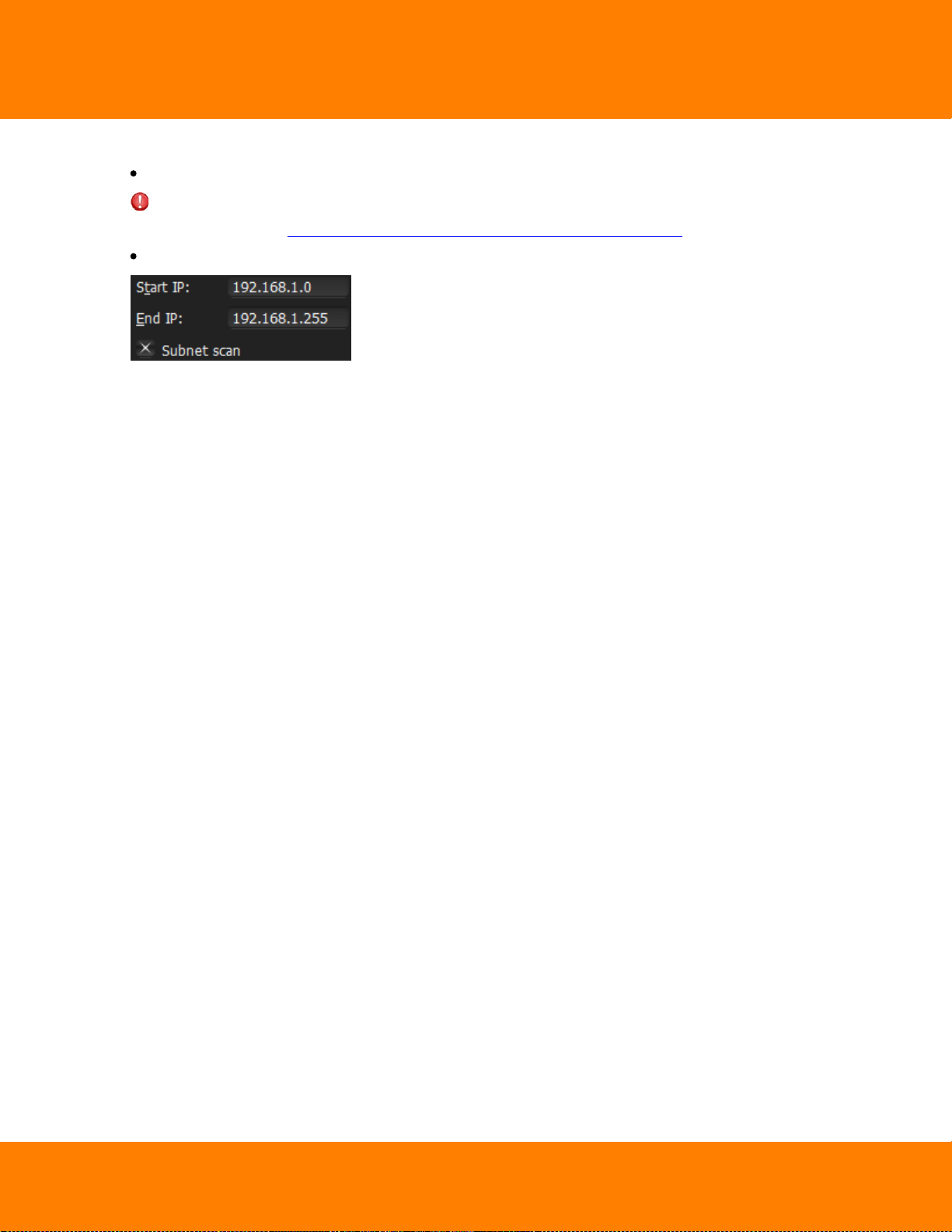
DW Spectrum User Manual
3. Choose one of the following:
To add a single Camera, enter camera's Address (IP or Host Name the Camera can be resolved on)
IMPORTANT.DW Spectrum allows adding Cameras by IP Address, Host Name or Generic RTSP/HTTP
Link (advanced). See "Adding RTSP or HTTP Streams as Cameras (Admin Only)".
To add several Cameras at once, select Subnet Scan:
4. Enter the desired IP range to start scanning. By default, addresses 0-255 of the same subnet are
suggested. As a result, the entire specified network will get scanned for Cameras.
6. Specify authentication parameters in Login and Password fields (if needed).
7. Specify Discovery Port if needed. Most Cameras are discovered on port 80, so it is better to leave on
Auto setting.
8. Press Scan to initiate search. This can take a lengthy period of time (especially if IP Range is being
scanned).
42
Digital Watchdog
Page 48

43
DW Spectrum User Manual
9. If Cameras are located, they will be displayed in order.
If Camera is already registered (manually or automatically), it will be displayed though cannot be
selected for addition:
10.Select desired cameras and click Add selected.
Cameras should be added to Resource Tree.
Digital Watchdog
Page 49

DW Spectrum User Manual
44
Adding RTSP or HTTP Streams as Cameras (Admin Only)
Some camera models are not fully compatible with Onvif Profile S; therefor, will not work properly in DW
Spectrum. However, if such Cameras can provide streams by RTSP or HTTP, they can still be viewed and
recorded.
Note: to add, it is important to check if a particular camera model supports this option plus know the
exact RTSP/HTTP URL of the stream. This information can be found in camera's guide or by contacting the
manufacturer.
To add the stream use the standard manual addition procedure (see "Adding Cameras and Encoders
Manually (Admin Only)").
First, Make sure Subnet Scan is unchecked, then enter RTSP or HTTP URL (i.e. rtsp://<camera
IP>:554/hi_stream) instead of Camera IP.
Once added, Camera will be displayed in Resource Tree as follows way:
It can now be configured as any regular IP Camera (see "Setting Up Cameras").
Note: only one stream can be added per Camera, so Dual-Streaming benefits will not be available
(see "Dual Stream Recording Specifics (RADASS)"). Lastly, if resolution is greater than 720*576, software
motion detection will not be available.
Digital Watchdog
Page 50

45
From Resource Tree:
From Scene:
DW Spectrum User Manual
Setting Up Cameras
It is possible to configure Cameras for Administrators and Viewers that have the appropriate access
Permission. Administrators can configure all cameras and Viewers can only use the ones that are assigned
to them by Administrators.
A user can locate Camera Settings from Camera's Context Menu.
The following actions can be performed when configuring Camera Parameters:
Renaming Cameras
Obtaining Camera’s IP, MAC , Firmware and Model
Configuring Audio on Camera
Configuring Camera's Authentication
Forcing Aspect Ratio for Cameras
Setting up PTZ on PTZ and Fish-Eye Cameras
Setting Up Fish-Eye Cameras
Setting up Recording Schedule
Setting up Motion Mask and Motion Sensitivity
Configuring Proprietary Camera Parameters
Adjusting Secondary Stream Quality
Forcing Aspect Ratio for Cameras.
Digital Watchdog
Page 51

DW Spectrum User Manual
Setting up Analog Cameras
Typically, Analog Cameras are connected to via Analog Recorders. Each Recorder has a number of
channels that indicates the number of Analog Cameras it can handle. If Recorder is plugged into the
network, it can either be discovered automatically or added manually (see "Adding Cameras and
Encoders"). Encoder with discovered channels looks as the following:
The following types of Analog Cameras are supported:
Analog Cameras plugged into Encoder. Those cameras act like regular Cameras: it is possible to
configure Recording Schedule for them as well as Motion Detection.
Analog Cameras plugged into Recorder. Those cameras are recorded somewhere else so DW Spectrum
only pulls the desired stream from the recorder. It is not possible to configure Recording Scheduleand
Motion Detection for those Cameras.
46
Digital Watchdog
Page 52

47
DW Spectrum User Manual
Renaming Cameras (Admin Only)
If a camera is discovered automatically (see "Discovering Cameras Automatically"), it is displayed in
Resource Tree as a predefined sequence ("model"or "manufacturer + model"). For instance, 10005 for
Arecont Vision cameras or DWC-MD421D for Digital Watchdog.
Note: It is possible to configure Cameras for Administrators and Viewers with an appropriate
permission level.
It is recommended to rename same camera models for easier identification. Cameras can be renamed
directly from Resource Tree using Context Menu (or F2):
or in camera settings:
Digital Watchdog
Page 53
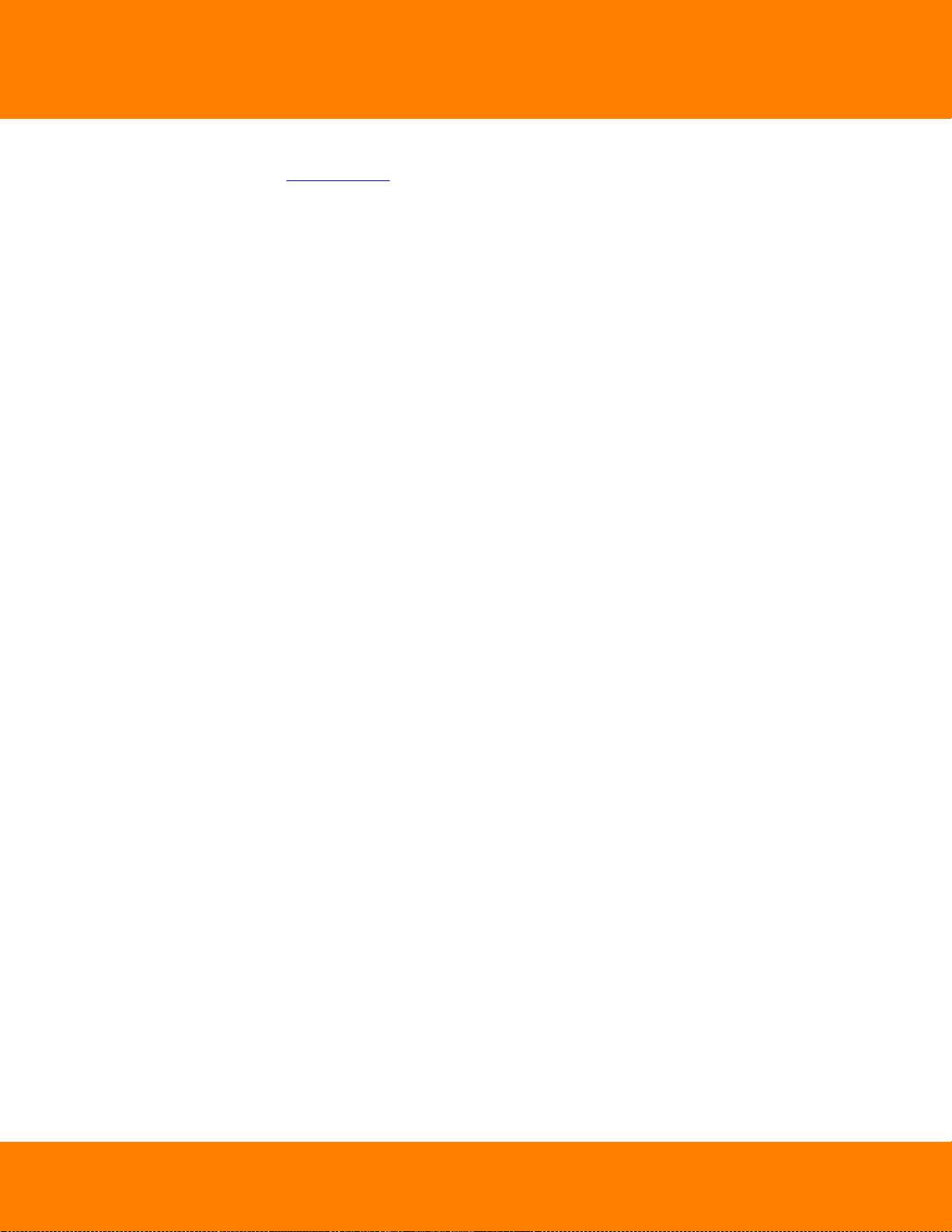
DW Spectrum User Manual
48
IP-addresses are added to a camera name automatically and are non-editable. It is possible to deactivate
displaying IP addresses in Resource Tree.
Digital Watchdog
Page 54

49
Obtaining Camera’s IP, MAC, Firmware and Model
To obtain Camera's IP and MAC, open camera settings and go to General:
DW Spectrum User Manual
The fields are non-editable.
Note: this information is available for Administrators and Viewers with an appropriate permission
level.
It may be useful to go to Camera's web page by clicking on the appropriate hyperlink to check or set up
Camera's parameters. See "Configuring Proprietary Camera Parameters" for details.
It is possible to check if a camera is accessible by pressing the Ping button.
Digital Watchdog
Page 55

DW Spectrum User Manual
Configuring Audio on Camera
DW Spectrum allows to record audio from Cameras (if camera has this feature and the microphone is
connected to it).
To set up audio recording for the camera open camera settings and go to General:
50
To enable/disable audio enable or disable the corresponding flag. The settings are applied right after
Apply or OK are clicked.
It may be useful to go to Camera's web page by clicking on the hyperlink. See "Configuring Proprietary
Camera Parameters" for details.
IMPORTANT. It is possible to configure audio for multiple cameras at a time. See “Setting Same
Parameters for Multiple Cameras”.
Digital Watchdog
Page 56

51
DW Spectrum User Manual
Configuring Camera's Authentication
All Cameras come with a predefined login and password combination. During the discovery process, DW
Spectrum attempts to use manufacturer’s default credentials to access a camera.
However, default login and passwords may vary between models/lines or can be changed deliberately,
which prevents DW Spectrum from accessing Cameras and acquiring media streams. As a result, Camera is
shown as Unauthorized ( ) in Resource Tree. The following message will appear if a user attempts to
view a live stream:
UNAUTHORIZED
Please check authentication information in camera settings.
Note: It is possible to configure Cameras for Administrators and Viewers that have the appropriate
permission level.
To get Camera working it is necessary to setup Authorization Parameters:
1. Open Camera Settings and go to Network.
2. Enter Login and Password in the Authentication section and click Apply or OK. To discard changes,
click Cancel.
IMPORTANT. It is possible to configure same authentication credentials for several cameras
simultaneously. See “Setting Same Parameters for Multiple Cameras”.
Digital Watchdog
Page 57

DW Spectrum User Manual
Forcing Aspect Ratio for Cameras
Occasionally, Cameras report an incorrect Aspect Ratio. In such instance, DW Spectrum automatically
corrects Aspect Ratio for Cameras.
Note: this correction will require transcoding if exporting videos from Camera. See "Exporting
Recorded Region from Single Camera".
To specify Aspect Ratio:
1. Open Camera Settings and go to General.
2. Enable Force aspect ratio flag and select the desired ratio. The following AR are available: 1:1, 4:3,
16:9.
52
3. Disable the flag to restore the original Aspect Ratio.
4. The settings are applied once Apply or OK are clicked.
Digital Watchdog
Page 58

53
DW Spectrum User Manual
Setting Up Fish-Eye Cameras
DW Spectrum provides advanced capabilities to operate with fish-eye cameras. Such cameras use a
specific type of lens that can cover a much larger viewing area. This particular type of lens warps a picture
and a de-warping algorithm must be enabled to display the picture correctly:
Note: It is possible to configure Cameras for Administrators and Viewers with an appropriate
permission level.
Digital Watchdog
Page 59

DW Spectrum User Manual
54
In order for DW Spectrum to distinguish cameras with fish-eye lens, the following configuration must be
performed:
1. Open Camera Settings and go to General.
2. Check This is a fish-eye lens camera to activate the Dewarping tab:
Digital Watchdog
Page 60
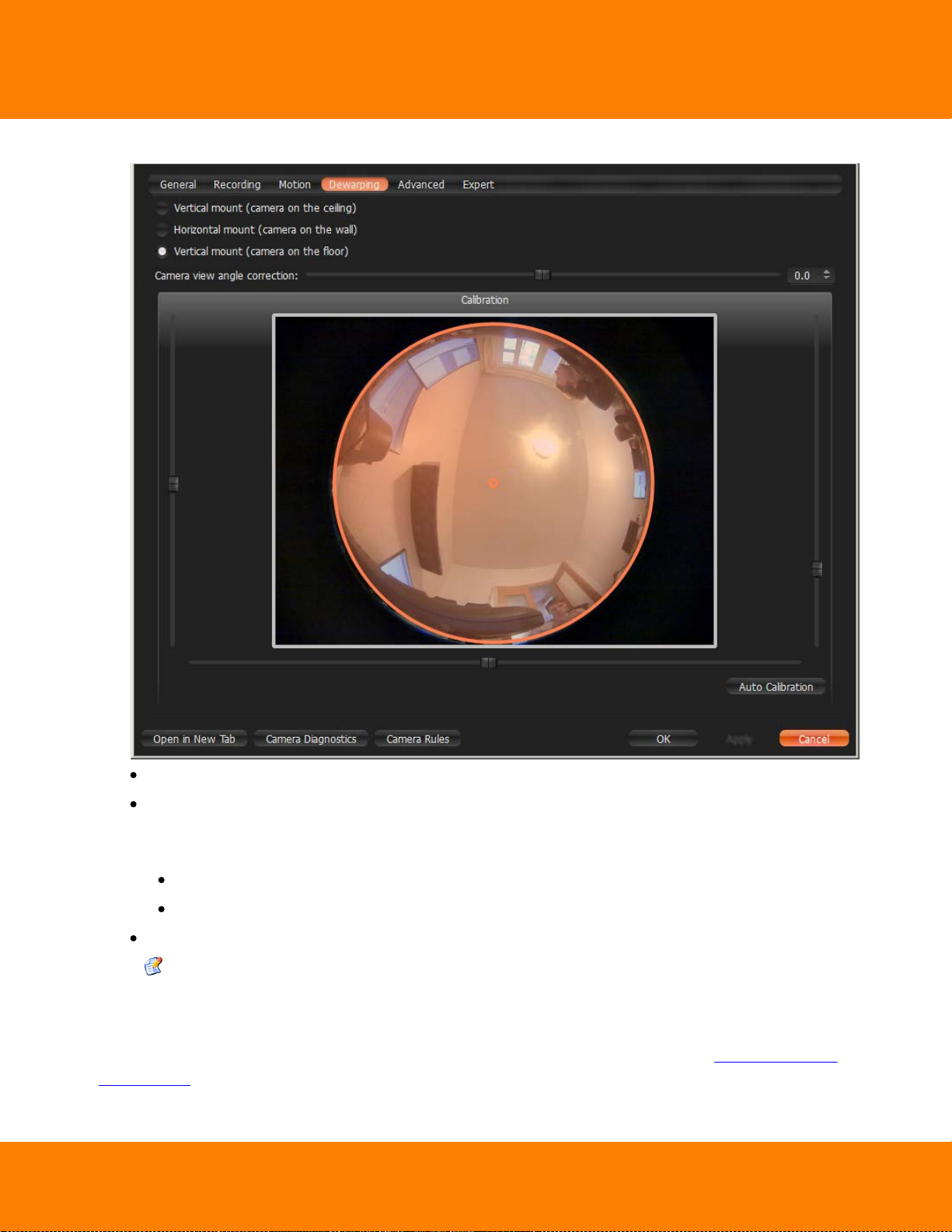
55
3. Go to the Dewarping tab to select the following parameters:
DW Spectrum User Manual
Camera's orientation - type of de-warping algorithms based on orientation.
Calibration - to avoid de-warping artifacts, it is important to position the calibration circle within
the Camera's view as accurately as possible. First, try Auto Calibration, then manually adjust the
viewing range (if needed):
Use scrollers to move the circle horizontally or vertically (or drag it with a mouse)
Use a mouse wheel to resize the circle
Camera's view angle.
Note: It is recommended to keep Camera on Scene to monitor any image changes while
adjusting settings.
4. Click Apply or OK when finished. To discard changes, click Cancel.
Once Camera is established as a fish-eye camera, de-warping can be performed. See "De-warping Fish-
Eye Cameras" for details.
Digital Watchdog
Page 61
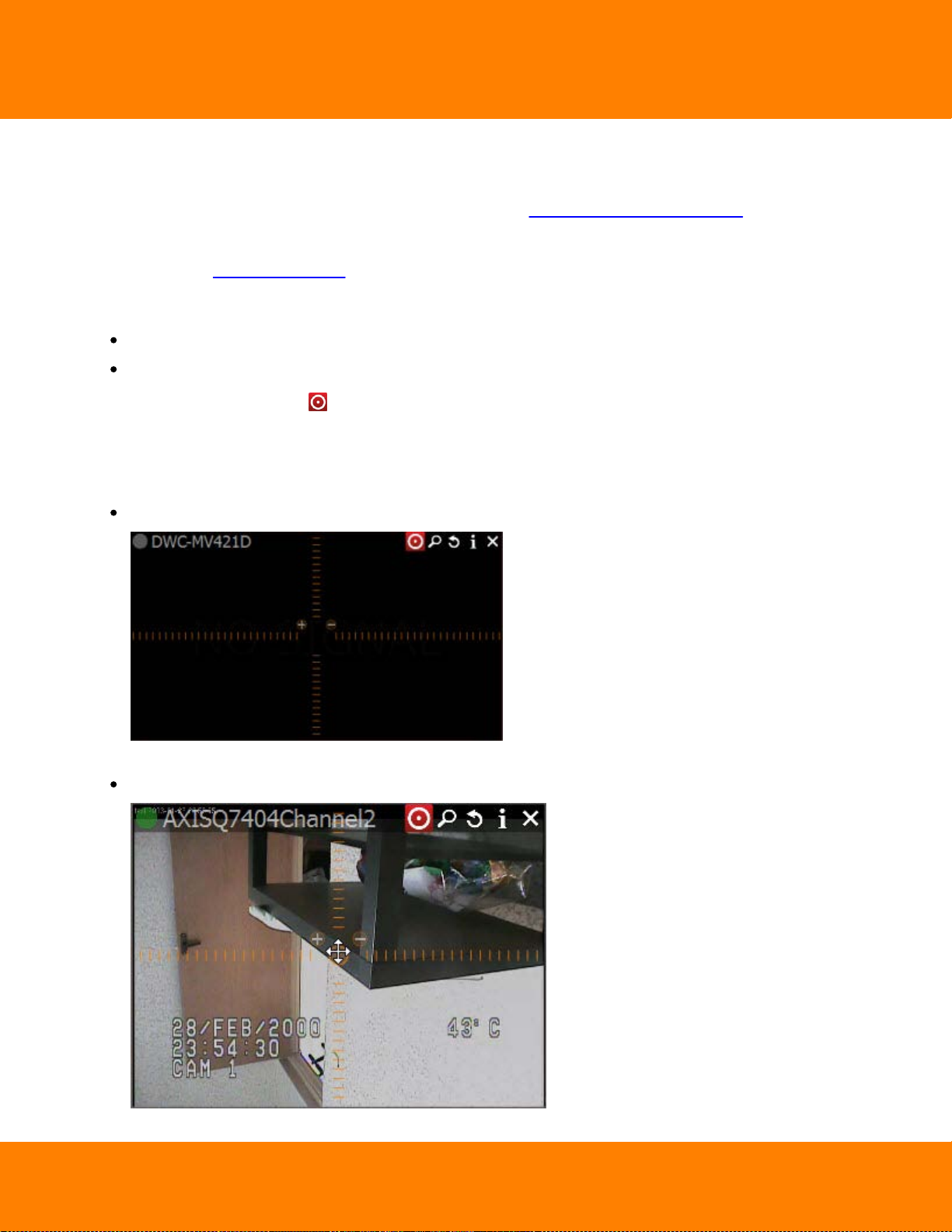
DW Spectrum User Manual
Setting up PTZ on PTZ and Fish-Eye Cameras
DW Spectrum provides a smart and intuitive way for setting up PTZ on Cameras, in addition to easy
controls for PTZ on Fish-Eye Cameras and Screenshots (see "De-warping Fish-Eye Cameras").
PTZ on PTZ Cameras can be set by either Administrator or Viewer (a corresponding permission level is
required – see "User Management"). PTZ on Fish-Eye Cameras/Screenshots is accessible to all users.
This feature is available for PTZ Cameras if:
It is supported by the Camera model (Onvif Cameras only)
Camera is in Live mode
If the requirements are met, will display on the corresponding camera item.
These restrictions do not apply to Fish-Eye Cameras and Screenshots.
The following PTZ modes are available:
Simple (Zoom only). Refer to the following image:
56
Use + and - buttons to zoom in/out.
Regular (Zoom and Point). Refer to the following image:
Digital Watchdog
Page 62

57
DW Spectrum User Manual
Use + and - buttons to zoom in/out. Left-Click on the center circle, Hold Left Mouse Button and move
the cursor to move Camera to the desired position.
Additionally, if Camera supports Absolute Move, the following features will be available:
Save and restore PTZ positions
Setting Up PTZ Tours
Setting Up Home Positions or Tours (see "Home Positions and Tours for PTZ and Fish-Eye Cameras")
Extended (Zoom, Point and additional features). Requires the support for Absolute Move from
Camera and custom integration:
In this case Camera allows moving and zooming as in previous case, plus:
Move to a certain position – Left Click to the desired position
Zoom to a certain range – Hold Left Mouse Button and draw the rectangle to zoom into (see the
above picture)
Full Zoom Out – Double Click.
Fish-Eye Cameras/Screenshots support full PTZ functionality.
After all settings are configured press once again to hide PTZ controls.
Digital Watchdog
Page 63
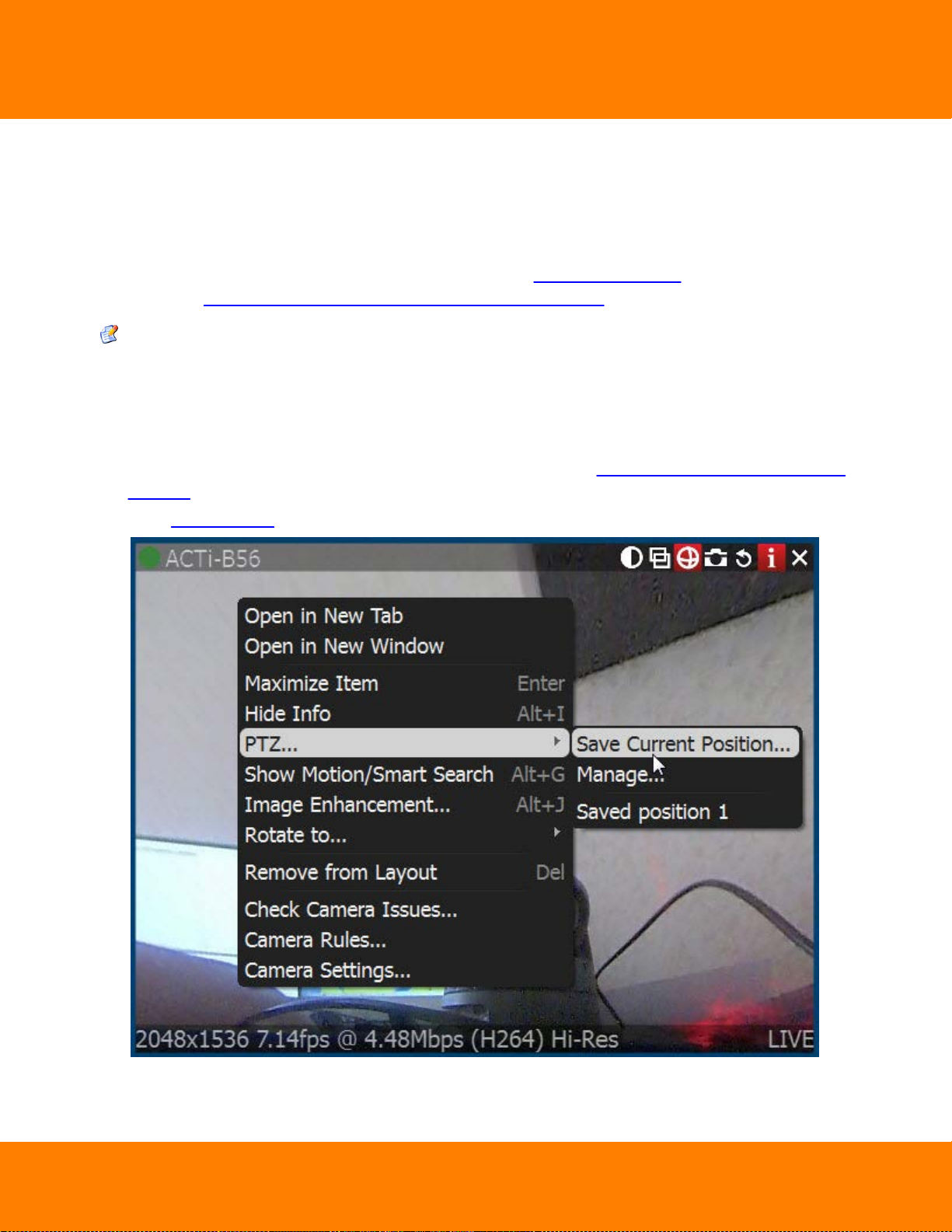
DW Spectrum User Manual
58
Saving and Restoring PTZ Positions
In addition to standard PTZ controls, DW Spectrum allows for managing of predefined PTZ positions. It is
basically possible to set up several points, tilt and zoom presets and restore them with only two clicks or
one hot key.
Then PTZ presets can be used for composing PTZ Tours (see "Setting Up PTZ Tours") or serve as a Home
Position (see "Home Positions and Tours for PTZ and Fish-Eye Cameras").
Note: It is possible to configure PTZ on Cameras for Administrators and Viewers with the appropriate
permission level.
The following is possible:
Saving PTZ positions (simple):
1. Set up a desired PTZ Position on Camera using PTZ Controls (see "Setting up PTZ on PTZ and Fish-Eye
Cameras")
2. Open Context Menu and select PTZ... -> Save Current Position...
Digital Watchdog
Page 64

59
DW Spectrum User Manual
3. Type a desired preset name.
4. If needed, select a hot key for preset (0-9).
Saving and Editing PTZ positions (advanced):
1. Open Context Menu and select PTZ... -> Manage. The following form will appear:
2. Move the form aside, so that the item and its PTZ controls are fully accessible (as shown at the picture
above).
3. Set up a desired PTZ Position on Camera using PTZ Controls (see "Setting up PTZ on PTZ and Fish-Eye
Cameras").
4. Click Save Current Position.
5. To edit positions set Hotkey and Name if necessary.
6. Set Home Position if necessary (see "Home Positions and Tours for PTZ and Fish-Eye Cameras")
7. Click Apply or OK when finished. To discard changes, click Cancel.
Digital Watchdog
Page 65
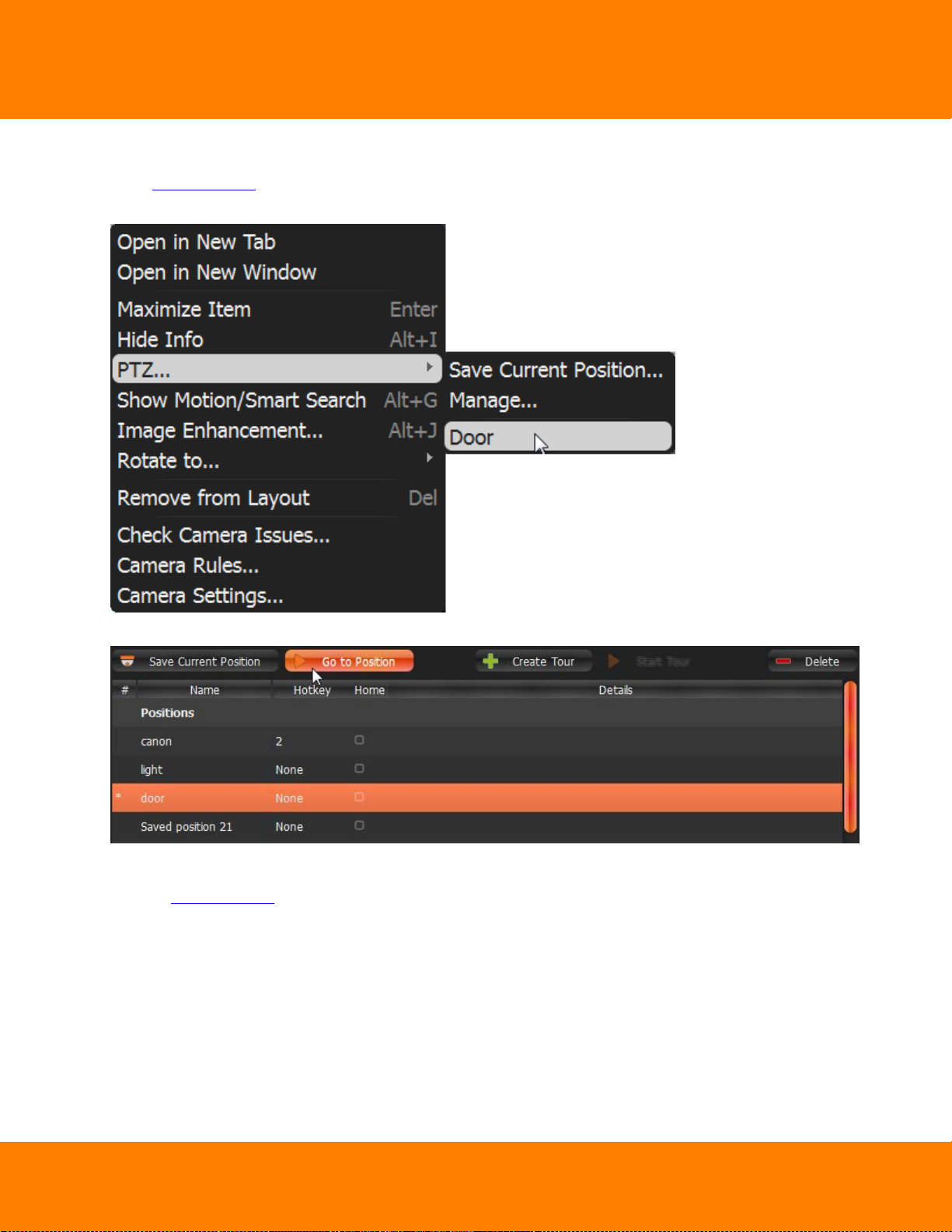
DW Spectrum User Manual
Restoring PTZ positions:
Open Context Menu and choose PTZ... -> Go to Position... -> <Desired position> or press the predefined
hot key (0-9).
60
It is also possible to restore PTZ Positions in Manage PTZ window (Go to Position):
Deleting PTZ positions:
1. Open Context Menu and select PTZ... -> Manage ...
2. Select a desired preset and Click Delete.
Digital Watchdog
Page 66

61
IMPORTANT. If Position is included in Tour, the deletion may make this Tour invalid.
3. Click Apply or OK when finished. To discard changes, click Cancel.
DW Spectrum User Manual
Digital Watchdog
Page 67

DW Spectrum User Manual
62
Setting Up PTZ Tours
DW Spectrum allows to create PTZ Tours. PTZ Tour is a sequence of PTZ Positions. It may be useful to
move from one position to another automatically in a cycle to observe large locations by a single Camera.
The following parameters can be configured for PTZ Tours:
Positions. Tour can contain an unlimited number of PTZ Positions.
Stay Time - the duration of time for Camera to stay on PTZ Positions.
Speed - the speed of Camera moving between PTZ Positions.
Digital Watchdog
Page 68

63
DW Spectrum User Manual
To configure PTZ Tours:
1. Open Context Menu and select PTZ... -> Manage. The following window will appear:
2. Move the form aside, so that the item and its PTZ controls are fully accessible (as shown at the
picture above).
3. Make sure the list of positions contains a minimum of two positions.
4. Click Create Tour. A new item will appear in the bottom section:
Digital Watchdog
Page 69

DW Spectrum User Manual
64
Digital Watchdog
Page 70

65
DW Spectrum User Manual
5. Select PTZ Positions to include in Tour:
To add Position click on "+" button
To change, click on the desired Position and select another one:
To change the order of Positions, select desired Position and use arrows on the right to move it up
and down the list.
To delete Position select the desired Position and click on "-" button.
Note: the following restrictions are applied to Tours:
Tour should contain at least two Positions.
It is not recommended to use the same Positions in a row or select the same ones for the first and
last Position.
Warning appears if Tour has several identical positions.
6. Set Stay Time and Speed for each Position.
7. Test Tour by clicking Start Tour in the upper table.
8. Rename Tour if necessary (in the upper table) or set it as Home Tour (see "Home Positions and Tours
for PTZ and Fish-Eye Cameras").
9. Click Apply or OK when finished. To discard changes, click Cancel.
Digital Watchdog
Page 71

DW Spectrum User Manual
66
Home Positions and Tours for PTZ and Fish-Eye Cameras
DW Spectrum allows setting Home Position or Tour for any PTZ or Fisheye Camera. Home Position or Tour
will be activated on Camera automatically in the following cases:
If there is no active PTZ Tour
If PTZ Position is not changed for Camera for 2 minutes.
To set up Home Position or Tour for Camera:
1. Configure the desired Position (see "Saving and Restoring PTZ Positions") or Tour (see "Setting Up PTZ
Tours").
2. Open PTZ Positions and Tours management dialog:
3. Choose the desired Position or Tour on top and check Home.
Note: only one Position or Tour can be active.
4. Click Apply or OK when finished. To discard changes, click Cancel.
Digital Watchdog
Page 72

67
DW Spectrum User Manual
Setting up Recording Schedule
To record Camera, Recording Schedule must be set up first.
Note: It is possible to configure Cameras for Administrators and Viewers with an appropriate
permission level.
Note: To record one camera, License is required. See “Obtaining and Activating DW Spectrum Licenses
(Admin Only)”. Even if recording is not performed immediately, the License will still be considered as
used.
The recording schedule specifies the following recording parameters:
Recording Type:
Record Always
Motion Only – records only when motion occurs. Motion recording may require for the camera to
support motion detection.
Motion + Lo-Res Always – by default, a camera is set to record at low resolution unless motion
occurs, at which point it switches recording to high resolution automatically. High resolution
recording requires dual streaming (if supported by camera). See "Dual Stream Recording Specifics
(RADASS)"
Motion Mask and Motion Sensitivity may need to be configured as well (see "Setting up Motion Mask
and Motion Sensitivity").
FPS
Quality
Note: FPS and Quality recording settings will affect live stream viewing as well. For example, if 1 FPS
and Low Quality are set in the recording schedule, DW Spectrum will stream live as per selected settings
even if the camera is capable of more. If recording is not set, DW Spectrum will stream live at Maximum
FPS and Quality.
Those settings are applied to Recording Schedule. See "Modifying Recording Schedule" for details.
Digital Watchdog
Page 73

DW Spectrum User Manual
Dual Stream Recording Specifics (RADASS)
Some Recording Parameters may need Motion to be supported by the Camera. Motion + Low Quality
Always recording requires Dual-Streaming to be supported by Camera.
If Dual-Streaming is supported, the second stream settings are set automatically based on the main
recording settings:
2 to 7 FPS
320p to 480p
Not only is the second stream used for recording, it is also used for Software Motion Detection and
bandwidth and CPU saving during playback. See "Setting up Motion Mask and Motion Sensitivity" and
"CPU and Bandwidth Saving during Playback (RADASS)".
Modifying Recording Schedule
DW Spectrum provides a powerful and flexible schedule for configuring recording parameters.
68
A specific date and time can be set in the recording schedule as well.
Examples:
Workdays 8AM-8PM – record Always, 24 FPS, high quality
Weekends and Workdays 8PM-8AM – record motion only, 10 fps, low quality
The cameras recorded by Media Servers are marked with a small red circle in Resource Tree:
– camera in recording mode
– camera recording is setup, though not recording at the moment (a license is still being used)
Note: It is possible to configure Cameras for Administrators and Viewers that have appropriate
permissions.
Digital Watchdog
Page 74

69
To set up Recording Schedule:
1. Open Camera Settings and go to Recording:
DW Spectrum User Manual
IMPORTANT. If Media Server and Client are in different time zones the schedile displays Server
Time.
2. Click Enable Recording. Check the number of licenses used. If the number is insufficient, click Get
More Licenses and proceed with activation.
Click on Display FPS on Grid and Display Quality on Grid to show/or hide FPS and quality in grid cells.
Digital Watchdog
Page 75

DW Spectrum User Manual
3. Select Recording Mode:
Record Always
Motion Only – recording will start if motion occurs. To specify a range for motion recording, use
Record before motion and Record after motion selectors. Motion detection must be supported by
the camera (Software or Hardware).
Motion + Low Quality Always – low quality stream is recorded always and is switched to high
quality streaming once in case of any motion. To use this recording setting, make sure the camera
supports dual-streaming.
If not the following will be displayed:
Do not Record
4. Select Recording Quality
70
5. Select FPS
IMPORTANT. If making any changes to image parameters for Camera is prohibited for DW Spectrum,
then FPS and Recording Quality changes will not take effect. See "Preventing DW Spectrum from
Changing Camera Streaming Settings (Admin Only)" for details.
6. As soon as all the parameters are selected, click on Schedule Grid:
Click and Drag to select multiple cells
Click on hour to select an entire column
Click on weekday to select an entire row
Click Schedule Grid's top left corner to select all cells
Note: to select same values, hold Alt and click on the cell to choose a recording mode, FPS and values.
7. Repeat to set another recording for different cells
8. If Motion Recording is set, it is possible to adjust Pre-recording and Post-Recording intervals (the time
range between the start and end of motion recording).
9. Click Apply or OK when finished. To discard changes, click Cancel.
In case of insufficient licenses, the following warning will appear:
Enable Recording flag will be disabled; however, all schedule settings will be saved.
Digital Watchdog
Page 76
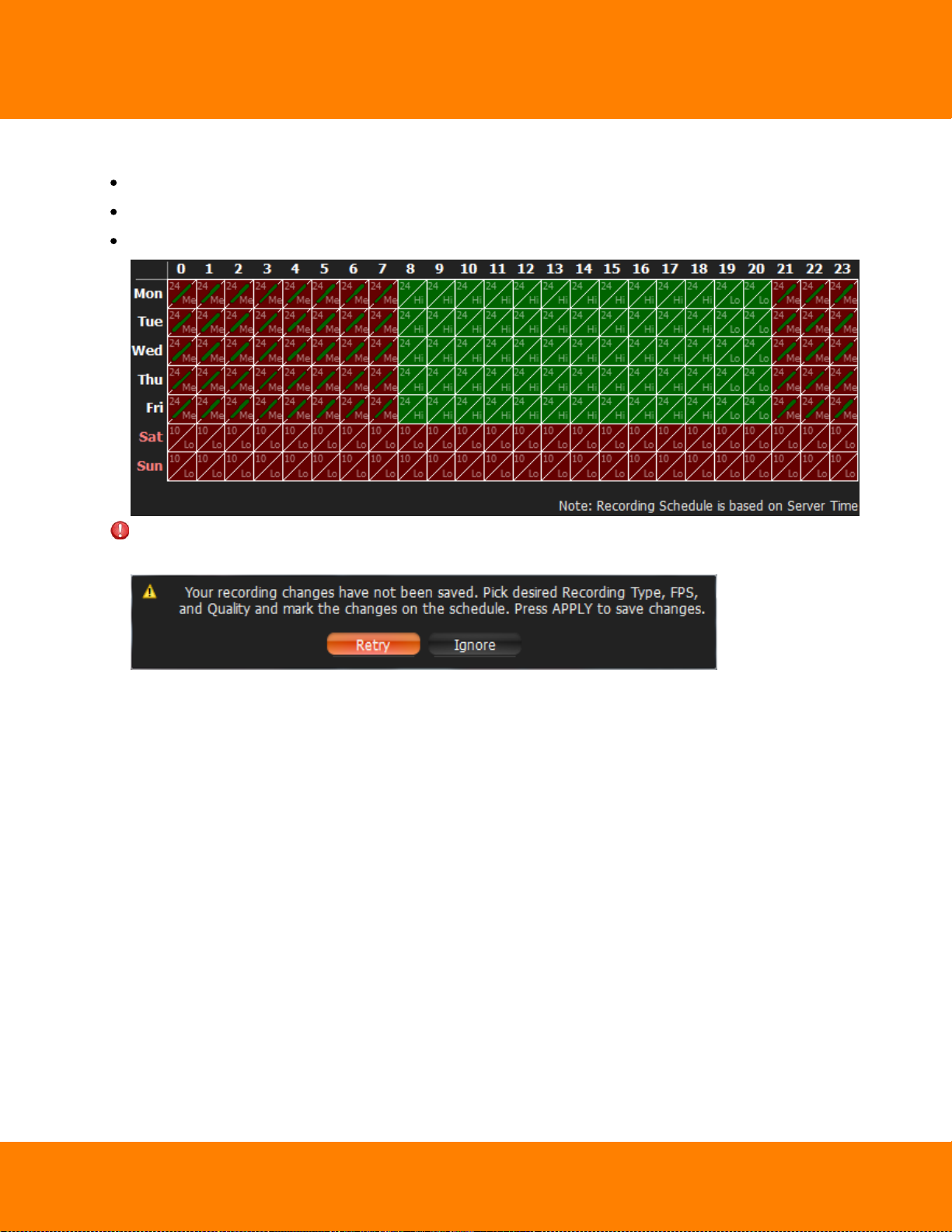
71
Example:
Workdays 8AM-8PM – Record Always, 24 FPS, High
Workdays 8PM-8AM – Motion + Low Quality Always, 24 FPS, Medium
Weekends – record motion only, 10 fps, Low
DW Spectrum User Manual
IMPORTANT. Make sure to apply all recording selections to the schedule once selected (recording
type, FPS and quality). The following message will appear in case the selection is not applied.
Digital Watchdog
Page 77
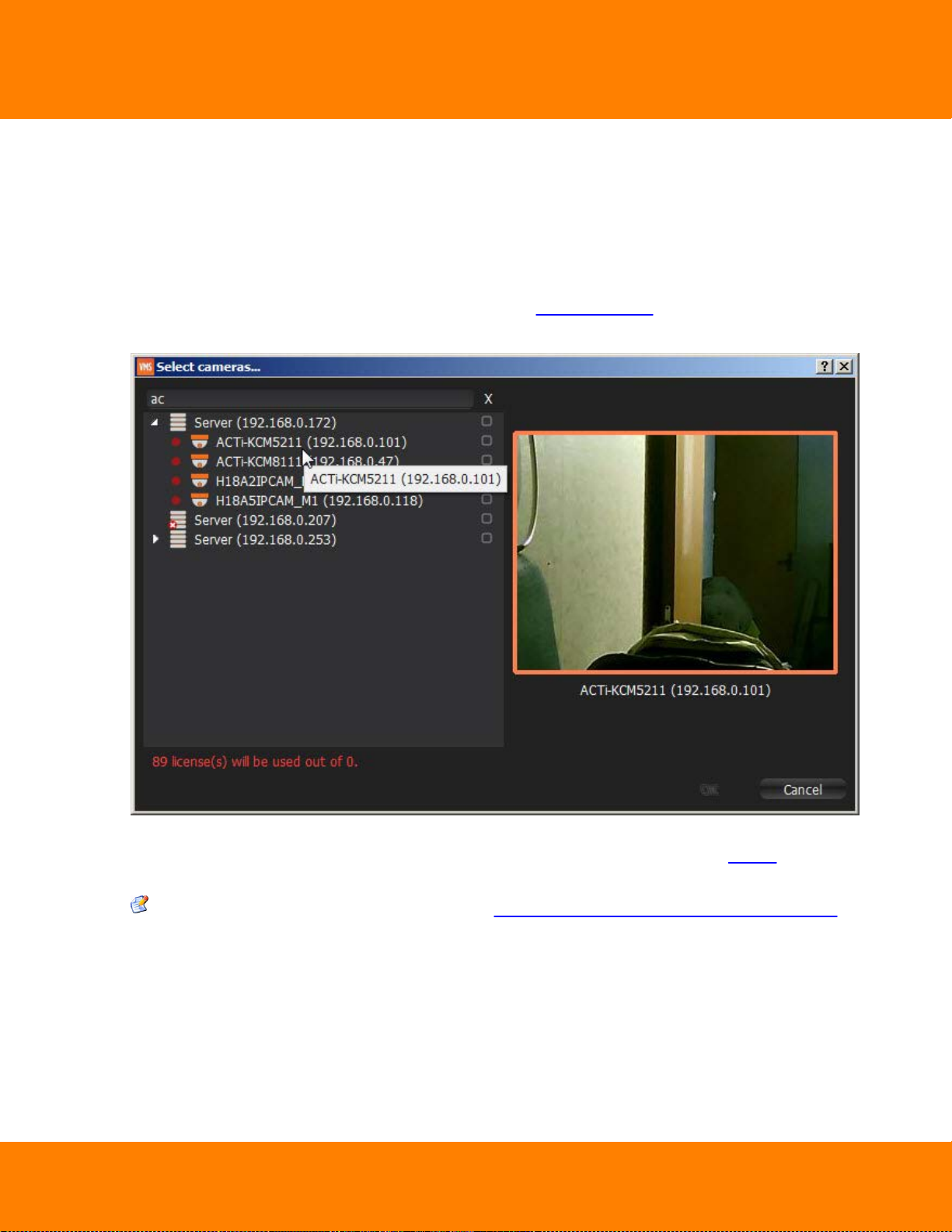
DW Spectrum User Manual
Copying Recording Schedule between Cameras
If Recording Schedule is already set up on Camera it may be needed to copy the settings to a different
one. For instance, if a new camera is plugged in it is much more convenient than set up a schedule
separately.
To copy Recording Schedule:
1. Open Camera the schedule should be copied from, go to Camera Settings -> Recording:
2. Click on the Copy Schedule button. The following form will be opened:
72
3. Check desired Cameras the schedule should be copied to. To select all Cameras on specific Server
check it. To filter search use the Filter box. Filter criteria is the same as search (see "Search"). If hover
with a mouse cursor on Camera, the actual picture from this Camera will be displayed on the right.
Note: additional Licenses may be needed. See "Obtaining and Activating DW Spectrum Licenses"
for details.
4. Click Apply or OK when finished. To discard changes, click Cancel.
Digital Watchdog
Page 78
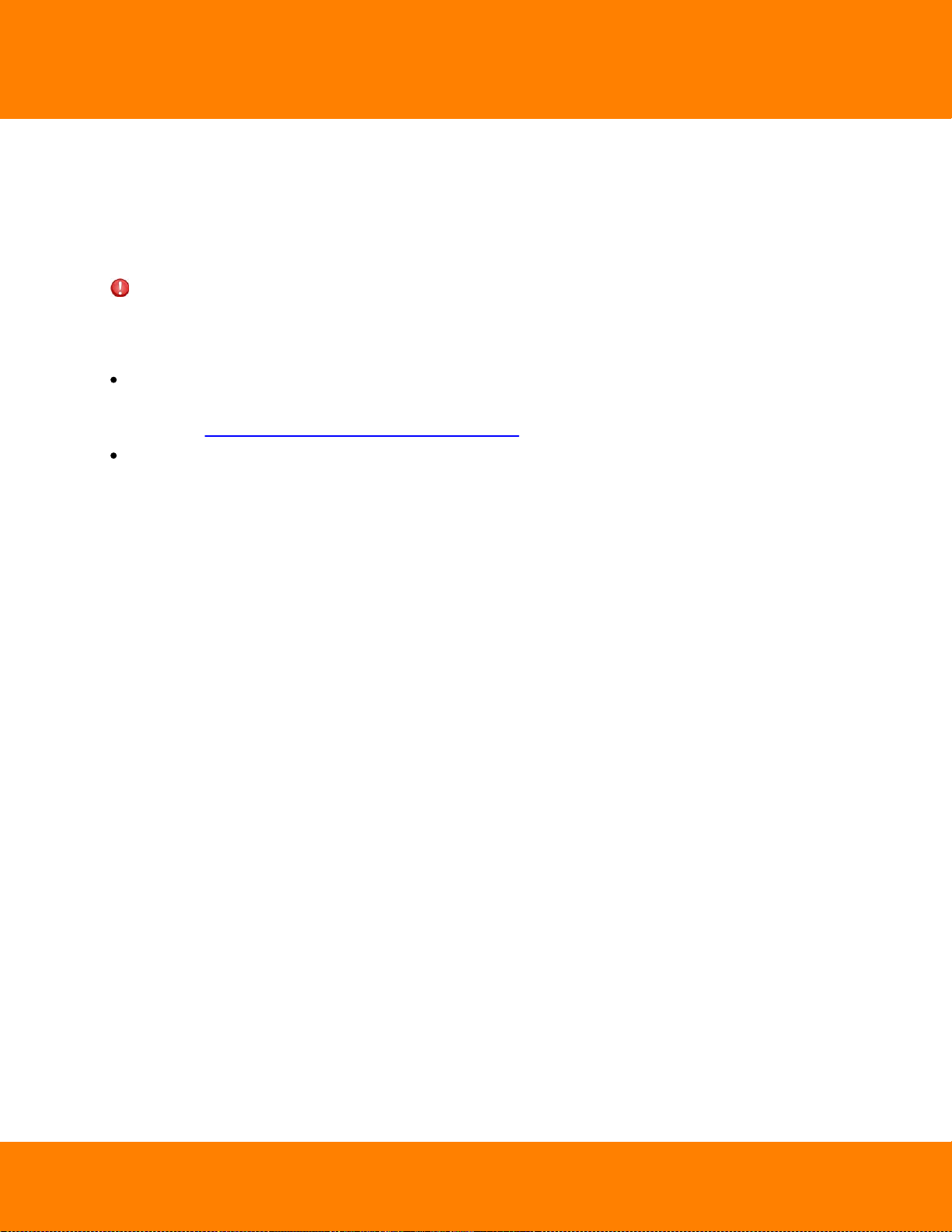
73
DW Spectrum User Manual
Setting up Motion Mask and Motion Sensitivity
In order to detect motion more properly and accurately, DW Spectrum provides a powerful and flexible
Motion Detection configuration. For example, if a camera is pointed at a parking lot, motion mask can be
set on all the surrounding areas that are not targeted for recording. In this case, any motion appearing in
the areas surrounding the main target area, will not trigger motion detection and recording.
IMPORTANT. This particular feature in DW Spectrum works only if the selected camera supports
Motion Detection.
The following Motion Detection types are supported:
Hardware Motion Detection – implemented on Cameras directly. In this case only motion mask can be
configured. To configure additional parameters it may be necessary to go to Camera Settings web
page (see "Configuring Proprietary Camera Parameters").
Software Motion Detection is performed on Media Server. It consumes more resources, though it
provides better and more flexible motion detection. In this case, it is possible to set up unlimited
number of motion regions and adjust its sensitivity. Software Motion Detection requires Dual-
Streaming supported by Camera. If supported, Software Motion Detection is set automatically
(excluding Arecont Vision cameras).
Digital Watchdog
Page 79
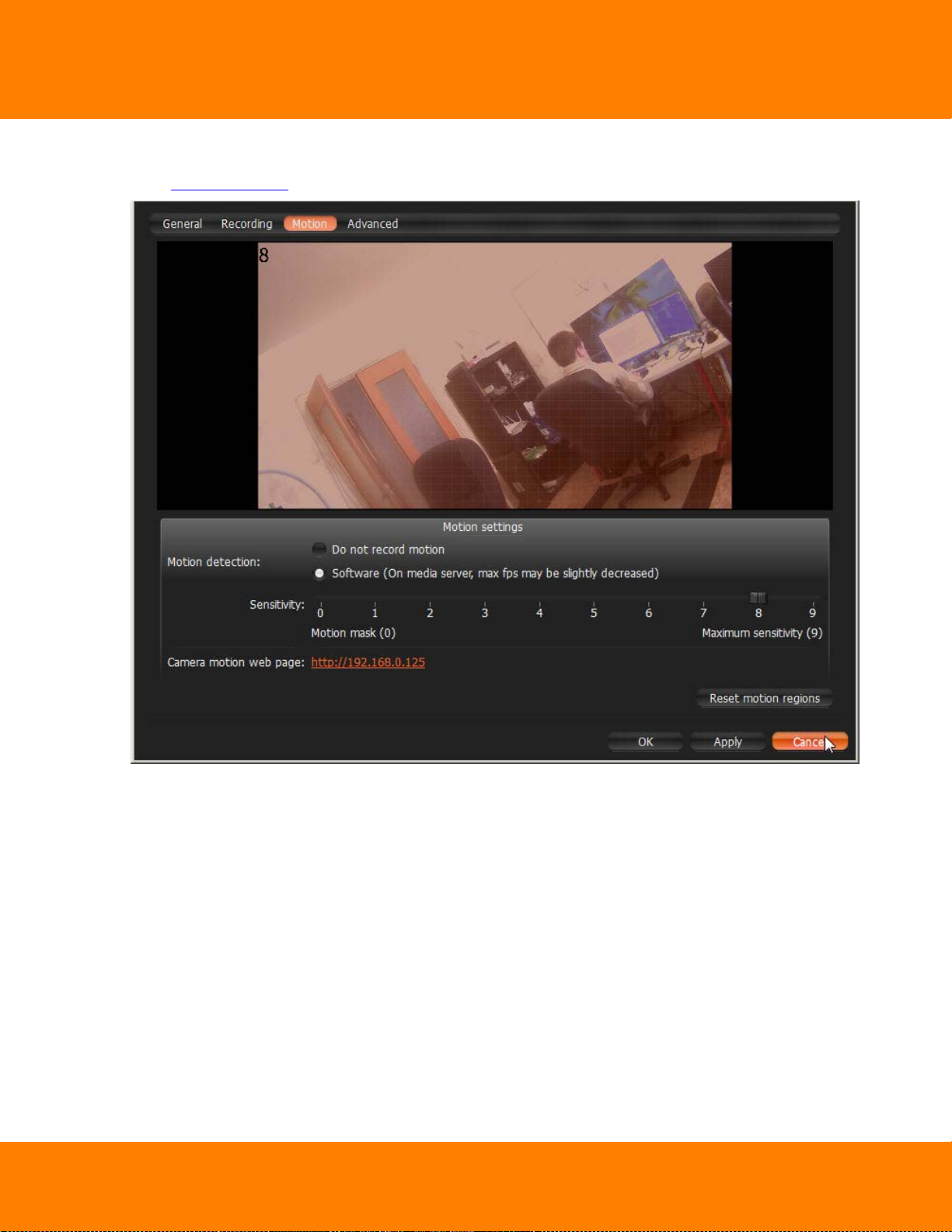
DW Spectrum User Manual
To set up Motion Detection:
1. Open Camera Settings and go to Motion:
74
If red zones appear on the grid during motion, Motion Detection is supported. Red cells indicate the
level of motion (the higher the motion level, the brighter the cells).
2. Select the type of motion detection (Hardware or Software). If none are active, the camera does not
support Motion Detection at all.
3. Select Sensitivity on the slider. 0 is motion mask (minimal sensitivity, motion will not be detected on
the selected region); 9 is the highest sensitivity.
Digital Watchdog
Page 80

75
DW Spectrum User Manual
4. Select the desired regions the sensitivity will be applied to:
Click and Drag to select a single region
Ctrl + Click and Drag to add another region
Click on a region to fill it with desired sensitivity
To set Motion Mask just Click and Drag. There is no need to adjust Motion Sensitivity.
5. Repeat for each desired sensitivity. Use Reset Motion Regions to start over.
The above picture illustrates the following:
the area marked in grey will not capture motion (Motion Mask)
the green area will capture motion with very low sensitivity
top right and bottom left corners will capture motion with standard sensitivity
for other regions, the sensitivity will be high.
6. Click Apply or OK when finished. To discard any changes, click Cancel.
It is possible to set up motion directly from camera’s web page. For this purpose, use Camera Motion Web
Page link on the Motion tab.
Digital Watchdog
Page 81

DW Spectrum User Manual
76
Configuring Proprietary Camera Parameters
DW Spectrum allows configuring basic image settings inside the software. These settings are available for
Onvif-compliant cameras only.
Note: It is possible to configure Cameras for Administrators and for Viewers that have the appropriate
permissions.
To go to proprietary camera settings:
1. Open Camera settings and select Advanced.
2. Configure desired Camera Parameters:
Note: If the list is empty, Camera does not support configuring (not Onvif-Compliant).
All settings are applied immediately. Best practice is to leave a video Item on the Scene while configuring
its parameters.
Digital Watchdog
Page 82
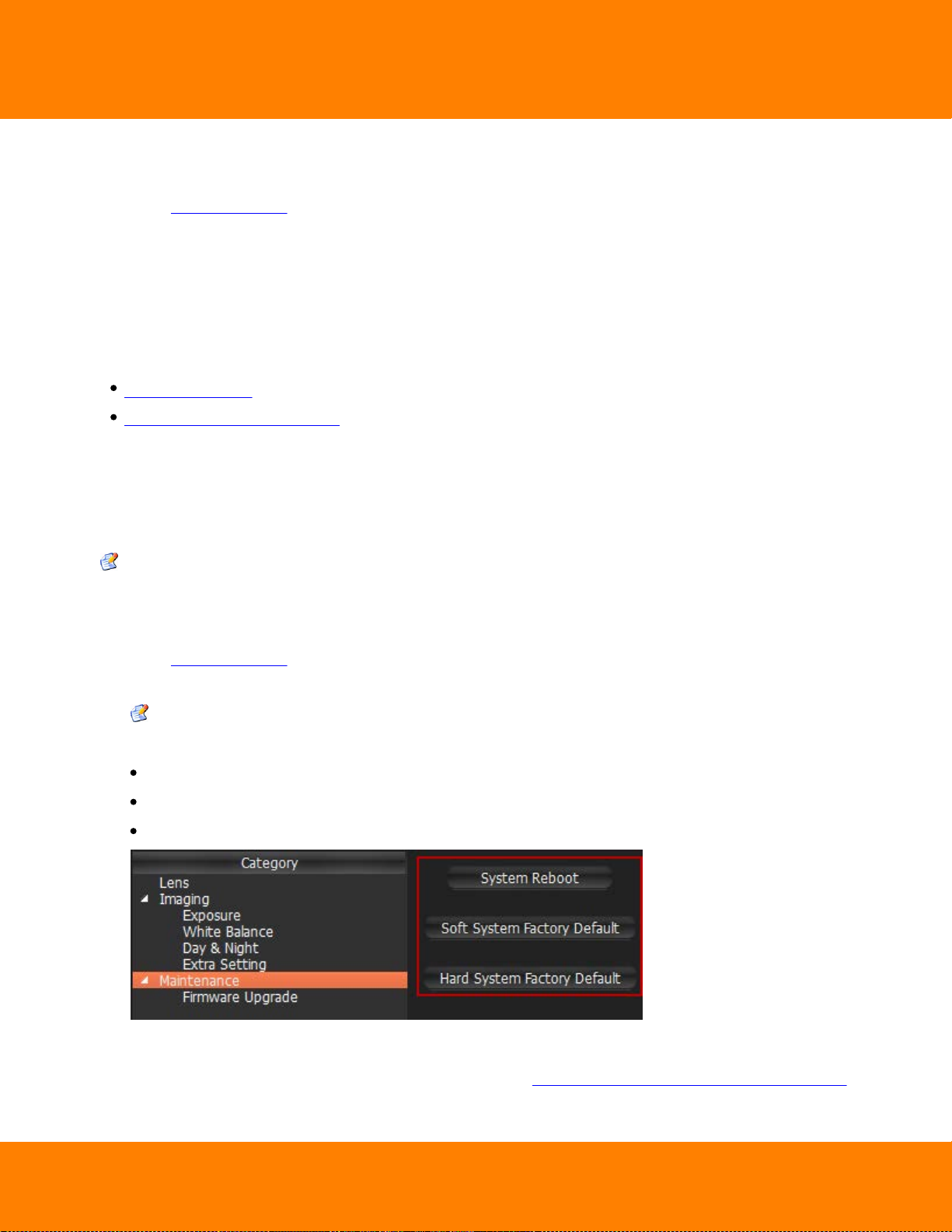
77
DW Spectrum User Manual
Other proprietary camera parameters such as Authorization, Network Settings etc. can be configured
directly from camera’s web page.
1. Open Camera settings and select General.
2. Enter Authentication Parameters if the camera requires authentication (Admin only).
3. Click on Web Page. The browser will open camera’s web page.
Web page may be inaccessible because it can be located on a different network. To check camera
accessibility, press the Ping button prior to opening the web page.
Additionally, the following can also be performed:
Resetting Camera
Upgrading Camera's Firmware.
Resetting Camera
DW Spectrum allows for cameras to be reset to factory defaults. These settings are available for Onvifcompliant cameras only.
Note: It is possible to configure Cameras for Administrators and Viewers with an appropriate
permission level.
To go to proprietary camera settings:
1. Open Camera settings and select Advanced.
2. Go to Maintenance.
Note: If the list is empty, Camera does not support configuring (not Onvif-Compliant).
3. Choose one of the following:
System Reboot – reboot Camera and save settings
Soft System Factory Default – reboot Camera and restore all settings related to the image
Hard System Factory Default – reboot Camera and restore all settings (Network, Authorization, etc).
The reboot is performed instantly once selected.
It is also possible to reboot Camera from its Web Page. See "Configuring Proprietary Camera Parameters".
Digital Watchdog
Page 83

DW Spectrum User Manual
Upgrading Camera's Firmware
DW Spectrum allows for Cameras Firmware upgrade from within the application. These settings are
available for Digital Watchdog cameras only.
Note: It is possible to configure Cameras for Administrators and Viewers with an appropriate
permission level.
IMPORTANT. To enable this feature, Camera must have Internet Access.
To go to proprietary camera settings:
1. Open Camera settings and select Advanced
2. Go to Maintenance –> Firmware Upgrade
Note: If the list is empty, Camera does not support configuring (not Onvif-Compliant).
3. Click on Check Upgrade. The coordinates of Digital Watchdog FTP Server (Address, Port, Login and
Password) are predefined.
78
4. If a camera has Internet access, the application will check for any available upgrades automatically.
5. If a newer version of firmware is found, click OK to run upgrades. The application will automatically
reboot once upgrades are completed.
It is possible to upgrade Camera Firmware from its Web Page. See "Configuring Proprietary Camera
Parameters" for details.
Digital Watchdog
Page 84
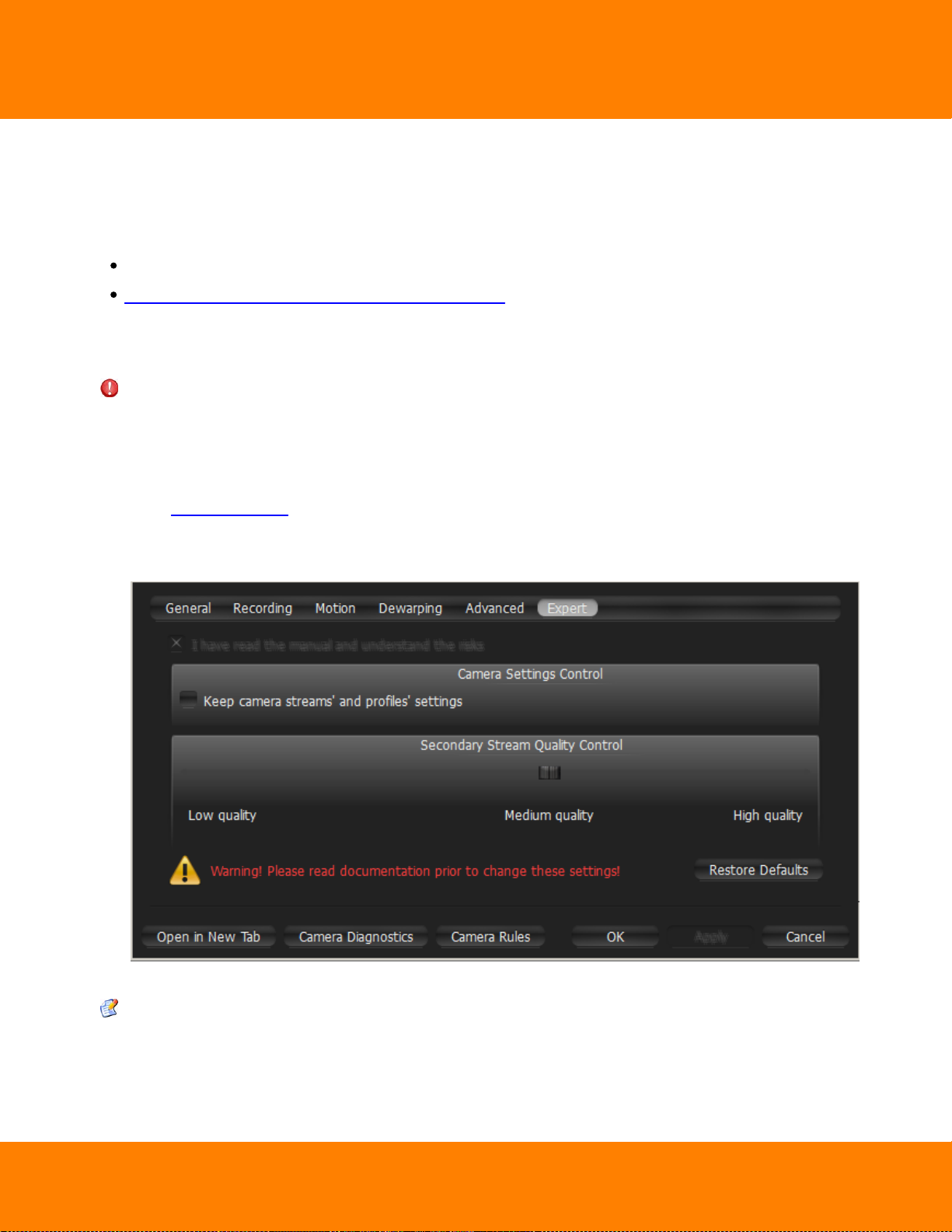
79
DW Spectrum User Manual
Adjusting Secondary Stream Quality
DW Spectrum's architecture provides significant CPU and network bandwidth savings by acquiring
multiple streams from a single camera: High Resolution (regular) and Low Resolution (approximately x10
less bandwidth). The second stream is always decoded by Media Server and is used for the following:
Software Motion Detection
CPU and Bandwidth Saving during Playback (RADASS)
The quality of the second stream is set automatically, however, it is possible for User to adjust the quality
of the stream.
IMPORTANT. Higher quality of the second stream provides for a much better look and feel (especially
on larger monitors), but can significantly increase CPU load on Media Server. It is not recommended to
change these settings.
To adjust the quality of the second stream:
1. Open Camera Settings and go to Expert.
2. Check I have read the manual and understand the risks.
3. Adjust Secondary stream quality.
4. Click Apply or OK when finished. To discard changes, click Cancel.
Note: If Camera does not support dual-streaming, the above settings are unavailable.
Digital Watchdog
Page 85
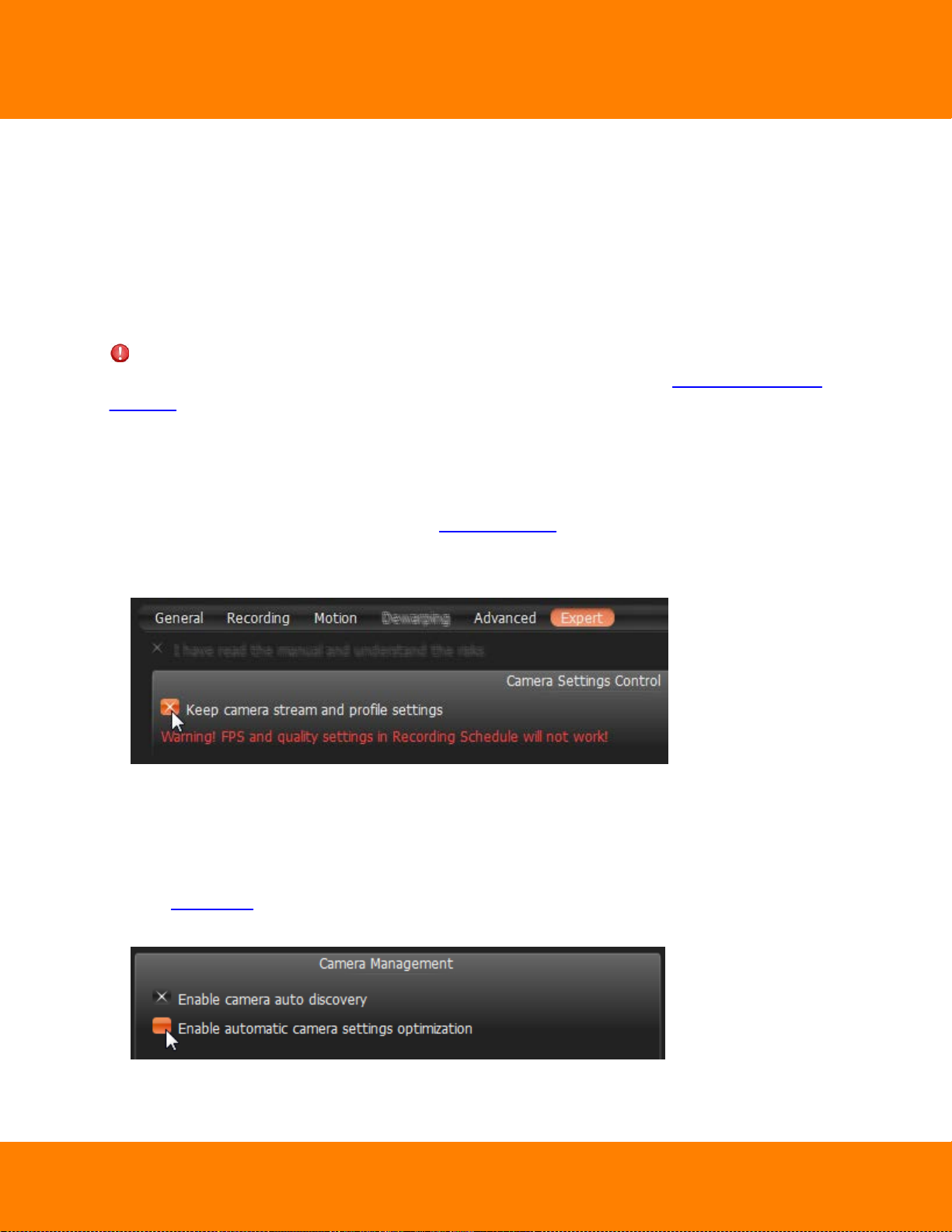
DW Spectrum User Manual
80
Preventing DW Spectrum from Changing Camera Streaming Settings (Admin Only)
Once Camera is discovered, <%PRODUCT NAME%> attempts to configure the following settings on
Camera: the best possible image quality for the main video stream (best possible resolution and FPS) and
optimal quality for the secondary stream.
In some cases it may be necessary to set up custom stream settings on Cameras. <%PRODUCT NAME%>
allows this as well.
IMPORTANT. In this case DW Spectrum can record Camera with specified settings only. It will not be
possible to set up FPS and Quality when configuring Recording Schedule (see "Modifying Recording
Schedule").
To disable automatic adjustment for one or multiple Cameras:
1. Stop recording of the desired Cameras and close them.
2. For each Camera go to its Web Page and set all desired image settings.
3. Select one or multiple Cameras, then open Camera Settings and go to Expert.
4. Check I have read the manual and understand the risks.
5. Check Keep camera streams' and profiles' settings.
6. Click Apply or OK when finished. To discard changes, click Cancel.
To disable automatic adjustment for all Cameras:
1. Disable recording for all cameras and close them (if opened for viewing).
2. For each Camera go to its Web Page and set desired image settings.
3. Open Main Menu and go to System Settings –> Server.
4. Remove Enable automatic camera settings optimization flag.
5. Click OK when done or Cancel to discard changes.
Digital Watchdog
Page 86

81
From Resource Tree:
From Scene:
DW Spectrum User Manual
Setting Same Parameters for Multiple Cameras
In order to simplify the configuration process, DW Spectrum enables users to apply same parameters to
more than one camera at a time.
The following can be performed as a batch:
Authentication setup
Schedule configuration
To set the same parameters for multiple Cameras:
1. Use Multi-Selection to select desired cameras:
In Resource Tree, hold Ctrl or Shift and Click
On Scene – use Ctrl and Click
2. Open Context Menu and go to Camera Settings.
If the selected cameras share the same Authentication Credentials, they will be displayed.
If the selected cameras share the same Recording Settings, they will be displayed.
If the selected cameras have different Enable recording field values, the field will be displayed as
follows:
Digital Watchdog
Page 87

DW Spectrum User Manual
3. Set the desired parameters and click Apply.
If needed, a user can add a camera to the selection by holding the Ctrl button and clicking on the
desired camera in Resource Tree.
To set up another camera(s), select the desired camera in Resource Tree. It is not necessary to close
the settings dialog.
If the changes are not applied, the following warning message will appear:
4. When finished, press OK to apply or Cancel to discard settings.
82
Digital Watchdog
Page 88
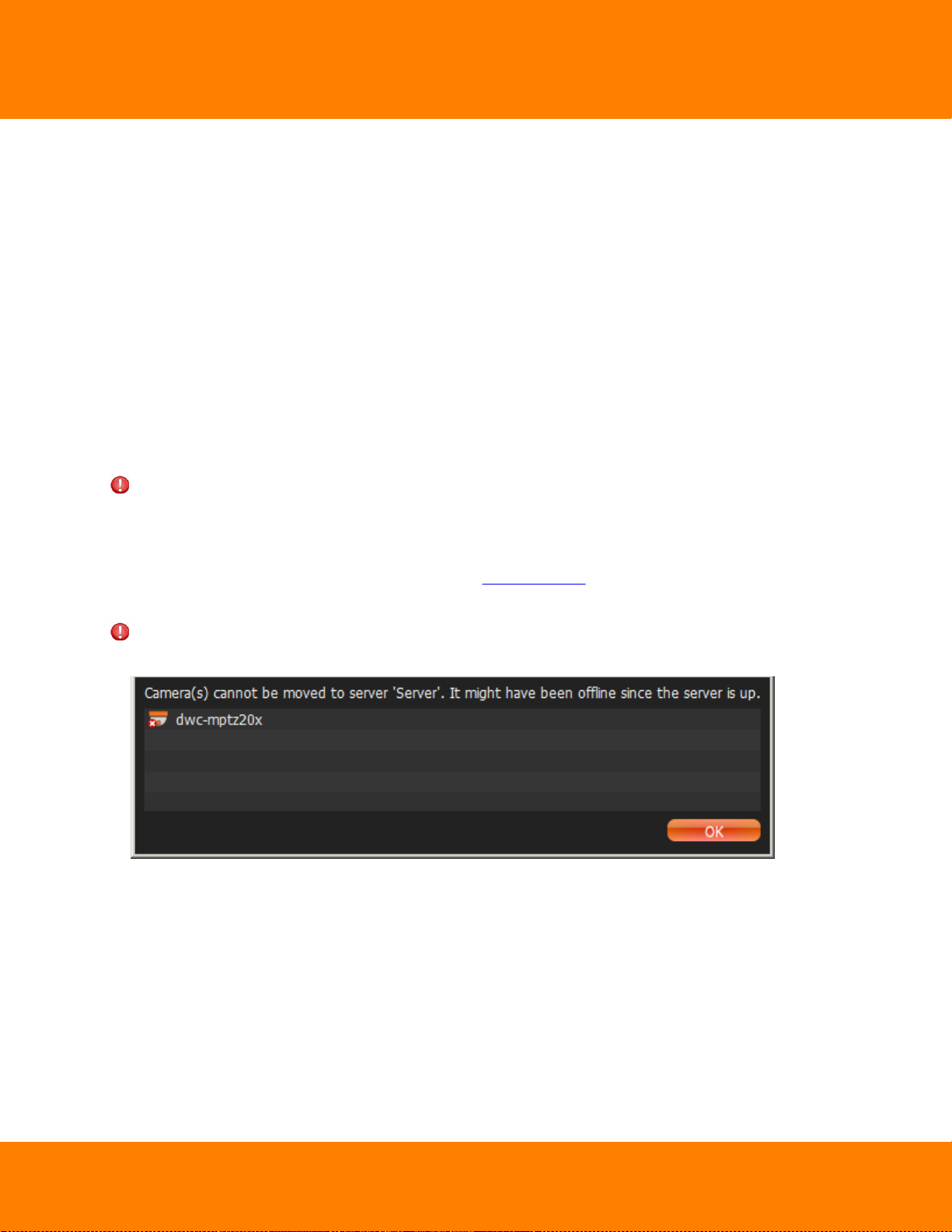
83
DW Spectrum User Manual
Swapping Cameras between Media Servers (Admin Only)
If too many cameras are used on the network, it may be helpful to set up an additional server for load
balancing and redundancy purposes. If several servers are set up on the same network, it is possible to
perform manual load-balancing.
This is how camera swapping works:
1. Step 1: Media Server is connected to EC and starts discovering Cameras. As soon as Cameras are
discovered, they will appear in the Client.
2. Step 2: Media Server is connected to EC and starts discovering Cameras. As soon Cameras are
discovered, their MAC Addresses are checked. If Camera is registered on Media Server, it will not
appear in the Client and a “Disabled” flag is set in the database.
3. Once Camera is moved to another Media Server, it becomes Enabled in the second Media Server and
automatically disables itself in the first one.
IMPORTANT. When moving Camera from one Media Server to another, recording will be restarted
automatically (with predefined parameters). Also, Archive is seamlessly combined from all servers.
To move camera(s) from one server to another:
1. Hold Ctrl or Shift to select the desired cameras in Resource Tree
2. Drag and drop the selected cameras to the desired server
IMPORTANT. In order to move Camera from one Media Server to another, the cameras must be
discovered by both servers. If not, the following warning will appear:
Digital Watchdog
Page 89

DW Spectrum User Manual
Deleting Cameras (Admin Only)
IMPORTANT. Camera must be offline (unplugged from the network) to be deleted.
To delete Camera(s):
1. Expand the Media Server hosting the desired server in Resource Tree.
2. Find and select Camera.
3. Right-Click for Context Menu and choose Delete (or the Del button on a keyboard).
4. Click Yes to confirm.
84
If Camera is back online, it will start working immediately. Recorded archive will be available as well;
however, a user will need to reconfigure Camera as its settings have been erased. To prevent this from
happening, User must disable automatic discovery. See "Disabling Automatic Discovery (Admin Only)" for
details.
Digital Watchdog
Page 90

85
Events:
Actions:
Motion on Camera
Camera Disconnection/Malfunction
Storage Failure
Network Issue
Camera IP Conflict
Input Signal on Camera
Media Server Failure
Media Servers Conflict
EC Connection Lost
Licenses are Not Configured
E-mail is not Set for Users
Storages are not Configured.
Notifications
Visual Event Indication
Mail Notifications
Start Recording on Camera
Start Panic Recording
Trigger Camera Output
Play Sound
Speak.
DW Spectrum User Manual
Configuring Events and Actions (Admin Only)
DW Spectrum provides powerful and flexible event bus than can be used for simple and intuitive
programming of any algorithm.
Algorithms are a set of Rules. Each Rule is a combination of Event-Action. As soon as Event is fired up, DW
Spectrum triggers the appropriate Action.
The following events and actions are supported:
Every Event that has occurred is automatically saved in system's Event Log. If no Rules are active, only
system issues will be saved. See "Viewing Events Log" for details.
IMPORTANT. Some default Rules are already configured. See "Default Rules" for details. It is possible
to reset all Rules configurations to default settings. To reset, click on Reset Default Rules and Apply or
OK. All previously configured Rules will be discarded.
Digital Watchdog
Page 91

DW Spectrum User Manual
To configure Rules:
1. Do one of the following:
To configure Global Rules: open Main Menu and go to Alarm/Event Rules (or press CTRL + E). It is
possible to configure Rules for specific Camera(s). To proceed, type the desired Camera name, IP or
MAC address into the Filter box. Only Rules that are applied to a corresponding Camera will be
displayed.
To configure Rules for a single Camera: open Camera's Context Menu and select Camera Rules or
open Camera Settings, then click Camera Rules...
The following dialog will open:
86
2. To add a new Rule, click Add. To delete an existing-one, click Delete.
Digital Watchdog
Page 92
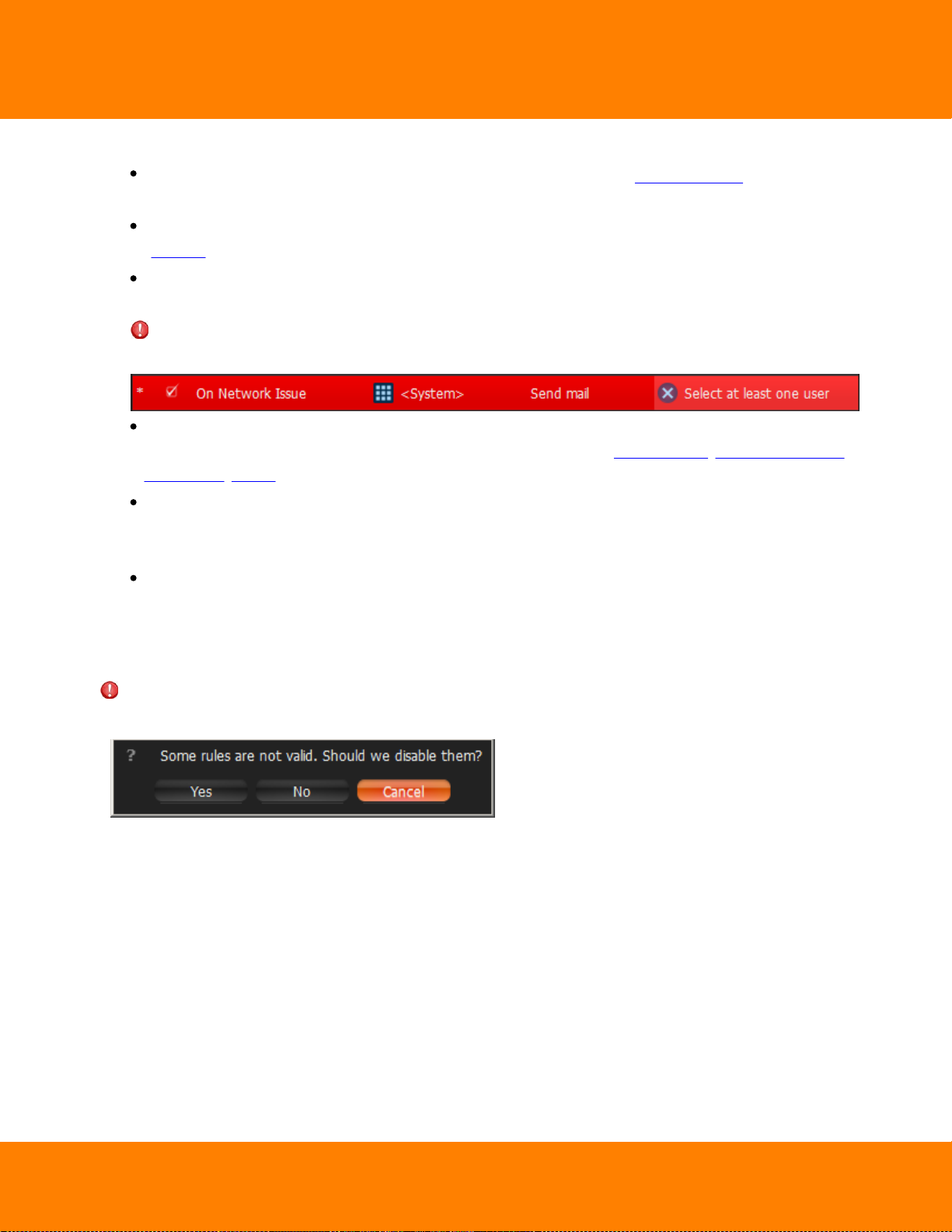
87
DW Spectrum User Manual
3. Once added, Rule should be configured.
Select Event on the left-hand side that needs to be monitored. See "Tracked Events" for more
information
Select Action on the right-hand side that needs to be performed once Event occurs. Refer to
"Actions" for details
Specify basic parameters for Event and Action. Click on Source or Target column in the Rule row and
choose the desired value.
IMPORTANT. If some fields are missing or incorrect, Rule is considered invalid. In this case, it will
turn red:
Set Aggregation period. Once set, all Actions will be executed once per the specified period. If
not, Actions will be executed every time Events occur. Applies to Notifications, Mail Notifications,
Play Sound, Speak.
If any additional configuration is needed, click Advanced... The advanced settings will be displayed
on the bottom. Those settings differ from each other depending on Events/Actions that are being
configured. See this chapter for more information on a specific Event/Action.
Add Comments for Rule if needed.
4. Set or clear the flag (on the left-hand side of each Rule) to enable or disable it.
5. As soon as all configurations are done, click Apply to accept changes or Cancel to discard. Click OK to
apply changes and close the form.
IMPORTANT. If any Rule is considered invalid, the warning displayed below will appear. If apply the
changes, incorrect Rules will be disabled.
Digital Watchdog
Page 93

DW Spectrum User Manual
Tracked Events
DW Spectrum can react as soon as a particular Event occurs.
Every tracked event may have its own parameters. Refer to the particular Event description for more
information:
Motion on Camera
Camera Disconnection/Malfunction
Storage Failure
Network Issue
Camera IP Conflict
Input Signal on Camera
Media Server Failure
Media Servers Conflict
EC Connection Lost
88
Licenses are not Configured
E-mail is not Set for Users
E-Mail Server is not Configured
Storages are not Configured
Media Server Started.
As soon as Event occurs, the Action can be performed. See "Actions".
Additionally, Events can be tracked based on the schedule. For instance, Motion can be tracked only on
weekends and Input Signal – at 8PM-8AM. See "Setting up Schedule for Tracking Events" for details.
Finally, all Events are recorded in Log. See "Viewing Events Log" and "Write to Log".
Digital Watchdog
Page 94

89
DW Spectrum User Manual
Setting up Schedule for Tracking Events
Events can be tracked based on the schedule. For instance, Motion can be tracked only on weekends and
Input Signal – at 8PM-8AM.
The schedule can be configured as advanced parameters for the desired Event:
1. Open Event Advanced Parameters by clicking on Advanced on the Alarm/Event Rules form. The
advanced settings will be displayed on the bottom.
2. Click on Schedule... The following form will be displayed:
3. Select On or Off to enable/disable monitoring in particular cells.
4. Click on Schedule Grid:
Click and Drag to select multiple cells
Click on hour to select an entire column
Click on weekday to select an entire row
Click Schedule Grid's top left corner to select all cells
The above example shows that the event is tracked on workdays (Sun-Fri) since 8AM till 8PM.
By default, events are always tracked.
Digital Watchdog
Page 95

DW Spectrum User Manual
Motion on Camera
Occurs if motion is detected on Camera(s).
Basic Parameters
Camera(s) motion is detected on. To specify:
1. Click on Any Camera at the desired row on the Alarm/Event Rules form. The following form will
appear:
90
2. Check the cameras to detect motion, then click OK (Cancel will discard changes).
To select all Cameras on a specific Server, set the flag on it. To filter search, use the Filter box. Filter
criterias are the same as search (see "Search"). It is possible to Drag'n'Drop the selected Cameras from
Resource Tree onto the Event's advanced settings form.
IMPORTANT. To detect motion, recording must be enabled on Camera. Refer to "Modifying
Recording Schedule" for information on how to enable recording. If the selected Camera is not being
recorded, then the corresponding message will be displayed (see above).
If cameras are not specified, motion will be detected on all the cameras that support it.
Digital Watchdog
Page 96
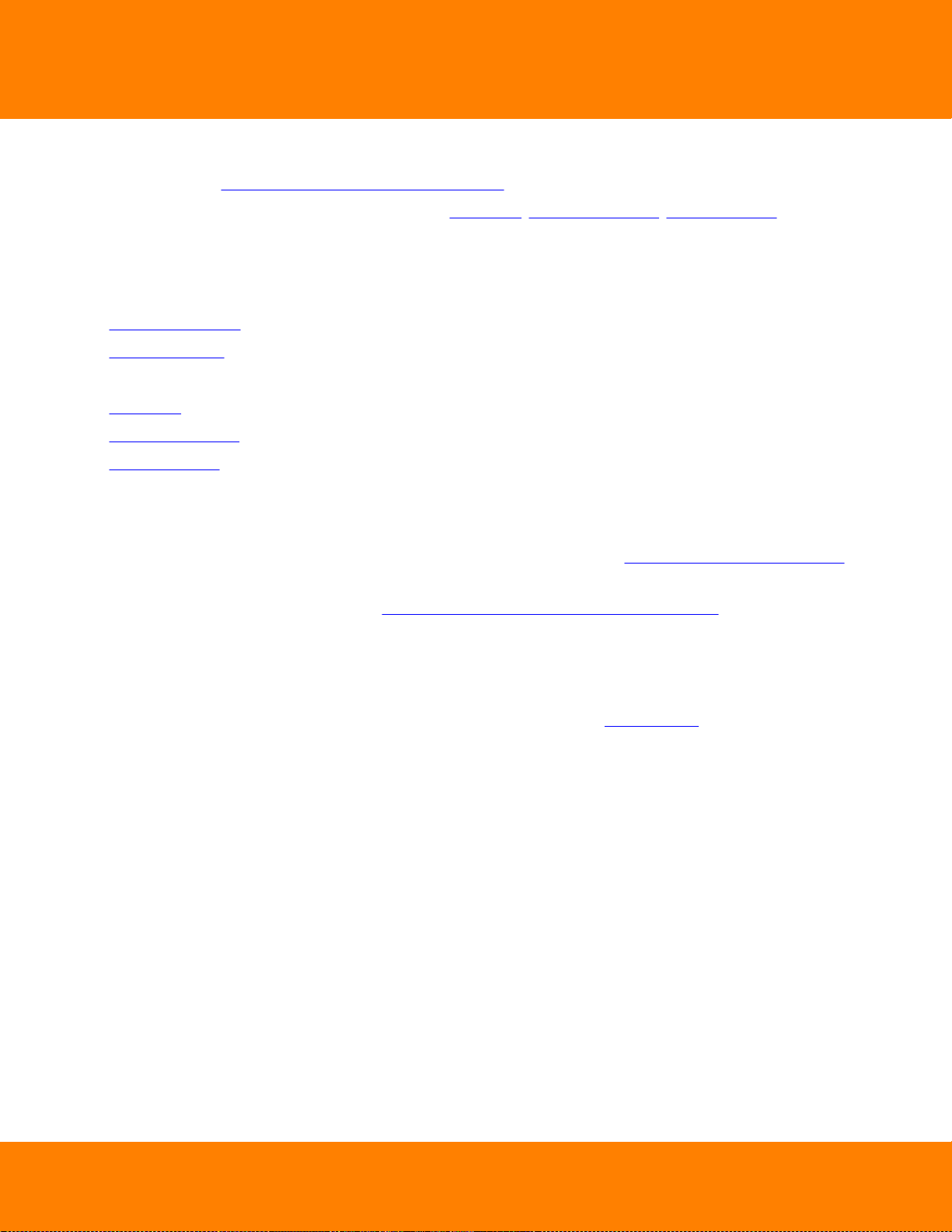
91
DW Spectrum User Manual
Advanced Parameters
Schedule (see "Setting up Schedule for Tracking Events").
Starts/Stops. Available only for instant actions (Send Mail, Show Notification, Camera Output). If no
motion occurs for 3 seconds, the current motion Event is considered stopped. When motion occurs
again, a new motion Event is generated.
May result in
Camera Recording.
Panic Recording.
These actions are performed while motion is taking place on at least one camera out of the selected.
Send Mail.
Show Notification.
Camera Output.
These actions will be performed if motion is detected on at least one camera out of the selected.
Why Event may work incorrectly
Recording is disabled for Camera(s) that are being monitored. Refer to "Modifying Recording Schedule"
for information on how to enable recording for Camera.
Motion Mask is not set properly. See "Setting up Motion Mask and Motion Sensitivity".
Too many Cameras are monitored and too many Events occur.
Cameras that are monitored are offline.
Action is not configured properly. See the Action's description for details.
Notifications for this type of Event is hidden in system settings. See "Notifications" for more details.
Digital Watchdog
Page 97
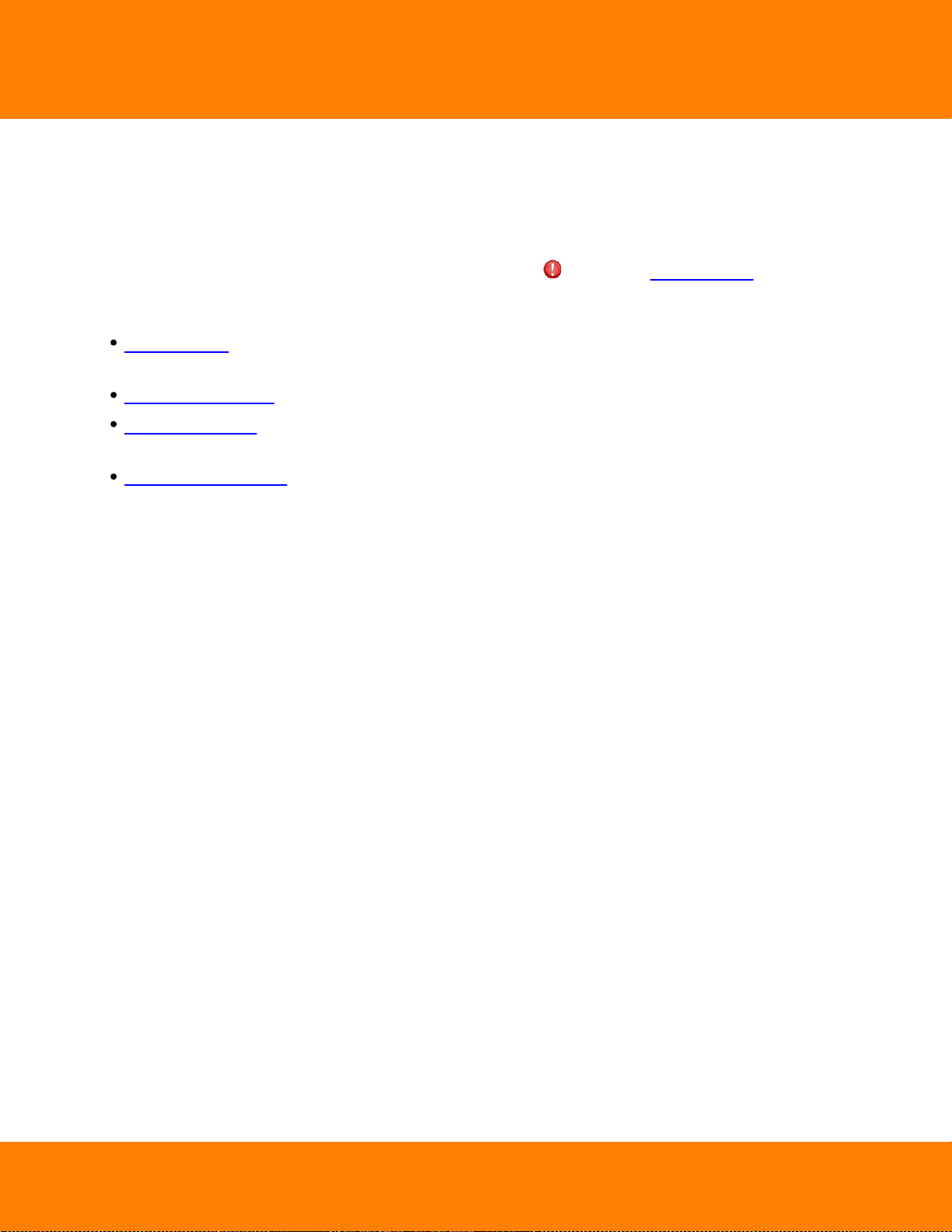
DW Spectrum User Manual
92
Camera Disconnection/Malfunction
Occurs if Camera(s) is/are disconnected for whatever reason (network, Camera malfunction etc.). Camera
is considered disconnected if no data is received for 10 seconds. Once data is received from Camera, the
status is automatically changed back to Online.
If Camera is experiencing network issues over a minute, then is appear in Resource Tree.
Additional Events may occur as well and may help to investigate the issue:
Network Issue. This means that network is unable to transfer data between Camera and Media Server,
which may be the reason why a camera goes offline.
Media Server Failure. If Media Server is down, all hosted Cameras drop offline.
Camera IP Conflict. If another Camera with the same IP enters the network, one of these two Cameras
will go offline.
Media Servers Conflict. If a new Media Server is connected to another Enterprise Controller on the
same network and pulls data from the same Cameras, then some Cameras may drop offline because
they may not provide several streams simultaneously.
Digital Watchdog
Page 98
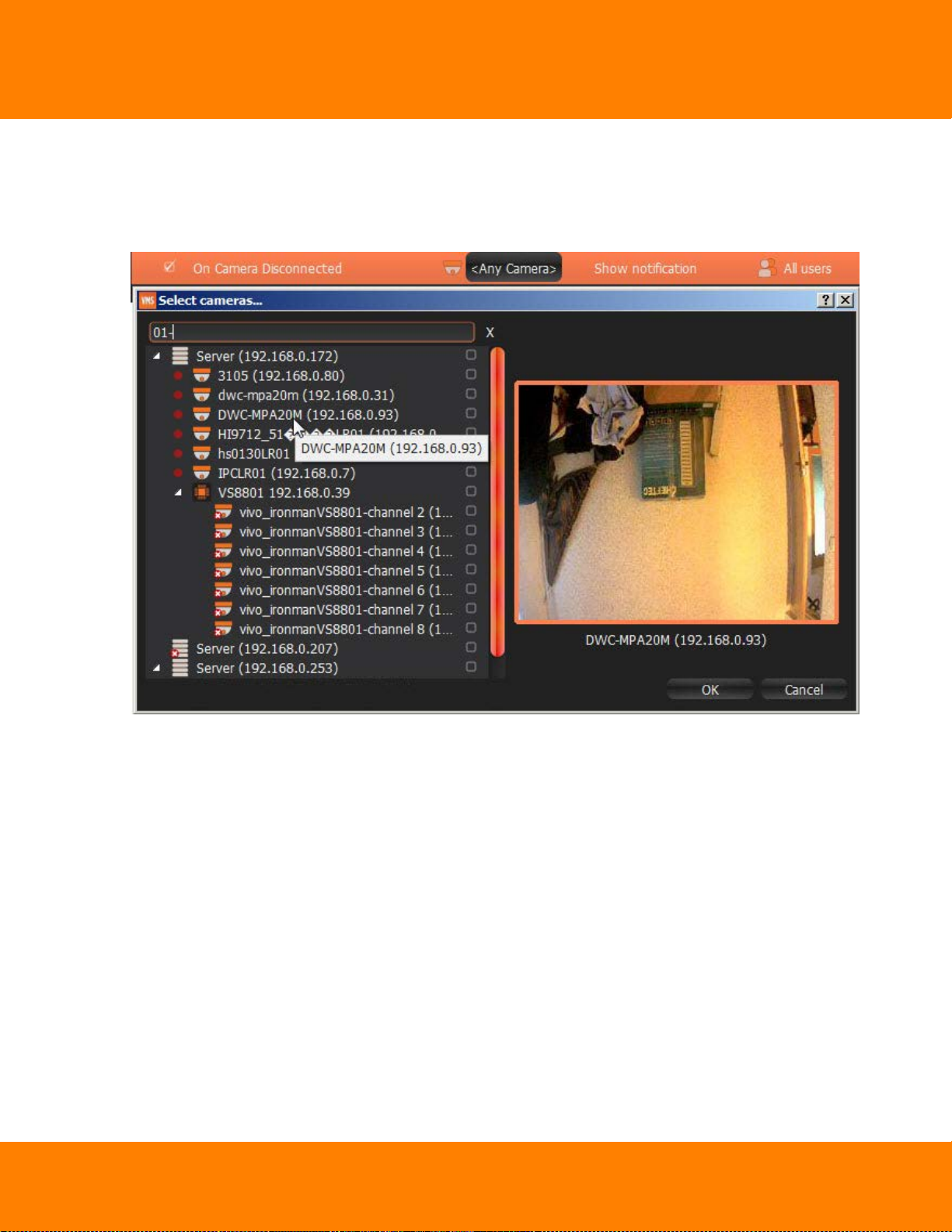
93
DW Spectrum User Manual
Basic Parameters
Camera(s). To specify:
1. Click on Any Camera at the desired row on the Alarm/Event Rules form. The following form will
appear:
Digital Watchdog
Page 99

DW Spectrum User Manual
2. Check the cameras to track, then click OK (Cancel will discard changes).
To select all Cameras on a specific Server, set the flag on it. To filter search, use the Filter box. Filter
criteria are the same as search (see "Search"). It is possible to Drag'n'Drop the selected Cameras from
Resource Tree onto the Event's advanced settings form.
If Cameras are not specified, all Cameras will be monitored.
Advanced Parameters
Schedule (see "Setting up Schedule for Tracking Events").
May result in
Send Mail.
Show Notification.
Camera Output.
Why Event may work incorrectly
Too many Cameras are monitored and too many Events occur.
Cameras being monitored are offline.
94
Action is not configured properly. See the Action's description for details.
Notifications for this type of Event is hidden in system settings. See "Notifications" for more details.
Digital Watchdog
Page 100

95
DW Spectrum User Manual
Storage Failure
Occurs if Media Server is unable to write data on one or more Storages. This may be caused by the
following:
Hard disk malfunction.
Insufficient rights. The permission to write on disk or recorded folder may be restricted by the
computer Administrator.
Hard disk is too slow: too many cameras are recorded and hard disk cannot record on such speed. It
may be useful to add another hard disk drive.
Disk is full. By default, Media Server writes data to disk in a circular pattern: as soon as free disk space
falls below 5 Gb, oldest data will erase automatically. However, if the disk is full by any foreign data
and free space is less than 5 Gb, Media Server writes data on disk and erases it immediately. In this
particular case, the following Event occurs.
If no Storages are selected to write to, Storages are not Configured is fired up.
Basic Parameters
None
Advanced Parameters
Schedule (see "Setting up Schedule for Tracking Events").
Why Event may work incorrectly
Notifications for this type of Event is hidden in system settings. See "Notifications" for more details.
Digital Watchdog
