Digital Watchdog DW-BJCUBE16T, DW-BJCUBE8T-DL, DW-BJCUBE4T-DL, DW-BJCUBE20T-DL, DW-BJCUBE12T-DL User Manual
Page 1

Quick Start Guide
State of the art hyper-optimized video management platform designed for ease, speed and efciency.
Blackjack® Cube DL™ — Up to 96 2.1MP Cameras (1080p True HD Resolution)
or upto 3 MEGApix® 48MP Cameras -DWC-PZV2M72T
Blackjack® Cube DL™
DW-BJCUBE4T-DL DW-BJCUBE8T-DL DW-BJCUBE12T-DL DW-BJCUBE16T-DL DW-BJCUBE20T-DL
Blackjack® Cube DL™
Default Login Information for DW Spectrum® IPVMS
Username: admin Password: admin1234
WHAT’S IN THE BOX
CUBE Deluxe
Server
Quick Start
Guide
1 Set
1 Set
Keyboard and
Mouse
MiniDP to True HD
Output Adapter
1 Set Power Cable 1 Set
4 Set
NOTE: Download All Your Support Materials and Tools in One Place
1. Go to: http://www.digital-watchdog.com/support-download/
2. Search your product by entering the part number in the ‘Search by Product’ search bar. Results for applicable part numbers will
populate automatically based on the part number you enter.
3. Click ‘Search’. All supported materials, including manuals, Quick Start Guides (QSG), software and rmware will appear in the results.
Attention: This document is intended to serve as a quick reference for initial set-up.
See the DW Spectrum® full manual for more information on features and functionality.
Tel: +1 (866) 446-3595 / (813) 888-9555
Technical Support Hours: 9:00AM – 8:00PM EST, Monday thru Friday
digital-watchdog.com
Page 2
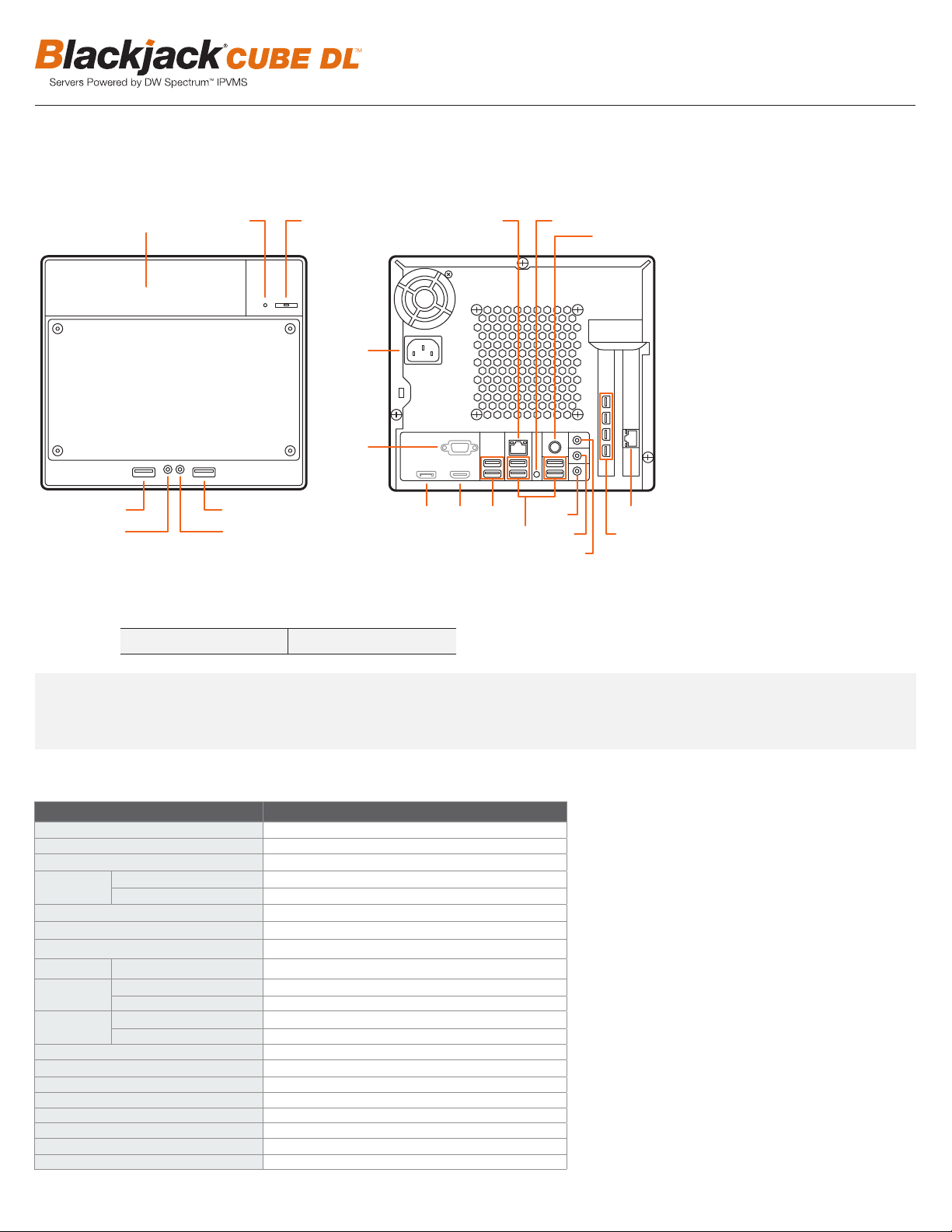
BLACKJACK CUBE DELUXE HARDWARE
F3
Front
F4
F5
F1 F2
F7
F6
Back
B1
B4
B2 B3 B5 B12 B14
B8
B9
B6B7B11 B13
B10
F1 HDD LED
F2 Power Button / Power LED
F3 5.25" Bay
F4 USB 2.0 Port
F5 Microphone Jack
F6 Headphone Jack
F7 USB 2.0 Port
B1 AC Power Socket
B2 Display Port (Not Used)
B3 HDMI Port (Not Used)
B4 VGA Port (Not Used)
B5 USB 3.0 Ports
B6 USB 2.0 Ports
B7 LAN Port
B8 Clear CMOS Button
B9 PS/2 Por t
B10 Line-In Jack
B11 Line-Out Jack
B12 Microphone Jack
B13 4x Mini Display Ports
B14 NIC Port (Connect to
Camera Network)
Default Login Information for Pre-Installed DW Spectrum® IPVMS
Username: admin Password: admin1234
WARNING For an optimal system conguration, it is recommended that a UPS (Uninterruptible Power Supply) be used to power the setup.
Dual monitors are not recommended due to CPU performance. To connect two monitors to the Cube, go to the display setup to activate
the second monitor.
SPECIFICATIONS CUBE DELUXE
PART NUMBER Blackjack CUBE DELUXE
Maximum IP Cameras 96
Included IP Licenses 4
Form Factor Desktop
Operating System
System Max Video Storage Rate (Mbps)
Storage
Video-Out
Pre-Loaded VMS Software DW Specturm® IPVMS
Operating Temperature and Humidity 41°F~104°F / 20~90% RH
Dimension (WxDxH) (inches) 8.5" x 13" x 7.5"
2
Windows® 10 64 bit DW-BJCUBExT-DL
OS on SSD Yes
CPU Intel® i7® Processor
Memory 16GB
Ethernet Port 2x Gigabit Ethernet (RJ45)
(3 Panzilla® MEGApix® 48MP Cameras — DWC-PZV2M72T)
Maximum Hard Drives 1 x SSD + 2 x SATA HDD
Maximum Storage 20TB
Outputs 4x MiniDisplay Port
Resolution HD 1080p
Remote Clients Cross Platform - Windows®, Linux Ubuntu® and Mac®
Mobile Apps iOS® and Andriod®
Keyboard & Mouse Included
Power Supply 300W**
Warranty 5 Year Limited
480Mbps
* Availab le at time of initi al orde r only / ** U PS Recommen ded
Page 3
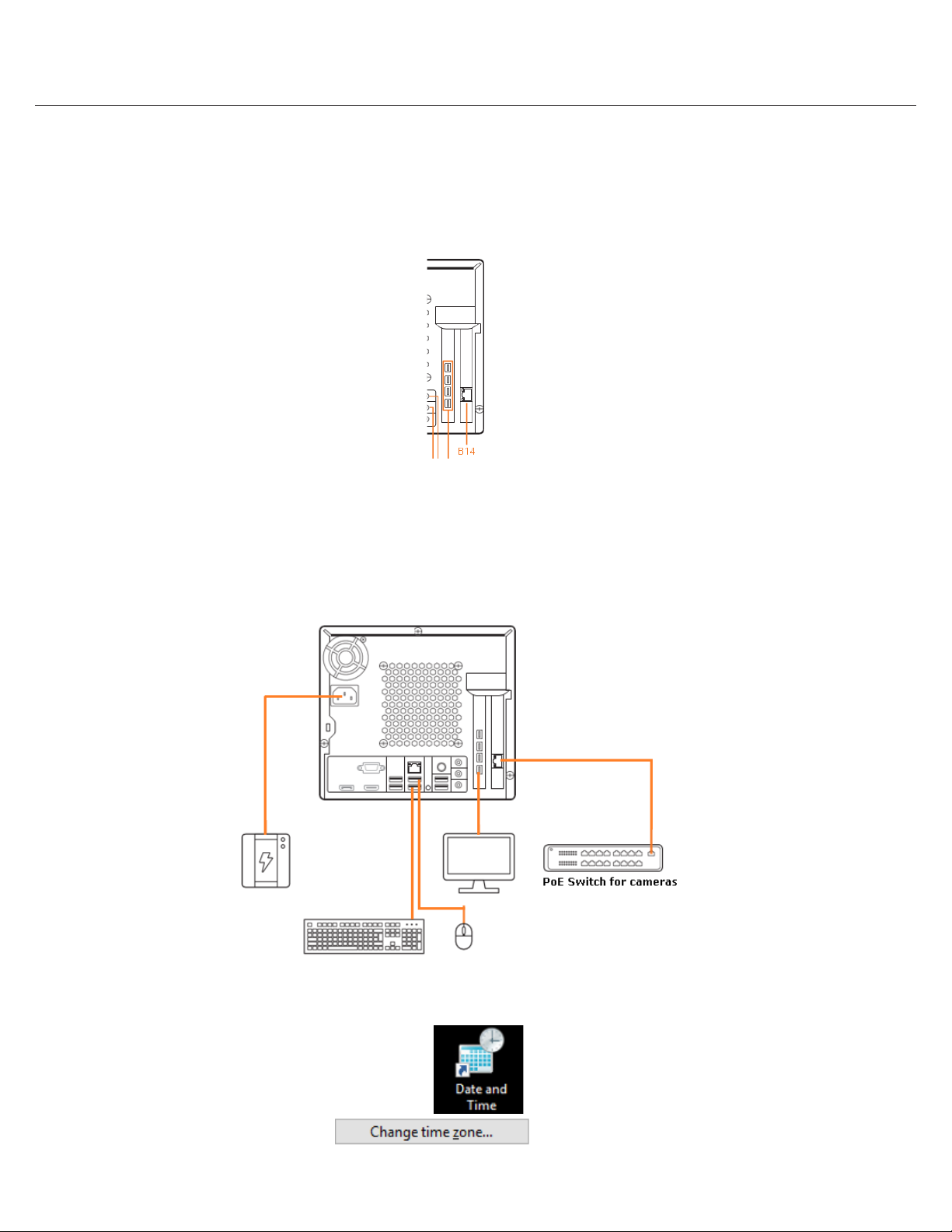
Quick Start Guide
* Cable for the Local Network should be connected after the IP settings are configured.
SETTING UP THE CUBE
STEP 1: Connect Peripherals, power and network
1. Connect a monitor, USB keyboard, USB mouse and network cable to the camera network(B12 on the diagram)
* Cable for the Local Network should be connected after the IP settings are congured.
2. Connect the server to an appropriate power source. Recommended to use 750VA or higher UPS system.
3. Turn on the server if the server does not turn on automatically.
(Press the Power Button on the front of the Cube. F2 on the diagram).
* Connecting the power cable to the live power source may turn on the server automatically
STEP 2: Congure Date and Time
Windows
1. Double click Date and Time icon on the Desktop.
2. Change Time zone if not correct (default is UTC-08:00 Pacic Time)
3
Page 4
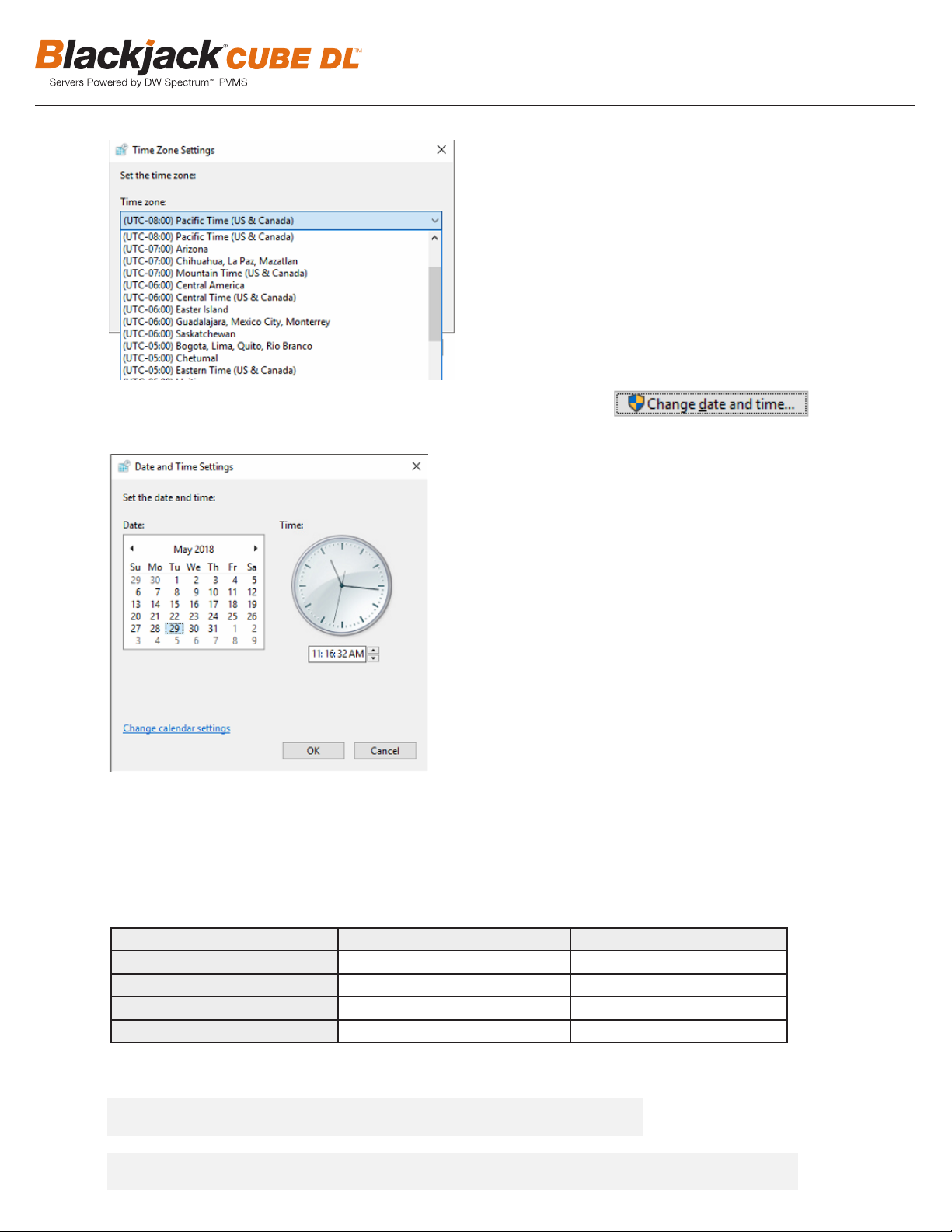
STEP 2: Configure Date and Time
Windows
1. Double click Date and Time icon on the Desktop.
2. Change Time zone if not correct (default is UTC-08:00 Pacific Time)
Press OK after selecting the correct Time zone.
Click Change date and time… to update the date and time if they are not correct.
* Verify the Time zone before updating the date and time. Time may show 2 or 3 hours off due to incorrect Time zone.
Click Change date and time… to update the date and time if they are not correct.
STEP 2: Configure Date and Time
Windows
1. Double click Date and Time icon on the Desktop.
2. Change Time zone if not correct (default is UTC-08:00 Pacific Time)
* Verify the Time zone before updating the date and time. Time may show 2 or 3 hours off due to incorrect Time zone.
Press OK after adjusting to the correct date and/or time.
4. Press OK to close Date and Time when done.
STEP 3: Congure Network
Please have the following information ready before starting the network conguration.
Camera Network Local Network (LAN)
IP Address
Subnet Mask / Netmask
Default Gateway / Gateway Not Applicable
DNS Servers Not Applicable
* Camera Network and Local Network cannot be on the same network.
NOTE The Blackjack Cube’s network settings are set to DHCP as default.
NOTE If you are not sure what information to enter, contact your Network Administrator or Internet Service
4
Provider for the information.
Page 5

Windows
STEP 3: Configure Network
Please have the following information ready before starting the network configuration.
Camera Network
Local Network (LAN)
IP Address
Subnet Mask /
Netmask
Default Gateway /
Gateway
Not Applicable
DNS Servers
Not Applicable
*
Camera Network and Local Network cannot be on the same network.
3. Click Internet Protocol Version 4 (TCP/IPv4) and click Properties
NOTE If you are not sure what information to enter, contact your Network Administrator or Internet Service Provider
for the information.
NOTE The Blackjack Cube’s network settings are set to DHCP as default.
STEP 3: Configure Network
Please have the following information ready before starting the network configuration.
Camera Network
Local Network (LAN)
IP Address
Subnet Mask /
Netmask
Default Gateway /
Gateway
Not Applicable
DNS Servers
Not Applicable
*
Camera Network and Local Network cannot be on the same network.
NOTE If you are not sure what information to enter, contact your Network Administrator or Internet Service Provider
for the information.
NOTE The Blackjack Cube’s network settings are set to DHCP as default.
Local Network (LAN)
Not Applicable
Not Applicable
1. Double click Network Connections on the Desktop
2. Right click on the Ethernet with cable connected and click Properties.
Quick Start Guide
3. Click Internet Protocol Version 4 (TCP/IPv4) and click Properties
4. Select Use the following IP address (Use the following DNS server addresses will be selected automatically)
5. Enter IP address and Subnet mask of the camera network. (do not enter anything for the Default gateway, Preferred DNS server
and Alternate DNS server.
NOTE It must be the same network as the cameras and must not be the same network as the local network.
Contact your network administrator for more information.
5
Page 6

4. Select Use the following IP address (Use the following DNS server addresses will be selected automatically)
5. Enter IP address and Subnet mask of the camera network. (do not enter anything for the Default gateway, Preferred DNS server and Alternate
DNS server.
NOTE It must be the same network as the cameras and must not be the same network as the local network.
Contact your network administrator for more information.
6. Click OK to close then click Close to go back to Network Connections.
Local Network
7. Right click on the other Ethernet, the one with network cable unplugged, and click Properties.
8. Click Internet Protocol Version 4 (TCP/IPv4) and click Properties
9. Select Use the following IP address (Use the following DNS server addresses will be selected automatically)
10. Enter IP address and Subnet mask of the camera network.
* Consult with your IT department if you do not know what IP address to use.
6
Page 7

Quick Start Guide
Windows
9. Select Use the following IP address (Use the following DNS server addresses will be selected automatically)
10. Enter IP address and Subnet mask of the camera network.
* Consult with your IT department if you do not know what IP address to use.
11. Click OK to close then click Close to go back to Network Connections.
12. Connect a network cable to the Ethernet port B7 on the diagram (page 2) to the switch on the local network.
13. Close the Network Connections by clicking X on the upper right corner of Network Connections.
NOTE If you are not connecting to the Blackjack® from within the same network, you may be required to perform port
forwarding on your router to access the server. Contact your Network Administrator or Installer for additional information
CONFIGURE CAMERAS USING DW IP FINDER
Refer to the camera’s QSG to congure Digital Watchdog camera’s IP address using DW IP nder.
Spectrum Client
WINDOWS-BASED SOFTWARE MANUAL LAUNCH
To launch the DW Spectrum® Software on the Windows-Based Cube:
OP T ION 1: Double-click the DW Spectrum® desktop icon. OPTION 2: Go to ‘Start’ on
the bottom left and select
DW Spectrum® from the
OR
Start Menu.
7
Page 8

SETTING UP DW SPECTRUM® MEDIA SERVER
Login : admin
Password : admin1234
STEP 1: Initial run from Blackjack® server
1. Open DW Spectrum® Client by double click on the DW Spectrum icon
2. Click on the precongured server.
3. Enter password and click connect.
* Default password : admin1234 (case sensitive)
8
Page 9

STEP 2: To rename the server
1. Right click on the server name listed on the Resources then click Server Settings.
Quick Start Guide
2. Go to General tab, then type in the new server name in the Name eld and click OK.
9
Page 10

STEP 3: To check for update
1. Click on the menu then click System Administration.
2. Go to Updates tab. Click Update System if turned orange.
10
Page 11

Quick Start Guide
* If you are on the latest version, it will say “You have the latest version installed” and the Update System button will be greyed out.
3. Click OK when update is completed.
STEP 4: Enter License
1. Go to System Administration then click License tab.
2. Enter License Key then click Activate License button. (Internet connection required)
* Click on Activate Trial License if you have not purchased the valid license.
11
Page 12

3. Click OK to when the License is activated.
STEP 5: Configure recording
1. Right click on the camera to setup recording, then click Camera Settings.
12
Page 13

2. Go to Recordings tab.
Quick Start Guide
3. Click to turn on recording.
4. Congure Schedule Settings for Quality, FPS and Recording Type.
5. Click and drag mouse over the Recording Schedule to assign the recording setting.
13
Page 14

* Click on All to apply to the all schedules.
6. Red dot will appear next to the camera when the recording is started.
14
Page 15

STEP 6: Backuping Database
1. Go to System Administration and click General tab.
Quick Start Guide
2. Click Create Backup… button.
3. Navigate to the folder where to save and enter name of the backup le then click save.
* Strongly recommend to also backup to the external storage media.
NOTE: More information and instructions are available in the Spectrum 3.0 Manual.
15
Page 16

TROUBLESHOOTING TIPS
Windows
Problem Possible Solutions
My camera does not
auto-discover
Videos are slow
My camera appears
disconnected
I can’t get playback
video from my camera
I get an ‘unauthorized’
message on my camera
1. Is the camera in the same LAN network as the Media Server?
2. Is your camera compatible with DW Spectrum? (Refer to our website for full list of supported cameras.)
3. Is the camera updated to its latest rmware?
4. If your camera is integrated with DW Spectrum via ONVIF, make sure ONVIF is enabled on your camera.
5. Try adding the camera manually.
6. Try rebooting the server af ter installation. Allow up to 2 minutes for the server to map your network and detect all supported
devices.
1. Are you accessing the same cameras from multiple clients? (LAN & WAN)
2. Do you have a Gigabit network? Check your network speed.
1. Under camera settings, make sure the user name and password are correct.
2. Under the camera settings, use the ‘Ping’ button to make sure the camera is connected to the network properly.
3. If you can connect to the camera’s web viewer, try rebooting the camera and/or restore it to factory default.
4. Make sure your camera is using the latest rmware available.
5. Make sure that the camera is connected to the same network as the ser ver.
6. If you are connecting to a camera that is integrated with DW Spectrum via the ONVIF protocol (see list), make sure ONVIF is
enabled.
7. Make sure your user has permissions to view that specic camera.
1. Do you have network connection between client and server (in case server and client are not on the same machine)?
2. Make sure your user has playback viewing permissions for the selected channel.
3. Make sure the camera is set to a recording mode that would provide recorded video for the selected time and environment.
4. On the server side, check the media ser ver log to make sure the camera you are trying to watch has not been unexpectedly
disconnected.
1. Make sure the camera’s user name and password are properly entered in the camera’s general information under the
camera settings menu.
2. If necessary, try rebooting the camera to apply the camera’s user name and password.
SYSTEM REQUIREMENTS
Recommended Specs for the Full Client
Processor Intel Core i5 or greater
Video Card
Resolution 1920 x 1080
RAM 16G B
NIC 1Gbps Ethernet
OS Suppor ted
– Client
Linux OS
* Except Storage Server version
Important: OS not listed will be not be supported by DW™ Tech Suppor t
Intel HD Graphics 2500 (or higher) with 1GB Dedicated Memory
Recommend NVIDIA or AMD graphics card with 2GB or more memory
Windows
Windows Servers*
Linux Ubuntu 14.04, Ubuntu 16.04
Mac OS X 10.11, O SX 10 .12
7 Home, 7 Standard, 7 Pro, 7 Ultimate, 8/8.1 Standard, 8/8.1 Pro, 8.1 Enterprise,
10 Home/Pro/Enterprise**
Any versions of 2008, any versions of 2008 R2, any versions of Server 2012, any
versions of Server 2012 R2
Rev Date: 06 /18
Tel: +1 (866) 446-3595
Fax: (813) 888-9262
www.digital-watchdog.com
sales@dwcc.tv
Specications and pricing are subject to change without notice.
Copyright © Digital Watc hdog. A ll righ ts rese rved.
