Digital Watchdog DW-BJBOLT2T-LX, DW-BJBOLT12T-LX, DW-BJBOLT6T-LX, DW-BJBOLT4T-LX, DW-BJBOLT8T-LX Quick Start Manual
...Page 1
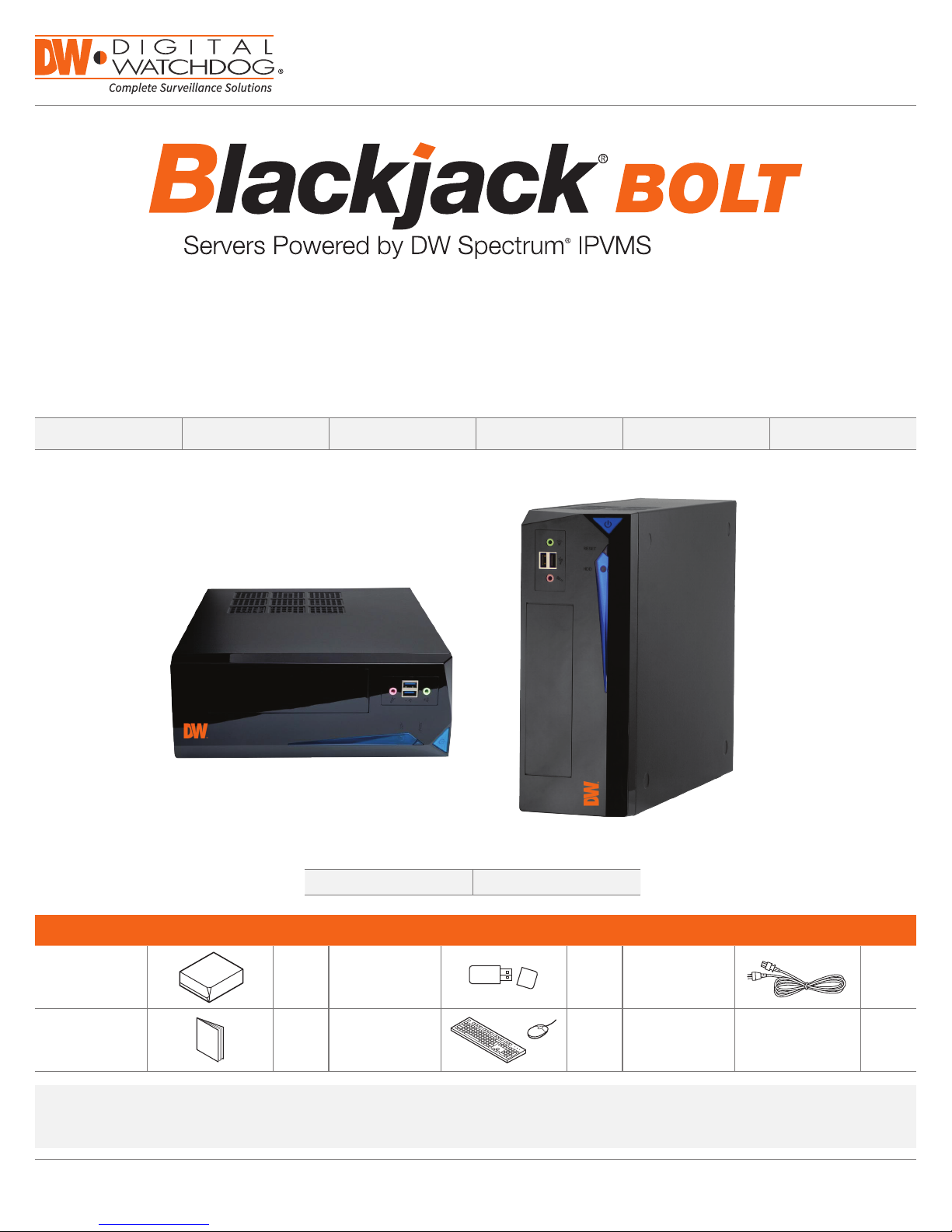
Quick Start Guide
State of the art hyper-optimized video management platform designed for ease, speed and efciency.
®
Blackjack
DW-BJBOLT2T-LX DW-BJBOLT4T-LX DW-BJBOLT6T-LX DW-BJBOLT8T-LX DW-BJBOLT12T-LX DW-BJBOLT16T-LX
BOLT — Up to 16 2.1MP Cameras (1080p True HD Resolution)
Blackjack BOLT-LX
Default Login Information for DW Spectrum® IPVMS
Username: admin Password: admin
WHAT’S IN THE BOX
BOLT Server 1 Set Recovery USB 1 Set Power Cable 1 Set
Quick Start
Guide
1 Set
Keyboard and
Mouse
1 Set
Attention: This document is intended to serve as a quick reference for initial set-up.
See the DW Spectrum full manual for more information on features and functionality.
Tel: +1 (866) 446-3595 / (813) 888-9555
Technical Support Hours: 9:00AM – 8:00PM EST, Monday thru Friday
digital-watchdog.com
Page 2
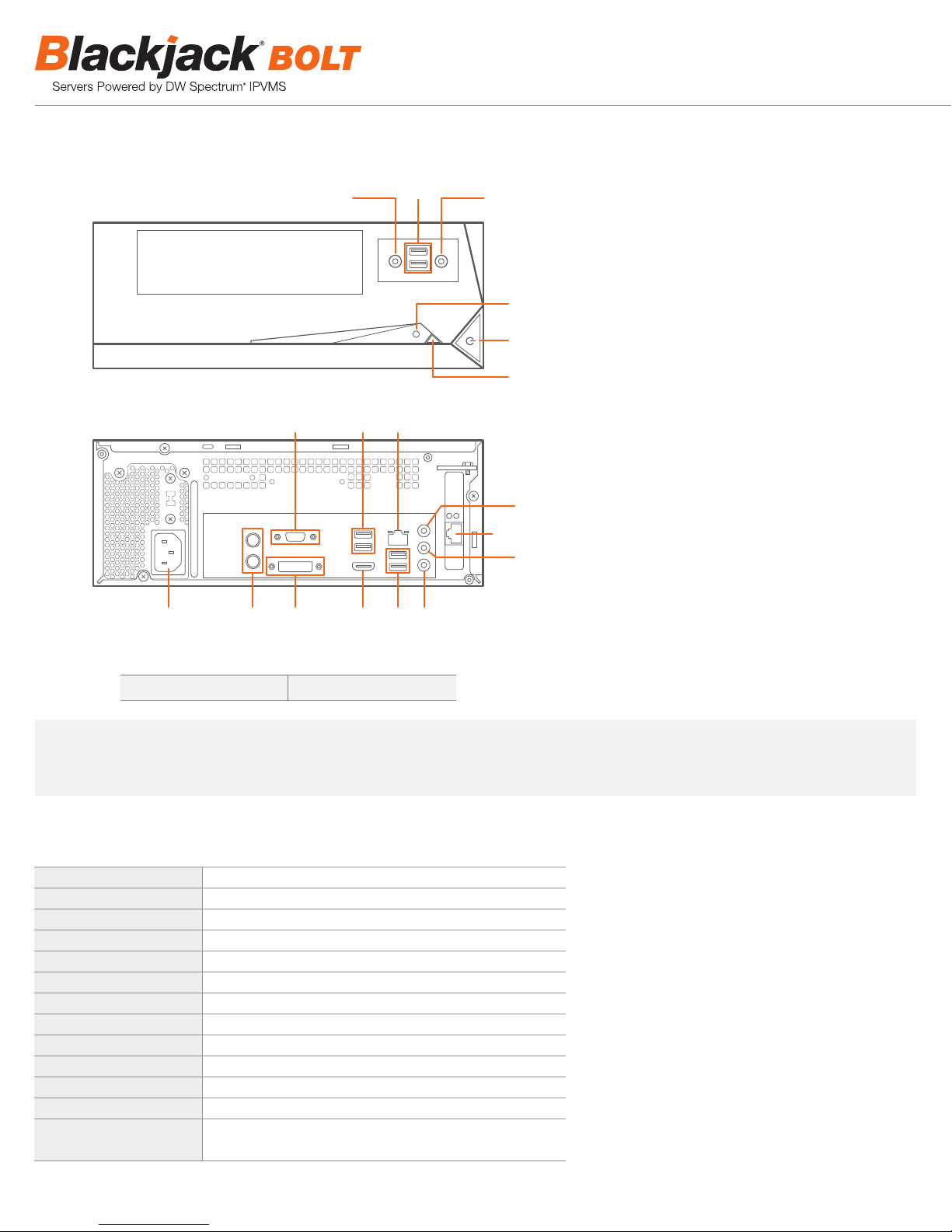
BLACKJACK BOLT HARDWARE
Front
Back
B12 B10B11
B1 B2 B3 B4 B6B5
F3
F5F4
B9
F1
F2
F6
B8
B7
F1 HDD LED
F2 Power Button / Power LED
F3 USB 2.0 Port
F4 Microphone Jack
F5 Headphone Jack
F6 Reset Button
B1 AC Power Socket
B2 PS/2 Keyboard and PS/2 Mouse Port
B3 DVI-D Port
B4 HDMI Port
B5 USB 2.0 Ports
B6 Mic In (Pink)
B7 Line Out (Green)
B8 Line In (Blue)
B9 Ethernet Port to the Camera Network
B10 Ethernet Port to the Local Network
B11 USB 3.0 Ports
B12 D-Sub Port
Default Login Information for Pre-Installed DW Spectrum® IPVMS
Username: admin Password: admin
WARNING For an optimal system conguration, it is recommended that a UPS (Uninterruptible Power Supply) be used to power the setup.
Dual monitors are not recommended due to CPU performance. To connect two monitors to the BOLT, go to the display setup to activate
the second monitor.
SPECIFICATIONS BOLT
Operating System Linux® Ubuntu® 64Bit
IP Cameras Max 16 IP Cameras
Max Throughput 80Mbps
Recording Speed 1080p: 480fps
Screen Mode Unlimited Layouts
Max. HDD Bays 2x SATA HDDs
Video Output Options True HD Output, DVI or D-Sub Port
Recording Resolution 1080p
®
CPU Intel
Memory 4GB
LAN 2x Gigabit Ethernet (RJ45)
Power 200W
Dimensions
Quad Core Processor
3-7/8" x 14" x 10-3/8" (98.4mm x 355.6mm x 263.5mm) (Standing)
10-3/8" x 14" x 3-7/8" (263.5mm x 355.6mm x 98.4mm) (Desk top)
2
Page 3

Quick Start Guide
SETTING UP THE BOLT
STEP 1: Connect peripherals, power and network
1. Connect a monitor, USB keyboard, USB mouse, and network cable to the camera network (B9 on the diagram).
Blackjack BOLT
* Cable for the Local Network should
be connected after the IP settings
are congured.
2. Connect the server to an appropriate
power source. Recommended to use
750VA or higher UPS system.
UPS System
3. Turn on the server if the server does not turn on automatically. (Press the Power Button on the front of the BOLT. F2 on the
diagram).
* Connecting the power cable to the live power source may turn on the server automatically
Monitor
Keyboard
Mouse
Camera Network POE Switch
STEP 2: Set Date and Time
1. Update Date and Time by clicking on the time on the upper right-hand corner then click “Time & Date settings…”
2. If the server will be connected to the Internet, leave Set the Time to “Automatically from the Internet” and update the Location
to the correct Time Zone. Enter the nearest major city to select the correct Time Zone. If it shows multiple cities in the list,
select the correct city. (e.g., New York for EST, Chicago for CST, Denver for MST, and Los Angeles for PST)
3. Click X on upper left corner of the Time and Date window when done.
* Closing the window will automatically save the changes made.
3
Page 4

STEP 3: Configure Network
Please have the following information ready before starting the network conguration.
Camera Network Local Network (LAN)
IP Address
Netmask
Gateway Not Applicable
DNS Servers Not Applicable
* Camera Network and Local Network cannot be on the same network.
* Netmask is also known as Subnet Mask. Gateway is also known as Default Gateway.
NOTE If you are not sure what information to enter, contact your Network Administrator
or Internet Service Provider for the information.
Once you have all the information, double-click the Network icon on the Desktop
NOTE The Blackjack BOLT’s network settings are set to DHCP as default.
1. Select ‘Wired’ that has arrows pointing up and down from the list (If neither of the “wired” are showing arrows up and downs,
then make sure the network cable is connected to the PoE switch on the camera network from STEP 1)
2. Click ‘Options’ at the bottom of the window.
3. Click on the ‘IPv4 Settings’ tab.
4. From the drop-down menu, select connection type (“Method”) as Manual.
5. Click ‘Add’ next to Addresses.
6. Enter IP Address then press Tab on the keyboard to move to Netmask
7. Ignore any populated values and enter the valid Netmask value, then press Tab on the keyboard to move to the Gateway.
8. Enter the Gateway address if required then press Enter on the keyboard.
*Gateway is not required on the camera network.
NOTE It must be the same network as the cameras and must not be the same network
as the local network. Contact your network administrator for more information.
9. Click ‘Save’ to save the settings.
10. In the Network Settings main page, make sure the Wired Status is marked as “Connected”
or “Managed” with the IP Address displayed.
4
Page 5

Quick Start Guide
STEP 3: Configure Network (CONT.)
Local Network
11. Select Wired with picture of network port and repeat 2 to 8 of STEP 3 Congure Network.
12. Click on the DNS Servers eld box and enter DNS server address.
13. Click Save.
14. Connect a network cable from B10 Ethernet port on the diagram (page 2) to the switch connecting
to the local network.
15. Verify the network is Connected.
NOTE If you are not connecting to the Blackjack® from within the same network, you may be required to perform port forwarding on your
router to access the server. Contact your Network Administrator or Installer for additional information
STEP 4: Logging to Server using DW Spectrum® Client
NOTE If you have not already congured the IP cameras, please follow the camera’s QSG and congure the cameras rst.
1. Launch the DW Spectrum client by, double click the DW Spectrum icon on the Desktop.
2. Enter the Host address, username and password and click OK.
The DW Spectrum client will automatically have the local server’s IP address (127.0.0.1) and default login name populated.
By default, the server’s credentials are:
Host : 127.0.0.1
Login : admin
Password : admin
After logging in, all supported cameras on the network will automatically populate within 5 minutes in the client’s Display Tree
if you already have setup the cameras.
If there are cameras not displayed on the Tree, follow the Manually Adding Cameras on page 7.
5
Page 6

USER INTERFACE OVERVIEW
Layout Management
Main Menu Button
Server / Camera
Display Tree
Help Menu
Login to Server
Screen Recording Controls
Popup Notications
Server Health
Monitoring
Calendar Search
Playback Controls
Camera Popup Preview
Camera Options
Time Navigation Bar Zoom
LICENSE REGISTRATION
The Blackjack Servers come with complimentary four (4) recording licenses.
OP TION 1: If your server has internet access —
1. Go to DW Menu Button > System Administrator > Licenses.
2. Select ‘Automatic Activation via Internet’ from the drop-down options.
3. Input your sixteen character license key.
4. Press ‘Activate License’. The system will notify you if the activation was successful.
5. If your licenses have been registered successfully, they will appear under the Active
Licenses table.
OPTION 2: If you do NOT have internet access —
1. Go to DW Menu Button > System Administrator > Licenses.
2. Select ‘Manual Activation’ from the drop-down options.
3. Copy your hardware ID. This information will be lled out automatically by your server.
4. E-mail your Hardware ID and your License Key to licenses@dwcc.tv. Please allow
up to 48 hours for Digital Watchdog to reply.
5. Once provided with an Activation Key, Enter this information without altering it in the
Activation Key space and press ‘Activate Licenses’.
Audio Controls
Thumbnail Toggle Button
Live / Playback
6
Page 7

MANUALLY ADDING CAMERAS
Cameras can also be manually added
by right-clicking on the server icon and
choosing the ‘Add camera(s)’ option
1
Enter the camera’s IP address,
URL, or RTSP information
2
Check to select a range
5
Cameras will populate
the list automatically
6
Click to add all selected cameras
USER ACCOUNTS
4
Click on the Scan button
3
Enter log-in information
Quick Start Guide
ADMIN
Administrator • • • • • •
Advanced • • • • •
Viewer • • •
Live Viewer •
CAMERA
SETTINGS
PTZ
CONTROLS
VIDEO
ARCHIVES
EXPORT
VIDEO
RECORDING SCHEDULE
Enable Cameras to Record
Select All
Click & Drag
Pre & Post Recording
(3 is recommended)
VIEW
LIVE VIDEO
Recording Menu
Motion Menu
Select cameras and go to
“Camera Settings”
Recording Type
Copy Recording Settings
to multiple cameras
7
Page 8

TROUBLESHOOTING TIPS
Problem Possible Solutions
My camera does not
auto-discover
Videos are slow
My camera appears
disconnected
I can’t get playback
video from my camera
I get an ‘unauthorized’
message on my camera
1. Is the camera in the same LAN network as the Media Ser ver?
2. Is your camera compatible with DW Spectrum? (Refer to our website for full list of supported cameras.)
3. Is the camera updated to its latest rmware?
4. If your camera is integrated with DW Spectrum via ONVIF, make sure ONVIF is enabled on your camera.
5. Try adding the camera manually.
6. Try rebooting the ser ver after installation. Allow up to 2 minutes for the server to map your network and detect all supported
devices.
1. Are you accessing the same cameras from multiple clients? (LAN & WAN)
2. Do you have a Gigabit network? Check your network speed.
1. Under camera settings, make sure the user name and password are correct.
2. Under the camera settings, use the ‘Ping’ button to make sure the camera is connected to the network properly.
3. If you can connect to the camera’s web viewer, try rebooting the camera and/or restore it to factory default.
4. Make sure your camera is using the latest rmware available.
5. Make sure that the camera is connected to the same network as the server.
6. If you are connecting to a camera that is integrated with DW Spectrum via the ONVIF protocol (see list), make sure ONVIF
is enabled.
7. Make sure your user has permissions to view that specic camera.
1. Do you have network connection between client and server (in case ser ver and client are not on the same machine)?
2. Make sure your user has playback viewing permissions for the selected channel.
3. Make sure the camera is set to a recording mode that would provide recorded video for the selected time and environment.
4. On the server side, check the media server log to make sure the camera you are trying to watch has not been unexpectedly
disconnected.
1. Make sure the camera’s user name and password are properly entered in the camera’s general information under the
camera settings menu.
2. If necessary, try rebooting the camera to apply the camera’s user name and password.
SYSTEM REQUIREMENTS
Minimum Specs for the DW Specturm® IPVMS Client
Windows 7
Processor Intel Core i3 (4th Gen)
Video Card
Resolution 1920 x 1080
RAM 4GB
Network 1Gb ps
OS
Intel HD Graphics or comparable
with 1GB Memory
Windows 7/8/10*, Windows Server
2008/2012, Ubuntu 14.04 LTSm NAC OS X*
* Refer to th e DW Spect rum IPV MS 3.0 for
detailed information.
Tel: +1 (866) 446-3595
Fax: (813) 888-9262
Linux OS
www.digital-watchdog.com
sales@dwcc.tv
Rev Date: 06 /17
Specications and pricing are subject to change without notice.
Copyright © Dig ital Watchdog. Al l rights reser ved.
