Page 1
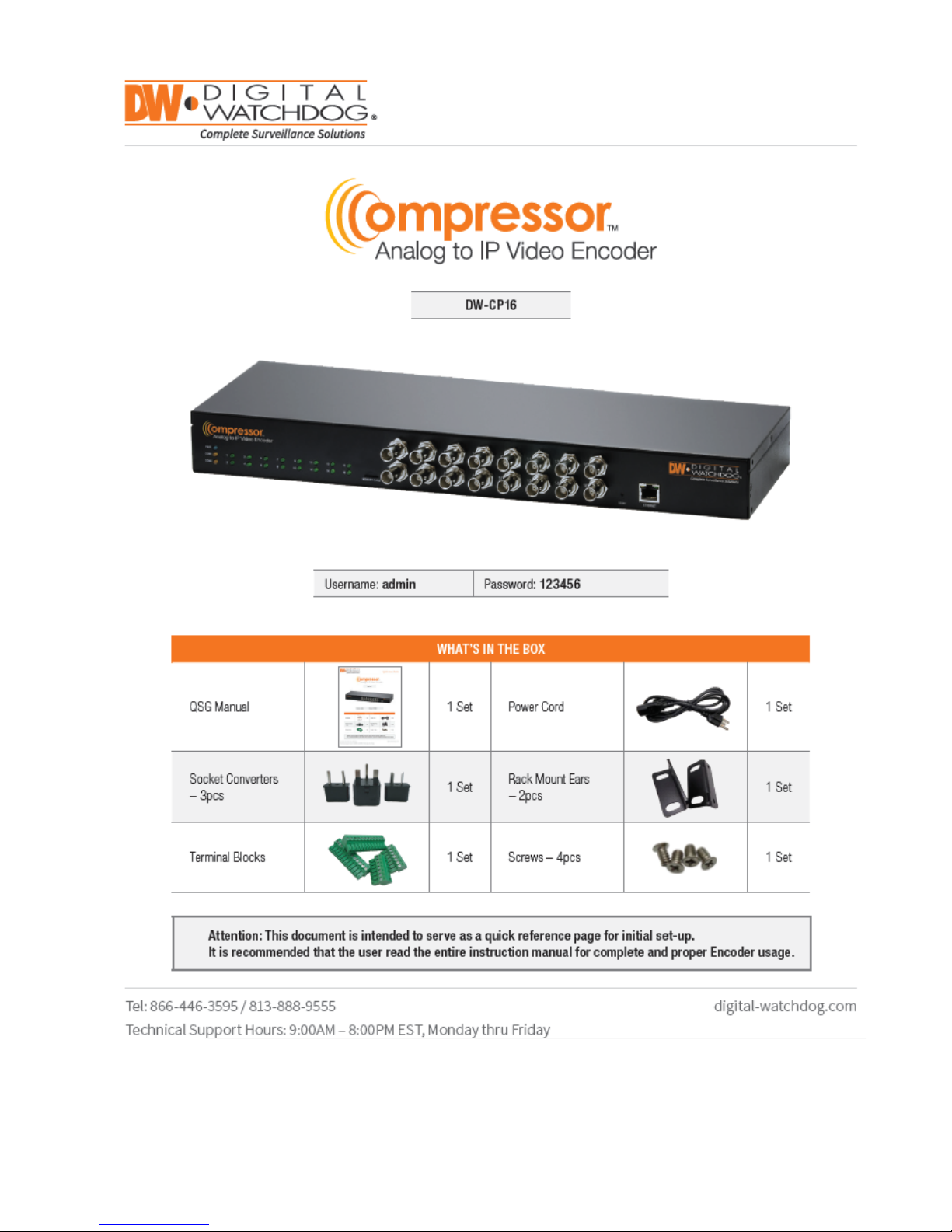
Rev. 10/15
USER MANUAL
Page 2
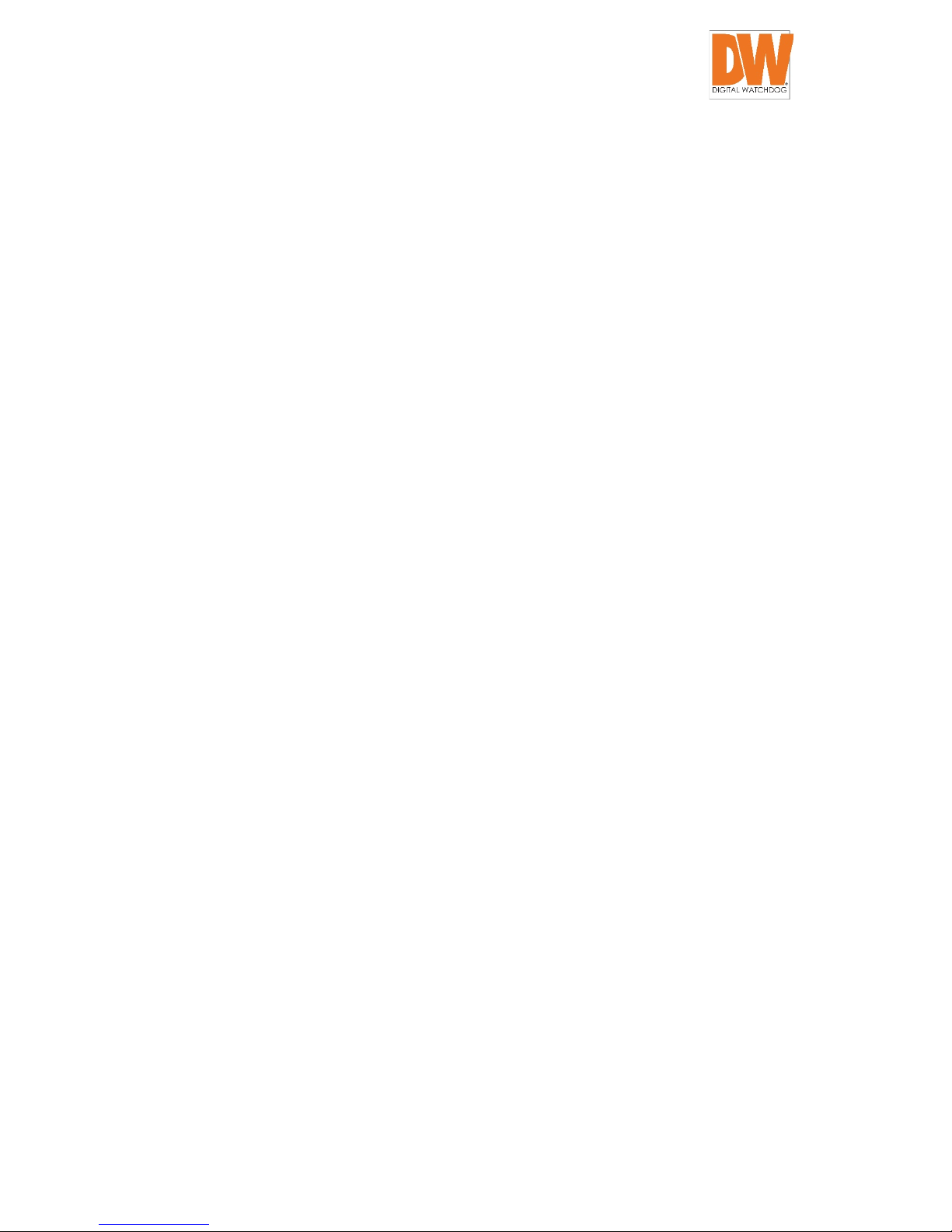
DW-CP16 Compressor™ User Manual
Digital Watchdog® 2 www.digital-watchdog.com
Table of Contents
Precautions ....................................................................... 5
Safety Instructions .................................................................................... 7
Introduction ...................................................................... 9
Package Contents ..................................................................................... 9
Physical Description ............................................................................... 10
Installing the Compressor ...................................................................... 12
Connecting External Devices ....................................... 13
Connection Architecture ........................................................................ 13
Connecting to Power .............................................................................. 13
Connecting the Analog Camera ............................................................. 14
Connect to Network ................................................................................ 14
Connecting Digital Input / Output Devices ........................................... 15
DI/DO Connection Specifications ...................................................................... 17
Connecting Audio Devices ..................................................................... 18
Connecting an Audio Input Device .................................................................... 18
Connecting an Audio Output Device ................................................................. 19
Connecting a Serial Device .................................................................... 19
Accessing the Encoder .................................................. 21
Configure the IP Addresses ................................................................... 21
Access the Encoder ................................................................................ 27
Page 3

DW-CP16 Compressor™ User Manual
Digital Watchdog® 3 www.digital-watchdog.com
Recommended PC Specifications ............................... 31
Live View ......................................................................... 32
Login ........................................................................................................ 32
Live View .................................................................................................. 33
Dual Stream Capability ...................................................................................... 33
Full Screen Mode ............................................................................................... 35
Image Capture ................................................................................................... 35
Audio Recording ................................................................................................ 35
Digital Input / Output Controls ......................................................................... 35
PTZ Control Panel ................................................................................... 37
How to Use Pan/Tilt .......................................................................................... 37
How to Zoom the Device In or Out ................................................................... 38
How to Set the Home Position .......................................................................... 38
How to Set Preset Points ................................................................................... 39
Setup ................................................................................ 40
Access the Setup Page........................................................................... 40
Host .......................................................................................................... 41
Host ................................................................................................................... 41
Serial Setting ...................................................................................................... 43
Video Channel’s PTZ Address ............................................................................ 43
Date & Time ............................................................................................. 44
Network .................................................................................................... 47
IP Address Filtering ............................................................................................ 47
Port Mapping ..................................................................................................... 49
Page 4
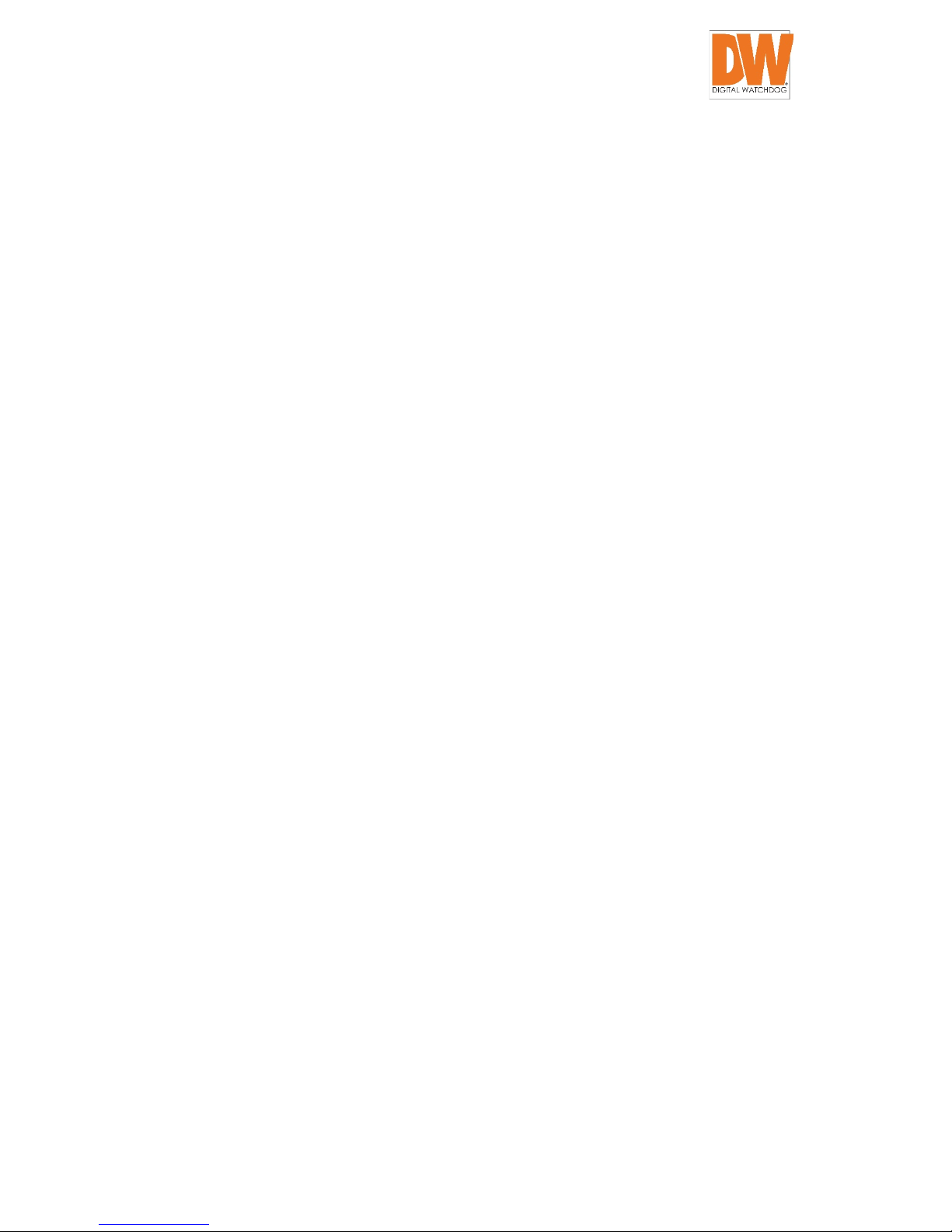
DW-CP16 Compressor™ User Manual
Digital Watchdog® 4 www.digital-watchdog.com
Multicast Setting ............................................................................................... 51
HTTPS ................................................................................................................. 52
SNMP Setting ..................................................................................................... 54
RTP ..................................................................................................................... 56
Network (ToS, UPnP, Bonjour) .......................................................................... 57
IP Settings ............................................................................................... 61
Connection Type ............................................................................................... 61
DNS .................................................................................................................... 63
Video & Audio .......................................................................................... 64
Video ................................................................................................................. 64
Audio ................................................................................................................. 79
Event ........................................................................................................ 80
Event Server ...................................................................................................... 80
Event Configuration .......................................................................................... 87
Event List ........................................................................................................... 96
Manual Event .................................................................................................. 100
System ................................................................................................... 102
User Account ................................................................................................... 102
System Info ...................................................................................................... 104
Factory Default ................................................................................................ 105
Firmware Upload ............................................................................................. 105
Save & Reboot ................................................................................................. 106
Logout .................................................................................................... 106
Page 5
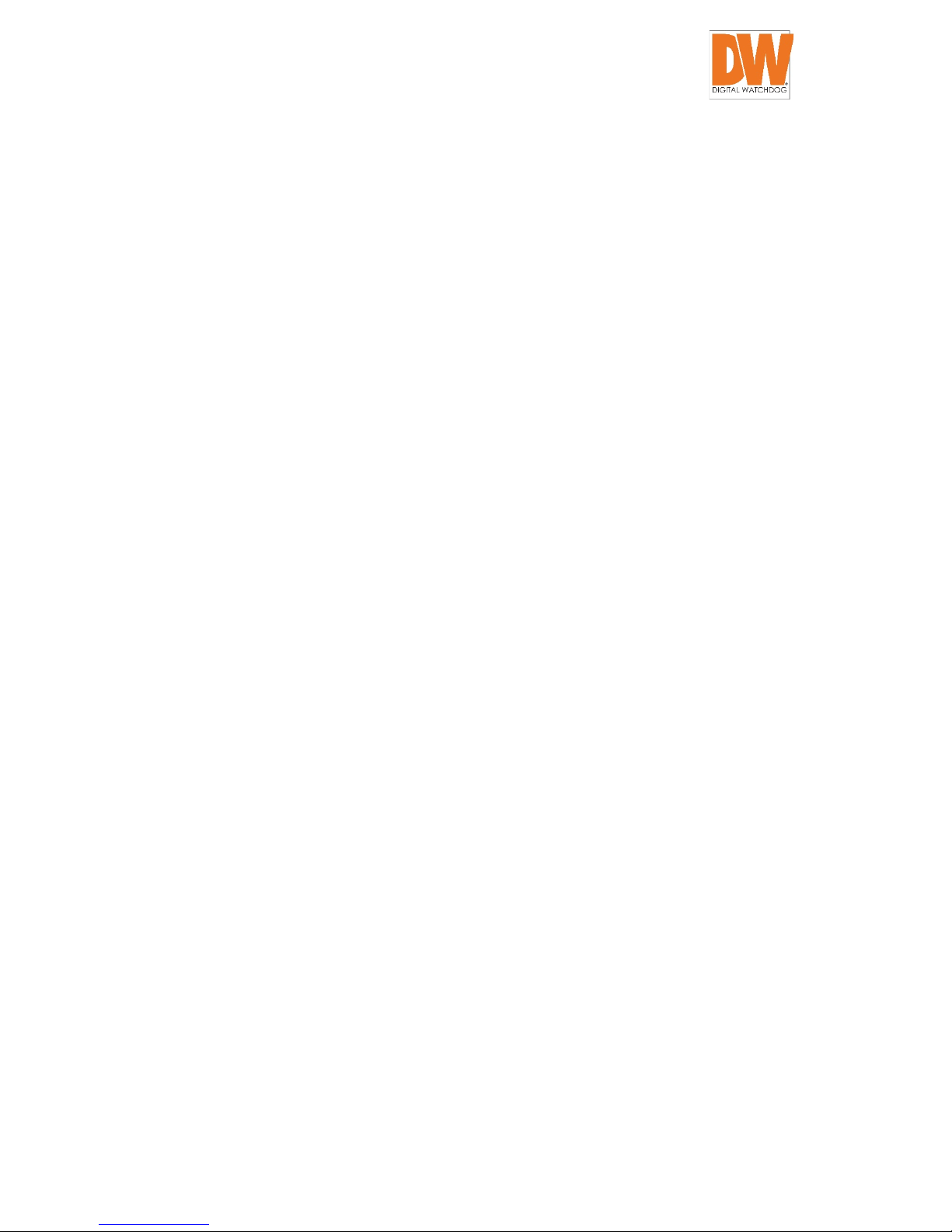
DW-CP16 Compressor™ User Manual
Digital Watchdog® 5 www.digital-watchdog.com
Precautions
Read these instructions
You should read all the safety and operating instructions before using this product.
Heed all warnings
You must adhere to all the warnings on the product and in the instruction manual. Failure to
follow the safety instruction given may directly endanger people, cause damage to the system
or to other equipment.
Servicing
Do not attempt to service this video device yourself as opening or removing covers may expose
you to dangerous voltage or other hazards. Refer all servicing to qualified service personnel.
Trademarks
All names used in this manual are probably registered trademarks of respective companies.
Liability
Every reasonable care has been taken during the writing of this manual. Please inform your local
office if you find any inaccuracies or omissions. We cannot be held responsible for any
typographical or technical errors and reserve the right to make changes to the product and
manuals without prior notice.
Page 6
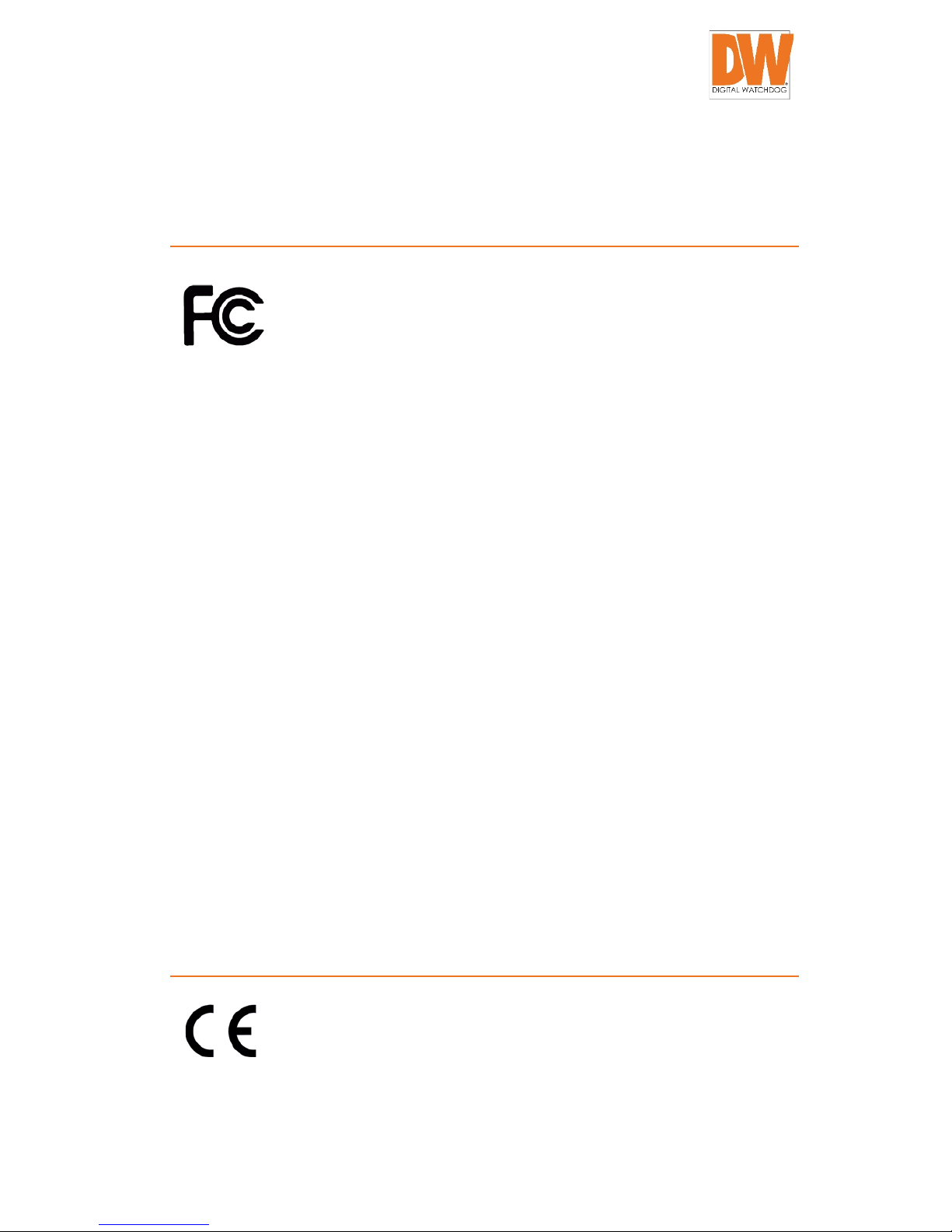
DW-CP16 Compressor™ User Manual
Digital Watchdog® 6 www.digital-watchdog.com
Federal Communications
Commission Statement
This equipment has been tested and found to comply with the limits for a class
B digital device, pursuant to Part 15 of the FCC Rules. These limits are designed
to provide reasonable protection against harmful interference in a residential
installation. This equipment generates, uses, and can radiate radio frequency energy and, if not
installed and used in accordance with the instructions, may cause harmful interference to radio
communications. However, there is no guarantee that interference will not occur in a particular
installation. If this equipment does cause harmful interference to radio or television reception,
which can be determined by turning the equipment off and on, the user is encouraged to try to
correct the interference by one or more of the following measures:
• Reorient or relocate the receiving antenna.
• Increase the separation between the equipment and receiver.
• Connect the equipment into an outlet on a circuit different from that to which the
receiver is connected.
• Consult the dealer or an experienced radio/TV technician for help.
Warning: Changes or modifications to the equipment that are not expressly approved by the
responsible party for compliance could void the user’s authority to operate the equipment.
European Community Compliance
Statement
This product has been tested and found to comply with the limits for Class B
Information Technology Equipment according to European Standard EN 55022
and EN 55024. In a domestic environment, this product may cause radio interference in which
cause the user may be required to take adequate measures.
Page 7
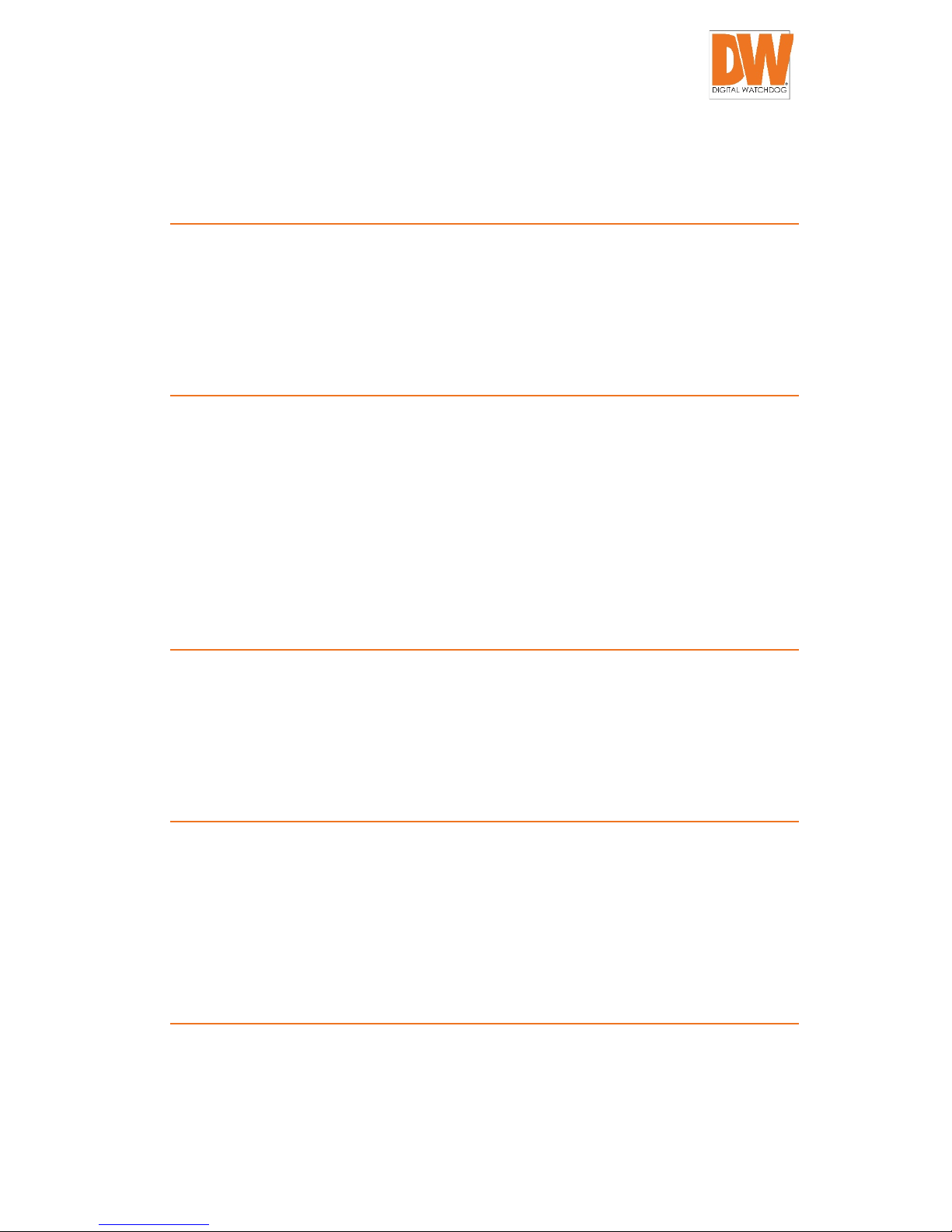
DW-CP16 Compressor™ User Manual
Digital Watchdog® 7 www.digital-watchdog.com
Safety Instructions
Cleaning
Disconnect this video product from the power supply before cleaning.
Attachments
Do not use attachments not recommended by the video product manufacturer as they may
cause hazards.
Do not use accessories not
recommended by the manufacturer
Only install this device in a dry place protected from weather
Servicing
Do not attempt to service this video product yourself. Refer all servicing to qualified service
personnel.
Damage Requiring service
Disconnect this video product from the power supply immediately and refer servicing to
qualified service personnel under the following conditions.
Page 8
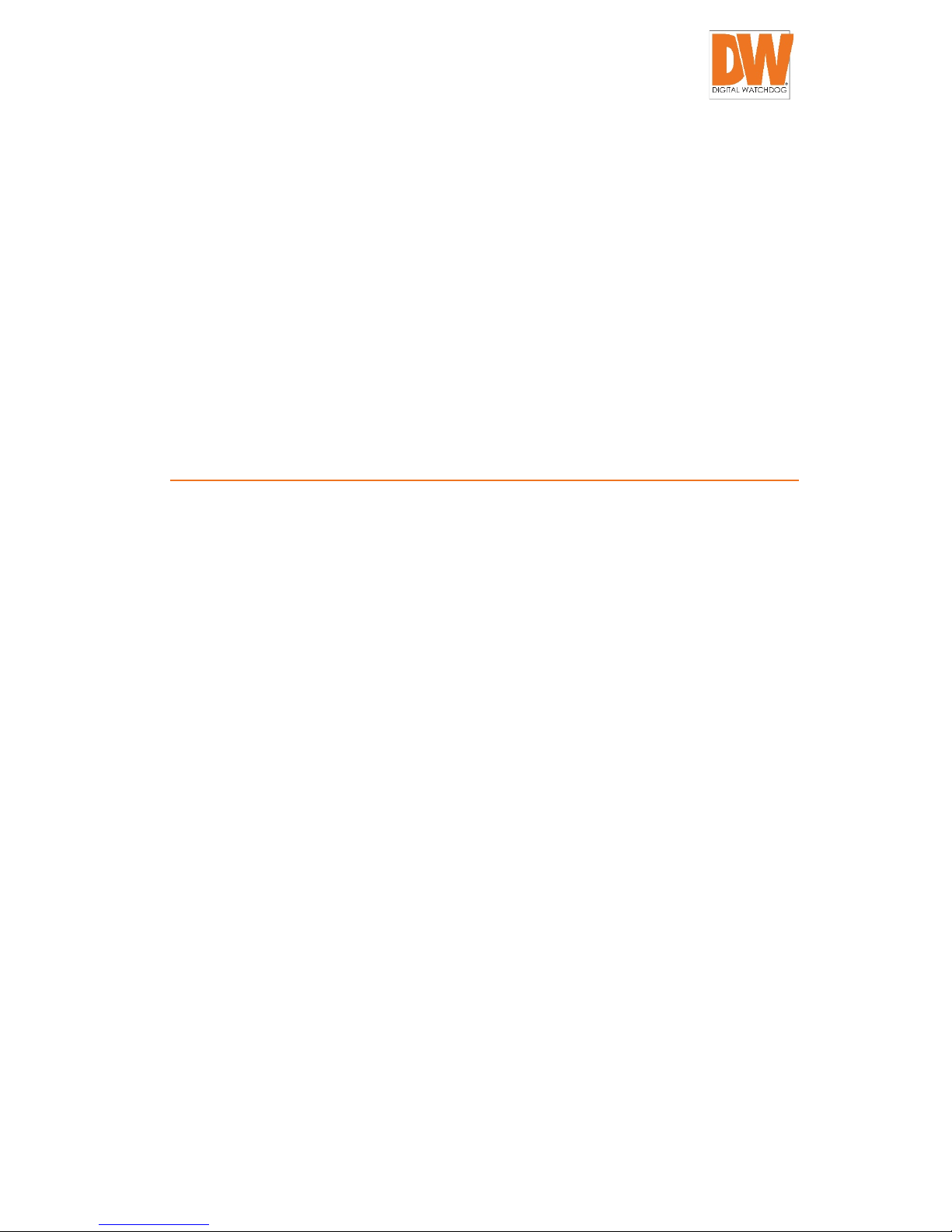
DW-CP16 Compressor™ User Manual
Digital Watchdog® 8 www.digital-watchdog.com
1) When the power-supply cord or plug is damaged
2) If liquid has been spilled, or objects have fallen into the video product.
3) If the inner parts of video product have been directly exposed to rain or water.
4) If the video product does not operate normally by following the operating Instructions in
this manual. Adjust only those controls that are covered by the instruction manual, as an
improper adjustment of other controls may result in damage, and will often require
extensive work by a qualified technician to restore the video product to its normal
operation.
Safety Check
Upon completion of any service or repairs to this video product, ask the service technician to
perform safety checks to determine if the video product is in proper operating condition.
Page 9

DW-CP16 Compressor™ User Manual
Digital Watchdog® 9 www.digital-watchdog.com
Introduction
Package Contents
Please make sure the items below are included with your package.
Video Encoder
Power Cord
Socket Converter
Rack Mount Ears Screw Pack
Serial Communication &
Audio Output Terminal
Blocks
Digital Input / Output
Audio Input Terminal Blocks
Quick Installation Guide
Missing image**
NOTE: The above pictures are for reference only; actual items may vary.
Page 10
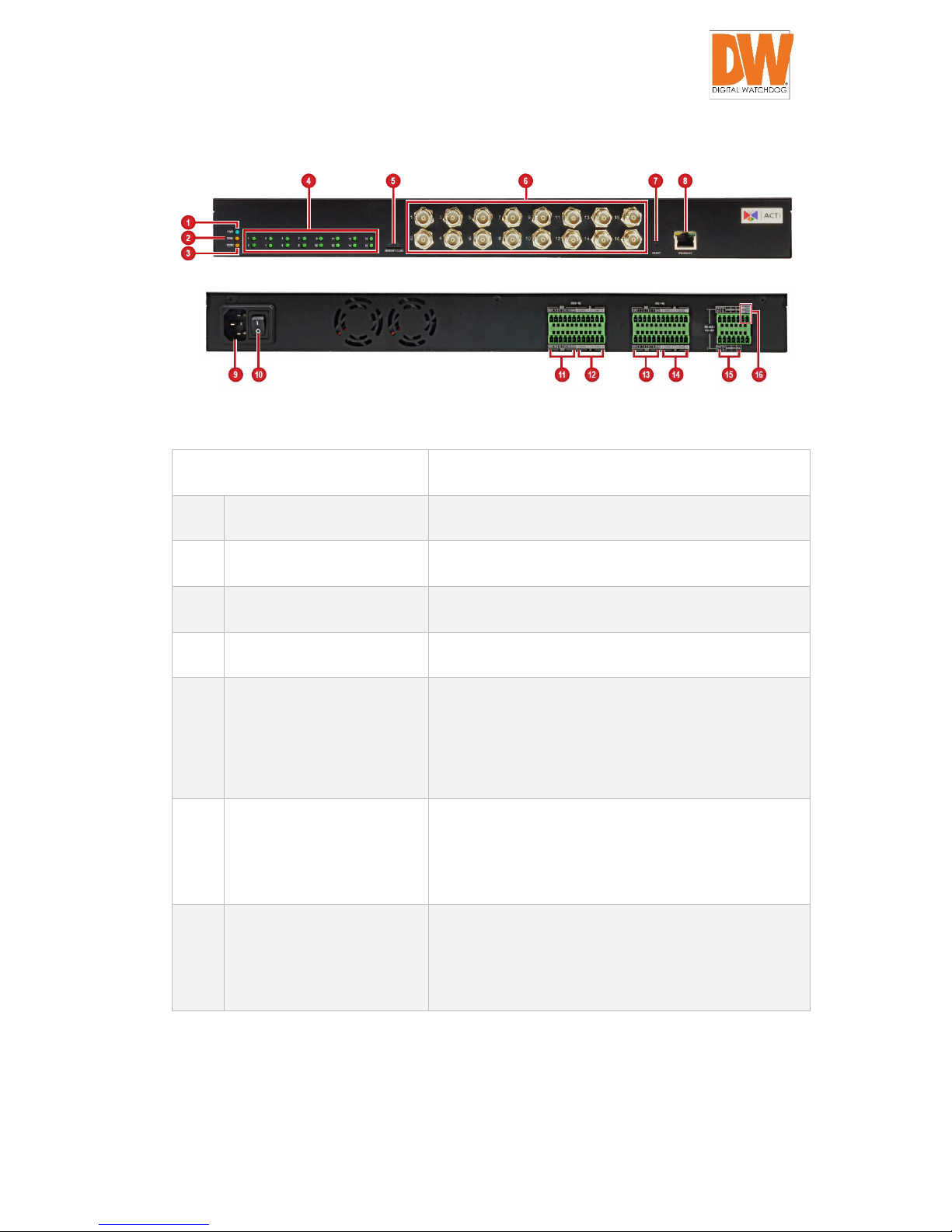
DW-CP16 Compressor™ User Manual
Digital Watchdog® 10 www.digital-watchdog.com
Physical Description
Item Description
1 Power LED Lights up when the device is powered on.
2 Serial Comm. 1 Activity LED Serial device is connected to the RS-422/RS-485 Port 1.
3 Serial Comm. 2 Activity LED Serial device is connected to the RS-422/RS-485 Port 2.
4 Video Input LEDs (1 ~ 16) An analog camera is connected to a video input.
5 Memory Card Slot Insert a memory card for local recording.
NOTE: Supports micro SDHC/SDXC cards. Card not
included.
6 Video Input Connectors
(1 ~ 16)
Connect an analog camera through BNC. See
Connecting the Analog Camera on page 14 for more
information.
7 Reset Button Restore the factory default settings, including the
administrator’s password. Press and hold the Reset
button for 5 seconds or until the Power LED goes off.
Page 11
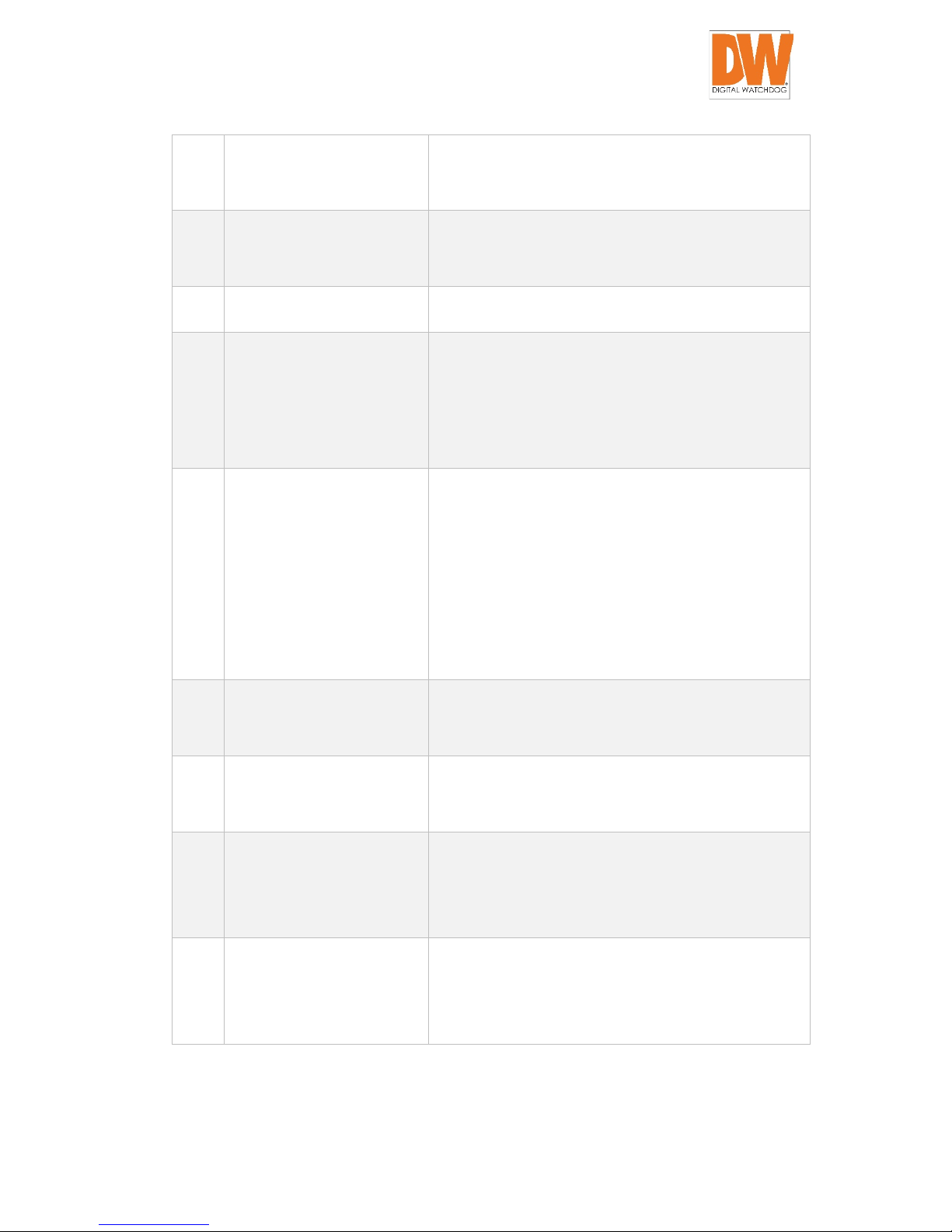
DW-CP16 Compressor™ User Manual
Digital Watchdog® 11 www.digital-watchdog.com
8 Ethernet Port Connect the Compressor to the network using a
standard Ethernet cable.
9 AC Power Input Connect the bundled power cord. See Connecting to
Power on page 13 for more information.
10 Power Switch Turn the encoder on or off.
11 Digital Input / Output
Connector
(9 ~ 16)
Connect digital input or output devices, such as an
alarm trigger, panic button, etc. See Connecting the
Digital Input / Output Devices on page 15 for more
information.
12 Audio Input Connectors
(9 ~ 16)
Connect audio input devices, such as a microphone
with built-in amplifier, etc. See Connecting an Audio
Input Device on page 18 for more information.
NOTE: Microphone must have a built-in amplifier.
Connecting an ordinary microphone will dwarf sounds
and will result in inaudible recording.
13 Digital Input / Output
Connector (1 ~ 8)
See #11. See Connecting the Digital Input / Output
Devices on page 15 for more information.
14 Audio Input Connectors
(1 ~ 8)
See #12. See Connecting an Audio Input Device on
page 18 for more information.
15 RS-422 / RS-485 Ports (1 ~ 2) Connect an analog device via RS-485 / RS-422 serial
communication. See Connecting a Serial Device on
page 19 for more information.
16 Audio Output Connector Connect an audio output device, such as a powered
speaker. See Connecting an Audio Output Device on
page 19 for more information.
Page 12
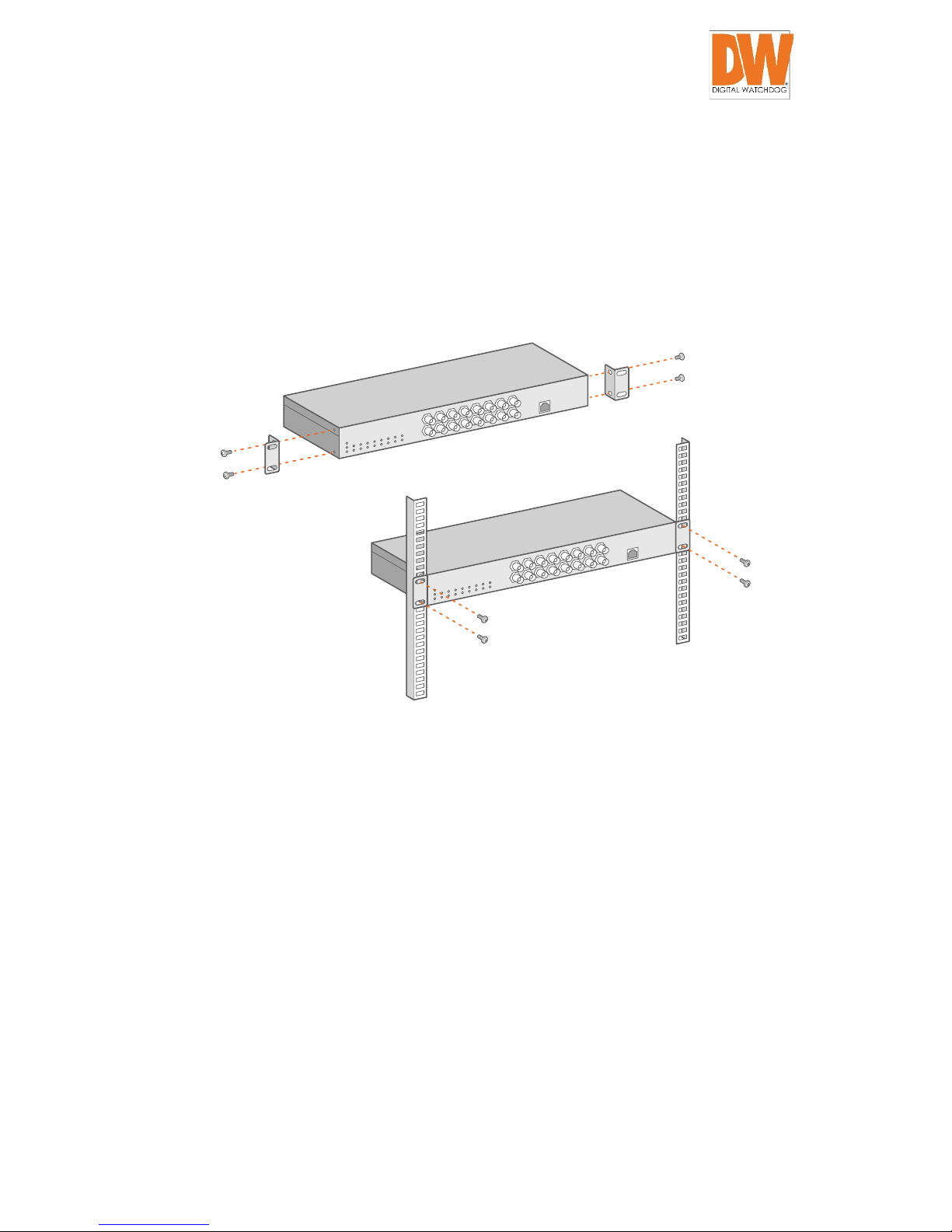
DW-CP16 Compressor™ User Manual
Digital Watchdog® 12 www.digital-watchdog.com
Installing the Compressor
Mount the device on a 19” rack.
1. Attach the ears on each side of the encoder using the bundled screws.
2. Secure the encoder onto the rack using four (4) screws.
NOTE: Use the screws that came with the rack; or, purchase applicable screws for rack
mounting.
Page 13
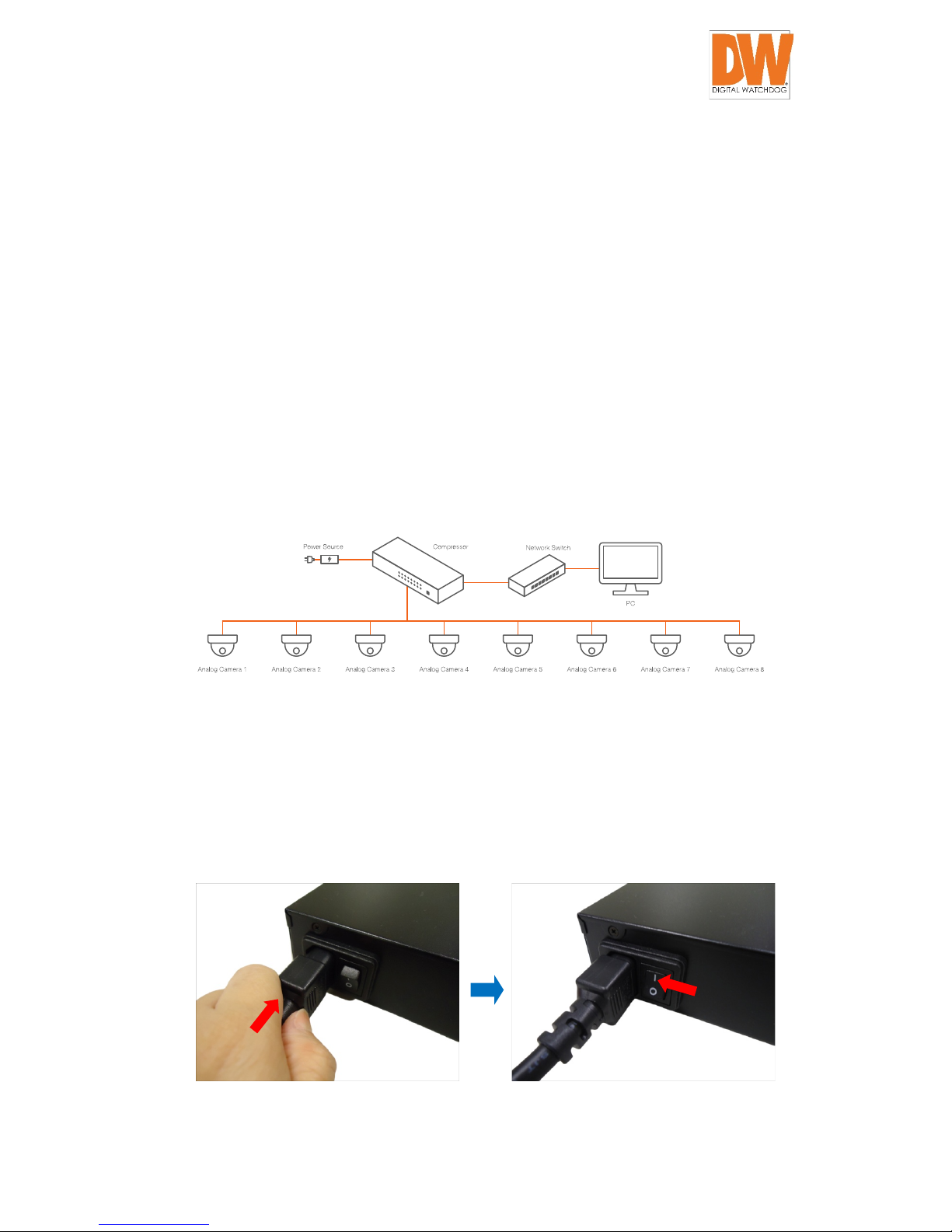
DW-CP16 Compressor™ User Manual
Digital Watchdog® 13 www.digital-watchdog.com
Connecting External Devices
This section describes how to connect the encoder to the power, network and analog cameras.
It also describes the procedures in preparing the external devices that you can connect to the
encoder. The encoder supports Digital Input and Output (DI/DO), Audio Input and Output
devices, as well as Serial Port Communication via RS-485 / RS-422 protocol using the bundled
terminal blocks. The use of these devices, however, is optional.
Connection Architecture
The diagram below is an example of the basic connection within a local network.
Connecting to Power
Plug the power cord to the AC Power Input port. Then, press the Power switch to turn on the
encoder.
Page 14

DW-CP16 Compressor™ User Manual
Digital Watchdog® 14 www.digital-watchdog.com
NOTE: Use only the bundled power cord that came with the encoder.
Connecting the Analog Camera
Connect the analog camera to the Video Input ports of the encoder using BNC cables.
Connect to Network
Connect one end of a network cable to the Ethernet port of the encoder. Connect the other
end to a network switch or port.
Page 15
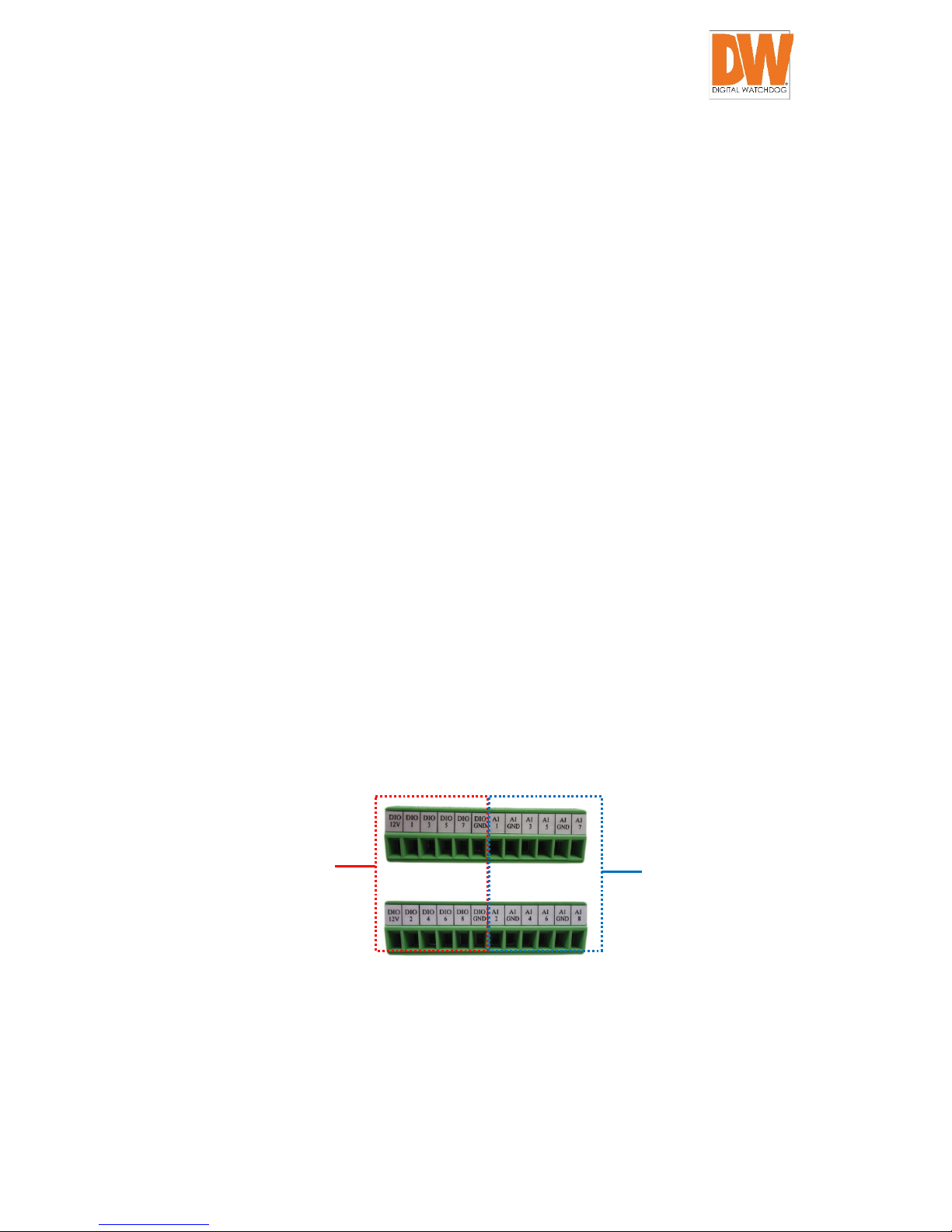
DW-CP16 Compressor™ User Manual
Digital Watchdog® 15 www.digital-watchdog.com
Connecting Digital Input / Output Devices
Depending on your surveillance needs, you may connect digital input / output devices to your
encoder.
Digital Input (DI) devices can be used to notify the encoder of an activity in the camera on the
encoder site. DI can be triggers of events. For example, you can connect a “panic button” to the
encoder; as such when the panic button is pressed, the alarm signal will be sent through the
encoder. Other common DI device applications are emergency button, smoke detector, passive
infrared sensor, etc.
Digital Output (DO) devices are external devices that are activated by the encoder upon an
event within the encoder (e.g. video connection is lost, etc.) or triggered by motion in the
camera site among others. For example, you can connect an “alarm horn” to the encoder; as
such when an event occurs on the camera side (e.g. detected intruder), the alarm horn will
sound. Other common DO device applications are motion-triggered lights, electric fence,
magnetic door locks, etc.
The digital input and output pins of the Compressor are configurable. Either a digital input or
digital output device can be connected to a particular DIO pin. Once connected, the pin must
be defined through the Web Configurator. The Compressor supports 16 DIO ports.
Four (4) DIO ports share the same terminal block with four (4) audio input ports. See samples
below:
1. Loosen the screw of the pin and insert the wire through the pin slot.
For DIO
For audio input (AI)
Page 16
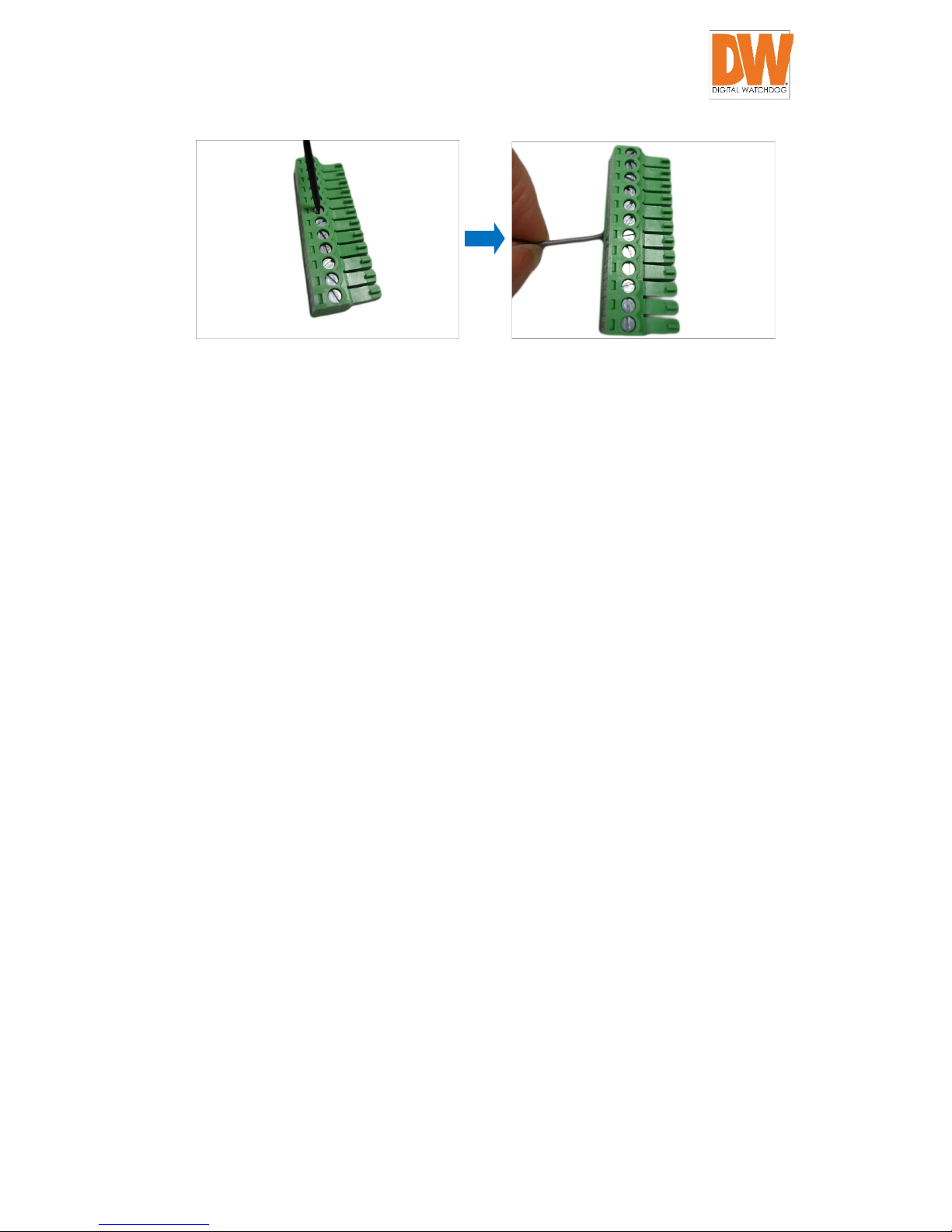
DW-CP16 Compressor™ User Manual
Digital Watchdog® 16 www.digital-watchdog.com
Page 17
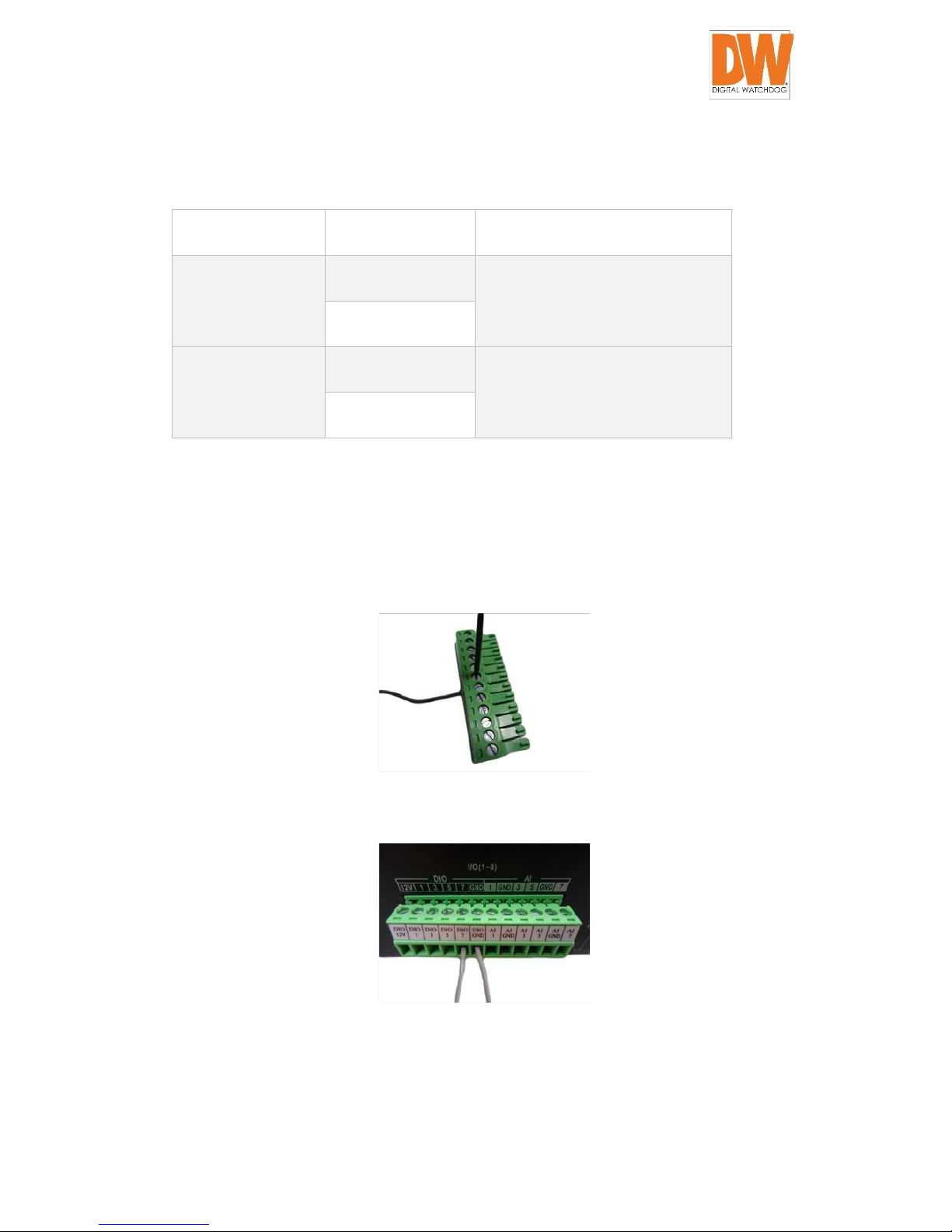
DW-CP16 Compressor™ User Manual
Digital Watchdog® 17 www.digital-watchdog.com
2. To connect digital input / output devices (DI/DO), map the pins to one of the pin
combinations below:
Device Pin Label Mapping Instructions
Digital Output (DO) DIO (port number) Connect the wires of the output
device to a DIO and DIO 12V.
DIO 12V
Digital Input (DI) DIO (port number) Connect the wires of the input
device to DI and DIO GND.
DIO GND
NOTE: For every digital output device, a wire must also be mapped to the 12V pin. For
every digital input device, a wire must also be mapped to the GND pin. The GND and 12V
pins may be mapped with more than one device.
3. Tighten the screws to secure the wires within the pin slot.
4. Connect the terminal block to the corresponding DIO connector of the encoder.
5. Configure the DIO ports in the Compressor’s Web Configurator.
DI/DO Connection Specifications
The table below shows the DI/DO connection specifications:
Page 18
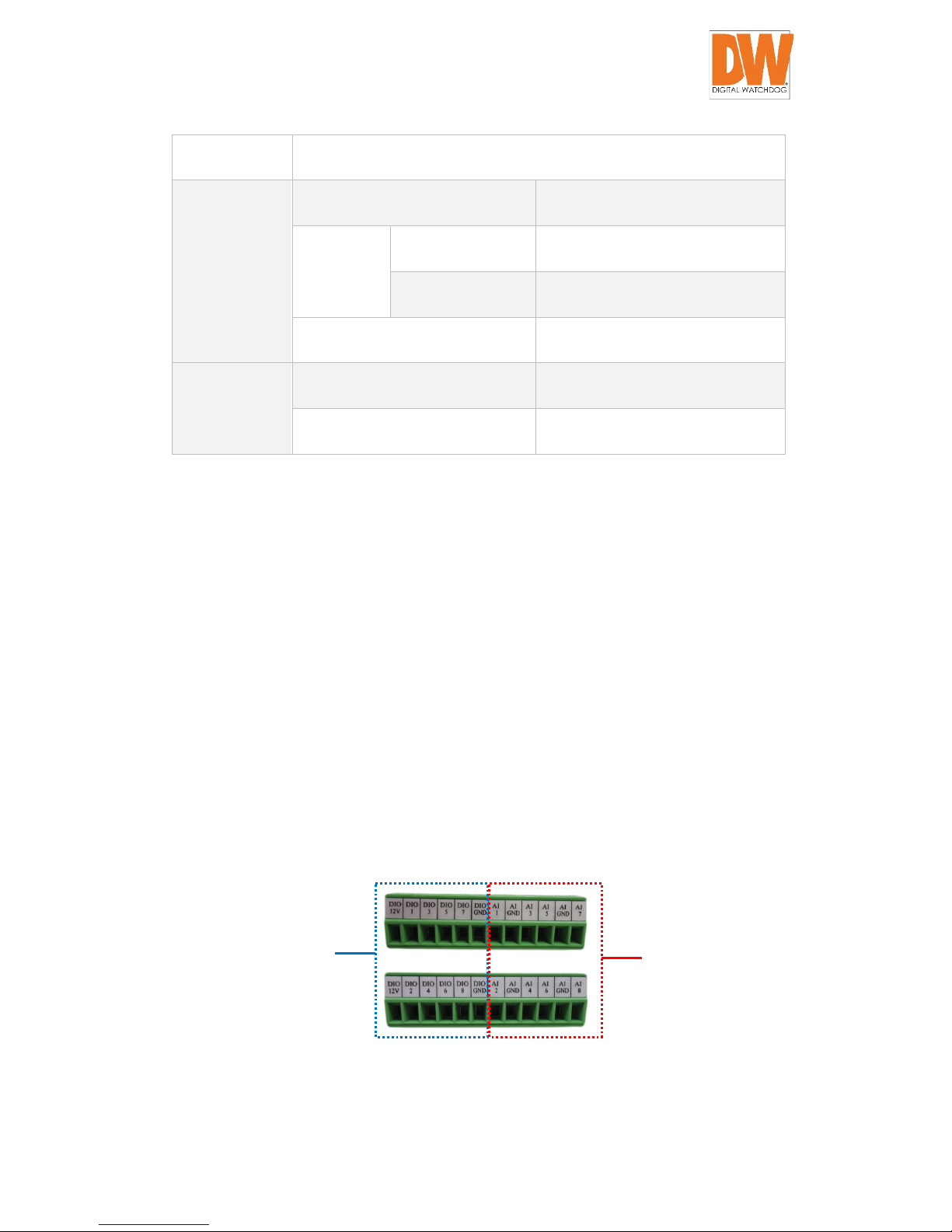
DW-CP16 Compressor™ User Manual
Digital Watchdog® 18 www.digital-watchdog.com
Device
DI Connection design TTL - compatible logic levels
Voltage To trigger (low) Logic level 0: 0V ~ 0.4V
Normal (high) Logic level 1: 3.1V ~ 30V
Current 10mA ~ 100mA
DO Connection design Transistor (Open Collector)
Voltage & Current < 24V DC, < 50mA
Connecting Audio Devices
Audio input / output devices, such as an active microphone or speaker can be connected to the
encoder using the supplied terminal block.
Connecting an Audio Input Device
Each video channel has one audio input channel. The ports are labelled as AI followed with a
number corresponding to the video channel.
Four (4) audio input ports share the same terminal block with four (4) DIO ports. For example,
Audio port 1, 3, 5, and 7 are on the same terminal block with DIO ports1, 3, 5, and 7. See
samples below:
To connect an audio input device:
1. Loosen the screw of the pin and insert the wire through the pin slot.
For DIO
For audio input (AI)
Page 19
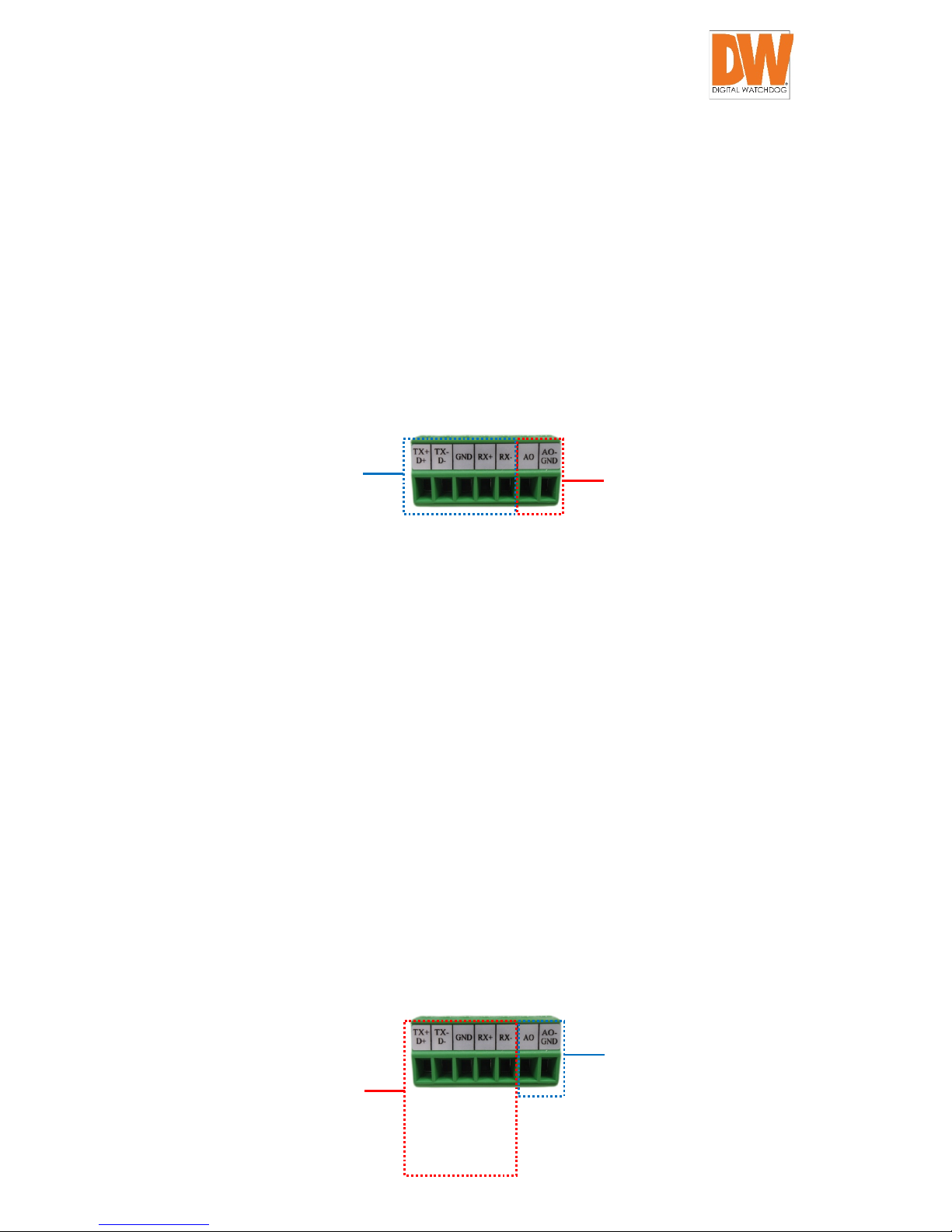
DW-CP16 Compressor™ User Manual
Digital Watchdog® 19 www.digital-watchdog.com
2. Connect the wires of the audio input device to AI and AI GND.
NOTE: The AI GND pin may be mapped with more than one audio device.
3. Tighten the screws to secure the wires within the pin slot.
Connecting an Audio Output Device
The encoder has one audio output port. The audio output (AO) port shares the same terminal
block with RS-422 / RS-485 Port 1.
NOTE: To ensure optimum performance, use active or powered speakers for audio out.
To connect an audio output device, do the following:
1. Loosen the screw of the pin and insert the wire through the pin slot.
2. Connect the wires of the audio output device to AO and AO-GND.
3. Tighten the screws to secure the wires within the pin slot.
4. Connect the speaker to a power source.
Connecting a Serial Device
The encoder can be connected to a camera with Pan-Tilt (PT) functions using the serial port
connector, allowing the encoder to control the camera’s pan and tilt using the RS-485 or RS-
4522 ports. There are two (2) serial communication ports available on the encoder.
1. Loosen the screw of the pin and insert the wire through the pin slot.
2. Map the wires from the PT device to the encoder using the supplied terminal block
according to one of the tables below.
For RS-422 or RS-485
For audio output
For audio output (AO)
For RS-422 / RS-485
Page 20
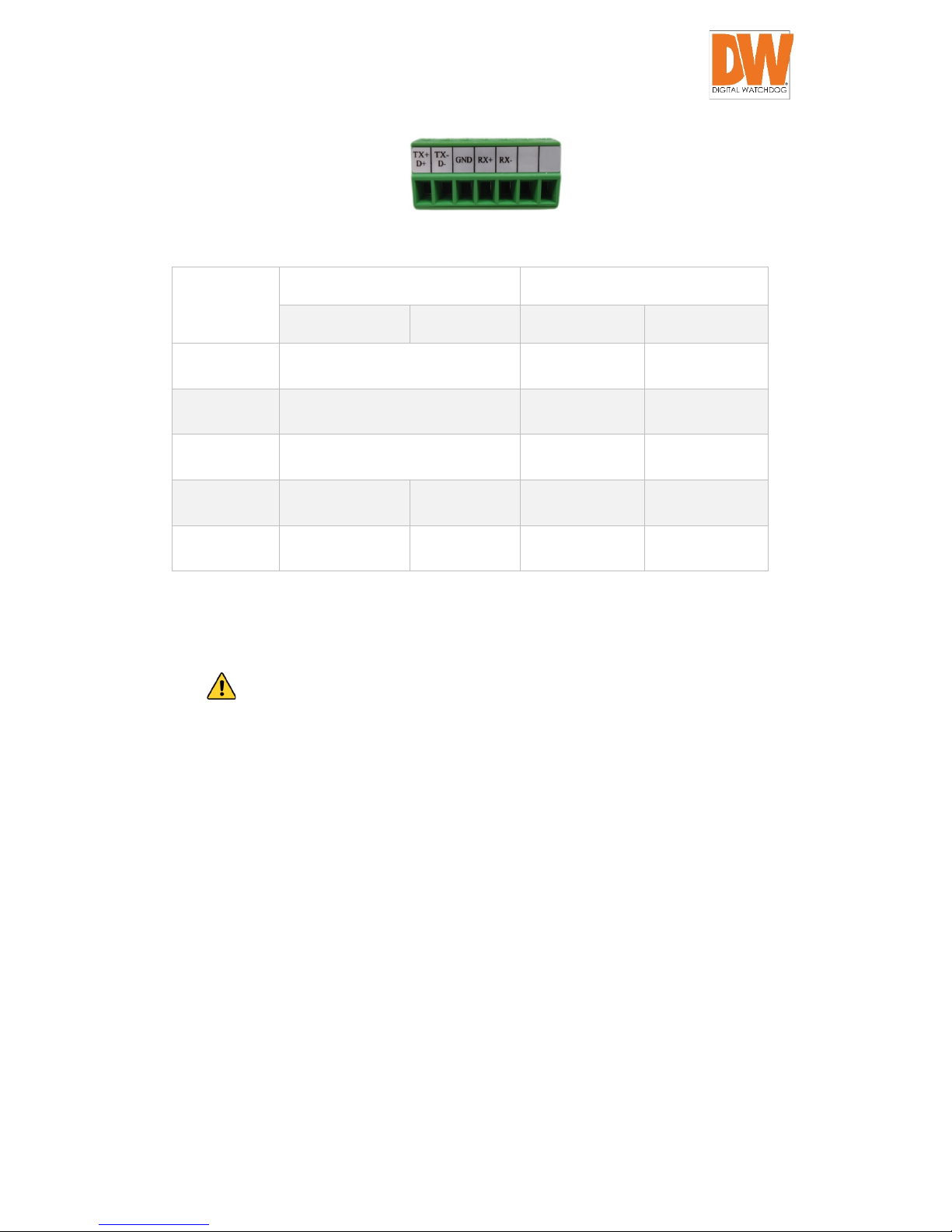
DW-CP16 Compressor™ User Manual
Digital Watchdog® 20 www.digital-watchdog.com
Pin Label
RS-485 Connection
RS-422 Connection
Encoder Pin
PT Device Pin
Encoder Pin
PT Device Pin
RX- - RX - TX -
RX+ - RX + TX +
GND GROUND PIN GROUND PIN
TX- / D- TX - DATA - TX - RX -
TX+ / D+ TX + DATA + TX + RX +
NOTE: Consult the camera’s manual for proper wiring and labeling.
CAUTION: Incorrect wiring may cause damage to the connected devices.
DISCLAIMER: Digital Watchdog is not responsible for any damage caused by improper
wiring.
3. Connect a ground wire to the GND terminal pin to complete the connection.
4. Tighten the screws to secure the wires within the pin slot.
5. Configure the serial communication settings on the Web Configurator.
Page 21
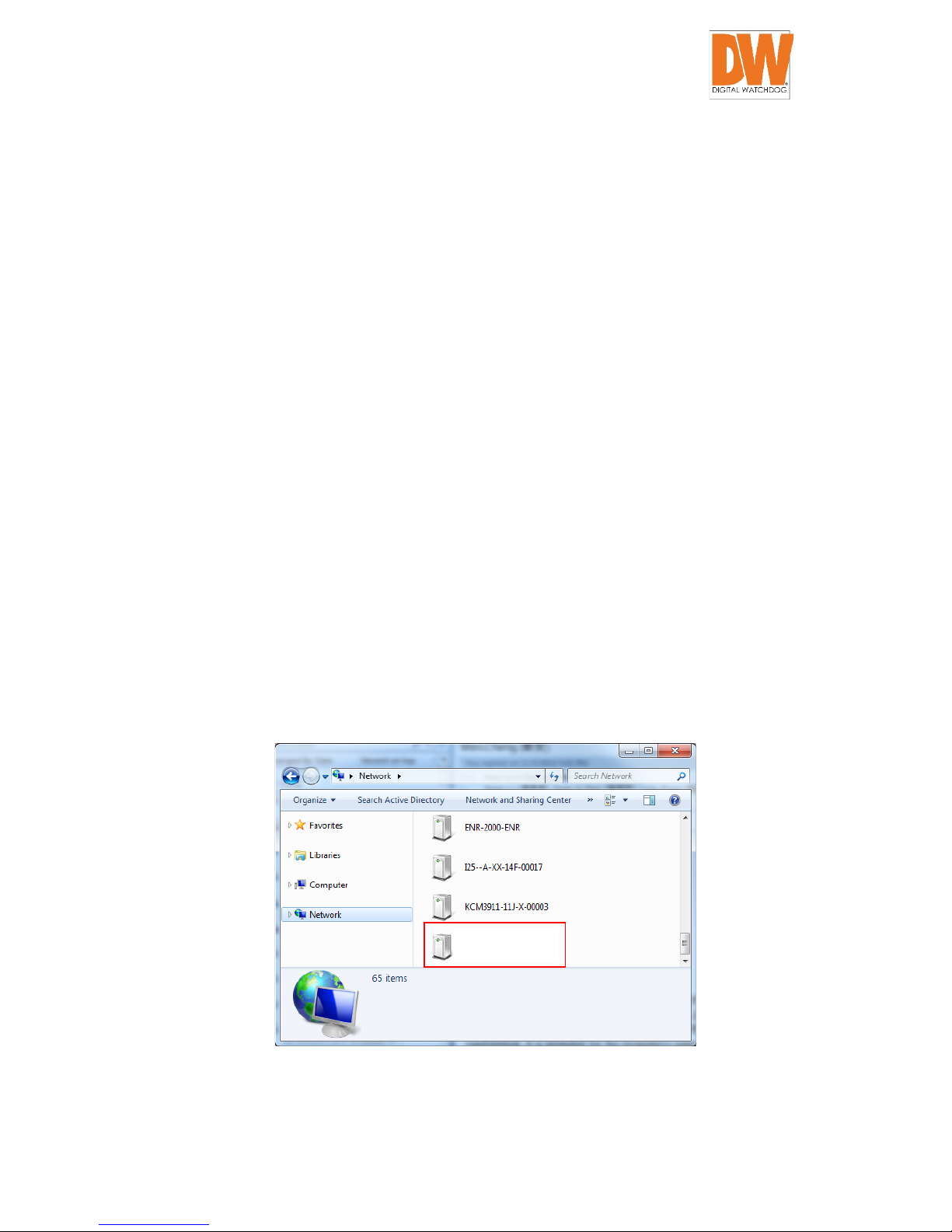
DW-CP16 Compressor™ User Manual
Digital Watchdog® 21 www.digital-watchdog.com
Accessing the Encoder
Configure the IP Addresses
In order to communicate with the encoder from your PC, both the encoder and the PC have to
be in the same network segment. In most cases, it means that they both should have very similar
IP addresses, where only the last number of the IP address is different from each other. There
are 2 different approaches to IP Address management in Local Area Networks – by DHCP Server
or Manually.
Using DHCP server to assign IP addresses:
If you have connected the computer and the encoder into a network that has a DHCP server
running, you do not need to configure the IP addresses. In such case, the encoder will
immediately be ready for the access from the PC. The encoder will be assigned all its network
settings automatically to follow the current network’s settings.
The quickest way to discover the encoders in the network is to use the UPnP function supported
by the Compressor. Press the “Network” icon on your PC, and all the encoders on the local area
network will be discovered by Windows.
Double-click on the encoder model to launch the Compressor’s web viewer automatically.
DW-CP16
Page 22
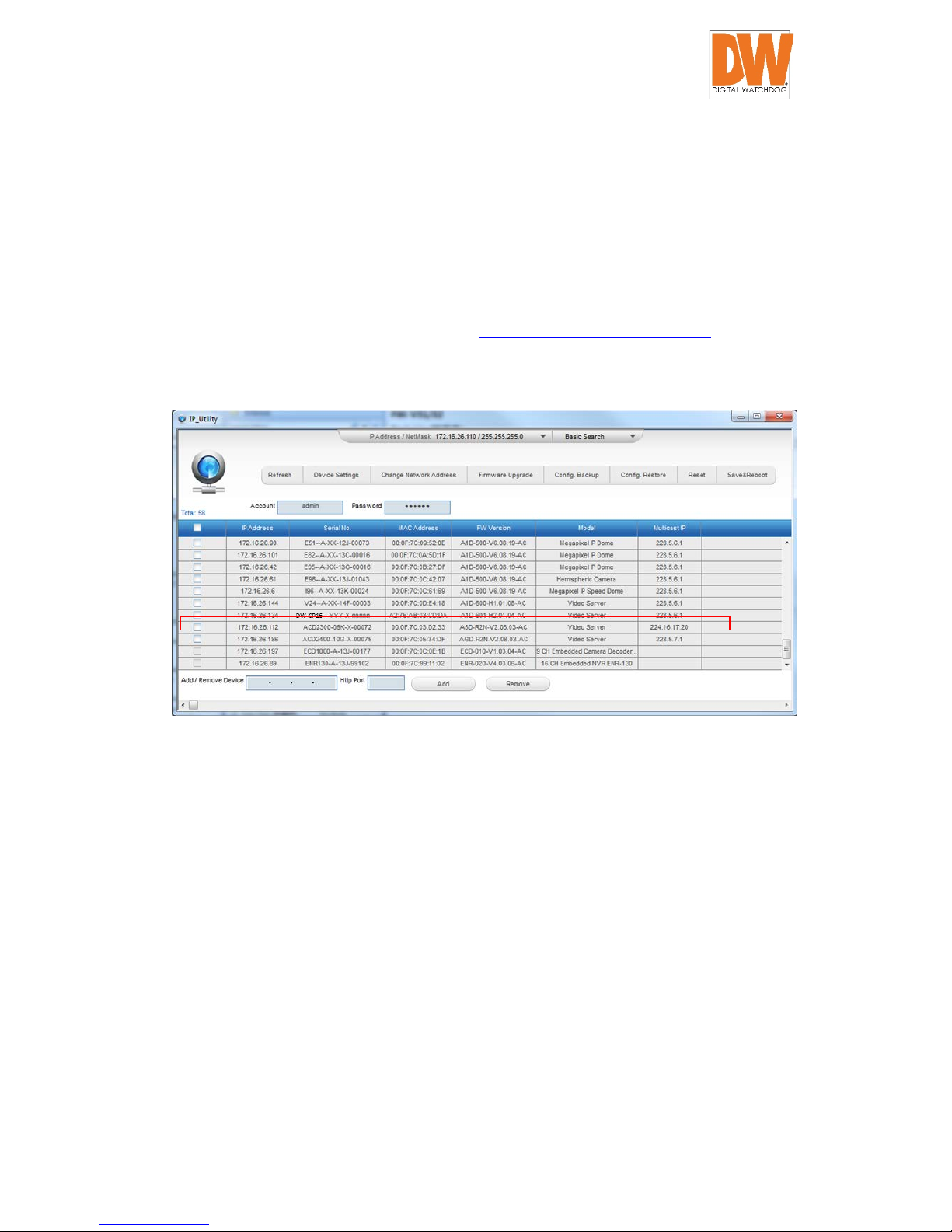
DW-CP16 Compressor™ User Manual
Digital Watchdog® 22 www.digital-watchdog.com
You may also discover and access your Compressor by using the IP Utility tool. The IP Utility is a
light software tool that can discover the encoders, show their basic information such as IP and
MAC addresses, serial numbers, firmware versions, etc., and allows quick configuration of
multiple devices simultaneously.
The IP Utility can be downloaded for free from http://www.digital-watchdog.com
With just one click, you can launch the IP Utility:
You can locate the encoder model in the list. Click on the IP address to automatically launch the
Compressor’s web viewer.
Compressor’s Default IP Address:
If there is no DHCP server in the given network, you may have to assign the IP addresses to the
encoder manually.
When the encoder is plugged into network and it does not detect any DHCP services, it will
automatically assign itself a default IP address:
Page 23
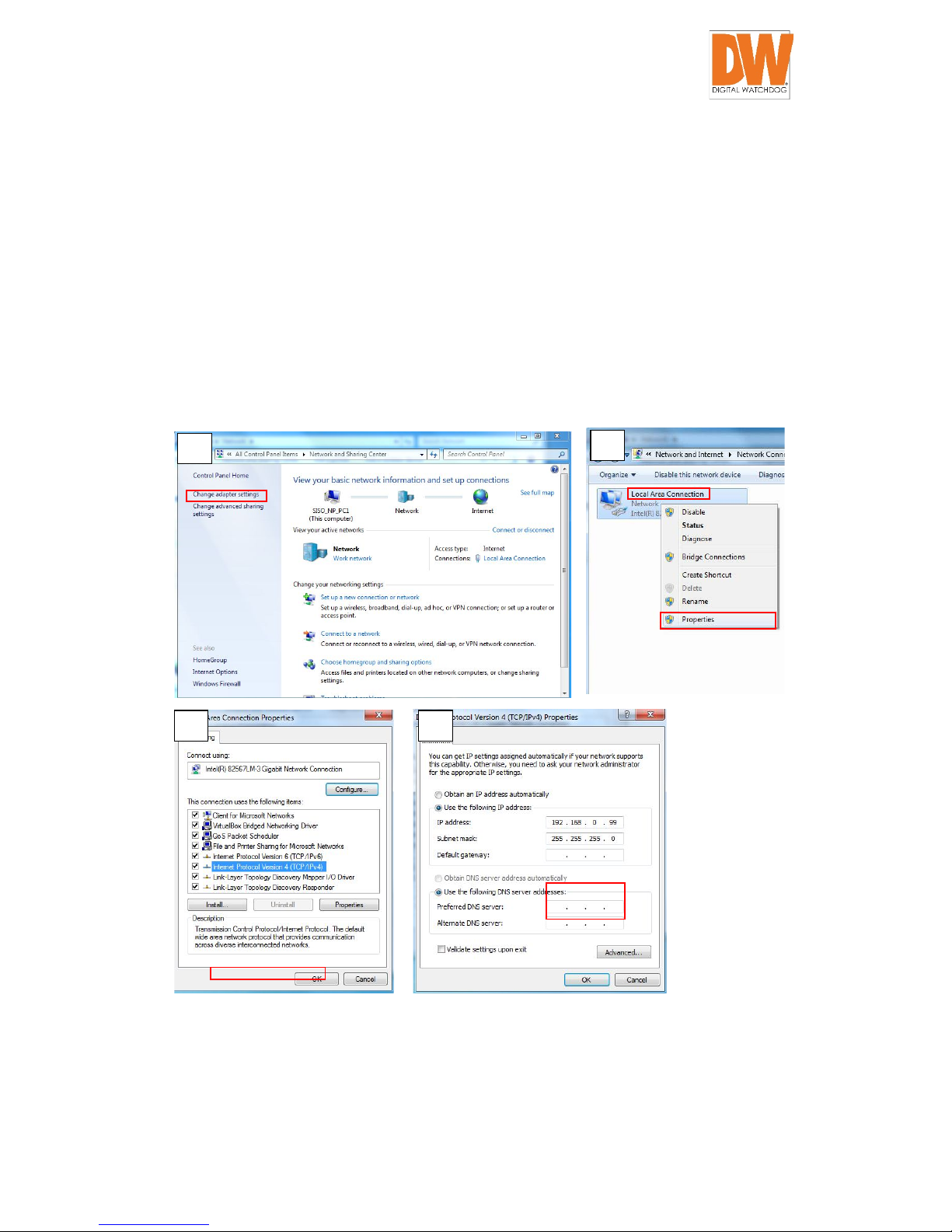
DW-CP16 Compressor™ User Manual
Digital Watchdog® 23 www.digital-watchdog.com
192.168.0.100
The default port number would be 80. In order to access that encoder, the IP address of the PC
has to be configured to match the network segment of the encoder.
Manually adjust the IP address of the PC:
1 2 3
4
Page 24
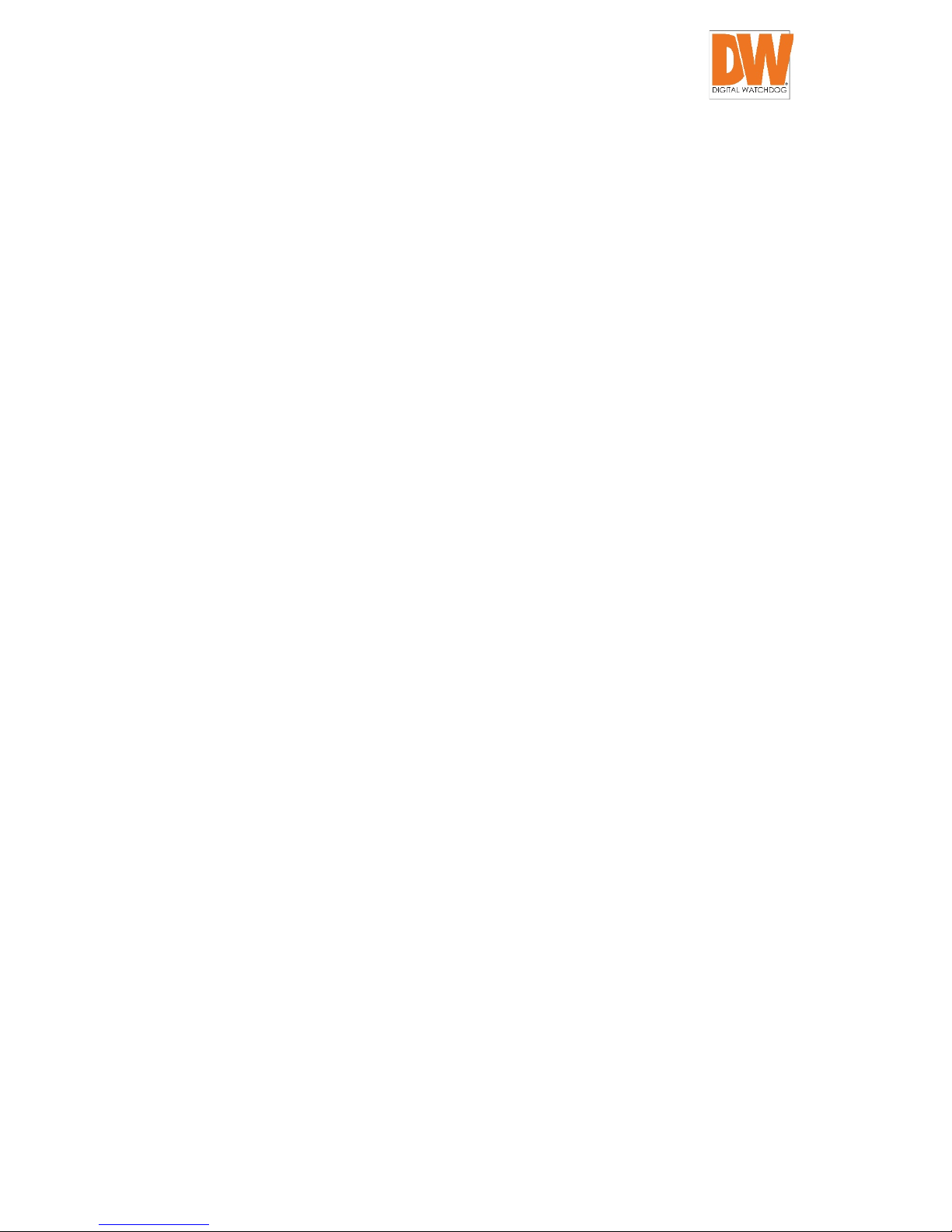
DW-CP16 Compressor™ User Manual
Digital Watchdog® 24 www.digital-watchdog.com
Page 25

DW-CP16 Compressor™ User Manual
Digital Watchdog® 25 www.digital-watchdog.com
Manually adjust the IP addresses of multiple encoders:
If there are more than 1 encoder in the same local area network and there is no DHCP server, all
of the encoders would then have the initial IP address of 192.168.0.100. The easiest way to assign
encoders the IP addresses is by using the IP Utility:
With the procedure shown above, all the encoders will have unique IP addresses, starting from
192.168.0.101. In case there are 20 encoders selected, the last one of the encoders would have
the IP 192.168.0.120.
Press the “Refresh” button of the IP Utility to see the list of encoders with their new IP addresses.
Please note that it is also possible to change the IP addresses manually by using the Web browser,
plugging in one encoder at a time, and changing its IP address using the Web browser.
Page 26
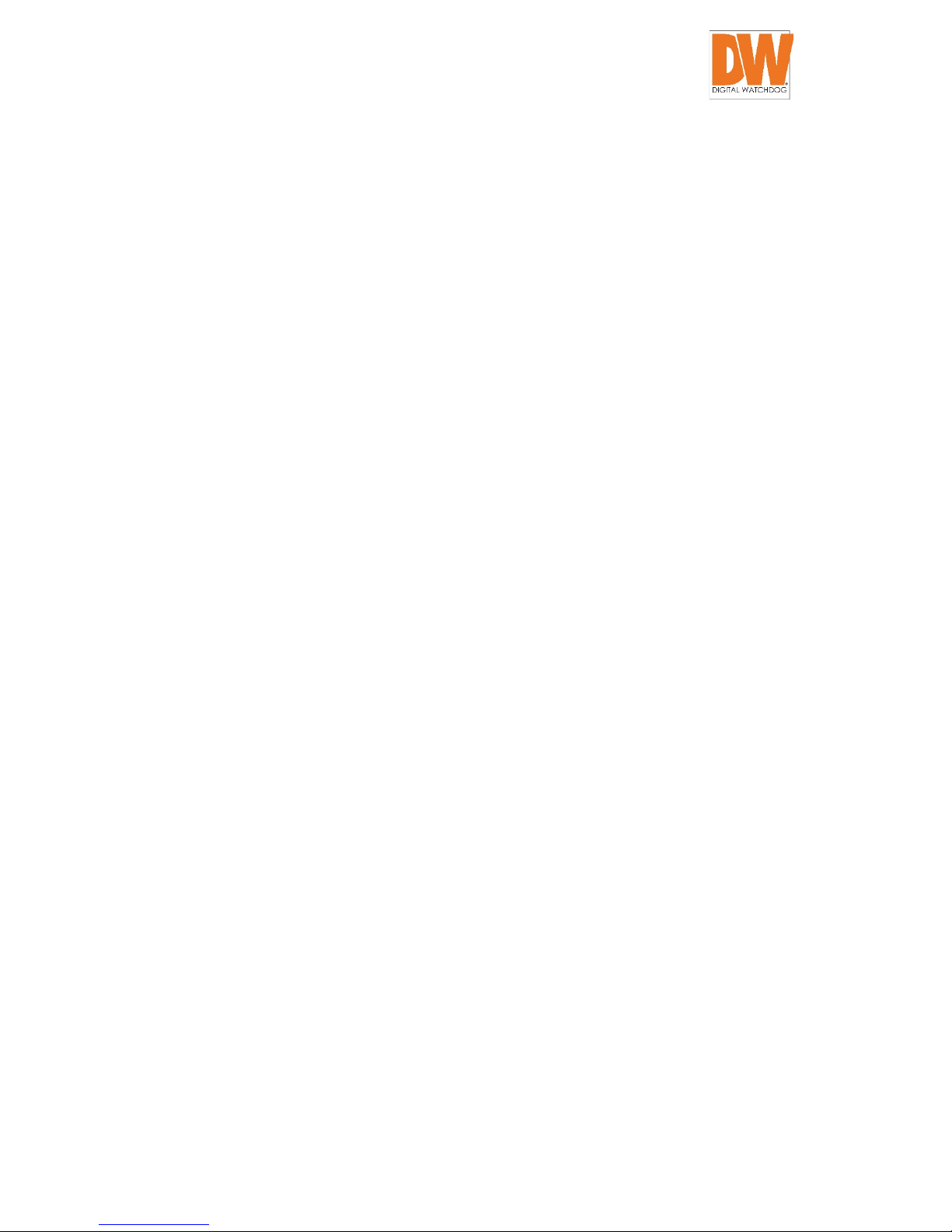
DW-CP16 Compressor™ User Manual
Digital Watchdog® 26 www.digital-watchdog.com
Page 27
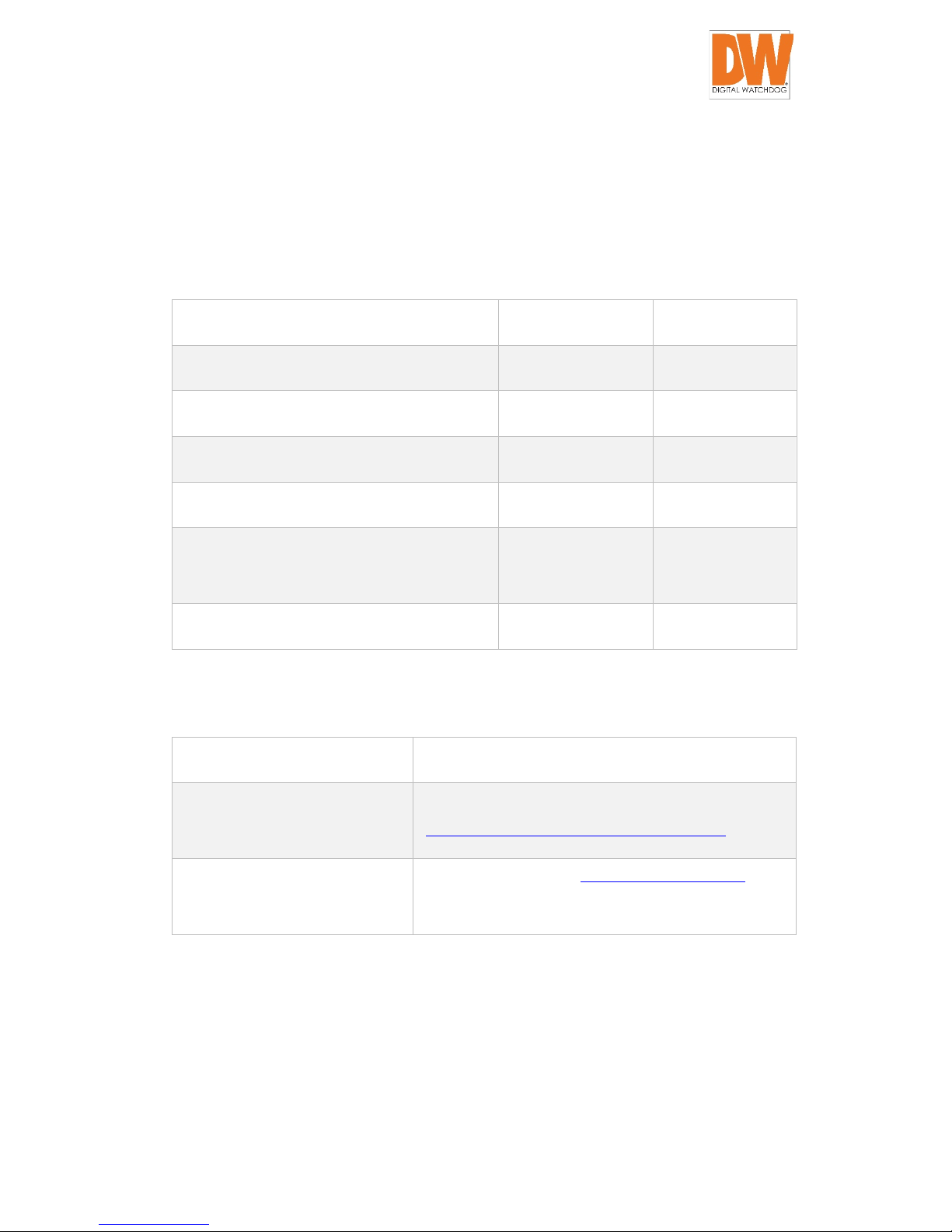
DW-CP16 Compressor™ User Manual
Digital Watchdog® 27 www.digital-watchdog.com
Access the Encoder
You can use any of the browsers to access the encoder, however, the full functionality is
provided only for Microsoft Internet Explorer.
The browser functionality comparison:
Functionality Internet Explorer Other browsers
Live Video Yes
Yes*
Live Video Area Resizable Yes No
PTZ Control Yes Yes
Capture the snapshot Yes Yes
Video overlay based configuration (Motion
Detection regions, Privacy Mask regions)
Yes No
All the other configurations Yes Yes
* When using non-Internet Explorer browsers, free third-party software plug-ins must be
installed PC first to be able to get the live video feed from the encoder:
Browser Required Plug-In
Safari QuickTime
(http://www.apple.com/quicktime/download/)
Other non-Internet Explorer
browsers
Basic VLC Media Player (http://www.videolan.org)
Disclaimer Notice: The encoder manufacturer does not guarantee the compatibility of its
encoders with VLC player or QuickTime – since these are third party softwares. The third party
has the right to modify their utility any time which might affect the compatibility. In such cases,
please use Internet Explorer browser instead.
Page 28
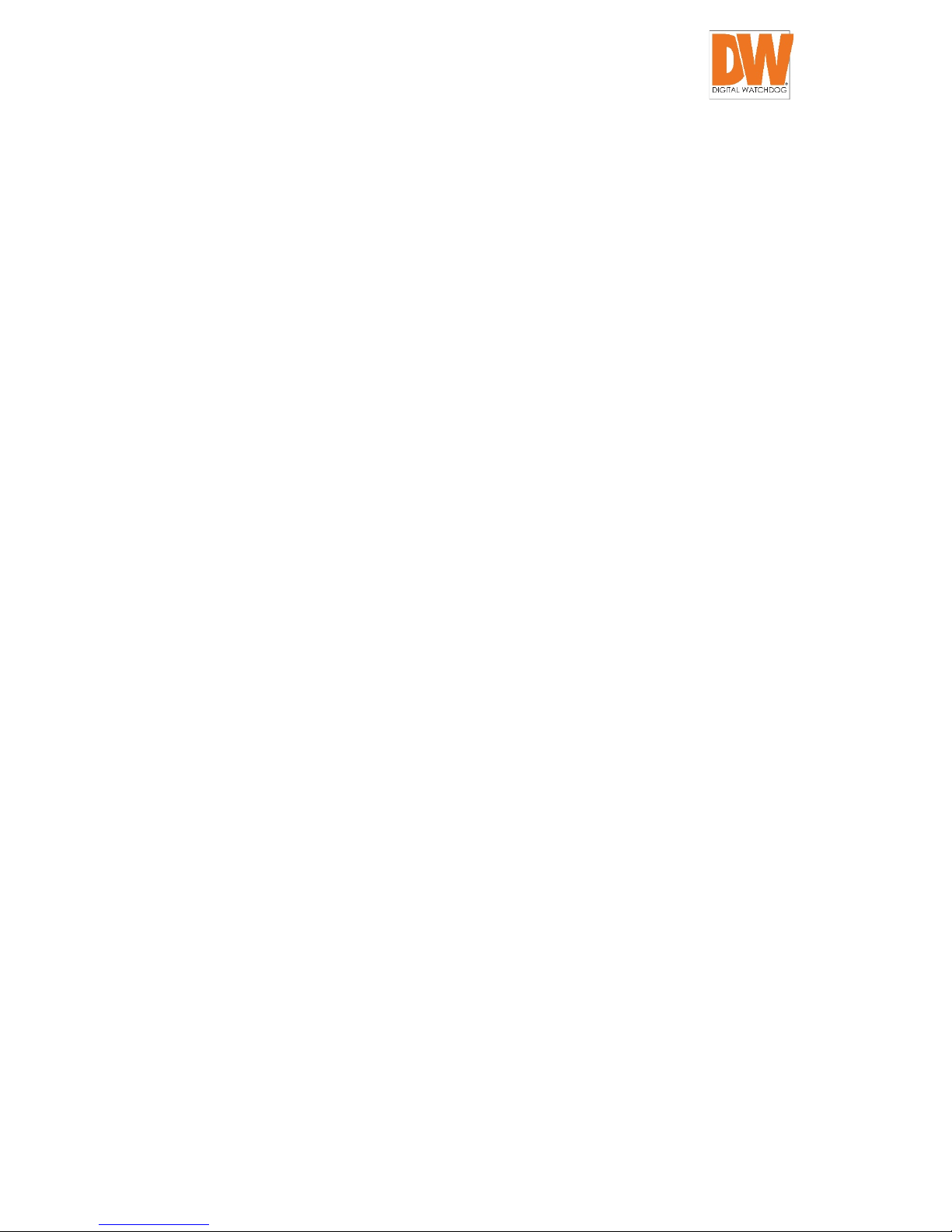
DW-CP16 Compressor™ User Manual
Digital Watchdog® 28 www.digital-watchdog.com
When using Internet Explorer browser, the ActiveX control for video stream management will be
downloaded from the encoder directly –accept the use of such control when prompted so. No
other third party utilities are required to be installed.
Page 29
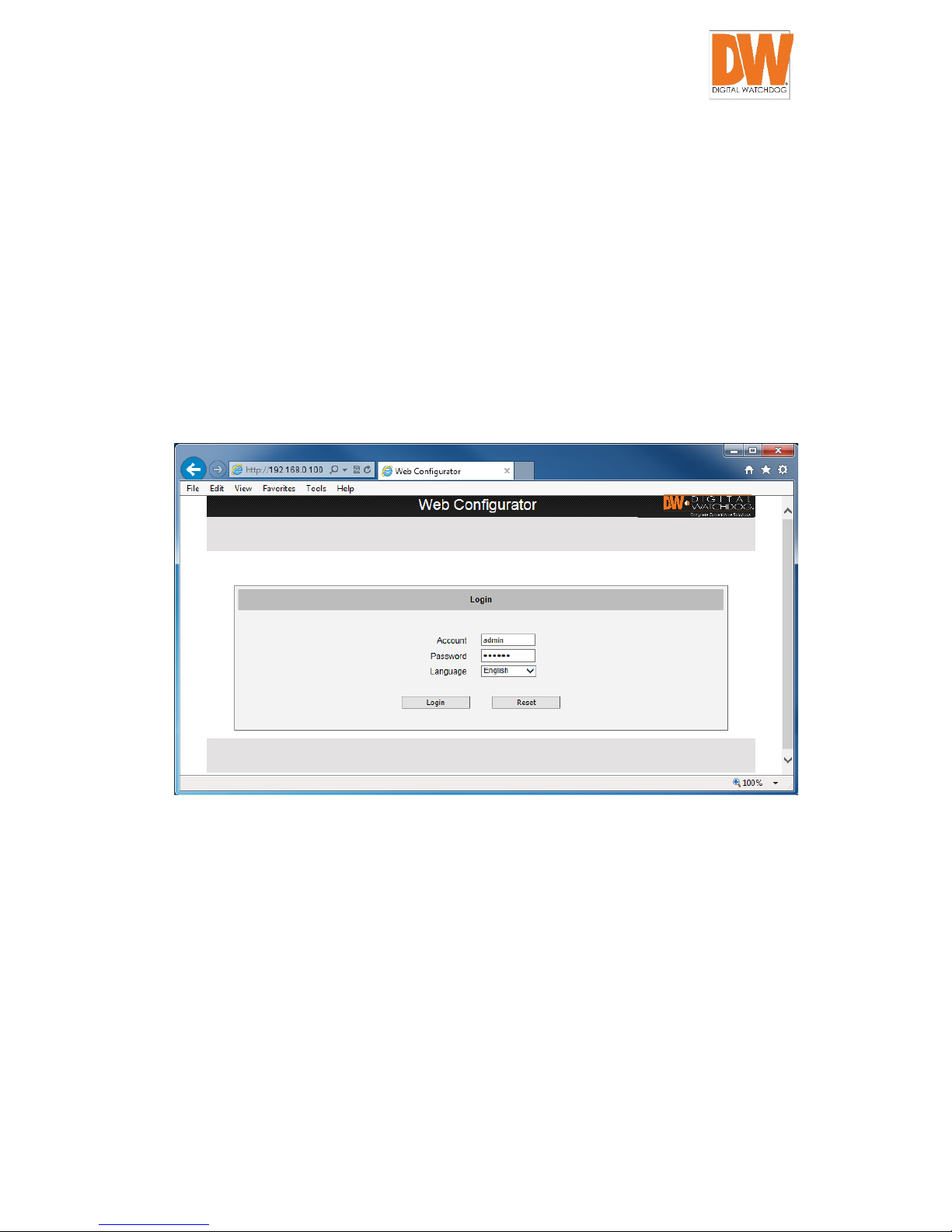
DW-CP16 Compressor™ User Manual
Digital Watchdog® 29 www.digital-watchdog.com
The following examples in this manual are based on Internet Explorer browser in order to cover
all functions of the encoder.
Upon successful connection to the encoder, the user interface called Web Configurator would
appear together with the login page. The HTTP port number was not added behind the IP address
since the default HTTP port of the encoder is 80, which can be omitted from the address for
convenience.
Before logging in, you need to know the factory default Account and Password of the encoder.
Account: Admin
Password: 123456
Page 30
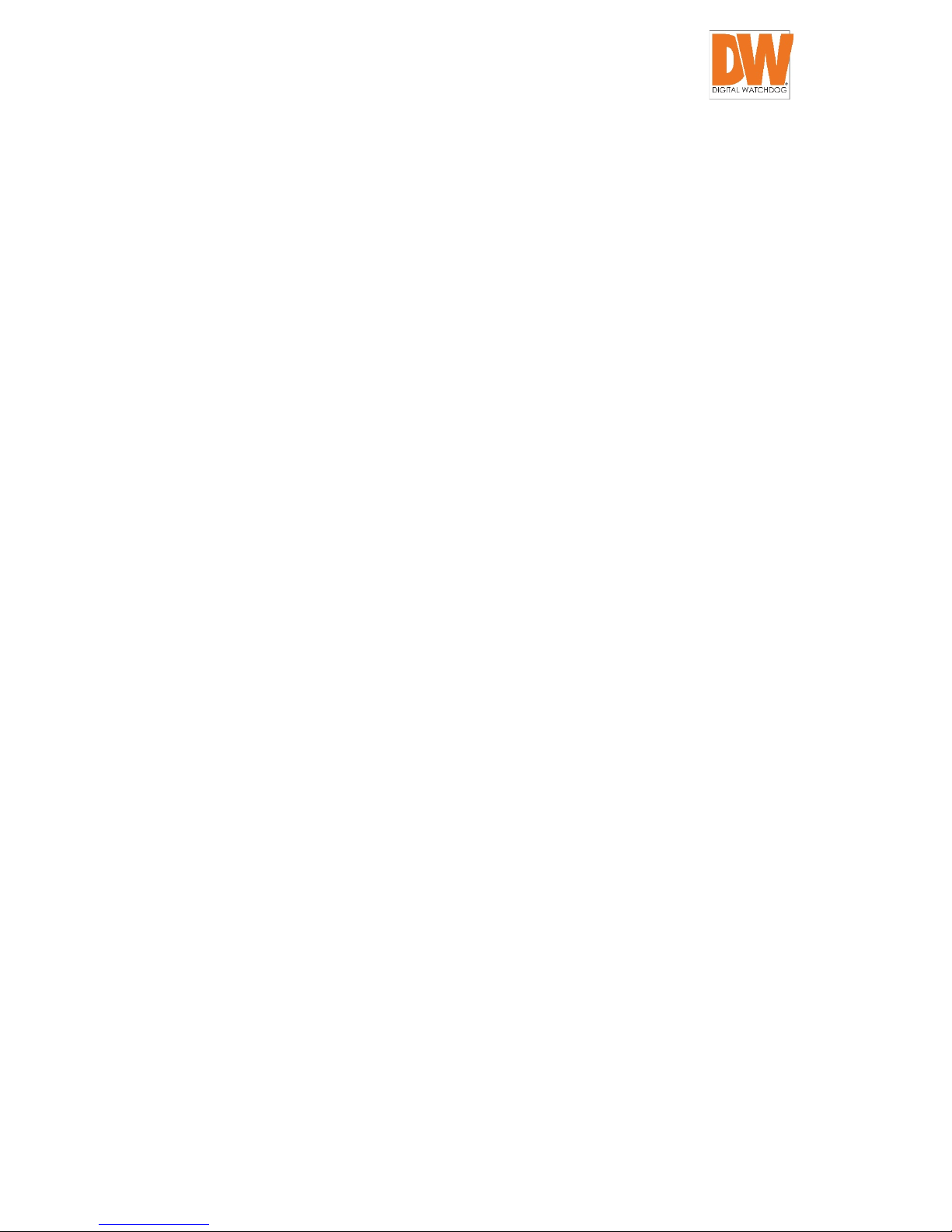
DW-CP16 Compressor™ User Manual
Digital Watchdog® 30 www.digital-watchdog.com
Page 31

DW-CP16 Compressor™ User Manual
Digital Watchdog® 31 www.digital-watchdog.com
Recommended PC Specifications
In order to configure or test the devices, a PC with following basic specifications is needed:
CPU
Core 2 Duo 2.13 GHz or above
Memory
2 GB or above
Operating System
Windows XP with SP2 or above.
Windows 2003
Windows Vista
Windows 2008
Windows 7
Browser for Accessing
Firmware
Internet Explorer 8.0 or newer (full functionality)
Safari 5.1.7 or newer with QuickTime installed
(partial functionality)
Firefox 29.0 or newer or Chrome 34.0 or newer with
Basic VLC Media Player (partial functionality)
Video Resolution
1024x768 or higher
Page 32

DW-CP16 Compressor™ User Manual
Digital Watchdog® 32 www.digital-watchdog.com
Live View
This section describes how to configure the device. The administrator has unlimited access to all
settings, while the normal user can only view the live video.
Login
Initially there is only an administrator’s account in
the device (Default Account: Admin, Password:
123456).
Feel free to choose your local language from the list
of languages. After pressing “Login”, you will be
able to access the Compressor’s web viewer.
Once you login, the live view from connected cameras will be displayed. You may be prompted
to install ActiveX files from the device. Live video will appear shortly after
ActiveX is installed.
Page 33

DW-CP16 Compressor™ User Manual
Digital Watchdog® 33 www.digital-watchdog.com
Live View
While in Live View, the Live View icon will appear as being pressed. If you leave the
Live View page, you can later return by pressing that button.
Buttons shown on the Live View page vary depending on the functions supported by the
device.
Select the channel to display on the Live View page by selecting the channel number from the
channel list.
- Select the channel number
Dual Stream Capability
The Compressor supports dual streaming. The Stream 1 is usually the high resolution stream
with the purpose of being recorded by an NVR while Stream 2 has lighter video configuration for
live viewing, to reduce the computing power and bandwidth usage. Both streams can be
configured under Web Viewer’s Setup page. To alternate between the streams, press the
corresponding buttons on the Live View page:
Page 34

DW-CP16 Compressor™ User Manual
Digital Watchdog® 34 www.digital-watchdog.com
- Show Video from Stream 1
- Show Video from Stream 2
Page 35

DW-CP16 Compressor™ User Manual
Digital Watchdog® 35 www.digital-watchdog.com
Full Screen Mode
You can also digitally re-scale the video to fully match the size of your display:
- Full screen Mode
Press the ESC key to exit the full screen mode.
Image Capture
To capture a still image of the current live view, click the image capture button. The image will
be saved in your local Pictures folder.
- Take a Snapshot
Audio Recording
Devices with audio out function have the audio controls on Live View page.
- Speak to Device
To speak to the device, click the button. If the device is connected to a network video
recorder, the audio will be recorded with the video stream. If an audio out device, such as a
speaker, is connected to the encoder, the audio will be heard through the speaker.
Digital Input / Output Controls
The digital output (DO) controls allow users to manually trigger a DO device.
- Select a Digital Output Port
Page 36

DW-CP16 Compressor™ User Manual
Digital Watchdog® 36 www.digital-watchdog.com
Each DO port is controlled separately. For devices with more than one DO ports, select the DO
port and click to set the output power level to high or to set the output power level
to low. Setting the port to a high power level “activates” the DO device and setting the port to
a low power level “deactivates” the DO device. For example, if an alarm is set as DO1 and
is pressed, the alarm will continuously sound until is pressed to deactivate the device.
Page 37

DW-CP16 Compressor™ User Manual
Digital Watchdog® 37 www.digital-watchdog.com
PTZ Control Panel
The PTZ Control Panel is used only on cameras with PTZ capabilities.
The PTZ button is displayed on the Live View screen only when the channel serial port
is enabled on the Host menu (see Serial Setting on page 43). Click the PTZ button on the Live
View screen to display the PTZ Control Panel. On the PTZ Control Panel, users can do the
following:
• Set home position
• View the PTZ Vendor/Protocol (can be set in
Serial Setting on page 43)
• Pan the device
• Zoom the device in or out as well as adjust the
zoom speed and step size
• Set the focus to auto refocus or manual
• Set Preset points
NOTE: The PTZ Control Panel may differ depending on
device model.
How to Use Pan/Tilt
Click the pan/tilt controls to pan/tilt the PTZ device.
Page 38

DW-CP16 Compressor™ User Manual
Digital Watchdog® 38 www.digital-watchdog.com
Other pan/tilt features include:
• Auto pan/tilt speed: When “Enabled”, the device automatically sets the pan/tilt speed
according to the zoom ratio and the selected pan/tilt speed while retaining the clarity
and quality of image even during movement. When “Disabled”, the pan/tilt speed
follows the value selected on the Pan/Tilt Speed field.
• Pan/Tilt Speed: The bigger the number, the faster the speed is.
TIP: While the PTZ Control Panel is open, move the mouse cursor over the Live View. The
mouse cursor will turn into zoom in/out or directional icons (e.g. / / / /
etc.). Click or drag the mouse to zoom in/out or pan/tilt the device view.
How to Zoom the Device In or Out
To zoom continuously, do the following:
1. On Zoom Control, select Speed. The bigger the number, the faster is the zooming
speed.
2. Click and hold the left mouse button on zoom in or zoom out . When the
mouse button is released, zooming stops.
How to Set the Home Position
1. Pan, tilt, and zoom on the area that you want to set as the home position.
Pan/tilt controls
Page 39

DW-CP16 Compressor™ User Manual
Digital Watchdog® 39 www.digital-watchdog.com
2. Click the Apply button on the Save current position as home position.
How to Set Preset Points
Preset points are user-defined areas that the camera can zoom in to.
To create a preset point, do the following:
1. On Preset, click the icon to start creating a preset point.
2. Under the Name field, type a preset point name.
3. Pan, tilt, and zoom on the area that you want to set as the preset point.
4. Once done, click the icon again to close and complete the preset point.
5. Repeat the above procedures to create more preset points.
To go to the preset point directly, click .
To delete the preset point, click .
Page 40

DW-CP16 Compressor™ User Manual
Digital Watchdog® 40 www.digital-watchdog.com
Setup
The following chapters guide you through the Setup functions of the device.
Access the Setup Page
To configure any of the device settings, go to the Setup menu by pressing the following button:
- Go to Setup
The left side of the Setup page contains the list of Setup
items.
NOTE: The exact content of the menu list varies depending
on the actual capabilities of each device.
Several items in the Setup page are divided into groups, such as Network, IP Settings, etc. You
can expand the groups to see the sub-items by pressing the [+] button.
The following chapters of this manual explain each Setup item separately. The chapters are listed
in the same order as the list of Setup menu items.
Page 41

DW-CP16 Compressor™ User Manual
Digital Watchdog® 41 www.digital-watchdog.com
Host
The Host menu is divided into three (3) sections: Host,
Serial Setting, and Video Channel’s PTZ Address.
Host
The Host section allows the user to define the name of the device, preferred language and set
the name of a video channel.
Host Name: It is used to identify the device by a DHCP server. To include the Host Name in DHCP
discovery packet sent from a device, go to IP Settings and make sure the device is in Dynamic IP
Address mode and “Use host name” is checked.
Language: Select the user interface language.
Camera Name: Click the Edit button to configure the name of the cameras connected to the
Compressor.
Page 42

DW-CP16 Compressor™ User Manual
Digital Watchdog® 42 www.digital-watchdog.com
After changing any of the items above, click Apply to save the changes. The Reset button undoes
the changes that had just been made but not applied yet.
Page 43

DW-CP16 Compressor™ User Manual
Digital Watchdog® 43 www.digital-watchdog.com
Serial Setting
The Serial Setting allows you to set the serial port configurations of the encoder. There are two
serial ports that can be shared by the channels. The serial port on the connected devices must
be the same as the configurations of the serial port on the encoder.
Serial Port Control: Select the serial port control that matches with the serial port configured
on the PT device. This function is equivalent to the DIP switch of the PT device.
Serial Port Baud Rate: Select the baud rate that matches with the baud rate set on the PT
device.
PTZ Vendor/Protocol: The Compressor fully support the URL Command, a high level PT
command set. However, in case the devices will be used with devices from third party vendors
that only support Serial Hex Command (low level PT command set), users must select the PTZ
Vendor/Protocol to use. Otherwise, leave the default settings.
Video Channel’s PTZ Address
The Video Channel’s PTZ Address section allows the user to enable the serial port and assign
the PTZ address of a video channel. All video channels share two (2) serial ports therefore the
port number and PTZ address for each channel must be defined on this section.
Page 44

DW-CP16 Compressor™ User Manual
Digital Watchdog® 44 www.digital-watchdog.com
After changing any of the items above, click Apply to save the changes. The Reset button undoes
the changes that had just been made but not applied yet.
Date & Time
The Date & Time menu provides options for adjusting the
date and time of the device.
There are two ways to adjust date and time – automatically by using an NTP server, or manually.
If you are using a Network with no Internet access, use Manual adjustment mode.
Page 45

DW-CP16 Compressor™ User Manual
Digital Watchdog® 45 www.digital-watchdog.com
When choosing SNTP/NTP Server, enter the IP address of the NTP server and time interval for
time synchronization. If using the domain name of an NTP server, make sure the DNS server has
been set under IP Settings. To choose the most suitable NTP Server, refer to the worldwide pool
of NTP Servers: http://www.pool.ntp.org/en/
When choosing Set Manually mode, adjust the date and time and Time Zone from the select
box. If your location is not listed, pick a listed zone whose GMT is identical with your location.
When applicable, there is Day Light Saving function with two different types:
• Type 1: Start and end time of daylight savings is set by the number of the week in the
month (First, Second, Third or Last week).
• Type 2: Start and end time of daylight savings is set by the exact date of the month (1-
31).
Page 46

DW-CP16 Compressor™ User Manual
Digital Watchdog® 46 www.digital-watchdog.com
Click Apply to save changes. The Reset button undoes changes that had been made but not
applied.
Page 47

DW-CP16 Compressor™ User Manual
Digital Watchdog® 47 www.digital-watchdog.com
Network
The Network menu provides network related functions
and services. The [+] mark before Network indicates that the list can be expanded by clicking on
it. Once expanded, the list can later be collapsed again by clicking on the [-] mark.
IP Address Filtering
Use the IP Address Filtering submenu to define which
devices are allowed to connect to this device, and which are
forbidden.
Check the box Enabled to activate the IP address filtering function and click Apply.
Select either Allowed or Blocked list to add items and Enable them with the checkbox in each
row.
Page 48

DW-CP16 Compressor™ User Manual
Digital Watchdog® 48 www.digital-watchdog.com
Allowed mode will refuse access to all IP addresses except the ones listed below.
Blocked mode will accept all incoming access except the IP addresses listed below.
Using the Netmask (Subnet Mask) allows you to filter a whole range of IP address. If you are
unsure about the function of Netmask, use 255.255.255.255, to affect only a single IP address
per line, or use 255.255.255.0 to use the same setting for all IP addresses starting with the same
three numbers.
After changing any of the items above, click Apply to save the changes. The Reset button undoes
the changes that had just been made but not applied yet.
Warning! Do not block your own IP address; you will not be able to access the device any more
to undo the changes. If this happens by mistake, you can reset the hardware.
Page 49

DW-CP16 Compressor™ User Manual
Digital Watchdog® 49 www.digital-watchdog.com
Port Mapping
The Port Mapping submenu provides a list of services and
protocols that require their own port number for
communication. Most often, the HTTP port is changed to something other than 80 in order to
match with easy-to-remember port forwarding rules of the router that acts as a bridge between
local area network and Internet.
NOTE: Some items appear only if the device model supports the function.
Port Name Description
HTTP port
Select the port assigned for HTTP protocol access.
HTTPS Port
Select the port assigned for HTTPS protocol access.
Search Server Port1 Select the first port used by server search applications to detect this IP device
(e.g. IP Utility).
Search Server Port2 Select the second port used by server search applications to detect this IP
device (e.g. IP Utility).
Control Server Port Select the port used to support video control function by application programs
(e.g. NVR).
Streaming Server Port Select the port used by this IP device for Video Streaming (TCP).
RTSP Server Port Select the port assigned for RTSP protocol access.
Page 50

DW-CP16 Compressor™ User Manual
Digital Watchdog® 50 www.digital-watchdog.com
Click Apply to save the changes. The Reset button undoes the changes that had just been made
but not applied yet. New port settings will take effect after clicking System > Save & Reboot.
Page 51

DW-CP16 Compressor™ User Manual
Digital Watchdog® 51 www.digital-watchdog.com
Multicast Setting
Multicast is an Internet protocol where a data stream is
sent only once and shared to requesting devices to save
network bandwidth. To use this, network devices, such as routers and switches, should support
IP multicast.
The Multicast IP, port, and TTL are set to their default values but can be adjusted as needed.
Parameters Description
Configuration setting is based
on channel 1
Select to configure Channel 1 multicast settings and use these as a pattern to
base the succeeding channel settings.
Manual
Select to manually configure the settings of all channels.
Channel (number) Refers to the video channel.
Stream 1 Refers to the video stream 1 of the corresponding channel.
Stream 2 Refers to the video stream 2 of the corresponding channel.
Audio Refers to the audio stream of the corresponding channel.
Multicast IP Enter the multicast IP of the corresponding stream.
Network Port Enter the assigned port of the corresponding stream.
Multicast TTL
Enter the multicast TTL (time-to-live) of the corresponding stream. This value
determines the time span (in seconds) when the packet is retained in the
Page 52

DW-CP16 Compressor™ User Manual
Digital Watchdog® 52 www.digital-watchdog.com
network. When the time expires and no request is received, the packet is
discarded.
By Request
When checked, the video or audio stream
will be streamed only to a
particular receiver when that receiver sends a request or in the
case of an NVR, selects to view or record the channel. If unchecked,
the video or audio stream will constantly be streamed to the
network whether there are devices viewing the channel or not.
To save on network bandwidth, it is recommended to check this function.
Scroll down the page and click the Apply button to save and apply the changes.
HTTPS
HTTPS protocol allows creating a secure channel over an
insecure network to protect the data sent between the
device and its counterpart. Two things are required for a secure communication – encrypted
data, and verified counterpart of the communication. To make sure that the messages are
being sent and received from true counterpart, the certificate is needed.
There are two methods to create certificates – Certificate Signing Request (CSR) and Self-Signed
Certificate.
• Certificate Signing Request (CSR): User uses a signed certificate issued by trusted
Certification Authority (CA).
Page 53

DW-CP16 Compressor™ User Manual
Digital Watchdog® 53 www.digital-watchdog.com
• Self-Signed Certificate: User wants to use the certificate created and issued by himself.
Click Create or Create Self-Signed Certificate and configure settings in the pop-up screen to
install the certificate.
The new setting will only take effect after Save & Reboot.
Page 54

DW-CP16 Compressor™ User Manual
Digital Watchdog® 54 www.digital-watchdog.com
SNMP Setting
The SNMP Setting submenu displays the SNMP
configuration page.
SNMP provides an easy way to manage network devices. The main features are:
1. Monitoring device uptime
2. System detail description. (Ex: model name, model description and firmware version.)
3. Collect interface information. (Ex: MAC address, interface speed, local port.)
4. Measuring network interface throughput.
To use SNMP, just enable SNMP function in the device (SNMP agents) and run SNMP
management software in server (NMS: Network Management Station) to connect to the devices.
The SNMP agent supports versions V1, V2 and V3. SNMP V1 is the initial implementation of SNMP.
SNMP V2 is proposed to enhance the performance of management, such as the communication
of server and devices, the confirmation of information delivery and receipt. Primary additions in
SNMP V3 concern security and remote configuration enhancements.
Page 55

DW-CP16 Compressor™ User Manual
Digital Watchdog® 55 www.digital-watchdog.com
SNMP V1/V2 uses the “Community” name as password to authenticate identity. “Read
Community” is the password for server to get information from devices. “Write Community” is
the password for server to edit values on devices. The default is “public” for Read Community
and “write” for Write Community. Of course, you can set any other password as your read/write
community.
You can enable V1, V2 or both. Click Apply after setup is complete.
SNMP V3 uses account/password for authentication. “Security Name” is the account name to be
used with your “Password”. The default security name is “public” and the password must be at
least 8 characters long. You also can set any other security name or password.
Click “Apply” after setup is complete. You may now install and run the SNMP management
software on the computer server.
SNMP Trap Usage:
SNMP traps enable notifications from devices. Devices may send message to the management
server whenever significant events occur such as cold start, warm start and authentication failure.
The manager will get the information immediately and take action if necessary.
Cold start means device reboot by power disconnection. Warm start means device reboot by
firmware without power disconnection. If there other parties attempt to connect to the device
Page 56

DW-CP16 Compressor™ User Manual
Digital Watchdog® 56 www.digital-watchdog.com
with wrong security password under SNMP V1, V2 or V3 setting, the device will send an
authentication failure message to the management server.
To enable SNMP Trap function in the device, type the IP address of the computer running the
SNMP management software and type trap community as password to allow server to get trap
message from device (Default is public). Select available traps and click “Apply”.
Device’s SNMP offers following information:
Group
Description
System Provide general information about the managed device.
Ex: system description, system name.
Interface Provide general information from the physical interfaces.
Ex: interface speed, MAC address.
Address
Translation
Provide information about the mapping between network addresses and physical addresses
for each physical interface
Ex: The IP/MAC addresses to connect to the managed device.
IP Provide the status and operation of Network Layer (Layer 3).
Ex: the information and traffic flow of received/delivered package.
ICMP Provide the status and statistics of ICMP.
Ex: amount of receive/error message of ICMP.
TCP Provide the status and operation of Transport Layer (Layer 4) using TCP protocol.
Ex: TCP Local Port, incoming/outgoing TCP segments.
UDP Provide the status and operation of Transport Layer (Layer 4) using UDP protocol.
Ex: UDP Local Port, in/out datagram.
SNMP Provide the related statistics through SNMP
RTP
The RTP submenu allows the user to configure RTP Settings.
Page 57

DW-CP16 Compressor™ User Manual
Digital Watchdog® 57 www.digital-watchdog.com
If the RTSP Authentication is enabled, then the RTP streaming will require account name and
password authentication.
If the RTP B2 Frame is Enabled then the B2 frame is added to every video frame, containing
additional information, such as motion detection status on each frame, digital input and digital
output levels, passive infrared status, other video intelligence data, frame counter, frame-rate
mode and the frame-rate, bitrate, resolution, timestamp and much more. The user side can
operate with video data easily, including event management, storage consumption estimation,
image resizing for preview, etc.
After changing any of the items above, click Apply to save the changes. The Reset button undoes
the changes that had just been made but not applied yet.
Network (ToS, UPnP, Bonjour)
The Network menu contains the controls for following
functions:
Type of Service
UPnP
Bonjour
ONVIF
Page 58

DW-CP16 Compressor™ User Manual
Digital Watchdog® 58 www.digital-watchdog.com
Type of Service
The Type of Service provides four (4) options to
define the priorities of how the data from the
device should be handled by the routers that
support ToS concept. By the default, the ToS
priority is set as Normal Service.
For special priority arrangement, there are three (3) more options:
Minimize Delay
Maximize Throughput
Maximize Reliability
After changing any of the items above, click Apply to save the changes. The Reset button undoes
the changes that had just been made but not applied yet.
UPnP™
The UPnP™ section provides the option to
enable or disable the Universal Plug and Play
capability of the device. Having the UPnP™
enabled allows other devices on the network
to discover the Compressor on the network
for convenient identification and access.
The Friendly Name will be displayed when the device is found. By default, the serial number of
the device is used as a friendly name; however, the user can modify the name according to the
project needs.
Page 59

DW-CP16 Compressor™ User Manual
Digital Watchdog® 59 www.digital-watchdog.com
After changing any of the items above, click Apply to save the changes. The Reset button undoes
the changes that had just been made but not applied yet.
Most Windows-based computers have the capability to discover the devices that support UPnP™.
Bonjour
The Bonjour section provides the option to
enable or disable the ability to be discovered
by other network devices using Bonjour
protocol, developed by Apple Inc. Both
Bonjour and UPnP serve the similar purpose
– to discover devices conveniently.
Similarly to UPnP, the Friendly Name can be defined by the user. That name will be displayed
when the device is found in the network. By default, the Friendly Name is the serial number of
the device; however, the user can modify the name according to the project needs.
DW-CP16
Page 60

DW-CP16 Compressor™ User Manual
Digital Watchdog® 60 www.digital-watchdog.com
After changing any of the items above, click Apply to save the changes. The Reset button undoes
the changes that had just been made but not applied yet.
ONVIF
The ONVIF section provides the option to
enable or disable the ability of the device to
be discovered by the other network devices
using the ONVIF protocol.
After changing any of the items above, click Apply to save the changes. The Reset button undoes
the changes that had just been made but not applied yet.
Page 61

DW-CP16 Compressor™ User Manual
Digital Watchdog® 61 www.digital-watchdog.com
IP Settings
The IP Settings menu provides the options to define how
the device would obtain its IP address and which DNS server it will connect to.
Connection Type
The Connection Type submenu allows defining the method
of obtaining the IP address of the device. By default, the device is in Dynamic IP Address mode
and attempts to get the IP address from a DHCP server. If such attempt fails, the device will
automatically assign itself an IP address, listed under Static IP Address.
Host Name is used to identify the device by a DHCP server. In some networks with very strict
security policy, it is required that all the network devices should have their host name, and when
the devices attempt to access the network by requesting an IP address from a DHCP server, the
DHCP server would check if the host name is among the allowed devices. On this page, it is
possible to edit the Host Name and enable or disable the use of host name.
If necessary, you can change the connection type to Static IP Address mode and manually modify
the IP Address, Subnet Mask and Gateway.
Page 62

DW-CP16 Compressor™ User Manual
Digital Watchdog® 62 www.digital-watchdog.com
In some rare cases, the device may be connected to the control center over Internet. Usually,
the most cost efficient way is to use ADSL connection with PPPoE. To avoid the unexpected
changes of IP addresses by Internet Service Provider, it is recommended to activate a DDNS
service for such scenario. Please refer to the DDNS section for more details.
To set the device in PPPoE mode, set the button to PPPoE and key in the User Name and
Password, provided by Internet Service Provider.
After changing any of the items above, click Apply to save the changes. The Reset button undoes
the changes that had just been made but not applied yet.
The new IP address settings will only take effect after clicking System -> Save & Reboot.
Page 63

DW-CP16 Compressor™ User Manual
Digital Watchdog® 63 www.digital-watchdog.com
DNS
The DNS submenu allows setting up the Domain Name
Service for the device. The device will connect to the DNS
server when there is a need to resolve a domain name for sending data to.
The most common usage is the ftp or e-mail server in the Event Handler section is defined by
using domain names. Without having DNS service configured, the device would not know how
to resolve the domain names of FTP or e-mail servers.
It is possible to configure both Primary and Secondary DNS servers. The Secondary DNS Server
will be used when the connection to the Primary DNS Server fails.
After changing any of the items above, click Apply to save the changes. The Reset button undoes
the changes that had just been made but not applied yet.
Page 64

DW-CP16 Compressor™ User Manual
Digital Watchdog® 64 www.digital-watchdog.com
Video & Audio
The Video & Audio menu provides the options to adjust the
video quality, configure the streaming details of the device and audio settings.
The default settings of the device are sufficient for most environments and the video
adjustments are not necessary. The [+] mark before Video indicates that the list can be expanded
by clicking on it. Once expanded, the list can later be collapsed again by clicking on the [-] mark.
Video
The Video submenu is further divided into tabs. The
functionality of each tab is explained separately below.
Upon opening the Video submenu, the live view of stream 1 is displayed. Users can select the
channel to configure from the channel drop-down box and select which stream to display from
the stream drop-down box.
Page 65

DW-CP16 Compressor™ User Manual
Digital Watchdog® 65 www.digital-watchdog.com
Usually, Stream-1 is configured to be high quality video with maximum resolution and frame rate
for recording purposes. Stream-2 is usually a moderate quality stream for live view purposes to
reduce VMS computing power during video decoding of multiple channels.
Page 66

DW-CP16 Compressor™ User Manual
Digital Watchdog® 66 www.digital-watchdog.com
Compression
The Compression section allows the user to define the compression settings of stream 1 and
stream 2. The purpose of compression is to reduce the bandwidth and VMS storage consumption.
Parameters Description
Encoder Type
There are two encoder types available: H.264 (Hig
h Profile) and
MJPEG.
H.264 Profile
The H.264 Profile defines the video compression scheme: High
Profile, Main Profile, and Baseline. These schemes vary from least
compressed, Baseline, to most compressed, High Profile. By default,
the H.264 Profile is High Profile
, which provides the most
compression with the best video quality, but requires more
computing power.
In order to get the same video quality, you can select a higher bit rate
with lower compression; this is the same as having a lower bit rate
with a High Profile. For example, a video on High Profile with 2M bit
rate will have the same video quality as a video with Baseline Profile
at 3.5M bit rate.
Resolution
The default resolution setting of the device may not necessarily be
the maximum resolution of the camera. If the user wants to use the
maximum resolution, it is possible to do it here. The maximum
possible resolution of the stream 2 will be smaller than stream 1.
Frame Rate Defines the amount of frames per second.
Video Bit Rate Mode
(H.264 Only)
Under Constant Bit Rate mode (CBR), the device keeps the stable
bitrate regardless of the complexity of the scene. Video quality may
vary if the bit rate value is set too low. It is easier to do storage and
network bandwidth consumption estimatio
ns under this mode
compared to Variable Bit Rate mode.
Page 67

DW-CP16 Compressor™ User Manual
Digital Watchdog® 67 www.digital-watchdog.com
Under Variable Bit Rate mode (VBR), the device will keep the video
quality stable while the bit rate goes up or down, depending on the
complexity of the scene.
Video Max Bit Rate
(H.264 Only)
Defines the upper limit of the bitrate (if CBR mode is selected). The
bitrate will be floating slightly under that limit.
If the Video Max Bit Rate is chosen as
Unlimited, the Video Bit Rate
selection box will define the bit rate
level.
Video Bit Rate
(H.264 Only)
Under CBR mode, when Video Max Bit Rate is chosen Unlimited, the
user can define the AVERAGE bit rate. This mode allows the most
accurate storage estimations, however, while planning the
bandwidth, please consider the occasional peaks of bit rate.
Quality H.264 Compression:
Under VBR mode, the bit rate will
be floating while the video quality
will be stable. The user can choose
either High, Medium or Low
quality. The higher the quality level, the more bit rate the device will
use to achieve the target quality.
MJPEG Compression:
The user can define the quality from 1 to 100. The default MJPEG
quality is 60. The higher the quality level, the more bit rate the device
will use to achieve the target quality.
GOP 1 I-frame
(H.264 Only)
The GOP length is the occurrence rate of I-frames. By default, there
is one I-frame per second. For example, in case of 30fps, there will be
1 I-frame and 29 P-frames. When the GOP is changed to “1 I-frame
per 5 seconds”, then there will be one I-frame, followed by 149 Pframes. In case of a static scene, long GOP can reduce bandwidth and
storage consumption.
Page 68

DW-CP16 Compressor™ User Manual
Digital Watchdog® 68 www.digital-watchdog.com
After changing any of the items above, click Apply to save the changes. The Reset button undoes
the changes that had just been made but not applied yet.
Page 69

DW-CP16 Compressor™ User Manual
Digital Watchdog® 69 www.digital-watchdog.com
Motion Detection
The Motion Detection section allows the user to configure the video motion detection system
of the device. Motion detection regions are based on Stream 1. By default, all the regions are
disabled. To start, select the channel from the drop-down box to set its motion detection.
Click Setup to adjust the motion detection regions or its parameters.
NOTE: Microsoft Internet Explorer browser is required to configure the motion detection
regions.
There are three independently configurable motion detection regions. Each motion detection
has 6 configuration parameters:
Enabled or disabled
Location of the region
Size of the region
Sensitivity
Trigger threshold
Trigger interval
Page 70

DW-CP16 Compressor™ User Manual
Digital Watchdog® 70 www.digital-watchdog.com
Enabled or Disabled
Each of the motion detection regions can be enabled or disabled individually.
Location of the region
You can move the motion detection region anywhere on the field
of view by dragging the top of the motion detection rectangle. The
motion detection regions may even be overlapping if you like.
Size of the region
By dragging the lower right corner of the motion detection region
you can change the size of the region. The maximum size of the
region can be as big as the whole screen.
Sensitivity
In order to avoid false alarms, we might want the device be able to ignore small motion. The
higher the sensitivity level, the smaller shift of the object is needed to trigger the alarm. For
example, if the object has moved for about 1-3 pixels during two video frames, then such small
motion will be discarded by device if the sensitivity is low. You can think of sensitivity level as a
reversed speed limit – the smaller is the sensitivity, the faster are the objects allowed to move
without being detected.
Page 71

DW-CP16 Compressor™ User Manual
Digital Watchdog® 71 www.digital-watchdog.com
The biggest challenge of motion detection configuration is to find the settings that do not
produce false alarms and at the same time do not miss any actual intrusions. The rule of thumb
is: the sensitivity should be as high as possible while not producing false alarms. The default
sensitivity level of the devices is 70 (on a scale of 0-100) and it is a good setting for most standard
cases.
Trigger threshold
The blue graph on the right side of the
image shows how many percent of
pixels within the motion detection
region were considered as “currently
in motion”. The activity panel itself is
a timeline. You may notice that at
certain moment the tallest bars in the
activity graph reached about 25% – it
means 25% of this motion detection
area were filled with moving pixels at that moment.
What if the object is really small but moves rather fast (gets triggered by the current sensitivity
level)? For example, we want to detect people but not the cat walking in the room. Although
both people and cat may move with the speed that will trigger motion, they have different size
of triggered pixels. Since we want to have a real alarm in case of human or vehicle passing by
while ignoring birds, cats, etc., we need a filter that can define how many percent of triggered
pixels will be considered as a real alarm. This parameter is called trigger threshold. The default
value of trigger threshold is 10%. It means, only the objects that are bigger than 10% of the
motion detection region size and move faster than allowed by sensitivity level (70) will produce
actual alarm.
Page 72

DW-CP16 Compressor™ User Manual
Digital Watchdog® 72 www.digital-watchdog.com
How to choose the most optimal trigger threshold level? The rule of thumb, keep the trigger
threshold as small as possible while not causing false alarms by the moving objects that are
not humans or vehicles.
In order to understand all of the above even better, please refer to the table below containing
four possible combinations of settings using sensitivity level and trigger threshold percentage.
The objects listed in each cell will trigger an alarm under given settings:
Low threshold (0-5%) High threshold (5-100%)
Low sensitivity
(0-65)
Big and fast
Small and fast
Big and fast
High sensitivity
(65-100)
Big and fast
Big and slow
Small and fast
Small and slow
Big and fast
Big and slow
Page 73

DW-CP16 Compressor™ User Manual
Digital Watchdog® 73 www.digital-watchdog.com
The device’s default sensitivity is 70 and threshold is 10%. By these default values, only the
rabbit and the turtle would trigger an alarm while the butterfly and the snail would be ignored
by the motion detection system.
Important: Changing the size of the motion detection region has an impact on the threshold –
the bigger is the size of the motion detection region, the smaller should the threshold value be
if you want the same objects to trigger motion.
Page 74

DW-CP16 Compressor™ User Manual
Digital Watchdog® 74 www.digital-watchdog.com
Trigger interval
Trigger interval is the time period from the beginning of the triggered event during which all
other motion activities are ignored by the device. This is designed to avoid needless repetitive
reporting of the same intrusion. Trigger interval 20 seconds means that when the even happens,
the device will take a one-time action and ignore the continuing activity in the motion region for
20 seconds. When 20 seconds are over, the device will produce a new alarm if there are still
action in the motion detection region.
Profile of Motion Detection
Think of them as Profile 1 (Runtime MD Profile) and Profile 2
(Event MD Profile). You can configure two independent groups
of Motion Detection regions with 3 regions per group. Normally, the Profile 1 (Runtime MD
Profile) is used as an active profile. It is possible to switch to Profile 2 by using the Event Handler
system. For example, you might want to have different motion detection parameters for day and
night time.
After changing any of the items above, click Apply to save the changes. The Reset button undoes
the changes that had just been made but not applied yet.
Page 75

DW-CP16 Compressor™ User Manual
Digital Watchdog® 75 www.digital-watchdog.com
Image
The Image section allows the user to control certain parameters of the video image.
Parameters Description
Video Flipping /
Video Mirroring
Check this box to flip the video up-down and left-right to achieve the
180-degree rotation effect.
Brightness
Select the Brightness value (0~100). The higher the value, the
brighter the image.
Contrast
Contrast adjusts the separation of the dark and bright areas of an
image. Select the Contrast level (0~100). Increasing contrast makes
the dark areas darker and bright areas brighter.
Saturation
Saturation makes colors appear more vivid. Select the Saturation
level (0~100). The higher the value, the more saturated the image
becomes.
Sharpness
Sharpness makes the contours of the image more distinct. Select the
Sharpness level (0~255). The higher the value, the sharper the image.
After changing any of the items above, click Apply to save the changes. The Reset button undoes
the changes that had just been made but not applied yet.
The Restore image settings to default button is a quick way of restoring factory default image
settings without needing to reset the whole device to factory default.
Page 76

DW-CP16 Compressor™ User Manual
Digital Watchdog® 76 www.digital-watchdog.com
OSD/Privacy Mask
The section OSD / Privacy Mask allows user to do one of the two on-video operations:
1. Add text to the upper or lower left corner of the video. This function is called On-Screen
Display (OSD) or Text Overlay. It is possible to display the camera name, date and time, IP
address or any custom text as Text Overlay. The text is kept as small as possible and is not
resizable. The text can be read normally when the video is enlarged on the display to 1:1
ratio. The text will be embedded into video and cannot be removed later upon playback or
export.
2. Mask sensitive areas of the video that should not be captured by the camera, such as
manager’s computer screen or bathroom entrance with a Privacy Mask. It is possible to
configure several independent regions for masking. Microsoft Internet Explorer browser is
required to configure the Privacy Mask. The privacy masks will be embedded into video and
cannot be removed later upon playback or export.
On-Screen Display (OSD)
It is possible to define up to 4 regions of text. If more than 1 region of text is enabled and
positioned in the same location, the texts will appear one below another, row by row.
Below is the list of characters with special meaning that can be used in the text field:
Parameters
Description
%YYYY Year in four-digit format. For example, 2008
%YY Year in two-digit format. For example, 08
Page 77

DW-CP16 Compressor™ User Manual
Digital Watchdog® 77 www.digital-watchdog.com
%MM
Month in two-digit format. For example, 01 for January, 12 for December
%DD Date in two-digit format. 01~31
%hh
Hour in two-digit format. 00~23. Note that only 24-hour indication is
supported.
%mm Minutes in two-digit format. 00~59
%ss
Seconds in two-digit format. 00~59
%H a hyphen, "-"
%C
a colon, ":"
%X a slash, "/"
%N
show Camera Name (It might be truncated if exceeds max OSD length)
Press Apply to save the changes. The Reset button undoes changes made but not applied yet.
Privacy Mask
The Privacy Mask section allows the user to mask sensitive areas of the video that should not be
captured by the device, such as a manager’s computer screen or bathroom entrance.
It is possible to set up to 4 regions of privacy masks. The adjustment of the privacy mask region
can be done when the region is checked under the Setup column.
NOTE: PTZ and zoom cameras may yield inaccurate results when used with this feature.
Page 78

DW-CP16 Compressor™ User Manual
Digital Watchdog® 78 www.digital-watchdog.com
You may resize and drag the region the same
way as the motion detection regions: upper
bar that contains the number of the region
can be used for dragging the region across the
video while the white box at the right lower
corner of the mask can be used for resizing
the region.
There are 4 pre-defined color options for privacy masks. To use any other colors, use URL
commands to set up the privacy mask. Refer to the Guide that explains the use of URL commands.
For PTZ device models, the privacy mask is dynamic. Thus, when the device pans away from the
mask’s position, the region remains covered for privacy. You can select one color for all 4 privacy
masks.
Please note that the Privacy Masks will take effect for both Stream 1 and Stream 2.
After changing any of the items above, click Apply to save the changes. The Reset button undoes
the changes that had just been made but not applied yet.
NOTE: It may take several seconds to update the region location on video display after pressing
Apply!
1
Page 79

DW-CP16 Compressor™ User Manual
Digital Watchdog® 79 www.digital-watchdog.com
Audio
The Audio submenu is used to configure the audio input and
output settings of the video channel.
Parameters Description
Channel Select the video channel to adjust its audio settings.
Audio In
The option “Enabled” would activate incoming audio. In this case,
Audio In Level and Audio In Format
options appear. Select the
volume level and format to use.
The option “Disabled” would turn off the incoming audio. In such
case, the video stream is captured without audio.
Audio Out Volume
The audio out volume level can be adjusted in the scale of 0-100. It
will only influence the volume level of the PC speakers but not the
external speakers connected directly to the encoder.
The volume level can be adjusted from 0 up to 100. Where “0” mutes the audio and 100 is the
maximum volume.
This volume control appears in user interface only when the Audio-in function of the device has
been enabled.
Page 80

DW-CP16 Compressor™ User Manual
Digital Watchdog® 80 www.digital-watchdog.com
Event
This section describes how to setup the Event Handler, which de als with how the Compressor
responds to events. Eac h I P devic e can have a max i mum of 1 0 Eve nt Rul es. E ach rule includ es
one single trigger, and one or many resp onses. Several types of responses are avail able. And
there are multiple external servers for the device to interact with.
When setting up Event Handler, there are four types of settings. Event Server, Event Configuration,
Event Rules and Manual Event
Click the item before Event to expand the list.
Event Server
Event server define whom the device may interact with. They can be other servers or devices on
the network, or even the device itself. Event Configuration sets up a list of wh at to tel l th e ot her
party during interaction. Event list lays down the rules and conditions about when to initiate which
responses from which tr iggers. The options available for Event rules are selected from the
event servers and event configurations.
Event servers are classified as FTP servers, SMTP servers and HTTP servers
Page 81

DW-CP16 Compressor™ User Manual
Digital Watchdog® 81 www.digital-watchdog.com
Page 82

DW-CP16 Compressor™ User Manual
Digital Watchdog® 82 www.digital-watchdog.com
FTP Server
FTP servers can receive snapshot or video uploads that are issued as part of the response from
event handlers. You may setup one FTP server.
To setup FTP servers, make sure to enter the Network Address of FTP server, the Network (FTP)
Port, the User Name and Password of FTP account, connection Mode (Passive or Active) and
Max. Connection Time before timeout.
After changing any of the items above, click Apply to save the changes. The Reset button undoes
the changes that had just been made but not applied yet.
Page 83

DW-CP16 Compressor™ User Manual
Digital Watchdog® 83 www.digital-watchdog.com
SMTP Server
SMTP servers can send email upon request from the IP device. The email can be a simple subject
and text email, or attached with snapshot / video. You may setup two SMTP servers. The device
will first attempt to send the message via the Primary email SMTP server. If the first attempt fails
(after the Max connecting time), then the device will attempt to send via the secondary SMTP
server. If the device sends email successfully via the primary SMTP server, then it will not use the
secondary SMTP server.
To setup SMTP servers, make sure to enable the SMTP account and choose the proper
Authentication Type. There are many types available. The default is Login. We recommend you
to use Auto Detection. Available authentication types include: Auto Detection, None, Login,
Plain, Cram MD5, Digest MD5 and PoP Relay. Please also enter the User Name, Password, the
Email Address displayed as sender (can be different than the user name), Network (SMTP server)
Address, Network (SMTP server) Port number and Max Connection Time before timeout (in
seconds).
Page 84

DW-CP16 Compressor™ User Manual
Digital Watchdog® 84 www.digital-watchdog.com
After changing any of the items above, click Apply to save the changes. The Reset button undoes
the changes that had just been made but not applied yet.
Page 85

DW-CP16 Compressor™ User Manual
Digital Watchdog® 85 www.digital-watchdog.com
HTTP Server
HTTP CGI servers are programs that run on web sites or devices. They can be custom
programmed to perform a large variety of actions based upon the input. You can define which CGI
server to connect to here, and the user / password required to log into the target server. The actual
message / command is s etup in the Notificati on messages / URL com mands section. Yo u may
define two separate CGI servers.
IP devices are also CG I servers . This means tha t IP devices c an now issue c ommands to eac h
other, which creates endless possibilities for highly coordinated response. The IP device can also
give a loopback command to itself, in effect changing almost all possible settings dynamically.
For example, device A is a fixed device that looks at a corridor leading to the main hall. It has a
motion detection window located near the point where the corridor arrives at the large hall.
Device B is a PTZ device located in the hall, which is usually left on auto-tour patrol. When motion
activity in the motion detection region triggers MD1 in Device A, this then in turn activates an
event rule in Device A that gives out a command to Device B. Device B would then swivel to the
preset point where the corridor leads into the entrance and switch to higher bit rate to
temporarily provide clearer image. After the event ends, Device B will go back to its normal
routine in lower bit rate.
To setup HTTP servers, make sure to enable the HTTP server, enter the user name, the user
password, Network (HTTP Server) address, Network (HTTP Server) port number and Max
connection time before timeout (in seconds).
Page 86

DW-CP16 Compressor™ User Manual
Digital Watchdog® 86 www.digital-watchdog.com
After changing any of the items above, click Apply to save the changes. The Reset button undoes
the changes that had just been made but not applied yet.
Page 87

DW-CP16 Compressor™ User Manual
Digital Watchdog® 87 www.digital-watchdog.com
Event Configuration
Event configuration are t he responses to be per formed when an event is triggered. For most
types of responses, you can create several different responses, then mix and match in event rules.
The configurable responses are classified as Digital I/O ports, Notification messages, Upload
Video/Snapshot and Audio and Send URL Commands.
Digital I/O Ports
Digital Input (DI) device is a trigger device like a switch or sensor (e.g. “panic button”), which
when triggered, notifies the device to perform specific actions or the Digital Output (DO) device
to respond. DO’s can be alarms or lights, etc.
The Digital I/O Ports page displays the number of available DIO ports on the device.
Page 88

DW-CP16 Compressor™ User Manual
Digital Watchdog® 88 www.digital-watchdog.com
These DIO ports can be configured to either DI or DO on the I/O column. Check the channel
number box on the Channel column to assign a video channel for that port.
DI: To configure the digital input device, define the active level and trigger interval of the DI.
The default Active Level is “0”, which means the DI device remains inactive unless triggered. A
good example is a “panic button”, which always stays in inactive mode “0” until the button is
pressed; when the button is pressed, its active level becomes “1” which means the DI is
triggered. Active level “1” returns back to “0” (inactive mode) after the specified Interval. The
Interval is the duration of time when the trigger remains in active mode which is also the
minimum time interval between the previous trigger and the next. For example, if the interval
is set to “5 seconds”, the DI will not respond if the “panic button” is pressed within 3 seconds
after the previous trigger. To issue another trigger, click the button after 5 seconds from the
previous trigger.
DO: To configure the digital output device, define the active level and response interval. The
default Active Level is “1”, which means the DO will turn to active mode and respond once
triggered. The duration of its response will last according to the set Interval. A good example is
an alarm siren, wherein the siren will start sounding only when it is triggered by an event or
another device like a DI. The siren will stop sounding once the set interval time elapsed.
A DO port is automatically associated to every video channel thus the channel numbers on
Channel are automatically checked for the port that is set as DO.
After changing any of the items above, click Apply to save the changes. The Reset button undoes
the changes that had just been made but not yet applied or saved.
By default, the Active Level of each port is “0”, which means the DI/DO device will remain
inactive unless triggered. The duration of its response will last according to the set Interval.
After changing any of the items above, click Apply to save the changes. The Reset button undoes
the changes that had just been made but not yet applied or saved.
Page 89

DW-CP16 Compressor™ User Manual
Digital Watchdog® 89 www.digital-watchdog.com
Notification Message
Notification messages may be sent to either an email or a HTTP CGI server. If sent to a CGI server,
it works the same as an URL command, but it does not allow a second message at end of event.
You may configure up to three preset massages. You can configure a message, but disable it. This
will allow you to keep the settings without using it, which will be useful in testing and
troubleshooting.
To setup Notification Mes sages, make sur e to enable the m essage and determi ne what type of
message to send (HT TP CGI or e mail). If you ar e sending t o CGI serv er, you ne ed to enter the
CGI path, the URL command itself, and an optional message.
If you are sending email, please enter the recipient E-Mail address, the email subject, and the
body message.
After changing any of the items above, click Apply to save the changes. The Reset button undoes
the changes that had just been made but not applied yet.
*Pre-requisites: SMTP server / HTTP CGI server setup.
Page 90

DW-CP16 Compressor™ User Manual
Digital Watchdog® 90 www.digital-watchdog.com
Upload Video/Snapshot and Audio
IP devices may send video recording / snapshots to your chosen server upon event. Video will be
in .RAW format, while s nap shot s w ill be .JPG files. You can def ine up to t hr ee gr oups of settings
to upload video/snapsho t. Snapshots can be sent to E-Mail, FTP Server, or HTTP CGI, while
video can only be up loaded to FTP or HT TP CGI servers. If Audio in is enabled in device, the
uploaded video will include audio.
The parameters needed to setup this function are different for each task combination, as seen
below:
Enable UI
Upload Media
Type
Snapshot Video
*Pre-requisites: SMTP server / FTP server / HTTP CGI server setup.
Page 91

DW-CP16 Compressor™ User Manual
Digital Watchdog® 91 www.digital-watchdog.com
Upload Video/snapshot and Audio checkbox: this decides if this rule is in effect, or disabled.
Sometimes it is useful to keep the settings for troubleshooting purposes, but keep them as
disabled.
Upload Media to: these define the task at hand, and change the field that needs to be filled out.
Pre-Buffer Time: This is only used by video. If this is set to more than 0, then th e IP device will
start to buffer video in its i nternal memory. The maximum pre buff er is 10 seconds. When an
event requires video uploa d, the IP device w ill first upl oad the video tak en right b efore the even t
then keep uploading until it reaches the upload time.
Upload Media
to
Email FTP CGI FTP CGI
Pre-Buffer
Time
Y Y
Upload Period Y Y Y Y Y
Image during
Upload Period
Y Y Y
Image File
Name
Y Y Y Y Y
Upload Path Y Y
CGI Path &
Program
Y Y
E-Mail
Recipients
Y
Subject Y
Video Source Y Y Y Y Y
Page 92

DW-CP16 Compressor™ User Manual
Digital Watchdog® 92 www.digital-watchdog.com
Upload Period: IP device will provide video/snapshots for the number of seconds here. It will stop
uploading video/snapshot at the end of this period. If you have video management software
recording from this device at the same time, the normal recording through NVR will not be affected,
and goes on throughout t he event period and aft erwar d s . But th e s pec ial upl oa d s es sion w il l en d
as the event ends.
Image during Upload Period: T his is used only by snapshots. T his tells the device how many
snapshots it should attempt to capture during the Upload Time. If this value is set to 0, then the IP
device will attempt to capture as many snapshots as possible. Depending upon the device loading,
the number of snapshots taken may not reach the number you specified.
Image File Name/ Upload Path: You will need to specify r ule for file names and upload path s
(upload path is not needed for Em ail. Just put a slash “/” in the field). The ru les contain flexi ble
parameters. A sample rule and corresponding filename will look like this:
Front_Door_%YYYY_%MM_%DD@%hh%mm%ss
Front_Door_2009_10_12@195037.JPG
Upload Path folders may al so be na med dynam ical ly. F or the IP dev ice t o create folder s on FTP
and HTTP CGI servers pr operly, your FTP/CGI acc ount will need to have per mission to create
folders. For syntax on auto naming, please s ee online help or the inset box at the end of this
section.
The symbol “%” cannot be the first character in f ilename or upload path. Please use either a n
alphabet or a number as th e star ting char acter. F or Up load Path, b e sur e to start and end with a
backslash“\”. An example will be: \Backgate%MM%DD\
CGI path & Program: Some CGI servers may require special inf o and settings. Please refer to
CGI server designer for this section. IP devices do not allow upload of Snapshots / Video into their
embedded CGI servers.
E-Mail Recipient / Subject: When uploading video/ snapshots via email, these fields are required.
Page 93

DW-CP16 Compressor™ User Manual
Digital Watchdog® 93 www.digital-watchdog.com
Video Source: Choosing the video source from: stream 1 or stream 2.
Auto Naming Rules for Files and Folders:
To properly track images and videos, a well thought out naming rule is necessary. There are a
number of automatic variables available to design a proper naming system, which may be used
both on files and folders.
Symbol Description Example
%YYYY 4 digits for year 2009 for year 2009
%YY The last 2 digits of 4 digits year 09 for year 2009
%MM Two digits for month. 01~12 01 for January
%DD Two digits for date. 01~31 01 for the 1st day of a month
%hh Two digits for hour. 00~23
%mm Two digits for minute. 00~59
%ss Two digits for second. 00~59
%W A space character. ' ' ' '
%N Device name device-1
%Y
File serial counter. It starts from 1 in
every uploading task. The counter
will be increased by 1 for next
uploading file.
1, 2, 3, 4, 5,...
Page 94

DW-CP16 Compressor™ User Manual
Digital Watchdog® 94 www.digital-watchdog.com
Send URL commands
URL commands can be se nt to HTTP CGI servers upon event. T his provides the possibility of
highly intelligent resp onse upon ev ent. IP d evic es and many other dev ices also have embedde d
CGI servers that may be controlled.
When Event Handler sends an URL command, it will send one set of command when the event is
trigged, and another as the event becomes inactive. Depending on the CGI design, the URL
commands may be able to be stringed together, and multiple commands may be issued in a single
line.
An example would be when the access control device at the entrance detects an entry, this
device provides a DI signal to the PTZ device, and triggers an event. This event then sends a
loopback command to the PTZ Device itself (by setting its own IP as the HTTP CGI server). The
PTZ Device then moves to a preset location, stays until the event is over, and then moves back
to another location. At the same time it moves to the pre-set location, it increases the bitrate
from 1M to 3M, and the frame rate from 4 fps to 8 fps. The bitrate / fps changes are reverted at
the end of event.
*Pre-requisites: HTTP CGI server setup.
Page 95

DW-CP16 Compressor™ User Manual
Digital Watchdog® 95 www.digital-watchdog.com
Page 96

DW-CP16 Compressor™ User Manual
Digital Watchdog® 96 www.digital-watchdog.com
Event List
You may define a maximum of 10 Event rules, which will be shown in abbreviated form in the
Event List panel. It will display under each Event ID, the days of the week it will be active, the
start time and duration of the active period, the type of the source of trigger, and the actions
used in the response. If the row is grayed out, this means the rule is currently not enabled and
stays inactive.
For device models with multiple video channels, select first the video channel to configure from
the channel box.
You may start creating a new event by clicking the event ID number in the list, for example “2”.
There are several parts to the Event rule:
When is It Active?
You may choose to enable the rule or not. The settings will be kept in internal memory even if the
event rule is disabled. Select the days in a weekly cycle in which this rule and schedule is active.
Determine the start time and duration of the active p eriod. For example, a rule that l ets motion
detection trigger snapshot uploads to FTP would only take place after 19:00 each day for 12 hours.
Outside of this time the rule will not be active.
Page 97
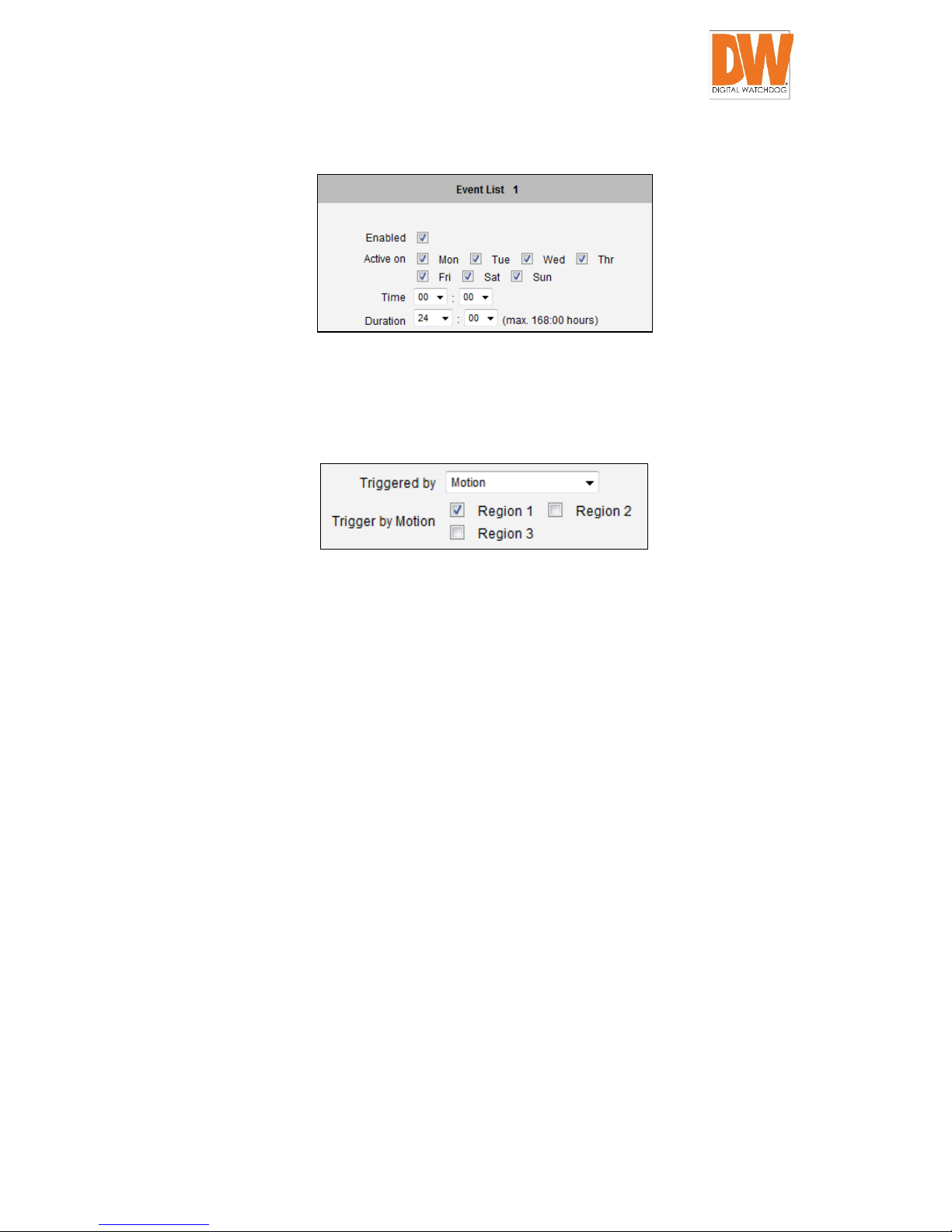
DW-CP16 Compressor™ User Manual
Digital Watchdog® 97 www.digital-watchdog.com
In the example below, the event handler rule is active 24 hours a day, 7 days a week.
How is It Triggered?
Events may be triggered b y one of the s everal so urces. In the ex ample b elow, Motio n Detectio n
region 1 is used as the event trigger.
You may also ask the event to be repeatedly triggered during this scheduled time. The interval is
determined in minutes. You may use this with email / FTP upload to take snapshots at regular
intervals.
Scheduler: The trigger occurs on the specified time. Set the frequency of the occurrence in Occur
Every (minutes).
DIs: The device is triggered by a digital input.
Motion: You may trigger the event if one or many Motion Det ection regions encounter a moti on
trigger. Trigger from any of them w ill i nitiate t he event . The dura tion of eve nt w ill be the s ame as
the MD trigger length, or the Trigger interval time, defined in the Motion Detection section on Video
Adjust page.
Video Loss: This eve nt is triggered when the analo g video input is disconnec ted, whic h makes
the video status as “lost”. The video status returns to “normal” when the device receives the analog
video signal. A common scenario is for the encoder to send an email to the adminstrator when the
video signal is lost, an d activate the DO signal to a larm that persists until the anal og signal is
restored.
Page 98

DW-CP16 Compressor™ User Manual
Digital Watchdog® 98 www.digital-watchdog.com
Video Recovery: This event is triggered when the analog video input is detected by the encoder.
A common scenario is for the encoder to activate a DO signal such as a light to indicate that video
is being viewed.
Page 99

DW-CP16 Compressor™ User Manual
Digital Watchdog® 99 www.digital-watchdog.com
Device boots successfully: This will trigger the event responses once the device boots up. You
can use this to create a notification system that keeps record of when the device has been
rebooted via email.
Reboot device: This triggers the event response when the device is shut down via web UI “Save
and Reboot”. Use this to keep record of when was the device setting edited. Note that this will
not take effect when the device is unplugged, as this is not normal shutdown.
What Responses Will Occur?
Available responses vary depending on what triggered the event.
Digital Output: Click to include a digital output as a response when an eve nt is tri gger e d. Chec k
the box of the digital output.
Send notification Message: Select from th e three pr e-defined messages which y ou have setup
in the Event Configur ation section. You may enable multiple messages at the s ame time. For
sending Email, please limit the rec ipient to one p er ev ent rule. If y ou need t o send email to m ore
than one recipient, please use separate event rules triggered by the same trigger.
Upload video/snapshots and Audio: Select which of the event configurations t o include in this
response set. If yo u ar e se nding em ail v ia upload v ide o and send ing n otificat ion message at the
same time, the system will automatically merge the tw o emails into one. T he subjec t and image
will be based upon the Upload snapshot Event configuration enabled, but the message in the body
text will be based upon the Notification messages.
In general, please stick to the “one email per event rule” limit for best performance.
Page 100

DW-CP16 Compressor™ User Manual
Digital Watchdog® 100 www.digital-watchdog.com
Change Motion Detection profile: This will switch the profile of the selected Motion D etection
region from Runtime prof ile to Event profile. T he profil e will return to run time settings at the end
of this event. You may program one motion detection region to be disabled at runtime, but enable
it with event handler under some circumst anc es .
Send URL command: Select the URL com mand to include in the response set. Two differ ent
commands will be sent at the time when the event is triggered and un-triggered.
After changing any of the items above, click Apply to save the changes. The Reset button undoes
the changes that had just been made but not applied yet.
Manual Event
You may select one event per channel in the Manual Event section to be triggered via web user
interface.
After changing any of the items above, click Apply to save the changes. The Reset button undoes
the changes that had just been made but not applied yet.
Once selected, the trigger button on the video display screen will show as clickable. Click to
trigger the selected event. This is useful during event rule testing.
The live view panel would look like this:
