DIGITAL UNDERDOG DW-BJCUBE2T-LX, DW-BJCUBE6T-LX, DW-BJCUBE4T-LX, DW-BJCUBE9T-LX, DW-BJCUBE12T-LX Quick Start Manual
...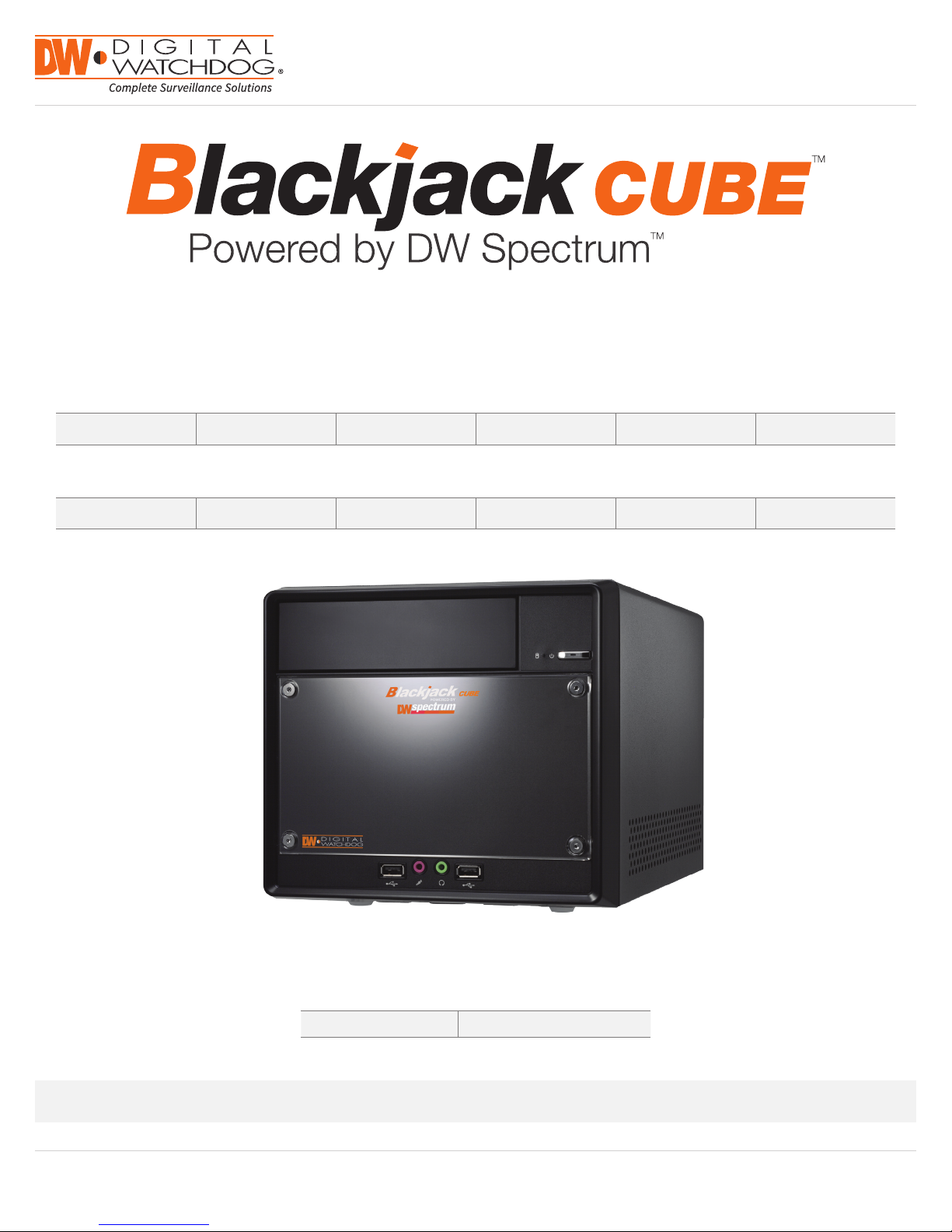
Quick Start Guide
State of the art hyper-optimized video management platform designed for ease, speed and efciency.
™
Blackjack
DW-BJCUBE2T-LX DW-BJCUBE4T-LX DW-BJCUBE6T-LX DW-BJCUBE9T-LX DW-BJCUBE12T-LX DW-BJCUBE18T-LX
DW-BJCUBE3T DW-BJCUBE4T DW-BJCUBE6T DW-BJCUBE9T DW-BJCUBE12T DW-BJCUBE18T
Cube — Up to 16 (Cube-LX) and 64 (Cube) 2.1MP Cameras (1080p True HD Resolution)
Blackjack Cube-LX
Blackjack Cube
Attention: This document is intended to serve as a quick reference page for initial set-up. See the DW Spectrum full manual for more information on features and functionality.
Tel: 866-446 -3595 / 813-88 8-9555
Technical Support Hours: 9:00AM – 8:00PM EST, Monday thru Friday
Blackjack Cube-LX
Blackjack Cube
Username: admin Password: admin
digital-watchdog.com
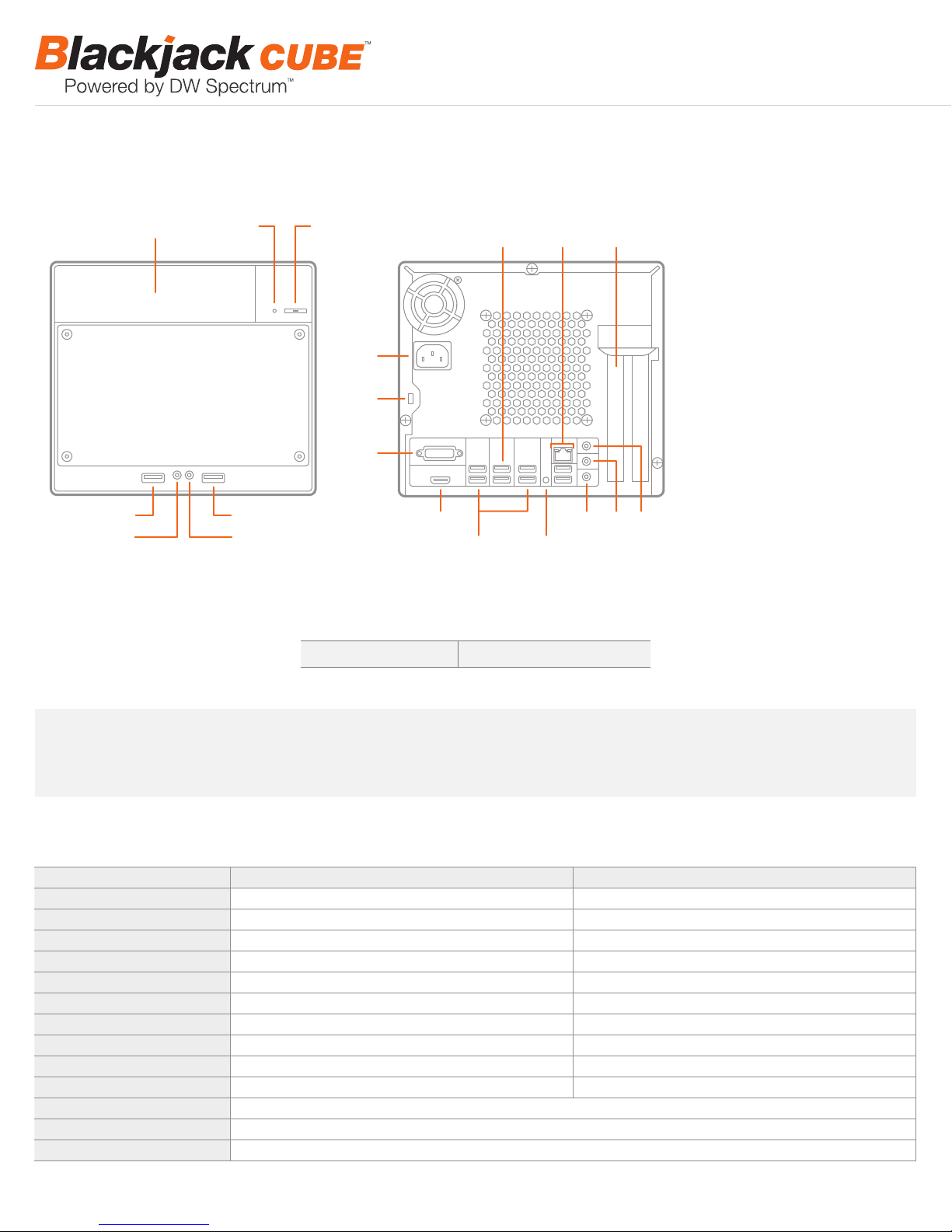
BLACKJACK CUBE HARDWARE
F3
Front
F1 F2
Back
B5
B9
B12
F1 HDD LED
F2 Power Button / Power LED
F3 5.25" Bay
F4 USB 2.0 Port
F5 Microphone Jack
F6 Headphone Jack
F7 USB 2.0 Port
B1
B1 AC Power Socket
B2 Kensington Lock
B2
B3 DVI-I Output
B4 HDMI HD Output
B5 USB 3.0 Ports
B6 Microphone Jack
B3
B7 Line-Out Jack
B8 Line-In Jack
B9 WAN & USB 2.0 Ports
(Onboard LAN –
F4
F5
F7
F6
B11
B10
B7B4 B6
B8
B10 Clear CMOS Button
recommended for internet
connection use)
B11 USB 2.0 Ports
B12 LAN (Second Card –
recommended for camera
connection use)
Default Login Information
Username: admin Password: admin
WARNING For an optimal system conguration, it is recommended that a UPS (Uninterruptable power Supply) be used to power the setup.
Dual monitors are not recommended due to CPU performance. To connect two monitors to the Cube, go to the display setup to
activate the second monitor.
SPECIFICATIONS CUBE
Linux Model Windows Model
®
Operating System Linux
IP Cameras Max 16 IP Cameras Max 64 IP Cameras
Max Throughput 80Mbps 360Mbps
Recording Speed 1080p: 480fps 1080p: 1920fps
Screen Mode Unlimited Layouts Unlimited Layouts
Max. HDD Bays 3x SATA HDDs 3x SATA HDDs
Video Out DVI-I, HDMI DVI-I, HDMI
Recording Resolution 1080p 1080p
CPU Intel
Memory 4GB 8GB
LAN 2x Gigabit Ethernet (RJ45)
Power 100VAC: 250W, 2.5 Amps
Dimensions 325mm L x 216mm W x 190mm H
2
Ubuntu® 14.04 Windows® 7 64 Bit
®
i3® Processor Intel® i5® Processor
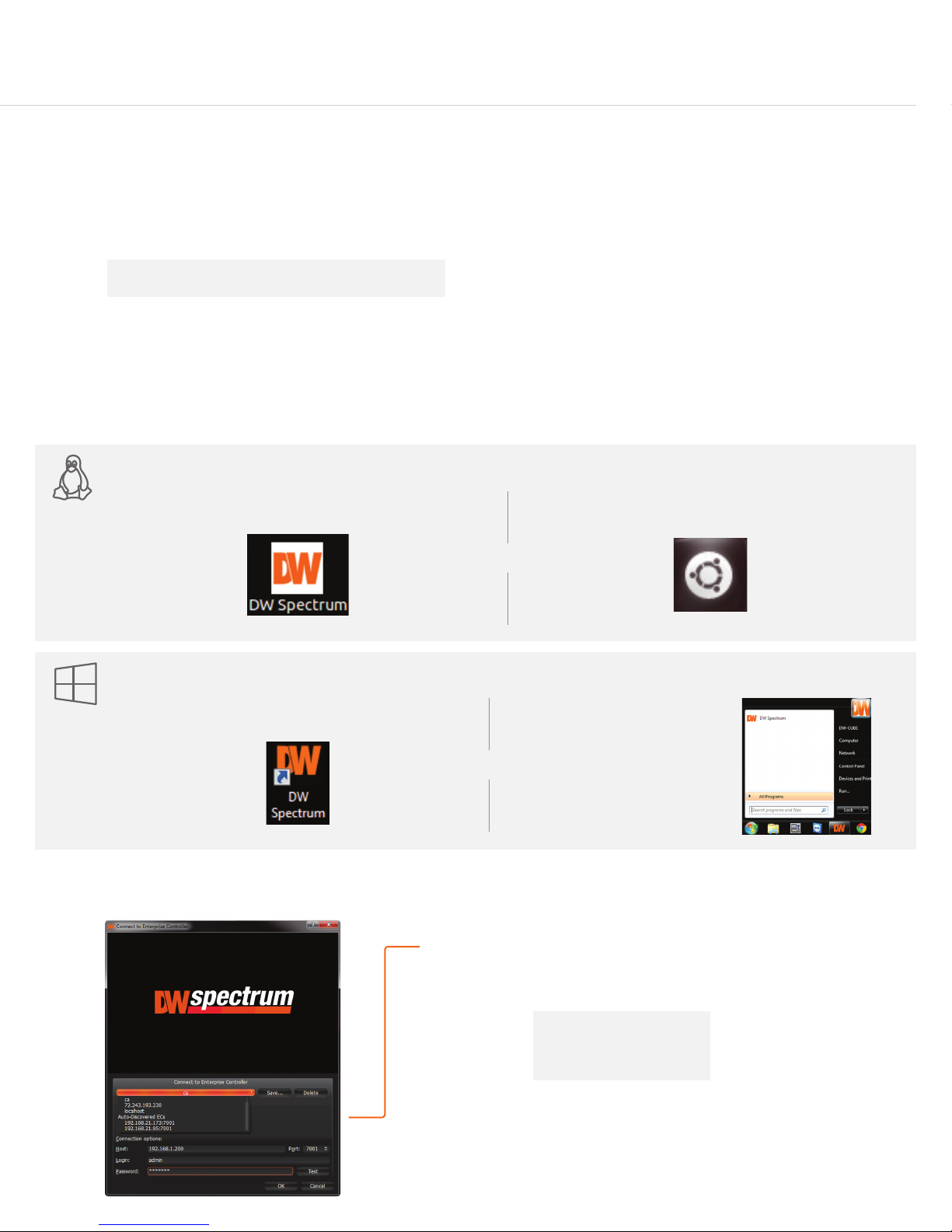
SETTING UP THE CUBE
Windows 7
STEP 1: When setting up the Blackjack Cube, make sure the following are in the box:
•
Cube Server
•
Recovery CD
•
Quick Start Guide
NOTE Monitor, keyboard & mouse are not included.
STEP 2: 1. Connect a monitor, USB mouse, and network cables (not included).
2. Connect the server to an appropriate power supply.
3. In the server’s login screen, enter username and password (admin | admin).
STEP 3: Desktop View
The server’s Network Setup Window and DW Spectrum
To relaunch, double click on each of the desktop icons.
•
Power Cable
•
Accessory CD (Including Manual)
™
software will launch automatically when the server boots up.
Quick Start Guide
LINUX-BASED SOFTWARE MANUAL LAUNCH To launch the DW Spectrum
OPTION 1: Double-click the DW Spectrum
Linux OS
WINDOWS-BASED SOFTWARE MANUAL LAUNCH To launch the DW Spectrum
OPTION 1: Double-click the DW Spectrum™ desktop icon. OPTION 2: Go to ‘Start’ on
Windows 7
STEP 4: Logging to Server
™
desktop icon. OPTION 2: Go to the dashboard on the top left side.
(Onboard LAN –
recommend for Internet
connection use)
OR
™
Software on the Linux-Based Cube:
Search ‘DW’. Click the DW icon.
OR
the bottom left and select DW
Spectrum
Menu.
™
from the Start
™
Software on the Windows-Based Cube:
The DW Spectrum™ client will automatically load the local server’s credentials
in the host information. Enter the server’s username and password. By default,
the server’s credentials are:
Server IP : 127.0.0.1
USER : admin
PW : admin
After logging in, all supported cameras on the network will automatically
populate in the client’s Display Tree.
3
