Digital Treasures Powerflask User Manual
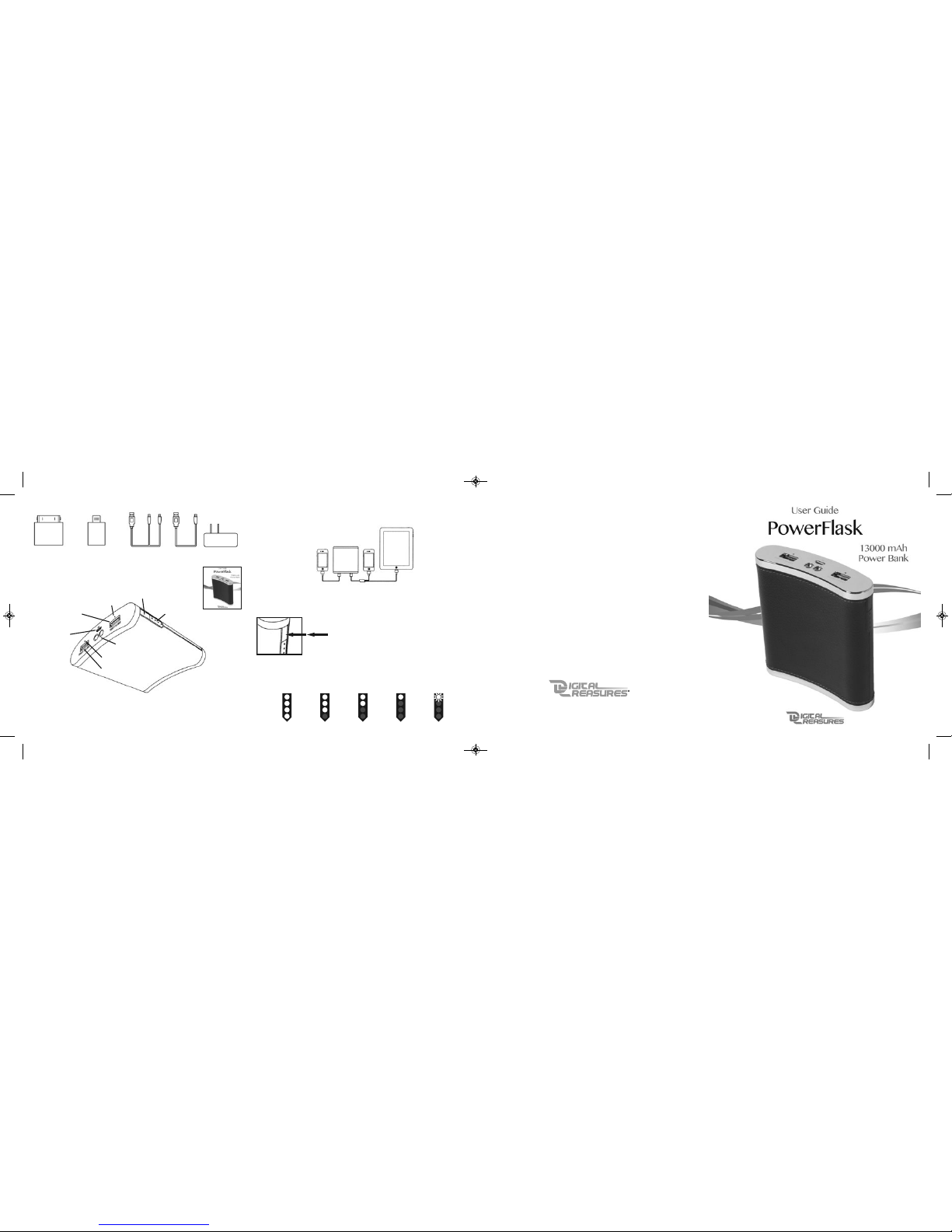
One (1) Year Limited Warranty
PC Treasures, Inc. warrants this product to be free from defects in materials and workmanship. This warranty covers
the original purchaser only, and is not transferable to anyone who subsequently buys, leases, or otherwise obtains
from you. Your One Year Limited Warranty begins on the date of purchase. Your original purchase invoice or sales
receipt, showing date of purchase, is your proof of warranty period. The duration of this warranty does not extend
beyond the initial period of coverage should any repairs or replacements be made or performed.
This warranty does not extend to any product not purchased from PC Treasures, Inc., or an authorized PC Treasures,
Inc. reseller. This warranty does not extend to product that has been damaged or rendered defective as a result of
use for which the product is not intended, is contrary to instructions provided in the user manual, as a result of the
use of parts not manufactured or sold by PC Treasures, Inc., or due to any misuse, abuse, negligence, modification,
or improper packing when returning product to PC Treasures, Inc.
EXCEPT FOR THE WARRANTY SET FORTH HEREIN, PC TREASURES, INC. DISCLAIMS ALL OTHER WARRANTIES, EXPRESSED OR IMPLIED OR STATUTORY, INCLUDING BUT NOT LIMITED TO THE IMPLI ED WARRANTIES OF MERCHANTABILITY OR FITNESS FOR A PARTICULAR PURPOSE. ANY IMPLIED WARRANTIES THAT MAY BE IMPOSED BY
APPLICABLE LAW ARE LIMITED TO THE TERM OF THIS WARRANTY. IN NO EVENT SHALL PC TREASURES, INC. BE LIABLE FOR ANY INCIDENTAL, SPECIAL OR CONSEQUENTIAL DAMAGES, INCLUDING BUT NOT LIMITED TO LOSS OF
BUSINESS, PROFITS, DATA OR USE, WHETHER IN AN ACTION IN CONTRACT OR TORT OR BASED ON A WARRANTY,
ARISING OUT OF OR IN CONNECTION WITH THE USE OR PERFORMANCE OF THE PRODUCT. YOU AGREE THAT REPAIR,
AND (UPON AVAILABILITY) REPLACEMENT, AS APPLICABLE, UNDER THE WARRANTY SERVICES DESCRIBED HEREIN
IS YOUR SOLE AND EXCLUSIVE REMEDY WITH RESPECT TO ANY BREACH OF THE PC TREASURES, INC. LIMITED WARRANTY SET FORTH HEREIN.
How Do I Obtain Warranty Service?
If you require warranty service, please email PC Treasures, Inc. warranty+PowerFlask@pctreasu res.com or call
(248) 236-0061 to report a claim, at which time PC Treasures, Inc. technicians will attempt to solve any issues. If
unable to resolve your issue, you will be issued an RMA to authorize the return of the item for repair/replacement.
All charges incurred while returning product, including postage, duties, export taxes, and customs duties, are the
responsibility of purchaser, and purchaser assumes all risk of loss during shipment.
Model Covered Under This Warranty: 08650, 09089
Digital Treasures is a division of PC Treasures, Inc., 3720 Lapeer Rd., Auburn Hills, MI 48326
www.digitaltreasures.com
iPad, iPhone, and Lightning are trademarks of Apple Inc., registered in the U.S. and other countries. Digital Treasures,
the Digital Treasures logo, PC Treasures, PowerFlask, and the PowerFlask logo are are trademarks or registered
trademarks of PC Treasures, Inc. © 2013 PC Treasures, Inc. All rights reserved. 08650-09089MAN4
Package Contents
Micro USB to
Apple 30-Pin
Adapter
(For iPad 2/3 &
iPhone 4/4S)
PowerFlask
2.5 Amp Charging Indicator LED
2.5 Amp Output Port
Dual-LED Flashlight
Multi-Function Key (On/Off)
Capacity Indicator
LEDs
1 Amp Charging Indicator LED
1 Amp Output Port
Micro USB
Charging Port
USB to Dual
Micro USB
Charging Cable
Micro USB to
Apple 8-Pin
Lightning Adapter
(iPad 4, iPad mini,
& iPhone 5)
USB to
Micro USB
Charging
Cable
Power
Adapter
User Guide
Specifications
Weight: 11.6 ounces (322 grams)
Size: 4.25" x 4" x 1.18"
(108mm x 101mm x 30mm)
Input : 5V - 1000 mAh
Output: 5.3V - 2.5A(Max)/1A(Max)
Capacity: 13000 mAh
Charging Time: 11-13 Hours
• Dual LED flashlight will last up to 300 hours on a full charge.
• Intelligent control circuitry prevents overcharging and overheating.
Phone Phone
iPad
PowerFlask
Features
• Dual output connectors and 1 Amp and 2.5 Amp USB ports allow the user to charge
both an iPad and an iPhone or a smartphone and a tablet at the same time.
• Charge up to three devices at one time.
Using the Dual-LED Flashlight
Press the Multi-Function Key twice to turn the Dual-LED
Flashlight on or off.
100% 75% 50% 25% Needs Charge
Capacity Indicator LEDs
The Capacity Indicator LEDs show the charge level of the PowerFlask. Press and hold
the Multi-Function Key to see the charge level. When the top light is flashing, it is
time to recharge the PowerFlask.
08650_PowerFlask_UserGuide_Rev4-Aug1_Layout 1 8/7/13 10:24 AM Page 1
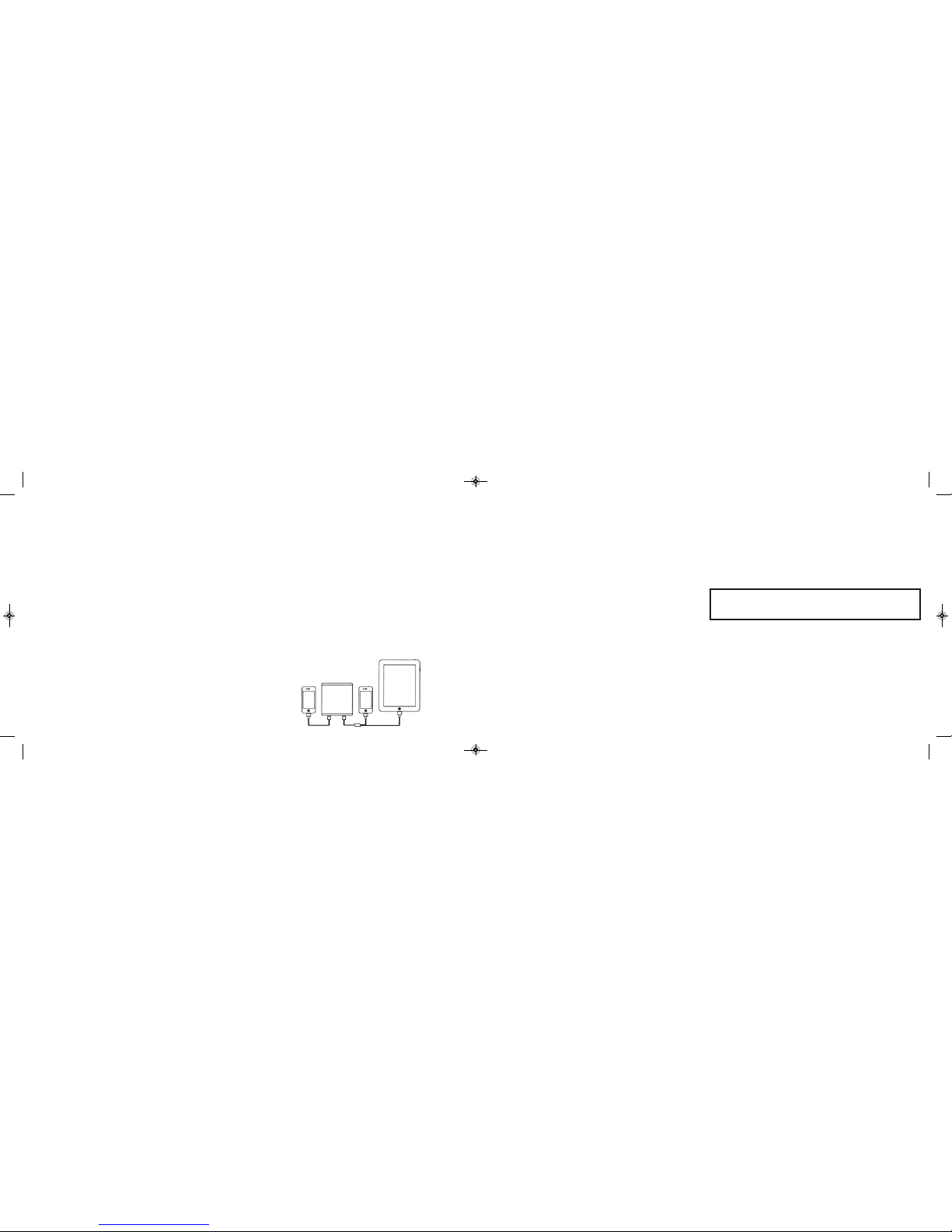
Charging other devices
1) Plug the USB end of the USB to Micro USB cable into either port on the top of the
PowerFlask.
2) Plug the Micro USB end of the cable into the device to be charged.
3) Press and hold the Multi-Function Key until the Capacity Indicator LEDs light up.
The Charging Indicator LED next to the USB port in use glows red to show that the
PowerFlask is on and charging the connected device. You can verify this by
checking your device’s screen.
4) When the device is sufficiently charged, disconnect it from the PowerFlask. The
PowerFlask will automatically shut off.
Charging Multiple Devices at One Time
It is possible to use the PowerFlask to charge up to three devices at one time.
You can charge two iPads and one iPhone or other smartphone, one iPad and
two phones, or three phones. A USB to two Micro USB cable is included with the
PowerFlask that allows you to plug two devices into the 2.5 Amp port. It is best to
use this cable only with the 2.5 Amp port, especially if you are charging one or more
iPads. iPads will only charge while connected to the 2.5 Amp port.
Charging an iPad
1) Plug the USB end of the USB-to Micro-USB cable into 2.5 Amp port on the top of
the PowerFlask. NOTE: An iPad will not charge if it is plugged into the 1 Amp port.
2) Plug the Micro USB end of the cable into the included Apple 30-pin connector (iPad 3
or earlier) or the included Apple 8-pin Lightning connector (iPad 4 or iPad mini).
3) Plug the Apple connector you chose into your iPad.
4) Press and hold the Multi-Function Key until the Capacity Indicator LEDs light
up. The Charging Indicator LED next to the USB port glows red to show that the
PowerFlask is on and charging the iPad. Verify that the iPad is charging by
checking the iPad’s screen.
5) When the iPad is sufficiently charged, disconnect it from the PowerFlask. The
PowerFlask will automatically shut off.
Charging an iPhone
1) Plug the USB end of the USB to Micro USB cable into either port on the top of the
PowerFlask.
2) Plug the Micro USB End of the cable into the included Apple 30-pin connector
(iPhone 4/4S) or the included 8-pin Lightning connector (iPhone 5).
3) Plug the Apple connector you chose into your iPhone.
4) Press and hold the Multi-Function Key until the Capacity Indicator LEDs light
up. The Charging Indicator LED next to the USB port glows red to show that the
PowerFlask is on and charging the iPhone. Verify that the iPhone is charging by
checking the iPhone’s screen.
5) When the iPhone is sufficiently charged, disconnect it from the PowerFlask. The
PowerFlask will automatically shut off.
• There are no user-serviceable parts inside the PowerFlask. It should only be
opened or disassembled by a trained professional.
• Do not expose to extreme heat or fire.
• Do not expose to extreme humidity or water.
• Do not throw, hit, or vibrate the PowerFlask.
How to Properly Dispose of Batteries
This product contains a lithium-ion battery. To properly dispose of expired batteries,
view your city’s website or newsletter to find what guidelines, if any, should be
followed and to make note of their designated hazardous waste collection days.
Recharging the PowerFlask
1) Plug the micro USB end of the included micro USB to USB cable into the Micro
USB Charging port on top of the PowerFlask.
2) Plug the USB end of the cable into the Power Adapter.
3) Plug the Power Adapter into a power outlet.
4) The Capacity Indicator Lights light up in sequence from top to bottom to show
that the unit is charging. When the PowerFlask is fully charged, all four Capacity
Indicator Lights come on and stay on. It takes 11-13 hours to recharge a fully
discharged PowerFlask.
For Best Results:
• Make sure the PowerFlask is fully charged before first use.
• Each time you connect a device to the PowerFlask, check the device’s screen to
verify that it is charging.
• An iPad must be connected to the 2.5 Amp port to charge. An iPad will not charge if
connected to the 1 Amp port.
• A Micro USB to Apple 8-Pin Lightning Adapter is included for use with the iPad 4,
iPad mini, and the iPhone 5.
• A Micro USB to Apple 30-Pin Adapter is included for use with the iPad 2/3 and the
iPhone 4/4s.
• When the Capacity Indicator LED closest to the top flashes, the PowerFlask is
almost out of power and it is time to recharge the PowerFlask.
• When a mobile phone is connected to the PowerFlask, it takes charging priority
over other connected devices.
Caution:
• Please disconnect cables when devices are sufficiently charged.
• Store in a cool, dry place, away from corrosives.
FCC Compliance
This device complies with Part 15 of the FCC Rules. Operation is subject to the follo wing two conditions: (1) this
device may not cause harmful interference, and (2) this device must accept any interference received, including interference that may cause undesired operation.
Note 1: This equipment has been tested and found to comply with the limits for a Class B digital device, pursuant
to part 15 of the FCC Rules. These limits are designed to provide reasonable protection against harmful interference
in a residential installation. This equipment generates, uses and can radiate frequency energy and, if not installed
and used in accordance with the instructions, may cause harmful interference to radio communications. However,
there is no guarantee that interference will not occur in a particular installation. If this equipment does cause harmful
interference to radio or television reception, which can be determined by turning the equipment off and on, the user
is encouraged to try to correct the interference by one or more of the following measures: a) Reorient or relocate
the receiving antenna b) Increase the separation between the equipment and receiver c) Connect the equipment
into an outlet different from that to which the receiver is connected d) Consult the dealer or an experienced radio/TV
technician for help.
Note 2: Any changes or modifications to this unit not expressly approved by the party responsible for compliance
could void the user’s authority to operate the equipment.
Technical Support
For Technical Support, please email support+PowerFlask@pctreasures.com
or call (248) 236-0061 9:30am - 5:30pm EST, Monday - Friday.
Phone Phone
iPad
PowerFlask
08650_PowerFlask_UserGuide_Rev4-Aug1_Layout 1 8/7/13 10:24 AM Page 2
