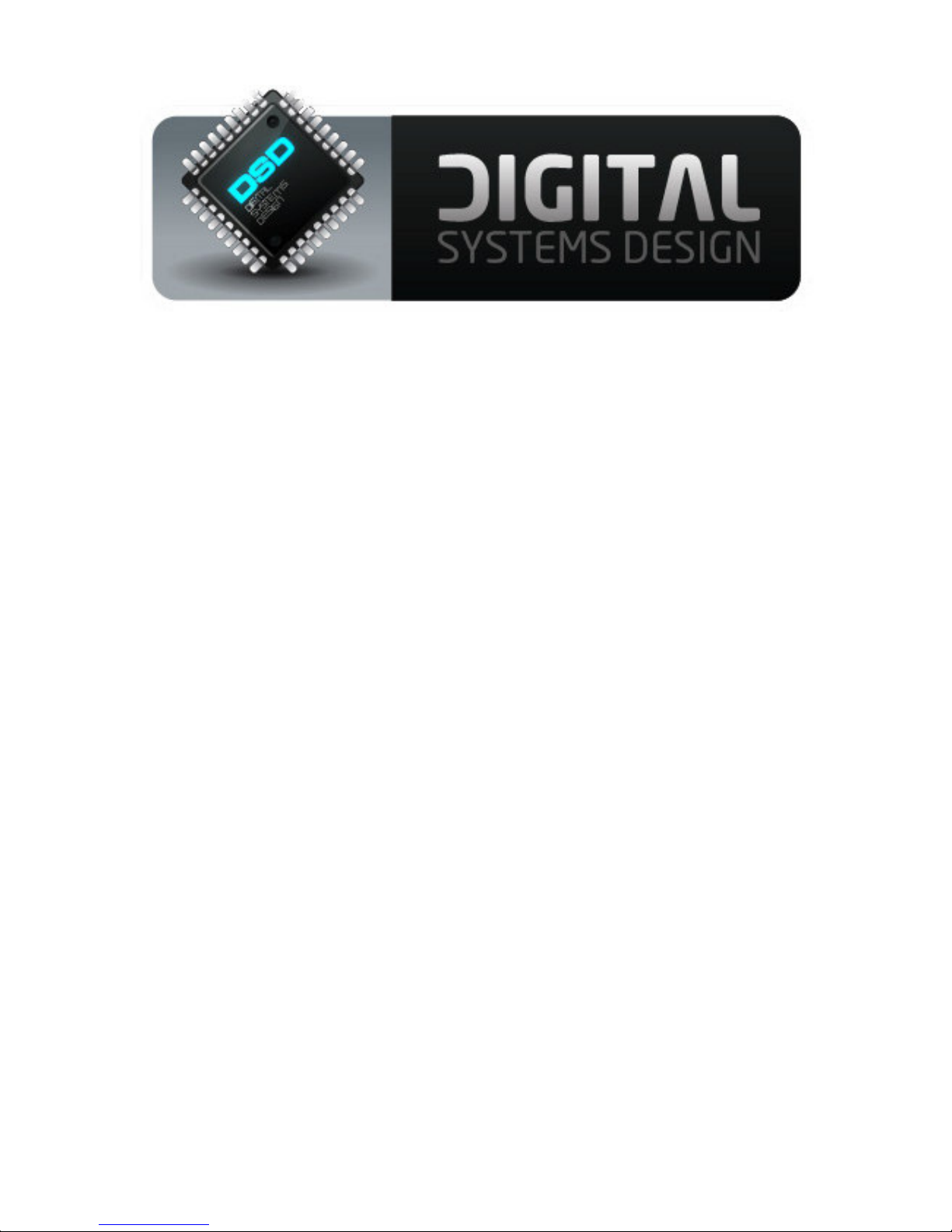
HD-CONVERTER
USER MANUAL
MODEL GBS-8200/8220
CGA/EGA/YUV TO VGA CONVERTER
-- Converted from Word to PDF for free by Fast PDF -- www.fastpdf.com --
VERSION 3.0
2008-11
I

DESCRIPTION
The GBS-8200 and GBS-8220 units are high definition video converters designed for arcade video
game PCBs and console games. It supports all gaming applications, such as Amusement, Playstation,
Xbox,Wii), and converts their outputs for a CRT monitor, LCD monitor, or PDP monitor. Auto scan is
performed on the input CGA/EGA/YUV signal, and single or dual VGA connectors are used to output the
high resolution signal.
FEATURES
- Supports CGA/EGA/YUV signal inputs.
- Supports VGA output 640*480,800*600,1024*768,1360*768
- CGA/EGA signal auto scan(15K,24K,31K)
- YUV signal auto scan(480i,576i,720i,1080i,480p,576p,720p,1080p)
- Chinese and English OSD.
- Supports position control & zoom control.
- True digital 24-bit A/D converter for true 16.7-million color conversion.
- Supports all VGA monitor (CRT/LCD/PDP/PROJECTOR)
CONNECTIONS and KEY MAP
-- Converted from Word to PDF for free by Fast PDF -- www.fastpdf.com --
II

SPECIFICATIONS
Power DC5V 2A +/- 0.5v P7 or P9
Input
signal
Output
signal
User control Input Switch, Image Zoom, Image Position,
Dimensions 115*105*20mm
MENU CONTROL
- “MENU” open OSD menu, and enter.
- “UP” up and increase.
- “DOWN/AUTO” down and reduce.
- “SW” Toggle input signal Ypbpr/RGBS/RGBHV.
- “Clamp sp” & “Clamp” please don’t adjust this setting, except when the monitor has black items,
picture discoloration, or the display gradually brightens or darkens to full levels.
- More control functions - please look at the OSD for operation.
KIT CONTENTS
GBS-8200/ 8220 PCB
Power Supply Connector – 2 pin XH header cable for connection to your PSU
Input signal cable for RGBHV+GND or RGBS+GND signals
CGA/EG
A
RGBHV 30.5-32.5K Auto
VGA 30.5-32.5K Auto
Ypbpr 480p,576p,720p,108
Ycbcr 480i,576i,720i,1080i Auto
VGA 640*480,800*600
Output Resolution ,R\G\B gain adjust.
Press this key to auto scan CGA/EGA signal
** (this operation is invalid when you open OSD menu)
** (this operation is invalid when you open OSD menu)
14.5-16.5K
23.5-25.5K
30.5-32.5K
0p
1024*768,1360*768
Press this key for 5 second and release, resets the system
Auto
scan
scan
scan
Auto
scan
scan
P3 or P11 or P10
P10 or P11
P10 or P11
P2
P2
P4 and P12
Menu Key
R\G\B VR
-- Converted from Word to PDF for free by Fast PDF -- www.fastpdf.com --
III

FAQs
No signal on you monitor
-Please check input and output cables, make sure all cables are connected, and make sure power is
on. If the display shows “No signal” please press “SW” to switch input signal.
Input not supported
-When you monitor displays “input not supports” maybe you need change to low resolution .
Please press “DOWN/AUTO” over 5 second and release. system reset to 800*600 output.
Image not full on you screen
-Please enter menu adjust image position and zoom.
Image shake or freeze
-Please press “DOWN/AUTO”, system auto scan input signal and restore image.
Have black item on screen, or all screen it’s too black, or picture discoloration.
-Please adjust “Clamp sp” and “Clamp st”, please keep “Clamp st” less than “Clamp sp”.
-Advice “Clamp st” SET “03” , “Clamp sp” SET “04”.
Image color balance incorrect
-Please adjust R\G\B VR.
For any additional technical support with your unit – please contact
support@digitalsystemsdesign.co.uk
or visit our website
www.digitalsystemsdesign.co.uk
-- Converted from Word to PDF for free by Fast PDF -- www.fastpdf.com --
IV
