Digital reasures PowerNow! 10000+ User Manual

One (1) Year Limited Warranty
PC Treasures, Inc. warrants this product to be free from defects in materials and workmanship. This warranty
covers the or iginal purchaser only, and is not transferable to anyone who subsequently buys, leases, or
otherwise obtains from you. Your One Year Limited Warranty begins on the date of purchase. Your original
purchase invoice or sales receipt, showing date of purchase, is your proof of warranty period. The duration
of this warranty does not extend beyond the initial period of coverage should any repairs or replacements
be made or performed.
This warranty does not e xtend to any product not pur chased from PC Treasures, Inc., or an authorized
PC Treasures, Inc. reseller. This warranty does not extend to product that has been damaged or rendered
defective as a result of use for which the product is not intended, is contrary to instructions provided in the
user guide, as a result of the use of parts not manufactured or sold by PC Treasures, Inc., or due to any
misuse, abuse, negligence, modification, or improper packing when returning product to PC Treasures, Inc.
EXCEPT FOR THE WARRANTY SET FORTH HEREIN, PC TREASURES, INC. DISCLAIMS ALL OTHER WARRANTIES,
EXPRESSED OR IMPLIED OR STATUTORY, INCLUDING BUT NOT LIMITED TO THE IMPLIED WARRANTIES OF
MERCHANTABILITY OR FITNESS FOR A PARTICULAR PURPOSE. ANY IMPLIED WARRANTIES THAT MAY BE
IMPOSED BY APPLICABLE LAW ARE LIMITED TO THE TERM OF THIS WARRANTY. IN NO EVENT SHALL
PC TREASURES, INC. BE LIABLE FOR ANY INCIDENTAL, SPECIAL OR CONSEQUENTIAL DAMAGES, INCLUDING
BUT NOT LIMITED TO LOSS OF BUSINESS, PROFITS, DATA OR USE, WHETHER IN AN ACTION IN CONTRACT
OR TORT OR BASED ON A WARRANTY, ARISING OUT OF OR IN CONNE CTION WITH THE USE OR
PERFORMANCE OF THE PRODUCT. YOU AGREE THAT REPAIR, AND (UPON AVAILABILITY) REPLACEMENT, AS
APPLICABLE, UNDER THE WARRANTY SERVICES DESCRIBED HEREIN IS YOUR SOLE AND EXCLUSIVE REMEDY
WITH RESPECT TO ANY BREACH OF THE PC TREASURES, INC. LIMITED WARRANTY SET FORTH HEREIN.
How Do I Obtain Warranty Service?
If you require warranty service, please send an email to warranty+PN10000+@pctreasures.com or contact
PC Treasures, Inc. directly at (248) 236-0061 to report a claim, at which time PC Treasures, Inc. technicians
will attempt to solve any issues. If unable to resolve your issue, you will be issued an RMA to authorize the
return of the item for repair/replacement. All charges incurred while returning product, including postage,
duties, export taxes, and customs duties, are the responsibility of purchaser, and purchaser assumes all
risk of loss during shipment.
Models Covered Under This Warranty: 09674, 09675, 09676, 09677, 09678, 09679, 09680, 09681,
09682, 09683
Digital Treasures is a Division of PC Treasures, Inc.
3720 Lapeer Rd., Auburn Hills, MI 48326 • Phone: (248) 236-0061
www.digitaltreasures.com
Made in China
Digital Treasures, the Digital Treasures logo, PC Treasures, PowerNow! 10000+, and t he PowerNow!
10000+ logo are trademarks or registered trademarks of PC Treasures, Inc. © 2014 PC Treasures, Inc. All
rights reserved. PN10000+_MAN_10-14
Included in the Package:
• PowerNow! 10000+™10000mAh Portable Power Pack
• USB Wall Charger
• USB to Micro USB Charging Cable
• Carrying Pouch
• User Guide
Specifications::
• Capacity: 10000mAh
• Battery Type: 18650 Lithium
• Charging Time: Up to 8 Hours
• Input: 5.0V/1.0A
• Dual USB Output: 5.0V/1.0A and 5.0V/2.1A
• Working Environment: -68° to 113°F (-20° to 45°C),
Maximum 85% Humidity
• Size: 3.9" x 3.15" x .92" (99mm x 80mm x 23.5mm)
• LED Flashlight
At A Glance:
Micro USB
Power
Input Port
2.1 Amp USB
Power Output Port
On/Off
Button
Battery
Status
LEDs
LED
Flashlight
1.0 Amp USB
Power Output Port
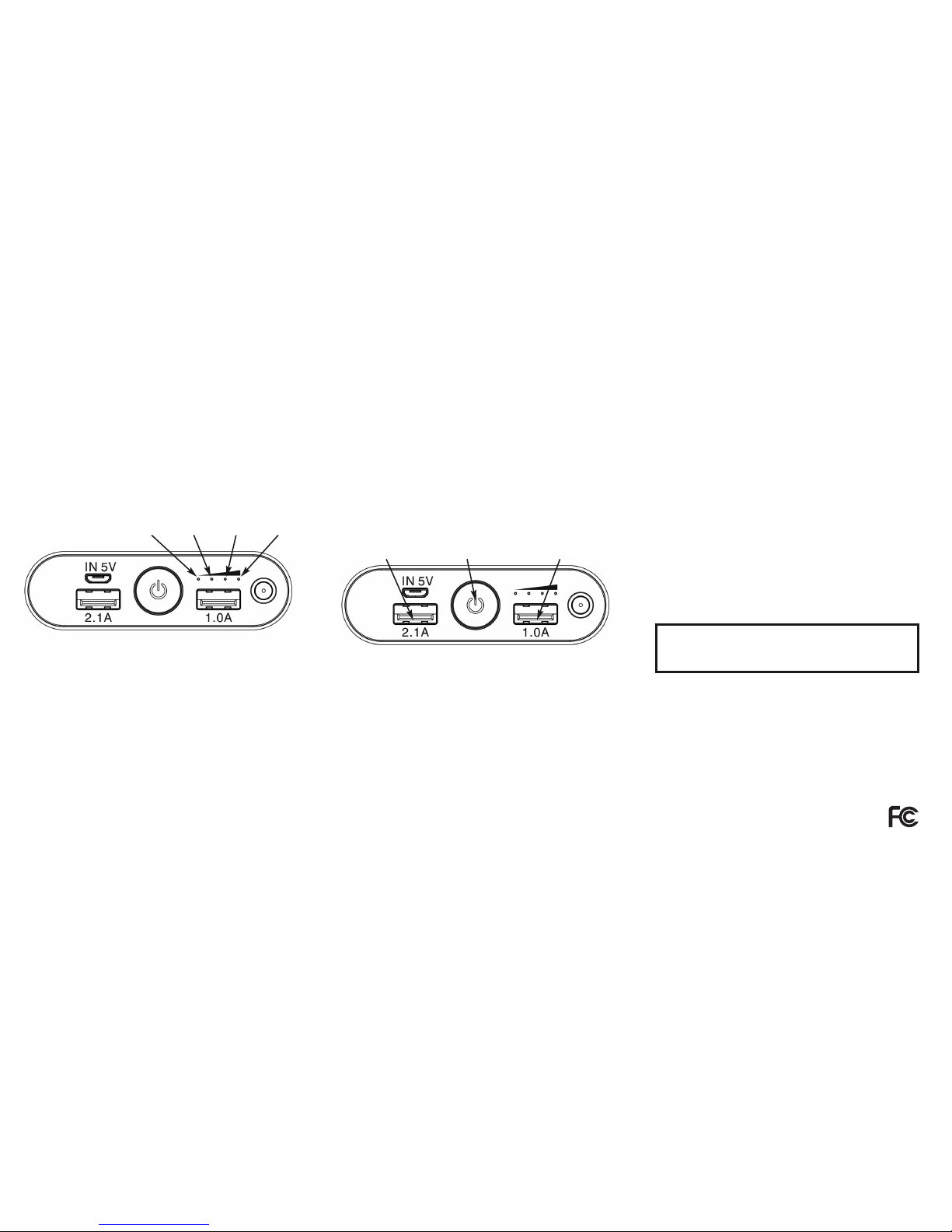
Technical Support
Email: support+PN10000+@pctreasures.com
Phone: (248) 236-0061, Mon.-Fri., 9:30am-5:30pm
FCC Compliance
This device complies with Part 15 of the FCC Rules. Operation is subject to the following two conditions:
(1) this device may not cause harmful interference, and (2) this device must accept any interference received,
including interference that may cause undesired operation.
Note 1: This equipment has been tested and found to comply with the limits for a Class B digital device,
pursuant to part 15 of the FCC Rules. These limits are designed to provide reasonable protection against
harmful interference in a residential instal lation. This equip ment generates, uses, a nd ca n radi ate
frequency energy and, if not installed and used in accordance with the instructions, may ca use harmful
interference to radio communications. However, there is no guarantee that interference will not occur in a
particular installation. If this equipment does cause harmful interference to radio or television reception,
which can be determined by turning the equipment off and on, the user is encouraged to try to correct the
interference by one or more of the following measure s: a) Reorien t or relo cate the receiving antenna
b) Increase the separation between the equipment and receiver c) Connect the equipment into an outlet on
a circuit different from that to which the receiver is connected d) Consult the dealer or an experienced
radio/TV technician for help.
Note 2: Any changes or modifications to this unit not expressly approved by the party
responsible for compliance could void the user’s authority to operate the equipment.
BEFORE FIRST USE
Your PowerNow! 10000+ comes from the factory with a charge and can be used
right out of the box. However, it is best to make sure that the unit is fully charged
before first use. Press the Power Button to see how much charge is in the unit.
The Battery Status LEDslight up from left to right to show the charge level. The
Battery Status LEDs will turn off after a few seconds.
• One LED Lit: 25% Charged • Two LEDs Lit: 50% Charged
• Three LEDs Lit: 75% Charged • Four LEDs Lit: 100% Charged
Charging the PowerNow! 10000+
™
To charge the PowerNow! 10000+, insert the Micro USB end of the included
USB to Micro-USB Charging Cable into the power bank’s Micro-USB Power
Input Port and the other end into a USB Port on your computer or the included
USB wall adapter. The Battery Status LEDs light up to indicate the current power
level. All four lights glow steadily when the unit is fully charged.
Charging a Smartphone, Camera, or Other Device
To charge a smartphone or similar device with the PowerNow! 10000+, plug
the dev ice in to eit her of the USB Power Output Ports and press the On /Off
Button. The Battery Status LEDs light up, showing the percent of power
remaining in the PowerNow! 1000 0+. When the device is fully charge d, the
Battery Status LED s t urn off. You may charge two smartphones (or similar
devices) at one time by plugging one into each USB Power Output Port.
25%
Charged
50%
Charged
75%
Charged
100%
Charged
2.1 Amp USB
Power Output Port
On/Off
Button
1.0 Amp USB
Power Output Port
Charging a Tablet
To charge a t ablet with the PowerNow! 10000+, plug the device into the
2.1 Amp USB Power Output Port and press the On/Off Button. The Battery
Status LEDslight up, showing the percent of power remaining in the PowerNow!
10000+. When the device is fully charged, the Battery Status LEDsturn off. You
may charge a tablet and a smartphone (or similar device) at the same time, as
long as the tablet is plugged into the 2.1 Amp USB Power Output Port.
IMPORTANT:
If you plug the tablet into the 1.0 Amp USB Power Output
Port, it MAY NOT CHARGE. The 1.0 Amp USB Powe r Output Port does not
provide strong enough power output to charge most tablets.
Using the LED Flashlight
To activate the LED Flashlight, press the On/Off Button two times. Press the
On/Off Button two more times to turn the LED Flashlight off.
Troubleshooting
The PowerNow! 10000+ Will Not Charge - Check to make sure that the USB to
Micro USB Charging Cable is properly connected to the Micro USB Power In
Port. If the unit still will not charge, your power cable may be damaged. Connect
the unit using a different power cable.
A Smartphone Will Not Charge - Check to make sure that the smartphone
is securely connected and the PowerNow! 10000+ is charged. Recharge the
PowerNow! 10000+if necessary. If the smartphone still will not charge, your power
cable may be damaged. Connect the smartphone using a different power cable.
A Tablet Will Not Ch arge - Check to make sure that th e tablet is securely
connected to the 2.1 Amp USB Power Output Port. The 1.0 Amp USB Power
Output Port does not have a strong enough power output to charge a tablet.
Make sure that nothing is plugged into the 1.0 Amp USB Power Output Port
while the tablet is plugged into the 2.1 Amp USB Power Output Port. Make sure
that the PowerNow! 10000+ is charged. Recharge the PowerNow! 10000+ if
necessary. If the tablet still will not charge, your power cable may be damaged.
Connect the tablet using a different power cable.
CAUTION:
Store the PowerNow! 10000+ in a cool, dry place. Avoid water and corrosive
chemicals. Do not violently shake or strike. Device contains no user-serviceable
parts. Do not disassemble. If the device is overheating or smoking or if the case
is damaged, deformed, or discolored, immediately discontinue use and contact
the manufacturer.
How to Properly Dispose of Batteries
This product contains lithium-ion batteries. To prop erly dispose of expired
batteries, view your city’s website or newsletter to find what guidelines, if any,
should be followed and to make note of their hazardous waste collection days.
