Page 1
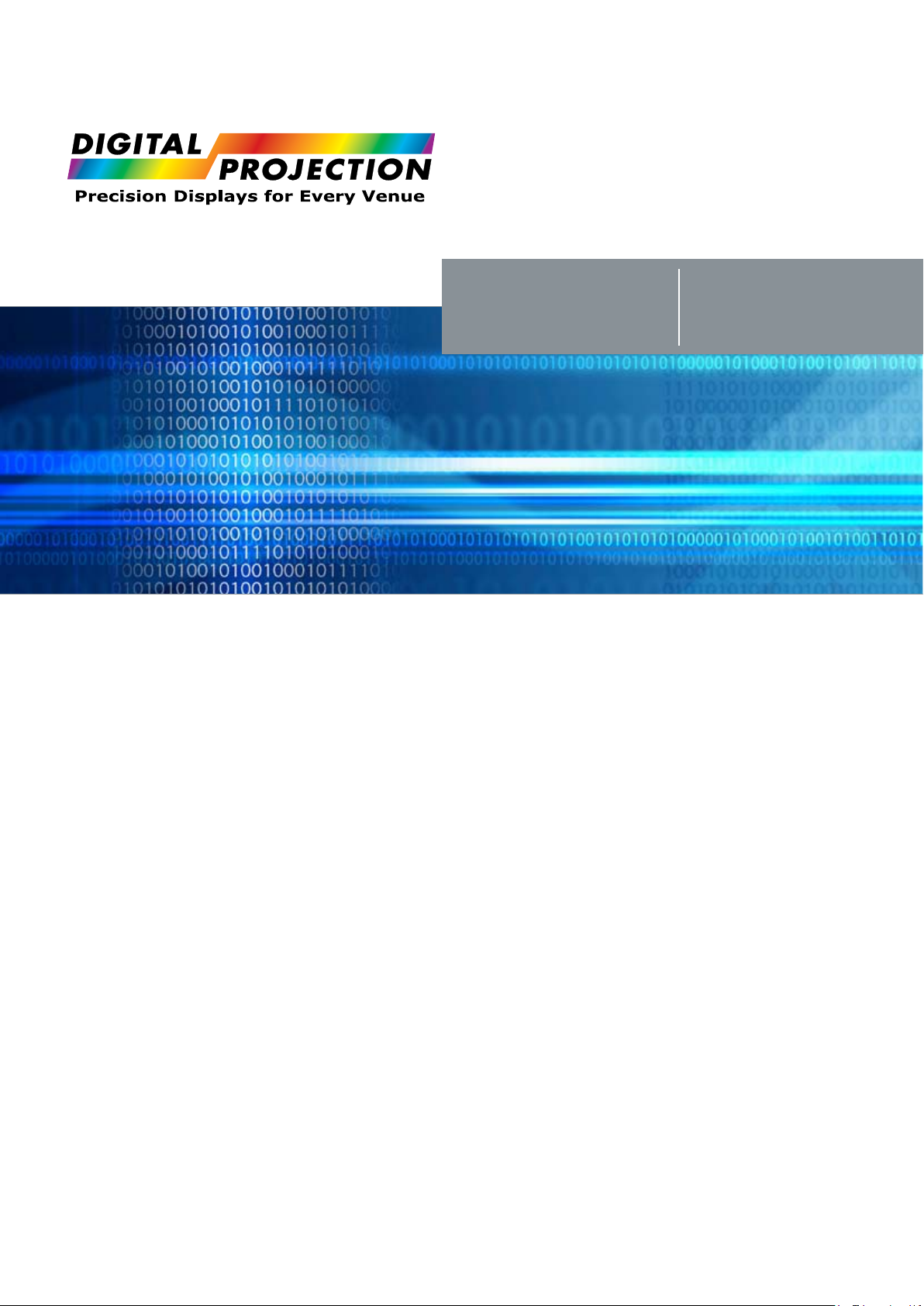
Vision 30 Series
Communication Protocol
Revision 1.0
03/28/2008
www.digitalprojection.com
Page 2
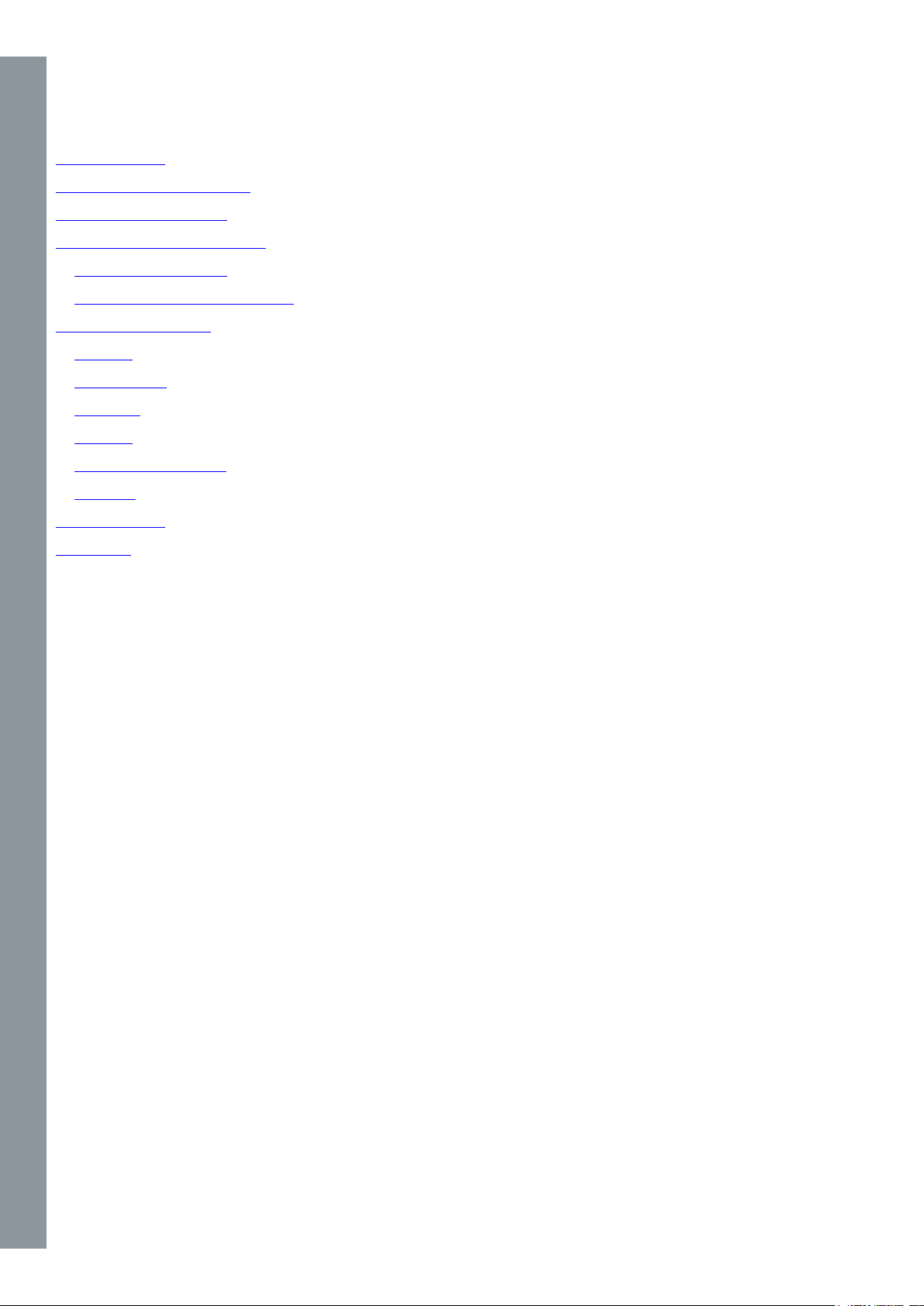
Table of Contents
Table of Contents ...............................................................................................................................................................................1
Setting up LAN communication .........................................................................................................................................................2
Connecting to the projector ...............................................................................................................................................................2
Setting up RS232 communication .....................................................................................................................................................5
Connect to the projector ...............................................................................................................................................................5
RS232 Communication parameters ..............................................................................................................................................5
Communication Protocol ....................................................................................................................................................................6
Overview ........................................................................................................................................................................................6
Message body ...............................................................................................................................................................................6
Mnemonic ......................................................................................................................................................................................6
Modiers ........................................................................................................................................................................................7
Acknowledge/Response ................................................................................................................................................................7
Examples .......................................................................................................................................................................................8
ASCII commands .............................................................................................................................................................................10
Value tables ......................................................................................................................................................................................10
Page 3
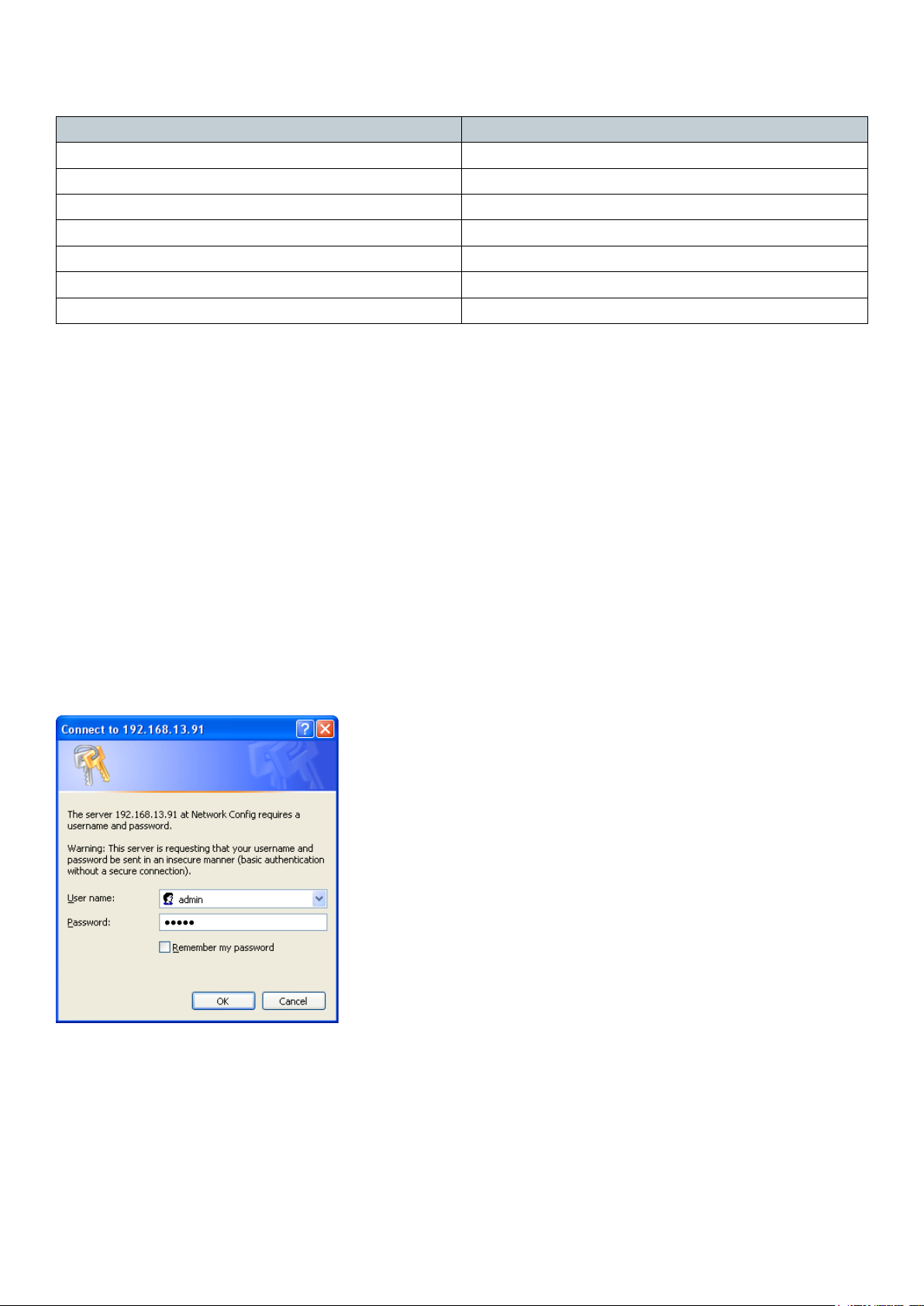
Setting up LAN communication
The projector is shipped with a set of default settings, these are as follows:
Description Value
DHCP On
IP address 0.0.0.0
Subnet mask 0.0.0.0
Default gateway 0.0.0.0
TCP/UDP port 1025
Username admin
Password admin
Before you connect the projector to your LAN make sure that the IP settings are set correct according to your LAN conguration.
IP settings can be changed from menu system or from the projector webpage. It can be set automatically by using DHCP (Dynamic
Host Conguration Protocol) or manually by disabling DHCP and set IP address, Subnet mask and Gateway.
Use of DHCP requires a DHCP server in the network.
When enabling DHCP please allow up to a minute for the projector to receive IP settings from the DHCP server. The IP address will be
updated and shown in the menu system.
Connecting to the projector
You have two options regarding how to make the physical connection to the projector. You can either use a crossover twisted pair (TP)
cable directly from the computer to the projector, or two straight-through TP cables with a HUB or a switch between them.
When the projector is set up with proper IP settings, you should be able to control it.
To verify the communication you can connect to the projector webpage. This is done by starting up an internet browser, like Internet
Explorer, Opera, Firefox or similar. Then type the projectors IP address (found in the projector network menu) in the address bar.
You will then see a login screen, see Figure 1.
Figure 1 : Login
Type in the projectors default login name (admin) and password (admin), both are case sensitive. If both are correct, you will se a
conguration website, see Figure 2.
Page 4
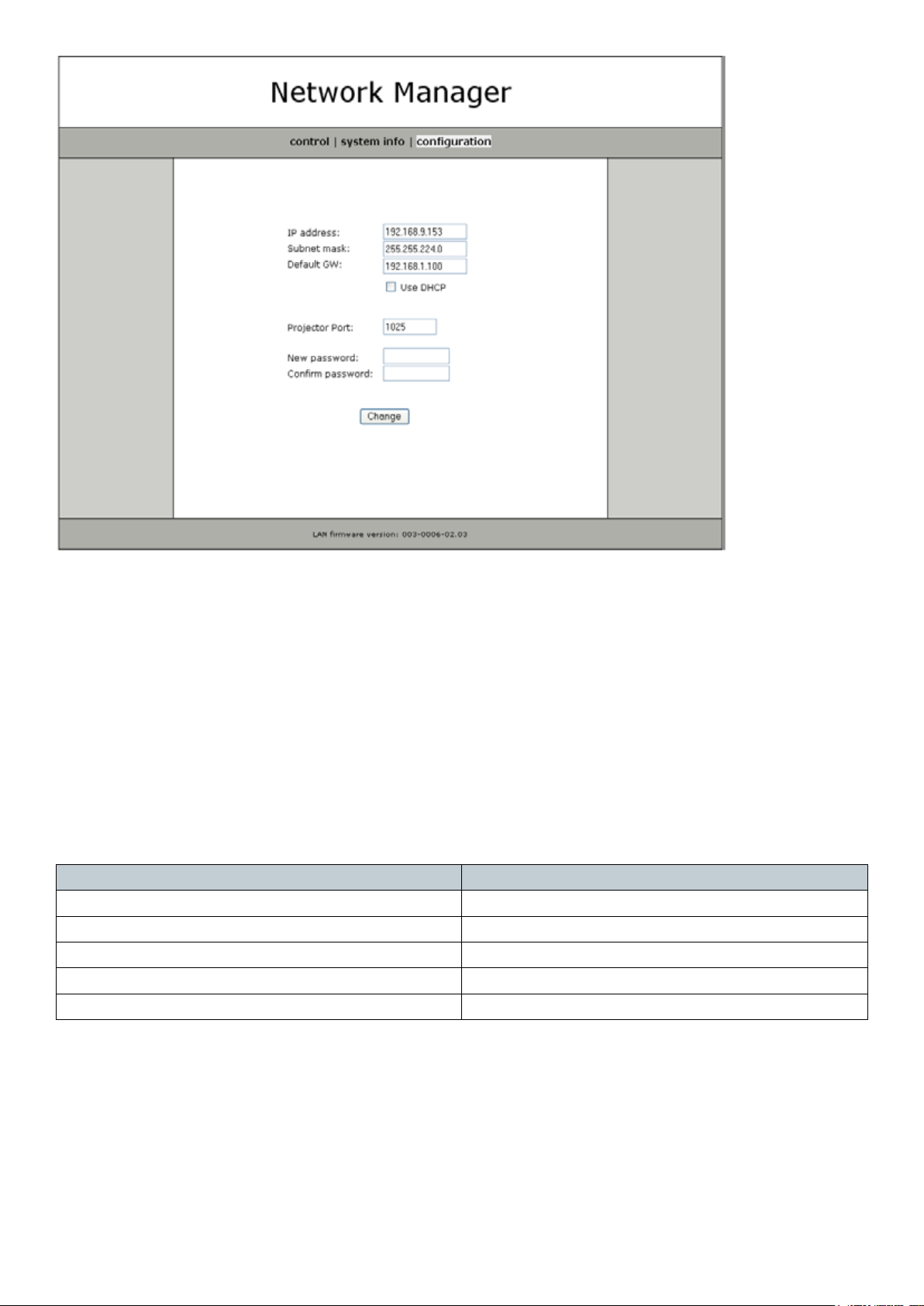
Figure 2 : Web page
On this page you can setup the projectors IP address, subnet mask, default gateway, projector port (TCP/UDP) and password. This
page also displays the current version of network rmware the projector is running.
Setting up RS232 communication
Connect to the projector
Connect the projector and host using a standard serial cable with 9-pin female to the host, and 9-pin male to the projector. Pin 2
connects to pin 2, pin 3 connects to pin 3 and pin 5 connects to pin 5.
RS232 Communication parameters
Table 1 shows supported rs232 settings:
Parameter Data
Baud rate 4800, 9600, 19200
Parity N
Databits 8
Stopbits 1
Flowcontrol None
Table 1: RS232 parameters
Baud rate is congurable from the projector’s menu system. Default baud rate is 19200.
Page 5
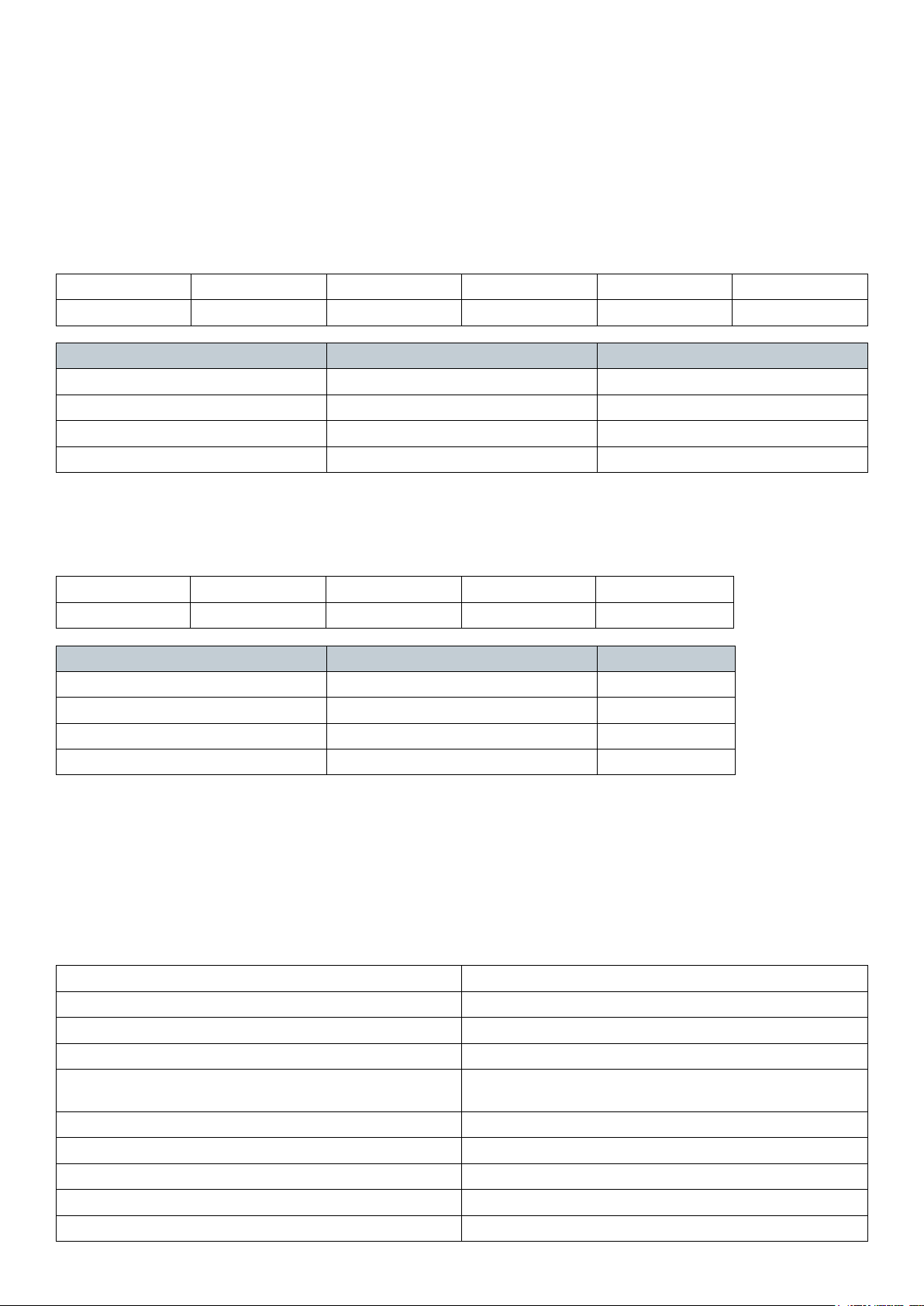
Communication Protocol
This section describes how to use the communication protocol to control projectors remotely.
When the projects are connected to either RS232 or LAN you can control the projectors through this ASCII based protocol.
Note: Some commands will generate OSD feedback. This can be turned off from the projector’s menu system or by setting
“OSDC” to value 0 (OSD off) or value 1 (OSD show only warnings).
Overview
The protocol has the following denition:
HEADER SEPARATOR ADDRESS SEPARATOR MESSAGE BODY TERMINATOR
1 byte 1 byte 1 -3 bytes 1 byte N bytes 1 byte
Field Description Comment
Header ASCII character ‘:’ Required
Separator ASCII character ‘space’ Optional
Address 1 – 3 bytes address Optional
Terminator CR carriage return (0x0D) Required
Message body
The message body structure is as follows:
MNEMONIC SEPARATOR] MODIFIER SEPARATOR VALUES
1 byte 1 byte 1 -3 bytes 1 byte N bytes
Field Description Comment
Mnemonic 4 bytes key identier, not case sensitive Required
Modifer Single char symbol Optional
VALUES 1 – 3 bytes address Optional
Separator ASCII character ‘space’ Optional
Mnemonic
The Mnemonic is 4 bytes key identier, know as the ASCII command.
Example: POWR, SABS, IVGA
Modiers
R Relative change. Value given will be reletive to the existing value.
Example: :BRIG R10 will increase brightness with 10 steps
A Request acknowledges. This modier is the only
used to read back the result of the command.
Default all commands send acknowledges so this will not be
necessary.
? Get current value
?M Get maximum value
?N Get minimum value
?D Get default value
?S Get default step value
Page 6
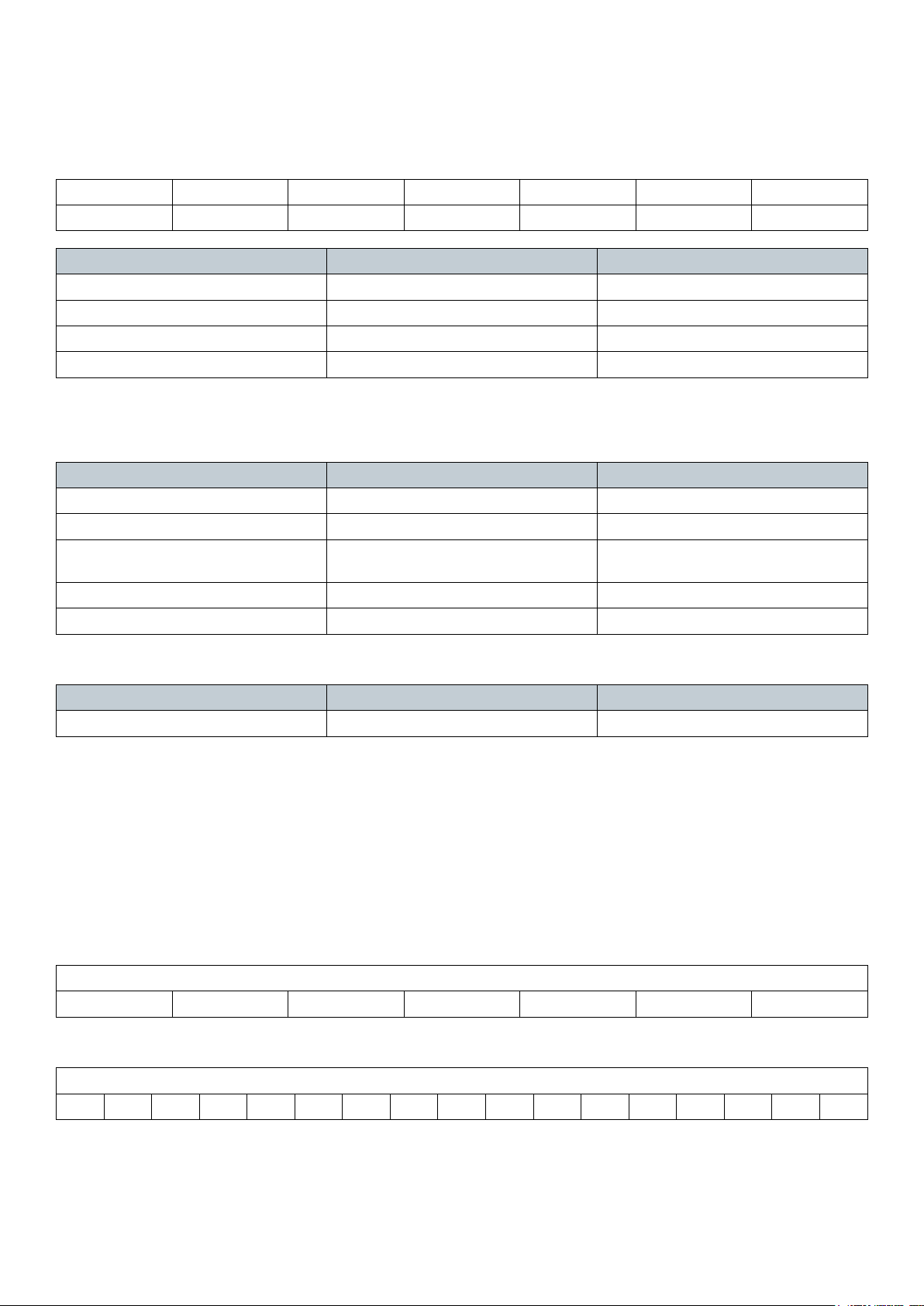
Acknowledge/Response
Acknowledge is optional and ON by default. Auto acknowledge can be turned on and off with ECHO commad. It can also be activated
on a per command basis using modier A.
ACK ADDRESS SEP COMMAND SEP VALUE TERM
1 byte 3 bytes 1 byte 4 bytes 1 byte 6 bytes 1 byte
Field Description Comment
ACK ASCII character ‘%’ Always
SEP ASCII space Always
VALUE 6 bytes return value Always
TERM Termination char 0x0D (CR) Always
Most commands value returns the actual value of the requested command. If the requested command is not valid the response may
include an error message.
Code Error message Description
!00001 Access denied Current access level is too low
!00002 Not available Command currently not available.
Ex. contrast is not available when the
projector is searching
!00003 Not implemented Command to implemented
!00004 Value out of range Value out of range
Some commands could return a value that is more than 6 characters, for instance strings.
Code Extended info Description
e00001 Extended info, string A description string follows
Example:
> :seri ?
> %001 SERI e00001 07010001
Examples
The protocol accepts one single SPACE between elds, or no SPACE between elds.
‘CR’ ASCII value carriage return, hex value 0x0D.
SET-commands
SET POWER ON
: P O W R 1 ‘CR’
:POWR1’CR’
ACKNOWLEDGE POWER ON
% 0 0 1 P O W R 0 0 0 0 0 1 ‘CR’
%001 POWR 000001’CR’
Page 7
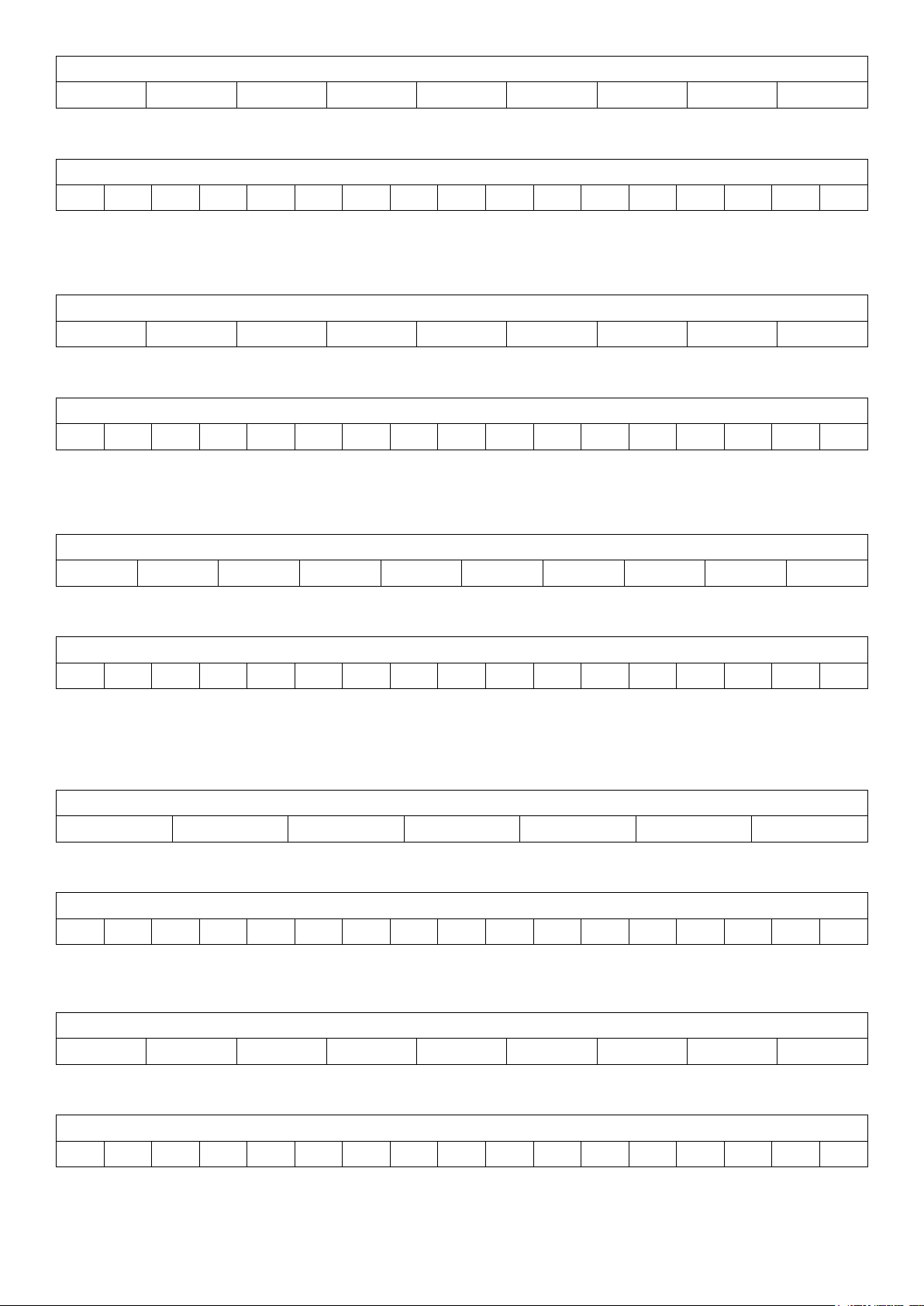
SET BRIGHTNESS TO 60
: B R I G 6 0 ‘CR’
:BRIG 60’CR’
ACKNOWLEDGE BRIGHTNESS
% 0 0 1 B R I G 0 0 0 0 6 0 ‘CR’
%001 BRIG 000060’CR’
INCREMENT CONTRAST
: C N T R R 1 ‘CR’
:CNTR R1’CR’
ACKNOWLEDGE INCREMENT CONTRAST
% 0 0 1 C N T R 0 0 0 0 6 1 ‘CR’
%001 CNTR 000061’CR’
DECREMENT CONTRAST with 2 steps
: C N T R R - 2 ‘CR’
:CNTR R-2’CR’
ACKNOWLEDGE INCREMENT CONTRAST
% 0 0 1 C N T R 0 0 0 0 5 9 ‘CR’
%001 CNTR 000059’CR’
GET-commands
GET current value CONTRAST
: C N T R ? ‘CR’
:CNTR?’CR’
ACKNOWLEDGE CONTRAST GET
% 0 0 1 C N T R 0 0 0 0 5 9 ‘CR’
%001 CNTR 000059’CR’
GET minimun value BRIGHTNESS
: B R I G ? N ‘CR’
:BRIG ?N’CR’
ACKNOWLEDGE BRIGHTNESS GET MIN
% 0 0 1 B R I G 0 0 0 0 0 0 ‘CR’
%001 CNTR 000000’CR’
Page 8

ASCII protocol
Showing all properties for available commands
Command Description Platforms*
POWR Power IVision 30, IVision 20,
DVision 30
POST Power state IVision 30, IVision 20,
DVision 30
Soure selection
IABS Set source abs values IVision 30, IVision 20,
DVision 30
IVGA Select VGA IVision 30, IVision 20,
DVision 30
ISVI Select S-video IVision 30, IVision 20,
DVision 30
IDVI Select DVI IVision 30, IVision 20,
DVision 30
ICVI Select Composite video IVision 30, IVision 20,
DVision 30
IYPP Select Component YPbPr IVision 30, IVision 20,
DVision 30
IRGS Select RGB video IVision 30, IVision 20,
DVision 30
IHDM Select HDMI IVision 30, IVision 20,
DVision 30
IBNC Select BNC DVision 30 Get, Set
ISTS Signal Status IVision 30, IVision 20,
DVision 30
Operations
supported
Get, Set
Get See value table POST
Get, Set See value table IABS
Get, Set
Get, Set
Get, Set
Get, Set
Get, Set
Get, Set
Get, Set
Get 0 - searching 1 - locked to source
Comments
Picture
BRIG Brightness IVision 30, IVision 20,
DVision 30
CNTR Contrast IVision 30, IVision 20,
DVision 30
CSAT Color IVision 30, IVision 20,
DVision 30
VHUE Hue Video IVision 30, IVision 20,
DVision 30
SHRP Sharpness IVision 30, IVision 20,
DVision 30
PRST Picture Reset IVision 30, IVision 20,
DVision 30
AUTO Auto IVision 30, IVision 20,
DVision 30
PMUT Picture Mute IVision 30, IVision 20,
DVision 30
FRZE Freeze Image IVision 30, IVision 20,
DVision 30
SABS Set Scaling abs value IVision 30, IVision 20,
DVision 30
S1T1 Select Scaling 1:1 IVision 30, IVision 20,
DVision 30
S169 Select Scaling 16:9 IVision 30, IVision 20,
DVision 30
SS43 Select Scaling 4:3 IVision 30, IVision 20,
DVision 30
SFLA Select Scaling FillAll IVision 30, IVision 20,
*Supported commands for the various product platforms are marked IVision 30, IVision 20, and DVision 30.
DVision 30
Get, Set
Get, Set
Get, Set
Get, Set
Get, Set
Get, Set
Set
Get, Set
Get, Set
Get, Set See value table SABS
Get, Set
Get, Set
Get, Set
Get, Set
Page 9

SFAR Select Scaling FillAspectRatio IVision 30, IVision 20,
DVision 30
SLET Select Scaling Letterbox to 16:9 IVision 30, IVision 20,
DVision 30
SLST Select Scaling Letterbox St to 16:9 IVision 30, IVision 20,
DVision 30
GAFI Select Gamma Film IVision 30, IVision 20,
DVision 30
GAVI Select Gamma Video IVision 30, IVision 20,
DVision 30
GACO Select Gamma Computer IVision 30, IVision 20,
DVision 30
GABS Set Gamma abs value IVision 30, IVision 20,
DVision 30
Picture->ColorMax
BCMO BrilliantColor Mode IVision 30 Get, Set See value table BCMO
BCPR BrilliantColor Preset IVision 30, IVision 20,
DVision 30
PRES BrilliantColor Preset Settings IVision 30 Get, Set See value table PRES
WPEK BrilliantColor Boost IVision 30, IVision 20,
DVision 30
CMXV Color Management X-Coordinate IVision 30, IVision 20,
DVision 30
CMYV Color Management Y-Coordinate IVision 30, IVision 20,
DVision 30
CMNA Color Management Mode Not Corrected IVision 30, IVision 20,
DVision 30
CMTE Color Management Mode Color Temeperature IVision 30, IVision 20,
DVision 30
Get, Set
Get, Set
Get, Set
Get, Set
Get, Set
Get, Set
Get, Set
Get, Set See value table BCPR
Get, Set
Get, Set
Get, Set
Get, Set
Get, Set
Command Description Platforms
CCXY Color Management Mode Custom Coordinates IVision 30, IVision 20,
DVision 30
CMHS Color Management Mode HSG IVision 30 Get, Set
CMPR Color Management Mode presets IVision 30
RD65 Reset to D65 IVision 30, IVision 20,
DVision 30
DSCR Desired Coords Mode IVision 30, IVision 20,
DVision 30
BAGA Balance Gains Enable IVision 30, IVision 20,
DVision 30
DSRX Desired Red X IVision 30, IVision 20,
DVision 30
DSRY Desired Red Y IVision 30, IVision 20,
DVision 30
DSRG Desired Red Gain IVision 30, IVision 20,
DVision 30
DSGX Desired Green X IVision 30, IVision 20,
DVision 30
DSGY Desired Green Y IVision 30, IVision 20,
DVision 30
DSGG Desired Green Gain IVision 30, IVision 20,
DVision 30
DSBX Desired Blue X IVision 30, IVision 20,
DVision 30
DSBY Desired Blue Y IVision 30, IVision 20,
DVision 30
Operations
supported
Get, Set
Set
Get, Set See value table DSCR
Get, Set
Get, Set
Get, Set
Get, Set
Get, Set
Get, Set
Get, Set
Get, Set
Get, Set
Comments
Page 10

DSBG Desired Blue Gain IVision 30, IVision 20,
DVision 30
DSCX Desired Cyan X IVision 30, IVision 20,
DVision 30
DSCY Desired Cyan Y IVision 30, IVision 20,
DVision 30
DSCG Desired Cyan Gain IVision 30, IVision 20,
DVision 30
DSMX Desired Magenta X IVision 30, IVision 20,
DVision 30
DSMY Desired Magenta Y IVision 30, IVision 20,
DVision 30
DSMG Desired Magenta Gain IVision 30, IVision 20,
DVision 30
DSYX Desired Yellow X IVision 30, IVision 20,
DVision 30
DSYY Desired Yellow Y IVision 30, IVision 20,
DVision 30
DSYG Desired Yellow Gain IVision 30, IVision 20,
DVision 30
DSWG Desired White Gain IVision 30, IVision 20,
DVision 30
DFRX Factory Desired Red X IVision 30, IVision 20,
DVision 30
DFRY Factory Desired Red Y IVision 30, IVision 20,
DVision 30
DFRG Factory Desired Red Gain IVision 30, IVision 20,
DVision 30
DFGX Factory Desired Green X IVision 30, IVision 20,
DVision 30
DFGY Factory Desired Green Y IVision 30, IVision 20,
DVision 30
DFGG Factory Desired Green Gain IVision 30, IVision 20,
DVision 30
DFBX Factory Desired Blue X IVision 30, IVision 20,
DVision 30
DFBY Factory Desired Blue Y IVision 30, IVision 20,
DVision 30
DFBG Factory Desired Blue Gain IVision 30, IVision 20,
DVision 30
DFCX Factory Desired Cyan X IVision 30, IVision 20,
DVision 30
DFCY Factory Desired Cyan Y IVision 30, IVision 20,
DVision 30
DFCG Factory Desired Cyan Gain IVision 30, IVision 20,
DVision 30
DFMX Factory Desired Magenta X IVision 30, IVision 20,
DVision 30
DFMY Factory Desired Magenta Y IVision 30, IVision 20,
DVision 30
DFMG Factory Desired Magenta Gain IVision 30, IVision 20,
DVision 30
DFYX Factory Desired Yellow X IVision 30, IVision 20,
DVision 30
DFYY Factory Desired Yellow Y IVision 30, IVision 20,
DVision 30
DFYG Factory Desired Yellow Gain IVision 30, IVision 20,
DVision 30
Get, Set
Get, Set
Get, Set
Get, Set
Get, Set
Get, Set
Get, Set
Get, Set
Get, Set
Get, Set
Get, Set
Get, Set
Get, Set
Get, Set
Get, Set
Get, Set
Get, Set
Get, Set
Get, Set
Get, Set
Get, Set
Get, Set
Get, Set
Get, Set
Get, Set
Get, Set
Get, Set
Get, Set
Get, Set
Page 11

DFWG Factory Desired White Gain IVision 30, IVision 20,
DVision 30
MSRX Measured Red X IVision 30, IVision 20,
DVision 30
MSRY Measured Red Y IVision 30, IVision 20,
DVision 30
MSRL Measured Red Luminance IVision 30, IVision 20,
DVision 30
MSGX Measured Green X IVision 30, IVision 20,
DVision 30
MSGY Measured Green Y IVision 30, IVision 20,
DVision 30
MSGL Measured Green Luminance IVision 30, IVision 20,
DVision 30
MSBX Measured Blue X IVision 30, IVision 20,
DVision 30
Get, Set
Get, Set
Get, Set
Get, Set
Get, Set
Get, Set
Get, Set
Get, Set
Command Description Platforms
MSBY Measured Blue Y IVision 30, IVision 20,
DVision 30
MSBL Measured Blue Luminance IVision 30, IVision 20,
DVision 30
MSWX Measure White X IVision 30, IVision 20,
DVision 30
MSWY Measure White Y IVision 30, IVision 20,
DVision 30
MSWL Measure White Luminance IVision 30, IVision 20,
DVision 30
MSDX IVision 30, IVision 20,
DVision 30
MSDY IVision 30, IVision 20,
DVision 30
MSDL IVision 30, IVision 20,
DVision 30
MSEX IVision 30, IVision 20,
DVision 30
MSEY IVision 30, IVision 20,
DVision 30
MSEL IVision 30, IVision 20,
DVision 30
MFRX Factory Measured Red X IVision 30, IVision 20,
DVision 30
MFRY Factory Measured Red Y IVision 30, IVision 20,
DVision 30
MFRL Factory Measured Red Luminance IVision 30, IVision 20,
DVision 30
MFGX Factory Measured Green X IVision 30, IVision 20,
DVision 30
MFGY Factory Measured Green Y IVision 30, IVision 20,
DVision 30
MFGL Factory Measured Green Luminance IVision 30, IVision 20,
DVision 30
MFBX Factory Measured Blue X IVision 30, IVision 20,
DVision 30
MFBY Factory Measured Blue Y IVision 30, IVision 20,
DVision 30
MFBL Factory Measured Blue Luminance IVision 30, IVision 20,
DVision 30
Operations
supported
Get, Set
Get, Set
Get, Set
Get, Set
Get, Set
Get, Set
Get, Set
Get, Set
Get, Set
Get, Set
Get, Set
Get, Set
Get, Set
Get, Set
Get, Set
Get, Set
Get, Set
Get, Set
Get, Set
Get, Set
Comments
Page 12

MFWX Factory Measure White X IVision 30, IVision 20,
DVision 30
MFWY Factory Measure White Y IVision 30, IVision 20,
DVision 30
MFWL Factory Measure White Luminance IVision 30, IVision 20,
DVision 30
MFDX IVision 30, IVision 20,
DVision 30
MFDY IVision 30, IVision 20,
DVision 30
MFDL IVision 30, IVision 20,
DVision 30
MFEX IVision 30, IVision 20,
DVision 30
MFEY IVision 30, IVision 20,
DVision 30
MFEL IVision 30, IVision 20,
DVision 30
CMHR ColorMangement Hue Red IVision 30 Get, Set
CMHG ColorMangement Hue Green IVision 30 Get, Set
CMHB ColorMangement Hue Blue IVision 30 Get, Set
CMHC ColorMangement Hue Cyan IVision 30 Get, Set
CMHM ColorMangement Hue Magenta IVision 30 Get, Set
CMHY ColorMangement Hue Yellow IVision 30 Get, Set
CMSR ColorMangement Saturation Red IVision 30 Get, Set
CMSG ColorMangement Saturation Green IVision 30 Get, Set
CMSB ColorMangement Saturation Blue IVision 30 Get, Set
CMSC ColorMangement Saturation Cyan IVision 30 Get, Set
CMSM ColorMangement Saturation Magenta IVision 30 Get, Set
CMSY ColorMangement Saturation Yellow IVision 30 Get, Set
CMGR ColorMangement Gain Red IVision 30 Get, Set
CMGG ColorMangement Gain Green IVision 30 Get, Set
CMGB ColorMangement Gain Blue IVision 30 Get, Set
CMGC ColorMangement Gain Cyan IVision 30 Get, Set
CMGM ColorMangement Gain Magenta IVision 30 Get, Set
CMGY ColorMangement Gain Yellow IVision 30 Get, Set
CMWR ColorMangement White Balance Red IVision 30 Get, Set
CMWG ColorMangement White Balance Green IVision 30 Get, Set
CMWB ColorMangement White Balance Blue IVision 30 Get, Set
Picture->ColorMax->Display Customization
BRED Red Offset IVision 30, IVision 20,
DVision 30
BGRE Green Offset IVision 30, IVision 20,
DVision 30
BBLU Blue Offset IVision 30, IVision 20,
DVision 30
CRED Red Gain IVision 30, IVision 20,
DVision 30
CGRE Green Gain IVision 30, IVision 20,
DVision 30
CBLU Blue Gain IVision 30, IVision 20,
DVision 30
Get, Set
Get, Set
Get, Set
Get, Set
Get, Set
Get, Set
Get, Set
Get, Set
Get, Set
Get, Set
Get, Set
Get, Set
Get, Set
Get, Set
Get, Set
Picture->Advanced
Page 13

VPOS Vertical Position IVision 30, IVision 20,
DVision 30
HPOS Horizontal Position IVision 30, IVision 20,
DVision 30
PHSE Phase IVision 30, IVision 20,
DVision 30
FREQ Frequency IVision 30, IVision 20,
DVision 30
NIRE IRE Setup IVision 30, IVision 20,
DVision 30
DCSP Digital Color Space IVision 30, IVision 20,
DVision 30
DVST Digital Level IVision 30, IVision 20,
DVision 30
Picture->Advanced ->Source Correction
AORD AD Red Offset IVision 30, IVision 20,
DVision 30
AOGR AD Green Offset IVision 30, IVision 20,
DVision 30
AOBL AD Blue Offset IVision 30, IVision 20,
DVision 30
AGRD AD Red Gain IVision 30, IVision 20,
DVision 30
AGGR AD Green Gain IVision 30, IVision 20,
DVision 30
AGBL AD Blue Gain IVision 30, IVision 20,
DVision 30
ACAL AD calibration IVision 30, IVision 20,
DVision 30
Get, Set
Get, Set
Get, Set
Get, Set
Get, Set
Get, Set
Get, Set
Get, Set
Get, Set
Get, Set
Get, Set
Get, Set
Get, Set
Set
Picture->Enhancements
DLTI DLTI Level IVision 30, IVision 20,
DVision 30
DCTI DCTI Level IVision 30, IVision 20,
DVision 30
CB3D 3D Comb Filter IVision 30, IVision 20,
DVision 30
PK2D 2D Peaking IVision 30, IVision 20,
DVision 30
ANOI Adaptive Noise Reduction IVision 30, IVision 20,
DVision 30
CEHR CEH Red IVision 30, IVision 20,
DVision 30
CEHB CEH Blue IVision 30, IVision 20,
DVision 30
CEHG CEH Green IVision 30, IVision 20,
DVision 30
CEHY CEH Yellow IVision 30, IVision 20,
DVision 30
CEHF CEH Fleshtone IVision 30, IVision 20,
DVision 30
DYNC Dynamic Contrast Enable IVision 30, IVision 20,
DVision 30
DYNL Dynamic Contrast Level IVision 30, IVision 20,
DVision 30
HDBL Horizontal Deblocking IVision 30, IVision 20,
DVision 30
Get, Set
Get, Set
Get, Set
Get, Set
Get, Set
Get, Set
Get, Set
Get, Set
Get, Set
Get, Set
Get, Set
Get, Set
Get, Set
Page 14

Installation
DESK Select Orientation Desktop Front IVision 30, IVision 20,
DVision 30
CEIL Select Orientation Ceiling Front IVision 30, IVision 20,
DVision 30
RDES Select Orientation Desktop Rear IVision 30, IVision 20,
DVision 30
RCEI Select Orientation Ceiling Rear IVision 30, IVision 20,
DVision 30
ORIE Select Orientation abs value IVision 30, IVision 20,
DVision 30
SCAN Source Scan IVision 30, IVision 20,
DVision 30
VRGB RGB video IVision 30, IVision 20,
DVision 30
IR01 IR Enable 1 IVision 30, IVision 20,
DVision 30
IR02 IR Enable 2 IVision 30, IVision 20,
DVision 30
IR03 IR Enable 3 DVision 30 Get, Set
WIDE Wide Setup IVision 30, IVision 20,
DVision 30
SVGA Sync Termination VGA IVision 30, IVision 20,
DVision 30
SVG2 Sync Termination VGA 2 IVision 30 Get, Set
SDVI Sync Termination DVI-A IVision 20 Get, Set
SBNC Sync Termination BNC DVision 30 Get, Set
OSDC OSD Enable IVision 30, IVision 20,
DVision 30
TEST Test Image IVision 30, IVision 20,
DVision 30
VKEY Vertical Keystone IVision 30, IVision 20,
DVision 30
HKEY Horizontal Keystone Get, Set
SNCL Sync Level IVision 30, IVision 20,
DVision 30
CSCV Enable Color Space Convert IVision 30, IVision 20,
DVision 30
BAUD Baudrate IVision 30, IVision 20,
DVision 30
Installation->lamp
ECOM Eco Mode IVision 30, IVision 20,
DVision 30
LPW1 Lamp1 Power IVision 30, IVision 20,
DVision 30
LPW2 Lamp2 Power DVision 30 Get, Set
LMOD Lamp Mode DVision 30 Get, Set See value table LMOD
LDLY Lamp Auto Switch Delay DVision 30 Get, Set
DUAL Lamp Mode Dual DVision 30 Get, Set Use LMOD, this is for legacy support
SNGL Lamp Mode Single DVision 30 Get, Set Use LMOD, this is for legacy support
LAUT Lamp Mode Auto DVision 30 Get, Set Use LMOD, this is for legacy support
LACT Select Lamp In Single Mode DVision 30 Get, Set Use LMOD, this is for legacy support
Get, Set
Get, Set
Get, Set
Get, Set
Get, Set
Get, Set
Get, Set
Get, Set
Get, Set
Get, Set
Get, Set
Get, Set See value table OSDC
Get, Set
Get, Set
Get, Set
Get, Set
Get, Set
Get, Set
Get, Set
Page 15

Settings
FCRE Factory Reset IVision 30, IVision 20,
DVision 30
PINC PIN Code IVision 30, IVision 20,
DVision 30
CODE Service Code IVision 30, IVision 20,
DVision 30
RCID RCID Internal IVision 30, IVision 20,
DVision 30
DPMS DPMS IVision 30, IVision 20,
DVision 30
DPMT DPMS Timeout IVision 30, IVision 20,
DVision 30
KEYB Backlight Timeout IVision 30, IVision 20,
DVision 30
MNUT Menu Timeout IVision 30, IVision 20,
DVision 30
BACK Background color IVision 30, IVision 20,
DVision 30
SPLH Splash IVision 30, IVision 20,
DVision 30
BAUD Baudrate IVision 30, IVision 20,
DVision 30
Set
Set
Set
Get, Set
Get, Set
Get, Set
Get, Set
Get, Set
Get, Set
Get, Set
Get, Set
Settings->Set date and time
RTCH Real Time Clock Hour IVision 30, IVision 20,
DVision 30
RTCM Real Time Clock Minute IVision 30, IVision 20,
DVision 30
RTCS Real Time Clock Second IVision 30, IVision 20,
DVision 30
RTCD Real Time Clock Day IVision 30, IVision 20,
DVision 30
RTCN Real Time Clock Month IVision 30, IVision 20,
DVision 30
RTCY Real Time Clock Year IVision 30, IVision 20,
DVision 30
Proles
UMST Store User Settings IVision 30, IVision 20,
DVision 30
UMRC Recall User Settings IVision 30, IVision 20,
DVision 30
Lens control
FOIN Focus In DVision 30 Set 1 - Slow, 2 - Medium, 3 - Fast
FOUT Focus Out DVision 30 Set 1 - Slow, 2 - Medium, 3 - Fast
ZOIN Zoom In DVision 30 Set 1 - Slow, 2 - Medium, 3 - Fast
ZOUT Zoom Out DVision 30 Set 1 - Slow, 2 - Medium, 3 - Fast
IROP Iris Open DVision 30 Set 1 - Slow, 2 - Medium, 3 - Fast
IRCL Iris Close DVision 30 Set 1 - Slow, 2 - Medium, 3 - Fast
LSDW Lens Shift Down DVision 30 Set 1 - Slow, 2 - Medium, 3 - Fast
LSUP Lens Shift Up DVision 30 Set 1 - Slow, 2 - Medium, 3 - Fast
LSLF Lens Shift Left DVision 30 Set 1 - Slow, 2 - Medium, 3 - Fast
LSRH Lens Shift Right DVision 30 Set 1 - Slow, 2 - Medium, 3 - Fast
Get, Set
Get, Set
Get, Set
Get, Set
Get, Set
Get, Set
Get, Set
Get, Set
Page 16

SHUT Shutter DVision 30 Set
LENS Lens ID DVision 30 Get
LMON Lens Monitoring DVision 30 Get, Set
Lamp status
LRM1 Lamp1 Estimated Remaining Lamp Time IVision 30, IVision 20,
DVision 30
LTR1 Lamp1 Runtime IVision 30, IVision 20,
DVision 30
LHO1 Lamp Channel 1 Total Time DVision 30 Get
LST1 Lamp1 Status IVision 30, IVision 20,
DVision 30
LRM2 Lamp2 Estimated Remaining Lamp Time DVision 30 Get
LTR2 Lamp2 Runtime DVision 30 Get
LHO2 Lamp Channel 2 Total Time DVision 30 Get
LST2 Lamp2 Status DVision 30 Get See value table LST1 and LST2
UTOT Unit Time Total IVision 30, IVision 20,
DVision 30
Menu navigate
MENU Menu Navigate Toggle OSD Menu IVision 30, IVision 20,
DVision 30
NVUP Menu Navigate Up IVision 30, IVision 20,
DVision 30
NVDW Menu Navigate Down IVision 30, IVision 20,
DVision 30
NVLF Menu Navigate Left IVision 30, IVision 20,
DVision 30
NVRH Menu Navigate Right IVision 30, IVision 20,
DVision 30
NVOK Menu Navigate Ok IVision 30, IVision 20,
DVision 30
Get
Get
Get See value table LST1 and LST2
Get
Set
Set
Set
Set
Set
Set
Miscellaneous
ECHO Communication Response (on/off) IVision 30, IVision 20,
DVision 30
Medical
MDOF Medical Off IVision 20 Get, Set medical only
MDCL Medical Clearbase IVision 20 Get, Set medical only
MDBL Medical Bluebase IVision 20 Get, Set medical only
MDFW Medical Full White IVision 20 Get, Set medical only
Service
AFCL AD Factory Calibrate IVision 30, IVision 20,
DVision 30
CCAM CCA Mailbox IVision 30, IVision 20,
DVision 30
CCAC CCA Mailbox Counter IVision 30, IVision 20,
DVision 30
CWI1 Color Wheel Index 1 IVision 30, IVision 20,
DVision 30
CWI1 Color Wheel Index 2 DVision 30 Get, Set
Set
Set
Set
Set
Get, Set
Page 17

CMTP Color Management Test Patterns IVision 30, IVision 20,
DVision 30
CRST Reset All Counters IVision 30, IVision 20,
DVision 30
SNMB Serial Number Mailbox IVision 30, IVision 20,
DVision 30
SNMC Serial Number Mailbox Counter IVision 30, IVision 20,
DVision 30
PNMB Part Number Mailbox IVision 30, IVision 20,
DVision 30
PNMC Part Number Mailbox Counter IVision 30, IVision 20,
DVision 30
MAYR Manufacture Year IVision 30, IVision 20,
DVision 30
MAWE Manufacture Week IVision 30, IVision 20,
DVision 30
ZCFG ZoneCorrection, Cong pararmeters GP4 Get, Set
ZDAT ZoneCorrection, Data GP4 Get, Set data(1) + address(2)
ZHSZ ZoneCorrection, Zone size horizontal GP4 Get, Set
ZVSZ ZoneCorrection, Zone size vertical GP4 Get, Set
ZOPR ZoneCorrection, Operation mode GP4 Get, Set
Get, Set
Set
Set
Set
Set
Set
Get, Set
Get, Set
Thermal
THRM Thermal Status IVision 30, IVision 20,
DVision 30
FAN1 Fan Speed 1 IVision 30, IVision 20,
DVision 30
FAN2 Fan Speed 2 IVision 30, IVision 20,
DVision 30
FAN3 Fan Speed 3 IVision 30, IVision 20,
DVision 30
FAN4 Fan Speed 4 IVision 30, IVision 20,
DVision 30
FAN5 Fan Speed 5 IVision 30, IVision 20,
DVision 30
FAN6 Fan Speed 6 IVision 30, IVision 20,
DVision 30
FAN7 Fan Speed 7 IVision 30, IVision 20,
DVision 30
FAN8 Fan Speed 8 IVision 30, IVision 20,
DVision 30
SNS1 Sensor Value 1 IVision 30, IVision 20,
DVision 30
SNS2 Sensor Value 2 IVision 30, IVision 20,
DVision 30
SNS3 Sensor Value 3 IVision 30, IVision 20,
DVision 30
SNS4 Sensor Value 4 IVision 30, IVision 20,
DVision 30
SNS5 Sensor Value 5 IVision 30, IVision 20,
DVision 30
SNS6 Sensor Value 6 IVision 30, IVision 20,
DVision 30
SNS7 Sensor Value 7 IVision 30, IVision 20,
DVision 30
SNS8 Sensor Value 8 IVision 30, IVision 20,
DVision 30
Get
Get
Get
Get
Get
Get
Get
Get
Get
Get
Get
Get
Get
Get
Get
Get
Get
Page 18

Status
PLAT Platform Name String IVision 30, IVision 20,
DVision 30
SERI Serial Number String IVision 30, IVision 20,
DVision 30
MODL Model Name String IVision 30, IVision 20,
DVision 30
PART Part Number String IVision 30, IVision 20,
DVision 30
SWVR Software Version IVision 30, IVision 20,
DVision 30
ACSS Current Access Level IVision 30, IVision 20,
DVision 30
Value tables
Get Extended Protocol
Get Extended Protocol
Get Extended Protocol
Get Extended Protocol
Get
Get
IABS
Set source abs values
Value Description
0 VGA
0 VGA1
1 BNC
1 VGA2
2 DVI
4 S-Video
5 Composite Video
6 Component Video
7 RGBs Video
8 HDMI
SABS
Set scaling abs values
Value Description
0 1:1
1 Fill All
2 Fill Aspect Ratio
3 Fill 16:9
4 Fill 4:3
9 Fill Letterbox to 16:9
10 Fill Letterbox st to 16:9
Platforms
IVision 20, DVision 30
IVision 30
DVision 30
IVision 30
IVision 30, IVision 20, DVision 30
IVision 30, IVision 20, DVision 30
IVision 30, IVision 20, DVision 30
IVision 30, IVision 20, DVision 30
IVision 30, IVision 20, DVision 30
IVision 30, IVision 20, DVision 30
Platforms
IVision 30, IVision 20, DVision 30
IVision 30, IVision 20, DVision 30
IVision 30, IVision 20, DVision 30
IVision 30, IVision 20, DVision 30
IVision 30, IVision 20, DVision 30
IVision 30, IVision 20, DVision 30
IVision 30, IVision 20, DVision 30
LST1 and LST2
Lamp status
Value Description
0 Broken
1 Warming up
2 Lamp is on
3 Lamp is off
4 Lamp is cooling down
IVision 30, IVision 20, DVision 30
IVision 30, IVision 20, DVision 30
IVision 30, IVision 20, DVision 30
IVision 30, IVision 20, DVision 30
IVision 30, IVision 20, DVision 30
Page 19

5 Lamp is not present
GABS
Set Gamma abs value
Value Description
0 Film 1
1 Film 2
2 Video 1
3 Video 2
7 Computer 1
8 Computer 2
DSCR
Desired Coords Mode
Value Description
0 Off
1 RGB
2 RGBCMY
DVision 30
IVision 30, IVision 20, DVision 30
IVision 30, IVision 20, DVision 30
IVision 30, IVision 20, DVision 30
IVision 30, IVision 20, DVision 30
IVision 30, IVision 20, DVision 30
IVision 30, IVision 20, DVision 30
IVision 30, IVision 20, DVision 30
IVision 30, IVision 20, DVision 30
IVision 30, IVision 20, DVision 30
ORIE
Select Orientation abs value
Value Description
0 Desktop front
1 Ceiling rear
2 Desktop rear
3 Ceiling front
OSDC
OSD Enable
Value Description
0 OSD off
1 OSD show only warnings
2 OSD on
LMOD
Lamp Mode
Value Description
0 Single lamp 1
1 Single lamp 2
2 Dual lamps
3 Auto lamp switch
IVision 30, IVision 20, DVision 30
IVision 30, IVision 20, DVision 30
IVision 30, IVision 20, DVision 30
IVision 30, IVision 20, DVision 30
IVision 30, IVision 20, DVision 30
IVision 30, IVision 20, DVision 30
IVision 30, IVision 20, DVision 30
Platforms
DVision 30
DVision 30
DVision 30
DVision 30
BCPR
BrilliantColor Preset
Value Description
0 Off
1 On
1 Native
IVision 30, IVision 20, DVision 30
IVision 20, DVision 30
IVision 30
Page 20

2 Balanced
BCMO
BrilliantColor Mode
Value Description
0 Computer
1 Video
PRES
BrilliantColor Preset Settings
Value Description
0 SMPTE HD
1 SMPTE C
2 EBU
POST
Power state
Value Description
0 Deep sleep
1 Off
2 Powering up
3 On
4 Powering down
5 Critical powering down
6 Critical off
iVision 30
iVision 30
iVision 30
iVision 30
iVision 30
iVision 30
iVision 30, iVision 20, iVision 30
iVision 30, iVision 20, dVision 30
iVision 30, iVision 20, dVision 30
iVision 30, iVision 20, dVision 30
iVision 30, iVision 20, dVision 30
iVision 30, iVision 20, dVision 30
iVision 30, iVision 20, dVision 30
Page 21

