Page 1

LIGHTNING 38-WUXGA 3D
LIGHTNING 45-WUXGA 3D
LIGHTNING 45-WUXGA 3D-Ultra Contrast
Super High Brightness Digital Video Projector
16:10 widescreen display
User Manual
110-316A
Page 2
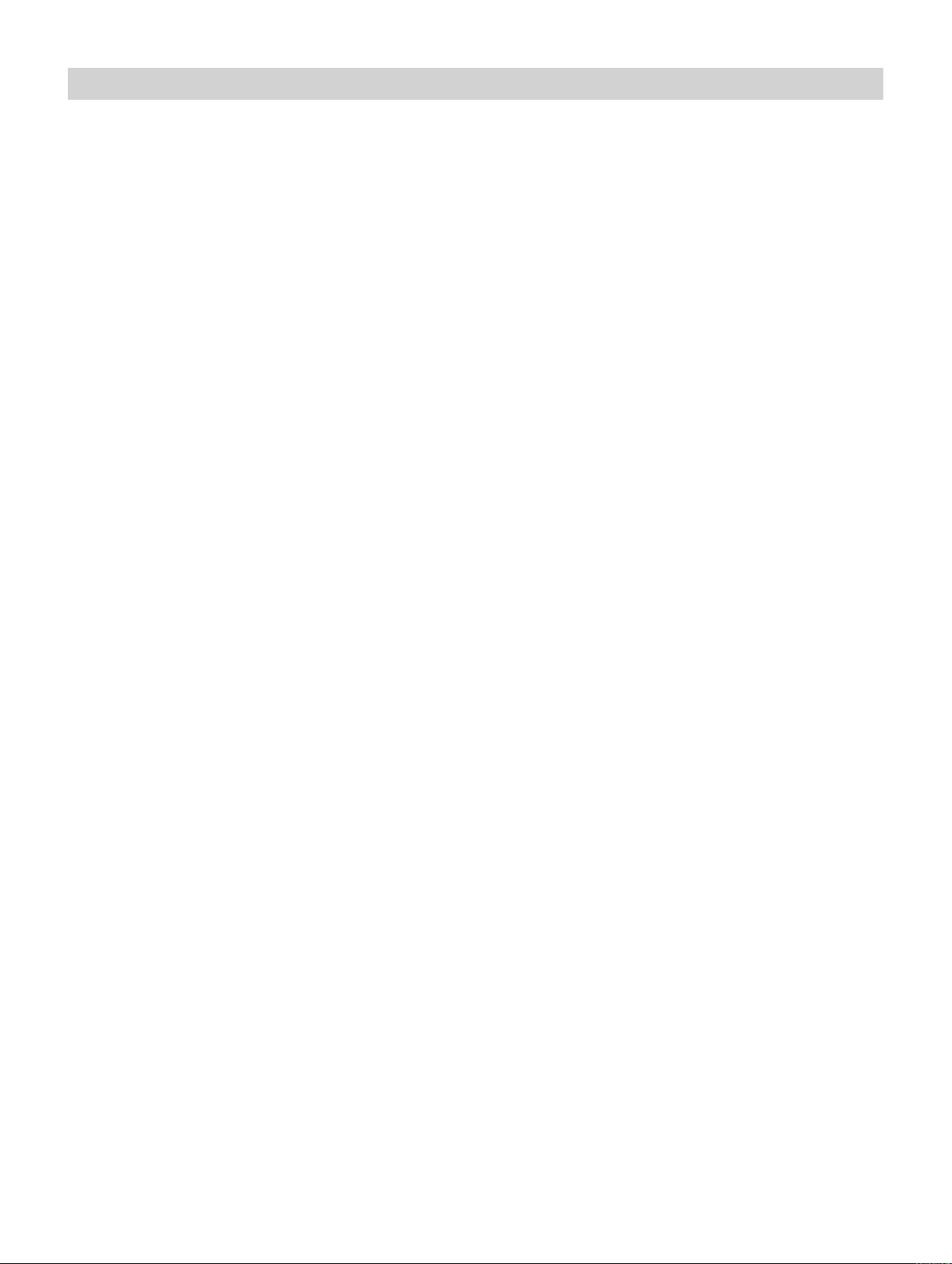
Digital Projection LIGHTNING WUXGA 3D/UC User Manual
Page 3
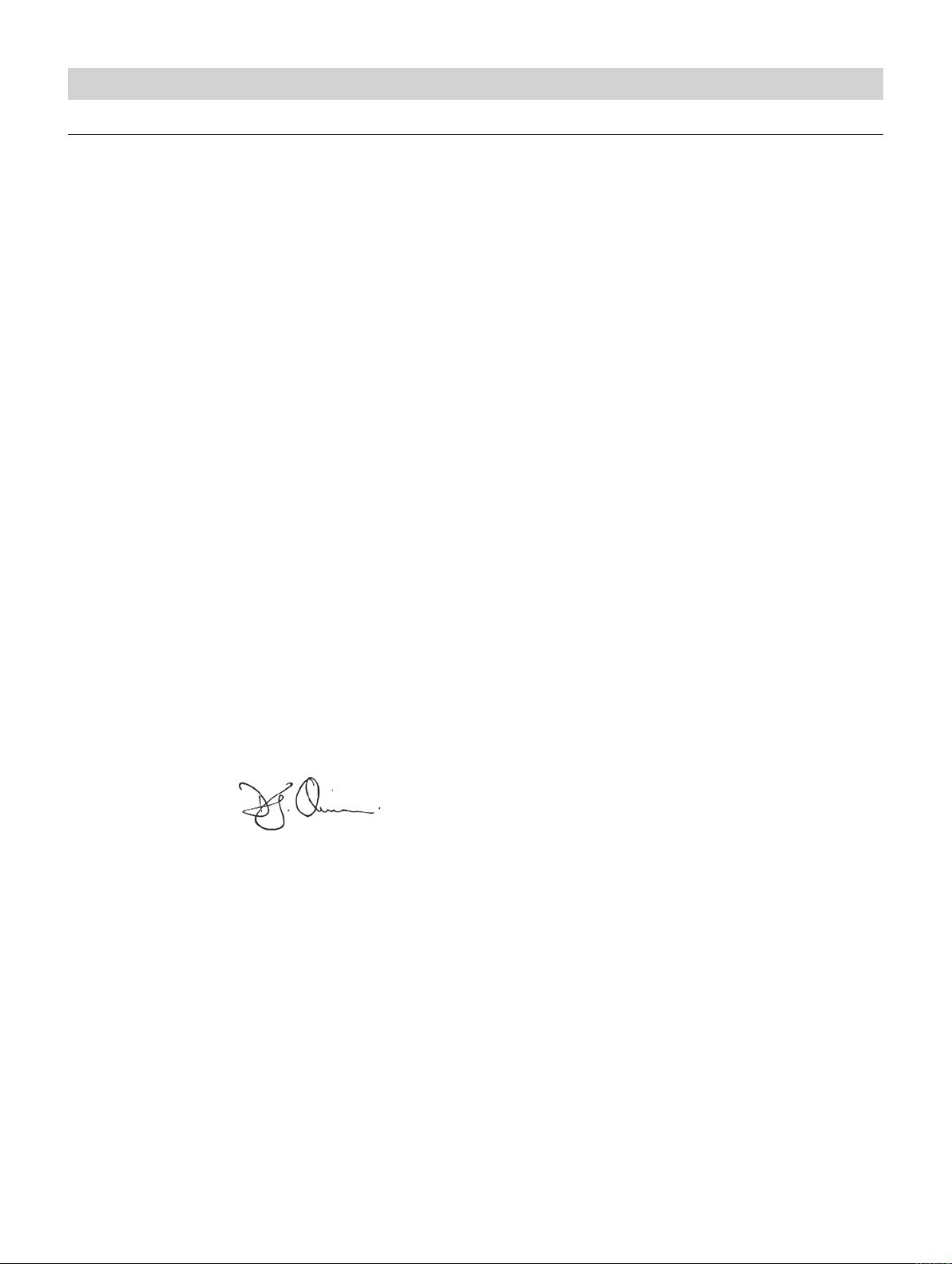
Digital Projection LIGHTNING WUXGA 3D/UC User Manual
Declaration of Conformity
Directives covered by this Declaration
2004/108/EC Electromagnetic Compatibility Directive.
2006/95/EC Low Voltage Equipment Directive.
Products covered by this Declaration
Large screen video projector type The CE mark was rst applied in:
LIGHTNING 38-WUXGA 3D August 2009
LIGHTNING 45-WUXGA 3D August 2009
LIGHTNING 45-WUXGA 3D-Ultra Contrast August 2009
Basis on which Conformity is being declared
The products identied above comply with the protection requirements of the above EU directives, and the
manufacturer has applied the following standards.
EN 55022:1998 - Limits and Methods of Measurement of Radio Disturbance Characteristics of Information
Technology Equipment.
EN 55024:1998 - Limits and Methods of Measurement of Immunity Characteristics of Information Technology
Equipment.
EN 55103:1997 - Product family Standard for Audio, Video, Audio-Visual and Entertainment Lighting Control
apparatus for Professional Use.
EN 60950-1:2001 - Specication for Safety of Information Technology Equipment, including Electrical Business
equipment.
The technical documentation required to demonstrate that the products meet the requirements of the Low Voltage
directive has been compiled by the signatory below and is available for inspection by the relevant enforcement
authorities.
Signed:
Authority: D.J. Quinn, Product Development Director
Date: 28 August 2009
Attention!
The attention of the specier, purchaser, installer, or user is drawn to special measures and limitations to use which
must be observed when these products are taken into service to maintain compliance with the above directives.
Details of these special measures are available on request, and are also contained in the product manuals.
Page 4
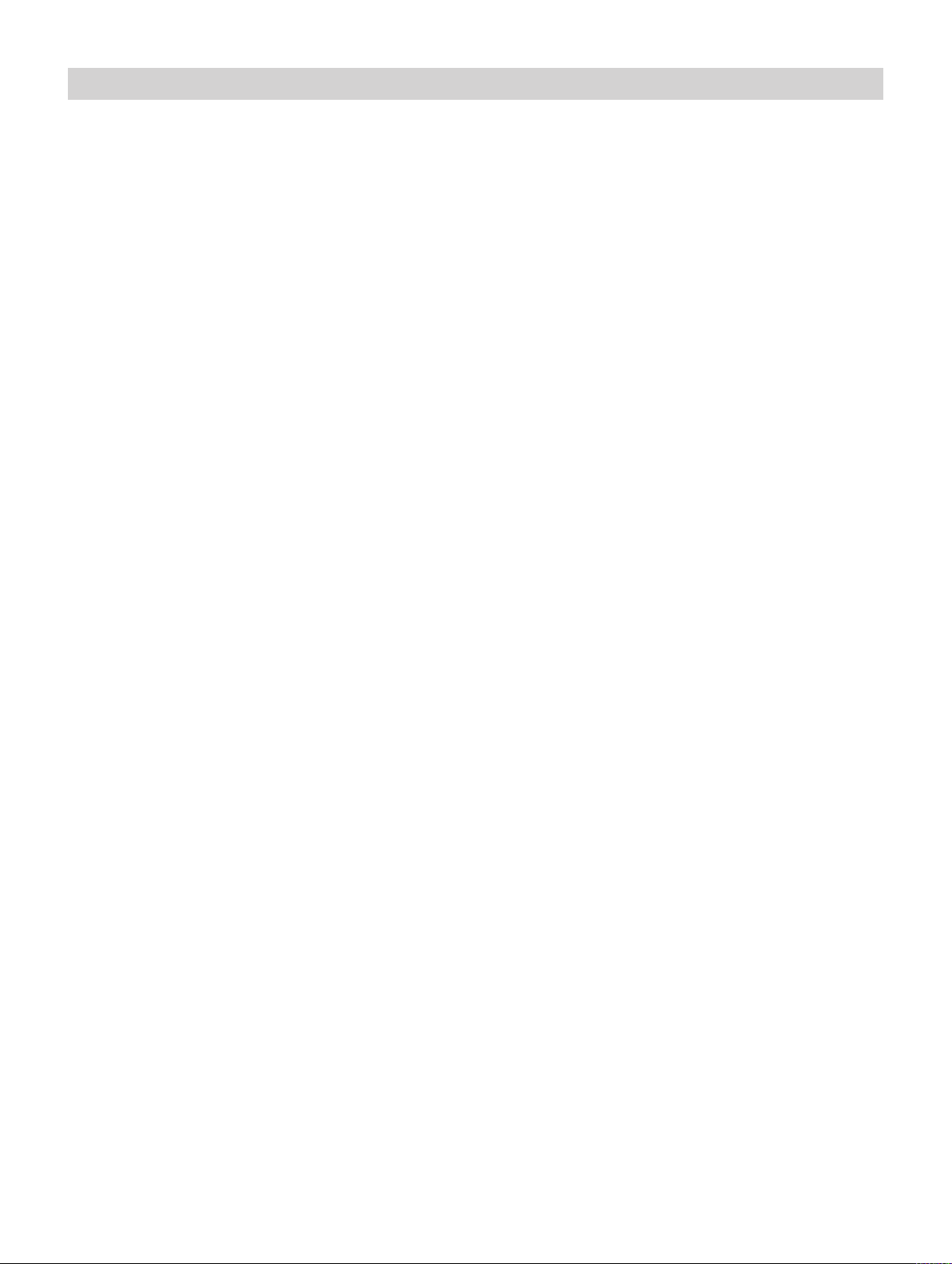
Digital Projection LIGHTNING WUXGA 3D/UC User Manual
Page 5
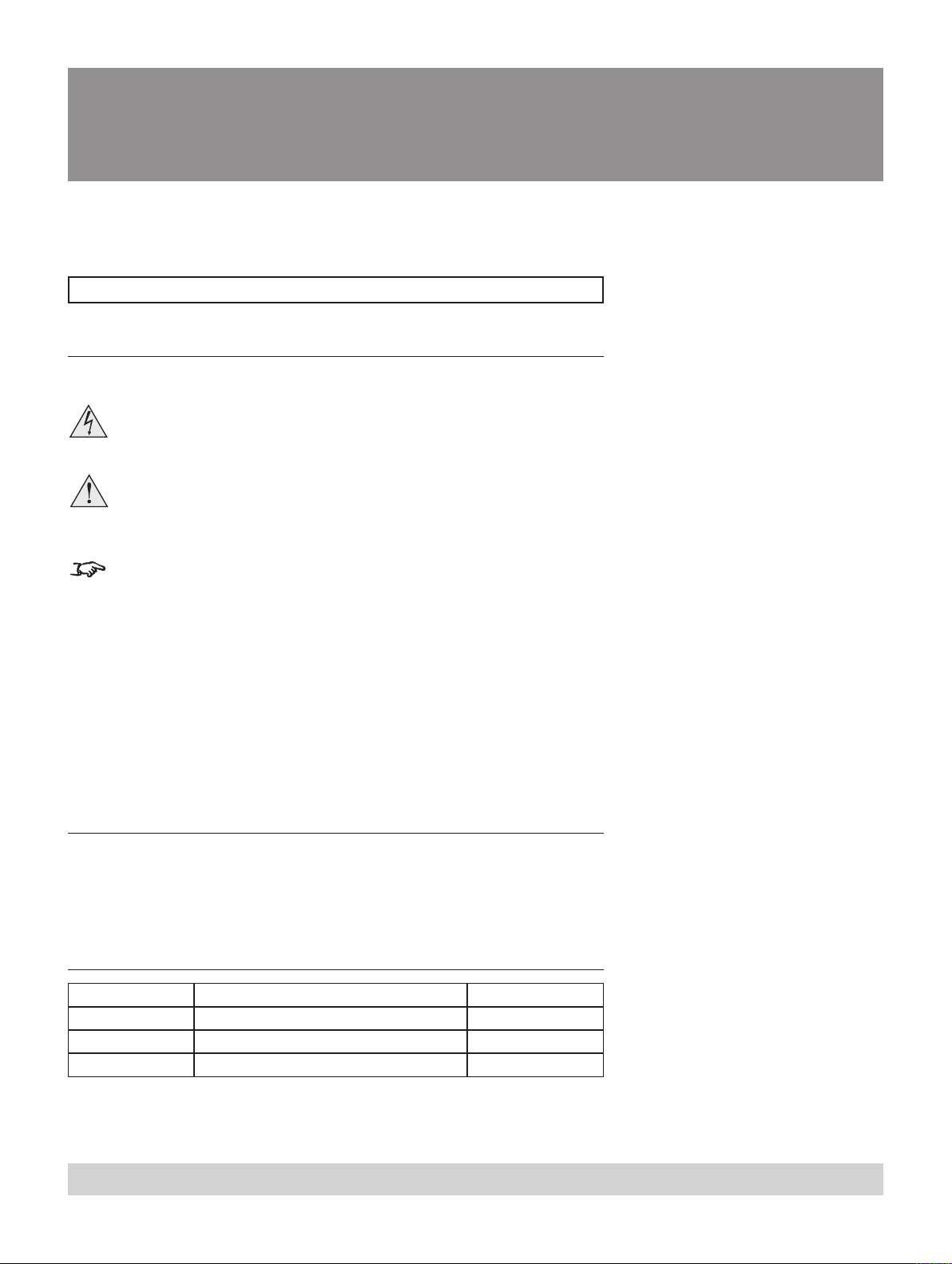
Important Information
Please read this user manual carefully before using the projector, and keep
the manual handy for future reference.
A serial number is located on the side of the projector. Record it here:
Symbols used in this guide
Warnings
ELECTRICAL WARNING: this symbol indicates that there is a danger of
electrical shock unless the instructions are closely followed.
WARNING: this symbol indicates that there is a danger of physical
injury to yourself and/or damage to the equipment unless the
instructions are closely followed.
NOTE: this symbol indicates that there is some important information that
you should read.
Trademarks
IBM is a registered trademark of International Business Machines Corporation.
•
Macintosh and PowerBook are registered trademarks of Apple Computer, Inc.
•
Other product and company names mentioned in this user’s manual may be the
•
trademarks of their respective holders.
Product revision
Because we at Digital Projection continually strive to improve our products, we
•
may change specications and designs, and add new features without prior
notice. Projectors built prior to this revision of the User Manual may therefore not
include all the features described.
Manual revision
Date Description Revision
January 2010 Rev A
Rev A. January 2010 Page v
Page 6
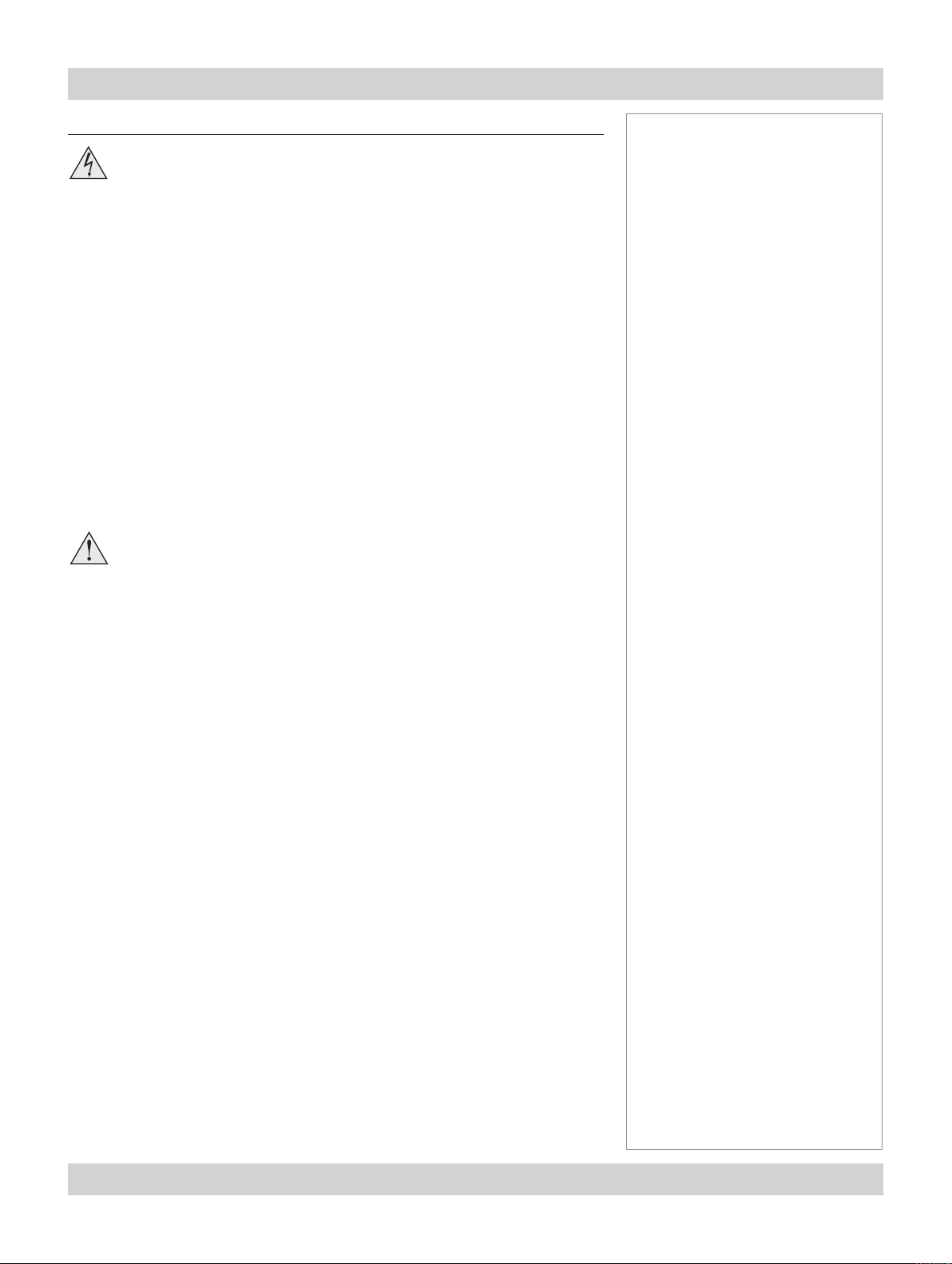
Page vi Rev A. January 2010
Important Information Digital Projection LIGHTNING WUXGA 3D/UC User Manual
General precautions
Do not open the cabinet. There are no user serviceable parts inside.
Use only the power cable provided.
Ensure that the power outlet includes a Ground connection, as this
equipment MUST be earthed.
Take care to prevent small objects such as paper or wire from falling
into the projector. If this does happen, switch off immediately, and have
the objects removed by authorised service personnel.
Do not expose the projector to rain or moisture, and do not place any
liquids on top of the projector.
Unplug before cleaning, and use a damp, not wet, cloth.
Do not touch the power plug with wet hands.
Do not touch the power plug during a thunder storm.
Handle the power cable carefully and avoid sharp bends. Do not use a
damaged power cable.
There are no user-serviceable parts inside the lamp module. The whole
module should be replaced and returned to Digital Projection for refurbishment.
Notes
Take care when removing the lamp module, as it is heavy (>10kg).
Take care not to touch the glass surface of the lamp module. If you do
accidentally touch the glass, it should be cleaned before use.
Do not use the lamp for more than 750 hours, as this may cause
serious lamp failure, damage the lamp module and cause extra cost on
replacement.
Xenon lamps produce high intensity light. Do not look directly at the
light coming from the lamp housing, or the lens, or allow items such
as magnifying lenses to be placed in the light path. This could result in
serious eye damage.
Do not touch the ventilation outlets, as they will become hot in use.
Do not cover the ventilation outlets or inlets.
Do not cover the lens whilst the projector is switched on. This could
cause a re
Always allow the projector to cool for 5 minutes before switching off
the power, moving the projector or changing the lamp.
Never use strong detergents or solvents such as alcohol or thinners to
clean the projector and lens.
Page 7
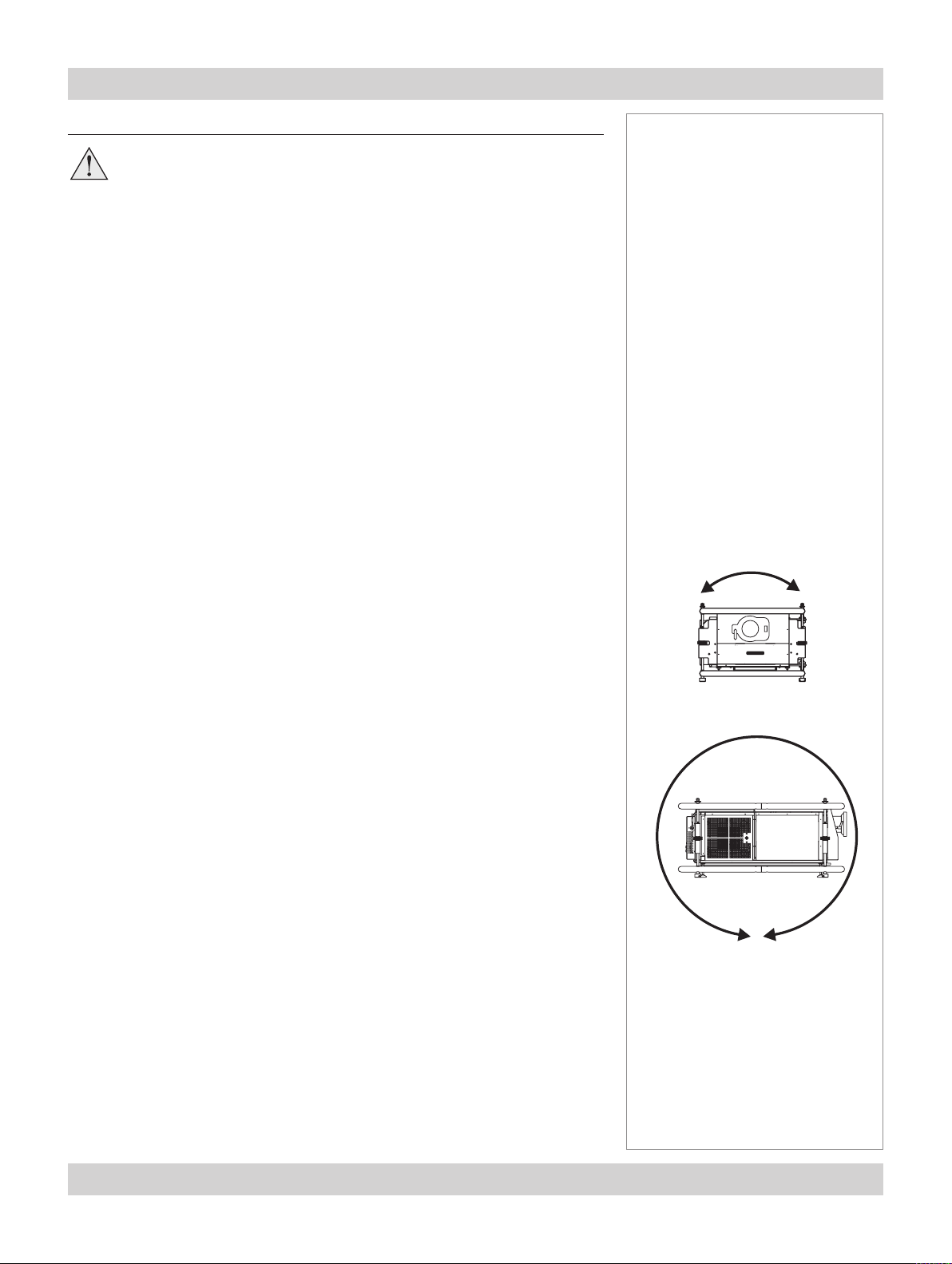
Digital Projection LIGHTNING WUXGA 3D/UC User Manual Important Information
Installation precautions
Connect the LAN cable only to a computer LAN connection. Other
similar connectors may have a dangerously high voltage source.
The projector must be installed only by suitably qualied personnel, in
accordance with local building codes.
The projector should be installed as close to the power outlet as
possible.
The power connection should be easily accessible, so that it can be
disconnected in an emergency.
Ensure that there is at least 30cm (12in) of space between the
ventilation outlets and any wall, and 10cm (4in) on all other sides.
Do not install the projector close to anything that might be affected by
its operational heat, for instance, polystyrene ceiling tiles, curtains etc.
The projector weighs over 100kg (200lbs). Use safe handling
techniques when lifting the projector.
Do not stack more than four projectors.
When stacking projectors, the stack MUST be vertical, to ensure that
the stresses are distributed to all for frame couplings.
Before installation, make sure that the surface, ceiling or rigging that is
to support the projector is capable of supporting the combined weight
of the projector and lens (see specication for exact weights).
Notes
±12°
Separate backup safety chains or wires should always be used for each
projector.
Do not place heavy objects on top of the projector chassis. Only
the rigging frame is capable of withstanding the weight of another
projector.
Do not drop or jarr the projector.
The lens release lever should always be set to the locked position to
prevent the lens from falling out.
Place the projector in a dry area away from sources of dust, moisture,
steam, smoke, sunlight or heat.
Do not tilt the projector more than ±12° from side to side when in use,
as this may cause serious lamp failure, damage the lamp module and
cause extra cost on replacement. The projector my be tilted forwards
and backwards as necessary.
360°
Rev A. January 2010 Page vii
Page 8
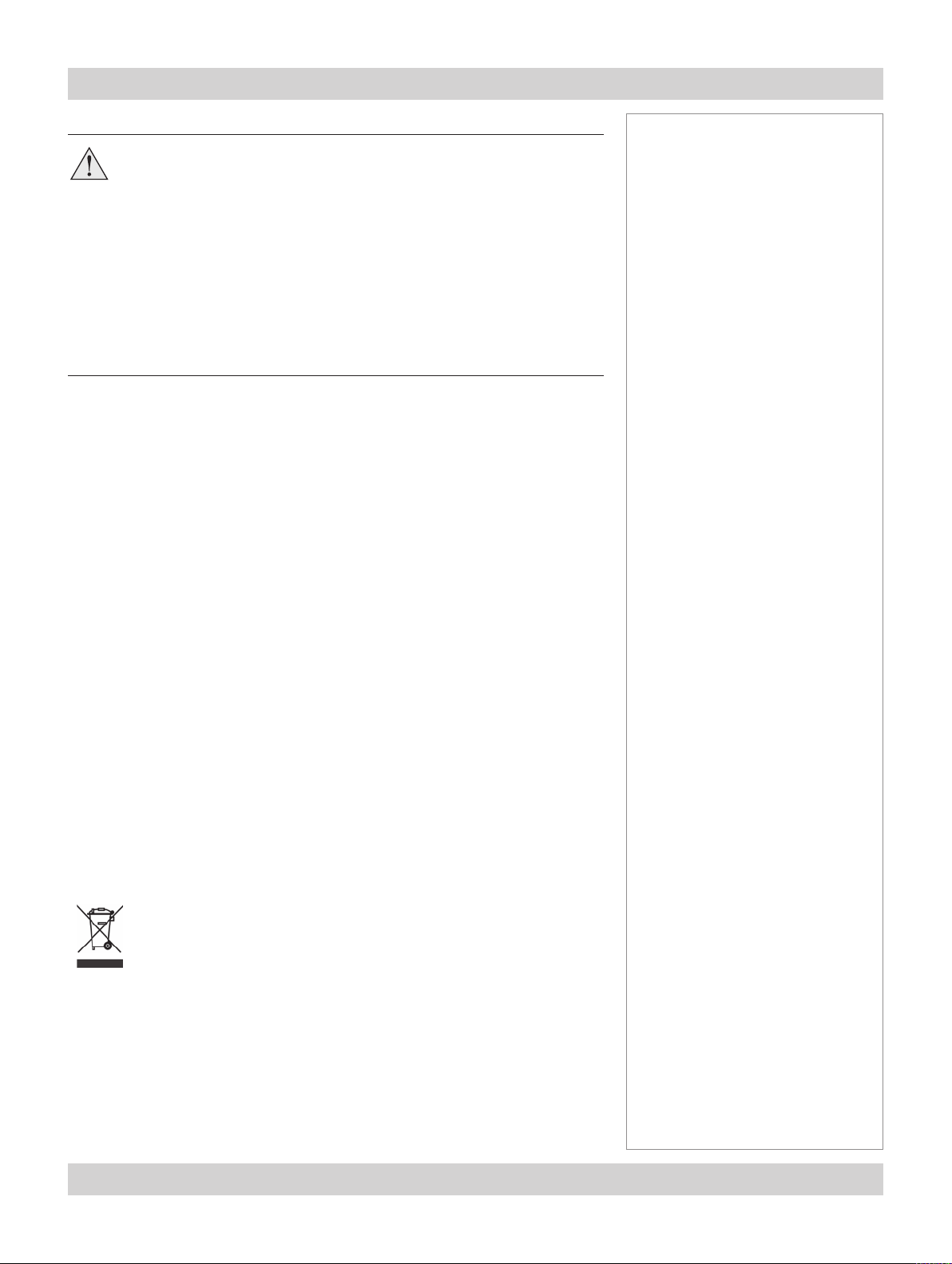
Page viii Rev A. January 2010
Important Information Digital Projection LIGHTNING WUXGA 3D/UC User Manual
Operation and conguration precautions
Do not make changes to the networking conguration unless you
understand what you are doing, or have taken advice from your
Network Manager. If you make a mistake, it is possible that you will lose
contact with the projector. Always double-check your settings before
pressing the APPLY button. Always keep a written note of the original
settings, and any changes you have made.
Software update should NOT be carried out except by, or with the
supervision of, Digital Projection Service personnel.
Compliance with international standards
Noise
GSGV Acoustic Noise Information Ordinance
The sound pressure level is less than 70 dB (A) according to ISO 3744 or ISO 7779.
RF Interference
FCC
The Federal Communications Commission does not allow any modications or
changes to the unit EXCEPT those specied by Digital Projection in this manual.
Failure to comply with this government regulation could void your right to operate
this equipment.
Notes
This equipment has been tested and found to comply with the limits for a Class A
digital device, pursuant with Part 15 of the FCC Rules. These limits are designed to
provide reasonable protection against harmful interference when the equipment is
operated in a commercial environment. This equipment generates, uses, and can
radiate radio frequency energy and, if not installed and used in accordance with
the instruction manual, may cause harmful interference to radio communications.
Operation of this equipment in a residential area may cause harmful interference, in
which case the user will be responsible for correcting any interference.
This equipment contains an FCC approved RF transmitter module with FCC ID:
R68WIPORT.
European Waste Electrical and Electronic Equipment (WEEE) Directive
Digital Projection Ltd is fully committed to minimising Waste Electrical and
Electronic Equipment. Our products are designed with reuse, recycling
and recovery of all components in mind. To this end, at end of life, your
projector may be returned to Digital Projection Ltd or its agent so that the
environmental impact can be minimised.
Page 9
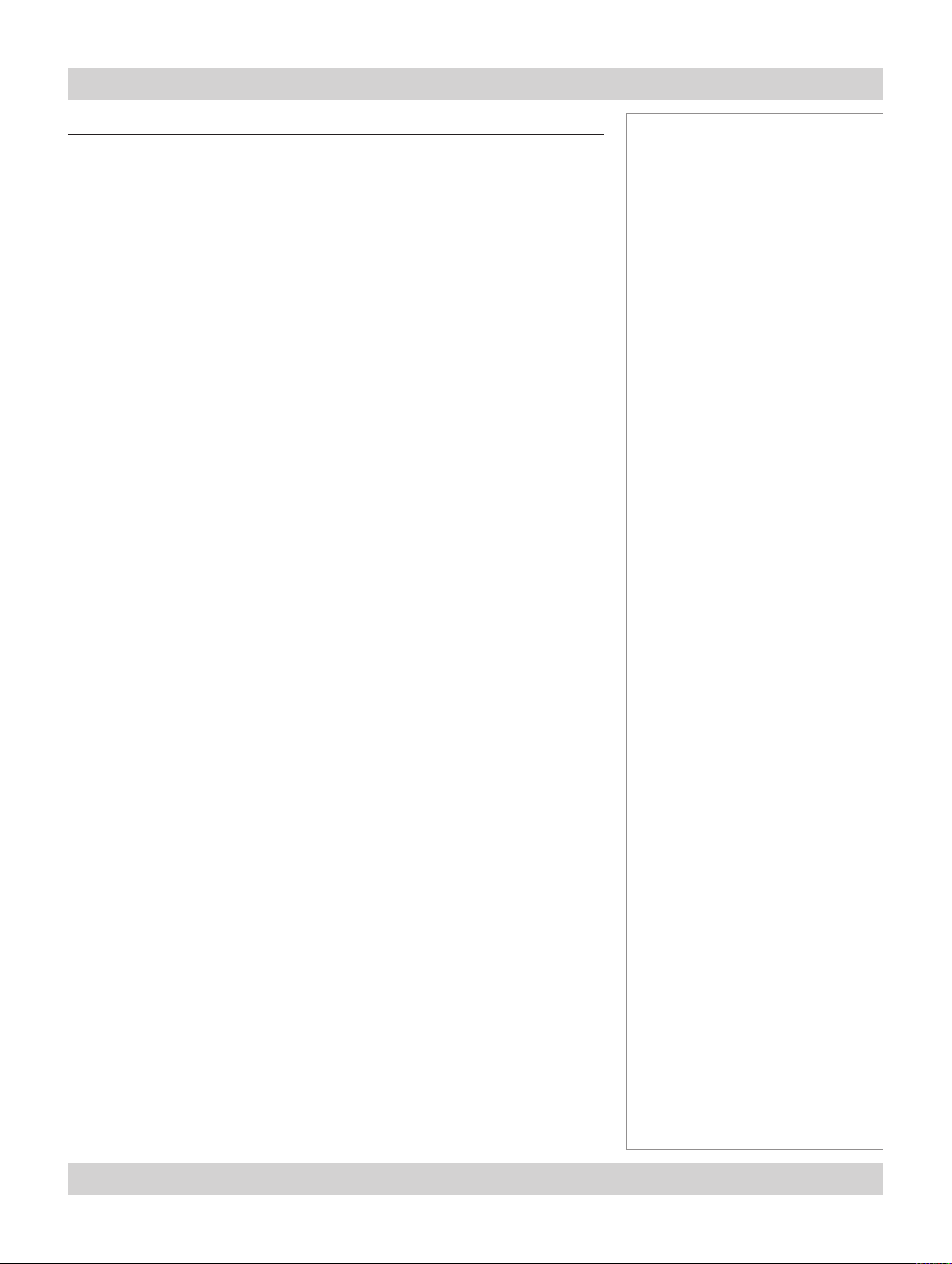
Digital Projection LIGHTNING WUXGA 3D/UC User Manual Important Information
Digital Projection Contact details
Digital Projection Limited,
Greenside Way, Middleton, Manchester M24 1XX, UK.
Registered in England No. 2207264, Registered Ofce: as above
Tel +44 (0) 161 947 3300
Fax +44 (0) 161 684 7674
Email enquiries@digitalprojection.co.uk, service@digitalprojection.co.uk
Web Site www.digitalprojection.co.uk
Digital Projection Inc.
55 Chastain Road, Suite 115, Kennesaw, GA 30144. USA
Tel (USA) 770 420 1350
Fax (USA) 770 420 1360
Notes
Email powerinfo@digitalprojection.com
Web Site www.digitalprojection.com
Rev A. January 2010 Page ix
Page 10
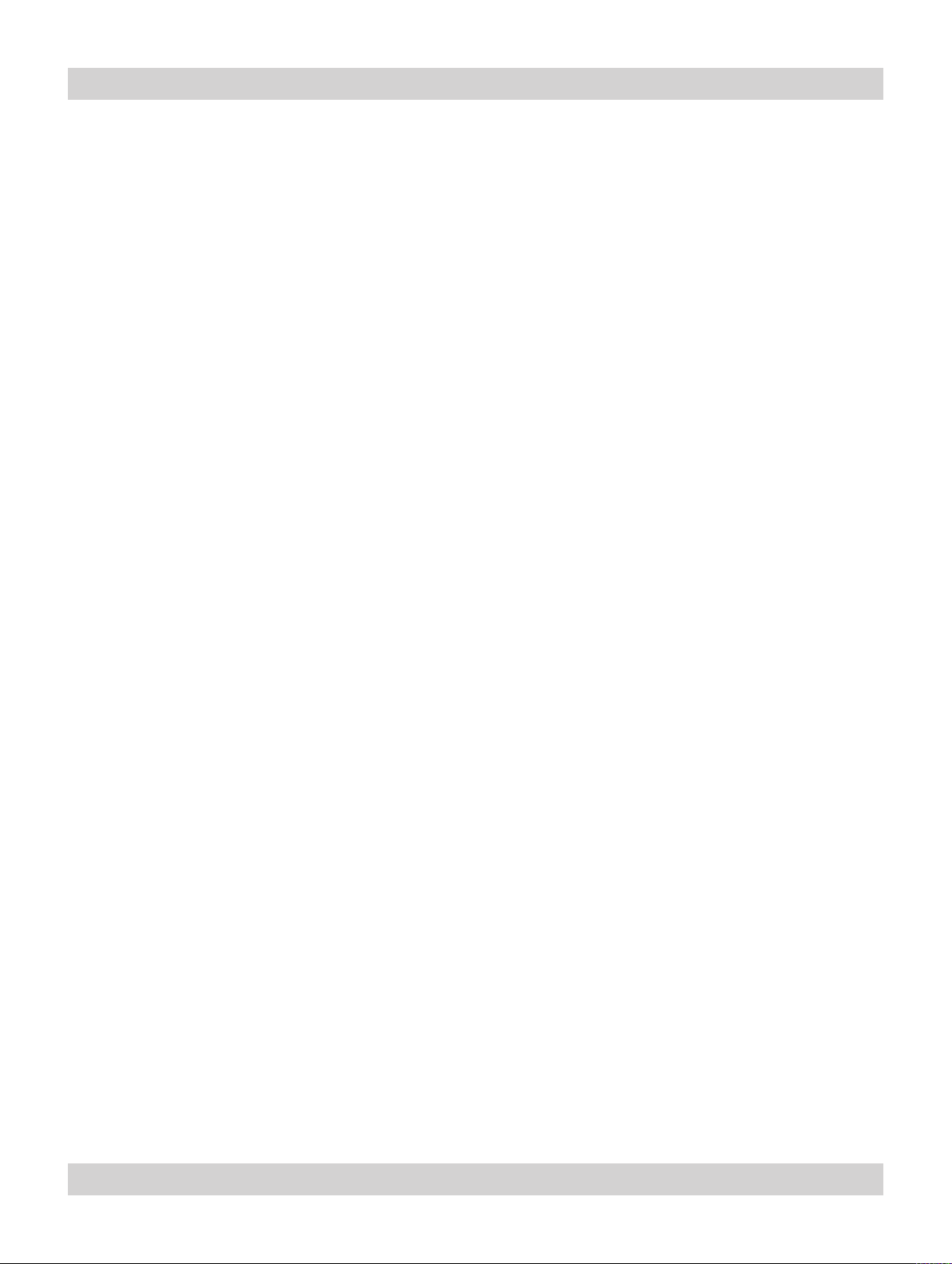
Important Information Digital Projection LIGHTNING WUXGA 3D/UC User Manual
Page x Rev A. January 2010
Page 11
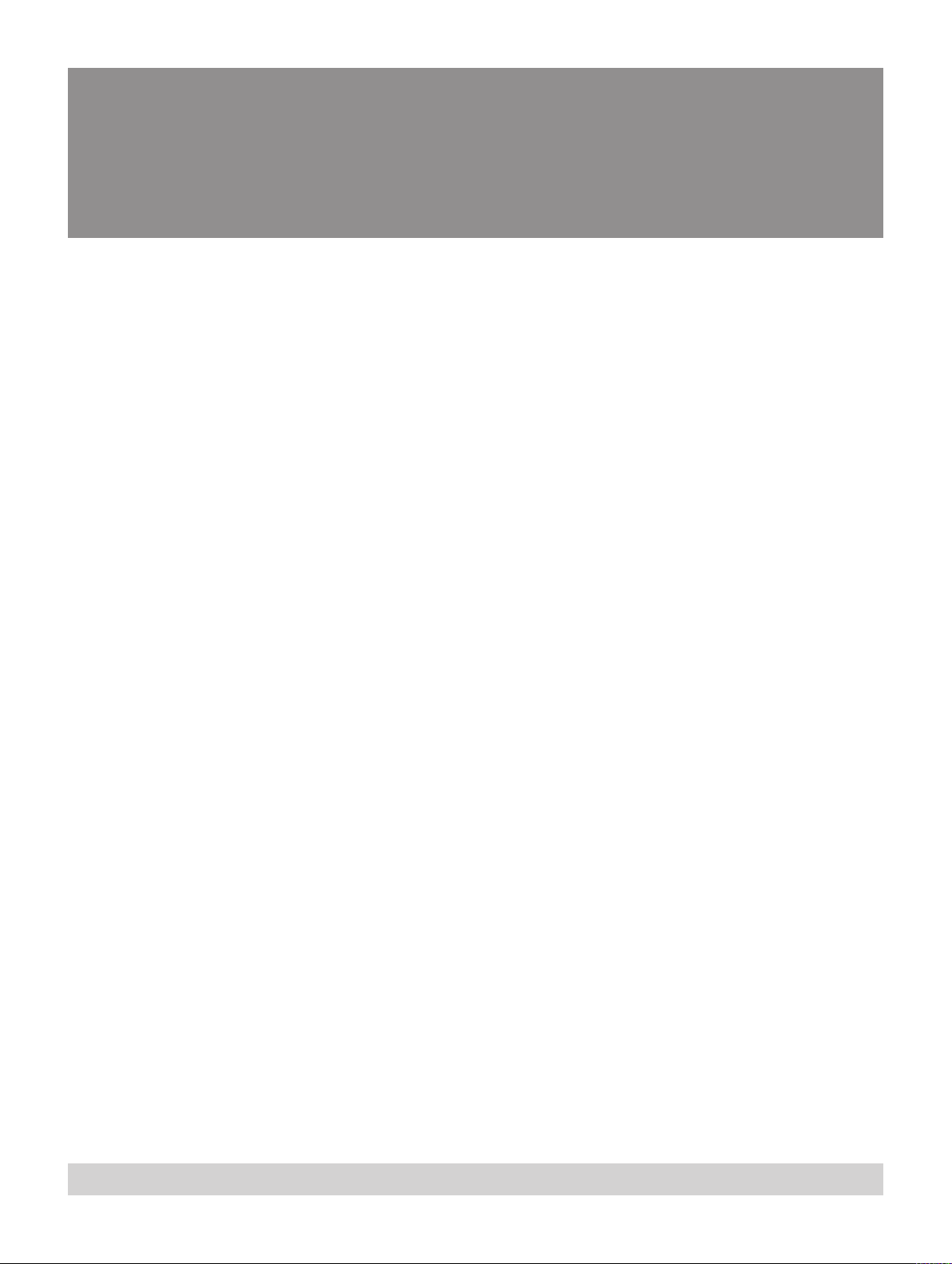
Lightning WUXGA 3D/3D-UC
User Manual
Contents
Declaration of Conformity ...................................................................................................................iii
Important Information
Symbols used in this guide ..................................................................................................................v
Warnings ..............................................................................................................................................v
Trademarks ..........................................................................................................................................v
Product revision ......................................................................................................................................v
Manual revision .......................................................................................................................................v
General precautions ..............................................................................................................................vi
Installation precautions ......................................................................................................................vii
Operation and conguration precautions ..................................................................................... viii
Compliance with international standards ...................................................................................... viii
Noise ................................................................................................................................................ viii
RF Interference.................................................................................................................................. viii
European Waste Electrical and Electronic Equipment (WEEE) Directive ................................................. viii
Digital Projection Contact details ......................................................................................................ix
1. Introduction
What’s in the box? .............................................................................................................................. 1.2
Key features of the projector ........................................................................................................... 1.3
Getting to know the projector .......................................................................................................... 1.4
Chassis – lamp, lens and lter ............................................................................................................ 1.4
Lamp-hours meter............................................................................................................................. 1.5
Rear panel – connection and control ................................................................................................... 1.6
Side panel ........................................................................................................................................ 1.6
2. Installation
Screen requirements ......................................................................................................................... 2.3
Aspect ratio ...................................................................................................................................... 2.3
Positioning the screen and projector ................................................................................................... 2.6
Choosing a lens .................................................................................................................................. 2.7
Choosing a lens using the lens charts ................................................................................................. 2.8
Choosing a lens by calculation ......................................................................................................... 2.10
Useful lens calculations ...................................................................................................................2.11
Fitting the lens ................................................................................................................................... 2.12
continued
Rev A. January 2010 Page xi
Page 12
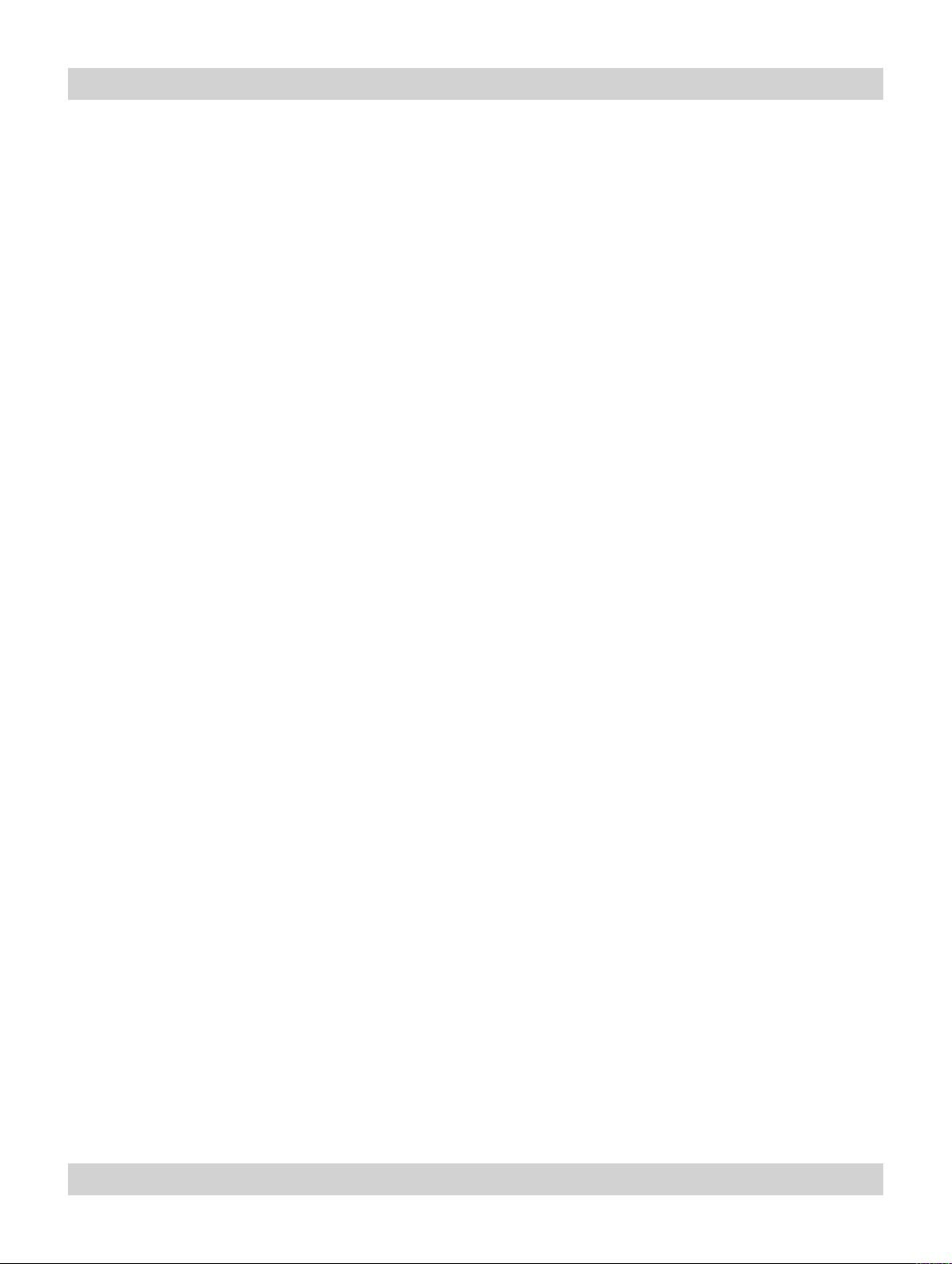
Page xii Rev A. January 2010
Table of Contents Digital Projection LIGHTNING WUXGA 3D/UC User Manual
Shifting the image............................................................................................................................. 2.13
Mounting the projector .................................................................................................................... 2.14
Adjustment for table mounting .......................................................................................................... 2.14
Adjusting the rigging frame .............................................................................................................. 2.14
Stacking projectors .......................................................................................................................... 2.16
Connecting the projector ................................................................................................................ 2.17
Signal Inputs .................................................................................................................................. 2.17
Input format, DVI input 3 .................................................................................................................. 2.18
Input formats, DVI input 8 ................................................................................................................ 2.18
DVI Input connection examples ........................................................................................................ 2.19
3D connection examples ................................................................................................................. 2.20
Control connection examples ........................................................................................................... 2.21
Power connection ........................................................................................................................... 2.22
3. Getting started
Switching the projector on ............................................................................................................... 3.2
Selecting an input or test pattern ................................................................................................... 3.2
Input ................................................................................................................................................ 3.2
Test pattern ...................................................................................................................................... 3.2
Adjusting the lens............................................................................................................................... 3.3
Focus .............................................................................................................................................. 3.3
Zoom ............................................................................................................................................... 3.3
Shift ................................................................................................................................................. 3.3
Adjusting the projected image ........................................................................................................ 3.4
Picture settings ................................................................................................................................. 3.4
Geometry settings ............................................................................................................................. 3.4
Switching the projector off ............................................................................................................... 3.4
4. Controlling the projector
Overview ............................................................................................................................................... 4.5
Controlling the projector..................................................................................................................... 4.5
Input modes and settings ................................................................................................................... 4.6
Indicators .............................................................................................................................................. 4.8
Input status indicators ....................................................................................................................... 4.8
The control panel ................................................................................................................................ 4.9
Keypad layout................................................................................................................................... 4.9
Projector status indicators .................................................................................................................. 4.9
continued
Page 13
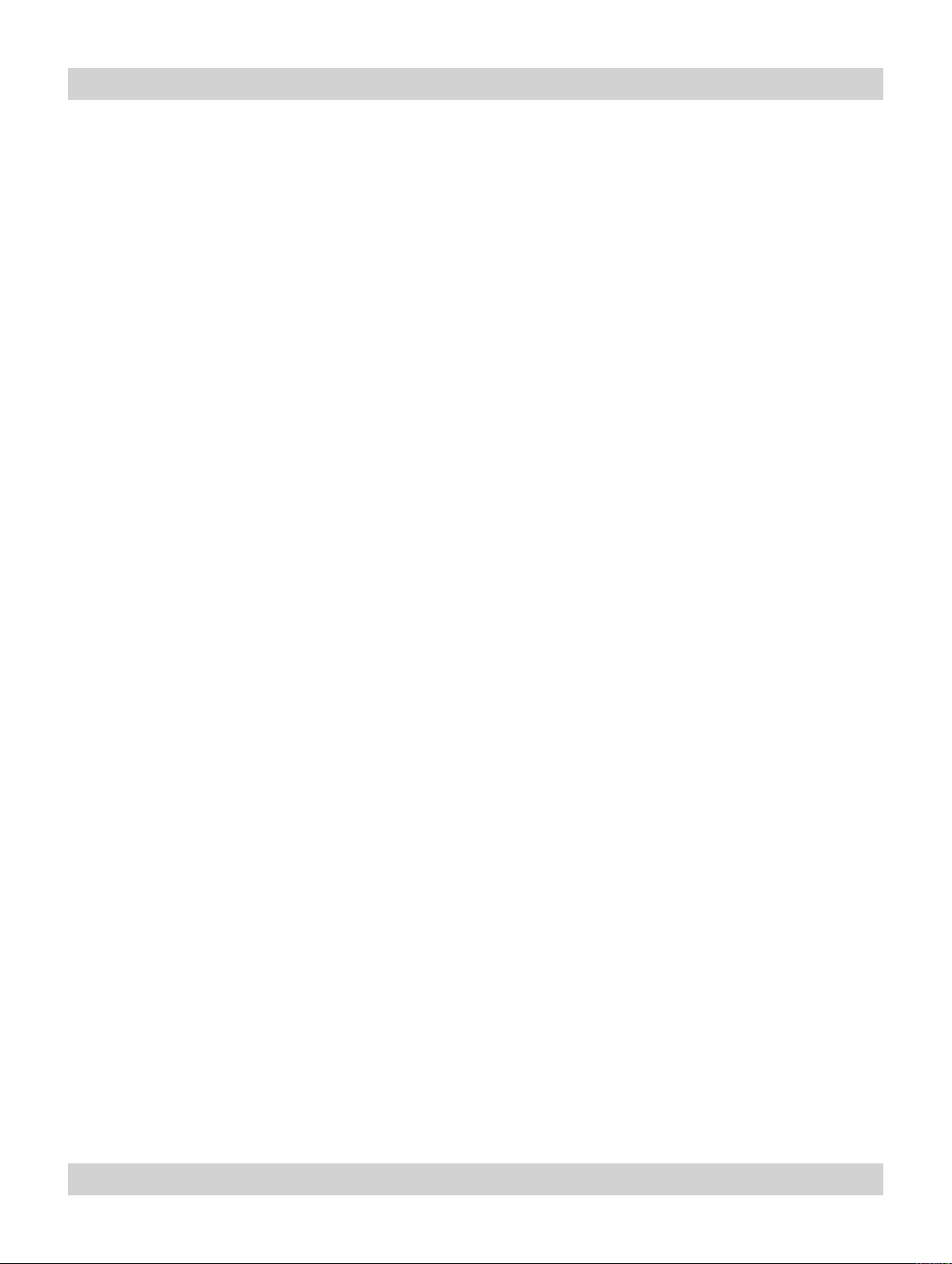
Digital Projection LIGHTNING WUXGA 3D/UC User Manual Table of Contents
The remote control ........................................................................................................................... 4.10
Layout ........................................................................................................................................... 4.10
Timeout .......................................................................................................................................... 4.10
Using the control keys .....................................................................................................................4.11
Power .............................................................................................................................................4.11
Shutter ............................................................................................................................................4.11
On-Screen-Display ...........................................................................................................................4.11
Focus .............................................................................................................................................4.11
Zoom ..............................................................................................................................................4.11
Shift ................................................................................................................................................4.11
Auto-detect input mode ................................................................................................................... 4.12
Source information .......................................................................................................................... 4.12
Input .............................................................................................................................................. 4.12
Input Presets .................................................................................................................................. 4.13
Red, Green and Blue....................................................................................................................... 4.14
Test pattern .................................................................................................................................... 4.14
Picture settings ............................................................................................................................... 4.14
Geometry settings ........................................................................................................................... 4.14
Magnify and pan ............................................................................................................................. 4.15
On-screen-display size .................................................................................................................... 4.15
Remote control address................................................................................................................... 4.15
Remote control backlight ................................................................................................................. 4.15
Using the menus ............................................................................................................................... 4.16
Navigating menus and submenus ..................................................................................................... 4.16
Menu controls ................................................................................................................................. 4.18
Input menu ......................................................................................................................................... 4.19
Input Source ................................................................................................................................... 4.19
Presets .......................................................................................................................................... 4.20
Picture menu ...................................................................................................................................... 4.23
Brightness ...................................................................................................................................... 4.23
Contrast ......................................................................................................................................... 4.23
Saturation ...................................................................................................................................... 4.23
Hue ............................................................................................................................................... 4.23
Gamma Correction .......................................................................................................................... 4.24
Parametric Gamma ......................................................................................................................... 4.24
Phase ............................................................................................................................................ 4.24
Aspect Ratio ................................................................................................................................... 4.25
Sharpness ...................................................................................................................................... 4.25
continued
Rev A. January 2010 Page xiii
Page 14
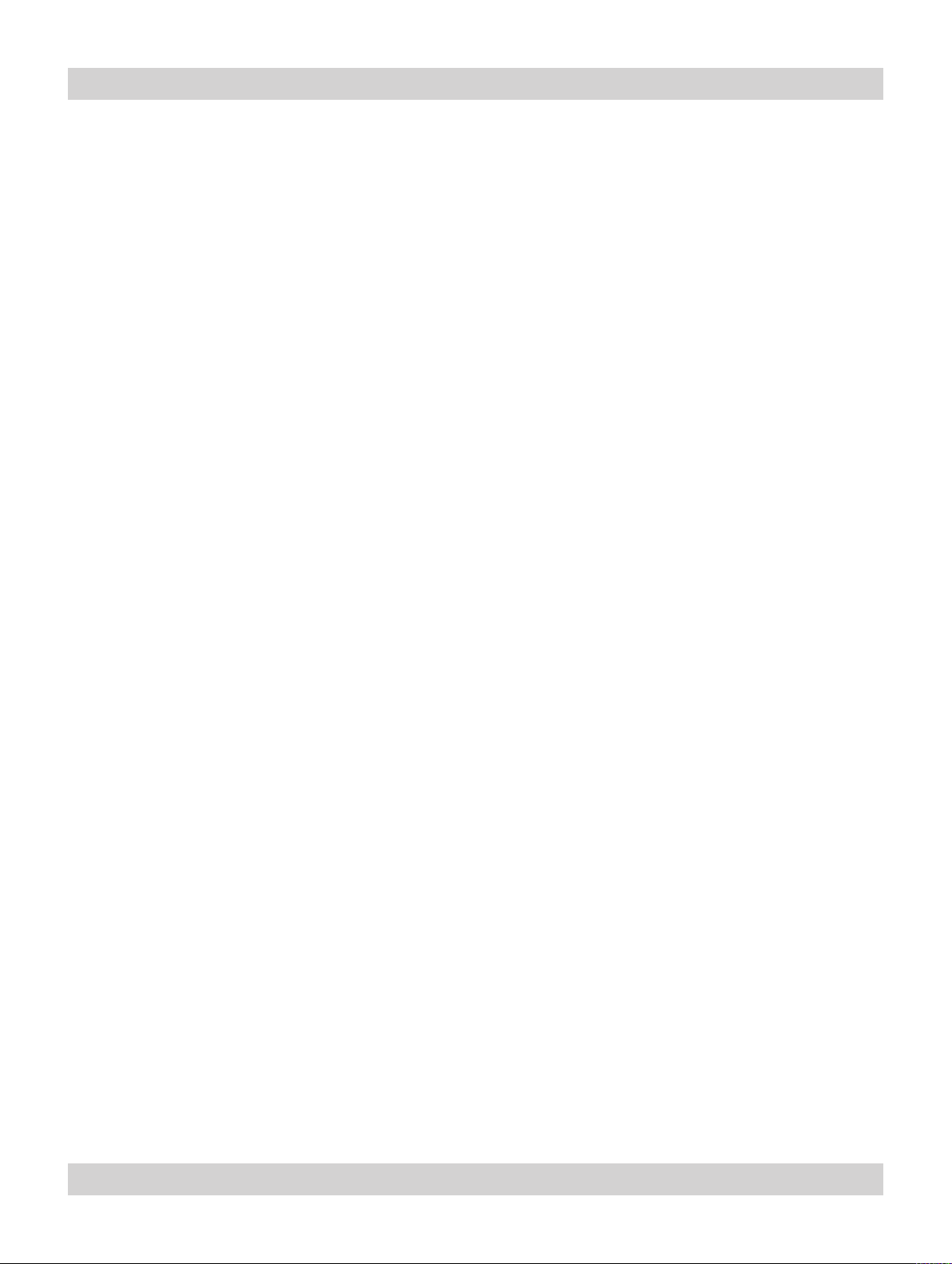
Page xiv Rev A. January 2010
Table of Contents Digital Projection LIGHTNING WUXGA 3D/UC User Manual
Geometry menu ................................................................................................................................. 4.26
Horizontal Position .......................................................................................................................... 4.26
Vertical Position .............................................................................................................................. 4.26
Aspect Ratio ................................................................................................................................... 4.26
User Horizontal Aspect Ratio ........................................................................................................... 4.27
User Vertical Aspect Ratio ............................................................................................................... 4.27
Keystone ........................................................................................................................................ 4.27
Phase ............................................................................................................................................ 4.27
Resolution ...................................................................................................................................... 4.28
Blanking ......................................................................................................................................... 4.29
Colour menu ...................................................................................................................................... 4.30
Colour Mode................................................................................................................................... 4.31
Colour Temperature ........................................................................................................................ 4.31
RGB Lift ......................................................................................................................................... 4.31
RGB Gain ...................................................................................................................................... 4.31
Component Type ............................................................................................................................ 4.31
Trim ............................................................................................................................................... 4.32
Setup menu ........................................................................................................................................ 4.33
Projector ........................................................................................................................................ 4.34
Global Colourimetry ........................................................................................................................ 4.38
Lamp ............................................................................................................................................. 4.40
On Screen Display .......................................................................................................................... 4.42
Password ....................................................................................................................................... 4.43
Communication............................................................................................................................... 4.44
Network ......................................................................................................................................... 4.45
3D ................................................................................................................................................. 4.50
Restore Defaults ............................................................................................................................. 4.53
Centre Lens ................................................................................................................................... 4.53
Information menu ............................................................................................................................. 4.54
Projector Information ....................................................................................................................... 4.54
Source Information .......................................................................................................................... 4.54
Digital Projection Information ........................................................................................................... 4.55
Controlling the projector when Input 8 is being used ............................................................. 4.56
Differences between Input 8 and Inputs 1-7 ....................................................................................... 4.56
Input and processing architecture ..................................................................................................... 4.56
Setting up Input 8 using the Userware............................................................................................... 4.57
Setting up Input 8 using the On Screen Display (OSD) ....................................................................... 4.57
Menu considerations when using Input 8 ........................................................................................... 4.57
continued
Page 15
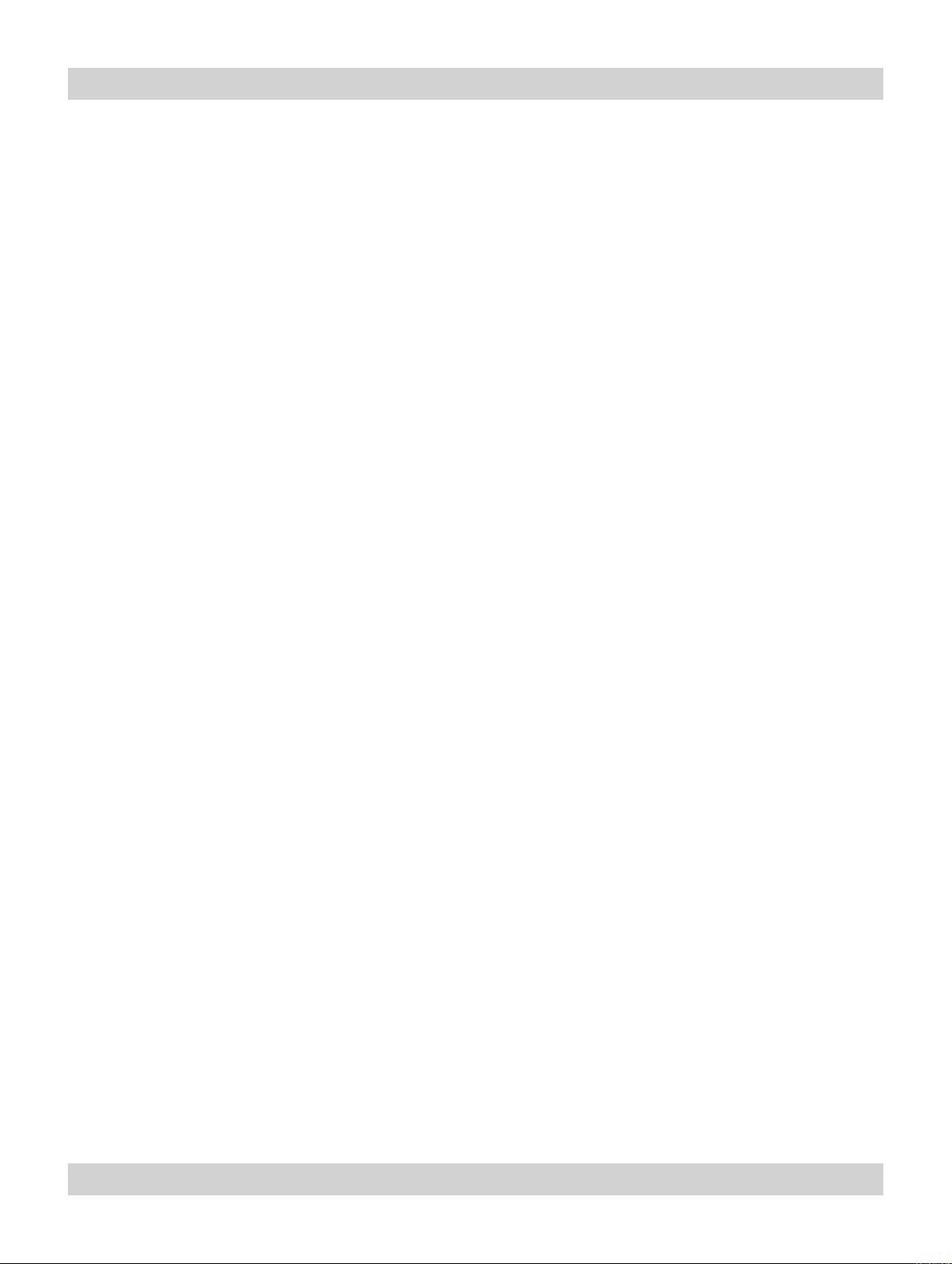
Digital Projection LIGHTNING WUXGA 3D/UC User Manual Table of Contents
5. Userware
Introduction .......................................................................................................................................... 5.3
Applet version................................................................................................................................... 5.3
Standalone version ........................................................................................................................... 5.4
Show page ............................................................................................................................................ 5.5
On / Off ............................................................................................................................................ 5.5
Shutter Open / Closed ....................................................................................................................... 5.5
Freeze / Un-Freeze ........................................................................................................................... 5.5
Picture sliders ................................................................................................................................... 5.5
Input Presets .................................................................................................................................... 5.6
Orientation ....................................................................................................................................... 5.7
Input ................................................................................................................................................ 5.7
Test Pattern ...................................................................................................................................... 5.8
Aspect Ratio ..................................................................................................................................... 5.8
Lens page ............................................................................................................................................. 5.9
Lens controls .................................................................................................................................... 5.9
Shutter Open / Closed ....................................................................................................................... 5.9
Image page ......................................................................................................................................... 5.10
Component .................................................................................................................................... 5.10
Phase slider ................................................................................................................................... 5.10
Colour Space ..................................................................................................................................5.11
Gamma .......................................................................................................................................... 5.12
Parametric slider ............................................................................................................................. 5.12
Screen page ....................................................................................................................................... 5.13
Blanking On / Off ............................................................................................................................ 5.13
Blanking adjust ............................................................................................................................... 5.13
Keystone adjust .............................................................................................................................. 5.13
Position adjust ................................................................................................................................ 5.13
MCGD page ........................................................................................................................................ 5.14
The MCGD measurement procedure ................................................................................................ 5.14
MCGD values ................................................................................................................................. 5.15
Download ....................................................................................................................................... 5.15
Save File ........................................................................................................................................ 5.15
Open File ....................................................................................................................................... 5.15
TCGD page ......................................................................................................................................... 5.16
TCGD values .................................................................................................................................. 5.16
Update Graph ................................................................................................................................. 5.17
Save File ........................................................................................................................................ 5.17
Open File ....................................................................................................................................... 5.17
Download User 1, User 2 ................................................................................................................. 5.17
Read User 1, User 2 ....................................................................................................................... 5.17
continued
Rev A. January 2010 Page xv
Page 16
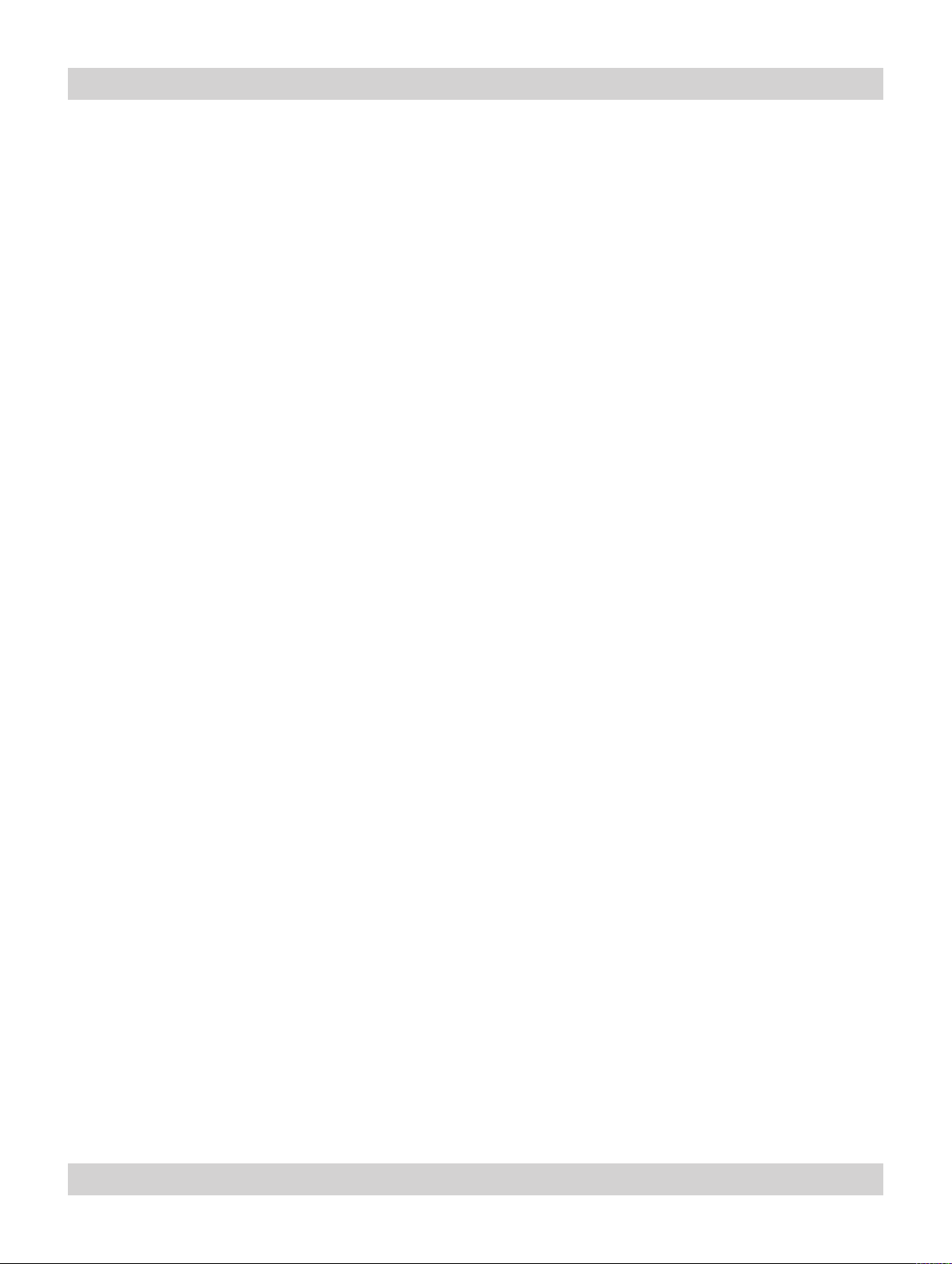
Page xvi Rev A. January 2010
Table of Contents Digital Projection LIGHTNING WUXGA 3D/UC User Manual
3D page ............................................................................................................................................... 5.18
3D Enable ...................................................................................................................................... 5.18
Frame Dominance .......................................................................................................................... 5.18
3D Sync Source .............................................................................................................................. 5.18
Dark Time ...................................................................................................................................... 5.18
Sync Delay ..................................................................................................................................... 5.18
Global Colour page .......................................................................................................................... 5.19
Global Colour Mode ........................................................................................................................ 5.19
Modal Colour page ........................................................................................................................... 5.20
Modal Colour Mode ......................................................................................................................... 5.20
Lift and Gain sliders ........................................................................................................................ 5.21
Temperature slider .......................................................................................................................... 5.21
Information page ............................................................................................................................... 5.22
Projector Information ....................................................................................................................... 5.22
Digital Projection ............................................................................................................................. 5.22
FastFrame page ................................................................................................................................ 5.23
FastFrame Enable .......................................................................................................................... 5.23
Dark Time ...................................................................................................................................... 5.23
System page ...................................................................................................................................... 5.24
OSD .............................................................................................................................................. 5.24
Backlight ........................................................................................................................................ 5.24
DMD controls ................................................................................................................................. 5.24
Lamp mode .................................................................................................................................... 5.24
Lamp Power slider .......................................................................................................................... 5.24
Discover page .................................................................................................................................... 5.25
Disconnect ..................................................................................................................................... 5.25
Reconnect ...................................................................................................................................... 5.25
Refresh .......................................................................................................................................... 5.26
Connect ......................................................................................................................................... 5.26
6. Maintenance
Changing the lamp ............................................................................................................................. 6.2
Reading the lamp-hours meter ........................................................................................................... 6.3
Removing the lamp module ............................................................................................................... 6.4
Fitting the new lamp module .............................................................................................................. 6.4
Changing the lter .............................................................................................................................. 6.5
Cleaning ................................................................................................................................................ 6.6
Projector .......................................................................................................................................... 6.6
Lens ................................................................................................................................................ 6.6
Lamp module ................................................................................................................................... 6.6
continued
Page 17
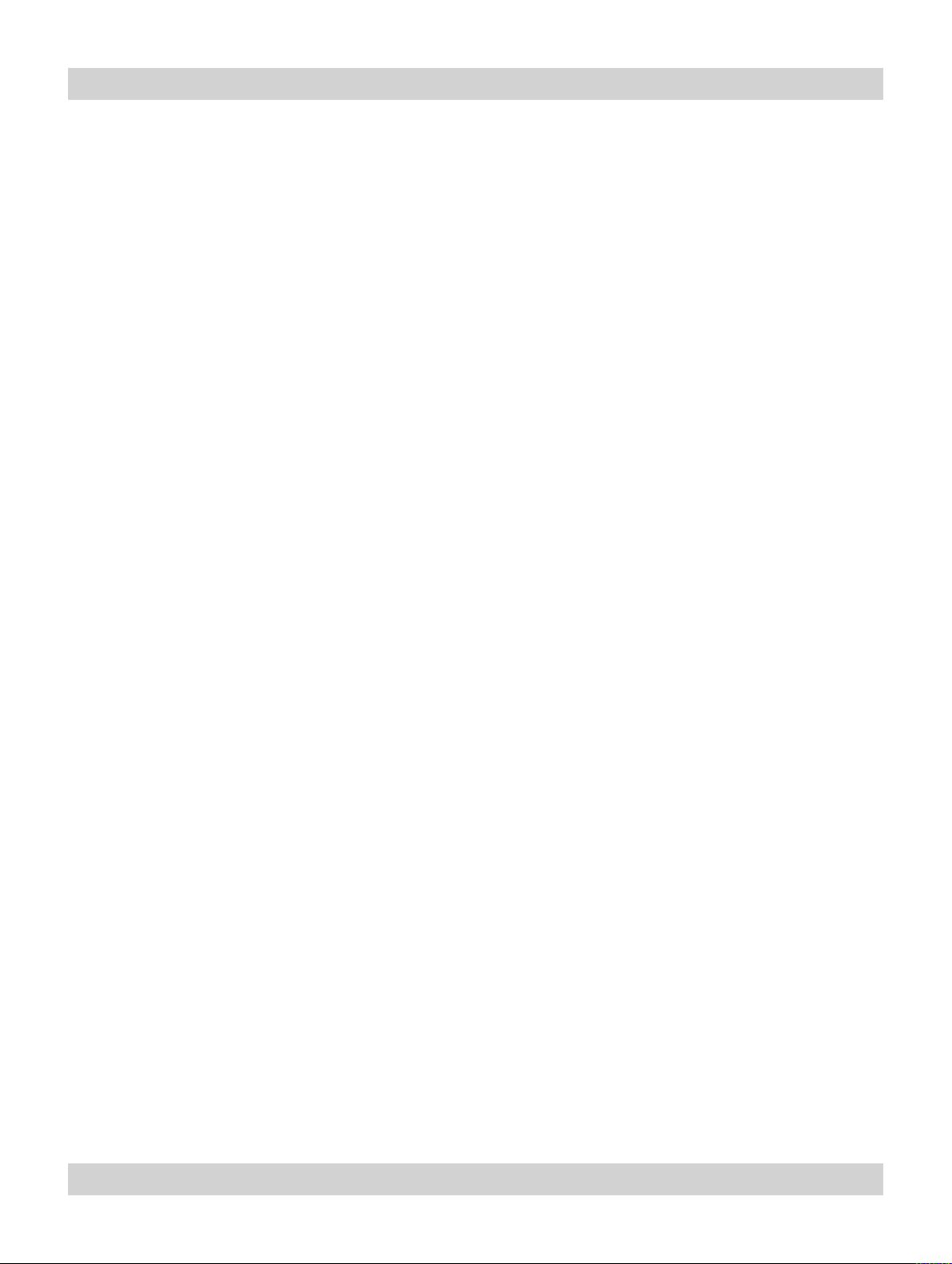
Digital Projection LIGHTNING WUXGA 3D/UC User Manual Table of Contents
7. Appendix
Troubleshooting .................................................................................................................................. 7.2
Specications ...................................................................................................................................... 7.4
Part numbers .................................................................................................................................... 7.4
Optical ............................................................................................................................................. 7.4
Electrical .......................................................................................................................................... 7.5
Physical ........................................................................................................................................... 7.5
Lens Data ........................................................................................................................................ 7.6
Dimensions .......................................................................................................................................... 7.8
Input modes supported ..................................................................................................................... 7.9
Input connections ............................................................................................................................. 7.10
1. RGB1 input ................................................................................................................................. 7.10
2. RGB2 input ................................................................................................................................. 7.10
3. DVI-D Single input ........................................................................................................................7.11
4. SDI input .................................................................................................................................... 7.12
5. Composite video input ................................................................................................................. 7.12
6. S-Video input .............................................................................................................................. 7.12
7. Component video input ................................................................................................................ 7.12
8. DVI-D Single/Dual/Twin input ....................................................................................................... 7.13
Control connections ........................................................................................................................ 7.14
Wired Remote control connection ..................................................................................................... 7.14
LAN connection .............................................................................................................................. 7.14
3D sync ......................................................................................................................................... 7.15
Serial control input .......................................................................................................................... 7.15
Remote communications protocol ............................................................................................... 7.16
Introduction .................................................................................................................................... 7.16
Message Structure .......................................................................................................................... 7.16
Operation Command examples ........................................................................................................ 7.19
Quick Reference chart ..................................................................................................................... 7.24
Rev A. January 2010 Page xvii
Page 18
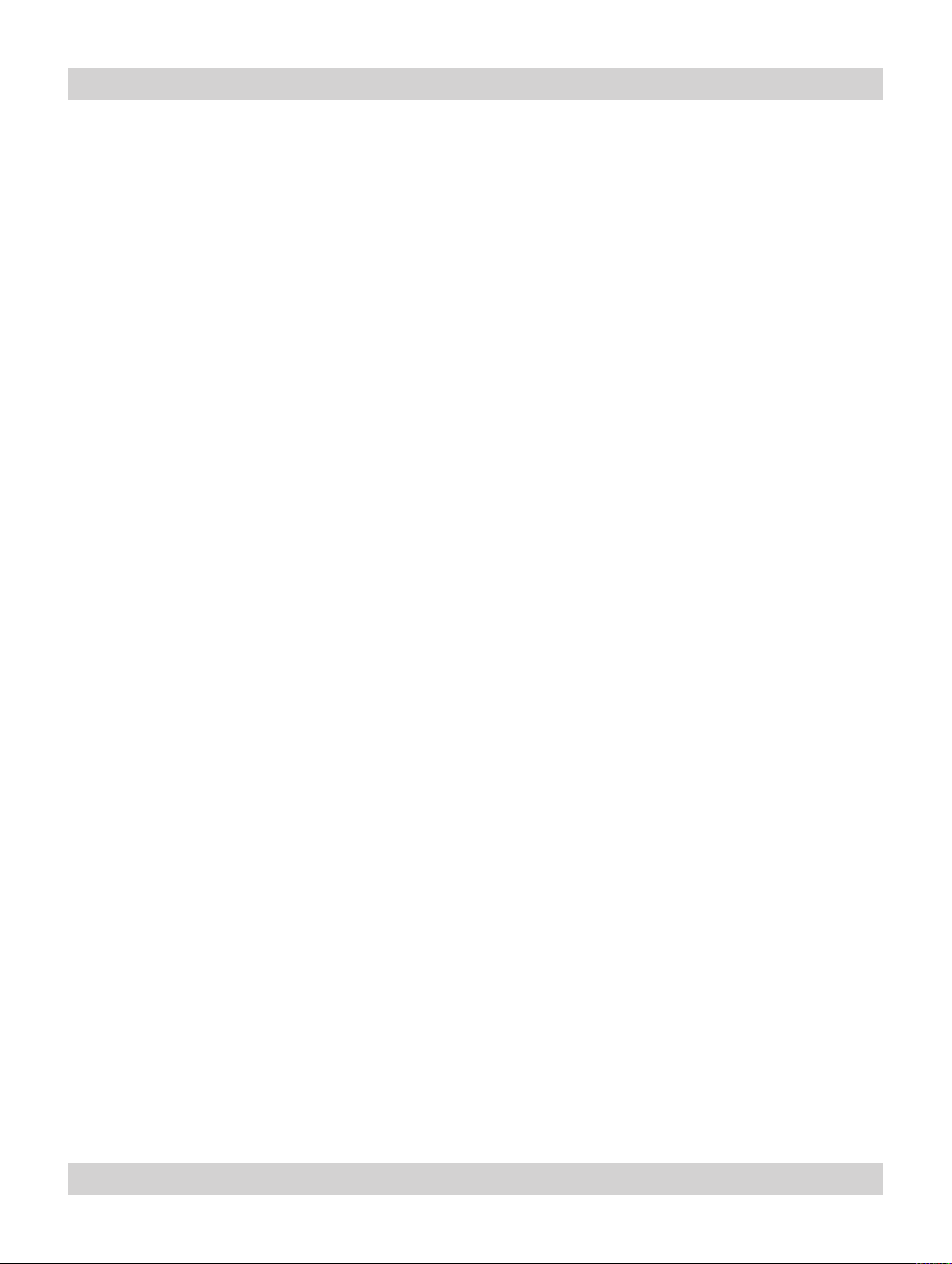
Table of Contents Digital Projection LIGHTNING WUXGA 3D/UC User Manual
Page xviii Rev A. January 2010
Page 19
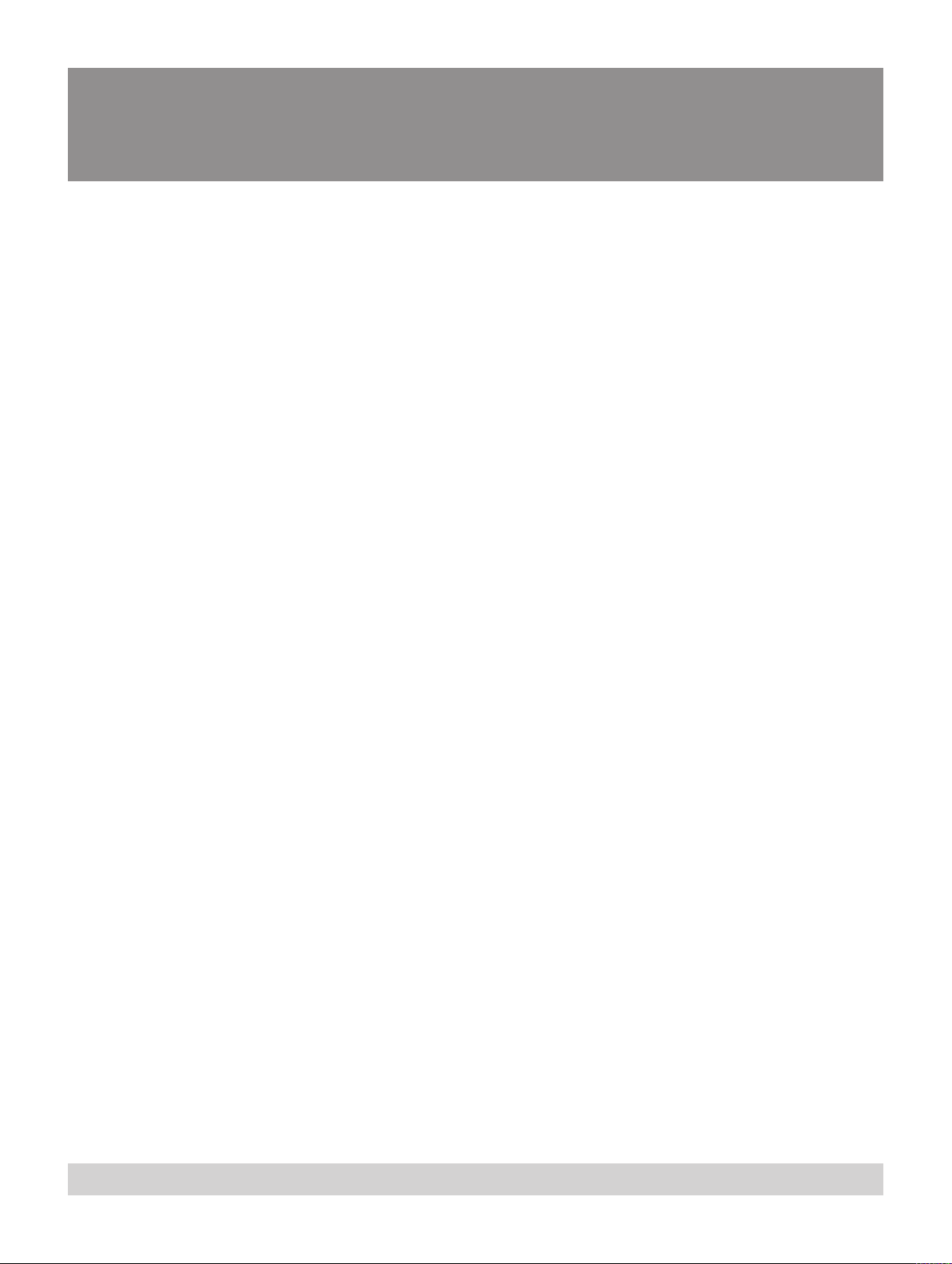
1. Introduction
Contents
What’s in the box? .............................................................................................................................. 1.2
Key features of the projector ........................................................................................................... 1.3
Getting to know the projector .......................................................................................................... 1.4
Chassis – lamp, lens and lter ............................................................................................................ 1.4
Lamp-hours meter............................................................................................................................. 1.5
Rear panel – connection and control ................................................................................................... 1.6
Side panel ........................................................................................................................................ 1.6
Rev A. January 2010 Page 1.1
Page 20
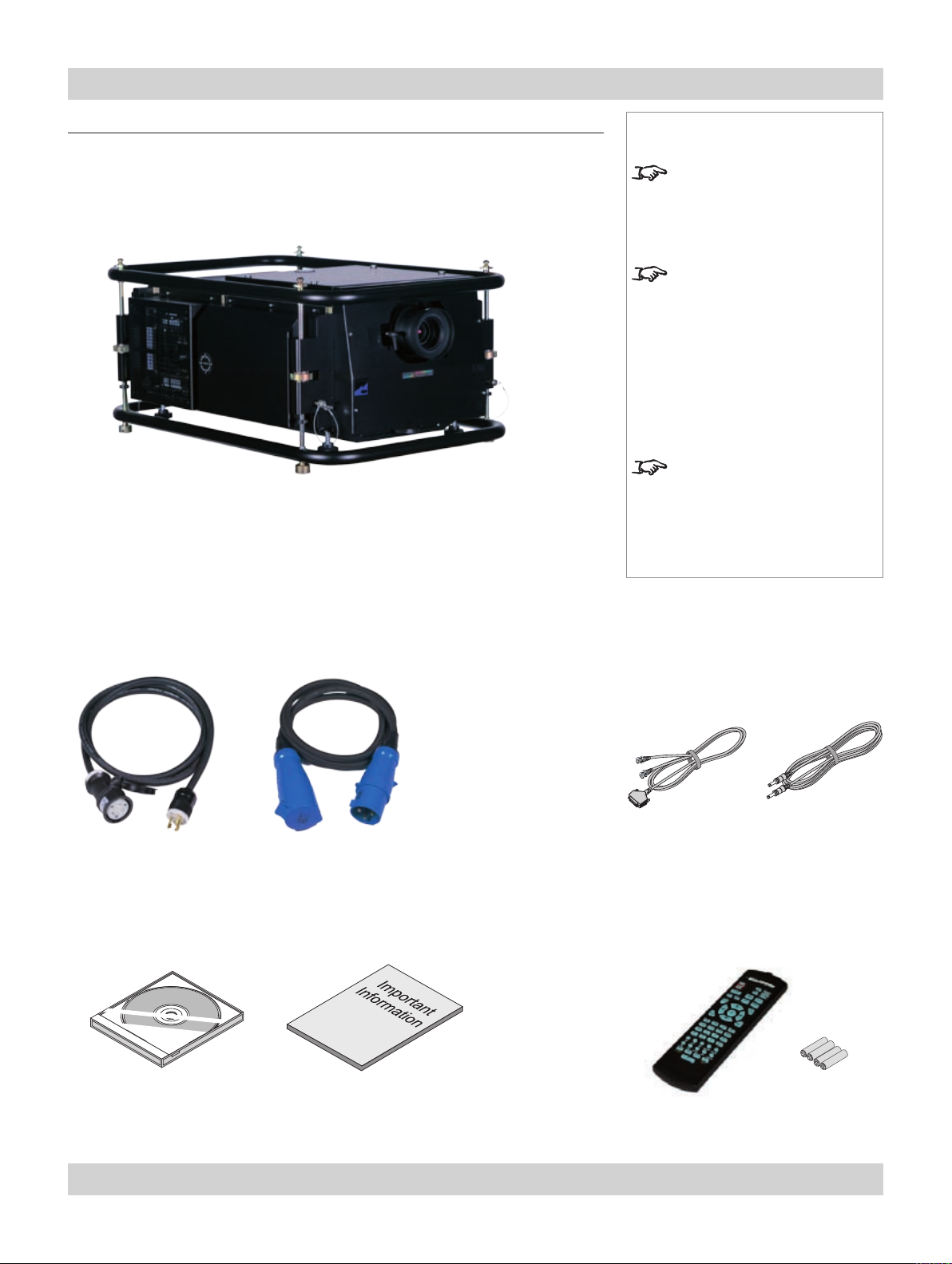
Page 1.2 Rev A. January 2010
1. Introduction Digital Projection LIGHTNING WUXGA 3D/UC User Manual
What’s in the box?
Make sure your box contains everything listed. If any pieces are missing, contact
•
your dealer.
You should save the original box and packing materials, in case you ever need
•
to ship your Projector.
Projector
(for part numbers, see Specications, in
section 7.Appendix)
Notes
Lenses are optional. Order
lenses from your Digital
Projection dealer.
For more detailed information
about lenses, see Choosing a
lens, in section 2. Installation.
Only one power cable -
dependent on the destination
territory - will be supplied with
the projector.
Power cable -
USA
(LA00098)
User manual on CD
(106-267)
Power cable -
Rest of World
(LA00097)
Important Information
(106-266)
3D Sync cable
(3D models only)
(109-697)
Remote control
(105-023)
Remote cable 5m
(102-162)
4x AAA batteries
(105-922)
Page 21
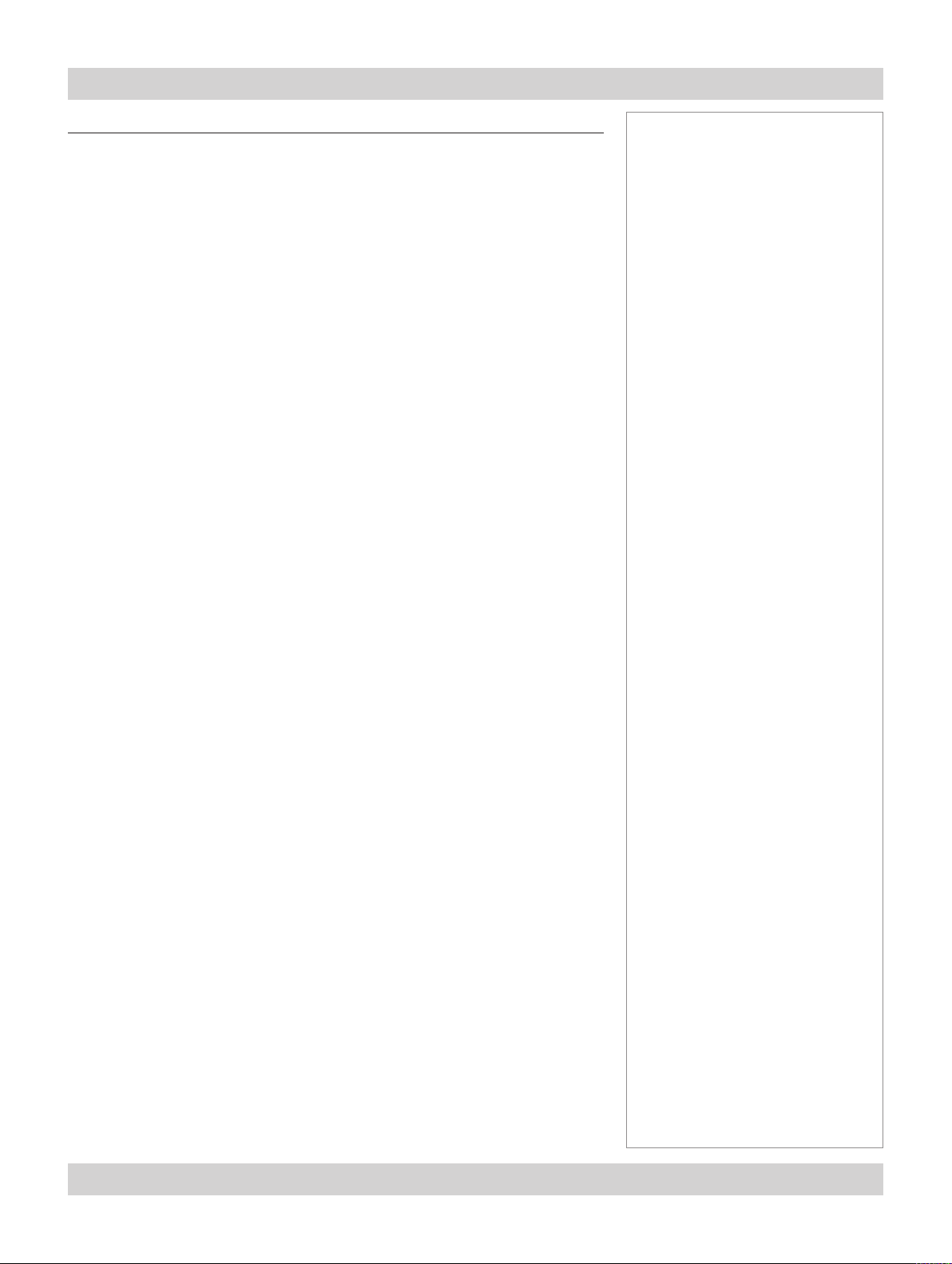
Digital Projection LIGHTNING WUXGA 3D/UC User Manual 1. Introduction
Key features of the projector
Congratulations on your purchase of the Digital Projection LIGHTNING
WUXGA projector.
Digital Projection International, Texas Instruments’ rst DLP™ partner and the
original innovator of the 3-chip DLP™ projector, proudly introduces our thirdgeneration LIGHTNING series — the LIGHTNING WUXGA. The 3D series
carries forward all of the benets of the Professional Series LIGHTNING Chassis
- exceptional RapidRig™ staging and stacking hardware with integrated pitch, roll
and yaw adjustments - while also delivering the enhanced benets of active 3D
capability, extended color depth and improved lumen maintenance.
The LIGHTNING WUXGA harnesses the power of Texas Instruments’ new 1920
x 1200 pixel HPO DMD’s™. Like its LIGHTNING predecessors, the WUXGA is
destined to be the rst choice of professionals who stage prestigious events such
as the Grammy® Awards and the Oscars®. With contrast of up to 4000:1 and
awe-inspiring brightness of up to 30,000 lumens, the WUXGA is unmatched for
applications as diverse as world class staged events, commercial entertainment,
major outdoor venues, large-scale simulation, gaming and houses of worship.
Key Features
High resolution, large venue projector, with 3D models
•
Applications: Large Screen; Fixed install and Rental
•
Brightness:
•
38-WUXGA 3D 20,000 ANSI lumens
45-WUXGA 3D 30,000 ANSI lumens
45-WUXGA 3D-UC 15,000 ANSI lumens
Notes
Contrast:
•
WUXGA 3D 2000:1 ±10%
WUXGA 3D-UC 4000:1 ±10%
1920 x 1200 resolution
•
Precision mechanical design ensuring maximum amount of light from lamp
•
housing reaches optics, without any operator adjustment
38-WUXGA: 4000W single phase
•
45-WUXGA: 4600W single phase
Compact size, light weight 114kg (249ibs)
•
Intelligent motorised lens mount
•
Rigging frame with Quick-lock stack system- 3 point pitch & roll adjustment and
•
yaw adjustment for accurate alignment
Ruggedised robust metal case
•
LAN & RS232 connection for network operation
•
Eight selectable Digital and Analogue Video inputs for display of the latest as
•
well as legacy video standards.
DVI, SD and HD SDI, RGBHV, Component, S-Video, Composite all as standard.
Wi- connection wireless remote control
•
IR/cable remote control for easy setup
•
LAN operation using control codes or Integrated Userware
•
Rev A. January 2010 Page 1.3
Page 22
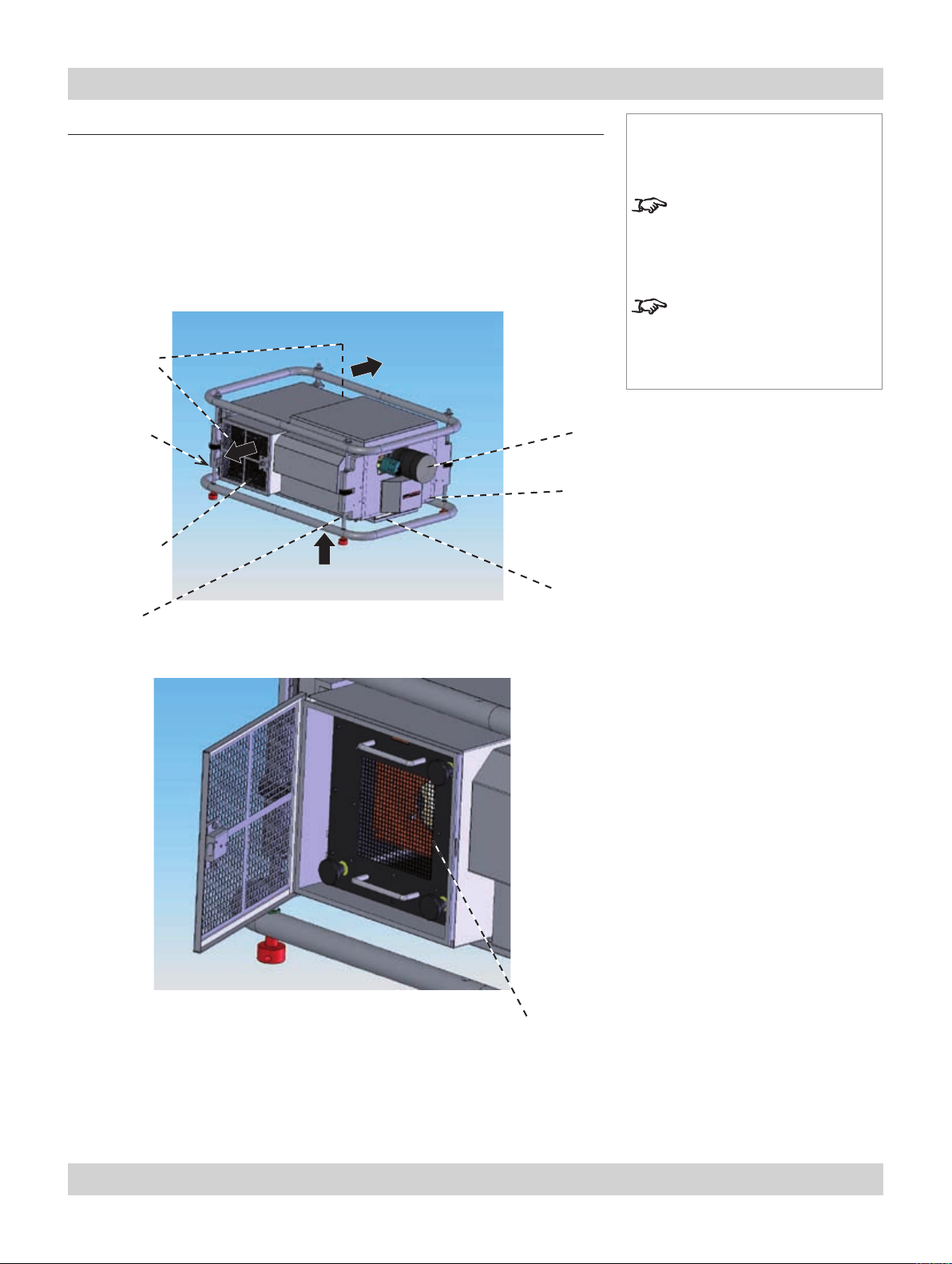
Page 1.4 Rev A. January 2010
1. Introduction Digital Projection LIGHTNING WUXGA 3D/UC User Manual
Getting to know the projector
Chassis – lamp, lens and lter
Air outlets
Rear Infra-
red window
(remote
control)
Lamp
compartment
Notes
For information about how to
change the lamp or the lter,
see section 5. Maintenance.
For more detailed information
about lenses, see
section 2. Installation
Lens
Front Infra-red window
(remote control)
Air inlet
Air lter
Lamp module
Page 23
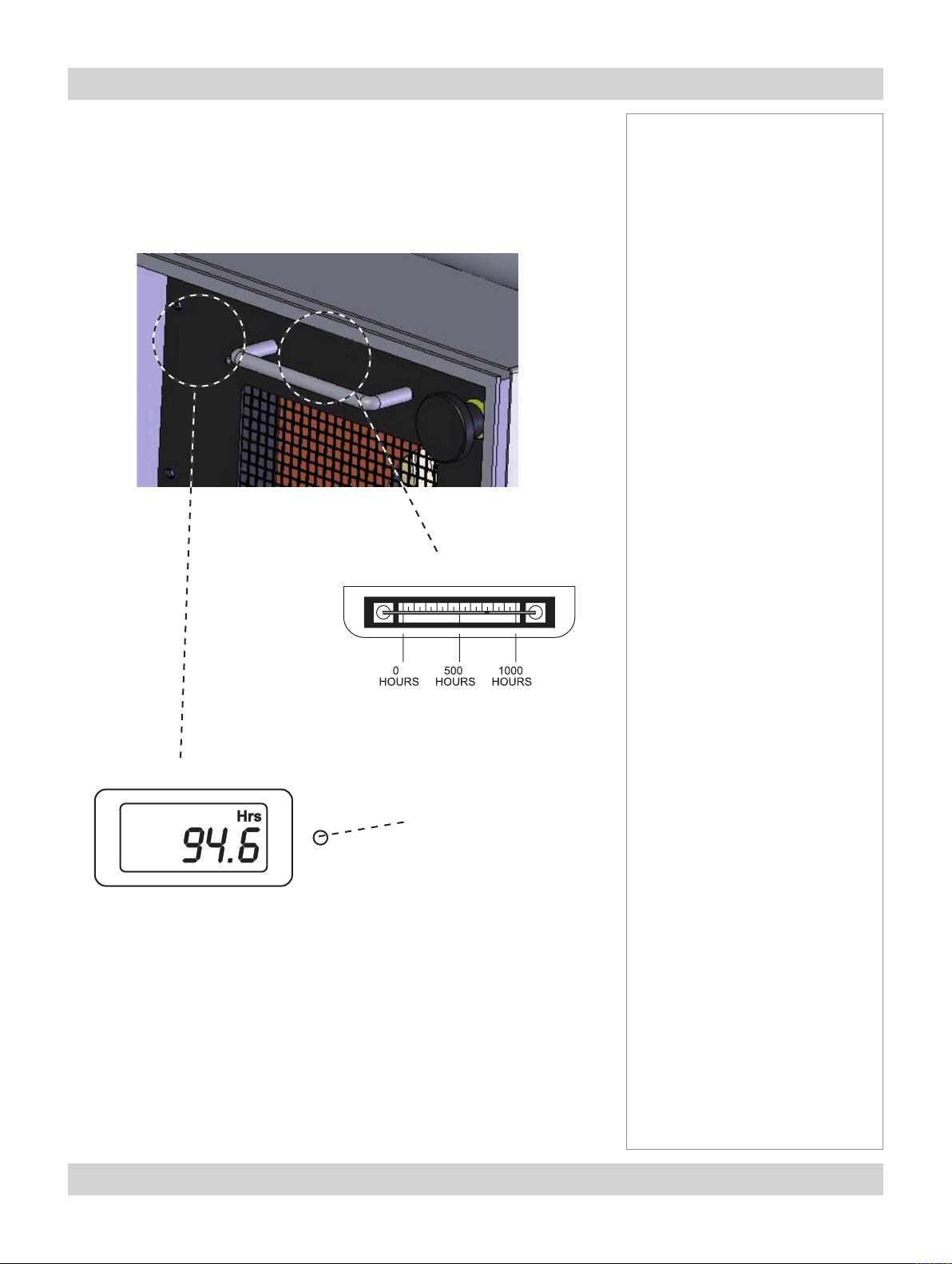
Digital Projection LIGHTNING WUXGA 3D/UC User Manual 1. Introduction
Lamp-hours meter
There are two types of Lamp-hours meter, depending on the lamp module that has
been tted, as shown below.
Mercury meter
Notes
LCD meter
display button
The LCD Lamp-hours meter has two modes of operation:
When the lamp is switched on, the LCD will show lamp run hours.
•
When the lamp is switched off, the LCD will be blank.
•
Press the button and hold for 5 seconds to display lamp run hours.
Rev A. January 2010 Page 1.5
Page 24
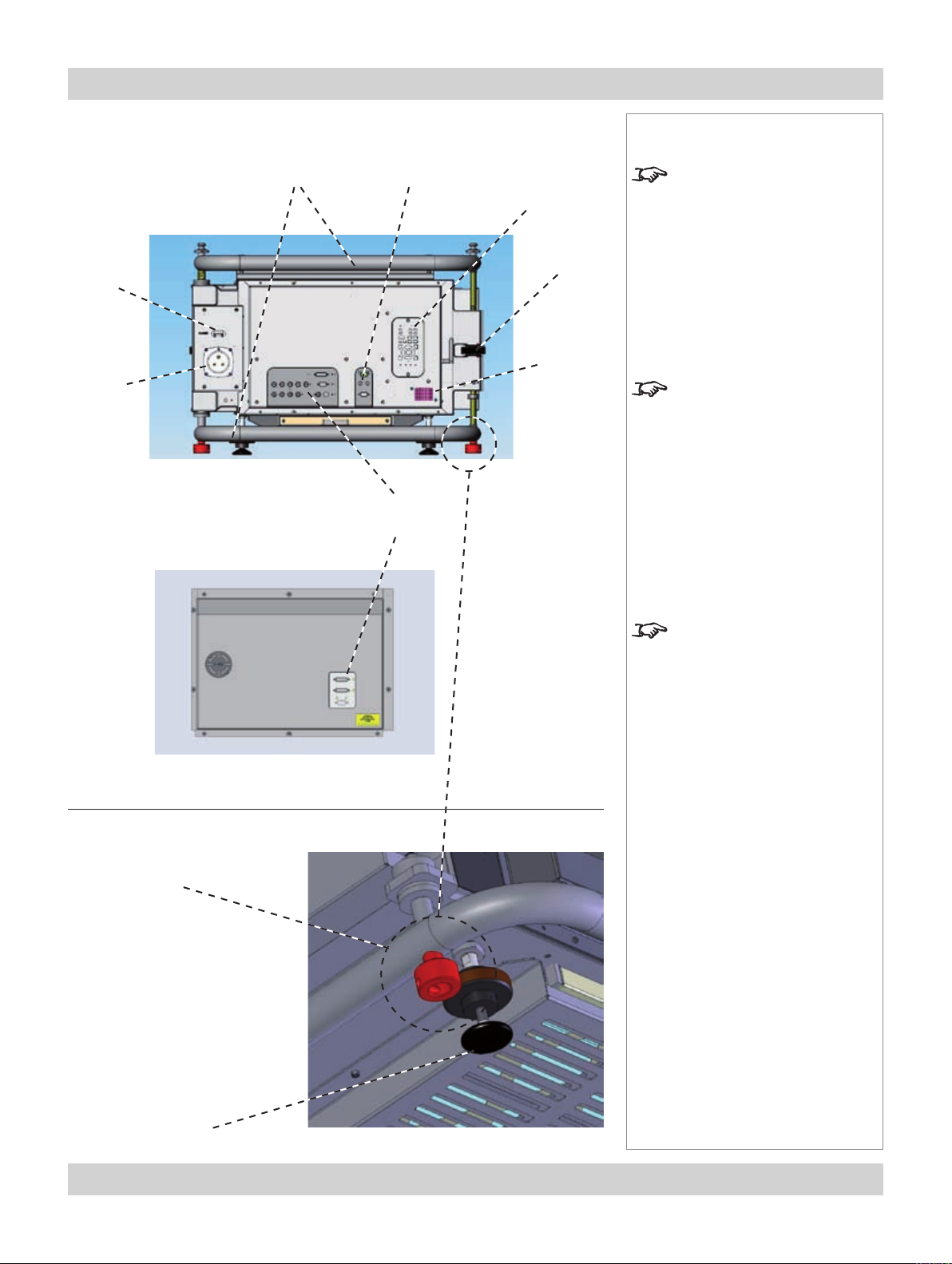
1. Introduction Digital Projection LIGHTNING WUXGA 3D/UC User Manual
Rear panel – connection and control
Rigging
frame
Power
switch
Power
connection
Input
connections
Side panel
Control
connections
Control panel
Frame
adjuster
Rear Infra-
red window
(remote
control)
Notes
For information about how
to connect the projector, see
Connecting the projector
in section 2. Installation,
and Connections in section
6. Appendix.
For information about how
to use the control panel, see
section 4. Controlling the
projector.
Rigging frame
Frame
coupling
For information about how to
mount and stack projectors, see
section 2. Installation.
Foot
Page 1.6 Rev A. January 2010
Page 25
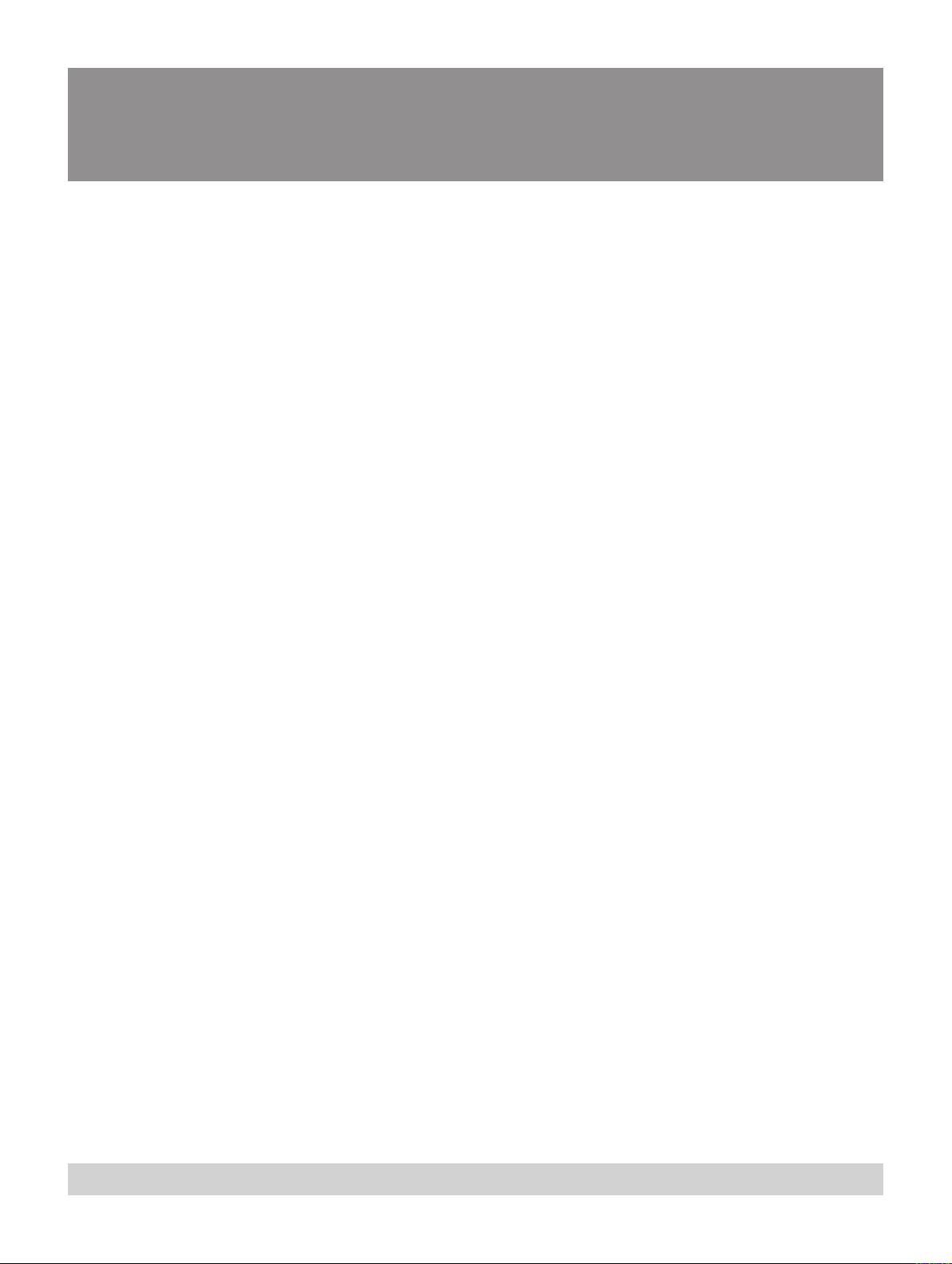
2. Installation
Contents
Screen requirements ......................................................................................................................... 2.3
Aspect ratio ...................................................................................................................................... 2.3
Fitting the image to the DMD ............................................................................................................. 2.3
Images displayed full width ............................................................................................................... 2.3
Images displayed full height .............................................................................................................. 2.3
Diagonal screen sizes ...................................................................................................................... 2.4
Fitting the image to the screen ........................................................................................................... 2.5
Positioning the screen and projector ................................................................................................... 2.6
Choosing a lens .................................................................................................................................. 2.7
Choosing a lens using the lens charts ................................................................................................. 2.8
Full width images, including 2.35:1, 1.85:1, 16:9, 1.66:1 and 16:10 (native resolution) .................................... 2.8
example ....................................................................................................................................... 2.8
Full height image 4:3 ....................................................................................................................... 2.9
Choosing a lens by calculation ......................................................................................................... 2.10
Example ..................................................................................................................................... 2.10
Useful lens calculations ...................................................................................................................2.11
Lens extension ..............................................................................................................................2.11
Fitting the lens ................................................................................................................................... 2.12
Shifting the image............................................................................................................................. 2.13
Mounting the projector .................................................................................................................... 2.14
Adjustment for table mounting .......................................................................................................... 2.14
Adjusting the rigging frame .............................................................................................................. 2.14
Coarse frame adjustment ................................................................................................................ 2.14
Tilt and Roll adjustment .................................................................................................................. 2.14
Yaw adjustment ............................................................................................................................ 2.15
Stacking projectors .......................................................................................................................... 2.16
Connecting the projector ................................................................................................................ 2.17
Signal Inputs .................................................................................................................................. 2.17
Input format, DVI input 3 .................................................................................................................. 2.18
Input formats, DVI input 8 ................................................................................................................ 2.18
DVI Input connection examples ........................................................................................................ 2.19
Input and processing architecture ..................................................................................................... 2.19
EDID handshaking on the DVI and RGB2 inputs .................................................................................. 2.19
3D connection examples ................................................................................................................. 2.20
3D sources up to 60Hz, requiring frame doubling and left/right interleaving ................................................ 2.20
3D sources up to 120Hz, not requiring frame doubling ........................................................................... 2.20
continued
Rev A. January 2010 Page 2.1
Page 26
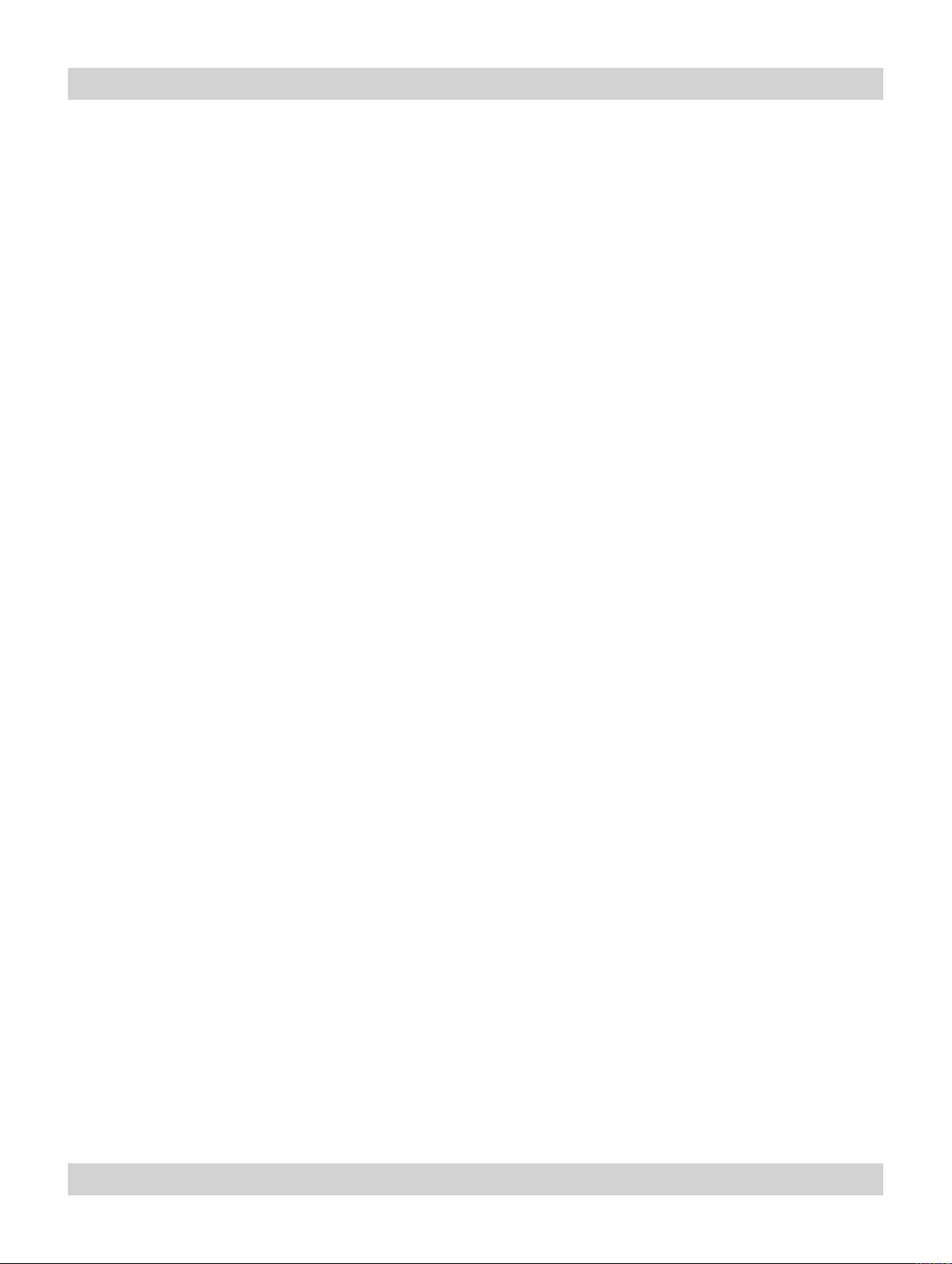
Page 2.2 Rev A. January 2010
2. Installation Digital Projection LIGHTNING WUXGA 3D/UC User Manual
Control connection examples ........................................................................................................... 2.21
LAN connection ............................................................................................................................ 2.21
RS232 connection ......................................................................................................................... 2.21
Power connection ........................................................................................................................... 2.22
USA power input ........................................................................................................................... 2.22
Rest of World power input ............................................................................................................... 2.22
Page 27
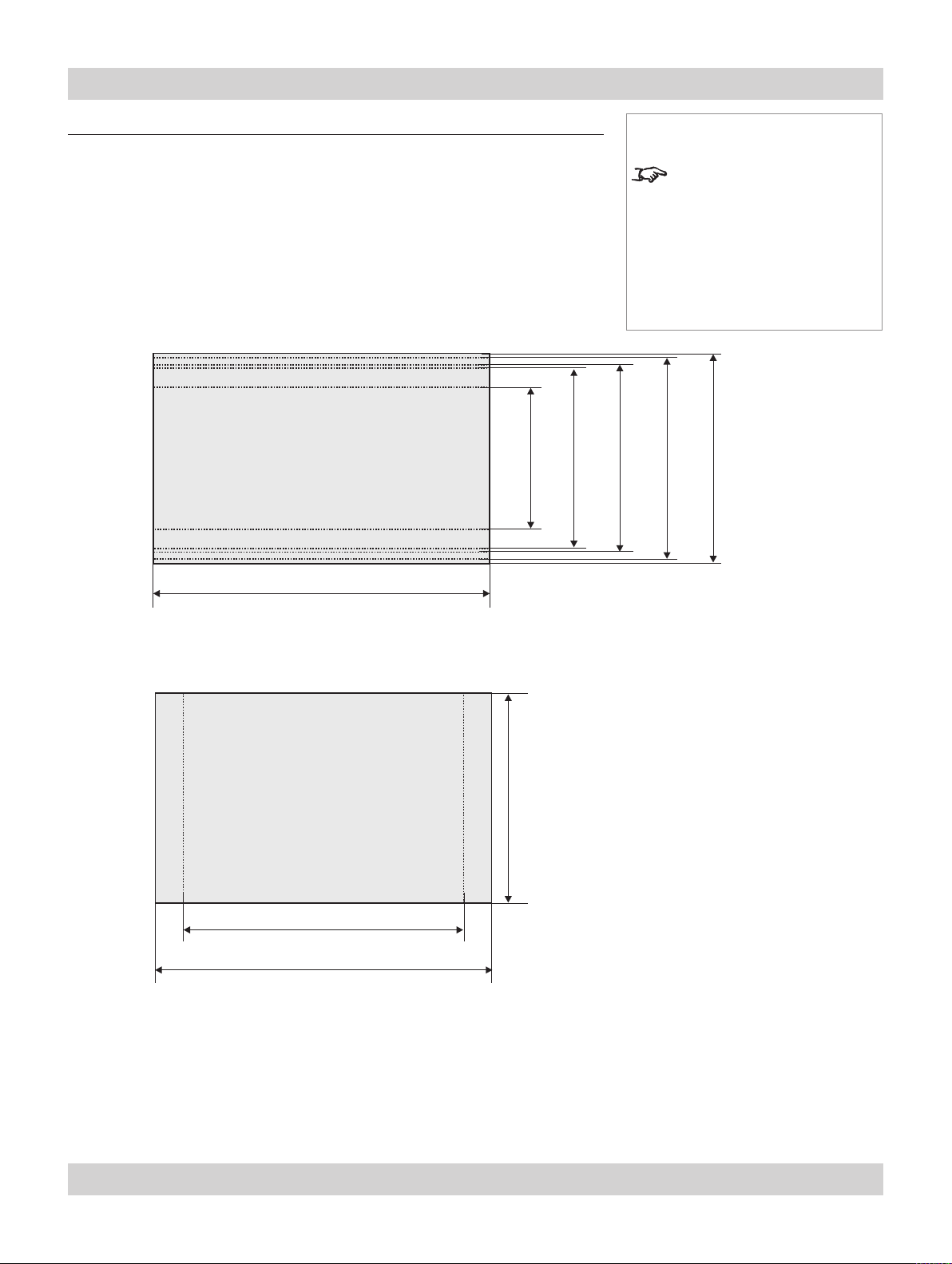
Digital Projection LIGHTNING WUXGA 3D/UC User Manual 2. Installation
Screen requirements
Aspect ratio
Fitting the image to the DMD
If the source image supplied to the projector is smaller than 1920 x 1200 pixels,
then the image will not ll the DMD. The following example shows how a number
of common formats may be displayed.
Images displayed full width
1.85:1
= 817 pixels
2.35:1(Scope)
full width = 1920 pixels
Notes
The images are shown here
scaled automatically by the
projector.
The image may be scaled
differently if the Aspect Ratio is
set differently in the Picture or
Geometry menus.
16:9 = 1.78:1
= 1080 pixels
= 1037 pixels
= 1156 pixels
1.66:1 (Vista)
16:10 = 1.6:1
= 1200 pixels
(native resolution)
Images displayed full height
4:3 = 1.33:1 = 1600 pixels
16:10 = 1.6:1 = 1920 pixels
full height = 1200 pixels
(native resolution)
Rev A. January 2010 Page 2.3
Page 28
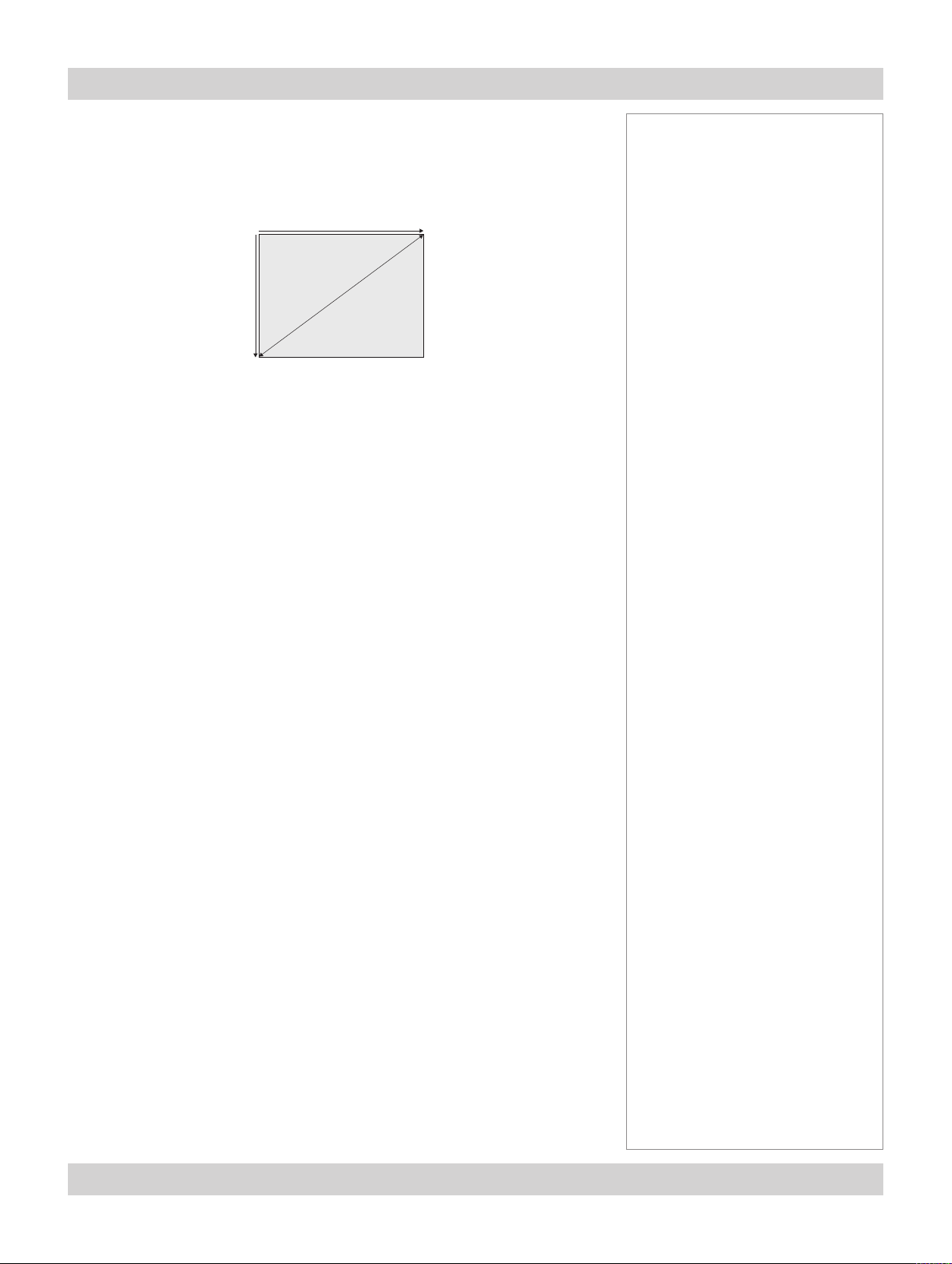
Page 2.4 Rev A. January 2010
2. Installation Digital Projection LIGHTNING WUXGA 3D/UC User Manual
Diagonal screen sizes
Screen sizes are sometimes specied by their diagonal size (D) in inches. When
dealing with large screens and projection distances at different aspect ratios, it is
more convenient to measure screen width (W) and height (H).
W = width
H = height
D = diagonal (inches)
The example calculations below show how to convert diagonal sizes in inches into
width and height, at various aspect ratios.
2.35:1 (Scope)
W = D x 0.92in (D x .023m) H = D x 0.39in (D x .01m)
1.85:1
W = D x 0.88in (D x .022m) H = D x 0.47in (D x .012m)
16:9 = 1.78:1 (native aspect ratio)
W = D x 0.87in (D x .022m) H = D x 0.49in (D x .0125m)
Notes
1.66:1 (Vista)
W = D x 0.86in (D x .022m) H = D x 0.52in (D x .013m)
16:10 = 1.6:1
W = D x 0.85in (D x .022m) H = D x 0.53in (D x .014m)
4:3 = 1.33:1
W = D x 0.8in (D x .02m) H = D x 0.6in (D x .015m)
Page 29
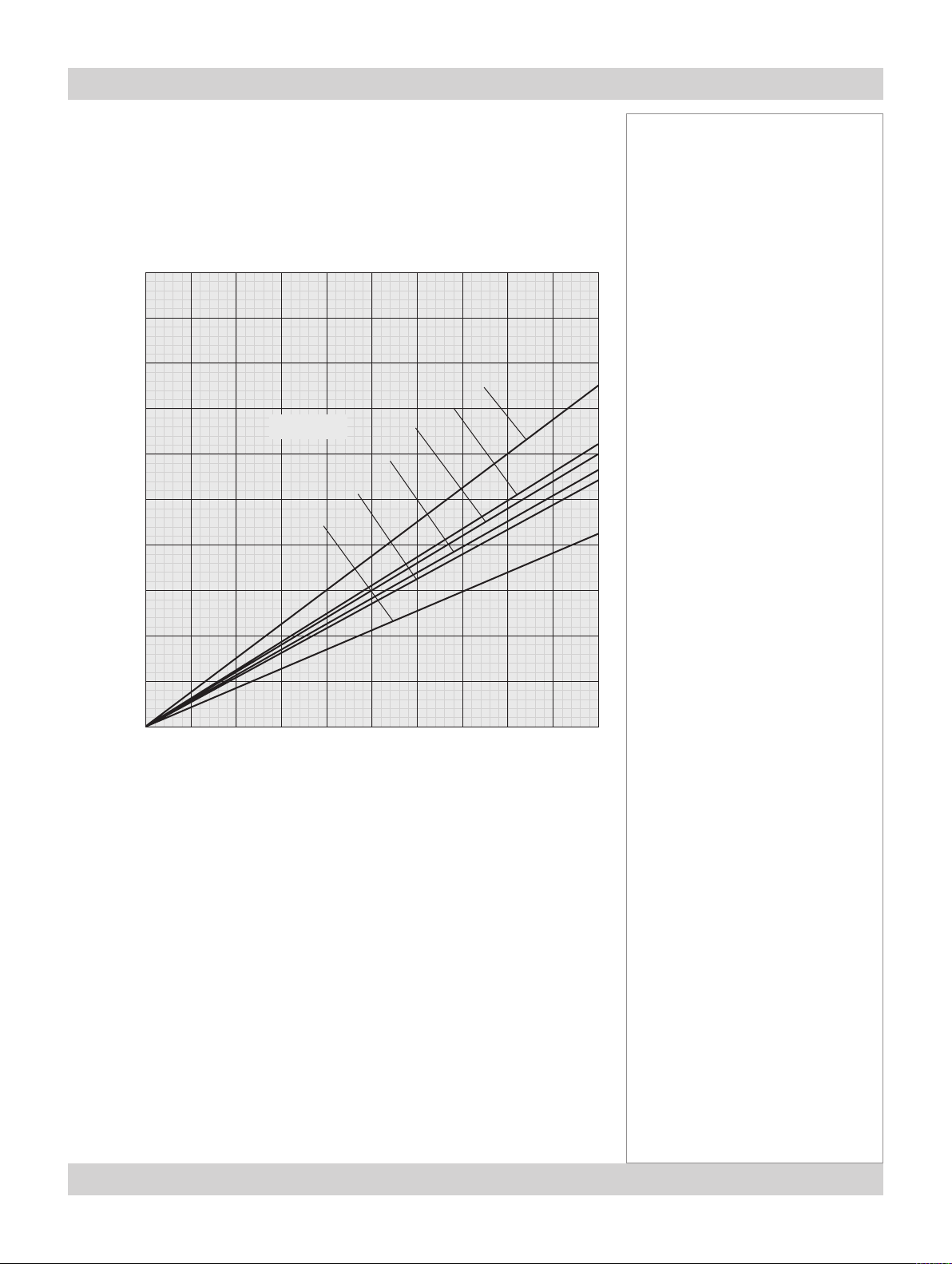
Digital Projection LIGHTNING WUXGA 3D/UC User Manual 2. Installation
Fitting the image to the screen
It is important that your screen is of sufcient height and width to display images at
all the aspect ratios you are planning to use.
Use the conversion chart, or the sample calculations below to check that you are
able to display the full image on your screen. If you have insufcient height or width,
you will have to reduce the overall image size in order to display the full image on
your screen.
10
9
8
4:3
7
6
5
Screen height
4
Aspect ratio
1.66:1
1.85:1
2.35:1
16:10
16:9
Notes
3
2
1
1 2 3 4 5 6 7 8 9 10
2.35:1 (Scope)
W = H x 2.35 H = W x 0.426
1.85:1
W = H x 1.85 H = W x 0.54
16:9 = 1.78:1 (native aspect ratio)
W = H x 1.78 H = W x 0.56
1.66:1 (Vista)
W = H x 1.66 H = W x 0.6
16:10 = 1.6:1
W = H x 1.6 H = W x 0.625
4:3 = 1.33:1
W = H x 1.33 H = W x 0.75
Screen width
Rev A. January 2010 Page 2.5
Page 30
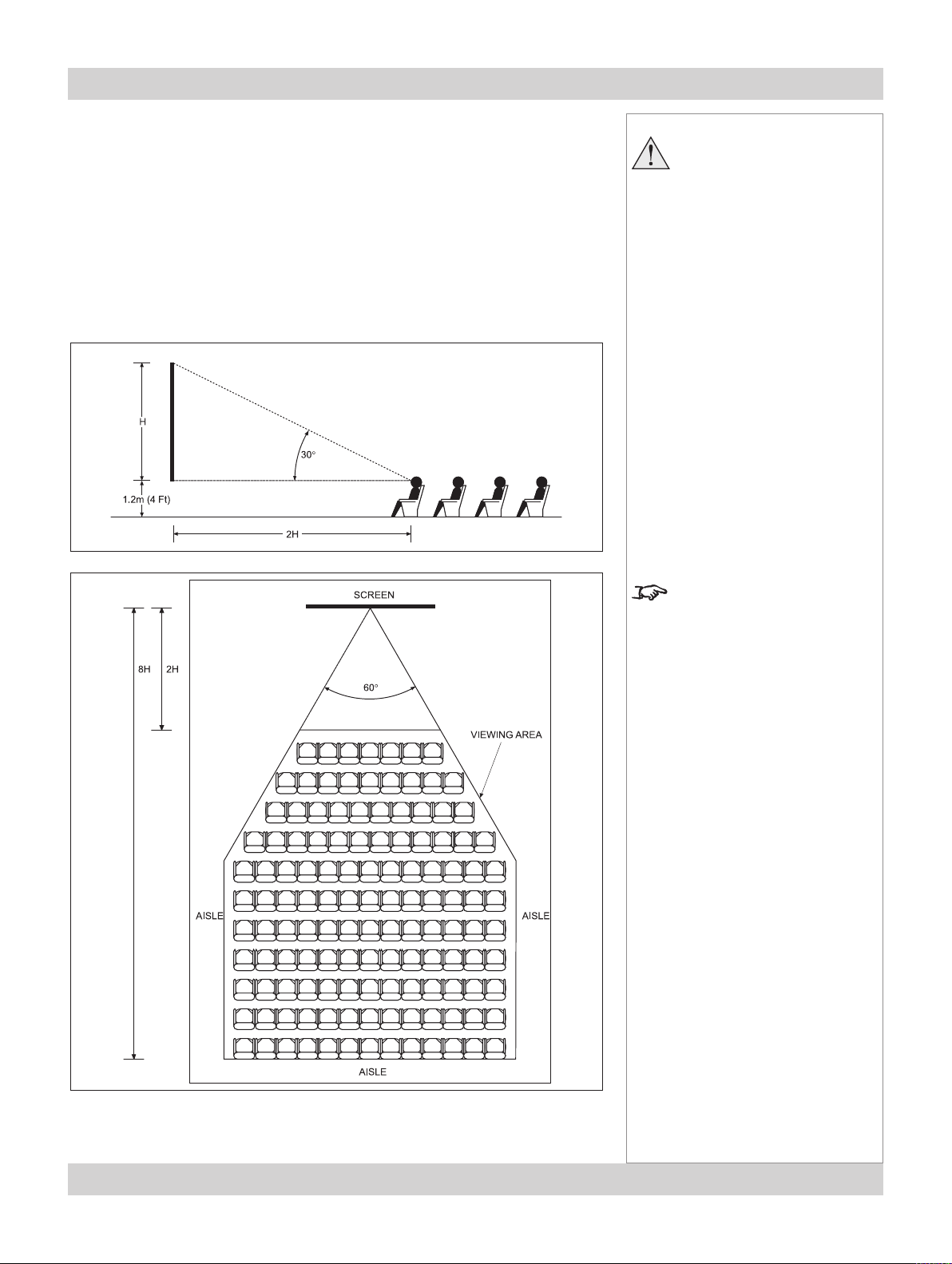
Page 2.6 Rev A. January 2010
2. Installation Digital Projection LIGHTNING WUXGA 3D/UC User Manual
Positioning the screen and projector
For optimum viewing, the screen should be a at surface perpendicular to the oor.
The bottom of the screen should be 1.2m (4 feet) above the oor and the front row
of the audience should not have to look up more than 30° to see the top of the
screen.
The distance between the front row of the audience and the screen should be at
least twice the screen height and the distance between the back row and the screen
should be a maximum of 8 times the screen height. The screen viewing area should
be within a 60° range from the face of the screen.
Notes
The projector should be
installed as close to the
power outlet as possible.
The power connection should
be easily accessible, so that
it can be disconnected in an
emergency.
Ensure that there is at least
30cm (12in) of space between
the ventilation outlets and
any wall, and 10cm (4in) on
all other sides.
Do not install the projector
close to anything that
might be affected by its
operational heat, for instance,
polystyrene ceiling tiles,
curtains etc.
The image can be ipped for
rear projection (see section
4. Using the menus, Image
menu) and displayed without
the need for extra mirrors or
equipment.
However, you must ensure
that there is sufcient distance
behind the screen for the
projector to be correctly located.
Rear installation is generally
more complicated and advice
should be sought from your
local dealer before attempting it.
Page 31
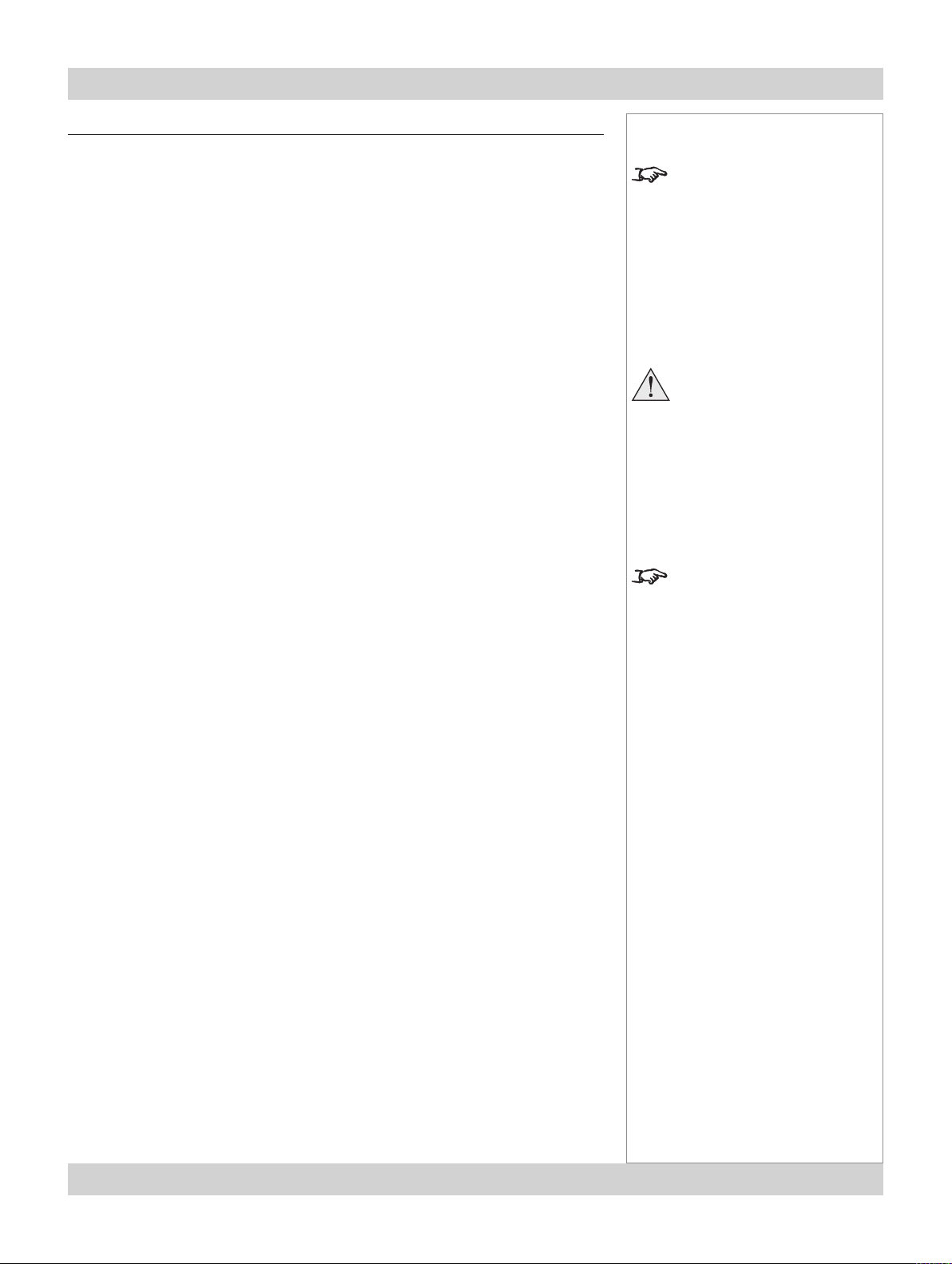
Digital Projection LIGHTNING WUXGA 3D/UC User Manual 2. Installation
Choosing a lens
A number of lenses are available for use with the projector. Which lens you choose
will depend on the screen size, image aspect ratio, projection distance and light
output.
The lenses available and their part numbers are listed below:
High Brightness High Contrast
0.67 : 1 xed lens 105-607 107-195
1.12 : 1 xed lens (3 - 15m) 105-608 105-608
1.12 : 1 zoom lens (1.2 - 2m) 105-609 105-609
1.16 - 1.49 : 1 zoom lens 109 236 109-359
1.39 - 1.87 : 1 zoom lens 105-610 107-196
1.87 - 2.56 : 1 zoom lens 105-611 107-197
2.56 - 4.16 : 1 zoom lens 105-612 107-198
4.16 - 6.96 : 1 zoom lens 105-613 107-199
6.92 - 10.36 : 1 zoom lens 109-235 109-358
If you are simply connecting the output of a camera or computer directly to the
projector, then the image size (in pixels) may well be xed. If, however, you are
using commercially available image processing equipment, such as the Digital
Projection VIP2000, you may be able to resize the image to t the DMD.
If the image does not ll the full width of the DMD, this effectively increases the
throw ratio of the lens. This can be corrected for by applying a Throw ratio factor.
Notes
The High Brightness lenses are
recommended for the standard
models, for maximum light
output.
The High Contrast lenses are
recommended for the Ultra
Contrast models, for maximum
contrast.
Each time a new lens is
tted to the projector,
the calibration procedure
must be carried out. See
Setup menu, in Section 4.
Controlling the projector.
For more information about
Throw ratio factor (TRF), see
Useful lens calculations, later
in this section.
Method one: using the lens charts
For the screen sizes listed below, use the charts on the following pages, to choose
the most suitable lens.
Full width images, including:
2.35:1 (Scope) 1920 x 817 pixels
1.85:1
16:9 = 1.78:1
1.66:1 (Vista)
16:10 = 1.6:1
Full height images
A Throw ratio factor (TRF) has been applied to the following charts:
4:3 = 1.33:1 1600 x 1200 pixels TRF = 1.2
1920 x 1037 pixels
1920 x 1080 pixels
1920 x 1156 pixels
1920 x 1200 pixels (native resolution)
Method two: by calculation
See the calculations, on the page immediately following the lens charts.
Rev A. January 2010 Page 2.7
Page 32
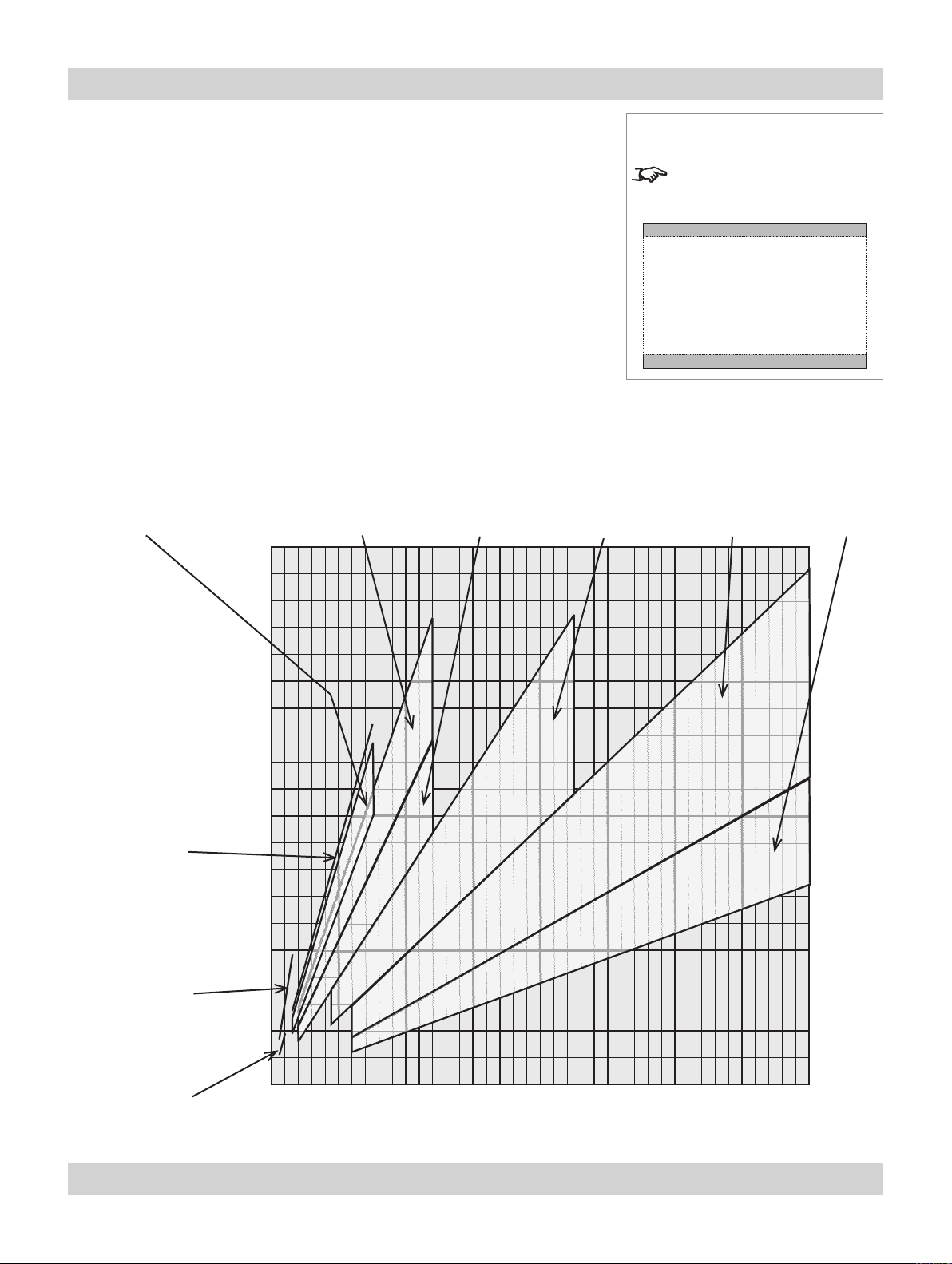
Page 2.8 Rev A. January 2010
2. Installation Digital Projection LIGHTNING WUXGA 3D/UC User Manual
Choosing a lens using the lens charts
Use the charts on this page and on the following pages to choose which lens best
suits your application.
Full width images, including 2.35:1, 1.85:1, 16:9, 1.66:1 and 16:10
(native resolution)
example
For a screen width of 10m at a distance of 30m, the 2.56- 4.16: 1 zoom lens
•
would be best suited.
For the same screen size at a distance of 50m, the 4.16 - 6.96: 1 zoom lens
•
would be best suited.
if you need to be more precise, then use the calculations on the page immediately
following the lens charts.
1.16 - 1.49 : 1
zoom lens
109-236
109-359
feet
66 20
1.39 - 1.87 : 1
metres
zoom lens
105-610
107-196
1.87 - 2.56 : 1
zoom lens
105-611
107-197
2.56 - 4.16 : 1
zoom lens
105-612
107-198
Notes
This chart has a TRF of 1.0, for
use with the following images:
2.35:1 (Scope), 1.85:1,
16:9, 1.66:1 (Vista),
and 16:10
4.16 - 6.96 : 1
zoom lens
105-613
107-199
6.92 - 10.36 : 1
zoom lens
109-235
109-358
1.12 : 1 xed lens
(3 - 15m)
105-608
105-608
1.12 : 1 xed lens
(1.2 - 2m)
105-609
105-609
0.67 : 1 xed lens
105-607
107-195
49 15
Screen width
33 10
16 5
10 20 30 40 50 60 70 80 metres
33 66 98 131 164 197 230 262 feet
Throw distance
Page 33

Digital Projection LIGHTNING WUXGA 3D/UC User Manual 2. Installation
Lens charts continued
Full height image 4:3
Use the chart below to choose which lens best suits your application.
if you need to be more precise, then use the calculations on the page immediately
following the lens charts.
1.16 - 1.49 : 1
zoom lens
109-236
109-359
feet
66 20
1.39 - 1.87 : 1
metres
zoom lens
105-610
107-196
1.87 - 2.56 : 1
zoom lens
105-611
107-197
2.56 - 4.16 : 1
zoom lens
105-612
107-198
Notes
This chart has a TRF of 1.2, for
use with the following images:
4:3
4.16 - 6.96 : 1
zoom lens
105-613
107-199
6.92 - 10.36 : 1
zoom lens
109-235
109-358
1.12 : 1 xed lens
(3 - 15m)
105-608
105-608
1.12 : 1 xed lens
(1.2 - 2m)
105-609
105-609
0.67 : 1 xed lens
105-607
107-195
49 15
Screen width
33 10
16 5
10 20 30 40 50 60 70 80 metres
33 66 98 131 164 197 230 262 feet
Throw distance
Rev A. January 2010 Page 2.9
Page 34
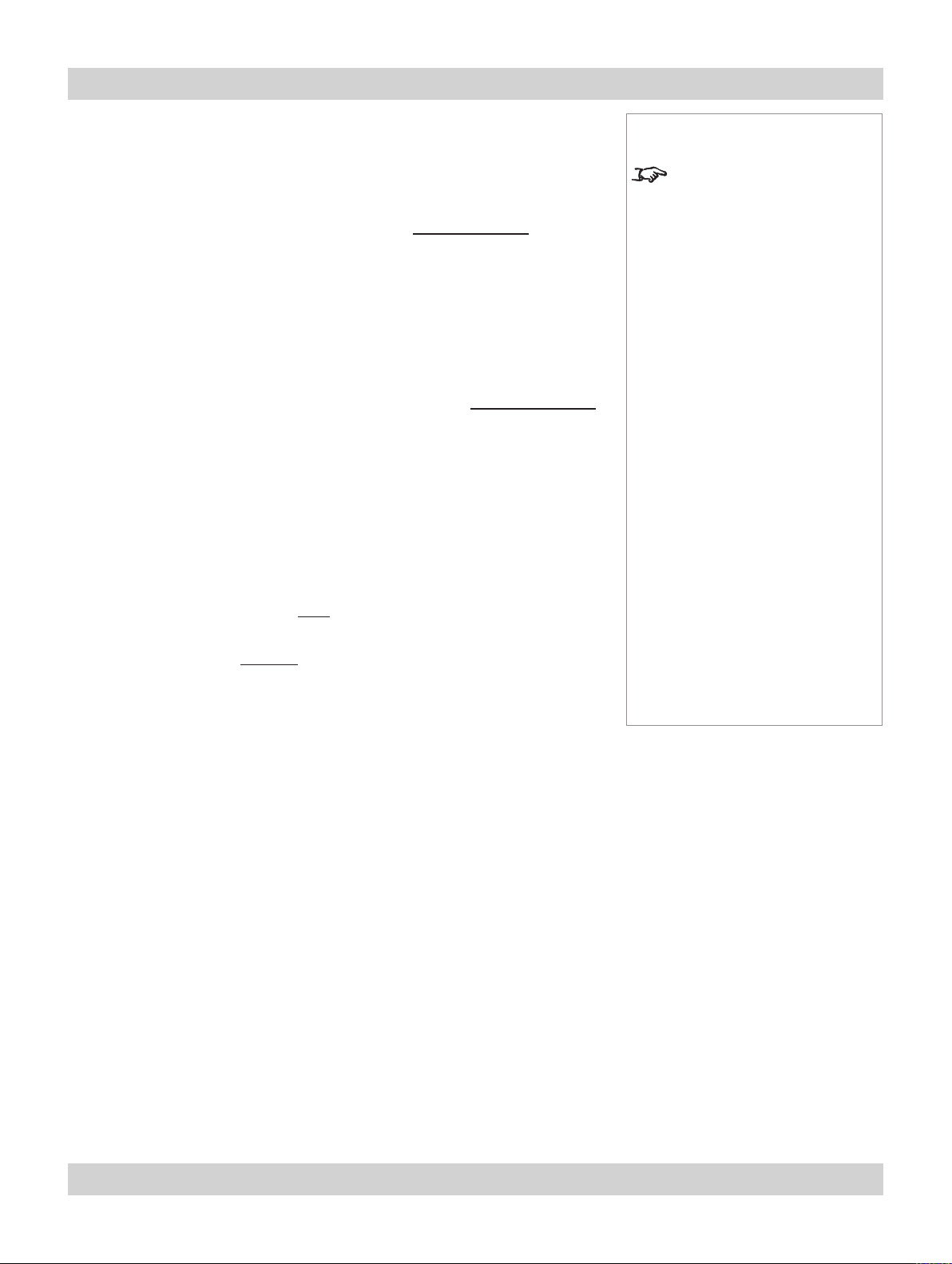
Page 2.10 Rev A. January 2010
2. Installation Digital Projection LIGHTNING WUXGA 3D/UC User Manual
Choosing a lens by calculation
For any screen size not listed above, or if you need to be more precise, then use the
calculations below.
Identify actual width of the image in pixels.
•
•
Calculate the Throw Ratio Factor: TRF =
Image width in pixels
Identify the screen width required.
•
Identify the throw distance required.
•
Throw distance calculations are based on the distance from the outer end of the
lens, which will vary from lens to lens. Once a lens has been chosen, the gures
can be checked using the lens extension values given on the next page.
•
Calculate the throw ratio required. Throw ratio =
Screen width x TRF
Choose a lens with the required throw ratio from the list at the bottom of the
•
page.
Check from the list that the lens chosen will work at the throw distance required.
Example
An image, 1024 x 768 pixels, screen width 6.5m, throw distance 18m from the
•
outer end of the lens.
DMD width (1920)
Throw distance
Notes
The Throw ratio for a particular
lens is xed, but assumes that
the image lls the width of the
DMD.
For images that do not ll the
width of the DMD, the Throw
ratio is effectively increased.
To correct for this in these
calculations, a Throw Ratio
Factor (TRF) is used.
•
Throw Ratio Factor (TRF) =
1024
•
Throw ratio required = 18 = 1.48
6.5 x 1.875
Choose the 1.39 - 1.87 zoom lens.
•
High Brightness High Contrast Throw distance range
0.67 : 1 xed lens 105-607 107-195 1.1 - 3.2m (3.6 - 10.5ft)
1.12 : 1 xed lens (3 - 15m) 105-608 105-608 3 - 15m (9.8 - 49.2ft)
1.12 : 1 xed lens (1.2 - 2m) 105-609 105-609 1.2 - 2m (3.9 - 6.6ft)
1.16 - 1.49 : 1 zoom lens 109 236 109-359
1.39 - 1.87 : 1 zoom lens 105-610 107-196 4 - 24m (13.1 - 78.7ft)
1.87 - 2.56 : 1 zoom lens 105-611 107-197 4 - 24m (13.1 - 78.7ft)
2.56 - 4.16 : 1 zoom lens 105-612 107-198 9.1 - 45m (29.9 - 147.6ft)
4.16 - 6.96 : 1 zoom lens 105-613 107-199 12 - 80m (39.4 - 262.5ft)
6.92 - 10.36 : 1 zoom lens 109-235 109-358 12 - 80m (39.4 - 262.5ft)
1920 = 1.875
3 - 15m (9.8 - 49.2ft)
Page 35

Digital Projection LIGHTNING WUXGA 3D/UC User Manual 2. Installation
Useful lens calculations
The following lens calculations may be useful:
Throw ratio = Throw distance
Screen width
Throw ratio factor (TRF) =
image width in pixels image width in pixels
Therefore:
Screen width =
Throw ratio x TRF
Throw distance = Screen width x Throw ratio x TRF
Lens extension
The throw distance calculated above is to the outer end of the lens. For each lens,
the nominal distance between the front of the projector and the outer end of the lens
(lens extension) will be as listed below.
High Brightness/ Contrast Lens extension (±2%)
0.67 : 1 xed lens 105-607 107-195 204 mm (8.0 in)
1.12 : 1 xed lens (3 - 15m) 105-608 105-608 268 mm (10.6 in)
1.12 : 1 xed lens (1.2 - 2m) 105-609 105-609 268 mm (10.6 in)
1.16 - 1.49 : 1 zoom lens 109 236 109-359 226 mm (8.9 in)
DMD width in pixels = 1920
Throw distance
Notes
The Throw ratio for a particular
lens is xed, but assumes that
the image lls the width of the
DMD.
For images that do not ll the
width of the DMD, the Throw
ratio is effectively increased.
To correct for this in these
calculations, a Throw Ratio
Factor (TRF) is used.
The High Brightness lenses are
recommended for the standard
models, for maximum light
output.
The High Contrast lenses are
recommended for the Ultra
Contrast models, for maximum
contrast.
1.39 - 1.87 : 1 zoom lens 105-610 107-196 194 mm (7.6 in)
1.87 - 2.56 : 1 zoom lens 105-611 107-197 159 mm (6.3 in)
2.56 - 4.16 : 1 zoom lens 105-612 107-198 145 mm (5.7 in)
4.16 - 6.96 : 1 zoom lens 105-613 107-199 129 mm (5.1 in)
6.92 - 10.36 : 1 zoom lens 109-235 109-358 179 mm (7.0 in)
lens extension,
measured from front
of corner post
Lens extension is measured
when the lens is focussed at
innity, and fully extended.
At other focus settings, the
extension could be up to 10mm
less
Rev A. January 2010 Page 2.11
Page 36

Page 2.12 Rev A. January 2010
2. Installation Digital Projection LIGHTNING WUXGA 3D/UC User Manual
Fitting the lens
Turn the lens release lever anti-clockwise so that it is pointing upwards, to open
•
the lock.
Remove the rear lens cap from the lens.
•
Insert the lens into the lens aperture, making sure that the plug on the drive
•
mechanism engages with the socket on the front of the projector, and that the
lens is pushed rmly into place.
Lens
release
lever,
open
Zoom drive
mechanism
Notes
Each time a new lens is
tted to the projector,
the calibration procedure
must be carried out. See
Setup menu, in Section 4.
Controlling the projector.
Make sure the rear lens cap is
removed, before tting the lens.
Make sure the front lens cap is
removed, before switching on
the projector.
Be careful not to scratch
the lens surfaces. If you do
accidentally touch a lens, then
clean the surface using a lens
paper.
Turn the lens release lever clockwise to lock the lens in place. When the lock is
•
fully closed, the lever should feel loose.
Lens
release
lever,
locked
The lens release lever should
always be set to the locked
position to prevent the lens
from falling out.
Page 37

Digital Projection LIGHTNING WUXGA 3D/UC User Manual 2. Installation
Shifting the image
The normal position for the projector is at the centre of the screen. However, you
can set the projector above or below the centre, or to one side, and adjust the image
using the Lens shift feature to maintain a geometrically correct image.
Any single adjustment outside the ranges specied below may result in an
•
unacceptable level of distortion, paricularly at the corners of the image, due to
the image passing through the periphery of the lens optics.
If the lens is to be shifted in two directions combined, the maximum range
•
without distortion will be somewhat less, as can be seen in the diagrams to the
right.
The maximum range available with no distortion is dependent on which lens is used.
The tables below show the maximum range for images that ll the DMD. For images
which do not use the full height or width, extra shift will be possible, up to the limit of
the lens mount movement.
0.67 : 1 xed lens
vertical
(pixels)
± 108 ± 192 ± 0.1H ± 0.1W
1.16 - 1.49 : 1 zoom lens
vertical
(pixels)
± 540 ± 345 ± 0.5H ± 0.18W
1.12 : 1 xed lenses and all other zoom lenses
vertical
(pixels)
+ 756
- 540
horizontal
(pixels)
horizontal
(pixels)
horizontal
(pixels)
± 345 + 0.7H
(vs DMD height)
(vs DMD height)
(vs DMD height)
- 0.5H
vertical
vertical
vertical
horizontal
(vs DMD width)
horizontal
(vs DMD width)
horizontal
(vs DMD width)
± 0.18W
Notes
For more information on using
the Lens shift feature, see
section 4. Using the menus,
Lens menu.
If the lens is to be shifted in
two directions combined, the
maximum range is somewhat
less, as can be seen below.
full horizontal and vertical shift
without distortion
combined shift without distortion
is reduced
It is physically possible to shift the lens further than this, however there will be some
vignetting of the image beyond the ranges specied above.
Rev A. January 2010 Page 2.13
Page 38

Page 2.14 Rev A. January 2010
2. Installation Digital Projection LIGHTNING WUXGA 3D/UC User Manual
Mounting the projector
The projector is designed to be suspended from a lighting truss by its rigging
frame. However, the four adjustable feet under the chassis allow the projector to be
lowered onto a at surface without any danger of hands being trapped between the
bottom frame and the surface.
Adjustment for table mounting
If the projector is to be operated from a at surface such as a projector table, then
adjustment of projector level should be made by turning the four feet under the
chassis.
Adjusting the rigging frame
Before suspending the projector, make sure that the three frame adjusters and the
yaw adjustment are set roughly midway. Centering lines are scribed on the shafts to
show the centres of adjustment.
Coarse frame adjustment
Coarse adjustment of projector level should be made by adjusting the length of the
supporting wires or chains, or by adjusting the position of the truss.
Once the initial coarse frame adjustment has been made, ne adjustment should be
made using the three frame adjusters and the yaw handle (if ttled) on the rigging
frame.
Tilt and Roll adjustment
The frame adjusters can provide approximately ±10mm of vertical movement
relative to the rear right corner, giving approximately ±0.65° tilt and ±0.85° roll. It
is not possible, however, to achieve maximum adjustment in both tilt, roll and yaw
simultaneously.
Centering
line
Notes
BEFORE INSTALLING THE
PROJECTOR, READ ALL THE
WARNINGS BELOW AND
ALL THOSE IN IMPORTANT
INFORMATION AT THE
FRONT OF THIS MANUAL.
The projector weighs over
100kg (200lbs). Use safe
handling techniques when
lifting the projector.
Make sure that the surface,
ceiling or rigging that is
to support the projector
is capable of supporting
the combined weight of
the projector and lens (see
specication for weights).
Backup safety chains or
wires should always be used.
Do not tilt the projector more
than ±12° from side to side
when in use, as this may
cause serious lamp failure,
damage the lamp module
and cause extra cost on
replacement. The projector
my be tilted forwards and
backwards as necessary.
±12°
Frame
adjuster
360°
Page 39
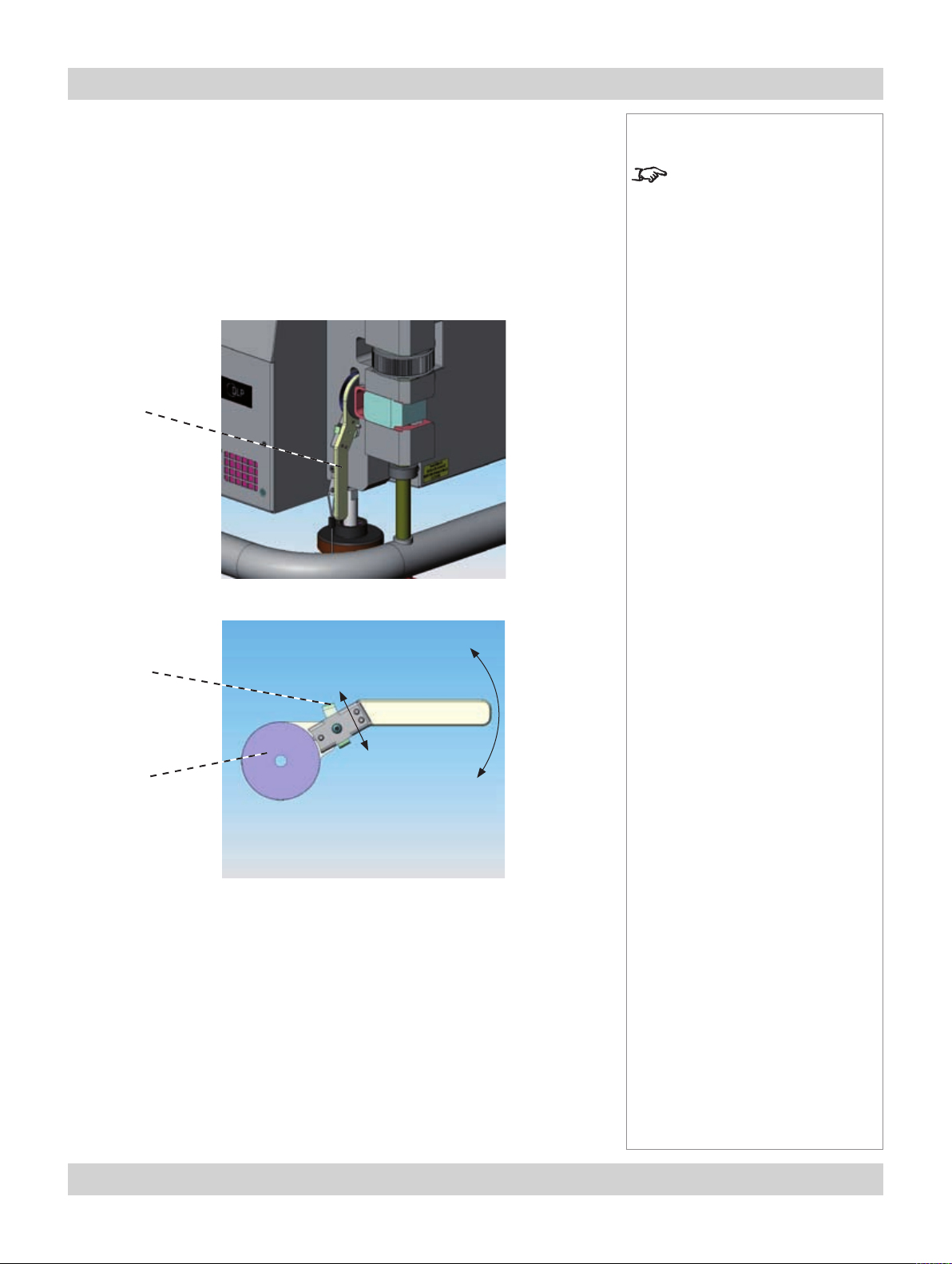
Digital Projection LIGHTNING WUXGA 3D/UC User Manual 2. Installation
Yaw adjustment
The yaw handle uses a ratchet to move the front of the projector from left to right.
To change the direction of movement, push the direction lever on the handle up or
down.
The yaw handle can provide approximately ±11mm of left-right movement relative to
the rear right corner, giving approximately ±0.75° yaw. It is not possible, however, to
achieve maximum adjustment in both tilt, roll and yaw simultaneously.
Yaw
handle
Notes
Yaw adjustment is available
only on later models.
Direction
lever
Ratchet
Rev A. January 2010 Page 2.15
Page 40

Page 2.16 Rev A. January 2010
2. Installation Digital Projection LIGHTNING WUXGA 3D/UC User Manual
Stacking projectors
The rigging frame is capable of supporting the weight of up to three other projectors,
using the built-in frame couplings. The projectors can be stacked on top of each
other, or suspended below each other.
Carefully lower each projector down onto the top of the others, making sure that
•
all four frame couplings engage fully.
Fit a locking pin into each coupling. A ball in the end of the pin prevents the pin
•
from falling out – to insert or remove a locking pin, press the button on the t-bar
to release the ball.
Align the images from the projectors, following the instructions in section
•
3. Getting started, Adjusting the projected image
Frame
coupling
.
Notes
Do not try to stack more than
four projectors.
When stacking projectors,
the stack MUST be vertical, to
ensure that the stresses are
distributed to all four frame
couplings.
Make sure that the surface,
ceiling or rigging that is
to support the projector is
capable of supporting the
combined weight of all the
projectors and lenses (see
specication for weights).
Do not place heavy objects
on top of the projector
chassis. Only the rigging
frame is capable of
withstanding the weight of
another projector.
Hole for
locking pin
Separate backup safety
chains or wires should
always be used for each
projector.
Page 41
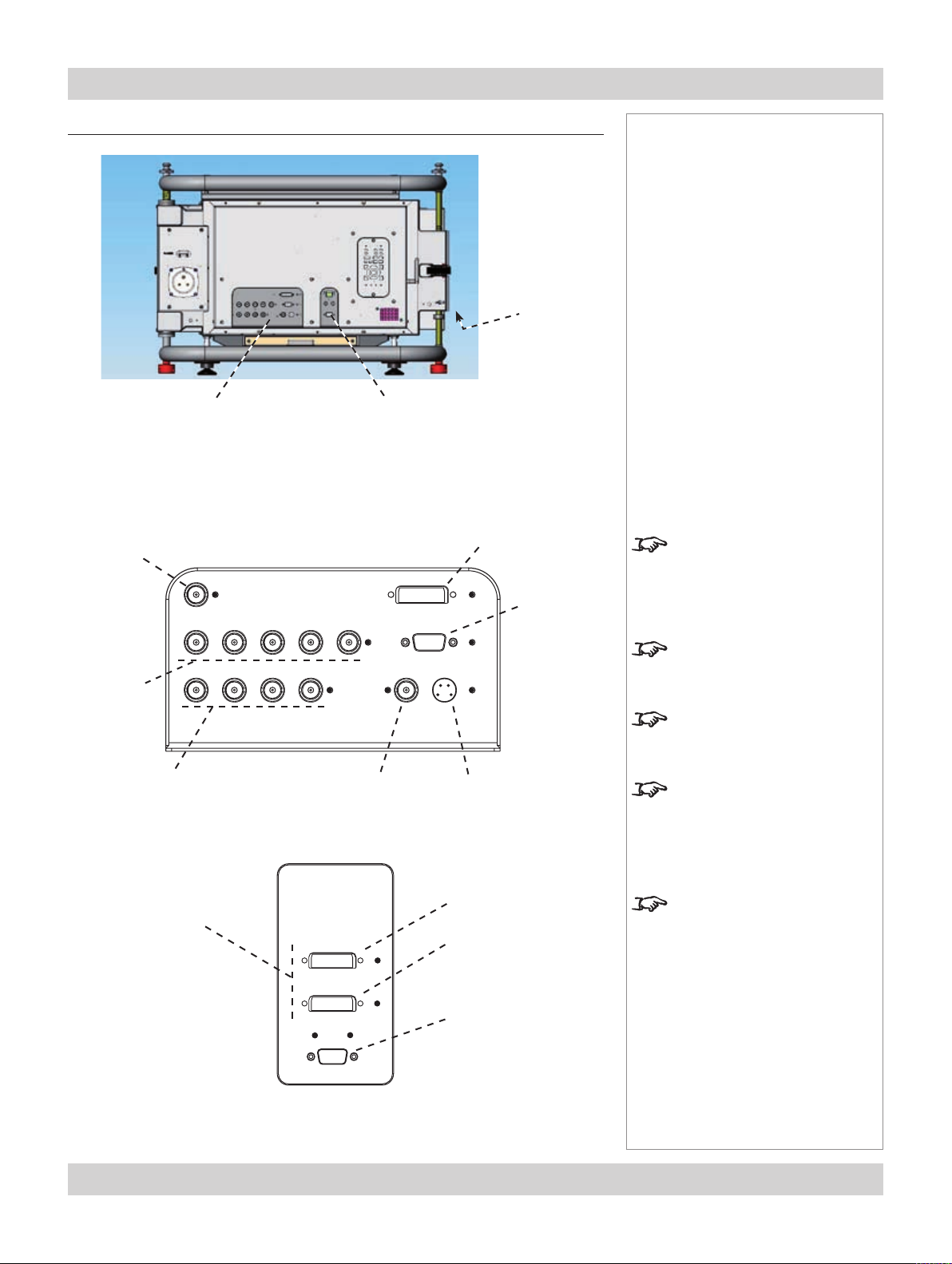
Digital Projection LIGHTNING WUXGA 3D/UC User Manual 2. Installation
Connecting the projector
Rear input
connection panel
Signal Inputs
The following inputs are available:
4. SDI
Control
connection panel
3. DVI
Side input
connection
panel
2. RGB2
Notes
For more information on
selecting an input source, see
section 4. Overview, Using
the control keys, and Using
the menus.
1. RGB1
7. Component
8. DVI
5. Composite Video
6. S-Video
MAIN
SUB
3D Sync
For more information about pin
connections and control codes
see section 7. Appendix.
For more information on
input modes see section
4. Overview.
Inputs 1-7 are limited to
1920x1080p resolution.
Input 8 and 3D may not be
present on some models
Rev A. January 2010 Page 2.17
Page 42

Page 2.18 Rev A. January 2010
2. Installation Digital Projection LIGHTNING WUXGA 3D/UC User Manual
Input format, DVI input 3
Single DVI-D
Sources upto 1920x1080 resolution; 24- 60Hz; 8bits per colour.
Input formats, DVI input 8
Single DVI-D
Sources upto 1920x1200 resolution;24- 60Hz; 8bits per colour.
(Use MAIN input only)
Dual DVI-D
An input with increased frame rate.
Sources upto 1920x1200 resolution; 24-120Hz; 8bits per colour.
(Use MAIN input only)
Twin Link (Twin Single DVI-D)
One input with increased bit depth, using both input connections:
Notes
Inputs 1-7 are limited to
1920x1080p resolution.
For important information about
how to control the projector
when Input 8 is being used, see
page 4.56
There is no scaler on input 8.
Images up to and including the
native resolution of the display
will be displayed pixel for pixel
and centred.
This enables the projector to
maximise the image bandwidth
and greyscale resolution.
There is also no OSD display
when input 8 is selected.
Sources up to 1920x1200 resolution; 24-60Hz; 10 or 12bits per colour.
(Use MAIN and SUB inputs)
Dual Twin (Dual Twin DVI-D)
One input with increased bit depth, and increased frame rate, using both input
connections.
Sources up to 1920x1200 resolution; 24-120Hz; 10 or 12bits per colour.
(Use MAIN and SUB inputs)
Page 43
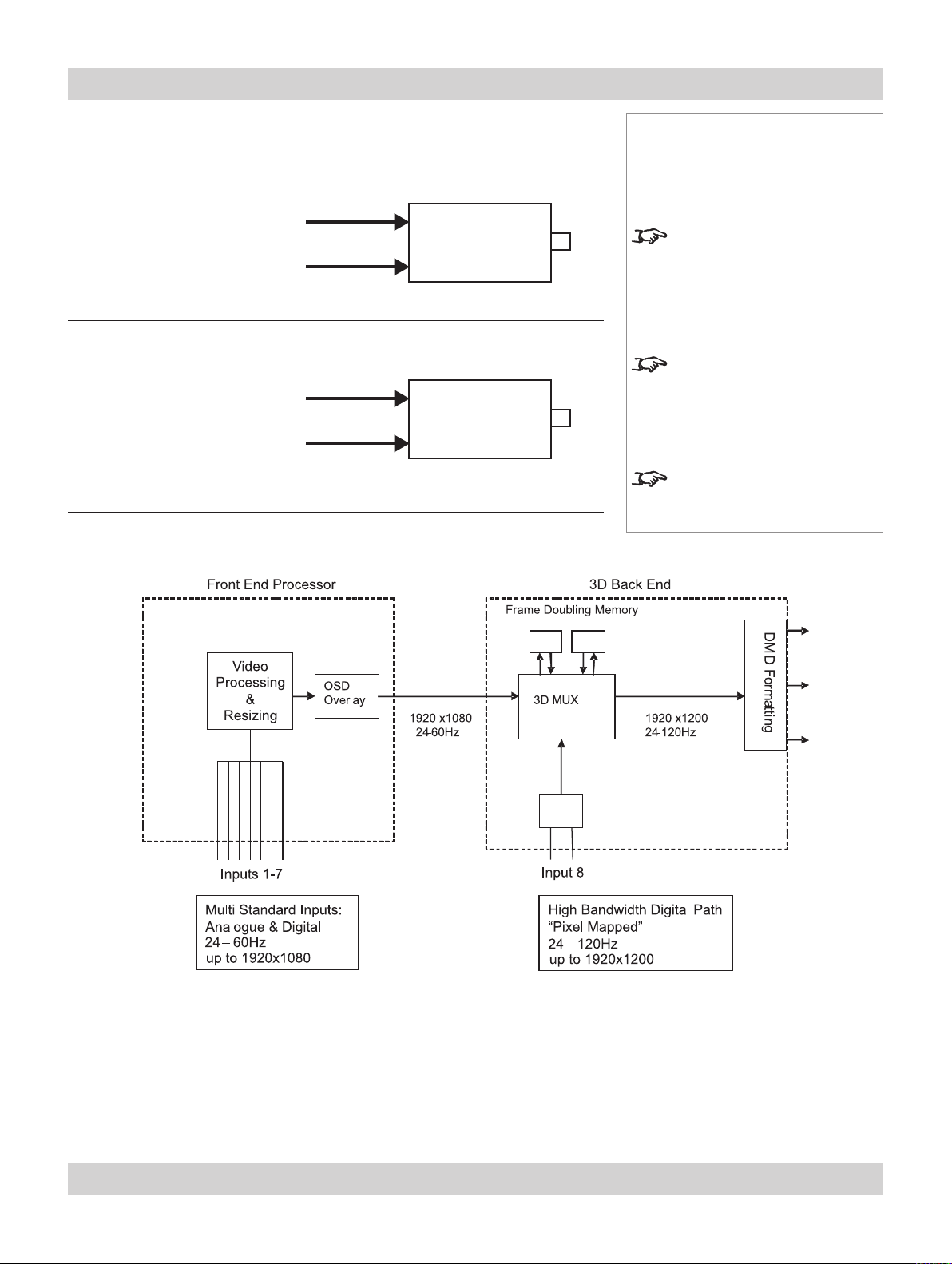
Digital Projection LIGHTNING WUXGA 3D/UC User Manual 2. Installation
DVI Input connection examples
Single DVI video source
Single or Dual DVI video source
Twin DVI video source
Input and processing architecture
Projector
Input 3
Input 8 MAIN
Projector
Input 8 MAIN
Input 8 SUB
Notes
Dual DVI:
high bandwidth/frame rate
Twin DVI:
increased bit depth/extended
greyscale
Inputs 1-7 are limited to
1920x1080p resolution.
EDID handshaking on the DVI and RGB2 inputs
If you are using a computer DVI card or other source that obeys the EDID
handshaking protocol, then the card or source will automatically congure itself to
suit the projector.
If not, then you should refer to the documentation supplied with the source to
manually set the resolution to the native resolution of the projector or the nearest
suitable setting. Switch off the source, connect to the projector, then switch the
source back on again.
Rev A. January 2010 Page 2.19
Page 44

Page 2.20 Rev A. January 2010
2. Installation Digital Projection LIGHTNING WUXGA 3D/UC User Manual
3D connection examples
3D sources up to 60Hz, requiring frame doubling and left/right
interleaving
Projector
Video
3D server
Sync
3D sources up to 120Hz, not requiring frame doubling
Inputs 1-7
Sync in
Sync
out
Z screen or
3D glasses
Projector
Notes
There is no scaler on input 8.
Images up to and including the
native resolution of the display
will be displayed pixel for pixel
and centred.
3D server
Video
Sync
Input 8
Sync in
Sync
out
Z screen or
3D glasses
This enables the projector to
maximise the image bandwidth
and greyscale resolution.
There is also no OSD display
when input 8 is selected.
Page 45

Digital Projection LIGHTNING WUXGA 3D/UC User Manual 2. Installation
Control connection examples
LAN connection
All of the projector’s features can be controlled via a LAN connection, using a
standard internet browser package such as Internet Explorer.
Crossed
LAN cable
Computer
Un-crossed
LAN cables
Hub or
LAN
Projector
Computer
Notes
For more information about pin
connections and control codes
see section 7. Appendix.
For more information about
using a browser to control the
projector see section 4. Using
the menus.
LAN
Wired
remote
RS232 connection
Computer
Null-modem
cable
Serial
RS232
Projector
Projector
Projector
Rev A. January 2010 Page 2.21
Page 46

2. Installation Digital Projection LIGHTNING WUXGA 3D/UC User Manual
Power connection
USA power input
Make sure the main power switch is off before connecting the power cable.
Firmly push in the Hubbell connector, then turn clockwise to lock.
Rest of World power input
Make sure the main power switch is off before connecting.
Lift the lid of the C-form connector then rmly push in the connector.
Notes
Use only the power cable
provided.
Ensure that the power
outlet includes a Ground
connection, as this
equipment MUST be earthed.
Handle the power cable
carefully and avoid sharp
bends. Do not use a damaged
power cable.
Page 2.22 Rev A. January 2010
Page 47

3. Getting started
Contents
Switching the projector on ............................................................................................................... 3.2
Selecting an input or test pattern ................................................................................................... 3.2
Input ................................................................................................................................................ 3.2
Test pattern ...................................................................................................................................... 3.2
Adjusting the lens............................................................................................................................... 3.3
Focus .............................................................................................................................................. 3.3
Zoom ............................................................................................................................................... 3.3
Shift ................................................................................................................................................. 3.3
Adjusting the projected image ........................................................................................................ 3.4
Picture settings ................................................................................................................................. 3.4
Geometry settings ............................................................................................................................. 3.4
Switching the projector off ............................................................................................................... 3.4
Rev A. January 2010 Page 3.1
Page 48
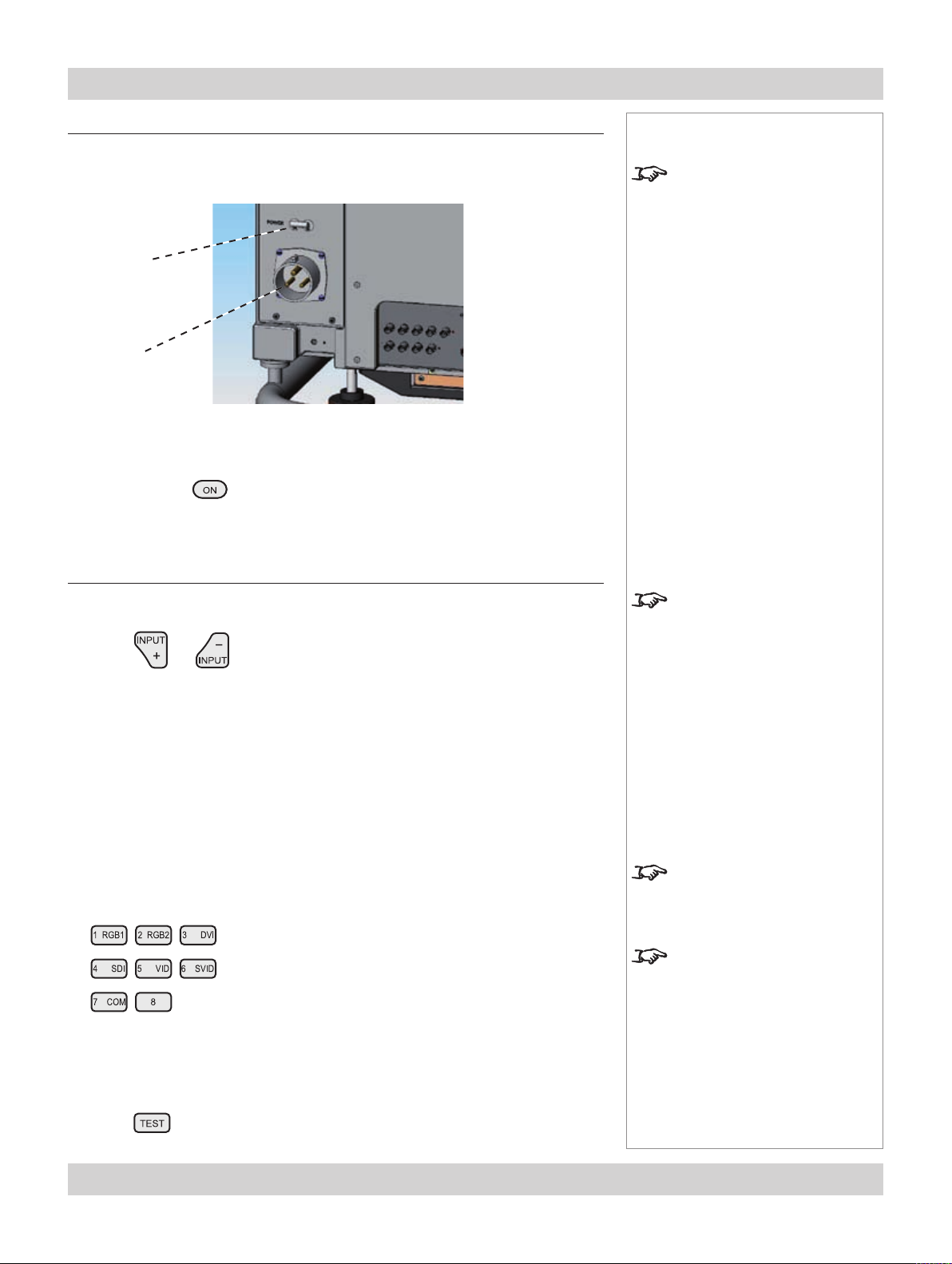
Page 3.2 Rev A. January 2010
3. Getting started Digital Projection LIGHTNING WUXGA 3D/UC User Manual
Switching the projector on
Connect the power cable between the mains supply and the projector.
•
Push the main power switch upwards to switch the power ON.
•
Main power
switch
Power
connection
Wait until the self-test has completed and the power indicator on the control
panel shows amber. The lamp will be off, the shutter closed, and the projector
will be in STANDBY mode.
Press POWER on the remote control or the keypad, and hold for about 3
•
seconds to switch the projector ON. The power indicator on the control panel will
show green, the lamp will light and the shutter will open.
Selecting an input or test pattern
Notes
For more information about
connecting the power cable,
see Power Connections, in
section 2. Installation.
Input
Press or to change to the next input up or down the following list:
•
1. RGB1
2. RGB2
3. DVI (Single)
4. SDI
5. Composite Video
6. S-Video
7. Component
8. DVI (Single/Dual/Twin pixel-mapped)
Or press the numbered keys 1–8 to change directly to the input:
•
Test pattern
If you have no video source connected to the projector, then you can display a test
pattern as follows:
For more detailed information
about:
- using the control keys on the
remote control or keypad,
- using the menus,
see the next section:
Controlling the projector.
Input 8 and 3D may not be
present on some models
3D signals will be displayed in
3D, only if 3D Enable is set to
on: see section 4.Controlling the
projector, Setup Menu, 3D.
Press on the remote control, to select a test pattern.
•
Page 49

Digital Projection LIGHTNING WUXGA 3D/UC User Manual 3. Getting started
Adjusting the lens
Focus
Press followed by and to adjust the focus.
•
When adjustment is nished, press .
Zoom
Press followed by and to adjust the zoom.
•
When adjustment is nished, press .
Shift
Press followed by , , or to shift the lens up, down, left or
•
right.
When adjustment is nished, press .
Notes
Each time a new lens is
tted to the projector,
the calibration procedure
must be carried out. See
Setup menu, in Section 4.
Controlling the projector.
For more detailed information
about:
- using the control keys on the
remote control or keypad,
- using the menus,
see the next section:
Controlling the projector.
When any of the three Lens
adjustment keys is pressed, the
blue Transmit indicator on the
remote control will light for 10
seconds:
- after 10 seconds, if no
adjustment has been made,
the indicator will go out and
the Lens adjustment key must
be pressed again to resume
adjustment.
- to end the adjustment before
10 seconds has elapsed, press
the key.
- all other adjustments will
be locked out until the Lens
adjustment is ended.
Rev A. January 2010 Page 3.3
Page 50

Page 3.4 Rev A. January 2010
3. Getting started Digital Projection LIGHTNING WUXGA 3D/UC User Manual
For important information about how to control the projector when Input 8 is being used, see the nal pages of Section 4.
Adjusting the projected image
Picture settings
Press a key, followed by and to adjust these picture settings:
•
Brightness
Contrast
Saturation
Phase
Aspect ratio
Geometry settings
Press Keystone KEYST
•
followed by and to adjust the keystone correction.
•
Press Position
followed by , , and to adjust the picture position, for images
smaller than the DMD.
BRI
CON
SAT
PHASE
ASPECT
POS (for all inputs except DVI)
Notes
The Saturation control is
available for Composite, SVideo and Component inputs
only.
The Phase control is available
for RGB inputs only.
For more detailed information
about:
- using the control keys on the
remote control or keypad,
- using the menus,
see the next section:
Controlling the projector.
Switching the projector off
Press POWER on the remote control or keypad, and hold for about 3
•
seconds, until the power indicator on the control panel shows amber.
The lamp will switch off several seconds later.
Push the main power switch downwards to switch off the power.
•
For all adjustments that require
more than one key to be
pressed:
- after 10 seconds, if no
adjustment has been made,
the indicator will go out and
the adjustment key must be
pressed again.
- to end the adjustment before
10 seconds has elapsed, press
a different adjustment key, or
press the Exit key.
Always allow the lamp to cool
for 5 minutes before:
- disconnecting the power
- moving the projector
- changing the lamp
Page 51

4. Controlling the projector
Contents
Overview ............................................................................................................................................... 4.5
Controlling the projector..................................................................................................................... 4.5
Input modes and settings ................................................................................................................... 4.6
Input mode detection ....................................................................................................................... 4.6
Mode library and mode history ........................................................................................................... 4.6
Input presets .................................................................................................................................. 4.7
Indicators .............................................................................................................................................. 4.8
Input status indicators ....................................................................................................................... 4.8
The control panel ................................................................................................................................ 4.9
Keypad layout................................................................................................................................... 4.9
Projector status indicators .................................................................................................................. 4.9
The remote control ........................................................................................................................... 4.10
Layout ........................................................................................................................................... 4.10
Timeout .......................................................................................................................................... 4.10
Using the control keys .....................................................................................................................4.11
Power .............................................................................................................................................4.11
Shutter ............................................................................................................................................4.11
On-Screen-Display ...........................................................................................................................4.11
Focus .............................................................................................................................................4.11
Zoom ..............................................................................................................................................4.11
Shift ................................................................................................................................................4.11
Auto-detect input mode ................................................................................................................... 4.12
Source information .......................................................................................................................... 4.12
Input .............................................................................................................................................. 4.12
Input Presets .................................................................................................................................. 4.13
Recall ........................................................................................................................................ 4.13
Save .......................................................................................................................................... 4.13
Red, Green and Blue....................................................................................................................... 4.14
Test pattern .................................................................................................................................... 4.14
Picture settings ............................................................................................................................... 4.14
Geometry settings ........................................................................................................................... 4.14
Magnify and pan ............................................................................................................................. 4.15
On-screen-display size .................................................................................................................... 4.15
Remote control address................................................................................................................... 4.15
Remote control backlight ................................................................................................................. 4.15
continued
Rev A. January 2010 Page 4.1
Page 52

Page 4.2 Rev A. January 2010
4. Controlling the projector Digital Projection LIGHTNING WUXGA 3D/UC User Manual
For important information about how to control the projector when Input 8 is being used, see the nal pages of Section 4.
Using the menus ............................................................................................................................... 4.16
Navigating menus and submenus ..................................................................................................... 4.16
Menu controls ................................................................................................................................. 4.18
Input menu ......................................................................................................................................... 4.19
Input Source ................................................................................................................................... 4.19
Presets .......................................................................................................................................... 4.20
Recall Presets .............................................................................................................................. 4.20
Save Presets ............................................................................................................................... 4.21
Delete Presets ............................................................................................................................. 4.22
Picture menu ...................................................................................................................................... 4.23
Brightness ...................................................................................................................................... 4.23
Contrast ......................................................................................................................................... 4.23
Saturation ...................................................................................................................................... 4.23
Hue ............................................................................................................................................... 4.23
Gamma Correction .......................................................................................................................... 4.24
Parametric Gamma ......................................................................................................................... 4.24
Phase ............................................................................................................................................ 4.24
Aspect Ratio ................................................................................................................................... 4.25
Sharpness ...................................................................................................................................... 4.25
Geometry menu ................................................................................................................................. 4.26
Horizontal Position .......................................................................................................................... 4.26
Vertical Position .............................................................................................................................. 4.26
Aspect Ratio ................................................................................................................................... 4.26
User Horizontal Aspect Ratio ........................................................................................................... 4.27
User Vertical Aspect Ratio ............................................................................................................... 4.27
Keystone ........................................................................................................................................ 4.27
Phase ............................................................................................................................................ 4.27
Resolution ...................................................................................................................................... 4.28
Input Detection ............................................................................................................................. 4.28
Blanking ......................................................................................................................................... 4.29
Blanking On/Off ............................................................................................................................ 4.29
Blanking adjust ............................................................................................................................. 4.29
Colour menu ...................................................................................................................................... 4.30
Colour Mode................................................................................................................................... 4.31
Colour Temperature ........................................................................................................................ 4.31
RGB Lift ......................................................................................................................................... 4.31
RGB Gain ...................................................................................................................................... 4.31
Component Type ............................................................................................................................ 4.31
Trim ............................................................................................................................................... 4.32
Trim RGB Lift and Gain .................................................................................................................. 4.32
Global Colourimetry ....................................................................................................................... 4.32
continued
Page 53

For important information about how to control the projector when Input 8 is being used, see the nal pages of Section 4.
Digital Projection LIGHTNING WUXGA 3D/UC User Manual 4. Controlling the projector
Setup menu ........................................................................................................................................ 4.33
Projector ........................................................................................................................................ 4.34
Orientation .................................................................................................................................. 4.34
Control Panel Backlight .................................................................................................................. 4.34
Component Video Sync .................................................................................................................. 4.34
Keystone .................................................................................................................................... 4.35
Lens Calibration ........................................................................................................................... 4.35
Calibrate Focus ............................................................................................................................ 4.35
Calibrate Zoom ............................................................................................................................ 4.35
Test Pattern ................................................................................................................................. 4.36
FastFrame .................................................................................................................................. 4.37
FastFrame On/Off ......................................................................................................................... 4.37
Dark Time ................................................................................................................................... 4.37
Global Colourimetry ........................................................................................................................ 4.38
Colour Mode ................................................................................................................................ 4.39
Colour Temperature....................................................................................................................... 4.39
RGB Lift ..................................................................................................................................... 4.39
RGB Gain ................................................................................................................................... 4.39
Lamp ............................................................................................................................................. 4.40
Change Lamp Setting .................................................................................................................... 4.40
Lamp Power ................................................................................................................................ 4.41
Lamp Mode ................................................................................................................................. 4.41
OK ............................................................................................................................................ 4.41
Cancel ....................................................................................................................................... 4.41
On Screen Display .......................................................................................................................... 4.42
OSD Position ............................................................................................................................... 4.42
OSD Size .................................................................................................................................... 4.42
OSD Timeout ............................................................................................................................... 4.42
Password ....................................................................................................................................... 4.43
Communication............................................................................................................................... 4.44
Projector Address ......................................................................................................................... 4.44
Network ......................................................................................................................................... 4.45
LAN MAC Address ........................................................................................................................ 4.45
Connection .................................................................................................................................. 4.45
DHCP ........................................................................................................................................ 4.46
IP Address .................................................................................................................................. 4.46
Subnet Mask ............................................................................................................................... 4.47
Gateway Mask ............................................................................................................................. 4.48
Wi Channel ................................................................................................................................ 4.49
SSID .......................................................................................................................................... 4.49
continued
Rev A. January 2010 Page 4.3
Page 54

Page 4.4 Rev A. January 2010
4. Controlling the projector Digital Projection LIGHTNING WUXGA 3D/UC User Manual
For important information about how to control the projector when Input 8 is being used, see the nal pages of Section 4.
3D ................................................................................................................................................. 4.50
3D Enable ................................................................................................................................... 4.50
Dark Time ................................................................................................................................... 4.50
Frame Dominance ........................................................................................................................ 4.51
Sync Delay .................................................................................................................................. 4.51
Sync Source ................................................................................................................................ 4.52
Restore Defaults ............................................................................................................................. 4.53
Centre Lens ................................................................................................................................... 4.53
Information menu ............................................................................................................................. 4.54
Projector Information ....................................................................................................................... 4.54
Source Information .......................................................................................................................... 4.54
Digital Projection Information ........................................................................................................... 4.55
Controlling the projector when Input 8 is being used ............................................................. 4.56
Differences between Input 8 and Inputs 1-7 ....................................................................................... 4.56
Input and processing architecture ..................................................................................................... 4.56
Setting up Input 8 using the Userware............................................................................................... 4.57
Setting up Input 8 using the On Screen Display (OSD) ....................................................................... 4.57
Menu considerations when using Input 8 ........................................................................................... 4.57
Page 55
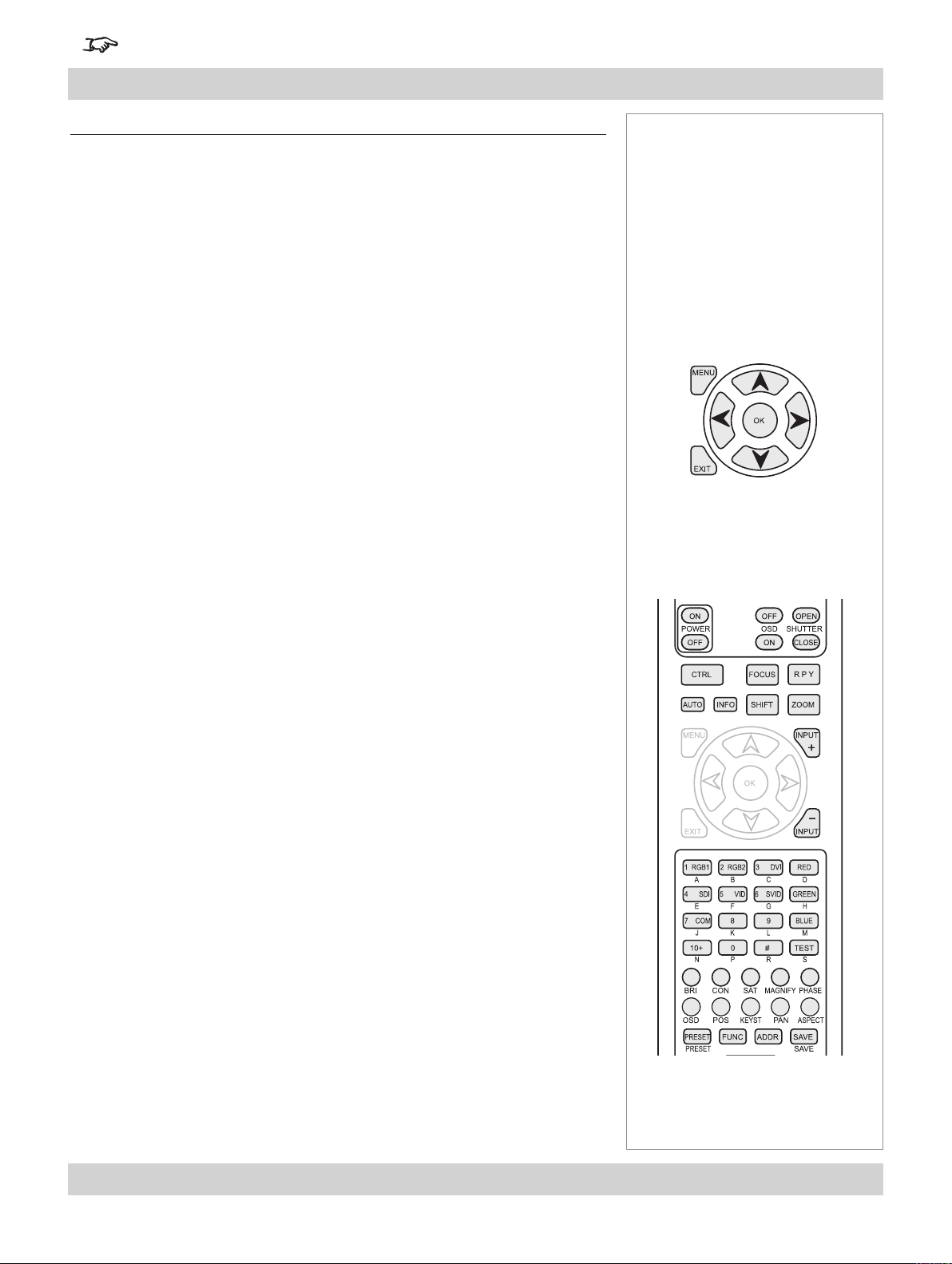
For important information about how to control the projector when Input 8 is being used, see the nal pages of Section 4.
Digital Projection LIGHTNING WUXGA 3D/UC User Manual 4. Controlling the projector
Overview
Controlling the projector
The projector can be controlled from:
the remote control
•
the keypad
•
the RS232 input
•
the Ethernet input
•
For more information about controlling the projector using the RS232 and
Ethernet inputs, see Remote communications protocol in section 7.
Appendix.
For information about how to connect the projector, see Connecting the
projector in section 2. Installation, and Connections in section 7. Appendix.
Many features are controlled from the menus using the menu navigation keys on
•
the remote control or keypad.
For more information about using the menus, see later in this section, Using the
menus.
Notes
Menu navigation keys
Some of the menu features, for example brightness, contrast and input preset
•
operations, can be accessed directly using the control keys at the bottom of the
remote control.
•
Other features, eg zoom and focus, are controlled using the control keys at the
top of the remote control and keypad.
For more information about using the control keys, see later in this section,
Using the control keys.
Control keys
Rev A. January 2010 Page 4.5
Page 56

Page 4.6 Rev A. January 2010
4. Controlling the projector Digital Projection LIGHTNING WUXGA 3D/UC User Manual
For important information about how to control the projector when Input 8 is being used, see the nal pages of Section 4.
Input modes and settings
Input mode detection
The projector can automatically detect the following parameters from the incoming
video signal:
line frequency
•
frame rate
•
interlace / progressive
•
From these parameters the projector can determine input mode, for example:
•
input source horizontal vertical mode
•
composite 15.73KHz 60.0Hz = NTSC
•
RGB1 31.51KHz 60.0Hz = SDTV 480p
•
DVI 64.02KHz 60.0Hz = SXGA 60
When you select a new input source, the green LED near the input connector will
ash, and the searching message will be displayed.
Notes
The input mode detection and
mode library described here do
not apply to Input 8. For more
information, see the nal pages
of this section.
For a full list of supported input
modes, see Input modes
supported, in section 7.
Appendix.
When the input mode has been detected, the LED will show continuously and the
auto detect message will be displayed, for example:
If the input mode cannot be detected, the LED will continue to ash, to show that the
input is still selected. However, the following message will be displayed:
Mode library and mode history
Once an input mode has been successfully determined for the rst time, a set of
default modal settings (picture, geometry and colour), will be copied from the mode
library to the mode history.
Mode
library
NTSC
SDTV
480p
HDTV
1080p
SVGA
defaults
defaults
defaults
defaults
mode
detected
Mode
history
Page 57

For important information about how to control the projector when Input 8 is being used, see the nal pages of Section 4.
Digital Projection LIGHTNING WUXGA 3D/UC User Manual 4. Controlling the projector
Any subsequent changes that you make to the modal settings will be saved in the
mode history, with the input mode.
NTSC
SDTV
480p
HDTV
1080p
SVGA
Mode
library
defaults
defaults
defaults
defaults
NTSC
Mode
history
new
modal
settings
If a new signal is detected, the mode history for the previous signal will be saved in
the mode history, and the new mode added, along with a new set of default settings.
Thus the projector builds up a history of input modes, and the required settings for
each mode, depending on actual useage.
NTSC
SDTV
480p
HDTV
1080p
SVGA
Mode
library
defaults
defaults
defaults
defaults
new
mode
detected
NTSC
Mode
history
settings
Notes
The input mode detection and
mode library described here do
not apply to Input 8. For more
information, see the nal pages
of this section.
In normal use, there should be
adequate memory to record
all likely modal settings in the
mode history.
However, in exceptional
circumstances, the least used
settings will be deleted, to allow
a new mode to be added.
Input presets
It may be the case that you need to save more than one set of modal settings for
the same input mode. For example you may have more than one video player or a
selection of lms with different characteristics.
In that case, the current input source and modal settings can be saved to any one of
16 input presets, for recall when the same input source is used again.
Mode
history
NTSC
SVGA
settings
settings
When you recell a preset, the projector switches to the saved input source, and
redetects the input mode before applying the saved modal settings.
2) mode
3) settings
redetected
applied
preset
saved
DVI
1) input
switched
A
B
C
D
SVGA
SDTV
SVGA
Input
presets
DVI
RGB
DVI
settings
settings
settings
For more information about
presets, see Input Menu, later
in this section.
A preset can be applied only to
the same mode for which it was
created. If the detected input
mode does not match, then
settings from the mode history
or mode library will be applied.
Rev A. January 2010 Page 4.7
Page 58
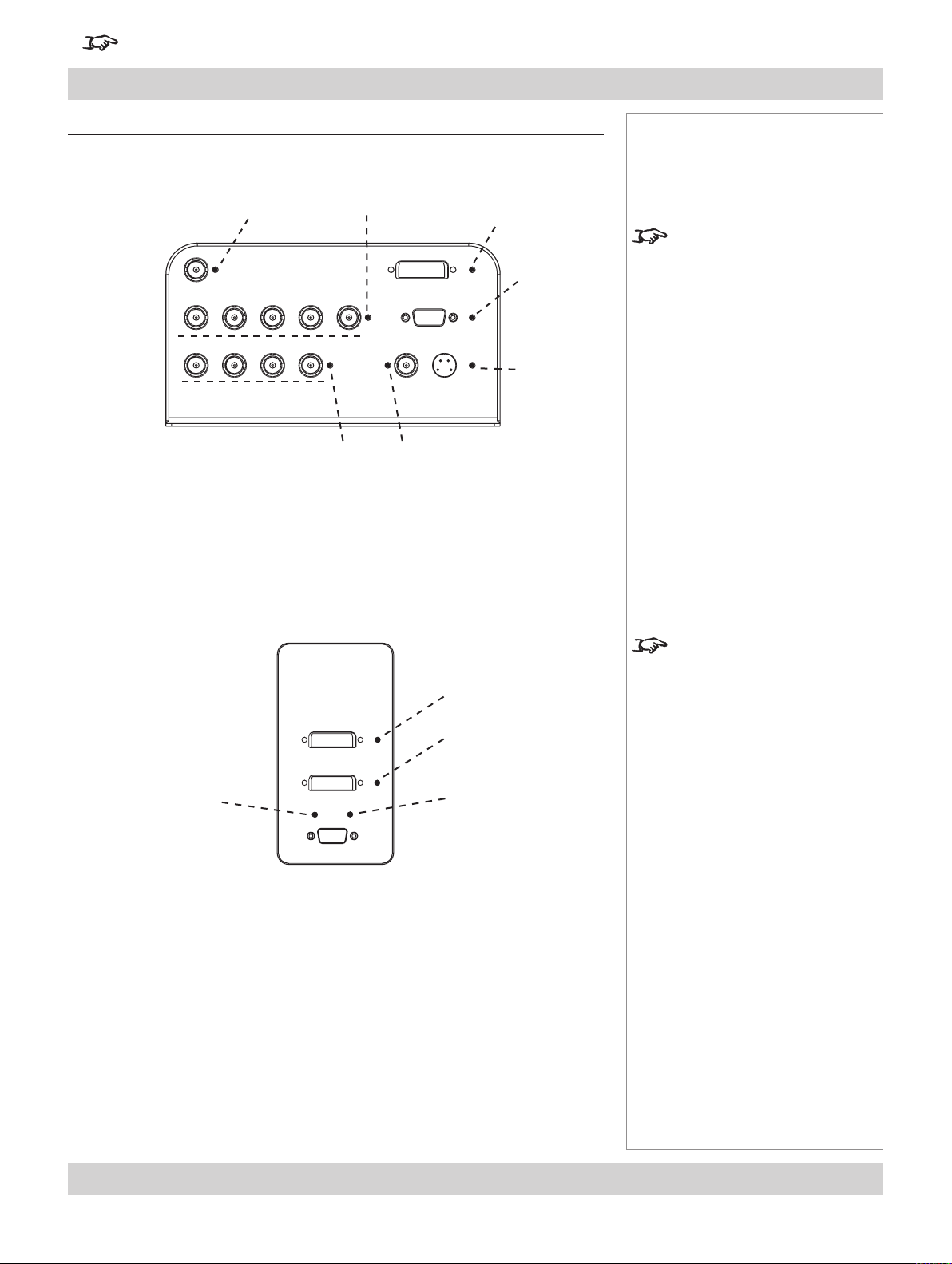
Page 4.8 Rev A. January 2010
4. Controlling the projector Digital Projection LIGHTNING WUXGA 3D/UC User Manual
For important information about how to control the projector when Input 8 is being used, see the nal pages of Section 4.
Indicators
Input status indicators
4. SDI
The indicator next to each input connector on the rear input panel will light as
follows:
off = input not selected
green
= input selected, signal detected and in range
1. RGB1
7. Component
3. DVI
2. RGB2
6. S-Video
5. Composite Video
Notes
There are more indicators on
the Control panel, and these are
described on the next page.
ashing green = input selected, but signal not detected or out of range
8. DVI:
MAIN
SUB
3D Sync IN
The indicator next to each input connector on the front input panel will light as
follows:
off = input not selected
ashing green
= input selected
3D Sync OUT
Input 8 and 3D may not be
present on some models
Page 59
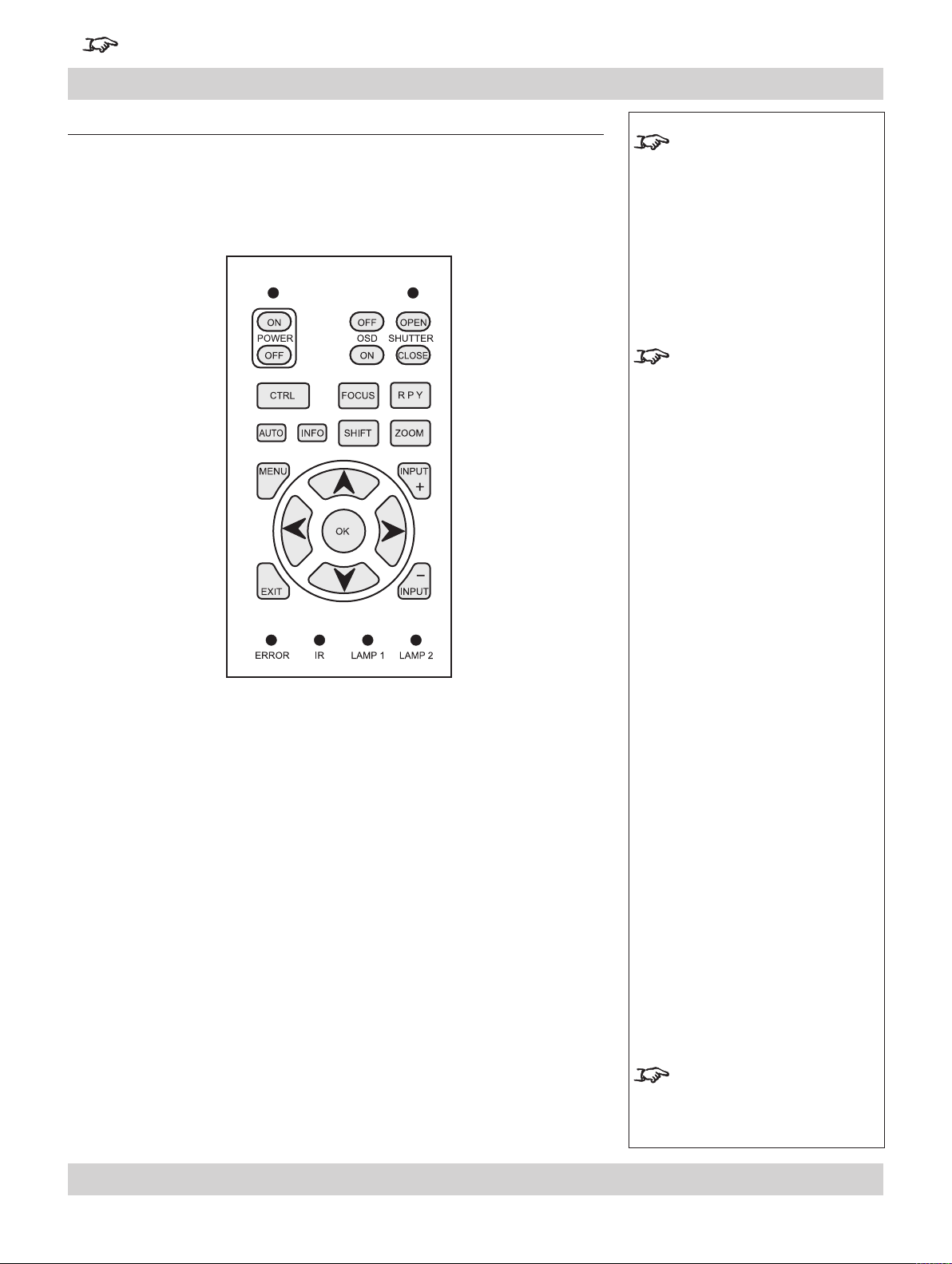
For important information about how to control the projector when Input 8 is being used, see the nal pages of Section 4.
Digital Projection LIGHTNING WUXGA 3D/UC User Manual 4. Controlling the projector
The control panel
Keypad layout
The controls on the keypad are identical to those at the top of the remote control,
and are described on the following pages.
Notes
Many features are controlled
from the menus using the menu
navigation keys on the remote
control or keypad.
For more information about
using the menus, see later in
this section, Using the menus.
Some of the menu features, for
example brightness, contrast
and input preset operations, can
be accessed directly using the
control keys at the bottom of
the remote control.
Other features, eg zoom and
focus, are controlled using the
control keys at the top of the
remote control and keypad.
For more information about
using the control keys, see
later in this section, Using the
control keys.
Projector status indicators
The indicators on the control panel are as follows:
Power off = NO POWER
green = normal RUNNING mode amber = STANDBY mode
Shutter amber = CLOSED green = OPEN
Error off = NO ERROR
ashing = ERROR (temperature) steady = ERROR (voltage)
IR
Lamp 1 off = OFF
ashing red = LAMP ERROR
ashing green = LAMP WARM-UP ashing amber = COOL-DOWN
Lamp 2 off = OFF
ashing red = LAMP ERROR green = ON (100%) amber = (80 - 99%)
ashing green = LAMP WARM-UP ashing amber = COOL-DOWN
Rev A. January 2010 Page 4.9
blue ash = Remote control command received
green = ON (100%) amber = (80 - 99%)
The Lamp 2 indicator applies
only to Titan Dual models.
Page 60

Page 4.10 Rev A. January 2010
4. Controlling the projector Digital Projection LIGHTNING WUXGA 3D/UC User Manual
For important information about how to control the projector when Input 8 is being used, see the nal pages of Section 4.
The remote control
Layout
Transmit
indicator
Menu
navigation
keys
Control keys
Notes
Many features are controlled
from the menus using the menu
navigation keys on the remote
control or keypad.
For more information about
using the menus, see later in
this section, Using the menus.
Some of the menu features, for
example brightness, contrast
and input preset operations, can
be accessed directly using the
control keys at the bottom of
the remote control.
Other features, eg zoom and
focus, are controlled using the
control keys at the top of the
remote control and keypad.
For more information about
using the control keys, see
later in this section, Using the
control keys.
Remote control
backlight
ON/OFF
Timeout
There is a 10 second timeout for the three Lens adjustment keys (see note on next
page).
There is a separate, adjustable timeout for the On Screen Menus (see On Screen
Display, in Setup Menu, later in this section).
The following keys are NOT
used on this projector:
CTRL
R P Y
FUNC
10+ (but N is used)
# (but R is used)
There are two infra-red
windows - see Getting to
know the projector, in section
1. Introduction.
Note that plugging in the remote
control cable will disable the
infra-red.
Page 61
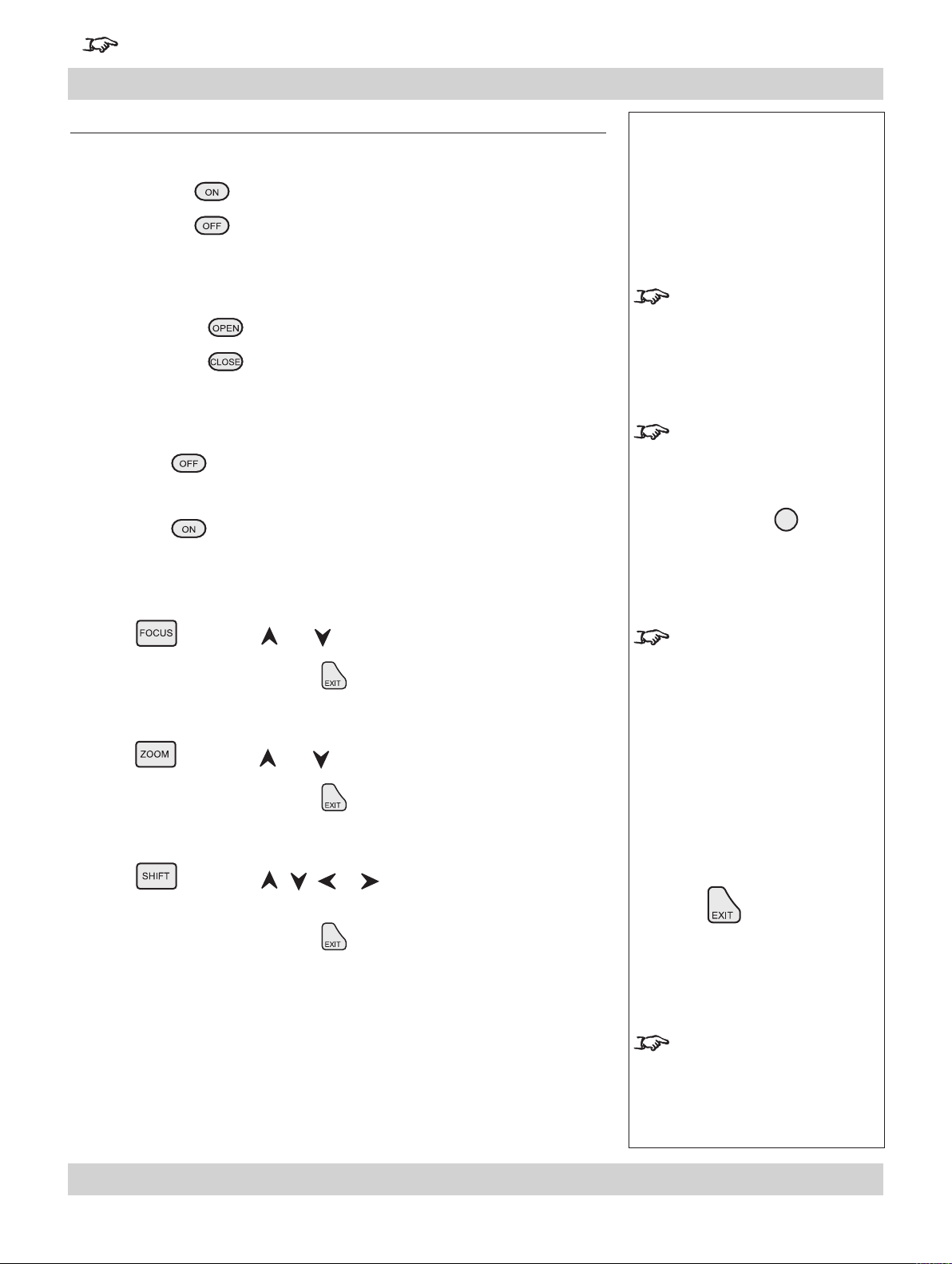
For important information about how to control the projector when Input 8 is being used, see the nal pages of Section 4.
Digital Projection LIGHTNING WUXGA 3D/UC User Manual 4. Controlling the projector
Using the control keys
Power
Press POWER and hold for 3 seconds, to switch the projector ON.
•
Press POWER and hold for 3 seconds, to switch the projector OFF.
•
Shutter
Press SHUTTER to OPEN the shutter.
•
Press SHUTTER to CLOSE the shutter.
•
On-Screen-Display
Press OSD to switch the On-Screen-Display OFF.
•
This includes ALL menus, controls and on-screen messages.
Press OSD to switch the On-Screen-Display ON.
•
Notes
Closing the shutter produces
a better black than simply
removing the signal, as the
light source will be completely
blocked by the shutter blade.
When the OSD is OFF:
- all menu navigation keys are
disabled.
- keys such as
(brightness) will still function,
but the slider bars will not be
visible on screen.
BRI
Focus
Press followed by and to adjust the focus.
•
When adjustment is nished, press .
Zoom
Press followed by and to adjust the zoom.
•
When adjustment is nished, press .
Shift
Press followed by , , or to shift the lens up, down, left or
•
right.
When adjustment is nished, press .
When any of the three Lens
adjustment keys is pressed, the
blue Transmit indicator on the
remote control will light for 10
seconds:
- after 10 seconds, if no
adjustment has been made,
the indicator will go out and
the Lens adjustment key must
be pressed again to resume
adjustment.
- to end the adjustment before
10 seconds has elapsed, press
the key.
- all other adjustments will
be locked out until the Lens
adjustment is ended.
For more information about the
amount of lens shift available,
see section 2. Installation.
Rev A. January 2010 Page 4.11
Page 62

Page 4.12 Rev A. January 2010
4. Controlling the projector Digital Projection LIGHTNING WUXGA 3D/UC User Manual
For important information about how to control the projector when Input 8 is being used, see the nal pages of Section 4.
Auto-detect input mode
Press to force the projector to re-detect the input mode
•
(see Input modes and settings, earlier in this section).
Source information
Press to display the source information screen.
•
Input
Press or to change to the next input up or down the following list:
•
1. RGB1
2. RGB2
3. DVI (Single)
4. SDI
5. Composite Video
6. S-Video
7. Component
8. DVI (Single/Dual/Twin pixel-mapped)
Or press the numbered keys 1–8 to change directly to the input:
•
Notes
For more information about
input mode detection, see
earlier in this section, Input
modes and settings.
Input 8 and 3D may not be
present on some models
3D signals will be displayed
in 3D, only if 3D Enable is set
to on: see later in this section,
Setup Menu, 3D.
Page 63
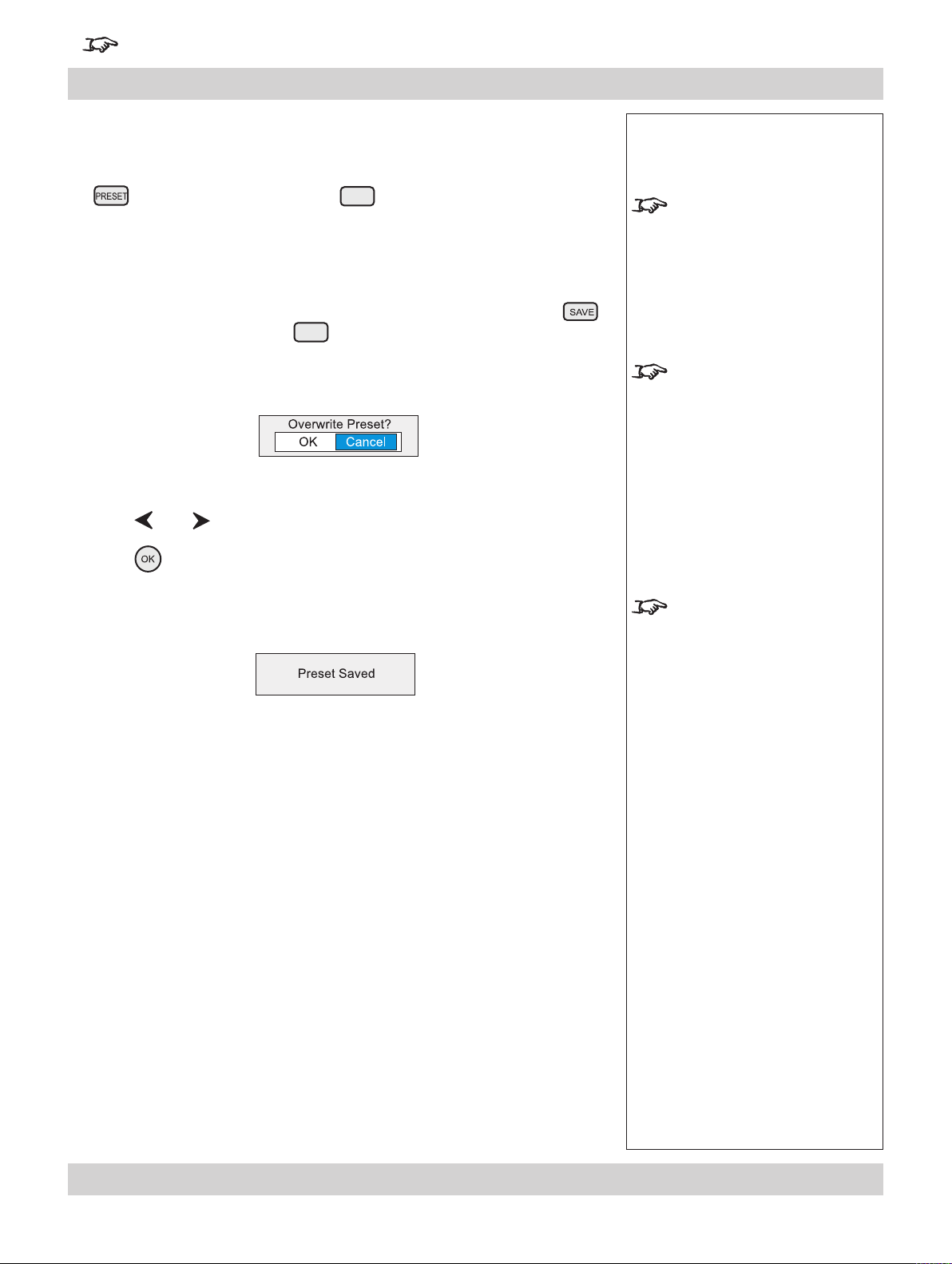
For important information about how to control the projector when Input 8 is being used, see the nal pages of Section 4.
Digital Projection LIGHTNING WUXGA 3D/UC User Manual 4. Controlling the projector
Input Presets
Recall
•
To recall a set of modal and lens settings that have been saved, press and hold
, whilst pressing the lettered key A – S.
•
The projector will switch to the saved input source, and redetect the input mode
before applying the saved modal and lens settings.
Save
•
To save the current input source, modal and lens settings, press and hold ,
whilst pressing the lettered key A – S.
If this Preset has been used before, and the Input source has been changed,
then the following message will be displayed.
Press
•
•
Press
and to select either OK or Cancel.
to conrm your selection.
Notes
For more information about
input modes and input presets,
see earlier in this section, Input
modes and settings.
See also
this section.
A preset can be applied only to
the same mode for which it was
created. If the detected input
mode does not match, then
settings from the mode history
or mode library will be applied.
For more information about
input modes, see Input modes
and settings. earlier in this
section.
Input menu, later in
•
The settings will be saved to the selected preset, and the following message will
be displayed.
The lens settings, ie Focus
position, Zoom position and
Shift, are included only for the
rst ten presets.
Rev A. January 2010 Page 4.13
Page 64
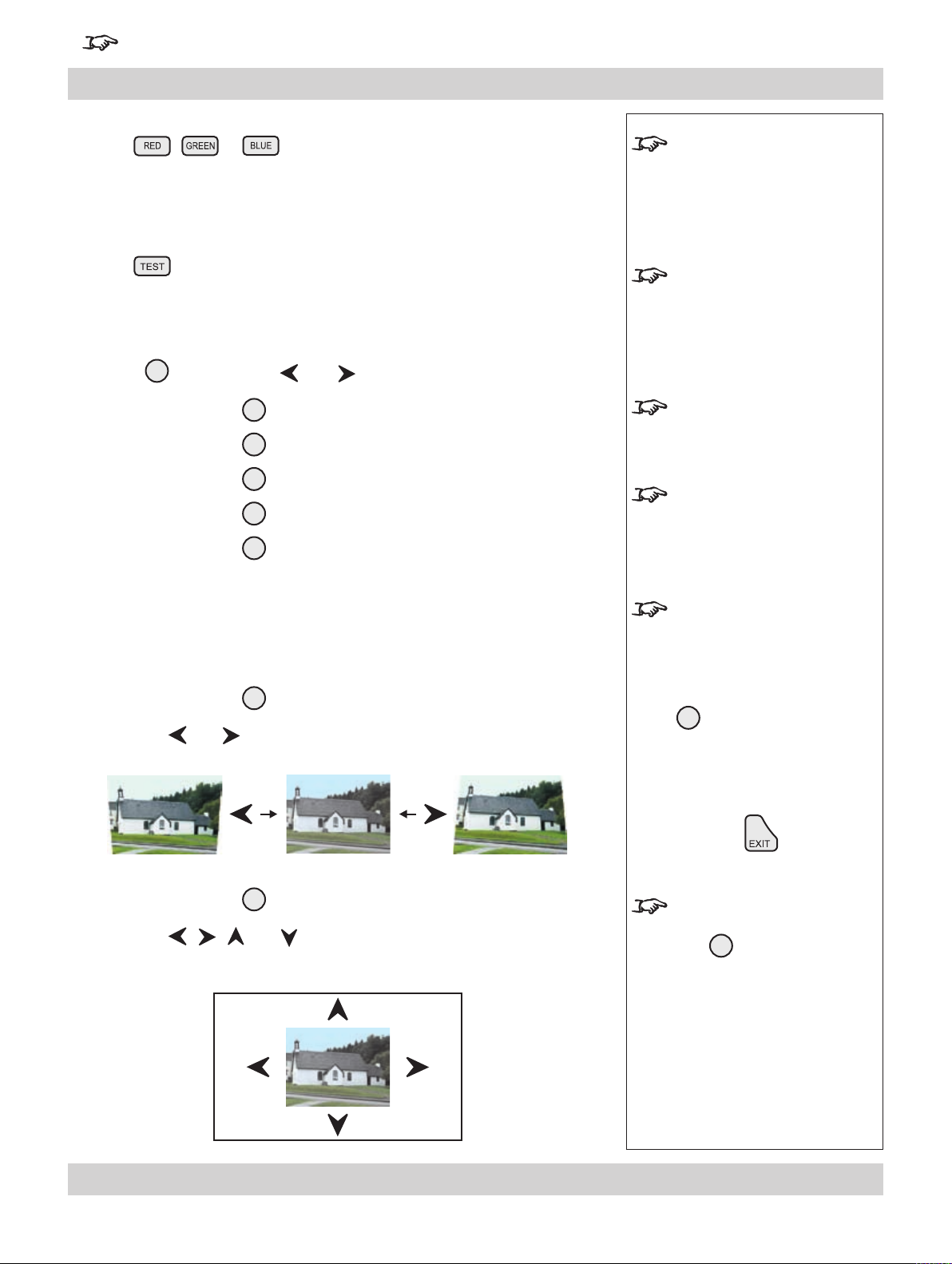
Page 4.14 Rev A. January 2010
4. Controlling the projector Digital Projection LIGHTNING WUXGA 3D/UC User Manual
For important information about how to control the projector when Input 8 is being used, see the nal pages of Section 4.
Red, Green and Blue
Press , or to switch the red, green or blue components OFF
•
or ON.
Test pattern
Press to select a test pattern.
•
Picture settings
Press a key, followed by and to adjust these picture settings:
•
Brightness
Contrast
Saturation
Phase
Aspect ratio
BRI
CON
SAT
PHASE
ASPECT
Notes
The red, green and blue keys
are disabled when the OSD is
switched OFF.
For more information about test
patterns, see Setup menu, later
in this section.
The Saturation control is
available for Composite, SVideo and Component inputs
only.
The Phase control is available
for RGB inputs only.
Geometry settings
Keystone adjustment is used to correct for distortion caused by the projector being
mounted higher or lower than the screen.
•
Press Keystone
followed by and to adjust the keystone correction:
Press Position
•
followed by , , and to adjust the picture position, for images
smaller than the DMD:
KEYST,
POS,
For all adjustments on this page
that require more than one key
to be pressed:
- after 10 seconds, if no
adjustment has been made, the
key must be pressed again
to resume adjustment.
- to end the adjustment before
10 seconds has elapsed, press
a different adjustment key, or
press the key.
When the OSD is OFF:
- the
but the controls will not be
visible on screen.
keys will still function,
Page 65

For important information about how to control the projector when Input 8 is being used, see the nal pages of Section 4.
Digital Projection LIGHTNING WUXGA 3D/UC User Manual 4. Controlling the projector
Magnify and pan
Press Magnify MAGNIFY
•
followed by and to adjust the size of the picture.
Press Pan
•
followed by , , and to adjust the position of the magnied image.
PAN
Notes
The magnify feature utilises a
digital zoom. Used with the pan
control, this can be used to:
- enlarge a section of the image
- enable the use of multiple
projectors to construct a large
image from tiles.
The pan control is available
only when the image has been
magnied.
On-screen-display size
Press Size SIZE
•
to switch the size of the OSD between large and small.
Remote control address
The projector and the remote control need to be set to matching addresses. Read
the note to the right on this page, and follow the instructions in the order shown
below:
1 Set the projector address as shown in Setup menu, later in this section.
2 Set the remote control address:
Press and hold
•
whilst pressing two numbered keys 0 – 9
to set the remote control address to any number between 00 and 99.
(leading zeros must be used for numbers less than 10)
If the OSD moves off screen
due to a change in image size,
then pressing the size key will
restore its readability.
When fresh batteries are
inserted in the remote control
it will default to address 00.
Remote control 00 is a master
control, able to control all
projectors.
If two or more projectors are set
to the same address, they can
be controlled from one remote
control, provided they are
connected by cable or in range
of the infra red.
Remote control backlight
Press to switch the backlight on and off.
•
Rev A. January 2010 Page 4.15
Page 66
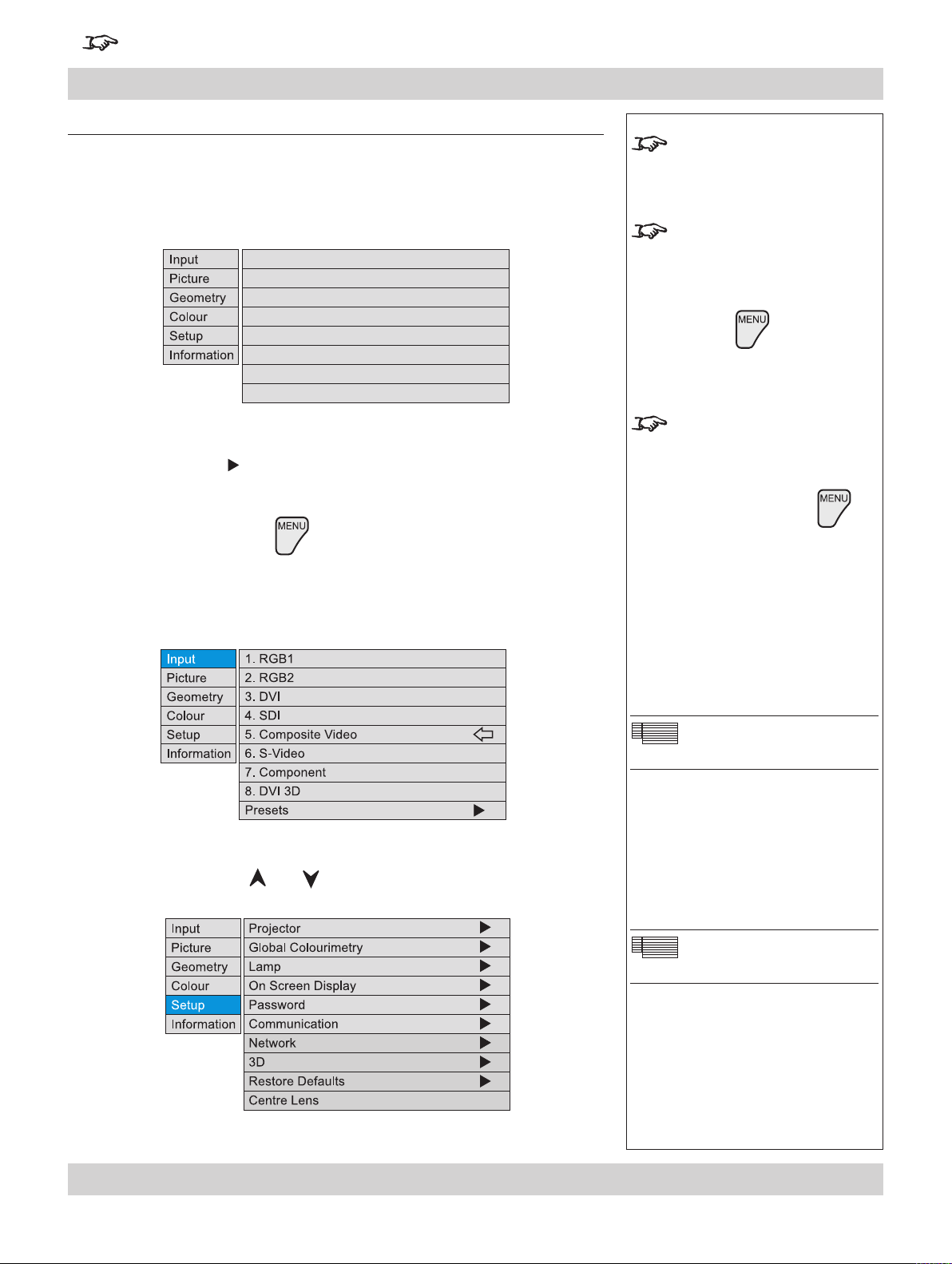
Page 4.16 Rev A. January 2010
4. Controlling the projector Digital Projection LIGHTNING WUXGA 3D/UC User Manual
For important information about how to control the projector when Input 8 is being used, see the nal pages of Section 4.
Using the menus
Navigating menus and submenus
When the menus are in use and the OSD is ON, the top level menu headings are
always visible to the left of the screen.
Each menu item can lead to a number of submenus, which are displayed in the
column to the right . The symbol indicates that a submenu is available.
Each submenu can lead to further submenus, up to a maximum of three levels.
To display the menus, press on the remote control or the keypad.
•
•
The menus will always open at the same point they were last viewed. The
example below shows the rst menu display following power on – the item that is
currently selected (the Input menu) is highlighted in blue.
Notes
Some menu controls can be
accessed directly using the
control keys (see earlier in this
section).
When the OSD is OFF, all menu
navigation keys will be disabled.
When the OSD is switched back
ON, the menus will remain OFF
until the key is pressed
again. The menus will then
reopen at the same point they
were last viewed.
If a menu is opened, and no
other key is pressed within the
period set in the OSD Timeout
menu, then the menus will
disappear. When the key
is pressed again, the menus will
reopen at the same point they
were last viewed.
(see
On Screen Display,
in Setup Menu, later in this
section).)
Main menu: Input
To select a menu, press and , for example the Setup menu:
•
Main menu: Setup
Page 67
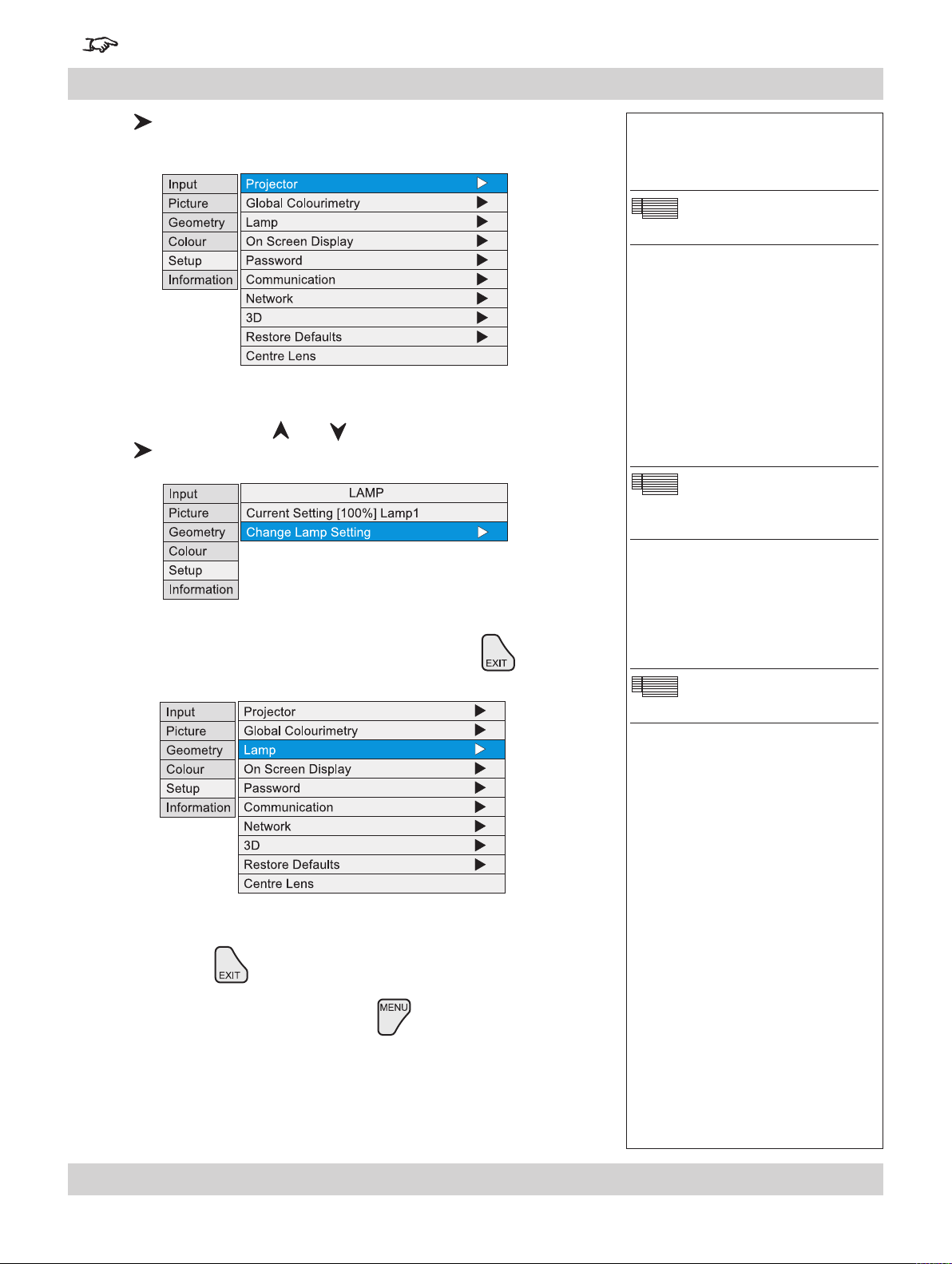
For important information about how to control the projector when Input 8 is being used, see the nal pages of Section 4.
Digital Projection LIGHTNING WUXGA 3D/UC User Manual 4. Controlling the projector
Press to open the menu. The blue highlight moves to the rst item in the
•
menu, which may be submenu, for example the Projector Setup submenu.
To select a submenu, press and , for example the Lamp submenu.
•
Press to open the submenu. The submenu opens, with the title at the top.
Notes
Setup menu
Setup menu
Lamp
To close the submenu and return to the previous level, press .
•
There may be up to three levels of submenu, so to return to the top level, you
•
may have to press up to three times.
To close the menu display completely, press .
•
Setup menu
Rev A. January 2010 Page 4.17
Page 68

Page 4.18 Rev A. January 2010
4. Controlling the projector Digital Projection LIGHTNING WUXGA 3D/UC User Manual
For important information about how to control the projector when Input 8 is being used, see the nal pages of Section 4.
Menu controls
Some menus have controls, as shown in the examples below.
Notes
Some menus items may be
greyed out - unavailable due to
the effect of settings made in
other menus, or due to the type
of input signal.
Slider bar
The highlighted slider bar shows which
control is active currently.
To adjust the slider press and .
Parameter selection
To select from a number of parameters,
(shown one at a time to the right),
press and .
These two items are greyed out and
the values are blank, showing that they
are not available, due to the effect of
settings made in other menus, or due
to the type of input signal.
Parameter list
To select from a list of parameters,
press and .
Page 69

For important information about how to control the projector when Input 8 is being used, see the nal pages of Section 4.
Digital Projection LIGHTNING WUXGA 3D/UC User Manual 4. Controlling the projector
Input menu
To return to the main menu, press up to three times.
From the main menu:
Press and until Input is highlighted.
•
Press to open the Input menu. The blue highlight moves to the rst item in
the menu. The symbol shows which input is currently selected.
Input Source
Press and to select from:
•
1. RGB1
2. RGB2
3. DVI (Single)
4. SDI
5. Composite Video
6. S-Video
7. Component
8. DVI (Single/Dual/Twin pixel-mapped)
Press to conrm your selection.
•
Notes
Some menu controls can be
accessed directly using the
control keys (see earlier in this
section).
When using the menus, press
OSD or to hide or
reveal the On-Screen-Display.
Input Menu
For more information about
the input connections, see
section 2. Installation
section 7. Appendix.
Input 8 and 3D may not be
present on some models
3D signals will be displayed
in 3D, only if 3D Enable is set
to on: see later in this section,
Setup Menu, 3D.
, and
When an input has been
selected, the projector will
automatically detect input mode
settings such as line rate and
resolution etc.
To force the projector to re-
detect the input mode settings,
press .
Rev A. January 2010 Page 4.19
Page 70
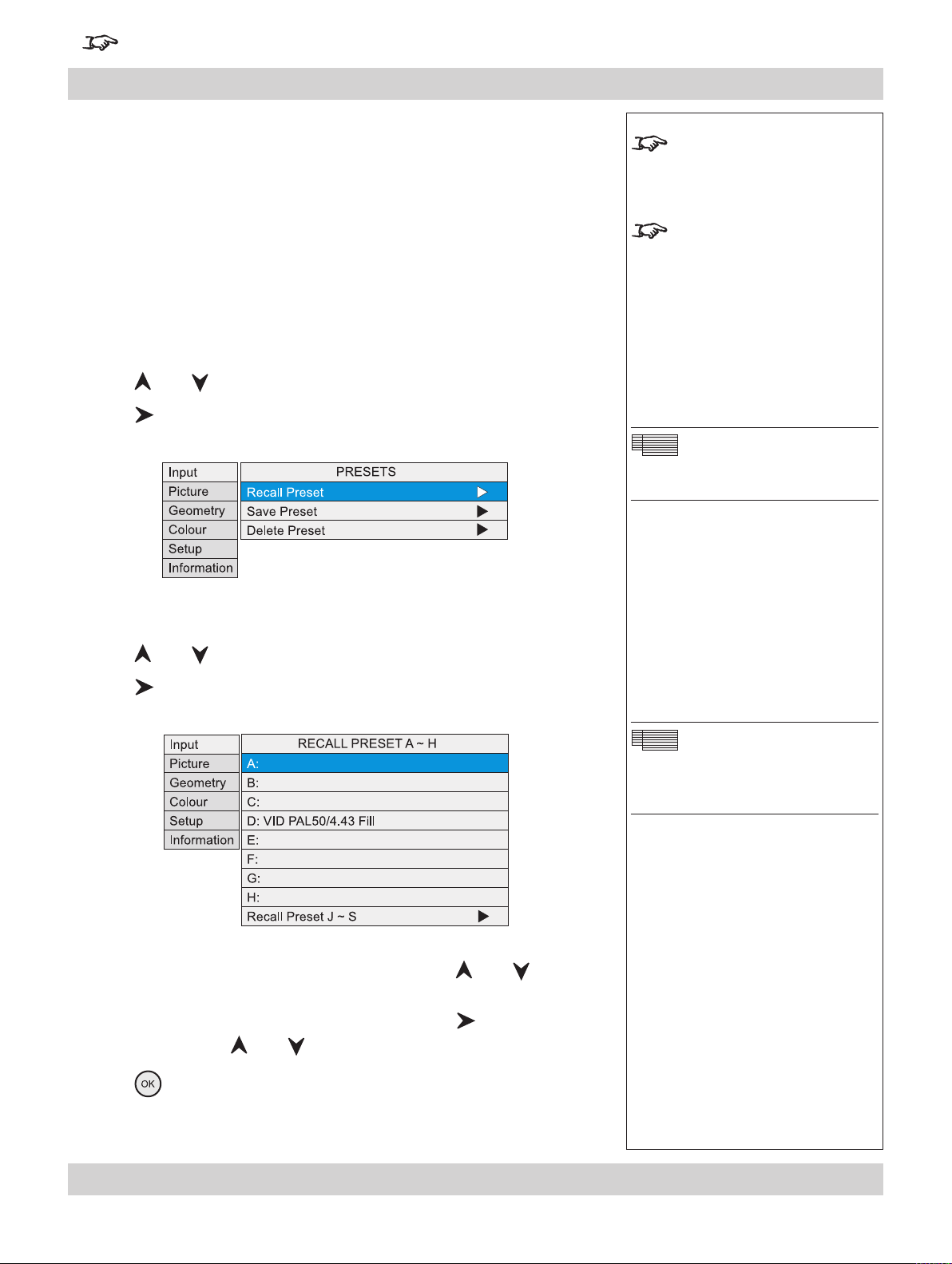
Page 4.20 Rev A. January 2010
4. Controlling the projector Digital Projection LIGHTNING WUXGA 3D/UC User Manual
For important information about how to control the projector when Input 8 is being used, see the nal pages of Section 4.
Input menu continued
Presets
Sixteen sets of parameters can be saved and recalled (A – S). The parameters
saved for each Preset are:
all settings from the Picture menu,
all settings from the Input menu
all settings from the Geometry menu, except Keystone
all settings from the Colour menu, except the Global settings
all lens position, focus and zoom settings
Press and to select Presets.
•
Press
to open the Presets submenu.
Notes
Some menu controls can be
accessed directly using the
control keys (see earlier in this
section).
For more information about
input modes and input presets,
see earlier in this section, Input
modes and settings.
Input Menu
Presets
Recall Presets
Press and to select Recall Preset.
•
Press
been saved are indicated by their description, for example D: in this example.
To recall a set of parameters that has been saved, press and to select
•
one of the Presets.
For Presets J to S, select Recall Preset J ~ S then press
J~S submenu. Press
Press
•
to open the Recal Presets A ~ H submenu. Any presets that have
to open the
and to select the Preset.
to conrm your selection.
Input Menu
Presets
Recall Presets A ~ H
The Preset parameters will be loaded.
Page 71

For important information about how to control the projector when Input 8 is being used, see the nal pages of Section 4.
Digital Projection LIGHTNING WUXGA 3D/UC User Manual 4. Controlling the projector
Input menu continued
Save Presets
Press and to select Save Preset.
•
Press
To save the current set of parameters, press and to select one of the
•
Presets.
For Presets J to S, select Save Preset J ~ S then press
J~S submenu. Press
to open the Save Presets A ~ H submenu.
to open the
and to select the Preset.
Notes
Some menu controls can be
accessed directly using the
control keys (see earlier in this
section).
Input Menu
Presets
Save Presets A ~ H
Press
If this Preset has been used before, but only if the Input source has been
changed, then the following message will be displayed.
Press
Press
The parameters will be saved to the selected preset, and the following message
will be displayed.
to conrm your selection.
and to select either OK or Cancel.
to conrm your selection.
Rev A. January 2010 Page 4.21
Page 72
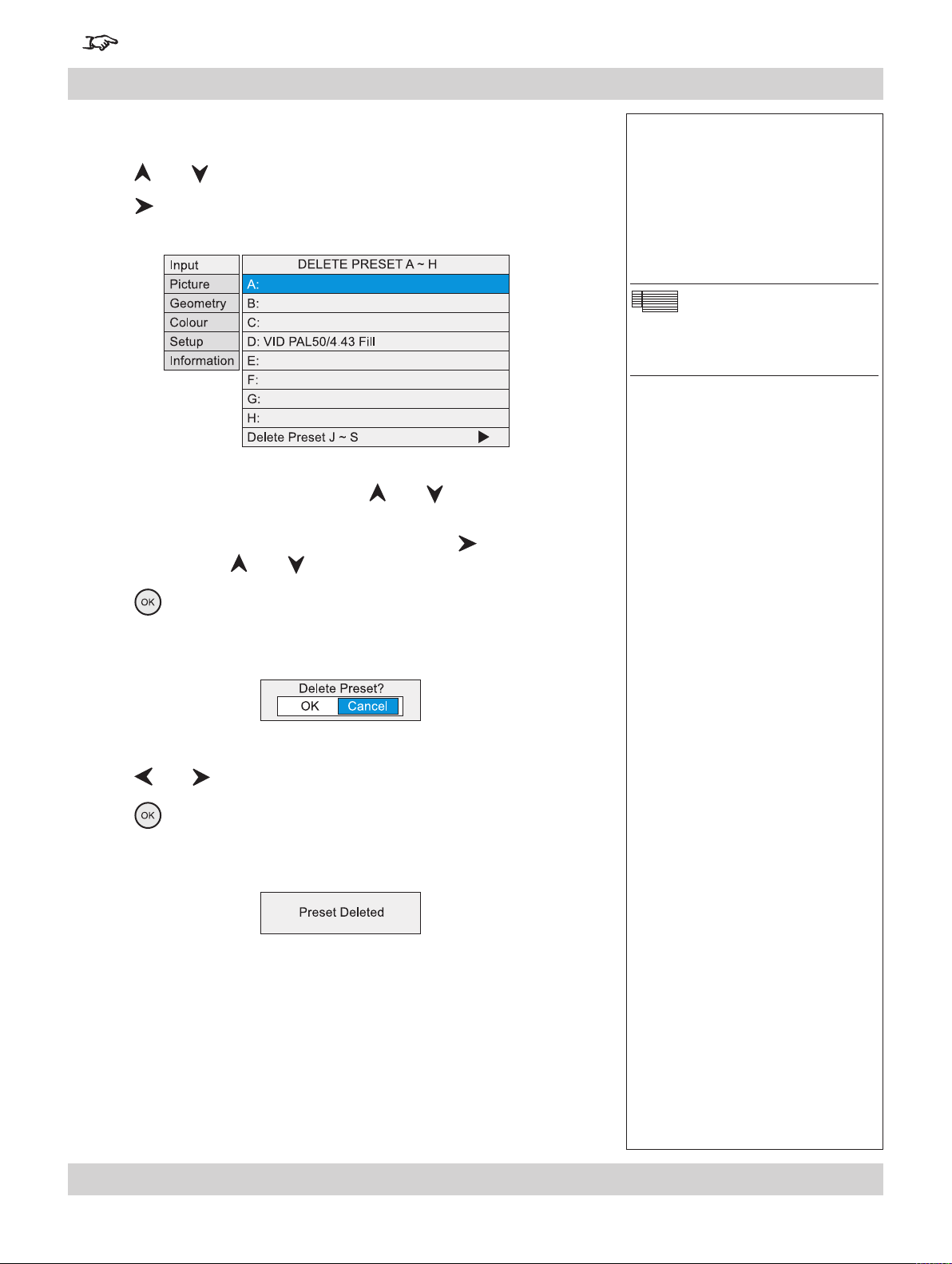
Page 4.22 Rev A. January 2010
4. Controlling the projector Digital Projection LIGHTNING WUXGA 3D/UC User Manual
For important information about how to control the projector when Input 8 is being used, see the nal pages of Section 4.
Input menu continued
Delete Presets
Press and to select Delete Preset.
•
Press
To delete a saved set of parameters, press and to select one of the
•
Presets.
For Presets J to S, select Delete Preset J ~ S then press
J~S submenu. Press
to open the Delete Presets A ~ H submenu.
to open the
and to select the Preset.
Notes
Input Menu
Presets
Delete Presets A ~ H
Press
The following message will be displayed.
Press
Press
The preset will be deleted, and the following message will be displayed.
to conrm your selection.
and to select either OK or Cancel.
to conrm your selection.
Page 73

For important information about how to control the projector when Input 8 is being used, see the nal pages of Section 4.
Digital Projection LIGHTNING WUXGA 3D/UC User Manual 4. Controlling the projector
Picture menu
To return to the main menu, press up to three times.
From the main menu:
Press and until Picture is highlighted.
•
Press to open the Picture menu. The blue highlight moves to the rst item in
the menu.
Brightness
Press and to select Brightness.
•
Notes
Some menu controls can be
accessed directly using the
control keys (see earlier in this
section).
When using the menus, press
OSD or to hide or
reveal the On-Screen-Display.
Picture Menu
Some menu items may be
greyed out - unavailable due to
the effect of settings made in
other menus, or due to the type
of input signal.
Press
and to adjust the slider (-128 to +127).
Contrast
Press and to select Contrast.
•
Press
and to adjust the slider (-128 to +127).
Saturation
Adjusts the saturation at white peak levels.
Press and to select Saturation.
•
Press
and to adjust the slider (0 to 255).
Hue
Adjusts the color balance from green to blue, using the red level as a reference.
Press and to select Hue.
•
Press
and to adjust the slider (0 to 255).
The Saturation slider is
available for Composite, SVideo and Component inputs
only.
The Hue slider is available for
NTSC inputs only.
Rev A. January 2010 Page 4.23
Page 74
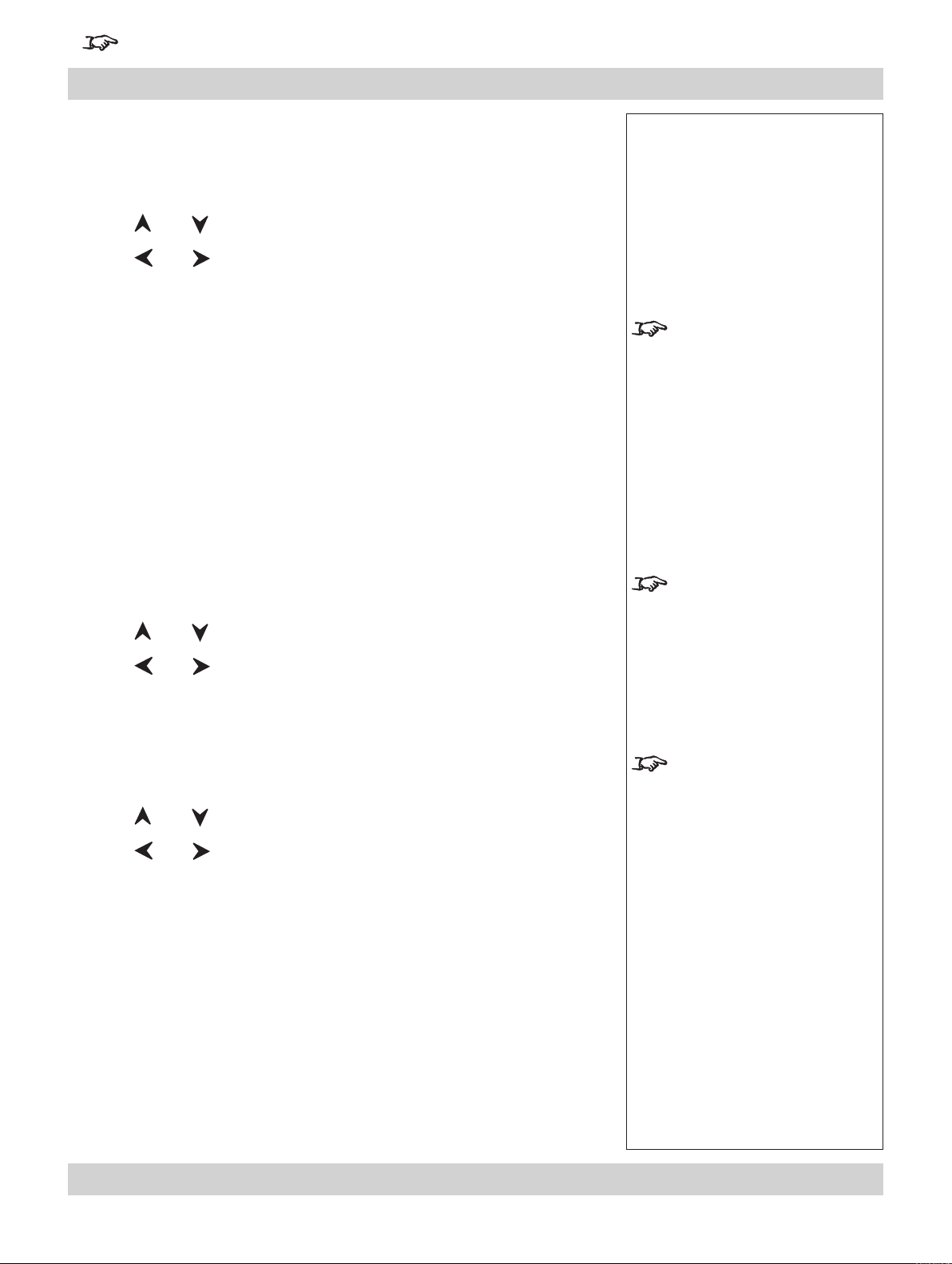
Page 4.24 Rev A. January 2010
4. Controlling the projector Digital Projection LIGHTNING WUXGA 3D/UC User Manual
For important information about how to control the projector when Input 8 is being used, see the nal pages of Section 4.
Picture menu continued
Gamma Correction
Video recordings are often supplied with a gamma adjustment applied. The
projector’s gamma adjustment can be used to correct for this.
Press and to select Gamma.
•
Press
Parametric Enables the gamma slider
User download Applies the gamma settings made externally using the DP
2.2 Limited DVI Expands DVI signal to use full dynamic range with gamma 2.2
2.4 Limited DVI Expands DVI signal to use full dynamic range with gamma 2.4
Graphics Enhanced highlights and contrast
NTSC NTSC colour space, with a gamma of 2.2
PAL PAL colour space, with a gamma of 2.2
Linear gamma of 1.0
Punch Enhanced brightness and increased colour saturation for high
and to select from:
Userware on a personal computer. (default gamma of 2.2)
ambient environments.
Notes
For more information about
User gamma settings, see
section 5. Userware.
Parametric Gamma
Press and to select Parametric Gamma.
•
Press
and to adjust the slider (1.0 to 3.0 in 0.1 steps).
Phase
Phase should be set automatically by the projector, but can be adjusted manually to
correct for shimmering or poor quality denition on, for example, ne text.
Press and to select Phase.
•
Press
and to adjust the slider (0 to 31).
Parametric Gamma adjustment
is available only when
Parametric is selected in
Gamma selection, above.
Phase adjustment can be
found in both the Picture and
Geometry menus, and is
available for RGB1 and RGB2
inputs only.
Page 75
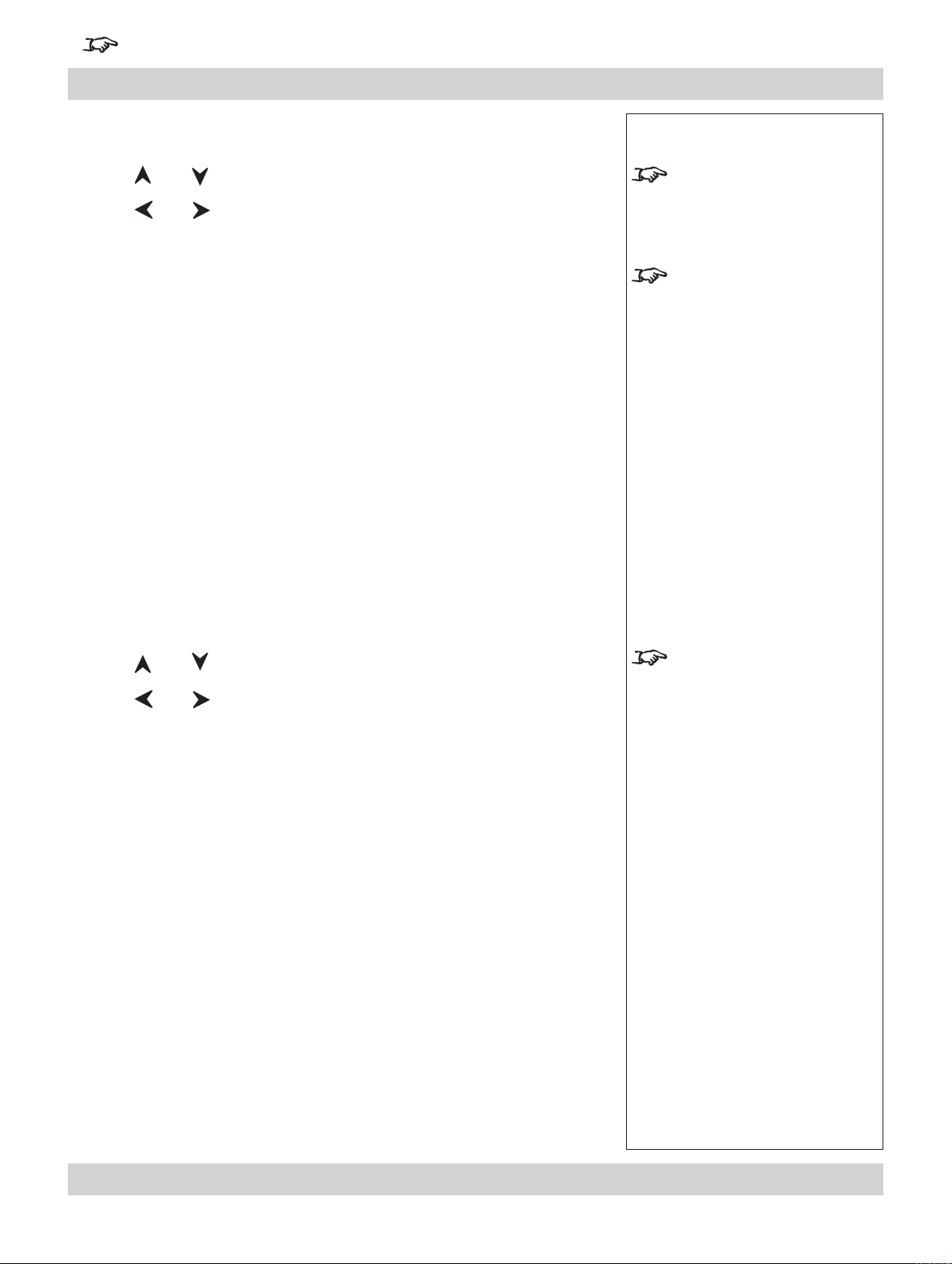
For important information about how to control the projector when Input 8 is being used, see the nal pages of Section 4.
Digital Projection LIGHTNING WUXGA 3D/UC User Manual 4. Controlling the projector
Picture menu continued
Aspect Ratio
Press and to select Aspect Ratio.
•
Press
Fill This will best t the incoming source to ll either the height or
User Aspect
1.33:1 (4:3)
1.6:1 (16:10)
1.78:1 (16:9)
2.35:1 (Scope)
1.66:1 (Vista)
1.85 (Flat)
Theaterscope Use with the TheaterScope Anamorphic System only. The
Native The image will be displayed pixel for pixel. The image will be
and to select from:
width without changing the aspect ratio of the source.
2.35:1 source image is displayed using the full area of the 16:9
DMD. This is then stretched to 2.35:1 by the lens.
centred, with a black border if smaller than full resolution or
cropped if larger.
Notes
Aspect Ratio selection can be
found in both the Picture and
Geometry menus.
When User Aspect is selected,
the Aspect Ratio settings are
taken from the User H Aspect
and V Aspect settings made in
the Geometry menu.
Sharpness
Press and to select Sharpness.
•
Press
and to adjust the slider.
The Sharpness slider is
available for Composite,
S-Video and Component SD
inputs only.
Rev A. January 2010 Page 4.25
Page 76

Page 4.26 Rev A. January 2010
4. Controlling the projector Digital Projection LIGHTNING WUXGA 3D/UC User Manual
For important information about how to control the projector when Input 8 is being used, see the nal pages of Section 4.
Input
Picture
Geometry
Colour
Setup
Information
H Position
V Position
Aspect Ratio
User H Aspect
User V Aspect
Keystone
Phase
Resolution
Blanking
1.85:1 (Flat)
128
64
500
500
0
127
Geometry menu
To return to the main menu, press up to three times.
From the main menu:
Press and until Geometry is highlighted.
•
Press to open the Geometry menu. The blue highlight moves to the rst item
in the menu.
Horizontal Position
Press and to select H Position.
•
Notes
Some menu controls can be
accessed directly using the
control keys (see earlier in this
section).
When using the menus, press
OSD or to hide or
reveal the On-Screen-Display.
Geometry Menu
Some menu items may be
greyed out - unavailable due to
the effect of settings made in
other menus, or due to the type
of input signal.
Press
and to adjust the slider.
Vertical Position
Press and to select V Position.
•
Press
and to adjust the slider.
Aspect Ratio
Press and to select from:
•
Fill This will best t the incoming source to ll either the height or
width without changing the aspect ratio of the source.
User Aspect
1.33:1 (4:3)
1.6:1 (16:10)
1.78:1 (16:9)
2.35:1 (Scope)
1.66:1 (Vista)
1.85 (Flat)
Theaterscope Use with the TheaterScope Anamorphic System only. The
2.35:1 source image is displayed using the full area of the 16:9
DMD. This is then stretched to 2.35:1 by the lens.
Native The image will be displayed pixel for pixel. The image will be
centred, with a black border if smaller than full resolution or
cropped if larger.
Aspect Ratio selection can be
found in both the Picture and
Geometry menus.
When User Aspect is selected,
the Aspect Ratio settings are
taken from the User H Aspect
and V Aspect settings (see
next page).
Page 77
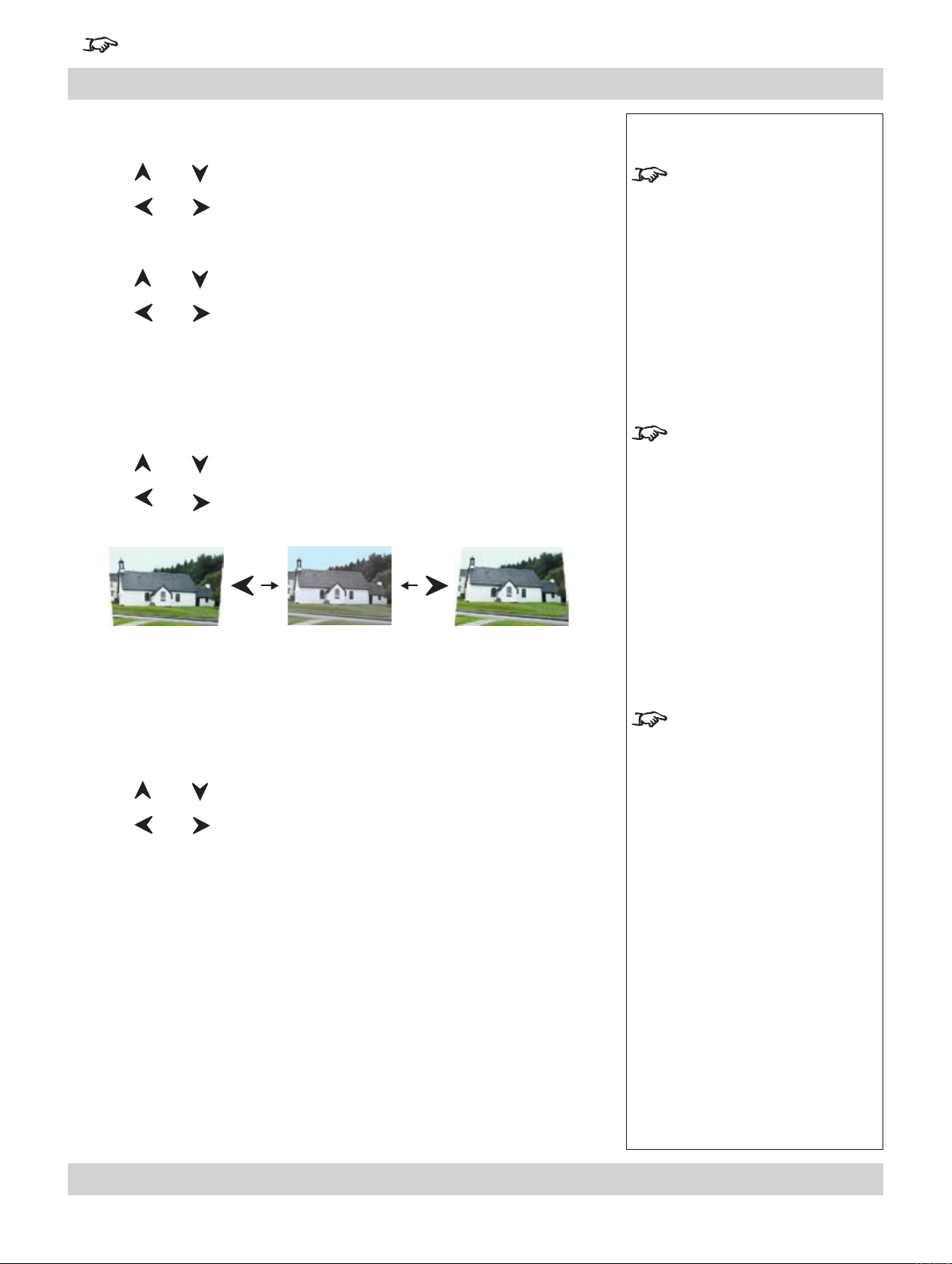
For important information about how to control the projector when Input 8 is being used, see the nal pages of Section 4.
Digital Projection LIGHTNING WUXGA 3D/UC User Manual 4. Controlling the projector
Geometry menu continued
User Horizontal Aspect Ratio
Press and to select User H Aspect.
•
Press
and to adjust the slider (internal number – adjust to t).
User Vertical Aspect Ratio
Press and to select User V Aspect.
•
Press
and to adjust the slider (internal number – adjust to t).
Keystone
Used to correct for distortion caused by the projector being mounted higher or lower
than the screen.
Press and to select Keystone.
•
Press
and to adjust the slider (-128 to +127).
Notes
Horizontal and Vertical
Aspect Ratio adjustments are
available only when User is
selected in Aspect Ratio, (see
previous page).
Keystone adjustment can be
found in both the Geometry and
Projector Setup menus.
Phase
Phase should be set automatically by the projector, but can be adjusted manually to
correct for shimmering or poor quality denition on, for example, ne text.
Press and to select Phase.
•
Press
and to adjust the slider (0 to 32).
Phase adjustment can be
found in both the Picture and
Geometry menus, and is
available for graphics based
RGB sources only.
Rev A. January 2010 Page 4.27
Page 78
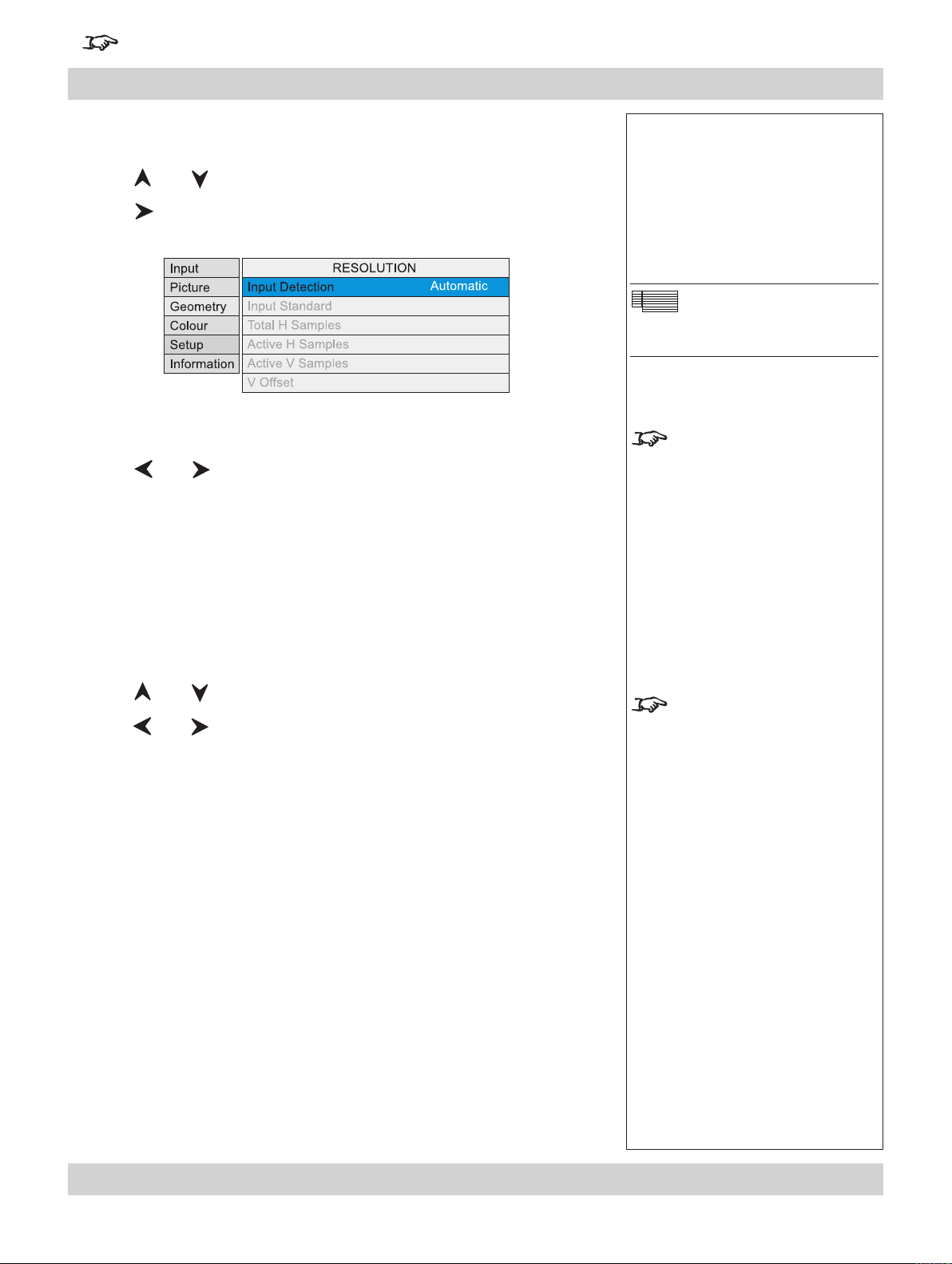
Page 4.28 Rev A. January 2010
4. Controlling the projector Digital Projection LIGHTNING WUXGA 3D/UC User Manual
For important information about how to control the projector when Input 8 is being used, see the nal pages of Section 4.
Geometry menu continued
Resolution
Press and to select Resolution.
•
Press
Input Detection
Press and to select from:
•
Automatic Allows the projector to automatically detect an appropriate
Manual
Custom
to open the Resolution submenu.
input mode for the signal.
Allows the user to select an appropriate input mode from a list
of common standards.
Allows the user to completely customise the settings to suit the
incoming video signal.
Notes
Geometry Menu
Resolution
Input Detection should
normally be set to Automatic.
However, if the incoming video
signal is non-standard, the
projector may not be able to
select an appropriate input
mode.
In this case,
should be set to Manual or
Custom.
Input Detection
When Input Detection is set to Manual:
Press and to select Input Standard.
•
Press and to select from:
•
720p
XGA
XGA+
SXGA-
SXGA
SXGA+
1080p
UXGA
VGA
NTSC
PAL
SVGA
Input Standard is available
only if Input Detection is set to
Manual.
Page 79
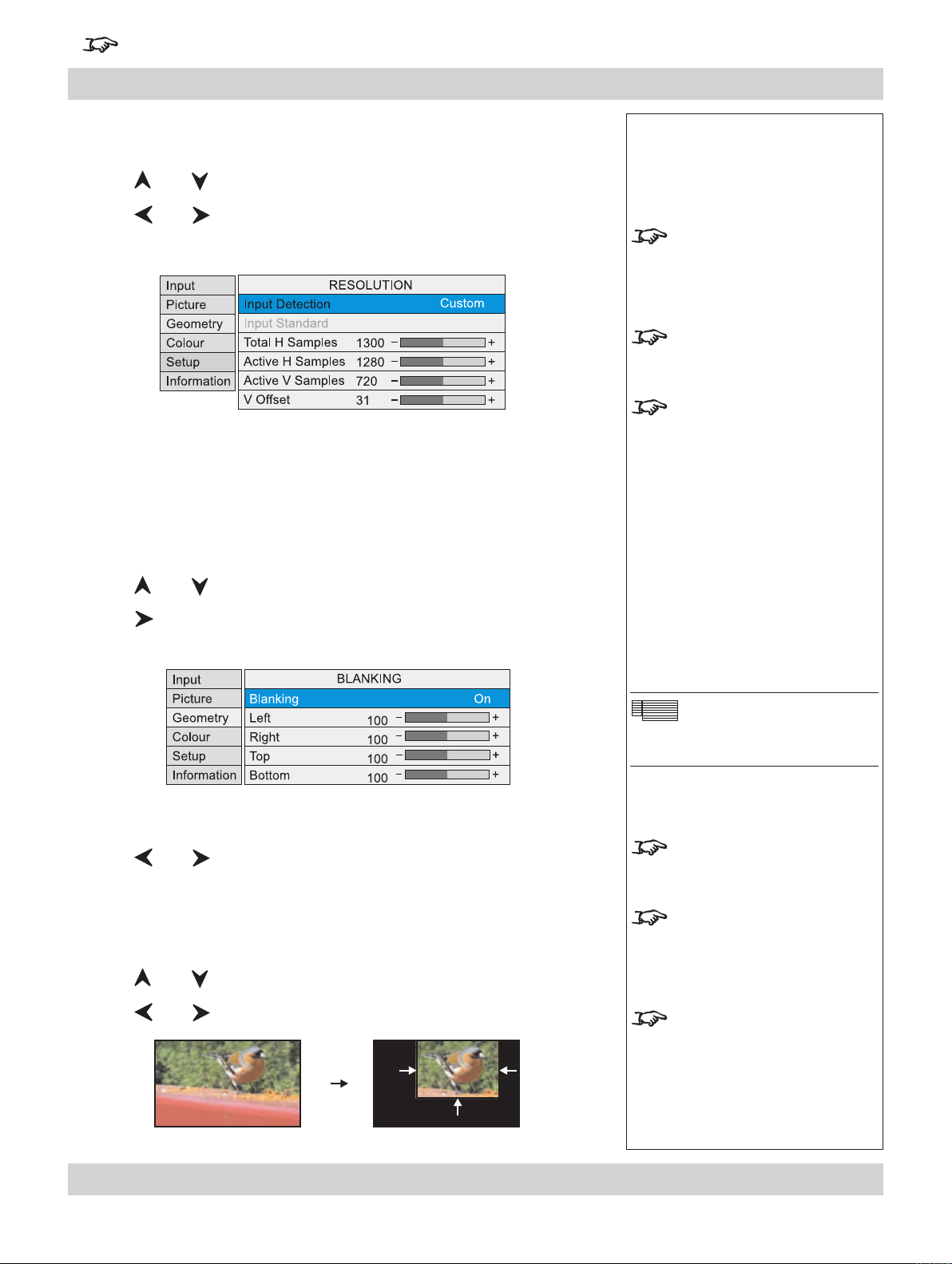
For important information about how to control the projector when Input 8 is being used, see the nal pages of Section 4.
Digital Projection LIGHTNING WUXGA 3D/UC User Manual 4. Controlling the projector
Geometry menu continued
When Input Detection is set to Custom:
Press and to select one of the adjustment sliders.
•
Press
video signal.
and to adjust the slider to match the resolution of the incoming
Blanking
Blanking curtains can be applied to each edge of the picture.
Notes
The adjustment sliders are
available only if Input Detection
is set to Custom.
Total H Samples is available
for RGB1 and RGB2 inputs
only.
V Offset is available for DVI
input only.
Press and to select Blanking.
•
Press
to open the Blanking submenu.
Blanking On/Off
Press and to select from:
•
On
Off
Blanking adjust
Press and to select the edge to be Blanked.
•
Press
and to adjust the slider (0 to 200).
Geometry Menu
Blanking
The blanking curtains will not
applied until Blanking is turned
On.
The On Screen Display will
move to the centre of the DMD
when Blanking is turned On.
Set to zero for no blanking, eg
the top edge in this example.
Rev A. January 2010 Page 4.29
Page 80

Page 4.30 Rev A. January 2010
4. Controlling the projector Digital Projection LIGHTNING WUXGA 3D/UC User Manual
For important information about how to control the projector when Input 8 is being used, see the nal pages of Section 4.
Colour menu
To return to the main menu, press up to three times.
From the main menu:
Press and until Colour is highlighted.
•
Press to open the Colour menu. The blue highlight moves to the rst item in
the menu.
Notes
When using the menus, press
OSD or to hide or
reveal the On-Screen-Display.
Colour Menu
Some menu items may be
greyed out - unavailable due to
the effect of settings made in
other menus, or due to the type
of input signal.
Notes on Colour and Global Colourimetry
Global Colourimetry menu (see later in this section, in Setup menu)
After a calibration check on the projector or venue, a set of Global colour settings
can be made in the Global Colourimetry menu. These settings are then available
to be copied at any time using the Colour Mode setting in the Colour menu, or
used as a starting point using the Trim feature in the Colour menu.
Colour menu (see this section).
The settings made in the Colour menu will be automatically saved in the Mode
History, or can be manually saved to one of the Input Presets (see Input modes
and settings earlier in this section).
The selections available in Colour Mode in the Colour menu are:
Global Copies the settings made in the Global Colourimetry menu
Temperature Set the colour temperature using the slider
User Set the Red, Green and Blue Lift and Gain using the sliders
Peak Preset high brightness setting
Video, Film,
Graphic Applies the factory set P7 settings
ColorMAX User Applies the User gamma settings made externally using the
DP Userware on a personal computer
Read these notes on Colour
and Global Colourimetry
before making any settings in
the Colour menus.
Note that any changes made
in the Global Colourimetry
menu (see Setup Menu, later
in this section) will affect ALL
inputs, modes and presets for
which Global Mode has been
selected in the Colour menu.
Page 81
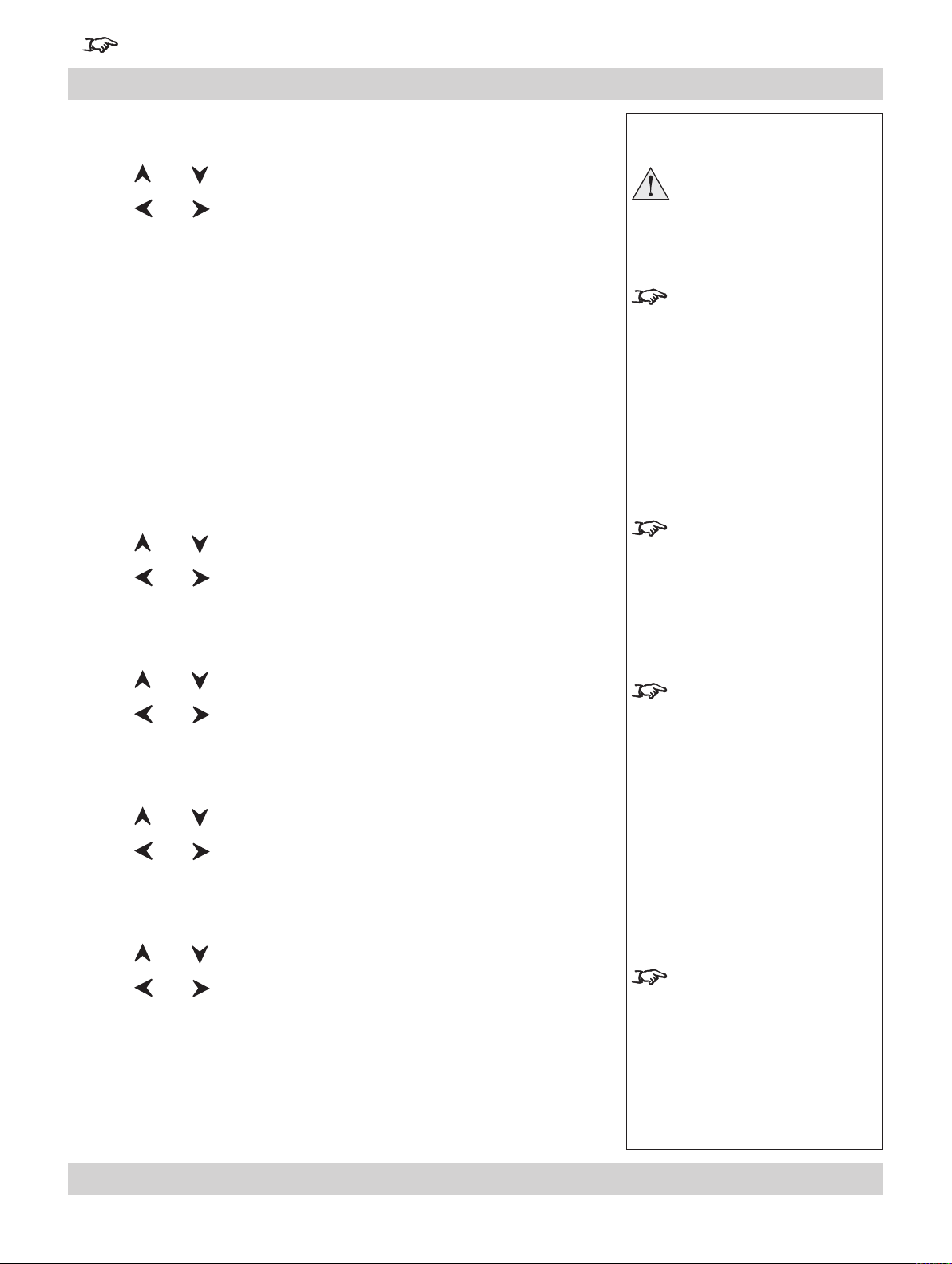
For important information about how to control the projector when Input 8 is being used, see the nal pages of Section 4.
Digital Projection LIGHTNING WUXGA 3D/UC User Manual 4. Controlling the projector
Colour menu continued
Colour Mode
Press and to select Colour Mode.
•
Press
Global
Temperature
User
Peak
Video
Film
Graphic
ColorMAX User 1
ColorMAX User 2
and to select from:
Colour Temperature
Press and to select Temperature.
•
Press
and to adjust the slider (3,000K to 10,000K. in 100 steps).
Notes
Read the notes on Colour and
Global Colourimetry earlier
in this section before making
any settings in the Colour
menus.
Note that any changes made
in the Global Colourimetry
menu (see Setup Menu, later
in this section) will affect ALL
inputs, modes and presets for
which Global Mode has been
selected in the Colour menu.
The Colour Temperature
slider is available only if
Temperature Mode is selected.
RGB Lift
Press and to select the parameter to be adjusted.
•
Press
and to adjust the slider.
RGB Gain
Press and to select the parameter to be adjusted.
•
Press
and to adjust the slider.
Component Type
Press and to select Component Type.
•
Press
RGB
YPrPb
and to select from:
The RGB Lift and Gain sliders
are available only if User Mode
is selected.
The Component Type
selection is available for RGB1
and Component inputs only.
Rev A. January 2010 Page 4.31
Page 82

Page 4.32 Rev A. January 2010
4. Controlling the projector Digital Projection LIGHTNING WUXGA 3D/UC User Manual
For important information about how to control the projector when Input 8 is being used, see the nal pages of Section 4.
Colour menu continued
Trim
Press and to select Trim.
•
Press
Trim RGB Lift and Gain
Press and to select the parameter to be adjusted.
•
Press
to open the Trim submenu.
and to adjust the slider (-128 to +127).
Notes
The Trim submenu is available
only if Global Colour Mode is
selected.
Colour Menu
Trim
Read the notes on Colour and
Global Colourimetry earlier
in this section before making
any settings in the Colour
menus.
Global Colourimetry
This is a shortcut to the Global Colourimetry submenu, described later in this
•
section, in Setup Menu.
Press and to select Global Colourimetry.
Press
to open the Global Colourimetry submenu.
Page 83

For important information about how to control the projector when Input 8 is being used, see the nal pages of Section 4.
Digital Projection LIGHTNING WUXGA 3D/UC User Manual 4. Controlling the projector
Setup menu
To return to the main menu, press up to three times.
From the main menu:
Press and until Setup is highlighted.
•
Press to open the Setup menu. The blue highlight moves to the rst item in
the menu.
Notes
When using the menus, press
OSD or to hide or
reveal the On-Screen-Display.
Setup Menu
Rev A. January 2010 Page 4.33
Page 84

Page 4.34 Rev A. January 2010
4. Controlling the projector Digital Projection LIGHTNING WUXGA 3D/UC User Manual
For important information about how to control the projector when Input 8 is being used, see the nal pages of Section 4.
Setup menu, continued
Projector
Press and to select Projector.
•
Press
Orientation
Press and to select Orientation.
•
Press
Desktop Front
Desktop Rear
Ceiling Front
Ceiling Rear
to open the Projector submenu.
and to select from:
Notes
Setup Menu
Projector
Control Panel Backlight
Press and to select Backlight.
•
Press
On
Off
and to select from:
Component Video Sync
Press and to select Component Video Sync.
•
Press
Sync On Green
Separate
and to select from:
Page 85

For important information about how to control the projector when Input 8 is being used, see the nal pages of Section 4.
Digital Projection LIGHTNING WUXGA 3D/UC User Manual 4. Controlling the projector
Setup menu, Projector continued
Keystone
Used to correct for distortion caused by the projector being mounted higher or lower
than the screen.
Press and to select Keystone.
•
Press
and to adjust the slider (-128 to +127).
Lens Calibration
Calibrate Focus
Press and to select Calibrate Focus.
•
Press
The focus mechanism will operate for about a minute, whilst the minimum and
maximum travel distances are determined.
.
Calibrate Zoom
Press and to select Calibrate Zoom.
•
Notes
Each time a new lens is
tted to the projector, the
calibration procedure must
be carried out.
Press
The zoom mechanism will operate for about a minute, whilst the minimum and
maximum travel distances are determined.
.
Rev A. January 2010 Page 4.35
Page 86
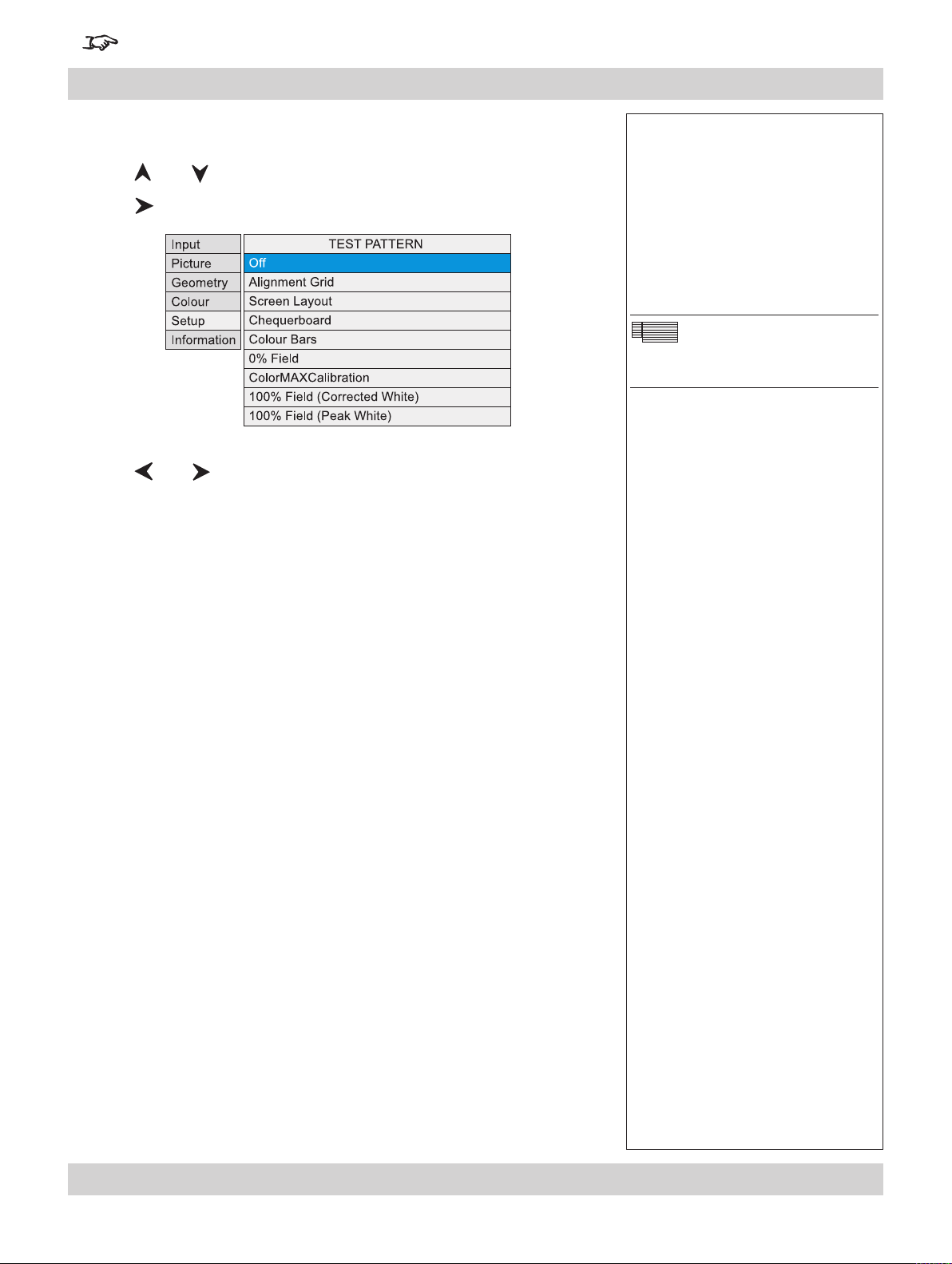
Page 4.36 Rev A. January 2010
4. Controlling the projector Digital Projection LIGHTNING WUXGA 3D/UC User Manual
For important information about how to control the projector when Input 8 is being used, see the nal pages of Section 4.
Setup menu, Projector continued
Test Pattern
Press and to select Test Pattern.
•
Press
Press
Off
Alignment Grid
Screen Layout (shows outlines of various aspect ratios)
Chequerboard
Colour Bars
0% Field (black)
ColorMAX Calibration
100% Field (Corrected White) (white, affected by colour settings)
100% Field (Peak White)
to open the Test Pattern submenu.
and to select from:
(white, unaffected by colour settings)
Notes
Setup Menu
Test Pattern
Page 87

For important information about how to control the projector when Input 8 is being used, see the nal pages of Section 4.
Digital Projection LIGHTNING WUXGA 3D/UC User Manual 4. Controlling the projector
Setup menu, Projector continued
FastFrame
Used to reduce the artifacts and image blur typically associated with rapidly moving
images, by increasing the time the display is blanked between frames (dark time).
Press and to select FastFrame.
•
Press to open the FastFrame submenu.
•
FastFrame On/Off
Press and to select Fastfame.
•
Press
On
Off
and to select from:
Notes
Setup Menu
FastFrame
If FastFrame is turned on, then
turning 3D Enable on will turn it
off.
When
3D Enable is on, it is not
possible to turn FastFrame on.
Dark Time
Press and to select Dark Time.
•
Press
and to adjust the slider.
The optimum dark time setting
for a 60Hz frame rate is
approximately 8 to 10mS.
Rev A. January 2010 Page 4.37
Page 88

Page 4.38 Rev A. January 2010
4. Controlling the projector Digital Projection LIGHTNING WUXGA 3D/UC User Manual
For important information about how to control the projector when Input 8 is being used, see the nal pages of Section 4.
Setup menu continued
Global Colourimetry
Press and to select Global Colourimetry.
•
Press to open the Global Colourimetry submenu.
•
Notes on Colour and Global Colourimetry
Global Colourimetry menu (see this section)
After a calibration check on the projector or venue, a set of Global colour settings
can be made in the Global Colourimetry menu. These settings are then available
to be copied at any time using the Colour Mode setting in the Colour menu, or
used as a starting point using the Trim feature in the Colour menu.
Notes
Setup Menu
Global Colourimetry
Some menu items may be
greyed out - unavailable due to
the effect of settings made in
other menus, or due to the type
of input signal.
Read these notes on Colour
and Global Colourimetry
before making any settings in
the Colour menus.
Colour menu (see earlier in this section).
The settings made in the Colour menu will be automatically saved in the Mode
History, or can be manually saved to one of the Input Presets (see Input modes
and settings earlier in this section).
The selections available in Colour Mode in the Colour menu are:
Global Copies the settings made in the Global Colourimetry menu
Temperature Set the colour temperature using the slider
User Set the Red, Green and Blue Lift and Gain using the sliders
Peak Preset high brightness setting
Video, Film,
Graphic Applies the factory set P7 settings
ColorMAX User Applies the User gamma settings made externally using the
DP Userware on a personal computer
Note that any changes made in
the Global Colourimetry menu
will affect ALL inputs, modes
and presets for which Global
Mode has been selected in
the Colour menu (see Colour
Menu, earlier in this section).
Page 89
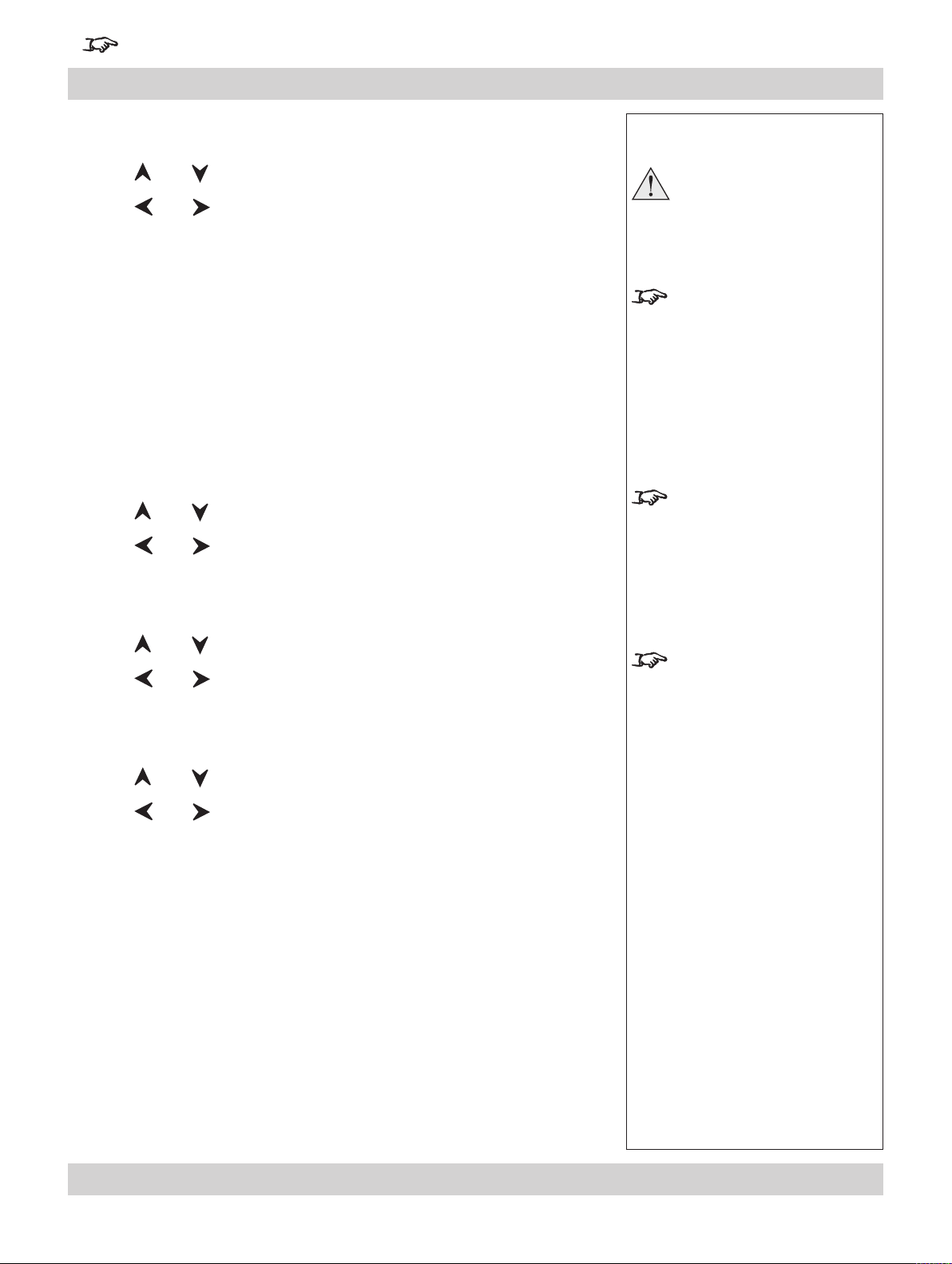
For important information about how to control the projector when Input 8 is being used, see the nal pages of Section 4.
Digital Projection LIGHTNING WUXGA 3D/UC User Manual 4. Controlling the projector
Setup menu, Global Colourimetry continued
Colour Mode
Press and to select Colour Mode.
•
Press
Temperature
User
Peak
Video
Film
Graphic
ColorMAX User 1
ColorMAX User 2
and to select from:
Colour Temperature
Press and to select Temperature.
•
Press
and to adjust the slider (3,000K to 10,000K. in 100 steps).
Notes
Read the notes on Colour and
Global Colourimetry earlier
in this section before making
any settings in the Colour
menus.
Note that any changes made in
the Global Colourimetry menu
will affect ALL inputs, modes
and presets for which Global
Mode has been selected in
the Colour menu (see Colour
Menu, earlier in this section).
The Colour Temperature
slider is available only if
Temperature Mode is selected.
RGB Lift
Press and to select the parameter to be adjusted.
•
Press
and to adjust the slider.
RGB Gain
Press and to select the parameter to be adjusted.
•
Press
and to adjust the slider.
The RGB Lift and Gain sliders
are available only if User Mode
is selected.
Rev A. January 2010 Page 4.39
Page 90
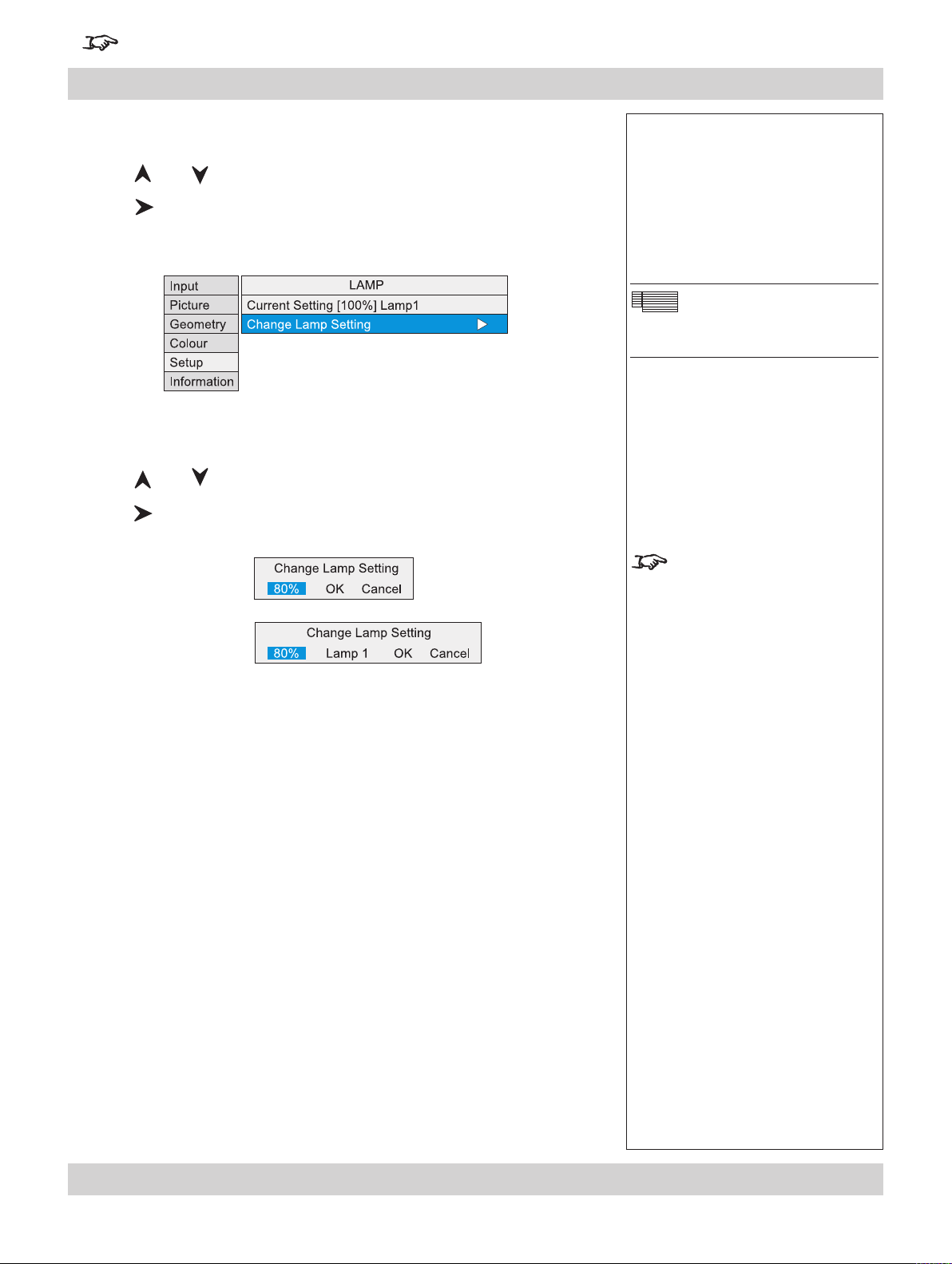
Page 4.40 Rev A. January 2010
4. Controlling the projector Digital Projection LIGHTNING WUXGA 3D/UC User Manual
For important information about how to control the projector when Input 8 is being used, see the nal pages of Section 4.
Setup menu, continued
Lamp
•
Press and to select Lamp.
Press
The middle row shows the current lamp setting.
Change Lamp Setting
Press and to select Change Lamp Setting.
•
Press to open the Lamp Setting control box.
single lamp models
dual lamp models
to open the Lamp submenu.
Notes
Setup Menu
Lamp
Lightning projectors have only
one lamp.
Titan projectors may have one
or two lamps.
continued
Page 91
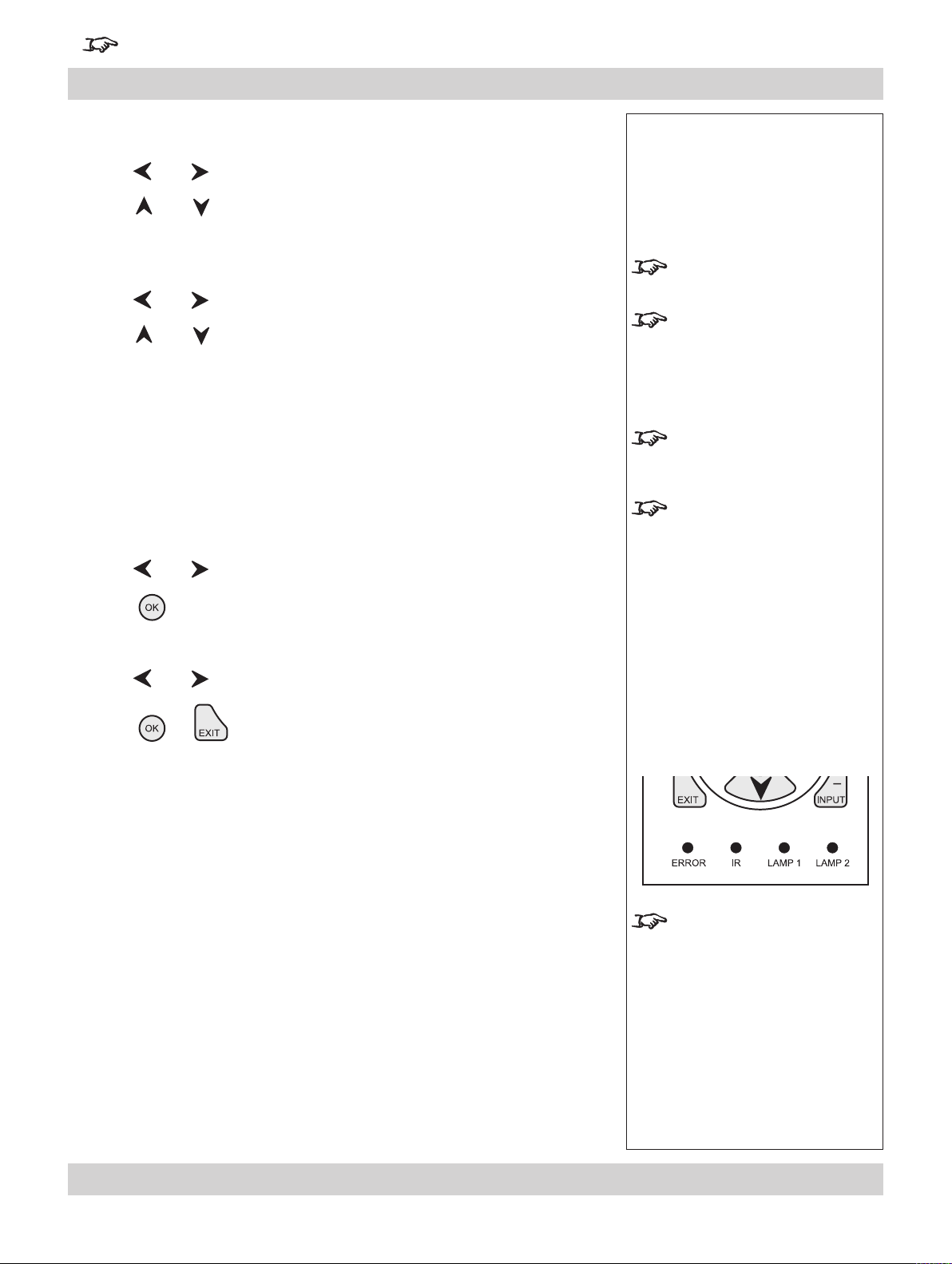
For important information about how to control the projector when Input 8 is being used, see the nal pages of Section 4.
Digital Projection LIGHTNING WUXGA 3D/UC User Manual 4. Controlling the projector
Setup menu, Lamp continued
Lamp Power
Press and to select the Lamp Power setting.
•
Press
80 to 100% in 1% steps
and to adjust the Lamp Power from:
Lamp Mode
Press and to select Lamp Mode.
•
Press
single lamp modes
Lamp 1 lamp 1 only
Lamp 2 lamp 2 only
Alternate on power up, selects the lamp with the least hours used
dual lamp mode
Lamps 1 and 2 both lamps
and to select from:
OK
Press and to select OK.
•
Press
to apply the new settings.
Cancel
Press and to select Cancel.
•
Notes
Lamp Mode applies to Titan
projectors only:
For Dual lamp models in single
lamp mode:
- if the running lamp fails, the
other lamp will automatically be
switched on.
The Lamp 2 and Alternate
settings apply to Dual lamp
models only.
The selected lamp mode:
- will not be applied until
selected
- will be applied gradually over a
period of 30 seconds
- will not be applied until the end
of any warm-up or cool-down
period that has already started.
OK is
Press
The indicators on the control panel will show as follows:
Lamp 1 off = OFF
ashing red = LAMP ERROR
ashing green = LAMP WARM-UP ashing amber = COOL-DOWN
Lamp 2 off = OFF
ashing red = LAMP ERROR green = ON (100%) amber = (80 - 99%)
ashing green = LAMP WARM-UP ashing amber = COOL-DOWN
or to exit without applying the new settings.
green = ON (100%) amber = (80 - 99%)
The Lamp 2 indicator applies
only to Titan Dual models.
Lightning projectors have only
one lamp.
Rev A. January 2010 Page 4.41
Page 92

Page 4.42 Rev A. January 2010
4. Controlling the projector Digital Projection LIGHTNING WUXGA 3D/UC User Manual
For important information about how to control the projector when Input 8 is being used, see the nal pages of Section 4.
Setup menu continued
On Screen Display
Press and to select On Screen Display.
•
Press
OSD Position
Press and to select OSD Position
•
Press
Upper Left
Upper Centre
Upper Right
Middle Left
Middle Centre
Middle Right
Lower Left
Lower Centre
Lower Right
to open the On Screen Display submenu.
and to select from:
Notes
Setup Menu
On Screen Display
The On Screen Display will
move to the centre of the DMD
when Blanking is turned On.
(see
Geometry menu, earlier in
this section).
OSD Size
Press and to select OSD Size.
•
Press
Large
Small
OSD Timeout
Press and to select the length of the On Screen Display Timeout.
•
Press
0 to 255 in 1 second steps
and to select from:
and to select from:
(when set to zero, the OSD never times out)
If a menu is opened, and no
other key is pressed within the
period set in the OSD Timeout
menu, then the menus will
disappear. When the key
is pressed again, the menus will
reopen at the same point they
were last viewed.
Page 93
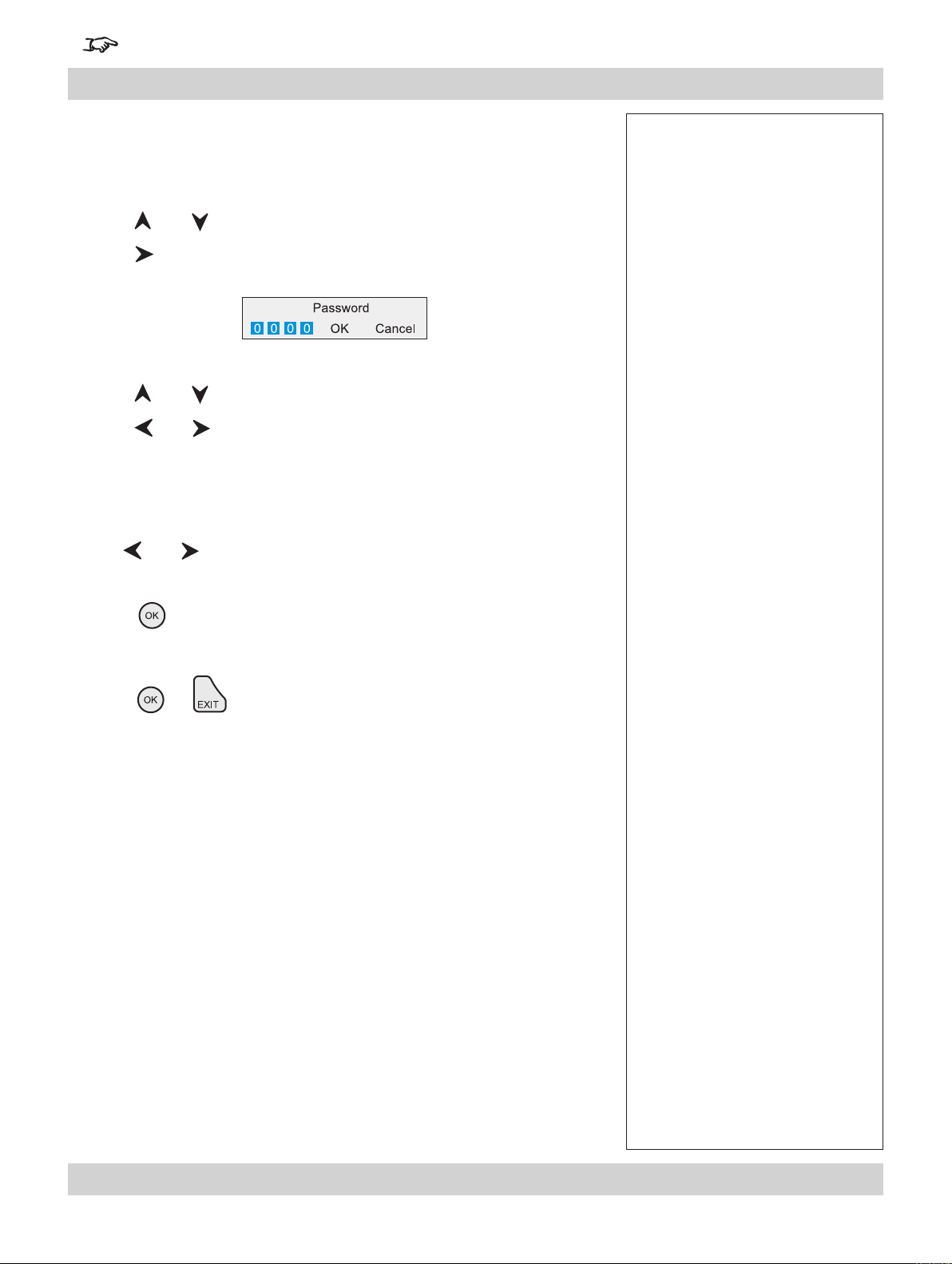
For important information about how to control the projector when Input 8 is being used, see the nal pages of Section 4.
Digital Projection LIGHTNING WUXGA 3D/UC User Manual 4. Controlling the projector
Setup menu continued
Password
Entry to the password protected area is available to authorised service personel
only.
Press and to select Password.
•
Press
Press and to select each digit in turn.
•
Press
0 to 9
then move to the next digit.
Use
to open the Password control box.
and to adjust the digit from:
and to select from
Notes
OK
Press
or Cancel
Press or to exit without applying the password.
to enter the password controlled area.
Rev A. January 2010 Page 4.43
Page 94
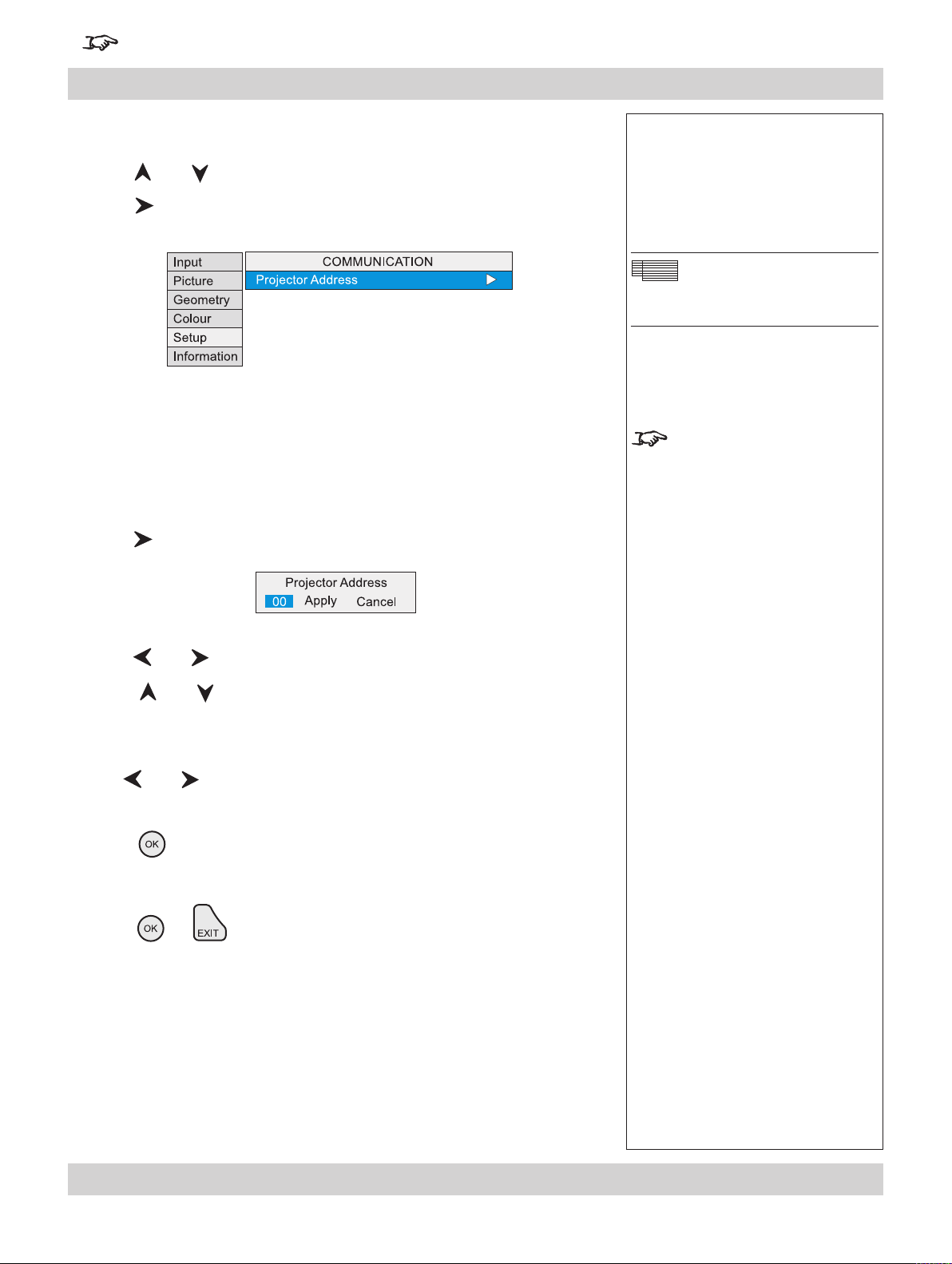
Page 4.44 Rev A. January 2010
4. Controlling the projector Digital Projection LIGHTNING WUXGA 3D/UC User Manual
For important information about how to control the projector when Input 8 is being used, see the nal pages of Section 4.
Setup menu continued
Communication
Press and to select Comunication.
•
Press
Projector Address
The projector and the remote control need to be set to matching addresses. Read
the note to the right on this page, and follow the instructions in the order shown
below:
1 Set the projector address:
Press to open the Projector address control box.
Press and to select the address setting.
to open the Comunication submenu.
Notes
Setup Menu
Comunication
When fresh batteries are
inserted in the remote control,
it will default to address 00.
Remote control 00 is a master
control, able to control all
projectors.
FIf two or more projectors are
set to the same address, they
can be controlled from one
remote control, provided they
are connected by cable or in
range of the infra red.
Press
00 to 99
Use
Apply
Press
or Cancel
Press or to exit without making the change.
2 Set the remote control address as shown in Using the control keys, earlier in
this section.
and to adjust the address from:
and to select from
to apply the new Projector Address.
Page 95
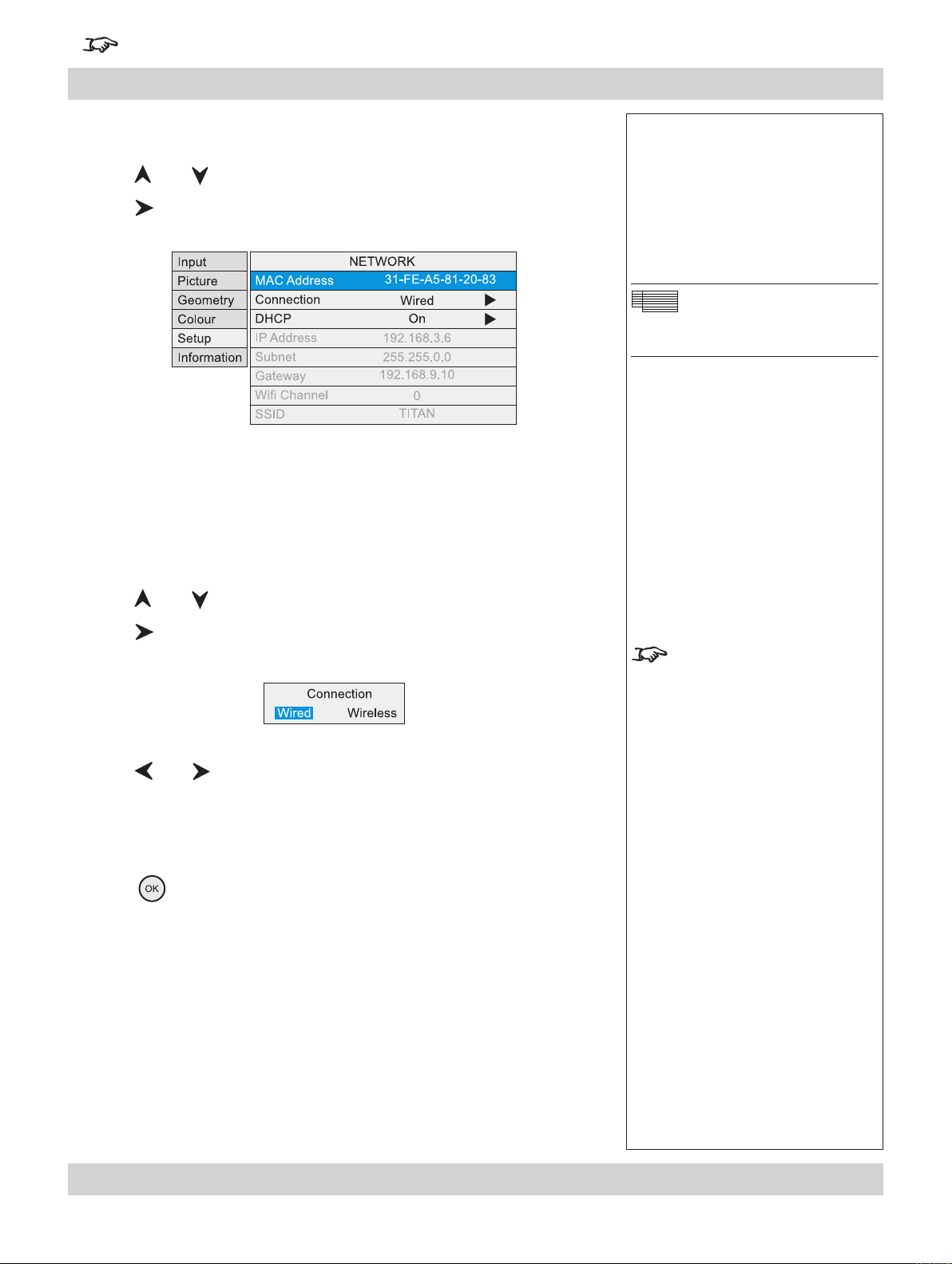
For important information about how to control the projector when Input 8 is being used, see the nal pages of Section 4.
Digital Projection LIGHTNING WUXGA 3D/UC User Manual 4. Controlling the projector
Setup menu continued
Network
Press and to select Network.
•
Press
LAN MAC Address
Projector’s unique ID - for information only - cannot be changed.
•
Connection
Press and to select Connection
•
to open the Network submenu.
Notes
Setup Menu
Network
Press
Press
Wired
Wireless
Press to apply the new Connection setting.
to open the Connection control box.
and to select from:
Some items may be greyed out
or not editable, due to the effect
of other settings made in the
Network submenu.
For example, if a
Connection is selected:
Wi, Channel and SSID will be
unavailable.
Wired
Rev A. January 2010 Page 4.45
Page 96

Page 4.46 Rev A. January 2010
4. Controlling the projector Digital Projection LIGHTNING WUXGA 3D/UC User Manual
For important information about how to control the projector when Input 8 is being used, see the nal pages of Section 4.
Setup menu, Network continued
DHCP
Press and to select DHCP
•
Press
Press
On
Off
Press
to open the DHCP control box.
and to select from:
to apply the new DHCP setting.
IP Address
Press and to select IP Address
•
Press
to open the IP Address control box.
Notes
IP Address cannot be changed
if DHCP is set to ON.
Use
Use
then move to the next number.
Use
Apply
Press
or Cancel
Press or to exit without making the change.
and to select each number in turn.
and to adjust the number
and to select from
to apply the new IP Address.
DHCP will set the the address,
which will be displayed for
information only.
Page 97

For important information about how to control the projector when Input 8 is being used, see the nal pages of Section 4.
Digital Projection LIGHTNING WUXGA 3D/UC User Manual 4. Controlling the projector
Setup menu, Network continued
Subnet Mask
Press and to select Subnet
•
Press
Press
Automatic
or one of the following:
Class C Masks
255.255.255.254
255.255.255.252
255.255.255.248
255.255.255.240
255.255.255.224
255.255.255.192
255.255.255.128
255.255.255.0 (selected when setting is Automatic and IP class is C )
Class B Masks
255.255.254.0
255.255.252.0
255.255.248.0
255.255.240.0
255.255.224.0
255.255.192.0
255.255.128.0
255.255.0.0 (selected when setting is Automatic and IP class is B)
Class A Masks
255.254.0.0
255.252.0.0
255.248.0.0
255.240.0.0
255.224.0.0
255.192.0.0
255.128.0.0
255.0.0.0 (selected when setting is Automatic and IP class is A)
to open the Subnet control box.
and to select from:
Notes
IP Subnet cannot be changed if
DHCP is set to ON.
DHCP will set the the subnet
mask, which will be displayed
for information only.
Use
Apply
Press to apply the new Subnet Mask.
or Cancel
Press or to exit without making the change.
and to select from
Rev A. January 2010 Page 4.47
Page 98

Page 4.48 Rev A. January 2010
4. Controlling the projector Digital Projection LIGHTNING WUXGA 3D/UC User Manual
For important information about how to control the projector when Input 8 is being used, see the nal pages of Section 4.
Setup menu, Network continued
Gateway Mask
Press and to select Gateway
•
Press to open the IP Address control box.
Use and to select each number in turn.
Use and to adjust the number
then move to the next number.
Use and to select from
Apply
Cancel
Press to apply the new Gateway Mask, or to exit without making the
change.
Notes
IP Gateway cannot be changed
if DHCP is set to ON.
DHCP will set the the gateway
mask, which will be displayed
for information only.
Page 99

For important information about how to control the projector when Input 8 is being used, see the nal pages of Section 4.
Digital Projection LIGHTNING WUXGA 3D/UC User Manual 4. Controlling the projector
Setup menu, Network continued
Wi Channel
Press and to select Wi Channel.
•
Press
Press
Use
0 to 14
Use
Apply
Press
or Cancel
to open the Wi Channel control box.
and to select the channel number.
and to adjust the channel number from:
and to select from
to apply the new Wi Channel number.
Notes
The Wi Channel setting is not
available if Connection is set to
Wired.
Press or to exit without making the change.
SSID
Projector’s ID - for information only.
•
Rev A. January 2010 Page 4.49
Page 100
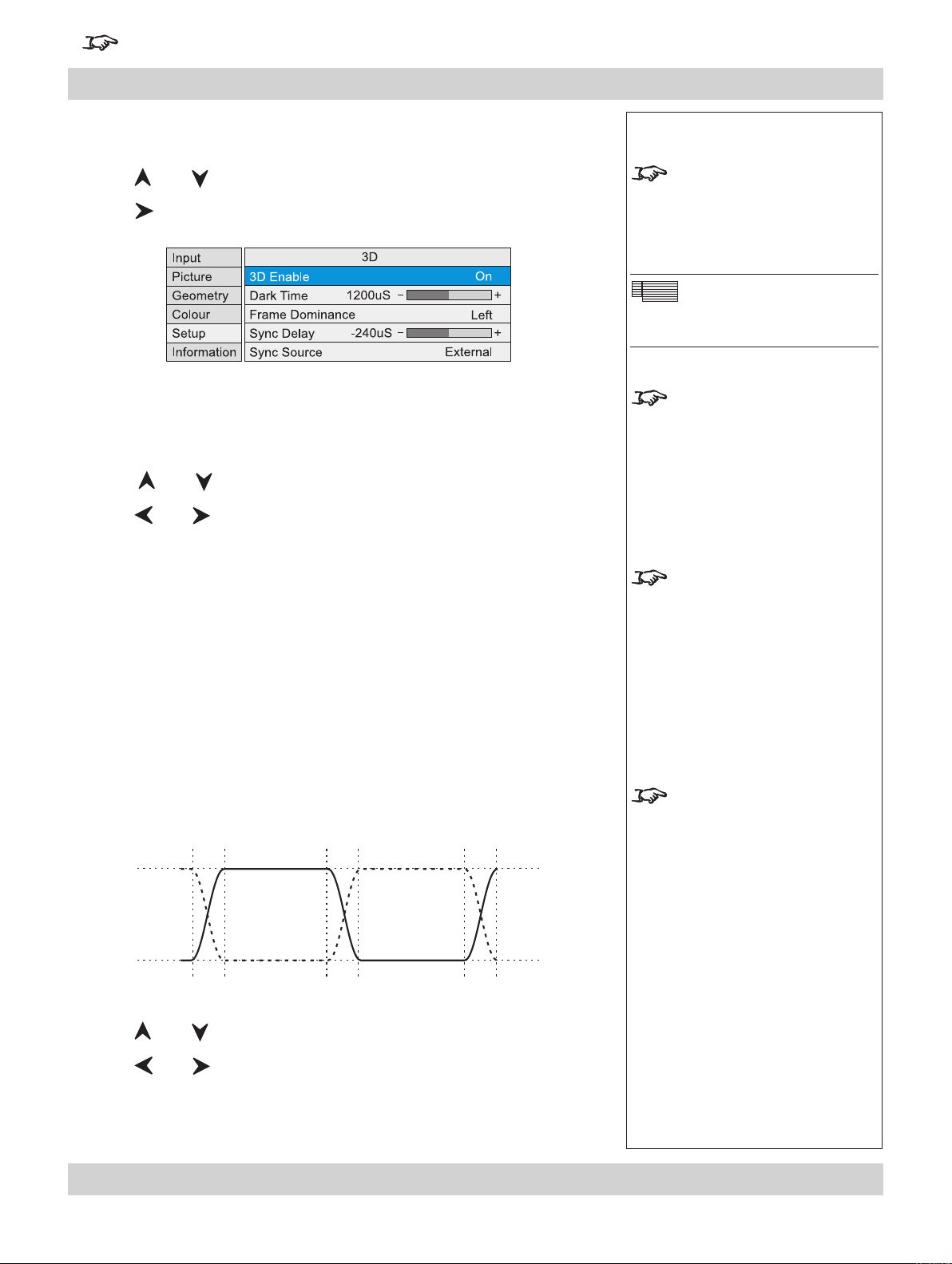
Page 4.50 Rev A. January 2010
4. Controlling the projector Digital Projection LIGHTNING WUXGA 3D/UC User Manual
For important information about how to control the projector when Input 8 is being used, see the nal pages of Section 4.
Setup menu, continued
3D
Press and to select 3D.
•
Press
3D Enable
Press and to select 3D Enable
•
Press
On
Off
to open the 3D submenu.
and to select from:
Notes
3D may not be present on some
models
Setup Menu
3D
If FastFrame is turned on, then
turning 3D Enable on will turn it
off.
When
For Input 8, 3D Enable selects
3D Enable is on, it is not
possible to turn FastFrame on.
3D processing, and enables the
Dark Time, Frame Dominance
and Sync controls described on
the following pages.
Dark Time
Set the dark time to minimise any ghosting caused by the left and right images
overlapping during the time that the Z screen or 3D glasses are switching.
Fully on
Fully off
Dark
time
Press and to select Dark Time.
•
Press
and to adjust the slider (0 to 3000 µS).
Left
Dark
time
Right
Dark
time
For
Inputs 1-7, 3D Enable also
automatically implements frame
doubling and left/right image
interleaving.
For more information about how
to set up the Dark Time and
Sync Delay controls, see the
next page.
