Page 1
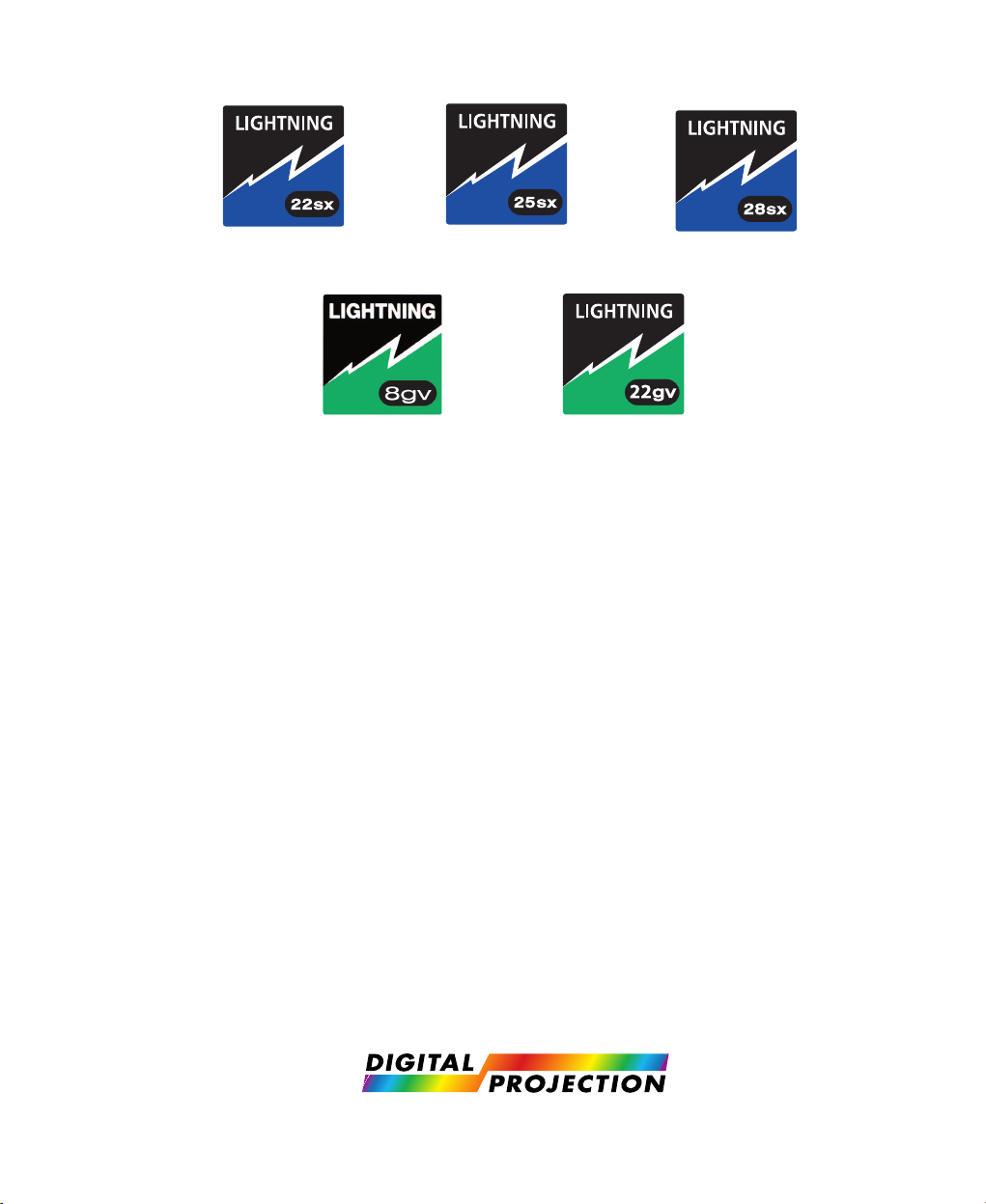
The LIGHTNING Display Range of
SUPER-HIGH-BRIGHTNESS DIGITAL VIDEO PROJECTORS
LIGHTNING 22sx, LIGHTNING 25sx, LIGHTNING 28sx,
LIGHTNING 8gv, LIGHTNING 10gv, LIGHTNING 22gv
USER MANUAL
Revision C - 01/03/03
Part Number: LBV00056
Page 2
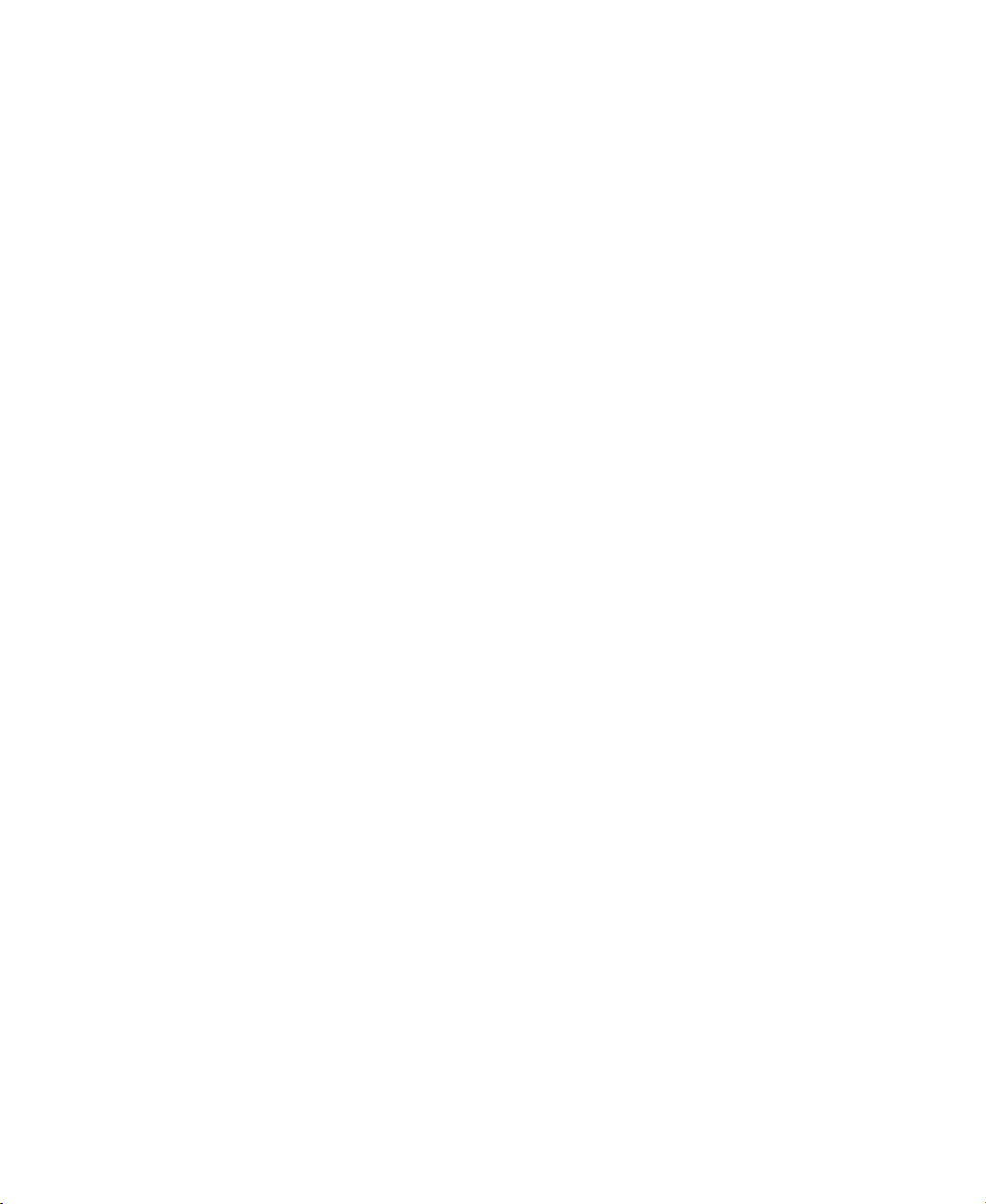
Page 3
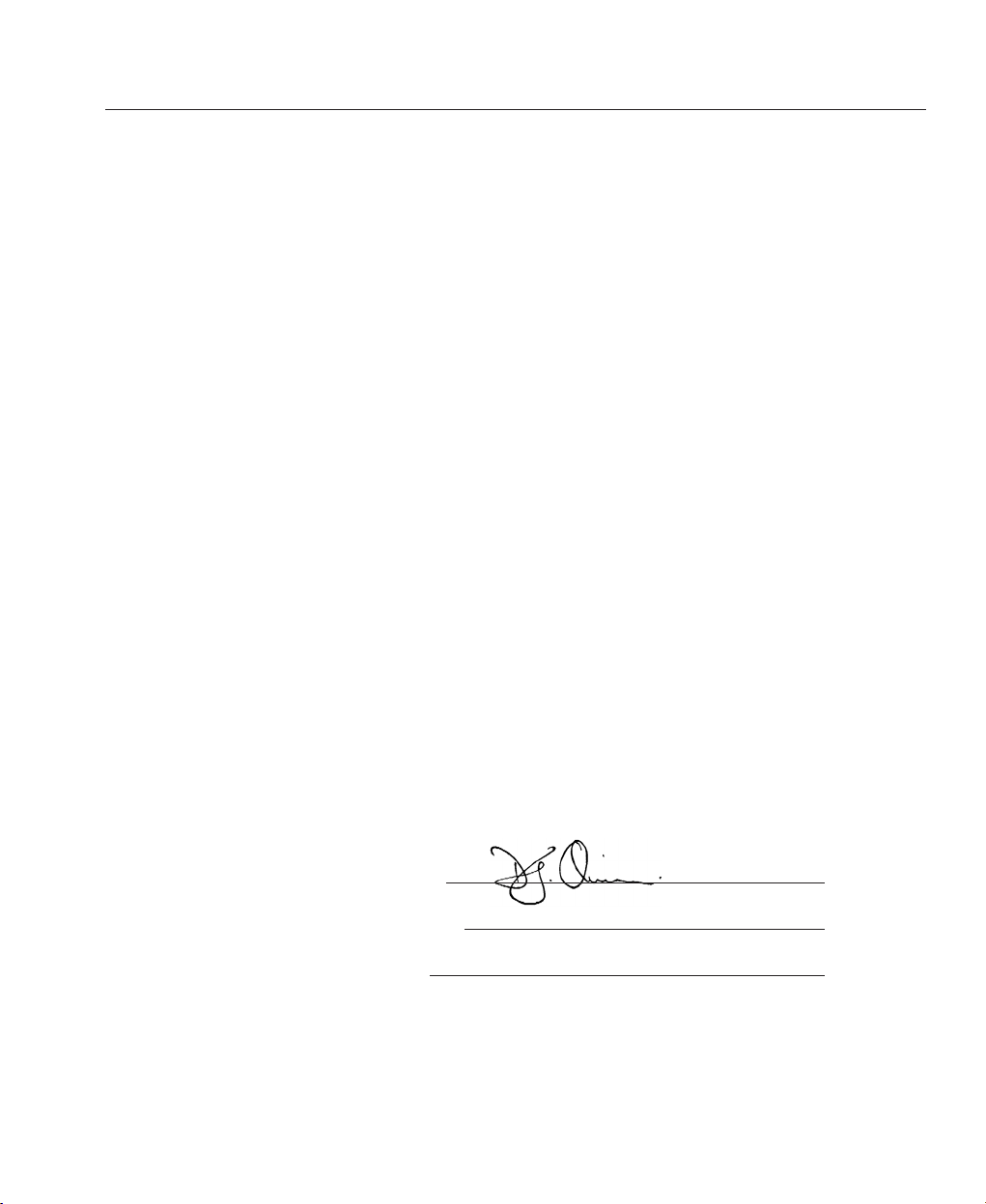
Directives covered by this Declaration
89/336/EEC Electromagnetic Compatibility Directive, amended by 92/31/EEC & 93/68/EEC.
73/23/EEC Low Voltage Equipment Directive, amended by 93/68/EEC.
Products covered by this Directive
Large Screen Projector types LIGHTNING 8gv (20 series chassis) and LIGHTNING 22sx.
Basis on which Conformity is being declared
The products identified above comply with the protection requirements of the above EU
directives, and the manufacturer has applied the following standards:-
EN 55022: 1998 - Limits and Methods of Measurement of Radio Disturbance Characteristics
of Information Technology Equipment.
EN 55024:1998 - Limits and Methods of Measurement of Immunity Characteristics of
Information Technology Equipment.
EN 55103:1997 - Product Family Standard for Audio, Video, Audio-Visual and
Entertainment Lighting Control aparatus for Professional Use.
EN 60950: 1992 - Specification for Safety of Information Technology Equipment,
including Electrical Business Equipment.
The technical documentation required to demonstrate that the products meet the requirements
of the Low Voltage Directive has been compiled by the signatory below and is available for
inspection by the relevant enforcement authorities. The CE mark was first applied in May
2002.
Signed:
Authority: D.J. Quinn, Product Development Director
Date: 9th May 2002
Attention!
The attention of the specifier, purchaser, installer, or user is drawn to special measures and
limitations to use which must be observed when these products are taken into service to
maintain compliance with the above directives. Details of these special measures are
available on request, and are also contained in the product manuals.
Declaration of Conformity
LBV00056; Revision C - 01/03/03
Page 4
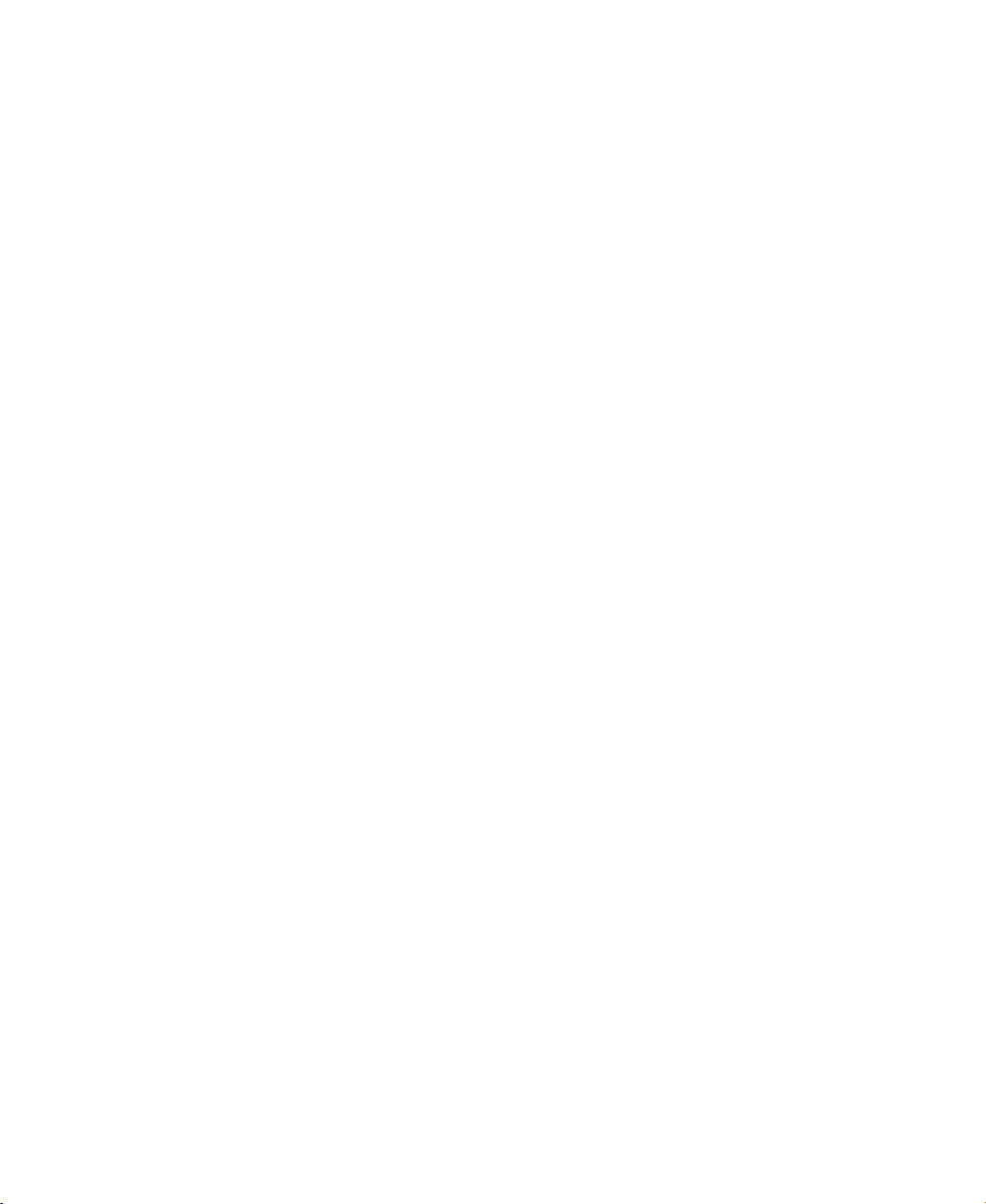
Page 5
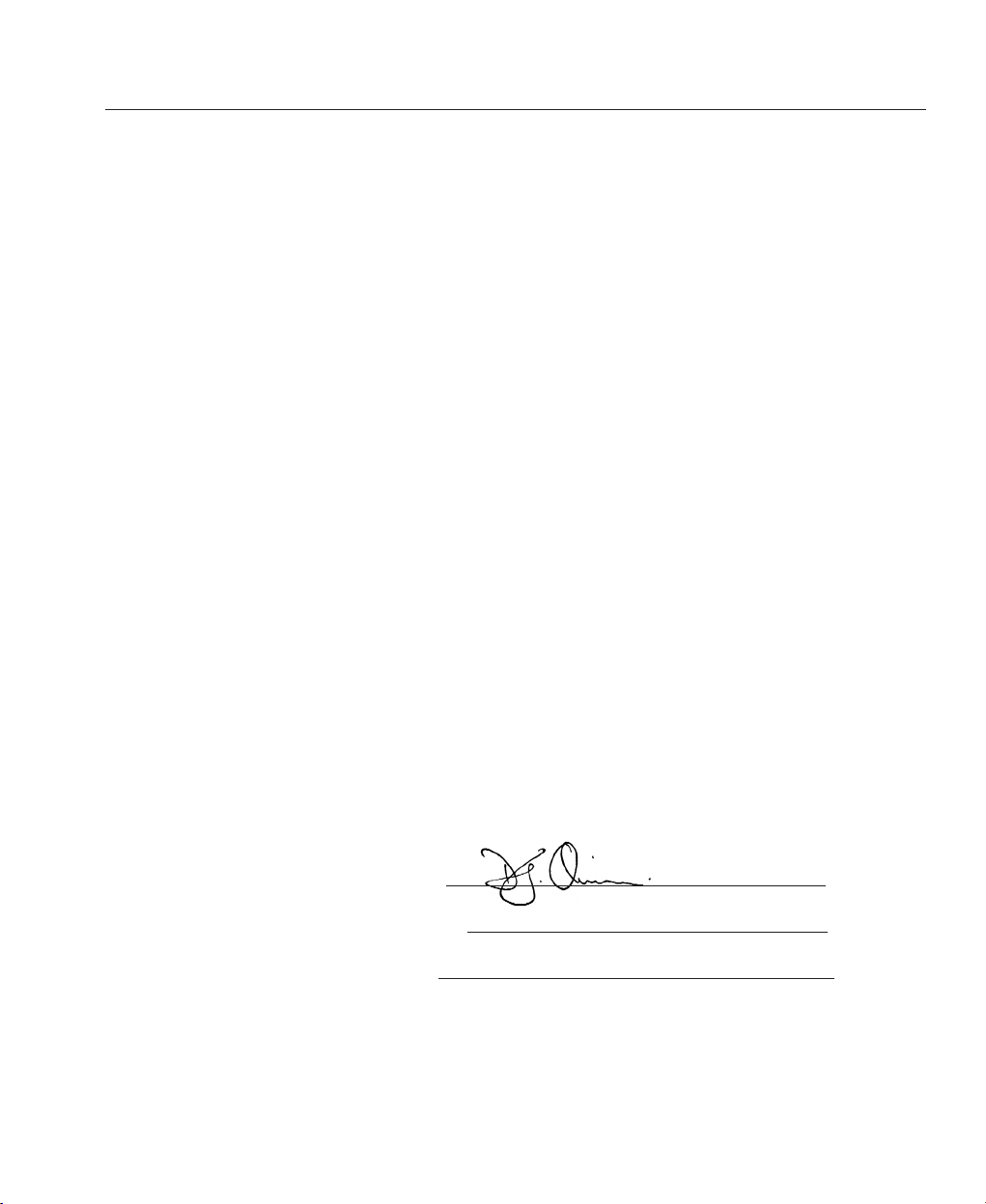
Directives covered by this Declaration
89/336/EEC Electromagnetic Compatibility Directive, amended by 92/31/EEC & 93/68/EEC.
73/23/EEC Low Voltage Equipment Directive, amended by 93/68/EEC.
Products covered by this Declaration
Large screen video projector types LIGHTNING 22gv, LIGHTNING 25sx
and LIGHTNING 28sx.
Basis on which Conformity is being declared
The products identified above comply with the protection requirements of the above EU
directives, and the manufacturer has applied the following standards:-
EN 55022:1998 - Limits and Methods of Measurement of Radio Disturbance Characteristics
of Information Technology Equipment.
EN 55024:1998 - Limits and Methods of Measurement of Immunity Characteristics of
Information Technology Equipment.
EN 55103:1997 - Product family Standard for Audio, Video, Audio-Visual and
Entertainment Lighting Control apparatus for Professional Use.
EN 60950: 1992 - Specification for Safety of Information Technology Equipment,
including Electrical Business Equipment.
The technical documentation required to demonstrate that the products meet the requirements
of the Low Voltage Directive has been compiled by the signatory below and is available for
inspection by the relevant enforcement authorities. The CE mark was first applied in March
2002.
Signed:
Authority: D.J. Quinn, Product Development Director
Date: 4th March 2002
Attention!
The attention of the specifier, purchaser, installer, or user is drawn to special measures and
limitations to use which must be observed when these products are taken into service to
maintain compliance with the above directives. Details of these special measures are
available on request, and are also contained in the product manuals.
Declaration of Conformity
LBV00056; Revision C - 01/03/03
Page 6

Page 7
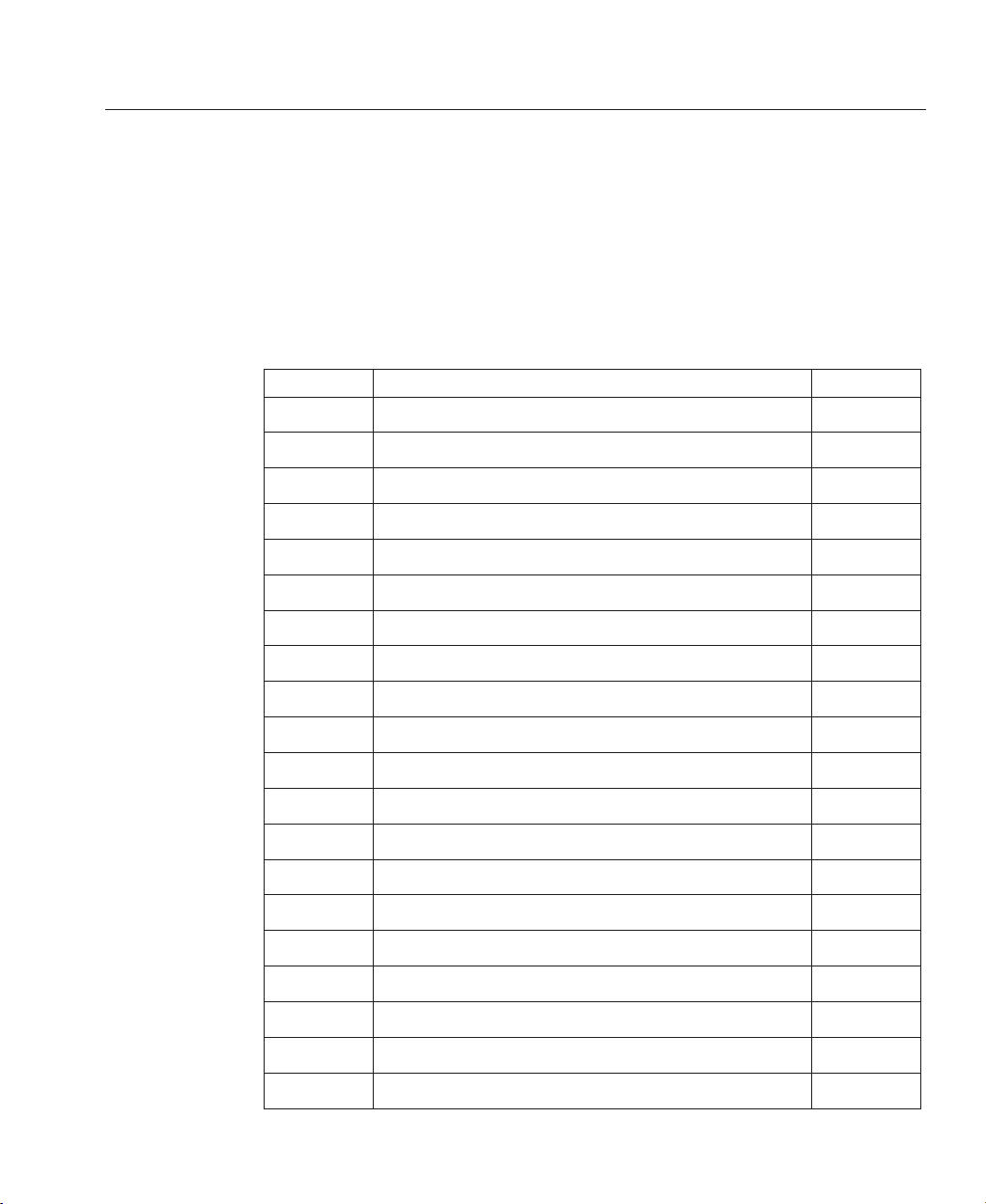
LBV00056; Revision C - 01/03/03
From time to time revisions will be issued to this manual. To maintain a correct and
up to date copy of the manual it is important that the instructions given in revision
notices are carried out.
The person carrying out the revision should complete the table below.
Revision No Revision Details Date Revised
Revision Record
Page 8
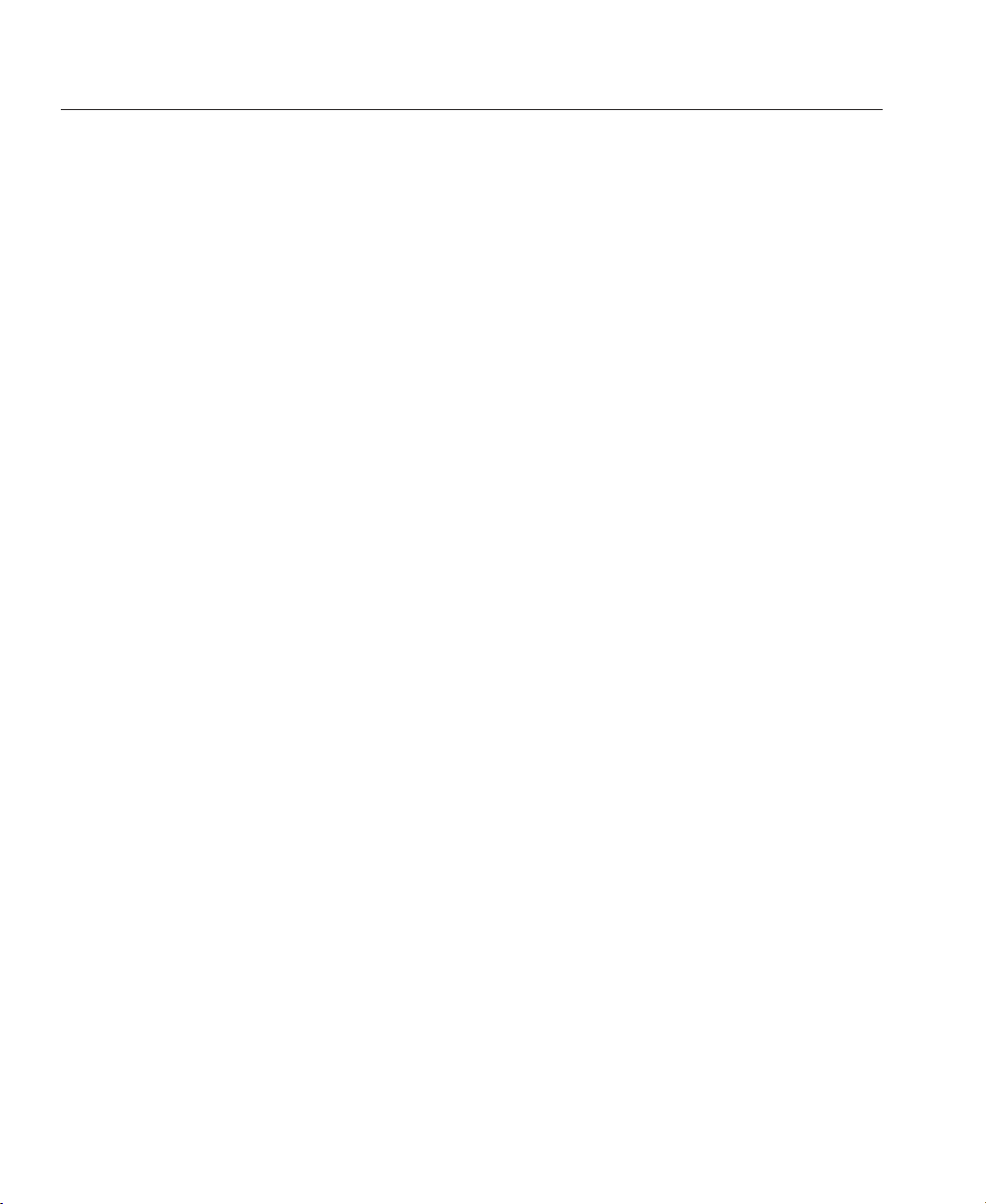
LBV00056; Revision C - 01/03/03
Page 9
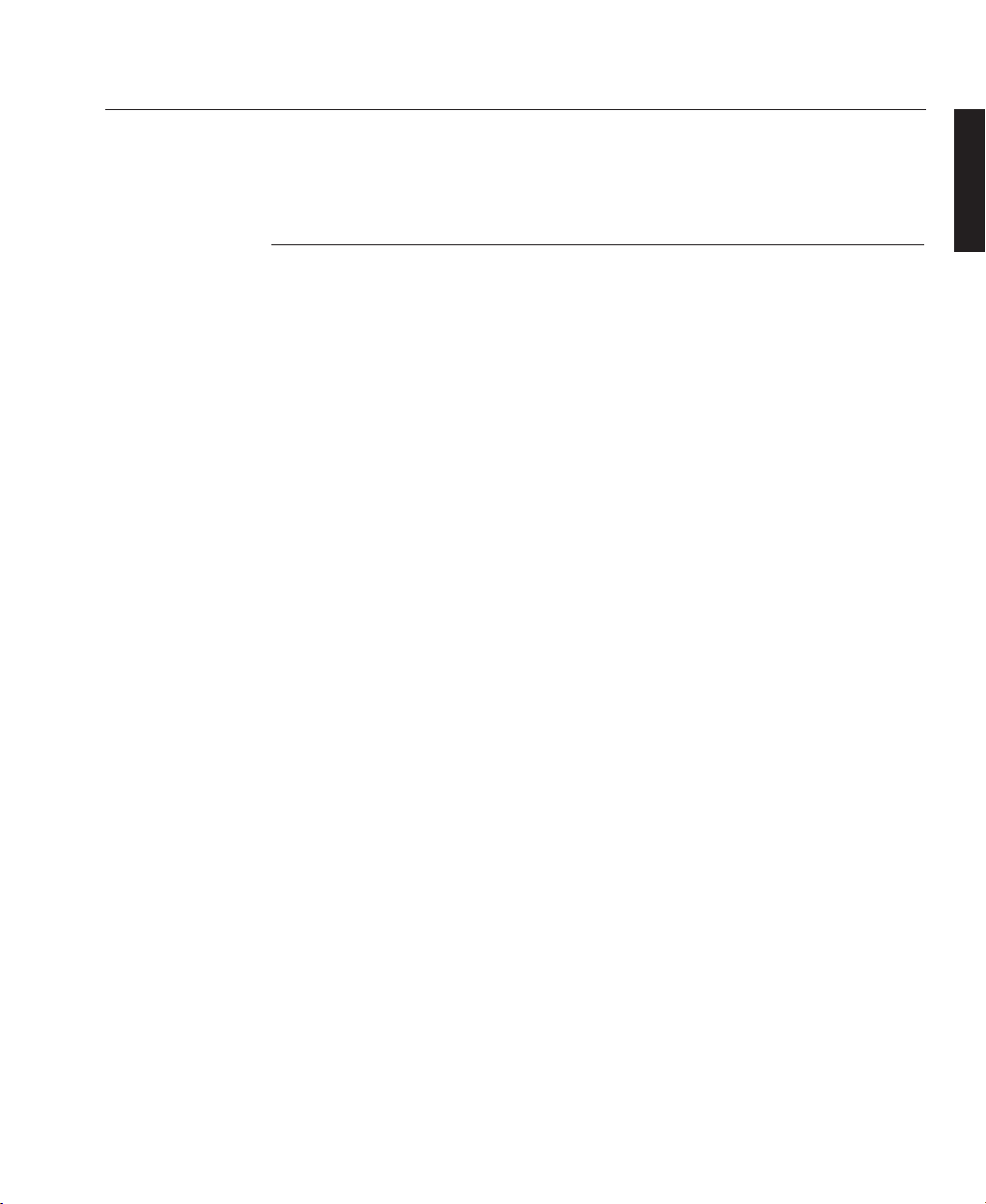
Please read the following before proceeding
The Digital Projection LIGHTNING displays are Super-High-Brightness Video
Projectors capable of producing images of superb brightness and clarity with the
minimum of set-up time and operating support. The User Interface via the On
Screen Display is designed to allow the novice user rapid access to basic projector
operation while providing the expert with the ability to tailor the performance to his
exact requirements.
An Outline of Contents is given overleaf which provides an overview of the five
sections, A to E, in this manual and lists all the major topics covered along with
their location. This outline allows the user to direct themselves to the appropriate
section of this manual where a detailed contents page will provide the exact location
of the topic required. Section identifiers are also provided on the outside edge of the
pages to allow the quick location of individual sections.
The user is strongly recommended to read Section A: Overview before unpacking
or switching on the projector, paying particular attention to the safety warnings on
pages A—3 and A—4.
Disclaimer Digital Projection makes a sincere effort to ensure accuracy and quality of it's published materials;
however, no warranty, expressed or implied, is provided. Digital Projection disclaims any direct or indirect damages
resulting from the use of any information in this manual.
Introduction
Introduction
INTRODUCTION
LBV00056; Revision C - 01/03/03
Page 10
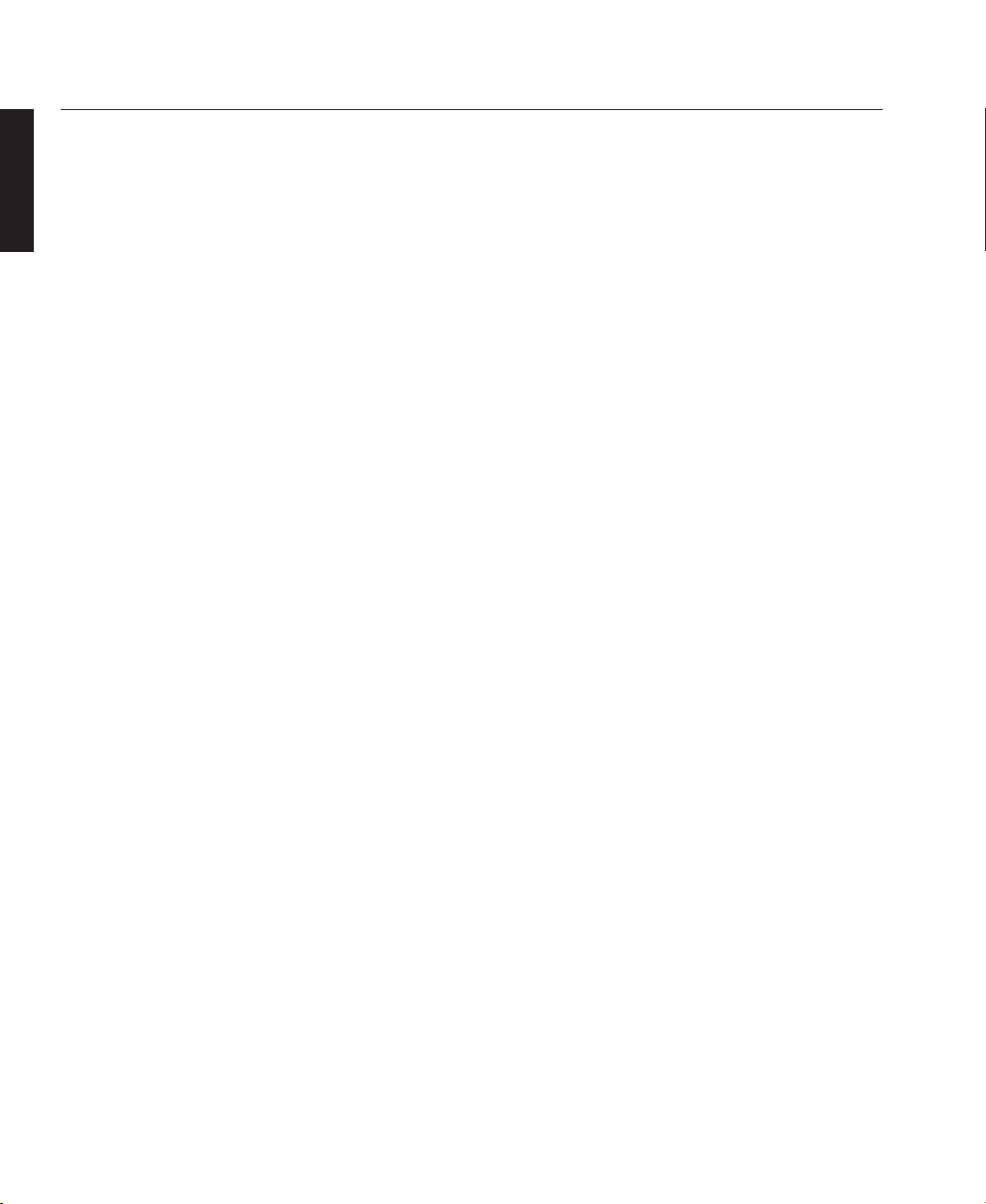
Digital Projection Limited,
Greenside Way, Middleton, Manchester M24 1XX, UK.
Registered in England No. 2207264, Registered Office: As Above
Tel: +44 (0) 161 947 3300
Fax:+44 (0) 161 684 7674
Email:enquiries@digitalprojection.co.uk, service@digitalprojection.co.uk
Website: www.digitalprojection.co.uk
Digital Projection Inc.
55 Chastain Road, Suite 115, Kennesaw, GA 30144. USA
Tel: (USA) 770 420 1350
Fax: (USA) 770 420 1360
Email: powerinfo@digitalprojection.com
Website: www.digitalprojection.com
DMD and Digital Micromirror Device are trademarks of Texas Instruments Incorporated.
Introduction
INTRODUCTION
LBV00056; Revision C - 01/03/03
Page 11

Section A: Overview
Packaging....................................................................A—1
Safety Advice...............................................................A—2
Initial Preparation ........................................................A—5
Components.................................................................A—8
Section B: System Installation
Installation Guidelines ..................................................B—1
Switching On.................................................................B—9
Section C: System Operation
Remote Control - Overview..........................................C—1
LED Indicators...............................................................C—6
Menu Operation...........................................................C—7
Main Menu - Overview ..............................................C—11
Channel Set-up Function ...........................................C—13
Image Mode...............................................................C—28
User Preferences .........................................................C—29
Test Patterns ...............................................................C—31
Projector Status ...........................................................C—33
Set Projector Address..................................................C—34
Add Computer ...........................................................C—35
Applying a New Signal Source..................................C—41
Adjusting the Displayed Image .................................C—44
Addressing Multiple Projectors...................................C—47
Introduction
Outline of Contents
INTRODUCTION
LBV00056; Revision C - 01/03/03
Page 12
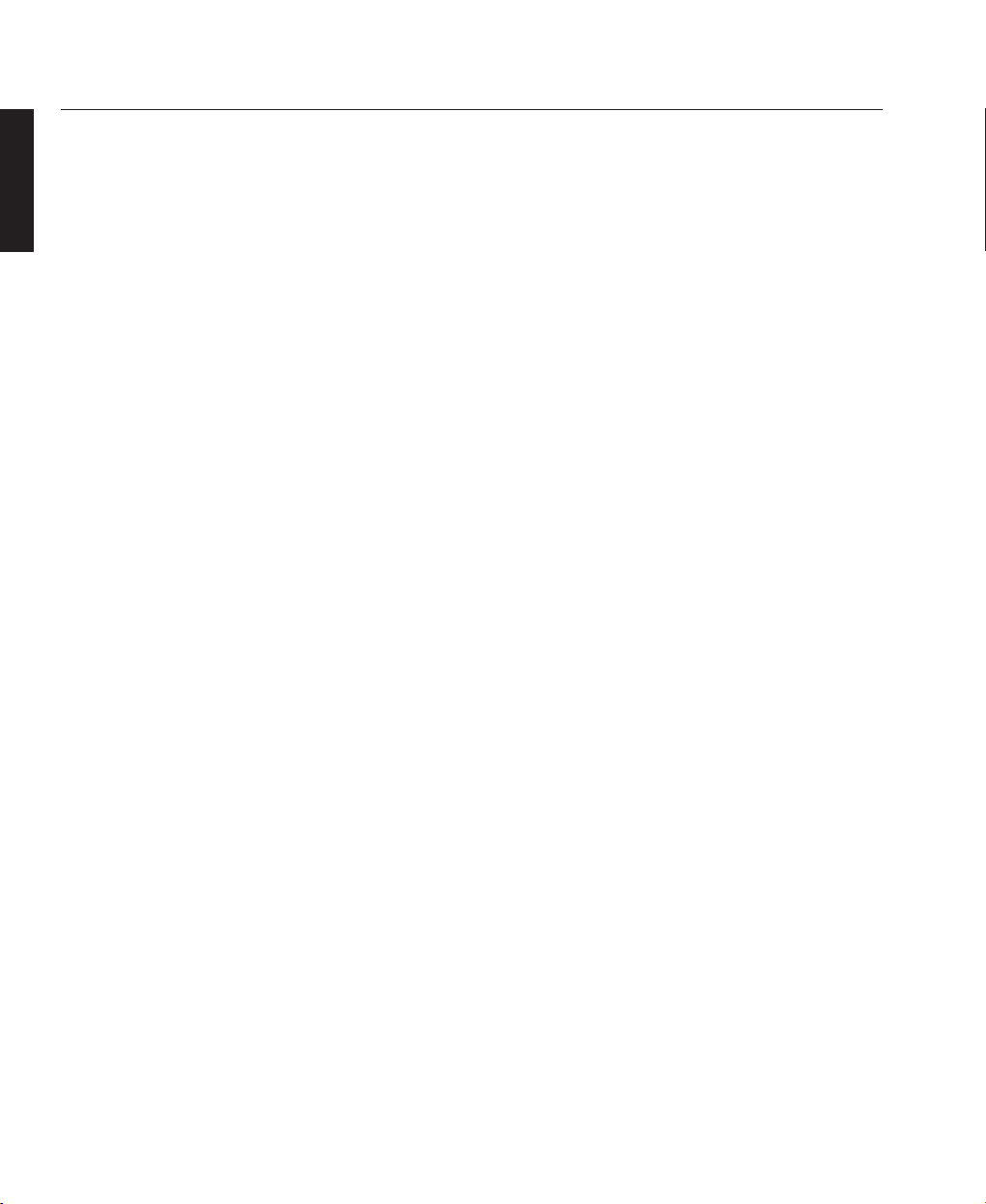
Section C: System Operation
Computer Control.......................................................C—48
Switcher Operation.....................................................C—53
Palm Pilot Control Utility Operation ...........................C—55
Section D: Advanced User Information
Screen Illuminance ......................................................D—1
DMD™ Operation and Usage ......................................D—2
Operational Flowcharts................................................D—5
Lenses .........................................................................D—15
Lens Adapters.............................................................D—26
Cables & Connections ................................................D—28
Technical Specification ..............................................D—32
Section E: Fault Finding & Maintenance
Trouble Shooting ...........................................................E—1
Maintenance ................................................................E—4
Appendix
Quick Set-up Reference.......................................................i
Menu System Review ........................................................iii
Introduction
INTRODUCTION
LBV00056; Revision C - 01/03/03
Page 13
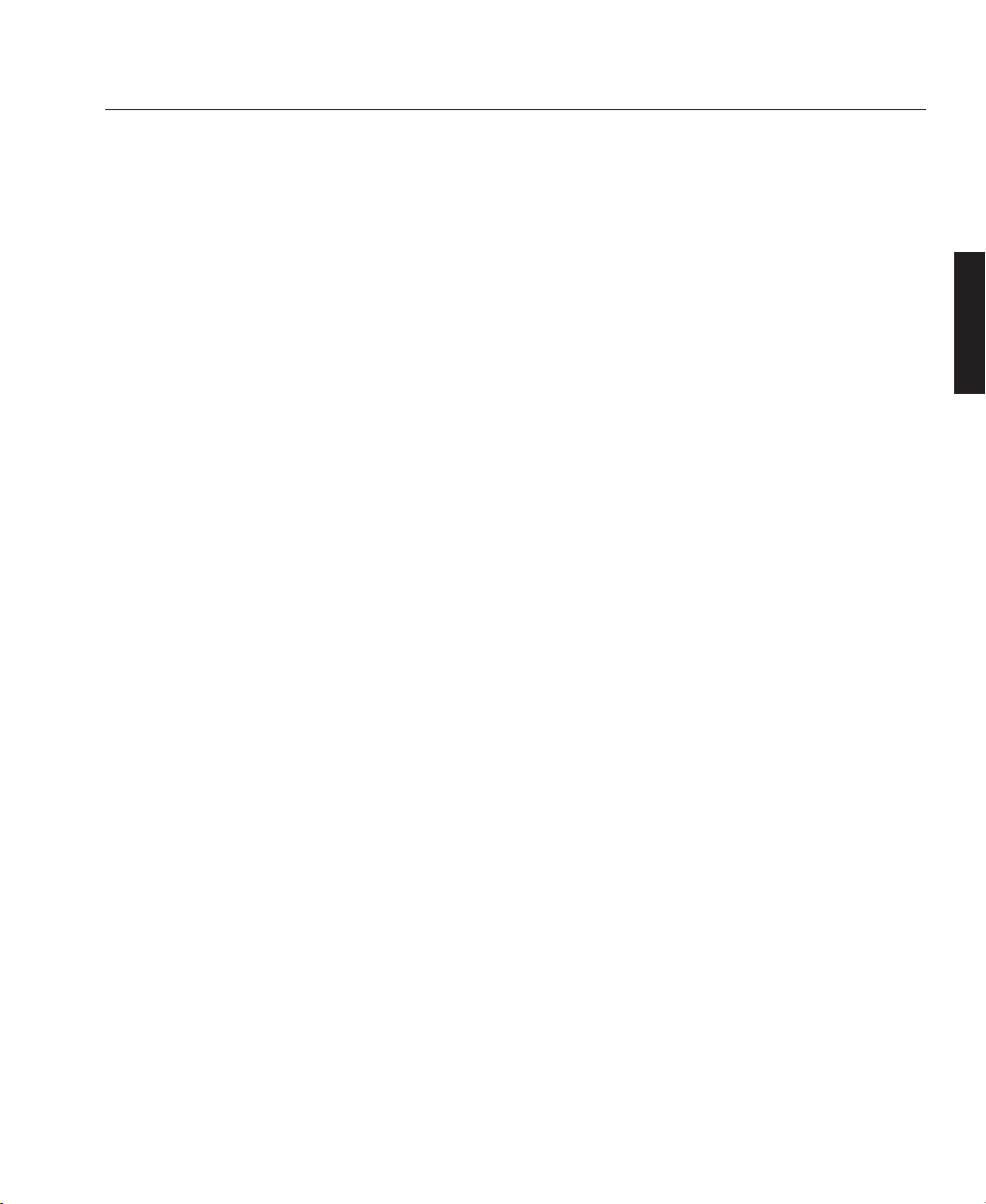
Packaging .........................................................................A—1
Removal of the Projector..............................................A—1
Lens Packaging ...........................................................A—1
Safety Advice ....................................................................A—2
Compliance with Regulatory Bodies ...........................A—2
Safety Warnings...........................................................A—3
Initial Preparation .............................................................A—5
Pre-Installation Check..................................................A—5
Remote Control Unit - Battery Installation ...................A—6
Hard-Wired Remote Control Connection.....................A—7
Components ......................................................................A—8
Projector Case ..............................................................A—8
LED Indicators ..............................................................A—9
Arc Lamp .....................................................................A—9
Safety Procedures for Xenon Lamps..........................A—10
Lenses.........................................................................A—11
Motorised Lens Mount................................................A—11
Electronics ..................................................................A—12
Analogue Input Board ...............................................A—12
Digital Micromirror Devices™ ....................................A—14
Cooling System ..........................................................A—14
Power Supplies ...........................................................A—15
Hard-Wired Remote Connection................................A—15
Overview
Section A: Overview
OVERVIEW
LBV00056; Revision C - 01/03/03
Page 14
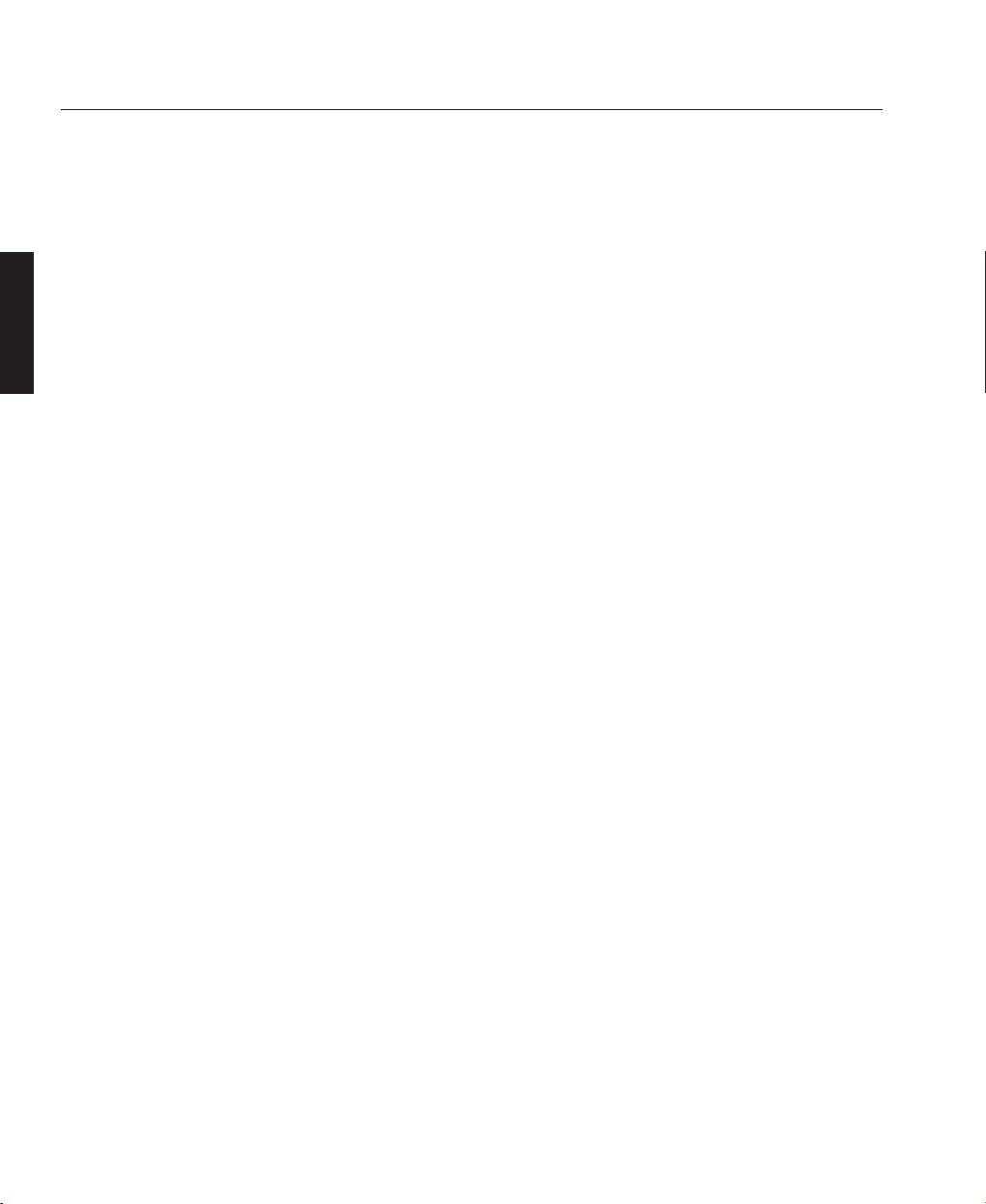
Components
Integrated Keypad ....................................................A—16
Remote Control ..........................................................A—16
Overview
OVERVIEW
LBV00056; Revision C - 01/03/03
Page 15
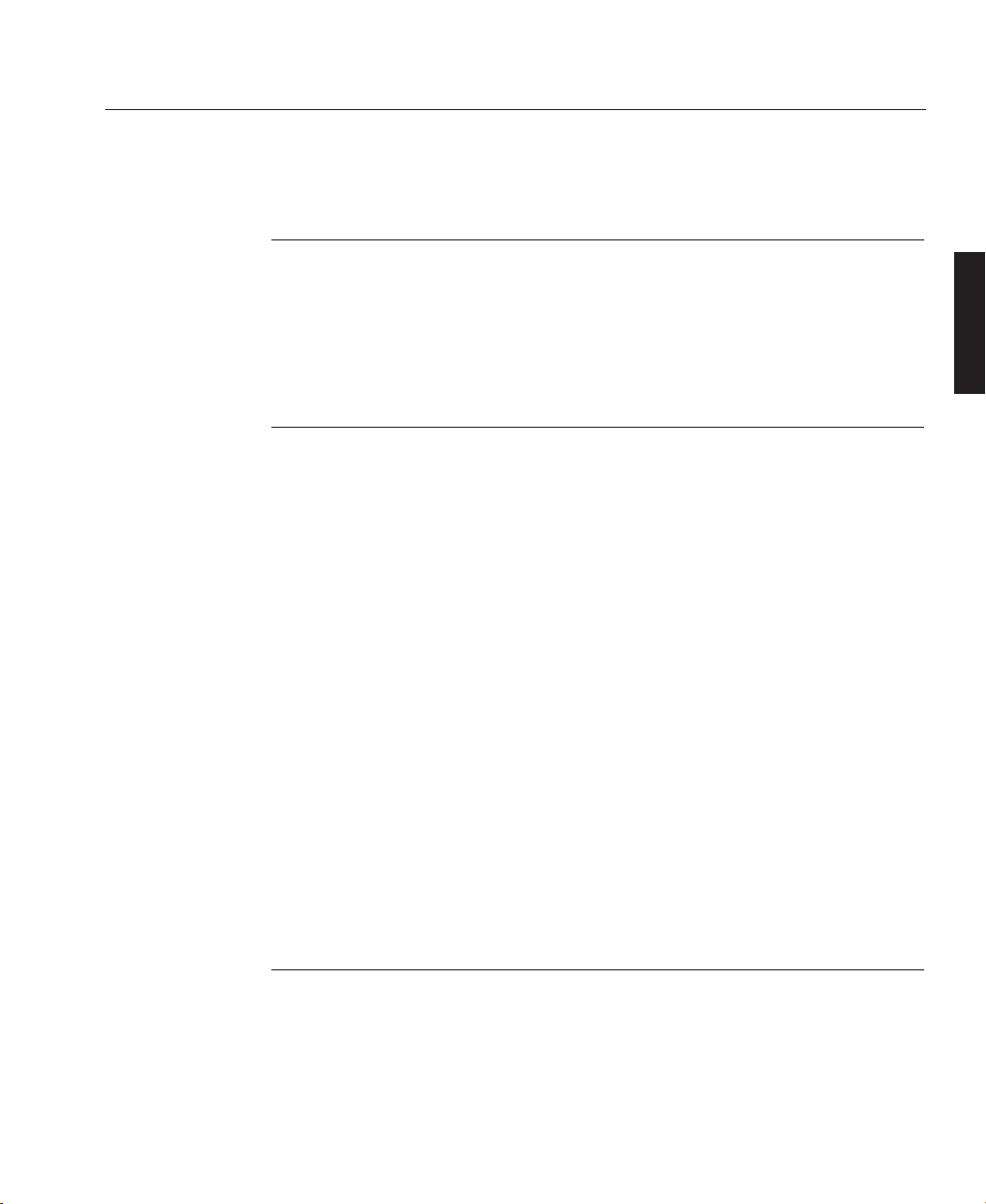
Unpacking the Projector
To unpack the projector, first release the two fastening clips and remove the
banding. Next, using the finger holes provided, gently lift off the outer cover of the
carton.
Removal of the Projector
Due to the projector's weight (110 kgs), four people are required to lift the projector, one at each corner using the handrail provided. The purchaser is reminded to
use good practice in lifting the projector to avoid risk of back injury.
All packaging should be retained to provide maximum protection during future
shipping of the projector. To repack the projector, reverse the above procedure.
Contained within the packaging will be:
1 x LIGHTNING display Projector 1 x Remote Control Unit
1 x Handrail (attached) 1 x Remote Control Cable
4 x Mounting Feet (attached) 1 x AC Power Cable
Batteries 1 x User Manual
Certificate of Conformity
Should any of the above components be absent, please contact the dealer who
supplied the projector, or Digital Projection Limited (Digital Projection Inc. if in
North America) immediately.
Lens Packaging
Lenses are supplied as individual items and the packaging may differ depending on
the version ordered. Please refer to the instructions supplied with your lens.
A—1
Overview
Packaging
OVERVIEW
LBV00056; Revision C - 01/03/03
Page 16
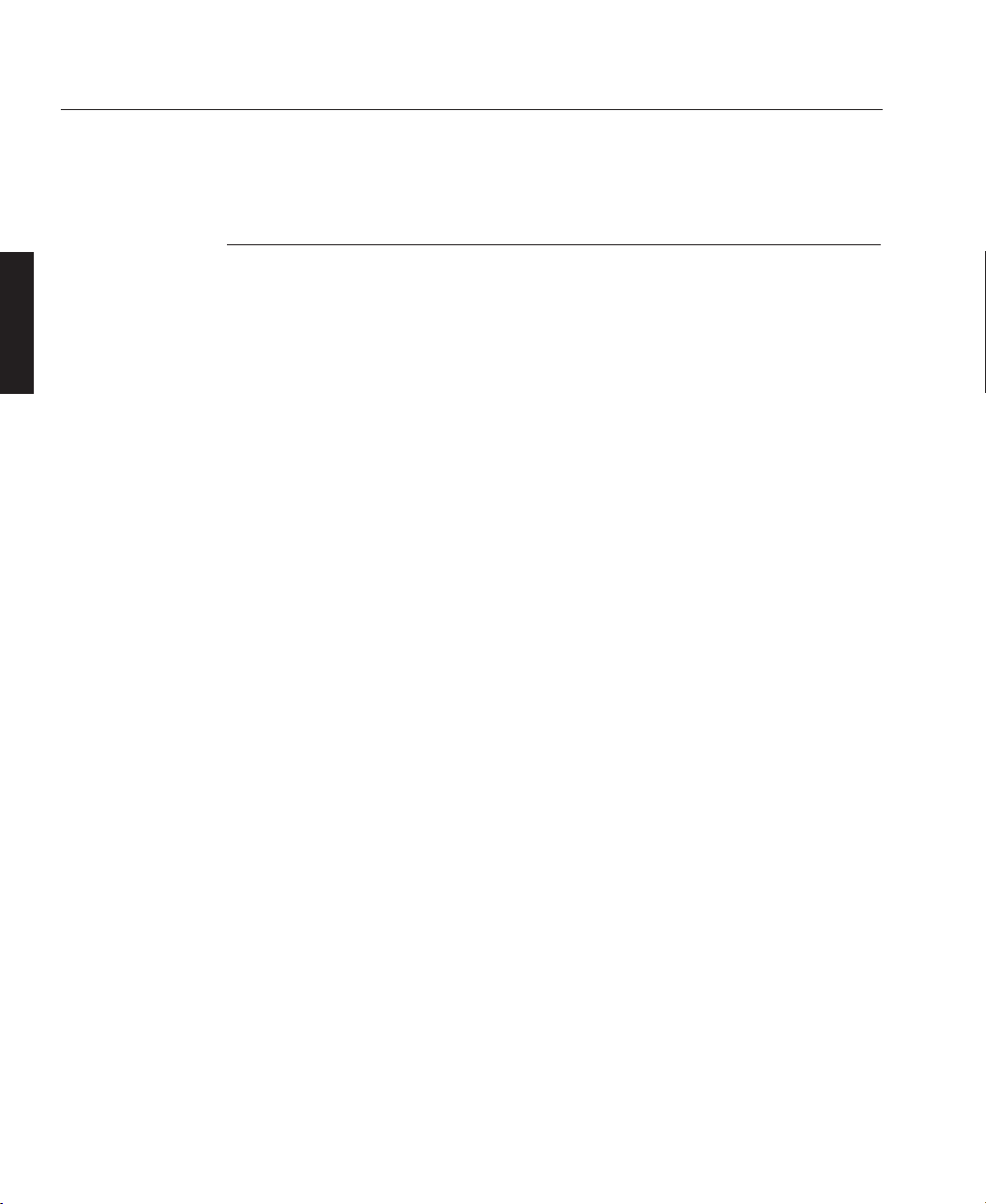
Compliance with Regulatory Bodies
The LIGHTNING 8gv, LIGHTNING 22gv, LIGHTNING 22sx, LIGHTNING
25sx and LIGHTNING 28sx have been designed to comply with IEC950 and UL
1950 (formal UL approval in process), the International safety standards for information technology and electrical business equipment. These standards impose stringent safety requirements on the construction and operation to prevent energy hazards, access to live parts and the risk of electric shock. The safety standards also
provide regulations on internal and external temperature increases, radiation levels,
mechanical stability and strength, enclosure construction and fire protection.
The LIGHTNING 8gv, LIGHTNING 22gv, LIGHTNING 22sx, LIGHTNING
25sx and LIGHTNING 28sx have been tested and found to comply with the limits
for a class A digital device, pursuant with Part 15 of the Federal Communication
Commission rules. These limits are designed to provide reasonable protection
against harmful interference when the equipment is operated in a commercial environment. This equipment generates, uses, and can radiate radio frequency energy
and, if not installed and used in accordance with the instruction manual, may cause
harmful interference to radio communications. Operation of this equipment in a residential area may cause harmful interference, in which case the user will be responsible for correcting any interference.
A—2
Overview
Safety Advice
OVERVIEW
LBV00056; Revision C - 01/03/03
Page 17
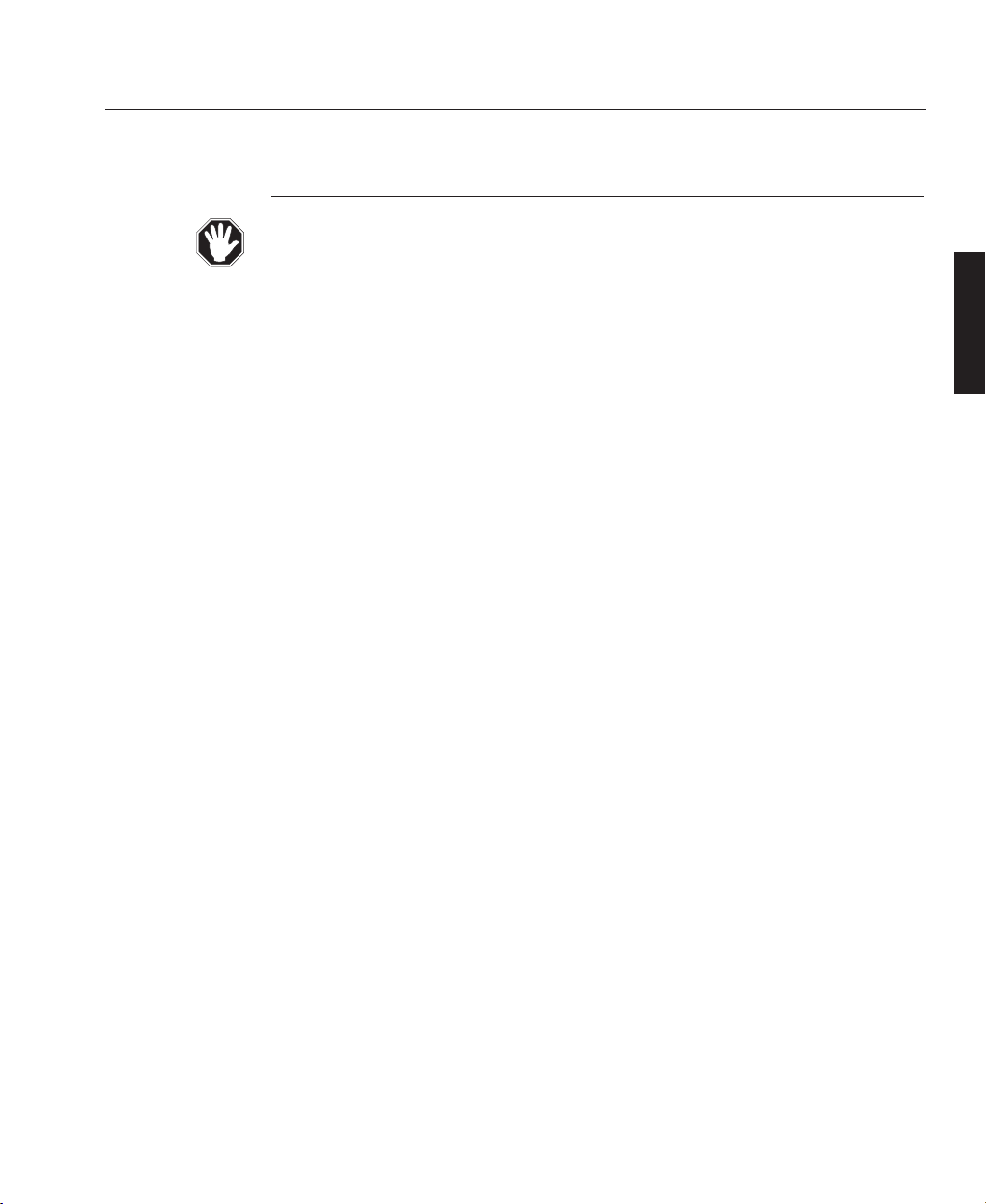
Safety Warnings
All the safety warning in this manual are in bold italic type and can be identified by
the symbol shown on the left. A list containing all the warnings is given below. It is
recommended that time is taken to study these before installing or operating the projector.
The projector should always be lifted using the handrail. Do not attempt to lift the
projector by holding the covers or the lens.
The customer should never attempt to disassemble the lamp from its housing or to
dispose of it other than by returning it to Digital Projection.
Do not move or tamper with any seals or ducting panels on the projector or the
air flow could be disrupted and cause the projector to overheat. Always keep the
air inlets and outlets clear of any obstruction.
High Voltage, Danger of Death - the arc lamp power supply has a 30kV strike
pulse mechanism, which is active during lamp switch-on.
The projector should never, under any circumstances, be operated on its side with
the lamp pointing upwards when viewed from the rear
To avoid possible damage to the prism, lens and lent mount, a lens adapter must
by used if using POWER gv lenses on a LIGHTNING sx projector.
Never mount the projector near air conditioning or heating ducts, electrical
wiring or any materials which could be affected by the projector's operational
heat i.e. polystyrene ceiling tiles etc.
Never locate the projector where a laser beam may enter the lens, or fall on the
light engine otherwise catastrophic damage will result.
A—3
Overview
OVERVIEW
LBV00056; Revision C - 01/03/03
Page 18
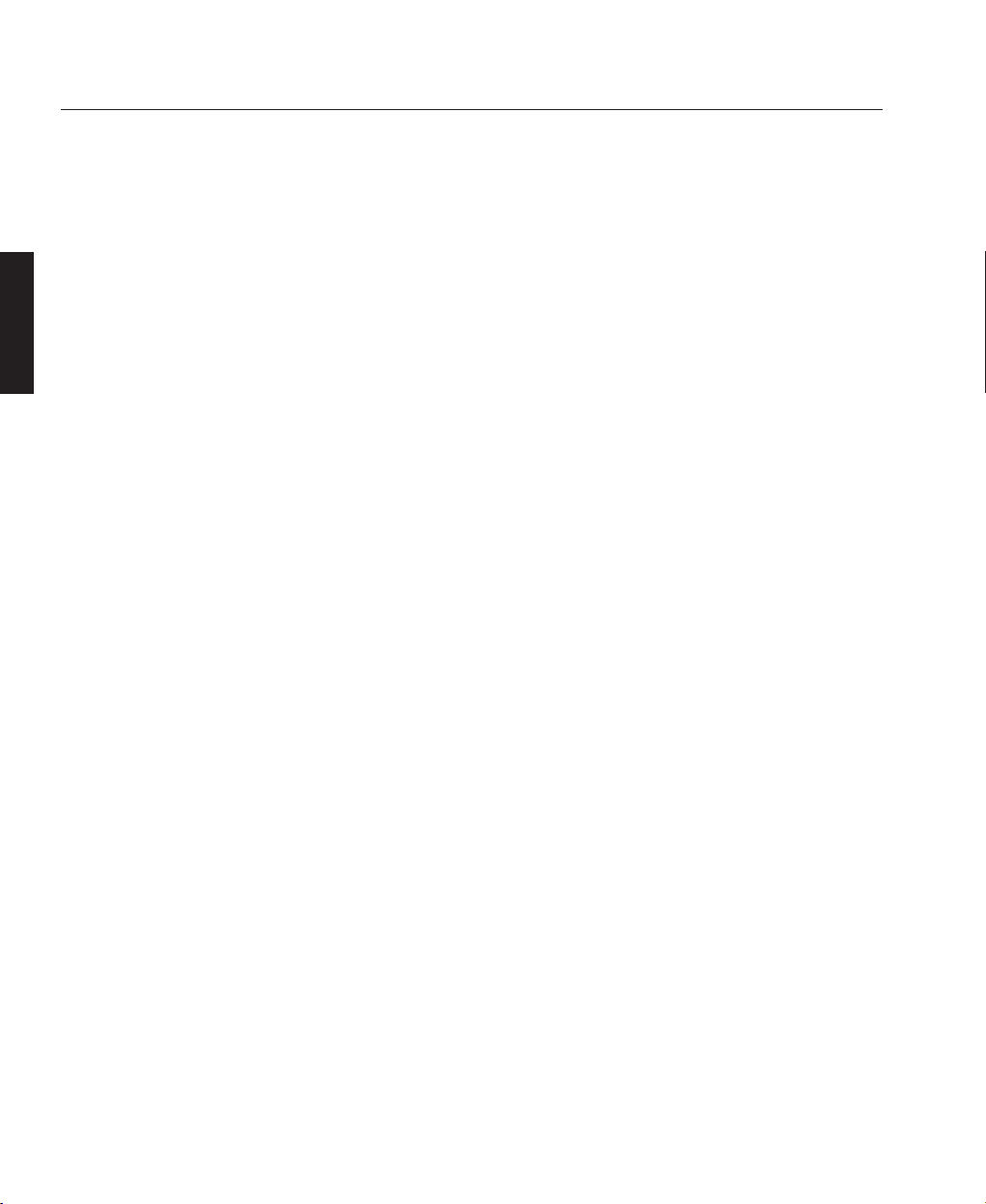
To prevent contamination of internal optical surfaces, never locate the projector
near any chemical or oil-based smoke machines or where smoke may enter the
projector.
At least 4 people are required for safe movement of the projector. The projector is
designed to be lifted using the handrail at the base. Do not attempt to lift the
projector by holding the front, the side covers or the lens.
Care should be taken when removing or attaching the projector feet to ensure that
the projector does not rest on its feet at an angle.
Never operate the projector with the cover removed and always switch off the
mains supply and disconnect the plug before removing the cover.
Never look into the lamp housing or the lens, or attempt to remove the lamp from
its housing when the projector is on.
OTHER IMPORTANT SAFETY CONSIDERATIONS
In order to ensure that correct internal airflows are maintained, and that the
projector complies with Electro-Magnetic Compatibility requirements, it should
always be operated with all of it's covers in place.
Ensure that nothing can be spilled on, or dropped inside the projector. If this does
happen, switch off and unplug the mains supply immediately. Do not operate the
projector again until it has been checked by qualified service personnel.
The projector must always be mounted in a manner which ensures free flow of air
into its air inlets and unimpeded evacuation of the hot air exhausted from its
cooling system. The air exit duct at the top of the projector can become hot during
operation and should not be touched by the operator. Heat-sensitive materials
should not be placed in the path of the exhausted air.
Do not move or tamper with any seals or ducting panels on the projector or the
air flow could be disrupted and cause the projector to overheat. Always keep the
air inlets and outlets clear of any obstruction.
A—4
Overview
OVERVIEW
LBV00056; Revision C - 01/03/03
Page 19
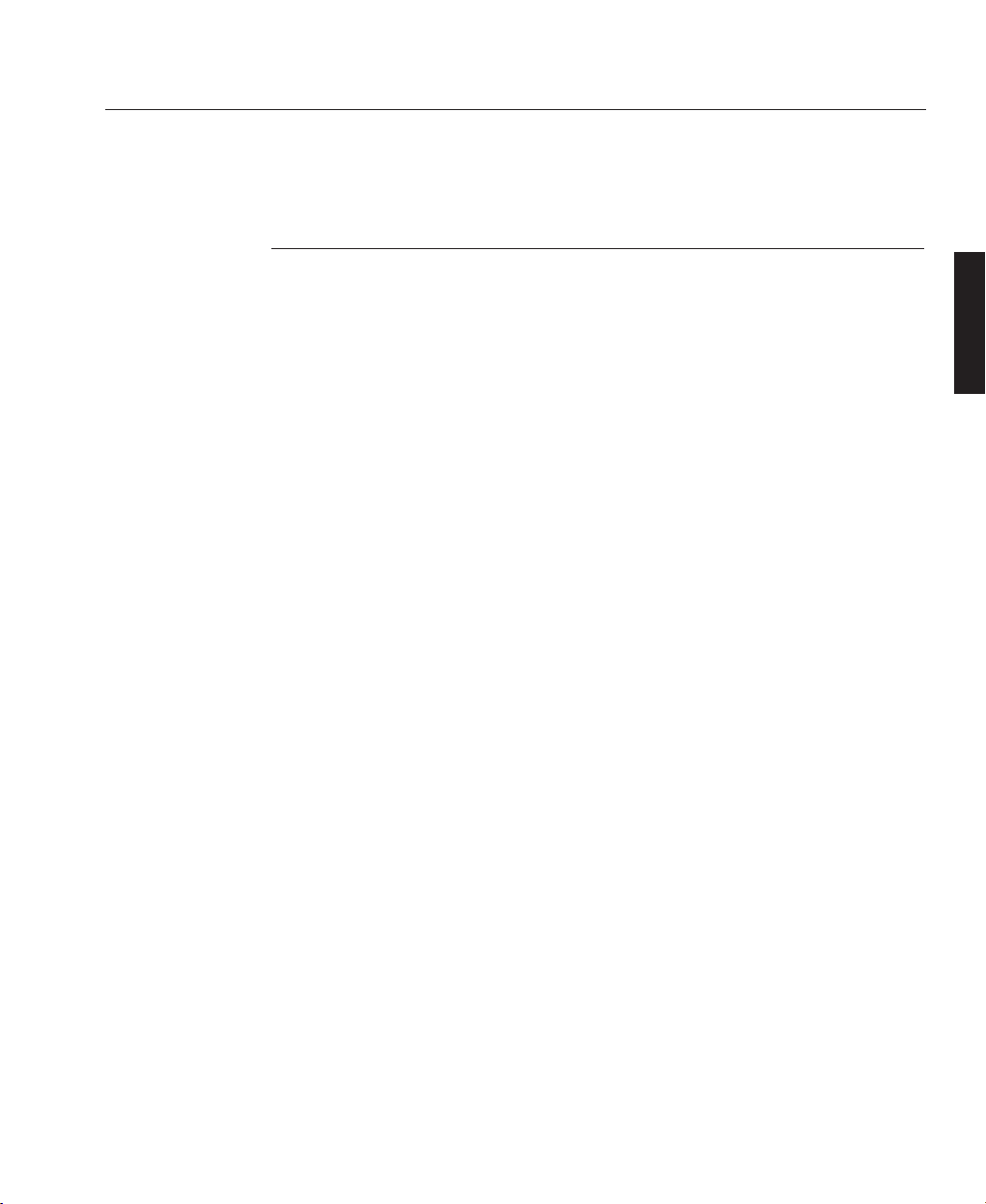
Pre-Installation Check
Before mounting the projector in its intended location, the following pre-installation
routine must be performed:
1. Install the projector lens.
2. Ensure all the air flow inlet and outlet ducts are clear from obstruction.
3. Insert the power cord securely into the socket on the rear panel of the projector
and connect to an appropriate mains supply (refer to the specification label at
the rear of projector).
4. Switch on the projector and wait for approximately 30 seconds.
5. Check air is flowing out of the exit ducts on the top and left hand side of the
projector.
6. Insert batteries into the remote control unit (see overleaf).
7. With the screen or a wall illuminated, confirm the Menu System is operational
by pressing OSD ON then MENU on remote control (a main menu should be
clearly visible).
8. Turn the lamp off by depressing the LAMP OFF button on the remote control
for two seconds.
9. Power down the projector and disconnect from the mains supply.
10. Continue with the system installation.
A—5
Overview
Initial Preparation
OVERVIEW
LBV00056; Revision C - 01/03/03
Page 20
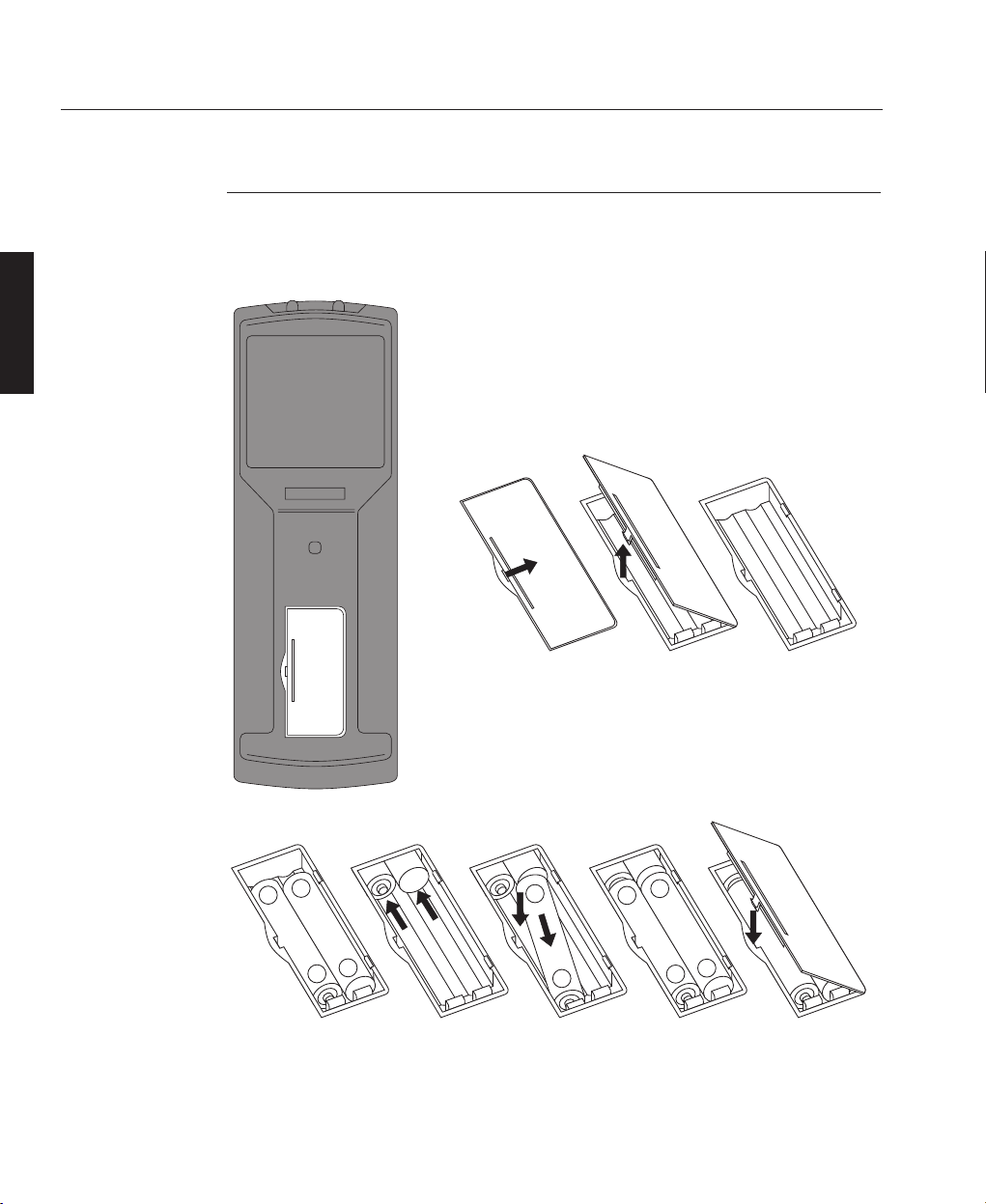
Remote Control Unit - Battery Installation
The Remote Control Unit can be powered by 4 AAA (HP16/RO3/LR03) alkaline
batteries or by direct connection to the projector via a remote receiver or hard wire.
The battery compartment is located on the back of the
Remote Control. To remove the compartment cover,
insert a finger-nail into the recess provided to the right
of the cover and push to the right. While pushing to the
right, lift out the left hand side of the cover.
Insert the first two new batteries as shown below and
slide them to the back of the compartment. Insert the
remaining two batteries by pivoting them against the
electrical contacts and pushing down into place.
When the batteries are securely in place, replace the cover by aligning the stays on
the right hand side and pushing down the left hand side until it 'clicks' into place.
A—6
Overview
OVERVIEW
LBV00056; Revision C - 01/03/03
+
-
-
+
-
+
+
-
-
+
Page 21
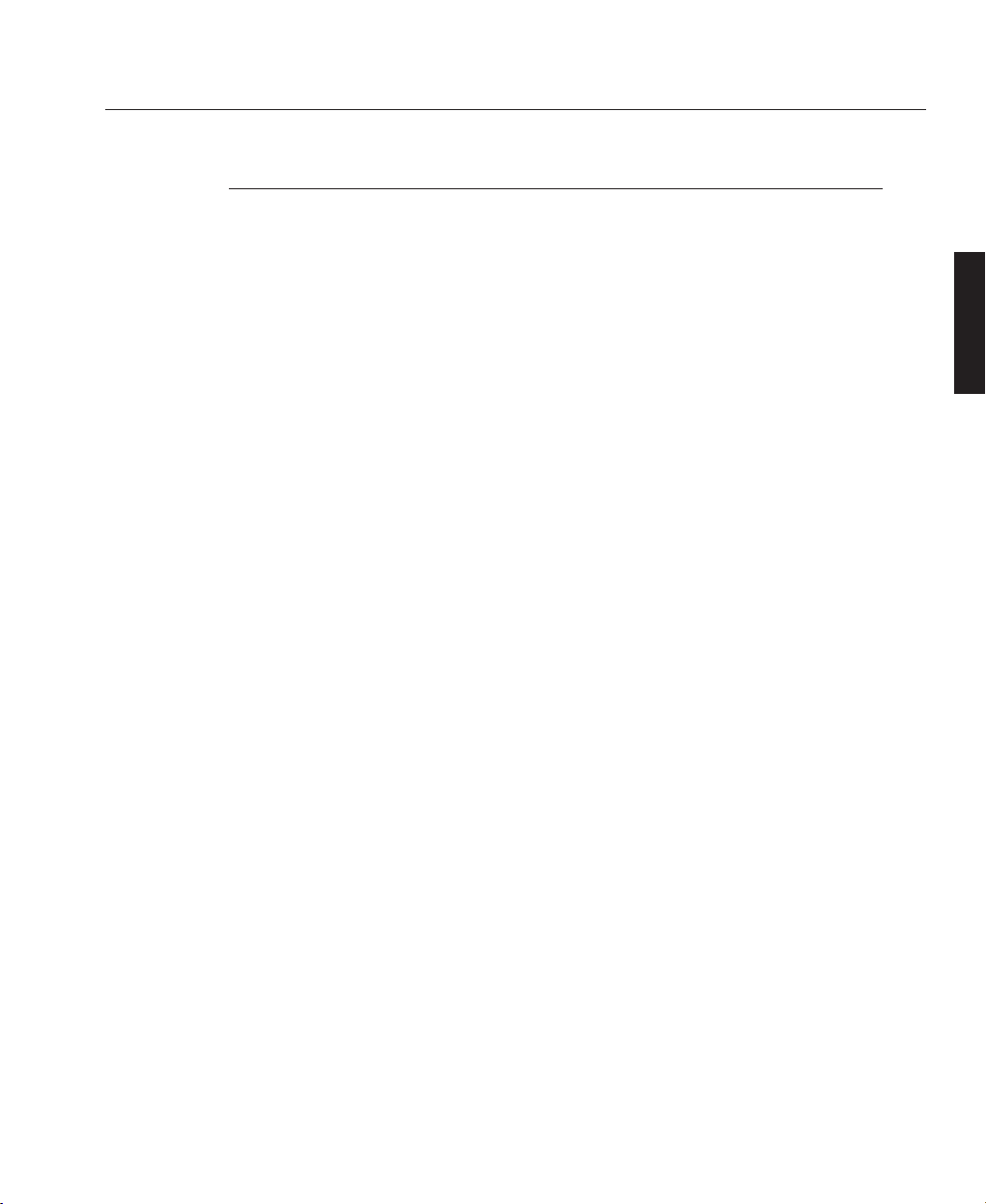
A—7
0verview
OVERVIEW
LBV00056; Revision C - 01/03/03
Hard-Wired Remote Control Connection
The hard-wired control of the projector is made using the Remote Control Unit with
a cable connection directly to the projector.
The cable connects between the 3.5mm stereo jack on the remote control using the
screw locking mini jack plug and the XLR connector on the projector.
The remote control does not require batteries when directly connected to the projector. The connection to the projector may be extended using industry-standard
audio XLR extension cables between the XLR on the projector and the hardwired remote cable. The total cable length should not exceed 100m (330ft).
For further information on the hard-wired remote adapter wiring, see Cables and
Connections, D—28.
✍
Page 22
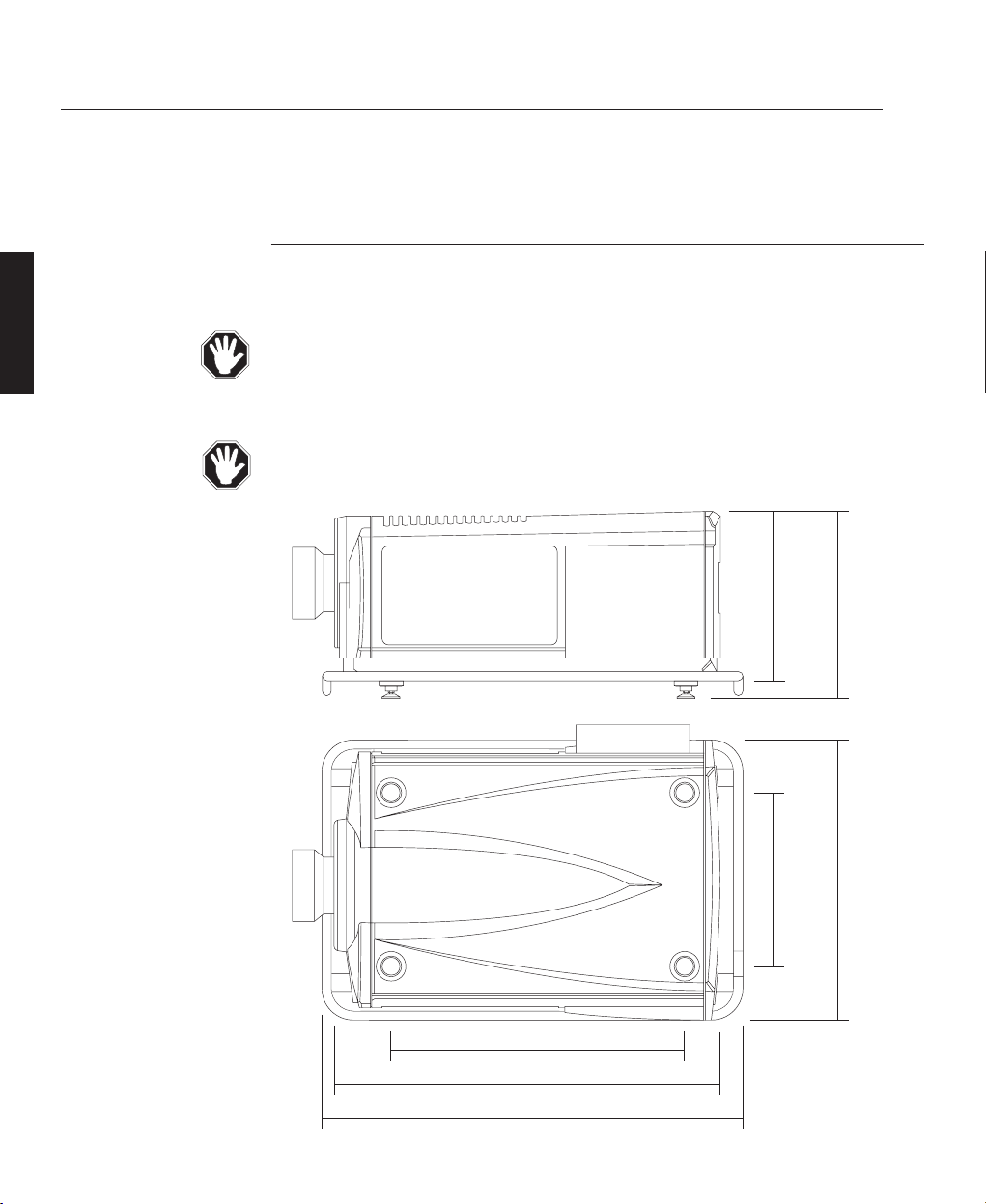
A—8
Overview
OVERVIEW
LBV00056; Revision C - 01/03/03
Projector Case
The projector covers are manufactured from tough polycarbonate material and are
attached to a rigid aluminium space frame by screws.
The projector should always be lifted using the handrail. Do not attempt to lift the
projector by holding the covers or the lens. Never use the handrail to ceiling
mount the projector.
Do not remove any of the covers. No user-serviceable parts inside.
)
Components
450mm
(17.75")
493mm
(19.40"
790mm (31.10")
1035mm (40.75")
1125mm (44.30")
465mm
(18.30")
744mm
(29.30")
Page 23
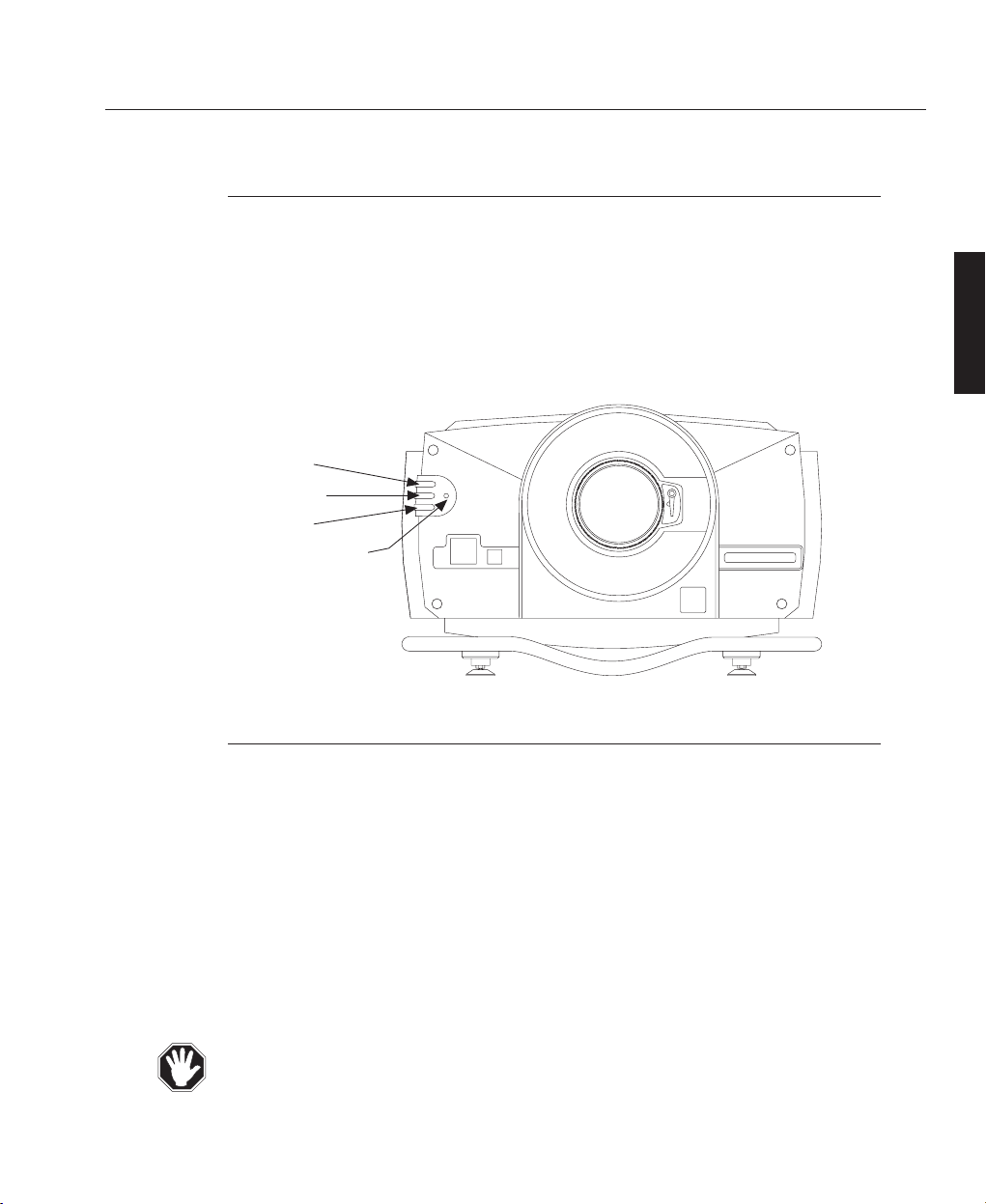
A—9
0verview
OVERVIEW
LBV00056; Revision C - 01/03/03
LED Indicators
There are 3 Light Emitting Diodes on the front of the projector which indicate the
status of the projector. The top red LED is used to indicate that power is applied to
the projector and that it is turned on. The middle green LED indicates normal
operation and flashes when the projector is receiving a signal from the remote
control unit. The bottom red LED indicates that the lamp has failed or is switched
off. For further information see System Operation, C—6.
Arc Lamp
The projector uses a specialised, high pressure xenon arc lamp designed to operate
in conjunction with Digital Projection's optical condenser system and specialised
power supply unit. The lamp achieves maximum brightness within 1 minute of
strike and is designed for an operating life of greater than 750 hours.
The operator is advised to switch off the lamp using the 'LAMP OFF' button on the
remote control, and allow the cooling system to run on for five minutes before
switching off the mains supply. The lamp is contained in a special safety housing to
dissipate heat and to make changing the lamp as easy as possible (see Fault Finding
and Maintenance, E—6).
The customer should never attempt to disassemble the lamp from its housing or to
dispose of it other than by returning it to Digital Projection.
Red LED
Green LED
Red LED
Front IR Receiver
Page 24
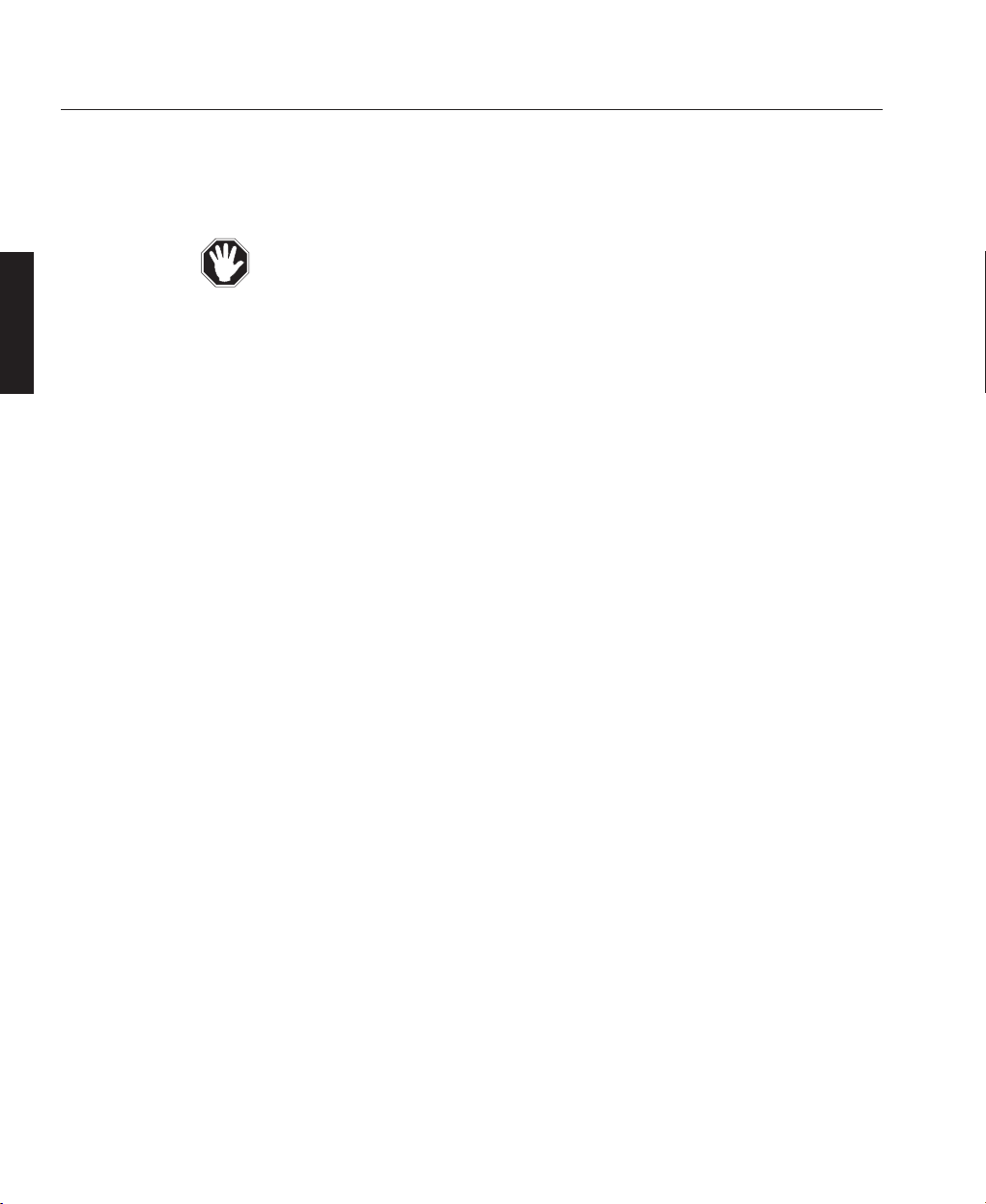
A—10
Overview
OVERVIEW
LBV00056; Revision C - 01/03/03
Xenon lamps can explode without warning because they contain gas under high
pressure and are made of fused quartz, which is brittle like glass.
Do not allow anyone to be exposed to a Xenon lamp except when wearing the prescribed personal protective equipment detailed in Section E-6 - Lamp Safety.
Xenon lamps produce high intensity light and ultraviolet radiation. Never look
directly into a lighted lamp or at the light emanating from the lens or lamp module. To do so may cause severe eye damage.
Operate Xenon lamps only when installed in the lamp module.
Xenon lamps are hazardous to handle and may explode at any time.
The lamp must always be kept in its protective container (as supplied by the manufacturer) when not in the module.
Before igniting a Xenon lamp, it must be installed in a module.
Module covers and the output window must remain installed at all times when
working with an illuminated Xenon lamp.
Digital Projection recommends that all Xenon lamps be replaced after 750 hours
of use.
Digital Projection will not be responsible for any damages resulting from failure
to comply with this instruction.
See Section E-6 Lamp Safety Information for further details.
Safety Procedures for Xenon Lamps
Page 25
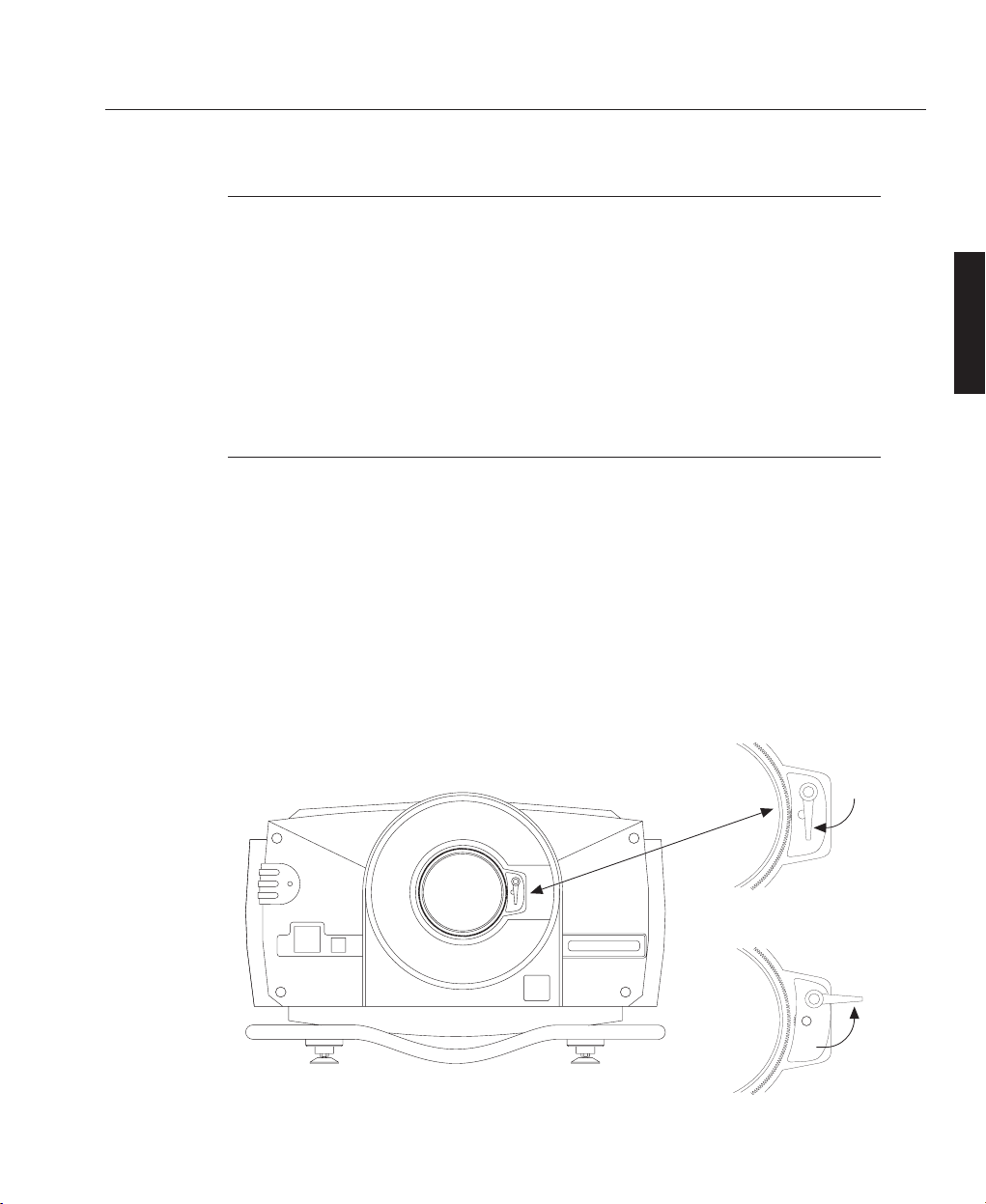
A—11
0verview
OVERVIEW
LBV00056; Revision C - 01/03/03
Lenses
Five lenses have been developed specifically for the LIGHTNING sx and LIGHTNING gv range of projectors with zoom ratios of 1.5 - 2.0:1, 2.0 - 2.5, 2.5 - 4.0:1,
4.0 - 7.0:1. In addition a fixed lens of 1.2:1 (actual 1.5:1) is available.
Using a lens adapter, the following gv series lenses may also be used, albeit with
modified throw ratios and limited lens shift capabilities: 0.82:1 (fixed) and zoom
lenses of 1.5 - 2.5:1, 2.5 - 4.0:1, 4.0 -7.0:1 and 7.0 - 15.0:1.
Motorised Lens Mount
The LIGHTNING projectors incorporate a motorised lens mount. This mounting
allows you to control the zoom/focus via the remote control.
As the lens mount attaches to the lens, the mounting mechanism must be released
before a lens can be fitted or removed. To release the lens mount turn the mounting
lever anti-clockwise (upwards). After fitting a lens the lever should be turned
clockwise to engage the mechanism.
When engaging the lens mount, the lens may have to be rotated slightly in order
for the lens mounting to connect correctly.
Lens Mount Engaged
Lens Mount Released
Page 26
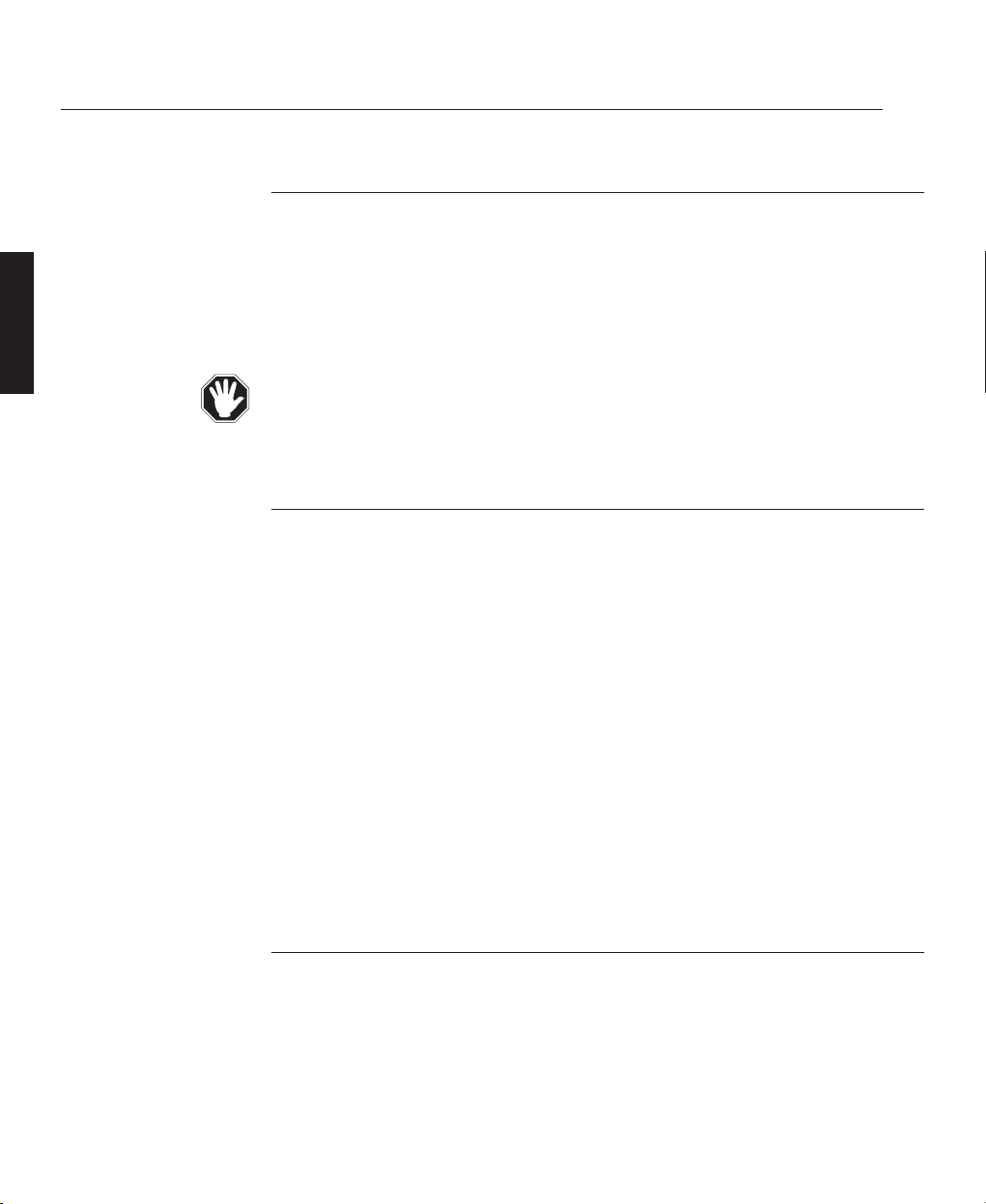
A—12
Overview
OVERVIEW
LBV00056; Revision C - 01/03/03
Optics
The lamp faces onto a 'cold mirror' which directs the light beam into a condenser.
A prism then splits the concentrated beam from the condenser into red, green and
blue light using dichroic filters and directs the light onto separate DMDs™. The
images produced by the three DMDs™ are then combined by the prism to form a
full colour image and directed into the lens for projection.
The optical system is precisely aligned in the factory. If it is moved there could be
a reduction in light output and image display quality.
Electronics
The main electronic components of the projector are the Analogue Input Board,
Digital Processing Card, Formatter Card and the three Display Boards (each of
which contains a Digital Micromirror Device™).
The Analogue Input Board, situated at the rear of the projector, converts analogue
inputs to digital signals and routes them to the digital processing card.
The Digital Processing Card stores the channel configurations and any on-screen
adjustments such as brightness, contrast etc. These settings are applied to the
incoming signal for transfer to the Formatter Card.
The Formatter Card translates the digital signal into a format that the Digital
Micromirror Devices™ can read.
Analogue Input Board
The Analogue Input Board located at the rear of the projector provides all the
required connections for video, computer and remote control inputs. The input
board is split in three main sections - Power, Source and Control (see overleaf).
Page 27
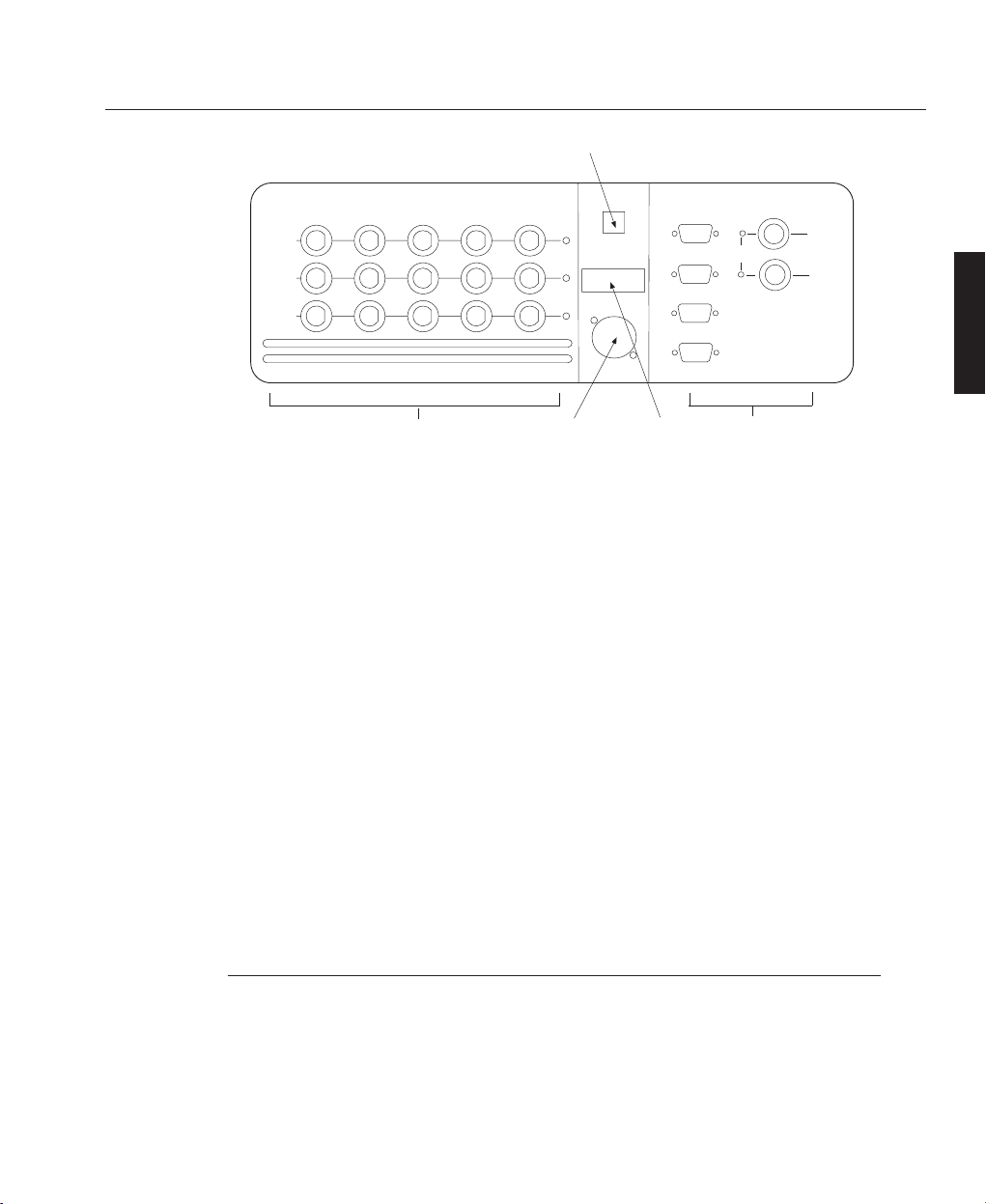
A—13
0verview
OVERVIEW
LBV00056; Revision C - 01/03/03
SOURCE
Inputs 1, 2, 3 - Each of these inputs can be used for different signal sources. RGB,
Hs Vs and Hs+Vs are used with a computer input, Composite/G is used with a
composite signal (such as NTSC), C and Y (S-VIDEO) are used with a VHS video
player and Y Pr Pb are used with Betacam or component sources.
Inputs 4 & 5 - These inputs provide for standard definition, 50hz and 60hz serial
digital video signals.
CONTROL
Ext Wired Remote - Input providing direct connection with the remote control
unit.
Video Switcher - Control input and output for video switcher configurations.
Service Port - Reserved for use by authorised technical support personnel only.
Computer (In/Out) - Provides data input and output ports for computer control and
for daisy chain connector to multiple projectors.
Mains Input
POWER
Mains Input - For connection of 208 - 240V ac @ 50 - 60Hz
Infra Red
Receiver
INPUT 1
INPUT 2
INPUT 3
Component
S-Video
Composite
SOURCE
R/Pr
G/Y
B/Pb
C
—
—
CVbs
Source
Section
H/HV
Y
—
V
—
—
—
—
XLR Remote
Interface
Ext Remote
CONTROL
Video Switcher
LED Run Time
Display
Service
Computer In
Computer Out
Input
6
Control
Section
DIGITAL
Input 4
Input 5
Page 28
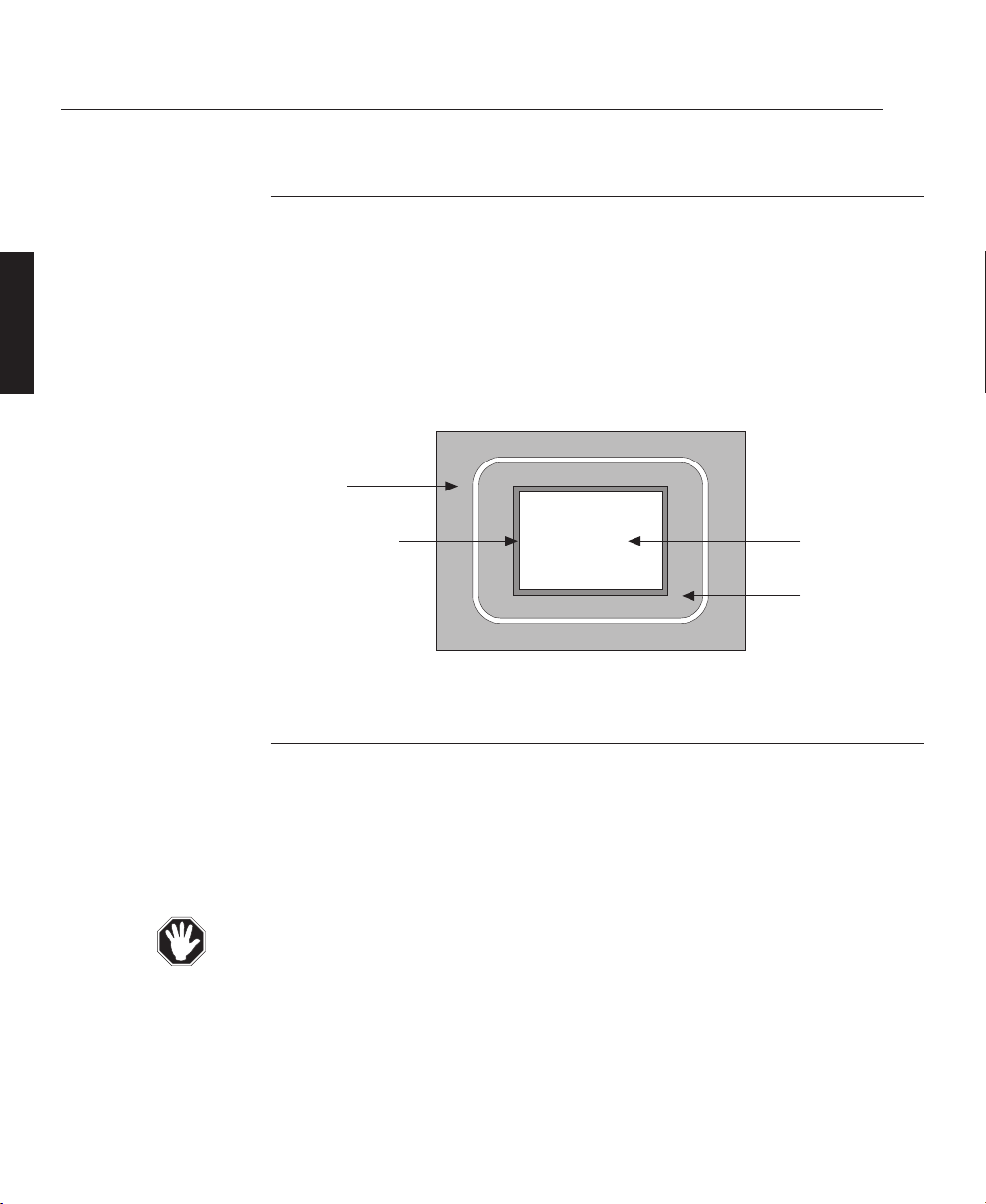
A—14
Overview
OVERVIEW
LBV00056; Revision C - 01/03/03
Digital Micromirror Devices™
A Digital Micromirror Device™ (DMD™) is a digital light modulator fabricated
from moving aluminum mirrors. Each mirror, which acts as a pixel, is suspended
between two posts by a thin torsion hinge and can be tilted to the left to produce
a bright pixel or to the right for a dark pixel. There are three DMDs™ in the projector, one for each of the primary colours, each containing 786,432 mirrors arranged
in a 1024 x 768 array (gv models) or 1,310,720 mirrors arranged in a 1280 x 1024
array (sx models).
Cooling System
During normal operation considerable heat is generated inside the projector,
therefore, an air cooling system is provided. This consists of a powerful fan which
draws cool air through specially designed air ducts within the case to distribute it
over the lamp and other components. The cooling system provides maximum
cooling whilst minimising noise output.
Do not move or tamper with any seals or ducting panels on the projector or the
air flow could be disrupted and cause the projector to overheat. Always keep the
air inlets and outlets clear of any obstruction.
Casing
Inactive Pixels
1024 x 768 or
1280 x 1024 Array
Light Shield
Page 29
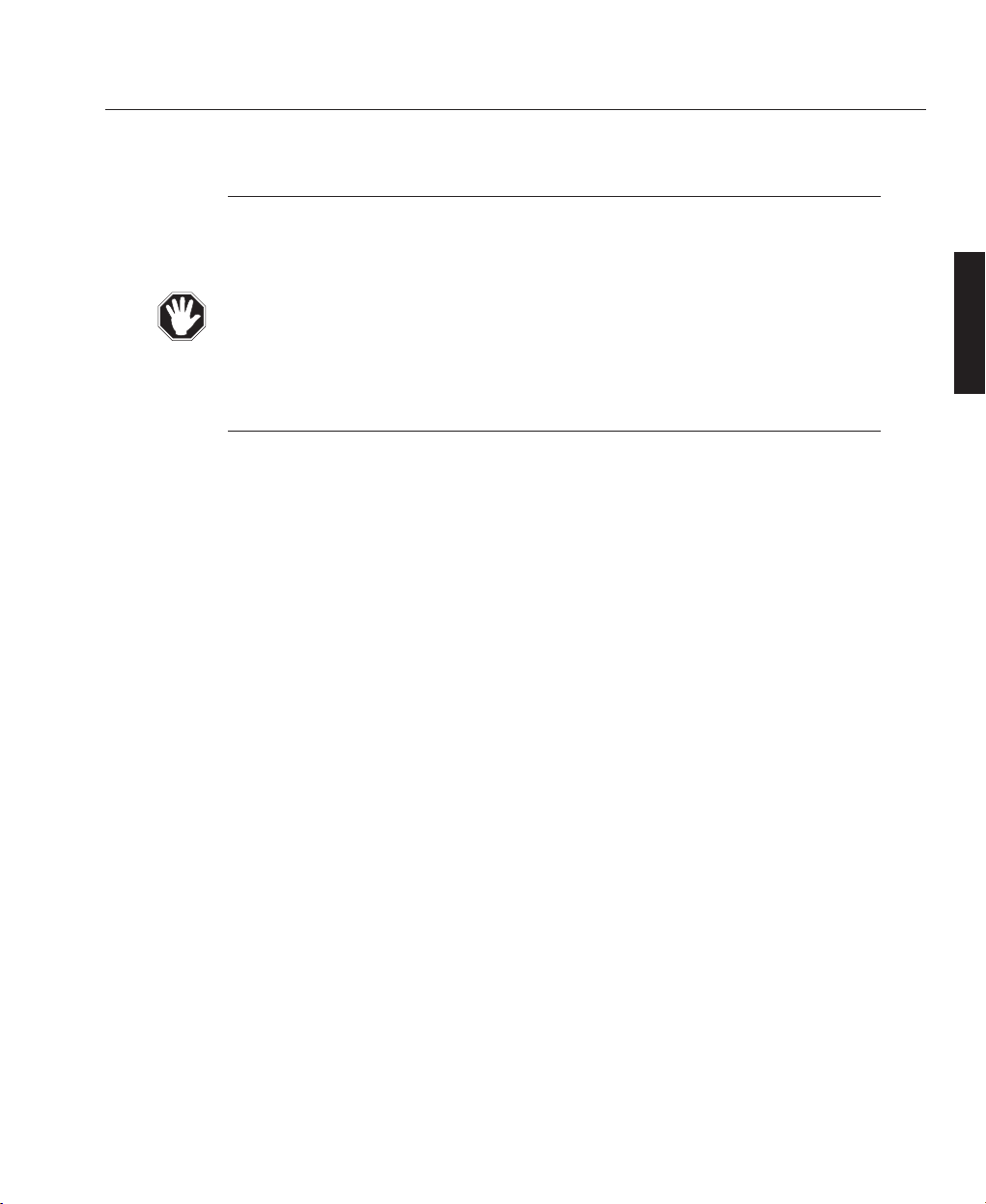
A—15
0verview
OVERVIEW
LBV00056; Revision C - 01/03/03
Power Supplies
The General Power Supply provides a range of low voltage rails to the electronics.
The Xenon Arc Lamp has a separate high current power supply.
High Voltage, Danger of Death - the arc lamp power supply has a 30kV strike
pulse mechanism, which is active during lamp switch-on.
Hard-Wired Remote Connection
The hard-wired remote connection provides direct connection between the remote
control and the projector. The direct hard wired connection is provided as standard
with LIGHTNING 8gv, 22sx, 22gv, 25sx and 28sx projectors.
This cable has an XLR plug to 3.5mm stereo locking jack plug. The cable may be
extended using industry standard microphone XLR cables up to 100 metres (330ft).
Page 30
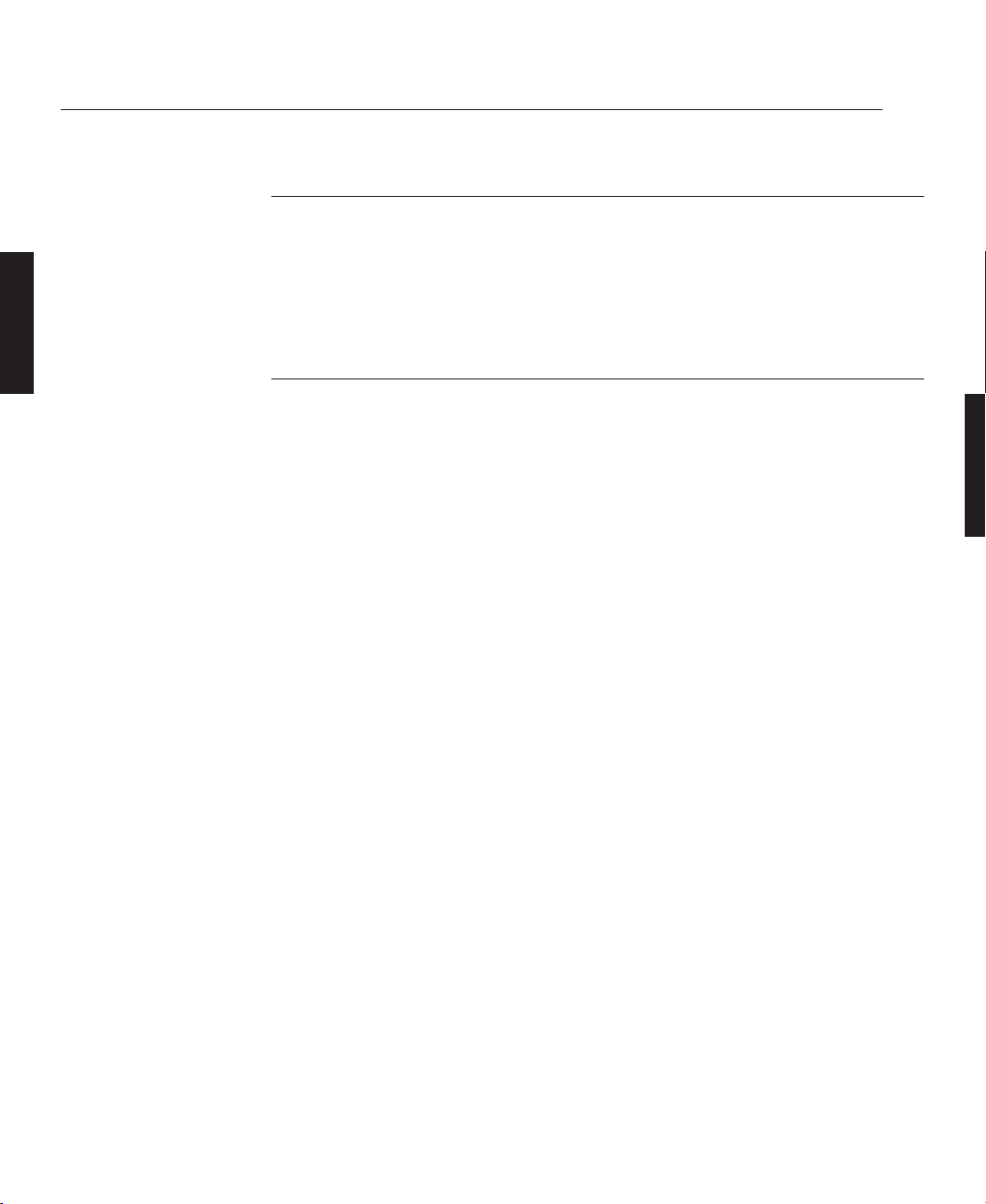
A—16
Overview
OVERVIEW
LBV00056; Revision C - 01/03/03
Integrated Keypad
An integrated keypad is provided on the rear of the projector to allow the projector
to be controlled without the remote control. The operation of this keypad is identical
to that of the remote control (see System Operation, C—1 for further details).
Remote Control
All the functions of the LIGHTNING display projector are controlled using the
remote control or the integrated keypad on the rear of the projector. The remote
control can be connected to the projector via the remote receiver or hard-wired
remote adapter. This connection simultaneously powers the control unit, illuminates
the remote controls back panel and relays commands back to the projector.
To allow the operator more flexibility the remote control can be operated by four
AAA batteries, producing infrared signals which are detected by sensors located at
the front and rear of the projector. The Remote Control unit is designed to transmit
command signals to the projector from a maximum distance of 80m (266ft).
Very bright fluorescent lighting or Infra Red translation systems may saturate the
projectors Infrared receivers rendering remote control inoperative.
Page 31

System Installation
INSTALLATION
LBV00056; Revision C - 01/03/03
Installation Guidelines .......................................................B—1
Screen Requirements ....................................................B
—1
Positioning the Projector ................................................B
—4
Lens Options..................................................................B
—6
Mounting the Projector..................................................B
—8
External Cable Routing ................................................B—8
Switching On ....................................................................B—11
Signal Sources .............................................................B—11
Turning On the Lamp .................................................B—15
Picture Display ............................................................B—13
Storing System Configurations....................................B—17
Section B: System Installation
Page 32

System Installation
INSTALLATION
LBV00056; Revision C - 01/03/03
Page 33

This installation section explains how to install the projector for optimum results.
To do this, it is necessary to determine the following:
1. The type of screen and whether front or rear projection is to be used.
2. The projector location and therefore the type of lens to be used.
3. The method of mounting for the projector.
4. The type of input source to be used with the projector.
Screen Requirements
As virtually all commercially available screens will give a pleasing image you
should choose according to your individual requirements. However, to achieve
optimum results we recommend a low gain (1.2 - 1.3), non-perforated screen for
front projection, this will keep hot spotting and light loss to a minimum whilst
providing wide viewing angles.
Regardless of the type of screen used, it is important that your screen is of sufficient
height to display the images at the aspect ratios intended to be used. Use the
following tables to check that you are able to display the full image on your screen.
If you have insufficient height, you will have to reduce the overall image size in
order to display the full image on your screen.
B—1
System Installation
Installation Guidelines
INSTALLATION
LBV00056; Revision C - 01/03/03
Screen Width
(metres)
2.40
3.00
3.60
4.20
4.80
6.00
10.00
4 x 3
1.80
2.25
2.70
3.15
3.60
4.50
7.50
5 x 4
1.92
2.40
2.88
3.36
3.84
4.80
8.00
8 x 5
1.5
1.87
2.25
2.62
3.00
3.75
6.25
14 x 9
1.54
1.93
2.31
2.70
3.09
3.86
6.43
16 x 9
1.35
1.69
2.02
2.36
2.70
3.38
5.63
Screen Height (metres) Needed to Display Full Image with Aspect Ratio:
Page 34

For optimum viewing, the screen should be a flat surface perpendicular to the floor.
The bottom of the screen should be 1.2m (4 feet) above the floor and the front row
of the audience should not have to look up more than 30° to see the top of the
screen (see opposite).
The distance between the front row of the audience and the screen should be at least
twice the screen height and the distance between the back row and the screen should
be a maximum of 8 times the screen height. The screen viewing area should be
within a 60° range from the face of the screen.
If you intend to use a rear projection screen you must ensure you have sufficient
distance behind the screen for the projector to be correctly located (see B—4). Rear
projection has the advantage that the projector cannot be seen and higher ambient
light levels can be tolerated. Although the image can be flipped to rear projection
using the Image Mode Menu (see system operation, C—28) and displayed without
the need for extra mirrors or equipment, it makes the installation more complicated
and advice should be sought from your local dealer before attempting an installation
in this way.
B—2
System Installation
INSTALLATION
LBV00056; Revision C - 01/03/03
Screen Width
(feet)
8' 0"
10' 0"
12' 0"
14' 0"
16' 0"
20' 0"
30' 0"
4 x 3
6' 0"
7' 6"
9' 0"
10' 6"
12' 0"
15' 0"
22' 6"
5 x 4
6' 5"
8' 0"
9' 7"
11' 2"
12' 10"
16' 0"
24' 0"
8 x 5
5' 0"
6' 3"
7' 6"
8' 9"
10' 0"
12' 6"
18' 9"
14 x 9
5' 2"
6' 5"
7' 9"
9' 0"
10' 8"
12' 10"
19' 4"
16 x 9
4' 6"
5' 8"
6' 9"
7' 11"
9' 0"
11' 4"
16' 11
Screen Height (feet/inches) Needed to Display Full Image with Aspect Ratio:
Page 35

B—3
System Installation
INSTALLATION
LBV00056; Revision C - 01/03/03
H
30°
1.2m (4 Ft)
2H
SCREEN
2H8H
60°
VIEWING AREA
AISLE
AISLEAISLE
Page 36

Positioning the Projector
Correct positioning of the projector is essential to achieve the best results. Before
deciding on the final location of the projector please ensure you read the following
information very carefully.
The projector must be situated in a clean, dry environment and away from direct
sunlight or heat. Make sure you locate the projector so that the air inlets and outlets
for the cooling system are not obstructed.
The projector should never, under any circumstances, be operated more than +/15O from left to right with the lamp pointing upwards (i.e. with the right hand side
facing downwards).
PROJECTOR HEIGHT
The default height for positioning the projector is at the centre of your screen.
However, you can set the projector above or below the centre and adjust the image
using the ‘Lens Shift’ (Rising/Falling Front) facility to maintain a geometrically
correct image. Typically, the projector can be located up to the top or bottom of the
screen without geometrical distortions, but please refer to the lens data sheets for
information on the maximum rising/falling front correction available for a particular
lens. In some cases the projector may also be tilted without introducing observable
distortions.
HORIZONTAL POSITION
As with vertical positioning, the default horizontal position of the projector is at the
centre of the screen. However, the projector can be mounted up to one quarter
screen width left or right of image centre and the ‘Horizontal Lens Shift’ function
used to centre the image on screen without geometric distortion.
Vertical Lens Shift and Horizontal Lens Shift can be used in combination,
however the extent of their individual ranges will be reduced according to the
amount of shift used i.e. Vertical Lens Shift is maximised when Horizontal Lens
Shift is centred and vice versa.
B—4
System Installation
INSTALLATION
LBV00056; Revision C - 01/03/03
Page 37

THROW DISTANCE - FIXED RATIO LENSES
It is important to position the projector at the right distance from the screen. This
'Throw Distance' is defined as the distance from the screen to the front of the
projector case. It is calculated by taking into account your screen width, the type of
lens used, and the aspect ratio you intend to display.
If you intend to display images with different aspect ratios, it is recommended that
you position the projector at a distance from the screen which will allow you to
project images at the maximum fractional aspect ratio (16:9 = 1.78, 5:4 = 1.25), i.e.
the image with the largest width. Failure to do so could result in smaller fractional
aspect ratio images exceeding the height and/or width of your screen.
THROW DISTANCE - ZOOM LENSES
When using a zoom lens, exact positioning of the projector is less important
because the image size can be adjusted. However, the projector must be located
within the Throw Distance range imposed by the minimum and maximum lens
ratios.
If you intend to display images with different aspect ratios, it is recommended that
you define your own Throw Distance range. To define the minimum screen
distance, use the lowest lens throw ratio associated with the smallest fractional
aspect ratio used. To define the maximum screen distance, use the largest lens throw
ratio associated with the largest fractional aspect ratio used.
CALCULATING THE THROW DISTANCE
To calculate the distance between the screen and the front of the projector case use
the equation given below. The tables overleaf give the actual lens throw ratios (with
tolerances) and lens extensions. Perform the calculation for each end of the zoom
range to define the throw distance range. The tables also give the tolerance in throw
ratio if more accurate calculations are required.
Distance Required = (Screen Width x Actual Lens Throw Ratio) + Offset
B—5
System Installation
INSTALLATION
LBV00056; Revision C - 01/03/03
Page 38

B—6
System Installation
INSTALLATION
LBV00056; Revision C - 01/03/03
SXGA (SX) Lenses Fitted to a LIGHTNING gv Projector
Lens Nominal Actual Throw Screen Distance (metres) Offset (Pixels) Extension
Throw Ratio Ratio :1 Minimum Maximum Vertical Horizontal (mm)
0.64 0.8 3 10 384
4 6
250
4 6
116
1.2 1.5 3.6 6.2 700
6
100
6
175
1.5 - 2.0z 1.88 - 2.5 3 12 700
6
100
6
N/A
2.0 - 2.5z 2.5 - 3.13 3 25 700
6
100
6
N/A
2.5 - 4.0z 3.13 - 5.0 5 40 700
6
100
6
N/A
4.0 - 7.0z 5.0 - 8.75 8 70 700
6
100
6
N/A
The following SXGA lenses may be used in conjunction with the LIGHTNING gv
range albeit with some optical vignetting and with some reduction in optical performance. An optional sleeve adapter (P/N LA 00088A) is required for certain lenses.
The following SXGA lenses are available for use with the LIGHTNING sx range.
An optional sleeve adapter (P/N LA 00088A) is required for certain lenses.
1
Limited by optical vignetting
2
Limited by reduction in optical performance
3
Requires Thread Adapter (Part Number: LCM 00773) and Gaiter
4
Requires Sleeve Adapter (Part Number: LA 00088A)
5
Mechanical Incompatibility
6
Prototype - Provisional Information
Specified luminance, uniformity and resolution may not be maintained with all
projector/lens combinations.
SXGA (SX) Lenses Fitted to a LIGHTNING sx Projector
Lens Nominal Actual Throw Screen Distance (metres) Offset (Pixels) Extension
Throw Ratio Ratio :1 Minimum Maximum Vertical Horizontal (mm)
0.64 0.64 3 10 150
4 6
130
4 6
116
1.2 1.2 3.6 6.2 512 N/A N/A
1.5 - 2.0z 1.5 - 2.0 3 12 512 N/A N/A
2.0 - 2.5z 2.0 - 2.5 3 25 512 N/A N/A
2.5 - 4.0z 2.5 - 4.0 5 40 512 N/A N/A
4.0 - 7.0z 4.0 - 7.0 8 70 512 N/A N/A
✍
Page 39

B—7
System Installation
INSTALLATION
LBV00056; Revision C - 01/03/03
Mounting the Projector
Now that you know the distance from the screen that the projector must be located
you can decide on which type of mounting will best suit your requirements. The easiest method of mounting is to rest the projector on a desk or table directly in front of
the display screen. If you intend to use this method, make sure that the desk or table
is strong enough to support the projector's weight of 110kg safely.
Never mount the projector near air conditioning or heating ducts, electrical wiring
or any materials which could be affected by the projector's operational heat i.e.
polystyrene ceiling tiles etc. The projector should never, under any
circumstances, be operated on its side when viewed from the rear.
The projector weighs 110kg without its lens and at least 4 people are required for
safe movement of the projector. The projector is designed to be lifted using the
handrail at the base. Do not attempt to lift the projector by holding the front, the
side covers or the lens.
Never locate the projector where a laser beam may enter the lens, or fall on the
light engine otherwise catastrophic damage will result.
To prevent contamination of internal optical surfaces, never locate the projector
near any chemical or oil-based smoke machines or where smoke may enter the projector.
During normal operation considerable heat is generated inside the projector,
therefore, an air cooling system is provided. This consists of a powerful fan which
draws cool air through specially designed air ducts within the case to distribute it
over the lamp and other components. The cooling system provides maximum
cooling whilst minimising noise output.
The position of the projector’s air inlets and outlets is shown opposite. When mounting the projector, always make sure the inlet and outlet ducts are kept clear of any
obstructions.
Page 40

B—8
System Installation
INSTALLATION
LBV00056; Revision C - 01/03/03
Never move or tamper with any seals or ducting panels on the projector or the air flow
could be disrupted and cause the projector to overheat. Always keep the air inlets and
outlets clear of any obstruction and away from walls and ceilings.
External Cable Routing
In order to help prevent cross coupling, it is good working practice to avoid running
signal cables and mains cables closely bundled together over long distances.
Where this advice is not observed, the user may experience poor picture quality, or
inexplicable and spurious operation.
AIR OUT
AIR IN
AIR OUT
AIR OUT
AIR OUT
Page 41

B—9
System Installation
INSTALLATION
LBV00056; Revision C - 01/03/03
MOUNTING FEET
There are four mounting points located on the underside of the projector for the
attachment of the mounting feet. Each foot is screwed into the mounting points and
tightened using a spanner on the flats of the foot shaft. The projector can be levelled
using the black adjustment rings on each foot which allow 25mm (1 inch) of movement. The rubber foot base incorporates a ball socket connector which will form to
an uneven surface to assist in mounting.
Although the adjustment rings on the projector feet will allow the slight raising or
lowering of the front of the projector, it is recommended that projector is made
level and the lens shift feature is used to perform this function.
Care should be taken when removing or attaching the projector feet to ensure that
the projector does not rest on its feet at an angle.
Connecting Screw
Foot Shaft
Adjustment
Ring
Ball Socket
Connector
Rubber
Foot Base
790mm (31.10")
1125mm (44.30")
465mm
(18.30")
744mm
(29.30")
Page 42

B—10
System Installation
INSTALLATION
LBV00056; Revision C - 01/03/03
First of all, connect the video signal input source to the Analogue Input Board at the
back of the projector (refer to Signal Sources for details on different sources and
how to connect them). Then plug the projector into the mains supply and switch it
on (using the on/off switch at the back of the projector). Switch on the video source.
The projector will select the first valid signal as defined in the User Preferences and
display the image using the Factory Default parameters. The quality of the image
can be adjusted using the remote buttons. Refer to Adjusting the displayed Image
(System Operation, C—44) for further information.
Never operate the projector with the cover removed and always switch off the
mains supply and disconnect the plug before removing the cover.
If there is no image on the screen, check that the video source is operating and
connected to the correct input, e.g. if it is a one lead composite source, then it
should be plugged into the Composite/G input.
After initial power-up, you can define how the projector will subsequently start-up
by using the User Preferences Menu. See System Operation, C—29.
Signal Sources
The projector accepts composite, S-Video, YprPb RGB, Serial Digital standard definition video signals. high definition serial digital input is available as an option.
The analogue input board at the rear of the projector provides three rows of 5 input
ports. Each row (input) is a universal input which can be configured to accept any
of the given analogue signal types by using the appropriate port combination. The
provision of three inputs (Input 1, 2 and 3) allows three signal types to be connected
at any one time. The analogue input board also provides two Serial Digital Inputs
(Inputs 4 and 5). If the projector is fitted with a Standard Definition version of the
digital module the Inputs 4 and 5 are SD-SDI. If the projector is fitted with a High
Definition version of the digital module then Input 4 is SD-SDI and 5 is HD-SDI.
Switching On
Page 43

B—11
System Installation
INSTALLATION
LBV00056; Revision C - 01/03/03
COMPOSITE SIGNALS
PAL (Europe and Australia) and NTSC (US and Japan) signals, are composite video
formats used by televisions and VCRs. They are connected by one lead to the
COMPOSITE/G port in the source section on the rear panel
S-VIDEO SIGNALS
VCRs and most video cameras produce an S-Video format. They are connected to
the projector ports Y and C.
Y Pr Pb SIGNALS
A Betacam signal requires connection to the Y, Pr and Pb ports.
INPUT 1
INPUT 2
INPUT 3
Component
S-Video
Composite
SOURCE
R/Pr
G/Y
B/Pb
H/HV
C
—
—
Y
CVbs
—
V
—
—
—
—
Ext Remote
CONTROL
Service
Video Switcher
Computer In
Computer Out
DIGITAL
Input
6
Input 4
Input 5
INPUT 1
INPUT 2
INPUT 3
Component
S-Video
Composite
SOURCE
R/Pr
G/Y
B/Pb
H/HV
C
—
—
Y
CVbs
—
V
—
—
—
—
Ext Remote
CONTROL
Service
Video Switcher
Computer In
Computer Out
DIGITAL
Input
6
Input 4
Input 5
INPUT 1
INPUT 2
INPUT 3
Component
S-Video
Composite
SOURCE
R/Pr
G/Y
B/Pb
H/HV
C
—
—
Y
CVbs
—
V
—
—
—
—
Ext Remote
CONTROL
Service
Video Switcher
Computer In
Computer Out
DIGITAL
Input
6
Input 4
Input 5
Page 44

B—12
System Installation
INSTALLATION
LBV00056; Revision C - 01/03/03
COMPONENT VIDEO SIGNALS WITH SEPARATE SYNC
When using a component video input which has a separate sync, and the sync is
composite (combined horizontal and vertical), the connections are as shown below.
RGB Hs+Vs AND RGB Hs Vs SIGNALS
Computer signals are separated into R, G and B with either separate or combined
horizontal and vertical syncs (Hs Vs or Hs+Vs). SVGA compatible computers, such
as IBM compatible PCs, have separate syncs and should be connected as follows.
Apple Macintosh (series II) computers output a combined sync and therefore have
one connection less than an SVGA computer. The R, G, B and combined horizontal
and vertical syncs are connected as shown below.
INPUT 1
INPUT 2
INPUT 3
Component
S-Video
Composite
SOURCE
R/Pr
G/Y
B/Pb
H/HV
C
—
—
Y
CVbs
—
V
—
—
—
—
Ext Remote
CONTROL
Service
Video Switcher
Computer In
Computer Out
DIGITAL
Input
6
Input 4
Input 5
INPUT 1
INPUT 2
INPUT 3
Component
S-Video
Composite
SOURCE
R/Pr
G/Y
B/Pb
H/HV
C
—
—
Y
CVbs
—
V
—
—
—
—
Ext Remote
CONTROL
Service
Video Switcher
Computer In
Computer Out
DIGITAL
Input
6
Input 4
Input 5
INPUT 1
INPUT 2
INPUT 3
Component
S-Video
Composite
SOURCE
R/Pr
G/Y
B/Pb
H/HV
C
—
—
Y
CVbs
—
V
—
—
—
—
Ext Remote
CONTROL
Service
Video Switcher
Computer In
Computer Out
DIGITAL
Input
6
Input 4
Input 5
Page 45

B—13
System Installation
INSTALLATION
LBV00056; Revision C - 01/03/03
STANDARD DEFINITION AND HIGH DEFINITION
SERIAL DIGITAL SIGNALS
Standard Serial Digital signals (50Hz and 60Hz) are connected to the projector by a
single cable. The projector provides two separate inputs for these signals, inputs 4
and 5, either of which may be used.
For projectors fitted with SD-SDI version digital module Input 4 and 5 is SD-SDI.
If the HD-SDI option is filled the Input 4 is SD-SDI and Input 5 becomes HD-SDI.
SD-SDI
HD-HDSI
INPUT 1
INPUT 2
INPUT 3
Component
S-Video
Composite
INPUT 1
INPUT 2
INPUT 3
Component
S-Video
Composite
SOURCE
R/Pr
G/Y
B/Pb
H/HV
C
—
—
Y
CVbs
—
V
—
—
—
—
Ext Remote
SOURCE
R/Pr
G/Y
B/Pb
H/HV
C
—
—
Y
CVbs
—
V
—
—
—
—
Ext Remote
CONTROL
Service
Video Switcher
Computer In
Computer Out
CONTROL
Service
Video Switcher
Computer In
Computer Out
DIGITAL
Input
6
Input 4
Input 5
DIGITAL
Input
6
Input 4
Input 5
Page 46

B—14
System Installation
INSTALLATION
LBV00056; Revision C - 01/03/03
Turning On the Lamp
The lamp should light up within 25 seconds of the projector being turned on. If it
has not lit, the bottom red LED at the front of the case will glow constantly and the
projector should be turned off and back on again.
Never look into the lamp housing or the lens, or attempt to remove the lamp from
its housing when the projector is on.
Picture Display
The picture display can be controlled using the PIC MUTE button on the remote
control. When muted the screen goes blank. Changing the lamp power when the
picture is muted will cause the image to be displayed.
When unmuted the video image is displayed on screen and the lamp is set to either
HIGH or LOW depending on the last selection made with the lamp power buttons.
Lamp High is maximum lamp power. Lamp Low is a user set - variable power setting. This setting has 31 steps from approx. 80% of full light output to full light output.
The Picture Display can be set in the User Preferences menu for the next time the
projector is switched on (see System Operation, C—29).
IMAGE CONTROL
The image parameters determine how a picture looks on screen and are adjusted by
using the remote control or the on-screen Modify menu. Adjustable parameters
include Brightness, Contrast, Sharpness, Saturation, Hue, Size, Position, Pixel
Number, Pixel Phase and Colour Temperature.
To adjust a parameter using the remote control, first press the appropriate command
button then use the , buttons to increase and the , buttons to decrease
the value (see System Operation, C—1). If the cursor buttons are not pressed within
ten seconds, the function will be deactivated. If a second function is selected before
the ten seconds have elapsed, the new function will be applied instead.
Page 47

B—15
System Installation
INSTALLATION
LBV00056; Revision C - 01/03/03
The Image Parameter controls on the remote can be used when in the Menu
system providing that no data fields are being edited.
The adjusted parameter settings for an input device can be saved to a 'channel'. A
channel setting also stores the input source address (see storing system
configurations, B—15, for more information). This allows you to use the input
device at a later date without having to reconfigure the parameters to achieve the
desired image. The channel is selected in the Channel Set-up menu or by using the
remote. The source image is then displayed on screen.
LENS CONTROL
All 20 series models are fitted with a motorised lens mount as standard and have
picture control features available via the remote control in the form of Focus and
Lens Shift. These features are operated via the LENS button (see System Operation,
C—4) and allow the user to either adjust the image Focus and/or adjust the horizontal and vertical positioning of the displayed image relative to the projector. The
LENS button also includes a menu item for Zoom for future use.
ON SCREEN DISPLAY (OSD)
The On Screen Display (OSD) displays the system menus and messages. The OSD
will come on automatically at power-up if it is preset in User Preferences Menu.
Alternatively it can be activated by the OSD ON remote control button.
MENU SYSTEM
The main menu provides access to dialogue boxes which allow you to control the
projector and to view system settings. If the OSD is set or switched to 'OFF' the
menu system and messages will not be displayed on screen.
✍
Page 48

B—16
System Installation
INSTALLATION
LBV00056; Revision C - 01/03/03
Storing System Configurations
A Channel is a 'store' containing all of the parameters associated with an input and
the image it displays. The projector has 63 available channels.
In addition to the channels there are three further 'stores'. They are the Previous
Store, Revised Store and Factory Pre-set. These three stores are accessed directly
from the remote using the PREV (previous store), REV (revised store) and >.<
(factory pre-set) buttons.
When a channel has just been selected or the factory pre-set is being used, the
parameters are held in the previous store. If any changes are then made to the
channel or the pre-set, they are held in the revised store.
Modifications made to the image parameters will be applied to the revised store
regardless of whether the previous or revised image is being displayed.
At any point PREV and REV can be pressed to compare the original image with the
revised image. Any final changes can be saved by pressing SAVE on the remote
which will transfer the contents of the Revised store to the last channel selected.
Pressing SAVE will save any changes made regardless of which view is being
displayed.
To clear changes held in the Revised store re-select the original channel using the
numeric keypad on the remote control.
The factory pre-set contains configuration parameters which cannot be altered,
however changes can be made and stored in a new channel using the Channel
Set-up menu. There is a pre-set for a computer input and one for a video input. The
pre-set will produce an image but not necessarily of the ultimate quality. The
quality can be improved using the Modify Command. The factory pre-set channel
number is 0 (zero).
To find out which channel is currently being used, press MENU and select
Channel Set-up. The current channel will be highlighted in the channel list.
Page 49

System Operation
OPERATION
LBV00056; Revision C - 01/03/03
Remote Control - Overview................................................C—1
LED Indicators ....................................................................C
—
6
Menu Operation .................................................................C
—7
Dialogue Boxes .............................................................C
—8
Check boxes .................................................................C
—8
Flyout Lists.....................................................................C
—9
Soft Buttons....................................................................C
—9
Data Entry Fields ........................................................C—10
Information Windows .................................................C
—10
Password .....................................................................C
—10
Main Menu - Overview ....................................................C
—11
Channel Set-up ................................................................C
—13
Select Command ........................................................C
—15
View Command .........................................................C
—16
Copy Command .........................................................C
—17
New Command ..........................................................C
—19
Modify Command ......................................................C
—21
Delete Command .......................................................C
—27
Image Mode .....................................................................C
—28
User Preferences...............................................................C
—29
Section C: System Operation
Page 50

System Operation
OPERATION
LBV00056; Revision C - 01/03/03
Test Patterns .....................................................................C—31
Projector Status.................................................................C
—33
Set Projector Address .......................................................C
—
34
Add Computer..................................................................C
—35
Create/Modify Command ..........................................C
—36
Delete Command .......................................................C
—38
Copy Command .........................................................C
—40
Applying a New Signal Source........................................C
—41
Configuring a Computer Channel..............................C
—42
Configuring a Video Channel ....................................C
—43
Adjusting the Displayed Image.......................................C
—44
Addressing Multiple Projectors........................................C
—47
Computer Control.............................................................C
—48
Switcher Operation ..........................................................C
—53
Palm Pilot Control Utility Operation ................................C
—55
Page 51

System Operation
OPERATION
LBV00056; Revision C - 01/03/03
Both the remote control unit and the
integrated keypad on the rear of the
projector can be used to select channels,
adjust parameters and navigate through
the menu systems.
Most of the control functions have an
icon and a scalar bar which are displayed
on screen when the function is activated.
When making adjustments to the image
settings, always make sure the On Screen
Display is on. You can use the On Screen
Display whilst showing an image to see
the affects of any changes made.
As projector operation will frequently
take place in a darkened room, the remote
control has a built in back-light which
illuminates the control panel. When the
remote control is directly connected to
the projector (either via the Remote
Receiver or using the Hard Wire Remote
Adapter) this light will be constantly
illuminated allowing you to locate the
buttons required. When battery operated,
pressing 'LIGHT' on the remote control
will illuminate the panel and activate a
timer. This timer will automatically turn
the back-light off after 10 seconds and is
reset every time you press a button.
Therefore the back-light will stay on for
10 seconds after the last operation on the
remote.
C—1
Remote Control - Overview
DIGITAL
PROJECTION
AUD
PIC
MUTE
ABC DEF
2
JKL
TUV
QZ
ENTER
SHARP
CON
SIZE
LENS LAMP
3
MNO
WXY
LIGHT
PIXEL
MUTE
SPACE
1
GHI
456
PRS
789
, . - /
10+ 0 A
R
G
B
BRI
POS
HIGH
LOW ON
OFF
STORE
SAVE > <
PREV REV
MENU
HELP
SAT
PHASE
UNDORGBZOOMPAN
OSD
OFF
EXIT
HUE
COL
.
Page 52

System Operation
OPERATION
LBV00056; Revision C - 01/03/03
BUTTON ICON FUNCTION / OPERATION
--------------------------------------------------------------------------------------------------------------------------------------------------------------------------------------------------------------------------------------------------------------------------------------------------------------------------------------------------------------------------------------------------------------------PIC MUTE PIC MUTE toggles the displayed image between
(Picture Mute) the incoming signal and a blank screen.
--------------------------------------------------------------------------------------------------------------------------------------------------------------------------------------------------------------------------------------------------------------------------------------------------------------------------------------------------------------------------------------------------------------------LAMP HIGH LAMP HIGH represents 100% lamp power
and LAMP LOW is variable between 0 and 31,
which corresponds to between 50% and 100%.
When LAMP LOW is pressed, a slider bar
LAMP LOW appears on screen allowing the user to define the
precise setting of light output using the left and
right cursor keys. LAMP HIGH and LAMP
LOW can then be used to toggle between 100%
LAMP OFF and the previously defined LAMP LOW setting.
--------------------------------------------------------------------------------------------------------------------------------------------------------------------------------------------------------------------------------------------------------------------------------------------------------------------------------------------------------------------------------------------------------------------OSD ON OSD ON activates the On Screen Display
OSD OFF allowing you to view system information on
the screen. OSD OFF deactivates the display.
There is no icon for OSD OFF.
--------------------------------------------------------------------------------------------------------------------------------------------------------------------------------------------------------------------------------------------------------------------------------------------------------------------------------------------------------------------------------------------------------------------POS These buttons are used to alter the horizontal &
(Position) vertical size and position of the displayed image.
Press POS and use the cursor keys to alter the
position of the image. The image size can be
SIZE altered using the cursor keys after selecting the
SIZE button.
--------------------------------------------------------------------------------------------------------------------------------------------------------------------------------------------------------------------------------------------------------------------------------------------------------------------------------------------------------------------------------------------------------------------PIXEL Press PIXEL to designate the number of
horizontal pixels to be sampled in the incoming
signal. Movement through the range is
controlled by the cursor buttons.
---------------------------------------------------------------------------------------------------------------------------------------------------------------------------------------------------------------------------------------------------------------------------------------------------------------------------------------------------------------------------------------------------------------------
C—2
Page 53

System Operation
OPERATION
LBV00056; Revision C - 01/03/03
BUTTON ICON FUNCTION / OPERATION
--------------------------------------------------------------------------------------------------------------------------------------------------------------------------------------------------------------------------------------------------------------------------------------------------------------------------------------------------------------------------------------------------------------------PHASE By pressing PHASE, then using the cursor
buttons, the pixel clock phase (0 to 100) can
be adjusted. This function is only used for
computer input signals.
--------------------------------------------------------------------------------------------------------------------------------------------------------------------------------------------------------------------------------------------------------------------------------------------------------------------------------------------------------------------------------------------------------------------COL The colour temperature can be adjusted in steps
(Colour of 100° from 3000° to 9,000° Kelvin. Press
Temperature) COL, then increase or decrease the temperature
using the cursor buttons.
--------------------------------------------------------------------------------------------------------------------------------------------------------------------------------------------------------------------------------------------------------------------------------------------------------------------------------------------------------------------------------------------------------------------BRI These image control buttons allow you to adjust
(Brightness) the brightness, contrast, sharpness, saturation
and hue parameters of the displayed image.
Pressing one of these buttons will display its
CON associated icon and scalar bar, adjustments
(Contrast) can then be made using the cursor buttons.
SHARP, SAT and HUE will have no effect on
SHARP displayed image if a component or computer
(Sharpness) signal is being used. Similarly, HUE will have
no effect on a PAL signal.
SAT
(Saturation)
HUE
---------------------------------------------------------------------------------------------------------------------------------------------------------------------------------------------------------------------------------------------------------------------------------------------------------------------------------------------------------------------------------------------------------------------
C—3
Page 54

System Operation
OPERATION
LBV00056; Revision C - 01/03/03
BUTTON ICON FUNCTION / OPERATION
--------------------------------------------------------------------------------------------------------------------------------------------------------------------------------------------------------------------------------------------------------------------------------------------------------------------------------------------------------------------------------------------------------------------PREV These buttons are used to store channels.
(Previous) Pressing the PREV button will access the
previously stored channel configuration and
display the image on screen without any
REV parameter changes you have made. To view the
(Revised) image with any changes made, press the REV
button. Pressing the SAVE button will store any
changes made to the channel selected regardless
SAVE of which view you are looking at. The >.<
button restores the factory pre-set values. See
B—17, Storing System Configurations for more
information.
>.<
---------------------------------------------------------------------------------------------------------------------------------------------------------------------------------------------------------------------------------------------------------------------------------------------------------------------------------------------------------------------------------------------------------------------
BUTTON FUNCTION / OPERATION
--------------------------------------------------------------------------------------------------------------------------------------------------------------------------------------------------------------------------------------------------------------------------------------------------------------------------------------------------------------------------------------------------------------------R, G, B The Red, Green and Blue buttons toggle the individual colours on
and off. These buttons are only active when the On Screen
Display is on and are mainly used for fault finding.
-------------------------------------------------------------------------------------------------------------------------------------------------------------------------------------------------------------------------------------------------------------------------------------------------------------------------------------------------------------------------------------------------------------------- , , , The cursors are used to adjust image parameters directly from the
ENTER remote control. When used in conjunction with the ENTER button
they allow navigation through the menu system in order to select
and change data.
---------------------------------------------------------------------------------------------------------------------------------------------------------------------------------------------------------------------------------------------------------------------------------------------------------------------------------------------------------------------------------------------------------------------
MENU Press MENU to display or hide the menu system. The On Screen
Display must be switched on to use this function.
---------------------------------------------------------------------------------------------------------------------------------------------------------------------------------------------------------------------------------------------------------------------------------------------------------------------------------------------------------------------------------------------------------------------
HELP When this feature is available pressing this button in the menu
system will provide a basic explanation of the function under the
cursor. Information relating to remote control buttons will also be
available, when the menu system is hidden, by pressing HELP
followed by the relevant button. The help screen is cleared after
15 seconds or by pressing the HELP button again.
---------------------------------------------------------------------------------------------------------------------------------------------------------------------------------------------------------------------------------------------------------------------------------------------------------------------------------------------------------------------------------------------------------------------
C—4
Page 55

System Operation
OPERATION
LBV00056; Revision C - 01/03/03
BUTTON FUNCTION / OPERATION
--------------------------------------------------------------------------------------------------------------------------------------------------------------------------------------------------------------------------------------------------------------------------------------------------------------------------------------------------------------------------------------------------------------------EXIT When at the Main menu, pressing EXIT will exit the menu system
completely, otherwise it will return you to the previous menu.
--------------------------------------------------------------------------------------------------------------------------------------------------------------------------------------------------------------------------------------------------------------------------------------------------------------------------------------------------------------------------------------------------------------------LENS The LENS button is used to activate the Focus and Lens Shift
features. It also provides access to the Zoom feature although this
is not available at present.
To Focus an image, press the LENS button until the Focus
dialogue box appears on the screen and adjust using the and
cursor buttons.
Lens Shift allows the user to adjust the horizontal and vertical
positioning of the displayed image relative to the projector. To
use the Lens Shift feature, press the LENS button until the Lens
Shift dialogue box appears on the screen then position the image
using the cursor buttons.
--------------------------------------------------------------------------------------------------------------------------------------------------------------------------------------------------------------------------------------------------------------------------------------------------------------------------------------------------------------------------------------------------------------------ALPHA- These buttons are used to select channels and enter values in data
NUMERIC fields. A channel can be selected by simply pressing the number
BUTTONS of the channel. For channels 1 to 9, just press the number. you
desire. For channels 10 and onwards, press the 10+ button first,
e.g. to select channel 35 you must press 10+ followed by 3
followed by 5. When in a data field, repeatedly pressing an
alphanumeric button will cycle through all the characters relevant
to that button.
--------------------------------------------------------------------------------------------------------------------------------------------------------------------------------------------------------------------------------------------------------------------------------------------------------------------------------------------------------------------------------------------------------------------LIGHT When battery operated, pressing LIGHT will illuminate the back
panel on the remote control. The panel light will automatically
switch off 10 seconds after the last used button is pressed.
---------------------------------------------------------------------------------------------------------------------------------------------------------------------------------------------------------------------------------------------------------------------------------------------------------------------------------------------------------------------------------------------------------------------
C—5
Page 56

System Operation
OPERATION
LBV00056; Revision C - 01/03/03
BUTTON FUNCTION / OPERATION
--------------------------------------------------------------------------------------------------------------------------------------------------------------------------------------------------------------------------------------------------------------------------------------------------------------------------------------------------------------------------------------------------------------------AWhen using multiple projectors, it may be necessary to control all
projectors collectively and individually. This is achieved by
allocating an address to each projector (using the menu system
C—35). All projectors will respond to the remote control when
the address is set to 0. To address an individual projector, press
A twice followed by the projector's address.-
--------------------------------------------------------------------------------------------------------------------------------------------------------------------------------------------------------------------------------------------------------------------------------------------------------------------------------------------------------------------------------------------------------------------
PAN, ZOOM Future features, these buttons currently do not have any effect on
RGB, UNDO projector operation.
---------------------------------------------------------------------------------------------------------------------------------------------------------------------------------------------------------------------------------------------------------------------------------------------------------------------------------------------------------------------------------------------------------------------
There are 3 Light Emitting Diodes (top - red, middle - green, bottom - red) at the
front of the case which indicate the status of the projector. The top red LED, when
on constantly, indicates that power is applied to the projector and that it is turned
on.
The green LED, when on constantly, indicates the projector is operating normally
and the lamp is lit. When flashing, the green LED shows that a valid remote control
signal is being received. If the green LED is not illuminated, it indicates a fault.
When the bottom red LED is illuminated, it indicates that the lamp is switched off
or has failed to strike. This could be due to lamp failure or the safety interlock
switch circuit detecting a fault condition.
A rear numerical LED display provides information about projector run hours. This
duplicates the unit run hours information which is shown on the On Screen Display
- Projector Status Menu. See Section C-33.
C—6
LED Indicators
Page 57

System Operation
OPERATION
LBV00056; Revision C - 01/03/03
The On Screen Display must be 'ON' to access the menu system, if the OSD is on
but no menus are being displayed, press the 'MENU' button. This will display either
the Main menu or the last screen of the menu system used (depending on whether
the menus have been used since the power or the On Screen Display was last turned
on). Menu operations are only active when the menu is being displayed on the
screen. The active menu or window is always the window in the foreground.
Menu displays can be temporarily removed, to view images etc., by pressing
'MENU'. If a data field is being edited, pressing 'MENU' will not turn off the menu
display, but will display a message box stating- "Cannot turn Menu display off
while Data is being edited. Press enter or EXIT to finish edit". The menu will be
removed 10 seconds after the last editing button is pressed. When the 'MENU'
button is pressed again, you will be returned to the menu screen you last accessed so
you can continue editing or configuring the system.
To leave the menu system entirely, either press 'EXIT' at the main menu level or
'OSD OFF' at any time. This will lose access to the Service menu along with any
test pattern being displayed. When the menu system is re-entered, the entry point
will be the Main menu (top level).
Movement through the menu system is cursor controlled, the and buttons can
be used to move up and down the page and the and buttons to move across
the page. If the cursor is moved off the edge of the page in any direction it will reappear over the nearest function on the opposite side of the page.
To select a menu, press 'ENTER' when the cursor is over the required item. To
move up one menu level from a lower level press the 'EXIT' button when not
entering data. Alternatively, when a menu page offers a soft 'OK' or 'CANCEL'
button, move the cursor over one of these and press 'ENTER'. This will either
accept changes made (OK) while in the page or ignore changes (CANCEL) and
return to the higher level.
C—7
Menu Operation
Page 58

System Operation
OPERATION
LBV00056; Revision C - 01/03/03
Dialogue Boxes
A number of dialogue boxes allow you to enter or change data. This is done by
using data entry fields, flyout lists, check boxes and soft buttons. Both the and
buttons can be used to move up the page and the and buttons can be used to
move down the page.
To edit a data field in a dialogue box, position the cursor over the field you want to
access and press 'ENTER'. The cursor appears over the first unused character and
the new characters are entered using the keys on the remote. Press the button to
move the cursor to the right for the next character. Press the button to delete
characters by moving the cursor one character to the left. If the data needs to be
increased or decreased in value, use the and cursor buttons provided. Press
'ENTER' to accept any changes and to close the edit mode. To ignore any changes
made press 'EXIT'.
While data fields are being edited the menu cannot be switched off (see Menu
Operation).
Check Boxes
A check box is used to either toggle a function on or off or select one of a number
of mutually exclusive items.
Toggling a check box on/off - Position the cursor over the check box you want and
press 'ENTER'. If the function was off, a cross will appear and the function will be
turned on. If the function is already switched on, the cross will disappear and the
function will be turned off.
Selecting an exclusive check box - Place the cursor over the check box and press
'ENTER', a cross appears in the selected box and the function will be turned on. The
previous selection is cancelled.
C—8
Page 59

System Operation
OPERATION
LBV00056; Revision C - 01/03/03
Flyout Lists
A flyout list is provided for fields that require you to choose from a long list of
possible choices.
Place the cursor over the data field and press enter. The flyout list appears as a list
of three items expanded from the data already displayed. The list will be in the
following order: names starting with any punctuation; numeric entries in numerical
order; names in alphabetical order. When the flyout list is open some fields or titles
may be covered up temporarily.
Use the or button to scroll up the list and the or button to scroll down.
Pressing an arrow button once will move the cursor by one item in that direction.
Holding the button down will scroll 2 items per second for the first 5 seconds,
followed by 10 per second.
Place the cursor over your choice and press 'ENTER'. The flyout list closes and the
chosen data is entered. If you do not want to make any changes, press 'EXIT' and
the list will close.
Soft Buttons
The two most common Soft Buttons are the 'OK' and 'CANCEL' buttons. They are
activated by positioning the cursor over one of them and pressing ENTER.
In active windows the 'OK' Soft Button will accept any changes made and exit that
window. If there is a confirmation window this will clear and the changes will be
accepted. If the button appears in a message box it will clear the box.
The 'CANCEL' Soft Button will ignore any changes and clear the window. If it is
pressed in a confirmation window, it will clear leaving the underlying window
displayed without any changes. The 'CANCEL' soft button is the same as the 'EXIT'
button on the remote control.
C—9
Page 60

System Operation
OPERATION
LBV00056; Revision C - 01/03/03
Data Entry Fields
Position the cursor over the data entry field and press 'ENTER'. Next, use the alphanumeric buttons to enter the required characters then press 'ENTER'. Use the (left
arrow) to delete the last character.
Information Windows
There are three types of information window:
Message Boxes - provide information or advise a course of action.
Confirmation Boxes - ask you to accept or reject changes made in dialogue boxes.
Warning Boxes - indicate possible system problems. They will repeat every 15
minutes until the fault is cleared.
Password
The system password is used to gain access to the Service Set-up menu. When the
Service Set-up menu is selected from the Main menu, a Password Entry field will
appear with four underscore characters.
As each number of the password is entered, it will be displayed as an asterisk. If the
four numbers are correct on the press of the last number you will automatically
enter the Service Set-up menu. If the wrong password is entered the password
underscore characters will return.
To quit password entry for any reason press 'EXIT' on the remote, this returns you
to the Main menu. Pressing or will also clear the Password field but will
move the cursor to another item in the menu.
If a non-numeric key, except 'EXIT', or , is pressed during password entry, its
action will be ignored.
C—10
Page 61

System Operation
OPERATION
LBV00056; Revision C - 01/03/03
The main menu provides access to sub-menus which allow you to control the
projector and to view any system settings.
The sub menus are Channel Set-up, Image Mode, User Preferences, Test Patterns,
Projector Status, Set Projector Address, Add Computer and Service Set-up (this last
function is for qualified technicians and is password protected).
Channel Set-up - You can create NEW channel configurations and SELECT,
VIEW, COPY, MODIFY or DELETE current channels.
Image Mode - Allows you to define front or rear projection and configure the
projector for either TV or Film originated signal inputs.
User Preferences - You can decide how the projector powers up and it's general
control defaults can be set.
Test Patterns - A range of patterns is available to enable alignment of the projector
and check it's performance.
C—11
Main Menu - Overview
MAIN MENU
Channel Set-up
Image Mode
User Preferences
Test Patterns
Projector Status
Set Projector Address
Add Computer
Service Set-up
Digital Projection
Page 62

System Operation
OPERATION
LBV00056; Revision C - 01/03/03
Projector Status - Displays lamp run time information, the projector's temperature,
memory status and the last 4 warnings displayed.
Set Projector Address - When using multiple projectors, the individual projector
address can be set using this function.
Add Computer - This function allows you to configure the projector to display new
computer cards and add them to the projector's library.
Service Set-up - This is for the use of qualified technicians and is password
protected.
C—12
Page 63

System Operation
OPERATION
LBV00056; Revision C - 01/03/03
The Channel Set-up function allows you to create NEW channel configurations and
SELECT, VIEW, COPY, MODIFY or DELETE current channels. Creating or
editing channel parameters does not require the input source to be present, however
for the best results it is advisable to make adjustments while viewing the image on
screen.
Before you can adjust a channel you first have to select it. The only exception is
when using the Copy command, when you can copy a highlighted channel
configuration to another channel.
The parameters which can be accessed and edited in the Channel Set-up menu are:
channel name; input number; external switcher input number; source format
Y Pr Pb / RGB; video standard PAL and NTSC; computer selection; pixel resolution; pixel phase; image size and position; aspect ratio; colour temperature; signal
sync source.
In addition each channel will store the selected settings for brightness, contrast,
saturation, hue and sharpness where applicable. These parameters are accessed via
the remote control. If they are saved using the SAVE button the settings for that
particular channel will be stored in memory.
There are two factory preset channels - one for video input and one for computer
input and both presets use the settings defined in the User Preferences screen.
For a computer input, the size, position, pixel and phase will be determined by the
choice of computer card and the mode selected by the input signal.
The Channel Set-up screen which is accessed from the Main Menu is shown
opposite. The screen has a row of options across the bottom and is split into 5
columns- Chan, Name , IP, ADR and Type.
C—13
Channel Set-up
Page 64

System Operation
OPERATION
LBV00056; Revision C - 01/03/03
Chan: This is the channel number entered on the remote control keypad to select an
input. The channels are listed in numerical order and are scrollable.
Name: A name of up to 14 characters in length can be entered to describe each
channel.
IP: Specifies which input connection on the rear of the projector (1, 2 or 3) will be
used for a particular channel.
ADR: The switcher input address. If a number is preset here, the projector will
command a video switcher to select that input via the RS232 serial control cable.
Type: Denotes the type of input source for each channel. Examples of a video input
include PAL and NTSC, While computer inputs could be VIDEO7, TSENG,
MATRX, etc. (for further information see B—17, Signal Sources ).
C—14
CHANNEL SET-UP
Chan
1
2
3
4
5
6
7
8
9
10
11
12
13
14
15
SELECT VIEW COPY NEW MODIFY DELETE
Name
VIDEO (RGB)
VIDEO (YPrPb)
COMPUTER
14 CHARACTERS
IP
1
2
3
ADR Type
VIDEO
VIDEO
COMPUTER
Page 65

System Operation
OPERATION
LBV00056; Revision C - 01/03/03
SELECT Command
Channel selection can be made in two ways, by simply keying in the channel
number on the remote control or by selection in the Channel Set-up screen. Using
the remote control is quicker if you know the channel number required, but if you
don't, the Channel Set-up screen will remind you.
To select a channel using the On Screen Display, first choose Channel Set-up
from the the Main Menu and locate the cursor over the desired channel using the
and buttons. Highlight 'SELECT' from the options at the bottom of the
screen using the and buttons and press 'Enter' to display the selected channel.
If a blank channel is selected, the image display will turn black and a message box
will be overlaid stating- "Channel XX not configured"
If a valid channel is selected but a source is not detected at the input, the screen will
go black until the signal is connected. A message box will be overlaid stating"Source is not Present".
If a valid channel is selected but the detected source is different from that expected,
a message box will be overlaid stating- "Source is not the expected configuration".
The system will do its best to display the image using the parameters of the
selected channel.
If a channel configured for a computer is selected and the projector does not
identify a computer card mode which matches the incoming signal, the screen will
display an image using the system default parameters. These parameters, such as
size and position, are stored in the system memory. An on-screen message also
appears stating- "New mode will be lost if not saved or if channel is changed". The
display will then have to be adjusted manually to give an optimum image (Refer to
Storing System Configurations, B—15 for further details).
C—15
Page 66

System Operation
OPERATION
LBV00056; Revision C - 01/03/03
VIEW Command
The 'VIEW' command will display information about a channel. When viewing a
channel the information displayed cannot be modified.
Highlighting a channel in the Channel Set-up menu and selecting 'VIEW' will
display the View Channel window (see example below). Further information can be
accessed by selecting INFO, SIZE POS and COMPMODE. To exit the window and
return to the Channel Set-up menu press the 'Close' soft button or 'EXIT' on the
remote.
C—16
VIEW CHANNEL
Channel 3 Name
Input 3
Configuration
Video Computer
PAL Computer
NTSC
SECAM Ext.Mixed
CPENT Syncs.
RGB
YPrPb
SVIDEO E-zoom
--------------
Switcher
Input --VIDEO7
Film Look ON
Look 1
Look 2
Colour Temp 6500
Aspect Ratio MODE
INFO SIZE_POS COMPMODE CLOSE
SELECT VIEW COPY NEW MODIFY DELETE
Page 67

System Operation
OPERATION
LBV00056; Revision C - 01/03/03
COPY Command
The COPY command allows all or just selected parameters from a channel to be
copied to another channel. To copy a channel, highlight it with the cursor in the
Channel Set-up menu and select the COPY command. This displays the Copy
Channel screen containing three main fields: Copy From, Copy To and Copy
Parameters.
Copy From - displays the name and number of the channel to be copied.
Copy To - displays the name and number of the destination channel.
Copy Parameters - allows copying of all or selected channel parameters.
To select a destination channel, place the cursor over the Copy To field and press
'ENTER'. Scroll through the flyout list using the and buttons until the desired
channel is highlighted and press 'ENTER'. The name and number of the channel
will appear in the Copy To field. If a blank channel is selected it can be named at
this point by placing the cursor over the name field and pressing 'ENTER'. The field
will then be in Data Edit mode allowing a name to be entered.
C—17
COPY CHANNEL
Copy From 1 Name VIDEO (RGB)
Copy To -- Name --------------
Copy Parameters
All Selected
Input Config Saturation
Size & Position Sharpness
Colour Temp Hue
Switcher Source
Brightness
Contrast CANCEL OK
SELECT VIEW COPY NEW MODIFY DELETE
B
B
7
Page 68

System Operation
OPERATION
LBV00056; Revision C - 01/03/03
The next stage is to select which parameters you wish to copy by crossing either the
'All' or 'Selected' check boxes. If 'Selected' is chosen, the check boxes of the
parameters you wish to copy must be crossed. The choices available are Input
Configuration, Size & Position, Colour Temperature, Switcher Source, Brightness,
Contrast, Saturation, Sharpness and Hue. With the desired parameters selected
pressing 'OK' soft button will copy them to the destination channel and return you to
the Channel Set-up screen.
If a destination channel has not been chosen on pressing 'OK', a message box
appears stating- "No Copy To channel number has been entered". Pressing 'OK' in
the message box will return you to the Copy Channel window to enter a channel.
Pressing 'OK' to copy the parameters to a destination channel that is already in use
will overlay a confirmation box stating- "Destination Channel already in use press
OK to Overwrite or CANCEL to return to the Copy dialogue". Selecting 'CANCEL'
or pressing 'EXIT' on the remote will terminate the copying process. This is
confirmed by a box stating- "Changes will be lost".
C—18
Page 69

System Operation
OPERATION
LBV00056; Revision C - 01/03/03
NEW Command
The NEW command allows you to set up a channel for a new input device. When
you are in the Channel Set-up menu, highlight an empty channel and select NEW.
Assuming you have enough memory left in the projector, you will enter the NEW
function. The default parameters as specified in the User Preferences menu will be
automatically entered in the data fields. These parameters can be modified as
required. If you need to define specific size, position or computer mode parameters,
this can be done using the MODIFY command after creating the new channel.
It is not essential to have the signal source present to create a new channel.
The main areas on the screen include the channel name, input, configuration,
switcher details, sync, colour temperature and aspect ratio.
Name - The channel name can be up to 14 characters
Input - The source input should be set according to the input to be used on the rear
analogue panel.
Switcher - If you are using a external switcher, enter the input number here.
C—19
Channel 3 Name
Input 3
Configuration
Video Computer
PAL Computer
NTSC
SECAM Ext.Mixed
CPENT Syncs.
RGB
YPrPb
SVIDEO E-zoom
NEW CHANNEL
--------------
Switcher
Input ---
VIDEO7
Film Look ON
Look 1
Look 2
Colour Temp 6500
Aspect Ratio MODE
CANCEL OK
SELECT VIEW COPY NEW MODIFY DELETE
Page 70

System Operation
OPERATION
LBV00056; Revision C - 01/03/03
Configuration - Select either Video or Computer according to the input device. The
selections for a video configuration are PAL, NTSC, SECAM, CPENT and
S-VIDEO. An AUTO configuration will be applied if no selection is made.
If a CPENT video input is selected you must state the component format (RGB or
Y Pr Pb). Ext. Mixed Syncs should selected when using base band video signals
with a combined sync e.g. RGBS signals. A computer configuration requires the
selection of a computer card from the library. Highlighting the computer card name
field and pressing 'ENTER' will access a flyout list containing all the cards in the
library.
Film Look -When Film Look is 'ON' it enhances the appearance of 625/50 versions
of film originated material. Film Look should not be used for 525/60 or similar
formats. Film Look 1 or Film Look 2 should be selected according to which
provides the optimum image. When Film Look is 'OFF', or when "Computer" is
selected, the check boxes are greyed out and the function is disabled.
Video Look - When ‘ON' enhances the appearance of non-film originated material.
Colour Temperature - The Colour Temperature can be selected from a flyout list,
the choices are 3200°, 5400°, 6500° and 9300° Kelvin.
Aspect Ratio - A flyout list allows you to select the aspect ratio. The choices for
video are RAW, 4 x 3, 5 x 4, 8 x 5, 14 x 9, 16 x 9 and User. This field is 'greyedout' for a computer configuration and will state "Mode". The aspect ratio for
individual computer card modes is selected in the Size & Position Adjust window.
When first selecting RAW the number of pixels per line will be sampled 640 active
pixels. This can be modified using COMPMODE (see System Operation, C—24).
E-Zoom - When E-zoom is selected the entire image will be displayed in a window
centred within the DMD™ with the area outside the DMD™ window being black.
The window size can be adjusted in the Image Mode screen (see C—28). After
modifying any parameters, select 'OK' to store them to the new channel and return
to the Channel Set-up menu. If you have not entered an Input number a message
box will remind you. If you decide not to create a new channel, you can select
'CANCEL' or press 'EXIT' on the remote at any time.
C—20
Page 71

System Operation
OPERATION
LBV00056; Revision C - 01/03/03
MODIFY Command
The 'MODIFY' option in the Channel Set-up screen allows you to change certain
parameters for individual channels. The definable parameters in the Modify
Channel window are the same as for a new channel. At the base of the Modify
Channel window there are three options (Info, Size Pos and Compmode) that are
not available in the New Channel function.
'INFO' (Channel Information)
Selecting the INFO command will open the Channel Info window which displays
further details about the channel under modification. This is an information window
only - the parameters displayed cannot be modified.
The image Brightness, Contrast, Sharpness, Saturation and Hue are shown as
percentages. The Frame and Line Rates for the input signal currently being used are
automatically determined by the projector. They will state "NO SIG" if there is no
input signal present.
C—21
Channel 03 Name
Input 3
MODIFY CHANNEL
--------------
Configuration
Video Computer
PAL Computer
NTSC
SECAM Ext.Mixed
CPENT Syncs.
RGB
YPrPb
SVIDEO E-zoom
INFO SIZE POS COMPMODE
SELECT VIEW COPY NEW MODIFY DELETE
Switcher
Input ---
VIDEO7
Film Look ON
Look 1
Look 2
Colour Temp 6500
Aspect Ratio MODE
CANCEL OK
Page 72

System Operation
OPERATION
LBV00056; Revision C - 01/03/03
'SIZE POS' (Channel Size and Position)
The SIZE POS function is entered by pressing a soft button located at the base of
the Modify dialogue box and consists of two screens.
The first screen allows you to select a computer mode from a list or to select video.
The horizontal and vertical scan rates of the computer configuration will be
displayed, but for a video configuration it will simply state- "Video Configuration".
To exit this screen you must use the 'Exit' button on the remote.
If you select a mode using the cursor keys and press 'ENTER', you will be taken to
the second screen where the mode can be adjusted. This is the SIZE & POSITION
ADJUSTMENT window and it appears by itself, i.e. it does not overlay the other
screens. The image is displayed in the background so that you can see the changes
in the image as it is adjusted (See opposite page).
Each parameter is controlled by a range of increments. A display range is changed
by using the and buttons to increase the value and the and to decrease
it. Single presses will adjust in single increments. Holding down the button will step
1 increment per second for 5 seconds followed by 10 increments per second. After
adjustment, select 'OK' to accept the changes and return to the previous screen.
C—22
CHANNEL SIZE & POSITION
Channel 03
Name -------------Computer VIDEO7
Mode
Hor Ver Pol Name
Khz Hz H V
31.50 60.00 N N 640x480
35.00 66.30 X X 640x400
48.00 72.20 P P 800x600
37.80 60.00 P P 800x600
57.90 90.00 P N 800x600
56.50 70.00 N N 1024x768
48.78 60.00 X X 1024x768
56.50 60.00 P P 1152x864
SELECT VIEW COPY NEW MODIFY DELETE
Name --------------
Switcher
Input ---
ON
Colour Temp 6500
Aspect Ratio MODE
OK
Page 73

System Operation
OPERATION
LBV00056; Revision C - 01/03/03
Horizontal Position: Measured as a percentage, 0 is far left and 100 is far right.
Vertical Position: 0% is the bottom and 100% is the top.
Horizontal & Vertical Size: Size is also measured as a percentage with 0 being the
smallest image and 100 the largest.
Pixel Phase & Resolution:
The pixel phase is the point in the line timing where the
pixel sample is taken and is represented as a number between 0 and 100. The
Resolution can be set from 630 to 1280 and defines the number of pixels in a scan line.
Aspect Ratio: This is the ratio of picture width to height and is chosen from a
flyout list.
C—23
passengers ('000s)
Top 10 U.S. Airlines
80,000
70,000
60,000
50,000
40,000
30,000
20,000
10,000
0
American
SIZE & POSITION
ADJUST
COMP VIDEO7
MODE 800x600
ENTER to Select
Arrows to Adjust
Pos Size
Hor 100.00%100.00%
Ver 100.00%100.00%
Res Phase
Pixel 800 100
Aspect Ratio 4x3
De
CANCEL OK
Piedmontwest
Pan American
Page 74

System Operation
OPERATION
LBV00056; Revision C - 01/03/03
'COMPMODE' (Channel Computer Mode)
COMPMODE enables you to modify individual computer modes. If the current
channel is a video configuration, you will not be able to access this function.
The Channel Computer Mode screen is split into two main areas. The top of the
screen displays the channel number, channel name and the computer card. The
remainder of the screen provides a list of available modes with the current mode
highlighted. The list provides horizontal and vertical scan rates, sync pulse polarity
and a name to help you select the required mode. To exit this screen you must use
the 'Exit' button on the remote.
Select a mode using the cursor keys and press 'ENTER'. This will change the
display to the Mode Parameters window and allow you to make modifications. If
you select a mode other than the one currently being used to display the image, the
display will turn light blue. The Mode Parameters window will then be displayed.
Modifications in the Mode Parameters window can have a serious effect upon
whether or not the mode can be used. Therefore a message box will appear upon
entry stating - "CAUTION Changes in this dialogue may prevent the Mode from
being selected by a Computer signal".
C—24
CHANNEL COMPUTER MODE
Channel 03
Name -------------Computer VIDEO7
Mode
Hor Ver Pol Name
Khz Hz H V
31.50 60.00 N N 640x480
35.00 66.30 X X 640x400
48.00 72.20 P P 800x600
37.80 60.00 P P 800x600
57.90 90.00 P N 800x600
56.50 70.00 N N 1024x768
48.78 60.00 X X 1024x768
SELECT VIEW COPY NEW MODIFY DELETE
Name --------------
Switcher
Input ---
ON
Colour Temp 6500
Aspect Ratio MODE
OK
Page 75

System Operation
OPERATION
LBV00056; Revision C - 01/03/03
Mode Name - You can re-name the mode (maximum of nine characters).
Scan - The projector will automatically determine the horizontal and vertical
frequencies of the mode from the incoming signal.
Sync polarity - Check boxes are used to select the polarity of the horizontal and
vertical syncs. The N/A (not applicable) choice will cause the polarity to be ignored
in the selection of the mode. This is necessary in the case of Apple Macintosh
computers
which do not utilise sync polarity.
Active Pixels - The pixel resolution can be set between 630 and 1280. The pixel
phase is defined by a number between 0 and 100.
Aspect Ratio - The aspect ratio is chosen from a flyout list.
When the mode parameters have been modified press the 'SAVE AS' button located
at the foot of the screen, to enter the SAVE AS window.
C—25
Mode Parameters
Computer Video7
Mode Name
Scan Sync Polarity
Hor31.50kHz Pos Neg N/A
Ver60.00Hz Pos Neg N/A
Res Phase
Active Pixels 800 100
Aspect Ratio 4x3
SAVE AS
800x600
CANCEL
OK
DELETEMODIFYNEWCOPYVIEWSELECT
---
er
---
500
ODE
K
Page 76

System Operation
OPERATION
LBV00056; Revision C - 01/03/03
SAVE AS
This command can save any changes made to the parameters. The SAVE AS screen
allows you to edit the mode name in order to save your changes as an additional
mode for the computer card. The window also displays the amount of user memory
available to store new modes.
If there is insufficient memory, a message box will appear upon entry to the SAVE
AS window stating - "Cannot create Computer Mode due to insufficient memory.
Need to delete a COMPUTER entry from the library of Computer Cards. Go to
ADD COMPUTER Dialogue in Menu. (New Mode will be lost if Channel is
Changed.). On pressing 'OK', the message box and Save As window will close and
you will return to the previous level in the menu system.
If the Card Data Set is in ROM (i.e. it is a factory preset) then the whole set will be
copied to non-volatile memory along with the New Mode. It will be saved with the
same name as the computer card but with an asterix ( * ) appended to distinguish it
from the factory preset version.
C—26
SAVE AS
Add New Mode to this
Computer/Graphics Card
Library.
Mode Name ---------
100% User Memory Available
CANCEL OK
SAVE AS
CANCEL
DELETEMODIFYNEWCOPYVIEWSELECT
N/A
N/A
OK
---
er
---
500
ODE
K
Page 77

System Operation
OPERATION
LBV00056; Revision C - 01/03/03
DELETE Command
The DELETE command allows you to delete any unwanted channels. To delete a
channel highlight it in the Channel Set-up menu and select 'DELETE' from the
bottom of the screen. You will enter the 'Delete Channel' screen which will confirm
the name and number of the channel to be deleted.
If this channel is the one you wish to delete select 'OK'. A confirmation box will
appear stating: "Are you sure you want to DELETE Channel XX? Press "OK" to
Delete or "CANCEL" to ignore". This is your last chance to prevent the channel
being deleted.
If the channel to be deleted is being displayed, pressing 'OK' will blank the screen.
Channels 1, 2 and 3 are factory defaults and cannot be deleted.
C—27
DELETE CHANNEL
Chan
Channel 04 Name --------------
1
2
3
WILL BE DELETED
4
5
6
7
8
9
10
11
12
13
14
15
SELECT VIEW COPY NEW MODIFY DELETE
CANCEL
OK
Page 78

System Operation
OPERATION
LBV00056; Revision C - 01/03/03
Image Mode is chosen from the Main menu. This screen has two sections: Flip and
Gamma. All the parameters are defined using check boxes.
FLIP - Allows configuration for front or rear projection by horizontally or
vertically reversing the projected image.
GAMMA - Corrects the degree of contrast in your input signal to provide an
optimum image and should be set according your signal type.
E-ZOOM - Defines the E-Zoom window size on the DMD™ within which the
entire image will be displayed. The window width in defined in pixels and the
height in lines.
Select the “OK” button to return to the the Main menu, saving any changes that
have been made.
C—28
Image Mode
IMAGE MODE
Flip Gamma
Horizontal TV
Vertical Film
E-zoom
Pixels Lines
1280 1024
OK
Digital Projection
Page 79

The User Preferences window allows you to set a number of system defaults and is
split into three main areas: At Power Up, Default Configuration and Other.
When all changes have been made in the User Preferences, press the EXIT button
on the remote to execute. This will save the changes and return to the Main menu.
AT POWER UP
This section defines what will be displayed when the projector is switched on.
Input - You can set the projector to display the last input channel that was used,
preset a channel by entering a channel number or let the projector display the first
input signal it finds.
Display - With 'Pic mute' off the incoming signal will be displayed, if 'Pic mute' is
on the screen will be black and the lamp will be at low. With the 'OSD off' check
box uncrossed the menu system will be displayed when the projector is switched on.
C—29
System Operation
User Preferences
OPERATION
LBV00056; Revision C - 01/03/03
USER PREFERENCES
At Power Up Other
Input Display Background
Last Used Pic Mute Normal
Preset 02 OSD Off Clear
First Sync Audio Language
Aud Mute English
Default Configuration
Video Computer
PAL Computer Video7
NTSC Ext. Film Look ON
SECAM Mixed Look 1
CPENT Syncs. Look 2
RGB Input YPrPb Colour Temp 6500
SVIDEO E-zoom Aspect RatioMODE
Page 80

DEFAULT CONFIGURATION
This sets the default values for any new channels created.
Video - PAL, NTSC and CPENT video configurations are available as defaults. A
configuration will be automatically chosen, if you do not make a
selection, however it is advisable to select the appropriate check box for your signal
to improve the screen image. If a CPENT video input is selected you must also state
the component format (RGB or Y Pr Pb).
Computer - Selecting computer also requires the selection of a computer card from
the library. Highlighting the computer card name field and pressing 'ENTER' will
access a flyout list containing all the cards in the library.
Ext Mixed Syncs - This setting should selected when using base band video signals
with a combined sync e.g. RGBS.
E-Zoom - Activates the E-Zoom feature.
Input - 1, 2 or 3 may be entered.
Colour Temp - 3200°, 5400°, 6500° or 9300° can be selected from the flyout list.
Aspect Ratio - A flyout list provides RAW, 4 x 3, 5 x 4, 14 x 9, 16 x 9, 8 x 5 and
USER options. Contact your dealer for details on configuring a USER aspect ratio.
Film Look - When checked Film Look is 'ON' and a choice of Look 1 or Look 2 is
provided. Whichever look produces the best image should be selected.
OTHER
Background - The On Screen Display colour can be set to normal (the given
colours) or clear (transparent). When set to clear only the lowest level of dialogue
box will be visible but warning boxes will maintain the same colours.
Languages - Future Feature, provision has been made to allow multiple languages
for the display. When available the languages will be selected from a flyout list.
C—30
System Operation
OPERATION
LBV00056; Revision C - 01/03/03
Page 81

A number of test patterns are provided to check the operation of the projector.
Selected from the Main menu the Test Pattern window is as shown below.
Convergence - a cross pattern generated by the digital board and used by factory
set-up staff for converging the DMD light valve. This pattern is also useful to
confirm projector alignment.
Contrast - a 4 by 4, black and white checked pattern generated by the digital board
electronics and used to measure contrast ratio.
Grid - a grid generated by the digital board electronics consisting of white lines on
a black background that performs a similar function to convergence.
White Field - a digital white field generated by the digital board electronics to
check full field contrast ratio.
Black Field - a digital black field generated by the digital board electronics to
check full field contrast ratio.
C—31
System Operation
Test Patterns
OPERATION
LBV00056; Revision C - 01/03/03
TEST PATTERNS
Convergence
Contrast
Grid
White Field
Black Field
Colour Bars
Greyscale
Digital Projection
v3.66
Boresite
Page 82

Colour Bars - an analogue colour pattern generated by the analogue board to verify
the colour balance.
Greyscale - generated by the analogue board to assist in the correct setting of
colour balance, this is an 8 step greyscale ranging from black on the left to white on
the right.
Boresite - generated on the digital board and used to centre the projector on the
screen and establish the correct optical centre of the image.
To select a test pattern, position the cursor over the required pattern and press enter
to put a cross in the check box. Only one pattern can be selected at a time and it will
be displayed over any input images.
The convergence, colour bars and grey scale test patterns leave the menu system
on screen. To view one of these patterns without the menu, press MENU on the
remote. To reactivate the menu system, press MENU again; you will be returned to
the test pattern screen.
To remove a pattern, toggle the check box again to remove the cross and to return
any input signal to the screen.
In the event of a processing fault, selecting various patterns may help identify on
which component the fault is located. The user should select each test pattern in
turn and report the results to their service manager.
To exit the Test Pattern menu press the EXIT button on the remote.
C—32
System Operation
OPERATION
LBV00056; Revision C - 01/03/03
Page 83

The Projector Status function is accessed through the Main menu. Information
about the lamp, the projector temperature, the user memory and the last warning
messages issued can be viewed here. To leave the Projector Status screen and return
to the Main menu select OK or press the EXIT button on the remote control.
Software Version - Displays the version number of the software in use.
Unit Run - This Unit - The number of hours the current lamp has run is displayed.
Lamp Strikes - This Unit - Displays the number of times the current lamp has struck.
Lamp Status - If “OK” is displayed, the lamp is operating as normal. If
“REPLACE” is displayed, the lamp is coming to the end of its useful life.
User Memory Available - This displays the percentage of user memory available
for storing additional or updated Factory Supplied Computer Cards and Modes.
Warning Messages - The last four warning messages are displayed with the most
recent at the top of the list.
C—33
System Operation
Projector Status
OPERATION
LBV00056; Revision C - 01/03/03
PROJECTOR STATUS
Software Version 3.59
Unit Run -This Unit 0001Hours
Unit Strikes -This Unit 005Total
Lamp Status OK Temperature OK
User Memory Available 100%
WARNING MESSAGES
LAST
Message 1
Message 2
Message 3
Message 4
INFO OK
Page 84

The Set Projector Address is accessed through the Main menu and it allows you to
set a unique address for the projector. This will enable it to respond to commands
received from an external computer or from the remote control when using multiple
projectors.
Enter Address -Enter the address of the projector as a numeric value between 1
and 31 using the remote control. In addition to this value the projector will always
respond to an address of zero. The number will be preceded by 0 (zero), but you are
not required to key this in.
Press the “OK” soft button to save the address and to return to the Main menu.
Press the EXIT button on the remote or “CANCEL” to keep the same address and to
return to the Main menu.
C—34
System Operation
Set Projector Address
OPERATION
LBV00056; Revision C - 01/03/03
SET PROJECTOR ADDRESS
Enter Address
(Range 1 to 31)
--
CANCEL OK
Digital Projection
Page 85

The Add Computer function allows groups of computer modes to be created and
saved to the projector under a collective name. Other options available through this
function include the modification of existing mode parameters, the deletion of a
computer card or mode and the copying and renaming of a complete computer card.
After selection from the Main Menu the Add Computer screen will be displayed.
This screen can be divided into three main areas: Computer Name, Available
Memory and Function Options.
Computer Name: By default the computer name field will display "NEW". This
field contains a fly-out list of all the computers stored in the projectors library and is
accessed by pressing 'Enter' on the remote control when the field is highlighted.
Available Memory: The user memory available to create additional cards/modes is
displayed as a percentage.
Function Options: The options at the bottom of the screen can be selected using
the cursor and 'Enter' keys on the remote control.
C—35
System Operation
Add Computer
OPERATION
LBV00056; Revision C - 01/03/03
Computer Name
ADD COMPUTER
NEW
User Memory Available 100%
CREATE
COPYDELETE
/MODIFY
CANCEL
OK
Page 86

CREATE/MODIFY Command
The 'CREATE/MODIFY' command is used to create (add) a new computer mode to
the projectors library or modify an existing computer mode.
CREATING A NEW COMPUTER
In order to add a new computer to the projectors library select 'CREATE/MODIFY'
from the Add Computer screen. The "Computer Name" window will open asking
you to enter the name of the new computer.
Assuming you have sufficient memory, entering a new computer name will return
you to the Add Computer screen where the New Computer Name is displayed and
a Resolution Mode field has appeared stating "NEW". If there is insufficient
memory available you will be prompted to delete any unwanted entries from the
library of computer cards to make room for the new card. If you enter a name that
already exists a confirmation message will appear stating - "Duplicate computer
card name - Press 'OK' to Edit". Select 'OK' to duplicate the name and enter the
'MODE PARAMETERS' window or 'CANCEL' to return to the 'Computer Name'
window in order to enter a different name.
C—36
System Operation
OPERATION
LBV00056; Revision C - 01/03/03
ADD COMPUTER
Computer Name
ResolutS
S
A
S
DELETE
New Computer Name
- -------
CANCEL
CREATE
/MODIFY
NEW
OK
CANCEL OK
Page 87

The duplication of a computer name allows you to save a different set of mode
parameters for the same computer. If a card using the factory defaults is selected, a
duplicate will be made using the same name but with an asterix ( *) at the end.
The next step is to set the new computer's Resolution Mode, this is done by
selecting 'CREATE/MODIFY'. The 'MODE PARAMETERS' window will open
(see below) and you should enter the following information.
Mode Name - Name the set of mode parameters.
Scan Rates - Enter the scan rates stated in your computer card specifications.
Sync Polarity - Defines the polar values for the horizontal and vertical syncs as
stated in your computer card specifications.
Size and Position - Set values (shown as percentages) for the horizontal and
vertical size and position.
Active pixels - In these fields define the number of active pixels across the display
and the phase of each pixel from the start of one pixel period to the end.
Aspect Ratio - From this fly-out list select an aspect ratio.
C—37
System Operation
OPERATION
LBV00056; Revision C - 01/03/03
Mode Parameters
Computer Video7
Mode Name
Scan Sync Polarity
Hor31.50kHz Pos Neg N/A
Ver60.00Hz Pos Neg N/A
Res Phase
Active Pixels 800 100
Aspect Ratio 4x3
SAVE AS
800x600
CANCEL
OK
DELETEMODIFYNEWCOPYVIEWSELECT
---
er
---
500
ODE
K
Page 88

After entering the required information select 'OK', a confirmation box will appear
stating "Computer graphics card will be created/updated. Press 'OK' to proceed or
'CANCEL' to ignore". Select 'OK' to save the new mode.
MODIFYING AN EXISTING COMPUTER CARD MODE
Having selected an existing computer card it is possible to modify a specific mode
for that card. After selecting the mode to be modified from the resolution mode
fly-out list you will enter the 'MODE PARAMETERS' window. The computer and
mode names will be displayed along with the previously defined parameters.
When all the changes have been made press the 'OK' button to execute the changes.
A confirmation box will appear stating- "Computer/Graphics Card will be Updated.
Press 'OK' to proceed or 'CANCEL' to ignore". This is your last chance to cancel the
changes to the mode.
DELETE Command
It is possible to delete a single mode contained within a Computer Card or all the
modes contained within a card effectively deleting the complete card. Deletion of a
Computer Card takes place in the Add Computer screen as the most likely reason
for deleting a card is that there is insufficient memory available to add a new card.
Only Computer Cards you have created are valid for deletion, factory supplied cards
cannot be deleted. "NEW" is also an invalid option as it represents a card which has
still to be created, therefore cannot be deleted. If you try to delete an invalid card a
message box will appear advising you that the card you have selected cannot be
deleted.
Whether deleting all modes or a single mode from a Computer Card the first step is
to select the card from the fly-out menu in the Add Computer screen using the
remote control. Assuming you have selected a valid Computer Card selecting
"DELETE" from the screen options will open the 'DELETE COMPUTER' window.
C—38
System Operation
OPERATION
LBV00056; Revision C - 01/03/03
Page 89

The 'DELETE COMPUTER' screen (below) displays the card name for verification
and gives you the choice of deleting all modes or a single mode by 'checking' the
appropriate box.
Delete All Modes: When you 'Check' this box the Select Mode option along with
the mode information will be greyed out. Select 'OK' to display a confirmation box
stating "Computer Card xx is about to be deleted. Press 'OK' to proceed or
'CANCEL' to abort.". This is your last chance to cancel the deletion.
Delete Single Mode: With this box 'Checked" you can choose a mode to delete
from the Select Mode fly-out menu, the Scan, Sync and Polarity for the chosen
mode will be displayed underneath to assist in your selection. When you select 'OK'
a confirmation box stating "Mode yyy on Computer Card xx is about to be deleted.
Press 'OK' to proceed or 'CANCEL' to abort".
C—39
System Operation
OPERATION
LBV00056; Revision C - 01/03/03
DELETE COMPUTER
Computer Card DIAMOND
Delete All Modes
Delete Single Mode
Select Mode 1024x768
Scan Sync Polarity
Hor62.56kHz Pos Neg N/A
Ver65.00Hz Pos Neg N/A
CANCEL OK
CREATE
/MODIFY
OKCANCELCOPYDELETE
Page 90

COPY Command
The Copy function in the Add Computer screen permits the user to make a copy of
an existing computer card with all its associated modes and give it a different name.
It is not possible to copy an individual mode, either within a computer card or
between cards.
To copy a computer card it is necessary to select it from the computer name fly-out
list and press 'COPY'. Assuming you have sufficient memory available you will
enter the 'COPY COMPUTER' window (See below). If you don't have enough
memory to make a copy you will be prompted to remove any unwanted computer
cards from the library to make room.
The 'COPY COMPUTER' window requires you to enter a name for the new version
of the computer card. After naming the new version select 'OK' to execute the copy.
If the computer card name is duplicated then a message box will appear stating"Duplicate Computer card Name - Must Enter a Unique Name. Press 'OK' to
Continue", pressing 'OK' will return you to the "COPY COMPUTER' window so
you can enter a different name.
C—40
System Operation
OPERATION
LBV00056; Revision C - 01/03/03
ADD COMPUTER
Computer Name
COPY COMPUTER
Enter New Computer
Name
User Me
CANCEL OK
CREATE
/MODIFY
NEW
DIAMOND
-
OKCANCELCOPYDELETE
Page 91

If a New computer signal is applied when the selected channel is configured for
computer and the computer signal does not identify a mode which matches, the
screen will display an image using default Size, Position, Number of Pixels, Pixel
Phase and Aspect Ratio. These default parameters will be supplied from ROM. A
message will also appear stating- "New Mode will be lost if not saved or if Channel
is changed".
The display may then have to be adjusted manually to give an optimum image.
These default parameters will be applied to the Revised Store. See Storing System
Configurations.
If SAVE is then pressed on the remote or “Save” is selected in the menu system and
there is insufficient memory to store a new mode, a message box will be overlaid
stating- "Cannot create Computer Mode due to insufficient Memory. Need to delete
an unwanted COMPUTER Entry from the library of Computer Cards. Go to ADD
COMPUTER Dialogue in Menu. (New Mode will be lost if Channel is Changed.)"
C—41
System Operation
Applying a new signal source
OPERATION
LBV00056; Revision C - 01/03/03
Page 92

Configuring a Video Channel
1. Set Gamma in Image Mode to Preferred Value
2. In the Channel Set-up Menu select the correct input, aspect ratio, colour
temperature and format (i.e. PAL, NTSC, S-Video, Component RGB
or Component Y Pr Pb).
3. Using either the Size & Position sub menu or the single press remote control
buttons, adjust the size and position until the image fills the screen exactly.
4. Apply a Pluge Test Pattern (or a test signal or tape which has near blacks and
near saturated whites).
5. Using the single press buttons on the remote control adjust the Brightness so that
the -2% bar disappears but the +2% is still visible. If using a tape, adjust the
Brightness up and then down until the darkest part of the tape stops getting any
darker.
6. Adjust the Contrast upwards so that the white bar of the Pluge pattern or a
saturated piece of tape is just saturating and then reduce again until this stops.
7. If using an NTSC source adjust the Hue to give correct colours.
8. Adjust Saturation to taste (50% is usually acceptable).
Saturation will have no effect on RGB sources.
9. Adjust Sharpness to taste.
Phase has no effect on video sources.
C—42
System Operation
OPERATION
LBV00056; Revision C - 01/03/03
Page 93

Configuring a Computer Channel
1. Set Gamma in Image Mode Menu to Preferred Value
2. In the Channel Set-up Menu select Computer Source and Colour Temperature.
3. Apply intended computer input.
4. Select Size & Position.
5. The cursor should be over the correct rate mode, press ENTER.
6. Set Pixels to equal the number of pixels per line in the signal source.
7. Define the appropriate aspect ratio.
8. Adjust the Horizontal and Vertical Size until beating patterns minimise or
disappear (use an alternate pixel pattern from Paintbrush to emphasise errors).
9. Some Horizontal bars may remain, remove them by adjusting the Pixel Phase.
No Vertical Size adjustment should be required for a Raw source.
10. Adjust the Position to centre the image on the DMD™ display.
11. Use Pluge as per the Video channel set-up (previous page) to set up the
Brightness and Contrast.
Computer outputs cannot have negative values and therefore computer pluge bars
are +2% and +4% and should both be visible. An acceptable set-up pattern can be
created using Paintbrush.
Sharp, Hue and Saturation will have no effect on computer sources.
C—43
System Operation
OPERATION
LBV00056; Revision C - 01/03/03
Page 94

The function buttons, located at the bottom of the remote control, allow you to
adjust (where applicable) the brightness, contrast, sharpness, saturation, hue,
position, size, pixel resolution, pixel phase and colour temperature of the channel
currently being displayed. If a motorised lens mount is fitted to the projector the
focus and horizontal/vertical position of the displayed image may also be adjusted
using the ‘LENS’ button.
Although it is not a necessity, it is recommended that the On Screen Display should
be ON before adjusting any of the channel parameters as you can then be sure
which function (if any) has been activated.
When the OSD in ON, pressing a function button will bring up it's icon and a scalar
bar indicating the current setting. This value can then be adjusted using the cursor
keys. The current channel is displayed in the background so that you can see the
changes in the image as it is adjusted. All of the functions operate a 'Hold Live'
system which deactivates the function after 5 seconds if no further buttons are
pressed (or 5 seconds after the last adjustment was made).
The cursor keys are repeat action buttons and will keep changing a setting until
released or the parameter limits have been reached.
After making your adjustments to the channel image you can toggle between the
original and revised parameter settings using the 'PREV' (previous) and 'REV'
(revised) buttons on the remote control. To save your new settings press the 'SAVE'
button, the save icon will appear for 5 seconds along with a message stating,
"Channel XX updated successfully" (where XX is the channel number currently
being displayed).
As factory preset channels are mapped to specific inputs it is not possible to change
a factory preset channels input. Should you wish to use a modified version of these
channels using a different physical input the modifications must be saved a new
channel using Channel Set Up.
C—44
System Operation
Adjusting the Displayed Image
OPERATION
LBV00056; Revision C - 01/03/03
Page 95

BRI, SAT, SHARP, CON, HUE
These function buttons are used to select and adjust the image parameters. When
selected their associated icon and a numerical field will appear. The settings are
adjusted using the cursor keys with the and cursors increasing the value and
the and cursors decreasing it.
POS
Sets the horizontal and vertical position of the image. Pressing a cursor key will
move the image in that direction.
SIZE
Sets the horizontal and vertical image size. The width is increased with the cursor and decreased with the cursor. The height can be increased using the cursor and decreased using the cursor.
PIXEL
This function is used to adjust the number of horizontal pixels being sampled in the
incoming image and is only relevant for channels configured for computers. The
and cursors can be used to increase the value or the and cursors can be
used to decrease it.
PHASE
This function is only relevant to computer channels and is used to adjust the phase
of the pixel clock with the and cursors increasing the value and the and
cursors decreasing it.
COL
This function adjusts the colour temperature setting in steps of 100° (or 500°) from
3000° to 9900°. When this function is selected the colour temperature icon will
appear along with a numerical field showing the current temperature. The and
cursors can be used to increase the value or the and cursors can be used to
decrease it. Holding down a cursor key for up to 5 seconds will automatically step
100° per second, after 5 seconds the value will change in 500° steps.
C—45
System Operation
OPERATION
LBV00056; Revision C - 01/03/03
Page 96

LENS SHIFT
Adjusts the horizontal and vertical position of the displayed image relative to the
projector. To select Lens Shift press LENS until the Lens Shift dialogue box
appears on the screen. The horizontal shift can then be adjusted using the and
cursors. The vertical shift (rising/falling front) is adjusted by using the and
cursors.
Vertical and horizontal shift can be used in combination, however the extent of their
individual ranges will be reduced depending on the amount of shift used i.e. vertical
shift is maximised when horizontal shift is centred and vice versa. When the extent
of the range reaches its limit, it is possible that there will be a slight distortion of the
lens position which may result in additional flare. If this position is reached, reduce
the lens shift until the distortion is removed.
ZOOM
The LENS button on the remote control also has a Zoom option.
E-ZOOM
A means of setting a window, centred within the DMD™, of independently
adjustable height and width. The entire image will be displayed inside the window
and the area of the DMD™ outside the window will be black (see C—28).
FOCUS
To select Focus press LENS until the Focus dialogue box appears on the screen and
then make any adjustments using the and cursor buttons.
Focus adjustment starts very slowly and may not be immediately obvious, therefore
the cursor buttons should be held down until the focus visibly changes. To achieve
optimum focus it may be necessary to repeat the adjustment a couple of times until
the operation of the feature feels comfortable to use.
C—46
System Operation
OPERATION
LBV00056; Revision C - 01/03/03
Page 97

Multiple projectors are used to produce a brighter image, to join up two or more
images or to display two or more images side by side.
When using multiple projectors it may be necessary to control all projectors at once,
or to operate an individual projector. This is achieved through the use of the Infrared remote control or a computer.
Each projector has its own unique address which is set using the remote control or a
computer (see Set Projector Address, C—35 & Computer Control, opposite). The
remote control can operate up to 32 projectors and a computer is capable of
operating up to 127.
The 'A' button on the remote control is used to program the remote control unit to
send a command to all operating projectors, or to an individual projector, see the
examples below.
To activate only projector #1:
1. Press 'A' twice.
2. Press '1'.
3. Use control buttons to operate projector #1.
To address all of the projectors:
1. Press 'A' twice.
2. Press '0' (zero is the global address).
3. Use control buttons to operate all projectors.
You must press the 'A' button twice within three second in order for the function
to be recognised and the function will be automatically de-selected if you do not
issue any commands within 10 seconds.
All of the remote commands, apart from 'A', can be global or individual. If you use
the remote for an individual projector, you will need to make sure that only that
projector receives the command.
C—47
System Operation
Addressing Multiple Projectors
OPERATION
LBV00056; Revision C - 01/03/03
Page 98

To control the projector by computer, it is necessary to set up certain parameters
within the control device and then connect the projector via a suitable cable to the
computer (see D—19, Cables & Connections). The cable should be plugged into the
‘Computer In’ port on the projector and extra projectors may be connected, in
‘Daisy Chain’ fashion, using the ‘Computer Out’ port. A maximum number of 127
individually addressed projectors may be connected in this way.
The projector and computer send data to each other at RS232 levels. The
following protocol must be specified for the computer’s serial port:-
Data Rate: 19,200 baud
Data bits: 8
Stop bits: 1
Parity: None
Handshake: None
The Data Rate can be changed to 9,600. For more information contact your dealer.
Data transfer to and from the projector is made up as a series of ASCII coded
hexadecimal characters formed into message packets using the structure below:-
Address Header Data Length Data Checksum Delimiter
Address Projector address (01 - 127) consisting of two characters.
Header Command instruction consisting of two characters.
Data Length A two character number representing the data string length.
Data Variable length string of characters.
Checksum Two least significant digits of sum generated by adding all
previous pairs of characters.
Delimiter Carriage return.
It is recommended that the checksum calculation is used, however, it can be avoided
by substituting two lower case ‘x’s instead of two calculated digits. This tells the
projector to ignore the checksum and treat the message as being correctly received.
C—48
System Operation
Computer Control
OPERATION
LBV00056; Revision C - 01/03/03
Page 99

The headers, or command instructions, perform the actions described below. Any
subsequent implications are also described where appropriate. This information is to
be read in conjunction with the appropriate protocol documents.
Header Action Implication
00 Set lamp power level Level of ff will switch lamp on or to full
power and a level of 00 will switch lamp
off. Values in between will be translated
to nearest power setting.
01 Sets projector mutes None
03 Lock/unlock the user interface The projector will ONLY respond to
computer control if the lock command is
issued.
04 Queries projector capability Useful to determine the maximum input
frequencies.
05 Queries projectors settings Without using this command it is difficult
to determine exactly what the projector is
set to.
06 Queries model information Useful to differentiate between different
resolutions of the light engine.
07 Wipes memory in projector This wipes all information out of the
projector including colour balance and all
set up channels except 1, 2 and 3. It may
lock the projector up which will require a
power reset to correct.
08 Changes channel Black screen if non-set up channel or no
source on channel selected. It takes 2 or 3
seconds to lock to new channel.
C—49
System Operation
OPERATION
LBV00056; Revision C - 01/03/03
Page 100

Header Action Implication
0a Displays box on screen Possible to overwrite menu area. Results
will vary according to the aspect ratio
selected.
0b Displays text on screen As above.
0c Displays icons on screen As above.
0d Simulates zapper command If OSD is switched on, it is possible to
switch the DMD’s off.
0f Simulates en port command Messages can be confusing as they vary
between software releases.
10 Grabs engineering messages As above.
11 Display Test Patterns Ramp pattern not available via menu
system so cannot be switched off except
by computer.
12 Changes image orientation Could cause text to be back to front.
13 Selects gamma None
14 Downloads new gamma Overwrites current gamma table. Needs
256 separate values to be correctly
calculated and entered along with the
relevant checksum. Once in, the projector
must be restarted to utilise them.
15 Sets projector’s colour balance Note, no password required to enter new
colour balance. This then stops accurate
black body curve tracking, leading to
incorrect colour temperatures.
C—50
System Operation
OPERATION
LBV00056; Revision C - 01/03/03
