Page 1

INSIGHT Dual Laser 4K Series
High Brightness Digital Video Projector
4INSTALLATION AND QUICK-START GUIDE
4CONNECTION GUIDE
4OPERATING GUIDE
4REFERENCE GUIDE
Rev A October 2017
118-536A
Page 2
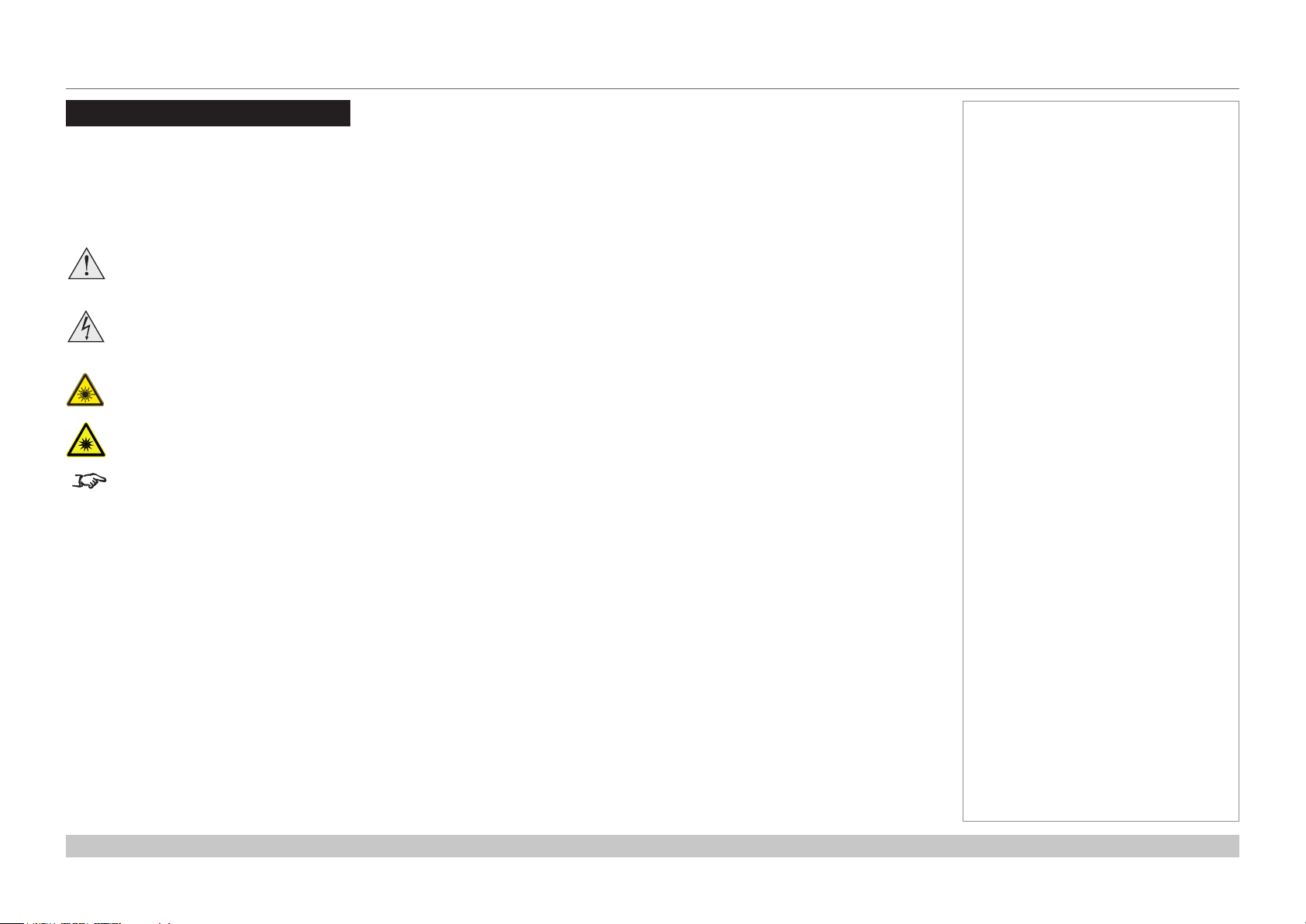
Digital Projection INSIGHT Dual Laser 4K Series
About This Document
Follow the instructions in this manual carefully to ensure safe and long-lasting use of the projector.
Symbols used in this manual
Many pages in this document have a dedicated area for notes. The information in that area is accompanied by the following symbols:
WARNING: this symbol indicates that there is a danger of physical injury to yourself and/or damage to the equipment unless
the instructions are closely followed.
ELECTRICAL WARNING: this symbol indicates that there is a danger of electrical shock unless the instructions are closely
followed.
LASER WARNING: this symbol indicates that there is a potential hazard of eye exposure to laser radiation unless the
instructions are closely followed.
LIGHT HAZARD WARNING: this symbol indicates that there is a danger of exposure to intensive light that may result in
personal injury unless the instructions are closely followed.
NOTE: this symbol indicates that there is some important information that you should read.
Product revision
Because we at Digital Projection continually strive to improve our products, we may change specications and designs, and add new features
without prior notice.
Notes
Legal notice
Trademarks and trade names mentioned in this document remain the property of their respective owners.
Digital Projection disclaims any proprietary interest in trademarks and trade names other than its own.
Copyright © 2017 Digital Projection Ltd. All rights reserved.
Rev A October 2017
page i
Page 3
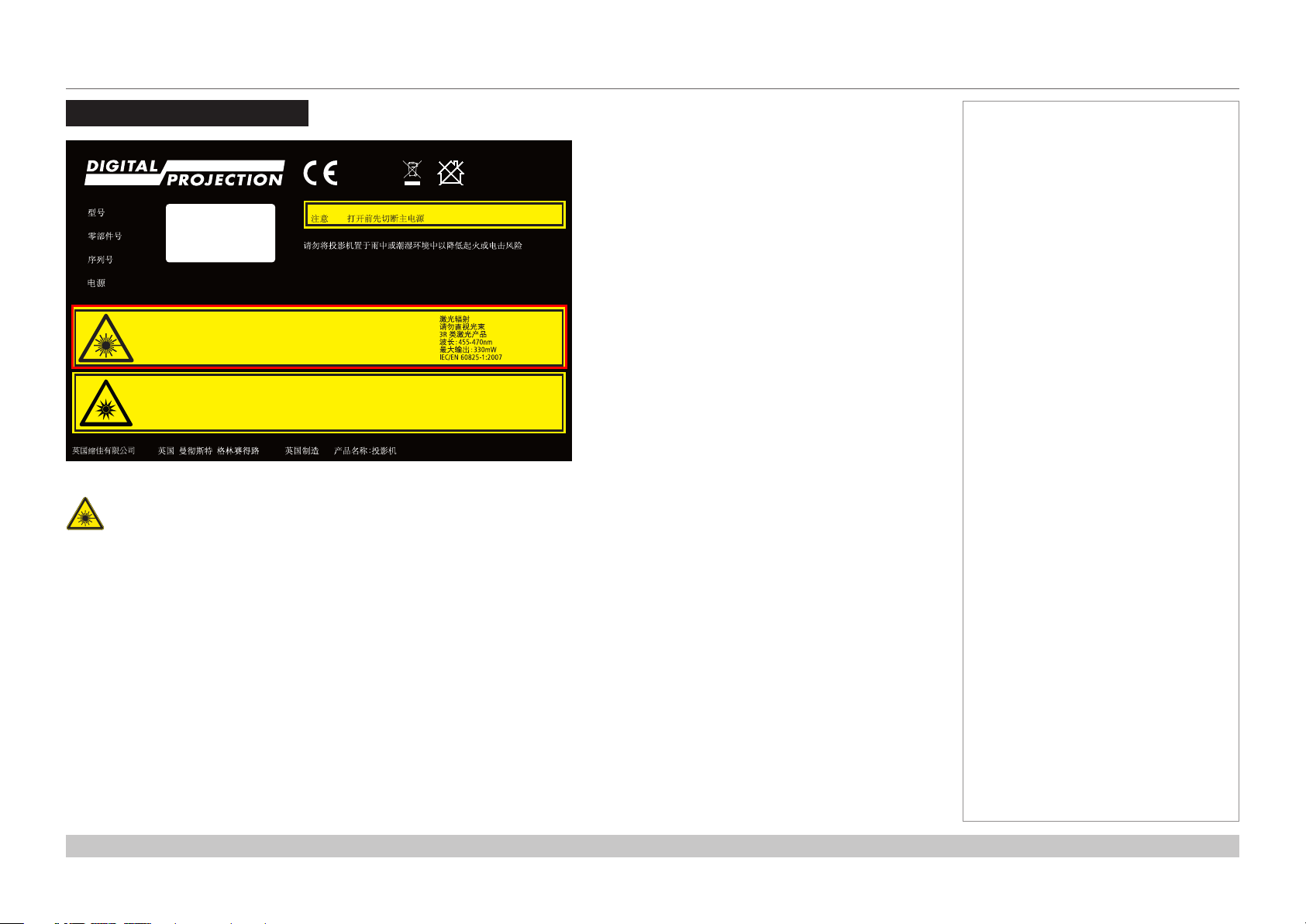
Digital Projection INSIGHT Dual Laser 4K Series
Laser Information
MODEL
Part No.
Serial No.
Power
Digital Projection Limited
200-240VAC 50/60Hz 20A
Complies with 21 CFR 1040.10
and 1040.11 except for
deviations pursuant to
Laser notice No.50,
Dated June 24, 2007
Risk Group 3
Warning!
Do not look into the beam.
No direct eye exposure to the beam is permitted.
RG3 IEC EN 62471-5:2015
Hazard Distance : Refer to Manual
Laser Radiation
Avoid direct eye exposure
Class 3R Laser product
Wave length : 455-470nm
Max output : 330mW
IEC/EN 60825-1:2007
The outlined section of the product label above provides information about the laser light sources used within the projector.
Caution-useofcontrolsoradjustmentsorperformanceofproceduresotherthanthosespeciedhereinmayresultin
hazardous radiation exposure.
WARNING
Isolate mains before removing cover.
To reduce the risk of re or electric shock, do not expose this equipment to rain or moisture.
This device complies with Part 15 of the FCC Rules. Operation is subject to the following
two conditions : (1) This device may not cause harmful interference. (2) This device must
accept any interference recieved, including interference that may cause undesired operation.
Rayonnement Laser
Èvitez d’exposer directement les yeux
Produit Laser de classe 3R
Longueur d’onde : 455-470nm
Sortie maximale : 330mW
IEC/EN 60825-1:2007
Groupe de Risque 3
Attention!
Ne pas regarder dans le faisceau.
Pas d'exposition directe des yeux au faisceau est autorisée.
RG3 IEC EN 62471-5:2015
Distance de danger : Se reporter au manuel
Made in UKGreenside Way, Manchester, UK, M24 1XX
Name of Product : Projector
For Oce Use
118-790B
IDL
Notes
Rev A October 2017
page ii
Page 4
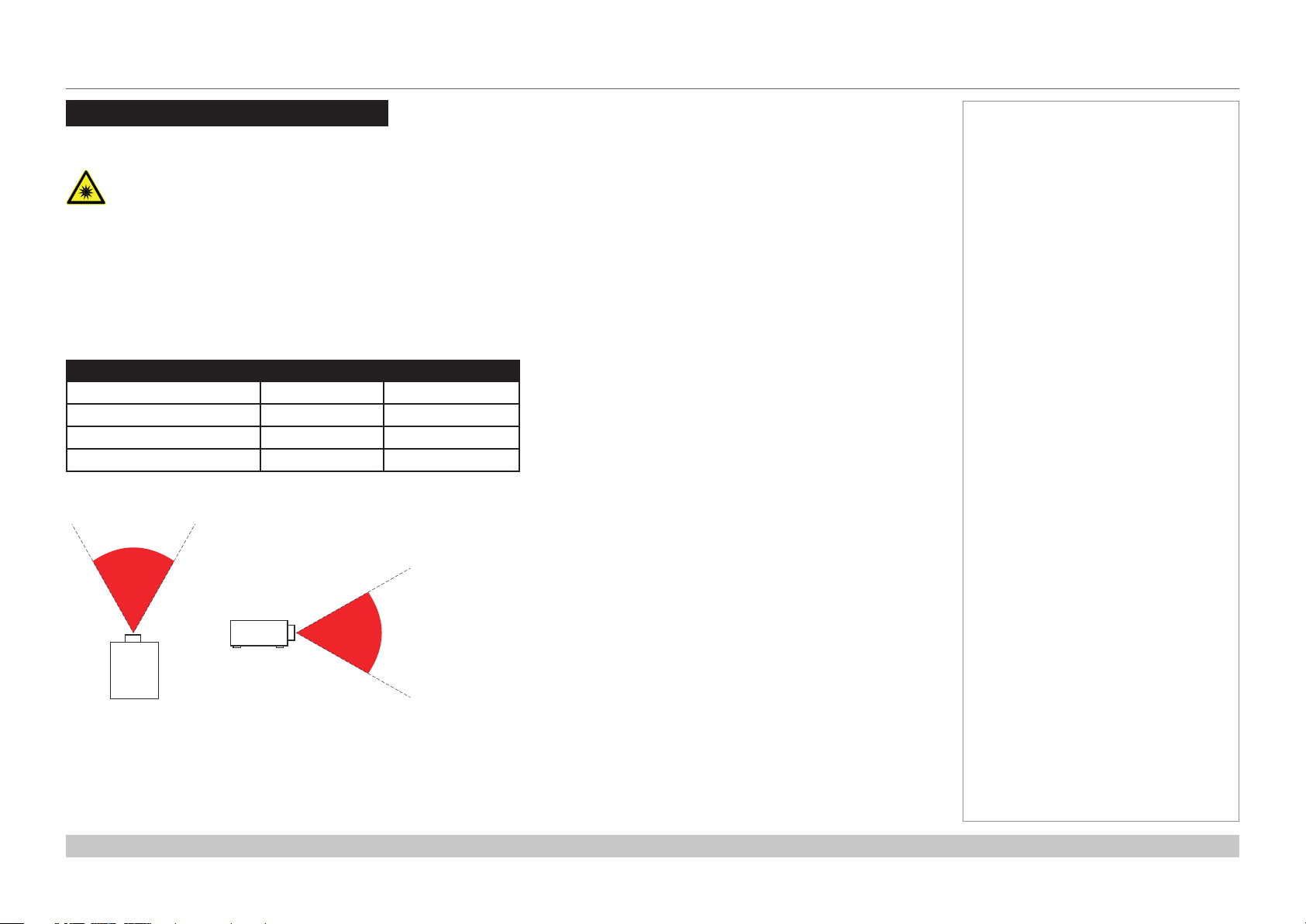
Digital Projection INSIGHT Dual Laser 4K Series
Risk Group 3 Information
Light hazard warning
Failure to comply with the following may result in serious injury:
• No direct exposure to the beam is permitted, RG3 IEC 62471-5:2015.
• Operatorscontrolaccesstothebeamwithinthehazarddistanceorinstalltheprojectoratsufcientheighttoprevent
exposures of spectators’ eyes within the hazard distance.
The hazard distance (Fig. 1) is the distance measured from the projection lens at which the intensity or energy per unit of surface is lower
than the applicable exposure limit on the cornea or skin. If the person is within the hazard distance, the beam is considered unsafe for
exposure.
The table below shows hazard distances for the different lenses used with the projector:
Projection Lens Part Number Hazard Distance
0.93 xed 117-310 4.5 m
1.13 - 1.72 : 1 zoom 115-627 6.2 m
1.65 - 2.60 : 1 zoom 115-630 8.0 m
2.53 - 4.98 : 1 zoom 115-632 9.0 m
Notes
Fig. 1: hazard distance
Rev A October 2017
page iii
Page 5
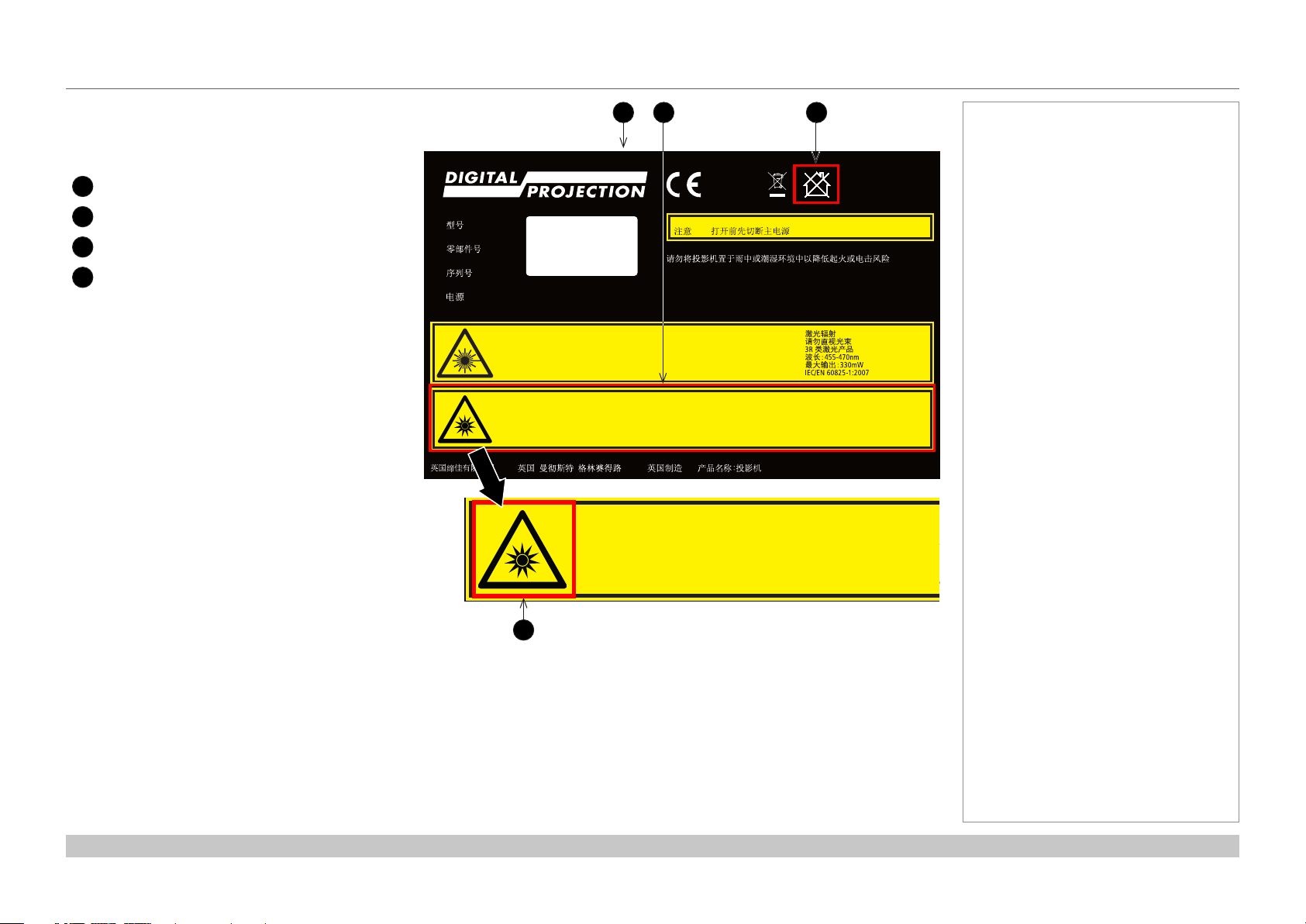
Digital Projection INSIGHT Dual Laser 4K Series
This device complies with Part 15 of the FCC Rules. Operation is subject to the following
two conditions : (1) This device may not cause harmful interference. (2) This device must
accept any interference recieved, including interference that may cause undesired operation.
To reduce the risk of re or electric shock, do not expose this equipment to rain or moisture.
Complies with 21 CFR 1040.10
and 1040.11 except for
deviations pursuant to
Laser notice No.50,
Dated June 24, 2007
Laser Radiation
Avoid direct eye exposure
Class 3R Laser product
Wave length : 455-470nm
Max output : 330mW
IEC/EN 60825-1:2007
Rayonnement Laser
Èvitez d’exposer directement les yeux
Produit Laser de classe 3R
Longueur d’onde : 455-470nm
Sortie maximale : 330mW
IEC/EN 60825-1:2007
Ne pas regarder dans le faisceau.
Pas d'exposition directe des yeux au faisceau est autorisée.
RG3 IEC EN 62471-5:2015
Distance de danger : Se reporter au manuel
WARNING
200-240VAC 50/60Hz 20A
MODEL
Part No.
Serial No.
Power
Isolate mains before removing cover.
Light hazard labels on the body of the projector
Light hazard labelling is part of the product label.
Product label
1
Risk Group 3 label
2
Not For Home Use logo
3
Hazard Warning symbol
4
MODEL
Part No.
Serial No.
Power
Digital Projection Limited
200-240VAC 50/60Hz 20A
Complies with 21 CFR 1040.10
and 1040.11 except for
deviations pursuant to
Laser notice No.50,
Dated June 24, 2007
Risk Group 3
Warning!
Do not look into the beam.
No direct eye exposure to the beam is permitted.
RG3 IEC EN 62471-5:2015
Hazard Distance : Refer to Manual
4
2
1
WARNING
Isolate mains before removing cover.
To reduce the risk of re or electric shock, do not expose this equipment to rain or moisture.
This device complies with Part 15 of the FCC Rules. Operation is subject to the following
two conditions : (1) This device may not cause harmful interference. (2) This device must
accept any interference recieved, including interference that may cause undesired operation.
Laser Radiation
Avoid direct eye exposure
Class 3R Laser product
Wave length : 455-470nm
Max output : 330mW
IEC/EN 60825-1:2007
Rayonnement Laser
Èvitez d’exposer directement les yeux
Produit Laser de classe 3R
Longueur d’onde : 455-470nm
Sortie maximale : 330mW
IEC/EN 60825-1:2007
Groupe de Risque 3
Attention!
Ne pas regarder dans le faisceau.
Pas d'exposition directe des yeux au faisceau est autorisée.
RG3 IEC EN 62471-5:2015
Distance de danger : Se reporter au manuel
Made in UKGreenside Way, Manchester, UK, M24 1XX
Name of Product : Projector
Risk Group 3
Warning!
Do not look into the beam.
No direct eye exposure to the beam is permitted.
RG3 IEC EN 62471-5:2015
Hazard Distance : Refer to Manual
3
For Oce Use
Groupe de Risque 3
Attention!
118-790B
Notes
IDL
Rev A October 2017
page iv
Page 6
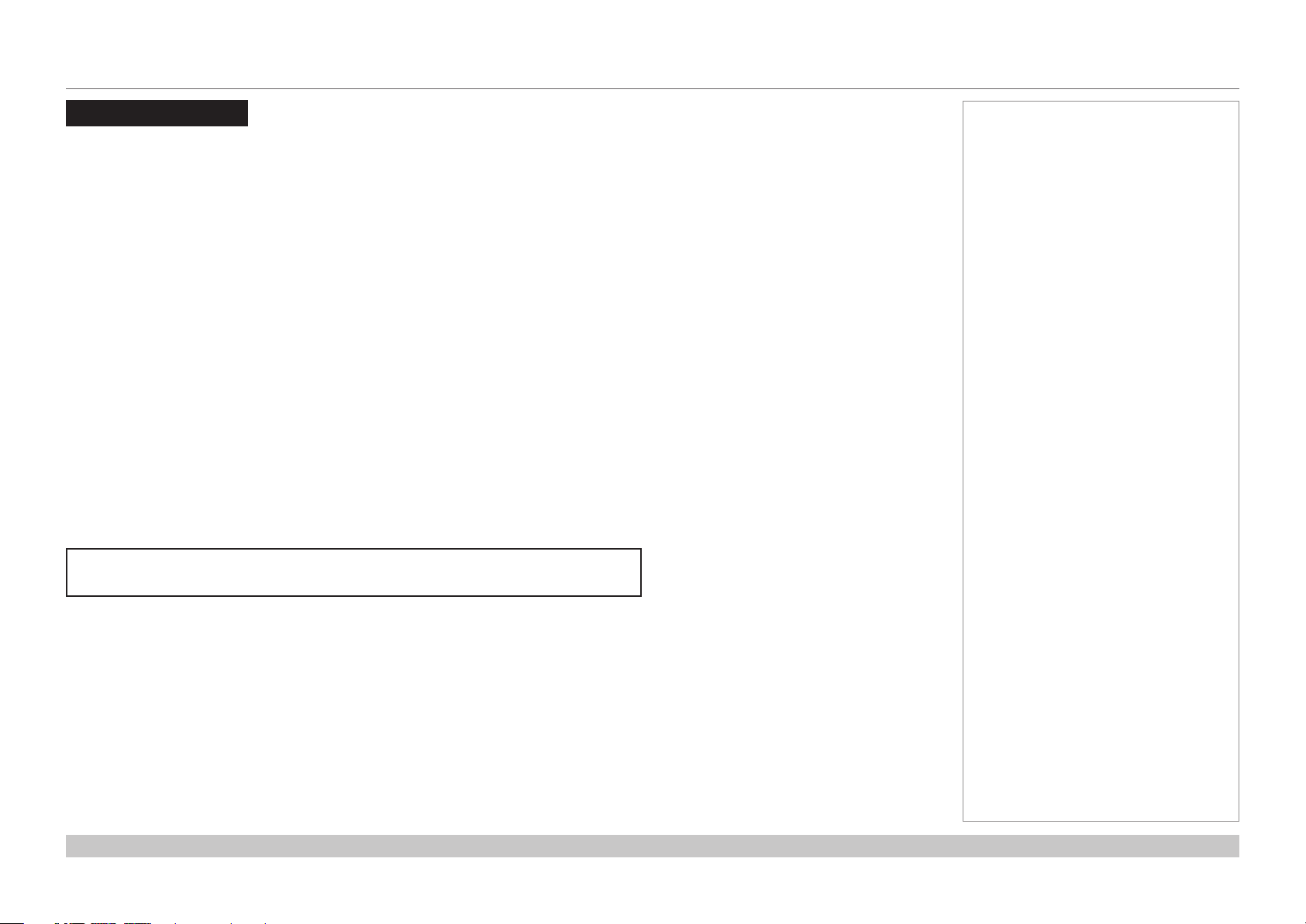
Digital Projection INSIGHT Dual Laser 4K Series
Introduction
Congratulations on your purchase of this Digital Projection product.
Your projector has the following key features:
• 4K resolution up to 60 fps via single DisplayPort input.
• Dual laser light source for long-life low-maintenance operation.
• Dual Pipe input capability (2 x DisplayPort 1.2).
• Full 4K 3D display capability.
• Scaling of HDMI 1.4 formats to 4K resolution.
• Blanking control for custom input window sizing.
• Built-in web served control application.
• Control via LAN and RS232.
• Motorised lens mount.
A serial number is located on the product label. Record it here:
Notes
Rev A October 2017
page v
Page 7
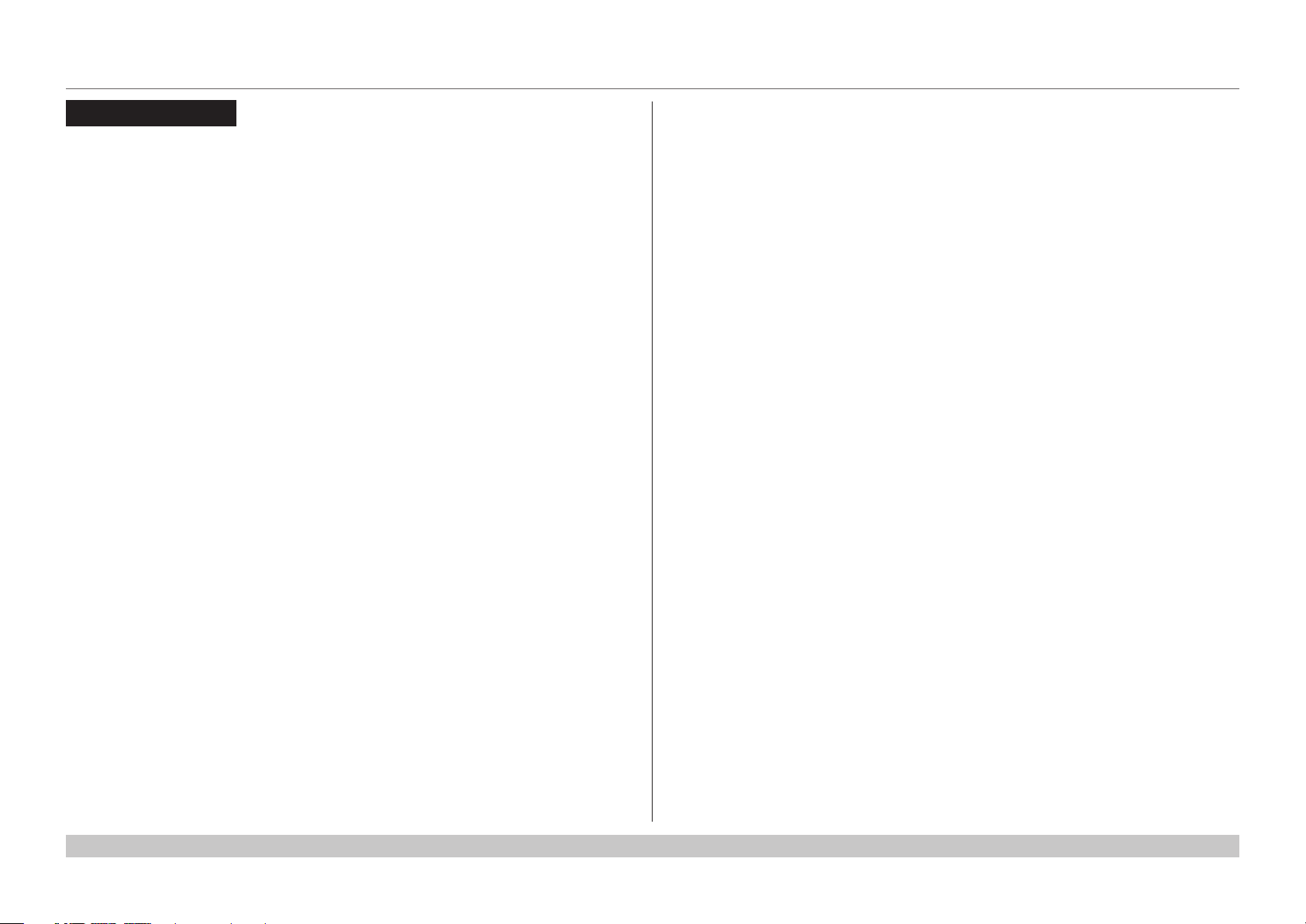
Digital Projection INSIGHT Dual Laser 4K Series
CONTENTS
INSTALLATION AND QUICK-START GUIDE ..............................1
CONNECTING THE POWER SUPPLY ............................................. 3
PROJECTOR OVERVIEW ............................................................... 4
Front and rear views ............................................................................. 4
Keypad .................................................................................................. 5
Keypad indicators.................................................................................. 6
Laser status lights ................................................................................. 7
Interlock LED status window indicators................................................. 8
Remote control ...................................................................................... 9
POSITIONING THE SCREEN AND PROJECTOR ........................... 11
Tilt ....................................................................................................... 12
ESSENTIAL MAINTENANCE ........................................................ 13
Fitting the lens ..................................................................................... 13
Replacing the lters............................................................................. 14
Monitoring the cooling liquid levels ..................................................... 15
OPERATING THE PROJECTOR .................................................... 16
Switching the projector on ................................................................... 16
Switching the projector off ................................................................... 16
Selecting an input signal ..................................................................... 17
Calibrating zoom and focus................................................................. 17
Calibrate using the OSD ........................................................................ 17
Calibrate using the remote control ............................................................ 17
Calibrate using the keypad ..................................................................... 17
Adjusting the lens ................................................................................ 17
Adjusting the image............................................................................. 18
Orientation ......................................................................................... 18
Picture .............................................................................................. 18
CONNECTION GUIDE ............................................................................19
SIGNAL INPUTS .......................................................................... 21
3D Sync............................................................................................... 22
Indicators on the connections panel.................................................... 23
EDID on the HDMI and DisplayPort inputs ......................................... 24
Using HDMI/DisplayPort switchers with the projector .................................... 24
CONTROL CONNECTIONS ........................................................... 25
OPERATING GUIDE ................................................................................27
MAIN MENU ................................................................................. 29
LENS MENU ................................................................................. 30
Lens Calibrate ..................................................................................... 30
Lens Presets ....................................................................................... 31
IMAGE MENU ............................................................................... 32
COLOR MENU.............................................................................. 33
GEOMETRY MENU ....................................................................... 34
LASER MENU .............................................................................. 35
NETWORK MENU ........................................................................ 36
OSD MENU .................................................................................. 37
Web Served OSD ................................................................................ 37
WEB SERVED OSD ...................................................................... 38
Access the web served OSD .............................................................. 38
Examples of enhanced functionality on the web served OSD ............ 39
Gamut Editor ...................................................................................... 39
Blanking Editor and Scaling Editor ........................................................... 40
Rev A October 2017
page vi
Page 8
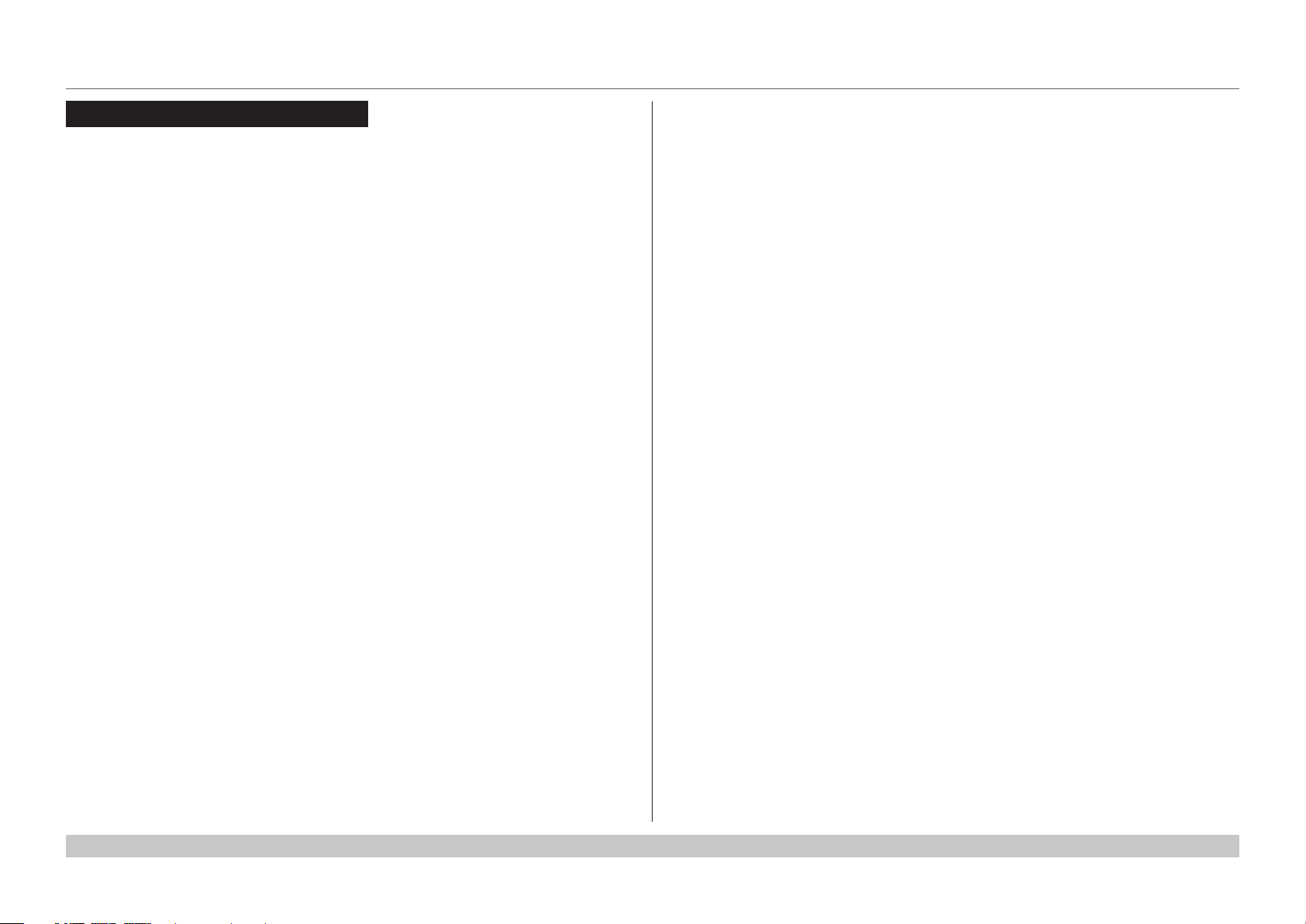
Digital Projection INSIGHT Dual Laser 4K Series
CONTENTS (continued)
SYSTEM MENU ............................................................................ 41
INFORMATION MENU .................................................................. 42
Laser Information ................................................................................ 43
Network Information ............................................................................ 44
OSD Information ................................................................................. 45
OSD Hardware.................................................................................... 45
System Information ............................................................................. 46
UDP logs ........................................................................................... 46
Temperature Information ..................................................................... 47
Video Information ................................................................................ 48
REFERENCE GUIDE ................................................................................49
THE DMD™ .................................................................................. 51
CHOOSING A LENS ..................................................................... 53
SCREEN REQUIREMENTS ........................................................... 54
Fitting the image to the DMD™ ........................................................... 54
Diagonal screen sizes ......................................................................... 55
Fitting the image to the screen ............................................................ 56
Positioning the screen and projector ................................................... 57
POSITIONING THE IMAGE ........................................................... 58
Maximum offset range ......................................................................... 60
ASPECT RATIOS EXPLAINED ...................................................... 61
APPENDIX A: LENS PART NUMBERS .......................................... 62
APPENDIX B: LENS CHARTS ...................................................... 63
How to use the lens charts .................................................................. 63
Lens chart, up to 100 m throw............................................................. 64
Lens chart, 10 m throw in detail .......................................................... 65
APPENDIX C: SUPPORTED SIGNAL INPUT MODES .................... 66
APPENDIX D: WIRING DETAILS .................................................. 68
Signal inputs - main connections panel............................................... 68
HDMI ................................................................................................ 68
DisplayPort ........................................................................................ 69
Control connections ............................................................................ 70
LAN ................................................................................................. 70
RS232 .............................................................................................. 70
3D Sync IN and 3D Sync OUT ................................................................ 70
APPENDIX E: GLOSSARY OF TERMS .......................................... 71
TECHNICAL SPECIFICATIONS .................................................... 80
Models................................................................................................. 80
Inputs and outputs............................................................................... 80
Bandwidth ........................................................................................... 80
Remote control and keypad ................................................................ 80
Automation control .............................................................................. 81
Color temperature ............................................................................... 81
Lenses................................................................................................. 81
Lens mount ......................................................................................... 81
Mechanical mounting .......................................................................... 81
Orientation........................................................................................... 81
Electrical and physical specications .................................................. 82
Safety & EMC regulations ................................................................... 82
Rev A October 2017
page vii
Page 9

INSIGHT Dual Laser 4K Series
High Brightness Digital Video Projector
4
INSTALLATION AND QUICK-START GUIDE
Rev A October 2017
Page 10
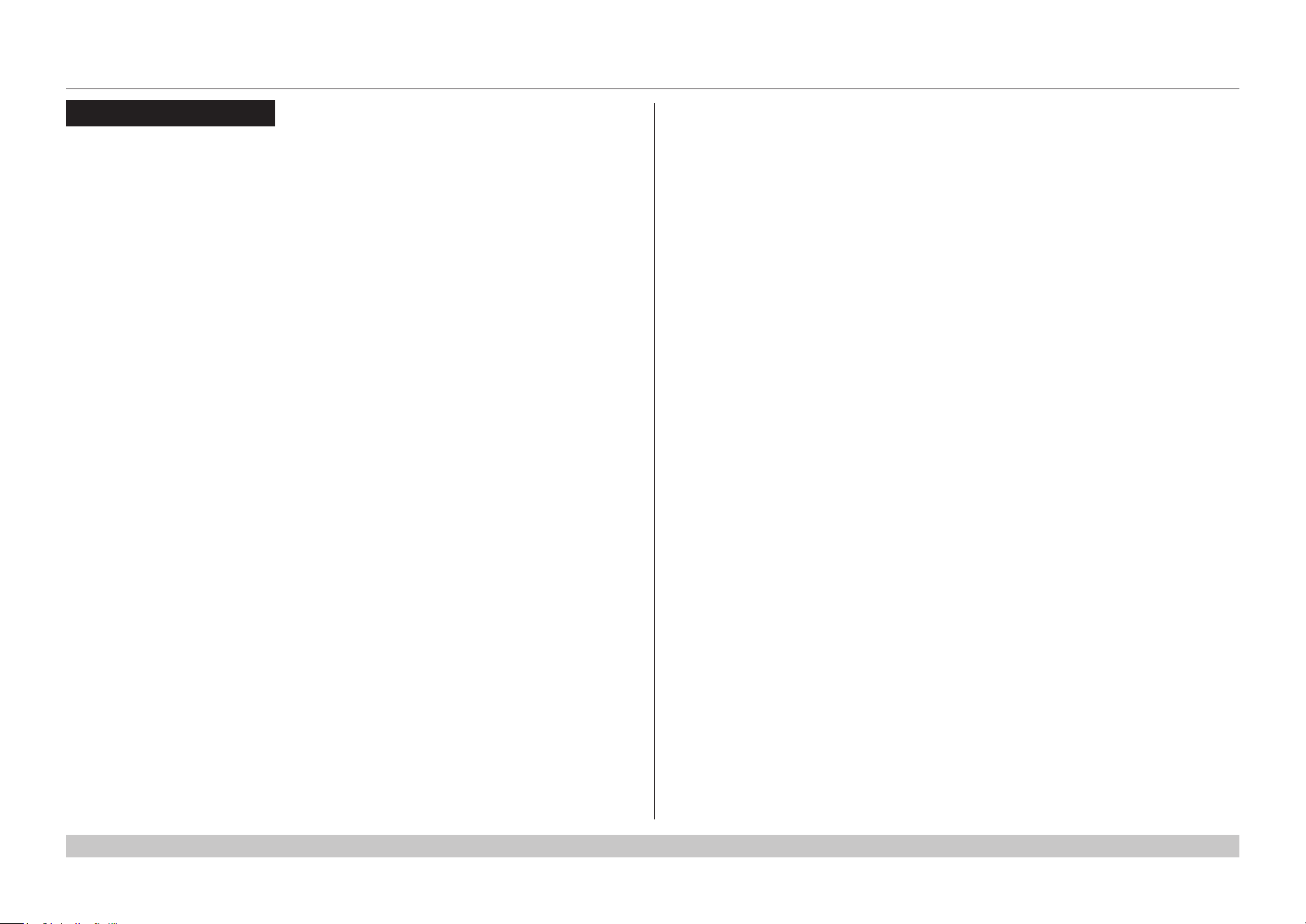
Digital Projection INSIGHT Dual Laser 4K Series
IN THIS GUIDE
IN THIS GUIDE
Connecting The Power Supply ........................................................................ 3
Projector Overview ............................................................................................. 4
Front and rear views ...................................................................................................4
Keypad .........................................................................................................................5
Keypad indicators .......................................................................................................6
Laser status lights ......................................................................................................7
Interlock LED status window indicators ...................................................................8
Remote control ............................................................................................................9
Positioning The Screen And Projector ....................................................... 11
Tilt ...............................................................................................................................12
Essential Maintenance .................................................................................... 13
Fitting the lens ...........................................................................................................13
Replacingthelters ..................................................................................................14
Monitoring the cooling liquid levels ........................................................................15
Operating The Projector ................................................................................. 16
Switching the projector on .......................................................................................16
Switching the projector off .......................................................................................16
Selecting an input signal ..........................................................................................17
Calibrating zoom and focus .....................................................................................17
Calibrate using the OSD .................................................................................................17
Calibrate using the remote control ..................................................................................17
Calibrate using the keypad .............................................................................................17
Adjusting the lens .....................................................................................................17
Adjusting the image ..................................................................................................18
Orientation ......................................................................................................................18
Picture .............................................................................................................................18
Installation and Quick-Start Guide
Rev A October 2017
Page 11
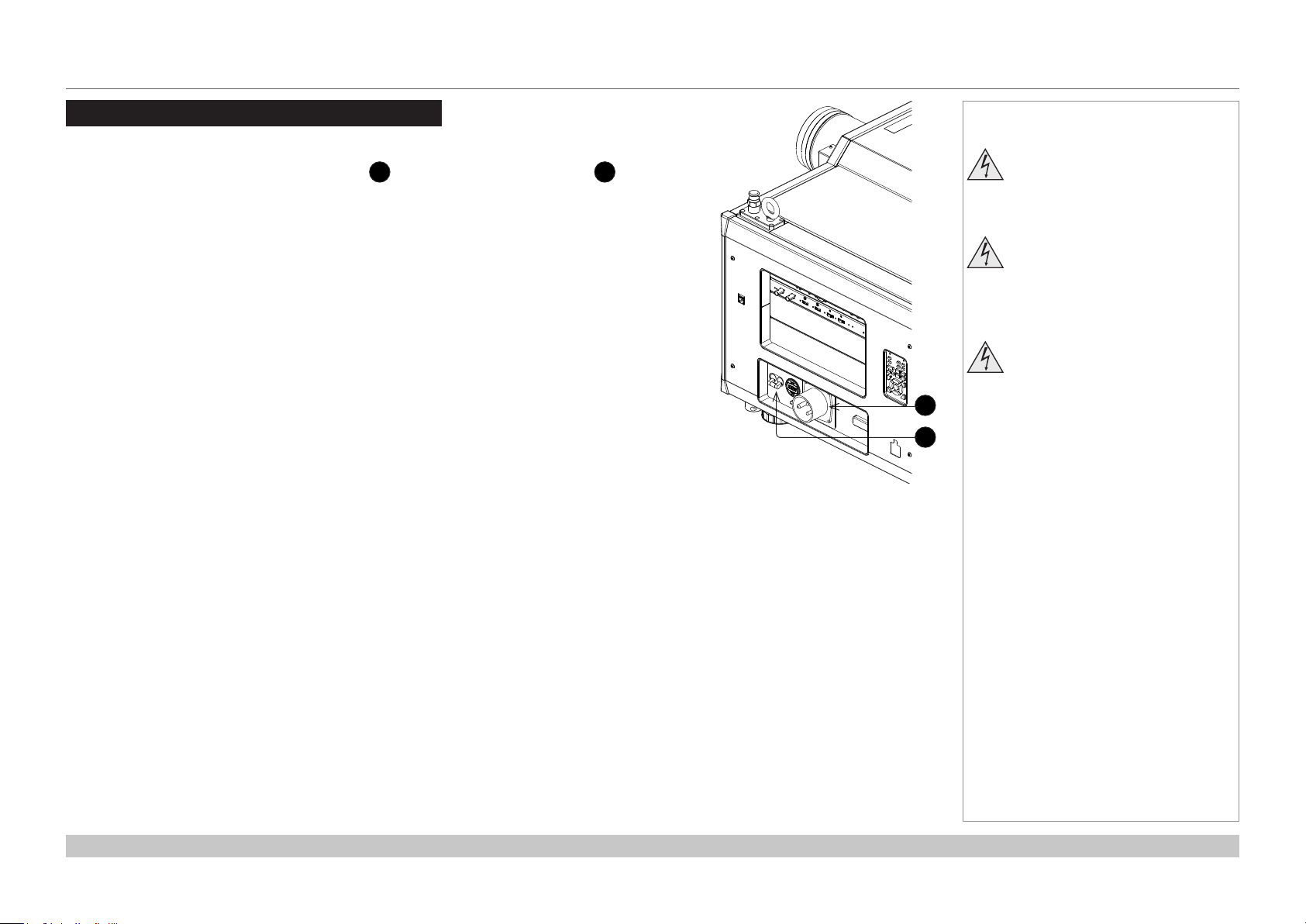
Digital Projection INSIGHT Dual Laser 4K Series
CONNECTING THE POWER SUPPLY
Connecting The Power Supply
Firmly push the mains connector into the socket 1, then press the ON/OFF switch 2.
A digital meter shows the value of the connected line voltage.
Notes
Use only the power cable
provided.
Ensure that the power outlet
includes a ground connection as
this equipment MUST be earthed.
Handle the power cable carefully
and avoid sharp bends. Do not
1
2
use a damaged power cable.
Installation and Quick-Start Guide
Rev A October 2017
page 3
Page 12
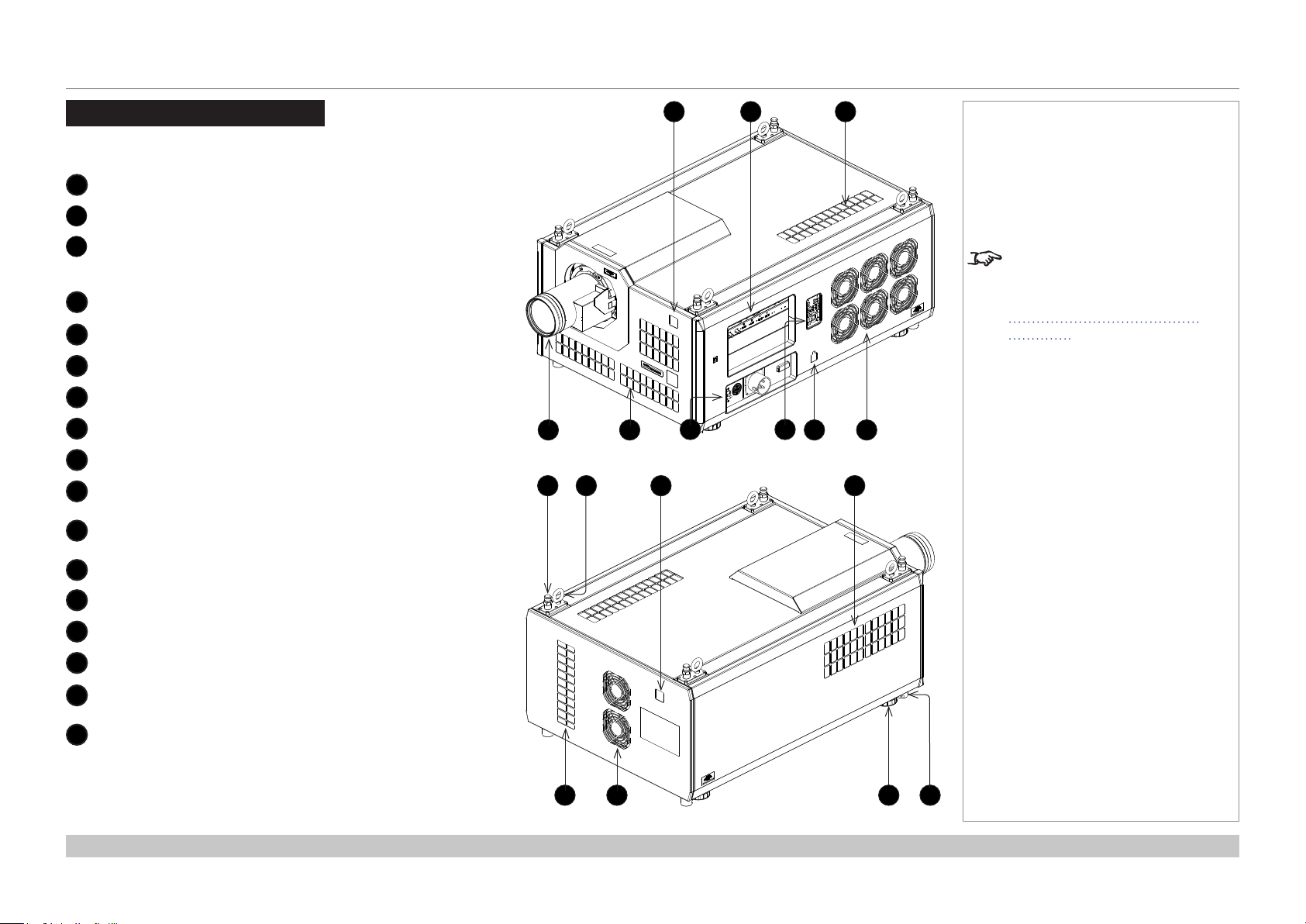
Digital Projection INSIGHT Dual Laser 4K Series
PROJECTOR OVERVIEW
Projector Overview
Front and rear views
1
Front IR window
2
Inputs
3
Air inlet
An identical air inlet is located at the bottom of the projector,
right below this one.
4
Lens
5
Air inlets
6
Mains plug with switch and voltage meter
7
Keypad
8
Interlock LED status window
9
Air outlet
10
Top stacking point
There are four top stacking points: one in each corner.
11
Lifting ring
There are four lifting rings: one in each corner.
12
Rear IR window
4
10 12 1311
1
6
Front view
2 3
7
Notes
The air inlet at the bottom of
the projector can be seen in the
illustration at the beginning of
Positioning The Screen And
Projector further in this guide.
985
13
Air inlet
14
Air inlet
15
Air outlet
16
Adjustable foot
There are four adjustable feet: one in each corner.
17
Bottom stacking point
There are four bottom stacking points: one in each corner.
Installation and Quick-Start Guide
16 1714 15
Rear view
Rev A October 2017
page 4
Page 13
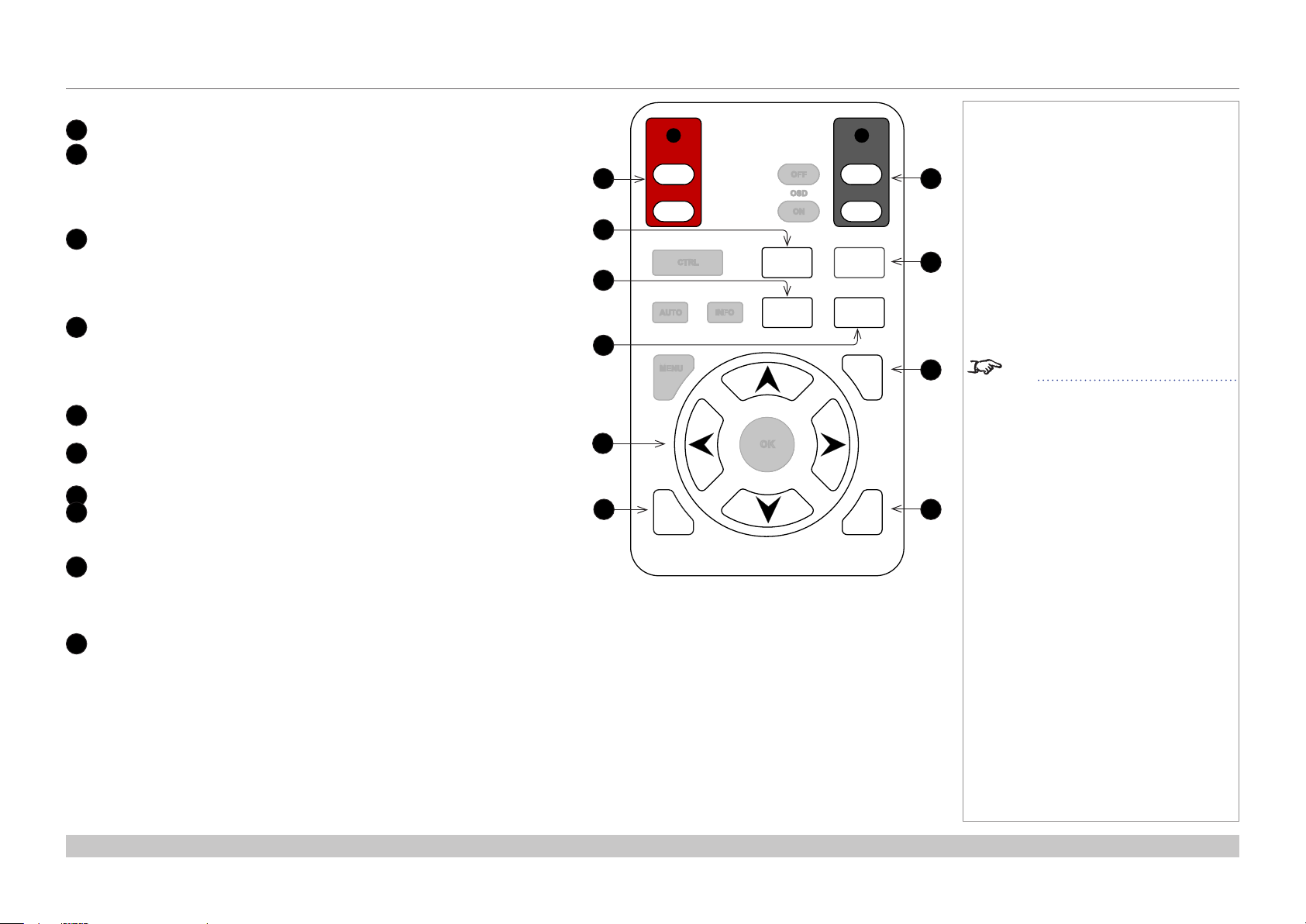
Digital Projection INSIGHT Dual Laser 4K Series
PROJECTOR OVERVIEW
Keypad
1
POWER ON/OFF (with indicator)
FOCUS
2
3
4
5
6
7
8
9
10
Use with the arrow keys to adjust focus.
Press to enter FOCUS ADJUSTMENT mode, then press an arrow key to
focus the image.
To exit FOCUS ADJUSTMENT mode, press EXIT or wait 10 seconds.
SHIFT
Use with the arrow keys to move the projected image.
Press to enter SHIFT ADJUSTMENT mode, then press an arrow key to
move the image.
To exit SHIFT ADJUSTMENT mode, press EXIT or wait 10 seconds.
ZOOM
Use with the arrow keys to zoom the image in or out.
Press to enter ZOOM ADJUSTMENT mode, then press an arrow key to
zoom the image.
To exit ZOOM ADJUSTMENT mode, press EXIT or wait 10 seconds.
Arrow keys
Use with FOCUS, SHIFT and ZOOM to make adjustments.
EXIT
Use to exit lens adjustment modes.
SHUTTER OPEN/CLOSE (with indicator)
RPY
Press, then press RIGHT to calibrate zoom.
Press, then press LEFT to calibrate focus.
INPUT +
Switches to the next available input source. Cycle through the inputs in
the following order:
...HDMI A, HDMI B, DisplayPort A, DisplayPort B...
INPUT –
Switches to the previous available input source. Cycle through the
inputs in the following order:
...DisplayPort B, DisplayPort A, HDMI B, HDMI A...
Notes
OK
SHIFT
OFF
OSD
ON
OPEN
SHUTTER
CLOSE
RPY
ZOOM
7
8
9
+
–
10
See Entering alphanumeric values
in the Operating Guide.
1
2
3
4
5
6
ON
POWER
OFF
CTRL FOCUS
UTO
A
ENU INPUT
M
EXIT INPUT
INFO
Installation and Quick-Start Guide
Rev A October 2017
page 5
Page 14
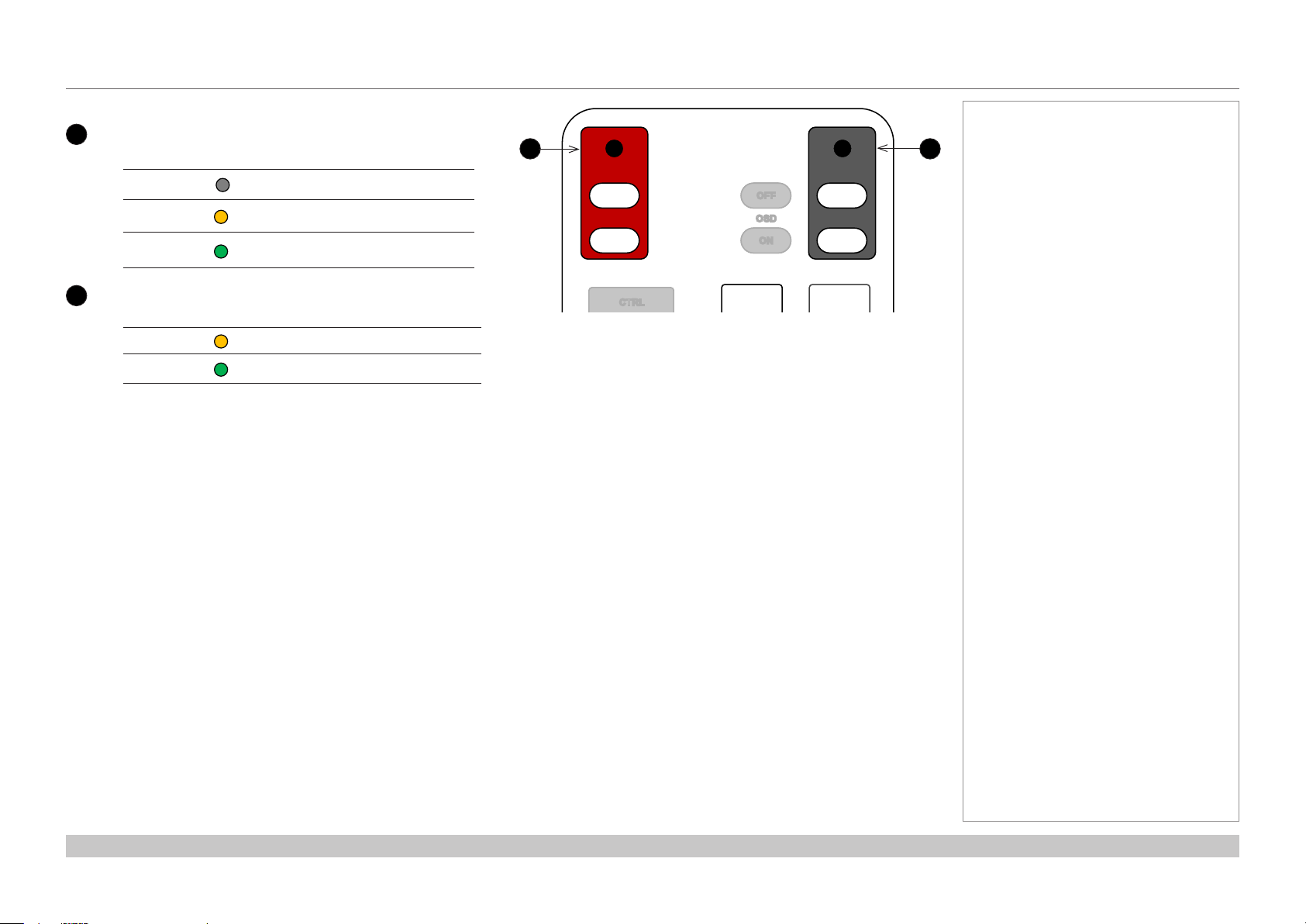
Digital Projection INSIGHT Dual Laser 4K Series
PROJECTOR OVERVIEW
Keypad indicators
1
POWER
Behavior Meaning
Off
On (amber) The projector is in Standby mode.
On (green)
2
SHUTTER
Behavior Meaning
On (amber) The shutter is closed.
On (green) The shutter is open.
The projector is switched off.
The projector is switched on
(Normal mode).
1 2
ON
POWER
OFF
CTRL FOCUS
OFF
OSD
ON
OPEN
SHUTTER
CLOSE
RPY
Notes
Installation and Quick-Start Guide
Rev A October 2017
page 6
Page 15
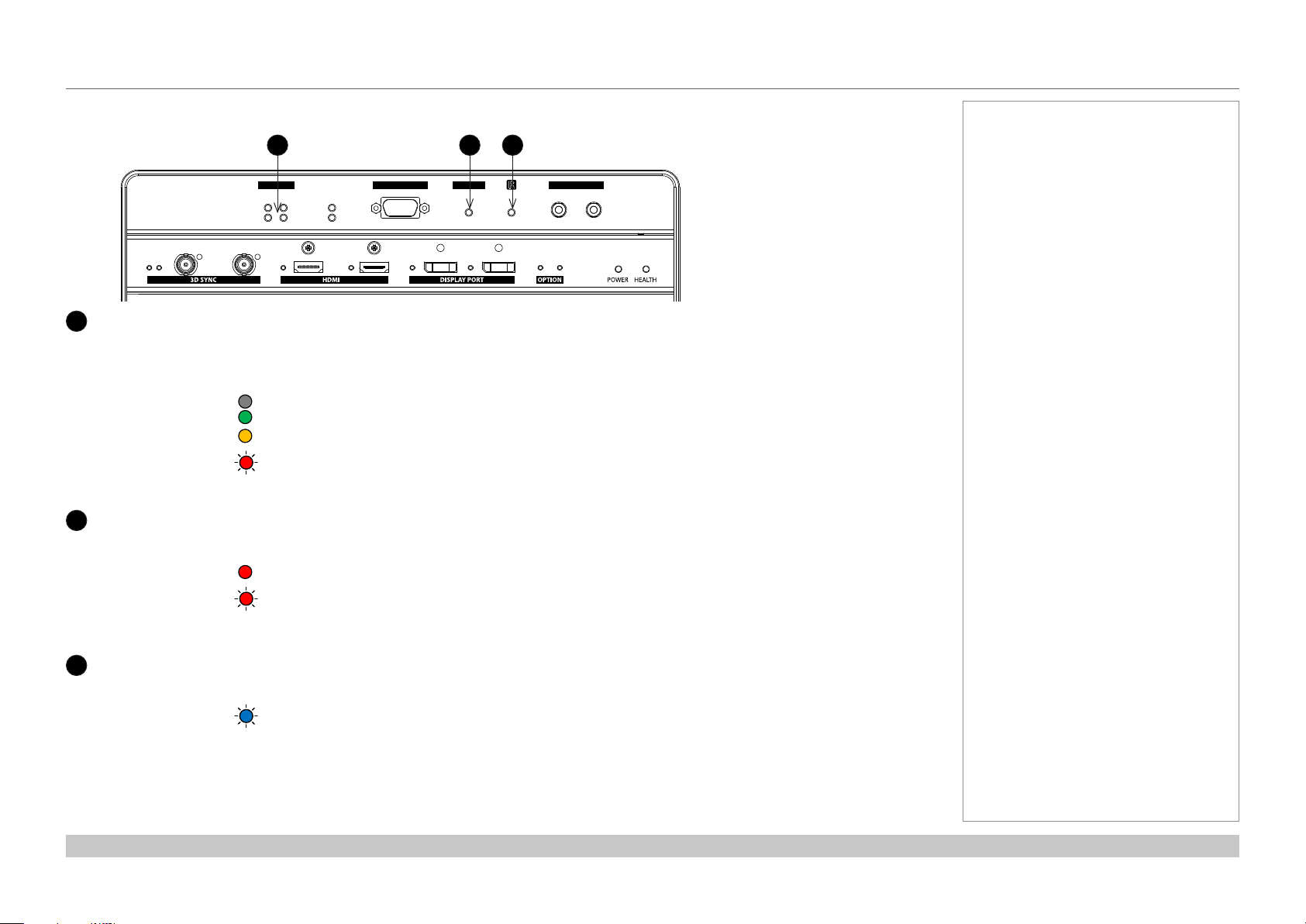
Digital Projection INSIGHT Dual Laser 4K Series
PROJECTOR OVERVIEW
Laser status lights
1 2 3
LAMP SERIAL ERROR WIRED REMOTE
314
2
IN OUT
IN OUT
Lamp 1 and 2 indicators
1
A B A
B
These indicators correspond to the two laser light sources within the projector.
(Lamp 3 and 4 remain switched off.)
Behavior Meaning
Off The laser light source is switched off.
On (green) The laser light source is switched on (100%).
On (amber) The laser light source is switched on (30-99%).
Flashing (red) Light Source Error
Error indicator
2
Behavior Meaning
A
IN OUT
B
Notes
On (red) Error
Flashing Error
Infrared indicator
3
Behavior Meaning
Flashing (blue) The projector is receiving input from the remote control.
Installation and Quick-Start Guide
Rev A October 2017
page 7
Page 16
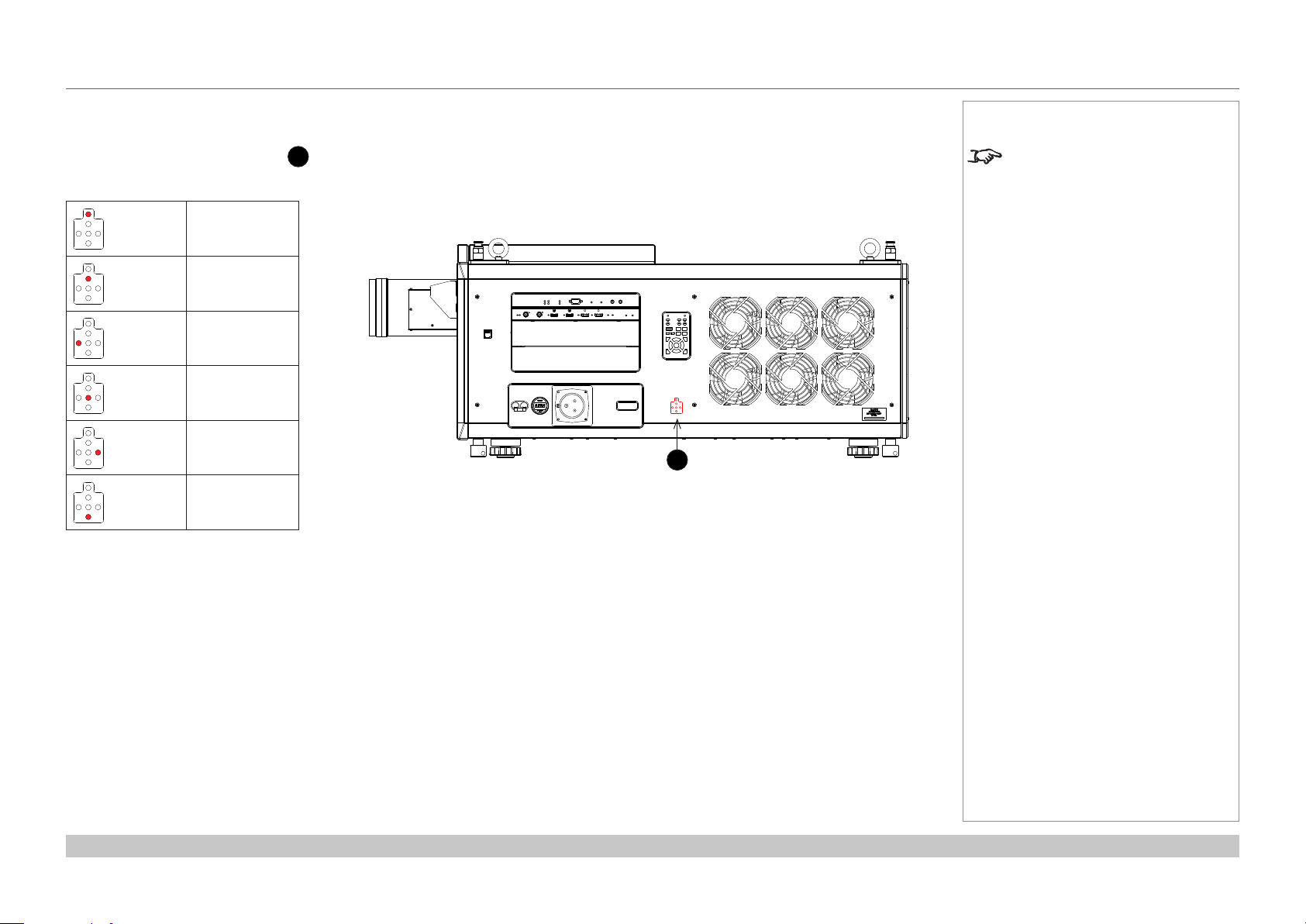
Digital Projection INSIGHT Dual Laser 4K Series
PROJECTOR OVERVIEW
Interlock LED status window indicators
The interlock LED status window 1 shows whether an interlock switch has been activated.
Each LED signals a problem with closing or attaching the following:
Lens
Front cover
Left cover
Top cover
Right cover
Rear cover
Notes
The exact location of each
interlock switch can be found in the
Important Information document.
STATUS
1
Installation and Quick-Start Guide
Rev A October 2017
page 8
Page 17
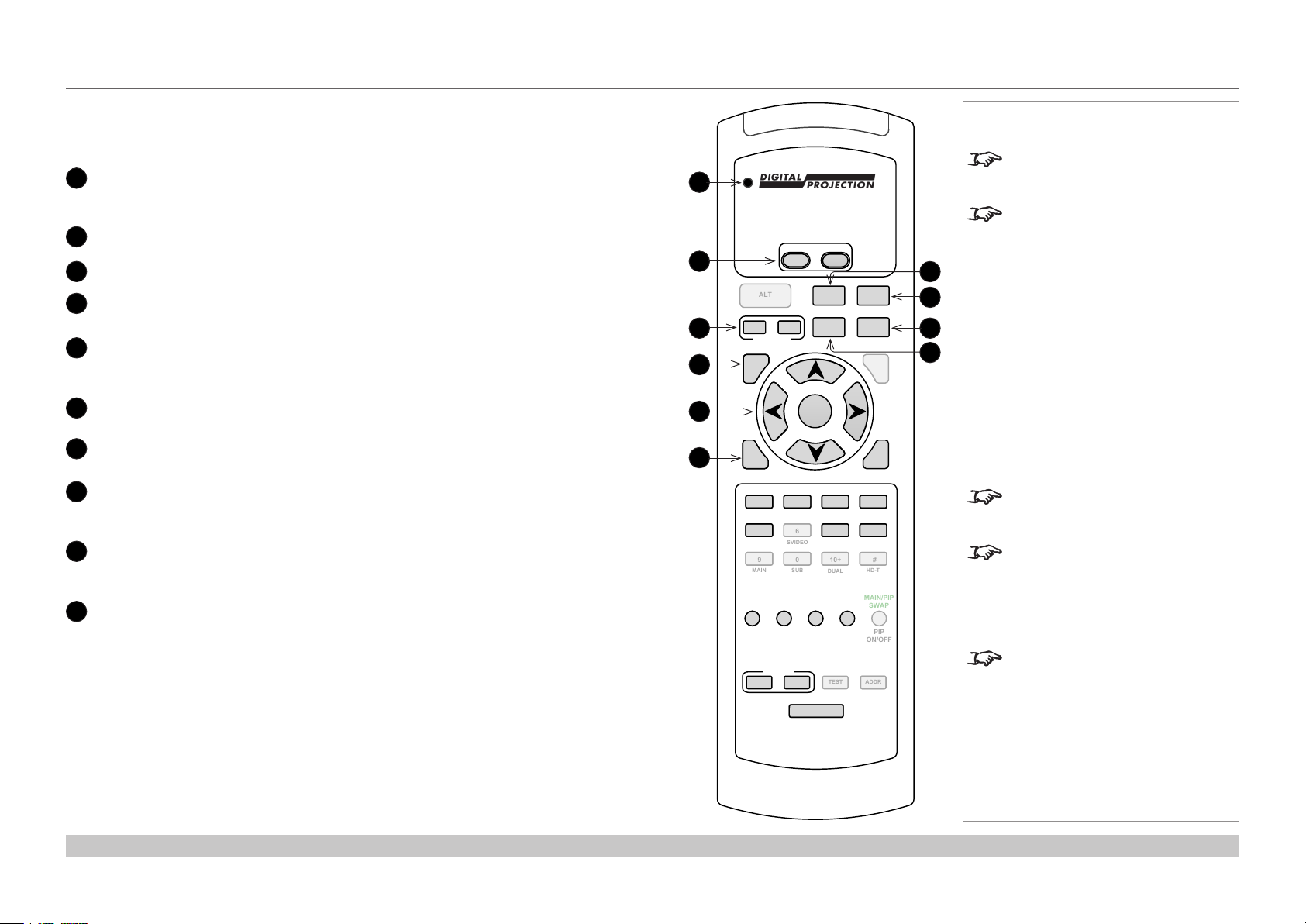
Digital Projection INSIGHT Dual Laser 4K Series
PROJECTOR OVERVIEW
Remote control
The remote control is shipped with no battery tted. Remove the back cover and insert the
supplied cells while observing the correct cell polarity.
Transmit indicator
1
Flashes when the remote sends a signal to the projector. Lights solidly when the
projector is in FOCUS, ZOOM or SHIFT ADJUSTMENT mode.
2
Power ON / OFF
3
Shutter OPEN / CLOSE
4
MENU
Display / exit the OSD.
Arrow keys and OK
5
Use the arrow keys to navigate through the menus, conrm your choice with OK.
When the OSD is not showing, use the arrows to focus, zoom and shift the lens.
EXIT
6
7
8
9
10
Exit lens adjustment modes or exit the OSD.
FOCUS
Press for FOCUS ADJUSTMENT mode, use the arrows to make the adjustment.
CAL
Press and hold this key, then press FOCUS or ZOOM to calibrate focus or zoom
respectively.
ZOOM
Press to enter ZOOM ADJUSTMENT mode, then use the arrow keys to make the
adjustment.
SHIFT
Press to enter SHIFT ADJUSTMENT mode, then use the arrow keys to make the
adjustment.
Notes
Not all keys are used on this
1
POWER
OFF
2
ALT
CLOSE
3
4
OPEN
SHUTTER
MENU
5
6
EXIT
1
VGA HDMI DVI 3GSDI
5 6 7 8
CVBS1 SVIDEO
9 0 10+ #
MAIN SUB
G
R
BRI
CON GAMMA
PRESET
LOAD
ON
FOCUS
ROLL
SHIFT
PITCH
OK
2 3 4
COMP CVBS2
DUAL
EYE
B
SWAP
3D
ON/OFF
TEST ADDR
SAVE
BACKLIGHT
CAL
ZOOM
YAW
INFO
HD-T
MAIN/PIP
SWAP
PIP
ON/OFF
7
8
9
10
projector. The unused keys are
grayed out.
You can use the remote control
wirelessly or with a standard TRS
cable connected to the Wired
Remote In connector.
Whenanewlensistted,a
calibration procedure must be
carried out.
Whenadjustingfocusorzoom,
UP and LEFT will focus/zoom
in,DOWNandRIGHTwillzoom
out.Whenadjustingshift,each
arrow key moves the image in the
corresponding direction.
WhenyouenterFOCUS,ZOOM
orSHIFTADJUSTMENTmode,
all other remote control functions
become unavailable. To cancel an
adjustmentmode,eitherpress
or wait ten seconds.
EXIT
Installation and Quick-Start Guide
Rev A October 2017
page 9
Page 18
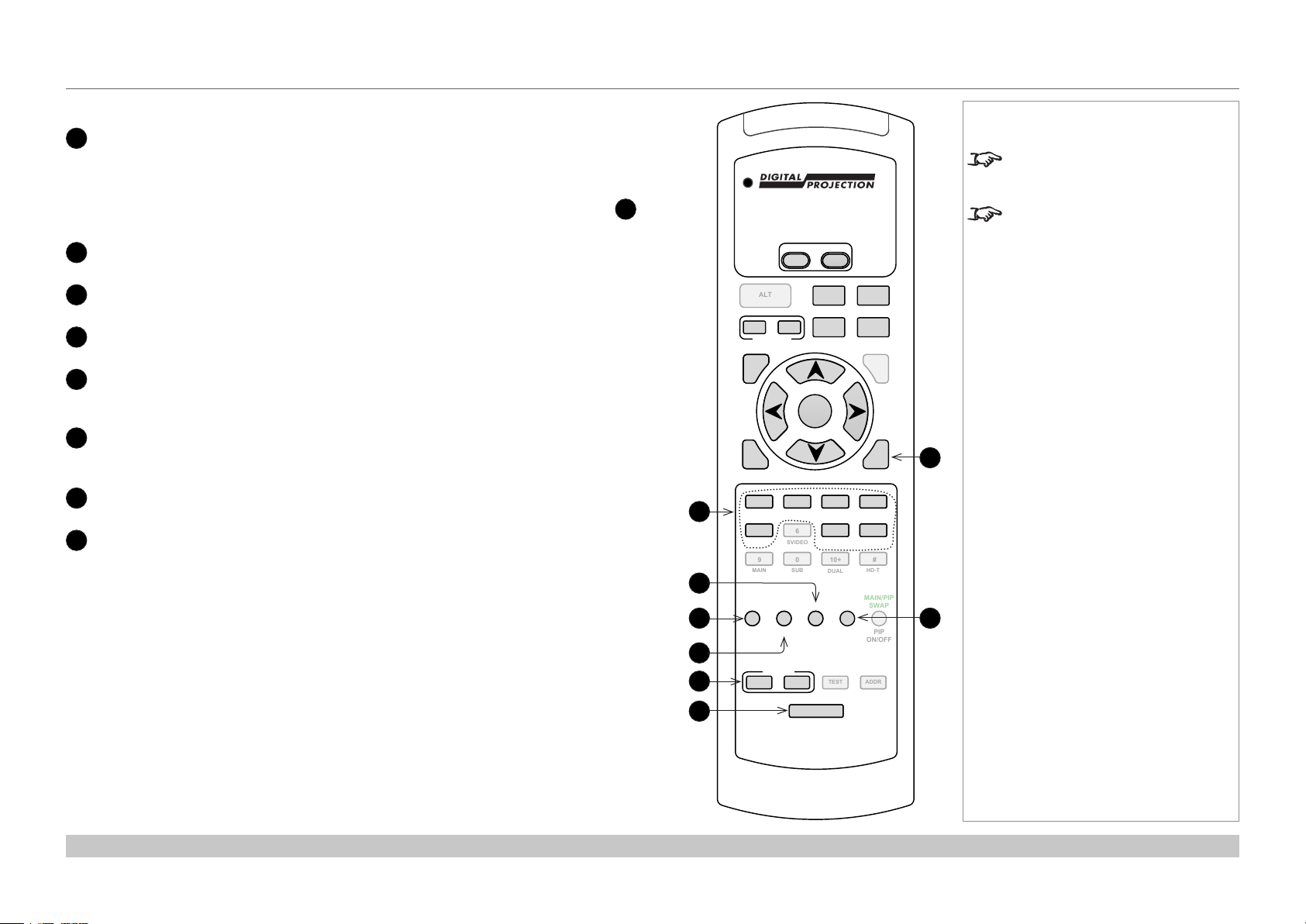
Digital Projection INSIGHT Dual Laser 4K Series
PROJECTOR OVERVIEW
Remote control continued
Number keys for input selection and lens presets
11
Select input source. Press:
1 for HDMI A, 2 for HDMI B, 3 for DisplayPort A, 4 for DisplayPort B, 7 for Dual Pipe LR
and 8 for Dual Pipe EW.
Use numbers 1 to 5 with the PRESET keys to load and save lens presets. (See 15
below.)
GAMMA
12
Access the gamma control.
BRI
13
Access the brightness control.
CON
14
Access the contrast control.
PRESET keys
15
Press and hold LOAD or SAVE, then press a number key 1 to 5 to load or save a lens
preset.
16
Remote control backlight ON / OFF
Make the remote control keys glow in the dark, or switch this feature off.
INFO
17
Press to display the IP address of the projector.
3D ON/OFF
18
Enable and disable 3D.
11
12
13
14
15
POWER
OFF
ON
ALT
CLOSE
SHUTTER
MENU
EXIT
1
VGA HDMI DVI 3GSDI
5 6 7 8
CVBS1 SVIDEO
9 0 10+ #
MAIN SUB
R
BRI
PRESET
LOAD
FOCUS
SHIFT
OPEN
PITCH
OK
2 3 4
B
G
CON GAMMA
SAVE
ROLL
COMP CVBS2
DUAL
EYE
SWAP
3D
ON/OFF
TEST ADDR
CAL
ZOOM
YAW
INFO
HD-T
MAIN/PIP
SWAP
PIP
ON/OFF
Notes
Not all keys are used on this
projector. The unused keys are
grayed out.
You can use the remote control
wirelessly or with a standard TRS
cable connected to the Wired
Remote In connector.
17
18
Installation and Quick-Start Guide
16
BACKLIGHT
Rev A October 2017
page 10
Page 19
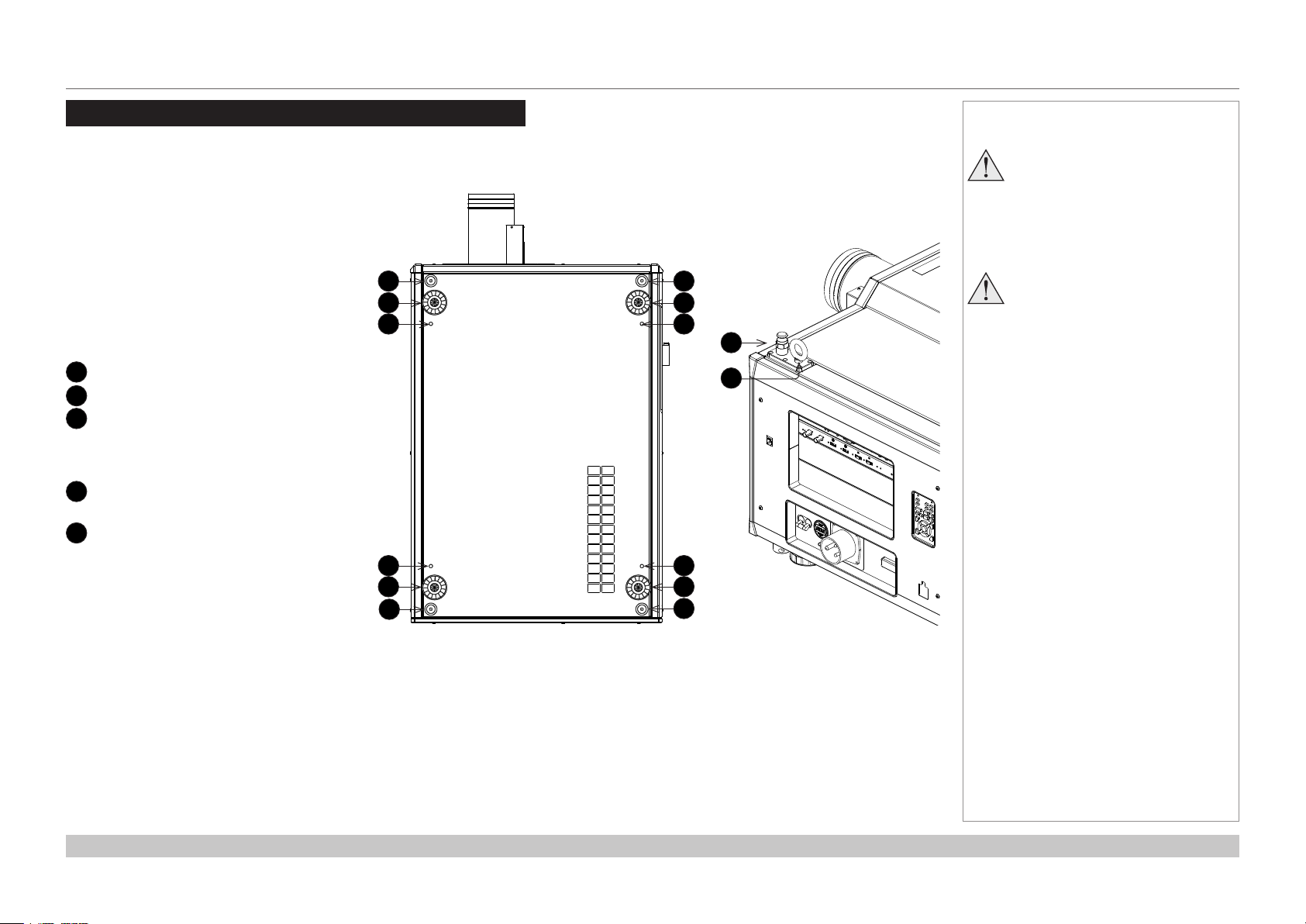
Digital Projection INSIGHT Dual Laser 4K Series
POSITIONING THE SCREEN AND PROJECTOR
Positioning The Screen And Projector
1. Install the screen, ensuring that it is in the best
position for viewing by your audience.
2. Mount the projector, ensuring that it is at a
suitable distance from the screen for the image
to ll the screen. Set the adjustable feet so that
the projector is level, and perpendicular to the
screen.
The drawings below shows the feet for table
mounting, and the xing holes for ceiling mounting.
Also shown is one of four rings each located in the
top corners. These can be used for lifting a single
projector.
1
2
3
Four stacking points
Four adjustable feet
Four M10 holes for ceiling mount
The screws should not penetrate
more than 18 mm into the body of
the projector.
4
Stacking point at the top of the
projector
5
Lifting ring (for handling a single
projector)
The rings can be removed to reveal
M10 x 18 deep holes for ceiling
mounting.
1
2
3
3
2
1
Bottom view of the projector Top corner (detail)
Notes
Always allow the projector
to cool for 5 minutes before
disconnecting the power or
moving the projector.
1
2
3
4
5
3
2
1
Ensure that there is at least 30
cm (12 in) of space between the
ventilation outlets and any wall,
and 10 cm (4 in) on all other
sides.
Installation and Quick-Start Guide
Rev A October 2017
page 11
Page 20
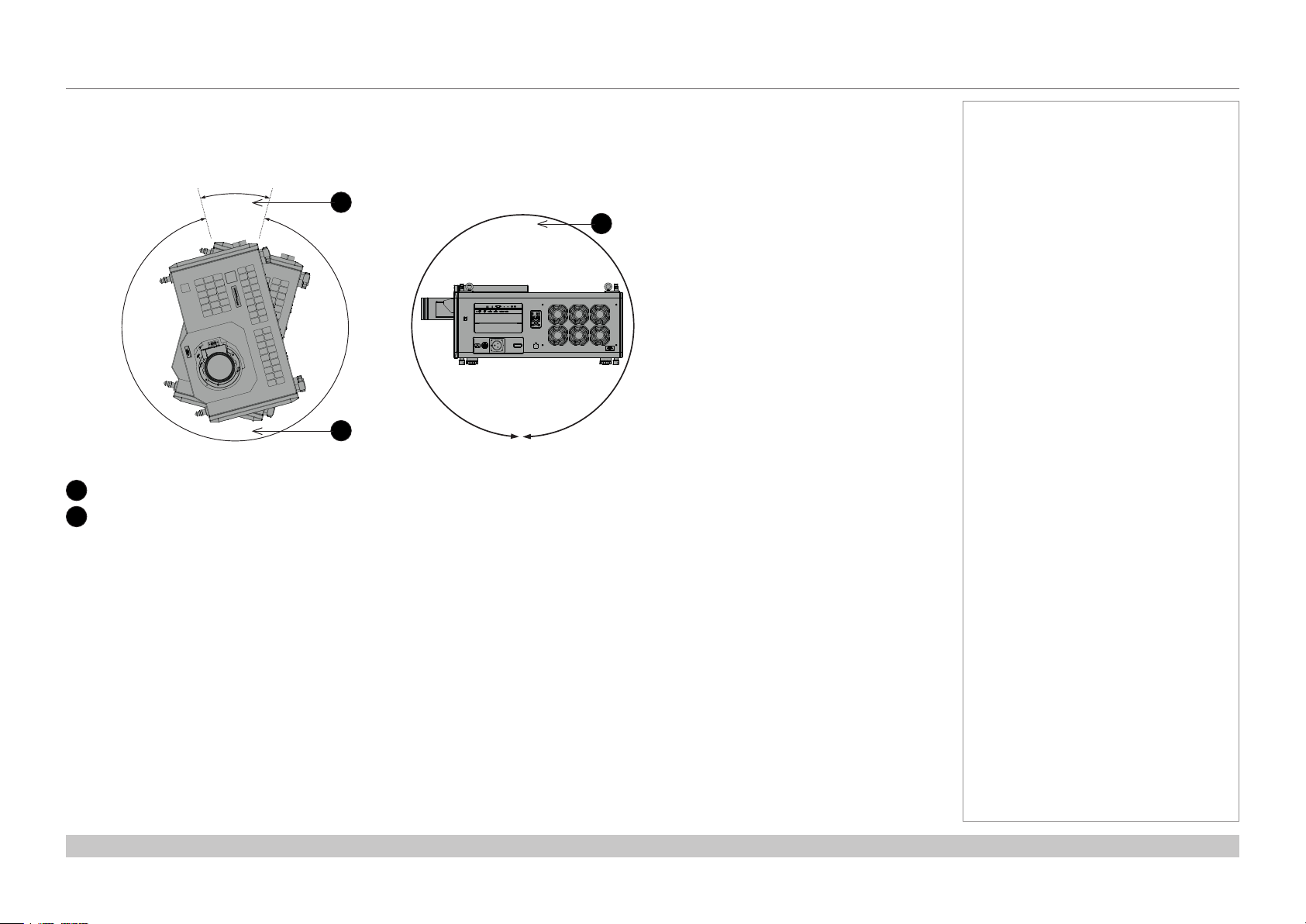
Digital Projection INSIGHT Dual Laser 4K Series
POSITIONING THE SCREEN AND PROJECTOR
Tilt
The projector can be operated in numerous positions.
It is recommended to position the projector in portrait mode with inputs facing upward, as shown in the diagram:
30°
330°
Roll
1
Recommended positions, inputs side up
2
Also possible
1
360°
2
Pitch
2
Notes
Installation and Quick-Start Guide
Rev A October 2017
page 12
Page 21
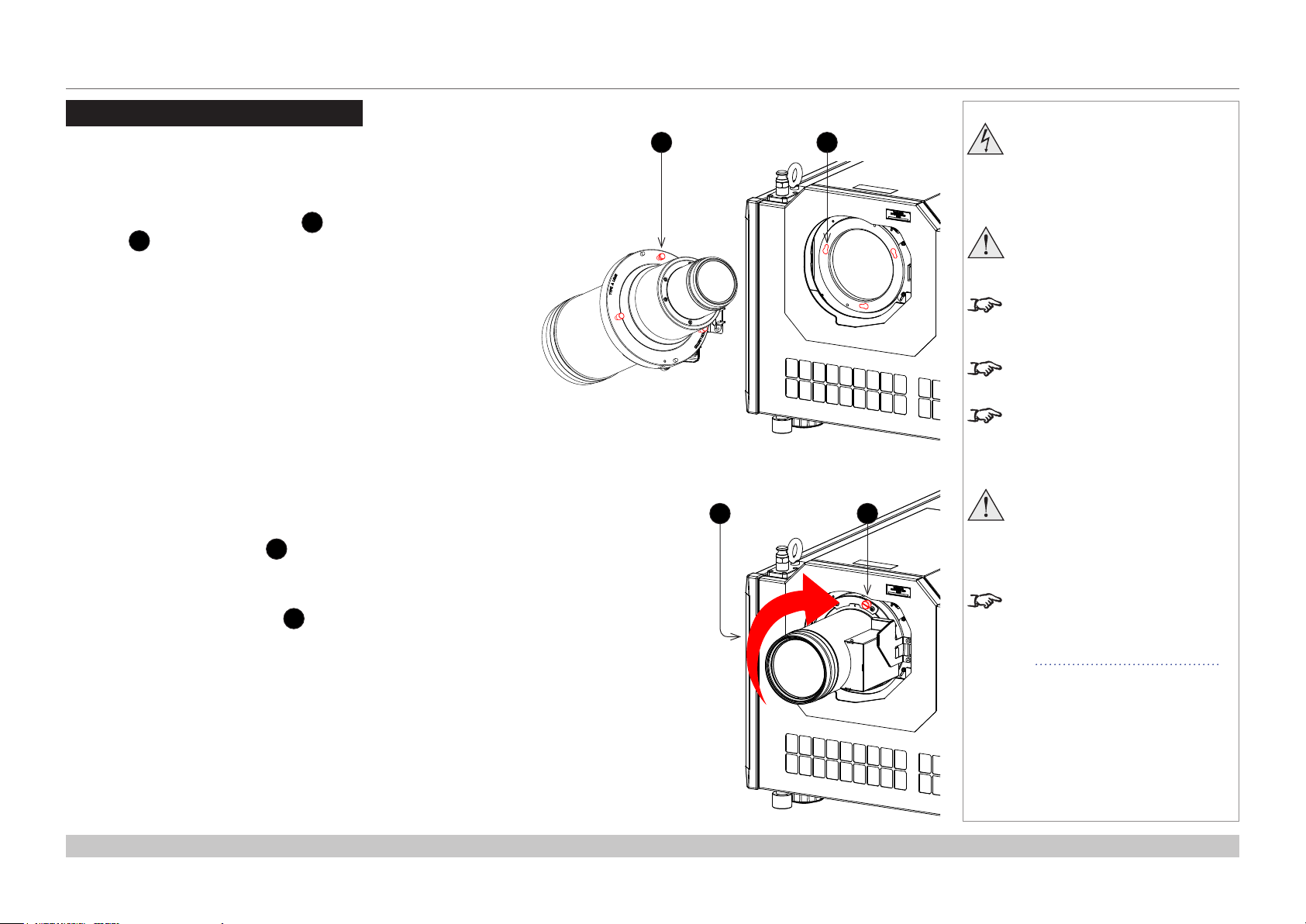
Digital Projection INSIGHT Dual Laser 4K Series
ESSENTIAL MAINTENANCE
Essential Maintenance
Fitting the lens
1. Insert the lens into the mount.
Engage the three locating studs 1 into the corresponding
slots 2 on the mount.
2. Rotate the lens clockwise 3 until the studs slide all the way
into the slots.
Notes
21
43
Before changing the lens,
always make sure the projector
is switched off and fully
disconnected from its power
supply.
When changing the lens, avoid
using excessive force as this may
damage the equipment.
Take care to preserve the original
lens packaging and protective caps
for future use.
The projector will not power on
withoutthelenstted.
Beforeturningontheprojector,
please ensure the protective caps
are removed from the front and rear
of the lens.
Thetwoxingscrewsmustbe
tightened to at least a torque
of 0.5 N-m using a screwdriver.
Loose screws might lead to the
lens falling off.
3. Tighten the two xing screws 4 on the lens collar.
To remove the lens, reverse the above procedure.
Installation and Quick-Start Guide
Whenanewlensistted,a
calibration procedure must be
carriedout.Formoreinformation,
see Calibrating zoom and focus
further in this guide.
Rev A October 2017
page 13
Page 22
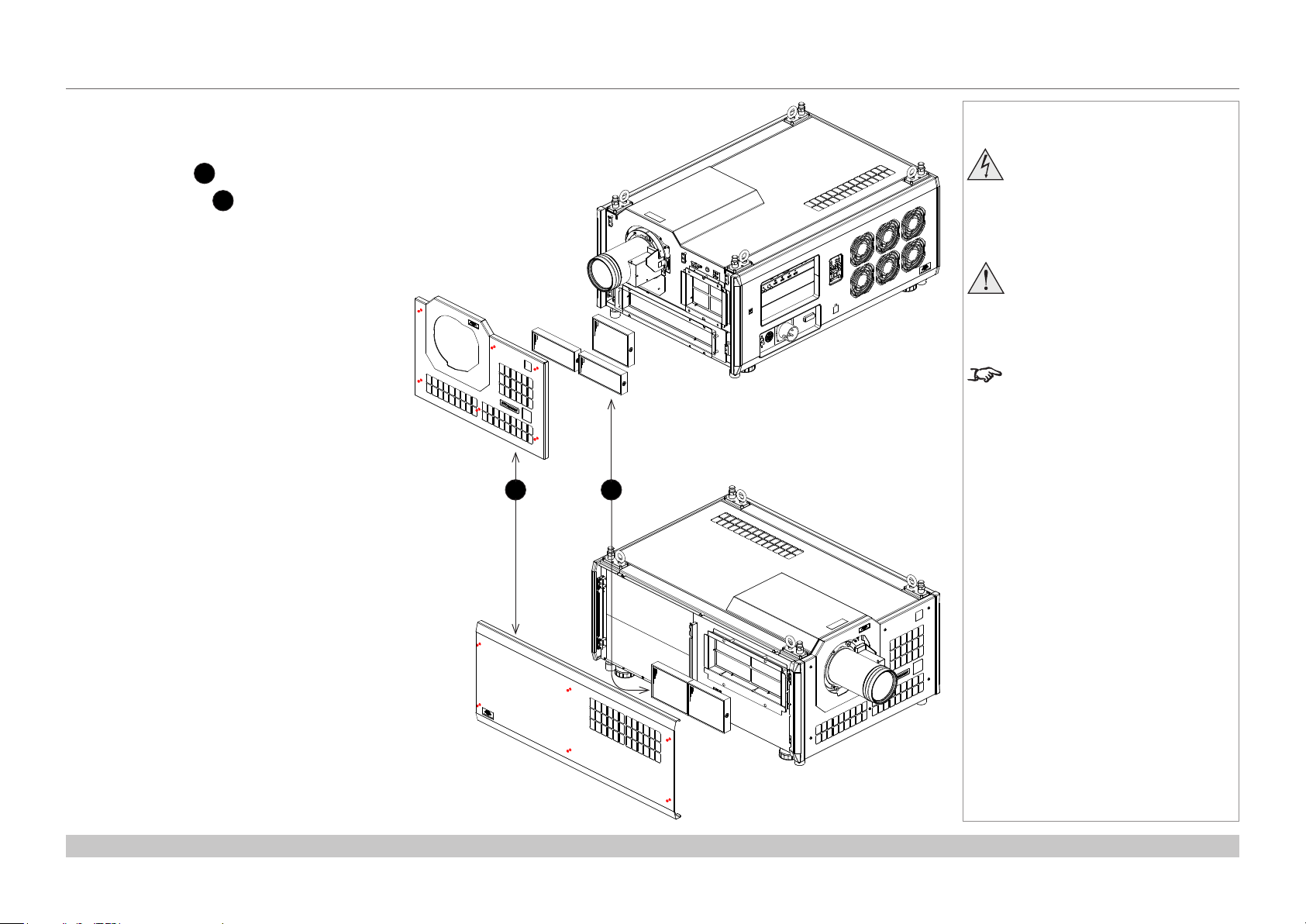
Digital Projection INSIGHT Dual Laser 4K Series
ESSENTIAL MAINTENANCE
Replacing the lters
1. Loosen the six captive screws, then remove the
front/side panel 1.
2. Replace the lters 2.
3. Reattach the panel and tighten the screws.
Notes
Beforechangingthelters,
always make sure the projector
is switched off and fully
disconnected from its power
supply.
Whenchangingthelters,avoid
using excessive force as this may
damage the equipment.
Filters should be replaced as
necessary upon visual inspection
and in accordance with operating
environment.
1 2
Installation and Quick-Start Guide
Rev A October 2017
page 14
Page 23
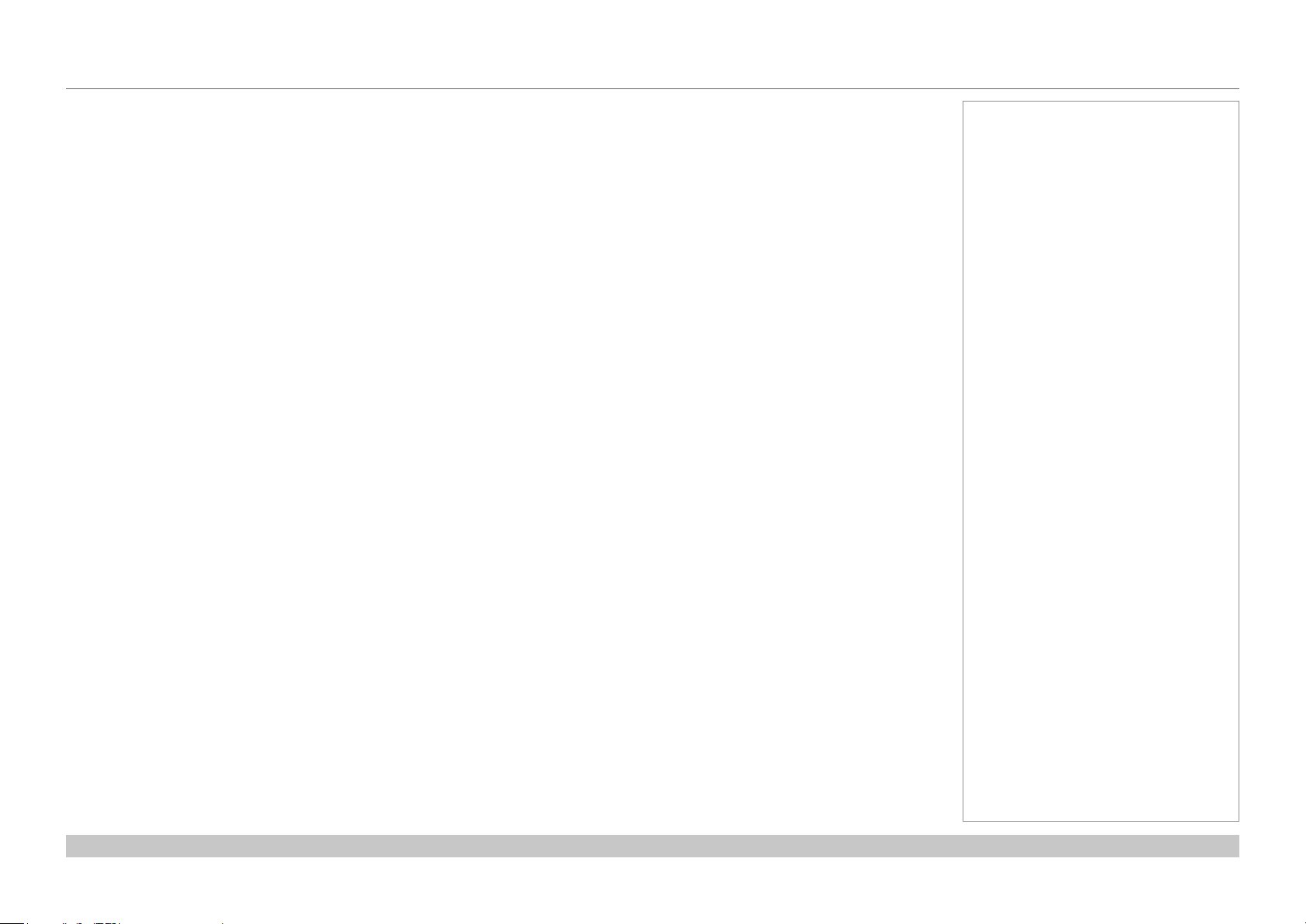
Digital Projection INSIGHT Dual Laser 4K Series
ESSENTIAL MAINTENANCE
Monitoring the cooling liquid levels
The cooling reservoirs inside the projector require topping up after approximately eighteen months.
Please contact your dealer to arrange the service.
Notes
Installation and Quick-Start Guide
Rev A October 2017
page 15
Page 24
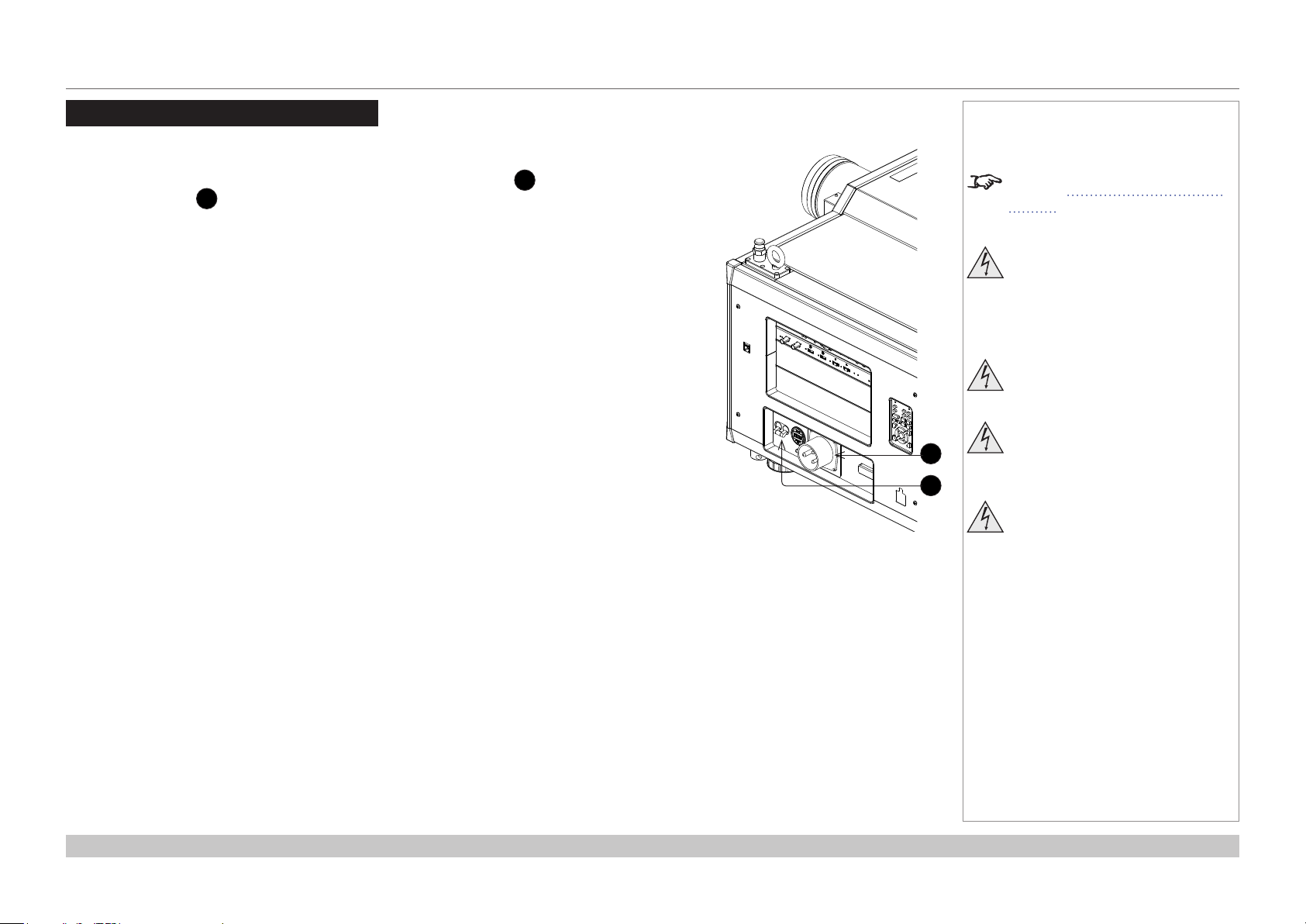
Digital Projection INSIGHT Dual Laser 4K Series
OPERATING THE PROJECTOR
Operating The Projector
Switching the projector on
1. Connect the power cable between the mains supply and the socket 1. Switch on at the
ON/OFF switch 2.
2. Wait until the self-test has completed and the standby indicator on the projector keypad shows
amber. The light source will be off and the projector will be in STANDBY mode.
3. Press ON on the remote control or the control panel and hold for three seconds, to switch the
projector ON. The power indicator on the control panel will show green, the light source will light
and the shutter will open.
Switching the projector off
1. Press OFF on the remote control or the keypad, and hold for three seconds. The power indicator
on the keypad will show amber, the light source will go out and the cooling fans will run for a short
time until the projector enters STANDBY mode.
2. If you need to switch the projector off completely, switch off at the mains power switch next to the
power connector and then disconnect the power cable from the projector.
Notes
See also Connecting The Power
Supply earlier in this guide.
Do not turn off the projector from
the power switch or disconnect
the power cord while the
projector is working or cooling
down.
Use only the power cable
provided.
1
2
Ensure that the power outlet
includes a ground connection as
this equipment MUST be earthed.
Handle the power cable carefully
and avoid sharp bends. Do not
use a damaged power cable.
Installation and Quick-Start Guide
Rev A October 2017
page 16
Page 25
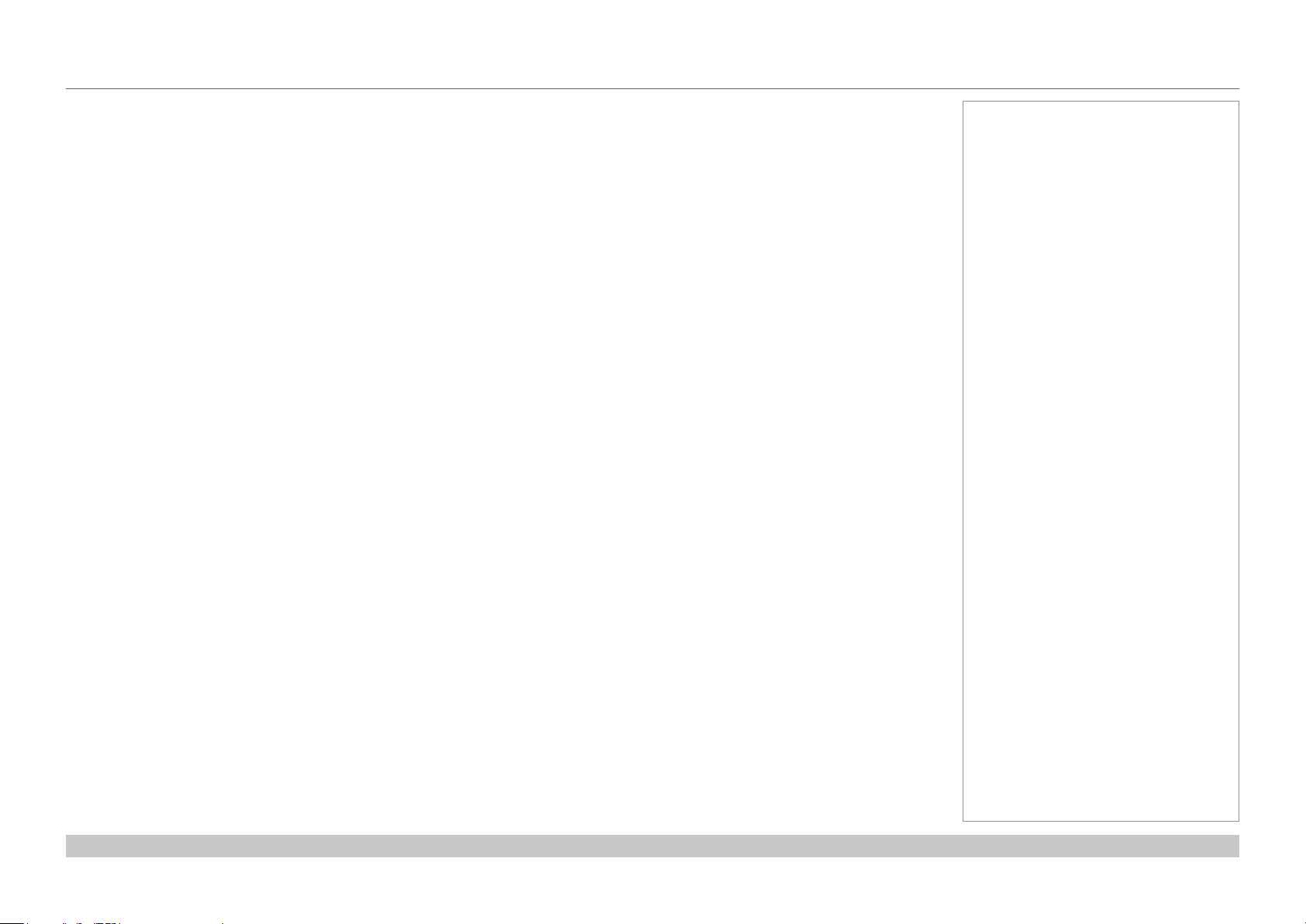
Digital Projection INSIGHT Dual Laser 4K Series
OPERATING THE PROJECTOR
Selecting an input signal
The last selected input remains active until a new input is selected. To select a new input:
1. Connect one or more image sources to the projector.
2. Select the input you want to display in one of the following ways:
• Press one of the input buttons on the remote control (1, 2, 3 or 4).
• Alternatively, open the On-screen display (OSD) by pressing MENU. Highlight Input from the main menu, press ENTER/OK and then
select an input signal using the UP and DOWN arrow buttons. Press ENTER/OK to conrm your choice.
• On the keypad, press INPUT + or INPUT - to switch to the next or previous input in the list.
Calibrating zoom and focus
Each time a new lens is tted into the projector, a calibration procedure must be carried out.
Calibrate using the OSD
1. Open the Lens menu, then select Lens Calibrate.
2. Inside the Lens Calibrate menu, start the Calibrate Focus command. When focus has been calibrated, start Calibrate Zoom.
3. Select Back to exit the menu.
Calibrate using the remote control
Press and hold CAL, then press FOCUS to calibrate focus. When ready, press and hold CAL again, then press ZOOM to calibrate zoom.
Notes
Calibrate using the keypad
Press RPY, then press LEFT to calibrate focus. When ready, press RPY again, then press RIGHT to calibrate zoom.
Adjusting the lens
The lens can be adjusted using the lens buttons on the keypad or remote control.
On either device, press FOCUS, ZOOM or SHIFT, then use the arrow keys to adjust the lens.
Installation and Quick-Start Guide
Rev A October 2017
page 17
Page 26
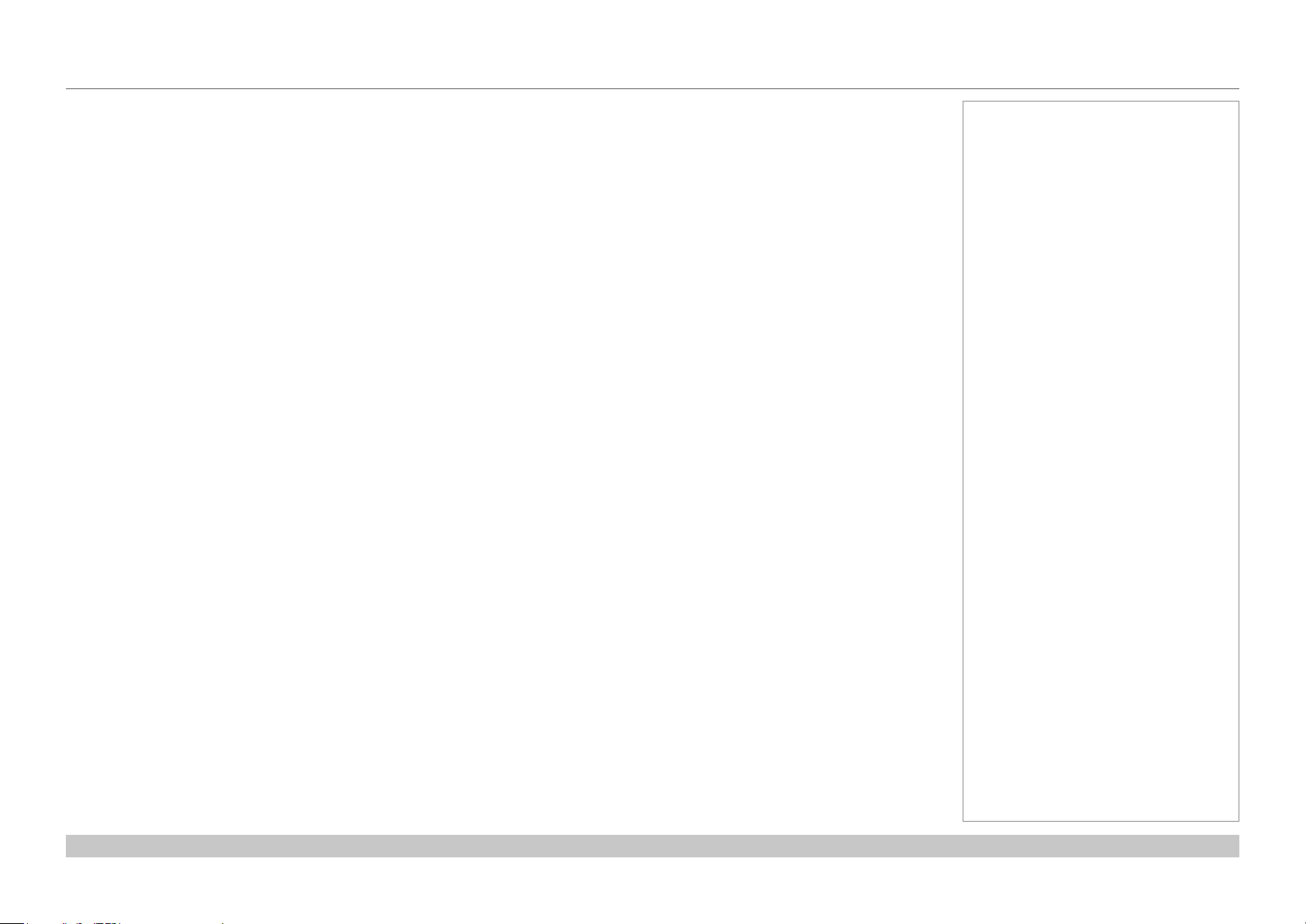
Digital Projection INSIGHT Dual Laser 4K Series
OPERATING THE PROJECTOR
Adjusting the image
Orientation
This can be set from the OSD menu.
Choose from Upper Left, Upper Middle, Upper Right, Mid Left, Mid Middle, Mid Right, Lower Left, Lower Middle and Lower Right.
Picture
Settings such as Gamma, Brightness and Contrast can be set from the Image menu.Adjusting the lens
1. Press MENU.
2. Press the LEFT or RIGHT button to cycle through the list of menus until Conguration appears on the LCD screen. The list of menus is
as follows:
• Title Select
• Conguration
• (Title Setup)
• Information
• ...
3. Press DOWN to enter the Conguration menu, then press the LEFT or RIGHT button to cycle through conguration submenus until you
reach Lens Control.
Lens controls are accessed in two modes - Lens Position and Focus Zoom. Press ENTER to switch between the two modes.
• In Lens Position mode, use the arrow buttons to shift the lens in the desired direction.
• In Focus Zoom mode, use:
• UP and DOWN to change the focus,
• LEFT and RIGHT to change the zoom.
Notes
Installation and Quick-Start Guide
Rev A October 2017
page 18
Page 27

INSIGHT Dual Laser 4K Series
High Brightness Digital Video Projector
4
CONNECTION GUIDE
Rev A October 2017
Page 28
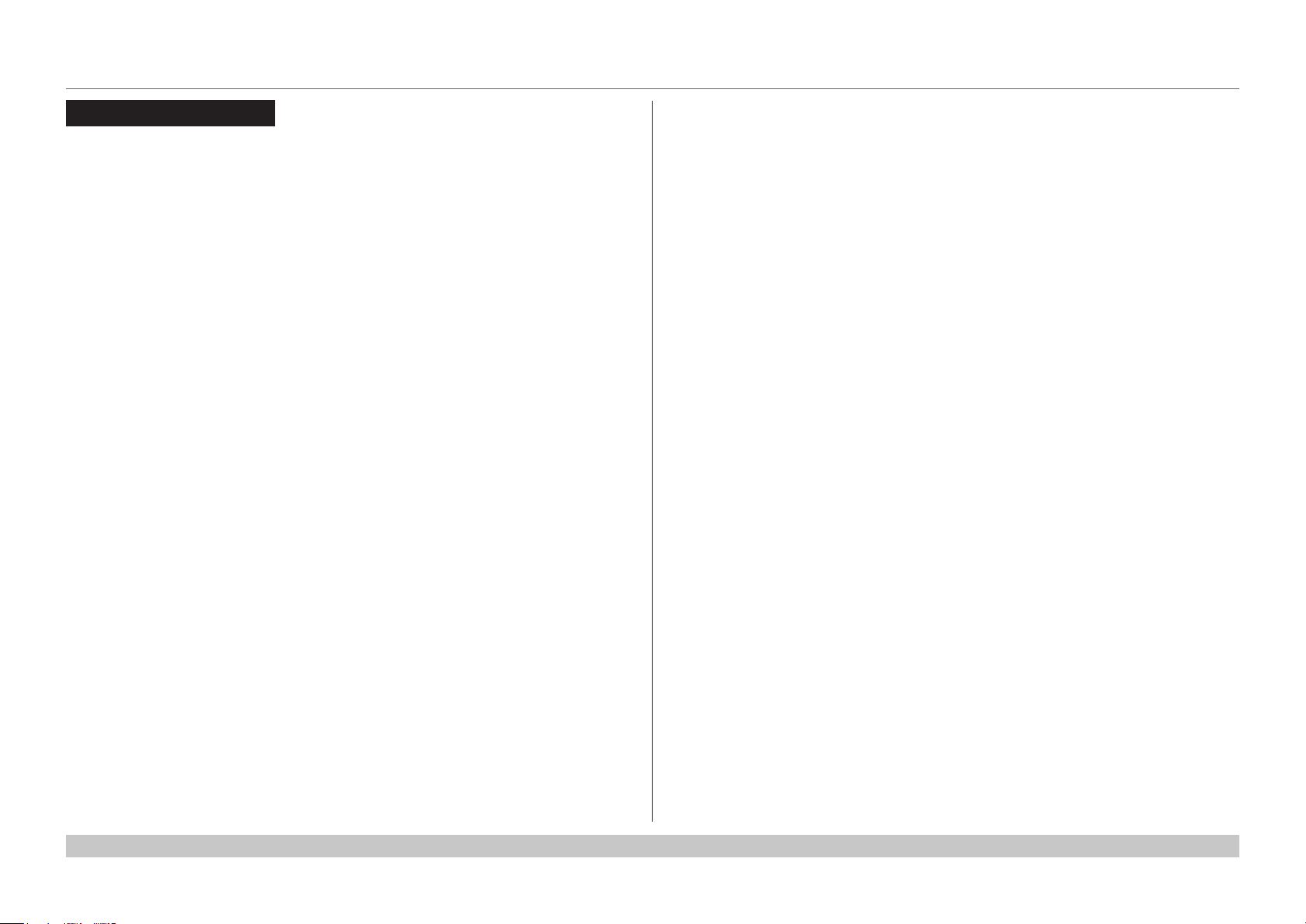
Digital Projection INSIGHT Dual Laser 4K Series
IN THIS GUIDE
IN THIS GUIDE
Signal Inputs ....................................................................................................... 21
3D Sync ......................................................................................................................22
Indicators on the connections panel .......................................................................23
EDID on the HDMI and DisplayPort inputs .............................................................24
Using HDMI/DisplayPort switchers with the projector .....................................................24
Control Connections ........................................................................................ 25
Connection Guide
Rev A October 2017
Page 29

Digital Projection INSIGHT Dual Laser 4K Series
SIGNAL INPUTS
Signal Inputs
The following inputs are available on the
connections panel:
HDMI A
1
HDMI 1.4
HDMI B
2
HDMI 1.4
DisplayPort A
3
DisplayPort 1.2
DisplayPort B
4
DisplayPort 1.2
IN OUT
IN OUT
LAMP SERIAL ERROR WIRED REMOTE
314
2
A B A
1 2 3 4
B
A
IN OUT
B
Notes
Connection Guide
Rev A October 2017
page 21
Page 30

Digital Projection INSIGHT Dual Laser 4K Series
SIGNAL INPUTS
3D Sync
3D Sync In
1
Sync input signal
Connect the 3D sync from your
graphics card or server.
3D Sync Out
2
Sync output signal
Connect this to your IR emitter or
ZScreen.
IN OUT
IN OUT
1 2
LAMP SERIAL ERROR WIRED REMOTE
314
2
A B A
B
A
IN OUT
B
Notes
Connection Guide
Rev A October 2017
page 22
Page 31

Digital Projection INSIGHT Dual Laser 4K Series
SIGNAL INPUTS
Indicators on the connections panel
1 2 3222 53 4
IN OUT
IN OUT
3D Sync In / Out
1
These indicators light solid green if 3D sync is present.
HDMI 1 / HDMI 2 / DisplayPort 1 / DisplayPort 2
2
Each of these indicators lights a solid green color if the adjacent input is in use.
If the input is selected but the source is not present, the indicator ashes green.
Option A / Option B
3
These indicators are not used.
Power
4
This indicator lights a solid green color if the projector is switched on.
A B A
Main connections panel
Notes
B
A
B
Health
5
This indicator ashes amber, then green, during boot up.
When the projector is switched on and fully functional, the indicator lights solid green.
Connection Guide
Rev A October 2017
page 23
Page 32

Digital Projection INSIGHT Dual Laser 4K Series
SIGNAL INPUTS
EDID on the HDMI and DisplayPort inputs
If you are using a computer graphics card or another source that obeys the EDID protocol, the source will automatically congure itself to suit
the projector.
Otherwise please refer to the documentation supplied with the source to manually set the resolution to the DMD™ resolution of the projector
or the nearest suitable setting. Switch off the source, connect to the projector, then switch the source back on again.
Using HDMI/DisplayPort switchers with the projector
When using an HDMI/DisplayPort source switcher with the projector, it is important to set the switcher so that it passes the projector EDID
through to the source devices. If this is not done, the projector may not be able to lock to the source or display the source correctly as its
video output timings may not be compatible with those of the projector. Sometimes this is called transparent, pass-through or clone mode.
See your switcher’s manual for information on how to set this mode.
Additionally, sources which use HDCP encryption may not display properly when connected to the projector via a switcher. Refer to the
switcher’s manual for more information.
1 32
1
Sources
EDID
EDID
EDID
Notes
2
Switcher
3
Projector
Connection Guide
EDID
The EDIDs in the switcher should be the same as the one in the projector.
Rev A October 2017
page 24
Page 33

Digital Projection INSIGHT Dual Laser 4K Series
注意 :通风 口 —— 请 勿 堵塞
Air exit - Do not block
CONTROL CONNECTIONS
Control Connections
LAN port (LAN)
1
Use this port when controlling the projector in LAN connection from a PC.
PC control terminal (RS-232)
2
Use this terminal when controlling the projector in serial connection from a PC.
Notes
1 2
LAMP SERIAL ERROR WIRED REMOTE
314
2
IN OUT
IN OUT
A B A
LAN
IN OUT
A
B
B
Air exit - Do not block
注意 :通风 口—— 请勿堵 塞
IN OUT
LAMP SERIAL ERROR WIRED REMOTE
314
IN OUT
2
A B A
IN OUT
A
B
B
Connection Guide
LAN
Rev A October 2017
page 25
Page 34

Digital Projection INSIGHT Dual Laser 4K Series
This page is intentionally left blank.
Connection Guide
Page 35

INSIGHT Dual Laser 4K Series
High Brightness Digital Video Projector
4
OPERATING GUIDE
Rev A October 2017
Page 36

Digital Projection INSIGHT Dual Laser 4K Series
IN THIS GUIDE
IN THIS GUIDE
Main Menu ........................................................................................................... 29
Lens Menu ........................................................................................................... 30
Lens Calibrate ...........................................................................................................30
Lens Presets ..............................................................................................................31
Image Menu ........................................................................................................ 32
Color Menu .......................................................................................................... 33
Geometry Menu ................................................................................................. 34
Laser Menu .......................................................................................................... 35
Network Menu .................................................................................................... 36
OSD Menu ............................................................................................................ 37
Web Served OSD .......................................................................................................37
Web Served OSD ................................................................................................ 38
Access the web served OSD ....................................................................................38
Examples of enhanced functionality on the web served OSD ..............................39
Gamut Editor ...................................................................................................................39
Blanking Editor and Scaling Editor ..................................................................................40
System Menu ...................................................................................................... 41
Information Menu .............................................................................................. 42
Laser Information ......................................................................................................43
Network Information .................................................................................................44
OSD Information ........................................................................................................45
OSD Hardware ................................................................................................................45
System Information ...................................................................................................46
UDP logs .........................................................................................................................46
Temperature Information ..........................................................................................47
Video Information ......................................................................................................48
Operating Guide
Rev A October 2017
Page 37

Digital Projection INSIGHT Dual Laser 4K Series
MAIN MENU
Main Menu
• Input
Select an input source from the drop-down list:
HDMI A, HDMI B, DisplayPort A, DisplayPort B, Dual Pipe LR,
Dual Pipe EW
• Lens
Adjust lens zoom and focus, calibrate a new lens, use lens presets.
• Image, Color, Geometry
Open these menus to access various picture and screen settings.
• Laser
View laser information and adjust power.
• 3D
This menu is currently unavailable.
• Network
Access network settings.
• OSD
Control the appearance of on-screen menus.
• System
Access system settings.
• Information
View your current conguration.
• Help
This menu is currently unavailable.
Notes
Operating Guide
Rev A October 2017
page 29
Page 38

Digital Projection INSIGHT Dual Laser 4K Series
LENS MENU
Lens Menu
• Lens Calibrate and Lens Presets
Open these submenus to access additional lens settings.
• Move Center
Select to center the lens.
• Main Menu
Return to the Main menu.
Lens Calibrate
Each time a new lens is tted into the projector, a calibration procedure must be
carried out using these commands.
Before you use a newly tted lens, select Calibrate Focus and Calibrate Zoom
in turn and wait until the projector establishes minimum and maximum travel
distances. Select one command and allow at least 60 seconds for the calibration to
take place, then select the other command.
Select Back to return to the previous menu.
Notes
Operating Guide
Rev A October 2017
page 30
Page 39

Digital Projection INSIGHT Dual Laser 4K Series
LENS MENU
Lens Presets
This menu allows you to recall and save up to ve lens presets, containing position,
zoom, focus and shift adjustment information.
For example, if using different screen sizes and aspect ratios, you can save zoom,
focus and positioning for each screen size and aspect ratio in a dedicated preset
• Navigate to the command you wish to activate and press OK.
A recall command will adjust the lens according to the information contained
within the preset.
A save command will save the current lens information into the selected slot.
• Select Back to return to the previous menu.
Notes
Saving a preset overwrites all data
previously saved within the same
slot.
Operating Guide
Rev A October 2017
page 31
Page 40

Digital Projection INSIGHT Dual Laser 4K Series
IMAGE MENU
Image Menu
• Brightness, Contrast, Gamma
Set the slider as required to improve the quality of the image.
• Main Menu
Return to the Main menu.
Notes
Operating Guide
Rev A October 2017
page 32
Page 41

Digital Projection INSIGHT Dual Laser 4K Series
COLOR MENU
Color Menu
• Lift and Gain sliders
Lifts allow you to adjust black levels of individual colors, while gains adjust the
bright part of the scale
Set as required.
• Color Preset
Choose from the drop-down:
User, Peak, REC 709, REC 601, 3200K, 5400K, 6500K, 8000K, 9000K.
• Color Coefcient
This feature is currently not supported.
• Main Menu
Return to the Main menu.
Notes
Operating Guide
Rev A October 2017
page 33
Page 42

Digital Projection INSIGHT Dual Laser 4K Series
GEOMETRY MENU
Geometry Menu
• Scaler Enabled
This feature unlocks functionality accessible via the web served OSD.
If this feature is enabled, the web served OSD allows you to open a Scaler
Points editor window, where you can set bespoke screen sizes and screen
aspect ratios.
• Main Menu
Return to the Main menu.
Notes
Operating Guide
Rev A October 2017
page 34
Page 43

Digital Projection INSIGHT Dual Laser 4K Series
LASER MENU
Laser Menu
• Laser Mode
This feature is currently not supported.
• Laser Power
Select a value between 30 and 100%.
• Laser 1 Hours, Laser 1 Starts, Laser 2 Hours, Laser 2 Starts
These items provide information only.
• Main Menu
Return to the Main menu.
Notes
Operating Guide
Rev A October 2017
page 35
Page 44

Digital Projection INSIGHT Dual Laser 4K Series
NETWORK MENU
Network Menu
• Enable DHCP, Network Address, Subnet Mask
Select Enable DHCP if the Network Address and Subnet Mask are to be
assigned by a DHCP server.
Deselect Enable DHCP to enter Network Address and Subnet Mask
manually.
• Router Version
This item provides information only.
• Main Menu
Return to the Main menu.
Notes
Operating Guide
Rev A October 2017
page 36
Page 45

Digital Projection INSIGHT Dual Laser 4K Series
OSD MENU
OSD Menu
• Position
Determine where the OSD should appear on the screen when activated.
• Language
Set the OSD language.
• Timeout
Determine how long the OSD should stay on the screen if no buttons are
pressed.
• Conrmation Prompts
Clear this check box if you do not wish to encounter conrmation prompts in
the OSD.
• Source Change
Clear this check box if you do not wish to see an on-screen message every
time the input source changes.
• Zoom
Select this check box to double the OSD screen size.
• OSD Software
This item provides information only.
• Web Served OSD
Open the submenu.
• Main Menu
Return to the Main menu.
Notes
Web Served OSD
This submenu introduces a passcode to enter in your browser before you can
access the web served OSD.
To see the IP address of the web served OSD, press the INFO button on the
remote control or keypad.
• Select PIN Enabled to enable the feature.
• Edit the passcode using PIN Number or return the factory default number
using PIN Reset.
• Select Back to return to the previous menu.
Operating Guide
Rev A October 2017
page 37
Page 46

Digital Projection INSIGHT Dual Laser 4K Series
WEB SERVED OSD
Web Served OSD
The web served OSD mirrors and enhances the
functionality of the OSD found on the projector. This
section explains how to access it and shows some of the
enhanced functions.
Access the web served OSD
1. Find the IP address of the projector. This can be
done in a number of ways:
• By navigating to the OSD Network menu.
• By pressing INFO on the keypad or remote.
• By using Projector Controller to discover the
projector.
2. Enter the IP address in your web browser. The MAIN
MENU page will load.
Notes
Operating Guide
Rev A October 2017
page 38
Page 47

Digital Projection INSIGHT Dual Laser 4K Series
WEB SERVED OSD
Examples of enhanced functionality on the web served OSD
Gamut Editor
Notes
Operating Guide
Rev A October 2017
page 39
Page 48

Digital Projection INSIGHT Dual Laser 4K Series
WEB SERVED OSD
Blanking Editor and Scaling Editor
Notes
Operating Guide
Rev A October 2017
page 40
Page 49

Digital Projection INSIGHT Dual Laser 4K Series
SYSTEM MENU
System Menu
• Orientation
Choose from Desktop Front, Ceiling Front, Desktop Rear and
Ceiling Rear.
• Factory Reset
Restore factory default settings.
Press OK when asked to conrm.
• Main Menu
Return to the Main menu.
Notes
Operating Guide
Rev A October 2017
page 41
Page 50

Digital Projection INSIGHT Dual Laser 4K Series
INFORMATION MENU
Information Menu
This menu gives information about laser operating times, network conguration,
OSD software and hardware, system information such as model name and
rmware version, and video conguration.
Open a submenu to see related information.
• Main Menu
Return to the Main menu.
Notes
Operating Guide
Rev A October 2017
page 42
Page 51

Digital Projection INSIGHT Dual Laser 4K Series
INFORMATION MENU
Laser Information
Notes
Operating Guide
Rev A October 2017
page 43
Page 52

Digital Projection INSIGHT Dual Laser 4K Series
INFORMATION MENU
Network Information
Notes
Operating Guide
Rev A October 2017
page 44
Page 53

Digital Projection INSIGHT Dual Laser 4K Series
INFORMATION MENU
OSD Information
OSD Hardware
Notes
Operating Guide
Rev A October 2017
page 45
Page 54

Digital Projection INSIGHT Dual Laser 4K Series
INFORMATION MENU
System Information
UDP logs
Notes
Operating Guide
Rev A October 2017
page 46
Page 55

Digital Projection INSIGHT Dual Laser 4K Series
INFORMATION MENU
Temperature Information
Notes
Operating Guide
Rev A October 2017
page 47
Page 56

Digital Projection INSIGHT Dual Laser 4K Series
INFORMATION MENU
Video Information
Notes
Operating Guide
Rev A October 2017
page 48
Page 57

INSIGHT Dual Laser 4K Series
High Brightness Digital Video Projector
4
REFERENCE GUIDE
Rev A October 2017
Page 58

Digital Projection INSIGHT Dual Laser 4K Series
IN THIS GUIDE
IN THIS GUIDE
The DMD™ ........................................................................................................... 51
Choosing A Lens ................................................................................................ 53
Screen Requirements ...................................................................................... 54
Fitting the image to the DMD™ ................................................................................54
Diagonal screen sizes ...............................................................................................55
Fitting the image to the screen ................................................................................56
Positioning the screen and projector ......................................................................57
Positioning The Image .................................................................................... 58
Maximum offset range ..............................................................................................60
Aspect Ratios Explained ................................................................................ 61
Appendix A: Lens Part Numbers .................................................................. 62
Appendix B: Lens Charts ................................................................................ 63
How to use the lens charts .......................................................................................63
Lens chart, up to 100 m throw .................................................................................64
Lens chart, 10 m throw in detail ..............................................................................65
Appendix C: Supported Signal Input Modes ............................................ 66
Appendix D: Wiring Details ............................................................................ 68
Signal inputs - main connections panel .................................................................68
HDMI ...............................................................................................................................68
DisplayPort ......................................................................................................................69
Technical Specications ................................................................................ 80
Models ........................................................................................................................80
Inputs and outputs ....................................................................................................80
Bandwidth ..................................................................................................................80
Remote control and keypad .....................................................................................80
Automation control ...................................................................................................81
Color temperature .....................................................................................................81
Lenses ........................................................................................................................81
Lens mount ................................................................................................................81
Mechanical mounting ...............................................................................................81
Orientation .................................................................................................................81
Electricalandphysicalspecications ....................................................................82
Safety & EMC regulations ........................................................................................82
Control connections .................................................................................................70
LAN .................................................................................................................................70
RS232 .............................................................................................................................70
3D Sync IN and 3D Sync OUT ........................................................................................70
Appendix E: Glossary Of Terms ................................................................... 71
Reference Guide
Rev A October 2017
Page 59

Digital Projection INSIGHT Dual Laser 4K Series
THE DMD™
The DMD™
A DMD™ (Digital Micromirror Device™) is a true digital light modulator which utilises an array of approximately 8.8 million moving aluminium
mirrors, with each one representing a pixel in the nal projected image. The outermost micromirrors in the array remain inactive (pond of
mirrors) and are not used in constructing the image.
1
Casing
2
Light shield
3
Pond of mirrors
4
Array
Each mirror element is suspended over address electrodes by a torsion hinge between two posts.
1
Support posts
2
Mirror element
3
Torsion hinges
1
2
3
4
DMD™
1
2
Notes
4
Offset address electrode
Reference Guide
3
4
Mirror element with tilt mechanism
Rev A October 2017
page 51
Page 60

Digital Projection INSIGHT Dual Laser 4K Series
THE DMD™
Depending on the voltage polarity applied, each mirror will either tilt to the left to produce a bright pixel or to the right for a dark pixel. When
light is applied to the complete DMD™, only the light redirected from a mirror tilting to the left is projected.
Notes
1
Projection lens
2
Incoming light from the illumination module
3
Mirror element tilted to the right
4
Mirror element tilted to the left
5
Reectedlight,lefttilt
6
Light dump
7
Reectedlight,righttilt
1
2
3
4
5
6
7
Light ow
The projector optically lters white light from the illumination module into its constituent red, green and blue. Each color illuminates a separate
DMD™ whose modulated output is then recombined with the other two to form the projected full color image.
1
Illumination module
2
Opticallteringoflightintored,greenandblue
3
Projection lens
1 2 3
white light RGB light
4
DMD™ devices
5
Full color image displayed on screen
Reference Guide
blue
light
green
light
4 5
red
light
Filtering process
Rev A October 2017
page 52
Page 61

Digital Projection INSIGHT Dual Laser 4K Series
CHOOSING A LENS
Choosing A Lens
A number of lenses are available. Which lens you choose depends on the screen size, image aspect ratio, throw distance and light output.
The following table shows all available lenses in order of their throw ratios:
Throw ratios Lens extension (±2%) Throw distance range
0.93 : 1 xed lens 257 mm (10.1 in) 0.5 m - 40 m (1.6 ft - 130 ft)
1.13 - 1.72 : 1 zoom lens 225 mm (8.9 in) 2.5 m - 40+ m (8.2 ft - 130+ ft) at 1.13:1
0.5 m - 40+ m (1.6 ft - 130+ ft) at 1.72:1
1.65 - 2.60 : 1 zoom lens 195 mm (7.7 in) 3.5 m - 40+ m (11.5 ft - 130+ ft) at 1.65:1
1.0 m - 40+ m (3.3 ft - 130+ ft) at 2.60:1
2.53 - 4.98 : 1 zoom lens 195 mm (7.7 in) 1.5 m - 40+ m (4.9 ft - 130+ ft) at 2.53:1
4.5 m - 40+ m (14.8 ft - 130+ ft) at 4.98:1
To choose a lens, either calculate the throw ratio required, or use the lens charts provided at the end of this guide.
Notes
INSIGHT 4K zoom lenses are
capable of covering throw distances
greater than forty metres.
The minimum throw of the zoom
lenses changes depending on the
throw ratio used.
For information about individual lens
partnumbers,seeAppendix A at
the end of this document.
Tochoosealensusinglenscharts,
go to Appendix B at the end of this
document.
Reference Guide
Rev A October 2017
page 53
Page 62

Digital Projection INSIGHT Dual Laser 4K Series
SCREEN REQUIREMENTS
Screen Requirements
Fitting the image to the DMD™
The projector supports 4K and Ultra HD formats and is able to achieve 2K and 1080p via frame doubling.
2K and frame doubled 1080p will not utilize the full width of the DMD™, resulting in pillarboxing, as shown in the illustration.
true 4K (also pixel doubled 2K) = 4096 pixels
UHD (also pixel doubled 1080p) = 3840 pixels
Notes
Reference Guide
true 4K, UHD ( also pixel doubled 2K, 1080p) = 2160 pixels
Rev A October 2017
page 54
Page 63

Digital Projection INSIGHT Dual Laser 4K Series
SCREEN REQUIREMENTS
Diagonal screen sizes
Screen sizes are sometimes specied by their diagonal size (D). When dealing
with large screens and projection distances at different aspect ratios, it is more
convenient to measure screen width (W) and height (H).
The example calculations below show how to convert diagonal sizes into width and
height, at various aspect ratios.
TRUE 4K (approximately 1.9 : 1)
W = D x 0.88 H = D x 0.47
UHD (approximately 1.78 : 1)
W = D x 0.87 H = D x 0.49
H = height
Notes
W = width
D = diagonal
Reference Guide
Rev A October 2017
page 55
Page 64

Digital Projection INSIGHT Dual Laser 4K Series
SCREEN REQUIREMENTS
Fitting the image to the screen
It is important that your screen is of sufcient height and
width to display images at all the aspect ratios you are
planning to use.
Use the conversion chart to check that you are able
to display the full image on your screen. If you have
insufcient height or width, you will have to reduce the
overall image size in order to display the full image on
your screen.
1
4K / 2K (1.9:1)
W = H x 1.9, H = W x 0.53
2
UHD / 1080p (16:9 = 1.78:1)
W = H x 1.78, H = W x 0.56
7
6
5
4
3
Screen height
2
1
1 2 3 4 5 6 7 8 9 10
Screen width
1 2
Notes
Reference Guide
Rev A October 2017
page 56
Page 65

Digital Projection INSIGHT Dual Laser 4K Series
SCREEN REQUIREMENTS
Positioning the screen and projector
For optimum viewing, the screen should be a at surface
perpendicular to the oor. The bottom of the screen should
be 1.2 m (4 feet) above the oor and the front row of the
audience should not have to look up more than 30° to see
the top of the screen.
The distance between the front row of the audience and
the screen should be at least twice the screen height and
the distance between the back row and the screen should
be a maximum of 8 times the screen height. The screen
viewing area should be within a 60° range from the face of
the screen.
Notes
The projector should be installed
as close to the power outlet as
possible.
The power connection should be
easily accessible, so that it can
be disconnected in an emergency.
Ensure that there is at least 30
cm (12 in) of space between the
ventilation outlets and any wall,
and 10 cm (4 in) on all other
sides.
Do not install the projector close
to anything that might be affected
by its operational heat, for
instance, polystyrene ceiling tiles,
curtains etc.
Theimagecanbeippedforrear
projection and displayed without the
need for extra mirrors or equipment.
However,youmustensurethat
thereissufcientdistancebehind
the screen for the projector to be
correctly located.
Rear installation is generally more
complicated and advice should be
sought from your local dealer before
attempting it.
Reference Guide
Rev A October 2017
page 57
Page 66

Digital Projection INSIGHT Dual Laser 4K Series
POSITIONING THE IMAGE
Positioning The Image
The normal position for the projector is at the centre of the screen. However, you can set the projector above or below the centre, or to one side,
and adjust the image using the Lens shift feature (known as rising and falling front) to maintain a geometrically correct image.
Shifting the lens up (rising front)
Notes
Wheneverpossible,positionthe
projector so that the lens is centered
for the highest quality image.
Reference Guide
Centered lens
Shifting the lens down (falling front)
Rev A October 2017
page 58
Page 67

Digital Projection INSIGHT Dual Laser 4K Series
Any single adjustment outside the ranges specied on the following page may result in an unacceptable level of distortion, particularly at the
corners of the image, due to the image passing through the periphery of the lens optics.
If the lens is to be shifted in two directions combined, the maximum range without distortion will be somewhat less, as can be seen in the
illustrations below.
POSITIONING THE IMAGE
Notes
For more information on shifting
thelens,see Lens control in the
Operating Guide.
Reference Guide
Full horizontal or vertical shift Combined shift is reduced
Rev A October 2017
page 59
Page 68

Digital Projection INSIGHT Dual Laser 4K Series
POSITIONING THE IMAGE
Maximum offset range
The maximum offset range available is dependent on which lens is used. Shifting the lens beyond its undistorted limits may be physically
possible, however you may experience excessive vignetting or distortion.
vertical
(frame)
0.93:1xed ±0.210 ±0.080
1.13 - 1.72 : 1 zoom at 1.13:1 0.340 U
0.190 D
at 1.72:1 0.500 U
0.190 D
1.65 - 2.60 : 1 zoom at 1.65:1 0.400 U
0.210 D
at 2.60:1 0.500 U
0.200 D
2.53-4.98 :1 zoom at 2.53:1 0.375 U
0.200 D
at 4.98:1 0.500 U
0.195 D
horizontal
(frame)
0.085 L
0.100 R
0.150 L
0.180 R
0.130 L
0.130 R
0.150 L
0.190 R
0.130 L
0.130 R
0.165 L
0.165 R
Notes
The information on this page applies
to version C of the projector. If your
projector is an earlier version or if
you are unsure which version you
have,seeAppendix G at the end of
this document.
For more information on shifting
thelens,see Lens control in the
Operating Guide.
Reference Guide
Rev A October 2017
page 60
Page 69

Digital Projection INSIGHT Dual Laser 4K Series
ASPECT RATIOS EXPLAINED
Aspect Ratios Explained
The appearance of a projected image on the screen depends on:
• the DMD™ resolution, which is 4K with a 4096 x 2160 resolution, corresponding to an aspect ratio of 256:135, or approximately 1.9:1.
• the aspect ratio of the input signal, which is 1.9:1 for 4K and 2K images, or 1.78:1 for UHD or 1080p images.
2K and 1080p are automatically scaled by the projector to ll the height of the DMD™.
The 4K and 2K resolutions have a slightly wider aspect ratio. UHD and scaled 1080p do not ll the width of the DMD™, so they appear
centered, with pillarboxing at the sides, as shown in the illustration.
Notes
Reference Guide
Pillarboxing on UHD and 1080p images
Rev A October 2017
page 61
Page 70

Digital Projection INSIGHT Dual Laser 4K Series
APPENDIX A: LENS PART NUMBERS
Appendix A: Lens Part Numbers
Lens Part No. Focus Range Lens Shift
0.93:1 xed 117-310 0.5 m - 40+ m Vert: 0.210 (U) 0.210 (D) frame, Hor: 0.08 (L) 0.08 (R) 257 mm
1.13 - 1.72:1 zoom 115-627
1.65 - 2.60:1 zoom 115-630
2.53 - 4.98:1 zoom 115-632
At 1.13:1 zoom:
2.5 m - 100+ m
At 1.72:1 zoom:
0.5 m - 100+ m
At 1.65:1 zoom:
3.5 m - 100+ m
At 2.60:1 zoom:
1.0 m - 100+ m
At 2.53:1 zoom:
1.5 m - 100+ m
At 4.98:1 zoom:
4.5 m - 100+ m
At 1.13:1 zoom:
Vert: 0.340 (U) 0.190 (D) frame, Hor: 0.09 (L) 0.09 (R) frame
At 1.72:1 zoom:
Vert: 0.500 (U) 0.190 (D) frame, Hor: 0.16 (L) 0.16 (R) frame
At 1.65:1 zoom:
Vert: 0.400 (U) 0.200 (D) frame, Hor: 0.13 (L) 0.13 (R) frame
At 2.60:1 zoom:
Vert: 0.500 (U) 0.200 (D) frame, Hor: 0.17 (L) 0.17 (R) frame
At 2.53:1 zoom:
Vert: 0.375 (U) 0.200 (D) frame, Hor: 0.13 (L) 0.13 (R) frame
At 4.98:1 zoom:
Vert: 0.500 (U) 0.195 (D) frame, Hor: 0.16 (L) 0.16 (R) frame
Lens
extension
225 mm
195 mm
195 mm
Notes
Reference Guide
Rev A October 2017
page 62
Page 71

Digital Projection INSIGHT Dual Laser 4K Series
APPENDIX B: LENS CHARTS
Appendix B: Lens Charts
How to use the lens charts
The lens charts on the following pages provide a quick guide to the type of
lens needed for a particular projector.
To use the lens charts, you need the following information:
• The distance between the projector and the screen (throw distance)
• The maximum width of your screen
In the chart, nd the point where the throw distance corresponds to the
screen width, as shown in the example below.
1
Throw distance
2
Screen width
Example
For a projector with
• throw distance 30 m, and
• screen width 9 m,
100 m (328.1 ft)
80 m (262.5 ft)
1 2
1
3
2
4
Notes
the correct lens would be number 4 in the chart.
Reference Guide
Screen width
60 m (196.9 ft)
40 m (131.2 ft)
20 m (65.6 ft)
20 m
(65.6 ft)
Throw distance
(131.2 ft)
40 m
60 m
(196.9 ft)
80 m
(262.5 ft)
100 m
(328.1 ft)
Rev A October 2017
page 63
Page 72

Digital Projection INSIGHT Dual Laser 4K Series
APPENDIX B: LENS CHARTS
Lens chart, up to 100 m throw
1
0.93:1xedlens
2
1.13-1.72 : 1 zoom lens
3
1.65-2.60 : 1 zoom lens
4
2.53-4.98 : 1 zoom lens
100 m (328.1 ft)
Screen width
Notes
21 3 4
80 m (262.5 ft)
60 m (196.9 ft)
40 m (131.2 ft)
Reference Guide
20 m (65.6 ft)
20 m
(65.6 ft)
40 m
(131.2 ft)
Throw distance
60 m
(196.9 ft)
80 m
(262.5 ft)
100 m
(328.1 ft)
The semi-transparent red segment
at the bottom left corner of the chart
is shown on the next page in more
detail.
Rev A October 2017
page 64
Page 73

Digital Projection INSIGHT Dual Laser 4K Series
APPENDIX B: LENS CHARTS
Lens chart, 10 m throw in detail
1
0.93:1xedlens
2
1.13-1.72 : 1 zoom lens
3
1.65-2.60 : 1 zoom lens
4
2.53-4.98 : 1 zoom lens
10 m (32.8 ft)
8 m (26.3 ft)
6 m (19.7 ft)
Screen width
4 m (13.1 ft)
Notes
21 3 4
Reference Guide
2 m (6.6 ft)
2 m
(6.6 ft)
4 m
(13.1 ft)
Throw distance
6 m
(19.7 ft)
8 m
(26.3 ft)
10 m
(32.8 ft)
Rev A October 2017
page 65
Page 74

Digital Projection INSIGHT Dual Laser 4K Series
APPENDIX C: SUPPORTED SIGNAL INPUT MODES
Appendix C: Supported Signal Input Modes
Resolution
Multiplier
Dual Pipe
East-West
HDMI 2.0
720p @ 24 Hz
1080p @ 24 Hz
3840 x 2160 @ 24 Hz
4096 x 2160 @ 24 Hz
720p @ 30 Hz
1080p @ 30 Hz
3840 x 2160 @ 30 Hz
720p @ 60 Hz
1080p @ 50/60 Hz
1080p @ 120 Hz
3840 x 2160 up to 60 Hz
4096 x 2160 up to 60 Hz
Color Model
—
(RGB 4:4:4)
Color Model
(YCrCb 4:2:2)
Frame Rate
Max allowable
x 3 — — Yes Supports Deep Color
x 3 — — Yes Supports Deep Color
x 3 — — Yes Supports Deep Color
x 3 — — Yes Supports Deep Color
x 3 — — Yes Supports Deep Color
x 3 — — Yes Supports Deep Color
x 3 — — Yes Supports Deep Color
x 2 — — Yes Supports Deep Color
x 2 — — Yes Supports Deep Color
x 1 — — Yes Supports Deep Color
x 2 — — FrameSequential only
x 2 — — FrameSequential only
3D Capability Comments
Dual Pipe
Left-Right
HDMI RGB 60 fps is
limited to 8 bit.
Notes
INSIGHT Dual Laser 4K is capable
of exceeding the Rec. 709 gamut.
HDMI formats up to 2K are
automatically detected and
convertedtoRGB,thereforethe
projector should be set to RGB.
Formats over 2K are passed
through to the video processing
FPGA in their original color space:
please select RGB or YCrCb as
appropriate.
HDMI receivers accept deep color
and higher depth sources inline
with HDMI standards. INSIGHT
processing works at up to 12 bits
per color (RGB in gamma space)
and maps to a displayed palette of
16 bits per color (linear space).
Reference Guide
24,30,50and60Hzarenominal:
the projector also accepts at least
23.98,25,48and59.94Hz.
Frame Sequential is accepted for 2K
and 4K HDMI 3D sources. Frame
packed,Top/BottomandSide-
by-Side formats are accepted for
sources up to 1080p.
Only HDMI A is enabled.
Rev A October 2017
page 66
Page 75

Digital Projection INSIGHT Dual Laser 4K Series
APPENDIX C: SUPPORTED SIGNAL INPUT MODES
Notes
DisplayPort
1.2
Resolution
720p @ 24 Hz
1080p @ 24 Hz
3840 x 2160 @ 24 Hz
4096 x 2160 @ 24 Hz
720p @ 30 Hz
1080p @ 30 Hz
3840 x 2160 @ 30 Hz
4096 x 2160 @ 30 Hz
720p @ 60 Hz
1080p @ 50/60 Hz
3840 x 2160 @ 50/60 Hz
4096 x 2160 @ 50/60 Hz
2048 x 1080 up to 120 fps
Up to 2048 x 2160
@ 60 Hz x2 (Dual Pipe)
Up to 2048 x 2160
@ 30 Hz x2 (Dual Pipe)
Color Model
—
—
—
—
—
—
—
—
—
—
—
—
—
—
—
(RGB 4:4:4)
Color Model
(YCrCb 4:2:2)
Multiplier
Dual Pipe
Frame Rate
Max allowable
x 3 — —
x 3 — —
x 3 — —
x 3 — —
x 3 — —
x 3 — —
x 3 — —
x 3 — —
x 2 — —
x 2 — —
x 2 — —
x 2 — —
x 1 — —
x 2
x 2 —
East-West
3D Capability Comments
Dual Pipe
Left-Right
—
Up to 10 bit
Up to 10 bit
Up to 10 bit
Up to 10 bit
Up to 10 bit
Up to 10 bit
Up to 10 bit
Up to 10 bit
Up to 10 bit
Up to 10 bit
Up to 10 bit
8 bit
Dual Pipe East-West up
to 10 bit
Dual Pipe Left-Right up
to 10 bit
INSIGHT Dual Laser 4K is capable
of exceeding the Rec. 709 gamut.
DisplayPort receivers accept
deep color and higher depth
sources inline with DisplayPort 1.2
standards. INSIGHT processing
works at up to 12 bits per color
(RGB in gamma space) and maps
to a displayed palette of 16 bits per
color (linear space).
DisplayPort formats up to
2048x1080 at up to 120 Hz can be
accepted. These can be scaled 2:1
tobestttheDMD.
Formats over 2048x1080 can have
a maximum input rate of 60 fps and
are multiplied in the formatter for 3D.
24,30,50and60Hzarenominal:
the projector also accepts at least
23.98,25,48and59.94Hz.
Reference Guide
Rev A October 2017
page 67
Page 76

Digital Projection INSIGHT Dual Laser 4K Series
APPENDIX D: WIRING DETAILS
Appendix D: Wiring Details
Signal inputs - main connections panel
HDMI
19 way type A connector
1 TMDS Data 2+
2 TMDS Data 2 Shield
3 TMDS Data 2-
4 TMDS Data 1+
5 TMDS Data 1 Shield
6 TMDS Data 1-
7 TMDS Data 0+
8 TMDS Data 0 Shield
9 TMDS Data 0-
10 TMDS Clock+
11 TMDS Clock Shield
12 TMDS Clock-
13 CEC
14 not connected
15 SCL (DDC Clock)
16 SCA (DDC Data)
17 DDC/CEC Ground
18 +5 V Power
19 Hot Plug Detect
Notes
HDMI: pin view of panel connector
Reference Guide
Rev A October 2017
page 68
Page 77

Digital Projection INSIGHT Dual Laser 4K Series
APPENDIX D: WIRING DETAILS
DisplayPort
DisplayPort 1.2
Pin 1 ML_Lane 0 (p) Lane 0 (positive)
Pin 2 GND Ground
Pin 3 ML_Lane 0 (n) Lane 0 (negative)
Pin 4 ML_Lane 1 (p) Lane 1 (positive)
Pin 5 GND Ground
Pin 6 ML_Lane 1 (n) Lane 1 (negative)
Pin 7 ML_Lane 2 (p) Lane 2 (positive)
Pin 8 GND Ground
Pin 9 ML_Lane 2 (n) Lane 2 (negative)
Pin 10 ML_Lane 3 (p) Lane 3 (positive)
Pin 11 GND Ground
Pin 12 ML_Lane 3 (n) Lane 3 (negative)
Pin 13 CONFIG1 connected to Ground1)
Pin 14 CONFIG2 connected to Ground1)
Pin 15 AUX CH (p) Auxiliary Channel (positive)
Pin 16 GND Ground
Pin 17 AUX CH (n) Auxiliary Channel (negative)
Pin 18 Hot Plug Hot Plug Detect
Pin 19 Return Return for Power
Pin 20 DP_PWR Power for connector (3.3 V 500 mA)
Notes
191115171913 7 5 3
21012161820 14 8 6 4
DisplayPort: pin view of panel connector
Reference Guide
Rev A October 2017
page 69
Page 78

Digital Projection INSIGHT Dual Laser 4K Series
APPENDIX D: WIRING DETAILS
Control connections
LAN
RJ45 socket
RS232
9 way D-type connector
Pin
RS-232C
No.
Signal Name
1 CD Carrier detection Not used (N.C.)
2 RXD Reception data Data transmission to an external device
3 TXD Transmission data Data reception from an external device
4 DTR Data Terminal ready
5 GND Signal GND Signal GND
6 DSR Data set ready (Note) Connection to 4 pins
7 RTS Transmission request SYSTEM: Hi-Z (Not used)
8 CTS Transmission available SYSTEM: Fixed at -6.5 V (Not used)
9 RI Ring indicator Not used (N.C.)
Functions as RS-232C Projector Connector Operation
Connection to 6 pins
(Note)
CINEMA: Hi-Z (Used)
CINEMA: ±10.5 V (Used: Depends on
communication status)
Notes
Only one remote connection (RS232
or LAN) should be used at any one
time.
Update port
RS232:
pin view of female connector
3D Sync IN and 3D Sync OUT
75 ohm BNC
Reference Guide
pin view of female connector
Rev A October 2017
page 70
Page 79

Digital Projection INSIGHT Dual Laser 4K Series
APPENDIX E: GLOSSARY OF TERMS
Appendix E: Glossary Of Terms
1080p
An HDTV resolution which corresponds to 1920 x 1080 pixels (a widescreen aspect ratio of 16:9).
3D active glasses
Wireless battery-powered glasses with LCD shutters. Synchronization information is communicated to the glasses by means of an infrared
(IR) or radio frequency (RF) emitter which is connected to the Sync Out terminal on the projector. IR or RF pulses are transmitted by the
emitter to signal when the left eye and right eye images are being displayed. The glasses incorporate a sensor which detects the emitter’s
signal and synchronises the left and right eye shutters with the projected image.
3D passive glasses
Passive glasses do not require a power source to work. Light with left-hand polarisation can pass through the left lens and light with righthand polarisation can pass through the right-hand lens. These glasses are used in conjunction with another device which polarizes the image,
such as a ZScreen.
Adjust lines
A pattern applied to the image where its edge is to be blended with another image. Adjust lines are used to position the projectors in the array
during the edge blend process.
Notes
Anamorphic lens
A special lens which, when used with the TheaterScope aspect ratio, allows watching 2.35:1 content packed in a 16:9 source.
Aperture
The opening of the lens that determines the angle through which light travels to come into focus.
Reference Guide
Rev A October 2017
page 71
Page 80

Digital Projection INSIGHT Dual Laser 4K Series
APPENDIX E: GLOSSARY OF TERMS
Aspect ratio
The proportional relationship between the width and the height of the projected image. It is represented by two numbers separated by a colon,
indicating the ratio of image width and height respectively: for example, 16:9 or 2.35:1.
Not to be confused with resolution.
Blanking (projection)
The ability to intentionally turn off, that is, set to black, areas around the edges of the projected image. It is sometimes referred to as “curtains”
since it can be used to blank an area of image that literally falls on the curtains at the side of the screen in a movie theater. Usually no image
resizing or geometric correction takes place and the “blanked” part of the image is lost.
Not to be confused with horizontal and vertical blanking (video signal).
Blanking (video signal)
The section of the video signal where there is no active video data.
Not to be confused with blanking (projection).
Blend region
The area of the image that is to overlap with another image in an edge blend setup. Sometimes called overlapping region.
Brightness (electronic control)
A control which adds a xed intensity value to every pixel in the display, moving the entire range of displayed intensities up or down, and is
used to set the black point in the image (see Contrast).
Brightness (optical)
Describes how ‘bright’ an image that is projected onto a screen appears to an observer.
Notes
Color gamut
The spectrum of color available to be displayed.
Reference Guide
Rev A October 2017
page 72
Page 81

Digital Projection INSIGHT Dual Laser 4K Series
APPENDIX E: GLOSSARY OF TERMS
Color temperature
The position along the black body curve on the chromaticity diagram, normally quoted in Kelvin. It takes into account the preset values for
color balance in the service set-up to take up the variations in the prism. The projector allows you to adjust this temperature (i.e. adjust the
picture color temperature).
Contrast (electronic control)
The adjustment of the white point of the image without affecting the black point. This increases the intensity range of the displayed image.
Contrast (optical)
The intensity difference between the darkest and lightest areas of the screen.
Crop
Remove part of the projected image.
Alternatively, t an image into a frame with a different aspect ratio by removing part of the image. The image is resized so that either its
length or its width equals the length or width of the frame, while the other dimension has moved outside the frame; the excess area is then cut
out.
Dark time
The time inserted between frames when using 3D active glasses, to avoid ghosting caused by switching time between left and right eye.
Notes
DDC (Display Data Channel)
A communications link between the source and projector. DDC is used on the HDMI, DVI and VGA inputs. The link is used by the source to
read the EDID stored in the projector.
Deinterlacing
The process of converting interlaced video signals into progressive ones.
Reference Guide
Rev A October 2017
page 73
Page 82

Digital Projection INSIGHT Dual Laser 4K Series
APPENDIX E: GLOSSARY OF TERMS
DHCP(DynamicHostCongurationProtocol)
A network protocol that is used to congure network devices so that they can communicate on an IP network, for example by allocating an IP
address.
DMD™ (Digital Micromirror Device™)
The optical tool that transforms the electronic signal from the input source into an optical image projected on the screen. The DMD™ of a
projector has a xed resolution, which affects the aspect ratio of the projected image.
A Digital Micromirror Device™ (DMD™) consists of moving microscopic mirrors. Each mirror, which acts as a pixel, is suspended between
two posts by a thin torsion hinge. It can be tilted to produce either a bright or dark pixel.
Edge blend
A method of creating a combined image by blending the adjoining edges of two or more individual images.
Edge tear
An artifact observed in interlaced video where the screen appears to be split horizontally. Edge tears appear when the video feed is out of
sync with the refresh rate of the display device.
EDID(ExtendedDisplayIdenticationData)
Information stored in the projector that can be read by the source.
EDID is used on the HDMI, DVI and VGA inputs, allowing the source to automatically congure to the optimum display settings.
Notes
EDTV(EnhancedDenitionTelevision)
A progressive digital television system with a lower resolution than HDTV.
Field
In interlaced video, a part of the image frame that is scanned separately. A eld is a collection of either all the odd lines or all the even lines
within the frame.
Reference Guide
Rev A October 2017
page 74
Page 83

Digital Projection INSIGHT Dual Laser 4K Series
APPENDIX E: GLOSSARY OF TERMS
Frame
One of the many still images displayed in a sequence to create a moving picture. A frame is made of horizontal lines of pixels. For example,
a 1920x1080 frame consists of 1080 lines, each containing 1920 pixels. In analog video frames are scanned one at a time (progressive
scanning) or split into fields for each eld to be scanned separately (interlaced video).
Frame rate
The number of frames shown per second (fps). In TV and video, a frame rate is the rate at which the display device scans the screen to
“draw” the frame.
Frame rate multiplication
To stop low frame rate 3D images from ickering, frame rate multiplication can be used, which increases the displayed frame rate by two or
three times.
Gamma
A nonlinear operation used to code and decode luminance. It originates from the Cathode Ray Tube technology used in legacy television
sets.
Ghosting
An artifact in 3D image viewing. Ghosting occurs when an image intended for one eye is partially seen by the other eye.
Ghosting can be removed by optimizing the dark time and sync delay.
Notes
HDCP (High-bandwidth Digital Content Protection)
An encryption scheme used to protect video content.
HDTV(HighDenitionTelevision)
A television system with a higher resolution than SDTV and EDTV. It can be transmitted in various formats, notably 1080p and 720p.
Hertz (Hz)
Cycles per second.
Reference Guide
Rev A October 2017
page 75
Page 84

Digital Projection INSIGHT Dual Laser 4K Series
APPENDIX E: GLOSSARY OF TERMS
Horizontal Scan Rate
The rate at which the lines of the incoming signal are refreshed. The rate is set by the horizontal synchronization from the source and
measured in Hertz.
Hs + Vs
Horizontal and vertical synchronization.
Interlacing
A method of updating the image. The screen is divided in two fields, one containing every odd horizontal line, the other one containing the
even lines. The elds are then alternately updated. In analog TV interlacing was commonly used as a way of doubling the refresh rate without
consuming extra bandwidth.
Interleaving
The alternation between left and right eye images when displaying 3D.
LED (Light Emitting Diode)
An electronic component that emits light.
Letterboxing
Black margins at the top and bottom of the image. Letterboxing appears when a wider image is packed into a narrower frame without
changing the original aspect ratio.
Notes
Lumen
A photometric unit of radiant power. For projectors, it is normally used to specify the total amount of emitted visible light.
Noise
Electrical interference displayed on the screen.
Reference Guide
Rev A October 2017
page 76
Page 85

Digital Projection INSIGHT Dual Laser 4K Series
APPENDIX E: GLOSSARY OF TERMS
Overlapping region
See blend region.
Pillarboxing
Black margins at the left and right of the image. Pillarboxing appears when a narrower image is packed into a wider frame without changing
the aspect ratio.
Pixel
Short for Picture Element. The most basic unit of an image. Pixels are arranged in lines and columns. Each pixel corresponds to a micromirror
within the DMD™; resolutions reect the number of pixels per line by the number of lines. For example, a 1080p projector contains 1080
lines, each consisting of 1920 pixels.
Pond of mirrors
Area around the periphery of the DMD™ containing inactive mirrors. The pond of mirrors may cause artifacts, for example during the edge
blending process.
Primary colors
Three colors any two of which cannot be mixed to produce the third. In additive color television systems the primary colors are red, green and
blue.
Notes
Progressive scanning
A method of updating the image in which the lines of each frame are drawn in a sequence, without interlacing.
Pulldown
The process of converting a 24 fps lm footage to a video frame rate (25 fps for PAL/SECAM, 30 fps for NTSC) by adding extra frames. DP
projectors automatically carry out reverse pulldown whenever possible.
Resolution
The number of pixels in an image, usually represented by the number of pixels per line and the number of lines (for example, 1920 x 1200).
Reference Guide
Rev A October 2017
page 77
Page 86

Digital Projection INSIGHT Dual Laser 4K Series
APPENDIX E: GLOSSARY OF TERMS
RGB (Red, Green and Blue)
An uncompressed Component Video standard.
Scope
An aspect ratio of 2.35:1.
Synchronization
A timing signal used to coordinate an action.
Test pattern
A still image specially prepared for testing a projection system. It may contain various combinations of colors, lines and geometric shapes.
Throw distance
The distance between the screen and the projector.
Throw ratio
The ratio of the throw distance to the screen width.
Notes
TRC (Throw ratio correction)
A special number used in calculating throw distances and throw ratios when the image does not ll the width of the DMD™.
TRC is the ratio of the DMD™ aspect ratio to the image source aspect ratio:
DMD™ aspect ratio
TRC =
Source aspect ratio
TRC is only used in calculations if it is greater than 1.
Reference Guide
Rev A October 2017
page 78
Page 87

Digital Projection INSIGHT Dual Laser 4K Series
APPENDIX E: GLOSSARY OF TERMS
Vertical Scan Rate
The rate at which the frames of the incoming signal are refreshed. The rate is set by the vertical synchronization from the source and
measured in Hertz.
Vignetting
Optical cropping of the image caused by the components in the projection lens. This can happen if too much offset is applied when
positioning the image using the lens mount.
ZScreen
A special kind of light modulator which polarizes the projected image for 3D viewing. It normally requires that images are projected onto a
silver screen. The ZScreen is placed between the projector lens and screen. It changes the polarization of the projected light and switches
between left- and right-handed circularly polarized light at the eld rate.
Notes
Reference Guide
Rev A October 2017
page 79
Page 88

Digital Projection INSIGHT Dual Laser 4K Series
TECHNICAL SPECIFICATIONS
Technical Specications
Digital Projection reserves the right to change product specications without prior notice.
Models
The specications on these pages refer to the following projector:
Series name
INSIGHT Dual Laser 4K
Color system: 3-chip DLP®
Display type: 3 x 1.38” DarkChip™ DMD™
DMD™specication(native):4096 x 2160 pixels, +/- 12° tilt angle
Fast transit pixels for smooth grayscale and improved contrast.
Inputs and outputs
Type Connector Qty Type Connector Qty
Video & Computer Communication & Control
DisplayPort 1.2 DisplayPort 2 3D Sync Out BNC 1
HDMI 1.4 HDMI 1 3D Sync In BNC 1
LAN RJ45 1
RS232 9-pin D-Sub 1
Wired Remote In 3.5 mm Stereo Jack 1
Service Port USB Type A 1
Notes
Bandwidth
N/A
Remote control and keypad
• Wired remote control
• On-board keypad with OSD
Reference Guide
Rev A October 2017
page 80
Page 89

Digital Projection INSIGHT Dual Laser 4K Series
TECHNICAL SPECIFICATIONS
Automation control
• RS232
• LAN
Color temperature
• User selectable from 3,300 to 10,000K
Lenses
Detailed information about available lenses can be found in Appendix A: Lens Part Numbers.
Further information about lens offsets can be found in Positioning The Image > Maximum offset range.
Lens mount
• Motorised shift, zoom and focus. Intelligent Lens Memory with user-denable preset positions.
Mechanical mounting
• Front/Rear Table
• Front/Rear Ceiling
• Adjustable Front/Rear Feet
Notes
Information on lenses in this guide:
• Appendix A: Lens Part Numbers
- detailed descriptions of available
lenses.
• Maximum offset range - lens
offsets.
See also the lens calculator on the
Digital Projection website.
Orientation
• Table Top or Inverted: Yes
• Pointing Up: Yes
• Pointing Down: Ye s
• Roll (Portrait): Yes
Reference Guide
Rev A October 2017
page 81
Page 90

Digital Projection INSIGHT Dual Laser 4K Series
TECHNICAL SPECIFICATIONS
Electrical and physical specications
• Power requirements 200-240 VAC, 50-60 Hz (single phase)
• Power Consumption 3,400 W
• Thermal Dissipation 11,602 BTU/hr
• Fan Noise 54 dBA
• Operating Temperature 0°C to 40°C (32 to 104F)
• Storage Temperature -10°C to 50°C (14 to 122F)
• Operating Humidity 20% to 80% non-condensing
• Weight 100 kg (220 lb)
• Dimensions H: 47.9 cm W: 72.2 cm L: 100.3 cm
H: 18.9 in W: 28.4 in L: 39.5 in
Safety & EMC regulations
• CE, FCC Class A, UL, CCC
Notes
Reference Guide
Rev A October 2017
page 82
Page 91

Digital Projection INSIGHT Dual Laser 4K Series
This page is intentionally left blank.
Reference Guide
Page 92

Contact Information:
Digital Projection Limited
Greenside Way, Middleton
Manchester M24 1XX, UK
Registered in England No. 2207264
RegisteredOfce:asabove
Tel (+44) 161 947 3300
Fax (+44) 161 684 7674
enquiries@digitalprojection.co.uk
service@digitalprojection.co.uk
www.digitalprojection.co.uk
Digital Projection Inc.
55 Chastain Road, Suite 115
Kennesaw, GA 30144, USA
Tel (+1) 770 420 1350
Fax (+1) 770 420 1360
powerinfo@digitalprojection.com
www.digitalprojection.com
118-536A INSIGHT Dual Laser 4K Series User Manual
Digital Projection China
中国 北京市 朝阳区 芍药居北里101号
世奥国际中心A座2006室(100029)
Rm A2006
ShaoYaoJu 101 North Lane
Shi Ao International Center
Chaoyang District
Beijing 100029, PR CHINA
Tel (+86) 10 84888566
Fax (+86) 10 84888566-805
techsupport@dp-china.com.cn
www.dp-china.com.cn
Digital Projection Asia
16 New Industrial Road
#02-10 Hudson Technocentre
Singapore 536204
Tel (+65) 6284-1138
Fax (+65) 6284-1238
www.digitalprojectionasia.com
