Page 1

Rev A June 2016
117-930A
INSIGHT 4K Quad Series
INSIGHT 4K Dual LED Series
PROTOCOL GUIDE
4
Page 2

page i
Digital Projection
INSIGHT 4K Series Protocol Guide
Rev A June 2016
About This Document
Please follow the instructions in this guide carefully to ensure safe and long-lasting use of the projector.
Keep this guide handy for future reference.
Note symbol used in this manual
Most pages in this document have a dedicated area for notes. The information in that area is accompanied by the following symbol:
NOTE: this symbol indicates that there is some important information that you should read.
Product revision
Because we at Digital Projection continually strive to improve our products, we may change specications and designs, and add new features
without prior notice.
Legal notice
Trademarks and trade names mentioned in this document remain the property of their respective owners.
Digital Projection disclaims any proprietary interest in trademarks and trade names other than its own.
Copyright © 2016 Digital Projection Ltd. All rights reserved.
Notes
Page 3

page ii
Digital Projection
INSIGHT 4K Series Protocol Guide
Rev A June 2016
Which Products Are Covered In This Document?
This document describes the control protocols that can be used with the following projectors:
Product Badge
• INSIGHT 4K Quad
• INSIGHT 4K Dual LED
Most commands apply to both INSIGHT projectors; however, exceptions do exist.
For clarity, each table in the Command Guide begins with the list of applicable models. To see if a particular command applies to a specic
projector, check the product badges at the beginning of the corresponding table.
Notes
Page 4

Digital Projection
INSIGHT 4K Series Protocol Guide
Rev A June 2016
CONTENTS
Introduction ....................................................................................................... 1
Network setup .............................................................................................................1
Connecting to the projector via a network ......................................................................... 1
Connecting to the projector directly with a PC .................................................................. 1
Serial Port setup ..........................................................................................................1
Protocol commands ....................................................................................................2
Examples .......................................................................................................................... 2
Responses ........................................................................................................................ 2
Power ................................................................................................................... 3
Inputs ................................................................................................................... 4
Test Patterns ..................................................................................................... 5
Lens ...................................................................................................................... 6
Image ................................................................................................................... 7
Color ..................................................................................................................... 8
3D ........................................................................................................................ 10
Lamps ................................................................................................................ 11
Setup .................................................................................................................. 13
Information ....................................................................................................... 14
Page 5

page 1
Digital Projection
INSIGHT 4K Series Protocol Guide
INTRODUCTION
Rev A June 2016
Introduction
The projector can be controlled by using an external control system or a PC via an
RS232 or LAN interface, using a terminal-emulation program.
Network setup
The projector must have its IP address assigned by a DHCP server before it can be
controlled via protocol commands. The control PC should also have its IP address
assigned by the same DHCP server. This will guarantee that the control PC and the
projector are both on the same network subnet and can communicate with each other.
Connecting to the projector via a network
Most home and workplace networks have a DHCP server built into the network router. If
this is the case, connect the projector and the control PC to the network and log into the
router’s DHCP client list to nd the IP address assigned to the projector. Alternatively,
launch the DP Projector Controller software and use it to display the projector’s IP
address as shown in Fig. 1.
Connecting to the projector directly with a PC
Connect the projector to the control PC with a network cable. In this conguration the
control PC must run a local copy of a DHCP server application. There are numerous
programs available. Refer to the documentation that comes with the DHCP server
software for details on how to set it up. Once congured, look in the DHCP server’s
client list to nd the IP address which has been assigned to the projector.
Serial Port setup
• Baud rate 38,400 bps
• Data length 8 bits
• Stop bits one
• Parity none
• Flow control none
Notes
For details on connecting the
projector to an RS232 or LAN
network, or changing network
settings, see the user manual.
Only one control path at a time
should be used for protocol control.
Attempts to send commands to both
serial and network ports at the same
time may result in unpredictable
behavior.
Fig. 1
Page 6

page 2
Digital Projection
INSIGHT 4K Series Protocol Guide
INTRODUCTION
Rev A June 2016
Protocol commands
Commands are used to simulate menu operations and determine the settings of the projector, and use the following format:
• All commands consist of ASCII text strings starting with an asterisk and ending with an ASCII Carriage Return character
(code 13):
*command operator <value>
• The <command> string determines which setting the command will affect.
• Spaces are required before the operator and before the value.
• The <operator> string can take one of the following formats:
Command type <operator> Description
Set
= <value>
Makes the setting take the <value>.
Get
?
Asks what the current value is.
The value is returned as an ASCII text string.
Execute Performs an action. No operator is entered for this type of command.
Examples
*orientation = 3
sets the orientation to Rear Ceiling (for a celing mounted projector positioned behind the screen)
*orientation ? asks what the current orientation is
*zoom.in commands the projector to zoom in
*orientation=3 is an invalid instruction because of the missing spaces before the operator and the value
Responses
If the command has been successful, the projector response begins with ACK or ack (“acknowledged”). For example, if the command is
*orientation = 1
, the projector will return ACK orientation = 1 or ack orientation = 1 , depending on the
model. In either case the projector will then will change the orientation accordingly.
If the command has not been acknowledged, due to a syntax error or another problem, the projector response will be NAK or nack, followed
by a brief description of the problem.
Notes
To set the default value of a
command, simply enter the
command name and
, without
an operator. For example
*orientation will set the
orientation to 0 (Desktop Front).
You must wait for the complete
response to a command before
sending another command.
Page 7

page 3
Digital Projection
INSIGHT 4K Series Protocol Guide
POWER
Rev A June 2016
Power
The power and standby.mode commands can assign the values in the table below to both projectors:
<command> <operator> <values>
power = ?
on
off
standby
standby.mode = ?
normal
super
Notes
off and standby are functionally
equivalent.
In normal standby the projector
will consume more power in standby
mode but will start up more quickly.
In
super standby the projector
will consume less power in standby
mode but will start up more slowly.
Page 8

page 4
Digital Projection
INSIGHT 4K Series Protocol Guide
INPUTS
Rev A June 2016
Inputs
The commands in the table below can be used with both projectors:
<command> <operator> <values>
input = ?
0 = HDMI A
1 = HDMI B
2 = DisplayPort A
3 = DisplayPort B
4 = Option slot 1
5 = Option slot 2
input.next
(execute)
input.prev
(execute)
input.max
?
0 = HDMI A
1 = HDMI B
2 = DisplayPort A
3 = DisplayPort B
4 = Option slot 1
5 = Option slot 2
Notes
input.next selects the next
input in the list as follows:
...HDMI A, HDMI B, DisplayPort
A, DisplayPort B, Option slot 1,
Option slot 2, HDMI A...
Alternatively, enter
input.prev
to select the previous input from the
list.
input.max returns the number of
the highest available input.
Page 9

page 5
Digital Projection
INSIGHT 4K Series Protocol Guide
TEST PATTERNS
Rev A June 2016
Test Patterns
The formatter.pattern command can be used with both projectors:
<command> <operator> <value>
formatter.pattern
13 = native white
14 = native black
15 = native green
16 = native red
17 = native blue
21 = off
Notes
The formatter.pattern
command is used to display
formatter test patterns. The patterns
are shown as soon as they are
selected, regardless of which input
the projector may be set to. The off
command must be sent in order to
return to normal picture:
formatter.pattern = 21
.
Page 10

page 6
Digital Projection
INSIGHT 4K Series Protocol Guide
LENS
Rev A June 2016
Lens
The commands in the table below can be used with both projectors:
<command> <operator> <value>
zoom.in
(execute)
zoom.out
(execute)
focus.near
(execute)
focus.far
(execute)
lens.center
(execute)
lens.up =
0 - 3 (integer, movement speed: 0 = slowest, 3 = fastest)
lens.down =
0 - 3 (integer, movement speed: 0 = slowest, 3 = fastest)
lens.left =
0 - 3 (integer, movement speed: 0 = slowest, 3 = fastest)
lens.right =
0 - 3 (integer, movement speed: 0 = slowest, 3 = fastest)
lens.stop
(execute)
nudge.up
=
0 - 3 (integer, nudge time: 0 = shortest, 3 = longest)
nudge.down
=
0 - 3 (integer, nudge time: 0 = shortest, 3 = longest)
nudge.left
=
0 - 3 (integer, nudge time: 0 = shortest, 3 = longest)
nudge.right
=
0 - 3 (integer, nudge time: 0 = shortest, 3 = longest)
calibrate.zoom
(execute)
calibrate.focus
(execute)
lensmemory.save =
0 - 9 (integer)
lensmemory.recall =
0 - 9 (integer)
Notes
When lens.up, lens.down,
lens.left or lens.right is
sent, the movement will continue
until either a
lens.stop
command is sent or the limit is
reached. Use a
nudge command
to produce a brief movement of the
lens in the specied direction.
Page 11

page 7
Digital Projection
INSIGHT 4K Series Protocol Guide
IMAGE
Rev A June 2016
Image
The commands in the table below can be used with both projectors:
<command> <operator> <value>
brightness = ?
-50 to 50 (integer)
contrast = ?
-50 to 50 (integer)
gamma = ?
10 to 30 (integer)
freeze = ?
On, Off
Notes
The gamma values correspond to
gamma values of 1.0 to 3.0.
The
get operator always returns a
parametric value.
When freeze is switched on, the
image freezes and the projector will
keep displaying the frozen frame
until
*freeze = off
is sent.
The frozen image will persist even if
you disconnect the source.
Page 12
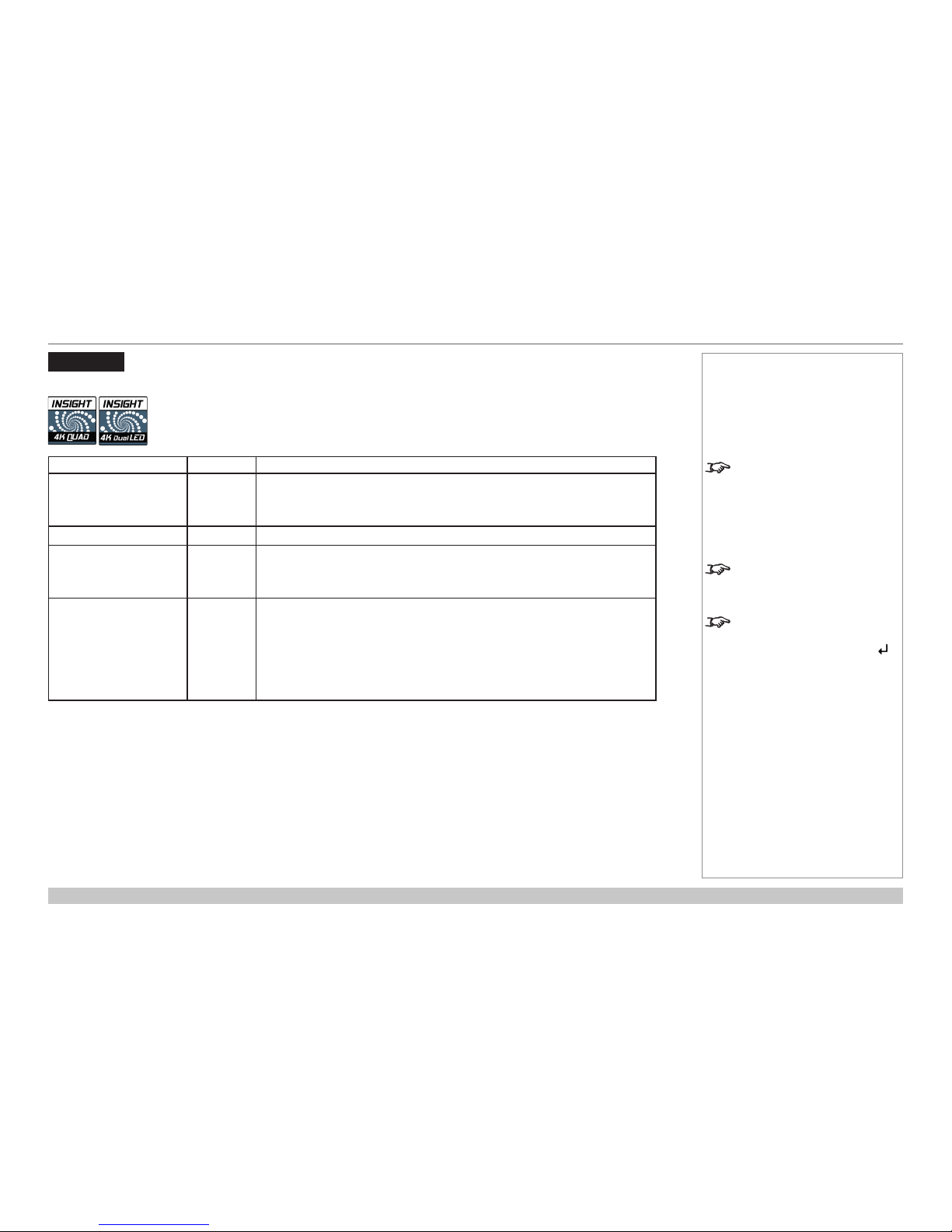
page 8
Digital Projection
INSIGHT 4K Series Protocol Guide
COLOR
Rev A June 2016
Color
The commands in the table below can be used with both projectors:
<command> <operator> <values>
mcgd.data = ?
green-x, green-y,
red-x ,red-y,
blue-x, blue-y,
white-x, white-y
mcgd.factory
(execute)
tcgd.data = ?
green-x, green-y,
red-x ,red-y,
blue-x, blue-y,
white-x, white-y
gamut =
0 = Peak
1 = Rec. 709
2 = Rec. 601
3 = 3200K
4 = 5400K
5 = 6500K
6 = 8000K
7 = 9000K
Notes
mcgd.data and tcgd.data
allow for MCGD data or user TCGD
data to be sent as comma separated
x and y co-ordinates in the specied
order. Must be preceded by leading
0, e.g. 0.663,0.332.
mcgd.factory recovers the
factory set MCGD values.
gamut cannot be used as a get-
type command. Once a gamut has
been set, use *
tcgd.data ?
to
query the values.
Page 13
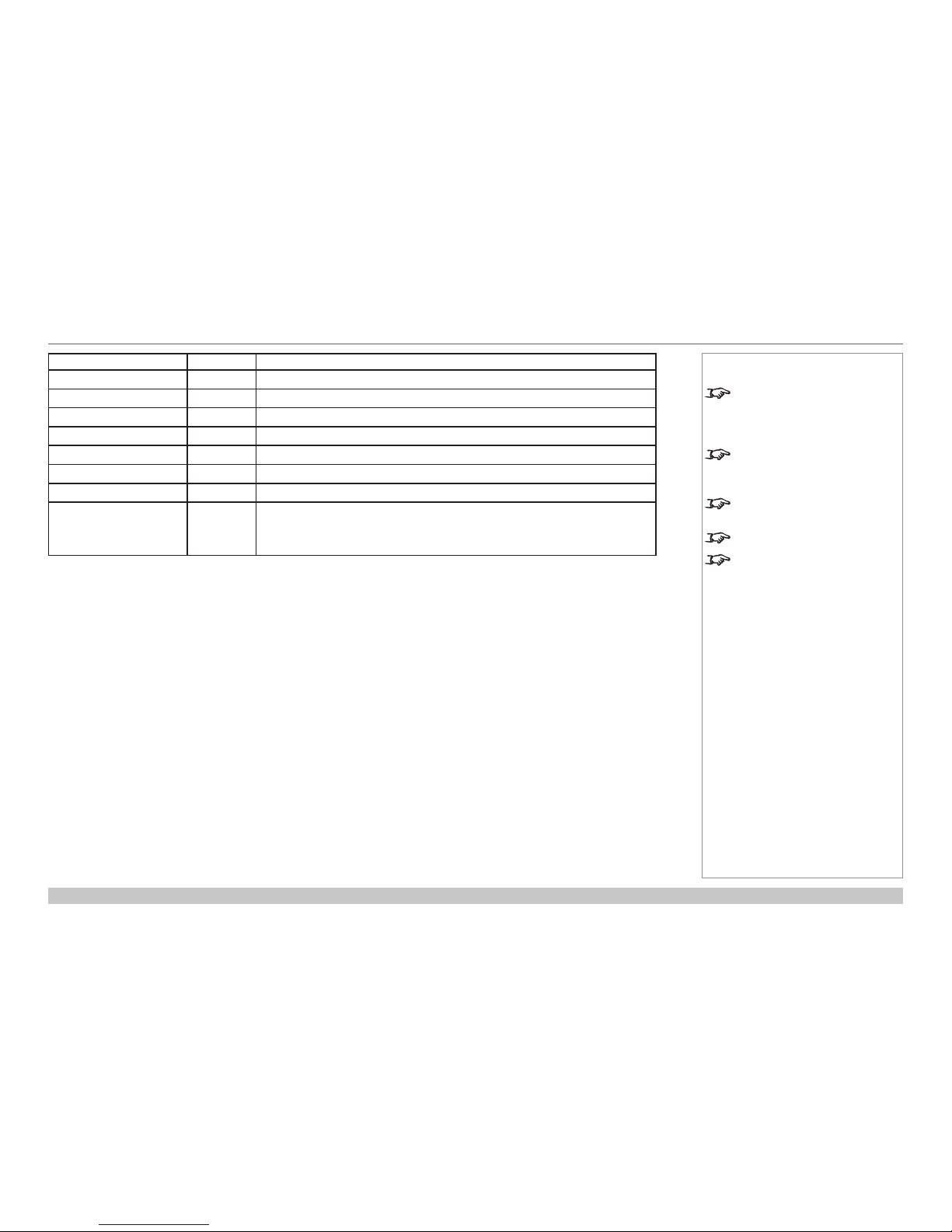
page 9
Digital Projection
INSIGHT 4K Series Protocol Guide
COLOR
Rev A June 2016
<command> <operator> <values>
red.lift = ?
-50 to +50 (integer)
green.lift = ?
-50 to +50 (integer)
blue.lift = ?
-50 to +50 (integer)
red.gain = ?
-50 to +50 (integer)
green.gain = ?
-50 to +50 (integer)
blue.gain = ?
-50 to +50 (integer)
csc.matrix = ?
c1, c2, c3, c4, c5, c6, c7, c8, c9, Y, Cb, Cr
csc.preset =
0 = RGB
1 = Rec.601 (limited)
2 = Rec.601 (full)
3 = Rec.709
Notes
Adjusting the brightness value
will reset
red.lift,
green.lift and blue.lift
to zero.
Adjusting the contrast value will
reset
red.gain, green.gain
and
blue.gain to zero.
c1 to c9 range is approximately
±4.000.
Y, Cb and Cr range is 0 to 255.
csc.preset has no query
operator. Once a preset has
been selected you must use the
csc.matrix ? command to
query the coefcients.
Page 14

page 10
Digital Projection
INSIGHT 4K Series Protocol Guide
3D
Rev A June 2016
3D
The commands in the table below can be used with both projectors:
<command> <operator> <values>
3d.enable = ?
On, Off
3d.frmultiplier = ?
1 = x1, 2 = x2, 3 = x3
3d.darktime = ?
0 to 8000, steps of 50 (in µs)
3d.syncoffset = ?
-1500 to 1500, steps of 100
3d.syncinpolarity = ?
pos, neg
3d.syncoutpolarity = ?
pos, neg
3d.syncoutenable = ?
on, off
3d.dominance = ?
left, right
Notes
Page 15

page 11
Digital Projection
INSIGHT 4K Series Protocol Guide
LAMPS
Rev A June 2016
Lamps
The commands in the table below can be used with both projectors:
<command> <operator> <values>
lamp1.hours ?
lamp1.strikes ?
lamp1.serial ?
lamp1.status ?
0 = Off
1 = Pre cooling
2 = Ignition
3 = Ignition conrm
4 = Enable communication
5 = Delay cooling
6 = Warm up eco mode
7 = Warm up
8 = Cool down no restrike
9 = Cool down ok restrike
10 = Normal
11 = Error
12 = Ignition retry
13 = Re strike delay
14 = Enable CSI
15 = Deferred shutdown
16 = Shutdown conrm
17 = Error shutdown
18 = Lamp warmup stage 1
19 = Lamp warmup stage 2
lamp.power = ?
1 to 100 (integer)
Notes
The lamp1.hours command
returns the lamp hours in HH:MM
format.
Depending on the projector model,
the
lamp.power command has a
different value range as follows:
• For INSIGHT 4K Quad, the
range is between 80 and 100.
Any value lower than 80 will
be interpreted as 80 by the
projector.
• For INSIGHT 4K Dual LED,
lamp power cannot be changed.
Page 16

page 12
Digital Projection
INSIGHT 4K Series Protocol Guide
LAMPS
Rev A June 2016
The commands in the table below can be used with quad lamp projectors:
<command> <operator> <values>
lamp.mode = ?
0 = all lamps
1 = auto 1
2 = auto 2
3 = auto 3
lamp2.hours
lamp3.hours
lamp4.hours
?
lamp2.strikes
lamp3.strikes
lamp4.strikes
?
lamp2.serial
lamp3.serial
lamp4.serial
?
lamp2.status
lamp3.status
lamp4.status
?
0 = Off
1 = Pre cooling
2 = Ignition
3 = Ignition conrm
4 = Enable communication
5 = Delay cooling
6 = Warm up eco mode
7 = Warm up
8 = Cool down no restrike
9 = Cool down ok restrike
10 = Normal
11 = Error
12 = Ignition retry
13 = Re strike delay
14 = Enable CSI
15 = Deferred shutdown
16 = Shutdown conrm
17 = Error shutdown
18 = Lamp warmup stage 1
19 = Lamp warmup stage 2
Notes
The lampX.hours commands
(where X is the lamp number, 2 to
4) return the lamp hours in HH:MM
format.
Page 17

page 13
Digital Projection
INSIGHT 4K Series Protocol Guide
SETUP
Rev A June 2016
Setup
The commands in the table below can be used with both projectors:
<command> <operator> <values>
orientation = ?
0 = Desktop Front
1 = Ceiling Front
2 = Desktop Rear
3 = Ceiling Rear
shutter = ?
on or open
off or close
ir.address = ?
0 to 255
power = ?
On, Off
factory.reset
(execute)
identify
(execute)
Notes
identify ashes the keypad
lights for 10 seconds to identify the
projector.
Page 18

page 14
Digital Projection
INSIGHT 4K Series Protocol Guide
INFORMATION
Rev A June 2016
Information
The commands in the table below can be used with both projectors:
<command> <operator> <values>
sw.version ?
board.id ?
videoboard.id ?
fw.version ?
from.version ?
lens.version ?
seq.version ?
model.name ?
serial ?
Notes
sw.version returns the software
release version.
board.id returns the CPU
hardware version.
videoboard.id returns the
video hardware version.
fw.version returns the rmware
version.
from.version returns the
factory ROM version.
lens.version returns the lens
mount version.
seq.version returns the
formatter sequences version.
model.name returns the projector
model name.
serial returns the projector serial
number.
Page 19

page 15
Digital Projection
INSIGHT 4K Series Protocol Guide
Rev A June 2016
This page is intentionally left blank.
Page 20
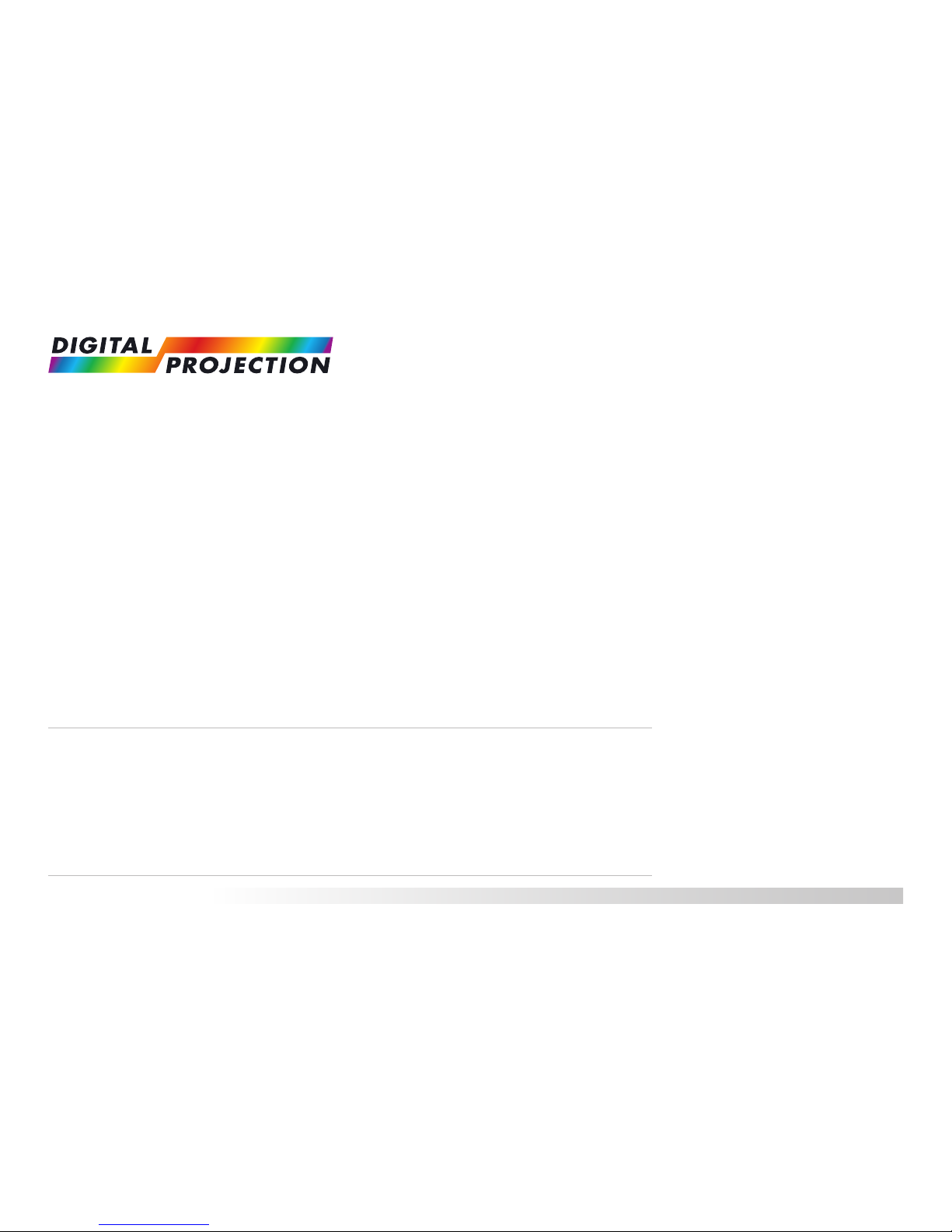
117-930A INSIGHT 4K Series Protocol Guide
Contact Information:
Digital Projection Limited
Greenside Way, Middleton
Manchester M24 1XX, UK
Registered in England No. 2207264
Registered Ofce: as above
Tel (+44) 161 947 3300
Fax (+44) 161 684 7674
enquiries@digitalprojection.co.uk
service@digitalprojection.co.uk
www.digitalprojection.co.uk
Digital Projection Inc.
55 Chastain Road, Suite 115
Kennesaw, GA 30144, USA
Tel (+1) 770 420 1350
Fax (+1) 770 420 1360
powerinfo@digitalprojection.com
www.digitalprojection.com
Digital Projection China
中国 北京市 朝阳区 芍药居北里101号
世奥国际中心A座2006室(100029)
Rm A2006
ShaoYaoJu 101 North Lane
Shi Ao International Center
Chaoyang District
Beijing 100029, PR CHINA
Tel (+86) 10 84888566
Fax (+86) 10 84888566-805
techsupport@dp-china.com.cn
www.dp-china.com.cn
Digital Projection Asia
16 New Industrial Road
#02-10 Hudson Technocentre
Singapore 536204
Tel (+65) 6284-1138
Fax (+65) 6284-1238
