Page 1

INSIGHT 4K Dual LED Series
INSIGHT 4K Quad Series
High Brightness Digital Video Projector
4INSTALLATION AND QUICK-START GUIDE
4CONNECTION GUIDE
4OPERATING GUIDE
4REFERENCE GUIDE
Rev B June 2016
117-673B
Page 2
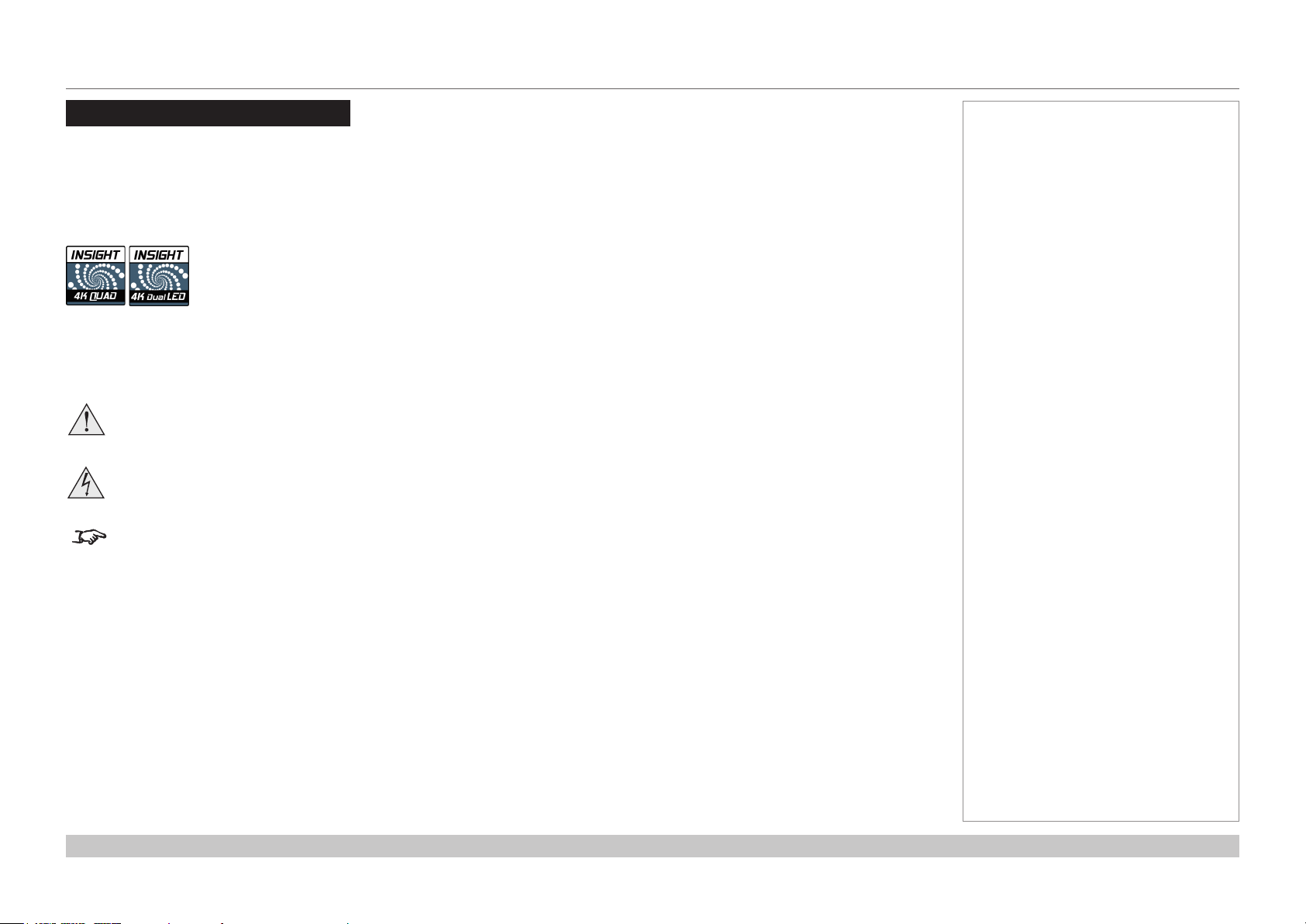
Digital Projection INSIGHT 4K Dual LED & Quad Series
About This Document
Follow the instructions in this manual carefully to ensure safe and long-lasting use of the projector.
Products covered in this manual
This document covers the following INSIGHT 4K projectors: INSIGHT 4K Quad and INSIGHT 4K Dual LED.
Information that is only relevant to one of the above models is marked with the product’s badge:
If none of the above symbols is present on the page, the information within is relevant to both models.
Symbols used in this manual
Many pages in this document have a dedicated area for notes. The information in that area is accompanied by the following symbols:
WARNING: this symbol indicates that there is a danger of physical injury to yourself and/or damage to the equipment unless
the instructions are closely followed.
ELECTRICAL WARNING: this symbol indicates that there is a danger of electrical shock unless the instructions are closely
followed.
NOTE: this symbol indicates that there is some important information that you should read.
Notes
Product revision
Because we at Digital Projection continually strive to improve our products, we may change specications and designs, and add new features
without prior notice.
Legal notice
Trademarks and trade names mentioned in this document remain the property of their respective owners.
Digital Projection disclaims any proprietary interest in trademarks and trade names other than its own.
Copyright © 2016 Digital Projection Ltd. All rights reserved.
Rev B June 2016
page i
Page 3
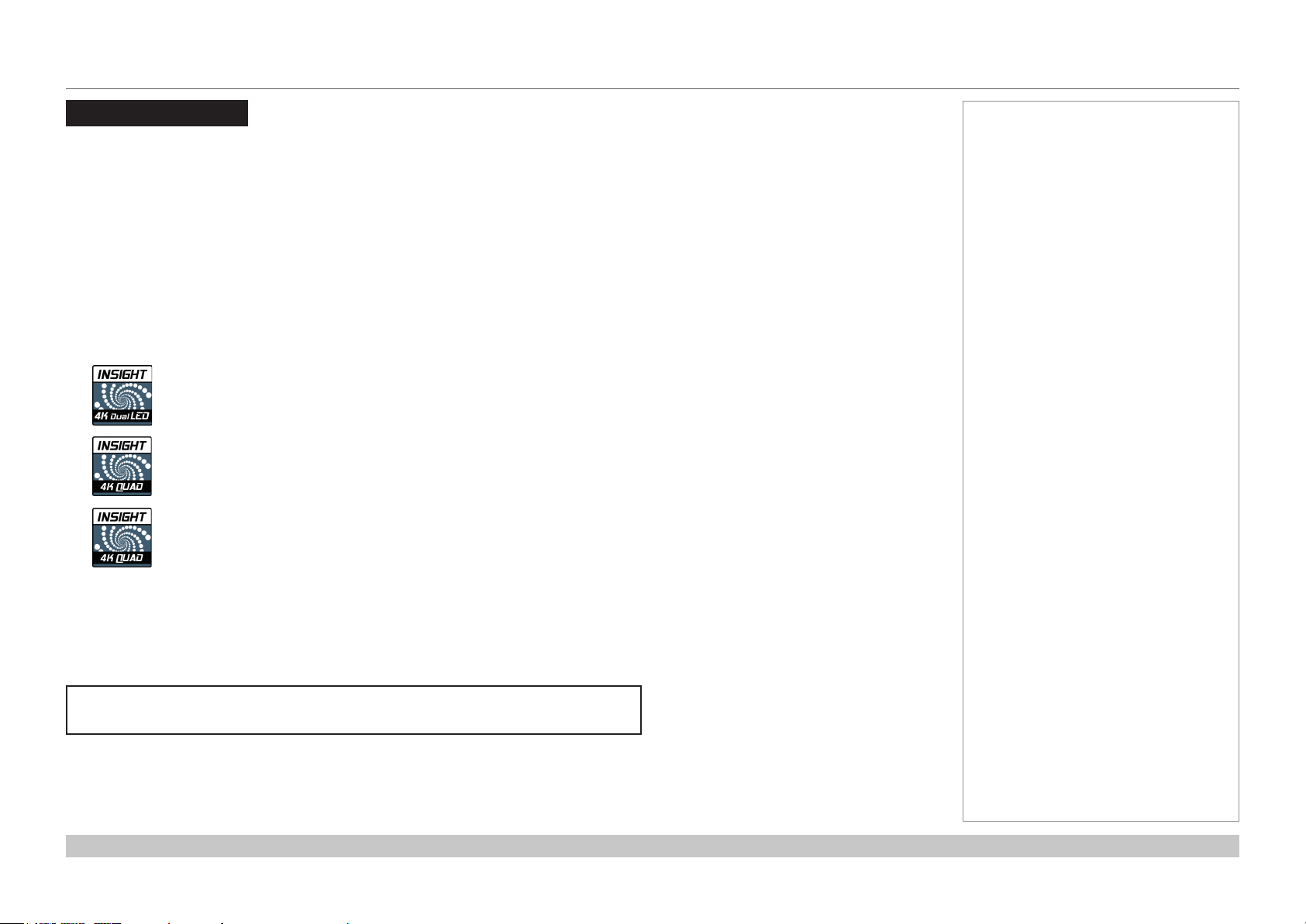
Digital Projection INSIGHT 4K Dual LED & Quad Series
Introduction
Congratulations on your purchase of this Digital Projection product.
Your projector has the following key features:
• Full 4096 x 2160 resolution up to 60 fps via single DisplayPort input.
• Full 4096 x 2160 3D display capability.
• Scaling of HDMI 1.4 formats to 4K resolution.
• Control via LAN and RS232.
• Motorised lens mount.
• Very wide color gamut (covers 87% of the Rec. 2020 gamut).
• Redundant light source.
Notes
• Exceeds the Rec. 709 color gamut.
A serial number is located on the product label. Record it here:
Rev B June 2016
page ii
Page 4
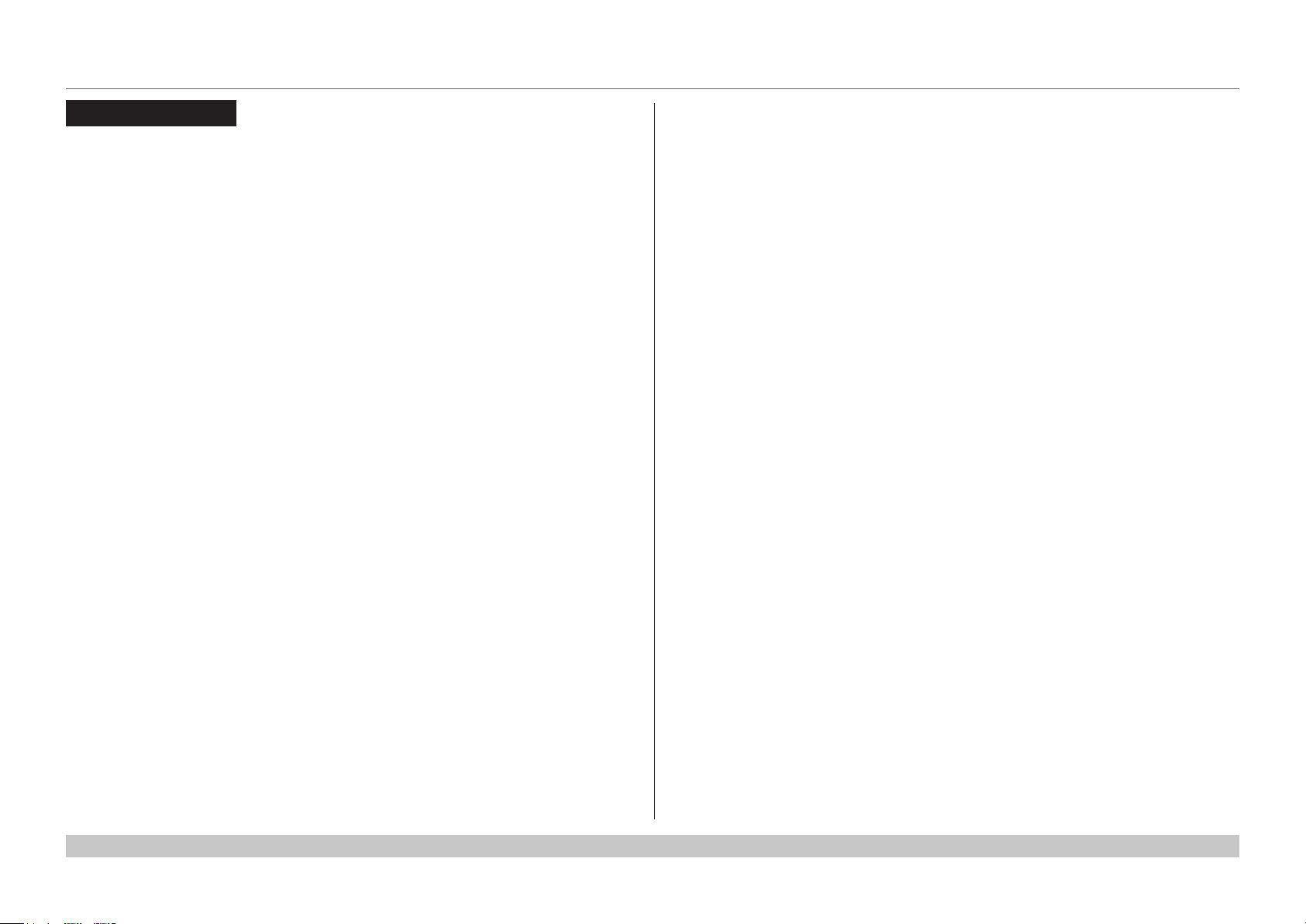
Digital Projection INSIGHT 4K Dual LED & Quad Series
CONTENTS
INSTALLATION AND QUICK-START GUIDE ..............................1
CONNECTING THE POWER SUPPLY ............................................. 3
PROJECTOR OVERVIEW ............................................................... 4
Front and rear views, INSIGHT 4K Dual LED ....................................... 4
Front and rear views, INSIGHT 4K Quad .............................................. 5
Handles for safe carriage ......................................................................... 6
Keypad .................................................................................................. 7
Keypad indicators.................................................................................. 8
Connections panel indicators ................................................................ 9
Remote control .................................................................................... 10
Infrared reception ................................................................................ 12
Remote control troubleshooting .......................................................... 13
POSITIONING THE SCREEN AND PROJECTOR ........................... 14
Fixing holes for ceiling mounting ......................................................... 14
Orientation and tilting .......................................................................... 15
FITTING THE LENS ...................................................................... 16
CLEANING AND REPLACING THE FILTERS, DUAL LED .............. 17
Rear lters ........................................................................................... 17
Front lter ............................................................................................ 19
CLEANING AND REPLACING THE FILTERS, QUAD ..................... 21
Side lters ........................................................................................... 21
Front lter ............................................................................................ 23
OPERATING THE PROJECTOR .................................................... 25
Switching the projector on ................................................................... 25
Switching the projector off ................................................................... 26
Selecting an input................................................................................ 27
Selecting a test pattern ....................................................................... 27
Calibrating zoom and focus................................................................. 28
Adjusting the lens ................................................................................ 28
Adjusting brightness, contrast and other settings ............................... 28
CONNECTION GUIDE ............................................................................29
SIGNAL INPUTS .......................................................................... 31
3D Sync............................................................................................... 32
Indicators on the connections panel.................................................... 33
EDID on the DisplayPort and HDMI inputs ......................................... 34
Using HDMI/DisplayPort switchers with the projector .................................... 34
CONTROL CONNECTIONS ........................................................... 35
OPERATING GUIDE ................................................................................37
KEYPAD AND REMOTE CONTROL .............................................. 39
ADJUSTING PROJECTOR SETTINGS .......................................... 40
Rev B June 2016
Page 5
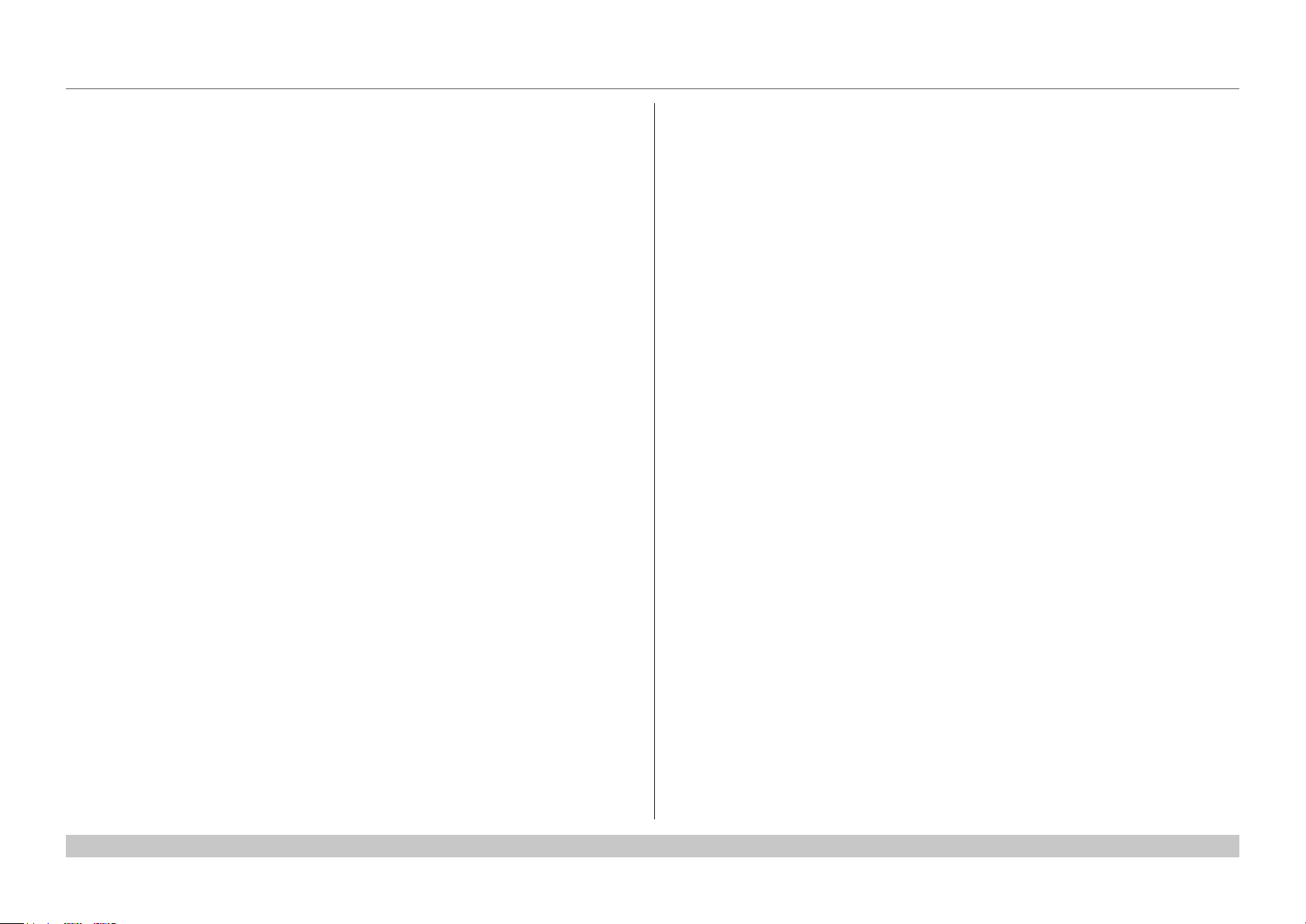
Digital Projection INSIGHT 4K Dual LED & Quad Series
REFERENCE GUIDE ................................................................................41
THE DMD™ .................................................................................. 43
CHOOSING A LENS ..................................................................... 45
Calculation .......................................................................................... 46
Calculation example ............................................................................ 47
SCREEN REQUIREMENTS ........................................................... 48
Fitting the image to the DMD™ ........................................................... 48
Diagonal screen sizes ......................................................................... 49
Fitting the image to the screen ............................................................ 50
Positioning the screen and projector ................................................... 51
POSITIONING THE IMAGE ........................................................... 52
Maximum offset range ......................................................................... 54
ASPECT RATIOS EXPLAINED ...................................................... 55
APPENDIX A: LENS PART NUMBERS .......................................... 56
APPENDIX B: LENS CHARTS ...................................................... 57
How to use the lens charts ..................................................................... 57
Lens chart, up to 100 m throw ................................................................. 58
Lens chart, 10 m throw in detail ............................................................... 59
APPENDIX C: SUPPORTED SIGNAL INPUT MODES .................... 60
APPENDIX D: WIRING DETAILS .................................................. 61
Signal inputs - main connections panel............................................... 61
HDMI ................................................................................................ 61
DisplayPort ........................................................................................ 62
Control connections ............................................................................ 63
LAN ................................................................................................. 63
RS232 .............................................................................................. 63
3D Sync IN and 3D Sync OUT ................................................................ 63
Wired remote control ............................................................................ 63
APPENDIX E: GLOSSARY OF TERMS .......................................... 64
TECHNICAL SPECIFICATIONS .................................................... 73
Models................................................................................................. 73
Inputs and outputs............................................................................... 74
Bandwidth ........................................................................................... 74
Remote control and keypad ................................................................ 74
Automation control .............................................................................. 74
Color temperature ............................................................................... 74
Lenses................................................................................................. 75
Lens mount ......................................................................................... 75
Mechanical mounting .......................................................................... 75
Orientation........................................................................................... 75
Electrical and physical specications .................................................. 76
Safety & EMC regulations ................................................................... 76
Rev B June 2016
Page 6
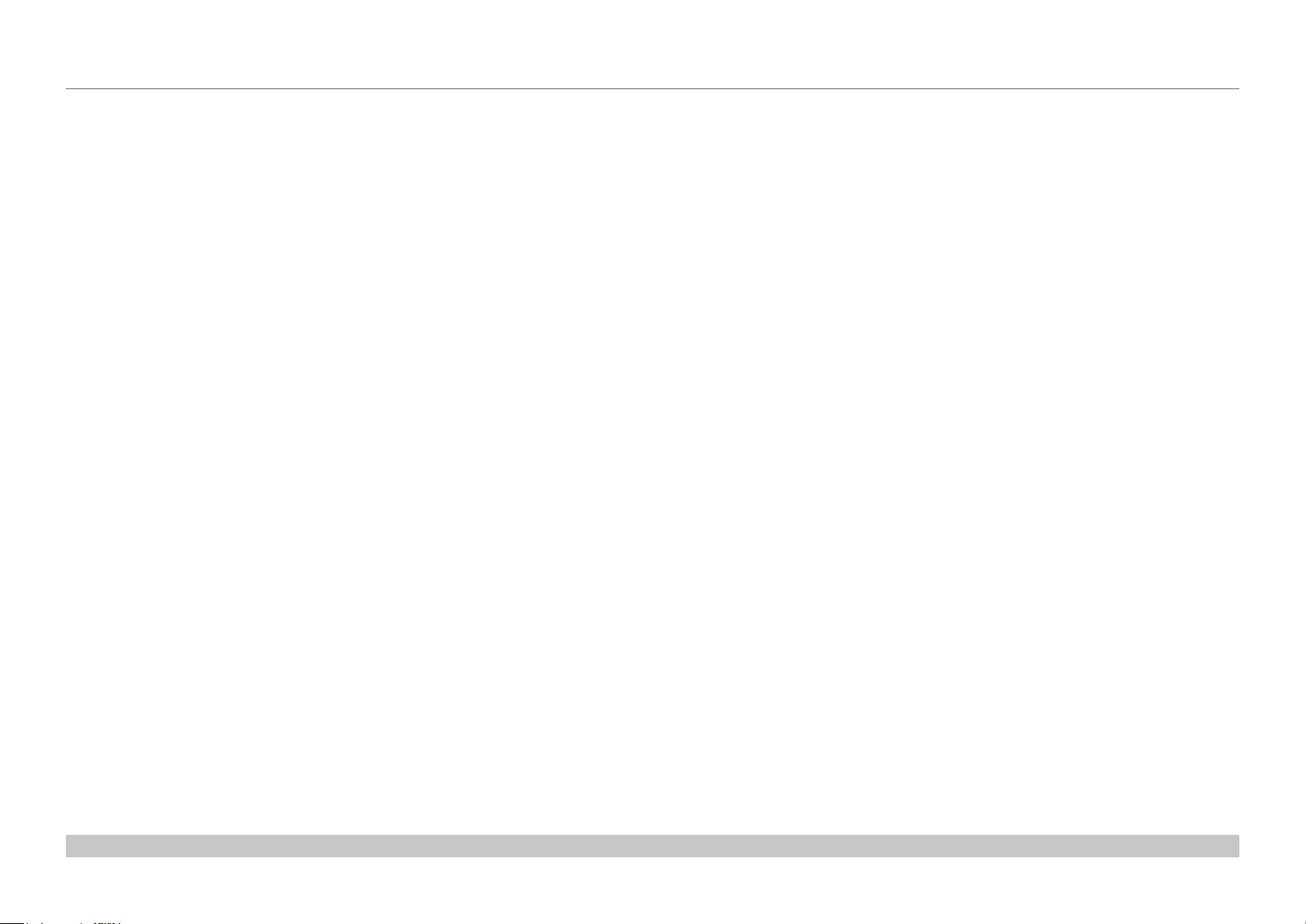
Digital Projection INSIGHT 4K Dual LED & Quad Series
This page is intentionally left blank.
Page 7

INSIGHT 4K Dual LED Series
INSIGHT 4K Quad Series
High Brightness Digital Video Projector
4
INSTALLATION AND QUICK-START GUIDE
Rev B June 2016
Page 8
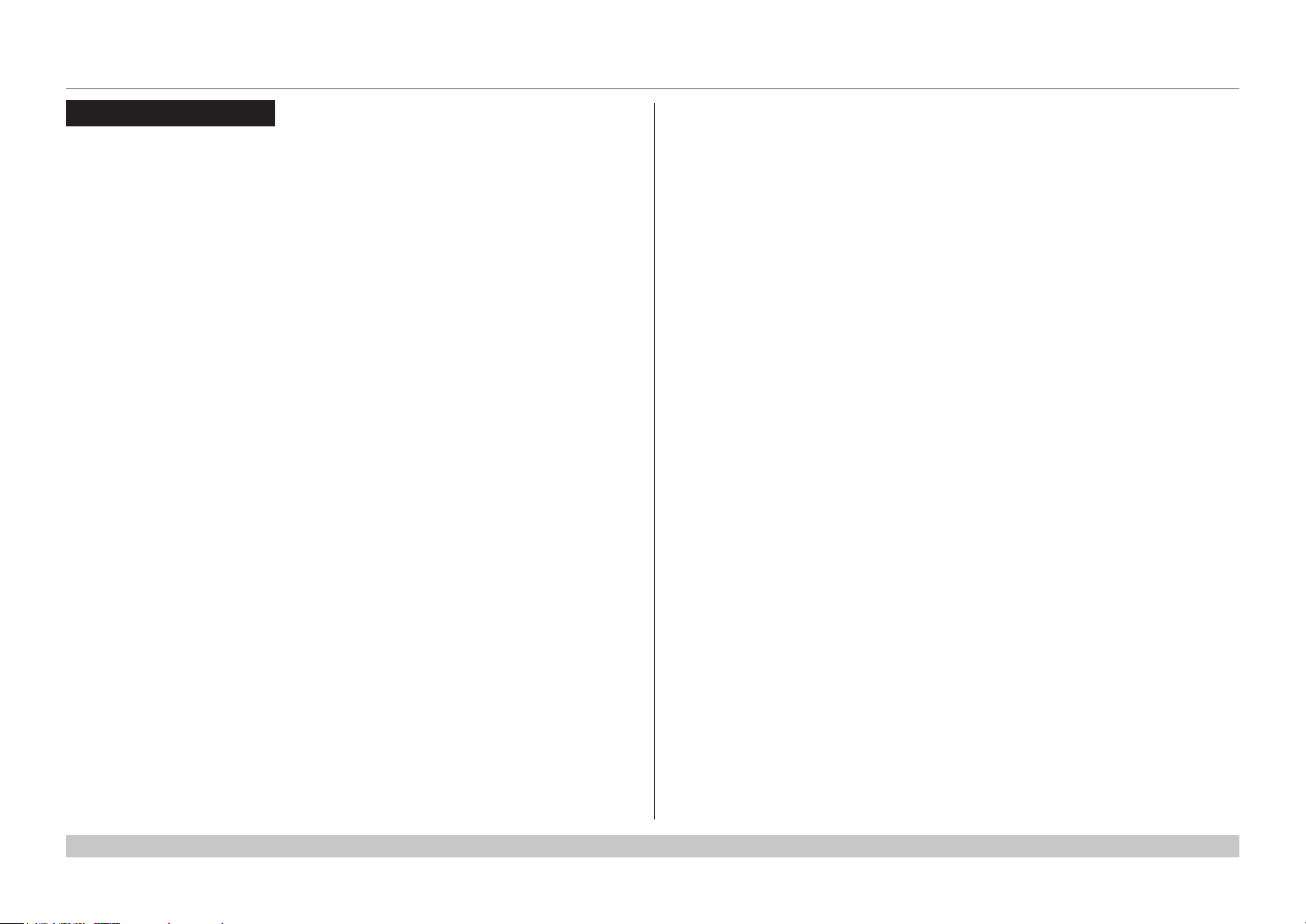
Digital Projection INSIGHT 4K Dual LED & Quad Series
IN THIS GUIDE
IN THIS GUIDE
Connecting The Power Supply ........................................................................ 3
Projector Overview ............................................................................................. 4
Front and rear views, INSIGHT 4K Dual LED ............................................................4
Front and rear views, INSIGHT 4K Quad ...................................................................5
Handles for safe carriage .................................................................................................. 6
Keypad .........................................................................................................................7
Keypad indicators .......................................................................................................8
Connections panel indicators ....................................................................................9
Remote control ..........................................................................................................10
Infrared reception ......................................................................................................12
Remote control troubleshooting .............................................................................13
Positioning The Screen And Projector ....................................................... 14
Fixing holes for ceiling mounting ............................................................................14
Orientation and tilting ...............................................................................................15
Fitting The Lens ................................................................................................ 16
Cleaning And Replacing The Filters, Dual LED ....................................... 17
Rear lters .................................................................................................................17
Front lter ..................................................................................................................19
Cleaning And Replacing The Filters, Quad ............................................... 21
Side lters ..................................................................................................................21
Front lter ..................................................................................................................23
Operating The Projector ................................................................................. 25
Switching the projector on .......................................................................................25
Switching the projector off .......................................................................................26
Selecting an input .....................................................................................................27
Selecting a test pattern .............................................................................................27
Calibrating zoom and focus .....................................................................................28
Adjusting the lens .....................................................................................................28
Adjusting brightness, contrast and other settings ................................................28
Installation and Quick-Start Guide
Rev B June 2016
Page 9
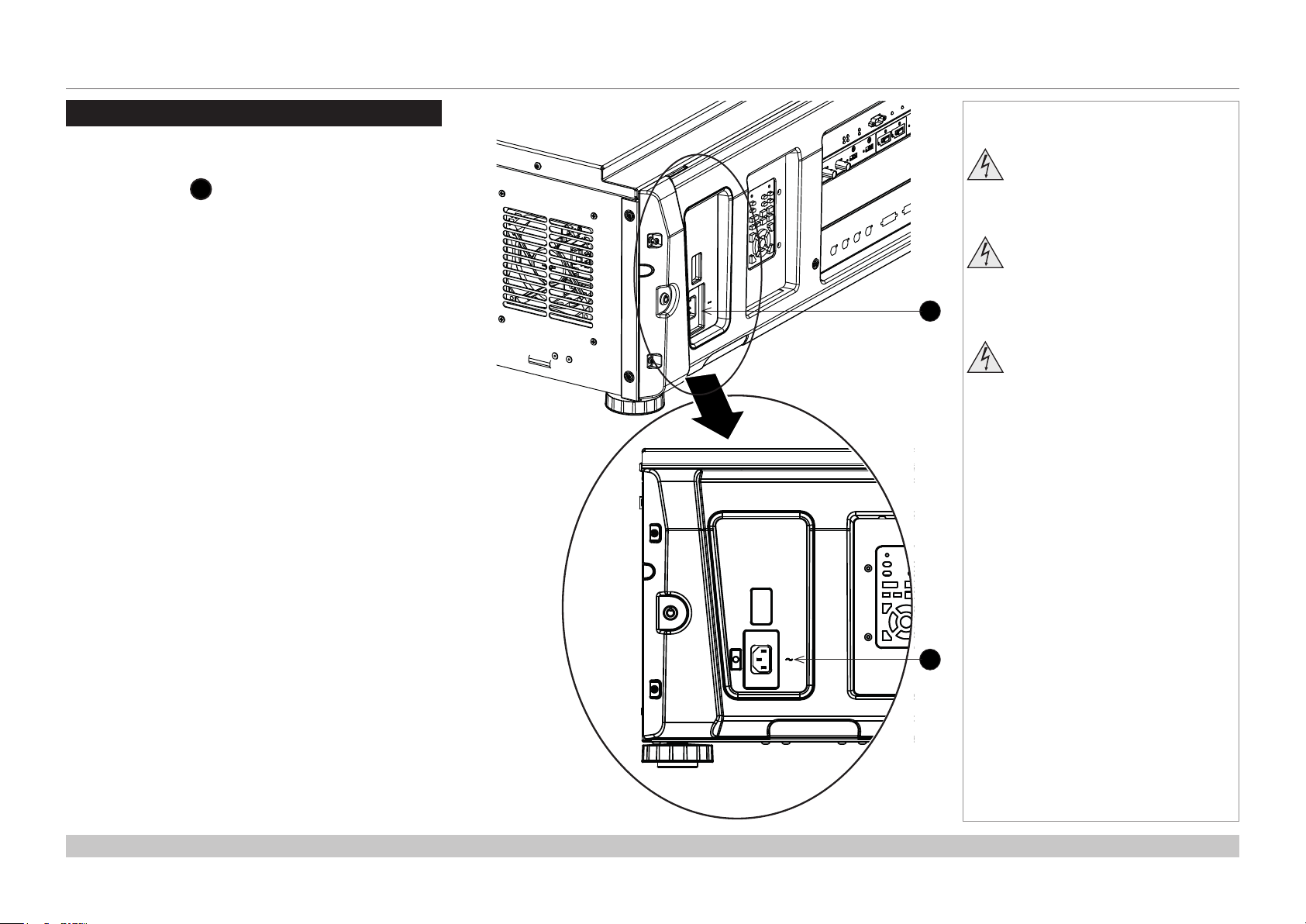
Digital Projection INSIGHT 4K Dual LED & Quad Series
LAMP
1 2
3 4
SERIAL
ERRORIRWIRED REMOTE
IN
OUT
IN
OUT
3D SYNC
HDMI
A B
A B
DISPLAYPORT
OPTION
POWER
HEALTH
A B
CONNECTING THE POWER SUPPLY
Connecting The Power Supply
When the projector is viewed from the back,
the AC mains inlet 1 is located on the right hand side, toward
the rear.
Push the mains connector in rmly.
Notes
Use only the power cable
provided.
Ensure that the power outlet
includes a ground connection as
1
this equipment MUST be earthed.
Handle the power cable carefully
and avoid sharp bends. Do not
use a damaged power cable.
Installation and Quick-Start Guide
1
Rev B June 2016
page 3
Page 10
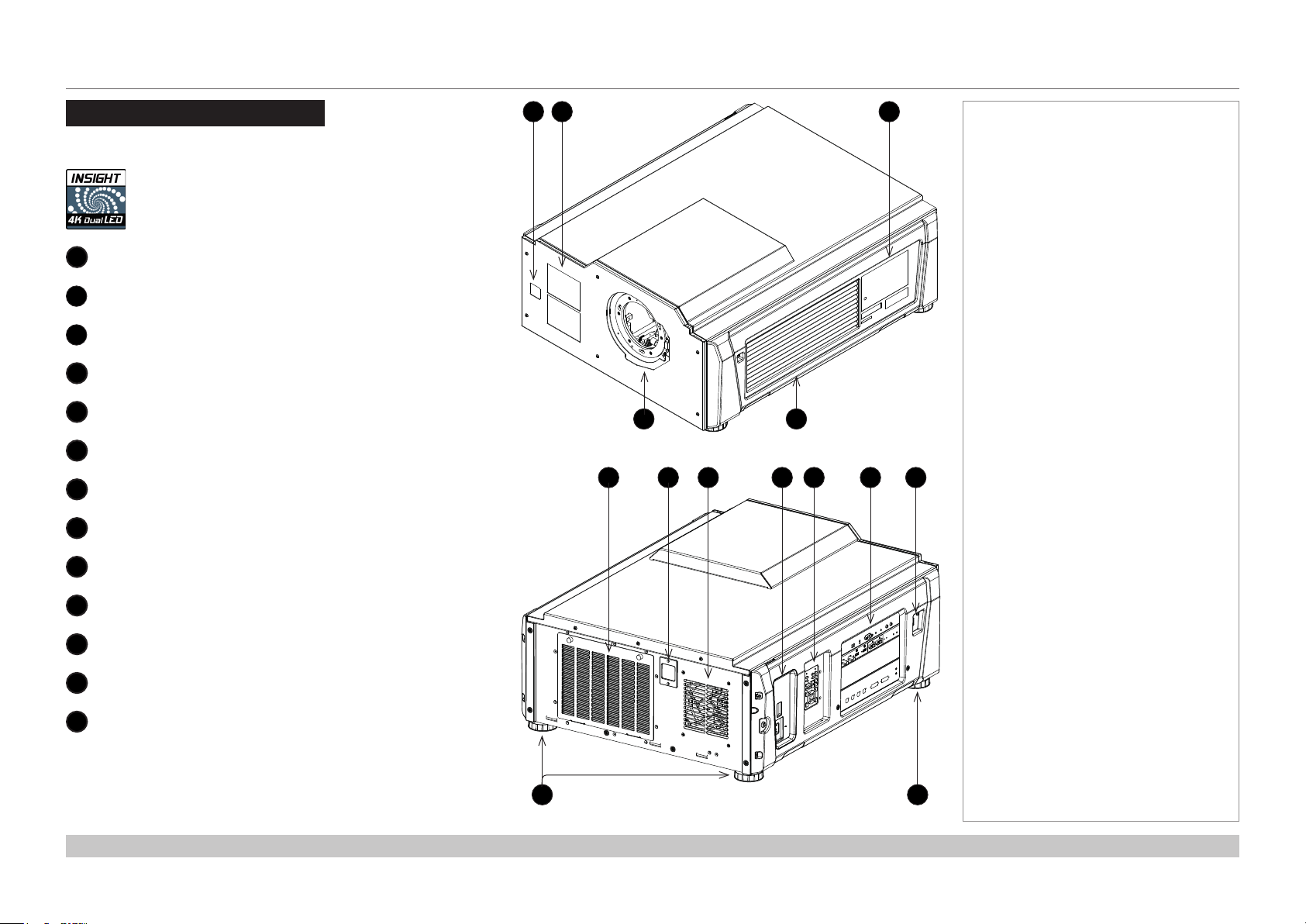
Digital Projection INSIGHT 4K Dual LED & Quad Series
PROJECTOR OVERVIEW
Projector Overview
Front and rear views, INSIGHT 4K Dual LED
Front infrared window
1
Air inlet and lter
2
Product label
3
Lens aperture
4
Air outlet
5
Air inlet and lter
6
Rear infrared window
7
Air outlet
8
1
4
5
32
Notes
Front view
8 97
10 11 126
Power connection
9
Keypad
10
Connections
11
LAN socket
12
Adjustable feet
13
Installation and Quick-Start Guide
13
13
Rear view
Rev B June 2016
page 4
Page 11
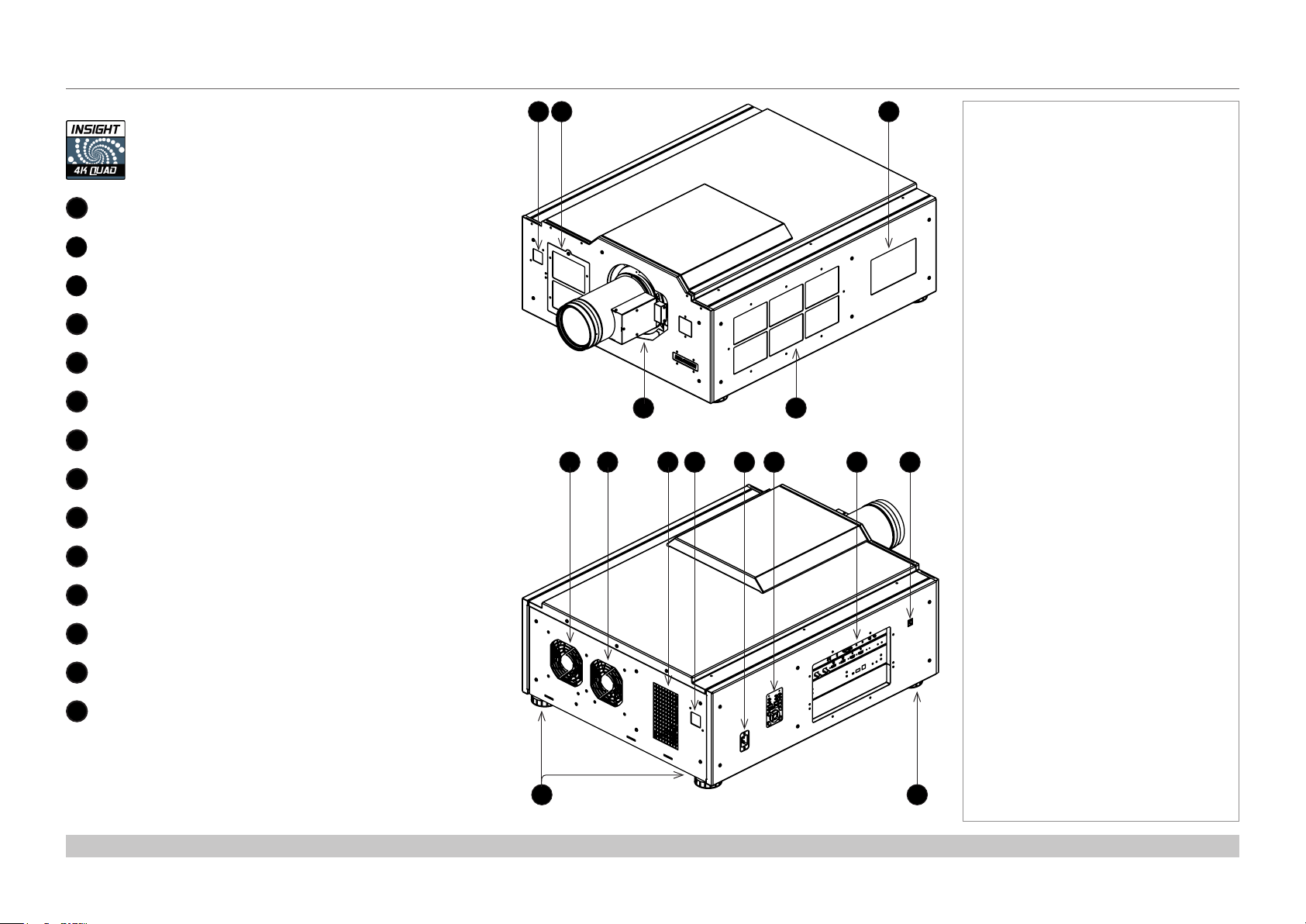
Digital Projection INSIGHT 4K Dual LED & Quad Series
PROJECTOR OVERVIEW
Front and rear views, INSIGHT 4K Quad
Front infrared window
1
Air inlet and lter
2
Product label
3
Lens aperture
4
Air inlet and lter
5
Air outlet
6
Air outlet
7
Air outlet
8
Rear infrared window
9
Power connection
10
1
4
Front view
9 108
5
11 12 136 7
32
Notes
Keypad
11
Connections
12
LAN socket
13
Adjustable feet
14
Installation and Quick-Start Guide
14
14
Rear view
Rev B June 2016
page 5
Page 12
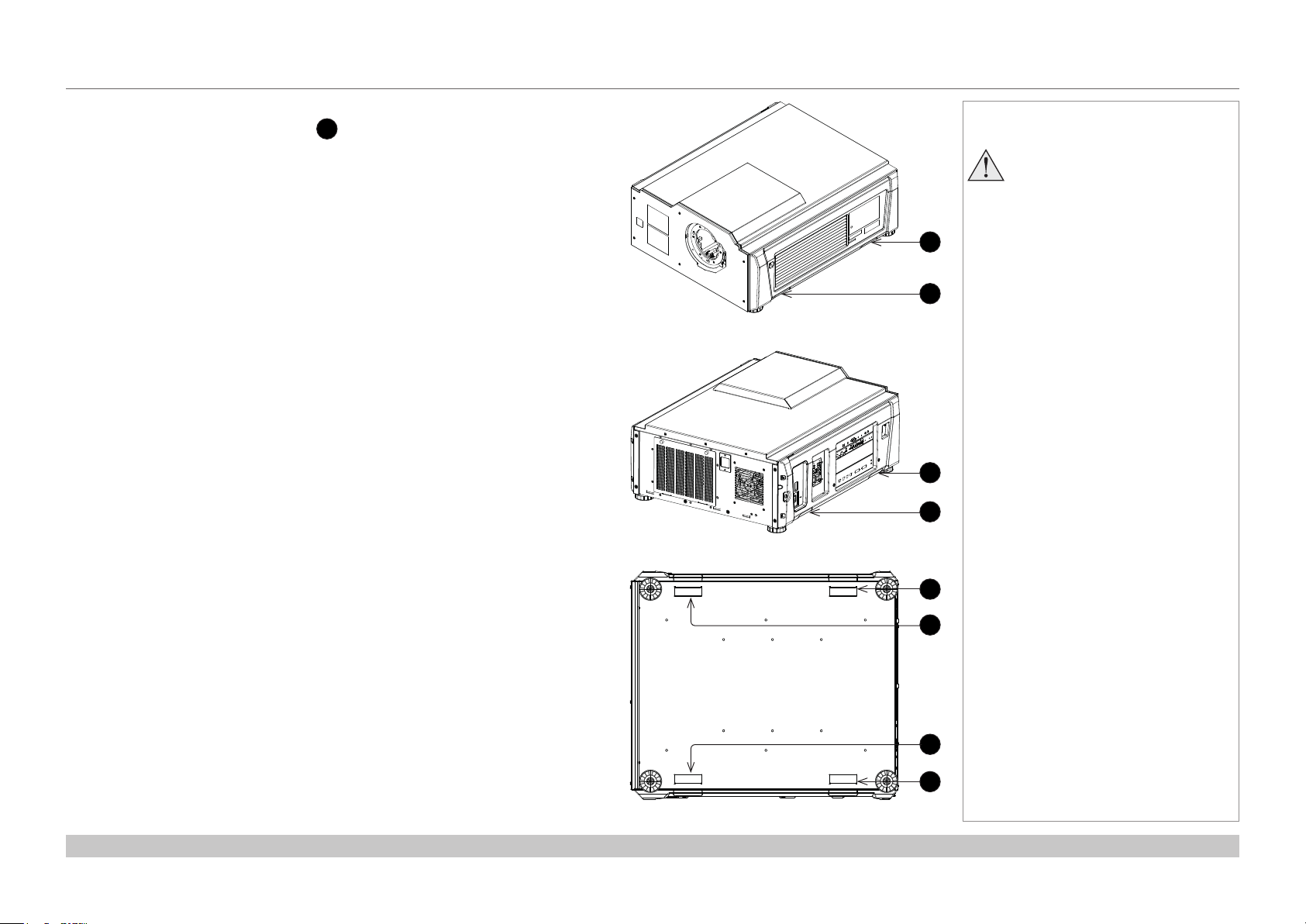
Digital Projection INSIGHT 4K Dual LED & Quad Series
PROJECTOR OVERVIEW
Handles for safe carriage
For safe carriage, use the four handles 1 positioned at the bottom of the projector,
near the corners.
Front view
Rear view
Notes
The handles should be used
for transit only. Do not use the
handles for inverted carrying or
1
1
1
1
mounting.
Installation and Quick-Start Guide
1
1
1
1
Bottom view
Rev B June 2016
page 6
Page 13
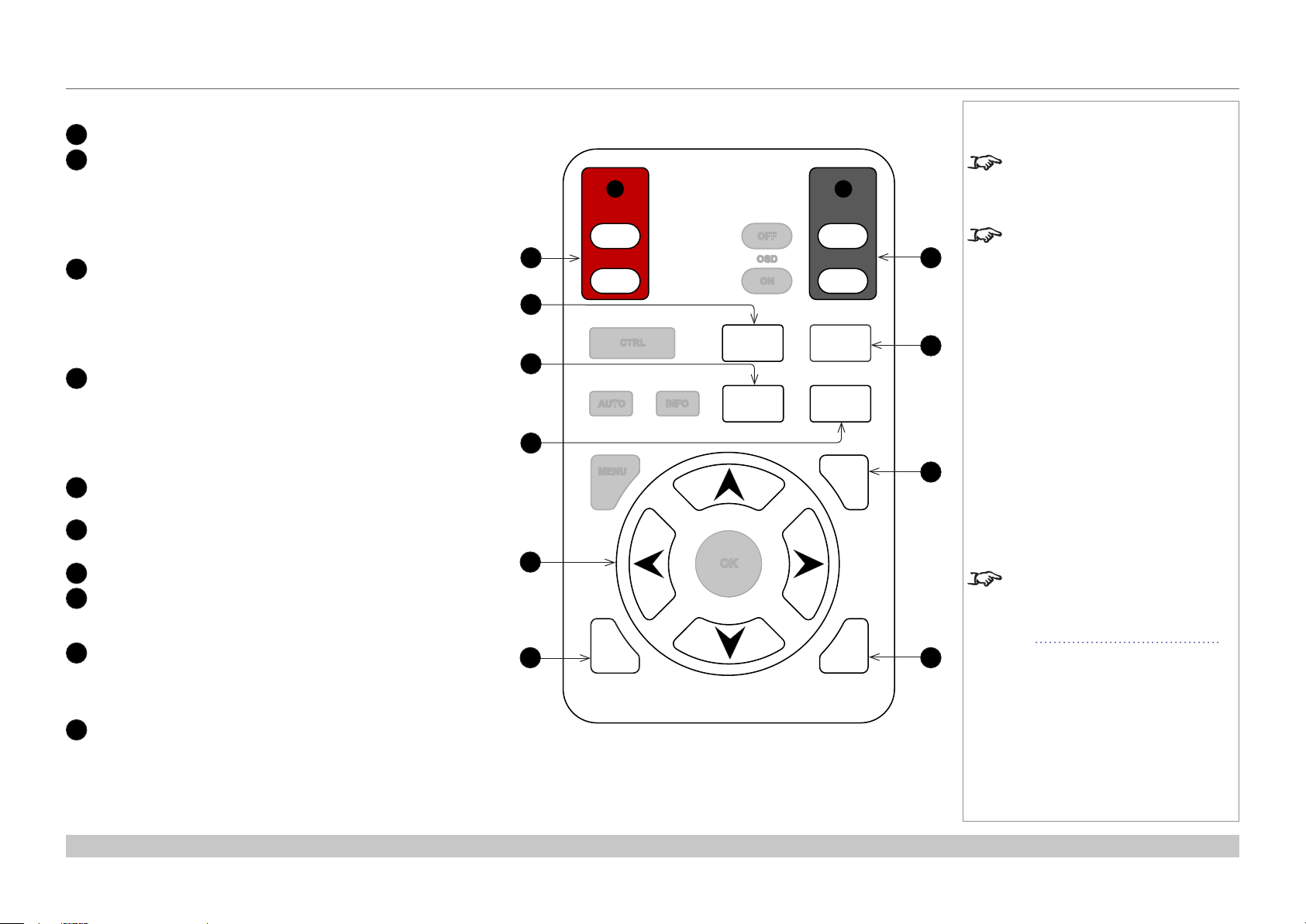
Digital Projection INSIGHT 4K Dual LED & Quad Series
PROJECTOR OVERVIEW
Keypad
1
POWER ON/OFF (with indicator)
2
FOCUS
Use with the arrow keys to adjust focus.
Press to enter FOCUS ADJUSTMENT mode, then press an
arrow key to focus the image.
To exit FOCUS ADJUSTMENT mode, press EXIT or wait 10
seconds.
3
SHIFT
Use with the arrow keys to move the projected image.
Press to enter SHIFT ADJUSTMENT mode, then press an
arrow key to move the image.
To exit SHIFT ADJUSTMENT mode, press EXIT or wait 10
seconds.
4
ZOOM
Use with the arrow keys to zoom the image in or out.
Press to enter ZOOM ADJUSTMENT mode, then press an
arrow key to zoom the image.
To exit ZOOM ADJUSTMENT mode, press EXIT or wait 10
seconds.
5
Arrow keys
Use with FOCUS, SHIFT and ZOOM to make adjustments.
6
EXIT
Use to exit lens adjustment modes.
7
SHUTTER OPEN/CLOSE (with indicator)
8
RPY
Press, then press RIGHT to calibrate zoom.
Press, then press LEFT to calibrate focus.
9
INPUT +
Switches to the next available input source. Cycle through
the inputs in the following order:
...HDMI A, HDMI B, DisplayPort A, DisplayPort B...
10
INPUT –
Switches to the previous available input source. Cycle
through the inputs in the following order:
...DisplayPort B, DisplayPort A, HDMI B, HDMI A...
Notes
Keys that are not used in this
conguration are grayed out.
OK
SHIFT
OFF
OSD
ON
OPEN
SHUTTER
CLOSE
RPY
ZOOM
When adjusting focus or zoom, UP
7
and LEFT will focus/zoom in, while
DOWN and RIGHT will zoom out.
When adjusting shift, each arrow
key moves the image in the
8
9
corresponding direction on the
screen.
+
When a new lens is tted, a
calibration procedure must be
–
10
carried out. For more information,
see Calibrating zoom and focus
further in this guide.
ON
1
2
3
4
5
6
POWER
OFF
CTRL FOCUS
UTO
A
ENU INPUT
M
EXIT INPUT
INFO
Installation and Quick-Start Guide
Rev B June 2016
page 7
Page 14
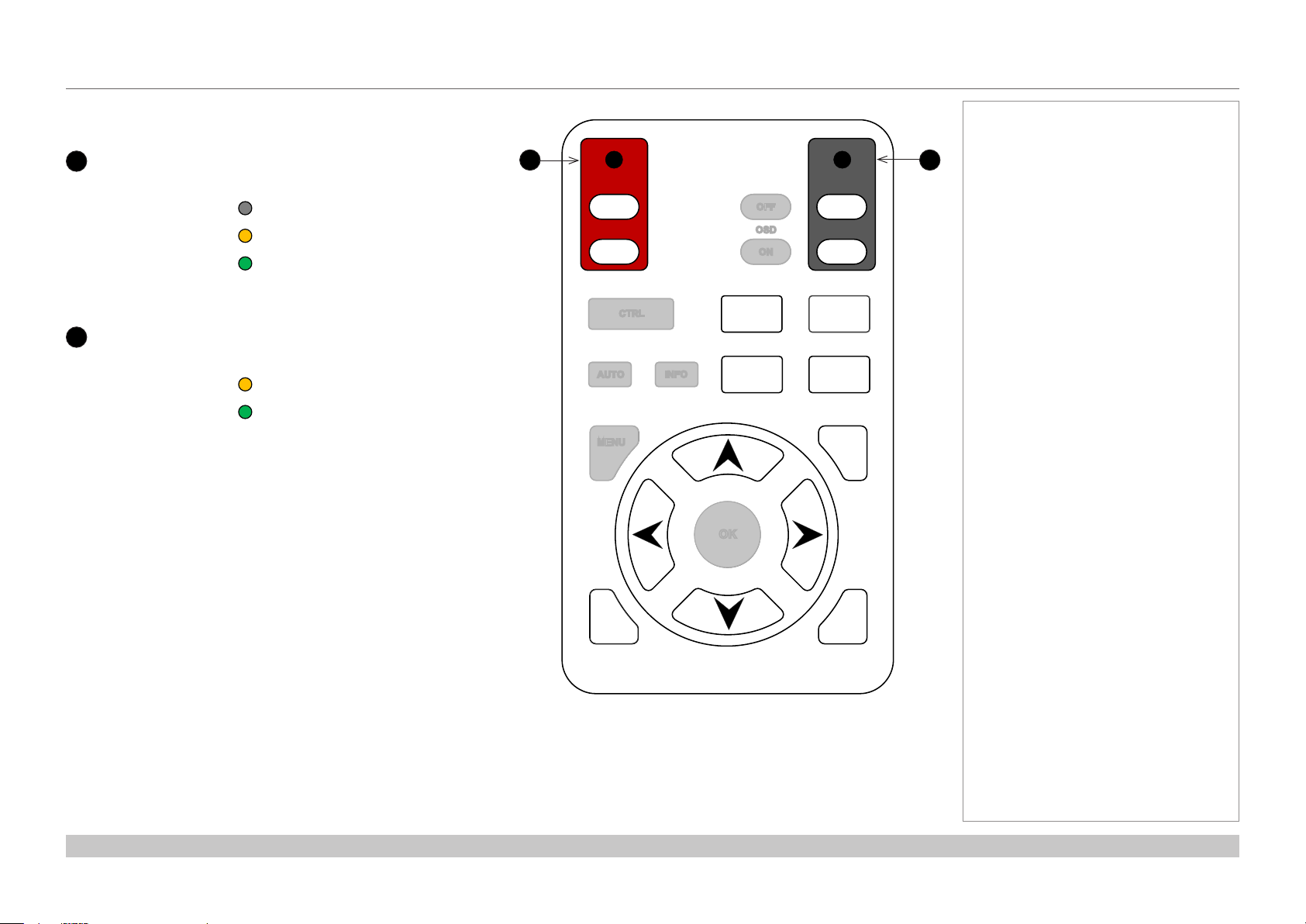
Digital Projection INSIGHT 4K Dual LED & Quad Series
PROJECTOR OVERVIEW
Keypad indicators
Power indicator
1
Behavior Meaning
Off The projector is switched off.
On (amber) The projector is in Standby mode.
On (green) The projector is switched on
(Normal mode).
Shutter indicator
2
Behavior Meaning
On (amber) The shutter is closed.
On (green) The shutter is open.
1 2
SHIFT
OFF
OSD
ON
OPEN
SHUTTER
CLOSE
RPY
ZOOM
ON
POWER
OFF
CTRL FOCUS
UTO
A
ENU INPUT
M
INFO
+
OK
Notes
Installation and Quick-Start Guide
–
EXIT INPUT
Rev B June 2016
page 8
Page 15
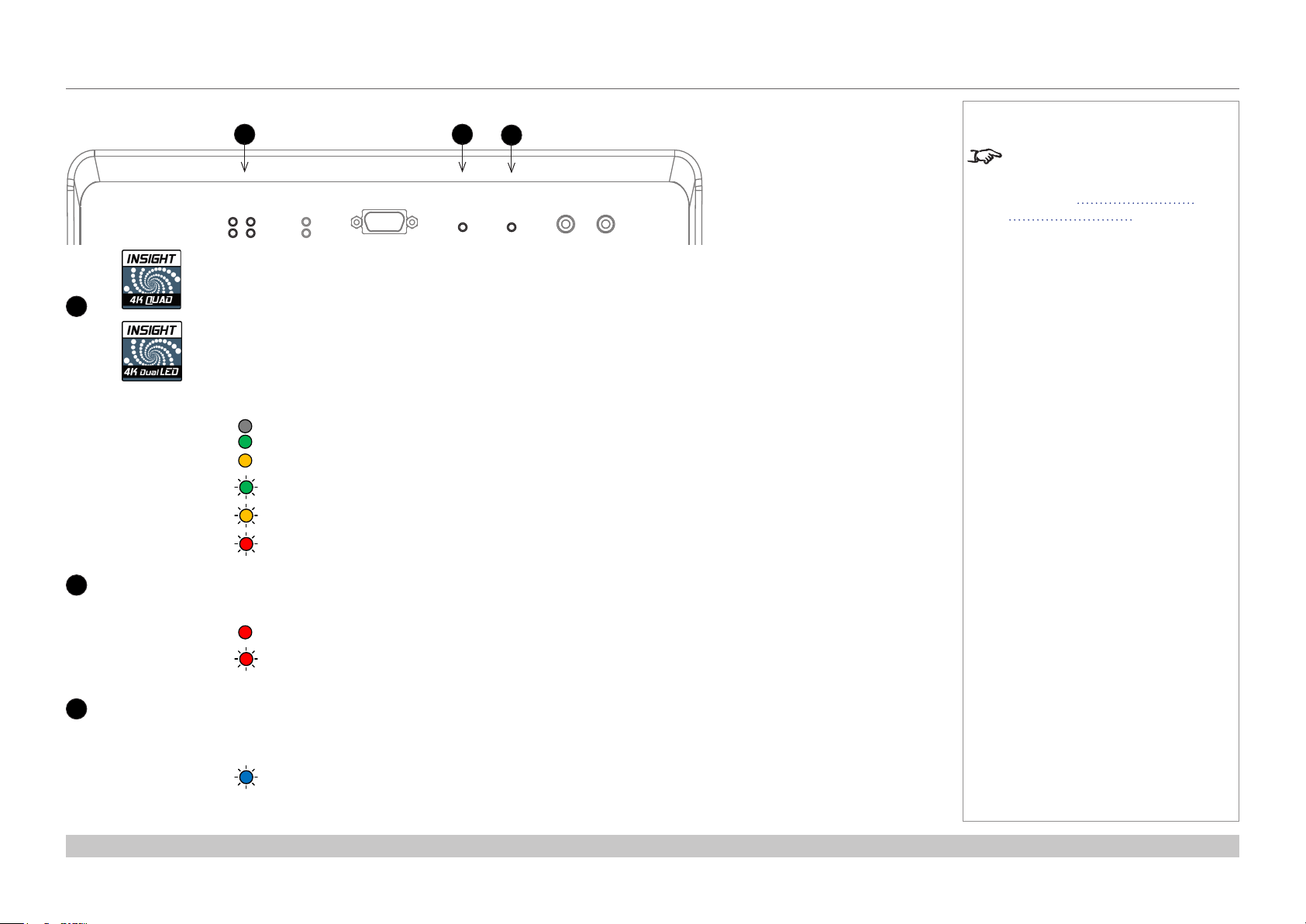
Digital Projection INSIGHT 4K Dual LED & Quad Series
PROJECTOR OVERVIEW
Connections panel indicators
1 2
LAMP
3 4
1 2
Lamp 1, 2, 3 and 4 indicators
1
SERIAL
ERROR
Lamp 1 indicator
Behavior Meaning
Off The lamp / light source is switched off.
On (green) The lamp / light source is switched on (100%).
On (amber) The lamp / light source is switched on (85-99%).
Flashing (green) The lamp / light source is warming up.
Flashing (amber) The lamp / light source is cooling down.
Flashing (red) Lamp Error
3
IR
WIRED REMOTE
IN
OUT
Notes
For information about other
indicators found on the connections
panel, see Indicators on the
connections panel in the
Connection Guide.
Error indicator
2
Behavior Meaning
On (red) Voltage Error
Flashing Temperature Error
Infrared indicator
3
Behavior Meaning
Flashing (blue) The projector is receiving input from the remote control.
Installation and Quick-Start Guide
Rev B June 2016
page 9
Page 16
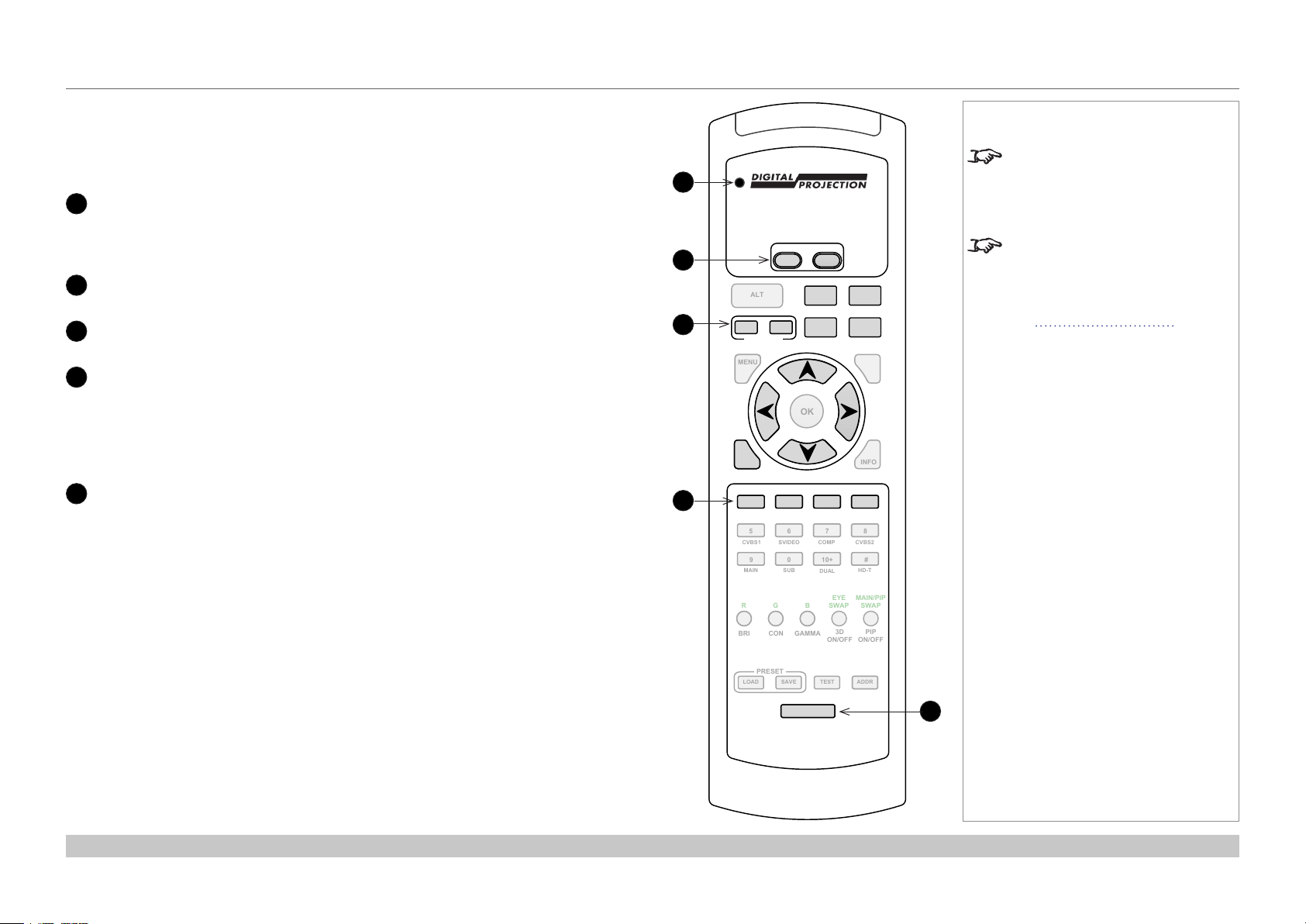
Digital Projection INSIGHT 4K Dual LED & Quad Series
PROJECTOR OVERVIEW
Remote control
The remote control is shipped with no battery tted. Remove the back cover and insert the
supplied cells while observing the correct cell polarity.
Transmit indicator
1
Flashes when the remote control sends a signal to the projector.
Lights solidly when the projector is in FOCUS, ZOOM or SHIFT ADJUSTMENT
mode.
2
Power ON / OFF
3
Shutter OPEN / CLOSE
4
Input selection
Select input source. Press:
1 for HDMI A
2 for HDMI B
3 for DisplayPort A
4 for DisplayPort B
5
Remote control backlight ON / OFF
Make the remote control keys glow in the dark, or switch this feature off.
continues on next page
Notes
Not all remote control keys are used
1
POWER
OFF
2
ALT
3
4
CLOSE
OPEN
SHUTTER
MENU
EXIT
1
VGA HDMI DVI 3GSDI
5 6 7 8
CVBS1 SVIDEO
9 0 10+ #
MAIN SUB
ON
FOCUS
ROLL
ZOOM
SHIFT
PITCH
OK
2 3 4
COMP CVBS2
DUAL
CAL
YAW
INFO
HD-T
on this projector. The unused keys
are grayed out.
You can use the remote control as
a wireless IR device or connect it
to the projector using a standard
TRS cable. For further information,
see Control Connections in the
Connection Guide.
Installation and Quick-Start Guide
R
BRI
LOAD
G
CON GAMMA
PRESET
SAVE
B
BACKLIGHT
EYE
MAIN/PIP
SWAP
3D
ON/OFF
ON/OFF
TEST ADDR
SWAP
PIP
5
Rev B June 2016
page 10
Page 17
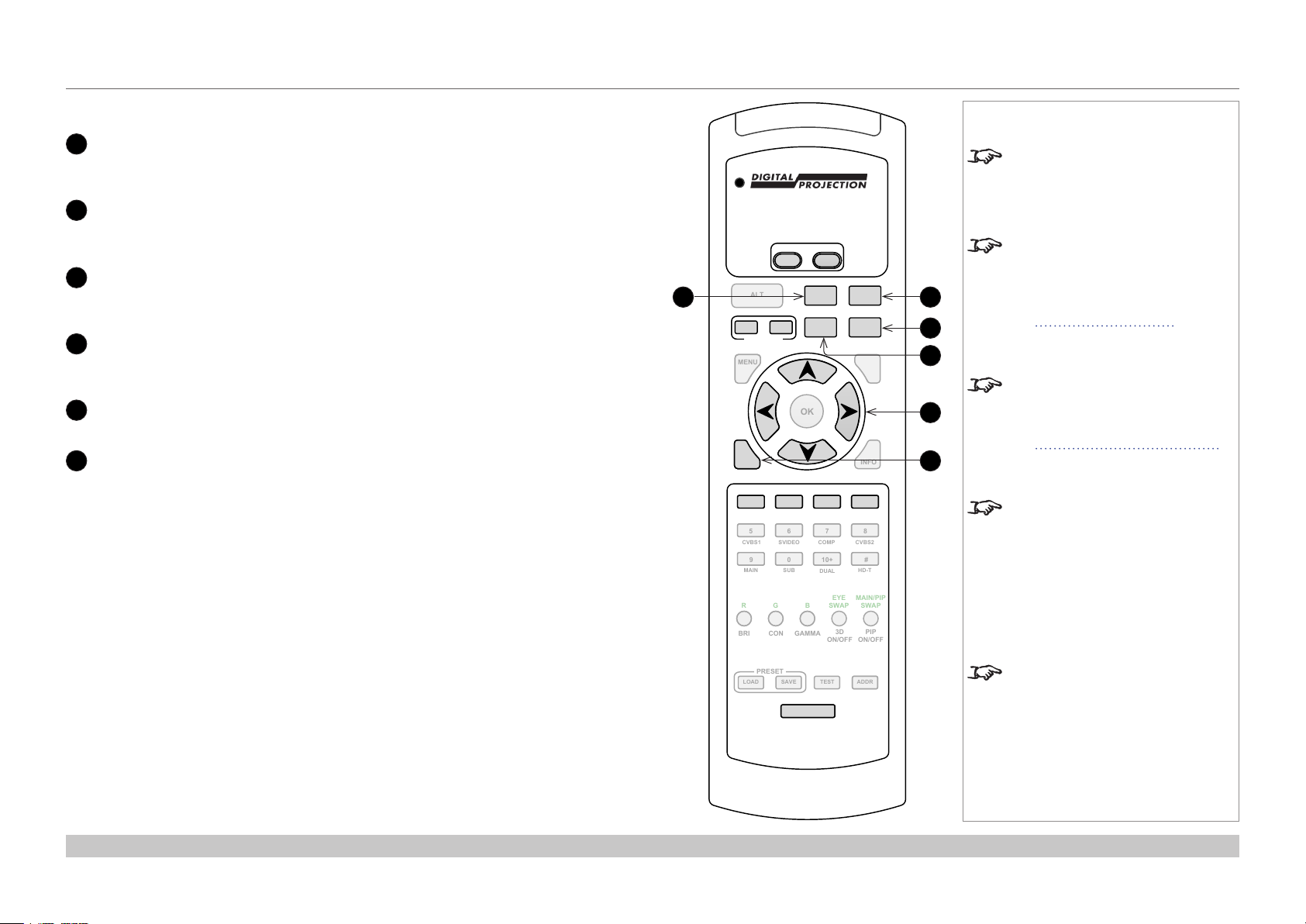
Digital Projection INSIGHT 4K Dual LED & Quad Series
PROJECTOR OVERVIEW
Remote control - continued
6
FOCUS
Press to enter FOCUS ADJUSTMENT mode, then use the arrow keys to make the
adjustment.
7
CAL
Press and hold this key, then press FOCUS or ZOOM to calibrate focus or zoom
respectively.
8
ZOOM
Press to enter ZOOM ADJUSTMENT mode, then use the arrow keys to make the
adjustment.
9
SHIFT
Press to enter SHIFT ADJUSTMENT mode, then use the arrow keys to make the
adjustment.
10
Arrow keys
Use these keys to adjust lens focus, zoom and position.
11
EXIT
Exit lens adjustment modes.
Notes
Not all remote control keys are used
on this projector. The unused keys
are grayed out.
POWER
OFF
ON
6
ALT
CLOSE
SHUTTER
MENU
EXIT
1
VGA HDMI DVI 3GSDI
5 6 7 8
CVBS1 SVIDEO
9 0 10+ #
MAIN SUB
R
BRI
FOCUS
SHIFT
OPEN
OK
2 3 4
B
G
CON GAMMA
ROLL
ZOOM
PITCH
COMP CVBS2
DUAL
EYE
SWAP
3D
ON/OFF
CAL
YAW
INFO
HD-T
MAIN/PIP
SWAP
PIP
ON/OFF
7
8
9
10
11
You can use the remote control
wirelessly or connect it to the
projector using a standard TRS
cable. For further information,
see Control Connections in the
Connection Guide.
When a new lens is tted, a
calibration procedure must be
carried out. For more information,
see Calibrating zoom and focus
further in this guide.
When adjusting focus or zoom, UP
and LEFT will focus/zoom in, while
DOWN and RIGHT will zoom out.
When adjusting shift, each arrow
key moves the image in the
corresponding direction on the
screen.
Installation and Quick-Start Guide
LOAD
PRESET
SAVE
BACKLIGHT
TEST ADDR
When you enter FOCUS, ZOOM
or SHIFT ADJUSTMENT mode,
all other remote control functions
become unavailable. To cancel an
adjustment mode, either press EXIT
or wait ten seconds.
Rev B June 2016
page 11
Page 18
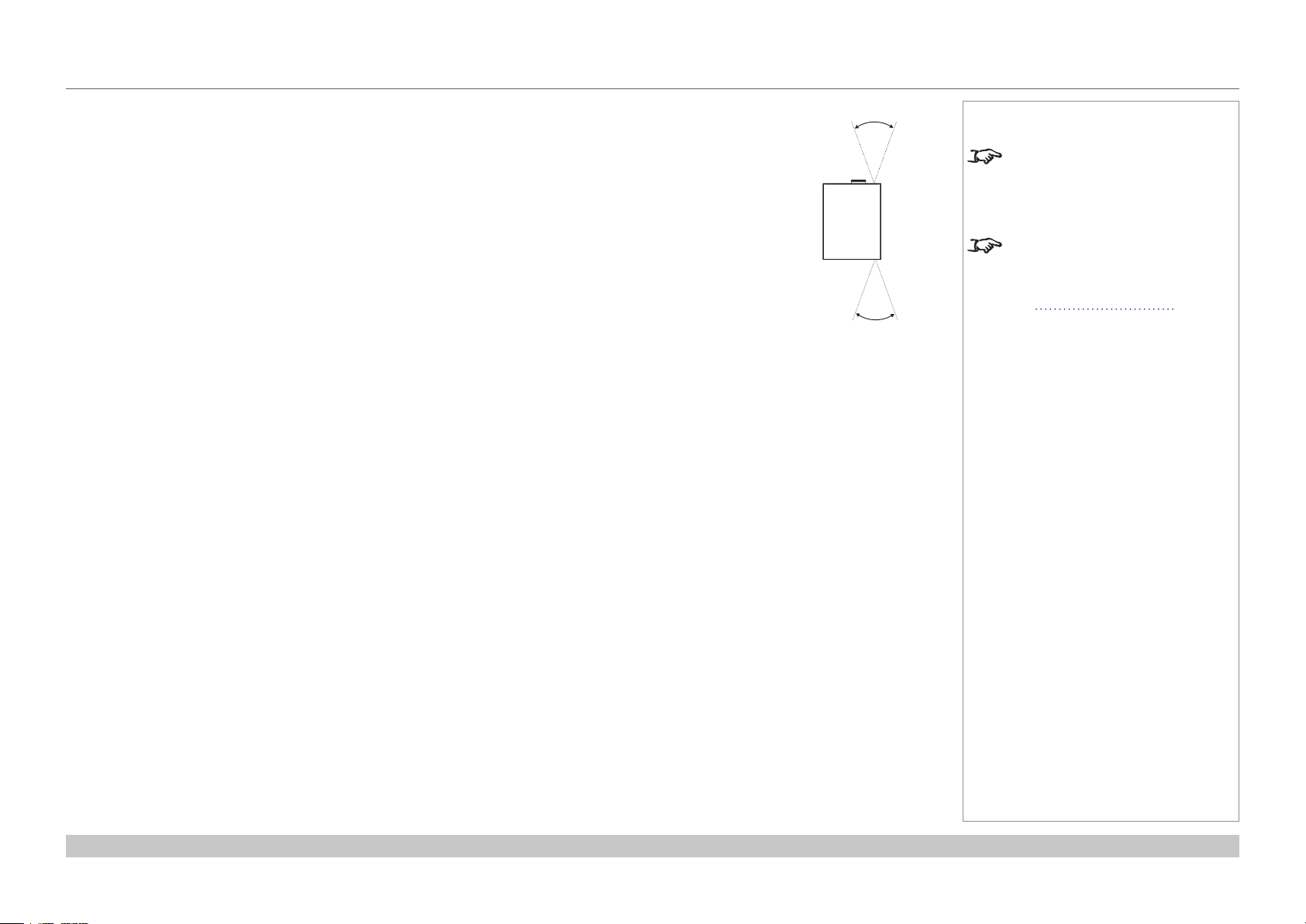
Digital Projection INSIGHT 4K Dual LED & Quad Series
PROJECTOR OVERVIEW
Infrared reception
The projector has infrared sensors at the front and back.
The angle of acceptance is 40°. Make sure that the remote control is within the angle of acceptance when trying to
control the projector.
40°
40°
Infrared reception
Notes
Infrared reception is conrmed by
the blue Infrared indicator ashing
on the Connections panel.
The infrared receivers are disabled
when a remote control is connected
via a cable. For more information,
see Control Connections in the
Connection Guide.
Installation and Quick-Start Guide
Rev B June 2016
page 12
Page 19
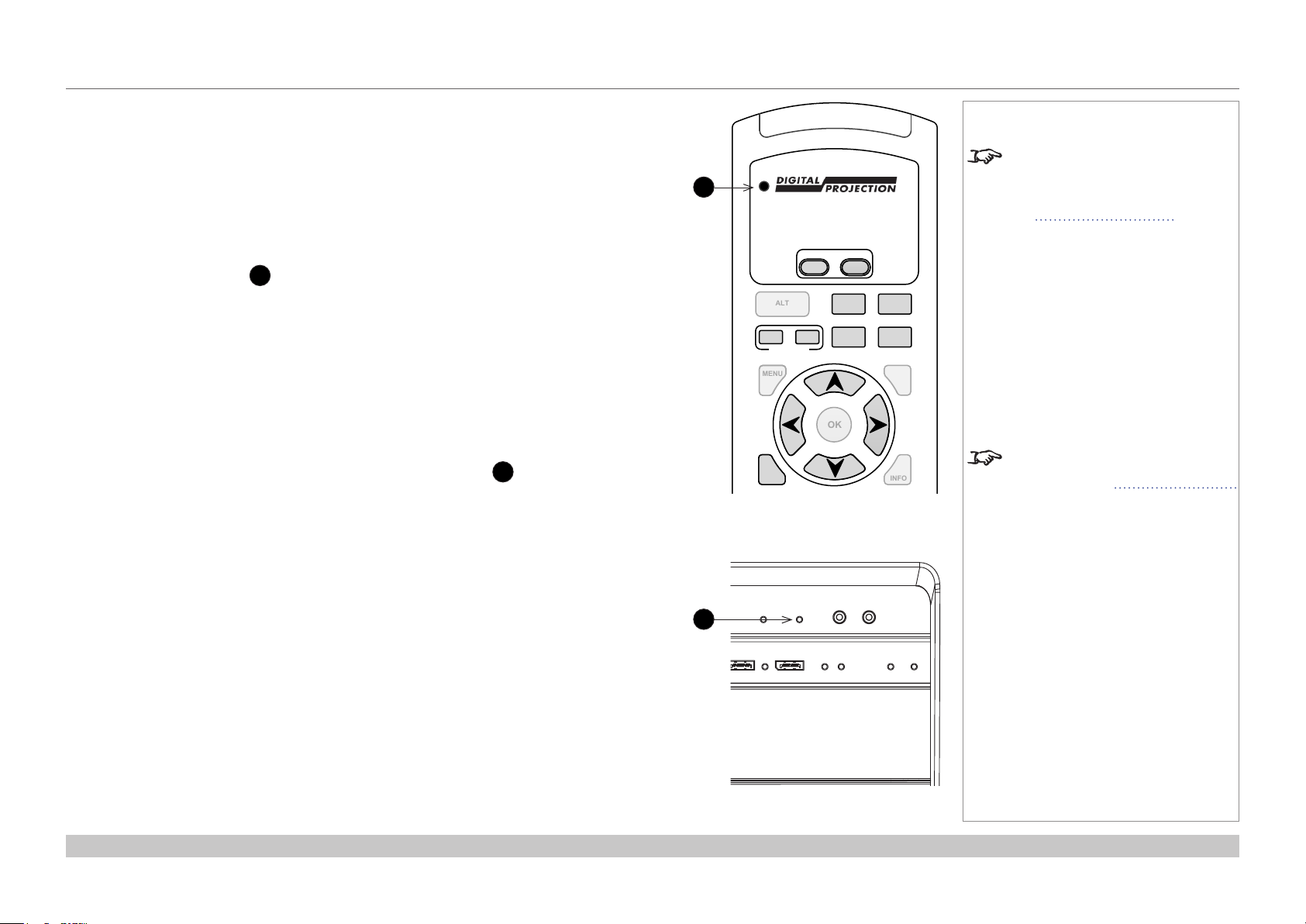
Digital Projection INSIGHT 4K Dual LED & Quad Series
PROJECTOR OVERVIEW
Remote control troubleshooting
The remote control is shipped with no battery tted. Remove the back cover and insert the
supplied cells while observing the correct cell polarity.
If the projector fails to respond to keypress on the remote control, consider the following checks.
Does the Transmit indicator ash when a key is pressed?
The blue Transmit Indicator 1 should be dark when the remote control is not being used and
ash when a key is being pressed.
• If it emits a solid light when a key is not being pressed, the remote control is in LENS
ADJUSTMENT mode. Press EXIT or wait up to ten seconds to exit LENS ADJUSTMENT
mode.
• If the Transmit indicator fails to ash when a key is pressed, it might be time to replace the
battery. Use only Alkaline AAA (LR03) cells for best results.
Does the indicator on the projector respond when a remote control key is pressed?
When a key is pressed on the remote control, the infrared indicator 2 on the connection panel
should ash blue. If this does not happen:
• Check that the angle of acceptance is met.
• Check that the projector address matches the remote control address.
• If none of the above xes the problem, it might be time to replace the battery. Use only
Alkaline AAA (LR03) cells for best results.
Notes
The infrared receivers are disabled
1
when a remote control is connected
via a cable. For more information,
see Control Connections in the
Connection Guide.
POWER
OFF
ON
OPEN
FOCUS
SHIFT
OK
ALT
CLOSE
SHUTTER
MENU
EXIT
Transmit indicator
ROLL
PITCH
CAL
ZOOM
YAW
INFO
For information about the angle of
acceptance, see Infrared reception
earlier in this guide.
on the remote control
ERROR
2
IR
WIRED REMOTE
IN
OUT
Installation and Quick-Start Guide
B
DISPLAYPORT
A B
OPTION
POWER
HEALTH
Infrared indicator
on the Connections panel
Rev B June 2016
page 13
Page 20
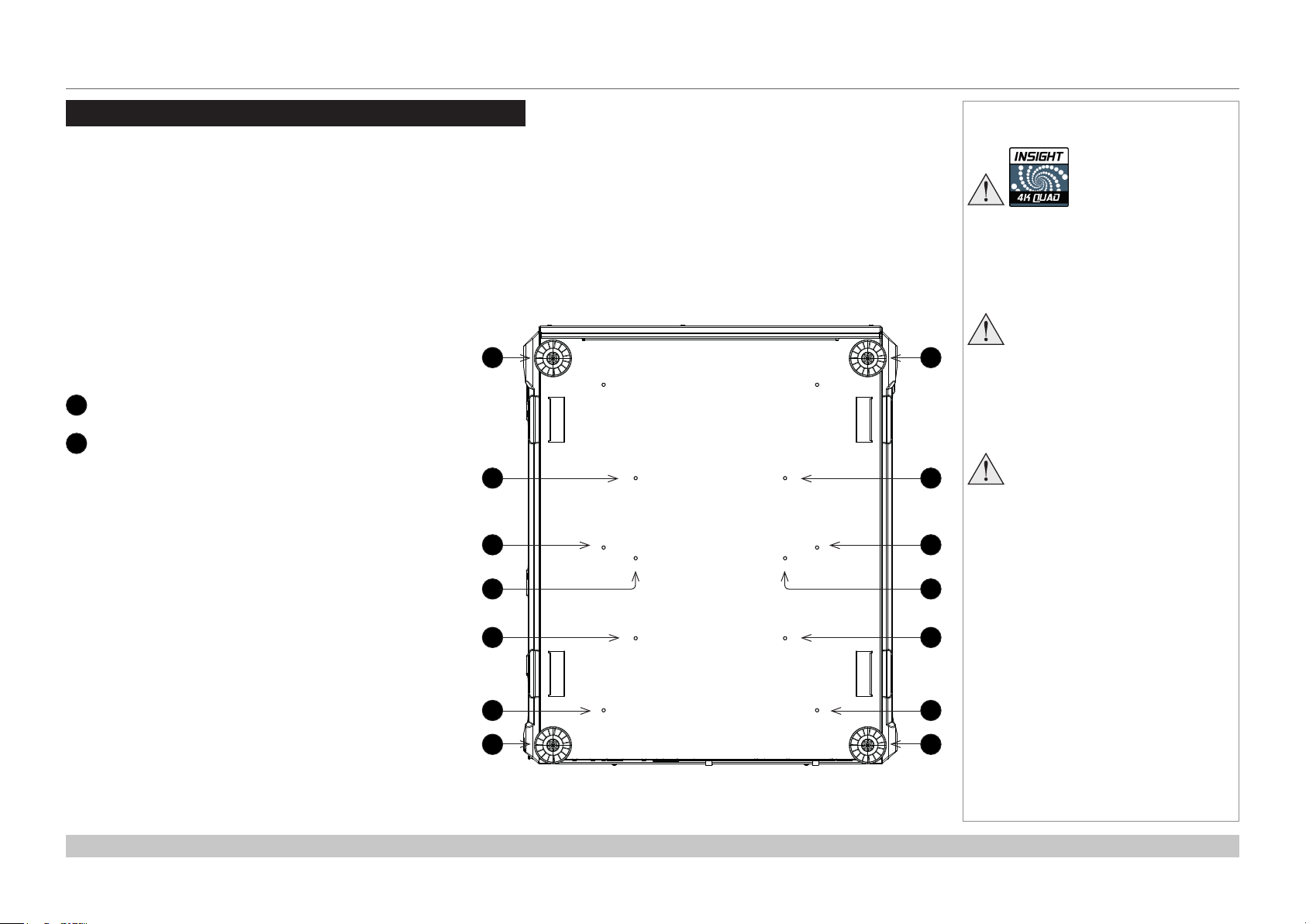
Digital Projection INSIGHT 4K Dual LED & Quad Series
POSITIONING THE SCREEN AND PROJECTOR
Positioning The Screen And Projector
Installation should be carried out by authorised personnel only.
1. Install the screen, ensuring that it is in the best position for viewing by your audience.
2. Mount the projector, ensuring that it is at a suitable distance from the screen for the image to ll the screen.
If table mounting, set the adjustable feet so that the projector is level, and perpendicular to the screen.
If ceiling mounting, refer to the rigging frame documentation for further instructions.
Fixing holes for ceiling mounting
The drawing below shows the positions of the feet for table
mounting, as well as the xing holes needed for ceiling
mounting.
Four adjustable feet
1
2
M6 holes for ceiling mounting
Ten out of twelve M6 holes found on the bottom of
the projector are used for ceiling mounting - the pair
closest to the front of the projector are not used.
The screws should not penetrate more than 15 mm
into the body of the projector.
1
2
2
Notes
Always allow the projector
to cool for 5 minutes before
disconnecting the power or
moving the projector.
1
2
2
Ensure that there is at least 30
cm (12 in) of space between the
ventilation outlets and any wall,
and 10 cm (4 in) on all other
sides.
Projectors are not designed to
be stacked on top of each other
unless a rigging frame is used.
Installation and Quick-Start Guide
2 2
2
1
22
2
1
Rev B June 2016
page 14
Page 21
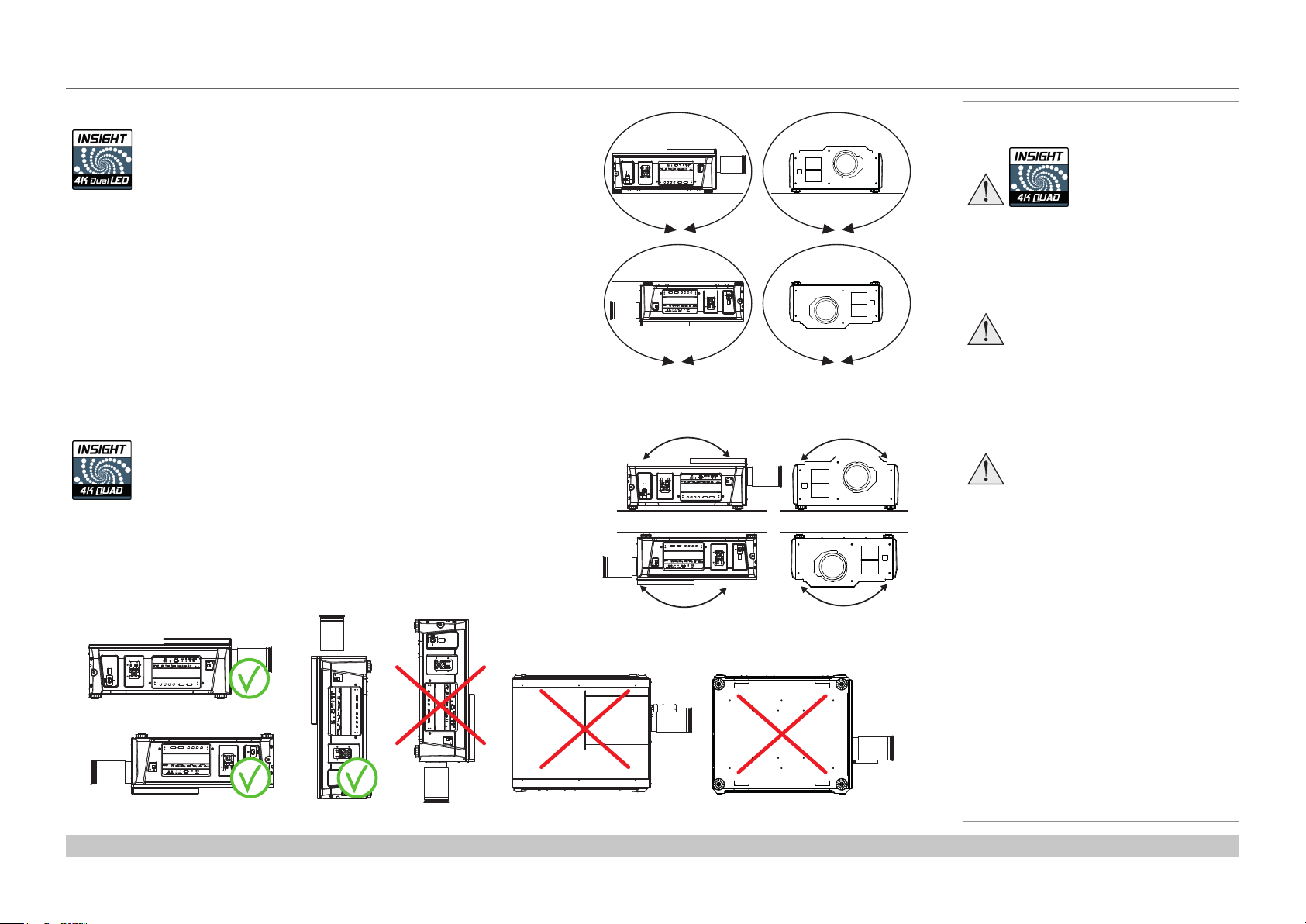
Digital Projection INSIGHT 4K Dual LED & Quad Series
POSITIONING THE SCREEN AND PROJECTOR
Orientation and tilting
INSIGHT 4K Dual LED can be positioned at any angle,
as shown in the illustration.
The following restrictions apply to INSIGHT 4K Quad:
• Do not position the projector in portrait mode or with the lens
pointing down.
• Vertical positioning with the lens pointing up is possible but with
implications on lamp life.
• When positioned in desktop or ceiling mode, do not tilt the
projector more than ±12° along the pitch or roll axis.
±360°
±360°
Desktop
Ceiling
INSIGHT 4K Dual LED:
any angle is possible
Desktop
Ceiling
INSIGHT 4K Quad:
Up to ±12° tilt
±360°
±360°
±12°±12°
±12°±12°
Notes
Always allow the projector
to cool for 5 minutes before
disconnecting the power or
moving the projector.
Ensure that there is at least 30
cm (12 in) of space between the
ventilation outlets and any wall,
and 10 cm (4 in) on all other
sides.
Projectors are not designed to
be stacked on top of each other
unless a rigging frame is used.
Installation and Quick-Start Guide
INSIGHT 4K Quad: no portrait mode or lens pointing down
Rev B June 2016
page 15
Page 22
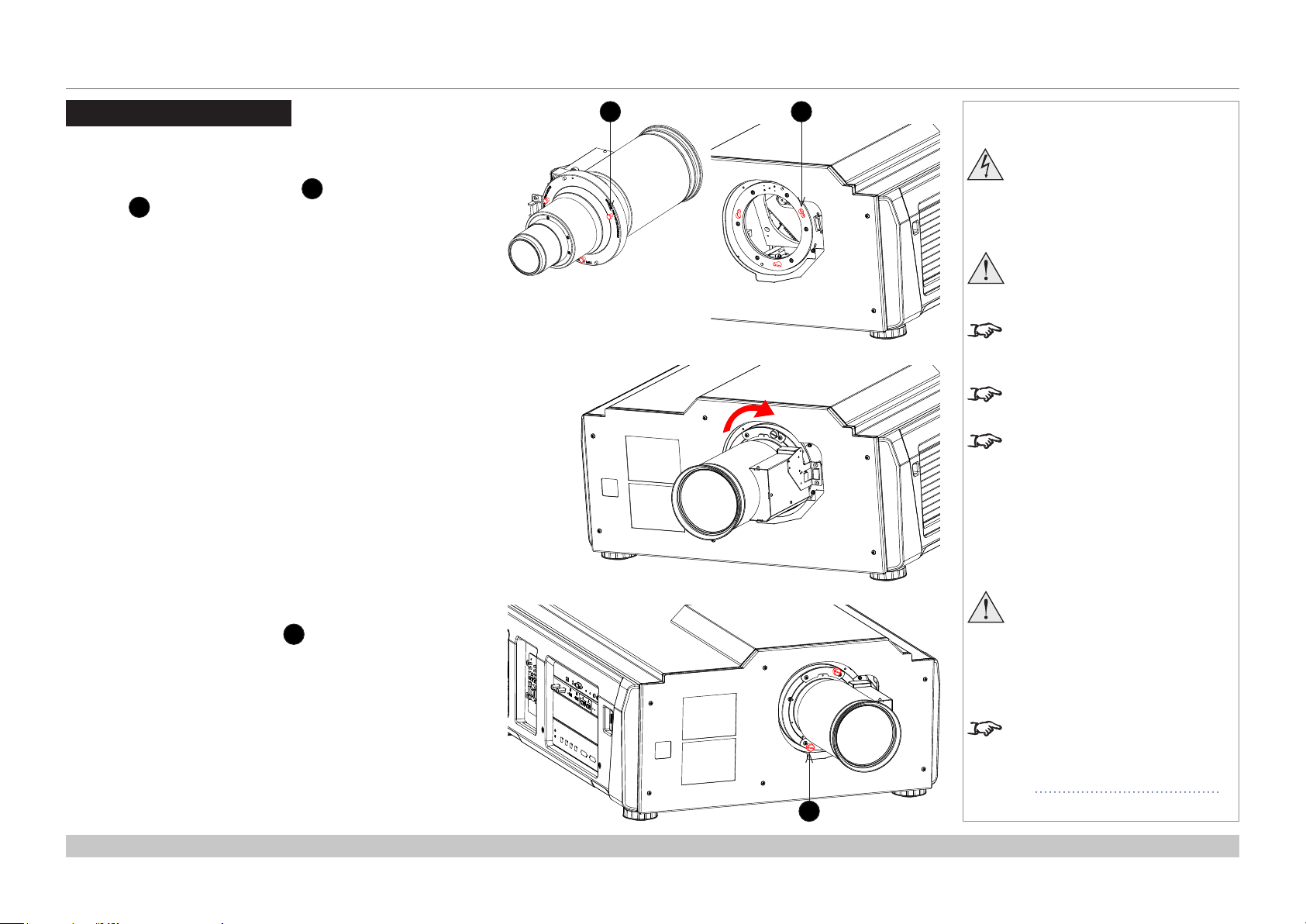
Digital Projection INSIGHT 4K Dual LED & Quad Series
FITTING THE LENS
Fitting The Lens
1. Insert the lens into the mount.
Engage the three locating studs 1 into the corresponding
slots 2 on the mount.
2. Rotate the lens clockwise until the studs slide all the way into
the slots.
1 2
Notes
Before changing the lens,
always make sure the projector
is switched off and fully
disconnected from its power
supply.
When changing the lens, avoid
using excessive force as this may
damage the equipment.
Take care to preserve the original
lens packaging and protective caps
for future use.
The projector will not power on
without the lens tted.
Before turning on the projector,
please ensure the protective caps
are removed from the front and rear
of the lens.
3. Tighten the two xing screws 3 on the lens collar.
Installation and Quick-Start Guide
The two xing screws must be
tightened to at least a torque
of 0.5 N-m using a screwdriver.
Loose screws might lead to the
lens falling off.
When a new lens is tted, a
calibration procedure must be
carried out. For more information,
see Calibrating zoom and focus
3
further in this guide.
Rev B June 2016
page 16
Page 23
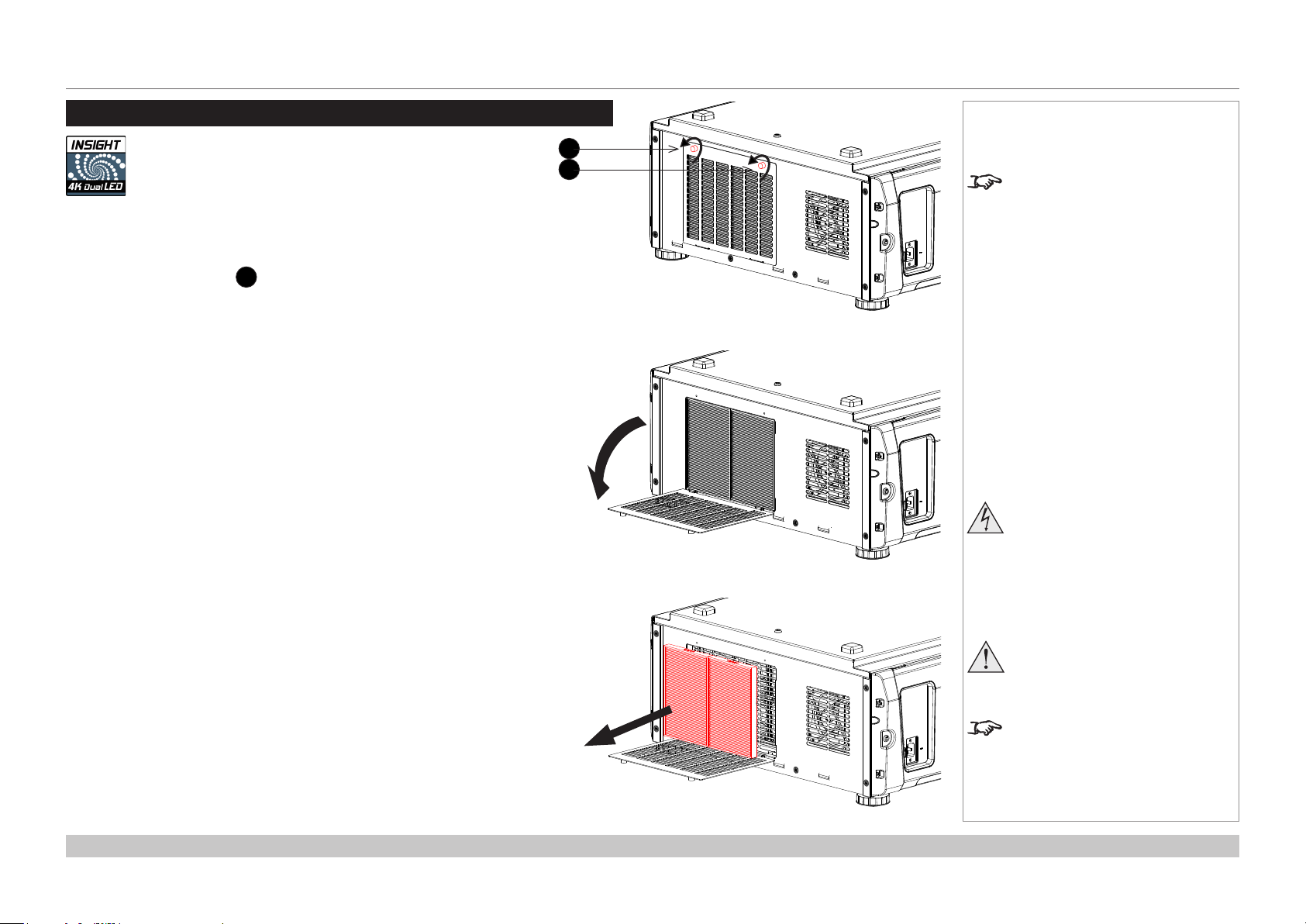
Digital Projection INSIGHT 4K Dual LED & Quad Series
CLEANING AND REPLACING THE FILTERS, DUAL LED
Cleaning And Replacing The Filters, Dual LED
The information in this chapter refers to INSIGHT 4K Dual LED.
Rear lters
1. Loosen the two knobs 1 holding the lter cover by turning them
counterclockwise.
Use a Phillips screwdriver if necessary.
2. Tilt the lter cover to open it.
Notes
1
1
The knobs are captive on the
removable cover.
Before changing the lters,
always make sure the projector
is switched off and fully
disconnected from its power
supply.
3. Remove the lters. Grasp the top and bottom or left and right ends of
each air lter and remove it by pulling toward you.
Installation and Quick-Start Guide
When changing the lters, avoid
using excessive force as this may
damage the equipment.
Filters should be replaced as
necessary upon visual inspection
and in accordance with operating
environment.
Rev B June 2016
page 17
Page 24
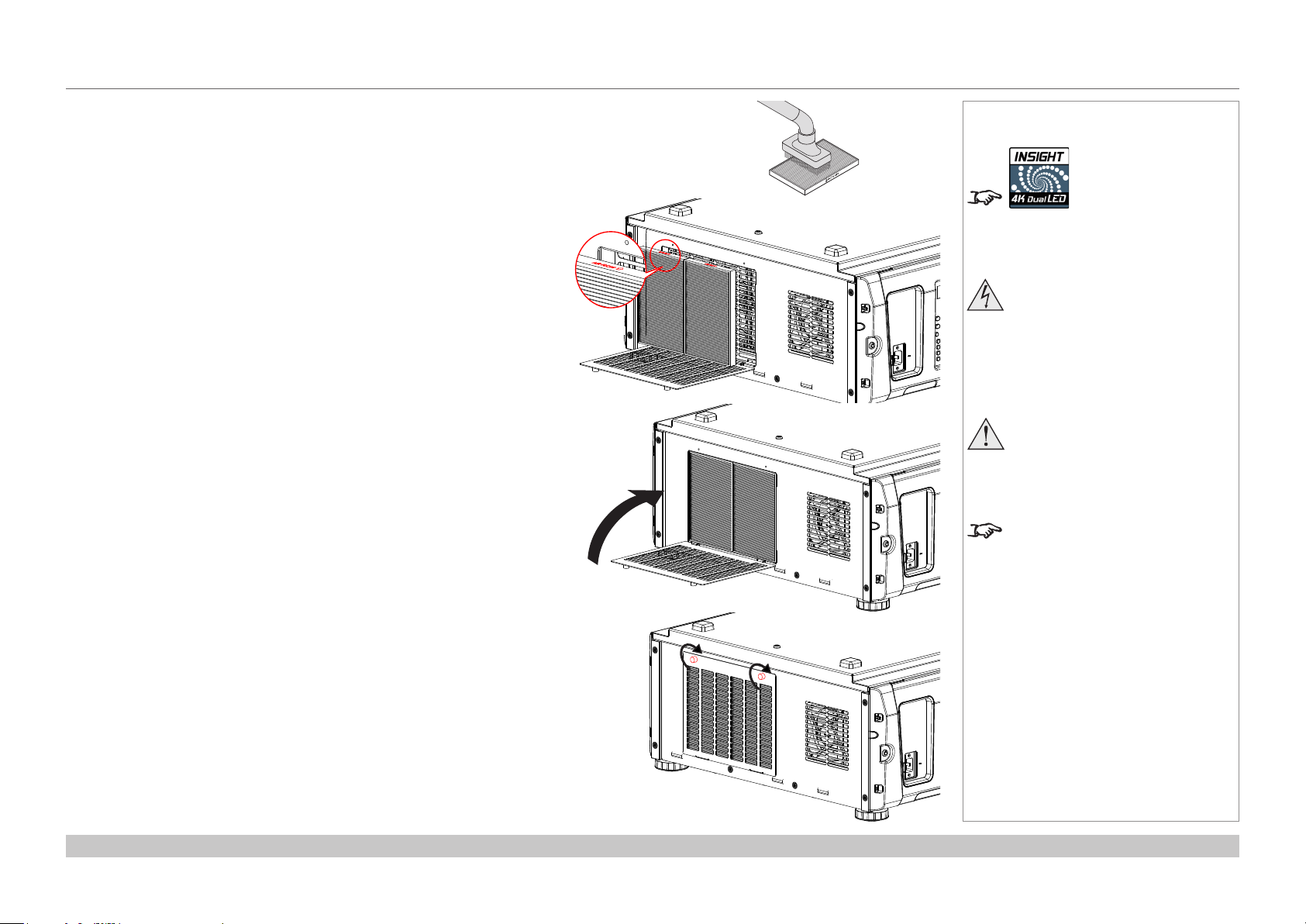
Digital Projection INSIGHT 4K Dual LED & Quad Series
CLEANING AND REPLACING THE FILTERS, DUAL LED
4. If you are replacing the lters, skip this step.
To clean the lters, use a vacuum cleaner brush attachment to vacuum
away dust from the air lters. Avoid making direct contact without an
attachment or using a nozzle attachment.
5. Mount the air lters to the projector. Look for an arrow (AIR FLOW↑)
indicating the installation direction on the side of the air lter. Point the
arrow towards the projector.
6. Close the lter cover.
Notes
The information
on this page refers to
INSIGHT 4K Dual LED.
Before changing the lters,
always make sure the projector
is switched off and fully
disconnected from its power
supply.
When changing the lters, avoid
using excessive force as this may
damage the equipment.
Filters should be replaced as
necessary upon visual inspection
and in accordance with operating
environment.
7. Tighten the knobs clockwise to secure the cover.
Installation and Quick-Start Guide
Rev B June 2016
page 18
Page 25

Digital Projection INSIGHT 4K Dual LED & Quad Series
CLEANING AND REPLACING THE FILTERS, DUAL LED
Front lter
1. Remove the lens, if tted. Loosen the six captive
screws on the front cover of the projector, then
remove the cover.
2. Remove the air lter.
Notes
The information
on this page refers to
INSIGHT 4K Dual LED.
Before changing the lters,
always make sure the projector
is switched off and fully
disconnected from its power
supply.
When changing the lters, avoid
using excessive force as this may
damage the equipment.
Filters should be replaced as
necessary upon visual inspection
and in accordance with operating
environment.
3. If you are replacing the lter, skip this step.
To clean the lter, use a vacuum cleaner brush
attachment to vacuum away dust from the air lter.
Avoid making direct contact without an attachment
or using a nozzle attachment.
Installation and Quick-Start Guide
Rev B June 2016
page 19
Page 26
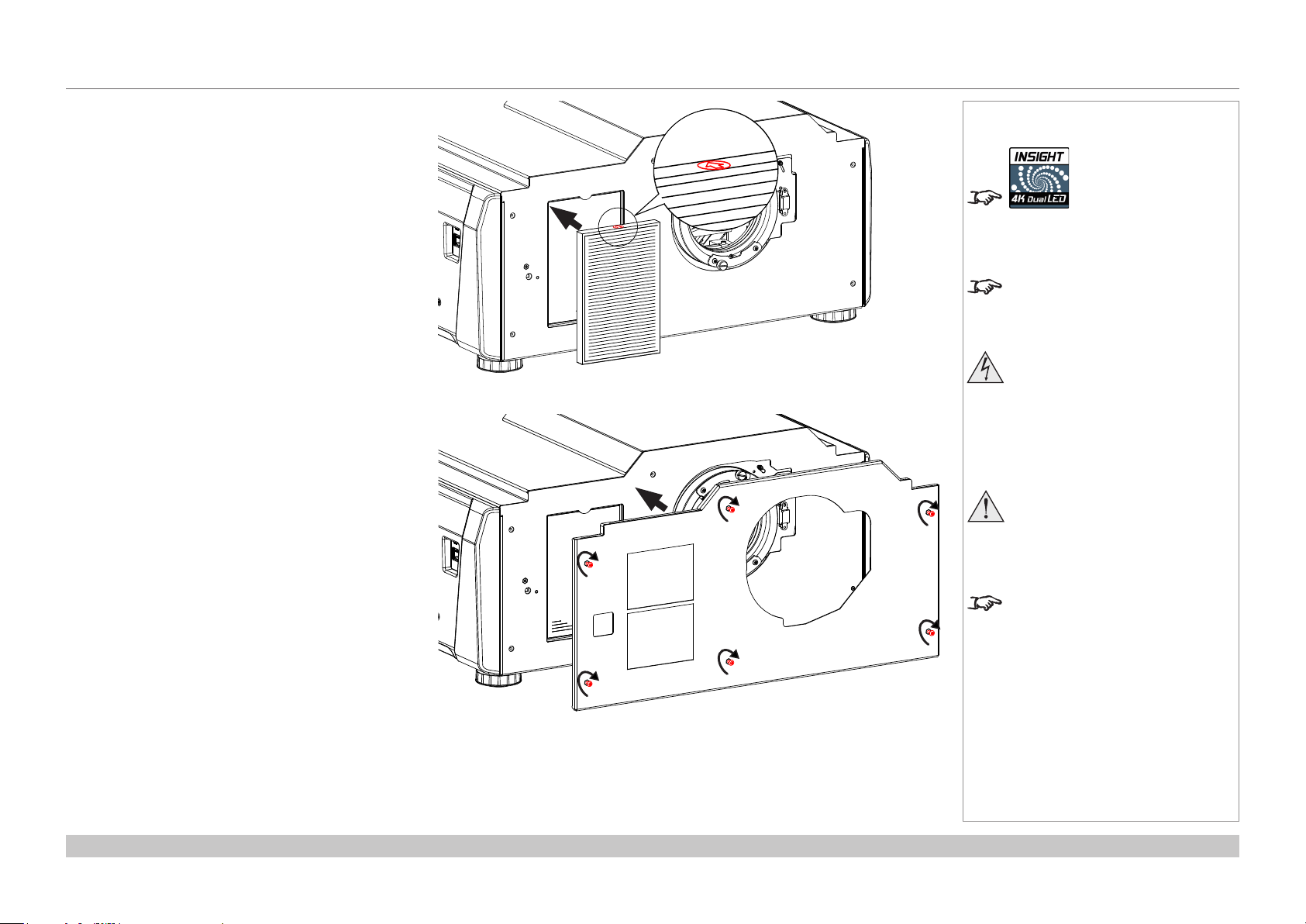
Digital Projection INSIGHT 4K Dual LED & Quad Series
CLEANING AND REPLACING THE FILTERS, DUAL LED
4. Mount the air lter to the projector.
Look for an arrow indicating the installation direction
on the side of the air lter. Point the arrow towards
the projector.
5. Mount the front cover to the projector. Tighten the
two captive screws to secure the cover.
Notes
The information
on this page refers to
INSIGHT 4K Dual LED.
The arrow may appear different from
the illustration.
Before changing the lters,
always make sure the projector
is switched off and fully
disconnected from its power
supply.
When changing the lters, avoid
using excessive force as this may
damage the equipment.
Installation and Quick-Start Guide
Filters should be replaced as
necessary upon visual inspection
and in accordance with operating
environment.
Rev B June 2016
page 20
Page 27

Digital Projection INSIGHT 4K Dual LED & Quad Series
CLEANING AND REPLACING THE FILTERS, QUAD
Cleaning And Replacing The Filters, Quad
The information in this chapter refers to INSIGHT 4K Quad.
Side lters
1. Loosen the six
captive screws 1 holding
the side panel by turning them
counterclockwise
Use a Phillips screwdriver if
necessary.
When the captive screws are
loose, pull the side panel out.
2. Remove the lters. Grasp the top
and bottom or left and right ends
of each air lter and remove it by
pulling toward you.
Notes
The knobs are captive on the
removable cover.
1
Before changing the lters,
always make sure the projector
is switched off and fully
disconnected from its power
supply.
Installation and Quick-Start Guide
When changing the lters, avoid
using excessive force as this may
damage the equipment.
Filters should be replaced when
new lamps are tted, or as
necessary upon visual inspection
and in accordance with operating
environment.
Rev B June 2016
page 21
Page 28

Digital Projection INSIGHT 4K Dual LED & Quad Series
CLEANING AND REPLACING THE FILTERS, QUAD
3. If you are replacing the lters, skip this step.
To clean the lters, use a vacuum cleaner brush attachment to vacuum away dust from the air lters. Avoid making direct contact without
an attachment or using a nozzle attachment.
4. Mount the air lters to the projector. Look for an arrow (AIR FLOW↑) indicating the installation direction on the side of the air lter. Point
the arrow towards the projector.
5. Close the lter cover.
Notes
The information on this
page refers to INSIGHT 4K Quad.
Before changing the lters,
always make sure the projector
is switched off and fully
disconnected from its power
supply.
When changing the lters, avoid
using excessive force as this may
damage the equipment.
Filters should be replaced when
new lamps are tted, or as
necessary upon visual inspection
and in accordance with operating
environment.
6. Tighten the knobs clockwise to secure the cover.
Installation and Quick-Start Guide
Rev B June 2016
page 22
Page 29

Digital Projection INSIGHT 4K Dual LED & Quad Series
CLEANING AND REPLACING THE FILTERS, QUAD
Front lter
1. Remove the lens, if tted. Loosen the six captive
screws on the front cover of the projector, then
remove the cover.
2. Remove the air lter.
Notes
The information on this
page refers to INSIGHT 4K Quad.
Before changing the lters,
always make sure the projector
is switched off and fully
disconnected from its power
supply.
When changing the lters, avoid
using excessive force as this may
damage the equipment.
Filters should be replaced when
new lamps are tted, or as
necessary upon visual inspection
and in accordance with operating
environment.
3. If you are replacing the lter, skip this step.
To clean the lter, use a vacuum cleaner brush
attachment to vacuum away dust from the air lter.
Avoid making direct contact without an attachment
or using a nozzle attachment.
Installation and Quick-Start Guide
Rev B June 2016
page 23
Page 30

Digital Projection INSIGHT 4K Dual LED & Quad Series
CLEANING AND REPLACING THE FILTERS, QUAD
4. Mount the air lter to the projector.
Look for an arrow indicating the installation direction
on the side of the air lter. Point the arrow towards
the projector.
5. Mount the front cover to the projector. Tighten the
two captive screws to secure the cover.
Notes
The information on this
page refers to INSIGHT 4K Quad.
The arrow may appear different from
the illustration.
Before changing the lters,
always make sure the projector
is switched off and fully
disconnected from its power
supply.
When changing the lters, avoid
using excessive force as this may
damage the equipment.
Installation and Quick-Start Guide
Filters should be replaced when
new lamps are tted, or as
necessary upon visual inspection
and in accordance with operating
environment.
Rev B June 2016
page 24
Page 31

Digital Projection INSIGHT 4K Dual LED & Quad Series
OPERATING THE PROJECTOR
Operating The Projector
Switching the projector on
1. Connect the power cable between the mains supply and the mains socket 1 on
the side of the projector.
The SYSTEM status indicator lights a steady amber to show that the projector is
now in STANDBY mode.
2. To switch from STANDBY to ON, press and hold the ON key on either
the remote control 2 or the keypad 3 for at least three seconds.
During the startup process, the SYSTEM status indicator ashes green. When the
projector is fully switched on, the SYSTEM status indicator lights a steady green.
Location of mains socket
POWER
OFF
ON
Notes
See also Connecting The Power
Supply earlier in this guide.
1
2
Do not disconnect the power
cable while the projector is
working or cooling down.
Use only the power cable
provided.
Ensure that the power outlet
includes a ground connection as
this equipment MUST be earthed.
Handle the power cable carefully
and avoid sharp bends. Do not
use a damaged power cable.
Installation and Quick-Start Guide
ALT
ON key - remote
ON
POWER
OFF
CTRL FOCUS
ON key - keypad
FOCUS
ROLL
OFF
OSD
ON
CAL
3
OPEN
SHUTTER
CLOSE
RPY
Rev B June 2016
page 25
Page 32

Digital Projection INSIGHT 4K Dual LED & Quad Series
OPERATING THE PROJECTOR
Switching the projector off
1. Press the OFF key 1 for at least three seconds.
2. To switch the projector off completely, disconnect it from the mains.
Notes
Do not turn off the projector from
the power switch or disconnect
the power cord while the
projector is working or cooling
down.
POWER
OFF
FOCUS
ROLL
ON
CAL
Use only the power cable
provided.
Ensure that the power outlet
1
ALT
OFF key - remote
includes a ground connection as
this equipment MUST be earthed.
ON
POWER
2
OFF
CTRL FOCUS
OFF
OSD
ON
OPEN
SHUTTER
CLOSE
RPY
Handle the power cable carefully
and avoid sharp bends. Do not
use a damaged power cable.
OFF key - keypad
Installation and Quick-Start Guide
Rev B June 2016
page 26
Page 33

Digital Projection INSIGHT 4K Dual LED & Quad Series
OPERATING THE PROJECTOR
Selecting an input
Using the keypad
The list of inputs on the main connection panel is as follows:
• HDMI A
• HDMI B
• DisplayPort A
• DisplayPort B
Press INPUT + to switch to the next input on the list.
Press INPUT - to switch to the previous input on the list.
Using the remote control
Press:
• 1 to switch to HDMI A
• 2 to switch to HDMI B
• 3 to switch to DisplayPort A
• 4 to switch to DisplayPort B
Notes
Selecting a test pattern
You can access a variety of test patterns to choose from using the Projector Controller software, which is available for download from the
Digital Projection website, free of charge.
Please refer to the Projector Controller user manual for details about installing and using the software.
Installation and Quick-Start Guide
Rev B June 2016
page 27
Page 34

Digital Projection INSIGHT 4K Dual LED & Quad Series
OPERATING THE PROJECTOR
Calibrating zoom and focus
Each time a new lens is tted into the projector, a calibration procedure must be carried out as follows:
Calibrate zoom and focus using the keypad:
• Press RPY followed by the RIGHT arrow key to calibrate the lens zoom mechanism.
• Press RPY followed by the LEFT arrow key to calibrate the lens focus mechanism.
Calibrate zoom and focus using the remote control:
• Press and hold CAL, then press ZOOM or FOCUS to calibrate zoom or focus respectively.
When calibrating, select one command rst, then allow at least 60 seconds for the calibration to take place before selecting the other
command.
Adjusting the lens
On either the remote control or keypad:
• Focus
Press to enter FOCUS ADJUSTMENT mode, then use the arrow keys to make the adjustment.
• Zoom
Press to enter ZOOM ADJUSTMENT mode, then use the arrow keys to make the adjustment.
• Shift
Press to enter SHIFT ADJUSTMENT mode, then use the arrow keys to make the adjustment.
Adjusting brightness, contrast and other settings
You can access a variety of settings to adjust using the Projector Controller software, which is available for download from the Digital
Projection website, free of charge.
Please refer to the Projector Controller user manual for details about installing and using the software.
Notes
When adjusting focus or zoom, UP
and LEFT will focus/zoom in, while
DOWN and RIGHT will zoom out.
When adjusting shift, each arrow
key moves the image in the
corresponding direction on the
screen.
When you enter FOCUS, ZOOM
or SHIFT ADJUSTMENT mode,
all other remote control functions
become unavailable. To cancel an
adjustment mode, either press EXIT
or wait ten seconds.
Installation and Quick-Start Guide
Rev B June 2016
page 28
Page 35

INSIGHT 4K Dual LED Series
INSIGHT 4K Quad Series
High Brightness Digital Video Projector
4
CONNECTION GUIDE
Rev B June 2016
Page 36

Digital Projection INSIGHT 4K Dual LED & Quad Series
IN THIS GUIDE
IN THIS GUIDE
Signal Inputs ....................................................................................................... 31
3D Sync ......................................................................................................................32
Indicators on the connections panel .......................................................................33
EDID on the DisplayPort and HDMI inputs .............................................................34
Using HDMI/DisplayPort switchers with the projector .....................................................34
Control Connections ........................................................................................ 35
Connection Guide
Rev B June 2016
Page 37

Digital Projection INSIGHT 4K Dual LED & Quad Series
SIGNAL INPUTS
Signal Inputs
The following inputs are available on the main connections
panel:
HDMI A
1
HDMI 1.4b
HDMI B
2
HDMI 1.4b
DisplayPort A
3
DisplayPort 2.0
DisplayPort B
4
DisplayPort 2.0
1 2 3 4
LAMP
3 4
1 2
A B
HDMI
SERIAL
ERROR
A B
DISPLAYPORT
Notes
It might be possible to add more
IR
inputs by installing an option card.
Contact your dealer for information
about option cards.
Connection Guide
Rev B June 2016
page 31
Page 38

Digital Projection INSIGHT 4K Dual LED & Quad Series
SIGNAL INPUTS
3D Sync
3D Sync In
1
Sync input signal
Connect the 3D sync from your graphics card or server.
3D Sync Out
2
Sync output signal
Connect this to your IR emitter or ZScreen.
Notes
1 2
Connection Guide
Rev B June 2016
page 32
Page 39

Digital Projection INSIGHT 4K Dual LED & Quad Series
SIGNAL INPUTS
Indicators on the connections panel
1 2 3222 64 5
3D Sync In / Out
1
On (green) 3D sync is present.
HDMI A / HDMI B / DisplayPort A / DisplayPort B
2
On (green)
Flashing (green) Input selected, but signal is not detected or out of range.
Option A
3
(This indicator is not used unless an option card is tted in slot A.)
On (green)
Flashing (green) Input selected, but signal is not detected or out of range.
Option B
4
(This indicator is not used unless an option card is tted in slot A.)
Input selected. Signal detected and in range.
Input selected. Signal detected and in range.
Notes
For information about other
indicators found on the connections
panel, see Connections panel
indicators in the Installation and
Quick-Start Guide.
On (green)
Flashing (green) Input selected, but signal is not detected or out of range.
Power
5
On (green) Projector is switched on.
6
Health
Flashing (amber) The lamp is beginning to boot up.
Flashing (green) The lamp is booting up.
On (green) Projector is switched on and fully functional.
On (red) There is an error
Connection Guide
Input selected. Signal detected and in range.
Rev B June 2016
page 33
Page 40

Digital Projection INSIGHT 4K Dual LED & Quad Series
SIGNAL INPUTS
EDID on the DisplayPort and HDMI inputs
If you are using a computer graphics card or another source that obeys the EDID protocol, the source will automatically congure itself to suit
the projector.
Otherwise please refer to the documentation supplied with the source to manually set the resolution to the native resolution of the projector or
the nearest suitable setting. Switch off the source, connect to the projector, then switch the source back on again.
Using HDMI/DisplayPort switchers with the projector
When using an HDMI/DisplayPort source switcher with the projector, it is important to set the switcher so that it passes the projector EDID
through to the source devices. If this is not done, the projector may not be able to lock to the source or display the source correctly as its
video output timings may not be compatible with those of the projector. Sometimes this is called transparent, pass-through or clone mode.
See your switcher’s manual for information on how to set this mode.
Additionally, sources which use HDCP encryption may not display properly when connected to the projector via a switcher. Refer to the
switcher’s manual for more information.
1
Sources
2
Switcher
1
2
EDID
3
EDID
Notes
The HDMI and DisplayPort inputs
are HDMI 1.4 compliant. Some
content may not display unless the
source is also compliant.
3
Projector
Connection Guide
EDID
EDID
The EDIDs in the switcher should be the same as the one in the projector.
Rev B June 2016
page 34
Page 41

Digital Projection INSIGHT 4K Dual LED & Quad Series
CONTROL CONNECTIONS
Control Connections
PC control terminal (RS-232)
1
Use this terminal when
controlling the projector in
serial connection from a PC.
Wired remote control IN
2
If infrared signals from
the remote control cannot
reach the projector due
to excessive distance or
obstructions such as walls
or cabinet doors, you can
connect a remote control
handset directly to this
input, or you can connect an
external IR repeater to the
remote control input, and
position its IR sensor within
range of the operator.
Wired remote control OUT
3
To synchronize the control
of multiple projectors,
connect the wired remote
output of one projector to
the wired remote input of
another.
Notes
1 42 3
LAMP
3 4
1 2
IN
OUT
3D SYNC
A B
HDMI
SERIAL
ERROR
A B
DISPLAYPORT
IR WIRED REMOTE
IN
OUT
A B
OPTION
POWER
LAN
HEALTH
LAN port (LAN)
4
Use this port when
controlling the projector in
LAN connection from a PC.
Connection Guide
Rev B June 2016
page 35
Page 42

Digital Projection INSIGHT 4K Dual LED & Quad Series
This page is intentionally left blank.
Connection Guide
Page 43

INSIGHT 4K Dual LED Series
INSIGHT 4K Quad Series
High Brightness Digital Video Projector
4
OPERATING GUIDE
Rev B June 2016
Page 44

Digital Projection INSIGHT 4K Dual LED & Quad Series
IN THIS GUIDE
IN THIS GUIDE
Keypad And Remote Control ......................................................................... 39
Adjusting Projector Settings ......................................................................... 40
Operating Guide
Rev B June 2016
Page 45

Digital Projection INSIGHT 4K Dual LED & Quad Series
VGA HDMI DVI 3GSDI
KEYPAD AND REMOTE CONTROL
Keypad And Remote Control
The keypad and remote control allow immediate access to some basic functions:
Use either device to:
• Turn the projector on and off:
Press and hold the ON or OFF key respectively for at least three seconds.
• Open and close the shutter:
Press the OPEN or CLOSE key respectively.
• Adjust the lens:
• Focus
Press FOCUS to enter FOCUS ADJUSTMENT mode, then use the arrow keys to focus.
• Zoom
Press ZOOM to enter ZOOM ADJUSTMENT mode, then use the arrow keys to zoom in or out.
• Shift
Press SHIFT to enter SHIFT ADJUSTMENT mode, then use the arrow keys to adjust the
position of the image on the screen.
Change the input using the keypad
The list of inputs on the main connection panel is as follows:
• HDMI A
• HDMI B
• DisplayPort A
• DisplayPort B
Press INPUT + to switch to the next input, or INPUT - to switch to the previous input on the list.
ON
POWER
OFF
CTRL FOCUS
INFO
UTO
A
ENU INPUT
M
EXIT INPUT
OFF
SHUTTER
OSD
ON
CLOSE
SHIFT
OK
ZOOM
Keypad
POWER
OFF
ON
CLOSE
MENU
ALT
SHUTTER
OPEN
FOCUS
SHIFT
ROLL
PITCH
CAL
ZOOM
YAW
OPEN
RPY
Notes
When adjusting focus or zoom, UP
and LEFT will focus/zoom in, while
DOWN and RIGHT will zoom out.
When adjusting shift, each arrow
key moves the image in the
corresponding direction on the
screen.
+
–
When you enter FOCUS, ZOOM
or SHIFT ADJUSTMENT mode,
all other remote control functions
become unavailable. To cancel an
adjustment mode, either press EXIT
or wait ten seconds.
When a new lens is tted, a
calibration procedure must be
carried out, using the keypad
or remote control. For more
information, see Calibrating zoom
and focus in the Installation and
Quick-Start Guide.
Change the input using the remote control
Press:
• 1 to switch to HDMI A
• 2 to switch to HDMI B
• 3 to switch to DisplayPort A
• 4 to switch to DisplayPort B
Operating Guide
OK
EXIT
1
2 3 4
Remote control
INFO
Rev B June 2016
page 39
Page 46

Digital Projection INSIGHT 4K Dual LED & Quad Series
ADJUSTING PROJECTOR SETTINGS
Adjusting Projector Settings
Various adjustments can be made using the Projector Controller software, which is available for download from the Digital Projection
website, free of charge.
Please refer to the Projector Controller user manual for details about installing and using the software.
Notes
Operating Guide
Rev B June 2016
page 40
Page 47

INSIGHT 4K Dual LED Series
INSIGHT 4K Quad Series
High Brightness Digital Video Projector
4
REFERENCE GUIDE
Rev B June 2016
Page 48

Digital Projection INSIGHT 4K Dual LED & Quad Series
IN THIS GUIDE
IN THIS GUIDE
The DMD™ ........................................................................................................... 43
Choosing A Lens ................................................................................................ 45
Calculation .................................................................................................................46
Calculation example .................................................................................................47
Screen Requirements ...................................................................................... 48
Fitting the image to the DMD™ ................................................................................48
Diagonal screen sizes ...............................................................................................49
Fitting the image to the screen ................................................................................50
Positioning the screen and projector ......................................................................51
Positioning The Image .................................................................................... 52
Maximum offset range ..............................................................................................54
Aspect Ratios Explained ................................................................................ 55
Appendix A: Lens Part Numbers .................................................................. 56
Appendix B: Lens Charts ................................................................................ 57
How to use the lens charts ..............................................................................................57
Lens chart, up to 100 m throw ........................................................................................58
Lens chart, 10 m throw in detail ......................................................................................59
Appendix C: Supported Signal Input Modes ............................................ 60
Appendix D: Wiring Details ............................................................................ 61
Signal inputs - main connections panel .................................................................61
HDMI ...............................................................................................................................61
DisplayPort ......................................................................................................................62
Appendix E: Glossary Of Terms ................................................................... 64
Technical Specications ................................................................................ 73
Models ........................................................................................................................73
Inputs and outputs ....................................................................................................74
Bandwidth ..................................................................................................................74
Remote control and keypad .....................................................................................74
Automation control ...................................................................................................74
Color temperature .....................................................................................................74
Lenses ........................................................................................................................75
Lens mount ................................................................................................................75
Mechanical mounting ...............................................................................................75
Orientation .................................................................................................................75
Electrical and physical specications ....................................................................76
Safety & EMC regulations ........................................................................................76
Control connections .................................................................................................63
LAN .................................................................................................................................63
RS232 .............................................................................................................................63
3D Sync IN and 3D Sync OUT ........................................................................................63
Wired remote control .......................................................................................................63
Reference Guide
Rev B June 2016
Page 49

Digital Projection INSIGHT 4K Dual LED & Quad Series
THE DMD™
The DMD™
A DMD™ (Digital Micromirror Device™) is a true digital light modulator which utilises an array of approximately 8.8 million moving aluminium
mirrors, with each one representing a pixel in the nal projected image. The outermost micromirrors in the array remain inactive (pond of
mirrors) and are not used in constructing the image.
1
Casing
2
Light shield
3
Pond of mirrors
4
Array
Each mirror element is suspended over address electrodes by a torsion hinge between two posts.
1
Support posts
2
Mirror element
3
Torsion hinges
1
2
3
4
DMD™
1
2
Notes
4
Offset address electrode
Reference Guide
3
4
Mirror element with tilt mechanism
Rev B June 2016
page 43
Page 50

Digital Projection INSIGHT 4K Dual LED & Quad Series
THE DMD™
Depending on the voltage polarity applied, each mirror will either tilt to the left to produce a bright pixel or to the right for a dark pixel. When
light is applied to the complete DMD™, only the light redirected from a mirror tilting to the left is projected.
Notes
1
Projection lens
2
Incoming light from the illumination module
3
Mirror element tilted to the right
4
Mirror element tilted to the left
5
Reected light, left tilt
6
Light dump
7
Reected light, right tilt
1
2
3
4
5
6
7
Light ow
The projector optically lters white light from the illumination module into its constituent red, green and blue. Each color illuminates a separate
DMD™ whose modulated output is then recombined with the other two to form the projected full color image.
1
Illumination module
2
Optical ltering of light into red, green and blue
3
Projection lens
1 2 3
white light RGB light
4
DMD™ devices
5
Full color image displayed on screen
Reference Guide
blue
light
green
light
4 5
red
light
Filtering process
Rev B June 2016
page 44
Page 51

Digital Projection INSIGHT 4K Dual LED & Quad Series
CHOOSING A LENS
Choosing A Lens
A number of lenses are available. Which lens you choose depends on the screen size, image aspect ratio, throw distance and light output.
The following table shows all available lenses in order of their throw ratios:
Throw ratios Lens extension (±2%) Throw distance range
0.93 : 1 xed lens 272 mm (10.7 in) 0.5 m - 40 m (1.6 ft - 130 ft)
1.13 - 1.72 : 1 zoom lens 240 mm (9.4 in) 2.5 m - 40+ m (8.2 ft - 130+ ft) at 1.13:1
0.5 m - 40+ m (1.6 ft - 130+ ft) at 1.72:1
1.65 - 2.60 : 1 zoom lens 210 mm (8.3 in) 3.5 m - 40+ m (11.5 ft - 130+ ft) at 1.65:1
1.0 m - 40+ m (3.3 ft - 130+ ft) at 2.60:1
2.53 - 4.98 : 1 zoom lens 210 mm (8.3 in) 1.5 m - 40+ m (4.9 ft - 130+ ft) at 2.53:1
4.5 m - 40+ m (14.8 ft - 130+ ft) at 4.98:1
To choose a lens, either calculate the throw ratio required, or use the lens charts provided at the end of this guide.
Notes
INSIGHT 4K zoom lenses are
capable of covering throw distances
greater than forty metres.
The minimum throw of the zoom
lenses changes depending on the
throw ratio used.
Throw distance is measured from
the front of the lens. Lens extension
values give the distance from the
front of the lens to the front cover
of the projector. Lens extension is
measured when the lens is focused
at innity, and fully extended.
For information about individual lens
part numbers, see Appendix A at
the end of this document.
Reference Guide
To choose a lens using lens charts,
go to Appendix B: Lens Charts at
the end of this guide.
Rev B June 2016
page 45
Page 52

Digital Projection INSIGHT 4K Dual LED & Quad Series
CHOOSING A LENS
Calculation
Identify the required lens by calculating the throw ratio.
A throw ratio is the ratio of the throw distance 1
to the screen width 2:
Throw distance
Throw ratio =
Screen width
1. Use the formula above to obtain the required throw ratio.
2. Match the throw ratio with a lens from the table below:
Throw ratios Throw distance range
0.93 : 1 xed lens 0.5 m - 40 m (1.6 ft - 130 ft)
1.13 - 1.72 : 1 zoom lens 2.5 m - 40+ m (8.2 ft - 130+ ft) at 1.13:1
0.5 m - 40+ m (1.6 ft - 130+ ft) at 1.72:1
1.65 - 2.60 : 1 zoom lens 3.5 m - 40+ m (11.5 ft - 130+ ft) at 1.65:1
1.0 m - 40+ m (3.3 ft - 130+ ft) at 2.60:1
2.53 - 4.98 : 1 zoom lens 1.5 m - 40+ m (4.9 ft - 130+ ft) at 2.53:1
4.5 m - 40+ m (14.8 ft - 130+ ft) at 4.98:1
Notes
1
2
When calculating the throw ratio, be
sure to use identical measurement
units for both the throw distance and
the screen width.
You can also use the information
in Appendix B: Lens Charts to
choose a lens.
For information about individual lens
part numbers, see Appendix A:
Lens Part Numbers at the end of
this document.
3. Ensure the required throw distance is within the range covered by the
lens.
Reference Guide
Rev B June 2016
page 46
Page 53

Digital Projection INSIGHT 4K Dual LED & Quad Series
CHOOSING A LENS
Calculation example
1. Calculate the throw ratio using the formula.
Your screen is 4.5 m wide and you wish to place your
projector approximately 11 m from the screen. The throw
ratio will then be
11
2. Match the result with the lens table.
The lens matching a throw ratio of 2.44 is:
= 2.44
4.5
• the 1.65 - 2.60 : 1 zoom lens
3. Check whether the lens covers the required throw
distance.
11 m is comfortably within the throw range of the
1.65-2.60:1 lens.
INFORMATION YOU NEED FOR THIS CALCULATION
• The throw ratio formula:
Throw distance
Throw ratio =
Screen width
• The lens table:
Throw ratios Throw distance range
0.93 : 1 xed lens 0.5 m - 40 m (1.6 ft - 130 ft)
1.13 - 1.72 : 1 zoom lens 2.5 m - 40+ m (8.2 ft - 130+ ft) at 1.13:1
0.5 m - 40+ m (1.6 ft - 130+ ft) at 1.72:1
1.65 - 2.60 : 1 zoom lens 3.5 m - 40+ m (11.5 ft - 130+ ft) at 1.65:1
1.0 m - 40+ m (3.3 ft - 130+ ft) at 2.60:1
2.53 - 4.98 : 1 zoom lens 1.5 m - 40+ m (4.9 ft - 130+ ft) at 2.53:1
4.5 m - 40+ m (14.8 ft - 130+ ft) at 4.98:1
Notes
You can also use the information
in Appendix B: Lens Charts to
choose a lens.
For information about individual lens
part numbers, see Appendix A:
Lens Part Numbers at the end of
this document.
Reference Guide
Rev B June 2016
page 47
Page 54

Digital Projection INSIGHT 4K Dual LED & Quad Series
SCREEN REQUIREMENTS
Screen Requirements
Fitting the image to the DMD™
The projector supports 4K and Ultra HD formats and is able to achieve 2K and 1080p via frame doubling.
2K and frame doubled 1080p will not utilize the full width of the DMD™, resulting in pillarboxing, as shown in the illustration.
true 4K (also pixel doubled 2K) = 4096 pixels
UHD (also pixel doubled 1080p) = 3840 pixels
Notes
Reference Guide
true 4K, UHD ( also pixel doubled 2K, 1080p) = 2160 pixels
Rev B June 2016
page 48
Page 55

Digital Projection INSIGHT 4K Dual LED & Quad Series
SCREEN REQUIREMENTS
Diagonal screen sizes
Screen sizes are sometimes specied by their diagonal size (D). When dealing
with large screens and projection distances at different aspect ratios, it is more
convenient to measure screen width (W) and height (H).
The example calculations below show how to convert diagonal sizes into width and
height, at various aspect ratios.
TRUE 4K (approximately 1.9 : 1)
W = D x 0.88 H = D x 0.47
UHD (approximately 1.78 : 1)
W = D x 0.87 H = D x 0.49
H = height
Notes
W = width
D = diagonal
Reference Guide
Rev B June 2016
page 49
Page 56

Digital Projection INSIGHT 4K Dual LED & Quad Series
SCREEN REQUIREMENTS
Fitting the image to the screen
It is important that your screen is of sufcient height and
width to display images at all the aspect ratios you are
planning to use.
Use the conversion chart to check that you are able
to display the full image on your screen. If you have
insufcient height or width, you will have to reduce the
overall image size in order to display the full image on
your screen.
1
4K / 2K (1.9:1)
W = H x 1.9, H = W x 0.53
2
UHD / 1080p (16:9 = 1.78:1)
W = H x 1.78, H = W x 0.56
7
6
5
4
3
Screen height
2
1
1 2 3 4 5 6 7 8 9 10
Screen width
1 2
Notes
Reference Guide
Rev B June 2016
page 50
Page 57

Digital Projection INSIGHT 4K Dual LED & Quad Series
SCREEN REQUIREMENTS
Positioning the screen and projector
For optimum viewing, the screen should be a at surface
perpendicular to the oor. The bottom of the screen should
be 1.2 m (4 feet) above the oor and the front row of the
audience should not have to look up more than 30° to see
the top of the screen.
The distance between the front row of the audience and
the screen should be at least twice the screen height and
the distance between the back row and the screen should
be a maximum of 8 times the screen height. The screen
viewing area should be within a 60° range from the face of
the screen.
Notes
The projector should be installed
as close to the power outlet as
possible.
The power connection should be
easily accessible, so that it can
be disconnected in an emergency.
Ensure that there is at least 30
cm (12 in) of space between the
ventilation outlets and any wall,
and 10 cm (4 in) on all other
sides.
Do not install the projector close
to anything that might be affected
by its operational heat, for
instance, polystyrene ceiling tiles,
curtains etc.
The image can be ipped for rear
projection and displayed without the
need for extra mirrors or equipment.
However, you must ensure that
there is sufcient distance behind
the screen for the projector to be
correctly located.
Rear installation is generally more
complicated and advice should be
sought from your local dealer before
attempting it.
Reference Guide
Rev B June 2016
page 51
Page 58

Digital Projection INSIGHT 4K Dual LED & Quad Series
POSITIONING THE IMAGE
Positioning The Image
The normal position for the projector is at the centre of the screen. However, you can set the projector above or below the centre, or to one side,
and adjust the image using the Lens shift feature (known as rising and falling front) to maintain a geometrically correct image.
Shifting the lens up (rising front)
Notes
For more information on shifting
the lens, see Keypad And Remote
Control in the Operating Guide.
Whenever possible, position the
projector so that the lens is centered
for the highest quality image.
Reference Guide
Centered lens
Shifting the lens down (falling front)
Rev B June 2016
page 52
Page 59

Digital Projection INSIGHT 4K Dual LED & Quad Series
Any single adjustment outside the ranges specied on the following page may result in an unacceptable level of distortion, particularly at the
corners of the image, due to the image passing through the periphery of the lens optics.
If the lens is to be shifted in two directions combined, the maximum range without distortion will be somewhat less, as can be seen in the
illustrations below.
POSITIONING THE IMAGE
Notes
For more information on shifting
the lens, see Keypad And Remote
Control in the Operating Guide.
Reference Guide
Full horizontal or vertical shift Combined shift is reduced
Rev B June 2016
page 53
Page 60

Digital Projection INSIGHT 4K Dual LED & Quad Series
POSITIONING THE IMAGE
Maximum offset range
The maximum offset range available with no distortion or vignetting is dependent on which lens is used. Shifting the lens beyond its
undistorted limits may be physically possible, however you may experience some vignetting or distortion.
vertical
(frame)
0.93 : 1 xed ±0.210 ±0.080
1.13 - 1.72 : 1 zoom at 1.13:1 0.340 U
0.190 D
at 1.72:1 0.500 U
0.190 D
1.65 - 2.60 : 1 zoom at 1.65:1 0.400 U
0.210 D
at 2.60:1 0.500 U
0.200 D
2.53-4.98 :1 zoom at 2.53:1 0.375 U
0.200 D
at 4.98:1 0.500 U
0.195 D
horizontal
(frame)
0.085 L
0.100 R
0.150 L
0.180 R
0.130 L
0.130 R
0.150 L
0.190 R
0.130 L
0.130 R
0.165 L
0.165 R
Notes
For more information on shifting
the lens, see Keypad And Remote
Control in the Operating Guide.
Reference Guide
Rev B June 2016
page 54
Page 61

Digital Projection INSIGHT 4K Dual LED & Quad Series
ASPECT RATIOS EXPLAINED
Aspect Ratios Explained
The appearance of a projected image on the screen depends on:
• the DMD™ resolution, which is 4K with a 4096 x 2160 resolution, corresponding to an aspect ratio of 256:135, or approximately 1.9:1.
• the aspect ratio of the input signal, which is 1.9:1 for 4K and 2K images, or 1.78:1 for UHD or 1080p images.
2K and 1080p are automatically scaled by the projector to ll the height of the DMD™.
The 4K and 2K resolutions have a slightly wider aspect ratio. UHD and scaled 1080p do not ll the width of the DMD™, so they appear
centered, with pillarboxing at the sides, as shown in the illustration.
Notes
Reference Guide
Pillarboxing on UHD and 1080p images
Rev B June 2016
page 55
Page 62

Digital Projection INSIGHT 4K Dual LED & Quad Series
APPENDIX A: LENS PART NUMBERS
Appendix A: Lens Part Numbers
Lens Part No. Focus Range Lens Shift
0.93:1 xed 117-310 0.5 m - 40+ m Vert: 0.210 (U) 0.210 (D) frame, Hor: 0.08 (L) 0.08 (R) 272 mm
1.13 - 1.72:1 zoom 115-627
1.65 - 2.60:1 zoom 115-630
2.53 - 4.98:1 zoom 115-632
At 1.13:1 zoom:
2.5 m - 100+ m
At 1.72:1 zoom:
0.5 m - 100+ m
At 1.65:1 zoom:
3.5 m - 100+ m
At 2.60:1 zoom:
1.0 m - 100+ m
At 2.53:1 zoom:
1.5 m - 100+ m
At 4.98:1 zoom:
4.5 m - 100+ m
At 1.13:1 zoom:
Vert: 0.340 (U) 0.190 (D) frame, Hor: 0.09 (L) 0.09 (R) frame
At 1.72:1 zoom:
Vert: 0.500 (U) 0.190 (D) frame, Hor: 0.16 (L) 0.16 (R) frame
At 1.65:1 zoom:
Vert: 0.400 (U) 0.200 (D) frame, Hor: 0.13 (L) 0.13 (R) frame
At 2.60:1 zoom:
Vert: 0.500 (U) 0.200 (D) frame, Hor: 0.17 (L) 0.17 (R) frame
At 2.53:1 zoom:
Vert: 0.375 (U) 0.200 (D) frame, Hor: 0.13 (L) 0.13 (R) frame
At 4.98:1 zoom:
Vert: 0.500 (U) 0.195 (D) frame, Hor: 0.16 (L) 0.16 (R) frame
Lens
extension
240 mm
210 mm
210 mm
Notes
Reference Guide
Rev B June 2016
page 56
Page 63

Digital Projection INSIGHT 4K Dual LED & Quad Series
APPENDIX B: LENS CHARTS
Appendix B: Lens Charts
How to use the lens charts
The lens charts on the following pages provide a quick guide to the type of
lens needed for a particular projector.
To use the lens charts, you need the following information:
• The distance between the projector and the screen (throw distance)
• The maximum width of your screen
In the chart, nd the point where the throw distance corresponds to the
screen width, as shown in the example below.
Example
For a projector with
• throw distance 30 m, and
• screen width 9 m,
1
2
100 m (328.1 ft)
80 m (262.5 ft)
Throw distance
Screen width
1 2
1
3
2
4
Notes
the correct lens would be number 4 in the chart.
Reference Guide
Screen width
60 m (196.9 ft)
40 m (131.2 ft)
20 m (65.6 ft)
20 m
(65.6 ft)
(131.2 ft)
Throw distance
40 m
60 m
(196.9 ft)
80 m
(262.5 ft)
100 m
(328.1 ft)
Rev B June 2016
page 57
Page 64

Digital Projection INSIGHT 4K Dual LED & Quad Series
APPENDIX B: LENS CHARTS
Lens chart, up to 100 m throw
1
0.93 : 1 xed lens
2
1.13-1.72 : 1 zoom lens
3
1.65-2.60 : 1 zoom lens
4
2.53-4.98 : 1 zoom lens
100 m (328.1 ft)
80 m (262.5 ft)
60 m (196.9 ft)
Screen width
40 m (131.2 ft)
Notes
21 3 4
Reference Guide
20 m (65.6 ft)
20 m
(65.6 ft)
40 m
(131.2 ft)
Throw distance
60 m
(196.9 ft)
80 m
(262.5 ft)
100 m
(328.1 ft)
The semi-transparent red segment
at the bottom left corner of the chart
is shown on the next page in more
detail.
Rev B June 2016
page 58
Page 65

Digital Projection INSIGHT 4K Dual LED & Quad Series
APPENDIX B: LENS CHARTS
Lens chart, 10 m throw in detail
1
0.93 : 1 xed lens
2
1.13-1.72 : 1 zoom lens
3
1.65-2.60 : 1 zoom lens
4
2.53-4.98 : 1 zoom lens
10 m (32.8 ft)
8 m (26.3 ft)
6 m (19.7 ft)
Screen width
4 m (13.1 ft)
Notes
21 3 4
Reference Guide
2 m (6.6 ft)
2 m
(6.6 ft)
4 m
(13.1 ft)
Throw distance
6 m
(19.7 ft)
8 m
(26.3 ft)
10 m
(32.8 ft)
Rev B June 2016
page 59
Page 66

Digital Projection INSIGHT 4K Dual LED & Quad Series
APPENDIX C: SUPPORTED SIGNAL INPUT MODES
Appendix C: Supported Signal Input Modes
Resolution
Multiplier
Frame Rate
(RGB 4:4:4)
Color Model
(YCrCb 4:2:2)
Max allowable
x 3 — —
x 3 — —
x 3 — —
x 3 — —
x 3 — —
x 3 — —
x 3 — —
x 2 — —
x 2 — —
x 1 — —
x 3 — —
x 3 — —
x 3 — —
x 3 — —
x 3 — —
x 3 — —
x 3 — —
x 3 — —
x 2 — —
x 2 — —
x 2 — —
x 2 — —
HDMI 1.4
DisplayPort
1.2
720p @ 24 Hz
1080p @ 24 Hz
3840 x 2160 @ 24 Hz
4096 x 2160 @ 24 Hz
720p @ 30 Hz
1080p @ 30 Hz
3840 x 2160 @ 30 Hz
720p @ 60 Hz
1080p @ 50/60 Hz
1080p @ 120 Hz
720p @ 24 Hz
1080p @ 24 Hz
3840 x 2160 @ 24 Hz
4096 x 2160 @ 24 Hz
720p @ 30 Hz
1080p @ 30 Hz
3840 x 2160 @ 30 Hz
4096 x 2160 @ 30 Hz
720p @ 60 Hz
1080p @ 50/60 Hz
3840 x 2160 @ 50/60 Hz
4096 x 2160 @ 50/60 Hz
Color Model
Color Model
(YCrCb 4:2:0)
—
—
—
— —
—
—
—
—
—
—
—
—
—
—
—
—
Notes
HDMI formats up to 2K are
automatically detected and
converted to RGB, therefore the
3D Capability
Dual-pipe
Dual-pipe
Left-Right
East-West
FrameSequential only
projector should be set to RGB.
Formats over 2K are passed
through to the video processing
FPGA in their original color space:
please select RGB or YCrCb as
appropriate.
DisplayPort and HDMI receivers
accept deep color and higher depth
sources inline with DisplayPort 1.2
and HDMI standards. INSIGHT
processing works at up to 12 bits
per color (RGB in gamma space)
and maps to a displayed palette of
16 bits per color (linear space).
Rev B ICP60 is qualied with n-Vidia
graphics cards and not guaranteed
to work with spread spectrum
enabled cards, such as AMD.
Rev C ICP60 onwards has been
qualied with both n-Vidia and AMD
graphics cards.
DisplayPort formats up to
2048x1080 at up to 120 Hz can be
accepted. These can be scaled 2:1
to best t the DMD.
Formats over 2048x1080 can have
a maximum input rate of 60 fps and
multiplied in the formatter for 3D.
24, 30 and 60 Hz are nominal: the
projector also accepts at least 23.98,
25, 48 and 59.94 Hz.
10-bit color is not supported at 60
Hz.
Reference Guide
Rev B June 2016
page 60
Page 67

Digital Projection INSIGHT 4K Dual LED & Quad Series
APPENDIX D: WIRING DETAILS
Appendix D: Wiring Details
Signal inputs - main connections panel
HDMI
19 way type A connector
1 TMDS Data 2+
2 TMDS Data 2 Shield
3 TMDS Data 2-
4 TMDS Data 1+
5 TMDS Data 1 Shield
6 TMDS Data 1-
7 TMDS Data 0+
8 TMDS Data 0 Shield
9 TMDS Data 0-
10 TMDS Clock+
11 TMDS Clock Shield
12 TMDS Clock-
13 CEC
14 not connected
15 SCL (DDC Clock)
16 SCA (DDC Data)
17 DDC/CEC Ground
18 +5 V Power
19 Hot Plug Detect
Notes
HDMI: pin view of panel connector
Reference Guide
Rev B June 2016
page 61
Page 68

Digital Projection INSIGHT 4K Dual LED & Quad Series
APPENDIX D: WIRING DETAILS
DisplayPort
DisplayPort 1.2
Pin 1 ML_Lane 0 (p) Lane 0 (positive)
Pin 2 GND Ground
Pin 3 ML_Lane 0 (n) Lane 0 (negative)
Pin 4 ML_Lane 1 (p) Lane 1 (positive)
Pin 5 GND Ground
Pin 6 ML_Lane 1 (n) Lane 1 (negative)
Pin 7 ML_Lane 2 (p) Lane 2 (positive)
Pin 8 GND Ground
Pin 9 ML_Lane 2 (n) Lane 2 (negative)
Pin 10 ML_Lane 3 (p) Lane 3 (positive)
Pin 11 GND Ground
Pin 12 ML_Lane 3 (n) Lane 3 (negative)
Pin 13 CONFIG1 connected to Ground1)
Pin 14 CONFIG2 connected to Ground1)
Pin 15 AUX CH (p) Auxiliary Channel (positive)
Pin 16 GND Ground
Pin 17 AUX CH (n) Auxiliary Channel (negative)
Pin 18 Hot Plug Hot Plug Detect
Pin 19 Return Return for Power
Pin 20 DP_PWR Power for connector (3.3 V 500 mA)
Notes
191115171913 7 5 3
21012161820 14 8 6 4
DisplayPort: pin view of panel connector
Reference Guide
Rev B June 2016
page 62
Page 69

Digital Projection INSIGHT 4K Dual LED & Quad Series
APPENDIX D: WIRING DETAILS
Control connections
LAN
RJ45 socket
RS232
9 way D-type connector
Pin
RS-232C
No.
Signal Name
1 Not connected.
2 RXD Reception data Data transmission to an external device
3 TXD Transmission data Data reception from an external device
4 Not connected.
5 GND Signal GND Signal GND
6 Not connected.
7 Not connected.
8 Not connected.
9 Not connected.
Functions as RS-232C Projector Connector Operation
Notes
Only one remote connection (RS232
or LAN) should be used at any one
time.
Update port
RS232:
pin view of female connector
3D Sync IN and 3D Sync OUT
75 ohm BNC
5V DC
Wired remote control
3.5mm mini jack
Tip Power
Ring Signal
Sleeve Ground
Reference Guide
pin view of female connector
Tip
Sleeve
pin view of female connector
Ring
Plugging in the remote control cable
will disable the infra-red.
Rev B June 2016
page 63
Page 70

Digital Projection INSIGHT 4K Dual LED & Quad Series
APPENDIX E: GLOSSARY OF TERMS
Appendix E: Glossary Of Terms
1080p
An HDTV resolution which corresponds to 1920 x 1080 pixels (a widescreen aspect ratio of 16:9). 1080p has half the horizontal and
vertical resolution of UHD.
2K
A resolution which corresponds to 2048 x 1080 pixels (approximately a 1.9:1 aspect ratio). 2K has half the horizontal and vertical resolution
of 4K, therefore a 4K projector can display 2K images by pixel and line doubling, without distorting the geometry of the image.
3D active glasses
Wireless battery-powered glasses with LCD shutters. Synchronization information is communicated to the glasses by means of an infrared
(IR) or radio frequency (RF) emitter which is connected to the Sync Out terminal on the projector. IR or RF pulses are transmitted by the
emitter to signal when the left eye and right eye images are being displayed. The glasses incorporate a sensor which detects the emitter’s
signal and synchronises the left and right eye shutters with the projected image.
3D passive glasses
Passive glasses do not require a power source to work. Light with left-hand polarisation can pass through the left lens and light with righthand polarisation can pass through the right-hand lens. These glasses are used in conjunction with another device which polarizes the image,
such as a ZScreen.
Notes
4K
A resolution which corresponds to 4096 x 2160 pixels (approximately a 1.9:1 aspect ratio). 4K has twice the horizontal and vertical
resolution of 2K.
Adjust lines
A pattern applied to the image where its edge is to be blended with another image. Adjust lines are used to position the projectors in the array
during the edge blend process.
Reference Guide
Rev B June 2016
page 64
Page 71

Digital Projection INSIGHT 4K Dual LED & Quad Series
APPENDIX E: GLOSSARY OF TERMS
Anamorphic lens
A special lens which, when used with the TheaterScope aspect ratio, allows watching 2.35:1 content packed in a 16:9 source.
Aperture
The opening of the lens that determines the angle through which light travels to come into focus.
Aspect ratio
The proportional relationship between the width and the height of the projected image. It is represented by two numbers separated by a colon,
indicating the ratio of image width and height respectively: for example, 16:9 or 2.35:1.
Not to be confused with resolution.
Blanking (projection)
The ability to intentionally turn off, that is, set to black, areas around the edges of the projected image. It is sometimes referred to as “curtains”
since it can be used to blank an area of image that literally falls on the curtains at the side of the screen in a movie theater. Usually no image
resizing or geometric correction takes place and the “blanked” part of the image is lost.
Not to be confused with horizontal and vertical blanking (video signal).
Blanking (video signal)
The section of the video signal where there is no active video data.
Not to be confused with blanking (projection).
Notes
Blend region
The area of the image that is to overlap with another image in an edge blend setup. Sometimes called overlapping region.
Brightness (electronic control)
A control which adds a xed intensity value to every pixel in the display, moving the entire range of displayed intensities up or down, and is
used to set the black point in the image (see Contrast).
Reference Guide
Rev B June 2016
page 65
Page 72

Digital Projection INSIGHT 4K Dual LED & Quad Series
APPENDIX E: GLOSSARY OF TERMS
Brightness (optical)
Describes how ‘bright’ an image that is projected onto a screen appears to an observer.
Color difference
In Component Video signals, the difference between specied colors and the luminance component. Color difference is zero for
monochrome images.
Color gamut
The spectrum of color available to be displayed.
Color temperature
The position along the black body curve on the chromaticity diagram, normally quoted in Kelvin. It takes into account the preset values for
color balance in the service set-up to take up the variations in the prism. The projector allows you to adjust this temperature (i.e. adjust the
picture color temperature).
Contrast (electronic control)
The adjustment of the white point of the image without affecting the black point. This increases the intensity range of the displayed image.
Contrast (optical)
The intensity difference between the darkest and lightest areas of the screen.
Notes
Crop
Remove part of the projected image.
Alternatively, t an image into a frame with a different aspect ratio by removing part of the image. The image is resized so that either its
length or its width equals the length or width of the frame, while the other dimension has moved outside the frame; the excess area is then cut
out.
Dark time
The time inserted between frames when using 3D active glasses, to avoid ghosting caused by switching time between left and right eye.
Reference Guide
Rev B June 2016
page 66
Page 73

Digital Projection INSIGHT 4K Dual LED & Quad Series
APPENDIX E: GLOSSARY OF TERMS
DDC (Display Data Channel)
A communications link between the source and projector. DDC is used on the HDMI inputs. The link is used by the source to read the EDID
stored in the projector.
Deinterlacing
The process of converting interlaced video signals into progressive ones.
DHCP (Dynamic Host Conguration Protocol)
A network protocol that is used to congure network devices so that they can communicate on an IP network, for example by allocating an IP
address.
DMD™ (Digital Micromirror Device™)
The optical tool that transforms the electronic signal from the input source into an optical image projected on the screen. The DMD™ of a
projector has a xed resolution, which affects the aspect ratio of the projected image.
A Digital Micromirror Device™ (DMD™) consists of moving microscopic mirrors. Each mirror, which acts as a pixel, is suspended between
two posts by a thin torsion hinge. It can be tilted to produce either a bright or dark pixel.
Edge blend
A method of creating a combined image by blending the adjoining edges of two or more individual images.
Notes
Edge tear
An artifact observed in interlaced video where the screen appears to be split horizontally. Edge tears appear when the video feed is out of
sync with the refresh rate of the display device.
EDID (Extended Display Identication Data)
Information stored in the projector that can be read by the source.
EDID is used on the DisplayPort and HDMI inputs, allowing the source to automatically congure to the optimum display settings.
Reference Guide
Rev B June 2016
page 67
Page 74

Digital Projection INSIGHT 4K Dual LED & Quad Series
APPENDIX E: GLOSSARY OF TERMS
EDTV (Enhanced Denition Television)
A progressive digital television system with a lower resolution than HDTV.
Field
In interlaced video, a part of the image frame that is scanned separately. A eld is a collection of either all the odd lines or all the even lines
within the frame.
Frame
One of the many still images displayed in a sequence to create a moving picture. A frame is made of horizontal lines of pixels. For example,
a 1920x1080 frame consists of 1080 lines, each containing 1920 pixels. In analog video frames are scanned one at a time (progressive
scanning) or split into fields for each eld to be scanned separately (interlaced video).
Frame rate
The number of frames shown per second (fps). In TV and video, a frame rate is the rate at which the display device scans the screen to
“draw” the frame.
Frame rate multiplication
To stop low frame rate 3D images from ickering, frame rate multiplication can be used, which increases the displayed frame rate by two or
three times.
Notes
Gamma
A nonlinear operation used to code and decode luminance. It originates from the Cathode Ray Tube technology used in legacy television
sets.
Ghosting
An artifact in 3D image viewing. Ghosting occurs when an image intended for one eye is partially seen by the other eye.
Ghosting can be removed by optimizing the dark time and sync delay.
Reference Guide
Rev B June 2016
page 68
Page 75

Digital Projection INSIGHT 4K Dual LED & Quad Series
APPENDIX E: GLOSSARY OF TERMS
HDCP (High-bandwidth Digital Content Protection)
An encryption scheme used to protect video content.
HDTV (High Denition Television)
A television system with a higher resolution than SDTV and EDTV. It can be transmitted in various formats, notably 1080p and 720p.
Hertz (Hz)
Cycles per second.
Horizontal Scan Rate
The rate at which the lines of the incoming signal are refreshed. The rate is set by the horizontal synchronization from the source and
measured in Hertz.
Hs + Vs
Horizontal and vertical synchronization.
Interlacing
A method of updating the image. The screen is divided in two fields, one containing every odd horizontal line, the other one containing the
even lines. The elds are then alternately updated. In analog TV interlacing was commonly used as a way of doubling the refresh rate without
consuming extra bandwidth.
Notes
Interleaving
The alternation between left and right eye images when displaying 3D.
LED (Light Emitting Diode)
An electronic component that emits light.
Reference Guide
Rev B June 2016
page 69
Page 76

Digital Projection INSIGHT 4K Dual LED & Quad Series
APPENDIX E: GLOSSARY OF TERMS
Lens extension
The distance between the front of the projector and the front of the mounted lens. When a long lens is intended to cover a relatively short
throw distance, lens extensions should be taken into account when calculating the throw ratio as the error margin for such calculations
should not exceed 5%.
Letterboxing
Black margins at the top and bottom of the image. Letterboxing appears when a wider image is packed into a narrower frame without
changing the original aspect ratio.
Lumen
A photometric unit of radiant power. For projectors, it is normally used to specify the total amount of emitted visible light.
Noise
Electrical interference displayed on the screen.
Overlapping region
See blend region.
Pillarboxing
Black margins at the left and right of the image. Pillarboxing appears when a narrower image is packed into a wider frame without changing
the aspect ratio.
Notes
Pixel
Short for Picture Element. The most basic unit of an image. Pixels are arranged in lines and columns. Each pixel corresponds to a micromirror
within the DMD™; resolutions reect the number of pixels per line by the number of lines. For example, a 1080p projector contains 1080
lines, each consisting of 1920 pixels.
Pond of mirrors
Area around the periphery of the DMD™ containing inactive mirrors. The pond of mirrors may cause artifacts, for example during the edge
blending process.
Reference Guide
Rev B June 2016
page 70
Page 77

Digital Projection INSIGHT 4K Dual LED & Quad Series
APPENDIX E: GLOSSARY OF TERMS
Primary colors
Three colors any two of which cannot be mixed to produce the third. In additive color television systems the primary colors are red, green and
blue.
Progressive scanning
A method of updating the image in which the lines of each frame are drawn in a sequence, without interlacing.
Pulldown
The process of converting a 24 fps lm footage to a video frame rate (25 fps for PAL/SECAM, 30 fps for NTSC) by adding extra frames. DP
projectors automatically carry out reverse pulldown whenever possible.
Resolution
The number of pixels in an image, usually represented by the number of pixels per line and the number of lines (for example, 1920 x 1200).
Scope
An aspect ratio of 2.35:1.
Synchronization
A timing signal used to coordinate an action.
Notes
Test pattern
A still image specially prepared for testing a projection system. It may contain various combinations of colors, lines and geometric shapes.
Throw distance
The distance between the screen and the projector.
Throw ratio
The ratio of the throw distance to the screen width.
Reference Guide
Rev B June 2016
page 71
Page 78

Digital Projection INSIGHT 4K Dual LED & Quad Series
APPENDIX E: GLOSSARY OF TERMS
UHD
A resolution corresponding to 3840 x 2160 pixels (a widescreen aspect ratio of 16:9). UHD has twice the horizontal and vertical resolution
of 1080p.
Vertical Scan Rate
The rate at which the frames of the incoming signal are refreshed. The rate is set by the vertical synchronization from the source and
measured in Hertz.
Vignetting
Optical cropping of the image caused by the components in the projection lens. This can happen if too much offset is applied when
positioning the image using the lens mount.
ZScreen
A special kind of light modulator which polarizes the projected image for 3D viewing. It normally requires that images are projected onto a
silver screen. The ZScreen is placed between the projector lens and screen. It changes the polarization of the projected light and switches
between left- and right-handed circularly polarized light at the eld rate.
Notes
Reference Guide
Rev B June 2016
page 72
Page 79

Digital Projection INSIGHT 4K Dual LED & Quad Series
TECHNICAL SPECIFICATIONS
Technical Specications
Digital Projection reserves the right to change product specications without prior notice.
Models
The specications on these pages refer to the following projectors:
Series name Part number Brightness Contrast ratio
INSIGHT 4K Dual LED 116-695 3,000 ANSI Lumens (+/- 10%) 2,500:1
INSIGHT 4K Quad 115-900 25,000 ANSI Lumens (+/- 10%) 2,000:1
Color system: 3-chip DLP®
Display type: 3 x 1.38” DarkChip™ DMD™
DMD™ specication (native): 4096 x 2160 pixels, +/- 12° tilt angle
Fast transit pixels for smooth grayscale and improved contrast.
Aspect ratio: 1.90:1
Fill factor: 87%
Notes
Reference Guide
Rev B June 2016
page 73
Page 80

Digital Projection INSIGHT 4K Dual LED & Quad Series
TECHNICAL SPECIFICATIONS
Inputs and outputs
Type Connector Qty Type Connector Qty
Video & Computer Communication & Control
DisplayPort 1.2 DisplayPort 2 3D Sync Out BNC 1
HDMI 1.4 HDMI 2 3D Sync In BNC 1
LAN RJ45 1
RS232 9-pin D-Sub 1
Wired Remote In 3.5 mm Stereo Jack 1
Infra-Red IR Receivers (front and rear) 2
Bandwidth
N/A
Remote control and keypad
• Wired remote control
• Infra-red remote control
• On-board keypad
Automation control
• RS232
• LAN
Notes
Color temperature
• User selectable from 3300 to 10000K
Reference Guide
Rev B June 2016
page 74
Page 81

Digital Projection INSIGHT 4K Dual LED & Quad Series
TECHNICAL SPECIFICATIONS
Lenses
Detailed information about available lenses can be found in Appendix A: Lens Part Numbers.
Further information about lens offsets can be found in Positioning The Image > Maximum offset range.
Lens mount
• Motorised shift, zoom and focus. Intelligent Lens Memory with user-denable preset positions.
Mechanical mounting
• Front/Rear Table
• Front/Rear Ceiling
• Adjustable Front/Rear Feet
• Optional RapidRig™ frame with integrated pitch, roll and yaw adjustments.
Orientation
• Table Top or Inverted:
• Pointing Up:
• Pointing Down: No
• Roll (Portrait): No
Notes
Information on lenses in this guide:
• Appendix A: Lens Part Numbers
- detailed descriptions of available
lenses.
• Maximum offset range - lens
offsets.
See also the lens calculator on the
Digital Projector website.
Reference Guide
Rev B June 2016
page 75
Page 82

Digital Projection INSIGHT 4K Dual LED & Quad Series
TECHNICAL SPECIFICATIONS
Electrical and physical specications
• Power requirements 100-240 VAC,
50-60 Hz (single phase)
200-240 VAC,
50-60 Hz (single phase)
• Power Consumption 900 W 2100 W
• Thermal Dissipation 3070 BTU/hr 7165 BTU/Hour
• Fan Noise 40 dBA 48 dBA
• Operating Temperature 0°C to 40°C (32 to 104F) 0°C to 40°C (32 to 104F)
• Storage Temperature -10°C to 50°C (14 to 122F) -10°C to 50°C (14 to 122F)
• Operating Humidity 20% to 80% non-condensing 20% to 80% non-condensing
• Weight approximately 67 kg (148 lb)
without lens and handling frame
• Dimensions H: 35.3 cm W: 68.8 cm L: 82.0 cm
H: 13.9 in W: 27.1 in L: 32.3 in
approximately 66.3 kg (146.2 lb)
without lens and handling frame
H: 35.3 cm W: 68.8 cm L: 82.0 cm
H: 13.9 in W: 27.1 in L: 32.3 in
Notes
Safety & EMC regulations
• CE, FCC Class A
Reference Guide
Rev B June 2016
page 76
Page 83

Digital Projection INSIGHT 4K Dual LED & Quad Series
This page is intentionally left blank.
Reference Guide
Page 84

Contact Information:
Digital Projection Limited
Greenside Way, Middleton
Manchester M24 1XX, UK
Registered in England No. 2207264
Registered Ofce: as above
Tel (+44) 161 947 3300
Fax (+44) 161 684 7674
enquiries@digitalprojection.co.uk
service@digitalprojection.co.uk
www.digitalprojection.co.uk
Digital Projection Inc.
55 Chastain Road, Suite 115
Kennesaw, GA 30144, USA
Tel (+1) 770 420 1350
Fax (+1) 770 420 1360
powerinfo@digitalprojection.com
www.digitalprojection.com
117-673B INSIGHT 4K Dual LED & Quad Series User Manual
Digital Projection China
中国 北京市 朝阳区 芍药居北里101号
世奥国际中心A座2006室(100029)
Rm A2006
ShaoYaoJu 101 North Lane
Shi Ao International Center
Chaoyang District
Beijing 100029, PR CHINA
Tel (+86) 10 84888566
Fax (+86) 10 84888566-805
techsupport@dp-china.com.cn
www.dp-china.com.cn
Digital Projection Asia
16 New Industrial Road
#02-10 Hudson Technocentre
Singapore 536204
Tel (+65) 6284-1138
Fax (+65) 6284-1238
www.digitalprojectionasia.com
