Page 1
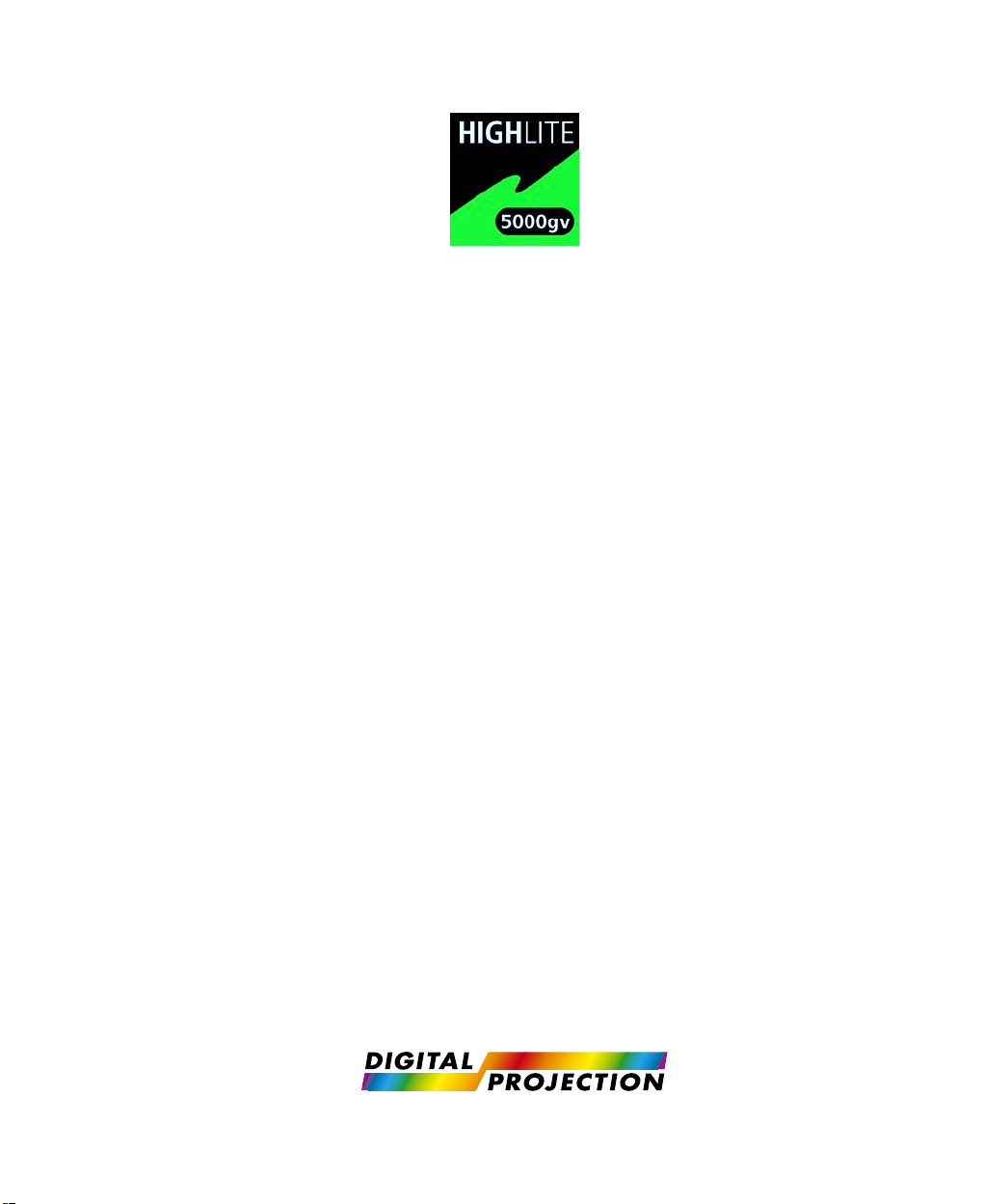
The HIGHlite display range of
SUPER-HIGH-BRIGHTNESS DIGITAL VIDEO PROJECTORS
HIGHlite 5000GV
USER MANUAL
Revision A - 01/02/2000
Page 2
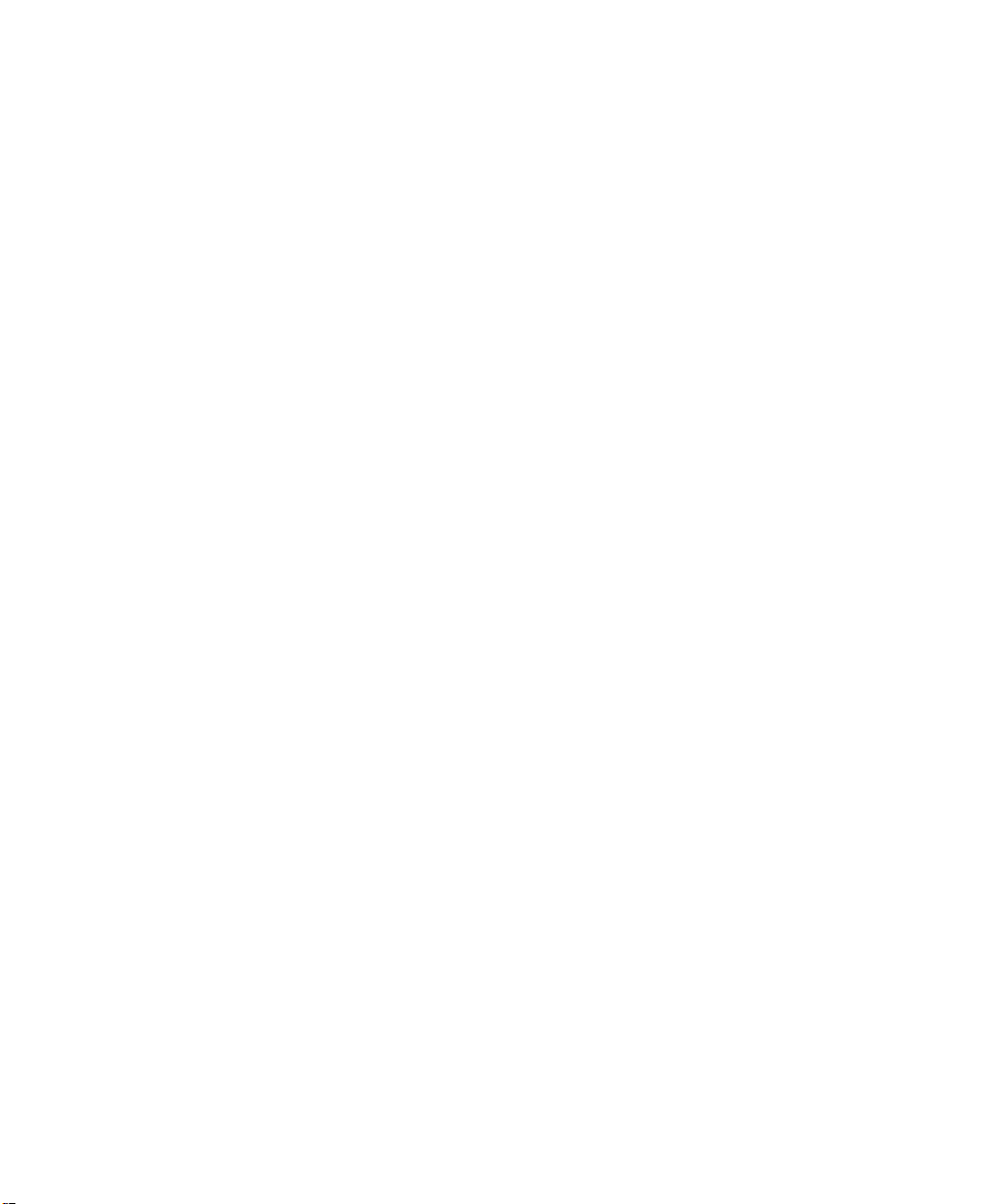
Page 3
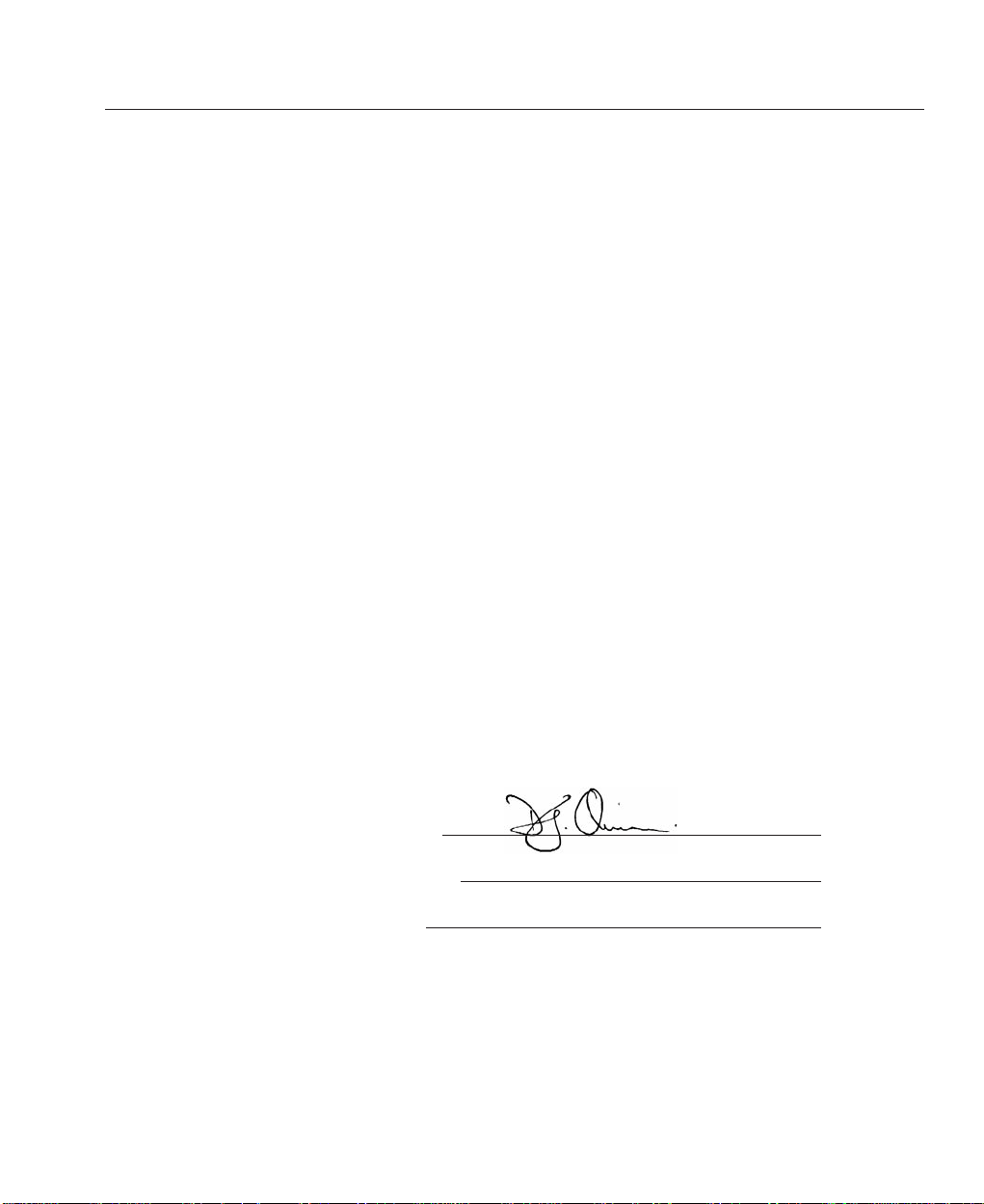
Directives covered by this Declaration
89/336/EEC Electromagnetic Compatibility Directive, amended by 92/31/EEC & 93/68/EEC.
73/23/EEC Low Voltage Equipment Directive, amended by 93/68/EEC.
Products covered by this Directive
Large Screen Projector type HIGHlite 5000GV.
Basis on which Conformity is being declared
The products identified above comply with the protection requirements of the above EU
directives, and the manufacturer has applied the following standards:-
EN 55022:1995 - Limits and Methods of Measurements of Radio Disturbance Characteristics
Information Technology Equipment.
EN 55024:1998 - Limits and Methods of Immunity Characteristics of Information
Technology Equipment.
EN 61000-3.2:1995 - Harmonic Current Emissions.
EN 61000-3.3:1995 - Immunity to Voltage Fluctuations and Flicker.
Conformance with the Low Voltage Directive is to EN 60950:1992 +A1 +A2 +A3 +A4
+A11 and is covered by TUV certificate No. S1 20500 13 dated January 6, 2000 and a copy
of which is available for inspection by the relevant enforcement authorities. The CE mark
was first applied in 2000.
Signed:
Authority: D.J. Quinn, Product Development Director
Date: 29th January 2000
Attention!
The attention of the specifier, purchaser, installer, or user is drawn to special measures and
limitations to use which must be observed when these products are taken into service to
maintain compliance with the above directives. Details of these special measures are
available on request, and are also contained in the product manuals.
Declaration of Conformity
LBV00063; Revision A - 01/02/2000
Page 4
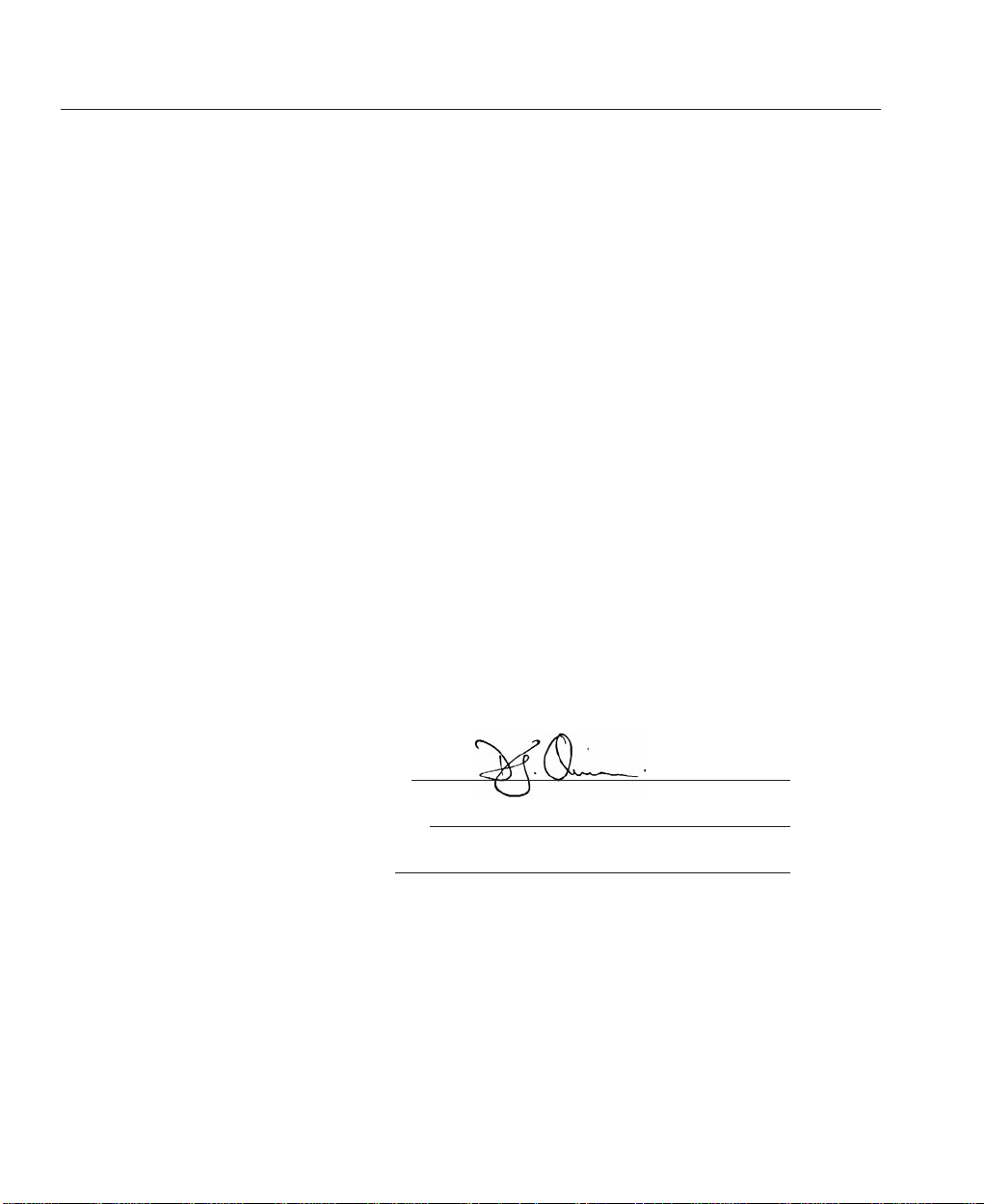
The technical documentation required to demonstrate that the products met the requirements
of the Low Voltage Directive has been compiled by the signatory below and is available for
inspection by the relevant enforcement authorities. The CE mark was first applied in 2000.
Supplier’s Declaration of Conformity
Declaration of Conformity with Electromagnetic Compatibility Standards as required under
the Radiocommunications Act.
We, Digital Projection Limited of Greenside Way, Middleton, Manchester, UK, M24 1XX
declare under our sole responsibility that the product:
DLP projector model - HIGHlite 5000GV
to which this declaration relates is in conformity with the following standards:
Title Number Date of Issue
Limits and methods of measurement of radio AS/NZS 3548 1995
disturbance characteristics of information Amdt 1/2 1997
technology equipment Class B.
Disturbance Characteristics of
Information Technology Equipment
Class A
Signed:
Authority: D.J. Quinn, Product Development Director
Date: 29th January 2000
LBV00063; Revision A - 01/02/2000
Page 5
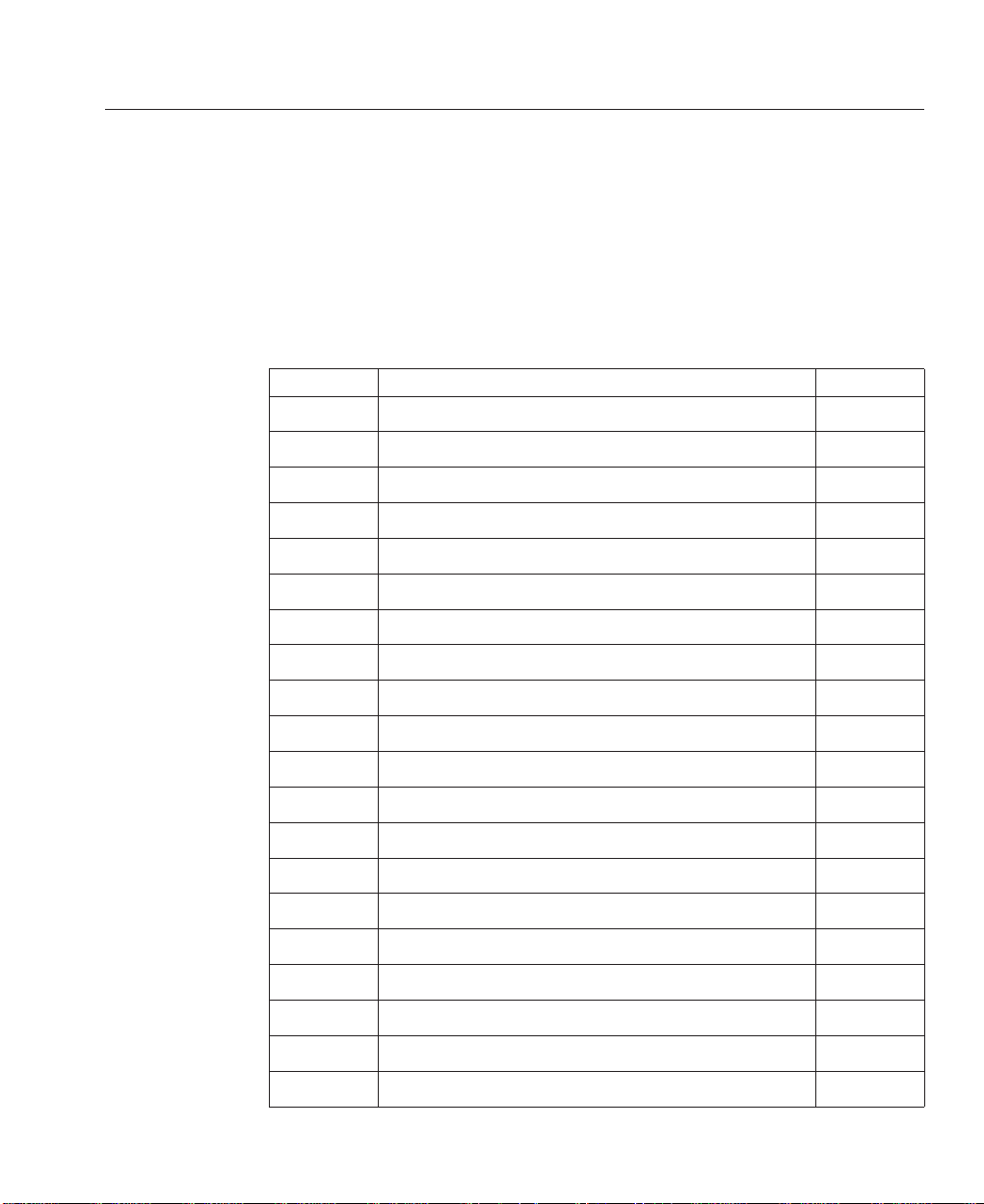
From time to time revisions will be issued to this manual. To maintain a correct and
up to date copy of the manual it is important that the instructions given in revision
notices are carried out.
The person carrying out the revision should complete the table below.
Revision No Revision Details Date Revised
Revision Record
LBV00063; Revision A - 01/02/2000
Page 6
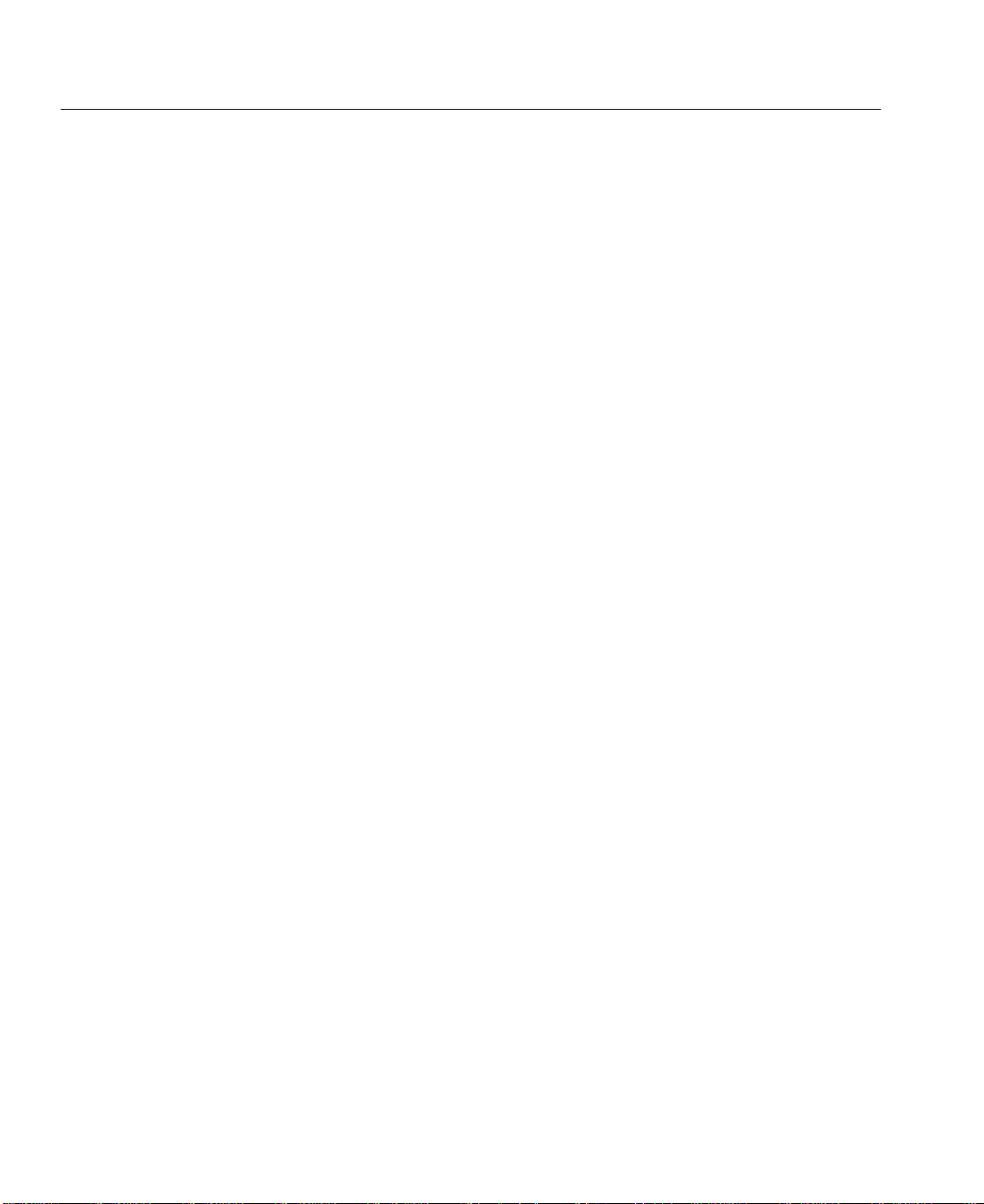
LBV00063; Revision A - 01/02/2000
Page 7
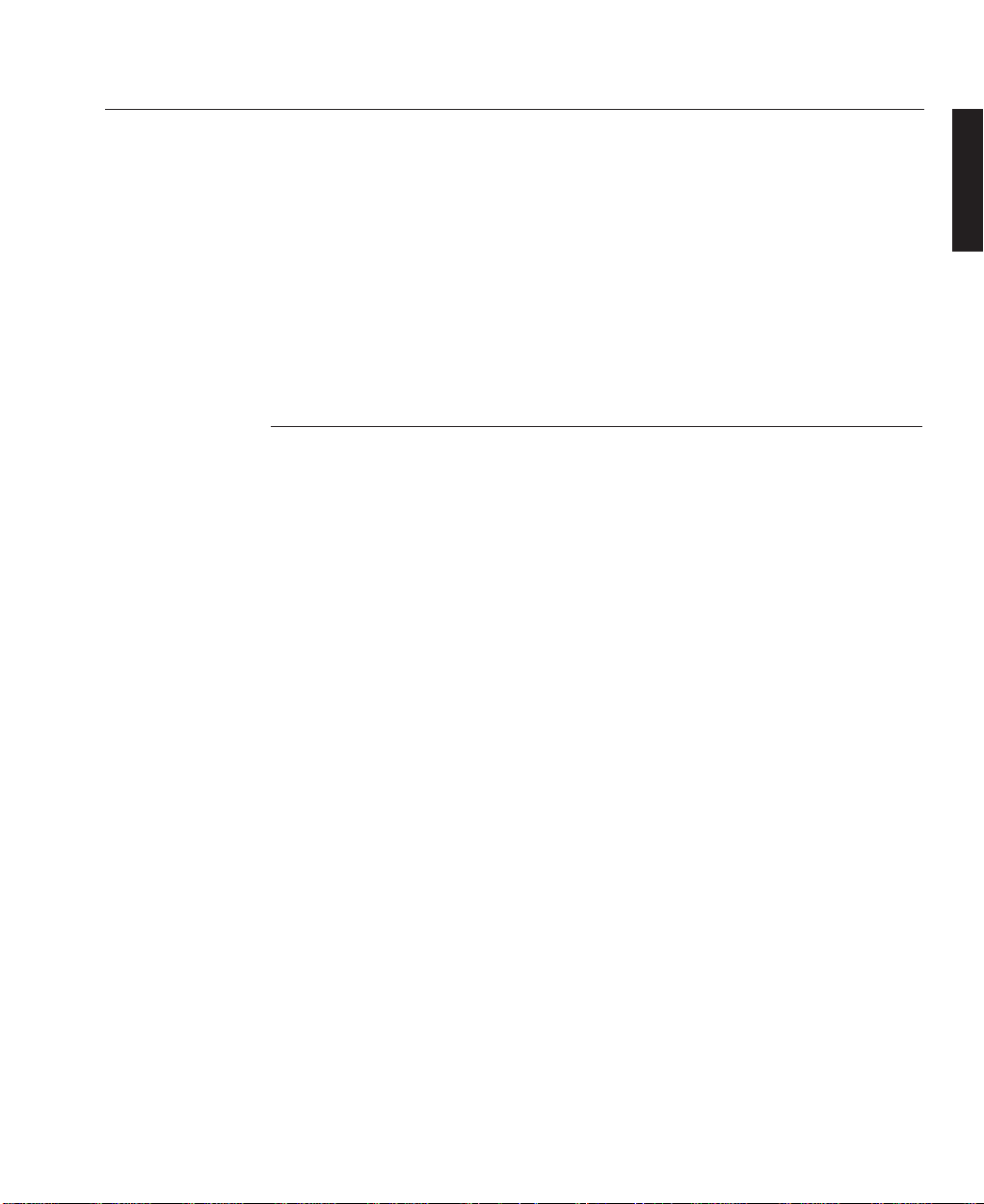
The HIGHLite 5000GV is one of the finest, most technically advanced projectors
available today. The HIGHLite 5000GV enables you to project exceptionally bright,
precise images up to 500 inches across (measured diagonally) from your PC or
Macintosh computer, VCR, document camera, laser disc player, DVD player and
even an HD VCR or HD laser disc player.
Please read the following before proceeding
This initial release (Revision A) of the HIGHLite 5000GV User Manual has been
designed to provide basic information on the configuration and use of the projector.
A complete version of this manual will be available from Digital Projection in the
near future. Digital Projection disclaims any direct or indirect damages resulting
from the use of any information in this initial release.
An Outline of Contents is given overleaf which provides an overview of the five
sections, A to E, in this manual and lists all the major topics covered along with
their location. This outline allows the user to direct themselves to the appropriate
section of this manual where a detailed contents page will provide the exact location
of the topic required. Section identifiers are also provided on the outside edge of the
pages to allow the quick location of individual sections.
The user is strongly recommended to read Section A: Overview before unpacking
or switching on the projector, paying particular attention to the safety warnings
provided.
Disclaimer Digital Projection makes a sincere effort to ensure accuracy and quality of it's published materials;
however, no warranty, expressed or implied, is provided. Digital Projection disclaims any direct or indirect damages
resulting from the use of any information in this manual.
Introduction
Introduction
INTRODUCTION
LBV00063; Revision A - 01/02/2000
Page 8
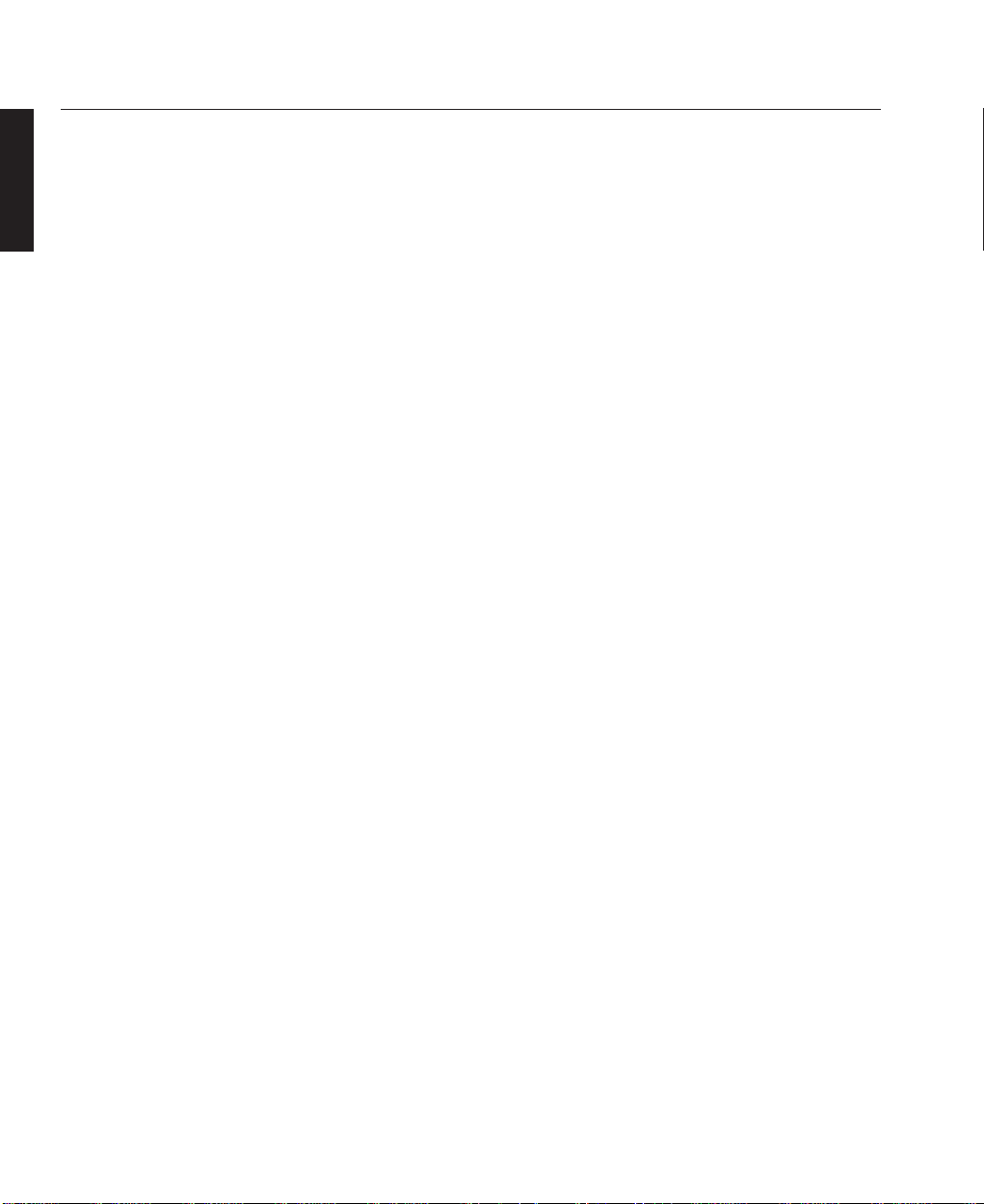
Digital Projection Limited,
Greenside Way, Middleton, Manchester M24 1XX, UK.
Registered in England No. 2207264, Registered Office: As Above
Tel: +44 (0) 161 947 3300
Fax:+44 (0) 161 684 7674
E-Mail:enquiries@digitalprojection.co.uk, service@digitalprojection.co.uk
Web Site:www.digitalprojection.co.uk
Digital Projection Inc.
55 Chastain Road, Suite 115, Kennesaw, GA 30144. USA
Tel: (USA) 770 420 1350
Fax: (USA) 770 420 1360
E-Mail: powerinfo@digitalprojection.com
Web Site: www.digitalprojection.com
DMD and Digital Micromirror Device are trademarks of Texas Instruments Incorporated.
Introduction
INTRODUCTION
LBV00063; Revision A - 01/02/2000
Page 9
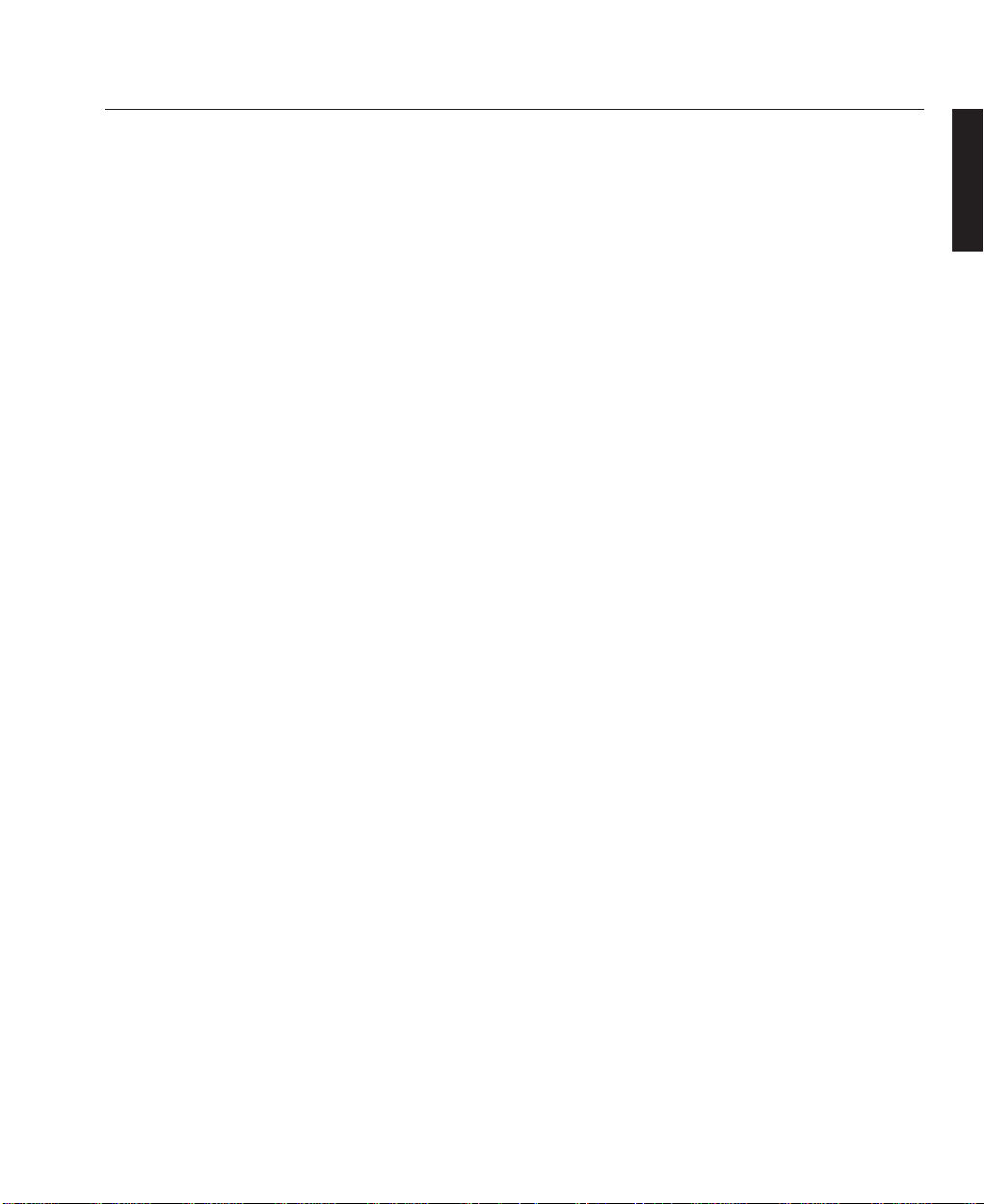
Section A: Overview
Packaging .................................................................. A— 1
Safety Advice ............................................................. A— 2
Initial Preparation ...................................................... A—5
Components ............................................................... A—7
Section B: System Installation
Installation Guidelines................................................. B—1
Installation .................................................................. B—7
Setting Up the Projector ............................................. B—11
Connecting Signal Sources ....................................... B—13
Section C: System Operation
Remote Control Overview .......................................... C—1
Menu System Overview ............................................. C— 7
Menu Operation ....................................................... C—10
Source Select ............................................................ C—11
Adjustments .............................................................. C—14
Image Options .......................................................... C—21
Projector Options ...................................................... C—25
Section D: Advanced User Information
Screen Illuminance ..................................................... D—1
DMD™ Operation and Usage ..................................... D—2
Multiple Projection ...................................................... D—4
Introduction
Outline of Contents
INTRODUCTION
LBV00063; Revision A - 01/02/2000
Page 10
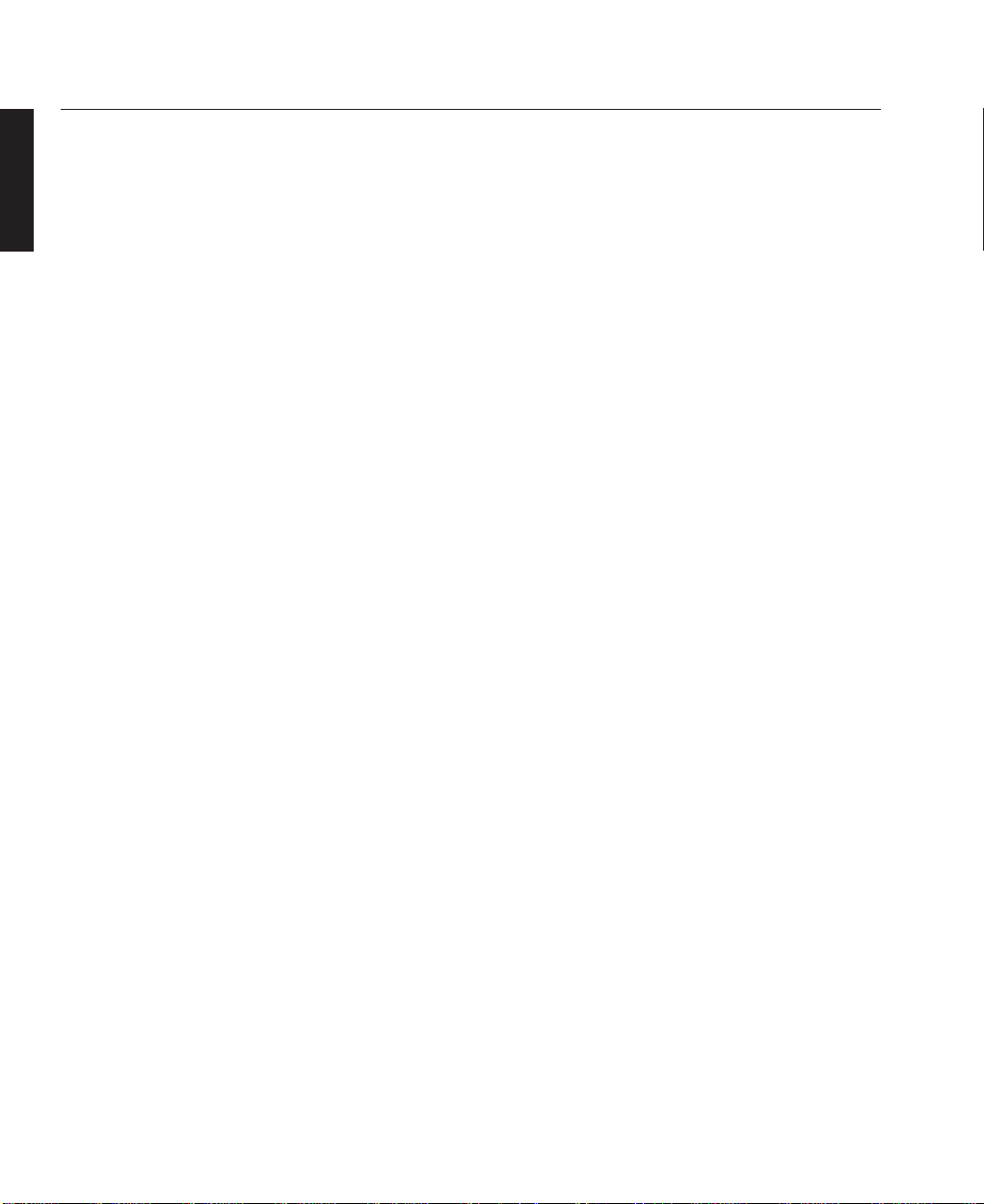
Section D: Advanced User Information (Cont.)
Technical Specification............................................... D—7
Section E: Maintenance
Lamp Replacement .................................................... E—1
Cleaning ..................................................................... E—2
Appendix
Glossary.............................................................................. i
Introduction
INTRODUCTION
LBV00063; Revision A - 01/02/2000
Page 11
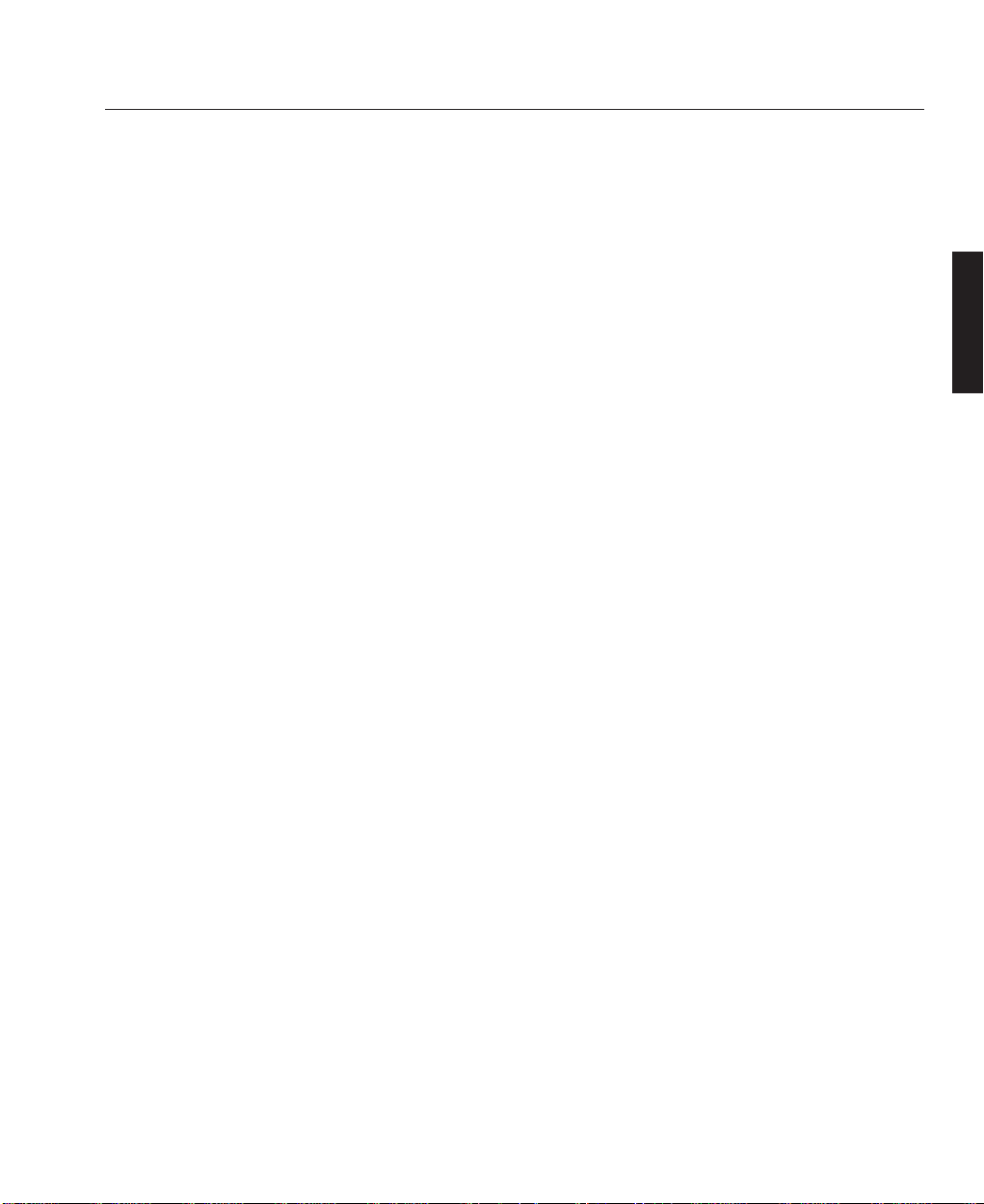
Packaging ........................................................................ A—1
Projector Packaging.................................................... A—1
Lens Packaging........................................................... A— 1
Safety Advice ................................................................... A—2
Fire and Shock Precautions......................................... A—2
Lamp Precautions ....................................................... A—2
Power Supply ............................................................. A— 3
Installation Advice ..................................................... A— 4
Initial Preparation ............................................................ A— 5
Pre-Installation Check................................................. A— 5
Remote Control Unit - Battery Installation .................. A—6
Components ..................................................................... A—7
Part Names ................................................................. A—7
Control Panel ............................................................. A— 8
Terminal Panel ......................................................... A—10
RGB Digital Connectors & Optional SDI Board ......... A—12
Remote Control ........................................................ A—14
Overview
Section A: Overview
OVERVIEW
LBV00063; Revision A - 01/02/2000
Page 12
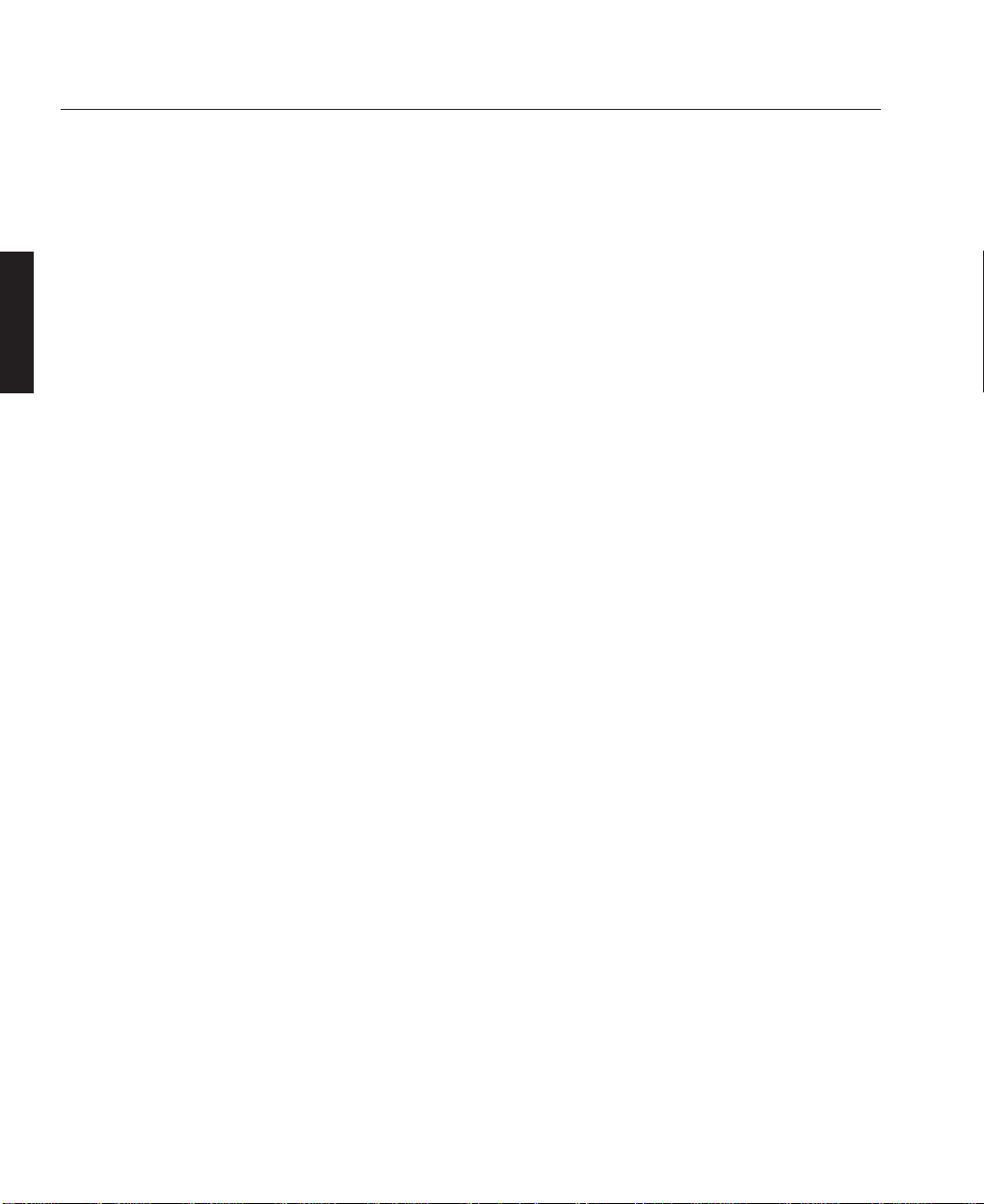
Overview
OVERVIEW
LBV00063; Revision A - 01/02/2000
Page 13
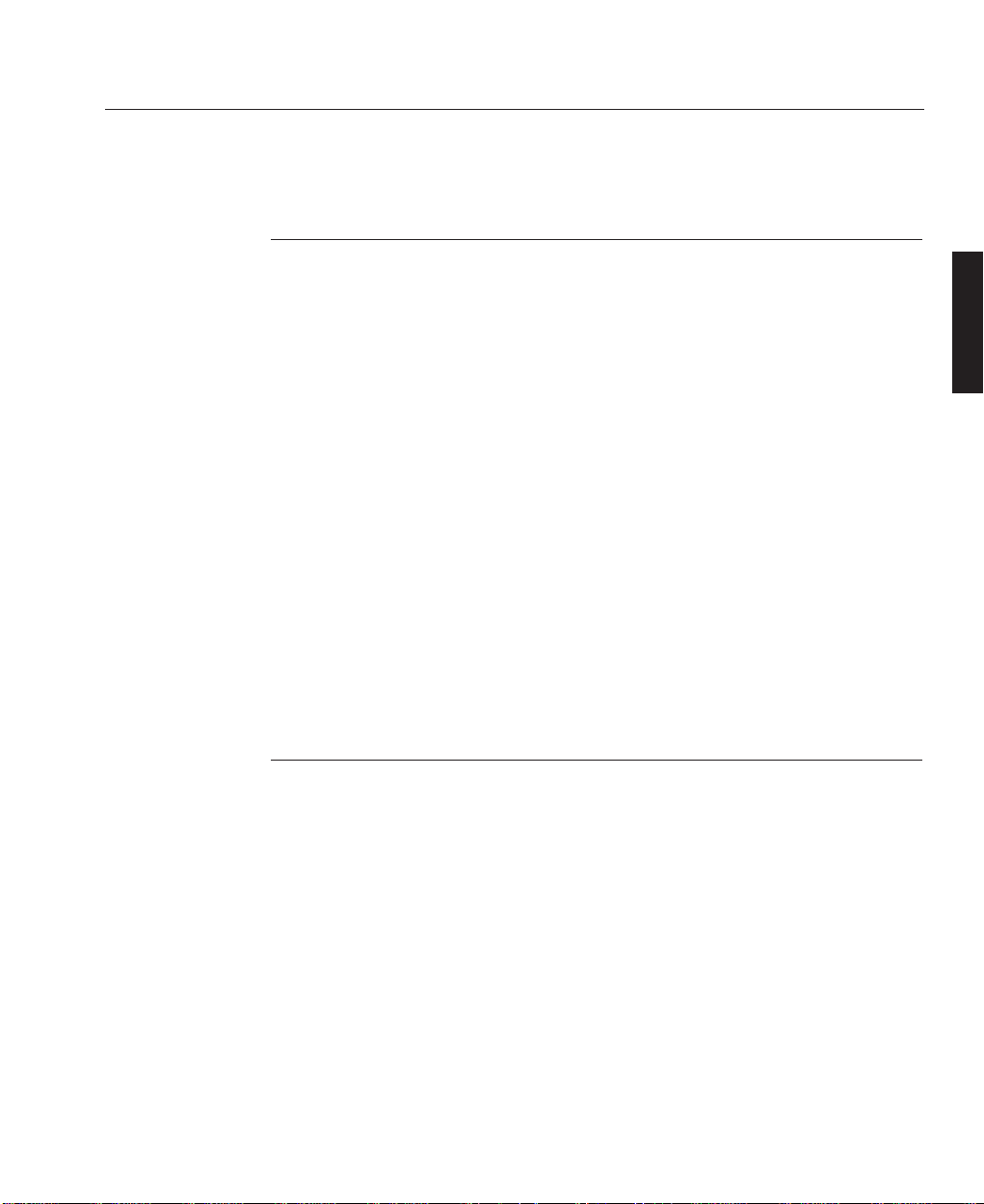
Projector Packaging
The following components should be contained within the projector packaging.
Should any of the components be absent, please contact the dealer who supplied the
projector, or Digital Projection Limited (Digital Projection Inc. if in North
America) immediately.
1 x HIGHlite 5000GV Projector
1 x Remote Control Unit with Remote Cable (wireless/wired)
1 x AC Power Cable
1 x AC Power Cable Stopper
1 x DFP Cable
2 x AAA Batteries
1 x User Manual
1 x Foam Dust Cap
All packaging should be retained to provide maximum protection during future
shipping of the projector.
Lens Packaging
Lenses are supplied as individual items and the packaging may differ depending on
the version ordered. Please refer to the instructions supplied with your lens.
A—1
Overview
Packaging
OVERVIEW
LBV00063; Revision A - 01/02/2000
Page 14
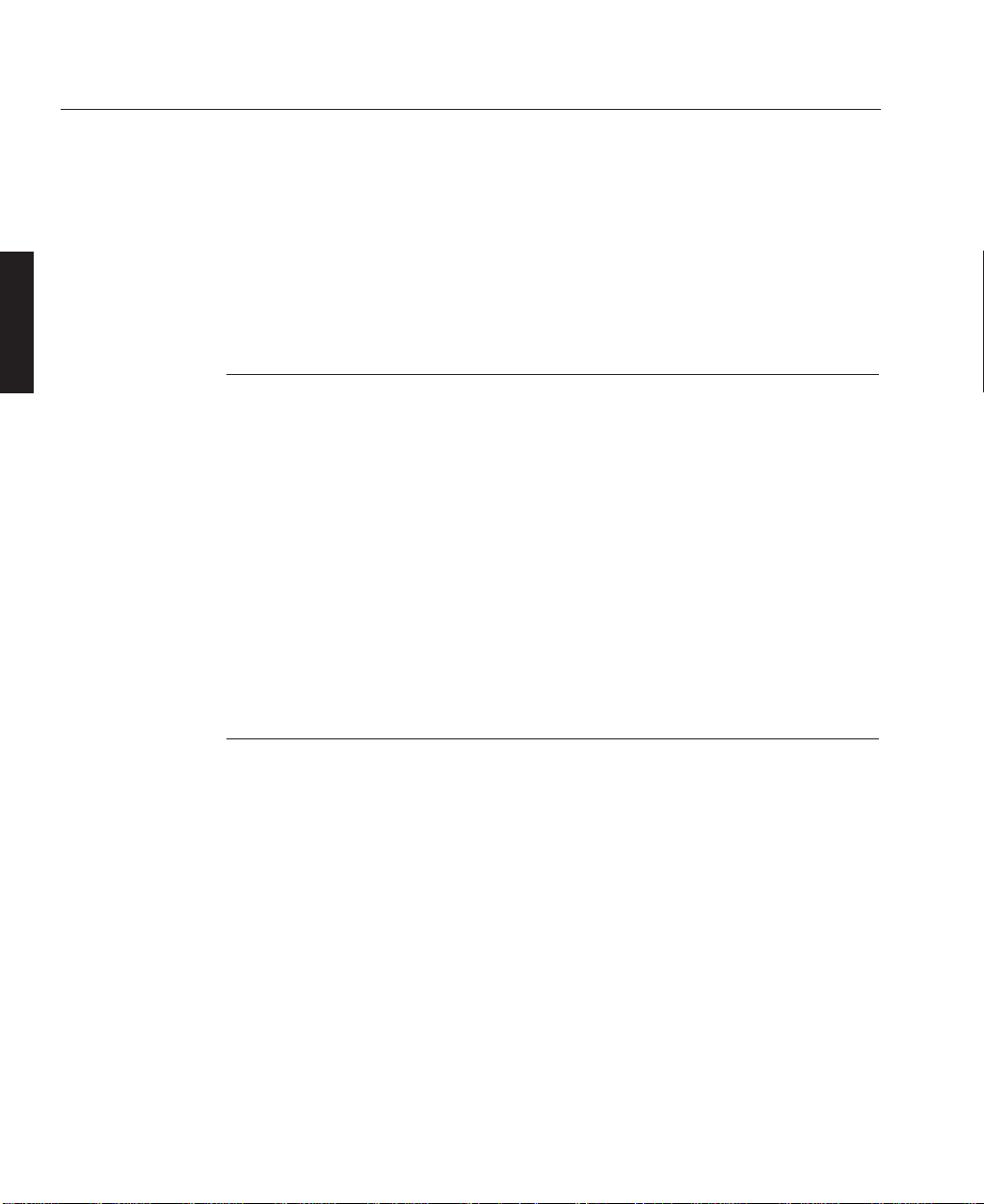
The safety instructions provided in this manual are to ensure the long life of your
projector and to prevent fire and shock. Please read them carefully and heed all
warnings.
Fire and Shock Precautions
Ensure that there is sufficient ventilation and that vents are unobstructed to prevent
potentially dangerous concentrations of ozone and the build-up of heat inside your
projector. Allow at least 20cm (8”) of space between your projector and a wall.
Allow at least 50cm (20”) of space between the ventilation duct outlet and object.
Ensure that nothing can be spilled on, or dropped inside the projector. If this does
happen, switch off and unplug the mains supply immediately. Do not operate the
projector again until it has been checked by qualified service personnel.
Do not insert any metal objects such as a wire or screwdriver into your projector.
Lamp Precautions
Due to the lamp being sealed in a pressurised environment, there is a small risk of
explosion, if not operated correctly. There is minimal risk involved, if the unit is in
proper working order, but if damaged or operated beyond the recommended 1500
hours, the risk of explosion increases.
The projector has a warning system that displays the following message when you
reach 1500 hours of operation - Lamp Running Time is Over 1500 Hours!!. When
you see this message please contact your Digital Projection dealer for a
replacement lamp.
A—2
Overview
Safety Advice
OVERVIEW
LBV00063; Revision A - 01/02/2000
Page 15
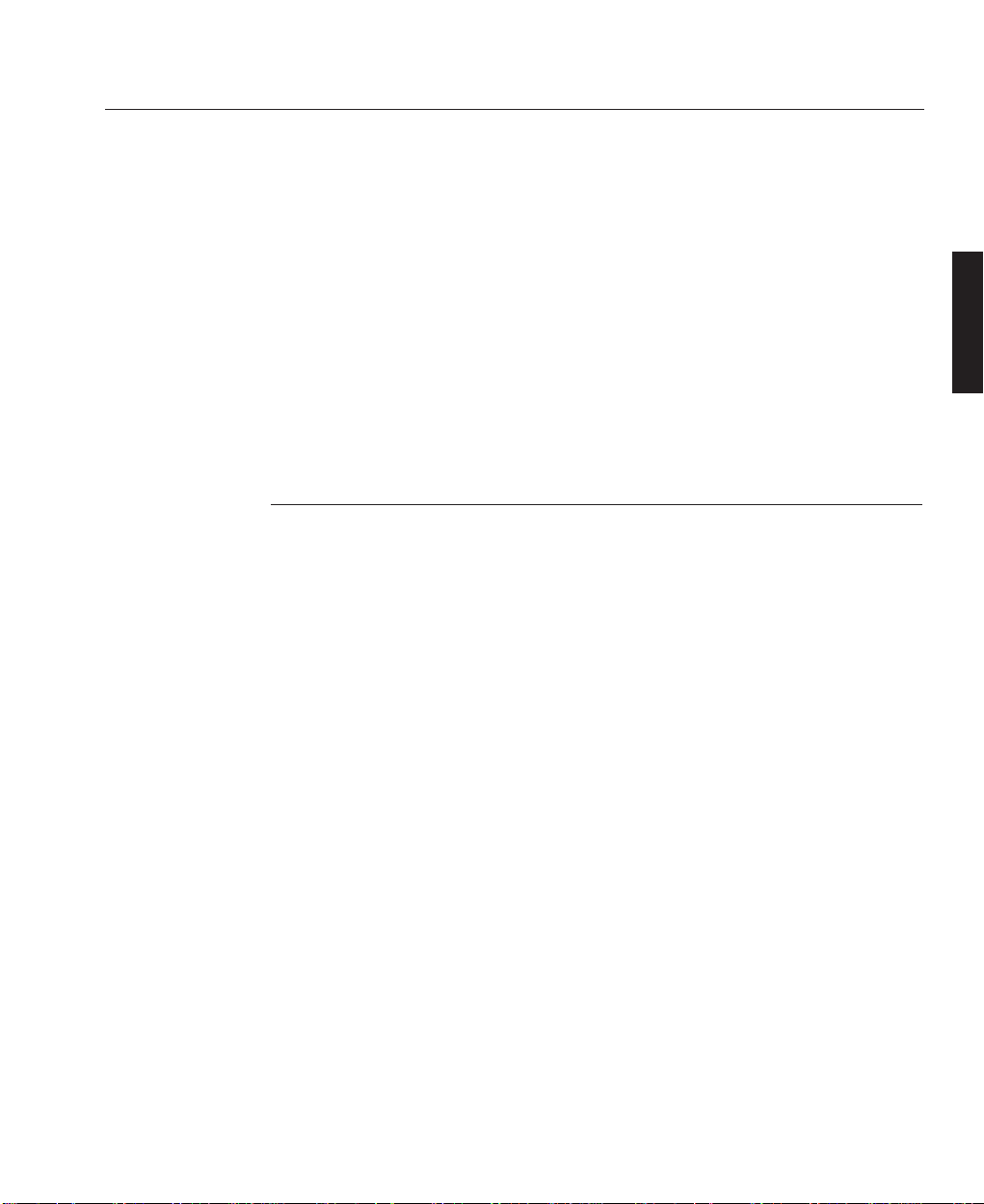
gas, and will not cause harm if kept out of your eyes. If your eyes have been
exposed to this gas, please flush your eyes out with water immediately and seek
immediate medical attention. Do not rub your eyes as this could cause
serious injury.
WARNING: Do not look into the lens while the projector is on. Serious damage to
your eyes could result.
CAUTION: The high pressure lamp may explode if improperly handled. Refer all
servicing to qualified service personnel.
Power Supply
The projector is designed to operate on a power supply of 1.0kW 100-120VAC /
1.5kW 200-240VAC 50/60Hz. Ensure that your power supply fits this requirement
before attempting to use your projector.
Handle the power cable carefully and avoid excessive bending. A damaged cord can
cause electric shock or fire.
Running the power cord and the RGB cable close to each other can cause beat
noise. If this happens, keep the two separated so that beat noise is not generated.
If the projector is not be used for an extended period of time, disconnect the plug
from the power outlet. Do not unplug the power cable from the wall outlet under the
following circumstances, doing so may cause damage to the projector:
a) Immediately after the power cable is plugged into the wall outlet (the POWER
indicator has not changed to a steady amber glow).
b) Immediately after the lamp has been switched off. After the projector is turned
off with the POWER OFF button the cooling fan continues to operate for 3
minutes while the Two Digit INDICATOR "--" flashes.
c) While the hour glass icon or the message ‘Please wait a litttle’ is being displayed.
A—3
Overview
OVERVIEW
LBV00063; Revision A - 01/02/2000
Page 16
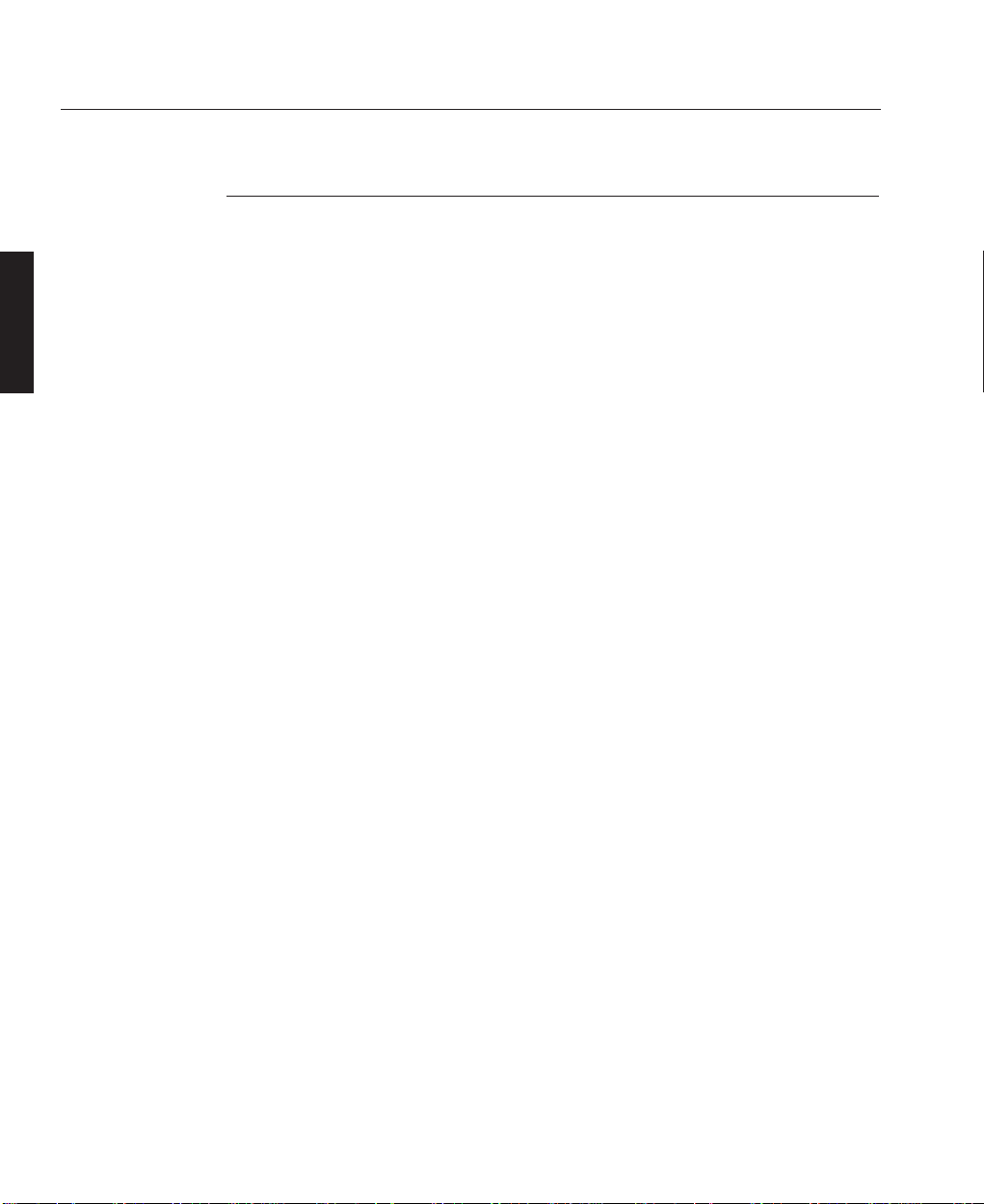
Installation Advice
The projector should be placed on a flat, level surface and in a dry area free from
dust and moisture. Do not place the projector in direct sunlight, near heaters or heat
radiating appliances. Exposure to direct sunlight, smoke or steam could harm
internal components.
The projector should always be handled with care. Dropping or jarring the projector
could damage internal components.
If you wish to have the projector installed on the ceiling do not attempt to install the
projector yourself. The projector must be installed in accordance with any local
building codes by qualified technicians in order to ensure proper operation and
reduce the risk of bodily injury.
A—4
Overview
OVERVIEW
LBV00063; Revision A - 01/02/2000
Page 17
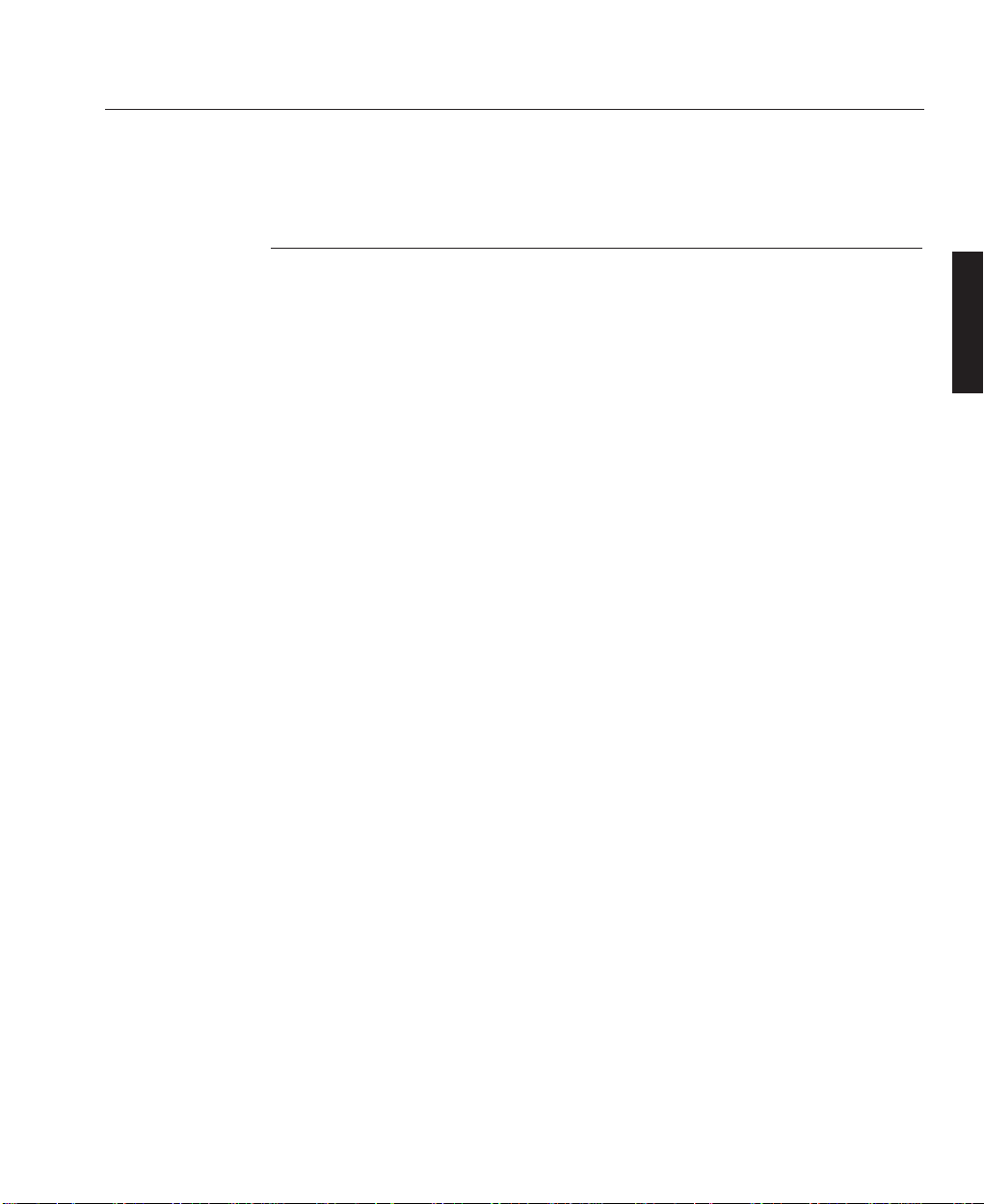
Pre-Installation Check
Before mounting the projector in its intended location, the following pre-installation
routine must be performed:
1. Install the AC Power Lead
2. Install the projector lens.
2. Ensure all the air flow inlet and outlet ducts are clear from obstruction.
3. Switch on the projector and wait for approximately 30 seconds.
4. Insert batteries into the remote control unit (see overleaf).
5. With the screen or a wall illuminated, confirm the Menu System is operational
by pressing MENU on remote control.
6. Power down the projector and disconnect from the mains supply.
7. Continue with the system installation.
A—5
0verview
Initial Preparation
OVERVIEW
LBV00063; Revision A - 01/02/2000
Page 18
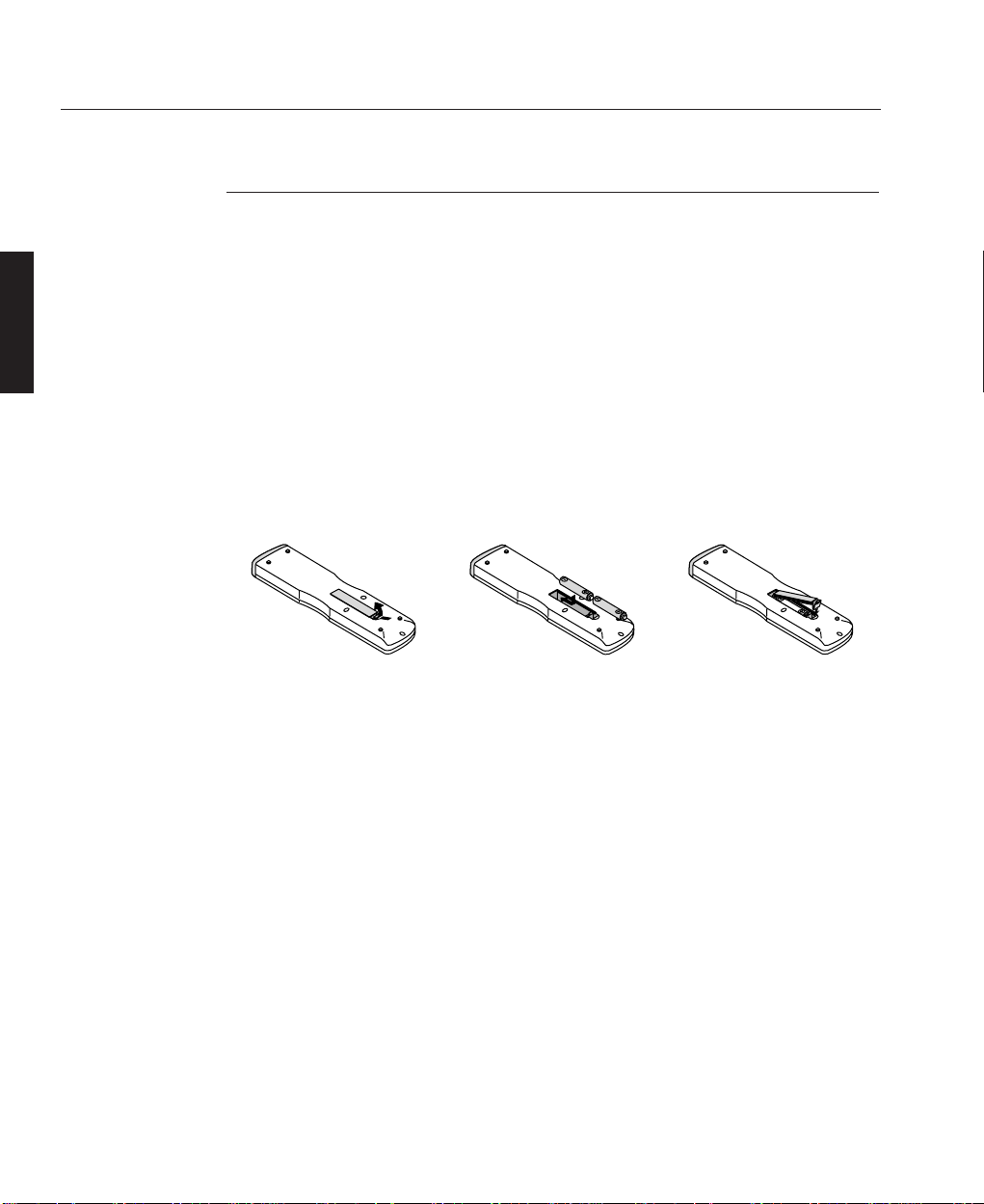
Remote Control Unit - Battery Installation
The remote control unit can either be hard wired to the projector or powered by 2
AAA (HP16/RO3/LR03) alkaline batteries.
The battery compartment is located on the back of the remote control. To remove
the compartment cover press and open as shown below.
Insert the first battery into the compartment according to the (+) and (-) indications
inside the case and it to the back of the compartment. Insert the second battery by
pivoting it against the first and pushing down into place.
When the batteries are securely in place, replace the battery compartment cover.
A—6
Overview
OVERVIEW
LBV00063; Revision A - 01/02/2000
Page 19

Part Names
A—7
0verview
Components
OVERVIEW
LBV00063; Revision A - 01/02/2000
Stacking Pad
Digital Input Terminal Panel
Remote Sensor
PC Card Slot
Lens (optional)
Input Terminal Panel
Ventilation (In)
Foot
Release Lever
Ventilation (Out)
Carrying Handle
Power Switch
AC Input
Ventilation (In)
Controls
Ventilation (In)
Ventilation (In)
Page 20
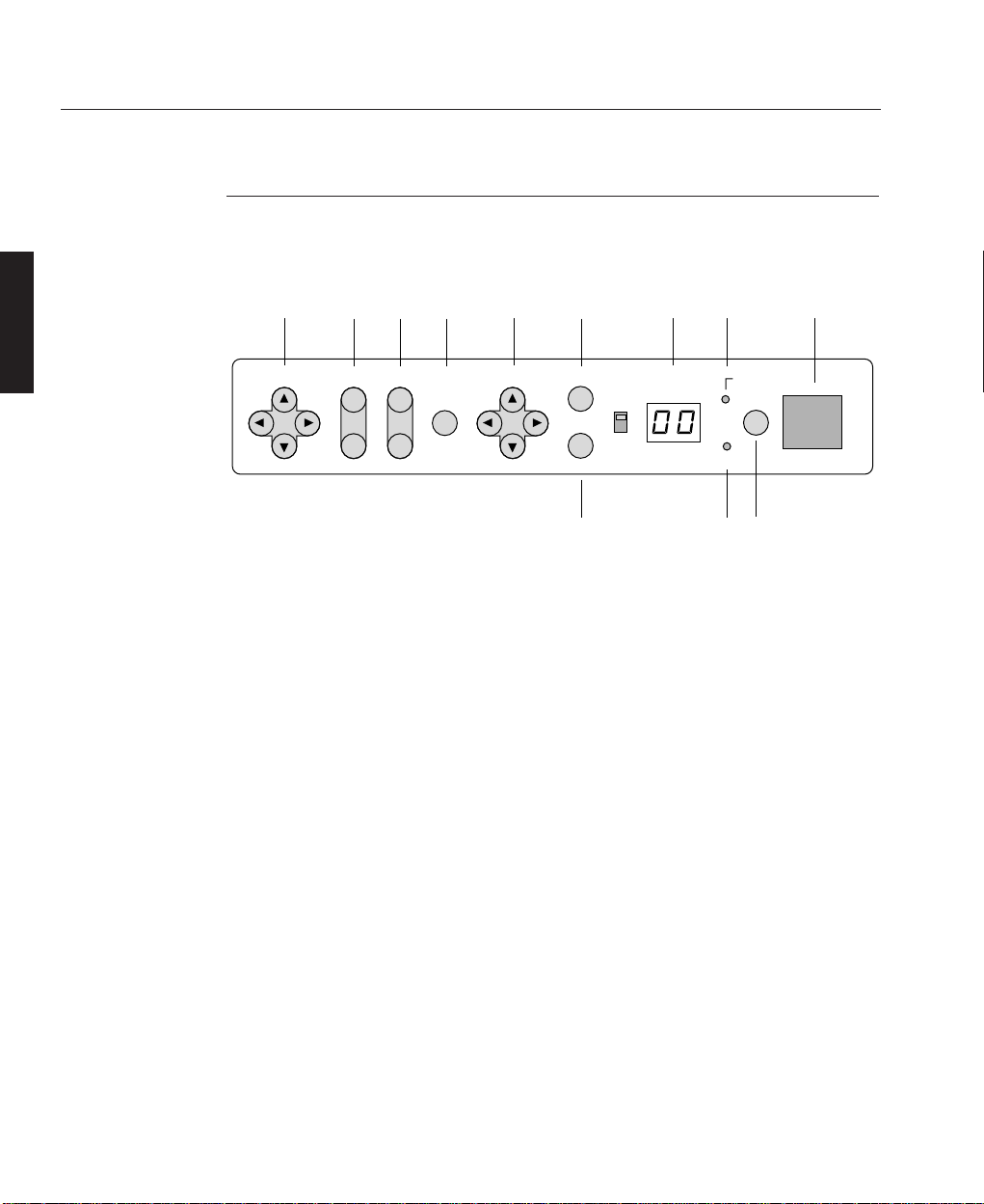
Control Panel
The control panel at the rear of the projector provides all the main controls
necessary to operate the projector.
1 - Power Button
Press to turn the projector on when the projector is in the standby condition (Main
Power switch must be on and the POWER indicator lit amber). Press and hold for 2
seconds to turn off the projector.
2 - Power LED
The power indicator is a dual colour LED. When the projector is on the indicator is
green. When the projector is in standby mode the indicator is amber.
After the projector is turned off, the indicator "--" flashes for three minutes to
show that the cooling fan is working. Do not turn off the main power during that
time. After "--" stops flashing, the POWER indicator will change to a steady
amber glow and the projector will be in the stand-by mode. The main power can
then be turned off.
3 - Status LED
When the projector is used with the ISS-6020 switcher on SW1 level or SW2 level
mode, this indicator flashes when the projector is not connected with the switcher
correctly or when the switcher is turned off.
4 - Indicator Display
During normal operation the current projector ID (address) is shown in this two
digit display. In the event of an error, a projector error code will be displayed. The
display can be turned off using the ON/OFF Switch to the left hand side.
A—8
Overview
OVERVIEW
LBV00063; Revision A - 01/02/2000
8
POWER
LENS SHIFT
FOCUS
ZOOM INDICATORSELECT ENTER
CANCEL
STATUS
ON
OFF
MENU
-
+
ON/OFF
+
75
4 2 Remote Sensor910
11
6
13
Page 21
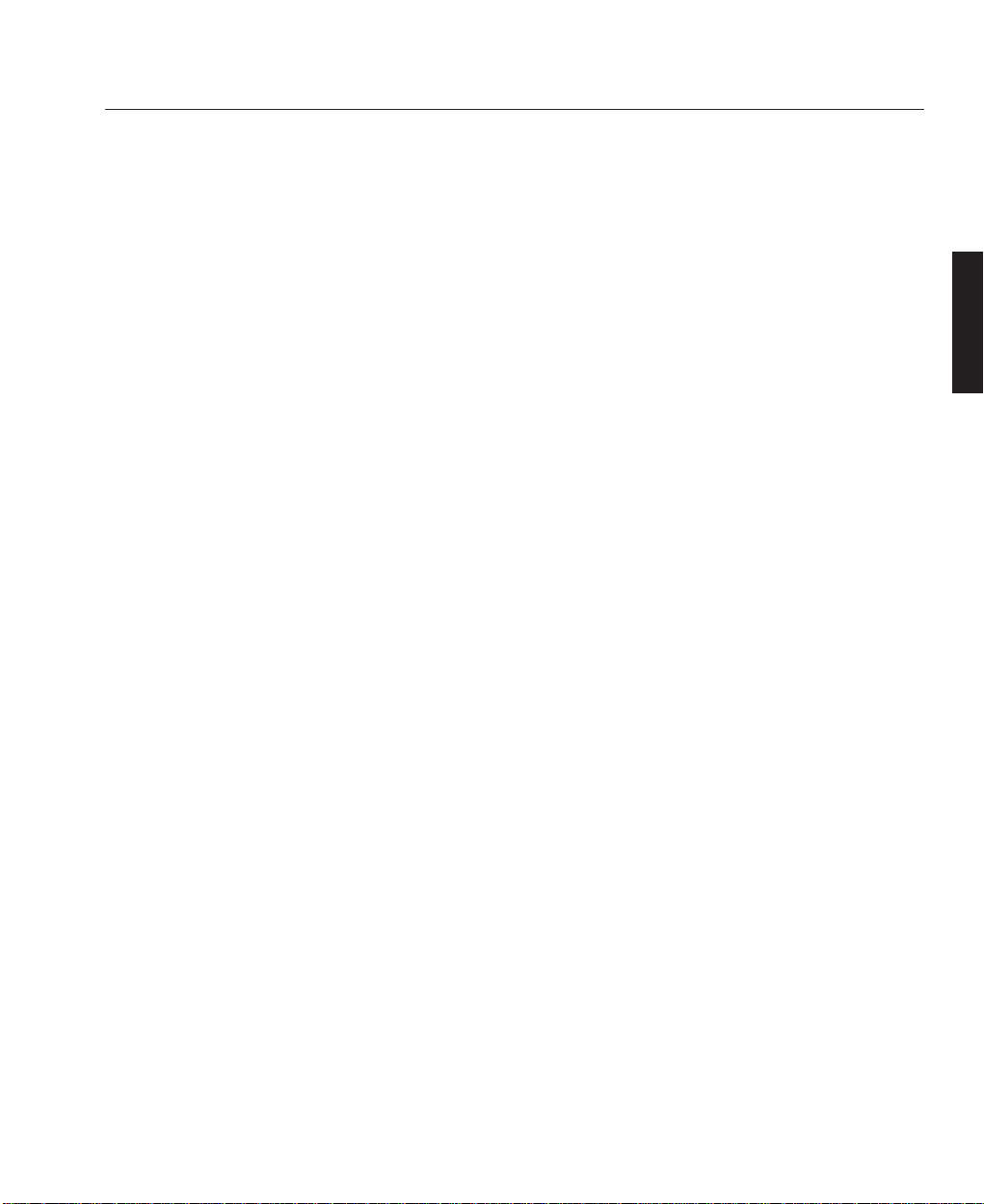
5 - Enter Button
Executes your menu selection and activates items selected from the menu. When the
slidebar or dialog box is displayed: Pressing this button confirms adjustments/
setting and returns to the previous menu display.
6 - Cancel Button
Press this button to exit the menu. Press this button to return the adjustments to the
last condition while you are in the adjustment or setting menu.
7 - Select Cursor Buttons
The up & down cursor buttons are used to select the menu of the item you wish to
adjust and the left & right cursors change the level of a selected menu item.
8 - Menu Button
Activates the main menu.
9 - Zoom Button
Zoom the lens in and out.
10 - Focus Button
Adjust the lens focus.
11 - Lens Shift Cursor Buttons
Adjust the lens offset by shifting the projected image position horizontally and/or
vertically.
A—9
Overview
OVERVIEW
LBV00063; Revision A - 01/02/2000
Page 22
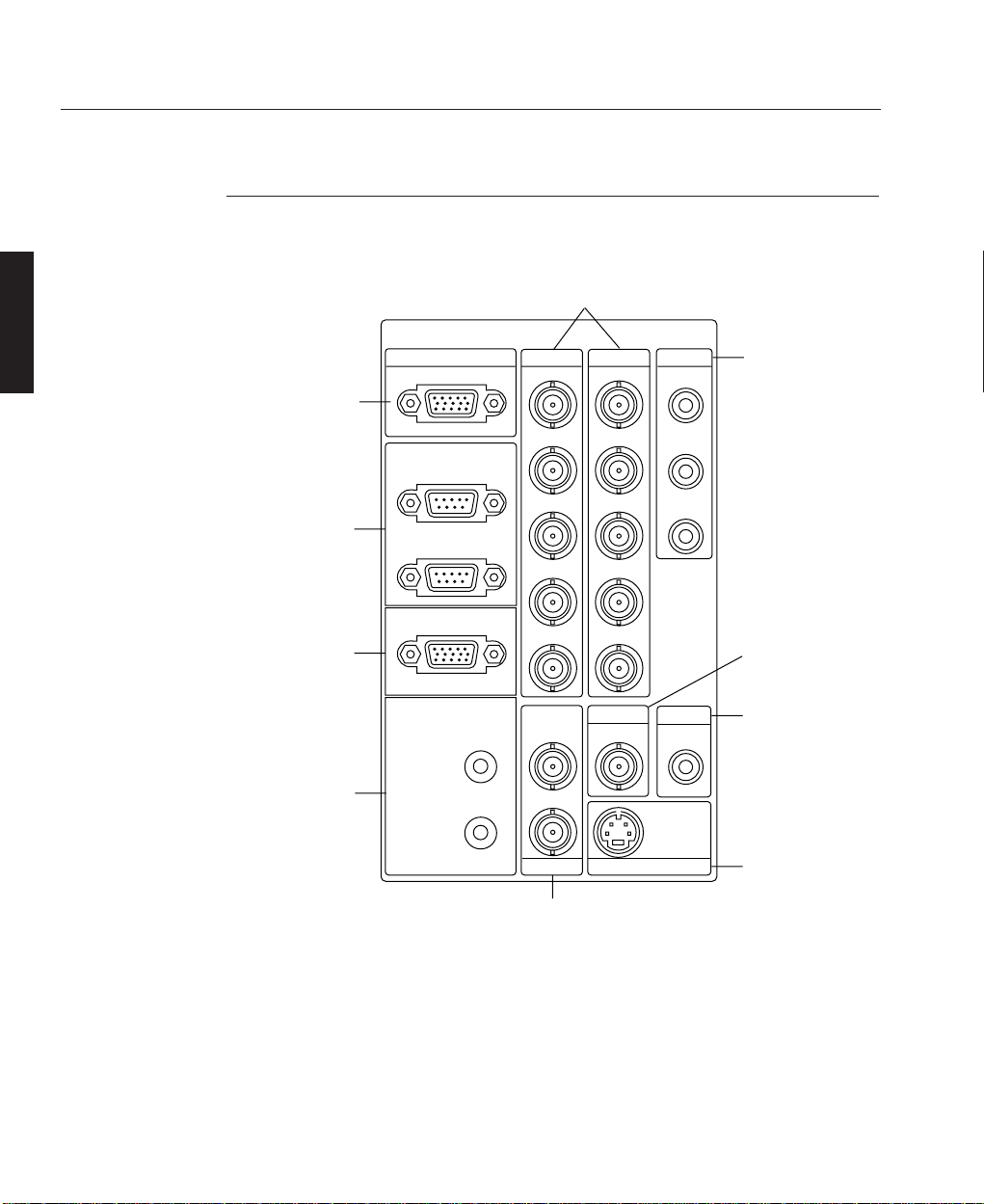
Terminal Panel
The Terminal Panel located at the front of the projector provides all the required
connections for video, computer and remote control.
1 - INPUT 3 (RGB3)
A Mini D-Sub 15 pin connector to allow connection of a PC or other analogue RGB
equipment such as a high-definition document camera.
2 - OPTION IN/OUT
Two Mini D-Sub 9 pin connectors for system expansion such as PC-control. The IN
A—10
Overview
OVERVIEW
LBV00063; Revision A - 01/02/2000
INPUT3
4
INPUT1
INPUT2 INPUT4
INPUT5
INPUT6
INPUT7
INPUT8
REMOTE2
S-VIDEO1
VIDEO1 VIDEO2
S-VIDEO2
IN
OUT
Y
C
REMOTE1
OPTION
IN
OUT
V
H/HV
B/Cb
G/Y
R/Cr
RGB
V
H/HV
B/Cb
G/Y
R/Cr
Cb
Y
Cr
5
1
2
3
7
6
9
10
8
Page 23
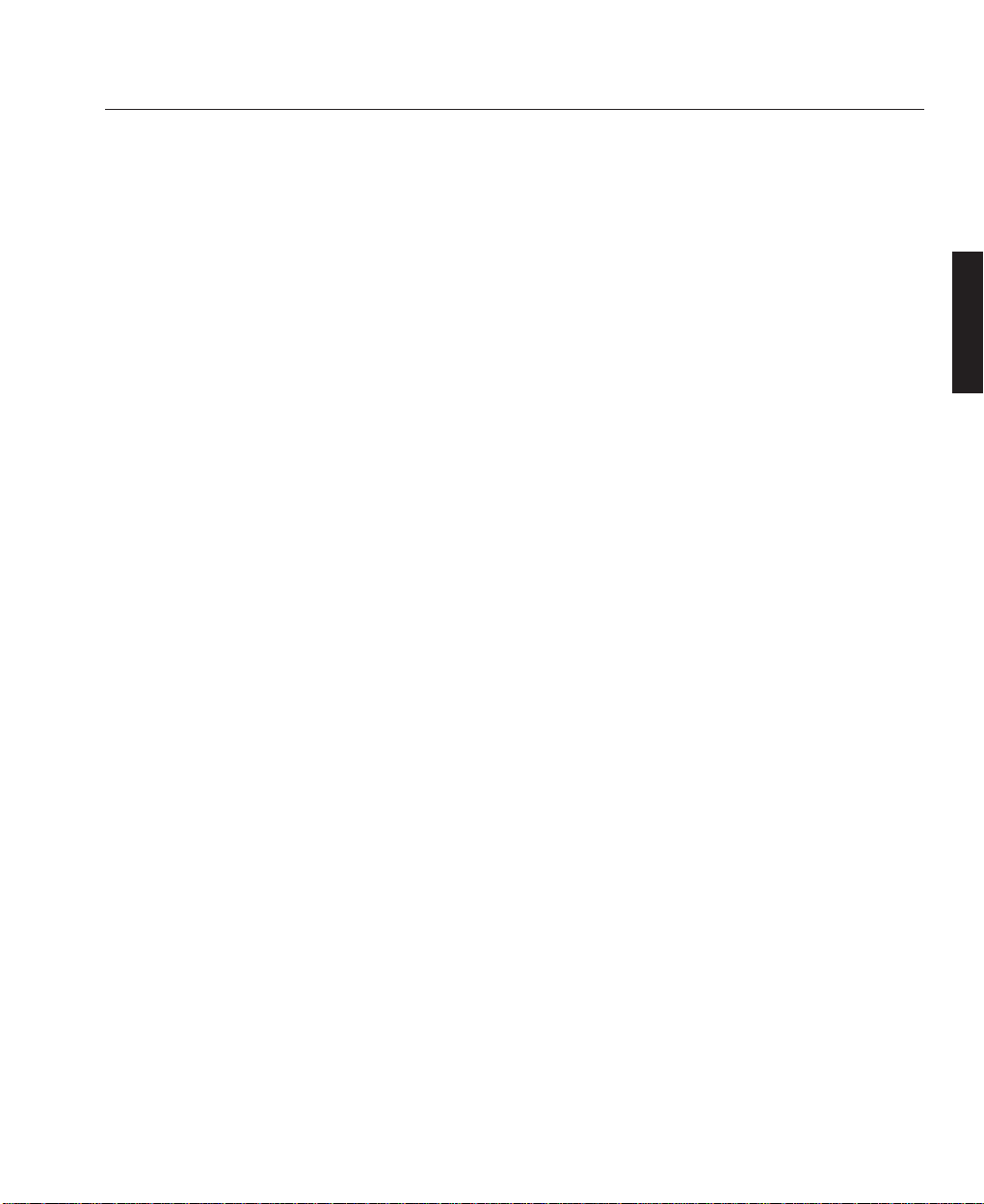
connection should be attached to the external equipment such as PC. The OUT
connection provides for daisy-chaining multiple projectors and operating them with
the same external equipment. To daisy-chain projectors, connect the IN terminal of
the second projector to the OUT connection of the first projector. A third projector
would be connected to the second projector in the same manner and the procedure
would be repeated until all the projectors are connected.
3 - REMOTE 1
This Mini D-Sub 15 pin terminal allows external control of the projector from either
an ISS-6020 switcher or from an external control source. When the switcher is used,
connect to the REMOTE 1 terminal on the back of the switcher.
4 - REMOTE 2
The IN connector allows direct connection of the remote control unit. The OUT
connector is used for daisy-chaining multiple projectors and operating them with the
same remote control.
5 - INPUT 1 (RGB1) and INPUT 2 (RGB2)
Inputs with BNC terminals for connection of R, G, B, H and V outputs of external
equipment such as a switcher. If using a source with combined sync output, connect
it to the H/V terminal. The R, G, B terminals can also be used to connect component
video outputs (Y/Cb/Cr) of external equipment.
6 - INPUT 4 (Component (YCrCb))
Inputs with RCA terminals for component video outputs (Y/Cb/Cr) of external
equipment such as DVD player.
This input accepts component signals only.
7 - INPUT 5 (VIDEO 1)
BNC composite video connection for external equipment such as a VCR or laser
disk player.
A—11
Overview
OVERVIEW
LBV00063; Revision A - 01/02/2000
Page 24
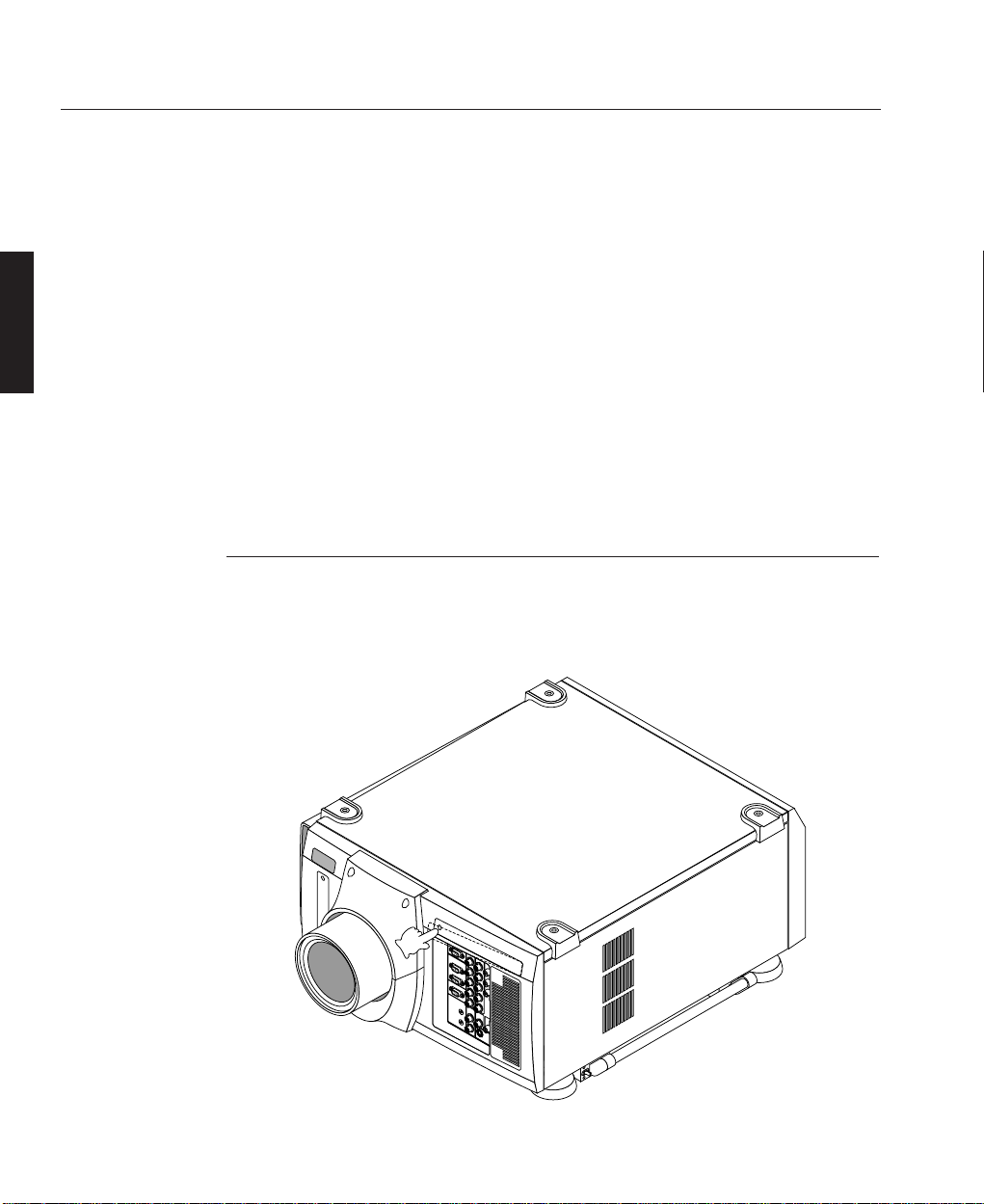
8 - INPUT 6 (VIDEO 2)
RCA composite video connection for external equipment such as a VCR or laser
disk player.
9 - INPUT 7 (S-VIDEO 1)
BNC S-Video connection for use with external equipment such as a VCR or laser
disk player that have separate Y and C video outputs.
10 - INPUT 8 (S-VIDEO 2)
Mini-DIN-4pin S-video connection for external equipment such as a VCR. This
input allows switching between S2 and S1 VIDEO input modes. See the "S-Video
Mode Select" section for more information.
RGB Digital Connectors & Optional SDI Board
There is a compartment above the terminal board on the front of the projector for
RGB Digital connectors and the optional SDI board. The compartment is opened by
pushing the left side of the panel.
A—12
Overview
OVERVIEW
LBV00063; Revision A - 01/02/2000
Page 25
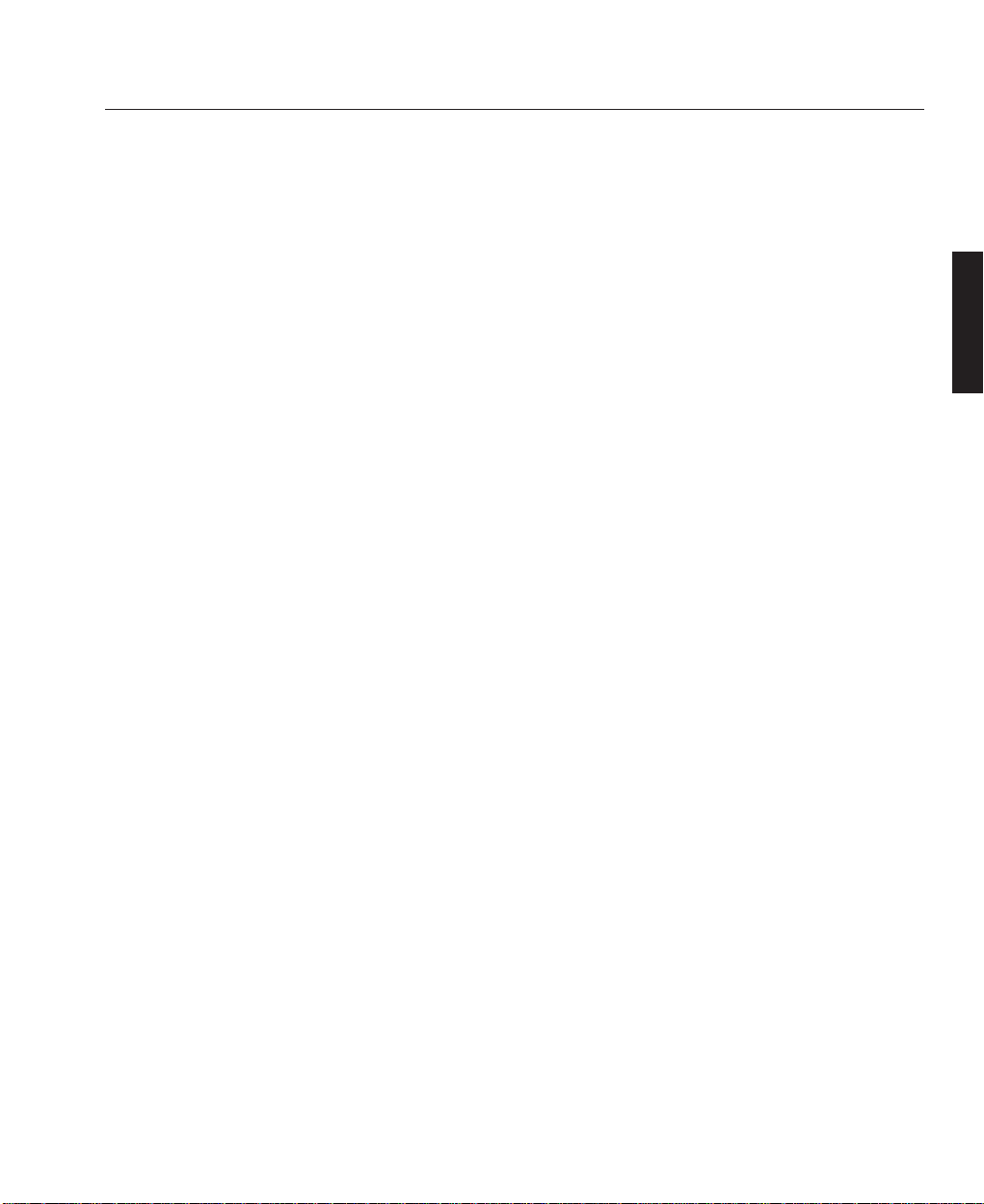
11 - INPUT 9 (RGB (Digital))
MDR 20 pin connectors for double or triple stacking. Use the supplied DFP cable to
connect the OUTPUT terminal of the first projector to the second projector's INPUT
until all the projectors are connected.
The DFP cable must not exceed 5 m (16.4 feet) in length.
These connectors can also be used to accept TMDS standard (Panel Link) digital
signal output from a digital ready computer. When used in this manner some
graphics cards may cause flickering noise on the screen. A list of recommended
graphics cards is provided below.
Manufacturer Product Card I/F Connector
I-O Data Devices, Inc. GA-SS21P8/PCI PCI DFP 20P
I-O Data Devices, Inc. GA-SM02P2/CB PCMCIA DFP 20P
ATI Technologies, Inc. Expert LCD AGP DFP 20P
The connectors support a maximum resolution of 1024x768 (XGA).
12 - INPUT 0 (SDI)
BNC SDI connection for use with equipment such as commercial type digital VTR.
Compatible with digital component signals complying with SMPTE 25GM-C standard.
For further information on installing the optional SDI board contact your Digital
Projection Dealer.
A—13
Overview
OVERVIEW
LBV00063; Revision A - 01/02/2000
Page 26
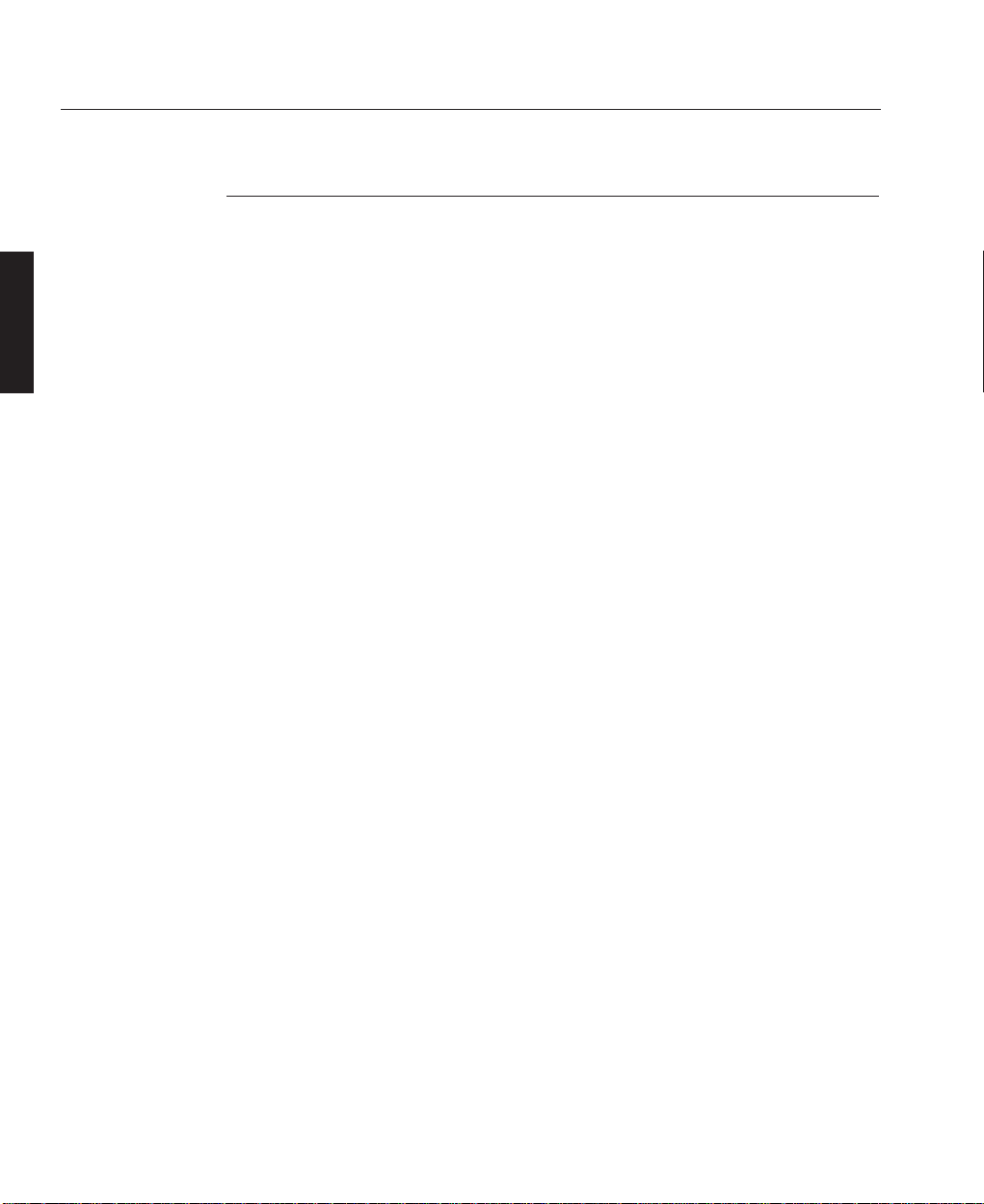
Remote Control
All the functions of the HIGHlite 5000GV can be controlled using the remote control.
The remote control can operate either by infra red or by a direct connection to the
projector via a hard wire connection.
When using infra red operation the remote control has an effective range of about
7m (23 feet) and at an angle of 30° above, below, to the left and to the right of the
remote control sensors located at the front and the rear of the projector. If the
remote control is not going to be used for a long period the batteries should be
removed.
Do not expose the remote control to heat, steam, water or other liquid. If the remote
control gets wet, wipe it dry immediately.
When remote control buttons are pressed and held, main unit function keys may
not operate.
You cannot operate the projector using the remote control if the remote ID is not
set to [00] or the remote ID is not the same as the projector ID.
Very bright flourescent lighting or Infra Red translation systems may saturate the
projectors’ Infra Red receiver rendering the remote control inoperative.
A—14
Overview
OVERVIEW
LBV00063; Revision A - 01/02/2000
Page 27
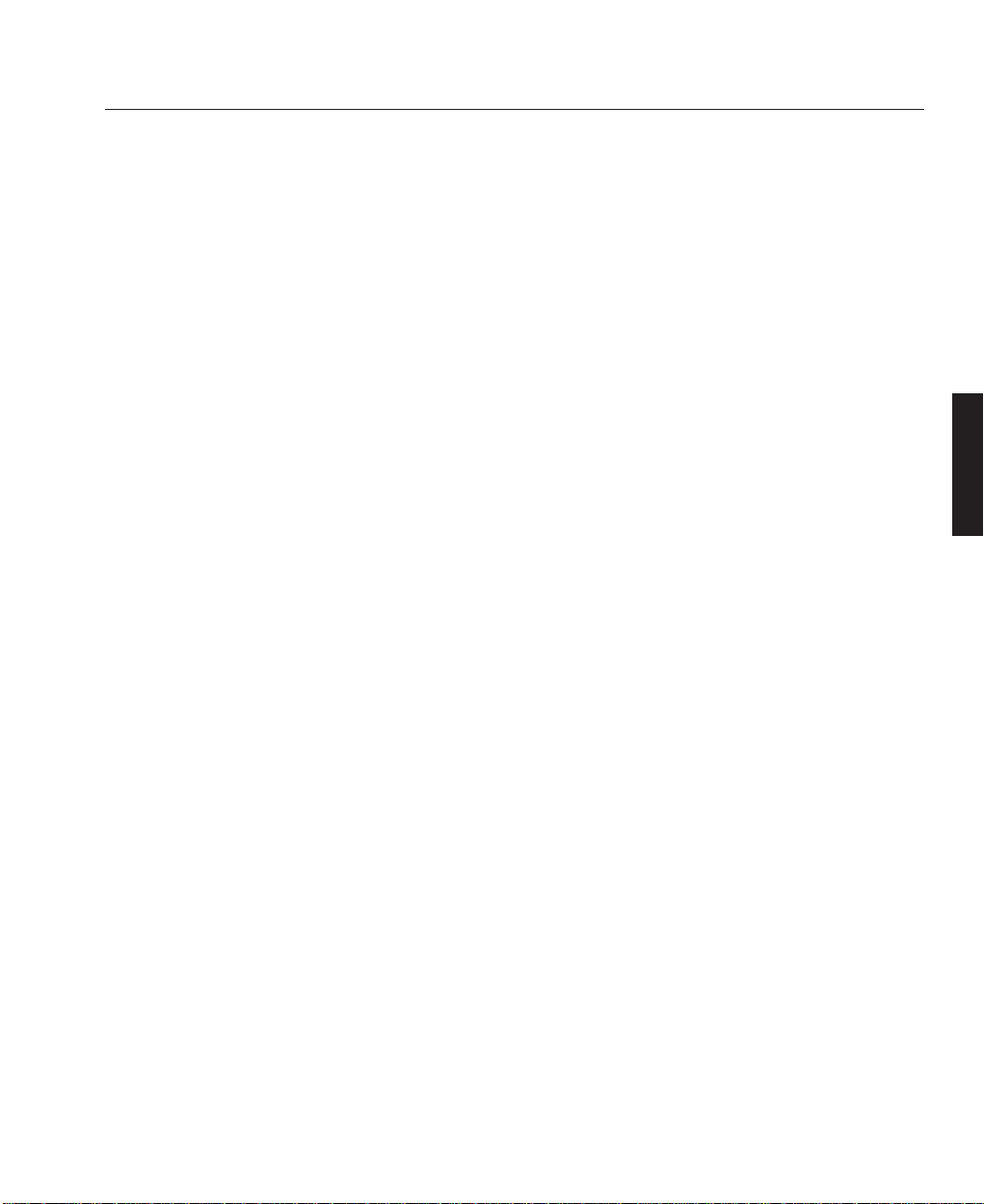
Installation Guidelines ...................................................... B—1
Screen Requirements ................................................... B
—1
Positioning the Projector .............................................. B
—4
Installation ....................................................................... B—7
Attaching the Power Cable Stopper ........................... B—7
Lens Installation .......................................................... B—8
Setting Up the Projector ................................................. B—11
Reflecting the Displayed Image ............................... B—12
Shutter Mechanism ................................................... B—12
Turning Off the Projector ........................................... B—12
Connecting Signal Sources ............................................ B—1 3
System Installation
Section B: System Installation
INSTALLATION
LBV00063; Revision A - 01/02/2000
Page 28
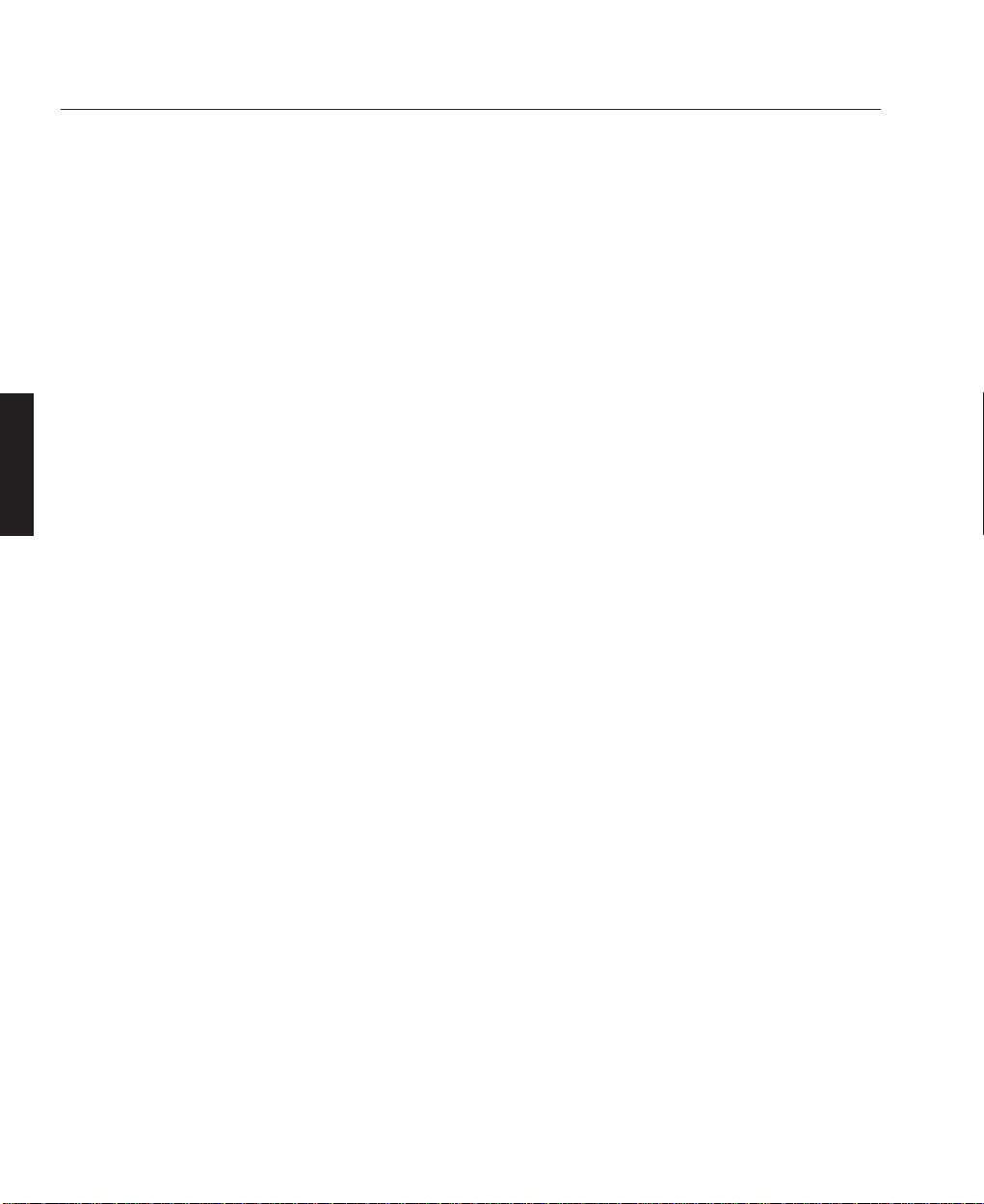
System Installation
INSTALLATION
LBV00063; Revision A - 01/02/2000
Page 29
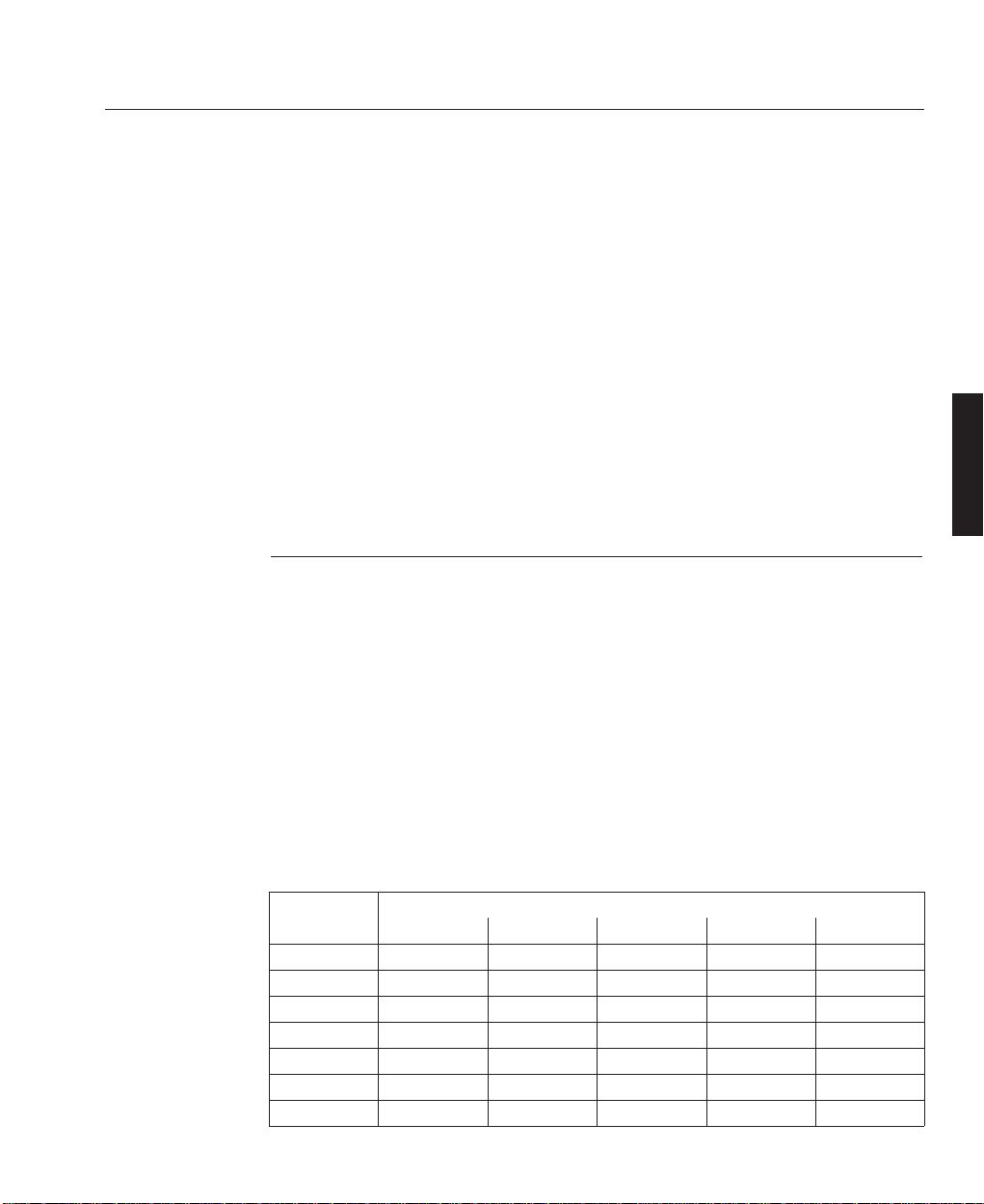
This installation section explains how to install the projector for optimum results.
To do this, it is necessary to determine the following:
1. The type of screen and whether front or rear projection is to be used.
2. The projector location and therefore the type of lens to be used.
3. The method of mounting for the projector.
4. The type of input source to be used with the projector.
Screen Requirements
As virtually all commercially available screens will give a pleasing image you
should choose according to your individual requirements. However, to achieve
optimum results we recommend a low gain (1.2 - 1.3), non-perforated screen for
front projection, this will keep hot spotting and light loss to a minimum whilst
providing wide viewing angles.
Regardless of the type of screen used, it is important that your screen is of sufficient
height to display the images at the aspect ratios intended to be used. Use the
following tables to check that you are able to display the full image on your screen.
If you have insufficient height, you will have to reduce the overall image size in
order to display the full image on your screen.
B—1
System Installation
Installation Guidelines
INSTALLATION
LBV00063; Revision A - 01/02/2000
Screen Width
(metres)
2.40
3.00
3.60
4.20
4.80
6.00
10.00
4 x 3
1.80
2.25
2.70
3.15
3.60
4.50
7.50
5 x 4
1.92
2.40
2.88
3.36
3.84
4.80
8.00
8 x 5
1.5
1.87
2.25
2.62
3.00
3.75
6.25
14 x 9
1.54
1.93
2.31
2.70
3.09
3.86
6.43
16 x 9
1.35
1.69
2.02
2.36
2.70
3.38
5.63
Screen Height (metres) Needed to Display Full Image with Aspect Ratio:
Page 30

For optimum viewing, the screen should be a flat surface perpendicular to the floor.
The bottom of the screen should be 1.2m (4 feet) above the floor and the front row
of the audience should not have to look up more than 30° to see the top of the
screen (see opposite).
The distance between the front row of the audience and the screen should be at least
twice the screen height and the distance between the back row and the screen should
be a maximum of 8 times the screen height. The screen viewing area should be
within a 60° range from the face of the screen.
If you intend to use a rear projection screen you must ensure you have sufficient
distance behind the screen for the projector to be correctly located Rear projection
has the advantage that the projector cannot be seen and higher ambient light levels
can be tolerated. Although the image can be flipped to rear projection and displayed
without the need for extra mirrors or equipment, it makes the installation more
complicated and advice should be sought from your local dealer before attempting
an installation in this way.
B—2
System Installation
INSTALLATION
LBV00063; Revision A - 01/02/2000
Screen Width
(feet)
8' 0"
10' 0"
12' 0"
14' 0"
16' 0"
20' 0"
30' 0"
4 x 3
6' 0"
7' 6"
9' 0"
10' 6"
12' 0"
15' 0"
22' 6"
5 x 4
6' 5"
8' 0"
9' 7"
11' 2"
12' 10"
16' 0"
24' 0"
8 x 5
5' 0"
6' 3"
7' 6"
8' 9"
10' 0"
12' 6"
18' 9"
14 x 9
5' 2"
6' 5"
7' 9"
9' 0"
10' 8"
12' 10"
19' 4"
16 x 9
4' 6"
5' 8"
6' 9"
7' 11"
9' 0"
11' 4"
16' 11
Screen Height (feet/inches) Needed to Display Full Image with Aspect Ratio:
Page 31

B—3
System Installation
INSTALLATION
LBV00063; Revision A - 01/02/2000
H
30°
1.2m (4 Ft)
2H
SCREEN
2H8H
60°
VIEWING AREA
AISLE
AISLEAISLE
Page 32

Positioning the Projector
Correct positioning of the projector is essential to achieve the best results. Before
deciding on the final location of the projector please ensure you read the following
information very carefully.
The projector must be situated in a clean, dry environment and away from direct
sunlight or heat. Make sure you locate the projector so that the air inlets and
outlets for the cooling system are not obstructed.
When positioning the projector always carry it by the retractable handles provided.
The handles pull out from the bottom of the projector and click into place. To
retract the handles, push the securing lever to unlock and push back (see below).
Ensure that the power cord and any other cables connecting to video sources are
disconnected before moving the projector. When moving the projector or when it is
not in use, cover the lens with the lens cap.
PROJECTOR THROW DISTANCE
The further the projector is positioned from the screen or wall, the larger the
displayed image. The minimum projected image size is 2m (80") measured
diagonally. The largest the image can be is 12.7m (500").
B—4
System Installation
INSTALLATION
LBV00063; Revision A - 01/02/2000
Page 33

When using a zoom lens, exact positioning of the projector is not required as the
image size can be adjusted. However, the projector must be located within the
Throw Distance range imposed by the minimum and maximum lens throw ratios.
To calculate the distance required between the screen and the projector select your
lens type and screen size from the table below.
Screen Size Throw Distance required for Lens Model
(Diagonal) TL-1Z, 1.5-2.5 TL-2Z, 2.5-4.0 TL-4Z, 4.0-7.0
80” 2.5 - 4.0 (8.20 - 13.10) 4.1-6.5 (13.45-21.33) 6.6-11.3 (21.65-37.07)
100” 3.1 - 5.0 (10.17 - 16.40) 5.1 - 8.1 (16.73 - 26.57) 8.2 - 14.2 (26.90 - 46.59)
200” 6.1 - 10.1 (20.00 - 33.14) 10.2 - 16.2 (33.46 - 53.15) 16.3 - 28.4 (53.48 - 93.18)
300” 9.2 - 15.2 (30.18 - 49.87) 15.3 - 24.3 (59.20 - 79.72) 24.4 - 42.6 (80.05 - 139.76)
400” 12.2 - 20.3 (40.03 - 66.60) 20.04 - 35.5 (66.93 - 116.47) 32.6 - 56.8 (106.96 - 186.35)
500” 15.2 - 25.4 (49.87 - 83.34) 25.4 - 40.6 (83.33 - 133.20) 40.7 - 71.1 (133.53 - 233.27)
Throw distances measured in metres and (feet)
LENS SHIFT
The default height for positioning the projector is at the centre of your screen.
However, you can set the projector above or below the centre and adjust the image
using the ‘Lens Shift’ facility to maintain a geometrically correct image.
As with vertical positioning, the default horizontal position of the projector is at the
centre of the screen. However, the projector can be mounted to the left or right of
image centre and the ‘Lens Shift’ function used to centre the image on screen.
B—5
System Installation
INSTALLATION
LBV00063; Revision A - 01/02/2000
80"
500"
400"
200"
100"
300"
Page 34

The lens can be shifted within the shaded area as shown overleaf using the normal
projection position as a starting point.
Screen Size H V
80” 1.6 (5.25) 1.2 (3.94)
100” 2.0 (6.56) 1.5 (4.92)
150” 3.0 (9.84) 2.3 (7.55)
200” 4.0 (13.12) 3.0 (9.84)
300” 6.1 (20.01) 4.6 (15.09)
400” 8.1 (26.57) 6.1 (20.01)
500” 10.2 (33.46) 7.6 (24.93)
H: width of projected image, V: height of projected image
B—6
System Installation
INSTALLATION
LBV00063; Revision A - 01/02/2000
0.23H
Normal
Projector
Position
0.5V
0.3H
0.32V
Lens Shifted
Screen
Normal Projection
Top View
Lens Shifted
Screen
Normal Projection
Side View
Page 35

Attaching the Power Cable Stopper
The Power Cable Stopper is provided with the projector so that the cable cannot be
accidentally unplugged from the AC IN.
1. Remove the two screws from under the AC IN and place to side - these screws
will be required later.
2. Connect the Power Cable to the AC IN then attach the stopper.
3. Secure the stopper using the two screws.
B—7
System Installation
Installation
INSTALLATION
LBV00063; Revision A - 01/02/2000
Page 36

Lens Installation
There are three zoom lenses available for the HIGHLite 5000GV projector Model
numbers TL-1Z, TL-2Z and the TL-4Z. These lenses have throw ratios of 1.5-2.5:1,
2.5-4.0:1 and 4.0-7.0:1 respectively. In addition to the zoom lenses a fixed lens is
available with a throw ratio of 0.84:1.
Do not attempt to install a lens if the projector is turned on. If the projector is
operating, turn off the power and wait for the cooling fan to stop. Next turn off the
main power switch on the rear panel and wait for the projector to cool off.
INSTALLATION PROCEDURE
1. Remove the protective sponge from the lens hood.
2. Remove the two screws from the top of the upper lens hood.
3. Push the lower end to lift up and remove the upper lens hood.
4. Lift up the lower lens hood by 1 cm to release from the hook then remove
the hood.
B—8
System Installation
INSTALLATION
LBV00063; Revision A - 01/02/2000
Page 37

5. Remove the cap from the rear of the lens and insert the lens so that the three pins
on the lens unit are properly lined up with the holes on the projector.
Do not remove the front lens cap during lens installation. The lens cap helps
minimise any damage to the front lens element and prevents touching of the lens
surface which can degrade the optical performance.
6. Rotate the lens barrel clockwise to fix the lens unit.
7. Secure the three screws on the lens holder.
8. Insert the connector of the lens unit into the socket of the extension cable
attached to the projector.
B—9
System Installation
INSTALLATION
LBV00063; Revision A - 01/02/2000
Page 38

9. Insert the lower lens hood into the retaining hook and secure.
10.Re-attach the upper lens hood while pushing the left and right bottom.
11.Secure the upper lens hood with two screws through the top of the hood.
12. Attach the dust cap.
B—10
System Installation
INSTALLATION
LBV00063; Revision A - 01/02/2000
Page 39

This section describes how to select a computer or video source, adjust the picture
and sound, edit a signal and adjust all other settings and adjustments for correct
projector set-up.
Before you turn on the projector ensure that the computer or video source is turned
on and that the projector lens cap is removed.
Plug the supplied power cable into the AC outlet and turn on the projector with the
main power switch on the rear panel of the projector. The projector will go into its
standby mode and the POWER indicator will glow amber.
Press the ‘POWER ON’ button on the remote control or projector cabinet. The
POWER light will turn to green and the projector will fully turn on.
The projector will display a black, blue image or logo if no input signal is present.
To select the desired source press the ‘INPUT’ button on the remote control or press
the MENU button and use the Source Select function.
Adjust the projector position so that it is square to the screen and the displayed
image is horizontally centred. Next, adjust the vertical position of the projected
image using the Lens Shift Control.
Adjustments to the displayed image can be made using the ADJUST PICTURE or
ADJUST WHITE BAL buttons on the remote control or via the Adjustments option
from the Main Menu.
If projecting an image with lower resolution than the projector's native resolution
(1024x768), the image can be enlarged to fill the screen by selecting Native with
Zoom in the Resolution window.
While pressing and holding CTL, press MAGNIFY or FOCUS on the remote
control to zoom the lens or adjust the lens focus.
B—11
System Installation
Setting Up the Projector
INSTALLATION
LBV00063; Revision A - 01/02/2000
Page 40

Reflecting the Displayed Image
Using a mirror to reflect your projector's image enables you to enjoy a much larger
image in a much smaller space. If the image is inverted when using a mirror, it can
be corrected using the Orientation feature under Setup in the Projector Options
Sub-menu. For further details contact your dealer or Digital Projection.
You can use your HIGHlite 5000GV to project an image from the rear onto a
transparent screen. The throw distance required for rear projections is the same as
for front projection. If the image is inverted when projecting an image from the rear,
it can be corrected using the Orientation feature under Setup in the Projector
Options Sub-menu. For further details contact your dealer or Digital Projection.
Shutter Mechanism
The HIGHlite 5000GV projector is equipped with a ‘Shutter’ feature, which allows the
user to shut off the light completely on the screen. To use the shutter function, hold
down the CTL button, and press the MUTE PICTURE button on the remote control
Turning Off the Projector
In order to extend the life of the lamp the projector should be turned off as
described below.
Press the POWER OFF button on the remote control or the projector cabinet and
allow the fan to cool the projector for three minutes. After the cooling fan stops
working the POWER indicator will change to a steady amber glow and the projector
will be in the stand-by mode. The projector can now be turned off using the main
power switch on the rear panel. If the projector is not going to be used for an
extended period it should be disconnected from the mains supply.
Do not turn the projector off and then immediately back on. The Projector needs to
cool down for three minutes before it is powered on again. If you want to turn off
the image briefly (five minutes or less) use the MUTE PICTURE feature.
B—12
System Installation
INSTALLATION
LBV00063; Revision A - 01/02/2000
Page 41

CONNECTING A VIDEO RECORDER OR LASER DISC PLAYER
Video recorders and laser disc player connect to the HIGHlite 5000GV Projector using
common RCA cables (not provided). To make these connections, simply:
1. Turn off the power to your projector and video recorder or laser disc player.
2. Connect one end of your RCA cable to the video output connector on the back
of your video recorder or laser disc player and the other end to the Video input
on your projector.
3. Turn on the projector and the VCR or laser disc player.
Refer to your VCR or laser disc player owner's manual for more information
about your equipment's video output requirements.
CONNECTING A COMPUTER
Connecting your PC or Macintosh computer to the HIGHlite 5000GV Projector will
enable you to project your computer's screen image for an impressive presentation.
To connect to a computer:
1. Turn off the power to your projector and computer.
2. Use the signal cable supplied with the PC or Macintosh computer to connect to
the projector.
3. Turn on the projector and the computer.
If the projector goes blank after a period of inactivity, it may be caused by a
screen saver installed on the computer.
B—13
System Installation
Connecting Signal Sources
INSTALLATION
LBV00063; Revision A - 01/02/2000
Page 42

CONNECTING A DOCUMENT CAMERA
To connect the HIGHlite 5000GV Projector to a document camera simply:
1. Turn off the power to your projector and document camera.
2. Using a standard video cable, connect your document camera to the Video input
(or INPUT3, RGB) on your projector.
3. Turn on the projector and the document camera.
Refer to your document camera's owner's manual for more information about
your camera's video output requirements.
B—14
System Installation
INSTALLATION
LBV00063; Revision A - 01/02/2000
Page 43

Remote Control Overview ............................................... C—1
Direct Key Combinations ........................................... C—6
Menu System Overview ................................................... C—7
Navigating the Menu System .................................... C—9
Menu Operation ............................................................. C—10
Main Menu ............................................................... C—10
Source Select .................................................................. C—11
Entry List ................................................................... C—12
Adjustments ................................................................... C—14
Picture ....................................................................... C—14
Blanking ................................................................... C—15
Image ....................................................................... C—16
Color Temperature ................................................... C—18
White Balance .......................................................... C—18
Switcher .................................................................... C—19
Keystone ................................................................... C—19
Reference White Balance ......................................... C—19
Lamp ........................................................................ C—20
Factory Default ......................................................... C—20
Image Options ............................................................... C—21
Image Mode ............................................................. C—21
System Operation
Section C: System Operation
OPERATION
LBV00063; Revision A - 01/02/2000
Page 44

Image Options (Cont.)
Video Mode .............................................................. C—22
Signal Level .............................................................. C—24
Projector Options ........................................................... C—25
Timer ......................................................................... C—25
Menu ........................................................................ C—27
Setup ......................................................................... C—29
System Operation
OPERATION
LBV00063; Revision A - 01/02/2000
Page 45

All the functions of the HIGHLite 5000GV projector can be controlled by the remote
control unit. The remote control can be directly connected to the projector via a
control cable or to provide more flexibility send infra red signals which are detected
by sensors located at the front and rear of the projector.
A description of all the remote control functions is provided overleaf.
C—1
System Operation
Remote Control Overview
OPERATION
LBV00063; Revision A - 01/02/2000
PICTURE
KEYSTONE
SOUND
AMPLITUDE
OSD
ENTRYLIST
INFO.
MUTE
TEST
POSITION
AUTO
HELP
PIXEL
UNDO CANCEL
MAGNIFY
ZOOM
FOCUS
R
+
GB
+
--
LENS
CTL
REMOTE CONTROLLER
RD-364E
SHUTTER
LENS
ABC
DEF GHI
JKL MNO PQR
STU VWX YZ?
,.
123
456
789
0
*
PICTURE WHITE BAL.
PROJECTOR
ADJUST
IMAGE
ENTER
ADDRESS
MENU
BS
POWER
OFF ON
+
-
1
3
4
8
2
5
7
11
6
14
9
10
12
15
16
17
18
19
20
13
23
25
24
26
21
22
Page 46

1 - POWER ON
Press to turn on the projector. The POWER indicator lights up green.
2 - POWER OFF
Press and hold this button for a minimum of two seconds to turn off the projector.
3 - MENU
Press to display the main menu. While pressing and holding CTL, press this button
to display the Remote Control ID dialog box to specify the remote control ID.
4 - ENTER
Executes the menu selection and activates items selected from the menu. When the
slidebar or dialog box is displayed, pressing this button confirms adjustments/
setting and returns to the previous menu display.
5 - CURSOR BUTTONS
The cursor buttons are used to navigate the menu system. When pressed together,
the CTL and left cursor buttons work as a Back Space key in the entry screen.
Pressing and holding CTL, then this button moves the menu, slidebar or dialog box.
6 - ADJUST WHITE BAL
Displays the Colour adjustment screen. Pressing this button sequentially selects
Colour Temperature, White Balance, Switcher RGB Gain and Ref.White Bal.
7 - ADJUST PICTURE
Displays the Picture adjustment screen. Pressing this button sequentially selects
Brightness, Contrast, Colour, Hue, Sharpness and V-Aperture.
8 - IMAGE/PROJECTOR
Displays the Image Option screen. Pressing this button sequentially selects Image
Mode, Video Mode and Signal Level. While pressing and holding CTL, pressing
this button rotates Timer, Menu, Setup, Link Mode, Switcher Control, External
Control and Passcode.
C—2
System Operation
OPERATION
LBV00063; Revision A - 01/02/2000
Page 47

9 - INPUT
The alpha-numeric INPUT buttons are used to select an input, to name a signal, or
to enter a passcode during input registration.
1--INPUT 1 for RGBHV/Y, Cb/Pb, Cr/Pr
2--INPUT 2 for RGBHV/Y, Cb/Pb, Cr/Pr
3--INPUT 3 for RGB
4--INPUT 4 for Y, Cb/Pb, Cr/Pr
5--INPUT 5 for VIDEO 1
6--INPUT 6 for VIDEO 2
7--INPUT 7 for S-VIDEO 1
8--INPUT 8 for S-VIDEO 2
9--INPUT 9 for RGB DIGITAL (Panel Link) input
0--INPUT 0 for SDI input on the optional SDI board
10 - UNDO
Returns the adjustments and settings to their previous condition. While pressing and
holding CTL, UNDO clears all the menus or adjustment/setting screen. At this time
the adjustments/settings are stored in memory.
11 - CANCEL
Press to exit the menu. When in the menu system, pressing this button with CTL
returns to the previous menu allowing adjustment of several items concurrently.
12 - INFO
Displays the Source Information or Projector Information window. This button
operates as a toggle between the two windows.
13 - TEST
Displays the projector test patterns. Pressing this button sequentially rotates through
the nine available test patterns.
14 - HELP
Provides online help.
C—3
System Operation
OPERATION
LBV00063; Revision A - 01/02/2000
Page 48

15 - PIXEL
Displays the Pixel Adjust screen to allow adjustment of the pixel clock and phase.
16 - AUTO
Adjusts the Horizontal/Vertical Position and Pixel Clock/Phase for an optimum
picture.
17 - POSITION
Pressing this button once will display the Blanking screen, pressing it again will
display the Position screen. While pressing and holding CTL, pressing Position
displays the Lens Shift adjustment screen.
18 - MUTE SOUND
Mute Sound toggles the sound on and off when used in conjunction with the ISS6020 or IPS4000.
19 - MUTE OSD
This button turns on and off the On Screen Display.
You can also toggle the on-screen display on and off by pressing and holding
CTL and then pressing MUTE OSD. In this case any adjustment will still change
the projector's memory settings. This mode is available even when an input is
switched to another or the power is turned off using the POWER OFF button on
the remote control.
20 - MUTE PICTURE
Pressing Mute Picture toggles the display between the incoming signal and a blank
screen. Pressing and holding CTL and pressing this button activates the shutter and
shuts off the light completely.
21 - KEYSTONE (R)
Display the Keystone Correction screen.
22 - AMPLITUDE (G)
For use by authorised service personnel only.
C—4
System Operation
OPERATION
LBV00063; Revision A - 01/02/2000
Page 49

23 - ENTRY LIST (B)
Display the Entry List screen.
24 - FOCUS (+/-)
While pressing and holding CTL, pressing this button allows you to adjust the lens
focus.
25 - MAGNIFY/ZOOM (+/-)
Magnifies the size of the targeted portion of the displayed image. When the image is
magnified, pressing CTL and any one of the cursor buttons will display the
magnifying glass icon. This icon can be moved around the screen using the cursor
buttons to select the area to be magnified. Press CTL and a cursor button again to
remove the icon.
While pressing and holding CTL, pressing this button allows you to zoom the lens
in and out.
26 - CTL
The CTL button is used in conjunction with other buttons to provide alternative
functions.
C—5
System Operation
OPERATION
LBV00063; Revision A - 01/02/2000
Page 50

Direct Key Combinations
The CTL button can be used in conjunction with other remote control buttons to
provide alternative functions. A list of these combinations is provided below.
KEY COMBINATION ACTION
CTL + INPUT (1-10) Switches to selected signal found in the Entry List.
To enable this combination, you must first assign
specific remote keys for direct input selection in
the Entry Edit window.
CTL + ENTER Displays the Entry Edit Command Window. Only
available while displaying the Entry List window.
CTL + MUTE PICTURE (SHUTTER) Blocks all projector light output.
CTL + CANCEL Returns to previous menu without closing the
slidebar or dialogue box.
CTL + UNDO Clears all menus or adjustment/setting screens.
Adjustments & settings are saved automatically.
CTL + Cursor Button Moves the slidebar or dialogue box horizontally
or vertically.
CTL + Cursor Button (while using zoom) Displays the magnifying glass icon.
CTL + Left Cursor (BS) Deletes one letter or numeral in the entry screen.
CTL + TEST Displays the Passcode Entry screen.
CTL + MENU (ADDRESS) Displays the Remote ID Entry window.
CTL + IMAGE (PROJECTOR) Sequentially selects the Projector Options sub
menus.
CTL + POSITION (LENS) Displays the Lens Shift control window.
CTL + KEYSTONE (R) Turns on Red. Only available when viewing Test
Patterns.
CTL + AMPLITUDE (G) Turn on Green. Only available when viewing Test
Patterns.
CTL + ENTRY LIST (B) Turns on Blue. Only available when viewing Test
Patterns.
CTL + MAGNIFY (ZOOM) Zooms the lens in and out.
CTL + (FOCUS) Adjusts the lens focus.
CTL + INFO Saves Lens Zoom and Focus position.
C—6
System Operation
OPERATION
LBV00063; Revision A - 01/02/2000
Page 51

LBV00063; Revision A - 01/02/2000
Menu System Overview
Menu windows or dialog box typically have the following elements:
Title Bar
Tab
Highlight
System Operation
Solid Triangle
OK Button
Check Box
A description of all the menu system elements is provided overleaf.
OPERATION
Cancel Button
Radio Button
Slide Bar
C—7
Page 52

Title bar - Indicates the menu title.
Highlight - Indicates the selected menu or item.
Solid triangle - Indicates further choices are available. A highlighted triangle
indicates the item is active.
Tab - Indicates a group of features in a dialog box. Selecting any tab brings its page
to the front.
Radio button - Use this round button to select an option in a dialog box.
Check box - Place a checkmark in the square box to turn the option On.
Slide bar - Indicates settings or the direction of adjustment.
OK button - Press to confirm your setting. You will return to the previous menu.
Cancel button - Press to cancel your setting. You will return to the previous menu.
C—8
System Operation
OPERATION
LBV00063; Revision A - 01/02/2000
Page 53

Navigating the Menu System
Press the MENU button on the remote control to display the Main Menu. Next, use
the up and down cursor buttons on the remote control to select the required sub
menu and press ENTER.
Using the up and down cursor buttons to select the item to be modified from the sub
menu and press ENTER to display the adjustment screen or dialog box.
A right-oriented delta symbol in the menu structure indicates that further choices
are available by pressing the right cursor button.
Adjust the level or turn the selected item on or off using left or right cursor keys on
the remote control. The on-screen slide bar will show you the amount of increase or
decrease.
To exit, press CANCEL on the remote control.
The change is stored automatically when the on-screen disappears, the projector
goes into standby mode or one input is switched to another.
C—9
System Operation
OPERATION
LBV00063; Revision A - 01/02/2000
Page 54

System Operation
Main Menu
OPERATION
LBV00063; Revision A - 01/02/2000
The Main Menu can be accessed by pressing MENU on either the remote control or
the control panel and provides access to sub-menus which allow you to control the
projector and to view any system settings. Selection of sub menu options is made
using the cursor keys and ENTER.
C—10
Page 55

LBV00063; Revision A - 01/02/2000
Source Select
Source Select enables you to select an input source connected to the projector.
System Operation
OPERATION
To select an input source use the up/down buttons on your remote control or the
projector cabinet to highlight the desired input type and press Enter. Available
options include: RGB1, RGB2, RGB3, Component (YCbCr), Video1, Video2,
S-Video1, S-Video2, RGB Digital or SDI.
Alternatively Entry List may be selected which contains a list of the entry signals.
When in the Entry List window, use the up/down buttons on your remote control or
the projector cabinet to select the desired signal and press the Enter button.
When switcher control is turned on selecting Source Select will provide you with
options of selecting a Switcher input or selecting a signal from the Entry List.
C—11
Page 56

System Operation
OPERATION
LBV00063; Revision A - 01/02/2000
Entry List
The Entry List window contains a list of all current and previously connected input
signals.
ENTRY EDIT COMMAND
The names and positions of the signals stored in the entry list can be modified using
the Entry Edit Command. To display the Entry Edit Command window hold down
CTL and press ENTER on the remote control. You can then Cut, Copy, Paste and
Edit the entries.
C—12
Cut - allows you to remove a selected signal from the list. The selected signal is
stored on the ‘clipboard’ in the projector.
Copy - copies the selected signal from the list and stores it on the ‘clipboard’.
Paste - Enables you to paste the signal stored on the ‘clip-board’ to any other line of
the list. To do this, select Paste and then select the line number you want to paste to
and press ENTER.
Edit - allows you to change source name or assign the direct key.
Page 57

LBV00063; Revision A - 01/02/2000
The source name and input terminals can be modified by selecting ‘Source Name’
and ‘Input Terminal’. The appropriate Edit window will be displayed allowing you
to make adjustments. This option is only available for sources which are not
currently being displayed.
System Operation
OPERATION
You can assign specific remote keys for direct signal input selection using the
‘Direct Key’ function. Select ‘List’ and press ENTER to display the direct Key
assignment list.
After assigning the desired remote keys, select ‘OK’ and press ENTER to save
changes and close the window. After modifying an entry in the list using the Edit
function select OK and press ENTER to save the new settings. To exit without
storing setting, select Cancel.
To close the List window without making any changes press CANCEL on the
remote control.
C—13
Page 58

System Operation
Adjustments
OPERATION
LBV00063; Revision A - 01/02/2000
The Adjustments Menu provides access to the image controls. Use the up and down
cursor buttons on your remote control or the projector cabinet to highlight the menu
item you want to adjust.
C—14
Picture
The Picture Menu provides access to the Brightness, Contrast, Colour, Hue.
Sharpness and V-Aperture parameters of the displayed image. Each image
parameter is controlled by a slide bar.
Page 59

LBV00063; Revision A - 01/02/2000
Brightness - Adjusts the brightness level or the back raster intensity.
Contrast - Adjusts the intensity of the image according to the incoming signal.
Color - Increases or decreases the color saturation level (not available for RGB).
Hue - Varies the color level from +/- green to +/-blue. The red level is used as refer-
ence. This adjustment is only valid for Video and Component inputs (Not available
for RGB).
Sharpness - Controls the detail of the image for Video (Not available for RGB and
Component).
V-Aperture - Adjusts edge enhancement in the vertical direction. (Not available for
RGB).
Blanking
System Operation
The Blanking feature allows you to mask any unwanted area of the screen image.
C—15
OPERATION
Page 60

System Operation
OPERATION
LBV00063; Revision A - 01/02/2000
Image
The Image Menu provides access to the Auto Adjust, Position, Pixel Adjust,
Resolution and Video Filter features of the projector.
AUTO ADJUST
When Auto Adjust is turned On, the projector automatically determines the best
resolution for the current RGB input signal and adjusts the Horizontal Position,
Vertical Position and Pixel Adjust settings to give an optimum image. When turned
Off, the user can adjust the image display functions manually.
C—16
POSITION
When Auto Adjust is off, Position adjusts the image location fromhorizontally and
vertically. This adjustment is made automatically when the Auto Adjust is on.
PIXEL ADJUST
When Auto Adjust is off, Pixel Adjust allows you to manually modify the Pixel
Clock and Phase settings.
Page 61

LBV00063; Revision A - 01/02/2000
Clock - Used to fine tune the computer image or to remove any vertical banding
that might appear.
Phase - Adjusts the clock phase or used to reduce video noise, dot interference or
cross talk. (this is evident when part of your image appears to be shimmering). The
Phase should only be adjusted after the Clock parameter has been defined.
RESOLUTION
When Auto Adjust is turned off, Resolution allows you to activate or deactivate the
Imaging Resizing feature . There are three possible settings - Auto, Native and
Native with Zoom.
System Operation
OPERATION
Auto - Turns on the Imaging Resizing feature. The projector automatically reduces
or enlarges the current image to fit the full screen.
Native - Turns off the Imaging Resizing feature. The projector displays the current
image in its true resolution.
If you are displaying an image with higher resolution than the projector’s native
resolution, even in Native mode, the image is displayed full screen using the
Advanced AccuBlend feature.
Native with Zoom - Zooms the image to fill the screen in the Native mode.
When using Native with Zoom, unless the projector is used at 0° of lens offset the
image may require re-positioning.
C—17
Page 62

System Operation
LBV00063; Revision A - 01/02/2000
VIDEO FILTER
This feature reduces video noise. Video filtering is controlled by a slide bar with
adjustments made using the cursor buttons on the remote control. When the bar is
set at 0, video filtering is Off. High filtering is applied when the bar is set to 1/3rd.
When the bar is at 2/3rds, medium filtering is applied and when set to full, low
filtering is applied. The appropriate filter value should be selected to give the best
image for your input signal.
Color Temperature
This feature allows adjustment the color temperature using a slide bar.
OPERATION
White Balance
This feature adjusts the white balance for each input signal.
For Video/RGB signals the brightness for each color (RGB) is used to adjust the
black level of the screen and the contrast for each color adjusts the white level of
the screen.
For Y/Cb/Cr the brightness for each color (Y/Cb/Cr) is used to adjust the white
level of the screen and the contrast for each color is used to adjust the black level of
the screen.
C—18
Page 63

LBV00063; Revision A - 01/02/2000
Switcher
This feature is only available when used with ISS-6020.
R/G/B GAIN
This feature adjusts the red, green and blue input levels of the signal.
VOLUME
This feature adjusts the volume of the audio output. Adjust the sound corresponding
to the appropriate slot.
Keystone
Keystone is the distortion of a projected image that usually creates a wider top than
bottom. Aiming a projector upward on a wall rather than straight at a wall creates
this distortion. Use slide bar to correct this keystone (trapezoidal) distortion.
System Operation
OPERATION
With the projector aimed directly at the screen the maximum keystone angle that
can be corrected is ±15 degrees.
Reference White Balance
Reference White Balance is only available when viewing test patterns and adjusts
the white balance that is used as a reference.
Any adjustment will affect the displayed image for all input sources.
C—19
Page 64

System Operation
LBV00063; Revision A - 01/02/2000
Lamp
LAMP MODE
Lamp Mode allows the lamp power supply to operate under the following settings:
Auto - This setting keeps the projector's original light output level for a certain period of time.
High-Bright - This setting consumes maximum current from the AC input and
results in the most light output.
The High Bright mode shortens the lamp life. Be sure to use this mode at
temperatures of 95°F (35°C) or less.
OPERATION
Variable - This setting allows the lamp power supply to draw a variable amount of
current from the AC input source and allows for maximum power consumption and
variable light output. When selecting Variable, use the Lamp Output slidebar to set
the desired projector light output.
LAMP OUTPUT
Defines the projector light output when Lamp Mode is set to Variable.
Factory Default
Returns all adjustments and image settings (with the exception of Keystone and
Lamp Output) to the factory preset level. There are three options available:
All Data - Resets the settings for all signals to the factory preset levels.
Including Entry List - Resets the adjustments and image settings for all signals and
deletes all signals in the Entry List.
Current Signal - Resets the adjustments and image options for the current signal to
the factory preset levels.
C—20
Page 65

LBV00063; Revision A - 01/02/2000
Image Options
The Image Options menu provides optional controls such as gamma correction,
component signal selection, wide screen and video noise reduction features.
Image Mode
The Image Mode menu allows you to adjust the Aspect Ratio, VD Delay and Clamp
Timing
ASPECT RATIO
This feature allows you to define the correct proportions for displayed image.
System Operation
Normal - Displays normal video picture with a 4 : 3 aspect ratio as is.
Zoom - Displays a video picture with a 16 : 9 aspect ratio expanded in the
horizontal and vertical direction, maintaining the original proportion.
Wide Zoom - Displays a squeezed video picture with a 16 : 9 aspect ratio expanded
in the horizontal direction, converted to 4 : 3 aspect ratio.
Cinema - Displays a squeezed video picture with a 16 : 9 aspect ratio compressed
in the vertical direction, maintaining the 16 : 9 aspect ratio.
Anamorphic - For use with an anamorphic lens. This mode will change the aspect
ratio according to the lens.
C—21
OPERATION
Page 66

System Operation
LBV00063; Revision A - 01/02/2000
CLAMP TIMING
This function sets the standard black level position of the displayed image. Select
one of the three options:
Auto - Normal setting.
Tri-Sync - Setting for HDTV signal.
Front Porch - For other settings than above.
Video Mode
OPERATION
The Video Mode menu provides access to the Gamma, Noise Reduction, VD Delay,
Motion Select, Motion Level, YTR Adjustment, CTR Adjustment and Telecine
features of the projector.
GAMMA
This option corrects the degree of contrast to provide an optimum image. This
should be set according to the input signal type:
NTSC - Setting for NTSC signals.
Graphics - Setting for Computer Graphics.
Graphics/NTSC - Setting for both Computer Graphics and NTSC signals.
PAL/SECAM 2.8 - Setting for PAL and SECAM signals at the gamma value of 2.8
PAL/SECAM - Setting for PAL and SECAM signals.
Natural 1 - Setting for Video and S-Video signals.
Natural 2 - Setting for component signals.
C—22
Page 67

LBV00063; Revision A - 01/02/2000
NOISE REDUCTION
This feature is used to reduce video noise. Select Low, Medium or High to give the
optimum image.
The lower the Noise Reduction level, the better the image quality. Increasing
Noise Reduction lowers video bandwidth.
VD DELAY
This feature is used to correct vertical jitter of non-standard inter-laced signal.
Select one of the three VD delay levels.
System Operation
OPERATION
COLOR MATRIX
The Color Matrix feature is only available for component video signals. To use this
feature first select an appropriate color matrix for your input signal, either HDTV or
SDTV. Next, select an appropriate matrix type.
Y/C Delay - Adjusts Y/C delay level.
C—23
Page 68

System Operation
OPERATION
LBV00063; Revision A - 01/02/2000
Motion Select - Sets the interpolation method. Select Still for non moving images
such as a document camera and Adaptor for all motion video.
Motion Level - Adjusts level of motion detection when Motion Select is defined as
Adaptive.
YTR Adjustment - Adjusts the Luminance Transient Time.
CTR Adjustment - Adjusts the Chroma Transient Time.
TELECINE
Telecine uses 3:2 pull down correction to eliminate jitter and artifacts in video.
Select either Auto for a film source such as a DVD player or Off for signals other
than film sources.
Signal Level
C—24
This Signal Level features are only active when multiple projectors are in use.
AUTO CONTROL
Select OK to execute Auto Control.
WHITE
Adjusts the saturation at the white peak.
R/G/B, Y/CB/CR & Y/PB/PR GAIN
To adjust the RGB, Component & HDTV Gain to match multiple projector color
uniformity.
Page 69

LBV00063; Revision A - 01/02/2000
Projector Options
The Projector Options Menu enables you to set projector preferences and other
operating options.
Timer
This feature enables you to turn on or off your projector automatically at a specified
time. There are two timer functions are available: On/Off Timer and Sleep Timer.
ON/OFF TIMER
The On/Off Timer enables you to schedule up to eight on and off times in 12 or 24
hour format. Before setting the On/Off Timer the current date and time must be
defined using the Date, Time Pre-set feature. When the On/Off Timer has been set it
is still possible to turn the projector on or off with the remote control.
System Operation
OPERATION
To schedule an On and Off Time:
1. Open the On/OFF Timer window.
2. Select EDIT and press ENTER on the remote control to open the EDIT window.
3. Set the Week, Day, On-Time and Off-Time using the CURSOR buttons and
INPUT buttons (1 through 10). To cancel the on-time or off time, use Delete.
C—25
Page 70

System Operation
LBV00063; Revision A - 01/02/2000
4. Select Set and press ENTER on the remote control to complete the setting. To
close, select Close.
5. To enable your setting, select Active on the Execute Switch.
6. Select OK and press ENTER on the remote control to complete the setting.
When On Timer is set and the projector is in the standby mode, the "00" display
on the INDICATOR flashes to show that On Timer program is active.
The projector must be in stand-by mode at the time of turning on. The preset poweron time will be void if the cooling fan is working or an error occurs.
OPERATION
SLEEP TIMER
The Sleep Timer allows you to set the projector to automatically turn itself off after
a predefined time period.
To activate the Sleep Timer:
1. Select your desired time between 30 minutes and 2 hours in 30 minutes.
2. Select Set and press the ENTER button on the remote control.
3. The remaining time starts counting down.
4. The projector will turn off after the countdown is complete.
C—26
Page 71

LBV00063; Revision A - 01/02/2000
Menu
The Menu window allows you to set preferences for the on-screen menu system.
Language - Up to seven languages are available for the on screen instructions. The
options are: English, German, French, Italian, Spanish, Swedish and Japanese.
Menu Display Time - The on screen menu display appears when the buttons on the
remote control, or the controls on the rear panel are pressed. The display can be set
to automatically turn off at a pre-selected time between 3 and 30 seconds after the
last menu action or set to manual operation. When set to manual, the display will be
turned on and off whenever the MUTE OSD button is pressed. If no button
operation is made for 20 minutes or more, the on-screen message will automatically
turn off.
System Operation
OPERATION
Display Select - defines the status information displayed on the screen each time
you switch between input sources.
Date Format - defines the format of the date displayed in the upper left corner of
the screen.
Date, Time Preset - The projector has a built-in clock allowing the current year,
month, date and time to be displayed in the top of the screen. The clock will keep
working for about 3 days after the main power is turned off. If the main power is off
for 3 days or more, the built-in clock will be reset and the date and time will have to
be re-defined. The built-in clock will not reset while in the standby condition.
C—27
Page 72

System Operation
LBV00063; Revision A - 01/02/2000
To set the Date and Time:
1. Select Date, Time Preset from the Menu window. The Date, Time Preset
window will open.
OPERATION
2. Type in the current month, date and year using the input buttons on the remote
control. The month and date must be entered in two digit format.
3. Enter the current time in 24-hour format.
4. Select OK and press ENTER. The clock will start when the window closes.
C—28
Page 73

LBV00063; Revision A - 01/02/2000
Setup
The Setup window is used to define the operating options for the projector. There
are four pages to the
SETUP PAGE 1
System Operation
Orientation - The projector can be set for floor projection, rear ceiling projection,
rear floor projection and front ceiling projection.
Background - The projector can be set to display a black, blue screen or logo when
no input signal is present.
Closed Caption - Provides a list of nine text and captioning choices for use with
NTSC3.58 input sources. Select the most appropriate option for the captioning
format used.
S-Video Mode Select - Defines the S-Video signal detection mode to allow the
identification of S-Video signals with different aspect ratios. When set to S1, zoom
signals (16:9) will be identified. When set to S2, zoom signals and wide zoom
signals (4:3) will be identified.
C—29
OPERATION
Page 74

System Operation
OPERATION
LBV00063; Revision A - 01/02/2000
SETUP PAGE 2
RGB 1/2 - Allows the RGB1 and RGB2 inputs to be defined as either RGB,
Component or Auto. When set to Auto the projector attempts to automatically
detect the signal type. However, certain component signals may not be detectable.
Switcher - Defines the switcher mode (Auto, SW Level 1 or SW Level 2) for video
and S-Video inputs.
C—30
Video 1/2 - Allows the manual selection of composite video standards for the Video
1 and Video 2 inputs.
S-Video 1/2 - Allows the manual selection of composite video standards for the
S-Video 1 and S-Video 2 inputs.
Page 75

LBV00063; Revision A - 01/02/2000
SETUP PAGE 3
Power Management - This feature automatically turns the projector off if there is
no RGB input for over five minutes. Power Management is not active for video
signals.
Power Off Confirmation - Determines whether a confirmation dialogue is
displayed when turning the projector off.
System Operation
Keystone Save - Enables the current keystone settings to be saved. The keystone
setting is global and affects all sources if it is saved when the projector is switched
off.
User Name - An 18 character user name may be assigned to the projector using the
alpha-numeric INPUT keys on the remote control. The cursor keys allow movement
through the character entry field. To save the name, press the ENTER button.
Sync Termination - Defines the impedance of the sync signal for the RGB1 and
RGB2 inputs. The default setting for normal use is 75Ω. Hi-Z should be selected
when using a TTL signal.
Projector ID - Each projector requires a unique address when used in serial
communication mode. Up to 64 addresses are available by selecting Enable and
then using the right cursor to increase the ID number. To save the setting, select
OK.
C—31
OPERATION
Page 76

System Operation
LBV00063; Revision A - 01/02/2000
SETUP PAGE 4
Communication/Port - Not used.
OPERATION
Speed - Defines the baud rate of the OPTION IN connector. Select the appropriate
rate between 4800 and 38400 according to the type of equipment connected. The
default rate is 38400bps.
Default Source Select - The projector can be configured to display either the last
input used or a preset input whenever it is turned on.
C—32
Page 77

LBV00063; Revision A - 01/02/2000
Advanced User Information
Section D: Advanced User Information
Screen Illuminance .......................................................... D— 1
DMD™ Operation and Usage .......................................... D—2
Multiple Projection ........................................................... D—4
Technical Specification ................................................... D—7
ADVANCED
Page 78

Advanced User Information
LBV00063; Revision A - 01/02/2000
ADVANCED
Page 79

LBV00063; Revision A - 01/02/2000
Screen Illuminance
The projector's arc lamp emits a luminous flux measured in lumens. This flux is
directed at the screen and illuminates it, the illuminance (E) can be measured in Lux
(lumens/m2) or Foot Candles (lumens/ft2). The illuminance of the screen is
calculated by dividing the incident flux by the illuminated screen area.
The brightness of the screen, known as the screen luminance (B) is determined by
the amount of light reflected from it (or transmitted through it if using a rear
projection screen). If the screen is diffuse, the incident light is reflected into a
hemisphere. If the screen has a reflectivity (R), the screen luminance in candela/m
is given by (R x E) / π, where E is measured in Lux. If E is measured in FootCandles, the screen luminance is in Foot-Lamberts, and is given by R x E.
Examples:
1) A 6' x 4' 6" diffuse screen, with a reflectivity of 0.8 is illuminated by a projector
emitting 3000 lumens.
Advanced User Information
2
The screen illuminance (E) = F / A = 3000 / 27 = 111 Foot-Candles
The screen luminance (B) = R x E = 0.8 x 111 = 89 Foot Lamberts
2) A 4m x 3m screen with a reflectivity of 0.85 is illuminated by a projector
emitting 3500 lumens.
The screen illuminance (E) = F / A = 3500 / 12 = 292 Lux
The screen luminance (B) = (R x E) / π = (0.85 x 292) / π = 79 Candela/m
2
D—1
ADVANCED
Page 80

A DMD™ (Digital Micromirror Device™) is a true digital light modulator and
utilises 786,432 moving aluminium mirrors, with each one representing a pixel in
the final projected image. Each mirror is suspended over address electrodes by a
torsion hinge between two posts. Depending on the voltage polarity applied, each
mirror will either tilt to left or to the right. When light is applied to the complete
DMD™, only the light redirected from a mirror tilting to the left is projected.
The projector optically filters white light from the lamp into its constituent red,
green and blue. Each colour illuminates a separate DMD™ whose modulated output
is then recombined with the other two to form the projected full colour image.
D—2
Advanced User Information
DMD™ Operation and Usage
ADVANCED
LBV00063; Revision A - 01/02/2000
Projector
Lamp
RGB RGB RGB
Full Colour Image
Displayed on Screen
Projector
Lens
Optical Filtering of White Light
into Red, Green and Blue Light
White Light
Green
Light
Red
Light
Blue
Light
White Light
DMDs™
Support Posts
Offset Address Electrode
Torsion Hinge
Mirror Element
Projection Lens
Illumination
(Lamp)
Left Tilt
Left
Tilt
Light
Dump
Flat
Right
Tilt
Right Tilt
Page 81

The mirrors in the DMD™ are arranged in a 1024 x 768 array allowing images of
all aspect ratios to be displayed. However, the proportion of DMD™ effectively
used will differ depending on the aspect ratio of the image e.g. a 5 x 4 aspect ratio
would only require the use of 960 x 768 mirrors. The diagrams below show the
DMD™ usage for each aspect ratio (4 x 3, 5 x 4, 8 x 5, 14 x 9 and 16 x 9) with the
shaded areas representing redundant mirrors.
D—3
Advanced User Information
ADVANCED
LBV00063; Revision A - 01/02/2000
DMD™ Size
(1024 x 768 Mirrors)
5 x 4 Aspect Ratio
(960 x 768 Mirrors used)
14 x 9 Aspect Ratio
(1024 x 658 Mirrors used)
4 x 3 Aspect Ratio
(1024 x 768 Mirrors used)
8 x 5 Aspect Ratio
(1024 x 640 Mirrors used)
16 x 9 Aspect Ratio
(1024 x 576 Mirrors used)
Page 82

Up to three HIGHlite 5000GV projectors can be stacked without any additional
framing (gravity stacking). One unit can be stacked on top of the other up to three
units. Make sure that each foot is securely seated on the stacking pad.
Stacking Instructions
To connect multiple projectors connect the supplied DFP cable to the RGB
DIGITAL output (INPUT 9) of the master projector to the RGB DIGITAL input of
the slave projector (the second and third stack) until all the projectors are connected.
Next, using a commercially available, bi-directional RS-232C cable connect the
OPTION OUT terminal of the master projector to the OPTION IN terminal of the
slave projector(s) until all the projectors are connected.
OPTICAL AND MECHANICAL ADJUSTMENT
Place the projectors at the proper height for best screen to projector relationship and
ensure that all projectors have the same display orientation. Next, turn on all the
projectors and display the internal crosshatch test pattern using a different single
colour for each projector e.g. turn on green for the master projector, red for the first
slave projector and blue of the other second slave projector.
D—4
Advanced User Information
Multiple Projection
ADVANCED
LBV00063; Revision A - 01/02/2000
Page 83

SETTING UP FOR DOUBLE OR TRIPLE STACKING IN LINK MODE
Adjust the lens shift, zoom and focus to clearly display all three projected patterns.
If the vertical alignment of the projector(s) is incorrect, adjust the height of the
feet. If there is any keystone distortion, use Keystone adjustment to correct and
save the settings on each projector.
SIGNAL DATA PREPARATION
When stacking multiple projectors each projector should be configured to display
the input image in exactly the same manner. This requires configuring the master
projector for each input signal type, adjusting the image and copying it to the slave
projectors using a PC card as follows:
1. Choose one projector to be the master projector and turn it on.
2. Display all the desired input signals adjusting each signal to provide an optimum
image and place the master projector in standby mode.
3. Remove the PC Card slot decorative panel and insert a PC card into the slot .
4. Press and hold CANCEL, then press POWER on the rear panel of the master
projector. The POWER indicator will change to steady green and the PC Card
Access indicator will start flashing. The data will be automatically stored on the
PC card and the POWER indicator will change to amber.
5. Remove the PC card from the slot of the master projector and insert it into the
slot of a slave projector.
Since data in the slave projectors will be lost at this time, make backup copies of
them before proceeding.
D—5
Advanced User Information
ADVANCED
LBV00063; Revision A - 01/02/2000
Page 84

6. Press and hold ENTER, then press MENU on the rear panel of the slave
projector. The POWER indicator will change to steady green and the PC Card
Access indicator will start flashing to indicate that the data is being copied from
the PC card to the slave projector. After copying data to the slave projector, the
POWER indicator will change to amber.
7. If you are triple stacking the projectors copy the data stored on the PC card to
the third projector.
LINK MODE SETTING
1. Select Projector ID from the Projector Options sub-menu on each projector and
assign a unique ID for each projector.
2. Define the same communication speed (4800 - 38400) for each projector.
3. Select Link Mode from the Projector Options sub-menu on each projector and
define one projector as the master and the rest as slaves.
4. Display an image onto the screen using all projectors and check that the image is
displayed correctly while the projectors are in link mode.
5. When a new input source is applied, adjustments to the image from the slave
projector(s) may be required (e.g. position, brightness etc.) in order to match
those of the Master projector. In order to make any adjustments first change the
Master projector from Master to Standalone mode. Next, on the slave projector,
select the same signal from the Entry List as that of the master projector. Adjust
the displayed image on the slave projectors as required and set the master
projector back to Master mode to activate the Link Mode.
6. The Link Mode adjustment procedure is now complete and the desired source
can be displayed.
D—6
Advanced User Information
ADVANCED
LBV00063; Revision A - 01/02/2000
Page 85

Lamp Type Short Arc Xenon Bubble Lamp
Brightness 4500 (±10%) ANSI Lumens - Lamp High
4000 (±10%) ANSI Lumens - Variable
Brightness Linearity >80% Edge to Centre
Contrast Ratio 250:1 ANSI, 400:1 Full Field
Display Type 3 x DMD (one per R, G & B)
DMD Specification 1024 x 768 Pixels
16.3µm x 16.3µm Pixel size
17µm x 17µm Pixel pitch
17.4mm x 13.1 DMD size
Fill Factor 92% Pixel fill factor
Source Compatibility NTSC, PAL, SECAM, HDTV 1080i, 720p, 480p,
VGA,SVGA, XGA, SXGA, MAC & DFP
Inputs RGB/YCr/Pr, Cb/PB (2 x BNC)
RGB H/V, HV (1 x D-sub 15 pin)
YPbPr/YCrCb (1 x RCA)
Video (1 x BNC, 1 x RCA)
S-Video (1 x S-Video terminal)
Y/C (1 x BNC)
Digital I/O RGB Digital (1) MDR 20 pin
DPF Specification (Max resolution: XGA)
(1) Process out 20 pin
Serial Digital Input (1) BNC (optional)
SMPTE 259M Level C, 4:2:2
525/625 Component (1) BNC loop through
PC Card PCMCIA Data back-up
Video Processing ASIC automatic resizing
Sync Formats Separate Sync/Composite Sync/Sync on Green
Remote Control Addressable remote control (wired/wireless)
Automation RS232 9 pin D type contact closure
Switcher Video Switcher in/out via 15 pin D type
D—7
Advanced User Information
Technical Specification
ADVANCED
LBV00063; Revision A - 01/02/2000
Page 86

Mounting Floor Mount (standard), Flying Frame (optional)
Rigging Frame (optional), Stacking Frame (optional)
Lens Options 0.84:1 Fixed
1.5 - 2.5:1 Power Zoom/Focus
2.5 - 4.0:1 Power Zoom/Focus
4.0 - 7.0:1 Power Zoom/Focus
Power Requirements 100 - 120 / 200 - 240VAC 50 - 60Hz
Input Current 11A (100 - 120V) 7.3A (200 - 240V)
Power Consumption 1kW (100 - 120V) 1.5kW (200 - 240V)
Physical Dimensions 308mm (12.2”) height
560mm (22.0”) width
682mm (26.9” length
Weight (chassis only) 45 Kg (95lbs)
D—8
Advanced User Information
ADVANCED
LBV00063; Revision A - 01/02/2000
Page 87

Lamp Replacement ......................................................... E—1
Routine Cleaning ............................................................. E—2
Maintenance
Section E: Maintenance
MAINTENANCE
LBV00063; Revision A - 01/02/2000
Page 88

Maintenance
MAINTENANCE
LBV00063; Revision A - 01/02/2000
Page 89

Before removing the lamphousing, switch off the lamp and allow the cooling fans to
run for three minutes. When the projector is in standby mode (power indicator
glows amber) disconnect from the mains supply and wait at least 10 minutes for the
projector to cool down.
If the lamp has exceeded 1600 hours and the message “LP” is displayed on the 7
segment display, it will be necessary to reset the projectors internal running time by
pressing the Help key or Power Off key on the remote control for 10 seconds, then
turn on the mains switch.
1. Remove the two screws from the lamp housing cover at the rear of the projector
and remove cover.
2. Locate the Timer PCB at top right of lamp housing and disconnect connector
POXP.
3. Unscrew the two captive screws at the bottom left and right corners of the lamp
housing.
4. Gently pull the lamp out of the projector using the handle on the lamp housing.
The lamp housing must be handled with care. If it is dropped from just 10cm the
lamp will be defective.
To install a new lamp simply reverse the above procedure.
New lamps are supplied with a fine mesh filter. This filter needs to be fit under
the filter lid at the front of the projector to the right of the input terminals.
E—1
Maintenance
Lamp Replacement
MAINTENANCE
LBV00063; Revision A - 01/02/2000
Page 90

1. Unplug the projector before cleaning.
2. Clean the cabinet periodically with a damp cloth. If heavily soiled, use a mild
detergent. Never use strong detergents or solvents such as alcohol or thinner.
3. Use a blower or lens paper to clean the lens, and be careful not to scratch or
mark the lens.
E—2
Maintenance
Routine Cleaning
MAINTENANCE
LBV00063; Revision A - 01/02/2000
Page 91

Glossary ................................................................................... i
Appendix
Appendix
APPENDIX
LBV00063; Revision A - 01/02/2000
Page 92

Arc Lamp
The xenon arc lamp has a sapphire lens and a ceramic cover over the anode and
cathode. It operates at high temperatures and the beam contains high levels of ultraviolet and infrared radiation. It is contained in a housing which acts as a heat sink.
Aspect Ratio
This is the ratio of picture width to picture height (the standard television aspect
ratio is 4x3).
Black body
An ideal body or surface that completely absorbs all light falling upon it with no
reflection.
Brightness
The light intensity of the displayed image.
Cold Mirror
This type of mirror filters infrared light, so that only 'cold' light is reflected. In the
projector it is used to reflect the beam from the lamp into the condenser.
Colour Temperature
The Colour Temperature is the position along the black body curve of the
chromaticity diagram - but takes into account the preset values for colour balance in
the service set-up to take up the variations in the prism.. The projector allows you to
adjust this temperature (i.e. adjust the picture colour) in steps of 100°K from 3000°
to 9900°.
Composite Signal
A signal line that carries information relating to the entire signal, also incorporating
sync pulses.
Contrast
The difference between the dark and light areas of the screen.
i
Appendix
Glossary
APPENDIX
LBV00063; Revision A - 01/02/2000
Page 93

DMD™
A Digital Micromirror Device™ is a true digital light modulator. See D—2,
DMD™ Usage and Operation for further explanation.
Field
A space on a menu screen for data to be entered.
Horizontal Scan Rate
This is the rate at which the DMD is scanning the horizontal lines on the screen.
The rate is set by the horizontal sync from the source and measured in Hertz.
Hs + Vs
This stands for Horizontal and Vertical sync.
Hue
The graduation (red/green balance) of colour (applicable to NTSC).
Hz - Hertz
Hertz is a measurement of frequency, where one hertz is one cycle per second.
Interlacing
An interlaced image is displayed by alternatively updating two fields of horizontal
display lines to produce a constant image. Field 1 (the odd lines) is updated, then
field 2 (the even lines) is updated.
LED
A Light Emitting Diode is an electronic component that emits light.
Lumen
The measurement of luminous flux.
Luminance
Also known as 'Y' this is the part of an S-Video signal which affects the brightness,
i.e. the black and white part.
ii
Appendix
APPENDIX
LBV00063; Revision A - 01/02/2000
Page 94

Noise
Electrical interference displayed on the screen.
NTSC- National Television Standards Committee
The United States standard for television - 525 lines of resolution transmitted at 60
interlaced frames per second.
PAL - Phase Alternate Line
The television system used in the UK, Australia and other countries - 625 lines of
resolution transmitted at 50 interlaced frames per second.
Pr, Pb
These are Chrominance (Chroma) signals and are used with Y for S-Video inputs.
They provide information about the signal colour.
Resolution
This is expressed as the number of horizontal pixels by the number of vertical lines,
e.g. 680 x 400 means 400 lines with 680 pixels per line.
RGB
The Red, Green and Blue inputs from an RGB source.
S-Video
A video signal which has separate Y and C signals.
Throw Distance
The required distance between the screen and the projector.
Y
This is the luminance input (brightness) from an S-Video or component video
signal.
iii
Appendix
APPENDIX
LBV00063; Revision A - 01/02/2000
