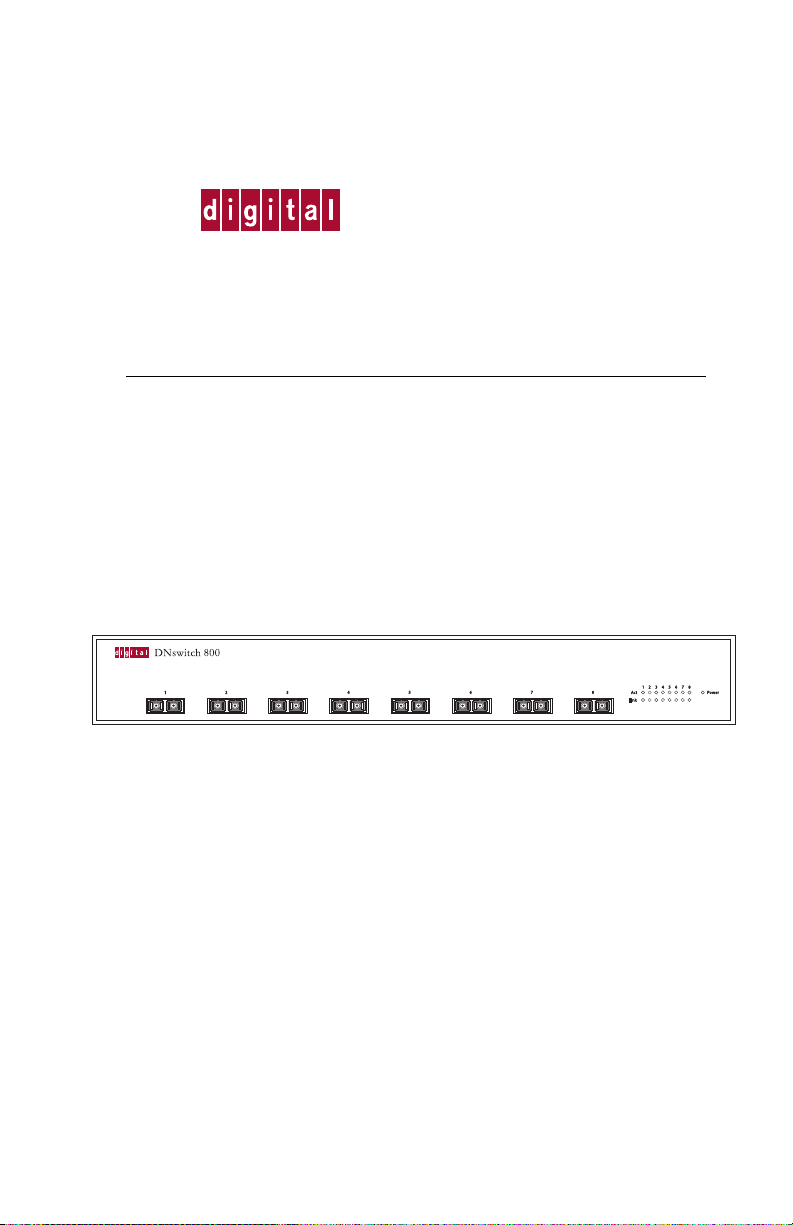
Digital Networks
TM
DNswitch 800
Web Management Guide
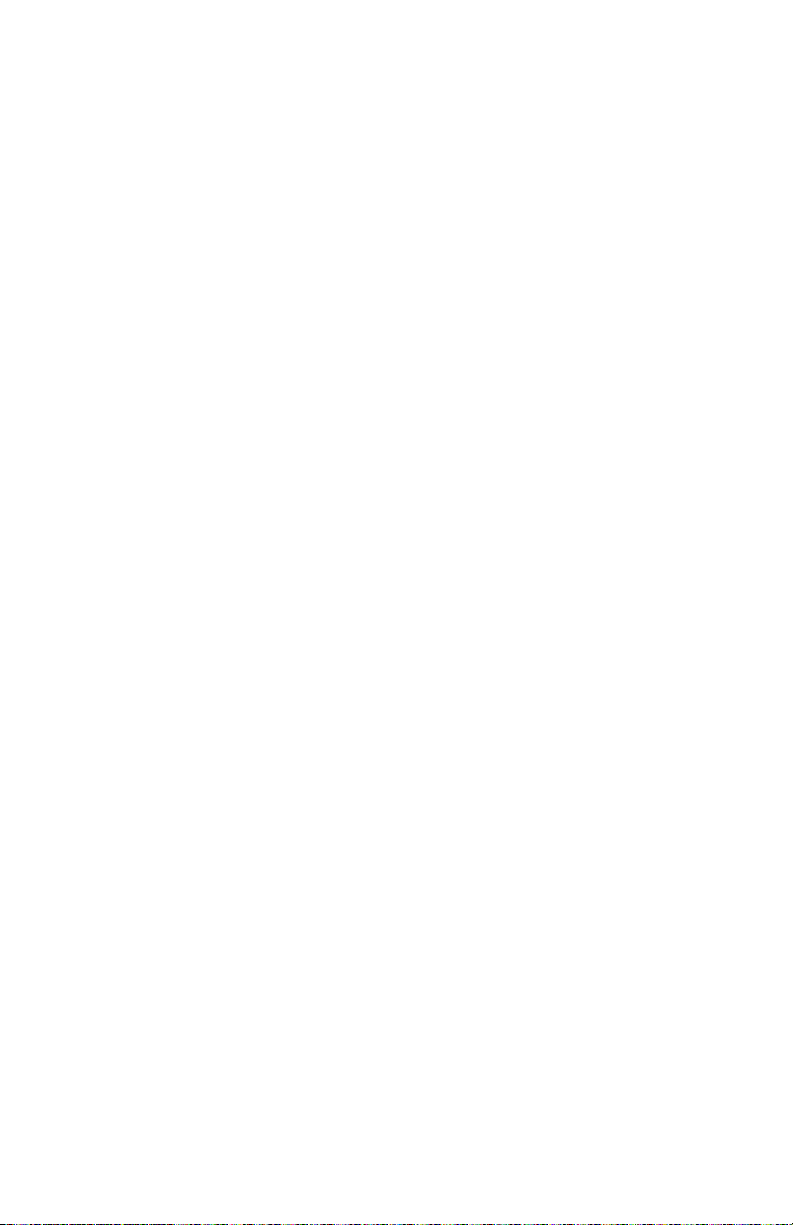
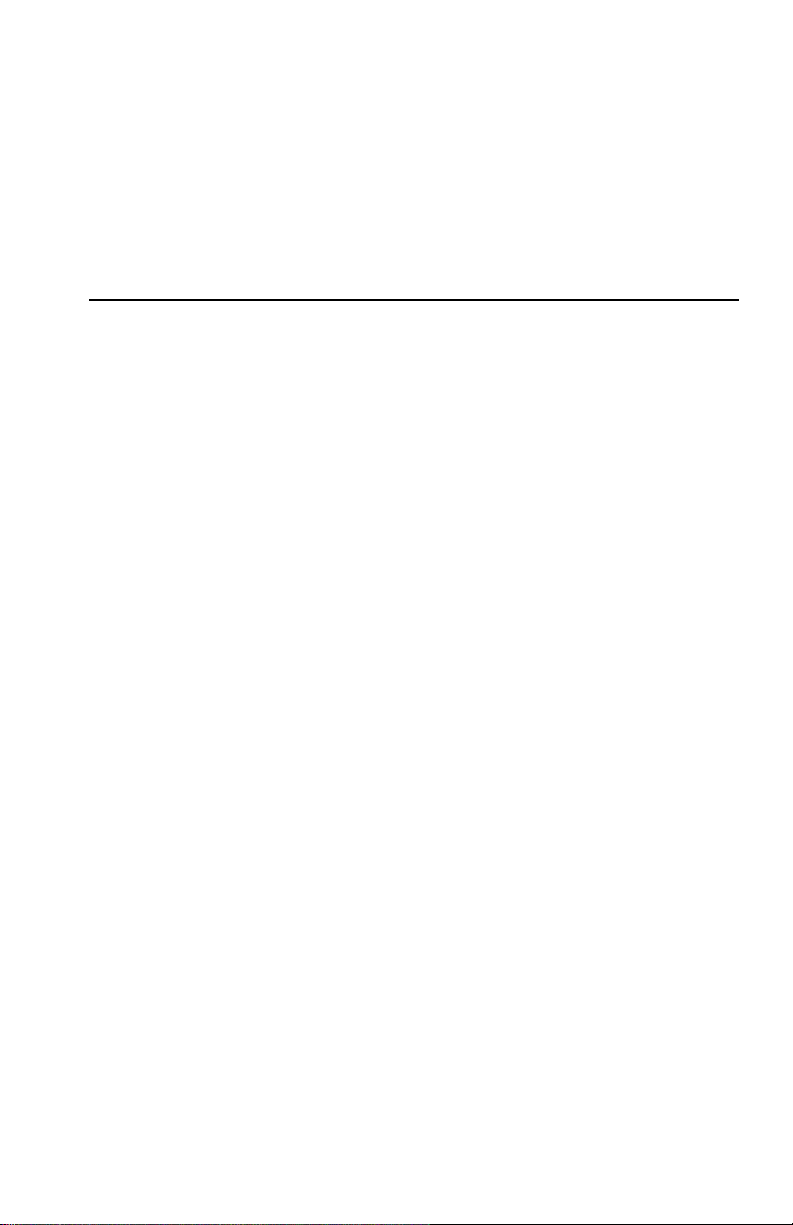
DNswitch 800
Web Management Guide
Part Number: WM-DSA8G-00
March 2001
This book describes how to install, cable and use the Digital Networks
DNswitch 800.
Revision/Update Information: This is a new document.
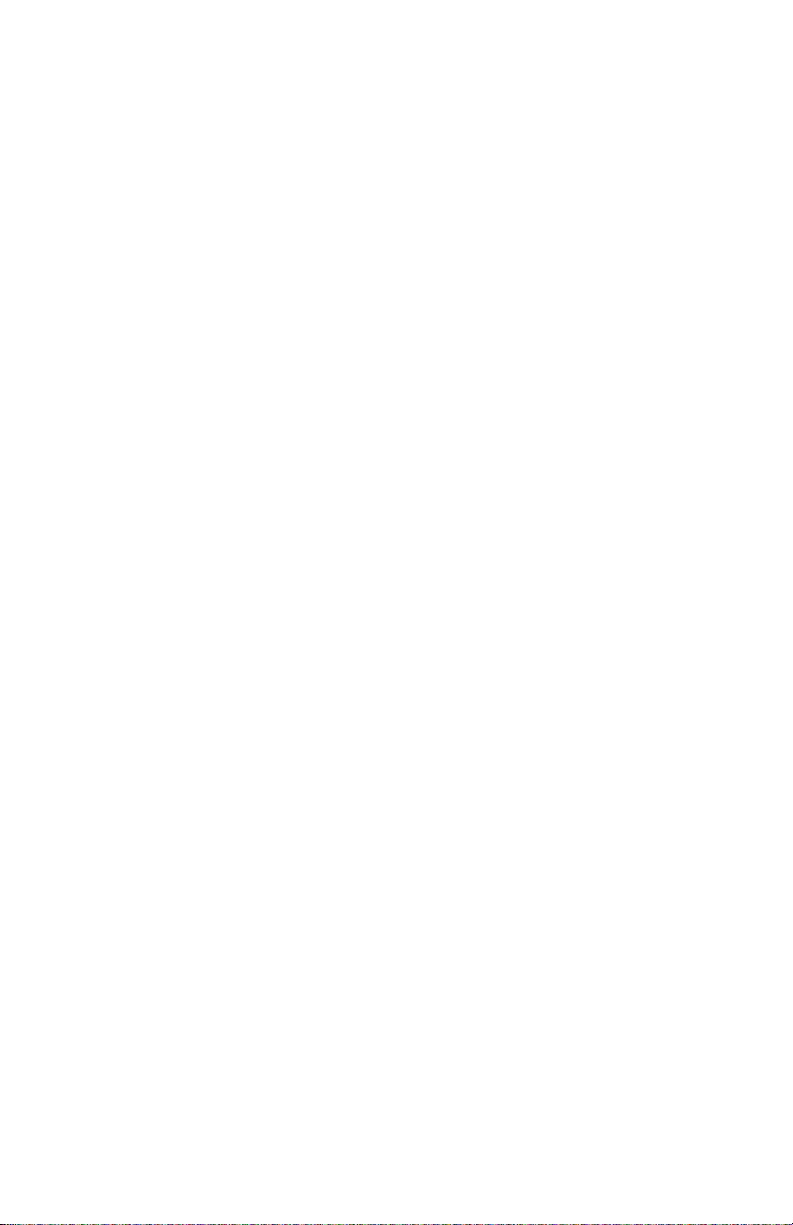
Digital Networks makes no representations that the use of its products in the manner
described in this publication will not infringe on existing or future patent rights, nor do the
descriptions contained in this publication imply the granting of licenses to make, use, or
sell equipment or software in accordance with the description.
Possession, use, or copying of the software described in this publication is authorized only
pursuant to a valid written license from Digital Networks or an authorized sublicensor.
Copyright © 2001 DNPG, LLC (“Digital Networks”). All rights reserved.
Digital Networks
200 Brickstone Square
Andover, MA 01810
Web site: www.dnpg.com
Digital Networks is the tradename of DNPG, LLC, and is not affiliated with Compaq
Computer Corporation.
DIGITAL, the Digital Logo and DEC are used under license from Compaq Computer
Corporation.
clearVISN and the clearVISN logo are trademarks of Cabletron Systems, Inc.
Microsoft, Windows, Windows 95, Windows 98, and Windows NT are either trademarks
or registered trademarks of Microsoft Corporation.
Netscape and Netscape Navigator are trademarks of Netscape Communications
Corporation.
All other trademarks and registered trademarks are the property of their respective
holders.
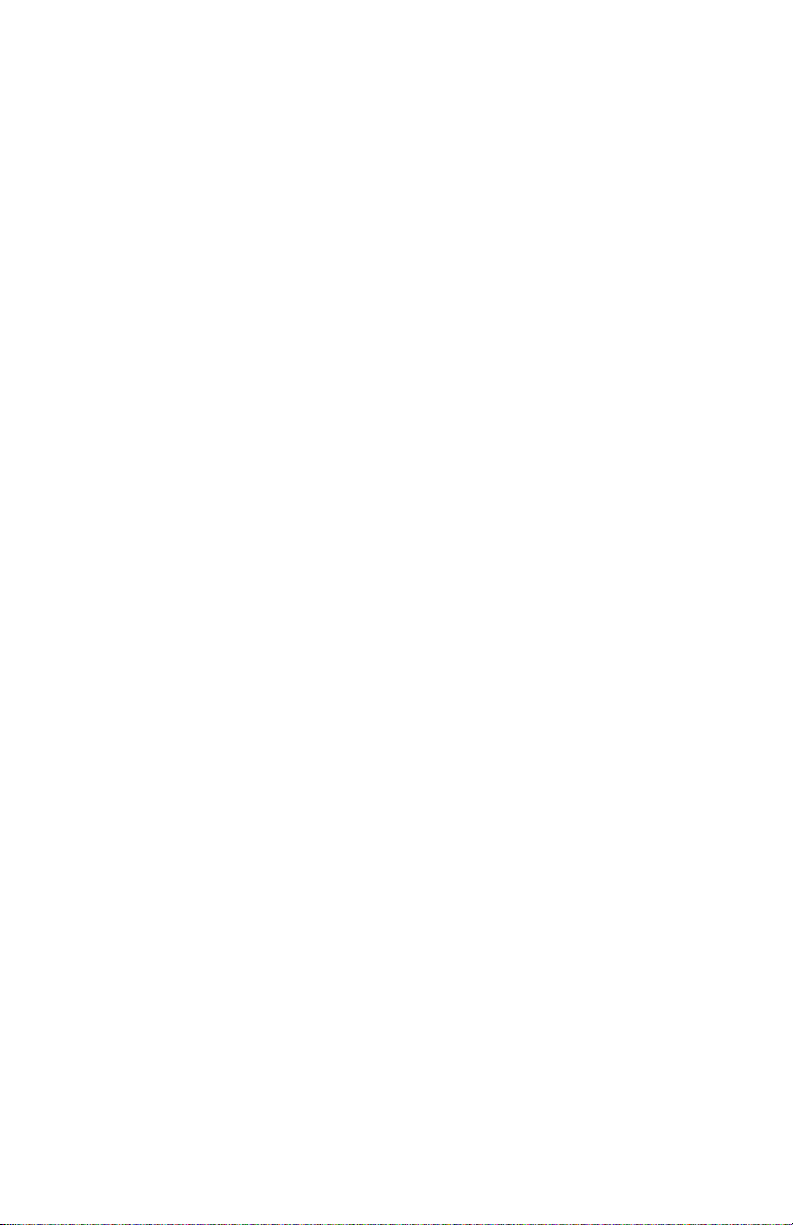
FCC Class B Certification (USA)
This device complies with Part 15 of the FCC Rules. Operation is subject to the following
conditions:
1. This device may not cause harmful interference, and
2. This device must accept any interference received, including interference that may
cause undesired operation.
Warni ng! This equipment has been tested and found to comply with the limits for a
Class B digital device, pursuant to Part 15 of the FCC Rules. These limits are designed to
provide reasonable protection against harmful interference in a residential installation.
This equipment generates, uses and can radiate radio frequency energy and, if not installed
and used in accordance with the instructions, may cause harmful interference to radio
communications. However, there is no guarantee that interference will not occur in a
particular installation. If this equipment does cause harmful interference to radio or
television reception, which can be determined by turning the equipment off and on, the
user is encouraged to try to correct the interference by one or more of the following
measures:
• Reorient or relocate the receiving antenna.
• Increase the distance between the equipment and receiver.
• Connect the equipment into an outlet on a circuit different from the one which the
receiver is connected to.
• Consult the dealer or an experienced radio/TV technician for help.
You are cautioned that changes or modifications not expressly approved by the party
responsible for compliance could void your authority to operate the equipment.
Attach 62.5/125 or 50/125 µm multimode fiber cable to the SC ports.
Note: In order to maintain compliance with the limits of a Class B digital device, Digital
Networks requires that you use a quality interface cable when connecting to this device.
Changes or modifications not expressly approved by Digital Network could void the
user’s authority to operate this equipment. Suggested cable type is 62.5/125 or 50/125 µm
multimode fiber cable for SC port connections.
Canada Department of Communications - Class B
This digital apparatus does not exceed the Class B limits for radio noise emissions from
digital apparatus as set out in the interference-causing equipment standard entitled
“Digital Apparatus,” ICES-003 of the Department of Communications.
Cet appareil numérique respecte les limites de bruits radioélectriques applicables aux
appareils numériques de Classe B prescrites dans la norme sur le matériel brouilleur:
“Appareils Numériques,” NMB-003 édictée par le ministère des Communications.
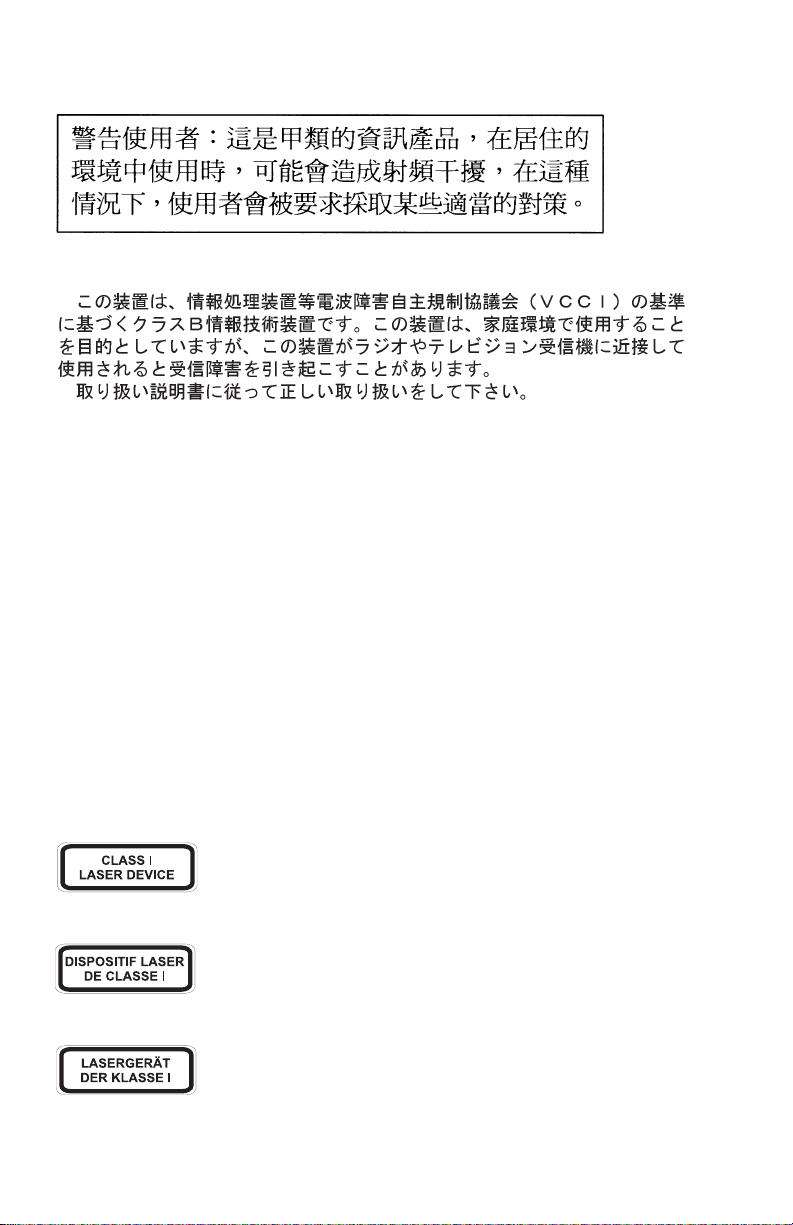
BSMI Class A (Taiwan)
VCCI Class B Compliance (Japan)
CE Mark Declaration of Conformance for EMI and Safety
This is to certify that this product complies with ISO/IEC Guide 22 and EN45014.
It conforms to the following specifications:
EMC: EN55022(1988)/CISPR-22(1985) class B
EN60555-2(1995) class B
EN60555-3
IEC1000-4-2(1995) 4kV CD, 8kV AD
IEC1000-4-3(1995) 3V/m
IEC1000-4-4(1995) 1kV - (power line),
0.5kV - (signal line)
IEC1000-4-6(1995) 3Vrms
This product complies with the requirements of the Low Voltage Directive 73/23/EEC and
the EMC Directive 89/336/EEC.
Safety Compliance
Warning: Fiber Optic Port Safety
When using a fiber optic port, never look at the transmit laser while
it is powered on. Also, never look directly at the fiber TX port and
fiber cable ends when they are powered on.
Avertissment: Ports pour fibres optiques - sécurité sur le plan optique
Ne regardez jamais le laser tant qu'il est sous tension. Ne regardez
jamais directement le port TX (Transmission) à fibres optiques et les
embouts de câbles à fibres optiques tant qu'ils sont sous tension.
Warnhinweis: Faseroptikanschlüsse - Optische Sicherheit
Niemals ein Übertragungslaser betrachten, während dieses
eingeschaltet ist. Niemals direkt auf den Faser-TX-Anschluß und auf
die Faserkabelenden schauen, während diese eingeschaltet sind.
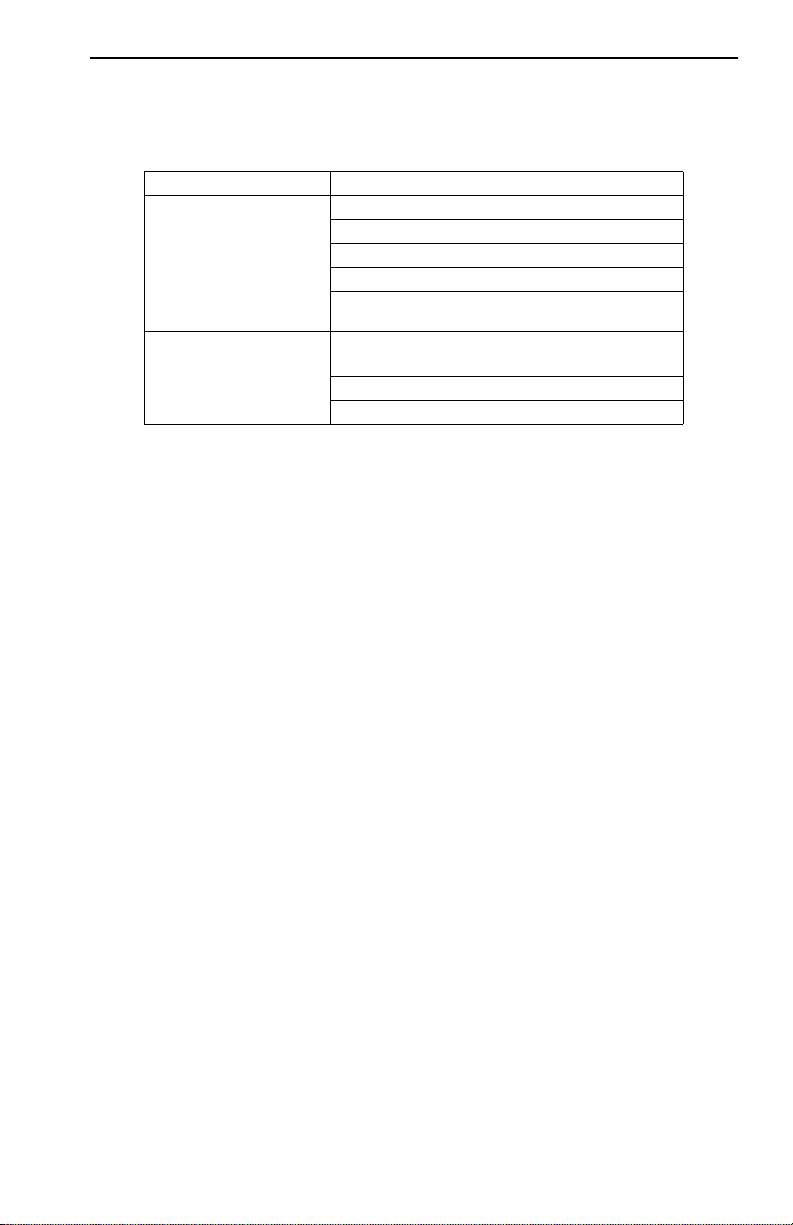
Underwriters Laboratories Compliance Statement
Important! Before making connections, make sure you have the correct cord set. Check it
(read the label on the cable) against the following:
Operating Voltage Cord Set Specifications
120 Volts UL Listed/CSA Certified Cord Set
Minimum 18 AWG
Type SVT or SJT three conductor cord
Maximum length of 15 feet
Parallel blade, grounding type attachment plug
rated 15A, 125V
240 Volts (Europe only) Cord Set with H05VV-F cord having three
conductors with minimum diameter of 0.75 mm
IEC-320 receptacle
Male plug rated 10A, 250V
2
The unit automatically matches the connected input voltage. Therefore, no additional
adjustments are necessary when connecting it to any input voltage within the range
marked on the rear panel.
Wichtige Sicherheitshinweise (Germany)
1. Bitte lesen Sie diese Hinweise sorgfältig durch.
2. Heben Sie diese Anleitung für den späteren Gebrauch auf.
3. Vor jedem Reinigen ist das Gerät vom Stromnetz zu trennen. Verwenden Sie keine
Flüssigoder Aerosolreiniger. Am besten eignet sich ein angefeuchtetes Tuch zur
Reinigung.
4. Die Netzanschlu ßsteckdose soll nahe dem Gerät angebracht und leicht zugänglich
sein.
5. Das Gerät ist vor Feuchtigkeit zu schützen.
6. Bei der Aufstellung des Gerätes ist auf sicheren Stand zu achten. Ein Kippen oder
Fallen könnte Beschädigungen hervorrufen.
7. Die Belüftungsöffnungen dienen der Luftzirkulation, die das Gerät vor Überhitzung
schützt. Sorgen Sie dafür, daß diese Öffnungen nicht abgedeckt werden.
8. Beachten Sie beim Anschluß an das Stromnetz die Anschlußwerte.
9. Verlegen Sie die Netzanschlußleitung so, daß niemand darüber fallen kann. Es sollte
auch nichts auf der Leitung abgestellt werden.
10. Alle Hinweise und Warnungen, die sich am Gerät befinden, sind zu beachten.
11. Wird das Gerät über einen längeren Zeitraum nicht benutzt, sollten Sie es vom Stromnetz trennen. Somit wird im Falle einer Überspannung eine Beschädigung vermieden.
12. Durch die Lüftungsöffnungen dürfen niemals Gegenstände oder Flüssigkeiten in das
Gerät gelangen. Dies könnte einen Brand bzw. elektrischen Schlag auslösen.
13. Öffnen sie niemals das Gerät. Das Gerät darf aus Gründen der elektrischen Sicherheit
nur von authorisiertem Servicepersonal geöffnet werden.
14. Wenn folgende Situationen auftreten ist das Gerät vom Stromnetz zu trennen und von
einer qualifizierten Servicestelle zu überprüfen:
a. Netzkabel oder Netzstecker sind beschädigt.
b. Flüssigkeit ist in das Gerät eingedrungen.
v
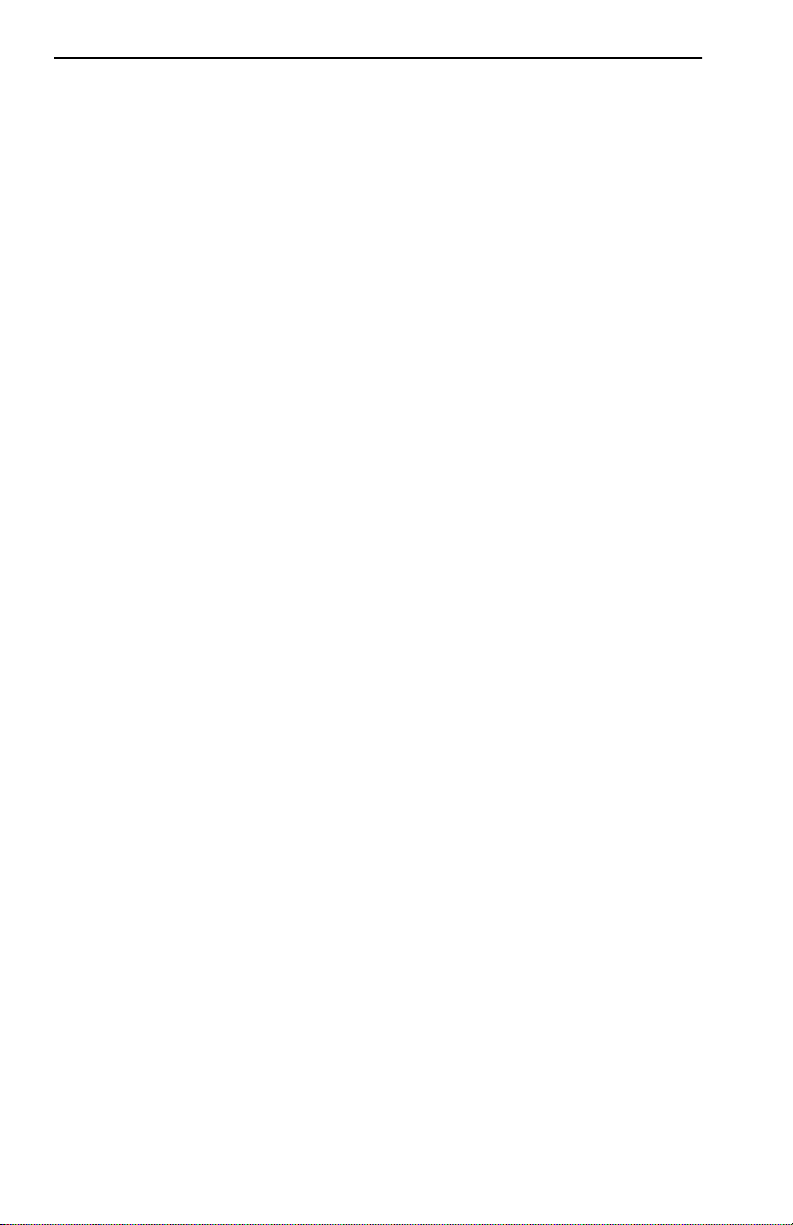
c. Das Gerät war Feuchtigkeit ausgesetzt.
d. Wenn das Gerät nicht der Bedienungsanleitung entsprechend funktioniert oder
Sie mit Hilfe dieser Anleitung keine Verbesserung erzielen.
e. Das Gerät ist gefallen und/oder das Gehäuse ist beschädigt.
f. Wenn das Gerät deutliche Anzeichen eines Defektes aufweist.
15. Zum Netzanschluß dieses Gerätes ist eine geprüfte Leitung zu verwenden. Für einen
Nennstrom bis 6A und einem Gerätegewicht größer 3kg ist eine Leitung nicht leichter
2
als H05VV-F, 3G, 0.75mm
einzusetzen.
Der arbeitsplatzbezogene Schalldruckpegel nach DIN 45 635 Teil 1000 beträgt 70dB(A)
oder weniger.
vi
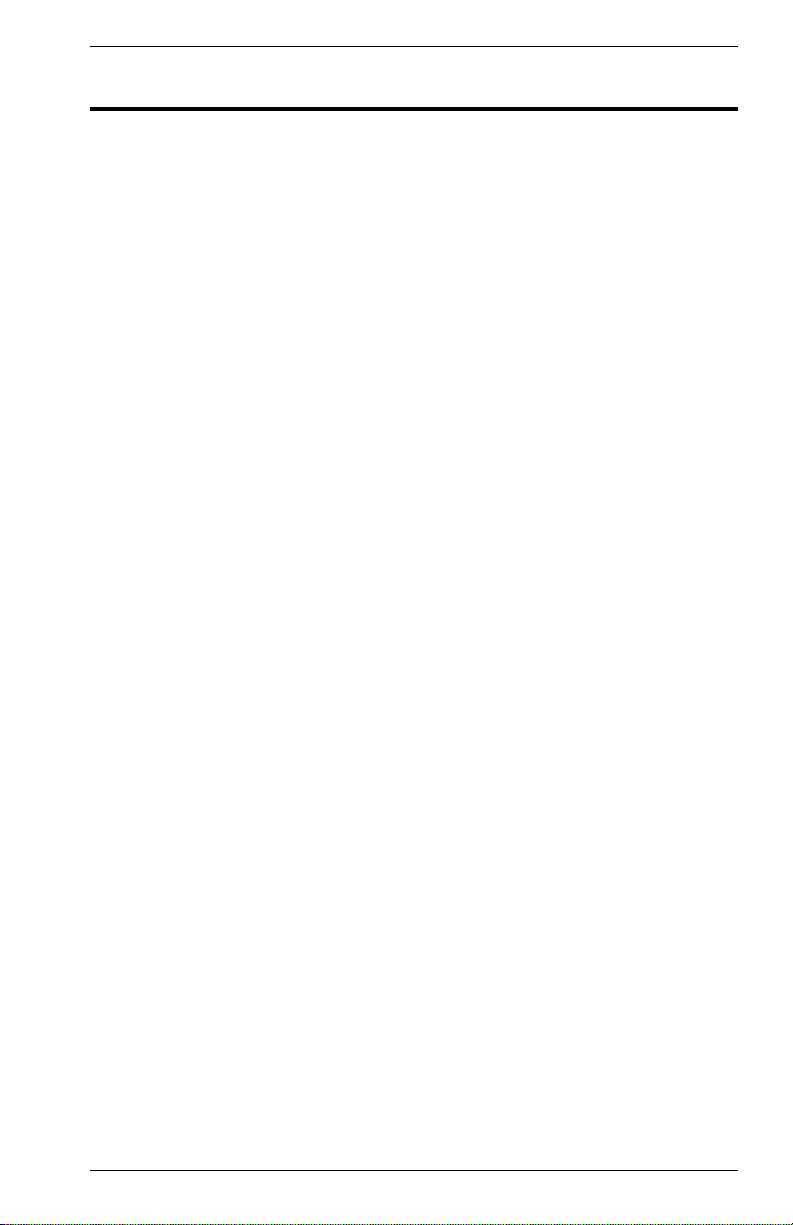
Table of Contents
1. OVERVIEW . . . . . . . . . . . . . . . . . . . . . . . . . . . . . . . . . . . . . . . . . . . . . . . . . . . 1
Digital Networks WebView Description. . . . . . . . . . . . . . . . . . . . . . . . . . 1
Features. . . . . . . . . . . . . . . . . . . . . . . . . . . . . . . . . . . . . . . . . . . . . . 1
System Requirements. . . . . . . . . . . . . . . . . . . . . . . . . . . . . . . . . . . . . . . 1
Conventions . . . . . . . . . . . . . . . . . . . . . . . . . . . . . . . . . . . . . . . . . . . . . . 2
2. USING WEB-BASED MANAGEMENT . . . . . . . . . . . . . . . . . . . . . . . . . . . . . . 3
Setting Up Web Management . . . . . . . . . . . . . . . . . . . . . . . . . . . . . . . . . 3
Setting an IP Address . . . . . . . . . . . . . . . . . . . . . . . . . . . . . . . . . . . 3
Setting a Default Gateway . . . . . . . . . . . . . . . . . . . . . . . . . . . . . . . . 4
Setting the Administrator Password. . . . . . . . . . . . . . . . . . . . . . . . .4
Setting Trap Destinations . . . . . . . . . . . . . . . . . . . . . . . . . . . . . . . . 4
Enabling Web Management . . . . . . . . . . . . . . . . . . . . . . . . . . . . . . 5
Starting and Stopping Digital Networks WebView . . . . . . . . . . . . . . . . . 5
Digital Networks WebView User Interface . . . . . . . . . . . . . . . . . . . . . . . 6
Areas of the User Interface . . . . . . . . . . . . . . . . . . . . . . . . . . . . . . . 6
Configuration Options . . . . . . . . . . . . . . . . . . . . . . . . . . . . . . . . . . . 8
Using Help . . . . . . . . . . . . . . . . . . . . . . . . . . . . . . . . . . . . . . . . . . . . . . .8
3. CONFIGURING AND MONITORING THE SWITCH . . . . . . . . . . . . . . . . . . . . 9
Screen Hierarchy . . . . . . . . . . . . . . . . . . . . . . . . . . . . . . . . . . . . . . . . . . 9
System Information. . . . . . . . . . . . . . . . . . . . . . . . . . . . . . . . . . . . . . . .10
Switch Information . . . . . . . . . . . . . . . . . . . . . . . . . . . . . . . . . . . . . . . . 11
Main Board . . . . . . . . . . . . . . . . . . . . . . . . . . . . . . . . . . . . . . . . . . 11
IP Configuration . . . . . . . . . . . . . . . . . . . . . . . . . . . . . . . . . . . . . . . . . . 12
SNMP Configuration . . . . . . . . . . . . . . . . . . . . . . . . . . . . . . . . . . . . . . . 13
SNMP Community . . . . . . . . . . . . . . . . . . . . . . . . . . . . . . . . . . . . . 13
Trap Managers . . . . . . . . . . . . . . . . . . . . . . . . . . . . . . . . . . . . . . . 14
Security Configuration. . . . . . . . . . . . . . . . . . . . . . . . . . . . . . . . . . . . . . 15
Change Password . . . . . . . . . . . . . . . . . . . . . . . . . . . . . . . . . . . . . 15
Firmware Upgrade Options. . . . . . . . . . . . . . . . . . . . . . . . . . . . . . . . . . 16
Web Upload Management . . . . . . . . . . . . . . . . . . . . . . . . . . . . . . . 16
TFTP Download Management . . . . . . . . . . . . . . . . . . . . . . . . . . . . 17
Configuration Save and Restore. . . . . . . . . . . . . . . . . . . . . . . . . . . . . . 18
Configuration Upload Management . . . . . . . . . . . . . . . . . . . . . . . . 18
Configuration Download Management . . . . . . . . . . . . . . . . . . . . . 18
Address Table Configuration . . . . . . . . . . . . . . . . . . . . . . . . . . . . . . . . 19
STA (Spanning Tree Algorithm) . . . . . . . . . . . . . . . . . . . . . . . . . . . . . . 20
Spanning Tree Information . . . . . . . . . . . . . . . . . . . . . . . . . . . . . . 21
Spanning Tree Configuration . . . . . . . . . . . . . . . . . . . . . . . . . . . . . 23
STA Port Configuration . . . . . . . . . . . . . . . . . . . . . . . . . . . . . . . . . 25
Configuring Bridge MIB Extensions . . . . . . . . . . . . . . . . . . . . . . . . . . . 26
Bridge Capability . . . . . . . . . . . . . . . . . . . . . . . . . . . . . . . . . . . . . . 26
Bridge Settings . . . . . . . . . . . . . . . . . . . . . . . . . . . . . . . . . . . . . . . 27
DNswitch 800 Table of Contents i
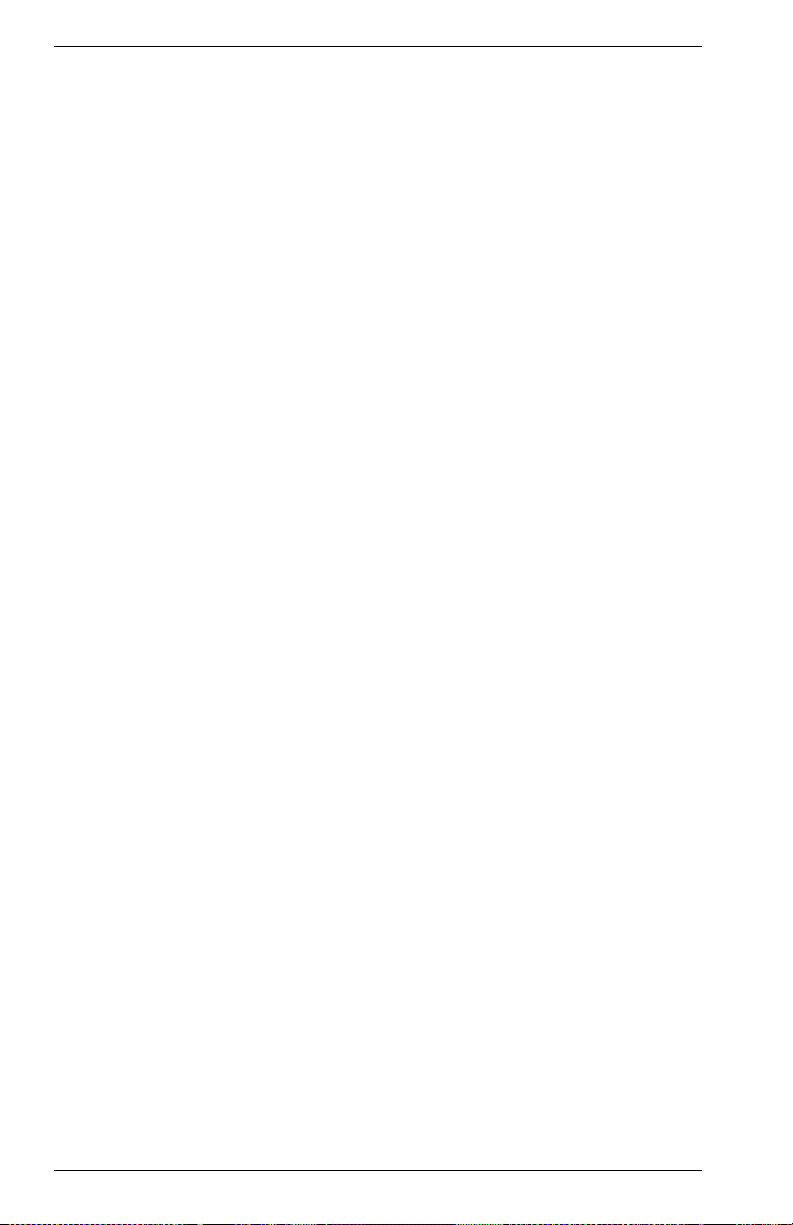
Priority . . . . . . . . . . . . . . . . . . . . . . . . . . . . . . . . . . . . . . . . . . . . . . . . . 28
Port Priority Configuration. . . . . . . . . . . . . . . . . . . . . . . . . . . . . . . 28
Port Traffic Class Information . . . . . . . . . . . . . . . . . . . . . . . . . . . . 29
VLAN Management . . . . . . . . . . . . . . . . . . . . . . . . . . . . . . . . . . . . . . . 30
Configuring Virtual LANs . . . . . . . . . . . . . . . . . . . . . . . . . . . . . . . . . . . 31
VLAN Basic Information . . . . . . . . . . . . . . . . . . . . . . . . . . . . . . . . 31
VLAN Current Table . . . . . . . . . . . . . . . . . . . . . . . . . . . . . . . . . . . 32
VLAN Static List . . . . . . . . . . . . . . . . . . . . . . . . . . . . . . . . . . . . . . 33
VLAN Static Table. . . . . . . . . . . . . . . . . . . . . . . . . . . . . . . . . . . . . 33
VLAN Static Membership by Port . . . . . . . . . . . . . . . . . . . . . . . . . 35
VLAN Port Configuration. . . . . . . . . . . . . . . . . . . . . . . . . . . . . . . . 36
IGMP Multicast Filtering . . . . . . . . . . . . . . . . . . . . . . . . . . . . . . . . . . . . 37
Configuring IGMP . . . . . . . . . . . . . . . . . . . . . . . . . . . . . . . . . . . . . 37
Multicast Router Port Information . . . . . . . . . . . . . . . . . . . . . . . . . 38
Static Multicast Router Port Configuration . . . . . . . . . . . . . . . . . . 39
IGMP Member Port Table. . . . . . . . . . . . . . . . . . . . . . . . . . . . . . . 40
IP Multicast Registration Table . . . . . . . . . . . . . . . . . . . . . . . . . . . 41
Port Menus. . . . . . . . . . . . . . . . . . . . . . . . . . . . . . . . . . . . . . . . . . . . . . 42
Port Information . . . . . . . . . . . . . . . . . . . . . . . . . . . . . . . . . . . . . . 42
Port Configuration. . . . . . . . . . . . . . . . . . . . . . . . . . . . . . . . . . . . . 43
Port Broadcast Storm Protect Configuration. . . . . . . . . . . . . . . . . 44
Port Security Configuration. . . . . . . . . . . . . . . . . . . . . . . . . . . . . . 45
Using a Port Mirror for Analysis . . . . . . . . . . . . . . . . . . . . . . . . . . . . . . 46
Port Trunk Configuration . . . . . . . . . . . . . . . . . . . . . . . . . . . . . . . . . . . 47
Port Statistics . . . . . . . . . . . . . . . . . . . . . . . . . . . . . . . . . . . . . . . . . . . . 49
Etherlike Statistics. . . . . . . . . . . . . . . . . . . . . . . . . . . . . . . . . . . . . 49
RMON Statistics . . . . . . . . . . . . . . . . . . . . . . . . . . . . . . . . . . . . . . 50
APPENDIX A. TROUBLESHOOTING . . . . . . . . . . . . . . . . . . . . . . . . . . . . . . . 53
Troubleshooting . . . . . . . . . . . . . . . . . . . . . . . . . . . . . . . . . . . . . . . . . . 53
Cannot Connect to the Switch . . . . . . . . . . . . . . . . . . . . . . . . . . . 53
System is Disconnected from the Switch . . . . . . . . . . . . . . . . . . . 53
Frequently Asked Questions . . . . . . . . . . . . . . . . . . . . . . . . . . . . . . . . 54
Can I Open More Than One Window for Same Switch?. . . . . . . . 54
Will Network Congestion Prevent Use of
Digital Networks WebView?. . . . . . . . . . . . . . . . . . . . . . . . . . 54
How Do I Confirm a Successful Software Download? . . . . . . . . . 54
INDEX
ii Table of Contents DNswitch 800
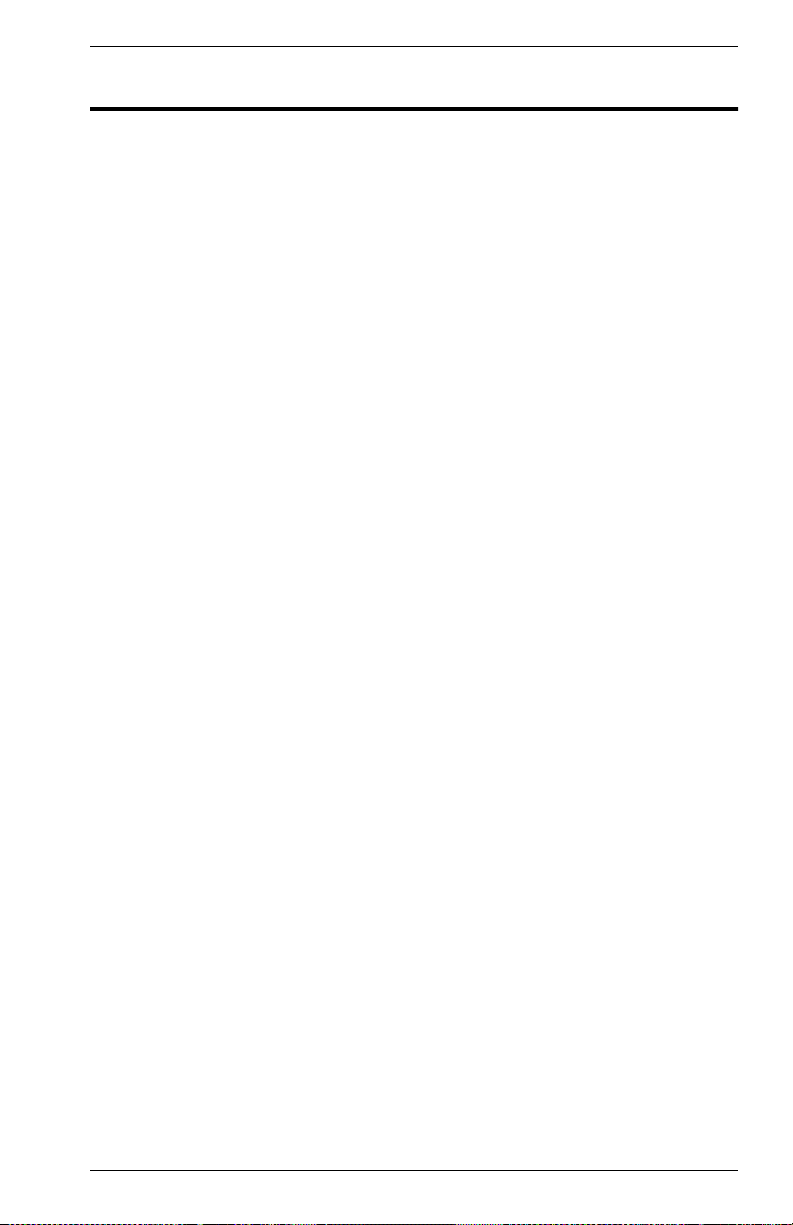
1. OVERVIEW
Digital Networks WebView Description
This user guide describes Digital Networks WebView, a Web browserbased utility which allows you to remotely configure and manage Digital
Networks products, including the DNswitch 800. There is no software to
install as Web management capability is built into the switch’s
management.
Digital Networks WebView provides a graphical, real-time representation
of the front panel on the DNswitch 800. This graphic, along with
additionally defined areas of the browser interface, allow you to
interactively configure the switch, monitor its status, and view statistical
information.
Digital Networks WebView provides a simple, intuitive method for
managing the DNswitch 800. This switch can also be managed via the
serial console, Telnet, or SNMP.
Features
• Switch configuration and monitoring from any Java-enabled browser
(Preferred browsers include Internet Explorer 4.0 or above, or
Netscape Navigator 4.0 or above)
• Easy to navigate menuing system
• Detailed parameter descriptions using the Help button
• Switch operating status viewing front panel color indications
• Alarm configuration capability
• Web management enable
System Requirements
The requirements for running Digital Networks WebView are relatively
simple. You will need a Java-enabled, frames-capable Web browser and
a TCP/IP network connection to the switch, whether over a local network,
a remote private network, or over the Internet.
When connecting over the Internet, the integrity of your connection will
have an impact on the speed and performance of tasks. If your connection
is subject to prohibitive periods of network congestion, or experiences
high packet loss, you may need to consider a different Internet service
provider.
In addition, Digital Networks WebView uses SNMP for some of its
communications with the switch. This may cause problems when the
application is run across some Internet firewalls, which may be configured
to disallow SNMP access.
DNswitch 800 Overview 1
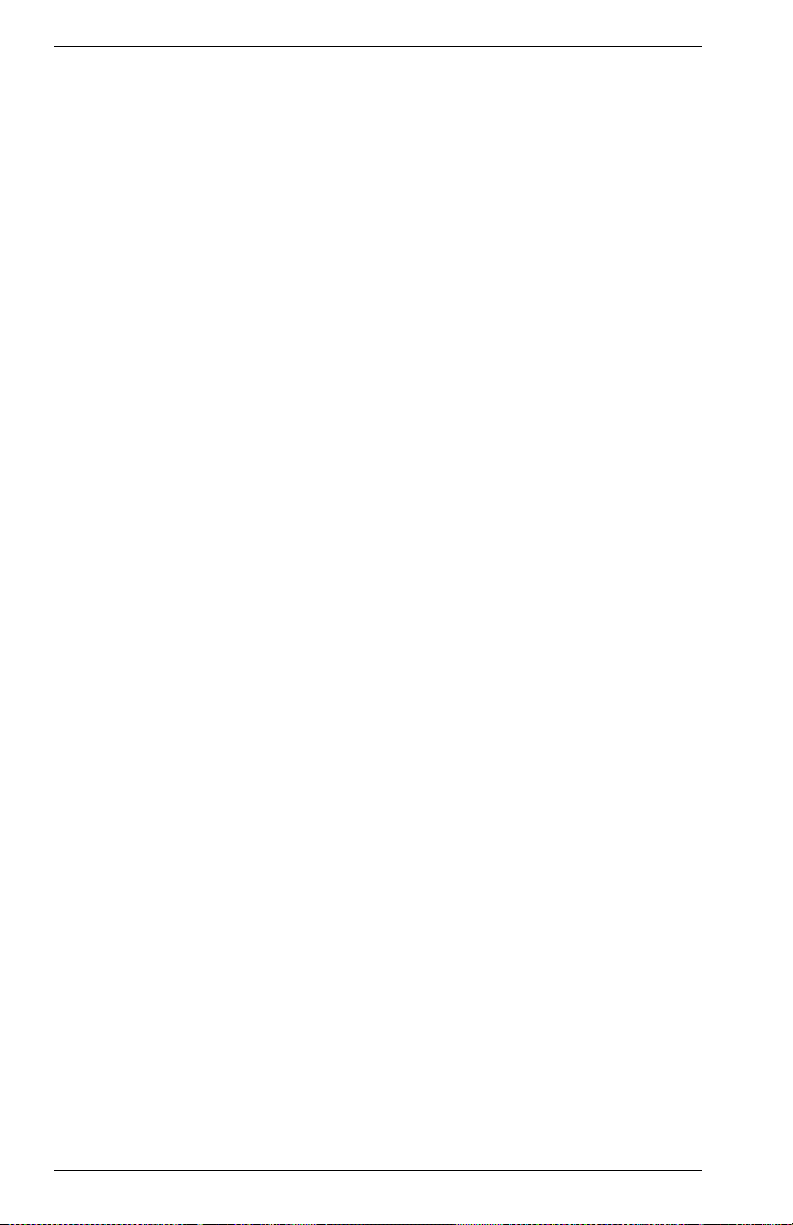
Conventions
This guide uses the following user input conventions:
• When you read “Select,” use the mouse to either select the link
identified by a hand icon, or select the identified button or area.
• When you read “Enter,” type in the text and select the button
identified in the procedure.
2 Overview DNswitch 800
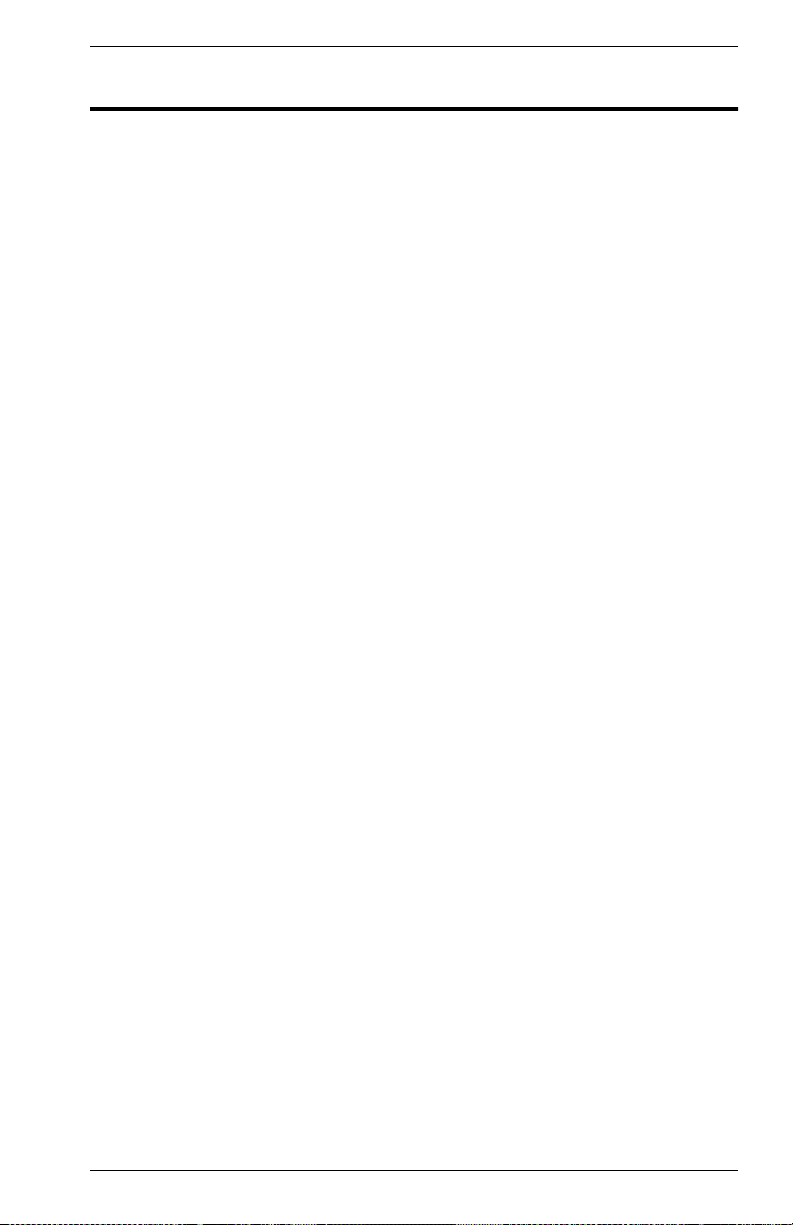
2. USING WEB-BASED MANAGEMENT
Setting Up Web Management
Before running Web-based management, some basic configuration of the
switch may need to be performed. The following information at a minimum
must be configured or known for the switch to be managed:
• IP Address
• Administrator password
• HTTP Server Enable
In addition, several other parameters may need to be configured or known
to properly communicate with the switch or allow full management
capability. These include:
• Default Gateway
• Trap Destination and Community Name
Configuration of these items may be made from the console user
interface, which is accessible via either the serial console or Telnet. Refer
to the DNswitch 800 User’s Guide that came with your system for more
information about setting up either of these connections to the switch. The
following subsections describe the required configuration.
Setting an IP Address
The IP address for the switch must be set before it can be managed with
Digital Networks WebView. The switch IP address may be automatically
set using the BootP protocol, in which case the actual address assigned
to the switch must be known. Refer to the DNswitch 800 Management
Guide.
The IP address may alternatively be set manually as follows:
1. Starting at the Main Menu of the console user interface, select
Management Setup Menu / Network Configuration / IP Configuration.
2. Select IP Address from the menu and enter the IP address.
3. Select Subnet Mask from the menu and enter the appropriate mask.
4. Press <APPLY>.
DNswitch 800 Using Web-Based Management 3
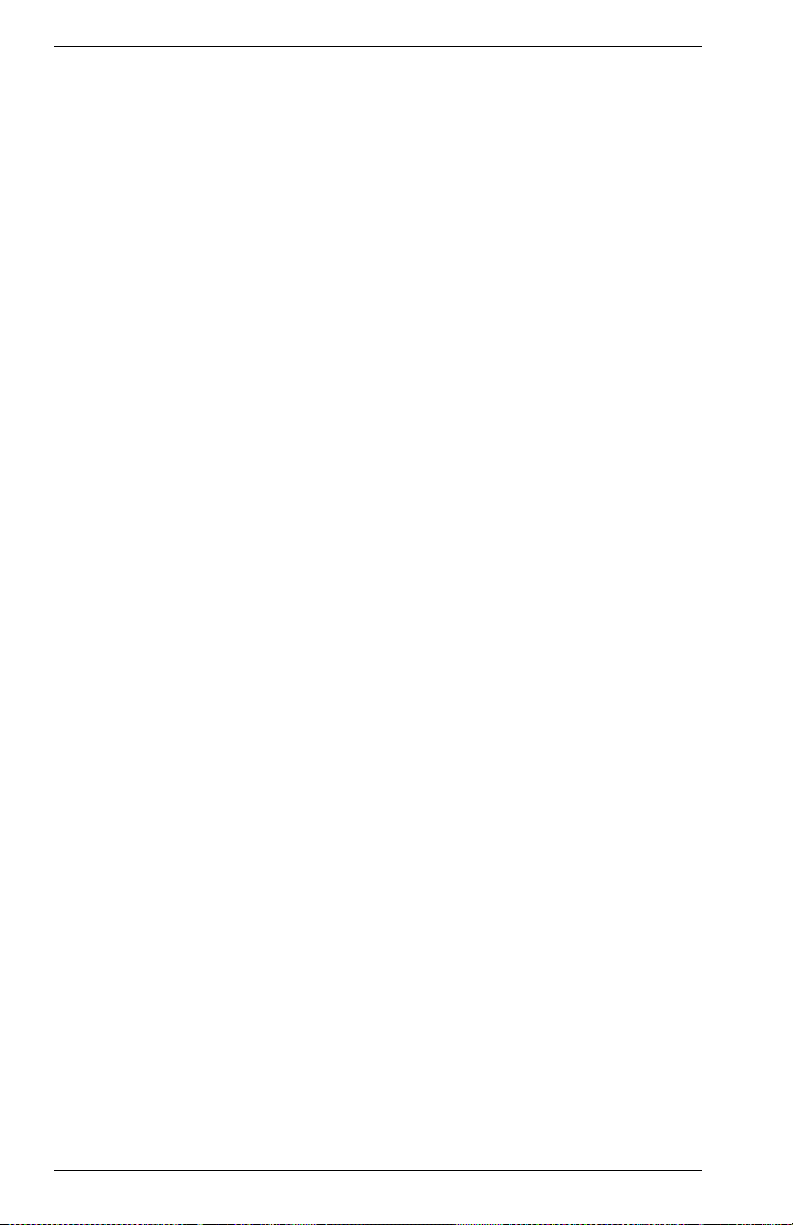
Setting a Default Gateway
The default gateway parameter defines the IP address of a router or other
network device to which IP packets are to be sent if destined for a subnet
outside of that in which the switch is operating. This parameter must be
set if you are attempting to manage the switch using Digital Networks
WebView from a remote network or across the Internet.
1. Starting at the Main Menu of the console user interface, select
Management Setup Menu / Network Configuration / IP Configuration.
2. Select Gateway IP from the menu and enter the router IP address.
Press <APPLY>.
Setting the Administrator Password
Management access to the switch using Digital Networks WebView is
restricted based on the an administrator password. Administrators have
read/write access for parameters governing the switch. You should
therefore assign a password to the default administrator (User Name:
admin) as soon as possible, and store it in a safe place. (If for some
reason your password is lost, or you cannot gain access to the system’s
configuration program, contact Digital Networks Technical Support for
assistance.)
1. Starting at the Main Menu of the console user interface, select
Management Setup Menu / Console Login Configuration.
2. Move to the Password field for the User Name “admin” in this menu,
and enter the password. Press <APPLY>.
Setting Trap Destinations
If you wish to record SNMP traps, or events, generated by the switch, you
must configure the destination for IP Trap Managers. A trap destination is
the IP address of the system being used to manage the device, in this
case the IP address of the computer system on which Digital Networks
WebView is being run.
1. Starting at the Main Menu of the console user interface, select
Management Setup Menu / SNMP Configuration / IP Trap Managers.
2. Select an entry for an IP Trap Manager from the menu, then enter the
IP address and community name.
3. Move to the Status field, and use the Space bar to select ENABLED.
4. Press <APPLY>.
4 Using Web-Based Management DNswitch 800
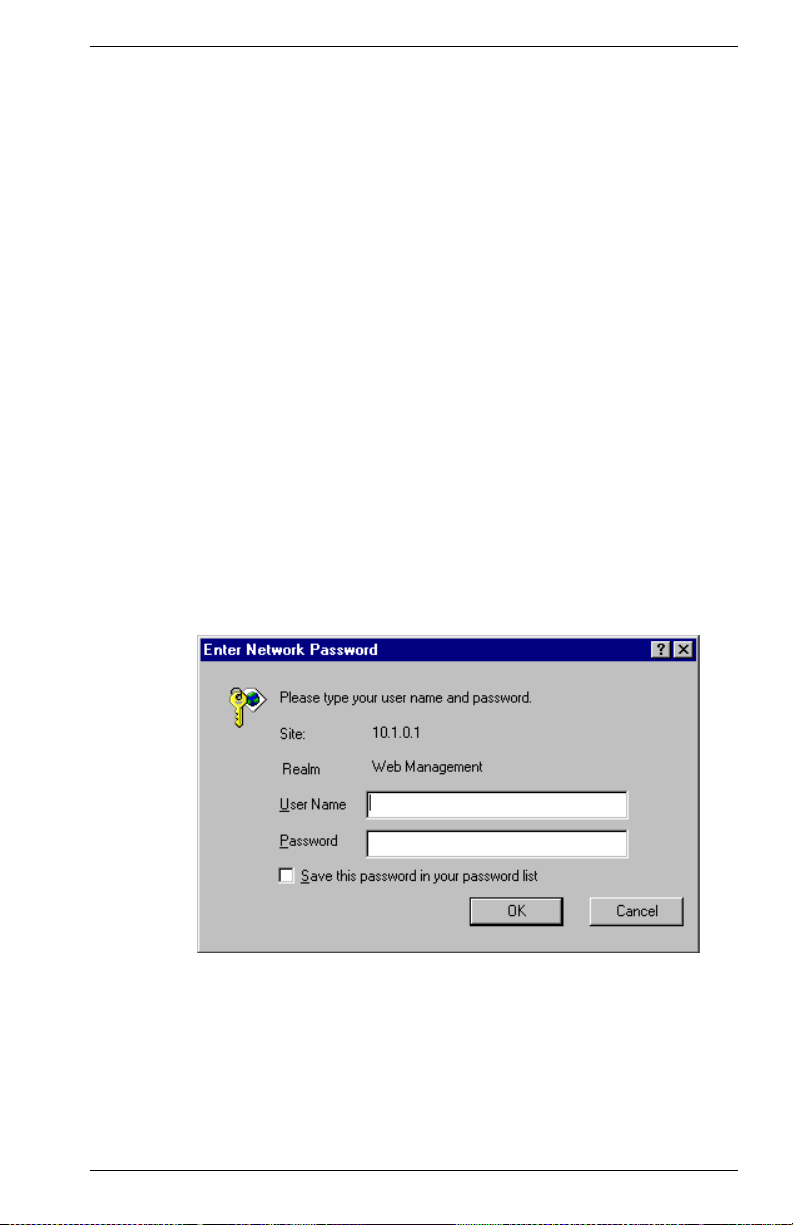
Enabling Web Management
The HTTP Configuration menu is used to enable or disable the ability to
manage the switch with Web management. The HTTP Server parameter
must be set to ENABLED before Digital Networks WebView can be used
to manage the switch. If it is desired to disallow Web management of the
switch, this parameter should be set to DISABLED
1. Starting at the Main Menu of the console user interface, select
Management Setup Menu / Network Configuration / HTTP
Configuration.
2. Select HTTP Server, and use the Space bar to toggle between
ENABLED and DISABLED.
Starting and Stopping Digital Networks WebView
Do the following to use Digital Networks WebView:
1. Start a Java-enabled Web browser from any machine with network
access to the switch. (Preferred browsers include Internet Explorer
4.0 or above, or Netscape Navigator 4.0 or above.)
2. Enter the IP address for the switch you want to manage in the URL
field of the browser.
3. The screen shown below will appear, prompting you to enter the user
name and password for management access.
Use the name for the default administrator (admin), and the password
previously entered in the Setting Up Web Management section. This
will allow read/write access to the switch.
The full application will now launch. A four-frame page will display
with the product graphic located in the upper right hand frame.
4. To stop Digital Networks WebView, close the Web browser
application.
DNswitch 800 Using Web-Based Management 5
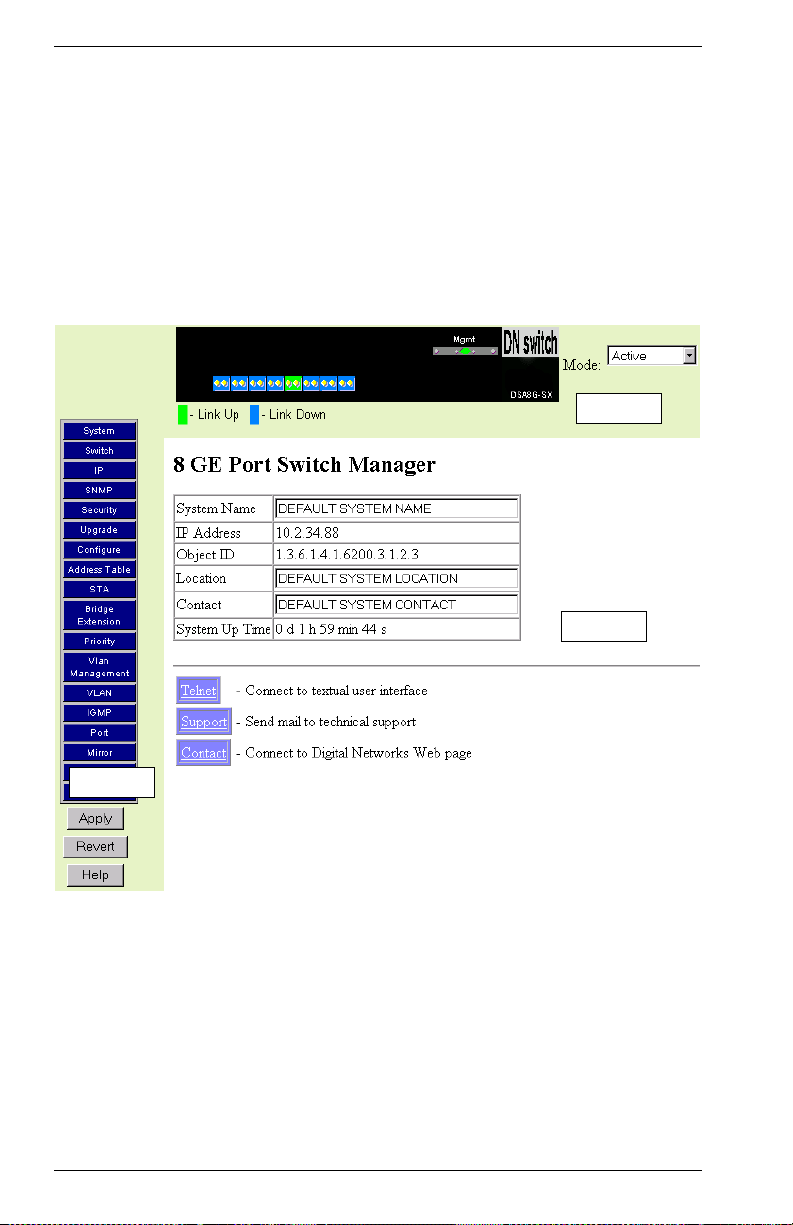
Digital Networks WebView User Interface
The Digital Networks WebView user interface provides access to various
switch configuration and management screens, allows you to view
performance statistics, and permits you to graphically monitor system
status.
Areas of the User Interface
Figure 2-1 shows the Digital Networks WebView user interface. The user
interface is divided into four distinct areas as described in Table 2-1.
Area 1
Area 3
Area 2
Figure 2-1. Digital Networks WebView User Interface
6 Using Web-Based Management DNswitch 800

Table 2-1. Areas of the User Interface
Area Function
1 Presents a graphical near real-time image of the front panel of the
2 Displays a list of links allowing you to go to the associated menu or
3 Presents system information based on your selection.
selected switch. This area displays the switch’s ports, showing port
activity, duplex mode, or flow control, depending on the specified mode.
Various areas of the graphic can be selected for performing
management functions, including the ports, management, or the case.
screen by selecting the item.
Table 2-2 describes configuration and system information functions
available In Area 2.
Table 2-2. Area 2 Functions
Function Description
System Provides basic system description, including contact information.
Switch Shows hardware/firmware version numbers and power status of the
IP Includes boot state, IP address, and Telnet session count.
SNMP Configures communities and trap managers; and activates traps.
Security Sets password for system access.
Upgrade Downloads new version of firmware to update your system.
Configure Allows you to save/restore the switch configuration to a file on a server.
Address Table Provides full listing or unicast addresses, sorted by address or VLAN.
STA Enables Spanning Tree Algorithm; also sets parameters for switch
Bridge
Extension
Priority Configures default port priorities and queue assignments.
VLAN
Management
VLAN Configures VLAN group members, automatic registration with GVRP,
IGMP Configures IGMP multicast filtering.
Port Enables any port, sets communication mode to auto-negotiation, full
Mirror Sets the source and target ports for mirroring.
Trunk Specifies ports to group into aggregate trunks.
Statistics Displays statistics on network traffic passing through the selected port.
switch.
priority, hello time, maximum message age, and forward delay; as well
as port priority and path cost.
Displays/configures extended bridge capabilities provided by this
switch, including support for traffic classes, GMRP multicast filtering,
and VLAN extensions.
Allows you to restrict management access to the switch to one VLAN.
and other port-specific VLAN settings.
duplex or half duplex, and enables/disables flow control.
DNswitch 800 Using Web-Based Management 7
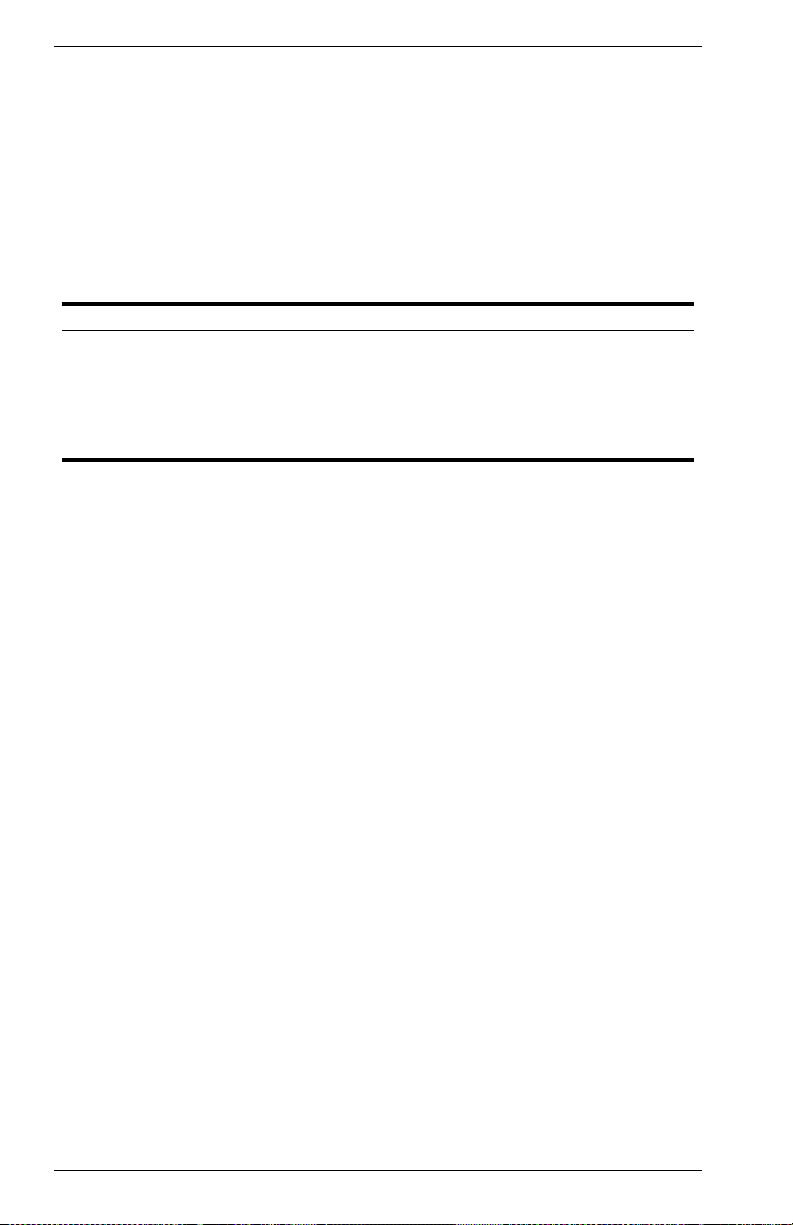
Configuration Options
Web pages that include selection options have a drop-down list with a
“Select” button to confirm the selection. Configurable parameters have a
dialog box or a drop-down list. Once a configuration change has been
made on a page, be sure to click on the “Apply” button at the bottom of
the page to confirm the new setting. The following table summarizes the
Web page configuration buttons.
Table 2-3. Web Page Configuration Buttons
Button Action
Select Sets the selected option from the drop-down list.
Apply Sets specified values in the SNMP agent.
Revert Cancels specified values prior to pressing the “Apply” button.
Refresh Immediately updates values from the SNMP agent.
Help Provides help on using the Web management interface.
Using Help
General Digital Networks WebView help guidelines are available by using
the Help button in Area 3.
8 Using Web-Based Management DNswitch 800
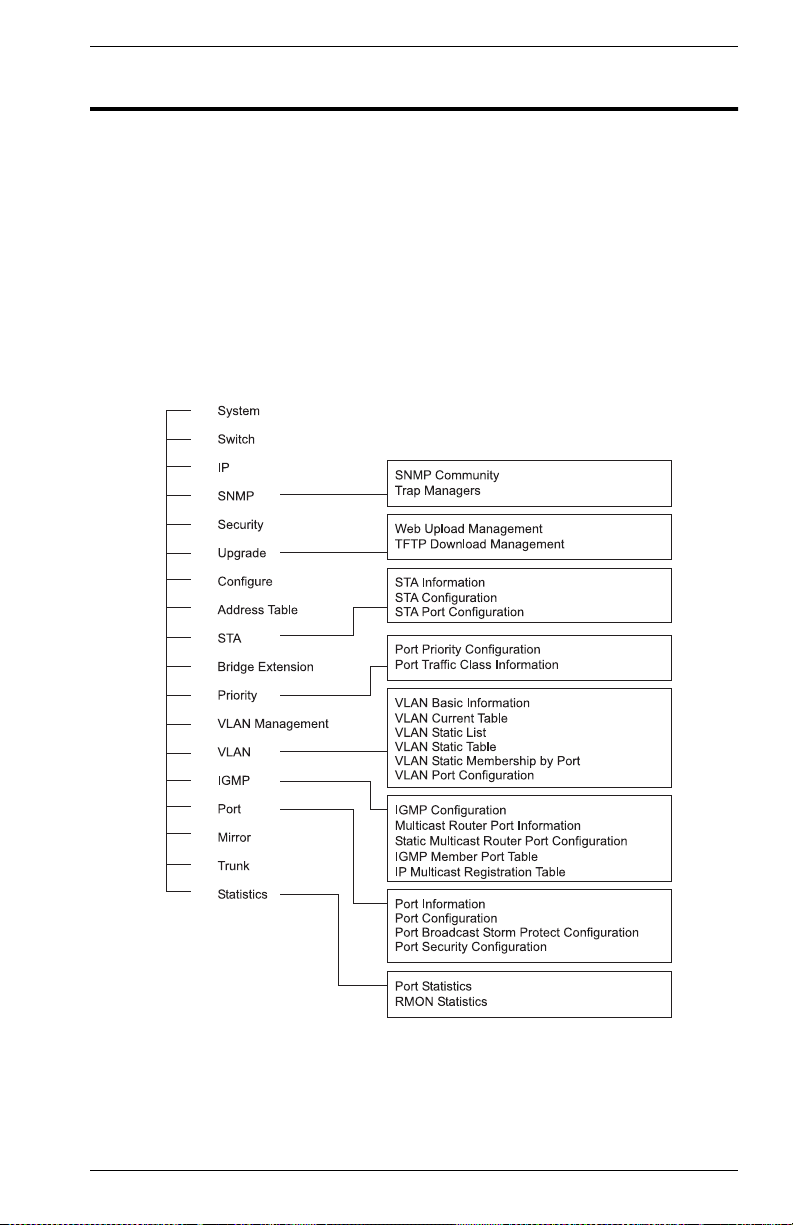
3. CONFIGURING AND MONITORING THE SWITCH
This section, arranged by topic, describes how to perform common
monitoring and configuration tasks on a DNswitch 800 using Digital
Networks WebView. After you have properly configured the switch, and
started Digital Networks WebView, you can perform any of the tasks
described in the following sections.
Screen Hierarchy
The contents of this chapter are arranged following the structure shown in
Figure 3-1.
Figure 3-1. Digital Networks WebView Screen Hierarchy
DNswitch 800 Configuring and Monitoring the Switch 9
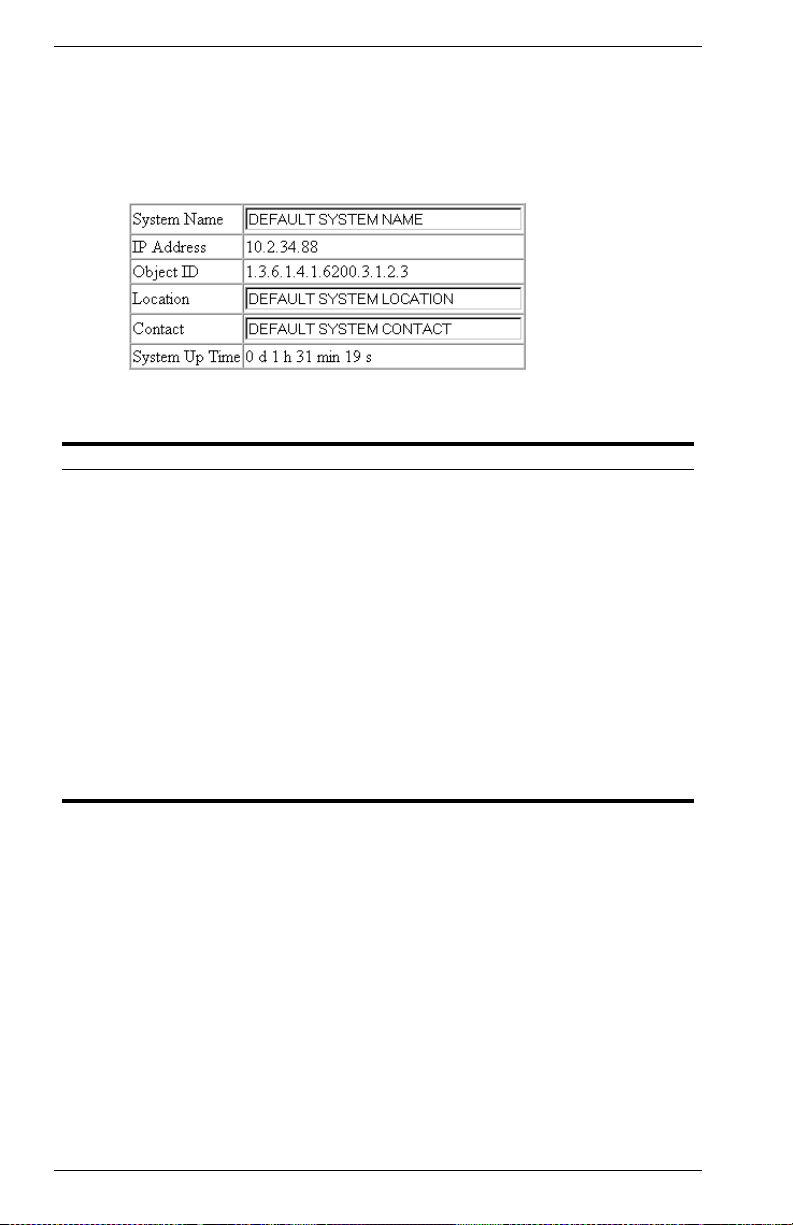
System Information
Use the System Information screen to display descriptive information
about the switch, or for quick system identification as shown in the
following figure and table.
Figure 3-2. System Information
Parameter Description
System Name
1
Object ID MIB II object identifier for switch’s network management
IP Address
Location
Contact
2
1
1
System Up Time Length of time the current management software has been
1
Maximum string length is 255, but the screen only displays 45 characters. You
can use the arrow keys to browse the whole string.
2
The default value is 10.1.0.1
Name assigned to the switch system.
subsystem.
IP address of the switch you are managing. The switch’s
management supports SNMP over UDP/IP transport protocol.
In this environment, all systems on the Internet, such as
network interconnection devices and any PC accessing the
switch (or running management software) must have an IP
address. Valid IP addresses consist of four decimal numbers, of
0 to 255, separated by periods. Anything outside of this format
will not be accepted by the configuration program.
Specifies the area or location where the system resides.
Contact person for the system.
running.
10 Configuring and Monitoring the Switch DNswitch 800
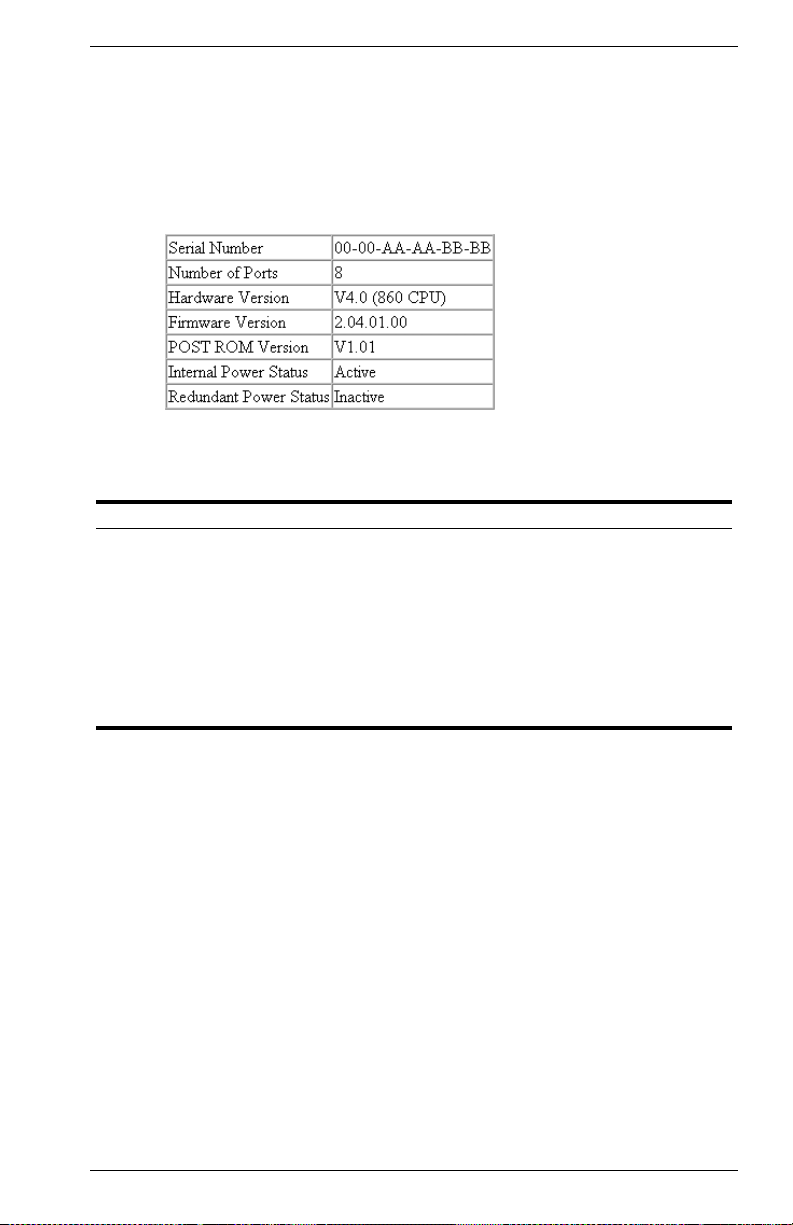
Switch Information
Use the Switch Information screen to display hardware/firmware version
numbers for the switch, as well as the power status of the system.
Main Board
Figure 3-3. Switch Information - Main Board
Parameter Description
Serial Number Serial number of the main board.
Number of Ports Number of ports on the switch.
Hardware Version Hardware version of the main board.
Firmware Version System firmware version in ROM.
POST ROM Version Management’s Power-on Self-test version.
Internal Power Status Power status for the switch.
Redundant Power
Status
Redundant power status for the switch.
DNswitch 800 Configuring and Monitoring the Switch 11

IP Configuration
Use the IP Configuration screen to set the bootup option, configure the
Ethernet IP address for the switch, or set the number or concurrent Telnet
sessions allowed. The screen shown below is described in the following
table.
Figure 3-4. IP Configuration
Parameter Default Description
IP State BootP-Get-IP Specifies whether IP functionality is enabled via
IP Address 10.1.0.1 IP address of the switch you are managing. The
Subnet Mask 255.255.0.0 Subnet mask of the switch. This mask identifies
Gateway IP Gateway used to pass trap messages from the
MAC Address Physical address of the switch.
Number of Telnet
sessions
4 Sets the number of concurrent Telnet sessions
manual configuration, or set by Boot Protocol
(BootP). Options include:
BootP Get IP - IP is enabled but will not function
until a BootP reply has been received. BootP
requests will be periodically broadcast by the
switch in an effort to learn its IP address. (BootP
values include the IP address, default gateway,
and subnet mask.)
User-Configured - IP functionality is enabled
based on the default or user specified IP
Configuration.
switch supports SNMP over UDP/IP transport
protocol. In this environment, all systems on the
Internet, such as network interconnection devices
and any PC accessing the switch (or running
management software) are assigned an IP
address. Valid IP addresses consist of four
numbers, of 0 to 255, separated by periods.
Anything outside of this format will not be
accepted by the configuration program.
the host address bits used for routing to specific
subnets.
switch to the management station. Note that the
gateway must be defined if the management
station is located in a different IP segment.
allowed to access the switch.
12 Configuring and Monitoring the Switch DNswitch 800

SNMP Configuration
Use the SNMP Configuration screen to display and modify parameters for
the Simple Network Management Protocol (SNMP). The switch includes
an SNMP agent which monitors the status of its hardware, as well as the
traffic passing through its ports. A computer attached to the network,
called a Network Management Station (NMS), can be used to access this
information. Access rights to the switch are controlled by community
strings. To communicate with the switch, the NMS must first submit a valid
community string for authentication. The options for configuring
community strings and related trap functions are described in the
following figures and table.
SNMP Community
The following figure and table describe how to configure the community
strings authorized for management access. Up to 5 community names
may be entered.
Figure 3-5. SNMP Community
Parameter Description
SNMP Community
Capability
Add/Remove Add/remove strings from the active list.
Community String A community entry authorized for management access.
Access Mode Management access is restricted to Read Only or Read/Write.
DNswitch 800 Configuring and Monitoring the Switch 13
Up to 5 community strings may be used.
(The maximum string length is 19 characters).

Trap Managers
The following figure and table describe how to specify management
stations that will receive authentication failure messages or other trap
messages from the switch. Up to 5 trap managers may be entered.
Figure 3-6. Trap Managers
Parameter Description
Trap Manager Capability Up to 5 trap managers may be used.
Trap Manager IP Address IP address of the trap manager.
Trap Manager Community
String
Add/Remove Add/remove strings from the active list.
Enable Authentication
Traps
A community authorized to receive trap messages.
Issues a trap message to specified IP trap managers
whenever authentication of an SNMP request fails.
Default: enabled
14 Configuring and Monitoring the Switch DNswitch 800

Security Configuration
Use the Security Configuration screen to restrict management access
based on a specified password. The Administrator has write access for
parameters governing the switch. You should therefore assign a
password to the Administrator as soon as possible, and store it in a safe
place. (If for some reason your password is lost, or you cannot gain
access to the system’s configuration program, contact Digital Networks
Technical Support for assistance.)
Change Password
Figure 3-7. Change Password
This password is for the system Administrator, with access privilege of
Read/Write for all screens. Passwords can consist of up to 11
alphanumeric characters and are not case sensitive.
(User name: admin; default password: null)
DNswitch 800 Configuring and Monitoring the Switch 15

Firmware Upgrade Options
You can upgrade system firmware via a Web browser, a TFTP server, or
a direct connection to the console port (refer to the DNswitch 800
Management Guide).
Web Upload Management
Use the Web Upload Management menu to load software updates into
the switch. The upload file should be a DNswitch 800 binary file from
Digital Networks; otherwise the switch will not accept it. The success of
the upload operation depends on the quality of the network connection.
After uploading the new software, the switch will automatically restart
itself. Parameters shown on this screen are indicated in the following
figure and table.
Figure 3-8. Web Upload Management
Parameter Description
Upload Mode Indicates an upload to permanent flash ROM.
File Name The binary file to download. Use the browse button to locate the
Start Web Upload Starts uploading the file over the network.
file on your local network.
16 Configuring and Monitoring the Switch DNswitch 800

TFTP Download Management
Use the TFTP Download Management menu to load software updates
into the switch. The download file should be a DNswitch 800 binary file
from Digital Networks; otherwise the switch will not accept it. The success
of the download operation depends on the accessibility of the TFTP
server and the quality of the network connection. After downloading the
new software, the switch will automatically restart itself. Parameters
shown on this screen are indicated in the following figure and table.
Figure 3-9. TFTP Download Management
Parameter Description
Server IP Address IP address of a TFTP server.
Download Mode Indicates a download to permanent flash ROM.
File Name The binary file to download.
Start TFTP
Download
Issues request to TFTP server to download the specified file.
DNswitch 800 Configuring and Monitoring the Switch 17

Configuration Save and Restore
Use the Configure screen to save the switch configuration settings to a file
on a TFTP server. The file can be later downloaded to the switch to
restore the switch’s settings. The success of the operation depends on
the accessibility of the TFTP server and the quality of the network
connection.
Configuration Upload Management
Use the Configuration Upload Management to save the switch
configuration to a file on a TFTP sever. Parameters shown on this screen
are indicated in the following figure and table.
Figure 3-10. Configuration Upload Management
Parameter Description
Server IP Address IP address of a TFTP server.
File Name The name of the file to contain the switch configuration settings.
Start Configuration
TFTP Upload
Issues a request to upload the configuration settings to the
specified file on the TFTP server.
Configuration Download Management
Use the Configuration Download Management to restore switch
configuration settings from a file on a TFTP sever. Parameters shown on
this screen are indicated in the following figure and table.
Figure 3-11. Configuration Download Management
Parameter Description
Server IP Address IP address of the TFTP server.
File Name The name of the file that contains the switch configuration
Start Configuration
TFTP Download
18 Configuring and Monitoring the Switch DNswitch 800
settings you wish to restore.
Issues a request to the TFTP server to download the specified
file.

Address Table Configuration
The Address Table contains the unicast MAC addresses and VLAN
identifier associated with each port (that is, the source port associated
with the address and VLAN), sorted by MAC address or VLAN. You can
also clear the entire address table, or information associated with a
specific address; or set the aging time for deleting inactive entries. The
information displayed in the Address Table is indicated in the following
figure and table.
Figure 3-12. Address Table
Parameter Description
Aging Time Time-out period in seconds for aging out dynamically learned
Dynamic Address
Counts
Static Address
Counts
Address Table All entries, sorted by address or VLAN ID.
Address Table Sort
Key
New Static Address Use these fields to add or remove a static entry to the address
Add/Remove Adds/removes selected address.
Clear Table Removes all addresses from the address table.
DNswitch 800 Configuring and Monitoring the Switch 19
forwarding information.
Range: 10 - 415 secs; default: 300 secs.
The number of dynamically learned addresses currently in the
table.
The number of static addresses currently in the table.
The system displays the MAC address of each node and port
whose address table includes this MAC address, the
associated VLAN(s), and the address status (i.e., dynamic or
static).
table. Indicate the address, port and VLAN group when adding
a new entry.

STA (Spanning Tree Algorithm)
The Spanning Tree Algorithm can be used to detect and disable network
loops, and to provide backup links between switches, bridges or routers.
This allows the switch to interact with other bridging devices (that is, STAcompliant switch, bridge or router) in your network to ensure that only one
route exists between any two stations on the network. For a more detailed
description of how to use this algorithm, refer to Appendix A, “Spanning
Tree Concepts,” in the Management Guide.
20 Configuring and Monitoring the Switch DNswitch 800

Spanning Tree Information
The Spanning Tree Information screen displays a summary of the STA
information for the overall bridge or for a specific port. To make any
changes to the parameters for the Spanning Tree, use the STA
Configuration and STA Port Configuration screens.
Spanning Tree
The parameters shown in the following figure and table describe the
current bridge STA Information.
Figure 3-13. STA Information - Spanning Tree
Parameter Description
Spanning Tree
State
Bridge ID A unique identifier for this bridge, consisting of bridge priority
Max Age The maximum time (in seconds) a device can wait without
Hello Time The time interval (in seconds) at which the root device transmits
Forward Delay The maximum time (in seconds) the root device will wait before
Root Port The number of the port on this switch that is closest to the root.
Designated Root The priority and MAC address of the device in the spanning tree
Root Path Cost The path cost from the root port o n this switch to the root device.
Configuration
Changes
Last Topology
Change
Shows if the switch is enabled to participate in an STAcompliant network.
plus MAC address (where the address is normally taken from
Port 1).
receiving a configuration message before attempting to
reconfigure.
a configuration message.
changing states (i.e., listening to learning to forwarding).
This switch communicates with the root device through this
port. If there is no root port, then this switch has been accepted
as the root device of the spanning tree network.
that this switch has accepted as the root device.
The number of times the spanning tree has been reconfigured.
The time since the spanning tree was last reconfigured.
DNswitch 800 Configuring and Monitoring the Switch 21

Ports
The parameters shown in the following figure and table are for port STA
Information (Port 1-8).
Figure 3-14. STA Information - Ports
Parameter Description
Port Status Displays the current state of this port within the spanning tree:
No Link There is no valid link on the port.
Disabled Port has been disabled by the user or has failed
Blocked Port receives STA configuration messages, but
Listening Port will leave blocking state due to topology
Learning Has transmitted configuration messages for an
Forwarding The port forwards packets, and continues learning
Forward Transitions The number of times the port has changed status to forwarding
state.
Designated Cost The cost for a packet to travel from this port to the root in the
current spanning tree configuration. The slower the media, the
higher the cost.
diagnostics.
does not forward packets.
change, starts transmitting configuration
messages, but does not yet forward packets.
interval set by the Forward Delay parameter
without receiving contradictory information. Port
address table is cleared, and the port begins
learning addresses.
addresses.
The rules defining port status are:
• A port on a network segment with no other STAcompliant bridging device is always forwarding.
• If two ports of a switch are connected to the same
segment and there is no other STA device
attached to this segment, the port with the smaller
ID forwards packets and the other is blocked.
• All ports are blocked when the switch is booted,
then some of them change state to listening, to
learning, and then to forwarding.
22 Configuring and Monitoring the Switch DNswitch 800

Parameter Description
Designated Bridge The priority and MAC address of the device through which this
Designated Port The priority and number of the port on the designated bridging
port must communicate to reach the root of the spanning tree.
device through which this switch must communicate with the
root of the spanning tree.
Spanning Tree Configuration
The following figures and tables describe Bridge STA configuration.
Switch
Figure 3-15. STA Configuration - Switch
Parameter Default Description
Usage Enabled Enable this parameter to participate in an STA-
Priority 32,768 Device priority is used in selecting the root device,
compliant network.
root port, and designated port. The device with
the highest priority becomes the STA root device.
(Remember that the lower the numeric value, the
higher the priority.) However, if all devices have
the same priority, the device with the lowest MAC
address will then become the root device.
Range: 0 - 65535
DNswitch 800 Configuring and Monitoring the Switch 23

When the Switch Becomes Root
Figure 3-16. STA Configuration - When the Switch Becomes Root
Parameter Default Description
Hello Time 2 The time interval (in seconds) at which the root
Max (Message) Age 20 The maximum time (in seconds) a device can
Forward Delay 15 The maximum time (in seconds) the root device
device transmits a configuration message.
The minimum value is 1.
The maximum value is the lower of
10 or [(Max. Message Age / 2) -1].
wait without receiving a configuration message
before attempting to reconfigure. All device ports
(except for designated ports) should receive
configuration messages at regular intervals. Any
port that ages out STA information (provided in
the last configuration message) becomes the
designated port for the attached LAN. If it is a root
port, a new root port is selected from among the
device ports attached to the network.
The minimum value is the higher of
6 or [2 x (Hello Time + 1)].
The maximum value is the lower of
40 or [2 x (Forward Delay - 1)].
will wait before changing states (i.e., listening to
learning to forwarding). This delay is required
because every device must receive information
about topology changes before it starts to forward
frames. In addition, each port needs time to listen
for conflicting information that would make it
return to a blocking state; otherwise, temporary
data loops might result.
Maximum value is 30.
Minimum value is the higher of 4 or [(Max.
Message Age / 2) + 1].
24 Configuring and Monitoring the Switch DNswitch 800

STA Port Configuration
The following figure and table describe STA configuration for ports.
Figure 3-17. STA Port Configuration
Parameter Default Description
Fast forwarding mode ENABLED Allows you to enable or disable fast forwarding for
Priority 128 Defines the priority for the use of a port in the STA
(Path) Cost 100/19/4 This parameter is used by the STA algorithm to
all ports on the switch.
algorithm. If the path cost for all ports on a switch
are the same, the port with the highest priority
(i.e., lowest value) will be configured as an active
link in the spanning tree. Where more than one
port is assigned the highest priority, the port with
lowest numeric identifier will be enabled.
The range is 0 - 255.
determine the best path between devices.
Therefore, lower values should be assigned to
ports attached to faster media, and higher values
assigned to ports with slower media.
The default and recommended range is:
Standard Ethernet: 100 (50-600)
Fast Ethernet: 19 (10-60)
Gigabit Ethernet: 4 (3-10)
The full range is 1 - 65535.
Note: Path cost takes precedence over port
priority.
DNswitch 800 Configuring and Monitoring the Switch 25

Parameter Default Description
FastForwarding ENABLED This parameter is used to enable/disabled the
Fast Spanning Tree mode for the port. In this
mode, ports skip the Blocked, Listening and
Learning states and proceed straight to
Forwarding.
FastForwarding enables end-node workstations
and servers to overcome time-out problems when
the Spanning Tree Algorithm is implemented in a
network. Therefore, FastForwarding should only
be enabled for ports that are connected to an endnode device.
Configuring Bridge MIB Extensions
The Bridge MIB includes extensions for managed devices that support
Traffic Classes, Multicast Filtering and Virtual LANs. To configure these
extensions, use the Extended Bridge Configuration screen as shown
below:
Bridge Capability
Figure 3-18. Bridge Capability
Parameter Description
Extended Multicast
Filtering Services
Traffic Classes Indicates that the switch provides mapping of user priorities to
Static Entry
Individual Port
Configurable
PVID Tagging
Local VLAN
Capable
26 Configuring and Monitoring the Switch DNswitch 800
Indicates that the switch does not support the filtering of
individual multicast addresses based on GMRP (GARP
Multicast Registration Protocol). Note that this function is not
implemented in the current firmware release.
multiple traffic classes. (Refer to the Priority menu on page 28.)
Indicates that the switch allows the static filtering of unicast and
multicast addresses. (Refer to the Address Table Configuration
on page 19.)
Indicates that the switch allows you to override the default PVID
setting (Port VLAN ID used in frame tags) and its egress status
(VLAN-Tagged or Untagged) on each port. (Refer to VLAN Port
Configuration on page 36.)
This switch does not support multiple local bridges (that is,
multiple Spanning Trees).

Bridge Settings
Figure 3-19. Bridge Settings
Parameter Description
Traffic Class* Multiple traffic classes are supported by this switch as indicated
VLAN Learning As default this switch uses Shared VLAN Learning (SVL),
GMRP* GARP Multicast Registration Protocol (GMRP) allows network
GVRP* GARP VLAN Registration Protocol (GVRP) defines a way for
* Not implemented in the current firmware release.
under Bridge Capabilities. However, you can disable this
function by clearing this checkbox.
whereby all ports share one VLAN filtering database. However,
you can set the switch to use Independent VLAN Learning
(IVL), where each port maintains its own filtering database.
Note that when you change from one method to the other, the
switch will automatically reset and the current VLAN
configuration will be lost.
devices to register endstations with multicast groups. Note that
this function is not implemented in the current firmware release.
The Internet Group Management Protocol (IGMP) is currently
used by this switch to provide automatic multicast filtering.
switches to exchange VLAN information in order to register
necessary VLAN members on ports across the network. This
function should be enabled to permit VLANs groups which
extend beyond the local switch.
DNswitch 800 Configuring and Monitoring the Switch 27

Priority
IEEE 802.1p defines up to 8 separate traffic classes. This switch supports
Quality of Service (QoS) by using two priority queues, with weighted fair
queuing for each port. You can use the Priority menu to configure the
default priority for each port, or to display the mapping for the traffic
classes as described in the following sections.
Port Priority Configuration
The default priority for all ingress ports is zero. Therefore, any inbound
frames that do not have priority tags will be placed in the low priority
output queue. Default priority is only used to determine the output queue
for the current port; no priority tag is actually added to the frame. You can
use the Port Priority Configuration screen to adjust default priority for any
port as shown below:
Figure 3-20. Port Priority Configuration
Parameter Description
Port Numeric identifier for switch port.
Default Ingress
User Priority
Number of Egress
Traffic Classes
28 Configuring and Monitoring the Switch DNswitch 800
Default priority can be set to any value from 0-7, where 0-3
specifies the low priority queue and 4-7 specifies the high
priority queue.
Indicates that this switch supports two priority output queues.

Port Traffic Class Information
This switch provides two priority levels with weighted fair queuing for port
egress. This means that any frames with a default or user priority from 03 are sent to the low priority queue “0” while those from 4-7 are sent to the
high priority queue “1” as shown in the following screen:
Figure 3-21. Port Traffic Class Information
Parameter Description
Port Numeric identifier for switch port.
User Priority Shows that user priorities 0-3 specify the low priority queue and
4-7 specify the high priority queue.
DNswitch 800 Configuring and Monitoring the Switch 29

VLAN Management
Use the VLAN Management screen to define which VLAN has
management access to the switch. Parameters shown on this screen are
indicated in the following figure and table.:
Figure 3-22. VLAN Management
Parameter Default Description
CPU Join VLAN All Select ALL to give all VLANs access to switch
VLAN ID 1 Specifies the VLAN ID that has access to switch
management, or ONE to restrict access to a specified
VLAN. If you select just one VLAN, you must specify
its VLAN ID on the following line.
management.
30 Configuring and Monitoring the Switch DNswitch 800

Configuring Virtual LANs
You can use the VLAN configuration menu to assign any port on the
switch to any of up to 256 LAN groups. In conventional networks with
routers, broadcast traffic is split up into separate domains. Switches do
not inherently support broadcast domains. This can lead to broadcast
storms in large networks that handle a lot of IPX and NetBeui traffic. By
using IEEE 802.1Q compliant VLANs and GARP VLAN Registration
Protocol, you can organize any group of network nodes into separate
broadcast domains, confining broadcast traffic to the originating group.
This also provides a more secure and cleaner network environment. For
more information on how to use VLANs, refer to “Virtual LANs” in the
DNswitch 800 Management Guide. The VLAN configuration screens are
described in the following sections.
VLAN Basic Information
The VLAN Basic Information screen displays basic information on the
VLAN type supported by this switch.
Figure 3-23. VLAN Basic Information
Parameter Description
VLAN Version
Number
MAX VLAN ID Maximum VLAN ID recognized by this switch.
MAX Supported
VLANs
Current Number of
VLANs Configured
DNswitch 800 Configuring and Monitoring the Switch 31
The VLAN version used by this switch as specified in the IEEE
802.1Q standard.
Maximum number of VLANs that can be configured on this
switch.
The number of VLANs currently configured on this switch.

VLAN Current Table
This screen shows the current port members of each VLAN and whether
or not the port supports VLAN tagging. Ports assigned to a large VLAN
group that crosses several switches should use VLAN tagging. However,
if you just want to create a small port-based VLAN for one or two switches,
you can assign ports to the same untagged VLAN (page 36). The current
configuration is shown in the following screen.
Figure 3-24. VLAN Current Table
Parameter Description
VLAN Entry Delete
Count
VLAN ID The ID for the VLAN currently displayed.
Up Time at Creation The value of sysUpTime (System Up Time) when this VLAN
Status Shows how this VLAN was added to the switch:
Egress Ports Shows the ports which have been added to the displayed VLAN
Untagged Ports Shows the untagged VLAN port members.
The number of times a VLAN entry has been deleted from this
table.
was created.
Dynamic GVRP: Automatically learned via GVRP.
Permanent: Added as a static entry.
group.
32 Configuring and Monitoring the Switch DNswitch 800

VLAN Static List
Use this screen to create or remove VLAN groups.
Figure 3-25. VLAN Static List
Parameter Description
Current Lists all the current VLAN groups created for this system. Up to
New Allows you to specify the name and numeric identifier for a new
Status Enables/disables the specified VLAN.
Add Adds a new VLAN group to the current list.
Remove Removes a VLAN group from the current list. If any port is
256 VLAN groups can be defined. To allow this switch to
participate in external VLAN groups, you must use the VLAN ID
for the concerned external groups.
VLAN group. (The VLAN name is only used for management on
this system; it is not added to the VLAN tag.)
assigned to this group as untagged, it will be reassigned to
VLAN group 1 as untagged.
VLAN Static Table
Use this screen to modify the settings for an existing VLAN. You can add/
delete port members for a VLAN, disable or enable VLAN tagging for any
port, or prevent a port from being automatically added to a VLAN via the
GVRP protocol. (Note that VLAN1 is fixed as an untagged VLAN
containing all ports on the switch, and cannot be modified via this screen.)
Figure 3-26. VLAN Static Table - Add/Modify VLAN
Parameter Description
VLAN The ID for the VLAN currently displayed.
Range: 1-2048
Name A user-specified symbolic name for this VLAN.
String length: 8 alphanumeric characters
Status Enables/disables the specified VLAN.
DNswitch 800 Configuring and Monitoring the Switch 33

Use the screens shown below to assign ports to the specified VLAN group
as an IEEE 802.1Q tagged port. Assign ports as tagged if they are
connected to 802.1Q VLAN compliant devices. If the port is connected to
VLAN-unaware devices, frames will passed to the untagged VLAN group
this port has been assigned to under VLAN Port Configuration (page 36).
Figure 3-27. VLAN Static Table - Port Assignment
Parameter Description
Egress Ports Adds ports to the specified VLAN.
Forbidden Egress
Ports
Untagged Ports Adds untagged ports to the specified VLAN.
34 Configuring and Monitoring the Switch DNswitch 800
Prevents a port from being automatically added to this VLAN via
GVRP.

VLAN Static Membership by Port
Use the screen shown below to assign VLAN groups to the selected port.
To perform detailed port configuration for a specific VLAN, use the VLAN
Static Table (page 33).
Figure 3-28. VLAN Static Membership by Port
Parameter Description
Port Number Port number on the switch selected from the upper display
panel.
Add/Remove Add or remove selected VLAN groups for the port indicated in
the Port Number field.
DNswitch 800 Configuring and Monitoring the Switch 35

VLAN Port Configuration
Use this screen to configure port-specific settings for IEEE 802.1Q VLAN
features.
Figure 3-29. VLAN Port Configuration
Parameter Description
PVID The VLAN ID assigned to untagged frames received on this
Acceptable Frame
1
Type
Ingress Filtering
GVRP Status
2
GVRP Failed
Registrations
GVRP Last PDU
Origin
1
This control does not affect VLAN independent BPDU frames, such as GVRP
2
2
or STP. However, it does affect VLAN dependent BPDU frames, such as GMRP.
2
Note that GVRP is not implemented in the current firmware release.
port. Use the PVID to assign ports to the same untagged VLAN.
This switch accepts “All” frame types, including VLAN tagged or
VLAN untagged frames. Note that all VLAN untagged frames
received on this port are assigned to the PVID for this port.
1
If set to “True,” incoming frames for VLANs which do not include
this port in their member set will be discarded at the inbound
port.
Enables or disables GVRP for this port. When disabled, any
GVRP packets received on this port will be discarded and no
GVRP registrations will be propagated from other ports.
Note that GVRP must be enabled for the switch before this port
setting can take effect. (See Configuring Bridge MIB Extensions
on page 26.)
The total number of failed GVRP registrations, for any reason,
on this port.
The Source MAC Address of the last GVRP message received
on this port.
36 Configuring and Monitoring the Switch DNswitch 800

IGMP Multicast Filtering
Multicasting is used to support real-time applications such as video
conferencing or streaming audio. A multicast server does not have to
establish a separate connection with each client. It merely broadcasts its
service to the network, and any hosts which want to receive the multicast
register with their local multicast switch/router. Although this approach
reduces the network overhead required by a multicast server, the
broadcast traffic must be carefully pruned at every multicast switch/router
it passes through to ensure that traffic is only passed on the hosts which
subscribed to this service.
This switch uses IGMP (Internet Group Management Protocol) to query
for any attached hosts who want to receive a specific multicast service.
The switch looks up the IP Multicast Group used for this service and adds
any port which received a similar request to that group. It then propagates
the service request on to any neighboring multicast switch/router to
ensure that it will continue to receive the multicast service. (For more
information, see “IP Multicast Filtering” in the DNswitch 800 Management
Guide.)
Configuring IGMP
This protocol allows a host to inform its local switch/router that it wants to
receive transmissions addressed to a specific multicast address group.
Use the IGMP Configuration screen to set key parameters for multicast
filtering as shown below.
Figure 3-30. IGMP Configuration
Parameter Description
IGMP Status If enabled, the switch will monitor network traffic to determine
Act as IGMP
Querier
IGMP Query Count The maximum number of queries issued for which there has
IGMP Report Delay The time (in seconds) between receiving an IGMP Report for an
Note: The default values are indicated in the sample screen.
DNswitch 800 Configuring and Monitoring the Switch 37
which hosts want to receive multicast traffic.
If enabled, the switch can serve as the “querier,” which is
responsible for asking hosts if they want to receive multicast
traffic. (Not available for the current firmware release.)
been no response before the switch takes action to solicit
reports. (Range: 2 - 10.)
IP multicast address on a port before the switch sends an IGMP
Query out that port and removes the entry from its list.
(Range: 5 - 30.)

Multicast Router Port Information
You can use the Multicast Router Port Information screen to display the
ports on this switch that are attached to a neighboring multicast router/
switch for each VLAN ID.
Figure 3-31. Multicast Router Port Information
Parameter Description
VLAN ID The VLAN ID assigned to the multicast group in the displayed
Multicast Router Port
List
port list.
The list of switch ports that are attached to a neighboring
multicast router/switch.
38 Configuring and Monitoring the Switch DNswitch 800

Static Multicast Router Port Configuration
You can use the Static Multicast Router Port Configuration screen to
assign ports that are attached to a neighboring multicast router/switch.
Figure 3-32. Static Multicast Router Port Configuration
Parameter Description
Current A list of the switch ports that have been manually configured as
VLAN ID The VLAN ID assigned to the multicast group that is to be added/
Port The port number of a port to be added/removed from the list.
Add Adds a new router port to the current list.
Remove Removes a router port from the current list.
being attached to a neighboring multicast router/switch.
removed from the list.
DNswitch 800 Configuring and Monitoring the Switch 39

IGMP Member Port Table
You can use the IGMP Member Port Table screen to assign ports that are
attached to hosts who want to receive a specific multicast service.
Figure 3-33. IGMP Member Port Table
Parameter Description
IGMP Member Port
List
VLAN ID The VLAN ID assigned to this multicast group.
Multicast IP The IP address of a specific multicast service requested by the
Port The port number of a port to be added/removed from the list.
Add Adds a new host port to the current list.
Remove Removes a host port from the current list.
The current switch ports that are listed as being attached to a
IGMP host.
host.
40 Configuring and Monitoring the Switch DNswitch 800

IP Multicast Registration Table
Use the IP Multicast Registration Table to display all the multicast groups
active on this switch, including multicast IP addresses and the
corresponding VLAN ID.
Figure 3-34. IP Multicast Registration Table
Parameter Description
VLAN ID VLAN ID assigned to this multicast group.
Multicast IP
Address
Learned by Indicates the manner in which this address was learned:
Multicast Group
Port List
IP address for specific multicast services.
dynamic or IGMP.
The switch ports registered for the indicated multicast service.
DNswitch 800 Configuring and Monitoring the Switch 41

Port Menus
Port Information
The Port Information screen displays the port status, link state, the
communication speed and duplex mode, as well as the flow control and
802.1Q Trunk status. To change any of the port settings, use the Port
Configuration menu. The parameters shown in the following figure and
table are for the RJ-45 ports.
Figure 3-35. Port Information
Parameter Description
Admin Status Shows if the port is enabled or not.
Link Status Indicates if the port has a valid connection to an external device.
Speed Status Shows the port speed (1000M).
Duplex Status Displays the current duplex mode.
Flow Control Status Shows the flow control type in use. Flow control can eliminate
802.1Q Trunk
Status
frame loss by “blocking” traffic from end stations connected
directly to the switch. Back pressure is used for half duplex and
IEEE 802.3x for full duplex.
Shows the VLAN trunk status for the port. A VLAN Trunk link
between two VLAN-aware switches will carry traffic from all
VLANs, allowing VLAN tagged frames to maintain their VLAN
ID across multiple switches. When enabled, a port joins all
configured VLANs and the untagged port VLAN ID (PVID) is set
to 4000, a reserved VLAN ID for trunk ports.
42 Configuring and Monitoring the Switch DNswitch 800

Port Configuration
Use the Port Configuration menus to configure any port on the switch.
Figure 3-36. Port Configuration
Parameter Default Description
Flow Control Mode Enabled Allows you to enable or disable flow control for all
Admin Status Enable Allows you to disable a port due to abnormal
Duplex Status Auto-
Negotiation
Flow Control status Enabled Used to enable or disable flow control. Flow
802.1Q Trunk Status Disabled Used to enable/disable the VLAN trunk status for
ports on the switch.
behavior (e.g., excessive collisions), and then reenable it after the problem has been resolved.
You may also disable a port for security reasons.
Used to set the current port duplex mode or autonegotiation. The default is auto-negotiation.
control can eliminate frame loss by “blocking”
traffic from end stations or segments connected
directly to the switch when its buffers fill. Back
pressure is used for half duplex and IEEE 802.3x
for full duplex. Note that flow control should not be
used if a port is connected to a hub.
the port. A VLAN Trunk link between two VLANaware switches will carry traffic from all VLANs,
allowing VLAN tagged frames to maintain their
VLAN ID across multiple switches. When
enabled, a port joins all configured VLANs and the
untagged port VLAN ID (PVID) is set to 4000, a
reserved VLAN ID for trunk ports.
DNswitch 800 Configuring and Monitoring the Switch 43

Port Broadcast Storm Protect Configuration
Use the Port Broadcast Storm Protect Configuration screen to configure
broadcast storm control for any port on the switch.
Figure 3-37. Port Broadcast Storm Protect Configuration
Parameter Default Description
Broadcast Storm
Protect Mode
Protect Status Enabled Enables/disables broadcast control for the port.
Threshold 500 The packet-per-second threshold at which
Enabled Allows you to enable/disable broadcast storm
control for all ports on the switch.
When enabled, the switch will employ a
broadcast-control mechanism if the packet-persecond threshold is exceeded. This mechanism
limits the amount of broadcasts passed by the
port to half of the received packet-per-second
count. The control mechanism remains in effect
until the number of received broadcasts falls back
below the packet-per-second threshold.
broadcast control will be employed on the port.
44 Configuring and Monitoring the Switch DNswitch 800

Port Security Configuration
Use the Port Security Configuration screen to enable and configure port
security for the switch. Port Security allows you to configure each port with
a list of MAC addresses of devices that are authorized to access the
network through that port.
Figure 3-38. Port Security Configuration
Parameter Description
Port Number The port number on the unit.
Status Port security can set to three states; Enabled, Disabled, or
MAC Address List A list of the current authorized MAC addresses that can access
MAC Address A specific MAC address to be added or deleted from the list. A
Add Adds a new MAC address to the current list.
Remove Removes a MAC address from the current list.
Clear All Clears all the MAC addresses for the current port.
Learning. When set to Enabled, the switch will drop packets from
the port if the source MAC address does not match one of the
addresses in the MAC Address list. If set to Learning, the switch
will use the last valid source address to filter packets from the
port.
the network through the specified port.
MAC address must be entered as 12 hexadecimal digits in the
format “000000-000000” or “000000000000” to be correctly
accepted by the system.
DNswitch 800 Configuring and Monitoring the Switch 45

Using a Port Mirror for Analysis
You can mirror traffic from any source port to a target port for real-time
analysis. You can then attach a logic analyzer or RMON probe to the
target port and study the traffic crossing the source port in a completely
unobtrusive manner. When mirroring port traffic, note that the target port
must be configured in the same VLAN and be operating at the same
duplex mode as the source port (see VLAN Static List on page 33).
You can use the port mirror configuration screen to designate a single port
pair for mirroring as shown below:
Figure 3-39. Mirror Port Configuration
Parameter Description
Status Enables/disables port mirroring.
Mirror Source Port The port whose traffic will be monitored.
Mirror Target Port The port that will duplicate or “mirror” all the traffic happening on
the monitored port.
46 Configuring and Monitoring the Switch DNswitch 800

Port Trunk Configuration
Port trunks can be used to increase the bandwidth of a network
connection or to ensure fault recovery. You can configure up four trunk
connections (combining 2-4 ports into a fat pipe) between any two
DNswitch 800 switches. However, before making any physical
connections between devices, use the Trunk Configuration menu to
specify the trunk on the devices at both ends. When using a port trunk,
note that:
• Ports can only be assigned to one trunk.
• The ports at both ends of a connection must be configured as trunk
ports.
• The ports at both ends of a trunk must be configured in an identical
manner, including duplex mode and VLAN assignments.
• None of the ports in a trunk can be configured as a mirror source port
or mirror target port.
• All the ports in a trunk have to be treated as a whole when moved
from/to, added or deleted from a VLAN.
• The Spanning Tree Algorithm will treat all the ports in a trunk as a
whole.
• Enable the trunk prior to connecting any cable between the switches
to avoid creating a loop.
• Disconnect all trunk port cables or disable the trunk ports before
removing a port trunk to avoid creating a loop.
DNswitch 800 Configuring and Monitoring the Switch 47

Use the Port Trunking Configuration screen to set up port trunks as shown
below:
Figure 3-40. Port Trunk Configuration
Parameter Description
Trunk Number A unique identifier for this trunk. You can configure up to four
Port The port members of this trunk. Select from 2-4 ports per trunk.
trunks per switch.
48 Configuring and Monitoring the Switch DNswitch 800

Port Statistics
Use the Port Statistics menu to display Etherlike or RMON statistics for
any port on the switch. Select the required port. The statistics displayed
are indicated in the following figure and table.
Etherlike Statistics
Etherlike Statistics display key statistics from the Ethernet-like MIB for
each port. Error statistics on the traffic passing through each port are
displayed. This information can be used to identify potential problems with
the switch (such as a faulty port or unusually heavy loading). Values
displayed have been accumulated since the last system reboot.
Figure 3-41. Etherlike Statistics
Parameter Description
Alignment Errors The number of frames received that are not an integral number
FCS Errors The number of frames received that are an integral number of
Single Collision
Frames*
Multiple Collision
Frames*
SQE Test Errors* A count of times that the SQE TEST ERROR message is
Deferred
Transmissions*
Late Collisions The number of times that a collision is detected later than 512
Excessive
Collisions*
Internal Mac
Transmit Errors*
Carrier Sense
Errors*
Frames Too Long The number of frames received that exceed the maximum
Internal Mac
Receive Errors*
* The reported values will always be zero because these statistics are not
supported by the internal chip set.
of octets in length and do not pass the FCS check.
octets in length but do not pass the FCS check.
The number of successfully transmitted frames for which
transmission is inhibited by exactly one collision.
A count of successfully transmitted frames for which
transmission is inhibited by more that one collision.
generated by the PLS sublayer.
A count of frames for which the first transmission attempt on a
particular interface is delayed because the medium was busy.
bit-times into the transmission of a packet.
The number of frames for which transmission failed due to
excessive collisions.
The number of frames for which transmission failed due to an
internal MAC sublayer transmit error.
The number of times that the carrier sense condition was lost or
never asserted when attempting to transmit a frame.
permitted frame size.
The number of frames for which reception failed due to an
internal MAC sublayer receive error.
DNswitch 800 Configuring and Monitoring the Switch 49

RMON Statistics
RMON Statistics display key statistics for each port from RMON group 1.
(RMON groups 2, 3 and 9 can only be accessed using SNMP
management software.) The following screen displays overall statistics on
traffic passing through each port. RMON statistics provide access to a
broad range of statistics, including a total count of different frame types
passing through each port. Values displayed have been accumulated
since the last system reboot.
Figure 3-42. RMON Statistics
Parameter Description
Drop Events The total number of events in which packets were dropped due
Received Bytes Total number of bytes of data received on the network. This
Received Frames The total number of frames (bad, broadcast and multicast)
Broadcast Frames The total number of good frames received that were directed to
Multicast Frames The total number of good frames received that were directed to
CRC/Alignment
Errors
Undersize Frames The total number of frames received that were less than 64
Oversize Frames The total number of frames received that were longer than 1518
Fragments The total number of frames received that were less than 64
Jabbers The total number of frames received that were longer than 1518
to lack of resources.
statistic can be used as a reasonable indication of Ethernet
utilization.
received.
the broadcast address. Note that this does not include multicast
packets.
this multicast address.
The number of frames received with CRC/alignment errors
(FCS or alignment errors).
octets long (excluding framing bits, but including FCS octets)
and were otherwise well formed.
octets (excluding framing bits, but including FCS octets) and
were otherwise well formed.
octets in length (excluding framing bits, but including FCS
octets) and had either an FCS or alignment error.
octets (excluding framing bits, but including FCS octets), and
had either an FCS or alignment error.
50 Configuring and Monitoring the Switch DNswitch 800

Parameter Description
Collisions The best estimate of the total number of collisions on this
Ethernet segment.
64 Byte Frames The total number of frames (including bad packets) received
and transmitted that were 64 octets in length (excluding framing
bits but including FCS octets).
65-127 Byte
Frames
The total number of frames (including bad packets) received
and transmitted that were between 65 and 127 octets in length
inclusive (excluding framing bits but including FCS octets).
128-255 Byte
Frames
The total number of packets (including bad packets) received
and transmitted that were between 128 and 255 octets in length
inclusive (excluding framing bits but including FCS octets).
256-511 Byte
Frames
The total number of packets (including bad packets) received
and transmitted that were between 256 and 511 octets in length
inclusive (excluding framing bits but including FCS octets).
512-1023 Byte
Frames
The total number of packets (including bad packets) received
and transmitted that were between 512 and 1023 octets in
length inclusive (excluding framing bits but including FCS
octets).
1024-1518 Byte
Frames
The total number of packets (including bad packets) received
and transmitted that were between 1024 and 1518 octets in
length inclusive (excluding framing bits but including FCS
octets).
DNswitch 800 Configuring and Monitoring the Switch 51

52 Configuring and Monitoring the Switch DNswitch 800

APPENDIX A. TROUBLESHOOTING
This appendix describes problems potentially encountered when using
Digital Networks WebView and presents suggested solutions for
correcting these problems.
Troubleshooting
Cannot Connect to the Switch
If you attempt to connect to the switch and the main window does not
appear, make sure that the correct IP address is entered in the URL field
of the browser.
• Check the network connections of both your workstation and the
switch.
• Try to Ping the IP address to see If it’s indeed reachable.
• Set the IP gateway if necessary.
• Make sure the correct password is entered.
• Make sure the HTTP Server parameter is set to “ENABLED.”
System is Disconnected from the Switch
If your workstation is disconnected from the switch during an active
session, you may see the following messages:
or, “Device is not responding to SNMP queries”
• Reconnect the workstation to the switch. You may need to re-enter
your latest changes, but the user interface should become available
again for use.
• If the user interface does not become available after reconnecting,
close the Digital Networks WebView window and start a new session.
DNswitch 800 Troubleshooting 53

Frequently Asked Questions
Can I Open More Than One Window for Same Switch?
Yes. You can start multiple browser sessions with the switch at once.
Will Network Congestion Prevent Use of Digital Networks
WebView?
It could. If there is significant network delay after a configuration
command is issued, the system could time out. In addition, excessive
delays when gathering switch statistics could interfere with the accuracy
of performance statistics.
How Do I Confirm a Successful Software Download?
After the download is complete, go to the Switch Information screen to
verify that the software version running on the switch is the same as the
software just upgraded. If the version has not been upgraded, retry the
procedure.
54 Troubleshooting DNswitch 800

INDEX
A
address table, static unicast, 19
Administrator password, setting, 4, 15
aging time of address table, 19
Apply button, 8
B
BootP configuration, 12
bridge capability, 26
bridge MIB extensions, 26
buttons, configuration, 8
C
community strings, configuring, 13
configuration options, 8
configuration, basic, 3
conventions in the User Guide, 2
D
default gateway, setting, 4
Digital Networks WebView
starting and stopping, 5
user interface, 6
F
features of WebView, 1
firewalls, problems with, 1
firmware upgrade
TFTP download, 17
Web upload, 16
firmware version, 11
frequently asked questions, 54
front panel components, 7
H
hardware version, 11
help button, 8
hierarchy of screens, 9
HTTP server, enabling, 3
I
IGMP, 37
image of front panel, 7
Internet connection, 1
IP address
of a router, 4
setting, 3
IP configuration, 12
M
MAC address of agent, 12
main boad information, 11
main menu, description, 7
management
basic configuration, 3
enabling the HTTP server, 5
firmware upgrades, 16
using SNMP, 13
Web help, 8
MIB extensions, configuring, 26
mirror port configuration, 46
multicast filtering, configuring, 37
N
navigating the user interface, 6
network congestion problems, 1
network management station access, 13
O
option buttons, 8
overview of screen hierarchy, 9
P
password configuration, 15
Ping. using for troubleshooting, 53
port
configuration, 43, 44
information, 42
mirror, 46
statistics, 49
trunking, 47
priority
port configuration, 28
traffic class, 29
problems
firewalls, 1
network congestion, 1
troubleshooting, 53
DNswitch 800 Index 1

Q
Quality of Service (QoS), 28
R
Refresh button, 8
requirements of system, 1
restoring switch configuration, 18
Revert button, 8
RMON probes and mirror ports, 46
S
screen hierarchy, 9
security configuration, 15
Select button, 8
serial number of main board, 11
SNMP
community, 13
configuration, 13
sofware upgrades, 16
spanning tree algorithm, 20
statistics
Etherlike, 49
RMON, 50
switch information, 11
system
information, 10
requirements, 1
T
tagging, VLAN, 32, 34
TCP/IP, 1
Telnet sessions, maximum number of, 12
Trap destinations, setting, 4
trap managers, configuring, 14
Traps, enabling, 14
troubleshooting, 53
trunks, configuring, 47
U
upgrading firmware, 16
user authentication, 4
user interface, description, 6
V
VLAN
static list, 33
static membership by port, 35
static table, 33
tagging, 32
VLAN configuration, 31
W
Web access, 5
Web browser requirements, 1
Web management
enabling, 5
setting up, 3
2 Index DNswitch 800


Digital Networks
TM
WM-DSA8G-00
150xxx-10x R01
