Page 1

Page 2
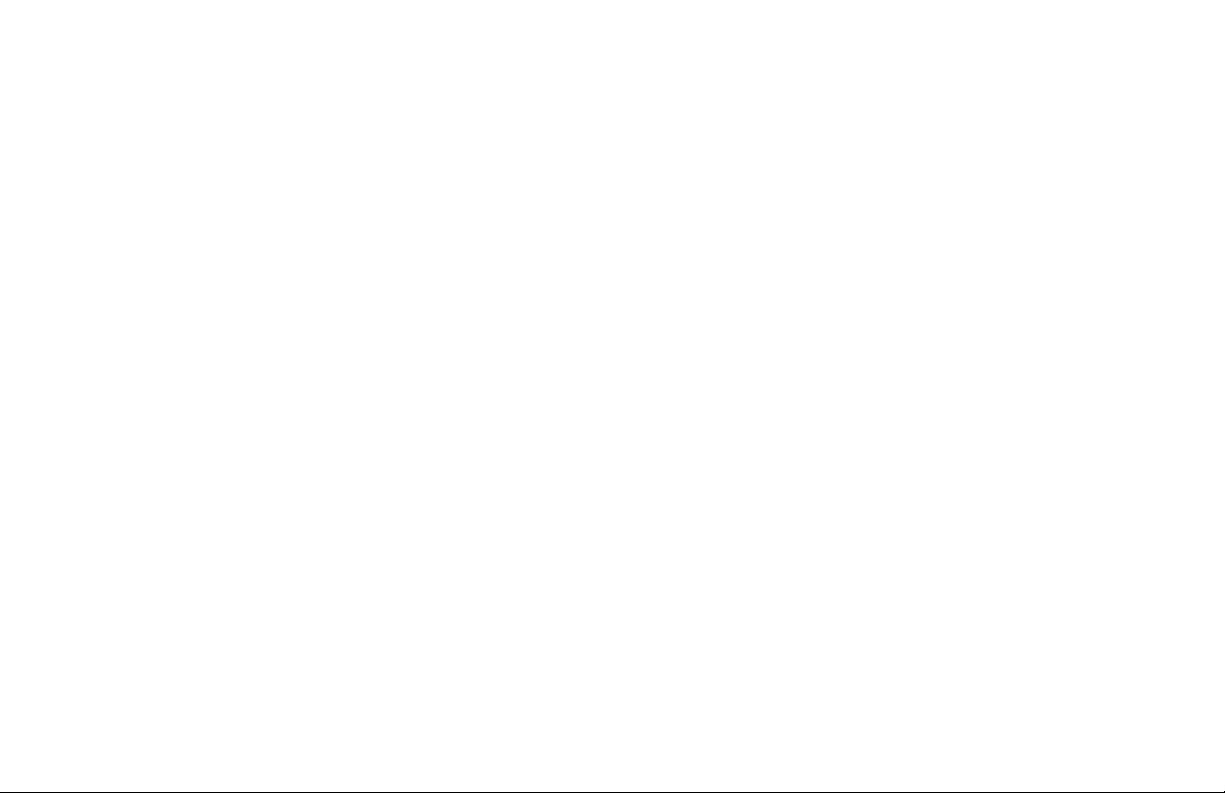
Silencing an Alarm
When the alarm bell or siren is sounding, enter your user code or present your card to a
keypad or reader during the Status List display.
IS THIS A FALSE ALARM? YES NO or CANCEL VERIFY displays.
• If a burglar alarm is valid, press NO or VERIFY to send a verify message to the
Emergency Monitoring Station. The system will remain armed.
• If a valid alarm has not occurred, press YES or CANCEL to cancel the alarm and send
an Abort or Cancel message to the Emergency Monitoring Station and the security
system will be disarmed.
Note: For Area Systems, this prompt is displayed only if the User Code has the authority to
disarm the area.
Silencing the Trouble Tone
You can silence the trouble tone by pressing any key. This only silences the keypad and does
not correct the condition that originally caused the problem.
© 2018 Digital Monitoring Products, Inc.
Information furnished by DMP is believed to be accurate and reliable.
This information is subject to change without notice.
Page 3
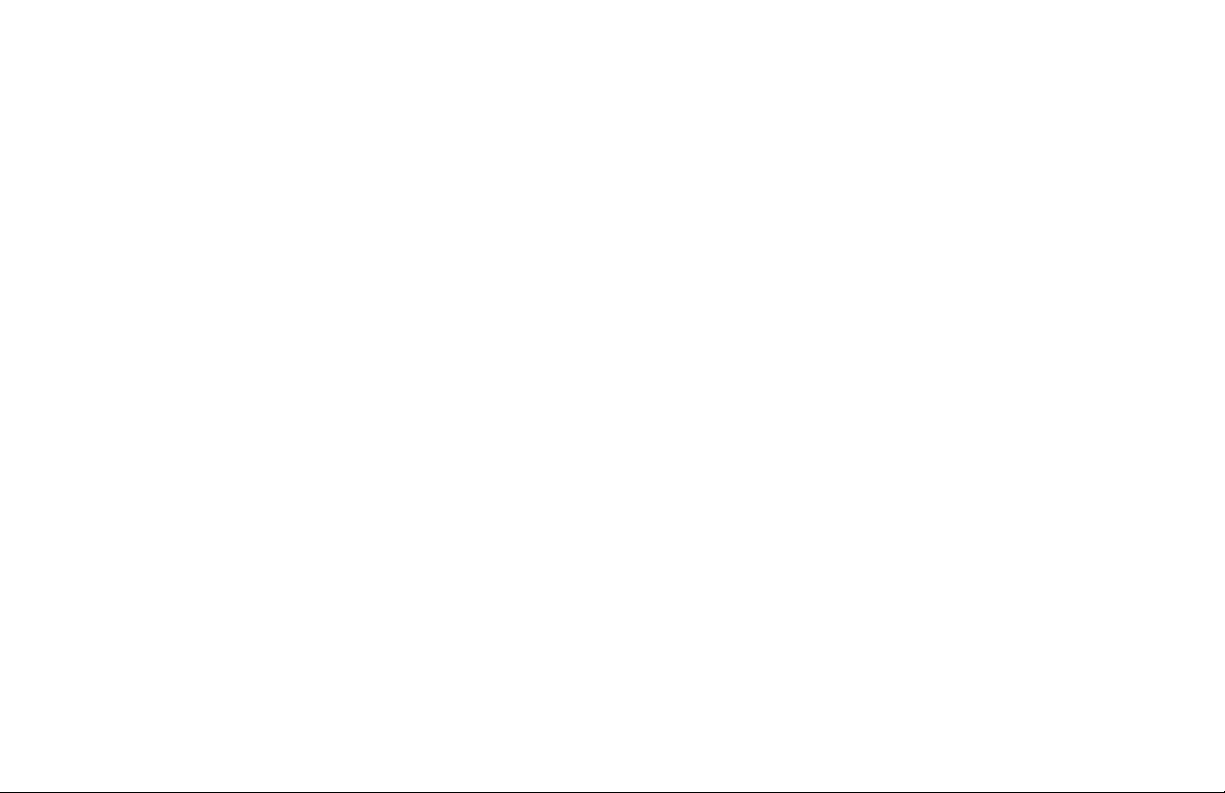
XT30INT SERIES USER GUIDE
Table of Contents
INTRODUCTION ................................................................. 1
About Your Security System ................................................... 1
Keypads ...............................................................................2
Common Keys on All Keypads ................................................5
Entering Alpha Characters .....................................................5
Entering Non-Alpha Characters ..............................................6
Keypad User Options .............................................................6
Special Keypad Tones ............................................................7
1100 Series Wireless .............................................................8
Special Wireless Displays .......................................................9
Special Keypad Displays ........................................................9
Security System Terms ........................................................10
ARMING AND DISARMING ............................................... 13
How Your System Operates ................................................. 13
Arming Functions ................................................................ 14
Area System Arming ............................................................15
Area System Disarming .......................................................16
All/Perimeter System Arming ...............................................18
All/Perimeter System Disarming ...........................................20
Home/Away System Arming .................................................21
Home/Away System Disarming ............................................22
Keypad Shortcut Keys .........................................................23
USER MENU ...................................................................... 25
Accessing the User Menu ..................................................... 25
User Menu Options .............................................................25
Zone Activity Check .............................................................26
Sensor Reset ......................................................................26
Outputs On/Off ................................................................... 27
Favorite ..............................................................................27
Z-Wave Setup ..................................................................... 28
Wi-Fi Setup ........................................................................33
Bypass Zones .....................................................................35
Zone Monitor (Chime) .........................................................36
System Test ........................................................................ 37
Schedules ...........................................................................41
Permanent Schedules .......................................................... 41
Extending Schedules ........................................................... 42
Output Schedules ...............................................................42
Favorite Schedules ..............................................................44
Date and Time .................................................................... 45
Display Events ....................................................................45
Request Service? ................................................................46
XT Series International User Guide i
Page 4
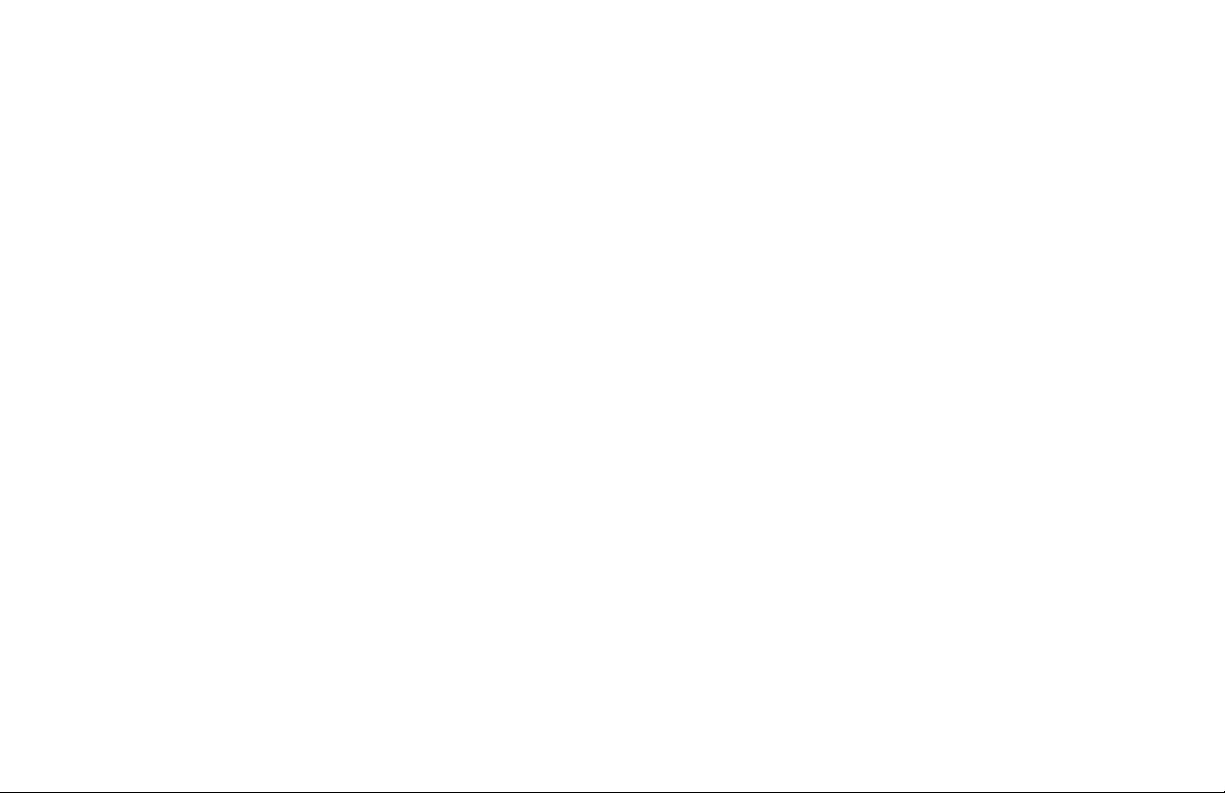
SECURITY GRADE 2 OPERATION ..................................... 47
Keypads .............................................................................47
User Menu ..........................................................................47
APPENDIX C ..................................................................... 57
Using Door Access ..............................................................57
Entering User Names .........................................................59
SYSTEM SETUP RECORD ................................................... 48
Protection Areas .................................................................48
Output Record .................................................................... 48
Z-Wave Device Name ..........................................................49
Favorite List ........................................................................50
Key Fob Button Programming .............................................. 51
User Codes ......................................................................... 51
APPENDIX A ..................................................................... 53
About the Display Events Section .........................................53
Zone Activity Check Event Display ........................................53
Zone Event Displays ............................................................54
Arming and Disarming Event Displays ................................... 54
User Code Change Event Displays ........................................54
Supervisory Event Displays ..................................................55
System Monitor Event Displays ............................................55
Wireless Jamming Event Displays ......................................... 55
Wireless Trouble Event Displays ...........................................55
APPENDIX B ..................................................................... 56
1100 Series Wireless Description ......................................... 56
APPENDIX D ..................................................................... 60
Common Keypad Displays ....................................................60
ii XT Series International User Guide
Page 5
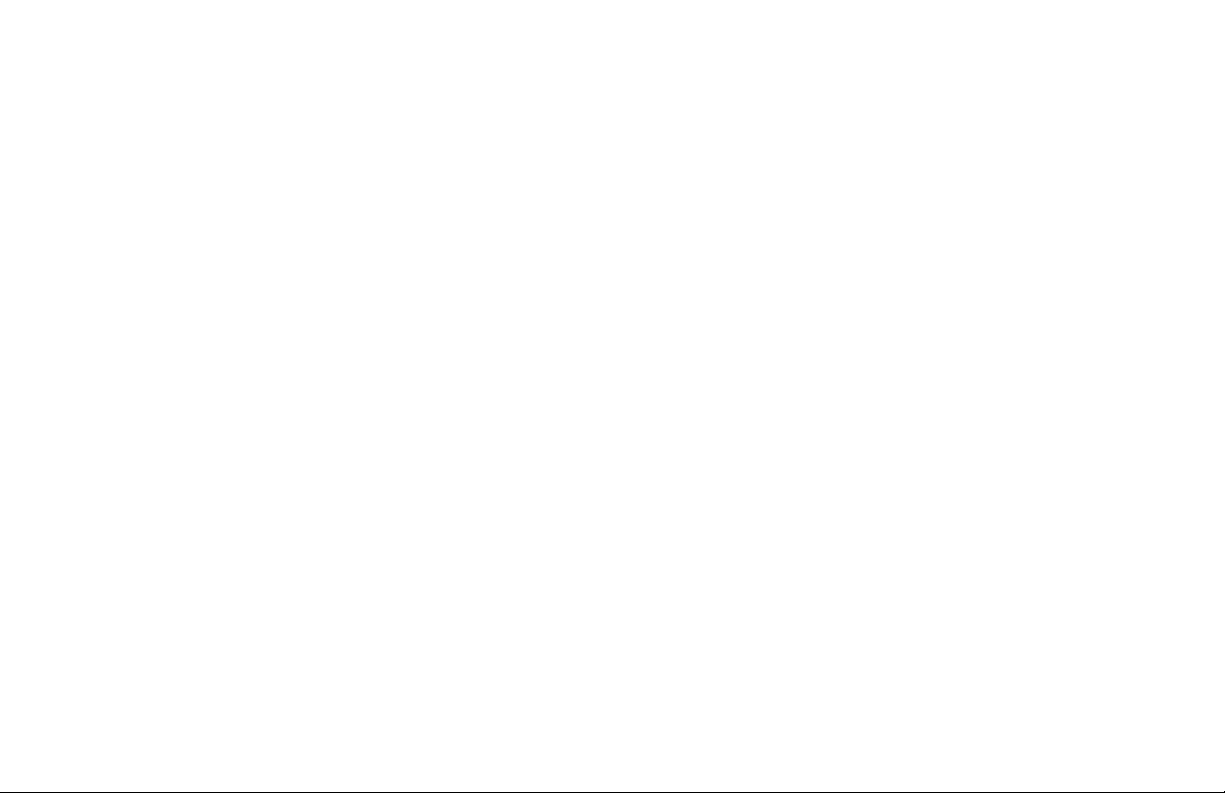
INTRODUCTION
ABOUT YOUR SECURITY SYSTEM
Your system is designed with your safety and comfort in mind.
It uses the latest in computer technology to create the most
advanced and user-friendly, security, re, and access control
system available.
The system combines ease of use with a simple-to-understand
keypad display to offer the full range of features requested by
today’s security system owners. Your security system can protect
both the interior and perimeter of your home or business while
you are away or just the perimeter when you are inside, giving
you a wall of security and peace of mind.
You can turn portions of your protection on or off at any time by
pressing a few keys. You can add, delete, and change personal
user codes at any time or check the status of all protection
devices in the system.
Keypads
This is the device we have placed at certain locations throughout
the premises that allows you to turn the system protection on and
off using your personal user code.
User Menu
The keypad provides a simple User Menu containing all of the
functions you need to fully operate your system such as changing
the time of day or a personal user code.
A Note About False Alarms
One of the most important concerns facing the security industry
today is false alarms. The accidental dispatching of police and
re agencies places others in jeopardy by limiting the response
capability of those emergency service units.
As part of our commitment to reducing false alarms, we would
like to encourage you to read this guide thoroughly. All the
information contained here can help you quickly, and comfortably,
learn about XT30INT Series system operation.
Note: There may be a 30-second alarm communication delay
pre-programmed at installation to allow disarming if a false alarm
occurs. This delay is optional and can be removed or increased to
45 seconds by your alarm dealer.
Test Your System Weekly
It is recommended that you test the burglary portion of your
system at least once each week. Testing should involve an active
test of all doors, windows, and motion detectors connected to
your system. If your system also has re protection, call the
service department to nd out how this portion of your system
should be tested.
Refer to the System Test section of this guide for instructions on
testing the burglary portion of your system.
Introduction XT Series International User Guide 1
Page 6

KEYPADS
and Proximit
32-Character Display
Your system may have one or more easy to use LCD keypads that allow you to properly operate the system. Below is a brief overview of
the features available on each of the possible keypad options.
Power LED
Armed LED
Backlit Logo
and Proximity
Antenna
Backlit Logo
and Proximity
Antenna
32-Character Display
ABC PRINTING
FRI 2:51 AM
1 2 3 4
5 6 7 8
9 0 CMD
Data Entry Digit keys
Thinline/Aqualite Keypad
SMITH RESIDENCE
FRI 12: 51 PM
Data Entry Digit keys
Thinline Wireless Keypad
Select Keys
COMMAND Key
Back Arrow Key
Select Keys
COMMAND Key
Back Arrow Key
Backlit Logo
Antenna
Dealer
Logo
Local Weather
Conditions
y
Thinline Series Icon Keypad
TODAY
WEDNESDAY
Graphic Touchscreen Keypad
Icon Display
Shortcut and Digit keys
Interactive Shield
MON 5:35 AM
CURRENT
82
HI LO
98 77
HI
80
LO
74
DISARMED
Panic
Chime
Check-In
Reset
Select Keys
COMMAND Key
Back Arrow Key
Proximity Card
2 XT Series International User Guide Introduction
Reader
Micro SD
Card Slot
Carousel
Menu
Page 7
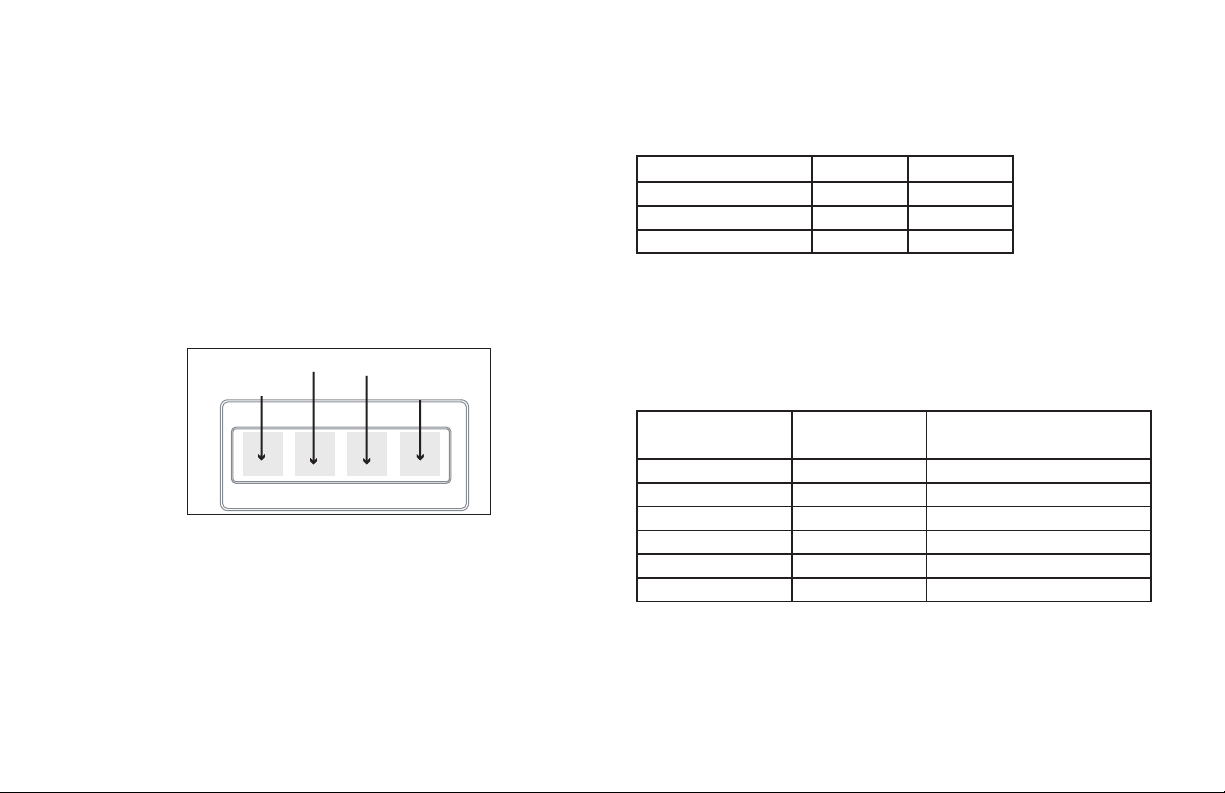
Select Keys and Areas
For Thinline, Aqualite, Icon, and Wireless Keypads, there are four
keys under the display called select keys. On Graphic Touchscreen
keypad these are referred to as the select areas. These keys or
areas are one of the features that make your system so easy to
operate. They allow you to make selections by pressing the select
key or area under a choice shown in the display.
Note: For the purposes of this guide, when instructed to press the
rst select key or area, press the far left select key or area. The
second select key or area is the second from the left, the third
select key or area is second from the right, and so on.
Select Area 2
Select Area 1
Select Area 3
Select Area 4
Power/Armed LED
On Thinline and Aqualite Keypads, the power LED indicates the
panel’s power status. It is recommended you contact the service
department when the power LED is off or blinking.
LED OPERATION AC BATTERY
ON (Steady) OK OK
OFF Trouble N/A
BLINKS OK Trouble
The Armed LED is on steady anytime any burglary protection area
is armed and is off when all areas are disarmed.
On Graphic Touchscreen Keypads, the LED indicates the power and
armed status of the panel. Depending on the operation, the LED is
red or blue as listed in the table.
32-Character Display
Touch Select Areas
COLOR AND
ACTIVITY
Blue Steady Panel Disarmed AC Power OK, Battery OK
Blue Blinking Panel Disarmed AC Power OK, Battery Fault
No Light Panel Disarmed AC Power Fault, Battery OK
Red Steady Panel Armed AC Power OK, Battery OK
Red/Blue Alternate Panel Armed AC Power OK, Battery Fault
Red Blinking Panel Armed AC Power Fault, Battery OK
ARMED
STATUS
KEYPAD POWER STATUS
Introduction XT Series International User Guide 3
Page 8

On Thinline Wireless Keypads, the backlit logo on the keypad
indicates the keypad power status and the arming status of the
panel. Depending on the operation, the logo displays red or green
as listed in the table.
For Graphic Touchscreen Keypads, touch the icon for 2 seconds
until a beep is heard.
PANIC OPTIONS
PRESS AND HOLD BUTTON TO SEND
COLOR AND
ACTIVITY
Green Steady Panel Disarmed AC Power OK, Battery OK
Green Blinking Panel Disarmed AC Power OK, Battery Fault
No Light Panel Disarmed AC Power Fault, Battery OK
Red Steady Panel Armed AC Power OK, Battery OK
Red/Green Alternate Panel Armed AC Power OK, Battery Fault
Red Blinking Panel Armed AC Power Fault, Battery OK
ARMED
STATUS
KEYPAD POWER
STATUS
Panic Functions
Your keypad may be set up to send a panic, emergency, or re
report to the Emergency Monitoring Station. If this option is
programmed for your Thinline, Aqualite, Icon, or Wireless Keypad,
icons display below the top row select keys.
Press and hold the two select keys adjacent to the desired icon
for 2 seconds, until you hear a beep from the keypad.
Top Row Select Keys
Police Emergency Fire
Panic Buttons
POLICE
Graphic Touchscreen Panic Icons
EMERGENCY
FIRE
7/0 Panic Function
Thinline and Aqualite Keypads may also be programmed at
installation to allow the user to initiate an optional Panic alarm by
simultaneously pressing and holding the 7 and 0 (zero) keys. When
the 7 and 0 keys are pressed for a short time, the keypad sends a
Panic alarm report to the Emergency Monitoring Station.
Note: The 7/0 Panic Function is not available on Thinline Icon,
Wireless, or Graphic Touchscreen keypads.
4 XT Series International User Guide Introduction
Page 9
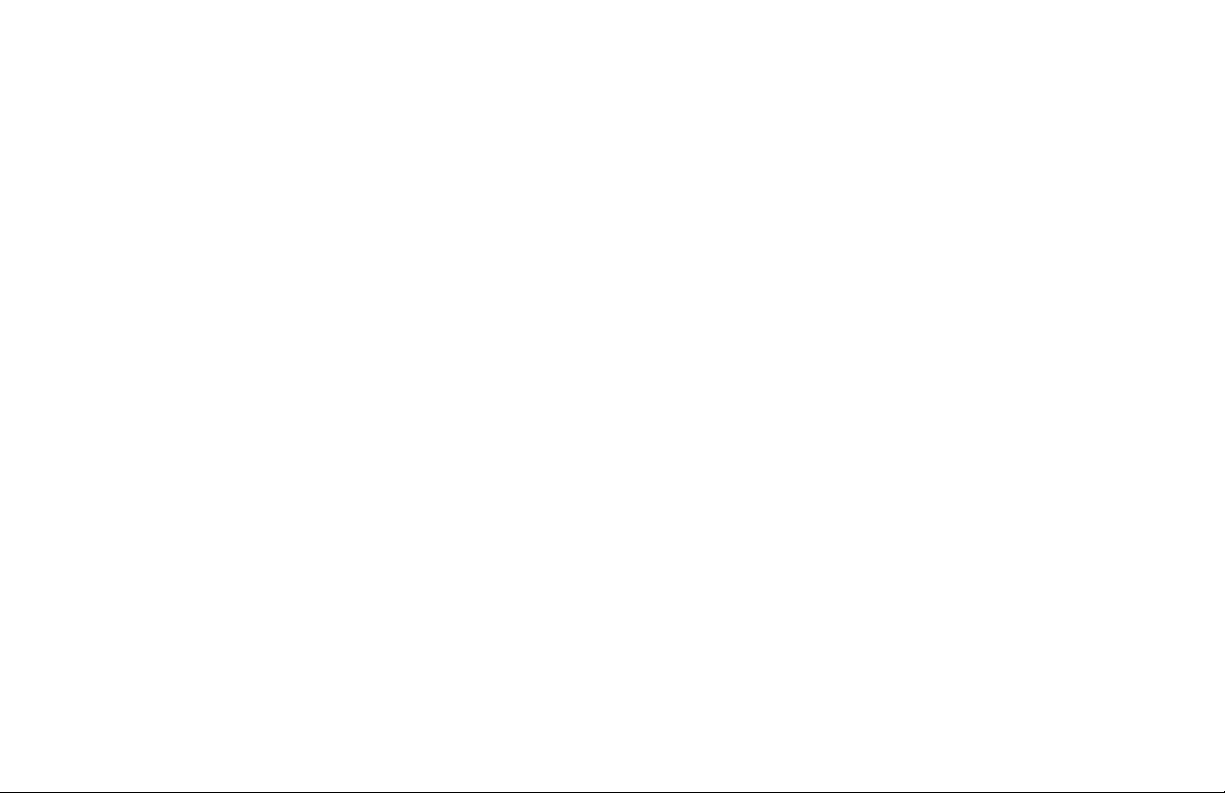
COMMON KEYS ON ALL KEYPADS
Data Entry Digit keys
These keys allow you to enter your user code or other information
into the system.
CMD (command)
The CMD key allows you to advance through the keypad displays,
User Menu, or complete a data entry function.
<— (back arrow)
The back arrow is used to go back through the keypad displays
while operating your system. You can press the back arrow to back
up through the list of functions in the User Menu or to erase the
last character you entered.
ENTERING ALPHA CHARACTERS
Some options during programming require you to enter alpha
characters. To enter an alpha character, press or touch the key
that has that letter written below it. The keypad displays the
number digit of the key. Next, press the select key or area that
corresponds to the loca tion of the letter under the key. Pressing
a different select key or area changes the letter. When an other
digit key is pressed, the last letter displayed is retained and the
process starts over.
Introduction XT Series International User Guide 5
Page 10
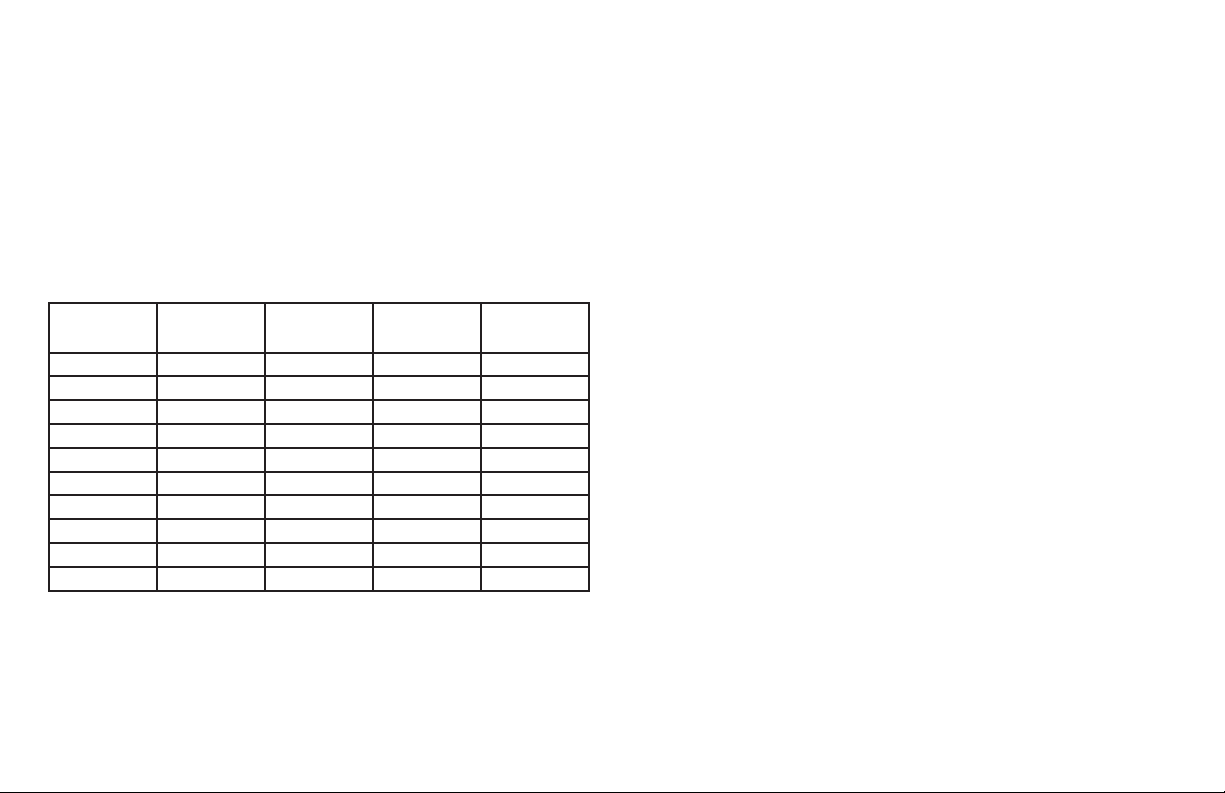
ENTERING NON-ALPHA CHARACTERS
To enter a space in an alpha entry, press the 9 digit key followed
by the third select key or area. The three characters on the 9
digit key are Y, Z, and space. You can also enter the following
characters: – (dash), . (period), * (asterisk), and # (pound sign)
using the 0 (zero) key and the four select key or areas from left
to right. For example, to enter a – (dash), press the 0 (zero) key
and then the rst select key or area. A dash now appears in the
keypad display. The table below shows the character locations for
DMP keypads.
KEY
NUMBER
1 A B C (
2 D E F )
3 G H I !
4 J K L ?
5 M N O /
6 P Q R &
7 S T U @
8 V W X ,
9 Y Z space _
0 - . * #
SELECT
KEY 1
SELECT
KEY 2
SELECT
KEY 3
SELECT
KEY 4
KEYPAD USER OPTIONS
The User Options menu allows you to make adjustments to your
keypad to best t your environment and needs.
On Thinline, Aqualite, Icon, and Wireless Keypads, press and hold
the back arrow and CMD keys for two seconds. The keypad display
changes to SET BRIGHTNESS. Press CMD to display the next option
or the back arrow to exit.
Backlighting Brightness
At the SET BRIGHTNESS display, use the rst select key to lower
the keypad brightness. Use the fourth select key to increase the
brightness.
Note: If the brightness level is lowered, it temporarily reverts
back to maximum intensity whenever a key is pressed.
On Thinline Icon Series keypads, enter the desired brightness from
the range of off (0) to maximum (8).
On Thinline or Aqualite Keypads, this sets the LCD display, AC LED,
and keyboard backlighting brightness level.
On Thinline Icon and Wireless Keypads, this sets the LCD display,
keyboard, and logo backlighting brightness level.
On Graphic Touchscreen Keypads, set the backlight illumination
and AC Power/Armed LED brightness level. In the touchscreen
display below SET BRIGHTNESS, press the left < to lower and
the right > to raise the backlight brightness. If the screen is not
pressed, and the speaker has not sounded for 30 seconds, the
user-selected standby brightness level restores.
6 XT Series International User Guide Introduction
Page 11
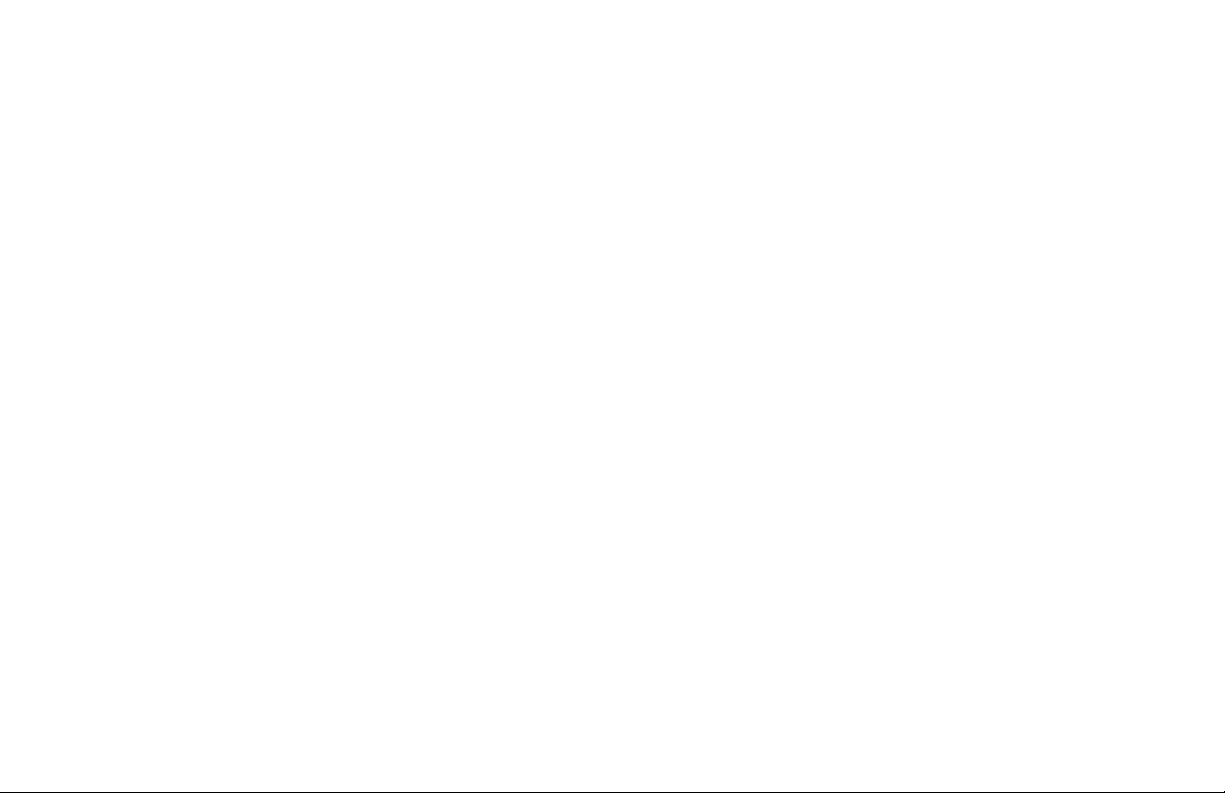
Internal Speaker Tone
Set the tone of the keypad internal speaker. At the SET TONE
display, use the rst select key to make the tone lower. Use the
fourth select key to make the tone higher. On Thinline Icon Series
keypads, enter the desired speaker tone from the range of 1-8.
Volume level
Set the volume level of the keypad internal speaker for key
presses. During alarm, trouble, and prewarn conditions, the
volume is always at maximum level. At SET VOLUME LEVEL, use
the rst select key to lower the keypad volume. Use the fourth
select key to raise the volume. On Thinline Icon Series keypads,
enter the desired speaker volume level from the range of off (0)
to maximum (8).
Model Number
On Thinline, Aqualite, Wireless, and Graphic Touchscreen
Keypads, the keypad model number, rmware version, and date
display, but cannot be changed.
Serial Number
On Thinline Wireless Keypads, the serial number assigned to the
keypad displays. Press the back arrow to exit the User Options
function.
Keypad Address
The current address assigned to the keypad displays, but cannot
be changed. Press the back arrow to exit the User Options
function.
SPECIAL KEYPAD TONES
Your keypad also contains a small speaker that alerts you about
events as they occur on your system. For burglary alarms, the
tone will silence as soon as the rst user code digit key is pressed.
If a valid user code is not entered within 5 seconds or an invalid
user code is entered, the tone begins sounding again. Below
are brief descriptions of the different tones you hear from the
keypad.
Fire Alert
An intermittent sweeping siren tone from LCD keypads only that
continuously repeats until the re alarm is silenced. This is in
addition to the bell output from the alarm panel.
Burglary Alert
A siren tone from LCD keypads only that continues until the alarm
is silenced. This is in addition to the bell output from the alarm
panel.
Key Press Tone
A short beep as you press a key on the keypad.
Prewarn Tone
A continuous pulsed tone that sounds when you open an entry
delay door on a system that is armed reminding you to disarm the
burglary protection.
Your system will silence the tone as soon as the rst user code
digit key is pressed. If a valid user code is not entered within
5 seconds or an invalid user code is entered, the prewarn tone
begins sounding again.
Introduction XT Series International User Guide 7
Page 12
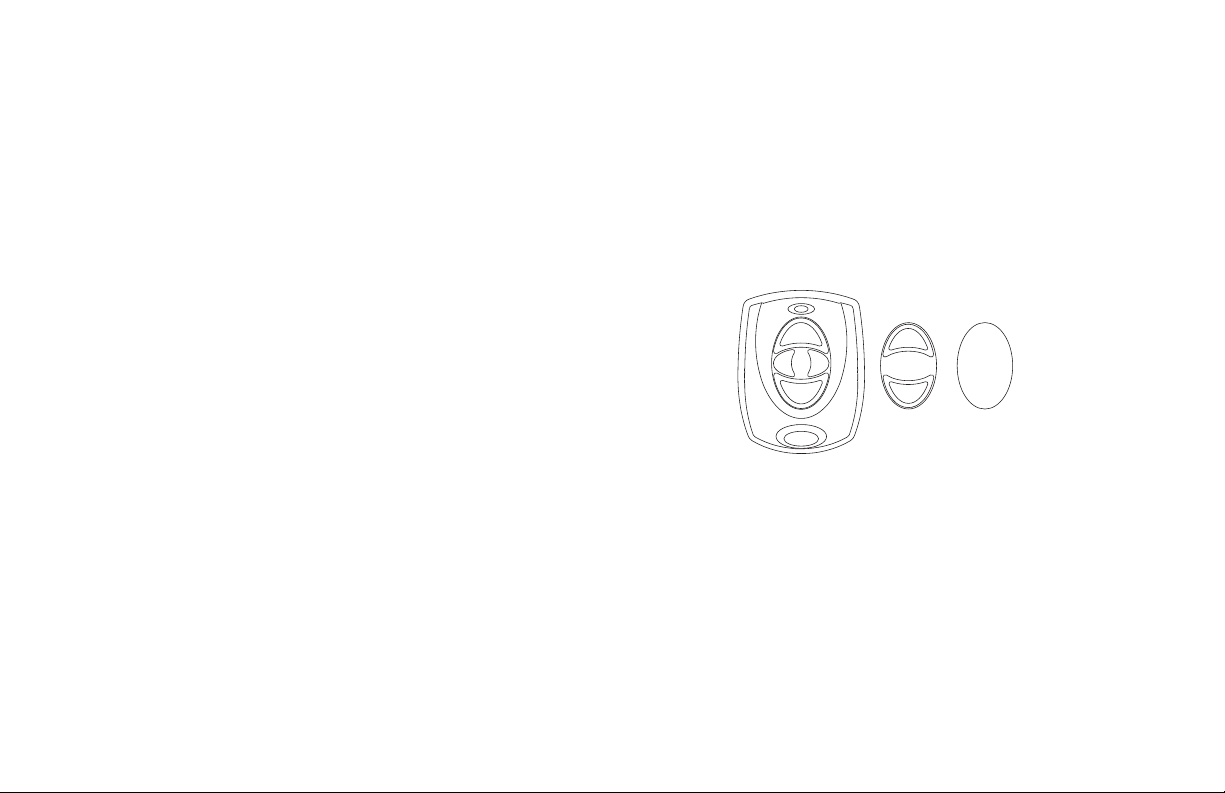
Exit Tone
4-Button Layout
When fully arming your system to leave, a continuous pulsing tone
sounds during the exit countdown just after arming to remind
you to exit the premise. At ten seconds prior to the end of the
countdown, the rate of pulsing increases.
Monitor Tone
A pulsed tone that sounds one time for one second each time a
door or window is opened while you are using the zone monitor
function from the User Menu. See Zone Monitor.
1100 SERIES WIRELESS
Your system may include wireless devices such as key fob(s).
There are three types of wireless key fobs available:
• 4-Button Model 1144-4 Key Fob
• 2-Button Model 1144-2 Key Fob
• 1-Button Model 1144-1 Key Fob
The drawing shows the button layout for all three models. Each
button on the key fob is programmed to perform a specic action.
Trouble Tone
A steady tone indicating a trouble condition on your system. Press
any key to silence the trouble tone. This only silences the keypad
and does not correct the condition that originally caused the
trouble.
TOP
LFT
RGT
BTM
2-Button Layout
1-Button Layout
TOP
TOP
BTM
Key Fob Examples and Button Names
The button programming list for the key fob(s) connected to
your system is located in the System Setup section of this guide.
Refer to Appendix B for LED Status operation information. Specic
function labels can be added to each button to indicate button
operation.
For best operation, allow the LED to turn on and then turn off
before pressing another button. The key fob may not complete
sending the signal for the button press if another button is pressed
too soon.
8 XT Series International User Guide Introduction
Page 13

SPECIAL WIRELESS DISPLAYS
Your system may use wireless transmitters to send alarm and
trouble information from the protection devices to the panel.
Wireless systems have a few unique keypad displays.
SPECIAL KEYPAD DISPLAYS
As you use your system, you may occasionally see a keypad display
that asks you to enter a user code or describes a condition on the
system. Below are some examples of the displays you may see.
LOBAT - (Low Battery)
The battery in a wireless transmitter is low.
MISNG - (Missing)
The panel is not receiving the wireless transmitter periodic test
report.
WIRELESS - TRBL - (Trouble)
Some part of your wireless system is operating improperly. Call
the service department for assistance.
WIRELESS RECEIVER JAMMED - ALARM
Your system may be programmed for wireless interference
detection and, if displayed, your wireless receiver has detected
an interfering signal while the system is armed.
WIRELESS RECEIVER JAMMED -TRBL - (Trouble)
Your system may be programmed for wireless interference
detection and, if displayed, your wireless receiver has detected
an interfering signal while the system is disarmed.
ALARM
A 24-hour zone, such as a re or panic zone, or an armed burglary
zone is faulted. Your system may sound bells or sirens.
ALARM NOT SENT
The alarm signal was aborted and was not sent to the Emergency
Monitoring Station because a user code was entered to disarm
the system before the alarm signal was sent to the Emergency
Monitoring Station. Also, your system may be pre-programmed at
installation to send an Abort signal to the Emergency Monitoring
Station. Refer to the Introduction section.
ALARM CANCELLED
An Alarm signal just sent to the Emergency Monitoring Station
was cancelled because a user code was entered after the alarm
was sent. Also, an Alarm Cancel signal is sent to the Emergency
Monitoring Station.
ALARM VERIFIED
A valid burglar alarm has occurred and has been manually veried
by the user. The alarm system also transmits a Verify message to
the Emergency Monitoring Station.
Introduction XT Series International User Guide 9
Page 14
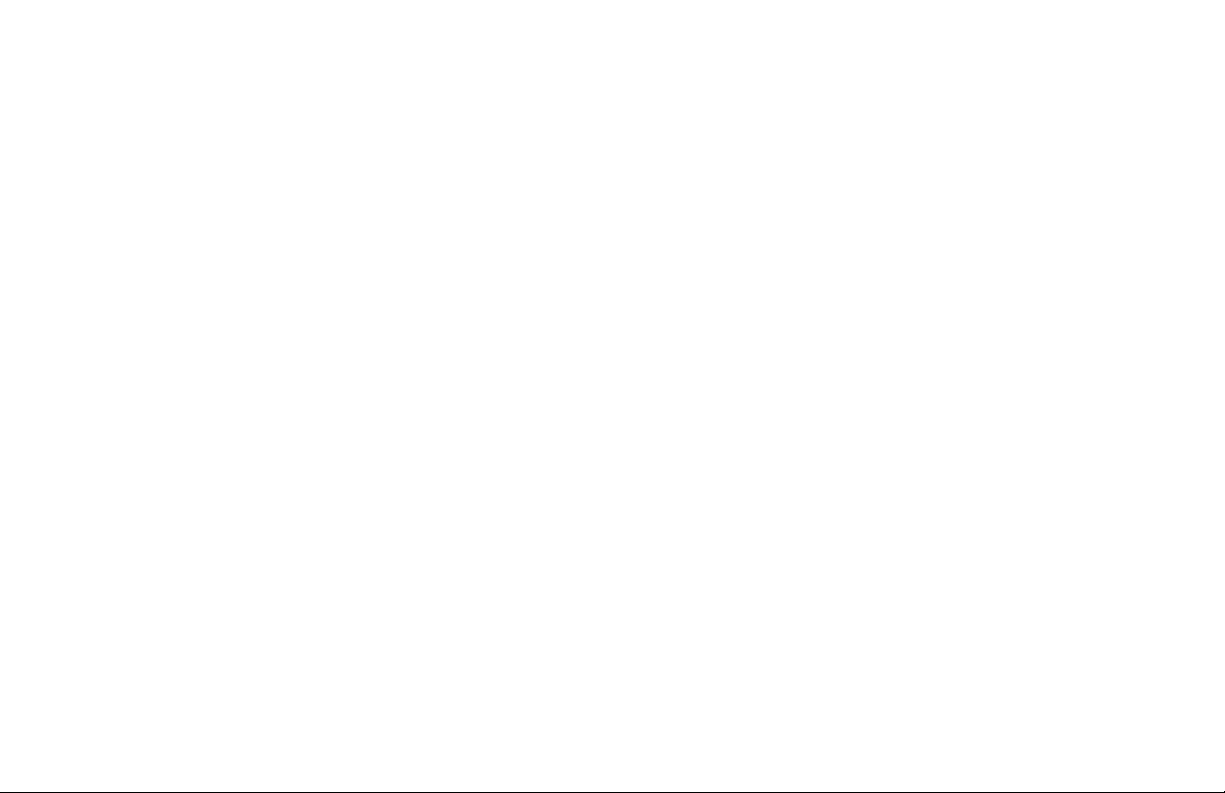
ENTER CODE
The system requires you to enter a personal user code. User codes
can be used for turning your system on (arming), turning your
system off (disarming), and other system options.
As you enter your user code, the keypad display shows an asterisk
(*) in place of each digit. This prevents others from seeing your
user code on the display as you enter it.
TRY AGAIN or INVALID CODE
The code entered is not recognized by the system. Check the user
code and try again.
TRBL (TROUBLE)
There is a problem with a protection device or system component.
This display is accompanied by a description of the problem.
SYSTEM TROUBLE or SERVICE REQUIRED
There is an electronic failure in your system. Contact the service
department as soon as possible.
TEST IN PROGRESS
The system is currently being tested by an installation or service
technician.
SECURITY SYSTEM TERMS
Throughout this guide, and in some displays on your keypad, you
may see certain words or phrases that are unfamiliar. Below is a
brief introduction to security system terms:
Arming
This is the term used for turning on the burglary protection in one
or more areas of the system. When armed, the system can sound
alarm bells or sirens and, if monitored, send alarm reports to an
Emergency Monitoring Station when a burglary zone is faulted.
Fire, panic, and other 24-hour devices are always turned on and
do not need to be armed.
Disarming
This means turning off one or more areas of the system. When
disarmed, the system does not sound alarms or send alarm reports
to an Emergency Monitoring Station when a burglary zone faults.
Zone
A zone refers to one or more protected openings or pro tection
devices assigned the same zone number. Each door or window,
motion detec tor, smoke detector, or other device has a zone
number and a name.
Often, similar devices in the same general area share the same
zone. For example, the windows on the east side of the premises
can all be grouped together in a zone named E. WINDOWS.
10 XT Series International User Guide Introduction
Page 15
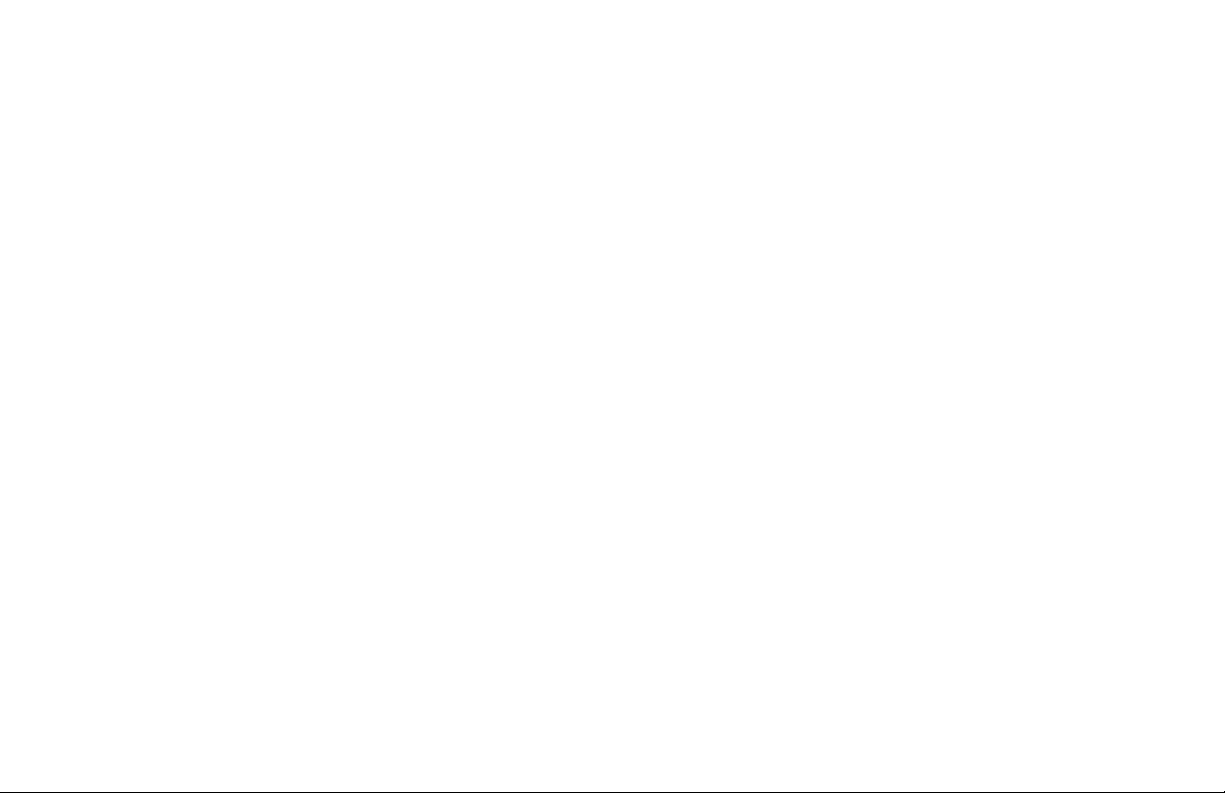
Entry or Exit Zone
Almost all systems have one or more doors through which you can
enter or exit the premises. These doors are programmed with a
delay time to allow you to enter or exit while the system is armed
without setting off the alarm.
When you arm the system, activity on all burglary zones is ignored
until the programmed exit delay time expires. Once that time has
expired and the system is fully armed, opening the door causes
the panel to start the entry delay time. During the entry delay
time, enter a valid user code to disarm the system or an alarm
occurs.
Instant Zone
Exterior windows and non-entry doors, or interior protection
devices, are typically not programmed with delay times. If these
zones fault while the system is armed, an alarm occurs instantly.
24-Hour Zone
A 24-hour zone is not turned on or off by arming or disarm ing your
system. Some examples of 24-hour zones are re zones, panic
zones, and temperature control zones.
Areas
An area is made up of burglary zones that can be armed or
disarmed together. The Perimeter area, for example, consists of
all the doors and windows on the outside of the building. When
you arm the Perimeter, these zones sound an alarm if tripped.
Emergency Monitoring Station
Your system can also be programmed to automatically send alarm,
trouble, and arming and disarming reports to an Emergency
Monitoring Station. Operators at the Emergency Monitoring Station
can then dispatch the appropriate authorities or contact you with
the specic event information.
Status
Status is a feature that automatically displays the system armed
or dis armed status on the keypads. Alarm or trouble con ditions
on a zone or a system monitor such as AC or battery trouble can
also display. There are two types of status information available:
Status List and Armed Status.
Status List
The keypad Status List displays any alarm or trouble condition on
a zone and any trouble condition that occurs with the AC power or
battery power. If your system contains any panic zones, these do
not display on the keypad for security reasons.
If an alarm occurs on a non-re, 24-hour zone or a system monitor,
it remains in the Sta tus List until it re stores. If one or more armed
burglary zones trips, the last one to trip remains in the Status
List. The burglary zone alarm remains in the Status List until it is
cleared by disarming the system.
Zone Status
To display the status of a particular zone, enter the zone number
followed by the CMD key when the keypad displays the Status List.
Introduction XT Series International User Guide 11
Page 16

Armed Status
With Armed Status, the keypad displays the current armed
condition of areas within your security system. See the list below
for armed keypad displays and when they display:
• HOME SYSTEM ON displays when the perimeter areas is
armed in a Home/Away system.
• PERIMETER ON displays when the perimeter is armed in an
All/Perimeter system.
• ALL SYSTEM ON displays when all areas are armed.
• SLEEP SYSTEM ON displays when the perimeter and
interior areas are on but the bedroom area is off.
Also, for keypads that include an armed LED, the armed LED is on
steady anytime a burglary protection area is armed and off when
all areas are disarmed.
Exit Error
This is an automatic panel function that occurs if an exit door
does not close all the way after the system is armed.
For example, if the front door is left ajar upon exit and the exit
delay time expires, the system attempts to arm the front door
zone, but recognizes that it’s open. The system sounds the alarm
sirens and starts the entry delay. If the open condition is not
corrected, an alarm and exit error is reported to the Emergency
Monitoring Station.
The Exit Error feature allows the Emergency Monitoring Station to
acknowledge the arming error without dispatching the police on a
false alarm.
12 XT Series International User Guide Introduction
Page 17
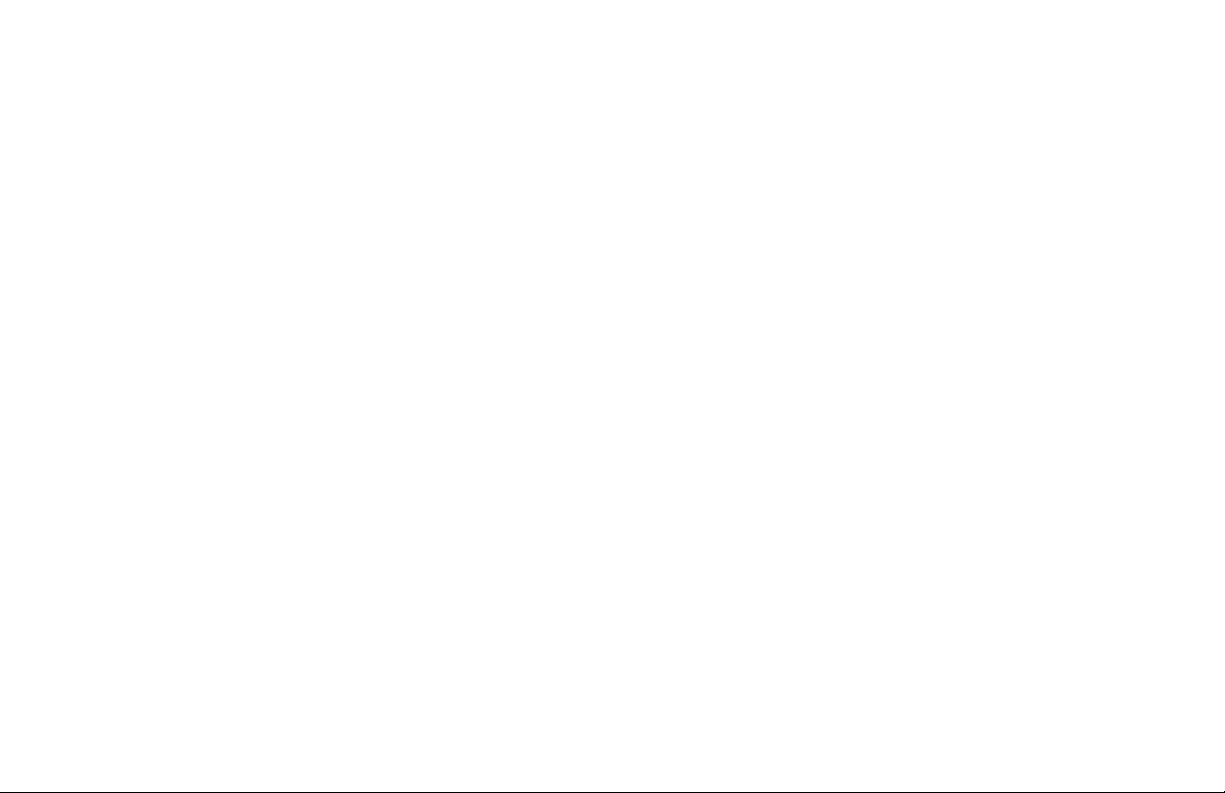
ARMING AND DISARMING
HOW YOUR SYSTEM OPERATES
Your system has been programmed to operate in one of three
ways: Area, All/Perimeter, or Home/Sleep/Away.
Area
Your burglary protection is divided into up to six areas. Each
area can have a custom name, be turned on or off independently
of other areas, and limit access to only those users with proper
authority.
All/Perimeter
Your burglary protection is divided into two areas: Interior and
Perimeter.
Perimeter arming is for when you are staying inside, but want the
comfort of knowing the exterior doors and windows are armed.
Perimeter arming allows you to move freely about inside without
setting off any interior alarms.
All arms both the perimeter and the interior of the system. You
want to arm both of these areas when you are leaving the building
and no one is left inside.
Home/Sleep/Away
Your burglary protection is divided into two or three areas:
Perimeter, Interior, and Bedrooms.
Home (perimeter) arming is for when you are staying inside but
want the comfort of knowing the exterior doors and windows are
armed.
Sleep (perimeter and interior) arms all areas except those near
bedrooms and nighttime areas.
Away (perimeter, interior, and bedrooms) arms all three areas for
when you leave the building and no one is left inside.
Regardless of which way your system is programmed, much of
the operation is similar. Throughout this guide, any differences
between the systems are noted for your convenience.
Arming and Disarming XT Series International User Guide 13
Page 18
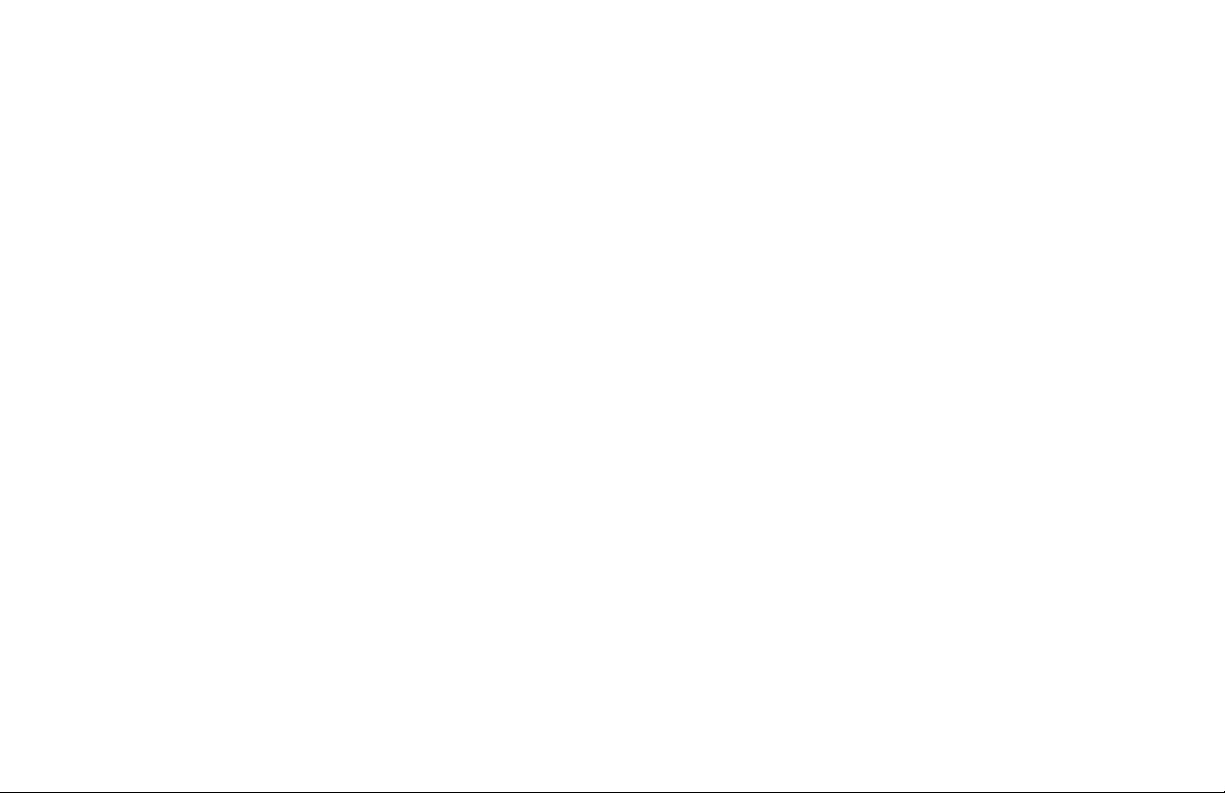
ARMING FUNCTIONS
During arming, the system veries that all doors, windows, and
other protection devices to be armed are in normal condition. If
everything is normal, the system arms. If there is a problem on
one or more burglary zones, the keypad displays the problem and
allows you to correct the problem or bypass those zones.
If the problem can be corrected by closing a door or window,
do not bypass the zone. Instead, correct the problem and try
arming again. If the problem cannot be corrected, you can bypass
the zone or wait until the zone can be repaired by a service
technician. A bypassed zone is ignored by the system during the
armed period.
In some cases the keypad might display FRONT DOOR - FAULT.
The keypad may then display PRIORITY ZONE, which is a zone
that cannot be bypassed. The problem on the zone must be
corrected before the system can be armed.
After making your arming selection, the keypad displays any zones
that are currently bypassed. These zones remain bypassed until
the system is armed and then disarmed. Any 24-hour zones in a
faulted condition also display.
Armed Message
After completing all bypasses or correcting zone faults, the areas
selected are armed.
For All/Perimeter systems the keypad briey displays ALL SYSTEM
ON if all areas in the system are arming or PERIMETER ON if only
selected areas are arming.
For Home/Away or Home/Sleep/Away systems the keypad displays
ALL SYSTEM ON if all areas in the system are arming, HOME
SYSTEM ON or SLEEP SYSTEM ON if only selected areas are
arming.
Exit Delay
The keypad then displays the exit delay time as it counts down.
If the entire system has been armed, your system beeps the exit
delay tone at eight-second intervals until the last 10 seconds
when the keypad beeps at three-second intervals. After exiting
the building, if you re-enter during the countdown the exit
countdown restarts, allowing additional time to then disarm
or again exit the building during the countdown. This restart
can occur only one time. When the exit delay time ex pires, all
disarmed zones are armed. If your system uses a keyswitch to arm
an area, the exit delay time does not count down on the keypad
display.
When you arm both the perimeter and interior to leave the
building, but do not exit by the time the exit delay ends, the
system automatically arms. However, the interior area(s) remain
disarmed because you have not exited.
Should you exit the building and the door does not close properly,
your system may be programmed so that when the exit delay
countdown ends, then the entry delay starts and the bell will
sound to alert you to the situation. Enter your user code to stop
the bell and disarm the system. Rearm the system, exit the
building, and make sure the door is securely closed.
14 XT Series International User Guide Arming and Disarming
Page 19
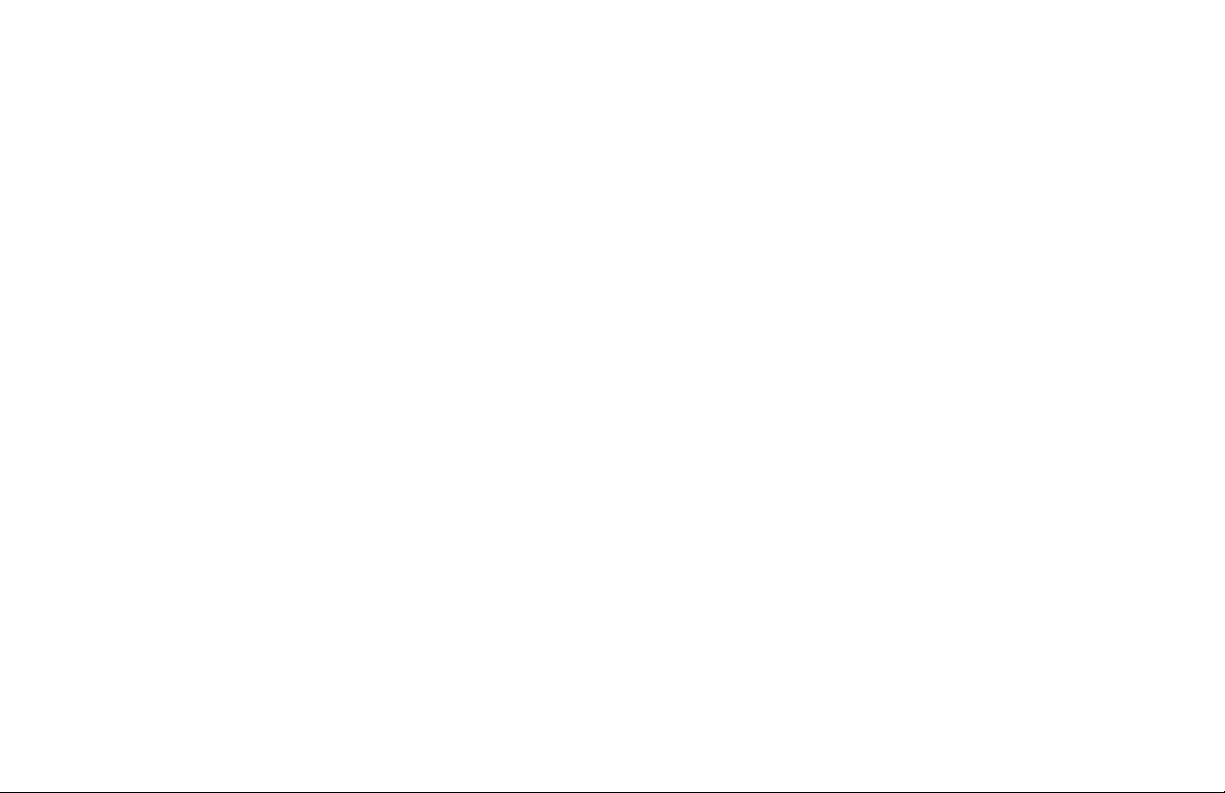
ONE MOMENT . . . Message
If your system is monitored, it may be programmed to wait for
the arming report to be sent to the monitoring station before
displaying the armed mes sage. See the Arming Report section
below. This veries that the arming message was received by your
monitoring station. While the system waits, the display reads
ONE MOMENT... If the report is received, the keypad buzzes
for one second and displays the armed message. If the report is
not received, the keypad displays LOCAL ALARM ONLY before
displaying the armed message.
Arming Report
Your system may be pre-programmed at installation to send
arming or zone bypass reports to an Emergency Monitoring
Station.
Key Fob Arming
Press the key fob button programmed for Arming or Toggle (Arm/
Disarm) button. A red LED two-second acknowledgement indicates
All System On. A green/red two-second acknowledgement
indicates System On with some areas armed.
Key Fob Disarming
Press the key fob button programmed for Disarming or Toggle
(Arm/Disarm) button. A green LED two-second acknowledgement
indicates All System Off.
AREA SYSTEM ARMING
Area Assignment
Your security system is programmed into separate areas. The
number of areas and their names are listed in the back of this
guide.
Arming or Disarming
You can arm and disarm all areas at one time or each area
individually. You can only arm or disarm areas authorized for your
user code.
All or Selective Arming
After entering your user code, the system allows you to arm
either all of the areas to which you have access or one or more
selected areas. If you choose to arm all areas, the system begins
verifying that all zones in those areas are in a good condition.
If you choose to arm selected areas, the system prompts you to
choose the areas you want to arm.
Arming the System
1. Press the CMD until ARM DISARM displays.
2. Select ARM.
3. Enter your user code if required. The display reads ALL?
NO YES.
4. Select NO to arm only selected areas. Select YES to arm
all areas authorized for your user code.
5. If NO is selected in step 4, the display begins to list each
area to which you have access followed by NO YES.
Arming and Disarming XT Series International User Guide 15
Page 20
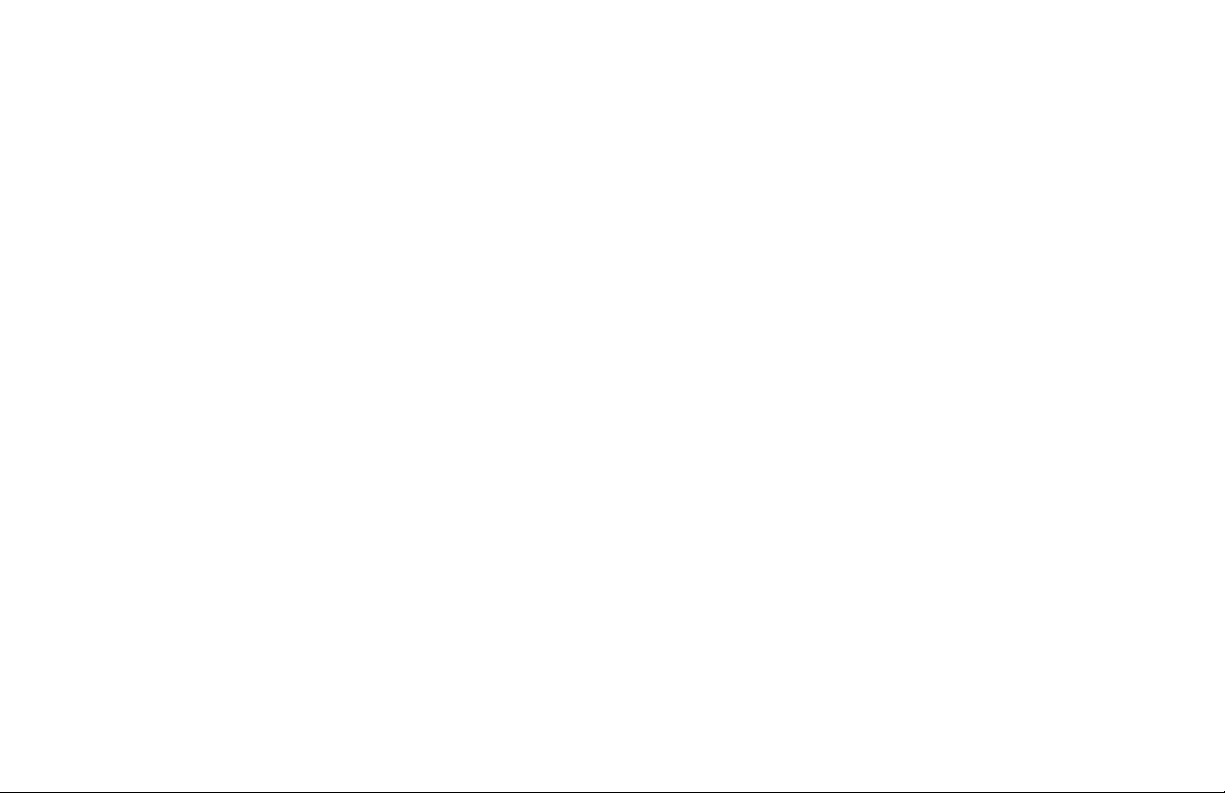
6. Select YES for each area you want to arm. You can also
press the area numbers you want to arm while ALL? NO
YES displays. AREAS: displays along with the numbers you
selected. Press CMD when you are done.
7. Select NO for each area you do not want to arm.
8. Any faulted or bypassed zones display in the following
order: faulted burglary zones, bypassed burglary zones,
faulted 24-hour zones, and bypassed 24-hour zones.
9. At this point you can force arm or bypass any faulted
burglary zones. A zone that is force armed is restored into
the system if it later returns to normal. A zone that is
bypassed remains bypassed until the system is disarmed.
See the following steps a through d.
Note: 24-hour zones cannot be bypassed.
a. If a problem exists on any zones, the zone name
and problem are shown followed by: OKAY BYPASS
STOP.
b. Select OKAY to force arm the zone(s) before
arming.
c. Select BYPASS to bypass the zone(s) before arming.
d. Select STOP to stop the system from arming.
Correct the zone problem(s) and return to step 1.
10. The display reads SYSTEM ON if at least one area in the
system is armed, or ALL SYSTEM ON if all areas in the
system are armed.
11. The exit timer begins to count down. When the entire
system is armed, the keypad sounds the exit delay alert
and when the delay expires, all zones are armed.
AREA SYSTEM DISARMING
While the system is armed, you can only enter the premises
through an exit/entry delay door without causing an alarm. After
opening the door, the keypad sounds a prewarn tone to remind
you to disarm the system. You must disarm the system before the
delay time expires or an alarm on the door zone occurs.
During the prewarn tone, the keypad displays ENTER CODE:.
Enter your user code to disarm the system. Only those areas
authorized for your user code disarm.
Note: Your system will silence the tone as soon as the rst user
code digit key is pressed. If a valid user code is not entered within
5 seconds or an invalid user code is entered, the prewarn tone
begins sounding again.
All or Selective Disarming
After entering your user code, the system allows you to disarm
either all of the areas to which you have access or just selected
areas. If you choose to disarm all areas, the system automatically
disarms them. If you choose to disarm selected areas, the names
of those areas display on the keypad.
Z-Wave Lock Disarming
If your system is installed with a Z-Wave compatible lock, a valid
user code entered at the lock will unlock the door and disarm the
areas to which you have access.
16 XT Series International User Guide Arming and Disarming
Page 21
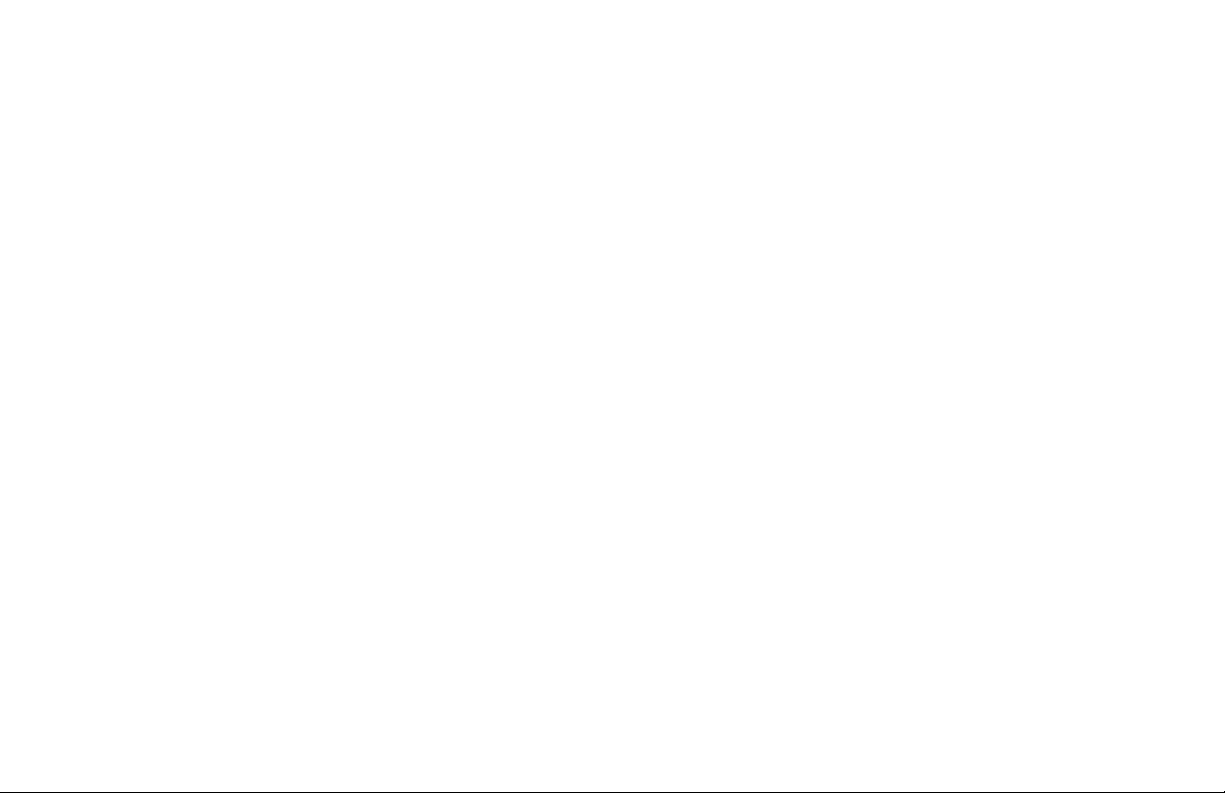
Alarm Display
After disarming, the keypad displays any zones that went into
alarm or any communication problems that occurred during the
armed period. All burglary zones are then disarmed and any
bypassed zones are automatically reset.
Disarmed Message
The keypad displays ALL SYSTEM OFF after the system disarms.
Emergency Monitoring Station Report
Your system may be pre-programmed at installation to send a
report of the disarming to the Emergency Monitoring Station.
Disarming an Area System
1. Press CMD until ARM DISARM displays. During entry delay
this process starts at step 3 below.
2. Select DISARM to disarm areas.
3. The keypad displays ENTER CODE:. Enter your user code
and press CMD. The keypad displays ALL? NO YES.
4. Select YES to disarm all areas authorized for your user
code.
a. Select NO to disarm only certain areas individually.
The keypad then displays the name of each area
authorized for your code followed by the NO YES
display.
b. Select YES to disarm the area displayed.
c. Select NO to not disarm and to display the next
area.
Note: You can also just press the area numbers you want
to disarm while at the ALL? NO YES display. This changes
the display to AREAS:. The area numbers you select
appear in the display. For example, AREAS: 2 4. To remove
an area number from the display, press its corresponding
number on the keypad. Press CMD when done.
5. After all areas have displayed, any alarms or
communication problems that occurred during the armed
period are shown.
6. If all areas are disarmed, the keypad displays
ALL SYSTEM OFF.
Arming and Disarming XT Series International User Guide 17
Page 22
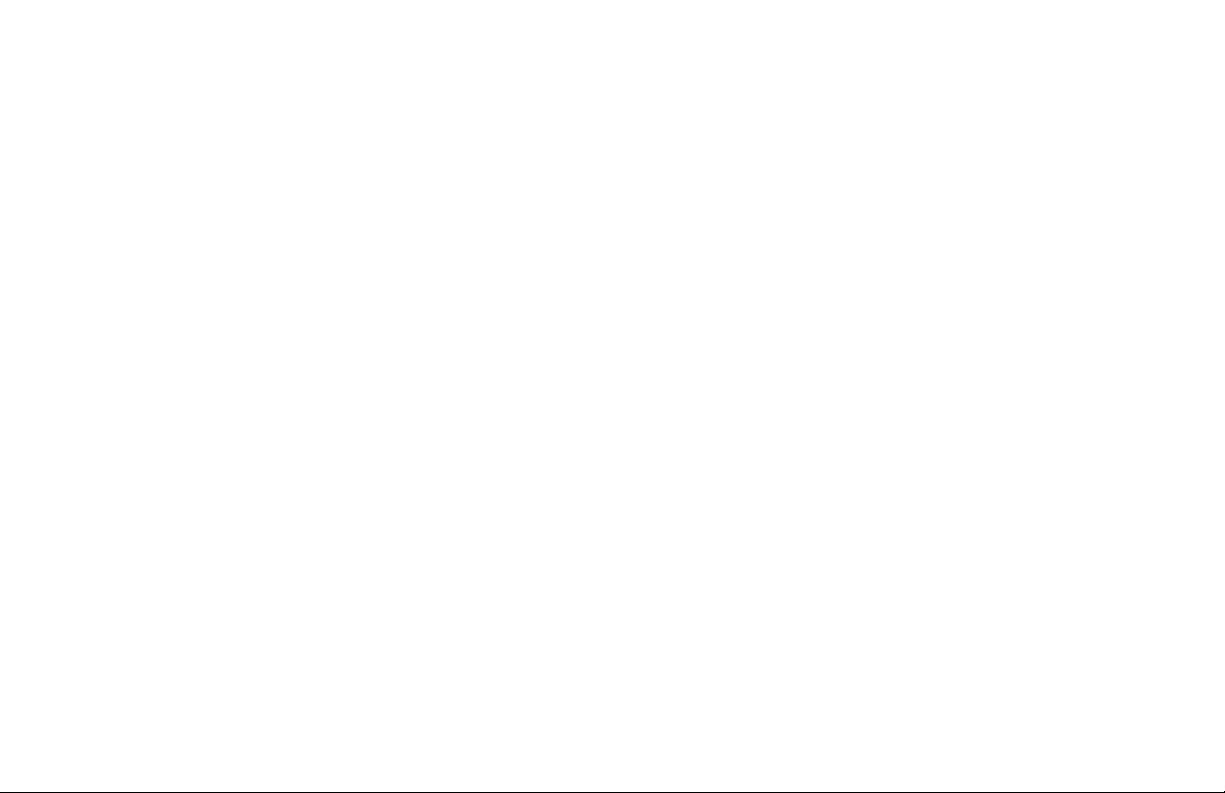
Disarming During an Alarm
1. While the alarm bell or siren sounds, enter your user code
to silence the alarm. The keypad tone silences as soon as
the rst key is pressed.
2. For a burglary alarm, the keypad displays
IS THIS A FALSE ALARM? NO YES or CANCEL VERIFY.
3. This allows you to investigate the alarm prior to disarming
the system. This display remains on the keypad until
a selection is made, the back arrow is pressed, or the
internal system bell cutoff timer expires.
4. If a valid alarm has not occurred, select YES or CANCEL
to disarm the system and cancel the alarm. The keypad
next displays ALL SYSTEM OFF to conrm the system
is disarmed. If the alarm is valid, select NO or VERIFY
to send a verify message to the Emergency Monitoring
Station. The system will remain armed.
ALL/PERIMETER SYSTEM ARMING
Area Assignment
Your security system is divided into two separate areas. Motion
detectors, inside doors, and other interior protection devices are
assigned to the interior area while windows and exterior doors are
assigned to the perimeter area.
Perimeter or All
When arming an All/Perimeter system, the keypad displays PERIM
ALL. If you select ALL, you arm both the perimeter and the
interior of the system. You want to arm both of these areas when
leaving with nobody left inside. Selecting PERIM arms only the
perimeter of the system. Perimeter arming is for when you are
staying inside but want the comfort of knowing the exterior doors
and windows are armed. Perimeter arming allows you to move
freely about inside without setting off any interior alarms.
System Ready/System Not Ready Keypad Displays
When all zones in the system are in a normal condition, the
keypad displays SYSTEM READY. If there are one or more zones
that are not in a normal condition, the keypad displays SYSTEM
NOT READY. Pressing any select key or area during this display
shows the zone name allowing you to investigate the problem.
Instant Arming
During the exit delay time, you can cancel the exit and entry
delays and cause all zones to be instant zones. Select INSTNT
while the exit delay displays. This immediately arms the exit
zones. However, no entry delay is provided and an alarm
immediately occurs should an entry door be opened.
18 XT Series International User Guide Arming and Disarming
Page 23

All/Perimeter Shortcut Key Arming
• Arm Perimeter: Press 6 for 2 seconds.
• Arm All: Press 1 for 2 seconds.
Arming an All/Perimeter System
1. Enter your user code. The keypad displays PERIM ALL.
2. Select PERIM to arm the perimeter area only.
3. Select ALL to arm both the perimeter and interior areas.
4. The system displays any faulted and bypassed zones in the
following order: faulted burglary zones, bypassed burglary
zones, faulted 24-hour zones, and bypassed 24-hour zones.
5. At this point you can force arm or bypass any faulted
burglary zones. A zone that is force armed is restored into
the system if it later returns to normal. A bypassed zone
remains bypassed until the system is disarmed. See steps a
through d.
a. If a problem exists on any zones, the zone name
and problem display followed by: OKAY BYPASS
STOP.
b. Select OKAY to force arm the zone(s) before
arming.
c. Select BYPASS to bypass the zone(s) before arming.
d. Select STOP to stop the system from arming.
Correct the zone problem(s) and return to step 1.
6. The keypad displays PERIMETER ON if only the perimeter
is being armed and ALL SYSTEM ON if both the perimeter
and interior are being armed.
7. The keypad next displays EXIT: ## INSTNT and begins to
count down the number of seconds remaining for you to
exit. If the entire system is armed, the keypad sounds the
exit delay alert and when the delay expires, all zones are
armed.
8. You can select INSTNT while EXIT: ## INSTNT displays to
immediately arm all zones and make them instant. The
keypad displays INSTANT. When you select INSTANT, any
entry/exit zone that trips immediately activates an alarm
and the exit delay countdown immediately stops.
9. When the system is armed, the keypad displays
PERIMETER ON for perimeter arming and ALL SYSTEM ON
for perimeter and interior arming.
Arming and Disarming XT Series International User Guide 19
Page 24

ALL/PERIMETER SYSTEM DISARMING
While the system is armed, you can only enter the premises
through an entry/exit delay door without causing an alarm. After
opening the door, the keypad sounds a prewarn tone to remind
you to disarm the system. You must disarm the system before the
prewarn tone expires or an alarm on the door zone occurs.
During the prewarn tone, the keypad displays ENTER CODE:.
Enter your user code to disarm the system.
Note: Your system will silence the tone as soon as the rst user
code digit key is pressed. If a valid user code is not entered within
5 seconds or an invalid user code is entered, the prewarn tone
begins sounding again.
Alarm Display
After disarming, the keypad dis plays any zones that tripped or
any transmission problems that occurred dur ing the armed period.
All burglary zones are then dis armed and any by passed zones
automatically reset.
Disarmed Message
The keypad displays ALL SYSTEM OFF after the system disarms.
Emergency Monitoring Station Report
Your system may be pre-programmed at installation to send a
report of the system disarming to the Emergency Monitoring
Station.
Z-Wave Lock Disarming
If your system is installed with a Z-Wave compatible lock, a valid
user code entered at the lock will unlock the door and disarm the
system.
Disarming an All/Perimeter System
1. During the entry delay time, the keypad displays ENTER
CODE:. Enter your user code.
2. The keypad displays any zones that went into alarm and
any communication problems that occurred during the
armed period.
3. The keypad next displays ALL SYSTEM OFF to conrm the
system is disarmed.
Disarming During an Alarm
1. While the alarm bell or siren sounds, enter your user code
to silence the alarm. The keypad tone silences as soon as
the rst key is pressed.
2. For a burglary alarm, the keypad displays IS THIS A FALSE
ALARM? NO YES or CANCEL VERIFY. This allows you to
investigate the alarm prior to disarming the system. This
display remains on the keypad until a selection is made,
the back arrow is pressed, or the internal system bell
cutoff timer expires.
3. If a valid alarm has not occurred, select YES or CANCEL to
disarm the system and cancel the alarm.
4. The keypad displays ALL SYSTEM OFF to conrm the
system is disarmed. If the alarm is valid, select NO
or VERIFY to send a verify message to the Emergency
Monitoring Station. The system will remain armed.
20 XT Series International User Guide Arming and Disarming
Page 25

HOME/AWAY SYSTEM ARMING
Area Assignment
Your security system is divided into two or three separate areas.
Motion detectors, inside doors, and other interior devices are
assigned to an Interior and possibly Bedroom area while windows
and exterior doors, are assigned to a Perimeter area.
Arming the System
When arming a Home/Away system, the keypad displays HOME
AWAY or HOME SLEEP AWAY. If you select AWAY, you arm all
areas of the system. You want to arm all areas when leaving with
nobody staying inside.
Selecting HOME arms only the system perimeter. Perimeter
arming is for when you are staying inside but want the comfort of
knowing the exterior doors and windows are armed.
Selecting SLEEP arms the perimeter and interior devices but
leaves devices near bedrooms and other nighttime areas off.
System Ready/System Not Ready Keypad Displays
When all system zones are in a normal condition and can be
armed without bypassing, the keypad displays SYSTEM READY. If
there are one or more zones that are not in a normal condition,
the keypad displays SYSTEM NOT READY. Pressing any select key
or area during this display shows the faulted zone name.
Arming and Disarming XT Series International User Guide 21
Home/Sleep/Away Shortcut Key Arming
• Arm Home: Press 3 for 2 seconds to arm the perimeter.
• Arm Sleep: Press 7 for 2 seconds to arm the perimeter and
interior areas and leave the bedroom area off.
• Arm Away: Press 1 for 2 seconds.
Arming a Home/Away System
1. Enter your user code. The keypad displays HOME AWAY or
HOME SLEEP AWAY.
2. Select HOME to arm the perimeter only.
3. Select SLEEP to arm the perimeter and interior.
4. Select AWAY to arm the perimeter, interior, and bedroom.
5. The system displays any faulted and bypassed zones in the
following order: faulted burglary zones, bypassed burglary
zones, faulted 24-hour zones, and bypassed 24-hour zones.
6. At this point you can force arm or bypass any faulted
burglary zones. A zone that is force armed is restored into
the system if it later returns to normal. A zone that is
bypassed remains bypassed until the system is disarmed.
See steps a through d.
a. If a problem exists on any zones, the zone name
and problem display followed by: OKAY BYPASS
STOP.
b. Select OKAY to force arm the zone(s) before
arming.
c. Select BYPASS to bypass the zone(s) before arming.
d. Select STOP to stop the system from arming.
Correct the zone problem(s) and return to step 1.
Page 26

7. The keypad displays HOME SYSTEM ON if you selected
HOME, or SLEEP SYSTEM ON if you selected SLEEP, or ALL
SYSTEM ON if you selected AWAY.
8. The keypad next displays EXIT: ## INSTNT and begins to
count down the number of seconds remaining for you to
exit. The keypad sounds the exit delay alert and when the
delay expires, all zones are armed.
9. You can select INSTNT while EXIT: ## INSTNT displays to
immediately arm all zones and make them instant. The
keypad displays INSTANT. When you select INSTANT, any
entry/exit zone that trips immediately activates an alarm
and the exit delay countdown immediately stops.
10. When the system is armed, the keypad displays HOME
SYSTEM ON for Perimeter arming, SLEEP SYSTEM ON for
Perimeter and Interior arming, and ALL SYSTEM ON for all
areas armed.
HOME/AWAY SYSTEM DISARMING
While the system is armed, you can only enter the premises
through an entry/exit delay door without causing an alarm. After
opening the door, the keypad sounds a prewarn tone to remind
you to disarm the system. You must disarm the system before the
prewarn tone expires or an alarm on the door occurs.
During the prewarn tone, the keypad displays ENTER CODE:.
Enter your code to disarm the system.
Note: Your system will silence the tone as soon as the rst user
code digit key is pressed. If a valid user code is not entered within
5 seconds or an invalid user code is entered, the prewarn tone
begins sounding again.
Alarm Display
After disarming, the keypad dis plays any zones that tripped or any
communication problems that occurred dur ing the armed period.
All burglary zones are then dis armed and any by passed zones
automatically reset.
Disarmed Message
The keypad displays ALL SYSTEM OFF after the system disarms.
Emergency Monitoring Station Report
Your system may be pre-programmed at installation to send a
report of the system disarming to the Emergency Monitoring
Station.
22 XT Series International User Guide Arming and Disarming
Page 27

Z-Wave Lock Disarming
If your system is installed with a Z-Wave compatible lock, a valid
user code entered at the lock will unlock the door and disarm the
system.
Disarming a Home/Away System
1. During entry delay, the keypad displays ENTER CODE:.
Enter your user code.
2. The keypad then displays any alarms or communication
problems that occurred during the armed period.
3. The keypad next displays ALL SYSTEM OFF to conrm the
system is disarmed.
Disarming During an Alarm
1. While the alarm bell or siren sounds, enter your user code
to silence the alarm. The keypad tone silences as soon as
the rst key is pressed.
2. For a burglary alarm, the keypad displays
IS THIS A FALSE ALARM? NO YES or CANCEL VERIFY.
3. This allows you to investigate the alarm prior to disarming
the system. This display remains on the keypad until
a selection is made, the back arrow is pressed, or the
internal system bell cutoff timer expires.
4. If a valid alarm has not occurred, select YES or CANCEL to
disarm the system and cancel the alarm.
5. The keypad next displays ALL SYSTEM OFF to conrm
the system is disarmed. If the alarm is valid, select NO
or VERIFY to send a verify message to the Emergency
Monitoring Station. The system will remain armed.
KEYPAD SHORTCUT KEYS
Your LCD keypad provides one-button shortcut keys. Holding down
the selected keypad button for two seconds until the tone
re-sounds allows you to arm, monitor, or reset your system. These
options can still be accessed through the User Menu, if desired.
• Press Key 1: Arm Away for Home/Sleep/Away systems
Arm All for All/Perimeter systems
• Press Key 2: Sensor (Fire) Reset on all systems
• Press Key 3: Arm Home for Home/Sleep/Away systems
• Press Key 4: Check-In Report on all systems
• Press Key 5: Monitor (Chime) on all systems
• Press Key 6: Arm Perimeter for All/Perimeter systems
• Press Key 7: Arm Sleep for Home/Sleep/Away systems
• Press Key 8: Easy Exit for Home/Sleep/Away systems
Away
All
Monitor
(Chime)
Sensor Reset
(Fire Reset)
1 2 3 4
C
O
F
E
D
R
Q
P
Perimeter
B
A
5 6 7 8
N
M
9 0 CMD
Z
Y
Keypad Shortcut Keys
Home
H
G
U
T
S
I
Check-in Report
(Latch Key)
L
K
J
X
W
V
Easy Exit
Sleep
User Menu XT Series International User Guide 23
Page 28

Arming Function
System Operation: Home/Sleep/Away or All/Perimeter
You can use the Arming shortcut keys, 1, 3, 6, and 7 when the
system is disarmed. You may be prompted to enter your user
code. If any zones are faulted, select force arm or bypass. Refer
to the Arming Section for detailed arming operation.
Home/Sleep/Away Arming
• Arm Home: Press 3 for 2 seconds to arm the perimeter.
• Arm Sleep: Press 7 for 2 seconds to arm the perimeter
and interior areas and leave the bedroom area off. This
shortcut key is available when the system is disarmed and
when the system is armed for Home mode.
• Arm Away: Press 1 for 2 seconds.
All/Perimeter Arming
• Arm Perimeter: Press 6 for 2 seconds.
• Arm All: Press 1 for 2 seconds.
Sensor (Fire) Reset Function
System Operation: Area, Home/Sleep/Away, or All/Perimeter
You can use the Sensor (Fire) Reset, shortcut key 2, when the
system is armed or disarmed. When pressed, detectors that have
latched due to an alarm condition are now restored and returned
to normal function. The keypad displays SENSORS ON and
SENSORS OFF.
Monitor (Chime) Function
System Operation: Area, Home/Sleep/Away, or All/Perimeter
You can use the Monitor (Chime), shortcut key 5, when the
system is disarmed. When pressed, the Zone Monitor operation
is initiated. As needed, refer to the Zone Monitor section. The
keypad displays MONITOR ON and chimes or displays MONITOR
OFF and no tone is sounded.
Note: The Monitor (Chime) shortcut key applies to all Exit zones
in an Area system and to all zones assigned to the perimeter in a
Home/Sleep/Away or All/Perimeter system.
Easy Exit Function
System Operation: Home/Sleep/Away
You can use the Easy Exit shortcut key 8, when the system is
armed, to restart the exit delay allowing you to exit the premises
without disarming the system. For example, you can let a pet out
or retrieve the newspaper. After the exit delay time expires, the
system automatically rearms.
In addition, while the exit delay countdown is running, you can
also press the Easy Exit shortcut key 8 again to cancel the exit
delay countdown. For example, the telephone rings before you
retrieve the newspaper so you press shortcut key 8 to rearm the
system.
Note: You are prompted to enter your User Code on Area or All/
Perimeter systems.
24 XT Series International User Guide User Menu
Page 29

USER MENU
Many of your system features have been put into a User Menu that
you can access from a 32-character keypad. The menu requires
you to enter your user code. Only those functions to which you
have access display.
ACCESSING THE USER MENU
1. Press CMD until MENU? NO YES displays.
2. Select YES. The keypad displays ENTER CODE: — . Enter
your user code. You can now scroll down through the list of
system features available to you.
USER MENU OPTIONS
The following list shows the User Menu options in order. See the
following sections for more information on each option.
• ZONE ACTIVITY CHECK: Allows you to monitor a zone for
non-activity.
• SENSOR RESET: Resets smoke or glassbreak detectors that
have latched during an alarm condition.
• OUTPUTS ON/OFF: Allows you to turn on or off any of
the outputs described in the System Setup section of this
guide.
• FAVORITES: Allows you to activate any of the Favorites
described in the System Setup section of this guide.
• Z-WAVE SETUP: Allows you to add, list, remove, transfer,
and optimize Z-Wave devices in your system. You can
create Z-Wave Favorites, add, edit, and remove Z-Wave
devices in Favorites.
• WIFI SETUP: Allows you to add, remove or test Wi-Fi
service when using the optional Wi-Fi Module.
• BYPASS ZONES: Allows you to Bypass a zone or reset an
already bypassed zone.
• ZONE MONITOR: Allows you to add or remove a zone from
the monitor mode.
• SYSTEM TEST: Tests the system siren, communication to
the Emergency Monitoring Station, and backup battery.
• USER CODES: Allows you to add, delete, or change user
codes and authority levels.
• SCHEDULES: Allows you to add, remove, or change system
schedules.
• DATE AND TIME: Allows you change the day, date, or time
that is currently in the system.
• DISPLAY EVENTS: Allows you to view the last 100 events
that occurred on your system.
• SERVICE REQUEST: Allows you to send a message to the
Emergency Monitoring Station requesting service on your
alarm system.
User Menu XT Series International User Guide 25
Page 30

ZONE ACTIVITY CHECK
User Code Level: Master or Standard
Your security system may be pre-programmed at installation for
the Zone Activity Check feature allowing you to monitor a person
for non-activity.
When no activity is detected for the programmed time period,
your keypad sounds a steady tone for a set period of time and
displays PRESS ANY KEY. Pressing any key on the keypad, before
the steady tone stops, prevents your system from sending a User
Activity Not Detected report to the Emergency Monitoring Station.
Pressing a key also restarts the zone activity timer.
Note: The Zone Activity Check is disabled when a schedule is
entered to allow for sleeping hours and is automatically enabled
when an area is disarmed.
Selecting Zone Activity Check
1. At the ACTIVITY CHECK? display, press any select key or
area. The keypad displays ENABLE? YES NO. The default is
YES.
2. When NO is selected, the keypad displays CHECK
DISABLED for four seconds and then sends the Activity
Check Disabled message to the Emergency Monitoring
Station.
3. When YES is selected, the keypad displays CHECK
ENABLED for four seconds and then sends the Activity
Check Enabled message to the Emergency Monitoring
Station.
SENSOR RESET
User Code Level: Master or Standard
Sensor Reset resets smoke or glassbreak detectors. Also clears Fire
and Supervisory zone alarms and trouble keypad displays. Sensor
Reset also clears low battery displays if your system is using
wireless sensors.
Once smoke or glassbreak detectors trip, they must be reset
before they can detect any additional alarm conditions. When
Sensor Reset is selected, power to the detectors is temporarily
removed by the system allowing them to reset.
Make sure all smoke is cleared from around the area of the smoke
detectors before performing a Sensor Reset to prevent the alarm
from occurring again.
Resetting the Sensors
1. Access the User Menu.
2. When SENSOR RESET? displays, press any select key or
area. The keypad displays SENSORS OFF for ve seconds
followed by SENSORS ON.
3. The keypad returns to the status display.
Sensor (Fire) Reset Shortcut Key
All Systems: Press 2 for 2 seconds, then enter your user code if
required, to reset the system.
26 XT Series International User Guide User Menu
Page 31

OUTPUTS ON/OFF
User Code Level: Master or Standard
This feature allows you to turn the system outputs on and off. This
function is used to individually turn your system relay outputs on
and off. Your system may use these outputs to control interior and
exterior lighting, heating, air conditioning, or other appliances.
The system output names and numbers are located in the System
Setup section at the back of this guide.
Turning the Outputs On/Off
1. Access the User Menu.
2. Press CMD until OUTPUTS ON/OFF? displays.
3. Press any select key or area.
4. The keypad displays OUTPUT: - ON OFF.
5. Enter the output number you want to turn on or off. The
output number appears in the display.
6. With the output number displayed, select ON or OFF.
The output is then turned on or off, depending on your
selection, and remains in that state until you change it.
7. The system automatically removes the output number and
a new output number can be entered. Refer back to step
5.
To exit the Output menu option, press the back arrow until you
return to the keypad Status List.
FAVORITE
User Code Level: Master or Standard
This option allows you to activate a Z-Wave Favorite. Z-Wave
devices can be grouped together to create Favorites. Favorites
can only be activated or turned on. A separate Favorite must be
created to change the conditions set by the rst Favorite. For a
complete description on how to add a Favorite to activate, see
Adding a Favorite in Z-Wave Setup.
1. When FAVORITES? displays, press any select key or area.
The keypad displays FAVORITE: -.
2. Enter a Favorite number from 1-20. Pressing CMD
activates the Favorite.
User Menu XT Series International User Guide 27
Page 32

Z-WAVE SETUP
User Code Level: Master
Your system may include a DMP Z-Wave controller module
attached at installation. The Z-Wave controller module allows
short range radio control of Z-Wave devices that you or your
installation company may provide such as lighting control
modules, thermostat controls, doors, and garage doors.
Z-Wave Setup allows you to program the system to control the
Z-Wave devices. You may control your Z-Wave devices from your
mobile device using the DMP Virtual Keypad™ App or from your
keypad by activating a Favorite from the Favorites User Menu.
The available setup options are: add, list, remove, favorites, and
optimize.
• ADD: Adds a Z-Wave device to your system.
• LIST: Displays a list of Z-Wave devices already added and
stored in your system.
• REMOVE: Completely removes a Z-Wave device from your
system.
• FAV: Adds, edits, or removes a Favorite.
• XFER: Transfers Z-Wave device information from another
manufacturer’s portable Z-Wave controller to your system.
• OPT: Updates communication with all Z-Wave devices
programmed on your system. OPT can be used to
re-establish communication after the Z-Wave device has
been moved to a different location.
Add Z-Wave Devices (ADD)
This option allows you to add one or more Z-Wave devices to
your system. Once added, a Z-Wave device may be assigned to a
Favorite.
Note: A maximum of 140 Z-Wave devices can be added to the
system. When the maximum number of devices have been added,
the keypad displays ZWAVE TABLE FULL and no additional Z-Wave
devices may be added without removing some existing devices.
1. Access the User Menu.
2. Press CMD until ZWAVE SETUP? displays.
3. Press any select key or area. The keypad displays ADD LIST
REMOVE.
4. Select ADD. PROCESSING may briey display. When PRESS
BUTTON ON DEVICE TO ADD displays press the program
button on the Z-Wave device. See the Z-Wave device’s
documentation for more information.
5. When the device information is received by the system,
the keypad beeps once and displays DEVICE FOUND.
6. When the device is added PRESS BUTTON ON DEVICE TO
ADD displays. If you are adding multiple devices, press
the program button on the next device and wait for PRESS
BUTTON ON DEVICE TO ADD to display. Repeat this process
until all your devices are added.
Note: Take note of the order in which you add devices. You
will name the devices in the same order they were added.
7. Press CMD. The keypad displays the type of device and the
default device name for the rst device you added.
28 XT Series International User Guide User Menu
Page 33

8. Press any top row select key or area and enter up to a
16-character custom name for the device. See Entering
Names in Appendix C.
9. Press CMD to store the new name.
List Z-Wave Devices (LIST)
This option allows you to edit the name of a Z-Wave device or
conrm radio communication with the Z-Wave device. When
LIST is selected, the rst Z-Wave device stored in the system is
displayed. Remaining devices can be viewed by pressing the CMD
key. Lighting control modules, are displayed rst, followed by
doors and then thermostat controls.
The available list options are: rename and status. Select RENAME
to enter up to 16 characters for a new device name. Select
STATUS to conrm radio communication with the Z-Wave device.
RENAME Z-Wave Devices
1. Access the User Menu.
2. Press CMD until ZWAVE SETUP? displays.
3. Press any select key or area. The keypad displays ADD LIST
REMOVE.
4. Select LIST to display DEVICE LIST and the rst Z-Wave
device stored. Press CMD to advance through the list of
Z-Wave devices.
5. Press any select key or area to display DEVICE RENAME
STATUS.
6. Select RENAME and enter up to 16 characters for a new
device name. See Entering Names in Appendix C.
7. Press CMD to save the new Z-Wave device name and return
to the DEVICE LIST.
STATUS of Z-Wave Devices
1. Access the User Menu.
2. Press CMD until ZWAVE SETUP? displays.
3. Press any select key or area. The keypad displays ADD LIST
REMOVE.
4. Select LIST to display DEVICE LIST and the rst Z-Wave
device stored. Press CMD to advance through the list of
Z-Wave devices.
5. Press any select key or area to display DEVICE RENAME
STATUS.
6. Select STATUS to conrm radio communication with the
Z-Wave device.
7. The device name and OKAY displays when the device
stored in the system communicates.
8. Press CMD to return to the device list and display the next
device in the list.
9. If the device stored in the system does not communicate,
the device name and FAILED displays. Press CMD and
REMOVE FAILED DEVICE displays.
10. Select YES to remove the failed device from the system
memory. Select NO to leave the device in the system
memory and to return to the device list.
11. When the device has been removed, the device name and
REMOVED is displayed and the system no longer tries to
communicate with the Z-Wave device.
User Menu XT Series International User Guide 29
Page 34

Remove Z-Wave Devices (REMOVE)
Each Z-Wave device added to your system remains in your system
unless it is removed. This option allows you to remove Z-Wave
devices from your system.
1. Access the User Menu.
2. Press CMD until ZWAVE SETUP? displays.
3. Press any select key or area. The keypad displays ADD LIST
REMOVE.
4. Select REMOVE. PROCESSING may briey display. When
PRESS BUTTON ON DEVICE TO REMOVE displays, press the
program button on the Z-Wave device, the device name
and REMOVED is displayed to indicate the Z-Wave device
has been removed.
5. PRESS BUTTON ON DEVICE TO REMOVE displays allowing
you to remove another Z-Wave device. See the Z-Wave
device’s documentation for more information.
6. When all devices have been removed, press the back
arrow.
Favorites (FAV)
Z-Wave devices can be grouped together to create a Favorite. This
option allows you to program up to 20 Favorites in your system
and then ADD, EDIT, or REMOVE up to 25 Z-Wave devices in a
Favorite. When activated from the FAVORITE user menu, a CMD
is sent to its Z-Wave devices. A Favorite can only be activated,
or turned on. A separate Favorite must be created to change the
conditions set by the rst Favorite. For example, a Favorite called
“Movie Night” could lock the exterior doors, close the garage
door, adjust the temperature, and dim the lights in the family
room to the desired level. Another Favorite called “Wakeup”
could then turn on the lights, adjust the temperature, unlock the
exterior doors, and raise the garage door.
Adding a Favorite
1. Access the User Menu.
2. Press CMD until ZWAVE SETUP? displays.
3. Press any select key or area. The keypad displays ADD LIST
REMOVE.
4. Press CMD again to display FAV XFER OPT. Select FAV and
FAVORITE NUMBER: - is displayed.
5. Enter a Favorite number between 1 and 20 and press CMD.
If the Favorite number entered is unassigned, *UNUSED*
displays. If the Favorite is already assigned, you may
change the name or press the back arrow and enter a new
number.
6. Press any select key or area and a cursor displays. Enter a
Favorite name up to 16 characters. To remove a Favorite,
press CMD without entering a name.
7. Press CMD to save the Favorite and the Favorite name and
ADD EDIT REMOVE displays.
Adding Devices to Favorites
1. Access the User Menu.
2. Press CMD until ZWAVE SETUP? displays.
3. Press any select key or area. The keypad displays ADD LIST
REMOVE.
4. Press CMD again to display FAV XFER OPT. Select FAV.
5. When ADD DEL CHG displays, select ADD.
30 XT Series International User Guide User Menu
Page 35

6. At FAVORITE NUMBER: -, enter a Favorite number
between 1 and 20 and press CMD.
7. The Favorite number displays. Press any top row select key
or area and enter a Favorite Name.
8. Press CMD and the Favorite Name and ADD EDIT REMOVE
displays.
9. Select ADD and the rst Z-Wave device stored in the
system that has not already been added to this Favorite is
displayed. Remaining devices can be viewed by pressing
the CMD key.
10. Press any select key or area to assign the displayed device
to the Favorite. The device name and the current device
settings display. When added to a Favorite, a Z-Wave
device can be programmed to respond to various ON/OFF/
LOCK/UNLOCK/OPEN/CLOSE/HEAT/COOL commands based
on your desired settings. To change a device setting, See
Device Settings in Favorites.
Light Settings
1. Press any select key or area at SETTING: and ON OFF DIM
displays. Press the select key or area under the desired
setting.
2. For ON or OFF setting, when selected, the Favorite name
and the next Z-Wave device stored in the system displays.
3. For dim setting, DIM LEVEL: with the current setting
displays. To change the setting, press any select key or
area and enter the new level (1 - 10) and Press CMD.
4. The Favorite name and the next Z-Wave device stored in
the system displays.
Door Settings
1. Press any select key or area at SETTING: LOCK UNLOCK
for Doors and OPEN CLOSE displays for Garage Doors. To
change the setting, press the select key or area under the
new setting.
2. The Favorite name and the next Z-Wave device stored in
the system displays.
Thermostat Settings
1. Press any select key or area at SYSTEM: and OFF CL HT
displays. To change the setting of OFF, COOL or HEAT,
press the select key or area under the new setting.
2. Select OFF to display FAN SETTING:.
3. Press any select key or area and ON AUTO displays. Press
the select key or area under the desired new setting to
change.
4. Select CL to display COOL.
5. To change the setting, press any select key or area, enter
the new temperature and press CMD.
6. Press any select key or area and the keypad displays
FAN SETTING:.
7. Press any select key or area and ON AUTO displays. Press
the select key or area under the desired new setting to
change.
8. Select HT to display HEAT.
9. To change the setting, press any select key or area and
enter the new temperature and press CMD.
User Menu XT Series International User Guide 31
Page 36

10. Press any select key or area and the keypad displays
FAN SETTING:.
11. Press any select key or area and ON AUTO displays. Press
the select key or area under the desired new setting to
change.
12. The Favorite name and the next Z-Wave device stored in
the system displays.
Note: A maximum of 25 devices can be assigned to each Favorite.
When attempting to add a device and the maximum number
of devices has been assigned, FAVORITE FULL is displayed. No
additional Z-Wave devices may be added to this Favorite, however
a new Favorite may be created and devices added to the new
Favorite.
Edit Devices in Favorites
1. Access the User Menu.
2. Press CMD until ZWAVE SETUP? displays.
3. Press any select key or area. The keypad displays ADD LIST
REMOVE.
4. Press CMD again to display FAV XFER OPT. Select FAV.
5. When ADD DEL CHG displays, elect CHG.
6. At FAVORITE NUMBER: -, enter a Favorite number
between 1 and 20 and press CMD.
7. The Favorite number and name displays. Press CMD and
the Favorite Name and ADD EDIT REMOVE displays.
8. Select EDIT and the rst Z-Wave device stored in the
Favorite displays. Remaining devices can be viewed by
pressing the CMD key.
32 XT Series International User Guide User Menu
Note: Z-Wave devices are displayed by device type; Lights
rst, followed Locks, and Thermostats last. By pressing the
CMD key you can scroll through the devices assigned to the
selected Favorite.
9. Press any select key or area to display the device name
and the setting for the device. To change the setting, see
Device Settings in Favorites.
10. Once the device settings have been entered, the Favorite
name and the next Z-Wave device stored in the selected
Favorite displays.
Remove Devices from Favorites
1. Access the User Menu.
2. Press CMD until ZWAVE SETUP? displays.
3. Press any select key or area. The keypad displays ADD LIST
REMOVE.
4. Press CMD again to display FAV XFER OPT. Select FAV.
5. When ADD DEL CHG displays, select DEL.
6. At FAVORITE NUMBER: -, enter a Favorite number
between 1 and 20 and press CMD.
7. The Favorite number and name displays. Press CMD and
the Favorite name and ADD EDIT REMOVE displays.
8. Select REMOVE and the rst Z-Wave device stored in the
Favorite displays. Remaining devices can be viewed by
pressing CMD.
9. Press any select key or area to remove the device from the
Favorite. REMOVE DEVICE FROM FAV? NO YES displays.
When YES is selected, the device is removed from the
Favorite.
Page 37

Optimize (OPT)
Select Optimize (OPT) to update communication with all Z-Wave
devices. Optimize can be used to re-establish communication
after a Z-Wave device has been moved to a different location.
When Optimize is selected, the panel makes three attempts to
communicate with each Z-Wave device. Z-Wave devices that fail
to communicate during the optimize process are not removed
from panel programming.
1. Access the User Menu.
2. Press CMD until ZWAVE SETUP? displays.
3. Press any select key or area. The keypad displays ADD LIST
REMOVE.
4. Press CMD again to display FAV XFER OPT.
5. Select OPT, the keypad displays OPTIMIZE while the
system is searching for Z-Wave devices.
6. The keypad will display OPTIMIZE SUCCESS when Z-Wave
devices have been retrieved.
7. Press CMD to return to ZWAVE SETUP?.
Note: The keypad will display OPTIMIZE FAILED when
communication with a Z-Wave device is not established. Press
CMD to return to ZWAVE SETUP? and attempt to optimize again.
If communication with a Z-Wave device is not re-established
during the optimize process, make sure the device is powered on.
If the device that failed has power, add a repeater between the
panel and the device.
WI-FI SETUP
User Code Level: Master
Your system may include Wi-Fi Setup in the User Menu. If enabled,
Wi-Fi Setup allows you to add, remove, or test Wi-Fi networks
in your system when using the optional Wi-Fi module. Press any
select key or area to display the available Wi-Fi Setup options
WPS, List, Manual, and press CMD again to display TEST.
• WPS: Automatically connects a Wi-Fi network to your
system.
• LIST: Displays a list of in-range Wi-Fi networks.
• MANUAL: Allows you to enter your Wi-Fi network.
• TEST: Veries your system’s Wi-Fi network connection.
WPS
1. Press the WPS button on the selected Wi-Fi network router
to start the pairing operation.
2. Access the User Menu.
3. Press CMD until WIFI SETUP? displays.
4. Press any select key or area. The keypad displays WPS LIST
MANUAL.
5. Select WPS and SEARCHING displays. The panel will search
for the Wi-Fi network router attempting to pair. When
WPS is successful, CONNECTED displays on the keypad. If
WPS is unsuccessful, WPS FAILED RETRY? NO YES displays.
Press YES and the panel will search for the Wi-Fi network
router attempting to pair. Press NO and WPS LIST MANUAL
displays.
User Menu XT Series International User Guide 33
Page 38

List
1. Access the User Menu.
2. Press CMD until WIFI SETUP? displays.
3. Press any select key or area. The keypad displays WPS LIST
MANUAL.
4. Select LIST and SEARCHING displays. The panel will search
for available Wi-Fi networks that are in range. Once
available Wi-Fi networks are found the keypad displays the
SSID NAME and signal strength of each network. Press CMD
to scroll through the available Wi-Fi networks. When the
desired network is displayed, press any select key or area
to connect.
5. When connecting to the Wi-Fi network the panel will
also detect the security type in use and W/L KEY:
*************** displays.
Note: If the panel is unable to detect the security type,
W/L SECURITY with the default security type WPA-PSK
displays. If a different security type is required, press any
select key or area and WEP WPA NONE displays. Press the
select key or area of the desired security type to choose.
6. Enter the W/L key and the panel will perform a connection
test and CONNECTING will display. When successful,
CONNECTED will display on the keypad. If the panel does
not connect to the Wi-Fi network, NOT CONNECTED will
display. Press CMD to return to the WIFI SETUP main
screen.
Manual
1. Access the User Menu.
2. Press CMD until WIFI SETUP? displays.
3. Press any select key or area. The keypad displays WPS LIST
MANUAL.
4. Select MANUAL and the Wi-Fi network currently
programmed in the panel is displayed. If there is no Wi-Fi
network currently programmed in the panel, enter the
name of the Wi-Fi network and press CMD to connect. The
default is SecureCom.
Note: When an SSID (Wi-Fi network name) is entered
for the rst time or changed, the panel searches for the
SSID entered to ensure communication. When the panel
connects to the SSID entered, SSID FOUND displays. If
the panel cannot connect to the SSID entered, SSID NOT
FOUND displays.
5. When connecting to the Wi-Fi network the panel will
also detect the security type in use and W/L KEY:
*************** displays.
Note: If the panel is unable to detect the security type,
W/L SECURITY with the default security type WPA-PSK
displays. If a different security type is required, press any
select key or area and WEP WPA NONE displays. Press the
select key or area of the desired security type to choose.
6. Enter the W/L key and the panel will perform a connection
test and CONNECTING will display. When successful,
CONNECTED will display on the keypad. If the panel does
not connect to the Wi-Fi network, NOT CONNECTED will
display. Press CMD to return to the WIFI SETUP screen.
34 XT Series International User Guide User Menu
Page 39

Test
1. Access the User Menu.
2. Press CMD until WIFI SETUP? displays.
3. Press any select key or area. The keypad displays WPS LIST
MANUAL. Press CMD again to display TEST.
4. Select TEST and the SSID you are attempting to connect
to displays on the top line of the keypad and CONNECTING
displays on the bottom line. The panel will attempt to
connect to the Wi-Fi network currently programmed in the
panel. When the test successfully connects to the Wi-Fi
network, CONNECTED displays on the keypad. If the test is
unsuccessful, NOT CONNECTED will display. Press CMD to
return to the WIFI SETUP main screen.
BYPASS ZONES
User Code Level: Master or Standard
This feature allows you to bypass a zone prior to arming the
system.
Bypassing is usually done when a zone cannot be restored to
normal and you want to arm the system. Once bypassed, the
system does not respond to any activity on the zone.
A zone can be bypassed only while it is disarmed. Since re,
panic, emergency, and supervisory zones are always armed, they
can never be bypassed.
The Bypass Zones function can also be used to restore a bypassed
zone back into the system. This can only be done while the zone
is disarmed. Disarming always resets a bypassed zone.
Your system may be pre-programmed at installation to send a
bypass report to your Emergency Monitoring Station when Bypass
Zones is selected.
Using the Bypass Zones Function
1. Access the User Menu.
2. Press CMD until BYPASS ZONES? displays.
3. Press any select key or area. The keypad displays ZONE -
RST BYPS. Conrmation will be given when the zone is
reset.
4. To reset a zone, enter the zone number, and select RST.
To bypass a zone, enter the zone number, and select BYPS.
Conrmation will be given when the zone is bypassed.
User Menu XT Series International User Guide 35
Page 40

ZONE MONITOR (CHIME)
User Code Level: Master or Standard
Zone Monitor allows the system to monitor selected disarmed
zones (doors, windows, or motion detectors). When a monitored
zone trips, the keypad sounds a tone and displays the zone name.
This is an ideal feature for monitoring door zones and system
testing.
You can place any combination of disarmed zones in Zone Monitor,
but only the most recently tripped zone displays. The displayed
zone name clears automatically after a short time or when the
zone is armed. Zone Monitor does not function while the system is
armed.
You can use Zone Monitor as part of your weekly system test. After
using the System Test function, place all zones in Zone Monitor.
Starting at the front door, walk around and open and then close
each door and window. You should hear the keypad beep each
time.
Once all protected doors and windows are tested, walk in front of
each motion detector and trip any other protection devices on the
system. The keypad should beep to conrm their operation. If at
any time during your weekly testing a device does not cause the
keypad to beep, call the service department for assistance.
Monitor (Chime) Shortcut Key
While the system is disarmed, press 5 for 2 seconds. The keypad
displays MONITOR ON and chimes or displays MONITOR OFF and
no tone sounds.
Using the Zone Monitor Function
1. Access the User Menu.
2. Press CMD until ZONE MONITOR? displays.
3. Press any select key or area. The keypad displays PERIM
ALL NBR.
4. Select PERIM to place all perimeter zones into Zone
Monitor. The keypad displays PERIM? ADD RMV.
a. Select ADD to add all perimeter zones to Zone
Monitor.
b. Select RMV to remove all perimeter zones.
5. Select ALL to place all zones into Zone Monitor. The
keypad displays ALL? ADD RMV.
a. Select ADD to add all Night and Exit zones to
Zone Monitor.
b. Select RMV to remove all Night and Exit zones.
6. Select NBR to enter a specic zone number for zone
monitor. If NBR is selected, the keypad displays ZONE : -
ADD RMV.
a. Enter any zone number and select ADD to add this
zone.
b. Enter any zone number and select RMV to remove
the zone.
7. The zone number automatically disappears and a new zone
number can then be entered.
36 XT Series International User Guide User Menu
Page 41

SYSTEM TEST
User Code Level: Master or Standard
System Test is used to test the battery, alarm bell or siren, and
Emergency Monitoring Station communi cation. The System Test
function begins automatically as soon as you select it.
The System Test function should be part of your weekly testing
and should be followed by activating Zone Monitor on interior
and perimeter burglary devices. See the Zone Monitor (Chime)
section.
Using the System Test Function
1. Access the User Menu.
2. Press CMD until SYSTEM TEST? displays.
3. Press any select key or area. The system test begins
automatically and the keypad displays:
• BELL SOUNDING during a 2-second bell test.
• KEYPAD SOUNDING during a 2-second keypad test.
• BATTERY - OKAY or BATTERY - TRBL to indicate
the battery condition.
• TRANSMIT TEST * and ATTEMPT NO: 1 during the
transmit test.
• TRANSMIT OKAY or TRANSMIT FAILED to show the
transmit test results.
• TEST END to indicate the System Test is complete.
4. Press the back arrow to end the system test.
* The transmit test does not occur on local systems.
User Menu XT Series International User Guide 37
USER CODES
User Code Level: Master
Allows you to add or delete a user from the system or change
their user code or authority level.
User Code Characteristics
There are three characteristics associated with each user code
that dene its capabilities within the system.
CHARACTERISTIC EXAMPLE
User Number 22
User Code 3848
Authority Level Master
User Number
The XT30INT panel supports 30 users. Each user is numbered from
1 to 30. This number identies them to the system and can be
transmitted to the Emergency Monitoring Station (if your system is
monitored) when they arm or disarm the system.
User Code
Users also have a 4-digit user code they enter into the keypad
when arming or disarming. This user code is kept secret from
other users and is not transmitted to the Emergency Monitoring
Station when they arm or disarm. Users enter only their own user
code when operating the system.
Page 42

Authority Level
The user is also assigned a Master or Standard authority level
by the person administrating the system. The table below lists
the system functions users are allowed to access based on the
authority level assigned to their code.
USER MENU OPTION STANDARD MASTER
Door Access Y Y
Arm and Disarm Y Y
Alarm Silence Y Y
User Check-In Y Y
Zone Activity Check Y Y
Sensor Reset Y Y
Outputs On/Off Y Y
Favorites Y Y
ZWave Setup N Y
Wi-Fi Setup N Y
Bypass Zones Y Y
Zone Monitor Y Y
System Test Y Y
User Codes N Y
Schedules N Y
Extend Y Y
Set Time N Y
Display Events Y Y
Service Request? N Y
User Name
Each code may also be programmed with the user name. You
may enter up to 16 characters for the name. As needed, refer to
Appendix C for Entering User Names information.
Adding User Codes
User Code Level: Master
1. Access the User Menu.
2. Press CMD until USER CODES? displays.
3. Press any select key or area. The keypad displays ADD DEL
CHG.
4. Select ADD to add a new user code.
5. At the USER NUMBER: — prompt, enter a user number and
press CMD.
6. The displays changes to CODE NO:. Enter the four-digit
user code and press CMD. This is the number the user
enters each time they arm, disarm, or make changes to
the system.
7. If the code you entered is already in use, or is a code used
internally by the system, the keypad displays ALREADY IN
USE. You must enter a different 4-digit user code.
8. A 16-character name may be entered to identify the user.
Press any top row key to clear the current text. You may
then enter the new name. After entering the name press
CMD. See Entering Names in Appendix C.
9. The display changes to MASTER? NO YES. Select YES to
make this a Master user level with the authority to access
all User Menu functions.
38 XT Series International User Guide User Menu
Page 43

10. Select NO to make this a Standard user level. Default is set
to NO. The following options can be selected for Standard
users:
a. TEMP CODE NO YES
Select NO to make this a permanent user code.
Select YES to make this a temporary code. The
keypad displays TEMP DAYS: - . Enter the number
of days (1 to 250) that the temporary use code can
operate. Default is seven days. Temporary users are
deleted from the system at 12:00 AM on the last
day. You can delete a temporary user code at any
time before the programmed period ends.
b. AREAS: (Area systems only)
Enter the area numbers where this user is to have
access. For example, if you want this user to only
have access to areas 1 and 2, enter the numbers
1 and 2. Once the correct area numbers display,
press CMD.
c. ARM ONLY NO YES
Select NO to allow this user to arm and disarm the
system and access all Standard level functions in
the User Menu. Select YES to restrict this user to
arming only. The Arm Only user code can bypass
zones not in a normal condition at the time of
arming.
11. At the USER CODE IN LOCK? NO display, choose whether or
not the user code is stored in all compatible Z-Wave doors.
Press the third select key or area for NO or the fourth
select key or area for YES. Then, press CMD.
Note: This option is only available for user codes 2-20.
Once the user code has been received by the lock,
entering it at the lock will lock the door or unlock the door
and disarm the system depending on the user’s privileges.
12. After you complete your selections, the keypad displays
USER # ADDED.
13. Press the back arrow once to add another user or three
times to exit the User Menu.
Changing Your Own User Code
1. Access the User Menu.
2. Press CMD until USER CODES? displays. Press any select
key or area.
3. The display changes to USER CODE? CODE NO: ******.
4. Press any select key or area.
5. The user code is erased and CODE NO: - displays.
6. Type your new user code and press CMD.
7. Display will show USER XXXX CHNGD to conrm the
change.
Changing User Codes
User Code Level: Master
1. Access the User Menu.
2. Press CMD until USER CODES? displays.
3. Press any select key or area. The keypad displays ADD DEL
CHG SEND.
4. Select CHG to change a user code.
User Menu XT Series International User Guide 39
Page 44

5. At the USER NUMBER: — prompt, enter the user number to
change and press CMD.
6. The display changes to CODE NO: * * * *. Enter the new
user code.
7. If the code you entered is already in use, or is a code used
internally by the system, the keypad displays ALREADY IN
USE. You must enter a different 4-digit user code.
8. The display then shows the current user name. Press any
select key or area to clear the name. See Entering Names
in Appendix C to enter a new name.
9. If you are changing a code other than your own, the
keypad next displays LEVEL?.
10. Press any select key or area. The keypad displays
STD MSTR.
11. Refer to Adding User Codes section for additional options
that can be selected for user codes with a Standard
authority level.
Note: Changing a user code does not change the user number.
User number 2 may have their user code changed from 1234 to
5678, but they are still user number 2.
Deleting User Codes
User Code Level: Master
1. Access the User Menu.
2. Press CMD until USER CODES? displays.
3. Press any select key or area.
4. The keypad displays ADD DEL CHG SEND.
5. Select DEL to delete a user code from the system.
6. At the USER NUMBER: — prompt, enter the user number
you want to delete and press CMD. The display changes to
USER # DELETED.
7. The display then changes back to USER NUMBER: — for you
to delete another user. Press the back arrow twice to exit
the User Menu.
40 XT Series International User Guide User Menu
Page 45

SCHEDULES
User Code Level: Master
Schedules allow you to program the times at which you normally
turn your burglary protection on and off each day of the week.
This information can be used by the system to automatically arm
or disarm the burglary protection.
Your system may be pre-programmed at installation to allow
automatic arming and disarming. When programmed, you can
enter a schedule for the arming and disarming times.
You can also use the Closing Check/Extend feature with schedules
to ensure your system is armed by an authorized user at a specic
time. This option sounds the keypad buzzer and displays CLOSING
TIME! when a schedule expires. Users still on the premises are
required to arm the system or extend the schedule. If the system
is not armed, or the schedule not extended, a report can be sent
to the Emergency Monitoring Station.
When a schedule expires and CLOSING TIME! displays, the keypad
next displays ENTER CODE: -. To silence the keypad buzzer and
extend the schedule for one hour, a user must either enter a valid
user code or present a card to the card reader.
Also, when a closing schedule expires, your system may turn
on the Late to Close Output. This output turns off anytime your
system is armed, or a schedule is extended or changed. See
System Setup for output information.
User Menu XT Series International User Guide 41
Permanent Schedules
Permanent schedules are used for automatic arming and disarming
and always occur at the same time until you change or delete
them.
Extend Schedules
Extend schedules allow an authorized user to extend the present
day's permanent scheduled closing time.
Favorite Schedules
Favorite schedules are used for automatically activating the
devices in a Favorite and always occur at the same time until
you change or delete them. See System Setup for Favorite
information.
Sunrise/Sunset Schedules
Sunrise/sunset schedules use local weather information to stay
synced with sunrise and sunset times throughout the year. You can
set the schedule to activate or deactivate 5, 10, 15, 30, 45, or 60
minutes before or after sunrise or sunset. Only one sunrise and
one sunset time can be saved per schedule.
Note: A weather zip code must be entered in System Options for
this option to be available.
PERMANENT SCHEDULES
User Code Level: Master
1. Access the User Menu.
2. Press CMD until SCHEDULES? displays. Press any select key
or area. The keypad displays PRM EXT OUT FAV. Select
PRM.
Page 46

3. The keypad displays SUN MON TUE WED. Press CMD to
show the remaining days of the week and then select the
start day.
4. At OPENING TIME?, press CMD. The keypad now displays
MON – : AM PM. Enter the time you want the burglary
protection to be turned off. Use a 12-hour clock only
(12:00 to 11:59). Select AM or PM.
5. At CLOSING TIME?, press CMD. The keypad then displays
MON – : AM PM. If you want the schedule to be for
consecutive days, select MON to increment the days of the
week. When the correct day is shown, enter the time you
want the burglary protection to turn on.
6. To clear a schedule, press DELETE and then AM when the
opening time is requested. Press the back arrow to exit
the User Menu.
EXTENDING SCHEDULES
User Code Level: Master
This option allows users to extend today's programmed closing
time schedule.
Extending a Closing Schedule
1. Access the User Menu.
2. Press CMD until SCHEDULES? displays. Press any select key
or area.
3. The keypad displays PRM EXT OUT FAV. Select EXT.
4. The keypad displays – : AM PM. Enter in the new time for
the closing schedule to expire.
OUTPUT SCHEDULES
User Code Level: Master
Output schedules allow you to create a schedule for each of the
four outputs connected to your system.
Setting Output Schedules
1. Access the User Menu.
2. Press CMD until SCHEDULES? displays. Press any select key
or area.
3. The keypad displays PRM EXT OUT FAV. Select OUT.
4. At the OUTPUT NO: – display, enter the output number
you want to program. Press CMD.
5. The keypad displays SUN MON TUE WED. Press CMD to
display THU FRI SAT.
6. Select the day you want to program.
Note: After selecting the day of the week for the schedule
to occur, the keypad displays any currently programmed
ON OFF times previously set for that day. This feature
allows you to review programmed schedules at any time.
7. If ON OFF times display, the keypad then displays DELETE
KEEP. Select DELETE to enter new times.
8. The keypad then displays ON TIME?. This is followed by
the display – : AM PM.
42 XT Series International User Guide User Menu
Page 47

9. Enter a new output ON time and select AM or PM.
10. The display changes to OFF TIME?. This is followed by the
display – : AM PM.
11. Enter a new OFF time for the output.
12. Enter all schedule times using a 12-hour clock. For
example, to enter 6 AM you would enter a 0 + 6 + 0 + 0 and
select AM. For 11 PM you would enter a 1 + 1 + 0 + 0 and
select PM.
13. The keypad returns to the day of the week display allowing
you to enter another output schedule. To exit the user
menu or to go back to the SCHEDULES? display, press the
back arrow.
14. To clear a schedule press DELETE and then AM when the
opening time is requested.
Adding a Sunrise/Sunset Output Schedule
User Code Level: Master
1. Access the User Menu.
2. Press CMD until SCHEDULES? displays. Press any select key
or area.
3. Press CMD to display SUNRISE SUNSET.
4. The keypad displays PRM EXT OUT FAV. Select OUT.
5. At the OUTPUT NO: – display, enter the output number
you want to program. Press CMD.
6. The screen displays SUN MON TUE WED. Press CMD to
display THU FRI SAT. Select the day on which you would
like to create a schedule.
7. The keypad displays TURN ON AT. Press the second select
key or area.
8. Select SUNRISE or SUNSET and then use the select keys or
areas below the - and + to set an offset time. Choose from
5, 10, 15, 30, 45, or 60 minutes before or after sunrise or
sunset.
9. Press CMD.
10. The keypad displays TURN OFF AT. Press the second select
key or area.
11. Select SUNRISE or SUNSET and then use the select keys or
areas below the - and + to set an offset time. Choose from
5, 10, 15, 30, 45, or 60 minutes before or after sunrise or
sunset.
12. Press CMD to save the schedule.
User Menu XT Series International User Guide 43
Page 48

FAVORITE SCHEDULES
User Code Level: Master
Favorite schedules allow you to create a schedule for the
Favorites programmed in your system. The Favorite will activate
at the scheduled time.
Setting Favorite Schedules
1. Access the User Menu.
2. Press CMD until SCHEDULES? displays. Press any select key
or area.
3. The keypad displays PRM EXT OUT FAV. Select FAV.
4. At the FAVORITE: – display, enter the Favorite number
(1-20) you want to schedule. Press CMD.
5. The keypad displays SUN MON TUE WED. Press CMD to
display THU FRI SAT.
6. Select the day you want to program.
7. If a time has not been set for the day selected, the keypad
then displays ACTIVATE TIME. This is followed by the
display MON – : AM PM.
a. Enter the activate time and select AM or PM.
b. Enter all schedule times using a 12-hour clock. For
example, to enter 6 AM you would enter a 0 + 6 + 0
+ 0 and select AM. For 11 PM you would enter a 1 +
1 + 0 + 0 and select PM.
8. If a time has been set for the day selected, the keypad
displays ACT TIME with the time programmed. Press
a select key or area to display the DELETE and KEEP
options. Select DELETE to enter a new time. Select KEEP
to keep the current time setting.
9. The keypad returns to the day of the week display allowing
you to enter another Favorite schedule. To exit the user
menu or to go back to the SCHEDULES? display, press the
back arrow.
Adding a Sunrise/Sunset Favorite Schedule
User Code Level: Master
1. Access the User Menu.
2. Press CMD until SCHEDULES? displays. Press any select key
or area.
3. The keypad displays PRM EXT OUT FAV. Select FAV.
4. Enter the favorite number and press CMD.
5. The screen displays SUN MON TUE WED. Press CMD to
display THU FRI SAT. Press the day that you want to set up
a schedule on.
6. The keypad displays ACTIVATE AT. Press the second select
key or area.
7. Select SUNRISE or SUNSET and then use the select keys or
areas below the - and + to set an offset time. Choose from
5, 10, 15, 30, 45, or 60 minutes before or after sunrise or
sunset.
8. Press CMD to save the schedule.
44 XT Series International User Guide System Setup Record
Page 49

DATE AND TIME
User Code Level: Master
This feature allows you to change the current date and time
displayed on the keypad. This date and time is also used by the
system for schedules and Display Events.
Setting the Date and Time
1. Access the User Menu.
2. Press CMD until TIME? displays. Press any select key or
area.
3. The keypad displays the current day and time. Press CMD
to display the current date. Press CMD again to make any
changes.
4. The keypad displays TIME DAY DATE. Select TIME to
change the time. The keypad displays – : AM PM. Enter the
current time and select AM or PM.
5. Select DAY to change the day of the week. The keypad
displays SUN MON TUE WED. If the current day does not
display, press CMD. Select the correct day.
6. Select DATE to change the date. The keypad displays:
a. MONTH: - Enter up to two digits for the month.
Press CMD.
b. DAY: - Enter up to two digits for the day. Press
CMD.
c. YEAR: - Enter up to two digits for the year. Press
CMD.
7. The display returns to TIME DAY DATE. Press the back
arrow to exit the User Menu.
DISPLAY EVENTS
User Code Level: Master or Standard
Accessing Display Events allows you to view up to 100 past events
that occurred on your system from any keypad. Any event older
than 45 days automatically clears from the system memory. Once
the full 100 events are reached, any new event received clears
the oldest event from the list.
Refer to Appendix A for detailed Display Events information.
System Setup Record XT Series International User Guide 45
Page 50

REQUEST SERVICE?
User Code Level: Master
Use this option to send a Request for Service message to the
Emergency Monitoring Station when there is a problem on your
system.
After the Display Events option in the keypad User Menu, the
REQUEST SERVICE? option displays if a master code was used to
enter the menu. This feature does not display if it is not enabled
on your system.
If your system is monitored by an Emergency Monitoring Station
and you need to send a Request for Service report to the
Emergency Monitoring Station, press any select key or area while
REQUEST SERVICE? displays. After the Request for Service report
is sent, the keypad displays REQUEST MADE for four seconds.
If there is a problem with the telephone line connected to the
system, you must contact our service department directly for
assistance.
46 XT Series International User Guide System Setup Record
Page 51

SECURITY GRADE 2 OPERATION
Your system may be programmed at installation for EN 50131
higher security Grade 2 Operation. The following operations are
provided.
KEYPADS
Blank Display Screen
When the keypad is not being used, the display will time out to
a blank screen in 60 seconds. In addition, the Power and Armed
LEDs are turned off. To begin using the keypad, tap on the screen
(Graphic Touchscreen Keypad) or press the CMD or any select key
(Thinline Keypad) and ENTER CODE: will display. Enter your user
code to access keypad functions.
Asterisk and Attention Display
Thinline Keypads:
When the display is blank and there are keypad messages in the
Status List an asterisk (*) will blink in the bottom right corner
of the display screen. Press a Select Key or CMD Key and ENTER
CODE: displays. Enter your User Code to display the Status List.
Graphic Touchscreen Keypads:
When the display is blank and the system has placed keypad
messages in the Attention List, the keypad ashes ATTENTION to
alert you to tap the screen and enter your user code.
TRY AGAIN or INVALID CODE
If an invalid user code is entered 10 consecutive times, the
keypad will be disabled for 90 seconds. INVALID CODE displays
and an alert is sent to the Emergency Monitoring Station. For each
subsequent invalid user code entered, the keypad will be disabled
for another 90 seconds.
Note: DEVICE: 1-TAMPR is displayed on the keypad status list
once a correct User Code is entered.
USER MENU
SERVICE USER? NO YES
Your system may be programmed at installation to include a
service user code that is only used by service personnel. Just after
FIRE DRILL in the User Menu, SERVICE USER: NO YES is displayed
to authorize the service user to access all user menu functions.
YES - Allows authorization to the Service User to access the
system.
NO - Disables the Service User Code.
Security Grade 2
Environmental Class II
Introduction XT Series International User Guide 47
Page 52

SYSTEM SETUP RECORD
This section is provided to allow you to track the current status
of programmable options on your XT30INT Series system. If you
make changes to the system, you should update the information
contained on these pages.
Is your system monitored by an Emergency Monitoring Station?
Yes No
C/S Name: ____________________________________________
Address: _____________________________________________
City/State: ___________________________________________
Emergency Phone: ____________________________________
Service Phone: ________________________________________
Service Manager: ______________________________________
Does your system send Opening and Closing reports?
Yes No
Does your system send Zone Bypass reports?
Yes No
Does your system send Ambush reports?
Yes No
48 XT Series International User Guide System Setup Record
PROTECTION AREAS
Your system may be divided into six separate areas, each area can
have a name or description that displays at the keypad. This can
help you easily track events when they occur elsewhere in your
system.
Area # What it Controls
1 __________________________________________________
2 __________________________________________________
3 __________________________________________________
4 __________________________________________________
5 __________________________________________________
6 __________________________________________________
OUTPUT RECORD
Identify your system’s output numbers and device names.
Output # What it Controls
_______ _____________________________________________
_______ _____________________________________________
_______ _____________________________________________
_______ _____________________________________________
_______ _____________________________________________
_______ _____________________________________________
_______ _____________________________________________
Page 53

Z-WAVE DEVICE NAME
1_____________________________________________________
2_____________________________________________________
3_____________________________________________________
4_____________________________________________________
5_____________________________________________________
6_____________________________________________________
7_____________________________________________________
8_____________________________________________________
9_____________________________________________________
10____________________________________________________
11____________________________________________________
12____________________________________________________
13____________________________________________________
14____________________________________________________
15____________________________________________________
16____________________________________________________
17____________________________________________________
18____________________________________________________
19____________________________________________________
20____________________________________________________
System Setup Record XT Series International User Guide 49
21____________________________________________________
22____________________________________________________
23____________________________________________________
24____________________________________________________
25____________________________________________________
26____________________________________________________
27____________________________________________________
28____________________________________________________
29____________________________________________________
30____________________________________________________
31____________________________________________________
32____________________________________________________
33____________________________________________________
34____________________________________________________
35____________________________________________________
36____________________________________________________
37____________________________________________________
38____________________________________________________
39____________________________________________________
40____________________________________________________
Page 54

FAVORITE LIST
Your system has Favorites that can be used for various functions. The list below identies the Favorite number, name, and the devices
included.
Favorite # Favorite Name Devices Included
__________ ________________ ___________________________________________________________________________
__________ ________________ ___________________________________________________________________________
__________ ________________ ___________________________________________________________________________
__________ ________________ ___________________________________________________________________________
__________ ________________ ___________________________________________________________________________
__________ ________________ ___________________________________________________________________________
__________ ________________ ___________________________________________________________________________
__________ ________________ ___________________________________________________________________________
__________ ________________ ___________________________________________________________________________
__________ ________________ ___________________________________________________________________________
__________ ________________ ___________________________________________________________________________
__________ ________________ ___________________________________________________________________________
__________ ________________ ___________________________________________________________________________
__________ ________________ ___________________________________________________________________________
__________ ________________ ___________________________________________________________________________
__________ ________________ ___________________________________________________________________________
__________ ________________ ___________________________________________________________________________
__________ ________________ ___________________________________________________________________________
__________ ________________ ___________________________________________________________________________
__________ ________________ ___________________________________________________________________________
__________ ________________ ___________________________________________________________________________
50 XT Series International User Guide System Setup Record
Page 55

KEY FOB BUTTON PROGRAMMING
Enter the user name assigned to each key fob and each button’s
programmed action in the table below. Refer to the Introduction
and Appendix B for more information.
KEY FOB USER NAME BUTTON PROGRAMMED ACTION
TOP
BTM
LFT
RGT
TOP
BTM
LFT
RGT
TOP
BTM
LFT
RGT
TOP
BTM
LFT
RGT
TOP
BTM
LFT
RGT
TOP
BTM
LFT
RGT
USER CODES
XT30INT systems provide 32 user codes which you can program
for individual users. As you add new users or change current user
codes, you can keep track of their name, user number, and other
information here in this section. Use a pencil to allow for changes
in the table on the next page.
System Setup Record XT Series International User Guide 51
Page 56

USER # USER NAME LEVEL* TEMP CODE TEMP DAYS AREAS ARM ONLY
Y N 1 2 3 4 5 6 Y N
Y N 1 2 3 4 5 6 Y N
Y N 1 2 3 4 5 6 Y N
Y N 1 2 3 4 5 6 Y N
Y N 1 2 3 4 5 6 Y N
Y N 1 2 3 4 5 6 Y N
Y N 1 2 3 4 5 6 Y N
Y N 1 2 3 4 5 6 Y N
Y N 1 2 3 4 5 6 Y N
Y N 1 2 3 4 5 6 Y N
Y N 1 2 3 4 5 6 Y N
Y N 1 2 3 4 5 6 Y N
HOW TO FILL IN
THIS TABLE
User # - The user number of the
person authorized to use the
system.
Level* - Master (MST) or Standard
(STD) authority.
Temp Code - Is this code set to
expire?
Temp Days - The number of days
during which a temporary user has
authority to use the system.
Areas - Which areas does this user
have the authority to arm and
disarm?
Arm Only - Is this user restricted
to just arming?
Y N 1 2 3 4 5 6 Y N
Y N 1 2 3 4 5 6 Y N
Y N 1 2 3 4 5 6 Y N
(Photocopy this page before use.)
Circle Your Selections
See the User Codes section for
additional information.
Y N 1 2 3 4 5 6 Y N
52 XT Series International User Guide System Setup Record
Page 57

APPENDIX A
ABOUT THE DISPLAY EVENTS SECTION
User Code Level: Master or Standard
While in the Display Events function, use the CMD and back
arrows to move forward or backward through the list of events. To
view more information about each display, press the select key or
area as directed in the explanations below.
Note: This section shows the Display Events items for 32-character
keypad displays.
Using the Display Events Function
1. Access the User Menu.
2. Press CMD until DISPLAY EVENTS? displays. Press any
select key or area.
3. The keypad displays FIRST LAST.
4. Select FIRST to view events starting from the oldest to the
newest. If you select FIRST, use the CMD key to scroll up
through the events displays.
5. Select LAST to view events starting from the newest to
the oldest. If you select LAST, use the back arrow to scroll
down through the event displays.
Display Events allows you to view up to 100 past events that
occurred on your system from any keypad. Any event older than
45 days automatically clears from the system memory. Once the
full 100 events are reached, any new event received clears the
oldest event from the list.
ZONE ACTIVITY CHECK EVENT DISPLAY
This displays the date and time the Zone Activity Check was
enabled or disabled. There are three event types: ACT DISABLED
(activity disabled), ACT ENABLED (activity enabled), and NO
ZONE ACTIVITY.
Example
The Zone Activity Check was disabled
at 5:18 PM on October 17.
MSG 5:18P 10/17
ACT DISABLED
ZONE BYPASS EVENT DISPLAYS
This displays the system zones bypassed. There are three event
types: BYP (bypass), RST (restore), and FRC (force arm).
Example
The east window zone was bypassed.
Press any select key or area for the
zone number and user number.
Note: You may sometimes see the user as SWG. This is short for
Swinger Bypass which is an automatic function that allows the
system to bypass a zone.
BYP 5:18P 10/17
EAST WINDOW
Appendix A XT Series International User Guide 53
Page 58

ZONE EVENT DISPLAYS
This section displays alarms, troubles, and other events that could
occur on your protection zones.
Zone Type
There are seven possible zone types you may see: FIRE (re),
PANC (panic), BURG (burglary), EMRG (emergency), SUPV
(supervisory), AUX1 (auxiliary 1), and AUX2 (auxiliary 2).
Event Types
There are seven event types you may see: ALR (alarm), TBL
(trouble), RST (restore), FLT (zone fault), SVC (service smoke
detector), LOW (low battery), and MIS (missing wireless
transmitter).
Note: LOW and MIS are for wireless systems only.
Example
An alarm occurred at 10:23 PM on
October 17. Press any select key or
area to see the zone number and
zone type.
ALR 10:23P 10/17
BASEMENT DOOR
ARMING AND DISARMING EVENT DISPLAYS
This displays any system areas arming or disarming. There are two
event types you may see: ARM (user armed the system) and DIS
(user disarmed the system).
Example
The warehouse area was armed at
5:10 PM. Press any select key or area
to display the area number and user
number.
ARM 5:10P 10/17
WAREHOUSE
USER CODE CHANGE EVENT DISPLAYS
This displays any user code additions, deletions, or changes.
There are three event types you may see here: ADD (user added),
DEL (user deleted), and CHG (user code or authority level was
changed).
Example
At 11:41 AM user 12 added user 19.
ADD 11:41A 10/17
US:19 BY US:12
54 XT Series International User Guide Appendix A
Page 59

SUPERVISORY EVENT DISPLAYS
This displays the automatic test report date and time.
Example
The test report was sent to the
Emergency Monitoring Station at the
date and time shown.
MSG 11:58P 10/17
AUTO RECALL
SYSTEM MONITOR EVENT DISPLAYS
This displays any problems with the system AC power or battery.
There are two event types: TBL (trouble) and RST (restore). There
are also two types of event names AC POWER and BATTERY.
Example
An AC failure occurred at 11:41 AM on
October 17.
TBL 11:41A 10/17
AC POWER
WIRELESS JAMMING EVENT DISPLAYS
This displays wireless interference events that have occurred.
There are three event types: TBL (trouble - an interference
event occurred when the panel was disarmed), ALR (alarm - an
interference event occurred when any area was armed), and RST
(restore).
Example
The DMP wireless receiver detected
interference on October 17 at
11:41 AM.
ALR 11:41A 10/17
WIRELESS
WIRELESS TROUBLE EVENT DISPLAYS
This displays events when the wireless receiver was not
communicating with the panel. There are two event types: TBL
(trouble) and RST (restore).
Example
A DMP wireless receiver trouble
occurred on October 17 at 11:41 AM.
Appendix A XT Series International User Guide 55
TBL 11:41A 10/17
WIRELESS
Page 60

APPENDIX B
1100 SERIES WIRELESS DESCRIPTION
If your system uses wireless devices and includes key fob(s),
refer to the following information. The 1100 Series Wireless
section includes a brief discussion of key fob(s) and a drawing
identifying the key fob buttons. Refer to the System Setup section
of this guide to check the button programming list for key fob(s)
connected to your system.
For best operation, allow the LED to turn on and then turn off
before pressing another button. The key fob may not complete
sending the signal for the button press if another button is pressed
too soon.
LED Status Operation
Depending on the programmed action of a key fob button, the
Status LED lights to acknowledge a button press or to indicate the
armed state of the system.
• When the button is programmed for Panic, Panic 2,
Emergency, Emergency 2, Output, or Sensor Reset, a 1/2
second green light displays to acknowledge the button
press.
• When the button is programmed for Arm, Disarm, Toggle
(Arm/Disarm), or Status, the system armed status is
received by the key fob and the LED lights once as shown
in the table below.
LED COLOR DURATION DESCRIPTION
Red 2.0 Seconds All System On
Green 2.0 Seconds All System Off
Green/Red 2.0 Seconds System On (Some Areas Armed)
When a button is pressed that is not programmed, the LED does
not operate.
56 XT Series International User Guide Appendix B
Page 61

APPENDIX C
USING DOOR ACCESS
This section provides information on using the XT30INT Series system door access capability. If your system is not currently using any
door access devices, disregard this section. The keypad displays for All/Perimeter or Home/Away operation are dependent on how your
keypad was programmed by your security provider.
There are three different operating options: Door Strike, Arming and Disarming, and Entry Delay. All of the examples below assume that
your system requires a user code to arm and disarm the protection.
DOOR STRIKE
Area and All/Perimeter Door Strike — From the Status List, present your card to the
ABC SECURITY
MON 10:20 AM
reader. When the card is validated by the system, the Door Strike relay activates for 5
seconds during which time you can open the door. Once you open the door, you have 40
seconds to exit and close the door before the Zone 2 Soft-Shunt expires.
Home/Away systems only activate the Door Strike relay when arming and disarming.
ARMING AND DISARMING
AN AREA SYSTEM
Press CMD, the keypad displays ARM
DISARM?. Press the select key or area
under either option.
ABC SECURITY
ARM DISARM
The keypad displays ENTER CODE: -.
Present your card to the reader. Once
the system validates the card, all
areas accessible by you arm or disarm
automatically and the Door Strike relay
activates.
Appendix C XT Series International User Guide 57
ABC SECURITY
ENTER CODE: –
ABC SECURITY
ALL? NO YES
Page 62

ARMING AND DISARMING AN ALL/PERIMETER SYSTEM
Press CMD. The keypad displays PERIM ALL (when arming). Press the select key or area under the
desired option.
Present your card to the reader. Once the system validates the card, if you choose PERIM, only the
perimeter arms. If you choose ALL, both areas arm. If programmed on a 32-character keypad, ALL
is automatically chosen for you after a short delay. All armed areas disarm automatically.
ARMING AND DISARMING A HOME/AWAY SYSTEM
Present your card to the reader. If the system is armed, once the system validates
the card, all areas are disarmed and the keypad displays ALL SYSTEM OFF.
If the system is disarmed when you present your card, once the system validates
the card, HOME SLEEP AWAY displays. You can manually press the select key or area
under the desired option or after short time all areas automatically arm Away.
ABC SECURITY
HOME SLEEP AWAY
ENTRY DELAY
All Systems - Once the protected door is opened and the entry delay starts, the
keypad displays ENTER CODE: - . Present your card to the reader
and, once validated, the system disarms all areas and activates the
ABC SECURITY
ENTER CODE: –
Door Strike relay. The top line of 32-character keypads displays the
zone name. Area systems provide a delay to allow selected areas
only to be disarmed. See Arming and Disarming above and on the
previous page.
Using the Access Reader for User Menu Access
You can also use a card reader to access the User Menu when
MENU? NO YES displays.
PERIM ALL
58 XT Series International User Guide Appendix C
Page 63

ENTERING USER NAMES
Refer to the following when entering names information into the keypad.
-
1
To enter a custom name into
the keypad, you use the
three rows of number keys.
1
2
Under each number key are
three letters.
To enter a custom name,
press the number key above
the letter you want to enter.
For lower case letters press
the number key followed by
the select key for the desired
letter twice.
The nine and zero keys . .
9
Y, y
Pressing the 9 key provides you with
Y, Z, and a space to use between
names. Pressing the 9 key followed
by the select key for the desired letter
twice provides the lower case letters
y, z, :, or ;. For example: Bob Smith
Z, z
1 2 3 4
5 6 7 8
{
9 0
1
A
A
1 2 3 4
5 6 7 8
9 0
(space), :
B
C
;
Once you've cleared the default
name, a dash appears
on the left side of the display.
CMD
3
With the number displayed, press
the select key/area that matches
the letter position.
4
Once the letter you want displays,
press the number key above the
next letter you want to enter.
You can enter up to 16 characters
for each name into the keypad.
CMD
0
.
–
Pressing the 0 (zero) key provides
you with a – (dash), . (period),
* (asterisk), and a # (pound sign).
*
#
Appendix C XT Series International User Guide 59
Page 64

APPENDIX D
COMMON KEYPAD DISPLAYS
Listed below are several keypad messages you may see on the display. Follow the instructions in the Possible Solutions column to
correct the problem. In many cases, you need to call a service person to correct the problem. Displays not discussed here indicate your
service representative should be called.
MESSAGE
INVALID CODE No
CLOSING TIME Yes
AC TROUBLE Yes The system is not getting proper AC power.
BATTERY TROUBLE Ye s The battery is either low or missing. Contact your service person.
SYSTEM TROUBLE or
SERVICE REQUIRED
SYSTEM BUSY No
4-WIRE BUS
TROUBLE
TRANSMIT FAIL Yes
NON-POLLED
ADDRESS
TONE AT
KEYPAD
The user code you entered is not recognized by the
system.
The schedule has expired but the system has not been
armed.
Yes
No
No Keypad is set to an invalid address. Contact your service person.
There is a problem with one or more components in the
system.
The system is performing another task with a higher
priority.
There is not a supervised device on the bus.
Two devices share the same address.
The panel has attempted to communicate with the
Emergency Monitoring Station ten times and has not
succeeded.
MEANING POSSIBLE SOLUTIONS
Check the user code and try again.
Users still on the premises are reminded to arm the
system or extend the schedule to a later time.
Contact your service person if other electrical devices in
your home are working.
Contact your service person.
Wait a few moments for the system to complete the
task.
Contact your service person if the problem remains.
Contact your service person.The voltage is low or there is an open yellow wire.
Make sure your telephone line is working properly.
Contact your service person if the problem remains.
60 XT Series International User Guide Appendix D
Page 65

MESSAGE
WIRELESS TROUBLE Yes
LOBAT Yes
ZWAVE BUSY No
TONE AT
KEYPAD
MEANING POSSIBLE SOLUTIONS
The panel is unable to communicate with the wireless
receiver.
The wireless receiver is missing.
The Z-Wave Lock device has a low battery.
Only one keypad at a time can access Z-Wave Setup. If a
user attempts to access the menu from a second keypad
Z-WAVE BUSY will be displayed.
Verify the receiver is properly connected to the panel.
Verify the correct House Code is programmed in System
Options.
Contact your service person.
The user must exit Z-Wave Setup in one keypad before
accessing it in a second keypad.
Appendix D XT Series International User Guide 61
Page 66

Index
A
ALARM display 9
Alarm Silence b, 7, 16, 18, 20
All/Perimeter System 16
Alarm Silence 16, 18
Arming 16
Disarming 18, 20
Shortcut Keys 17, 21
Aqualite Keypad 3
Panic Keys 5
Area System
Arming 14
Disarming 15
Schedules 38
Arming 13
All/Perimeter 16, 52, 53
Area 14
Home/Away 19, 53
Instant 17
Key Fob 14
Shortcut Keys 17, 19, 21
Arming/Disarming Event Display 49
B
Back Arrow (<—) Key 6
Backlighting 6
Bypassing zones 13, 19, 23, 26
C
Cancel Alarm 16, 18, 20, 57
Emergency Monitoring Station Monitoring 11
Changing User codes 37
CMD 6, 11, 14, 15, 16, 23, 25, 26, 27, 28, 29,
30, 31, 32, 33, 34, 35, 36, 37, 38, 39,
40, 41, 48, 52, 53
Common Keypad Displays 56
CONNECTED 32, 33
D
Data Entry Keys 6
Date and Time 41
Disarming 15
All/Perimeter 17, 53
Area 15
Home/Away 20, 53
Key Fob 14
Display Events 41, 48
Arming and Disarming 49
Supervisory 50
System Monitor 50
User Events 49, 50
Wireless Events 50
Zone Events 48, 49
E
Easy Entry User’s Guide 52
Easy Exit Shortcut Key 22
Emergency Evacuation Plans 2
ENTER CODE display 9
Entering User Names 54
Entry Delay 53
Entry or Exit Zone 10
Event Displays 48
Arming and Disarming 49
Supervisory 50
System Monitor 50
User Code Change 49
Wireless Jamming 50
Wireless Trouble 50
Zone Activity check 48
62 XT Series International User Guide Index
Zone Bypass 48
Zone Events 49
Exit Error 12
Extending Schedules 39
F
False Alarms 1
Favorite 26, 27, 28, 29, 30, 39, 40, 44, 45,
57, 65
H
Home/Away System 18
Arming 19
Disarming 20
Easy Exit Shortcut Key 20
Shortcut Keys 19, 21
Home/Sleep/Away System
Alarm Silence 20
How Your System Operates 13
I
Instant Zone 11
K
Keypad
2-Button Panic Keys 5
Alarm 9
Backlighting 6
Displays 60
Key Denitions 6
LEDs 4
Select Keys 4
Shortcut Keys 21
SYSTEM TROUBLE 10
Tones 7
Types 3
Page 67

User Menu 1
User Options 6
Volume 7
Wireless Displays 9
Key Fob 8, 46, 51
Arming 14
Button Layout 8
Button Programming 46
Disarming 14
LED Operation 51
Status Table 51
User Record 44
L
LED Operation 4, 5, 51
M
MANUAL 32, 33
N
NOT CONNECTED 32, 33
O
Outputs On Off 25
P
Pager Direct 55
Permanent Schedules 39
PhoneAccess 64
Power LED 4, 5
R
Request Service? 41
Resetting the Sensors 21, 25
S
Schedules
Extending 39
Permanent 39
Security System Terms 10
Select Keys 4
Sensor Reset 25
Setting the Date and Time 41
Shortcut Keys 17, 19, 20, 24, 25, 34
Arming Function 17, 19, 21
Check-in (Latch Key) Report Function 22, 24
Easy Exit Function 22
Monitor (Chime) Function 22, 34
Sensor (Fire) Reset Function 21, 25
Silencing an Alarm b, 8
SSID NAME 32
Status List 11
Supervisory Event Display 50
System Monitor Event Display 50
System Ready/System Not Ready 17, 19
System Setup Record 43
System Test 35
T
TEST 10, 23, 32, 33, 35
Test Your System Weekly 1
Thinline Keypad 4, 5, 6, 7
LEDs 3
Panic Keys 5
TROUBLE display 10
Trouble Tone Response b, 8
U
User Codes 35
Authority Levels 35
Change Event Display 49
Changing 37
Deleting 37
Names 35, 54
Table 47
User Menu Options 23, 36
Zone Status 32
V
Verify Alarm 16, 18, 20
W
Wi-Fi 23, 32, 33
WIFI SETUP? 32, 33
Wireless 8, 51
Event Displays 50
W/L KEY 32, 33
WPS 32, 33
Z
Zone 10
Zone Activity Check 24
Zone Event Display 49
Z-Wave 15, 18, 20, 26, 27, 28, 29, 30, 31, 38,
57, 58, 60, 65
Z-Wave devices 23, 26, 27, 28, 30, 31
Z-Wave Favorite 26
Z-Wave Setup 26, 60
Index XT Series International User Guide 63
Page 68

Page 69

Page 70

Page 71

Page 72

LT-0982INT 19171 1.01 © 2019 Digital Monitoring Products, Inc.
