Page 1
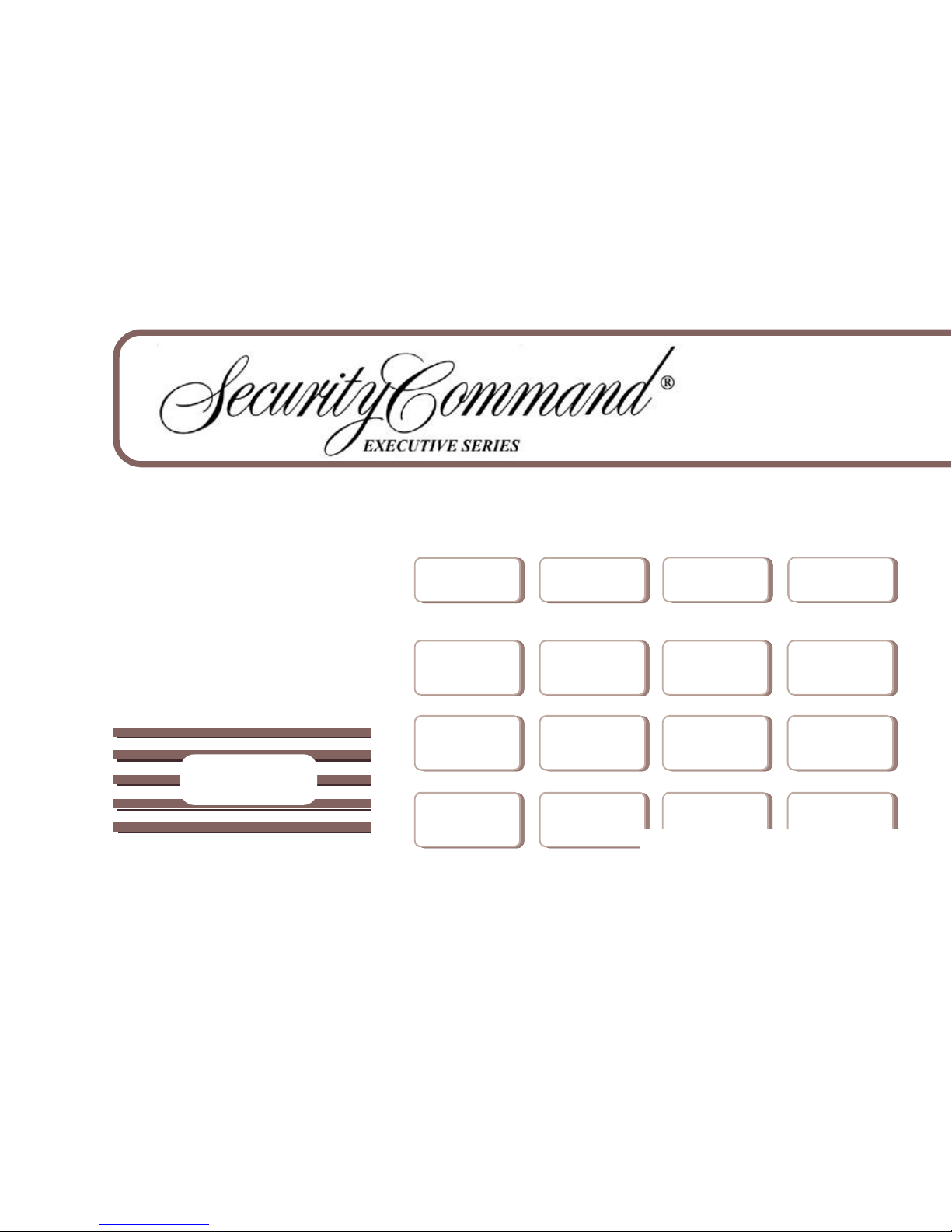
XR40XR40
User’s Guide
Page 2
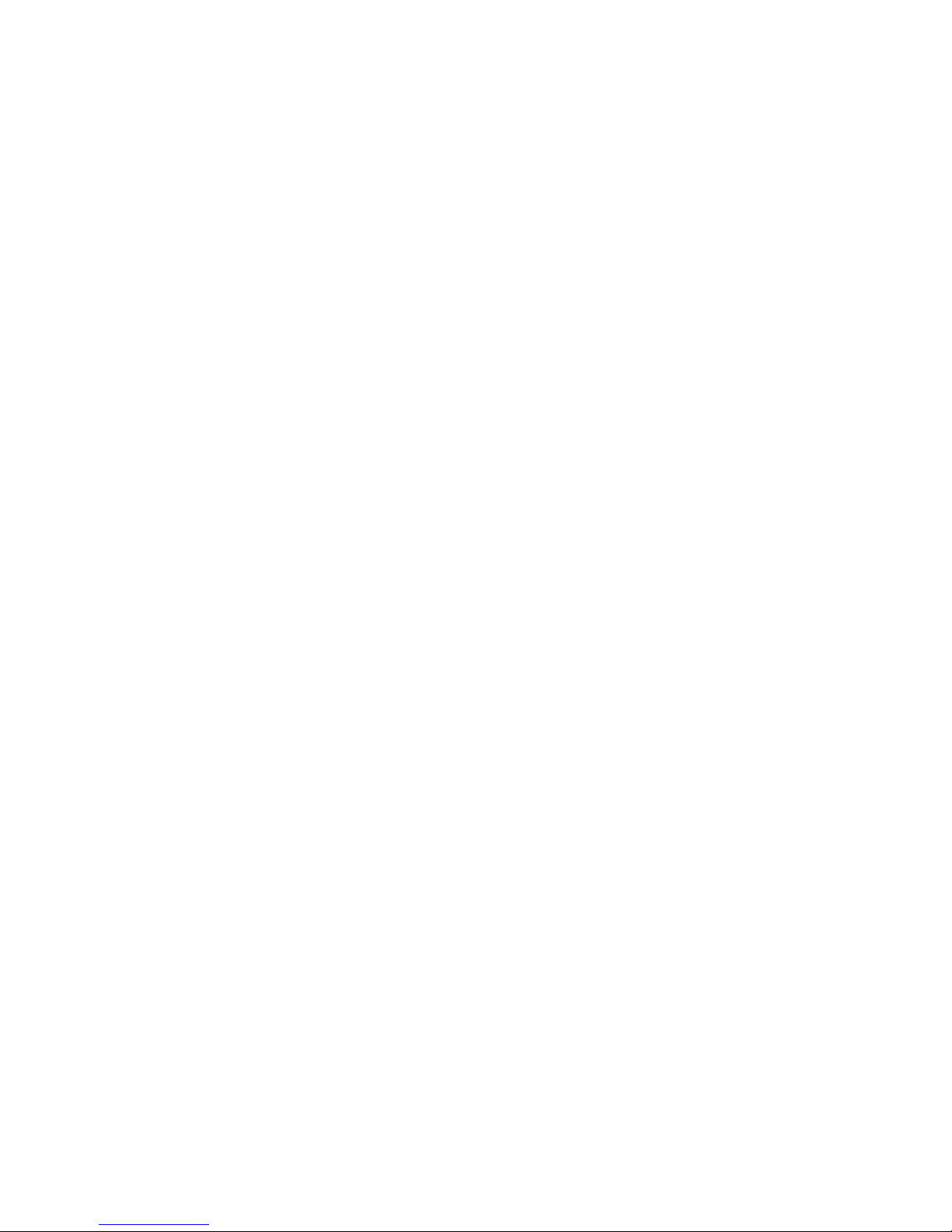
Copyright © 1999 - 2000 Digital Monitoring Products, Inc.
Information furnished by DMP is believed to be accurate and reliable.
This information is subject to change without notice.
Silencing an Alarm
All/Perimeter and Home/Away Systems
1. While the alarm bell or siren is sounding, enter your user code. The keypad displays DISARM SILENCE.
2. Press the SELECT key under SILENCE to stop the bell or siren. This does NOT disarm the system.
3. If your system is programmed to send an Abort (alarm cancel) report to the central station, the keypad displays ALARM CANCELLED.
Area Systems
1. While the alarm bell or siren is sounding, enter your user code. The system silences the alarm bell or siren.
2. If your system is programmed to send an Abort (alarm cancel) report to the central station, the keypad displays ALARM CANCELLED.
What to do when a trouble tone is sounding
You can silence the trouble tone by pressing any one of the top row SELECT keys. This only silences the keypad
and does not correct the condition that originally caused the problem.
Page 3
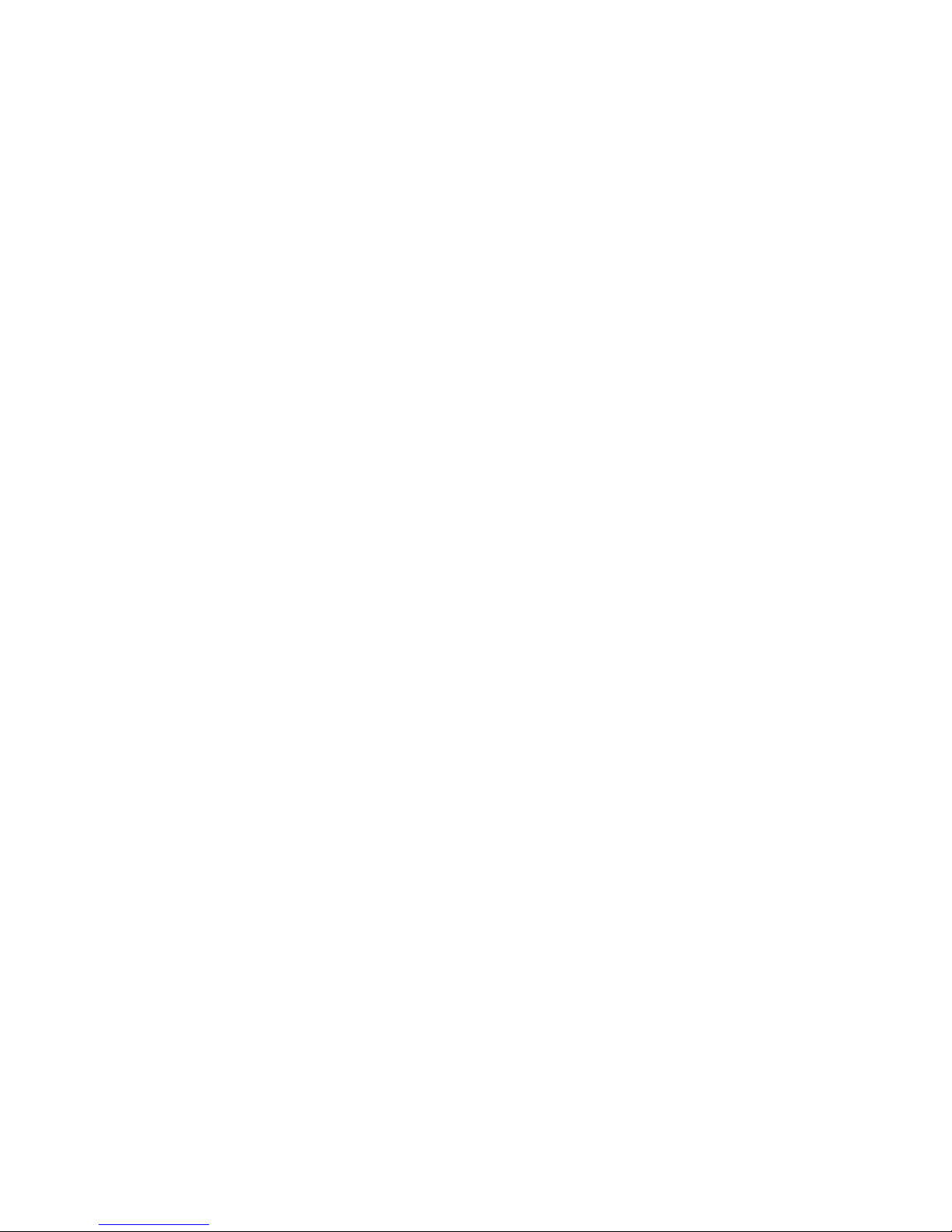
Security CommandSecurity Command®® User's Guide User's Guide
for XR40 Command ProcessorTM Panels
Table of Contents
i
About your System
Emergency Evacuation Plans...................................................... ii
About Your Security System ........................................................ 1
The Security Command Keypad ................................................. 2
Special Security Command Messages ....................................... 3
Special Security Command Tones .............................................. 3
Understanding Security System Terms ...................................... 4
How your System Operates ......................................................... 6
Arming and Disarming
Area System Arming .................................................................... 7
Area System Disarming ............................................................... 8
All/Perimeter System Arming ...................................................... 9
All/Perimeter System Disarming ................................................. 10
Home/Away System Arming ........................................................ 11
Home/Away System Disarming ................................................... 12
User Menu Functions
Security Command User Menu ................................................... 13
User Checkin ................................................................................ 14
Zone Activity Check...................................................................... 14
Sensor Reset ................................................................................ 15
Outputs On Off ............................................................................ 15
Bypass Zones ............................................................................... 16
Zone Monitor ................................................................................. 16
System Test .................................................................................. 17
User Codes ................................................................................... 18
Ambush Codes ............................................................................. 20
Schedules ..................................................................................... 20
Permanent Schedules .................................................................. 21
Extended Schedules .................................................................... 21
Output Schedules ......................................................................... 22
Time and Date .............................................................................. 23
Display Events .............................................................................. 23
Zone Activity Check Event Display.............................................. 24
Zone Bypass Event Displays ....................................................... 24
Zone Event Displays..................................................................... 25
Arming and Disarming Event Displays ....................................... 25
User Checkin Event Displays....................................................... 25
User Code Change Event Displays............................................. 26
Supervisory Event Displays ......................................................... 26
System Monitor Event Displays................................................... 26
Service Request? ......................................................................... 27
How Your System is Set Up
System Setup ............................................................................... 28
Protection Areas ........................................................................... 28
Outputs.......................................................................................... 28
User Codes ................................................................................... 29
Optional Features
Easy Entry™ User's Guide .......................................................... 30
Pager Direct™ User's Guide ....................................................... 32
FA113 User's Guide ..................................................................... 34
PhoneAccess™ User's Guide ..................................................... 35
895 Voice Module ......................................................................... 36
Index .............................................................................................. 37
Page 4
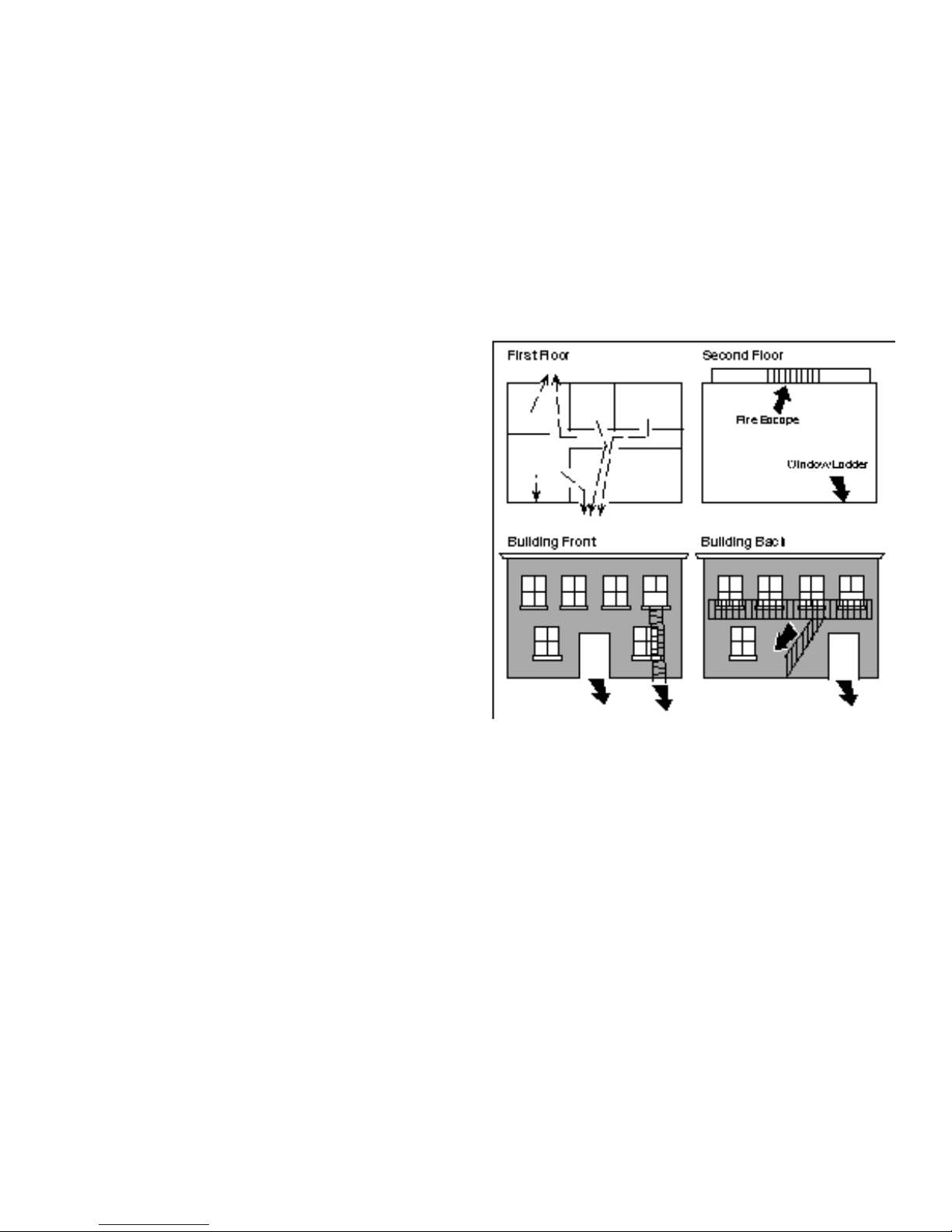
Emergency Evacuation Plans
The National Fire Protection Association recommends that you
establish an emergency evacuation plan to safeguard lives in the
event of a fire or other emergency. Use the following steps as a
guide.
Draw a floorplan of your home or business
On a clean sheet of paper, draw the walls, windows, doors, and
stairs. Also draw any obstacles that a person may encounter while
exiting the building such as large furniture or appliances.
Develop escape routes
Determine at least two routes the occupants in each room can take
to safely escape. One route can be the most obvious such as the
door. Another can be through a window that can be easily opened.
If the window is high off the ground, an escape ladder should be
provided.
Draw arrows on the floorplan to show escape routes from each
room.
Decide where to meet
Prearrange a meeting place outside and away from where emergency
personnel are likely to be working. A neighbor's house or across the
street in the front of the house are good locations. Always perform
a head count to make sure all occupants safely exited. NEVER
ENTER A BURNING BUILDING. If the head count shows one or
more persons missing, give this information immediately to the
authorities. Never enter a building to look for someone.
Practice your escape plans
Devising an escape plan is only the beginning, before the plan can
be effective everyone should practice the escape routes from each
room.
Early detection
The best way to survive a fire or other emergency is to get out early.
The installation of a fire alarm system, with smoke and carbon
monoxide detectors in each room, can greatly decrease your risk of
injury or loss.
ii
Page 5
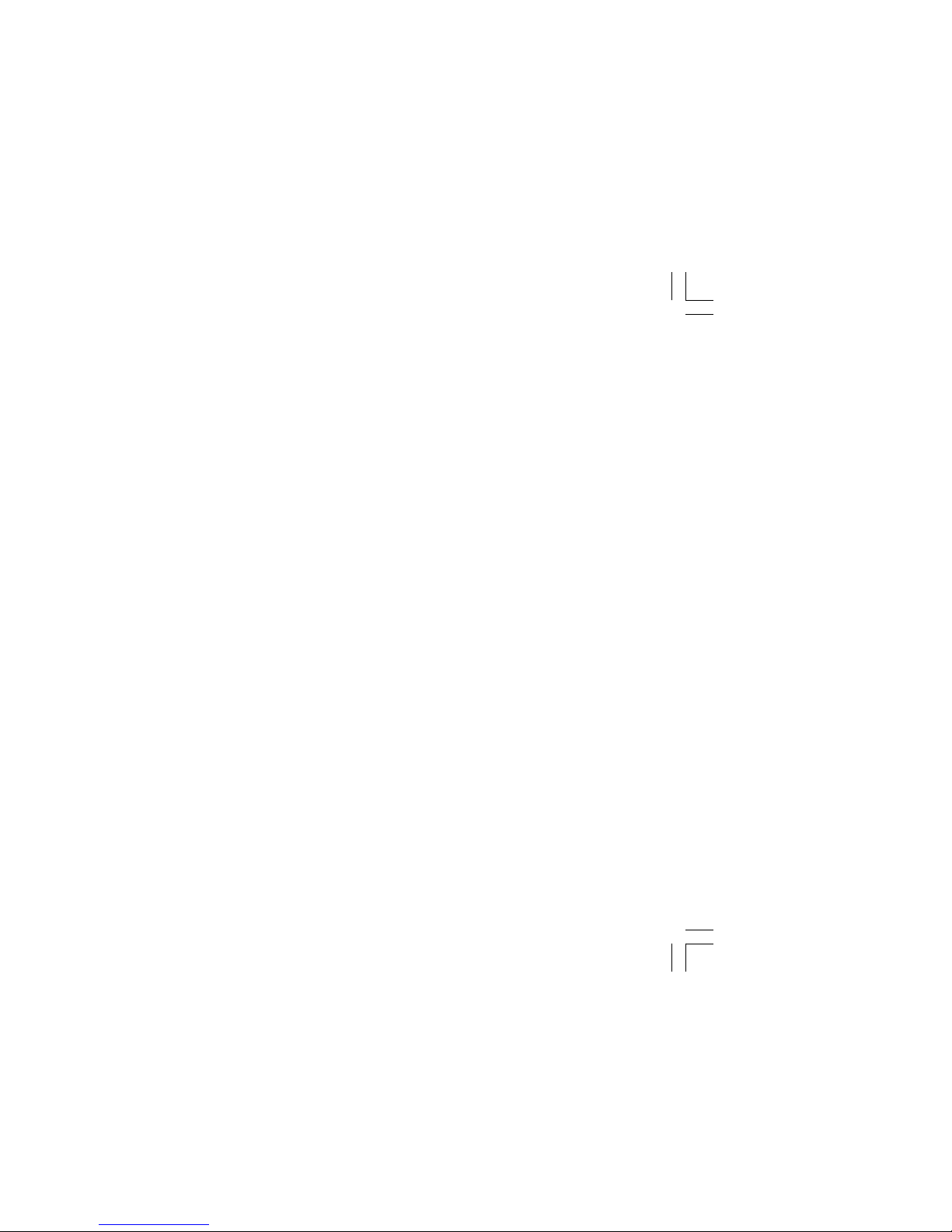
1
A Note About False Alarms
One of the most important concerns facing the security industry
today is false alarms. The accidental dispatching of police and fire
agencies places others in jeopardy by limiting the response capability
of those emergency service units.
As part of our commitment to reducing false alarms, we’d like to
encourage you to read this guide thoroughly. All the information
contained here can help you quickly, and comfortably, learn the
operation of the Security Command system. If you have any
additional questions, or feel that you need more training, please
don’t hesitate to contact us.
Test Your System Weekly
It is recommended that you test the burglary portion of your system
at least once each week. Testing should involve an active test of all
doors, windows, and motion detectors connected to your system. If
your system also has fire protection, call the service department to
find out how this portion of your system should be tested.
Refer to the System Test section of this guide for instructions on
testing the burglary portion of your system.
Introduction
Page 6
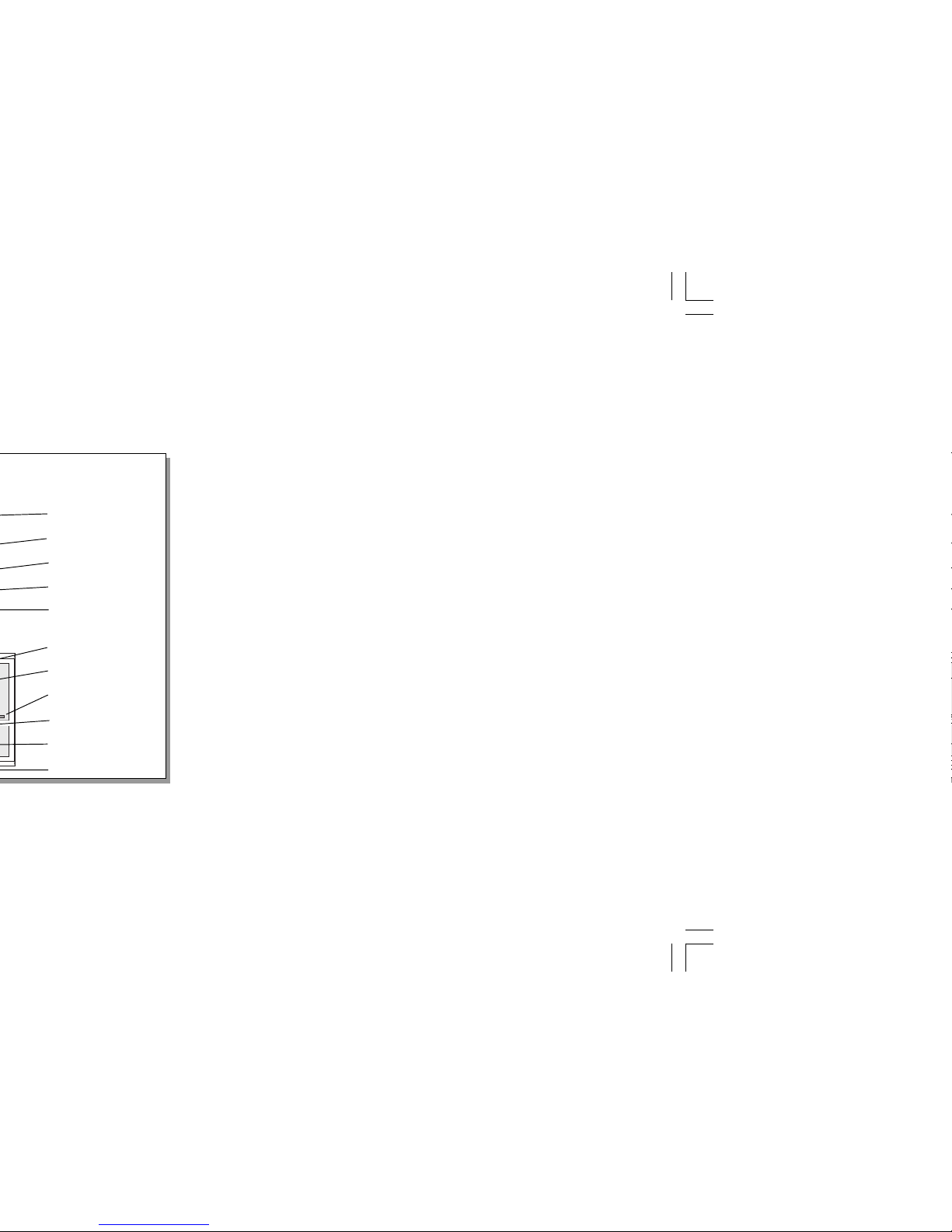
Data Entry keys
These keys allow you to enter your user code when arming or
disarming or enter other information into the system.
The ARROW key
The ARROW key is used to go back through the keypad displays
while operating your system. You can press the ARROW key to back
up through the list of functions in the User Menu or to make a
correction by erasing the last character you entered.
The COMMAND key
The COMMAND key allows you to advance through the keypad
displays or User Menu or complete a data entry function.
AC LED
This LED remains on steady as long as your system is connected to
its AC power supply. Should there be an interruption, the LED turns
off and the system's backup battery maintains normal operation for
a time allowing you to contact our service department.
ARMED LED
This LED is ON steady anytime burglary protection is armed and
OFF when ALL areas are disarmed.
32-Character Keypad User Options Menu
Press and hold the ARROW and COMMAND keys for about two
seconds. The keypad display shows SET BRIGHTNESS. Use the
left SELECT key to lower the display brightness. Use the right
SELECT key to increase the display brightness. Press COMMAND.
At SET TONE , use the left SELECT key to lower the keypad tone.
Use the right SELECT key to raise the keypad tone. Press COMMAND.
At SET VOLUME LEVEL, use the left SELECT key to lower the
keypad volume. Use the right SELECT key to raise the keypad
volume. Press the ARROW key to exit out of the User Options menu.
Introduction
Lighted display
SELECT keys
Data Entry keys
COMMAND key
ARROW key
Lighted display
SELECT keys
AC LED
Data Entry keys
COMMAND key
ARROW key
Page 7
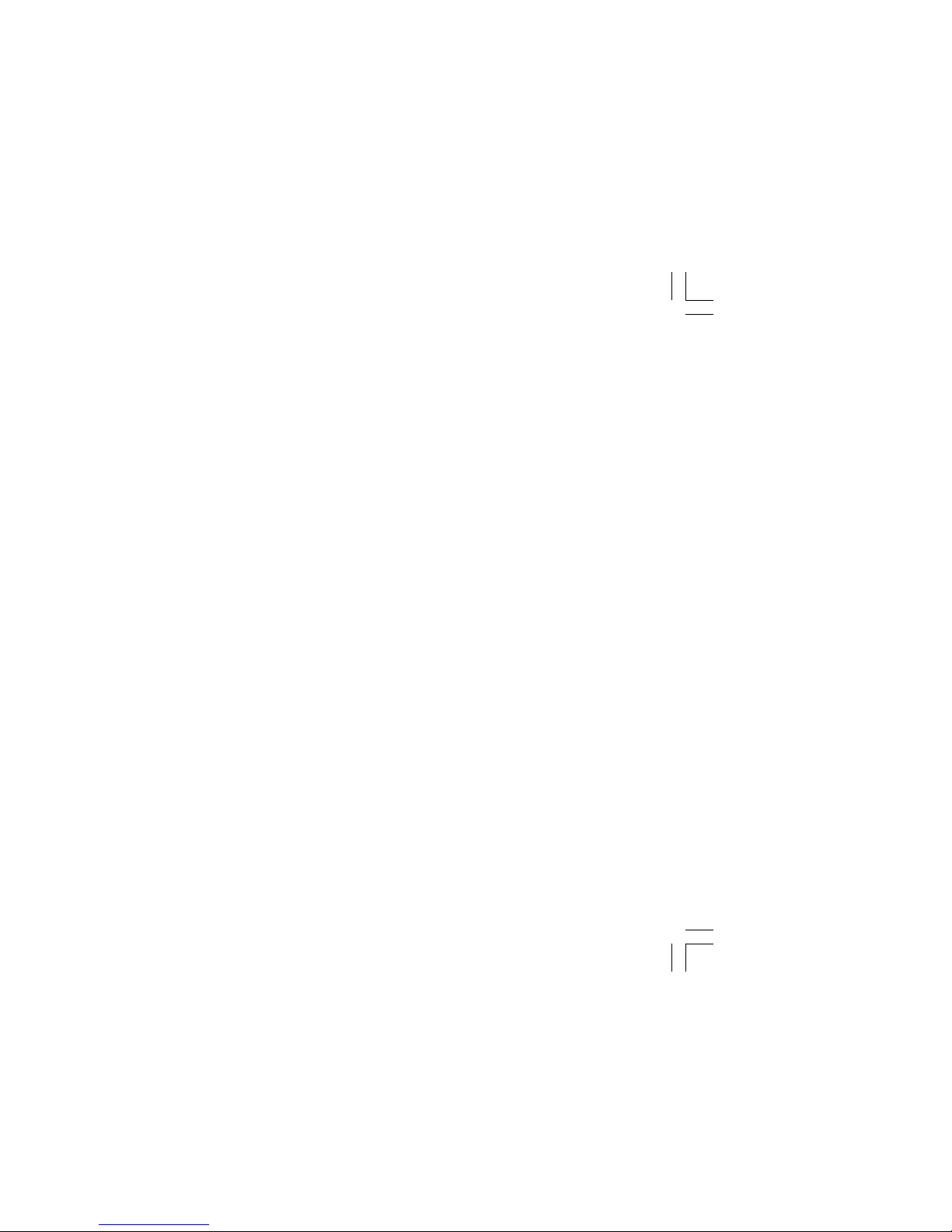
3
Special Security Command T ones
Your keypad also contains a small speaker that allows it to alert you
to events as they occur on your system. Below are brief descriptions
of the different tones you'll hear from the keypad:
Fire alert: Your keypad may sound a fire tone to alert persons in the
vicinity to the alarm condition. This is in addition to the bell output
from the alarm panel.
Burglary alert: Your keypad may sound a burglary tone to alert
persons in the vicinity to the alarm condition. This is in addition to the
bell output from the alarm panel.
Key press tone: A short beep as you press a key on the keypad.
Prewarn tone: A continuous pulsed tone that sounds when you
open an entry delay door on a system that is armed (turned on)
reminding you to disarm the burglary protection.
Exit delay alert: When your entire system has been armed and an
exit delay is occurring, the keypad will sound warning tones that
indicate the exit delay is about to expire. Two pulsed tones indicate
20 seconds until the exit delay expires. One pulsed tone indicates 10
seconds until the exit delay expires.
Monitor tone: A pulsed tone for one second, one pulse only that
sounds whenever a door or window is opened while you’re using the
zone monitor function from the User Menu. See Zone Monitor.
Trouble tone: A steady tone indicating a trouble condition on your
system. Press a SELECT key to silence the trouble tone.
Zone Activity Check tone: A steady tone indicating no zone activity
has occurred on your system within the programmed period of time.
Press
any
key to silence the tone.
Page 8
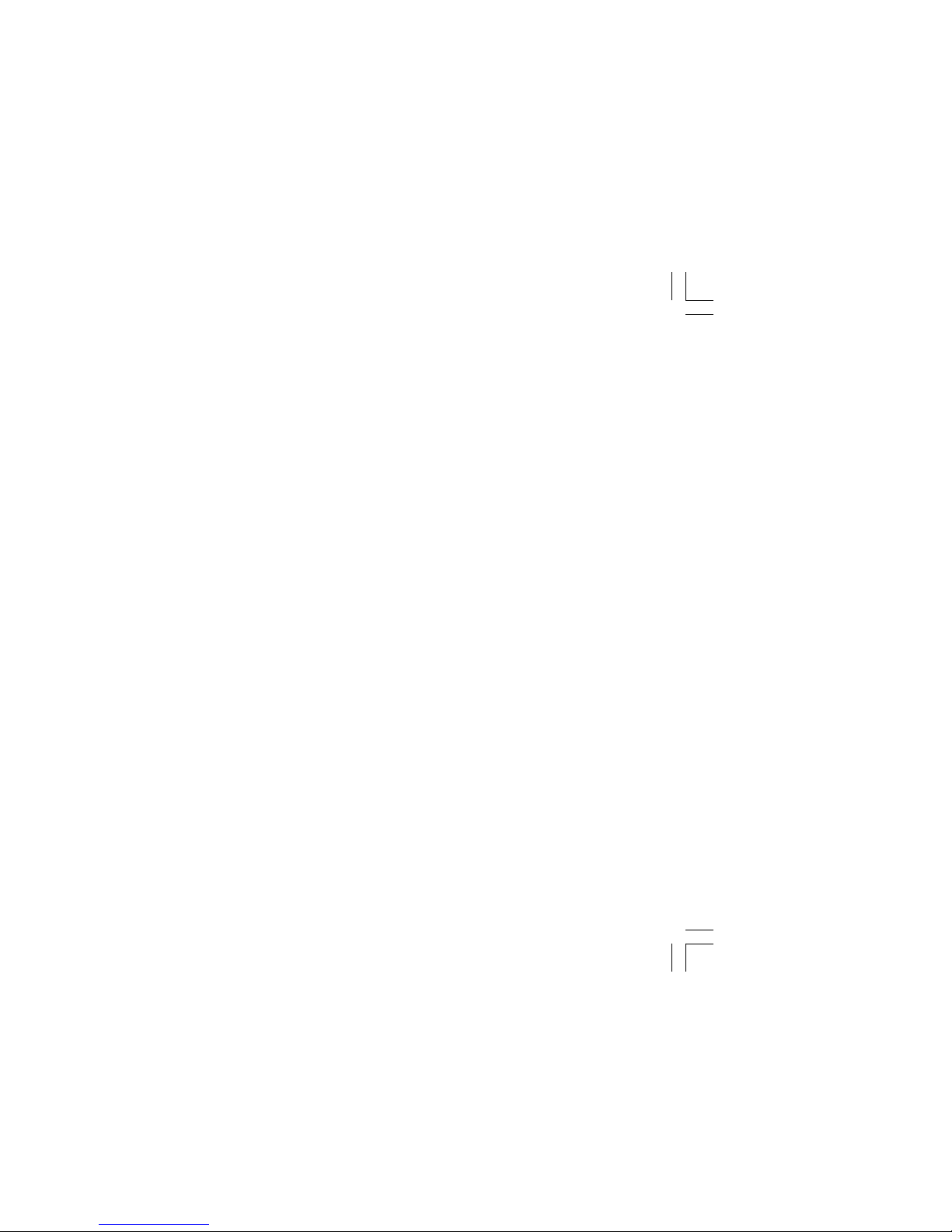
Introduction
Entry or Exit Zone
Almost all systems have one or more doors through which you can
enter or exit the premises. These doors are programmed with a
delay time to allow you to enter or exit while the system is armed
without setting off the alarm.
When you arm the system, activity on all burglary zones is ignored
until the programmed exit delay time expires. Once that time has
expired and the system is fully armed, opening the door causes the
panel to start the
entry
delay time. During the entry delay time, you
must enter a valid user code to disarm the system or an alarm will
occur.
Instant Zone
Exterior windows and non entry doors, or interior protection devices,
are typically not programmed with delay times. If these zones are
faulted while the system is armed, an alarm occurs instantly.
24 Hour Zone
A 24 hour zone is never assigned to an area and is not turned on or
off by arming or disarming your system. Some examples of 24 hour
zones are: fire zones, panic zones, and temperature control zones.
Areas
An area is made up of burglary zones that can be armed or disarmed
together. The Perimeter area, for example, consists of all the doors
and windows on the outside of the building. When you arm the
Perimeter, these zones sound an alarm if tripped.
Page 9
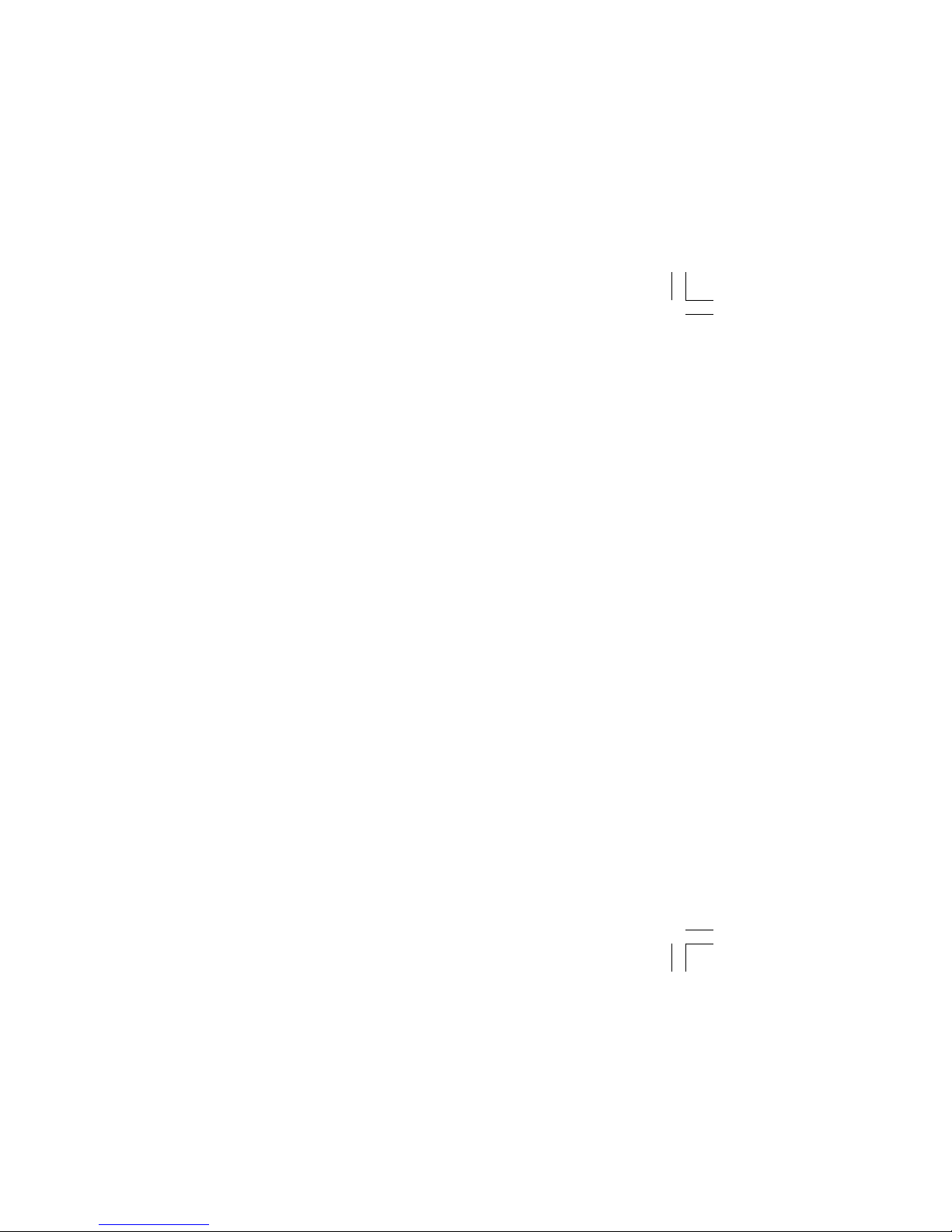
5
Status List
The keypad Status List displays any alarm or trouble condition on a
zone and any trouble condition that occurs with the AC power or
battery power. If more than one alarm or trouble condition occurs at
the same time, the keypad sequences this information on its display.
If your system contains any Panic zones, these are
not
displayed on
the keypad for security reasons.
If an alarm occurs on a non-fire 24 hour zone or a system monitor,
it remains in the Status List until it restores. If one or more armed
burglary zones trips, the last one to trip remains in the Status List.
The burglary zone alarm remains in the Status List for several
minutes or until it's cleared by disarming the system.
Exit Error
This is an automatic function of the panel that prevents an alarm from
occurring if an exit door doesn't close all the way after the system has
been armed. Here's how it works:
You close all doors and windows, arm the system, and then leave by
the front door. You close the door but it doesn't latch and opens
slightly causing the front door zone to show as an open to the
system. After the exit delay time expires the system attempts to arm
the front door zone but recognizes the open condition and, instead
of sending an alarm report to the central station, sends an Exit Error
report and force arms the door. (If the door closes at a later time it
will be included back into the system.) The system sounds the alarm
sirens for two seconds to alert you of the condition and provide an
opportunity for you to close the door.
The Exit Error feature allows the central station to acknowledge the
arming error without dispatching the police on a false alarm.
Page 10
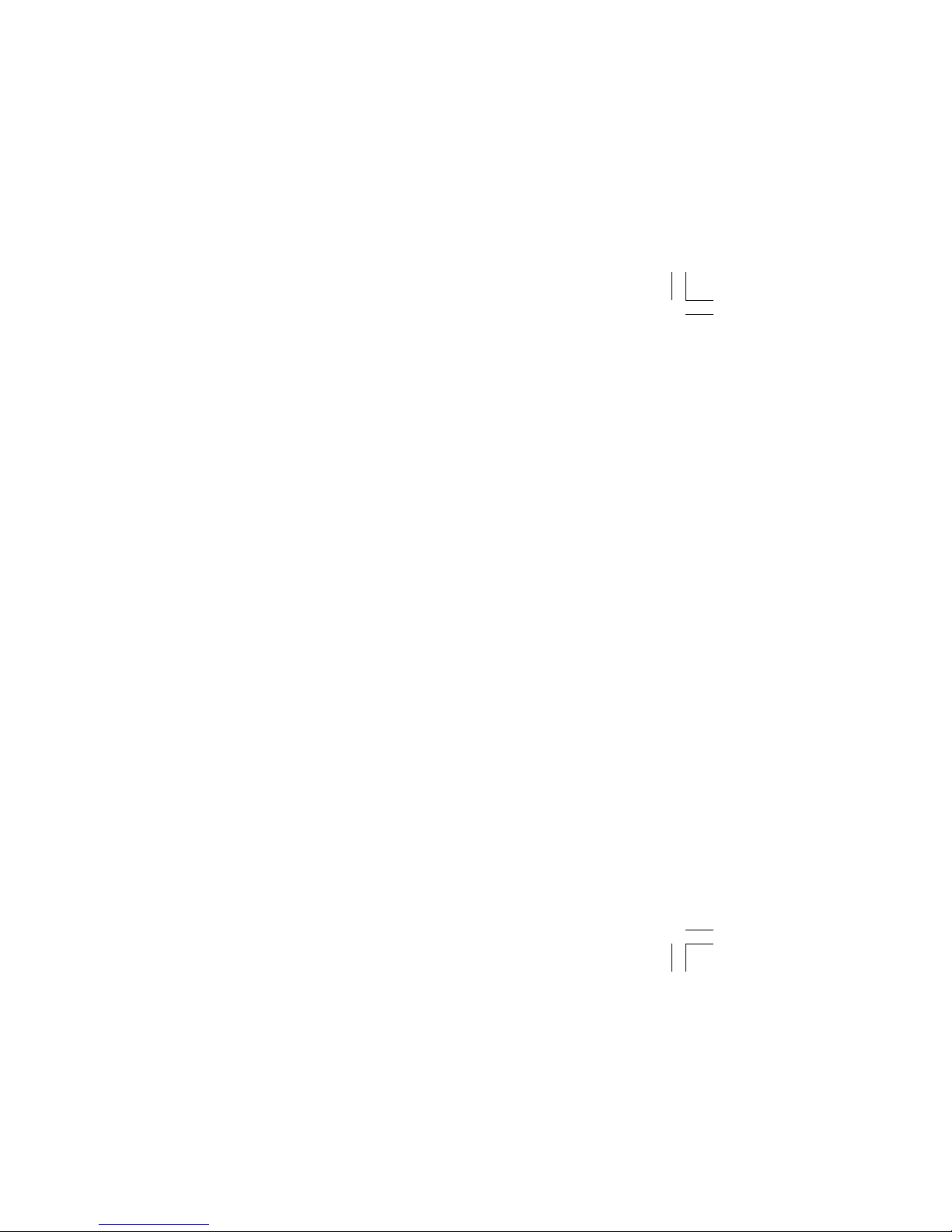
Introduction
If the problem cannot be corrected, you can bypass the zone or wait
until the zone can be repaired by a service technician. A bypassed
zone is ignored by the system during the armed period.
In some cases, you might see the keypad display FRONT DOOR
BAD *. The asterisk next to BAD means that the zone is a priority
zone, which cannot be bypassed. The problem on the zone must be
corrected before the system can be armed.
Armed Message: After all bypassing is completed or zone faults
corrected, the areas you selected are armed. The keypad briefly
displays ALL SYSTEM ON if all areas in the system are arming and
HOME MODE ON or SLEEP MODE ON if only selected areas are
arming. The keypad then displays the exit delay as it counts down.
Zones are not armed until the exit delay time expires.
If your system uses a keyswitch to arm an area, the exit delay time
is NOT shown on the keypad display.
DIALING . . . Message: If your system is monitored, it may be
programmed to wait for the arming report to be sent to the central
station before displaying the armed message. See Arming Report
below. This is to verify your phone lines are working properly. While
the system is waiting, the display reads DIALING.... If the report is
received, the keypad buzzes for one second and displays the armed
message. If the report is not received, the keypad displays
LOCAL ALARM ONLY before displaying the armed message.
Arming Report: Your system can be programmed to send arming
or zone bypassing reports to a central station. This feature is optional
and can be programmed for you at any time.
Page 11
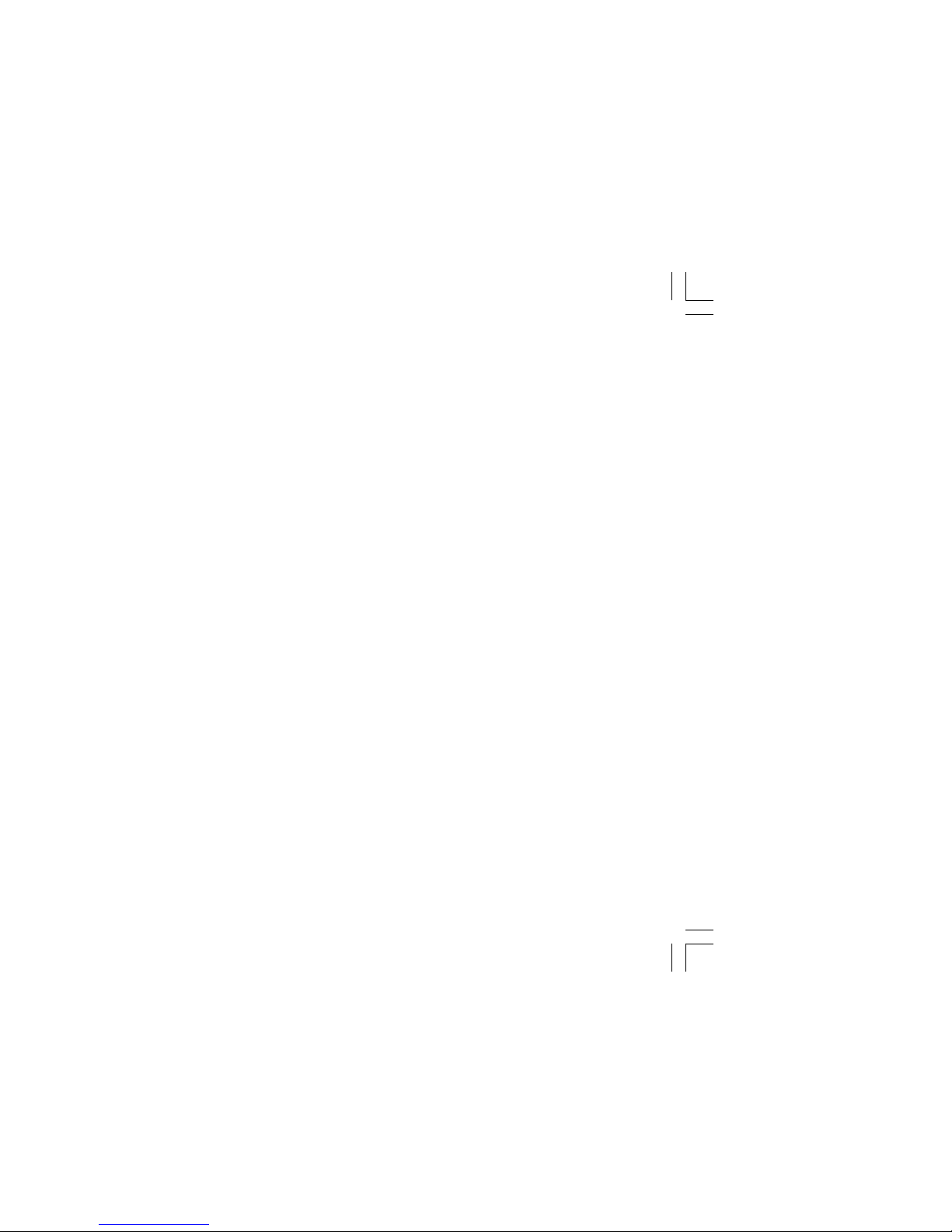
7
Note: You can also just press the area numbers you want to arm
while at the ALL? NO YES display. This changes the display
to AREAS:. The numbers you select appear in the display. For
example: AREAS: 2 4. Press COMMAND when done.
6. The system displays any zones that have been bypassed prior
to arming and any bad 24 hour zones. No action is required.
7. At this point you can force arm or bypass any bad zones. A
zone that is force armed will be restored into the system if it later
returns to normal. A zone that is bypassed will remain bypassed
until the system is disarmed. See steps 7a through 7d.
7a. If a problem exists on any zones, the zone name and
problem are shown followed by: OKAY BYPASS STOP.
7b. Select OKAY to force arm the zone(s) before arming.
7c. Select BYPASS to bypass the zone(s) before arming.
7d. Select STOP to stop the system from arming. Correct the
zone problem(s) and return to step 1.
8. The display reads SYSTEM ON if at least one area in the system
is armed, and ALL SYSTEM ON if all areas in the system are
armed.
9. The keypad then displays the exit time in seconds and counts
down the remaining time: EXIT: # # (# # = seconds remaining).
The keypad will sound the exit delay alert when 20 seconds
remain, and when the delay expires, all zones are armed.
Page 12
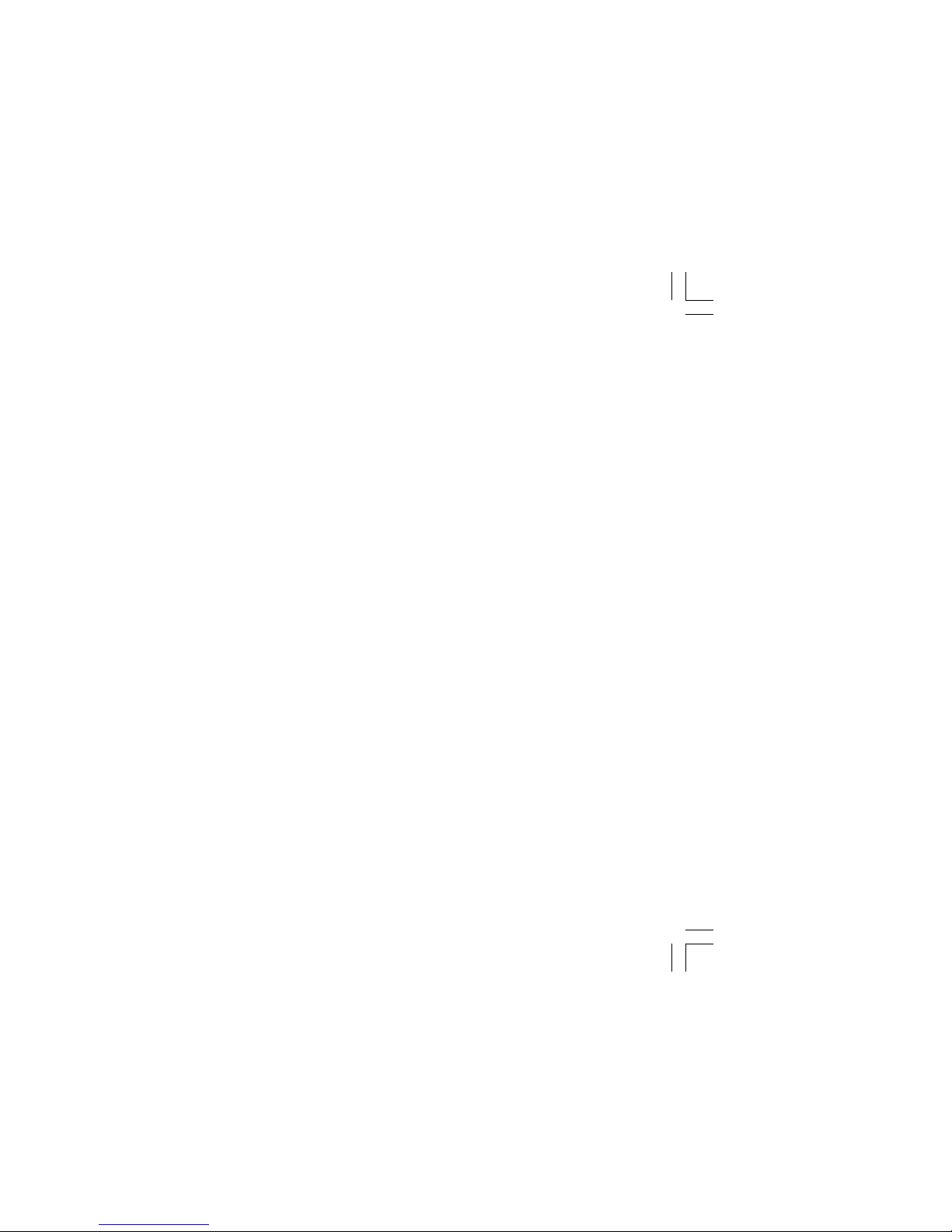
Arming and Disarming
Disarming an Area System
1. Press the COMMAND key until ARM DISARM is displayed.
During entry delay this process starts at step 3 below.
2. Select DISARM to disarm areas.
3. The keypad displays ENTER CODE: . Enter your user code and
press COMMAND. The keypad displays ALL? NO YES.
4. Select YES to disarm all areas authorized for your user code.
4a. Select NO to disarm only certain areas individually. The
keypad then displays the name of each area authorized for your
code followed by the NO YES display.
4b. Choose YES to disarm the area displayed.
4c. Choose NO to not disarm and to display the next area.
Note: You can also just press the area numbers you want to
disarm while at the ALL? NO YES display. This changes the
display to AREAS: . The area numbers you select appear in the
display. For example: AREAS: 2 4.
To remove an area number from the display, press its
corresponding number on the keypad.
Press COMMAND when done.
5. After all areas have been displayed, any alarms or
communication problems that occurred during the armed
period are shown.
6. If all areas have been disarmed, the keypad displays
ALL SYSTEM OFF.
Page 13
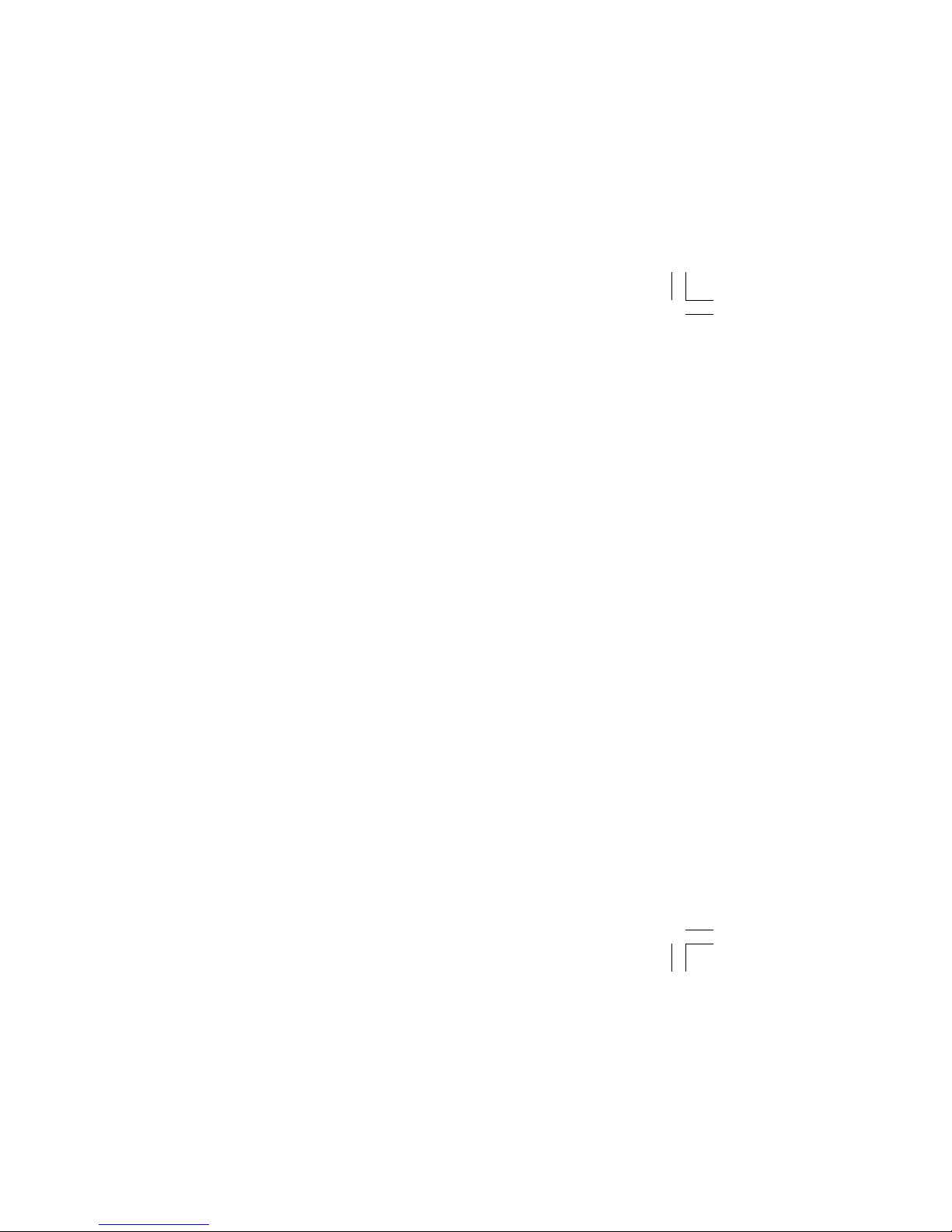
9
area.
2. Select PERIM to arm the Perimeter area only.
3. Select ALL to arm both the Perimeter and Interior areas.
4. The keypad displays any bypassed zones and 24 hour zones
that are in a bad condition. No action is required by you.
5. At this point you can force arm or bypass any bad zones. A
zone that is force armed will be restored into the system if it later
returns to normal. A zone that is bypassed will remain bypassed
until the system is disarmed. See steps 5a through 5d.
5a. If a problem exists on any zones, the zone name and
problem are shown followed by: OKAY BYPASS STOP.
5b. Select OKAY to force arm the zone(s) before arming.
5c. Select BYPASS to bypass the zone(s) before arming.
5d. Select STOP to stop the system from arming. Correct the
zone problem(s) and return to step 1.
6. The keypad displays PERIMETER ON if only the perimeter is
being armed and ALL SYSTEM ON if both the perimeter and
interior are being armed.
7. The keypad next displays EXIT: ## INSTNT and begins to count
down the number of seconds remaining for you to exit. The
keypad will sound the exit delay alert when 20 seconds remain,
and when the delay expires, all zones are armed.
8. You can select INSTNT while EXIT: ## INSTNT is displayed to
immediately arm all zones and make them instant. The keypad
displays INSTANT.
9. When the system is fully armed, the keypad displays
PERIMETER ON for perimeter arming and ALL SYSTEM ON
for perimeter and interior arming.
Page 14
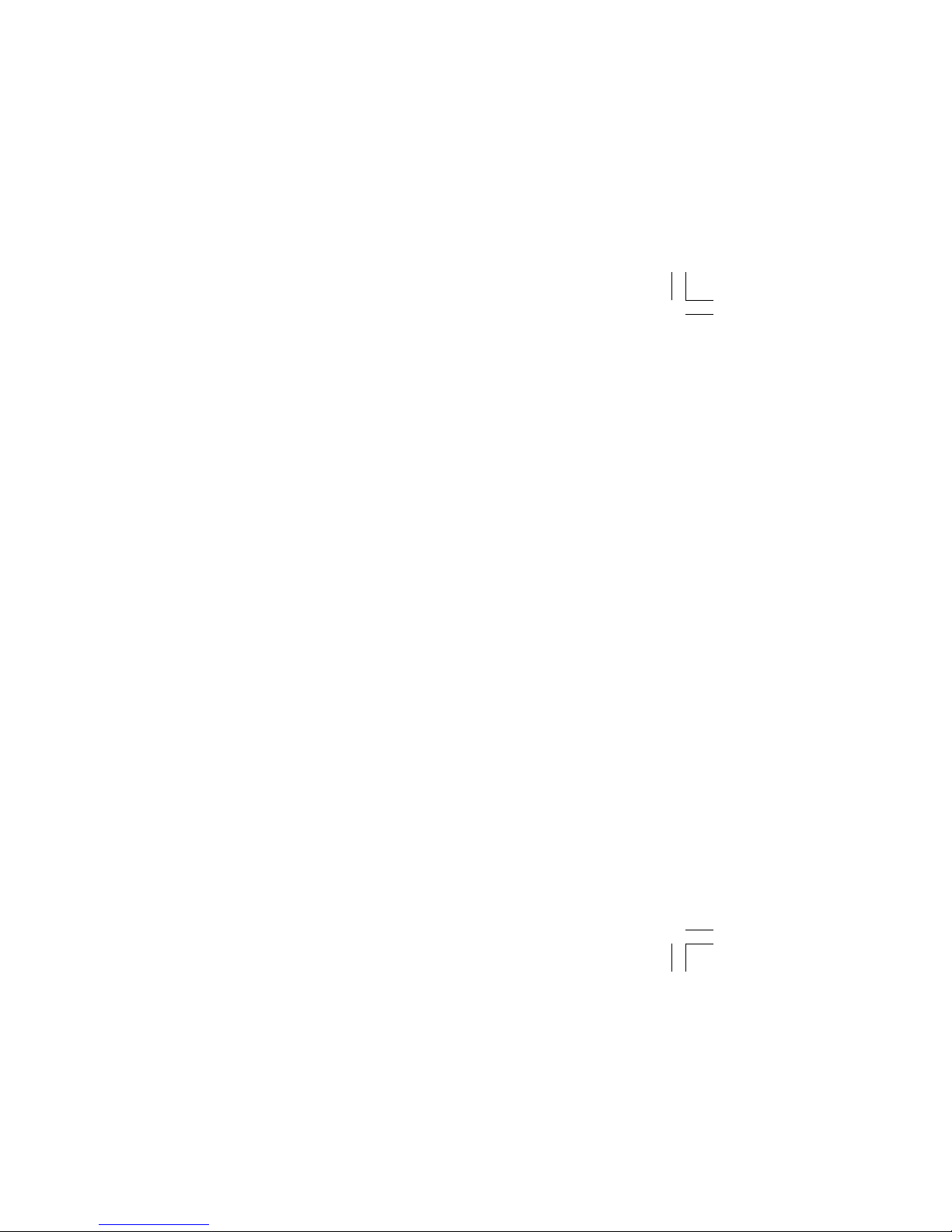
Arming and Disarming
Disarming During an Alarm
1. While the alarm bell or siren is sounding, enter your user code.
The keypad displays DISARM SILENCE.
2. Press the SELECT key under DISARM to disarm the system
and silence the alarm.
The keypad next displays ALL SYSTEM OFF to confirm the
system is disarmed.
3. Press the SELECT key under SILENCE to stop the bell or siren
but NOT disarm the system.
If you do not press any SELECT key, or you press the
COMMAND key, the system will automatically disarm and
silence the alarm.
4. If your system is programmed to send an Abort (alarm cancel)
report to the central station, the keypad displays
ALARM CANCELLED.
Page 15

11
Bedroom
area while
Perimeter
area.
5. The keypad displays zones that have been bypassed prior to
arming and 24 hour zones that are in a bad condition. No action
is required by you.
6. At this point you can force arm or bypass any bad zones. A
zone that is force armed will be restored into the system if it later
returns to normal. A zone that is bypassed will remain bypassed
until the system is disarmed. See steps 6a through 6d.
6a. If a problem exists on any zones, the zone name and
problem are shown followed by: OKAY BYPASS STOP.
6b. Select OKAY to force arm the zone(s) before arming.
6c. Select BYPASS to bypass the zone(s) before arming.
6d. Select STOP to stop the system from arming. Correct the
zone problem(s) and return to step 1.
7. The keypad displays HOME MODE ON if you selected HOME,
or SLEEP MODE ON if you selected SLEEP, or
ALL SYSTEM ON if you selected AWAY.
8. The keypad next displays EXIT: ## INSTNT and begins to count
down the number of seconds remaining for you to exit. The
keypad will sound the exit delay alert when 20 seconds remain,
and when the delay expires, all zones are armed.
9. You can select INSTNT while EXIT: ## INSTNT is displayed to
immediately arm all zones and make them instant. The keypad
displays INSTANT.
10. When the system is fully armed, the keypad displays
HOME MODE ON for Perimeter arming, SLEEP MODE ON for
Perimeter and Interior arming, and ALL SYSTEM ON for all
areas armed.
Page 16
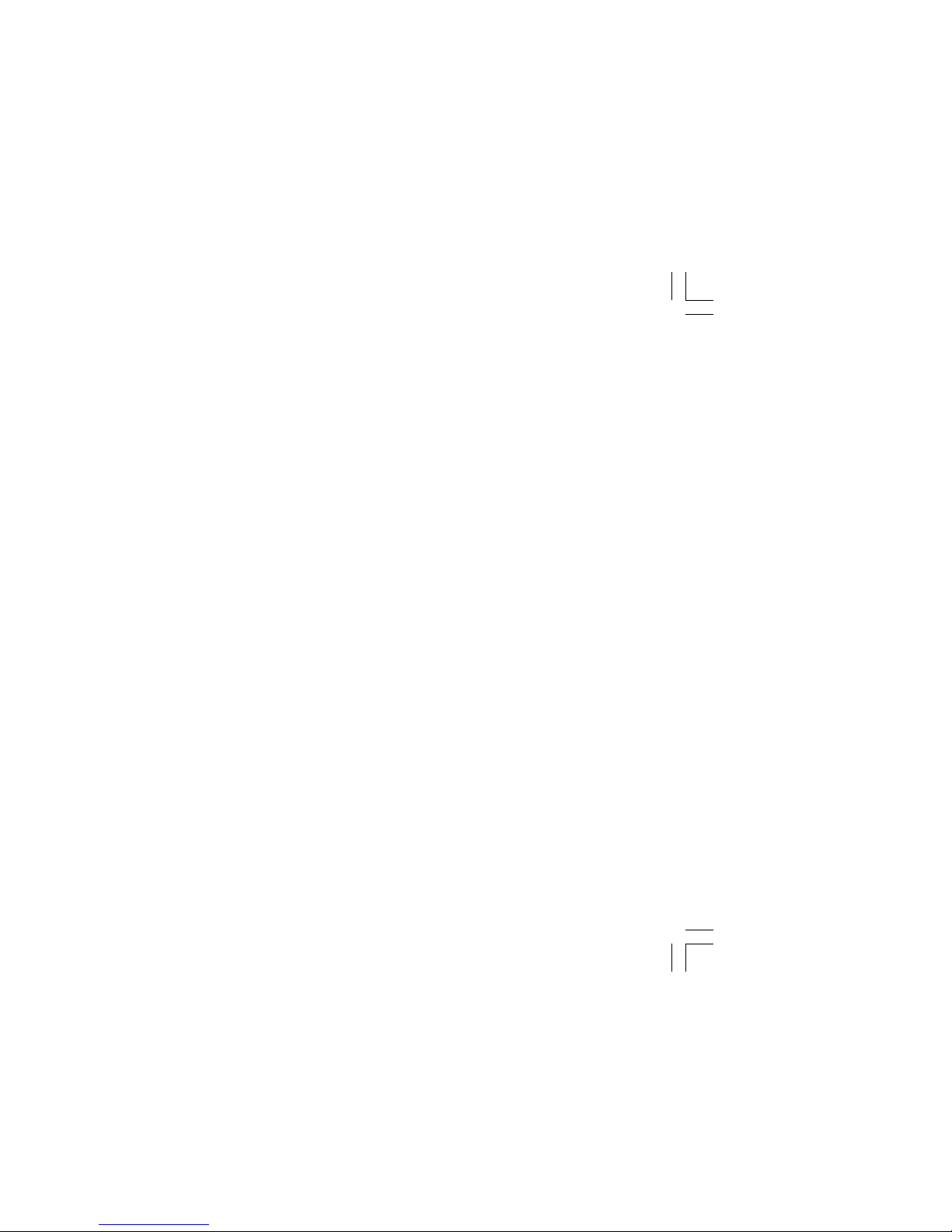
Arming and Disarming
Disarming a Home/Away System
1. During the entry delay, the keypad displays ENTER CODE:.
Enter your 4 digit user code.
2. The keypad then displays any alarms or communication problems
that occurred during the armed period.
3. The keypad next displays ALL SYSTEM OFF to confirm the
system is disarmed.
Disarming During an Alarm
1. While the alarm bell or siren is sounding, enter your 4 digit user
code. The keypad displays DISARM SILENCE.
2. Press the SELECT key under DISARM to disarm the system
and silence the alarm.
The keypad next displays ALL SYSTEM OFF to confirm the
system is disarmed.
3. Press the SELECT key under SILENCE to stop the bell or siren
but NOT disarm the system.
If you do not press any SELECT key, or you press the
COMMAND key, the system will automatically disarm and
silence the alarm.
4. If your system is programmed to send an Abort (alarm cancel)
report to the central station, the keypad displays
ALARM CANCELLED.
Note: If your system is programmed to send an Abort (alarm cancel)
report to the central station,selecting DISARM will send this report
to the central station. Be sure that you want the alarm message to
be cancelled BEFORE deciding to disarm the system. If you do not
want to disarm the system and send the abort report, press
SILENCE to only turn off the alarm bells.
Page 17

13
SYSTEM TEST Tests the system's siren, communication
to the central station, and backup
battery.
USER CODES Allows you to add, delete, or change
user codes and authority levels.
SCHEDULES Allows you to add, remove, or change
system schedules.
TIME Allows you change the Day, Date, or
Time that is currently in the system.
DISPLAY EVENTS Allows you to view or print the last 140
events that occurred on your system.
SERVICE REQUEST Allows you to send a message to the
Central Station requesting service on
the alarm system.
The following pages detail each User Menu item and provide
instructions on when and how to use them properly.
Page 18
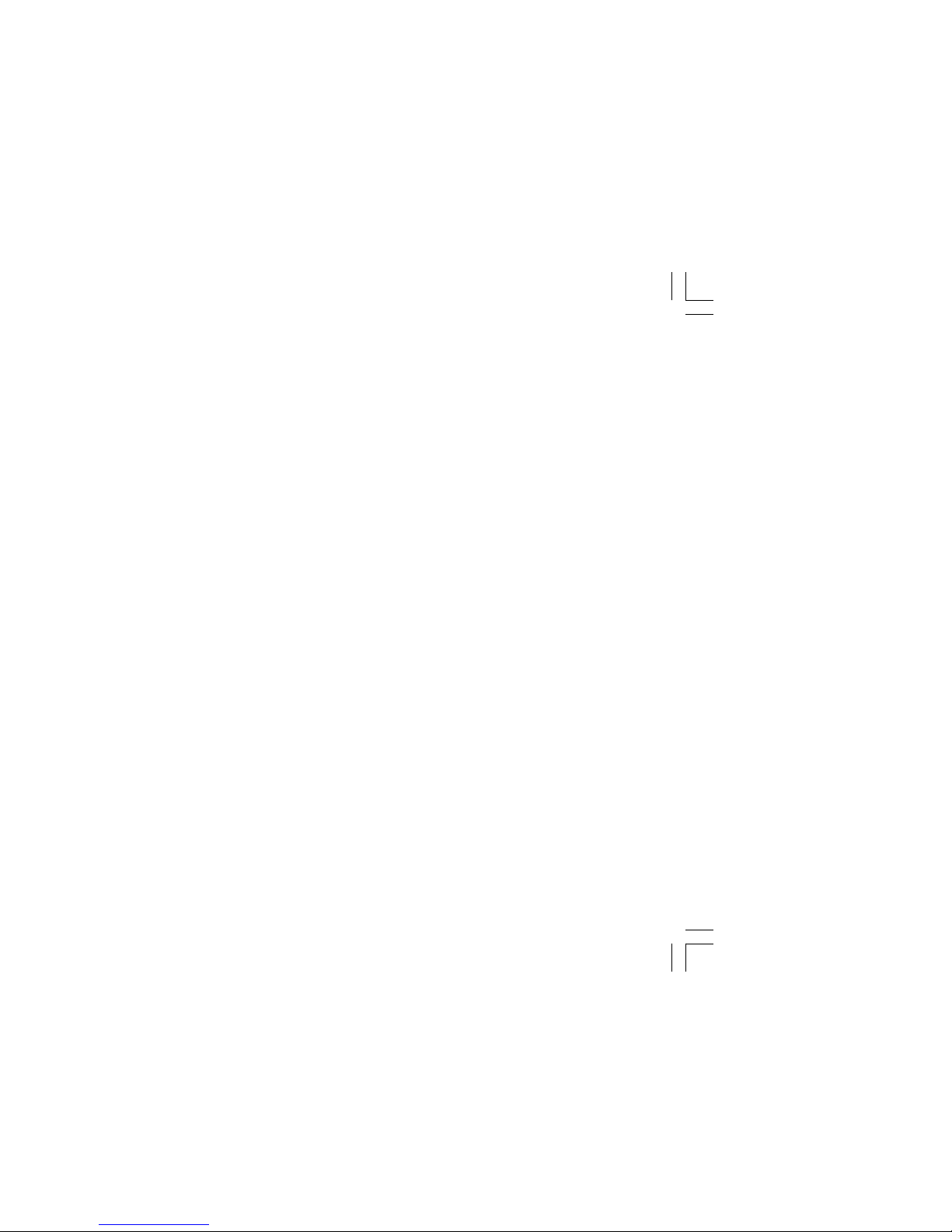
User Menu
Zone Activity Check
User Code Level: Master, Standard, Limited, or Scheduled.
Your security system may be programmed for the Zone Activity
Check feature to monitor a person for non-activity. This could be
used for a person living alone to detect when they have not tripped
a disarmed zone within a programmed period of time. This feature
can be programmed for you at any time.
Function: This option allows you to enable or disable the Zone
Activity Check which monitors your system for no zone activity.
When the programmed time period is exceeded because no activity
is detected, your keypads will sound a steady tone and display
PRESS ANY KEY. Pressing any key on the keypad restarts the no
activity programmed time period and prevents your system from
sending a “User Activity Not Detected” report to the central
station.
Note: The Zone Activity Check is disabled when a schedule is
entered to allow for sleeping hours and is automatically enabled
when an area is armed or disarmed.
Selecting Zone Activity Check:
1. At the ACTIVITY CHECK? display, press any SELECT key. The
keypad displays ENABLE? YES NO. The default is YES.
2. When NO is selected, the keypad displays CHECK DISABLED
for four seconds and then sends the Activity Check Disabled
message to the central station.
3. When YES is selected, the keypad displays CHECK ENABLED
for four seconds and then sends the Activity Check Enabled
message to the central station.
Page 19

15
Outputs On Off
User Code Level: Master, Standard, or Limited.
Function: Allows you to turn the system's outputs on and off.
This function is used to individually turn your system’s relay outputs
on and off. Your system may use these outputs to control interior and
exterior lighting, or heating, air conditioning, or other appliances.
The names and numbers of the outputs on your system are located
in the System Setup section at the back of this guide.
Turning the Outputs On and Off
1. Access the User Menu.
2. Press the COMMAND key until OUTPUTS ON/OFF? displays.
3. Press any one of the SELECT keys.
4. The keypad displays OUTPUT: - ON OFF.
5. Enter the output number you want to turn on or off. The output
number appears in the display.
6. With the output number displayed, press the SELECT key
under ON or OFF. The output is then turned on or off, depending
on your selection, and remains in that state until you change it.
7. The system automatically removes the output number and a
new output number can be entered. Refer back to step 5.
To exit the Output menu option, press the ARROW key until you've
returned to the keypad's Status List.
Page 20

Zone Monitor
User Code Level: Master, Standard, or Limited.
Function: Allows the system to monitor selected disarmed zones
(doors, windows, or motion detectors). When a monitored zone is
tripped, the keypad sounds a tone and displays the zone name. This
is an ideal feature for monitoring door zones to tell when someone
comes in or goes out.
You can place any combination of disarmed zones in Zone Monitor
but only the most recent zone tripped is displayed. The displayed
zone name clears automatically after a short time or when the zone
is armed.
Zone Monitor does not function while the system is armed but a zone
placed into it will still be monitored when the system is disarmed.
Using Zone Monitor as part of your weekly system test: After
using the System Test function, place all perimeter and interior
zones in Zone Monitor. Starting at the front door, go around and
open and then close each door and window. You should hear the
keypad beep each time. The keypad will also display the name of
each zone as its device is opened.
Once all protected doors and windows have been tested, walk in
front of each motion detector. The keypad should beep to confirm
their operation. If at any time during your weekly testing a device
does not cause the keypad to beep, call the service department for
assistance.
User Menu
Page 21

17
System Test
User Code Level: Master, Standard, or Limited.
Function: System Test is used to test the battery, alarm bell or siren,
and communication to a central station. The System Test function
begins automatically as soon as you select it.
Using the System Test Function
1. Access the User Menu.
2. Press the COMMAND key until SYSTEM TEST? displays.
3. Press any one of the SELECT keys. The system test begins
automatically and the keypad displays:
1) BELL SOUNDING during a two second bell test, then:
2) BATTERY - OKAY or BATTERY - TRBL to indicate the
condition of the battery, then:
* 3) TRANSMIT TEST and ATTEMPT NO : 1 during the
transmit test, then:
4) TRANSMIT OKAY or TRANSMIT FAILED to show the
results of the transmit test, then:
5) TEST END to indicate the System Test is complete.
6) You can end the transmit test by pressing the ARROW key.
* The transmit test does not operate on local systems.
Testing your system's burglary protection: The System Test
function should be part of your weekly testing and should be
followed by placing the interior and perimeter burglary devices
in Zone Monitor mode. This allows you to open and then close
each protected door and window while listening for the keypad
to beep confirming its operation. See Zone Monitor.
Page 22
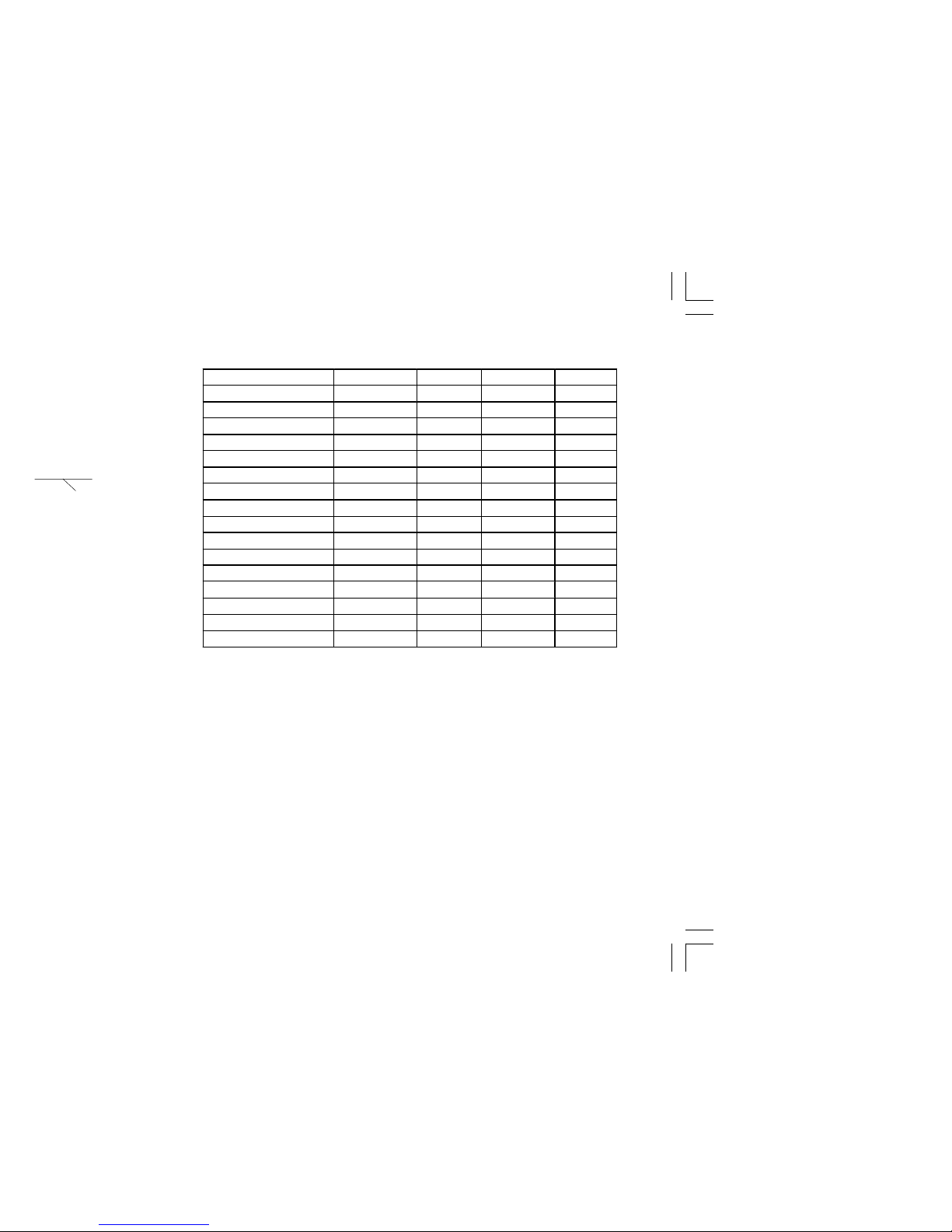
User Code Authority Levels
Adding User codes:
1. Access the User Menu.
2. Press the COMMAND key until USER CODES? displays.
3. Press any SELECT key. The keypad displays ADD DEL CHG.
4. Press the SELECT key under ADD to add a new user code.
(You must have a Master user level to add a user to the system.)
5. At the USER NUMBER: - prompt, enter a user number and
press COMMAND. The displays changes to CODE NO: - .
6. Enter a user code of 4 digits and press COMMAND. This is the
number the user will use each time they arm, disarm, or make
changes to the system.
Authority level
User Menu
Sytem Options Scheduled Limited Standard Master
Zone Activity Check
✔✔✔✔
User Check-in
✔✔✔✔
Sensor Reset
✔✔✔✔
Display Events
✔✔✔✔
Door Access
✔✔✔✔
Arm and Disarm
✔✔✔✔
Alarm Silence
✔✔✔✔
System Test
✔✔✔
Zone Monitor
✔✔✔
Outputs On/Off
✔✔✔
Extend
✔✔
Bypass Zones
✔✔
Schedules
✔
Set Time
✔
User Codes
✔
Service Request
✔
Page 23

19
10. After you've completed making your selections, the keypad
display shows USER # ADDED.
11. Press the ARROW key once to add another user or twice to exit
the User Menu.
Deleting User codes:
1. Access the User Menu.
2. Press the COMMAND key until USER CODES? displays.
3. Press any one of the SELECT keys. The keypad displays
ADD DEL CHG.
4. Press the SELECT key under DEL to delete a user code from
the system. You must have a Master user code level to be able
to delete a user code.
5. At the USER NUMBER: - prompt, enter the user number you
want to delete and press COMMAND. The displays changes to
USER # DELETED.
6. The display then changes back to USER NUMBER: - for you
to delete another user. Press the ARROW key twice to exit the
User Menu.
Changing User codes
1. Access the User Menu.
2. Press the COMMAND key until USER CODES? displays.
3. Press any one of the SELECT keys. The keypad displays
ADD DEL CHG.
4. Press the SELECT key under CHG to change a user code. You
must have a Master user code level to change a user code.
Page 24

User Menu
* * * *. Enter the new
program a code for user
Schedules
User Code Level: Master
Function: The Schedules function allows you to program the times
at which you normally turn your burglary protection on and off each
day of the week. This information can then be used by the system
to automatically arm or disarm the burglary protection.
You can also use the Closing Check/Extend feature with Schedules
to ensure your system is armed by an authorized user at a specific
time. This option sounds the keypad buzzer and displays
CLOSING TIME! when a schedule expires. Users still on the
premises are required to arm the system or extend the schedule. If
the system is not armed, or the schedule not extended, a report can
be sent to the central station and/or a pager.
When a schedule expires and CLOSING TIME! is displayed, the
keypad next displays ENTER CODE: -. To silence the keypad
buzzer and extend the schedule for one hour, a user must either
enter a valid user code or present a card to the card reader.
Also, when a closing schedule expires, your system may turn on the
Closing Time Output. This output turns off anytime your system is
armed, or a schedule is extended or changed. See System Setup for
Output information.
Your system provides you with three different types of schedules:
Permanent schedules are used for automatic arming and disarming
and always occur at the same time until you change or delete them.
Extend schedules allow an authorized user to extend the present
day's permanent scheduled closing time.
Output schedules are used for automatically turning your system
outputs ON and OFF and always occur at the same time until you
change or delete them. See System Setup for Output information.
Page 25

21
Extended Schedules
User Code Level: Master or Standard.
Function: This option allows users to extend today's programmed
closing time schedule.
Extending a Closing Schedule
1. Access the User Menu.
2. Press the COMMAND key until SCHEDULES? displays. Press
any SELECT key.
3. The keypad displays PRM EXT OUT. Press the SELECT key
under EXT.
The keypad displays – : AM PM. Enter in the new time for
the closing schedule to expire.
off
. Use a 12 hour
Page 26

8. The keypad then displays ON TIME?. This is followed by the
display – : AM PM.
Enter a new relay ON time and select AM or PM.
The display changes to OFF TIME?. This is followed by the
display – : AM PM.
Enter a new OFF time for the relay.
Enter all schedule times using a 12 hour clock. For example, to
enter 6 AM you would enter a 0 + 6 + 0 + 0 and press the SELECT
key under AM. For 11 PM you would enter a 1 + 1 + 0 + 0 and
press the SELECT key under PM.
9. The keypad returns to the day of the week display allowing you
to enter another Output schedule. To exit the user menu or to
go back to the SCHEDULES? display, press the ARROW key.
10. To clear a schedule press DELETE and then AM when the
opening time is requested.
User Menu
Page 27

23
Display Events
User Code Level: Master, Standard, Limited, or Scheduled.
Function: Allows you to review up to 140 past events that occurred
on your system from any keypad. Once 140 events are stored, any
new event causes the oldest event to be cleared.
Note: This section shows the User's
Guide Display Events items for both
16-character (single line) and
32-character keypad displays. While
in the Display Events function, use the
COMMAND and ARROW keys to go
forward or backward through the list
of events.
Using the Display Events Function
1. Access the User Menu.
2. Press the COMMAND key until DISPLAY EVENTS? displays.
Press any SELECT key.
3. The keypad displays FIRST LAST. Select FIRST to view
events starting from the oldest to the newest. Select LAST to
view events starting from the newest to the oldest.
If you select FIRST, use the COMMAND key to scroll up through
the events displays.
If you select LAST, use the ARROW key to scroll down through
the event displays.
A BC D E F G H I
JK L
VW XMNO P Q R ST U
Y
Z
COMMAND
90
1234
5678
POWER
JONES RESIDENCE
FR I 2 : 51 AM
ARMED
ARROW key
SELECT keys
COMMAND key
Page 28
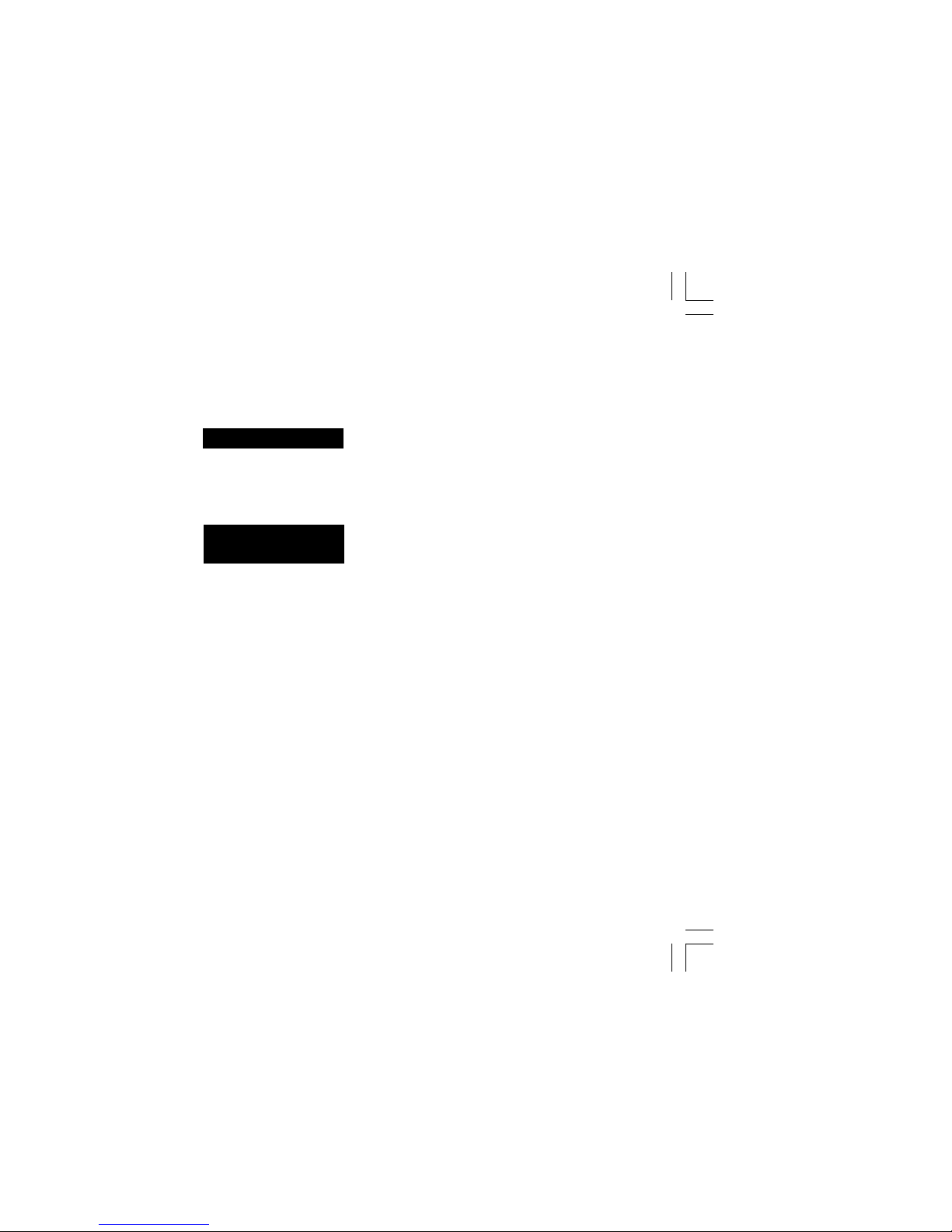
User Menu
Zone Bypass Event Displays
This displays the bypassing of system zones.
16-Character Display Description
26 BYPS 12 1017 Zone 26 bypassed by user 12. Press the
left
Select key for the zone name and the
right
Select key for the time.
32-Character Display Description
BYP 5:18P 10 / 17 The east window zone was bypassed.
EAST W INDOW Press a Select key for the zone number
and user number.
Bypass Event Types - There are 3 event types:
BYP - Bypass RST - Restore FRC - Force Arm
Note: You may sometimes see the user as SWG or SCH. These are
short for Swinger Bypass and Schedule which are automatic functions
that allow the system to bypass a zone.
Page 29

25
Arming and Disarming Event Displays
This displays any arming or disarming of system areas.
16-Character Display Description
ARM 3 12 1017 Area 3 has been armed by user 12.
Press the
left
Select key for the area
name. Press the
right
Select key for the
time the arming occurred.
32-Character Display Description
ARM 5:10P 10/ 17 The Perimeter was armed at 5:10 PM.
PERIMETER Press any Select key to display the area
number and user number.
Arming Event Types - There are 2 event type you may see here:
ARM - User armed the system DIS - User disarmed the system
User Checkin Event Displa ys
This shows when a user selected the pager Checkin feature from
the User Menu. See page 13 for more information.
16-Character Display Description
CHECKIN 16 1017 User 16 selected the Checkin feature on
Oct. 17. Press the
right
Select key for the
Checkin time.
32-Character Display Description
MSG 3: 31P 10 / 17 User 16 selected the Checkin feature
CHECKIN USER: 16 at 3:31 PM on Oct.17.
right
Select key for the time the
Page 30

User Menu
System Monitor Event Displays
This displays any loss of the system's AC power or battery.
16-Character Display Description
POWE R TB L 101 7 An AC failure occurred on the system.
Press the
right
Select key for the time.
32-Character Display Description
TBL 1: 05A 1 0 / 17 An AC failure occurred at 1:05 AM.
AC PO WER
System Monitor Event Types - There are 2 event types:
TBL - Trouble RST - Restore
System Monitor Event Names - There are 2 system monitors:
AC POWER BATTERY
Page 31

27
This section intentionally blank.
Page 32

System Setup
Protection Areas
Your system may be divided into four separate areas, each area can
have a name or description that displays at the keypad. This can help
you easily track events when they occur elsewhere in your system.
Area Name
1 __________________________________________
2 _________________________________________
3 _________________________________________
4 _________________________________________
Outputs
Your system has 4 outputs that can be used for various functions.
Below is a list of these outputs and the devices they control.
Output # Output Name
1 _________________________________________
2 _________________________________________
3 _________________________________________
4 _________________________________________
Enter the Output number above when using the Outputs On Off User
Menu option to manually toggle the outputs.
Page 33

29
HOW TO FILL IN THIS
TABLE
# - The User Number of the
person authorized to use the
system.
Level - Standard, Master,
Limited, or Scheduled authority.
Temp Code - Is this code set to
expire?
Temp Days - The number of
days a temporary user has
authority to use the system.
Areas - Which areas Does this
user have the authority to arm
and disarm?
Arm Only - Is this user
restricted to just arming?
Circle Your Selections
Suggestion: Photocopy this page
before using.
NY4321NY
NY4321NY
NY4321NY
NY4321NY
NY4321NY
NY4321NY
NY4321NY
NY4321NY
NY4321NY
NY4321NY
NY4321NY
NY4321NY
NY4321NY
NY4321NY
NY4321NY
NY4321NY
NY4321NY
)HCS(deludehcSro,)DTL(detimiL,)DTS(dradnatS,)TSM(retsaM*
Page 34

The relay activates for
five seconds during
which you must open the
door.
Once you open the door,
you have 30 seconds to
exit and close the door
before the zone 2 SoftShunt expires.
Select NO to arm or disarm
individual areas. Select YES,
or simply wait, and the
keypad will automatically
arm or disarm all areas for
which you are authorized.
Appendix
ABC SECURITY
FRI 2:51 AM
POWER
While the keypad is in
the Status List, present
your access card.
ABC SECURITY
ARM DISARM
ABC SECURITY
ENTER CODE: –
ABC SECURITY
ALL? NO YES
POWER POWER POWER
Page 35

31
The system arms or
disarms the areas
and activates the
Door Strike relay.
The system disarms the areas and activates the Door
Strike relay. Area systems allow a delay for you to
select only certain areas. See Arming and Disarming.
POWER
ABC SECURITY
ENTER CODE: -
Access door is
opened.
POWER
PERIM ALL
DISARM?
or
POWER
ABC SECURITY
FRI 2:51 AM
POWER
Page 36

Security Command Numeric Paging
Area Names
Fold
Pager Direct™
List your system's area names and numbers below:
Area Name Area Name
1_______________________ 3______________________
2_______________________ 4 ______________________
Service Department Phone: ______________________
Emergency Phone: _____________________________
Central Station Phone: ____________________________
Appendix
Page 37
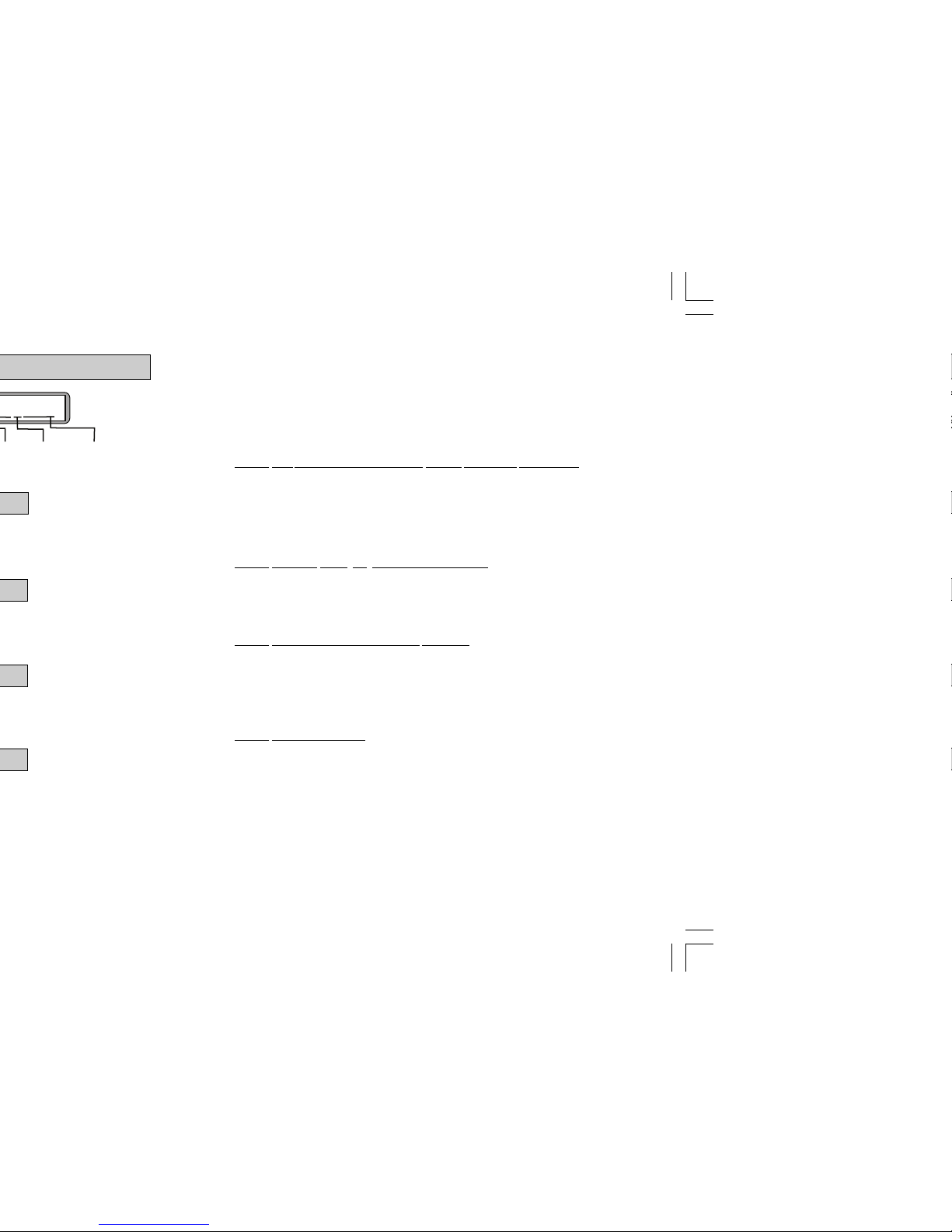
33
Security Command Alphanumeric Paging
Account Number
Whenever the system sends a message to your pager , it will alw a ys
send the account number first to identify itself. After the account, you'll
see:
Typical Zone Event Display Description
20002 001 NORTHWEST DOORS BURG *ALARM* SHIPPING
Account Zone Zone Name Zone Type Event Area Name
Zone Types - BURG, FIRE, SUPV (Supervisory), PANC (Panic), EMRG (Emergency),
AUX1, or AUX2
Events - ALARM or TROUBLE
Typical Arming/Disarming Display Description
20002 ARMED 0016 01 EAST WAREHOUSE
Account Event User # Area # Area Name
Events - ARMED or DISARMED
User Checkin Display Description
20002 USER CHECKIN REPORT BY 0016
Account Function Performed User #
Functions - USER CHECKIN REPORT (An authorized user has selected Checkin from
the User Menu)
Typical System Event Display Description
20002 LATE TO CLOSE
Account Event
Events - LATE TO CLOSE (The system has not been armed at its scheduled closing
time)
ALARM CANCELLED (An alarm has been cancelled by an authorized user)
User
Number
Always
Zero
Page 38

Appendix
Page 39

35
Press To do this You'll hear
# then 1 Arm all areas 3 short beeps
# then 2 Arm area 1 1 short beep
# then 3 Arm areas 1 & 2 2 short beeps
Note: Zones in a bad condition are force armed when the area arms.
# then 0 Disarm all areas 1 long beep
#, 5, 4, 0, n* Toggles the output 1 short beep = on
1 long beep = off
4 short beeps = restricted
1. _________________________ 3. _________________________
2. _________________________ 4. _________________________
Master
user code. If the user
1 long beep = off
4 short beeps = restricted
Quick Reference Wallet Card
Press To do this You'll hear
# then 1 Arm all areas 3 short beeps
# then 2 Arm area 1 1 short beep
# then 3 Arm areas 1 & 2 2 short beeps
Note: Zones in a bad condition are force armed when the area arms.
# then 0 Disarm all areas 1 long beep
#, 5, 4, 0, n* Toggles the output 1 short beep = on
1 long beep = off
4 short beeps = restricted
1. _________________________ 3. _________________________
2. _________________________ 4. _________________________
(* Use outputs 1, 2, 3, or 4 in place of n)
(Enter output descriptions below)
(* Use outputs 1, 2, 3, or 4 in place of n)
(Enter output descriptions below)
Cut along dotted lines
PhoneAccess™ Quick Commands
PhoneAccess™ Quick Commands
Page 40

Appendix
895 V oice Module
You can also use the 895 Voice Module with the XR40 Command
Processor™ panel. The 895 allows you to call your security system
using a touch-tone telephone, and perform a variety of functions,
ranging from arming and disarming to changing user codes. The 895
operates much like a voice mail system, providing you with easy to
follow English language prompts.
The 895 Voice Module provides you with easy-to-understand prompts
that lead you through the steps to control your security system.
Using your present User Code and User Code Level, you will have
access to the same options of your system using the 895 as you
would when using a keypad to control your security system.
The 895 Voice Module easily mounts into the enclosure presently
housing your XR40 Command Processor™ panel. The standard
three-hole configuration allows for easy and quick installation.
For more information about the 895 Voice Module, refer to LT-0421,
the 895 Voice Module User's Guide.
Page 41

37
Door Strike operation 28
after Sensor Reset 14
Easy Entry™ 15, 29
Easy Exit™ feature 12
Emergency procedures ii
Entry and Exit zones 4
Events held in memory
amount 23
Exit Error 5
Extending a schedule 21
False Alarms 1
Keypad messages 3
ALARM CANCELLED 10, 12
ALREAD Y IN USE 20
BAD * 6
CLOSING TIME! 20
DIALING ... 6
INSTNT 9, 11
LOCAL ALARM ONLY 6
PRESS ANY KEY 14
Keypad operation 2
Keypad tones
during a trouble condition 3
entering while armed 3
Zone Activity Check 3
Zone Monitor tone 3
Keys witch operation
exit delay displa y 6
Monitoring zones 16
Outputs
names and numbers 15, 27
turning on and off 15, 34
Pager reporting 31
quick reference card 32
Panic
alarms not displayed 5
Perimeter protection 4
arming 9, 10
Pow er (AC) LED 2
Priority zone
BAD * condition 6
Relay control 15
Resetting a smoke detector 15
Security Command keypad 1, 2
Sending reports to Central station 5, 10
Sending reports to your pager 31
Sensor Reset 15
before using 15
for wireless systems 15
Silent alarm 20
System Setup 27
System status 5
Panic zone alarms 5
T esting the system 1, 17
T urning the system off , see Disarming
T urning the system on, see Arming
User Checkin 14
User Codes 18
authority level 18
deleting 19
T emporary codes 19
user number 19
User Menu
accessing 13, 30
restrictions 18
Using Schedules 20
automatic arming 20
automatic disarming 20
Using the keypad 2
arrow key 2
command key 2
top row keys 2
Viewing past events 23
arming and disarming 25
system troubles 26
user code changes 26
zone activity check 24
zone alarms and troubles 25
Wireless
Keychain Remote 33
low battery displays 17
Zones
24 hour zones 4
bypassing 6
Zone Activity Check 14, 24
Zone Monitor 16
for testing the system 17
Page 42

LT-0494 (10/00)
