Digital Monitoring Products Graphic Touchscreen Keypad, Graphic Touchscreen, 7800 series, 9800 SERIES User Manual
Page 1

Page 2
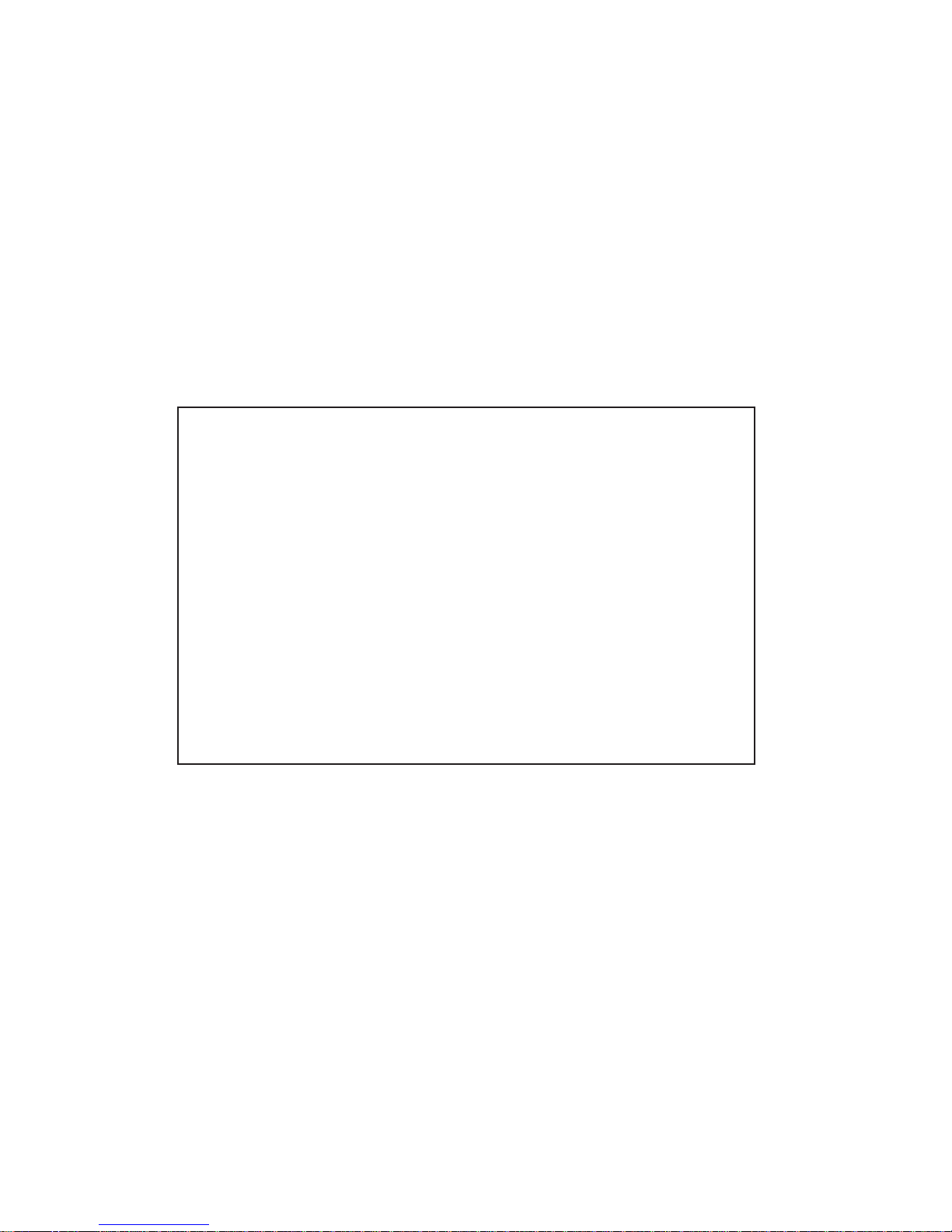
© 2014 Digital Monitoring Products, Inc.
Information furnished by DMP is believed to be accurate and reliable.
This information is subject to change without notice.
Silencing an Alarm
When the alarm bell or siren is sounding, enter your user code or present
your card to a keypad or reader during the Status List display.
IS THIS A FALSE ALARM? YES NO or CANCEL VERIFY displays.
• Ifaburglaralarmisvalid,pressNO or VERIFYtosendaverication
message to the Central Station.
• Ifavalidalarmhasnotoccurred,pressYES or CANCEL to cancel the
alarm and send an Abort or Cancel message to the Central Station
and the security system will remain armed.
Note: For Area Systems, this prompt is displayed only if the User Code has
the authority to disarm the area.
What to do when a trouble tone is sounding
You can silence the trouble tone by pressing any key. This only silences the
keypad and does not correct the condition that originally caused the problem.
Page 3
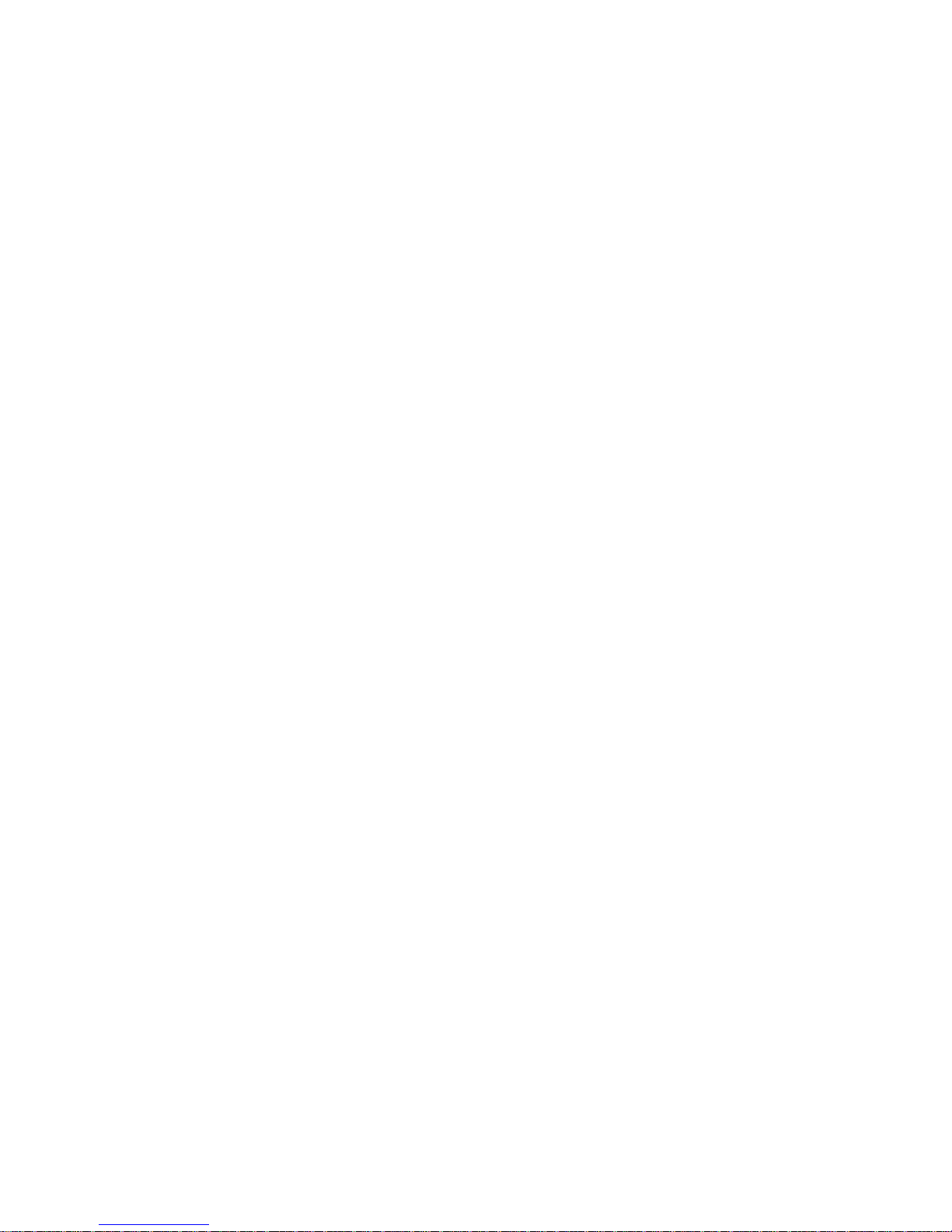
Graphic Touchscreen Keypad User Guide
Table of Contents
Section Page Section Page
Introduction ....................................................................... 1
How to use this guide ................................................................1
Graphic Touchscreen Keypad ......................................................1
Main Screen ..............................................................................1
Interactive Shield ......................................................................2
Built-in Proximity Card Reader ....................................................3
Power/Armed LED .....................................................................3
Weather Information .................................................................3
Carousel Menu ..........................................................................4
System Status Display ...............................................................6
Common Keys for Keypad Screen ...............................................6
COMMAND (CMD) .....................................................................6
Back Arrow (<—) ......................................................................6
Data Entry Digit keys .................................................................6
Keypad Select Areas ..................................................................6
Special Keypad Tones ................................................................7
Special Keypad Displays .............................................................7
Understanding Security System Terms ........................................8
Arming .....................................................................................8
Disarming .................................................................................8
Zone ........................................................................................8
Entry or Exit Zone .....................................................................8
Instant Zone .............................................................................9
24-Hour Zone............................................................................9
Areas .......................................................................................9
Central Station Monitoring ..........................................................9
Status ......................................................................................9
Status List ................................................................................9
Zone Status ..............................................................................9
Armed Status ............................................................................9
Exit Error ..................................................................................9
Arming and Disarming ...................................................... 10
How Your System Operates ...................................................... 10
Arming Functions ....................................................................10
Key Fob Arming .......................................................................11
Key Fob Disarming ..................................................................11
System Arming ........................................................................ 12
Home/Sleep/Away, Home/Away, and All/Perimeter ..................... 12
System Disarming ...................................................................13
All Systems - with door entry ...................................................13
System Disarming ...................................................................13
Home/Sleep or Perimeter Systems - without door entry .............13
Disarming During an Alarm ......................................................14
Home/Sleep/Away, Home/Away, and All/Perimeter ..................... 14
System Arming ........................................................................ 14
Area Systems .......................................................................... 14
Arming the System .................................................................. 14
System Disarming ...................................................................16
Area Systems .......................................................................... 16
Disarming Area Systems During an Alarm .................................17
Z-Wave ............................................................................. 18
Z-Wave Lights Screen .............................................................. 18
Z-Wave Locks Screen ............................................................... 18
Z-Wave Thermostat Screen ...................................................... 18
Z-Wave Favorites Screen ..........................................................18
Z-Wave Edit Icon ..................................................................... 19
Z-Wave Setup ......................................................................... 19
User Menu ........................................................................ 20
Accessing the User Menu ......................................................... 20
Common Keypad Displays ........................................................21
Graphic Touchscreen Keypad User Guide
Page 4

Graphic Touchscreen Keypad User Guide
Page 5
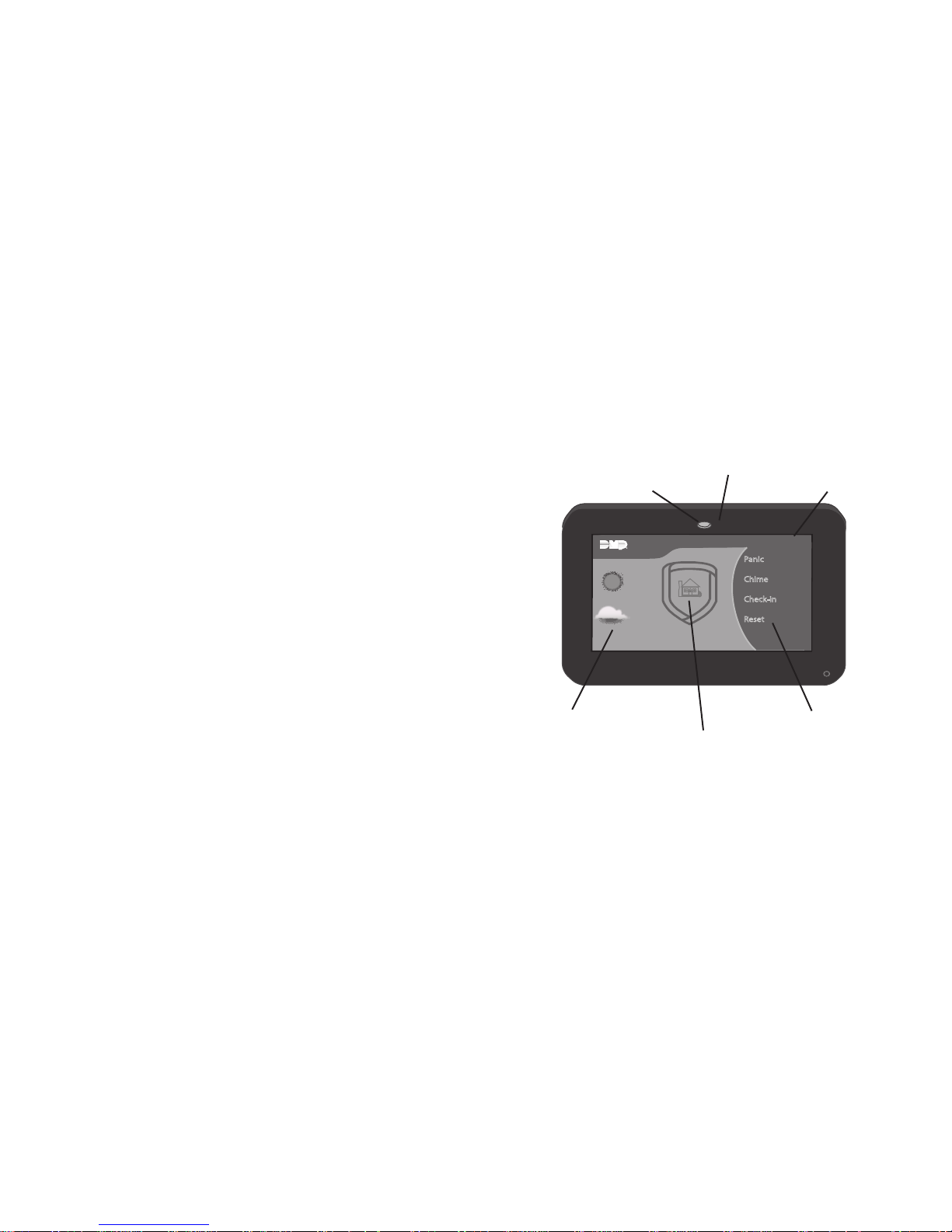
Introduction Graphic Touchscreen Keypad User Guide 1
Introduction
How to use this guide
This user guide is intended to provide information about how to
successfully use your Graphic Touchscreen Keypad to operate
your system. Since programming is different for each system at
installation, not all options described may be available for your
system. Each section gives instructions for all options available on
the keypad, contact your service provider for more information.
Please refer to the user guide provided with your control panel for
additional information on your system.
Graphic Touchscreen Keypad
Main Screen
Your system has an easy to use Graphic Touchscreen Keypad that
allows you to operate the system. When accessing any other screens
you may return to the Main Screen by pressing the blue mini shield
that displays in the upper left of the screen. In the event of an
alarm, the MainScreendisplaysredandaniconreectingthetype
of alarm displays in the center of the Interactive Shield.
Note: DO NOT use sharp objects to operate the touchscreen such
as a pen or pencil.
Graphic Touchscreen Keypad Main Screen
ARMED
TOD AY
WEDNESDAY
Panic
Chime
Check-in
Reset
MON 5:35 AM
82
CURRENT
HI LO
98 77
HI80LO
74
Built in Proximity Card Reader
Carousel Menu
Interactive Shield
System Status Display
Power/Armed LED
Weather Information
Page 6
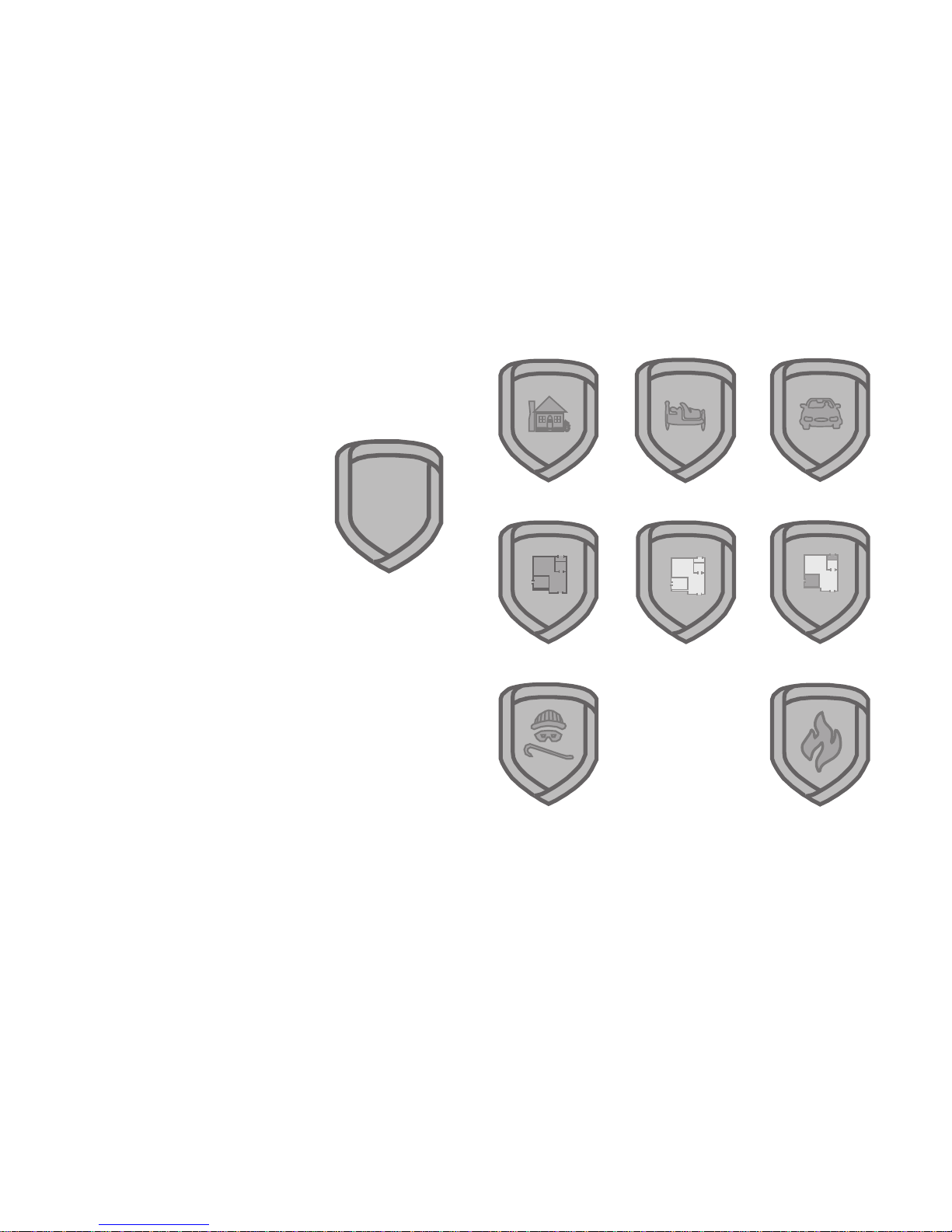
2 Graphic Touchscreen Keypad User Guide Introduction
Interactive Shield Displays
Interactive Shield
The Interactive Shield provides arming and disarming from the Main
Screen.
Your system may be programmed for one of three arming options:
All/Perimeter, Home/Sleep/Away, or Area Arming.
Pressing the Shield displays an easy to
understand arming options screen. When
leaving in a hurry, press the shield until
it glows, the system quick arms the Away
system and starts the exit timer giving you
ample time to leave.
Once your system is armed, the center of
the Shield will display an icon reecting
the status of your system. In the event of
an alarm, the Shield will display an icon
reectingthetypeofalarm.
Armed (Home)
Armed (All)
Armed (Away)
Armed (Area)
Alarm (Burglary)
Armed (Sleep)
Armed (Perimeter)
Alarm (Fire)
Interactive Shield
Page 7
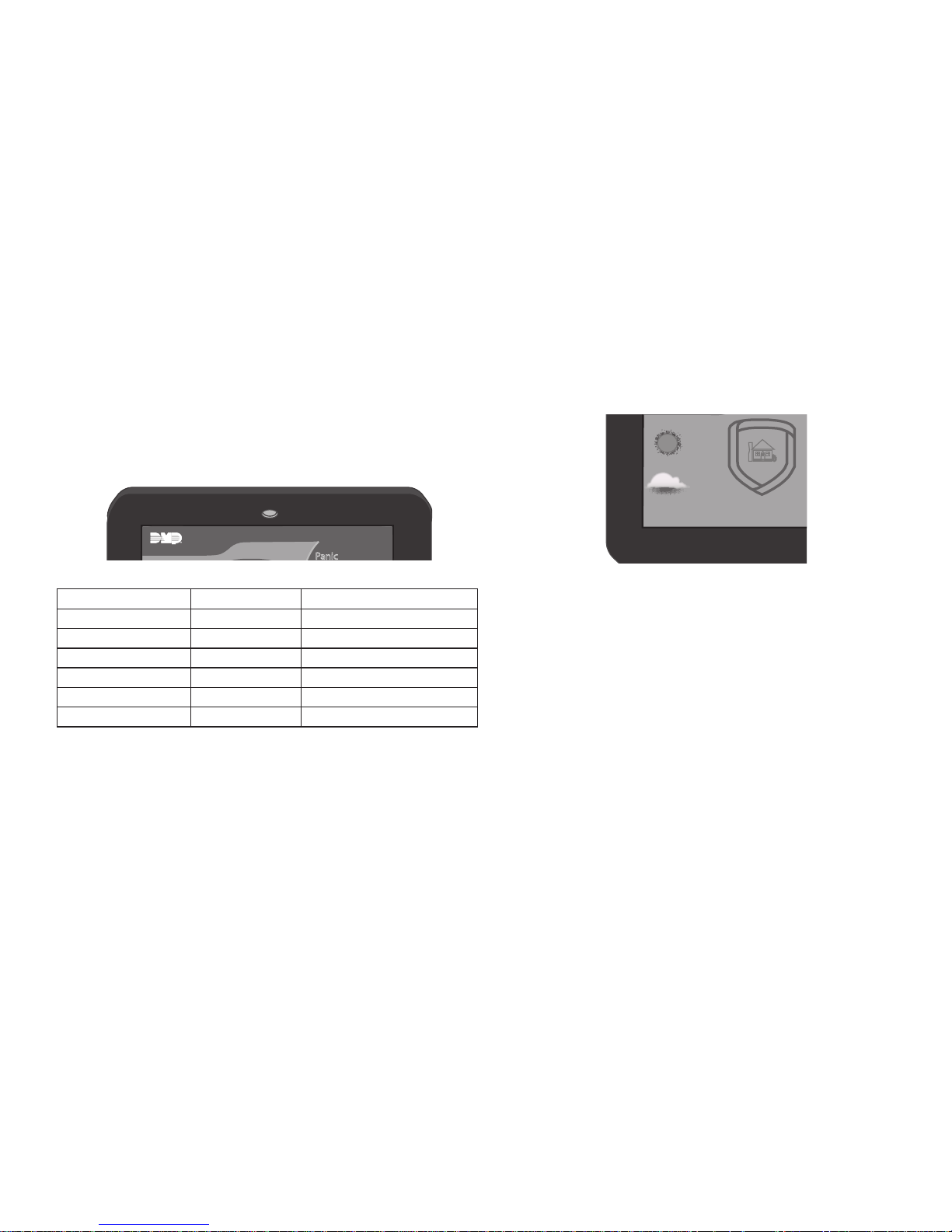
Introduction Graphic Touchscreen Keypad User Guide 3
Built-in Proximity Card Reader
Your keypad provides a built-in proximity card reader located
behind the Power/Armed LED for the ultimate in codeless arming/
disarming.
Power/Armed LED
The LED at the top-center of the keypad
indicates the keypad power
status and armed status of the panel. Depending on the operation,
the LED displays Red or Blue as listed in the table.
Color and Activity Armed Status Keypad Power Status
Blue Steady Panel Disarmed AC Power OK, Battery OK
Blue Blinking Panel Disarmed AC Power OK, Battery Fault
No Light Panel Disarmed AC Power Fault, Battery OK
Red Steady Panel Armed AC Power OK, Battery OK
Red/Blue Alternate Panel Armed AC Power OK, Battery Fault
Red Blinking Panel Armed AC Power Fault, Battery OK
Power/Armed LED
Panic
MON 5:35 AM
Weather Information
Your system may be programmed at installation to provide local
weather information. Weather conditions for today and tomorrow are
then displayed on the Main Screen.
Weather Information
ARMED
TOD AY
WEDNESDAY
Panic
Chime
Check-in
Reset
MON 5:35 AM
82
CURRENT
HI LO
98 77
HI80LO
74
Page 8
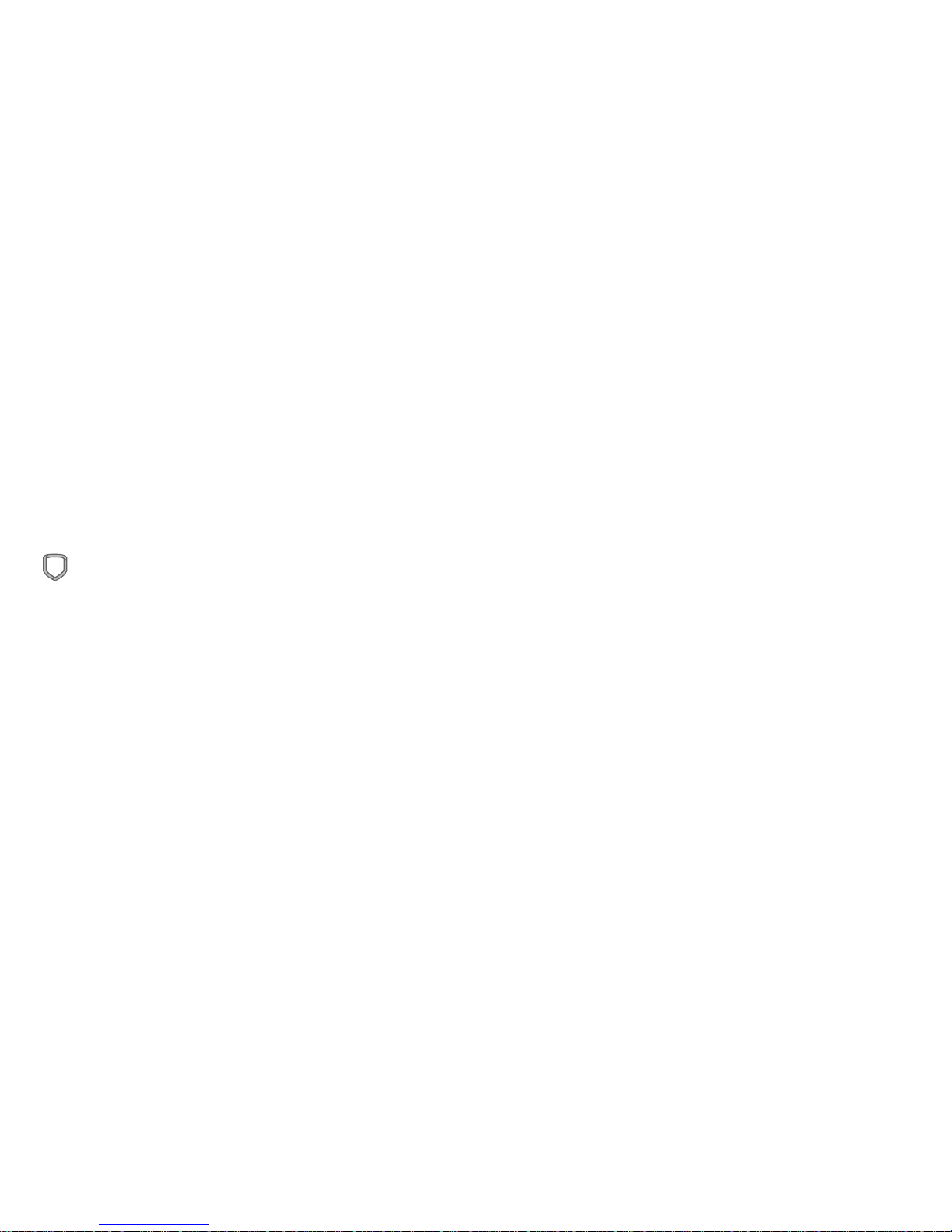
4 Graphic Touchscreen Keypad User Guide Introduction
Carousel Menu
5. CHECK-IN: Press CHECK IN until it glows. The keypad displays a
prompt for a USER CODE. Enter your user code to send a Check-in
Report.
6. EASY EXIT: When the system is armed, press EASY EXIT until it
glows. This activates the Exit Delay timer allowing you to exit an
entry zone, such as the front door, without triggering the alarm or
needing to disarm and arm the system.
7. KEYPAD USER OPTIONS: Press OPTIONS until it glows. The
keypad displays the Setting Options screen. You may adjust the
Screen Brightness, Tone, and Volume by pressing the arrows at
either end of the bar indicators.
8. KEYPAD: Press KEYPAD until it glows. The keypad screen
displays and replicates the standard button type keypad.
See Common Keys for Keypad Screen on page 6 for further
information.
9. USER CODES: Press USER CODES until it glows. The keypad
displays ENTER CODE:— . Enter your User Code. See the User
Guide for your panel for complete instructions in adding, deleting
or changing User Codes.
10. SCHEDULES: Press SCHEDULES until it glows. The keypad
displays ENTER CODE: — . Enter your User Code. See the User
Guide for your panel for complete instructions in adding, changing
or deleting Schedules.
11. EVENTS: Press EVENTS until it glows. The keypad displays
ENTER CODE: — . Enter your User Code. See the User Guide
for your panel for complete instructions in viewing and sorting
Events.
The Main Screen Carousel Menu provides scrollable options. Scroll
through the available options by pressing within the Carousel
Menuareaandmovingyourngerupordown.
You may select any options within the Carousel Menu by pressing
the desired icon.
Note: User Codes, Panic, Events, Schedules, Check-in, Z-Wave
Lights, Z-wave Locks, Z-Wave Thermostats, and Z-Wave Favorites
are only available on the Carousel menu if enabled at installation.
Refer to Z-Wave Applications in this guide or your panel User
Guide for more information.
Note: Pressing the blue mini shield that displays in the upper left
corner of any of the Carousel Menu screens will return you
to the Main Screen.
1. PANIC: Your keypad may be programmed at installation to send
a POLICE, EMERGENCY, or FIRE report to the Central Station.
Pressing Panic on the Carousel Menu displays the Panic Options
screen. Press the desired icon until it glows.
2. CHIME: Press CHIME until it glows. This activates MONITOR.
The System Status displays MONITOR ON in the upper right corner
and a blue door icon displays in the System Status display. This
initiates the Zone Monitor operation for all Exit zones in an Area
system or all zones assigned to the perimeter in a Home/Sleep/
Away or All/Perimeter system. To deactivate, press CHIME again
until it glows.
3. RESET:Whenyoursystemhadapreviousrealarm,thisoption
is used to reset the smoke detector sensors. Pressing RESET until
it glows resets the sensors. SENSORS OFF displays in the upper
right corner followed by SENSORS ON when RESET is successful.
4. Z-Wave FAVORITES: Press FAVORITES until it glows. This
displays the Z-Wave Favorites screen allowing you to select and
activate a Z-Wave Favorite.
Page 9

Introduction Graphic Touchscreen Keypad User Guide 5
14. Z-Wave THERMOSTAT: Press THERMOSTATS until it glows. This
displays the Z-Wave Thermostat screen allowing you to select ON
or OFF, HEAT, COOL or FAN, and adjust the temperature.
12. Z-Wave LIGHTS: Press LIGHTS until it glows. This displays
the Z-Wave Lights screen allowing you to turn ON, turn OFF, and
DIM Z-Wave equipped lights. For energy metering equipped light
modules, you may monitor and RESET their energy usage.
13. Z-Wave LOCKS: Press LOCKS until it glows. This displays the
Z-Wave Locks screen allowing you to LOCK or UNLOCK Z-Wave
equipped Doors and display the battery status of each lock.
Main Screen Carousel Menu
When the Carousel option is pressed, the
keypad displays the screen shown.
BRIGHTNESS
TONE
VOLUME
MODEL NUMBER 7800 V100 111912
INSTALLER
OPTIONS
Options (Keypad User)
PANIC OPTIONS
PRESS AND HOLD BUTTON TO SEND
FIRE
POLICE
EMERGENCY
Panic
Panic
Chime
Check-in
MONITOR ON
Chime
ENTER CODE:
RESET
1
ABC
5
MNO
9
YZ
2
DEF
6
PQR
0
3
GHI
7
STU
4
JKL
8
VWX
CMD
ALL
CHIME PERIM
HOME
SLEEP
USER MENU
USER CHECKIN?
Check-in
SENSORS OFF
1
ABC
5
MNO
9
YZ
2
DEF
6
PQR
0
3
GHI
7
STU
4
JKL
8
VWX
CMD
SENSORS OFF
Reset
EXIT TIMER
EXIT TIMER MON 5:35 PM
3 5
ARM
INSTANT
Easy Exit
SYSTEM READY
1
ABC
5
MNO
9
YZ
2
DEF
6
PQR
0
3
GHI
7
STU
4
JKL
8
VWX
CMD
Keypad
FAVORITES
MON 5:35 PM
Lock All Bedroom
- - - - - - -
Morning Movie
Favorites (Z-Wave)
LIGHTS
MON 5:35 PM
OFF ON
OFF ON
OFF ON
Living Room Kitchen
-
+
-
+
-
+
Front Porch Bedroom
- - - - - - -
OFF ON
w 5
KWh
185
RESET
w 5
KWh
185
RESET
Lights (Z-Wave)
LOCKS
MON 5:35 PM
UNLOCK LOCK
Front Door Back Door
- - - - - - -
UNLOCK LOCK
Locked Unlocked
UNLOCK LOCK
Warehouse Door Upstairs Door
UNLOCK LOCK
Unlocked Locked
Locks (Z-Wave)
THERMOSTAT
MON 5:35 PM
SETPOINT
- - - - - - -
ON
AUTO
70
72
HEAT
OFF
COOL
AUTO
Thermostats (Z-Wave)
USER CODES?
RESET
1
ABC
5
MNO
9
YZ
2
DEF
6
PQR
0
3
GHI
7
STU
4
JKL
8
VWX
CMD
ALL
CHIME PERIM
HOME
SLEEP
USER MENU
ADD DEL CHG SEND
User Codes
RESET
1
ABC
5
MNO
9
YZ
2
DEF
6
PQR
0
3
GHI
7
STU
4
JKL
8
VWX
CMD
ALL
CHIME PERIM
HOME
SLEEP
USER MENU
SCHEDULES?
PRM EXT
Schedules
RESET
1
ABC
5
MNO
9
YZ
2
DEF
6
PQR
0
3
GHI
7
STU
4
JKL
8
VWX
CMD
ALL
CHIME PERIM
HOME
SLEEP
USER MENU
DISPLAY EVENTS?
FIRST LAST
Events
Favorites
Check-in
Easy Exit
Options
MONITOR ON
*
Shown only if enabled at installation
Panic
Chime
Reset
Favorites
MONITOR ON
*
Options
Keypad
User Codes
Schedules
MONITOR ON
*
*
Events
Lights
Locks
Thermostats
MONITOR ON
*
*
*
*
Carousel Menu Carousel Menu Carousel Menu Carousel Menu
*
*
Page 10

6 Graphic Touchscreen Keypad User Guide Introduction
Common Keys for Keypad Screen
COMMAND (CMD)
The CMD key allows you
to advance through the
keypad displays, User Menu,
or complete a data entry
function.
Back Arrow
( <—)
The Back Arrow (<—) is used
to go back through the keypad
displays while operating your
system. You may press the Back Arrow to back up through the list
of functions in the User Menu or to erase the last character entered.
Data Entry Digit keys
These keys allow you to enter your user code when arming or
disarming or enter other information into the system.
Keypad Select Areas
There are four touch-sensitive
areas in the keypad message
display that allow you to make
selections by pressing the
choice shown in the display.
Note: For the purposes of this
guide, when instructed to press
therstSelectArea, pressthe
far left area in the message
display; the second Select Area
is the second from the left;
third Select Area is second from the right; and the fourth Select
Area is the far right.
System Status Display
System Status display shown across the top of the Main Screen,
displays the armed status, System Ready or System Not Ready,
alarm or trouble con ditions on a zone or a system monitor such as
AC or battery trouble. The right corner scrolls to display the day of
the week and time. The following icons display informing you of the
status of your system:
Green Check Mark - System Ready to arm:
No Green Check Mark - System Not Ready: (door or window
is open)
Yellow Triangle - Attention List: After disarming, if an
alarm on any zone or communication
problem has occurred while armed,
System Status at the top of the Main
Screen displays a yellow triangle Attention
List icon. When pressed, the attention
list displays listing the zone and event.
Blue Door - Chime (Monitor) On
1ABC
5MNO
9YZ
2DEF
6
PQR
0
3GHI
7
STU
4JKL
8VWX
CMD
Select Area 1 Select Area 2 Select Area 3 Select Area 4
Keypad Select Areas
SYSTEM READY
1ABC
5MNO
9YZ
2DEF
6
PQR
0
3GHI
7
STU
4JKL
8VWX
CMD
CMD and Back Arrow Display
MON 5:35 AM
System Status Display
Page 11
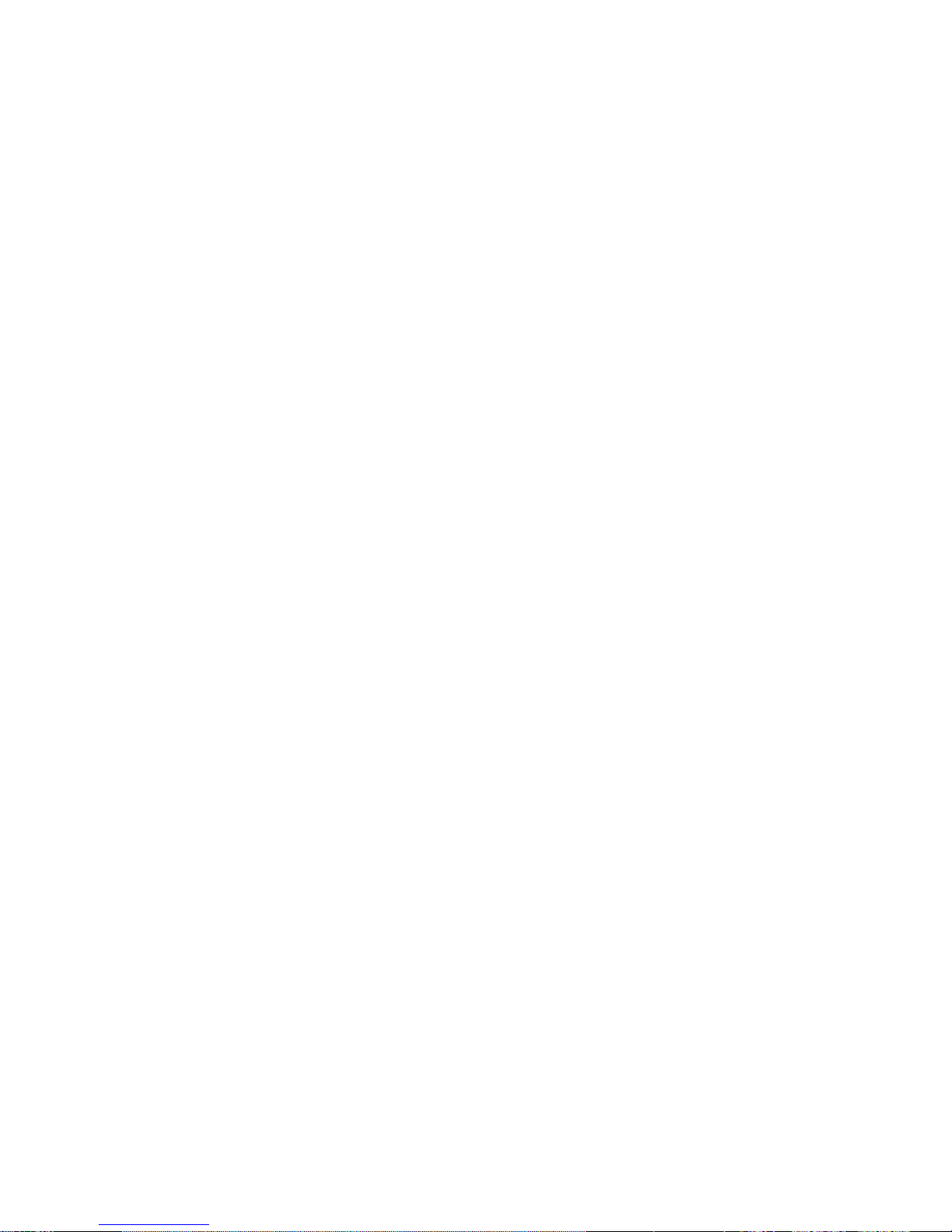
Introduction Graphic Touchscreen Keypad User Guide 7
Special Keypad Tones
Your keypad contains an internal speaker that alerts you about
events as they occur on your system.
Note: Forburglaryalarms,thetonewillsilenceassoonastherst
user code digit key is pressed. If a valid user code is not entered
within 5 seconds or an invalid user code is entered, the burglary
tone begins sounding again.
Below are brief descriptions of the different tones you hear from
the keypad.
Fire alert: An intermittent sweeping siren that continuously repeats
until the realarm is silenced.This isin addition toa separate
siren activated by the alarm panel.
Burglary Alert: A siren tone that continues until the alarm is
silenced. This is in addition to the separate siren output operated
by the alarm panel.
Prewarn: A tone that sounds when you open an entry delay door
on a system that is armed (turned on) reminding you to disarm the
burglary protection.
Your systemwill silencethe tone as soon as the rst user code
digit key is pressed. If a valid user code is not entered within 5
seconds or an invalid user code is entered, the prewarn tone begins
sounding again.
Exit: When fully arming your system to leave, a pulsing tone sounds
during the exit countdown just after arming to remind you to exit
the premise. At ten seconds prior to the end of the countdown, the
rate of pulsing increases.
Monitor (Chime): A tone that sounds each time a door or window is
opened while you are using the Zone Monitor (Chime) option from
the User Menu. See Zone Monitor in the panel user guide.
Trouble: A steady tone indicating a trouble condition on your
system.
Special Keypad Displays
As you use your system, you may occasionally see a message display
that asks you to enter a user code or describes a condition on the
system. Below are some examples of the displays you may see.
ALARM
A24-hourzone,suchasareorpaniczone,oranarmedburglary
zone is faulted. Keypad will sound an alarm and any other sirens
programmed in your panel by the installer.
ALARM NOT SENT
The alarm signal was aborted and was not sent to the Central
Station because a user code was entered to disarm the system
before the alarm signal was sent to the Central Station. Also, your
system may be pre-programmed at installation to send an Abort
signal to the Central Station.
ALARM CANCELLED
An Alarm signal was sent to the Central Station and was cancelled
by a user who entered their user code to silence the alarm.
ALARM VERIFIED
Avalidburglaralarmhasoccurredandhasbeenmanuallyveried
by the user. The alarm system also transmits a VERIFY message to
the Central Station.
ENTER CODE
The system requires you to enter a personal user code. User codes
can be used for turning your system on (arming), turning your
system off (disarming), and other system options.
As you enter your user code, the display shows an asterisk (*) in
place of each digit pressed. This prevents others from seeing your
user code on the display as you enter it.
Page 12

8 Graphic Touchscreen Keypad User Guide Introduction
INVALID CODE or TRY AGAIN
The user code you entered is not recognized by the system. Check
the user code and try again.
TRBL (TROUBLE)
There is a problem with a protection device or system component.
This display is accompanied by a description of the problem.
SYSTEM TROUBLE
There is an electronic failure in your system. Contact the installer
as soon as possible.
TEST IN PROGRESS
The system is currently being tested by an installation or service
technician.
Understanding Security System Terms
Throughout this guide, and in some displays on your keypad, you
may see certain words or phrases that might be unfamiliar.
Below are some common terms seen here and on the display.
Arming
This is the term used for turning on the burglary protection in one
or more areas of the system. Your system may require you to enter
a user code. When armed, the system can sound alarm sirens and, if
monitored, send alarm reports to a Central Station when a burglary
zone is faulted. Fire, panic, and other 24-hour devices are always
turned on and do not need to be armed.
Disarming
This means turning off one or more areas of the system. When
disarmed, the system does NOT sound alarms or send alarm reports
to a Central Station when a burglary zone faults.
Zone
A zone refers to a protected opening or pro tection device assigned
to a zone number. Each door or window, motion detec tor, smoke
detector, or other device has a zone number and a name.
Entry or Exit Zone
Almost all systems have one or more doors through which you can
enter or exit the premises. These doors are programmed with a
delay time to allow you to enter or exit while the system is armed
without setting off the alarm.
When you arm the system, activity on all burglary zones is ignored
until the programmed exit delay time expires. Once that time has
expired and the system is fully armed, opening the door causes the
panel to start the entry delay time. During the entry delay time,
enter a valid user code to disarm the system or an alarm occurs.
Page 13
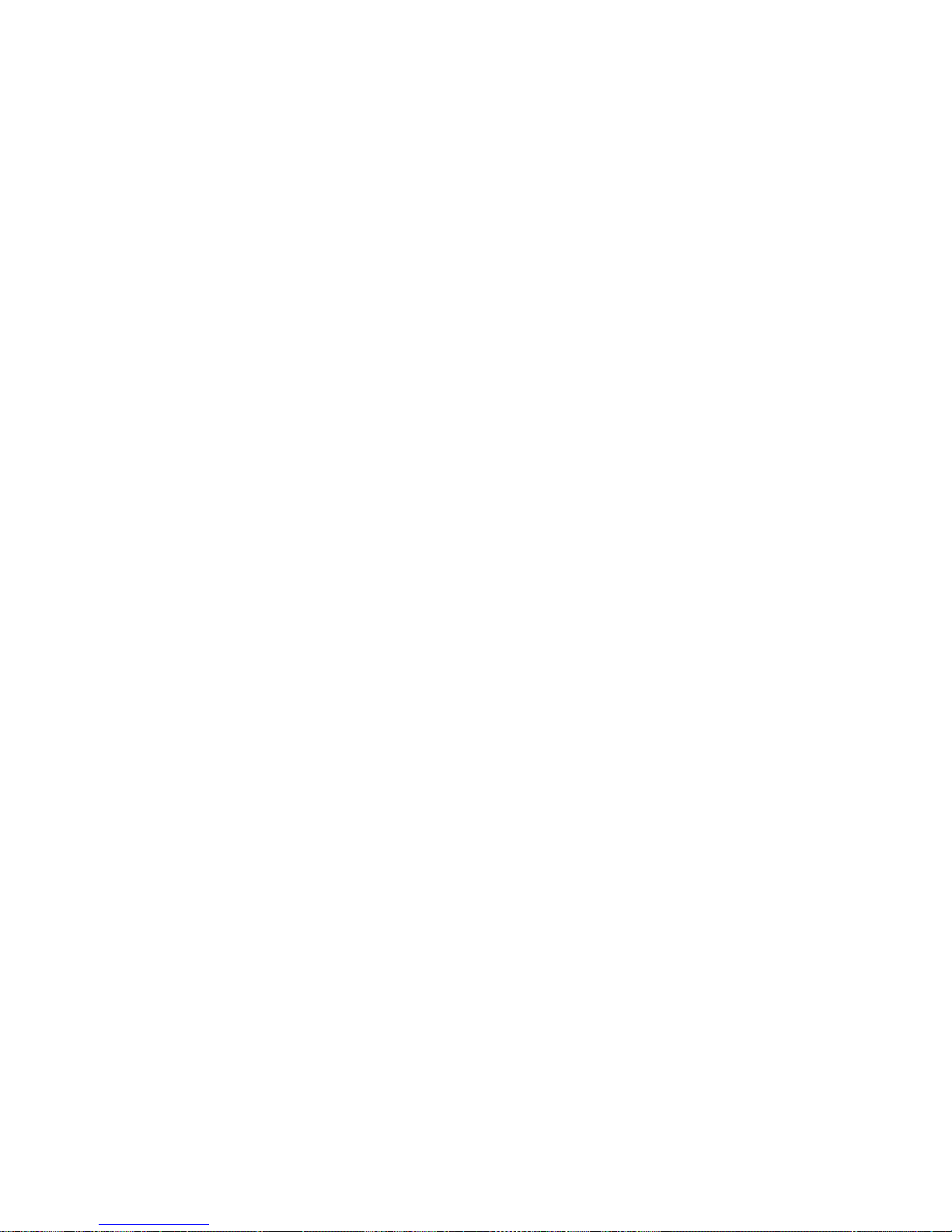
Introduction Graphic Touchscreen Keypad User Guide 9
Instant Zone
Exterior windows and non-entry doors, or interior protection
devices, are typically not programmed with delay times. If these
zones fault while the system is armed, an alarm occurs instantly.
24-Hour Zone
A 24-hour zone is not turned on or off by arming or disarm ing your
system. Some examples of 24-hour zones are re zones, panic
zones, and temperature control zones.
Areas
An area is made up of burglary zones that can be armed or disarmed
together. The Perimeter area, for example, consists of all the doors
and windows on the outside of the building. When you arm the
Perimeter, these zones sound an alarm if tripped.
Central Station Monitoring
Your system can also be programmed to automatically send alarm,
trouble, and arming and disarming reports to a Central Station.
Operators at the Central Station can then dispatch the appropriate
authoritiesorcontactyouwiththespeciceventinformation.
Status
Status displays the system armed or dis armed status at the keypad
and on the upper right corner of the Main Screen. Alarm or trouble
con ditions on a zone or a system monitor such as AC or battery
trouble can also display. There are two types of status information
available: Status List and Armed Status.
Status List
The Status List displays on the Keypad screen any alarm or trouble
condition on a zone and any trouble condition that occurs with
the AC power or battery power. If your system contains any Panic
zones, these do not display on the screen for security reasons.
Ifanalarmoccursonanon-re,24-hourzoneorasystemmonitor,
it remains in the Sta tus List until it re stores. If one or more armed
burglary zones trips, the last one to trip remains in the Status List.
The burglary zone alarm remains in the Status List until it is cleared
by disarming the system. Pressing CMD allows the next status list
item to be displayed
Zone Status
To display the status of a particular zone, Press Keypad on the
Carousel Menu to display the Keypad screen. Enter the zone number
followed by CMD when the screen displays the Status List.
Armed Status
With Armed status, the screen displays the current armed condition
of areas within your security system.
The screen displays When
HOME SYSTEM ON The perimeter is armed in a
Home/Away system.
PERIMETER ON The perimeter is armed in an
All/Perimeter system.
ALL SYSTEM ON All areas are on.
SLEEP SYSTEM ON The perimeter and interior areas are on
but the bedroom area is off.
Exit Error
This is an automatic panel function that occurs if an exit door does
not close completely after the system is armed.
For example, if the front door is left ajar upon exit and the exit delay
time expires, the system attempts to arm the front door zone but
recognizes the open condition. The system sounds the alarm sirens
and starts the entry delay. If the open condition is not corrected, an
alarm and exit error is reported to the Central Station.
Exit Error allows the Central Station to acknowledge the arming
error without dispatching the police on a false alarm.
Page 14

10 Graphic Touchscreen Keypad User Guide Arming and Disarming
Arming and Disarming
Arming Functions
Arming:Duringarming,thesystemveriesthatalldoors,windows,
and other protection devices to be armed are in normal condition.
If everything is normal, the system arms. If there is a problem on
one or more burglary zones, the Keypad screen displays the problem
and allows you to correct the problem or bypass those zones.
If the problem can be corrected by closing a door or window, do
not bypass the zone. Instead, correct the problem and try arming
again. If the problem cannot be corrected, you can bypass the zone
or wait until the zone can be repaired by a service technician. A
bypassed zone is ignored by the system during the armed period.
In some cases the Keypad screen might display FRONT DOOR -
FAULT. The screen may then display PRIORITY ZONE, which is a
zone that cannot be bypassed. The problem on the zone must be
corrected before the system can be armed.
After making your arming selection, the Keypad screen displays any
zones that are currently bypassed. These zones remain bypassed
until the system is armed and then disarmed. Any 24-hour zones in
a faulted condition also display.
Armed Message: After completing all bypasses or correcting zone
faults, the areas selected are armed.
For All/Perimeter systems the Keypad screenbrieydisplaysALL
SYSTEM ON if all areas in the system are arming or PERIMETER ON
if only selected areas are arming.
For Home/Away or Home/Sleep/Away systems the Keypad screen
displays ALL SYSTEM ON if all areas in the system are arming, HOME
SYSTEM ON or SLEEP SYSTEM ON if only selected areas are arming.
How Your System Operates
Your system has been programmed to operate in one of three ways:
All/Perimeter, Home/Sleep/Away, or Area.
• All/Perimeter — your burglary protection is divided into two
areas: Interior and Perimeter.
All arms both the Perimeter and the Interior of the system.
You want to arm both of these areas when leaving the building
and no one is left inside.
Perimeter arming is for when you are staying inside but want
the comfort of knowing the exterior doors and windows are
armed. Perimeter arming allows you to move freely about
inside without setting off any interior alarms.
• Home/Sleep/Away — Your burglary protection is divided into two
or three areas: Perimeter, Interior, and Bedrooms.
Home (Perimeter) arming is for when you are staying inside
but want the comfort of knowing the exterior doors and
windows are armed.
Sleep (Perimeter and Interior) arms all areas except those
near bedrooms and nighttime areas.
Away (Perimeter, Interior, and Bedrooms) arms all three
areas for when you leave the building and no one is left inside.
• Area — your burglary protection can be divided into as many
areas as your control panel supports. Each area can have a custom
name, be turned on or off independently of other areas, and limit
access to only those with proper authority.
Regardless of programming, much of the operation is similar.
Throughout this guide, any differences between the systems are
noted for your convenience.
Page 15

Arming and Disarming Graphic Touchscreen Keypad User Guide 11
For an Area System the Keypad screen displays SYSTEM ON if
at least one area in the system is armed, followed by the area
numbers that were armed. The Keypad screen displays ALL SYSTEM
ON if all areas in the system are armed.
Exit Delay: The screen then displays the exit delay time as it counts
down. If the entire system has been armed, your system beeps the
exit delay tone at eight-second intervals until the last 10 seconds
when the keypad beeps at three second intervals. After exiting the
building, if you re-enter during the countdown the exit countdown
restarts, allowing additional time to then disarm or again exit the
building during the countdown. This restart can occur only one
time. When the exit delay time expires, zones are armed. If your
system uses a keyswitch to arm an area, the exit delay time does
NOT count down on the screen display.
When you arm both the Perimeter and Interior to leave the
building but then you do not exit by the time the exit delay ends,
the system automatically arms but the interior area(s) remain
disarmed because you have not exited.
Instant: During the exit delay time, you can cancel the exit
and entry delays and cause all zones to be instant zones.
Press ARM INSTANT while the exit delay displays. This immediately
arms the exit zones. However, no entry delay is provided and an
alarm immediately occurs should an entry door be opened.
ONE MOMENT . . . Message: If your system is monitored, it may
be programmed to wait for the arming report to be sent to the
monitoring station before displaying the armed message. This
veriesthatthearmingmessagewas receivedbyyourmonitoring
station. While the system waits, the screen displays ONE MOMENT....
When the report is received, the keypad buzzes for one second
and displays the armed message. If the report is not received, the
screen displays LOCAL ALARM ONLY before displaying the armed
message.
Key Fob Arming
Press the key fob button programmed for Arming or Toggle (Arm/
Disarm) button. A Red LED two-second acknowledgement indicates
All System On. A Green/Red two second acknowledgement
indicates System On with some areas armed.
Key Fob Disarming
Press the key fob button programmed for Disarming or Toggle
(Arm/Disarm) button. A Green LED two-second acknowledgement
indicates All System Off.
Page 16

12 Graphic Touchscreen Keypad User Guide Arming and Disarming
2. At this point you can force arm or
bypass any faulted burglary zones.
A zone that is force armed is
restored into the system if it later
returns to normal. A zone that is
bypassed remains bypassed until
the system is disarmed. See steps
2a through 2d.
2a. If a problem exists on any zones, the zone name and problem
are shown followed by: OK BYPASS STOP.
2b. Press OK to force arm the zone(s) before arming.
2c. Press BYPASS to bypass the zone(s) before arming.
2d. Press STOP to stop the system from arming. Correct the zone
problem(s) and return to step 1.
Note: 24-hour zones cannot be bypassed.
3. The Exit Timer screen displays
and begins counting down your
programmed exit time.
4. To cancel arming your system
during Exit Timer count down, press
ENTER CODE TO CANCEL and the
Keypad screen displays. You may
now enter your User Code to discontinue arming. If any zones
are faulted or bypassed, the system displays those zones.
5. The screen displays SYSTEM ON if at least one area in the system
is armed, and ALL SYSTEM ON if all areas in the system are
armed.
6. The screen then displays the exit time in seconds and counts
down the remaining time: EXIT: # # (# # = seconds remaining).
When the entire system is armed, the keypad sounds the exit
delay alert and when the delay expires, the zones are armed.
EXIT TIMER
EXIT TIMER MON 5:35 PM
3 5
ENTER CODE
TO CANCEL
ARM
INSTANT
Exit Timer
OK AY BYPASS STOP
RESET
1ABC
5MNO
9YZ
2DEF
6
PQR
0
3GHI
7
STU
4JKL
8VWX
CMD
ALL
CHIME PERIM
HOME
SLEEP
OK Bypass Stop Keypad Options
System Arming
Home/Sleep/Away, Home/Away, and All/Perimeter
On the Main Screen, press the center
of the Shield icon and release.
This displays the Arming Options
screen. Depending on which arming
system has been programmed, one
of the following screens displays:
• 1. Home/Sleep/Away
• 2. Home/Away
• 3. All/Perimeter
1. To select the desired Arming
Options press the icon until it
glows.
ARMING
PRESS A BUTTON TO ARM SYSTEMARMING OPTIONS
HOME SLEEP AWAY
Home/Sleep/Away Arming Option
ARMING
PRESS A BUTTON TO ARM SYSTEMARMING OPTIONS
HOME AWAY
Home/Away Arming Option
All/Perimeter Arming Option
ARMING
PRESS A BUTTON TO ARM SYSTEMARMING OPTIONS
ALL PERIMETER
Main Screen Interactive Shield
Page 17

Arming and Disarming Graphic Touchscreen Keypad User Guide 13
System Disarming
Home/Sleep or Perimeter Systems - without door entry
Disarming:
1. On the Main Screen, press the
Shield and release.
2. The screen displays ENTER CODE:.
Enter your user code or present
credential to disarm the system.
ALL SYSTEM OFF is displayed in the
upper right corner after the system
disarms, the Shield indicates a
disarmed status.
System Disarming
All Systems - with door entry
Disarming: While the system is armed, you may only enter the
premises through an entry/exit delay door without causing an
alarm. After opening the door, the keypad sounds a prewarn tone
to remind you to disarm the system. You must disarm the system
before the delay time expires or an alarm on the door zone occurs.
1.
During the prewarn tone, the
screen displays ENTER CODE:
and the zone entered through.
Enter your user code or present
credential to disarm the system.
Only those areas authorized
for your user code will disarm.
Your system silences the tone as
soon as the rst user code digit is
pressed. If a valid user code is not
entered within 5 seconds or an
invalid user code is entered, the
prewarn tone begins sounding again.
2. ALL SYSTEM OFF is displayed in
the upper right corner after the
system disarms, the Main Screen
Shield indicates a disarmed status.
After disarming, if an alarm on any
zone or communication problem
has occurred while armed, the Main
Screen displays a yellow triangle
Attention List icon at the top of the
screen. Pressing the yellow Attention
List icon above the Shield displays the attention list. Pressing the
blue mini shield on the top left of the attention list returns to the
Main Screen.
ENTER CODE:-
RESET
1ABC
5MNO
9YZ
2DEF
6
PQR
0
3GHI
7
STU
4JKL
8VWX
CMD
ALL
CHIME PERIM
HOME
SLEEP
USER MENU
FRONT DOOR
FRONT DOOR with ENTER
CODE:- Keypad Display
ATTENTION LIST
ZONE: 27 -ALARM WAREHOUSE
ZONE: 29 -ALARM
Attention List Display
DISARMED
Panic
Chime
Check-in
Reset
ALL SYSTEM OFF
Attention
List
TODAY
WEDNESDAY
82
CURRENT
HI LO
98 77
HI80LO
74
Main Screen with
Attention List Display
Main Screen Interactive Shield
ENTER CODE:-
RESET
1ABC
5MNO
9YZ
2DEF
6
PQR
0
3GHI
7
STU
4JKL
8VWX
CMD
ALL
CHIME PERIM
HOME
SLEEP
USER MENU
ENTER CODE:- Keypad Display
DISARMED
Panic
Chime
Check-in
Reset
ALL SYSTEM OFF
Attention
List
TODAY
WEDNESDAY
82
CURRENT
HI LO
98 77
HI80LO
74
Main Screen with
System Status Display
Page 18

14 Graphic Touchscreen Keypad User Guide Arming and Disarming
Disarming During an Alarm
Home/Sleep/Away, Home/Away, and All/Perimeter
1. While the alarm bell or siren
sounds, you may choose to
enter your user code or present
credential to silence the alarm
sounder.
For a burglary alarm, the screen
displays IS THIS A FALSE ALARM?
or CANCEL VERIFY.
This display remains on the screen until a selection is made or
the internal system bell cutoff timer expires.
After the pre-programmed alarm communication delay, the
alarm is sent to the Central Station. This allows you to investigate
the alarm prior to disarming the system.
Note: Thealarmsounderwillsilence at the rst key pressed but
this does not cancel the alarm.
2. If a valid alarm has not occurred,
press YES or CANCEL to disarm
the system and cancel the alarm.
The screen displays ALARM
CANCELLED then ALL SYSTEM OFF
is displayed in the System Status
area on the MainScreen toconrm
the system is disarmed.
OR
If the alarm is valid, press NO or VERIFY to send an alarm verify
message to the Central Station. The system will remain armed.
System Arming
Area Systems
Your security system is programmed into separate areas.
You may arm and disarm all areas at one time or each area individually.
You may only arm or disarm areas authorized for your user code.
After entering your user code, the system allows you to arm either
all of the areas to which you have access or one or more selected
areas. If you choose to arm all areas, the system begins verifying
that all zones in those areas are in a good condition. If you choose
to arm selected areas, the system prompts you to choose the areas
you want to arm.
Arming the System
1. On the Main Screen, press the Shield
to display Keypad.
2. Press CMD until ARM DISARM
displays on the screen.
ALARM CANCELLED
Keypad Display
ALARM CANCELLED
RESET
1ABC
5MNO
9YZ
2DEF
6
PQR
0
3GHI
7
STU
4JKL
8VWX
CMD
ALL
CHIME PERIM
HOME
SLEEP
ALARM? NO YES
RESET
1
ABC
5
MNO
9
YZ
2
DEF
6
PQR
0
3
GHI
7
STU
4
JKL
8
VWX
CMD
ALL
CHIME PERIM
HOME
SLEEP
USER MENU
IS THIS A FALSE
IS THIS A FALSE ALARM?
Keypad Display
ARM DISARM
RESET
1ABC
5MNO
9YZ
2DEF
6
PQR
0
3GHI
7
STU
4JKL
8VWX
CMD
ALL
CHIME PERIM
HOME
SLEEP
USER MENU
ARM/DISARM Keypad Display
Main Screen Interactive Shield
Page 19

Arming and Disarming Graphic Touchscreen Keypad User Guide 15
3. Press ARM to display ALL? NO YES.
Enter your user code if required.
4. Select NO to arm only selected
areas. Go to step 5. Select YES to
arm all areas authorized for your
user code.
5. If NO is selected in step 4,
the display begins to list
each area to which you have access followed by NO YES.
Example: OFFICE NO YES.
5a. Select YES for each area you want to arm.
5b. Select NO for each area you do NOT want to arm.
Note: You may also press the area
numbers you want to arm while ALL? NO
YES displays. This changes the display
to AREAS:. The numbers you select
appear in the display. For example:
AREAS: 2 4. Press
CMD
when done.
6. The system displays any faulted and
bypassed zones.
7. At this point you can force arm
or bypass any faulted burglary
zones. A zone that is force armed
is restored into the system if it
later returns to normal. A zone
that is bypassed remains bypassed
until the system is disarmed.
See steps 7a through 7d.
7a. If a problem exists on any zones, the zone name and problem
are shown followed by: OKAY BYPASS STOP.
7b. Select OKAY to force arm the
zone(s) before arming.
7c. Select BYPASS to bypass the
zone(s) before arming.
7d. Select STOP to stop the system
from arming. Correct the
zone problem(s) and return to
step 1.
Note: 24-hour zones cannot be bypassed.
8. The screen displays SYSTEM ON if
at least one area in the system is
armed, and ALL SYSTEM ON if all
areas in the system are armed.
9. The screen then displays the
exit time in seconds and counts
down the remaining time: EXIT: # #
(# # = seconds remaining). When the
entire system is armed, the keypad
sounds the exit delay alert and
when the delay expires, the zones
are armed and the screen displays
the Shield with the Area icon in
the center.
ALL? NO YES
RESET
1ABC
5MNO
9YZ
2DEF
6
PQR
0
3GHI
7
STU
4JKL
8VWX
CMD
ALL
CHIME PERIM
HOME
SLEEP
ALL? NO YES Keypad Display
AREAS: 1 2 4 6
RESET
1ABC
5MNO
9YZ
2DEF
6
PQR
0
3GHI
7
STU
4JKL
8VWX
CMD
ALL
CHIME PERIM
HOME
SLEEP
AREAS: Armed
Keypad Display
RESET
1ABC
5MNO
9YZ
2DEF
6
PQR
0
3GHI
7
STU
4JKL
8VWX
CMD
ALL
CHIME PERIM
HOME
SLEEP
FRONT DOOR
ZONE: 1 -FAULT
Zone Fault Keypad Options
OK AY BYPASS STOP
RESET
1ABC
5MNO
9YZ
2DEF
6
PQR
0
3GHI
7
STU
4JKL
8VWX
CMD
ALL
CHIME PERIM
HOME
SLEEP
Okay Bypass Stop
Keypad Display
ALL SYSTEM ON
RESET
1ABC
5MNO
9YZ
2DEF
6
PQR
0
3GHI
7
STU
4JKL
8VWX
CMD
ALL
CHIME PERIM
HOME
SLEEP
ALL SYSTEM ON
Keypad Display
EXIT TIMER
EXIT TIMER MON 5:35 PM
3 5
ARM
INSTANT
Exit Timer
ARMED
Panic
Chime
Check-in
Fire Reset
TODAY
WEDNESDAY
82
CURRENT
HI LO
98 77
HI80LO
74
AREA ARMED Display
Page 20

16 Graphic Touchscreen Keypad User Guide Arming and Disarming
System Disarming
Area Systems
1. Press the Shield on the screen.
2. The screen displays ENTER CODE:.
Enter your user code and press CMD
or present credential. The screen
displays ALL? NO YES.
3. Press YES to disarm all areas
authorized for your user code.
3a. Press NO to disarm only certain
areas individually. The screen
then displays the name of
each area authorized for your
code followed by the NO YES
display.
3b. Press YES to disarm the area displayed.
3c. Press NO to not disarm and to display the next area.
Note: You may also press the area
numbers you want to disarm while
at the ALL? NO YES display. This
changes the display to AREAS: .
The area numbers you press
appear in the display. For example:
AREAS: 2 4. To remove an area
number from the display, press the
corresponding number on the screen.
Press CMD when done.
4. After all areas have displayed,
any alarms that occurred during the
armed period are shown. If all areas
are disarmed, the screen displays ALL
SYSTEM OFF in the System Status area
on the Main Screen to conrm the
system is disarmed.
ARMED
Panic
Chime
Check-in
Fire Reset
TODAY
WEDNESDAY
82
CURRENT
HI LO
98 77
HI80LO
74
AREA ARMED Display
ALL? NO YES
RESET
1ABC
5MNO
9YZ
2DEF
6PQR
0
3GHI
7
STU
4JKL
8VWX
CMD
ALL
CHIME PERIM
HOME
SLEEP
ALL? NO YES Keypad Display
ENTER CODE:-
RESET
1ABC
5MNO
9YZ
2DEF
6
PQR
0
3GHI
7
STU
4JKL
8VWX
CMD
ALL
CHIME PERIM
HOME
SLEEP
ENTER CODE:- Keypad Display
AREAS: 1 2 4 6
RESET
1ABC
5MNO
9YZ
2DEF
6
PQR
0
3GHI
7
STU
4JKL
8VWX
CMD
ALL
CHIME PERIM
HOME
SLEEP
AREAS: Armed
Keypad Display
DISARMED
Panic
Chime
Check-in
Reset
ALL SYSTEM OFF
Attention
List
TODAY
WEDNESDAY
82
CURRENT
HI LO
98 77
HI80LO
74
Main Screen with
Attention List Display
Page 21

Arming and Disarming Graphic Touchscreen Keypad User Guide 17
Disarming Area Systems During an Alarm
1. While the alarm bell or siren
sounds, the screen displays a red
keypad background, the zone
name and number. Press CMD until
ARM DISARM displays.
After the pre-programmed alarm
communication delay, the alarm is
sent to the Central Station. This allows you to investigate the
alarm prior to disarming the system. This display remains on the
screen until a selection is made, the blue mini shield is pressed,
or the internal system bell cutoff timer expires.
Note: Thealarmsounder will silence attherstkeypressedbut
this does not cancel the alarm.
Note: From this point the disarming sequence is the same as Area
Disarming steps 2 through 4 in the previous section.
2. The screen may display ALARM
CANCELLED if your system was
disarmed after alarm message had
been sent to the central station.
If your system was disarmed before
the alarm message had been sent to
the central station, the screen may
display ALARM NOT SENT.
3. If all areas are disarmed, the screen
displays ALL SYSTEM OFF in the
System Status area on the Main
Screen to conrm the system is
disarmed.
RESET
1ABC
5MNO
9
YZ
2DEF
6
PQR
0
3GHI
7
STU
4JKL
8VWX
CMD
ALL
CHIME PERIM
HOME
SLEEP
FRONT DOOR
ZONE: 1 -ALARM
Zone Alarm Keypad Display
ALARM CANCELLED
RESET
1ABC
5MNO
9YZ
2DEF
6
PQR
0
3GHI
7
STU
4JKL
8VWX
CMD
ALL
CHIME PERIM
HOME
SLEEP
ALARM CANCELLED
Keypad Display
ALARM NOT SENT
RESET
1ABC
5MNO
9YZ
2DEF
6
PQR
0
3GHI
7
STU
4JKL
8VWX
CMD
ALL
CHIME PERIM
HOME
SLEEP
ALARM NOT SENT
Keypad Display
Page 22

18 Graphic Touchscreen Keypad User Guide Z-Wave
Z-Wave
Your system may have a DMP Z-Wave controller module attached at
installation. The Z-Wave controller module allows short range radio
control of Z-Wave devices that you or your installation company
may provide such as lighting control modules, thermostat controls
and door locks. The Z-Wave Setup menu in the keypad user menu
allows you to program the system to control the Z-Wave devices.
You may control your Z-Wave devices from your iPhone/iPad or
Android device using the DMP Virtual Keypad App or from your
keypad.
Your system may be programmed at installation with Z-Wave Lights,
Locks, Thermostat, and Favorites which can be accessed from the
Carousel Menu. The selected Z-Wave device screen displays all
programmed devices and their status.
Z-Wave Lights Screen
The Z-Wave Lights screen displays all
programmed lights and their status.
You may also turn ON, turn OFF, and
DIM Z-Wave equipped lights.
For lights equipped with energy
metering, the current power usage in watts
and accumulated usage in kilowatt-hours
(kWh) is displayed. To reset the accumulated
usage, press RESET.
Z-Wave Locks Screen
The Z-Wave LOCKS screen displays
all programmed locks, their status,
and battery status. You may also
LOCK or UNLOCK Z-Wave equipped
doors.
Z-Wave Thermostat Screen
The Z-Wave THERMOSTAT screen
displays all programmed Thermostats
and their status. You may also select
HEAT, COOL or FAN, turn them ON or
OFF, and raise or lower temperatures
on Z-Wave equipped thermostats.
Z-Wave Favorites Screen
The Z-Wave FAVORITES screen
displays all programmed Z-Wave
Favorites allowing you to select
and activate Z-Wave Favorites. The
Favorites feature lets you combine
multiple devices on one favorite to
respond to a single command when
activated.
For example, a Favorite called “Movie Night” could lock the
exterior doors, close the garage door, adjust the temperature, and
dim the lights in the family room to the desired level. Another
Favorite called “Wakeup” could then turn on the lights, adjust the
temperature, unlock the exterior doors, and raise the garage doors.
LIGHTS
MON 5:35 PM
OFF ON
OFF ON
OFF ON
Living Room Kitchen
-
+
-
+
-
+
Front Porch Bedroom
OFF ON
w 5
KWh
185
RESET
w 5
KWh
185
RESET
LOCKS
MON 5:35 PM
UNLOCK LOCK
Front Door Back Door
UNLOCK LOCK
Locked Unlocked
UNLOCK LOCK
Warehouse Door Upstairs Door
UNLOCK LOCK
Unlocked Locked
THERMOSTAT
MON 5:35 PM
SETPOINT
ON
AUTO
70
72
HEAT
OFF
COOL
AUTO
FAVORITES
MON 5:35 PM
Lock All Bedroom
- - - - - - -
Morning Movie
LIGHTS
MON 5:35 PM
OFF ON
OFF ON
Living Room
Kitchen
-
+
-
+
w 5
KWh
185
RESET
Page 23

Z-Wave Graphic Touchscreen Keypad User Guide 19
ZWAVE SETUP?
RESET
1ABC
5MNO
9
YZ
2DEF
6
PQR
0
3GHI
7
STU
4JKL
8VWX
CMD
ALL
CHIME PERIM
HOME
SLEEP
USER MENU
Z-Wave Edit Icon
Your system may be programmed at installation to
display a pencil-shaped Z-Wave Edit Icon in the lower
left corner of the Z-Wave Lights, Z-Wave Locks, Z-Wave
Thermostat, or Z-Wave Favorites screen. Pressing the icon
prompts you to enter your user code and then automatically opens
the Z-Wave Setup menu in the User Menu (See Z-Wave Setup).
Note: The icon is only available if enabled at installation.
Z-Wave Setup
Z-Wave Setup is used for managing
Z-Wave devices and Favorites. With
Z-Wave Setup you can Add devices,
List devices, Remove devices, Edit
devices and Favorites, Transfer
control of devices , and Rediscover
Z-Wave devices.
For additional information on
Z-Wave Setup, see your panel User
Guide.
ADD LIST REMOVE
RESET
1ABC
5MNO
9YZ
2DEF
6
PQR
0
3GHI
7
STU
4JKL
8VWX
CMD
ALL
CHIME PERIM
HOME
SLEEP
USER MENU
ZWAVE SETUP
FAV XFER REDISC
RESET
1ABC
5MNO
9YZ
2DEF
6
PQR
0
3GHI
7
STU
4JKL
8VWX
CMD
ALL
CHIME PERIM
HOME
SLEEP
USER MENU
ZWAVE SETUP
FAVORITES
MON 5:35 PM
Lock All Bedroom
Morning Movie
Page 24

20 Graphic Touchscreen Keypad User Guide User Menu
User Menu
Many of your system options have been put into a User Menu that
you can access from the Graphic Touchscreen Keypad. The menu
requires you to enter your user code. Only those functions to which
you have access are displayed. Please refer to the user guide
provided with your control panel for complete list and operation
of the user menu.
Accessing the User Menu
1. Press Keypad on the Carousel Menu to display the keypad.
2. Press CMD until MENU? NO YES displays.
3. Press YES. The screen displays ENTER CODE: — . Enter your
user code. You can now scroll down through the list of system
options available to you.
Page 25

User Menu Graphic Touchscreen Keypad User Guide 21
Common Keypad Displays
Listed in the table are several messages you may see on the screen display. Follow the instructions in the Possible Solutions column to
correct the problem. In many cases, you need to call a service person to correct the problem. Displays not discussed here indicate your
service representative should be called.
Note:Notallmessageoptionswilldisplayonallkeypadmodels,someoptionsarerestrictedtoAspecicmodel.
Message
Tone at
Keypad
Meaning Possible Solutions
INVALID CODE No The user code you entered is not recognized by the system. Check the user code and try again.
CLOSING TIME Yes The schedule has expired but the system has not been armed.
Users still on the premises are reminded to arm the system or
extend the schedule to a later time.
AC TROUBLE Yes The system is not getting proper AC power.
Contact your service person if other electrical devices in your home
are working.
BATTERY TROUBLE Yes The battery is either low or missing. Contact your service person.
SYSTEM TROUBLE Yes There is a problem with one or more components in the system. Contact your service person.
SYSTEM BUSY No The system is performing another task with a higher priority.
Wait a few moments for the system to complete the task.
Contact your service person if the problem remains.
4-WIRE BUS TROUBLE No
There is not a supervised device on the bus.
Contact your service person.The voltage is low or there is an open yellow wire.
Two devices share the same address.
TRANSMIT FAIL Yes
The panel has attempted to communicate with the Central
Station ten times and has not succeeded.
Make sure your telephone line is working properly.
Contact your service person if the problem remains.
NON-POLLED ADDRESS No Keypad is set to an invalid address. Contact your service person.
WIRELESS TROUBLE Yes
The panel is unable to communicate with the wireless receiver.
Verify the receiver is properly connected to the panel.
Verify the correct House Code is programmed in System Options.
The wireless receiver is missing.
ZWAVE BUSY
No
Only one keypad at a time can access Z-Wave Setup. If a
user attempts to access the menu from a second keypad
Z-WAVE BUSY will be displayed.
The user must exit Z-Wave Setup in one keypad before
accessing it in a second keypad.
Page 26

22 Graphic Touchscreen Keypad User Guide Index
A
Alarm Cancelled 7, 14, 17
Alarm Display 7
Alarm Not Sent 7, 17
Alarm Silence 7
Alarm Veried 7
All/Perimeter 2, 10, 12, 14
All System On 9, 10, 11, 12, 15
Area Arming 2
Areas 9
Armed Status 9
Arming 3, 8, 10, 11, 12, 14
Attention List 13, 16
Away 2, 10, 12, 14
B
Back Arrow 6, 17
Backlighting 10
Brightness 4
Burglary Alert 7
C
Card Reader 1, 3
Carousel Menu 1, 4, 5, 9, 20
Central Station Monitoring 9
Check-In 4
Chime 4, 5, 6, 7
CMD 6, 14, 15, 16, 17, 20
Current Weather Information 3
D
Data Entry Keys 6
Disarming 8, 10, 11, 13, 14, 16, 17
E
Easy Exit 4
Enter Code Display 7
Entry 8
Events 4
Exit 4, 5, 8, 9, 11, 12
Exit Delay Timer 4
Exit Error 9
Exit Timer 12
Exit Tone 7
F
Favorite 18
Fire Alert 7
H
Home/Sleep/Away 2, 10, 12, 14
I
Instant Zone 9
Interactive Shield 1, 2, 12, 13, 14
Interior 10, 11
Invalid Code 8
K
Keypad 1, 3, 4, 6, 7, 8, 9, 11, 12, 13, 15, 20
L
LED 1, 3
M
Main Screen 1, 2, 3, 4, 5, 6, 12, 13, 14, 16,
17, 20
Mini Shield 1, 4, 13, 17
Monitor 4, 7
Monitor On 4
O
Options 4, 12, 15, 21
P
Panic 4, 5, 9
Perimeter 4, 9, 10, 11, 12
Power/Armed LED 1, 3
Prewarn 7
S
Schedules 4
Screen 1, 2, 4, 9, 10, 11, 12, 13, 14, 15, 16,
17, 20, 21
Security System Terms 8
Select Areas 6
Service Required 8
Sleep System On 9, 10
Status 9
Status List 9
System Not Ready 6
System Ready 6, 12
System Status 1, 6, 13, 14, 16, 17
System Trouble 8
T
Test In Progress 8
Tone 4, 21
Touchscreen 1, 20
Trouble Display 8
Trouble Tone 7
Try Again 8
U
User Code 4, 6, 7, 8, 12, 13, 14, 15, 16, 20,
21
User Codes 4
User Menu 20, 21
V
Volume 4
W
Weather 3
Z
Zone 4, 8, 9
Z-Wave 4, 5
Z-Wave Applications 18
Z-Wave Favorites 4, 5, 18
Z-Wave Lights 4, 5, 18
Z-Wave Locks 5, 18
Z-Wave Setup 19, 21
Z-Wave Thermostat 5, 18
Index
Page 27

Graphic Touchscreen Keypad User Guide
Page 28

LT-1191 1.02
14315
