DigitaLinx EDU-KIT-001 Installation Manual
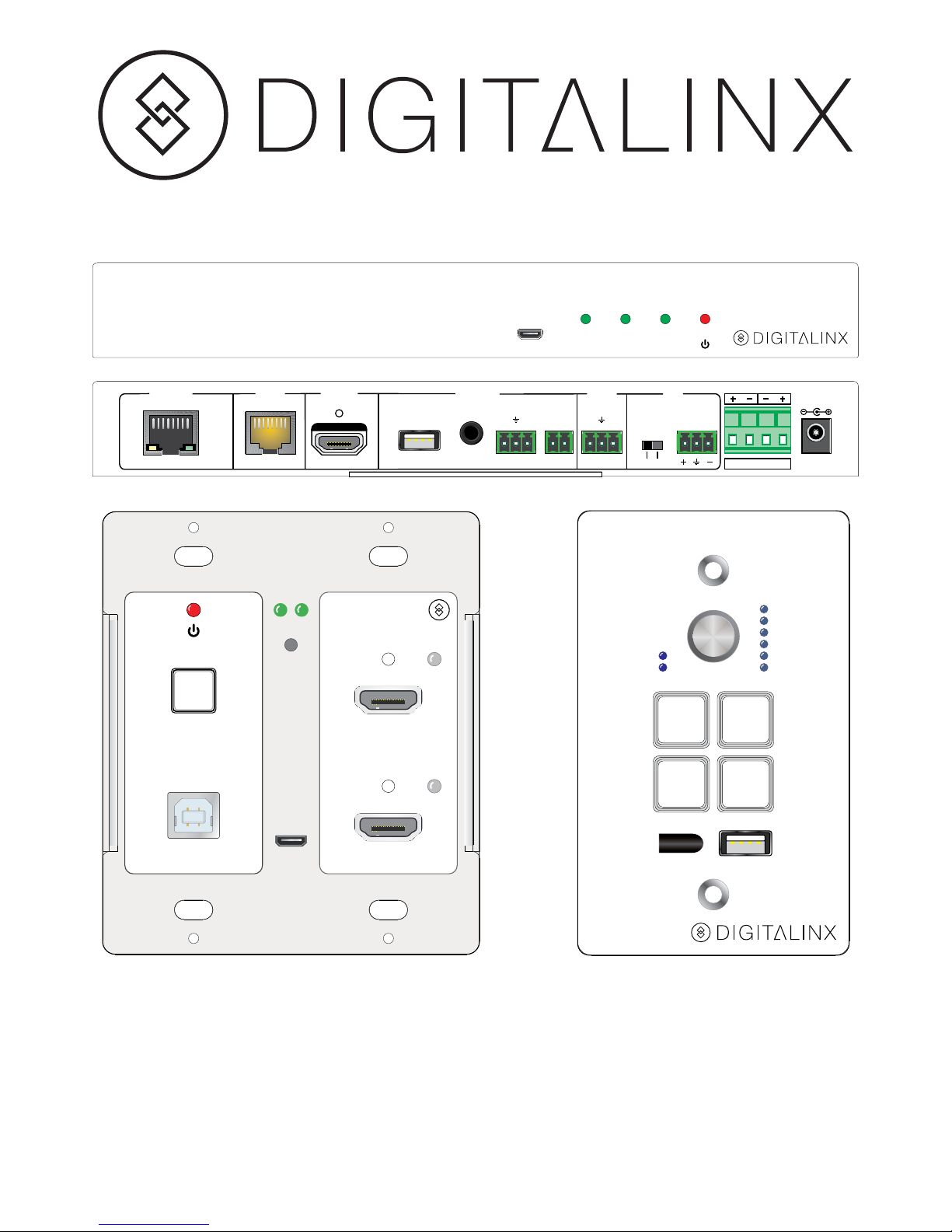
EDU-KIT-001 Installation Guide
The Digitalinx EDU-KIT-001 is a multi-function AV distribution system designed to
provide HDMI video switching, system control, video extension and analog audio
amplification in a convenient kit. Utilizing the Valens Colligo VS2110 series chips, power,
control, video up to 1080p, and audio are transported over a single 30m (98 ft) Category
6A cable between the wall plate transmitter and the receiver. The wall plate control
module connects to the wall plate transmitter with a second Category 6A cable. All
the power needed for the system is provided by the receiver. Additionally, the receiver
features a built-in web GUI for control and analog audio de-embedding to a built-in
2x20 watt stereo amplifier.
FIRMWARE
ON LINK HDCP
EDU-KIT-001
RX / Receiver
OUTPUT CONTROL AUDIO MICINPUTNETWORK
2x20 Watts @ 4Ω
24V DC
LINE
MIC
MIC
RL
LINE OUT
TX RX
RS232IR OUT
REMOTE
MUTE
FROM
TOUCHSCREEN
TO DISPLAYHDBT IN/PoC
TCP/IP
HDMI IN 1SOURCE SELECT
TO PC HDMI IN 2
FIRMWARE
RESET
HDCPLINK
VOLUME
MIC
SOURCE
ON
HDMI 1IRHDMI 2
CONFIG
OFF
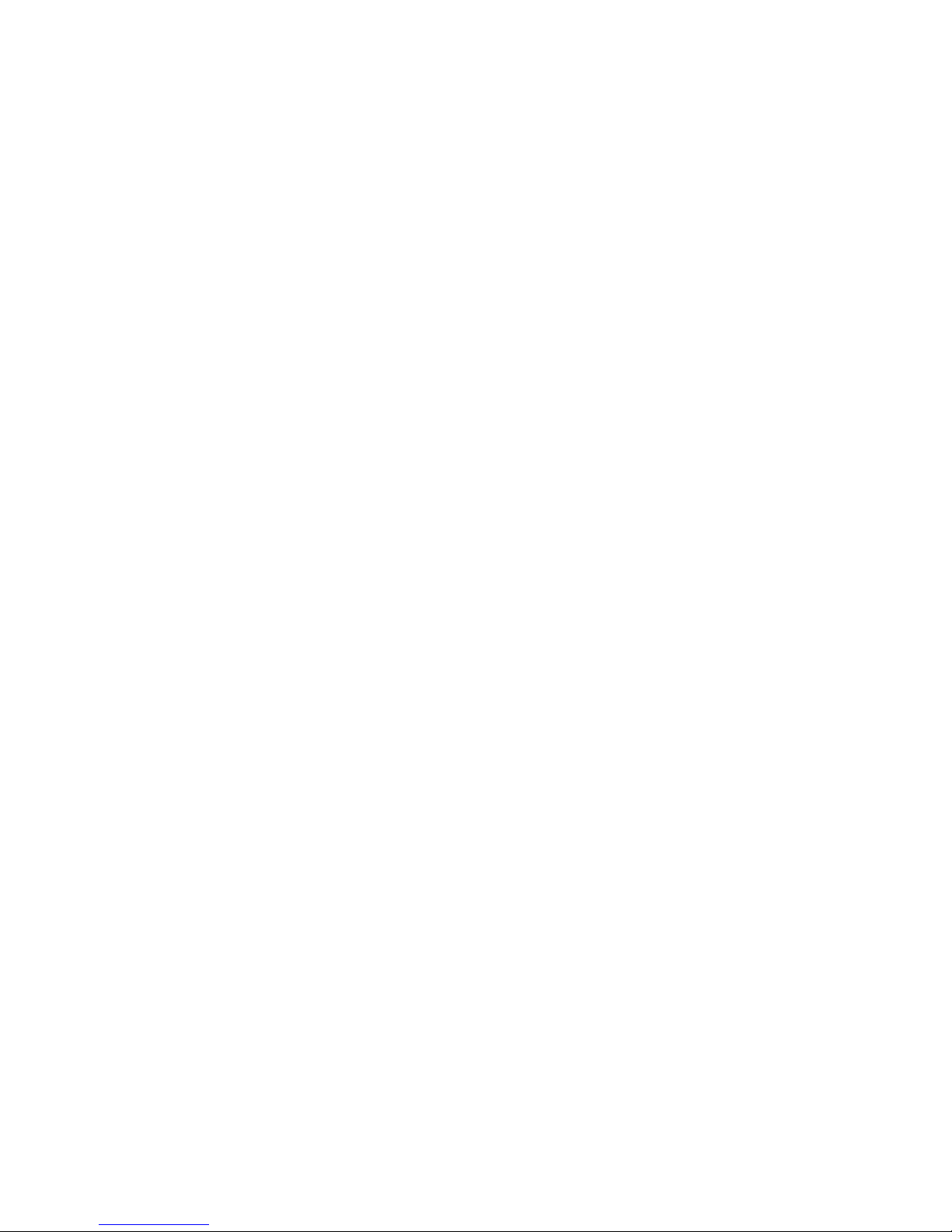
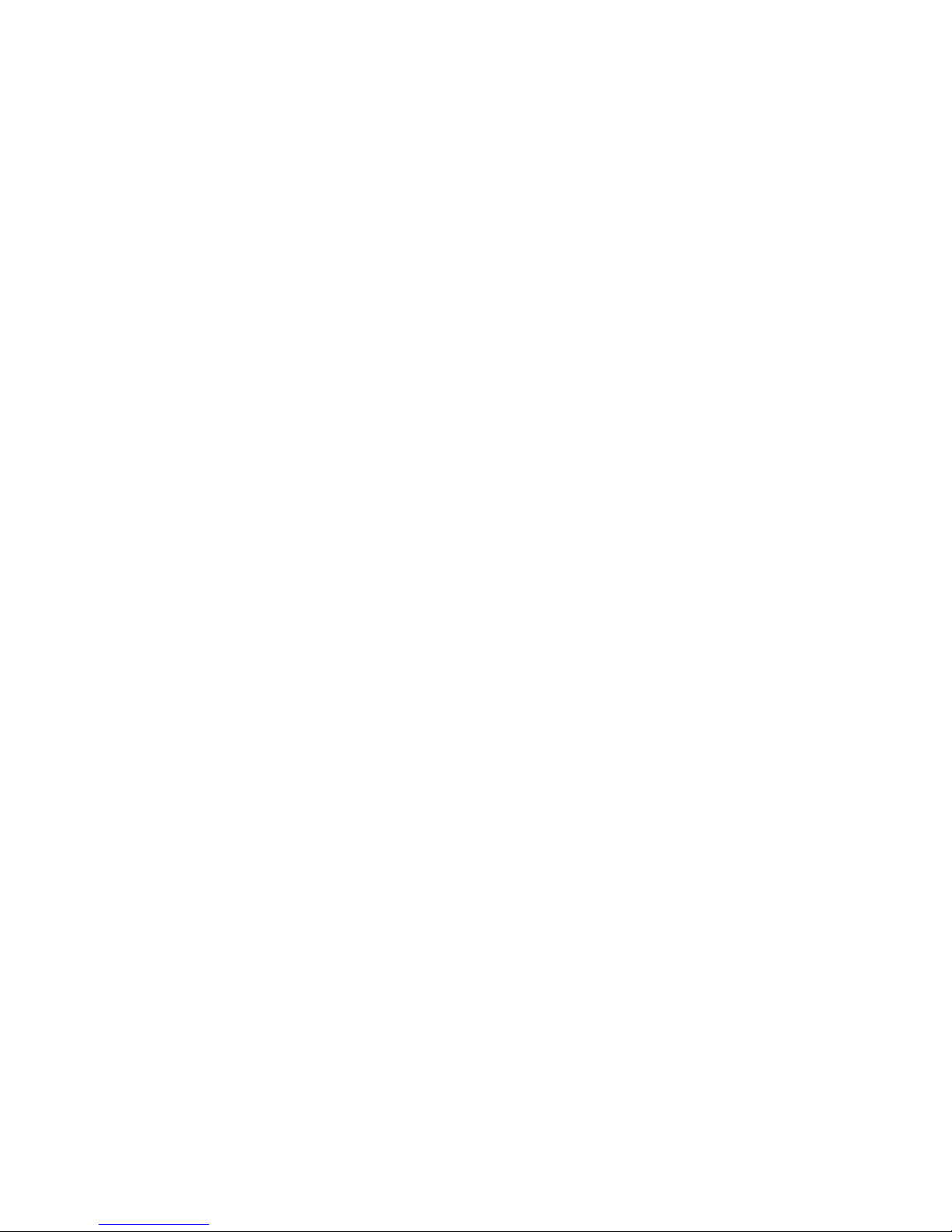
Included Accessories
Safety Precautions
• Receiver
• Transmitter
• Control Panel
• Locking Power Supply with Power Cable
• USB Type A to Type B Cable
• 3-pole to DE9 RS232 Cable
• IR Emitter
• Two Mounting Rails with Screws
• Six Wall Box Screws
• Three 3-pole Removable Terminal Blocks
• One 2-pole Removable Terminal Block
• One 4-pole Removable Terminal Block
• Installation Guide
To insure the best from the product, please read all instructions carefully before using
the device. Save this manual for further reference.
• Unpack the equipment carefully and save the original box and packing material for
possible future shipment.
• Follow basic safety precautions to reduce the risk of fire, electrical shock and injury
to persons.
• Do not dismantle the housing or modify the module. It may result in electrical shock
or burn.
• Using supplies or parts not meeting the products’ specifications may cause damage,
deterioration or malfunction.
• Refer all servicing to qualified service personnel.
• To prevent fire or shock hazard, do not expose the unit to rain, moisture or install
this product near water.
• Do not put any heavy items on the extension cable in case of extrusion.
• Do not remove the housing of the device as opening or removing housing may
expose you to dangerous voltage or other hazards.
• Install the device in a place with good ventilation to avoid damage caused by
overheating.
• Keep the module away from liquids.
• Spillage into the housing may result in fire, electrical shock, or equipment damage. If
an object or liquid falls or spills on to the housing, unplug the module immediately.
• Do not use liquid or aerosol cleaners to clean this unit. Always unplug the power to
the device before cleaning.
• Unplug the power cord when left unused for a long period of time.
• Information on disposal for scrapped devices: do not burn or mix with general
household waste. Please treat them as normal electrical waste and recycle the
devices properly.
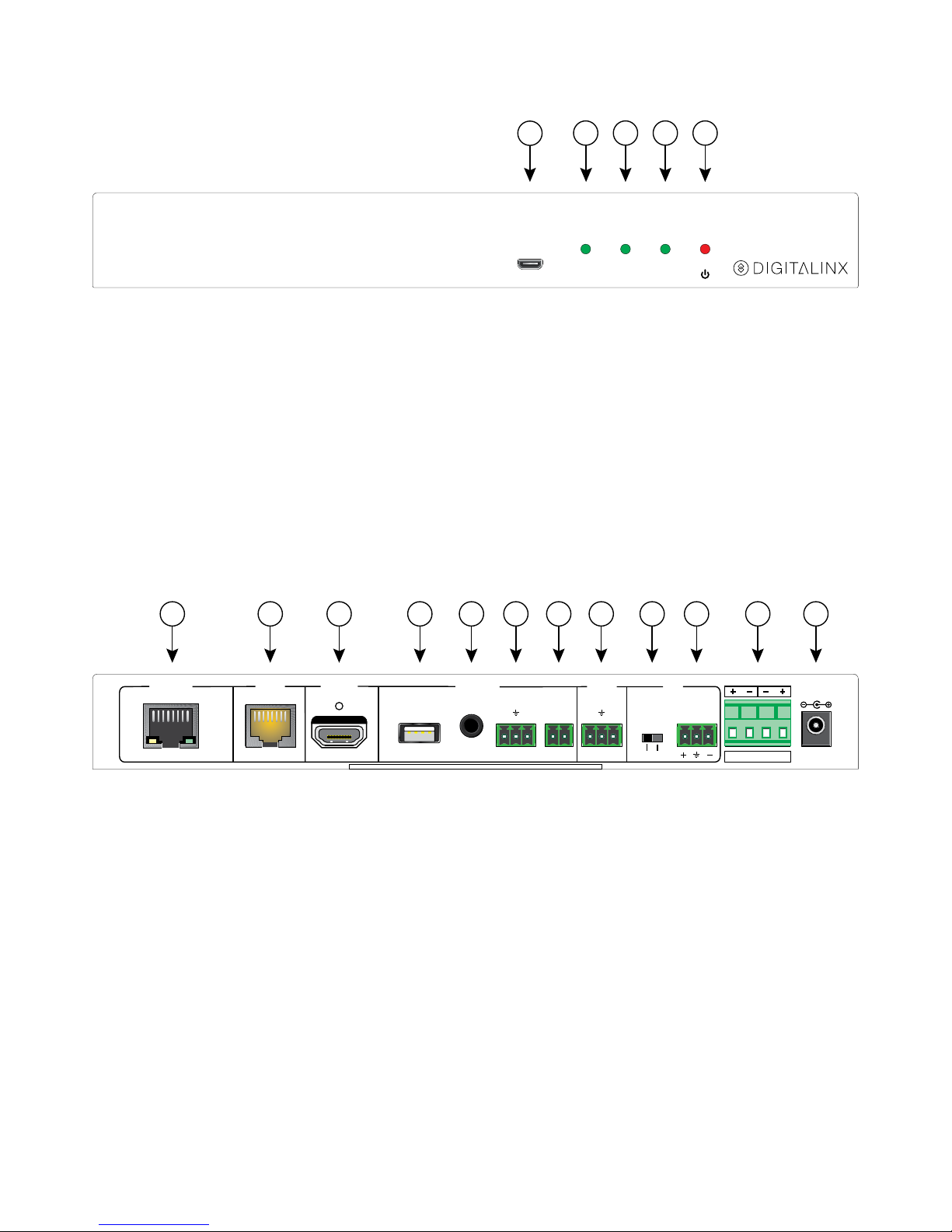
Receiver Front Panel
Receiver Rear Panel
FIRMWARE
ON LINK HDCP
EDU-KIT-001
RX / Receiver
1
2 3 4 5
OUTPUT CONTROL AUDIO MICINPUTNETWORK
2x20 Watts @ 4Ω
24V DC
LINE
MIC
MIC
RL
LINE OUT
TX RX
RS232IR OUT
REMOTE
MUTE
FROM
TOUCHSCREEN
TO DISPLAYHDBT IN/PoC
TCP/IP
A B C D E F G H I J K L
1. Firmware Update Port
2. System Power Indicator
3. HDBaseT Link Indicator
4. HDCP Status Indicator
5. Receiver Power Indicator
A. Network Port
B. HDBaseT Input and PoC Output
C. HDMI Output
D. USB Port to Touchscreen Display
E. IR Output to Display
F. RS232 Output to Display
G. Remote Mute Contact Closure
H. Line Level Analog Audio Output
I. Line/Mic Level Selector Switch
J. Microphone Input
K. Speaker Output
L. 24V DC Power Input
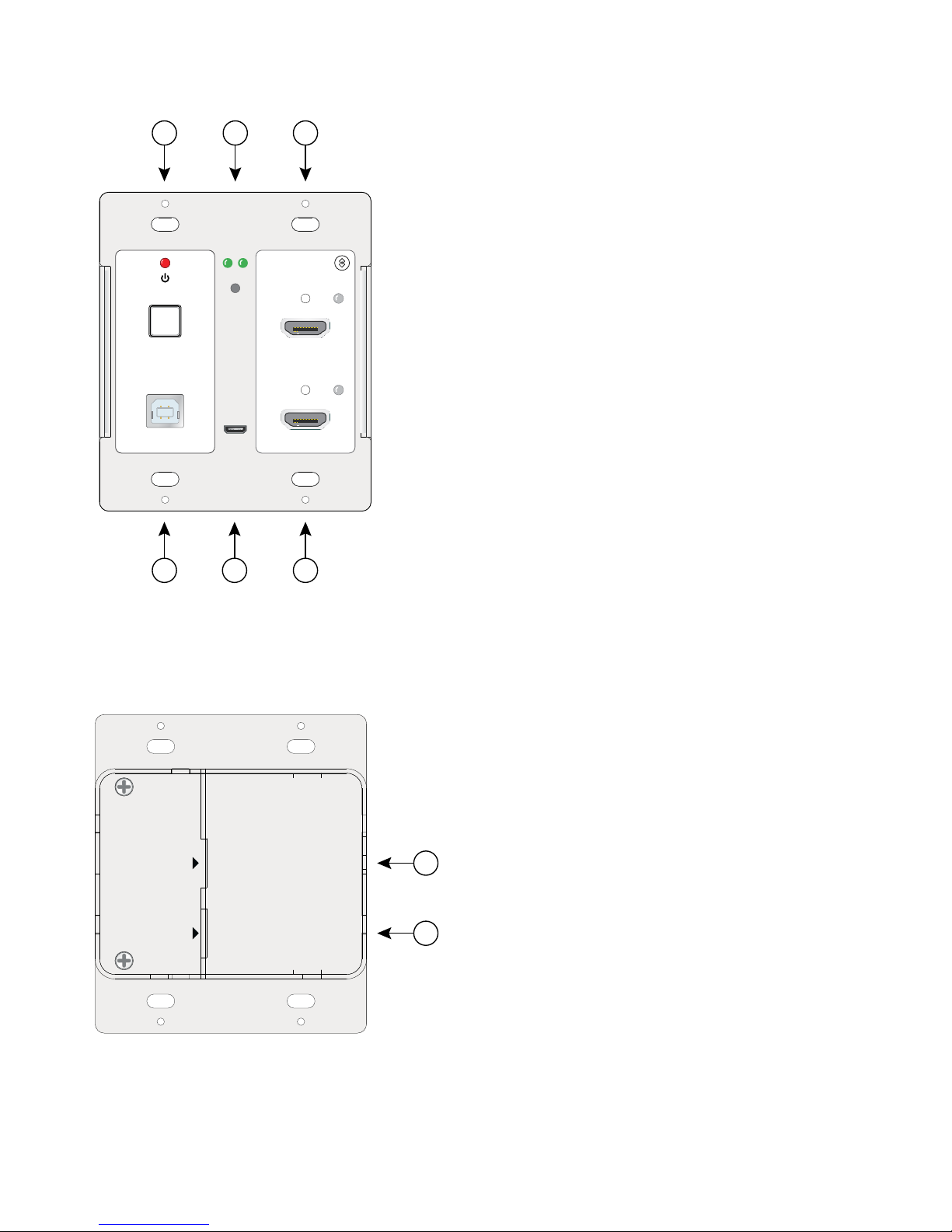
Transmitter Front
Transmitter Rear
HDMI IN 1SOURCE SELECT
TO PC HDMI IN 2
FIRMWARE
RESET
HDCPLINK
1 2 3
4 5 6
A
B
PoC IN
HDBT OUT
POWER
RS232
EDU-KIT-001
TX / Transmitter
1. Power Indicator and Source Select Button
2. Link and HDCP Status LEDs and Reset Button
3. HDMI Input 1 with Activity Indicator
4. USB Port to Host PC
5. Firmware Update Port
6. HDMI Input 2 with Activity Indicator
A. HDBaseT Output and PoC Input
B. Power and RS232 to Control Panel
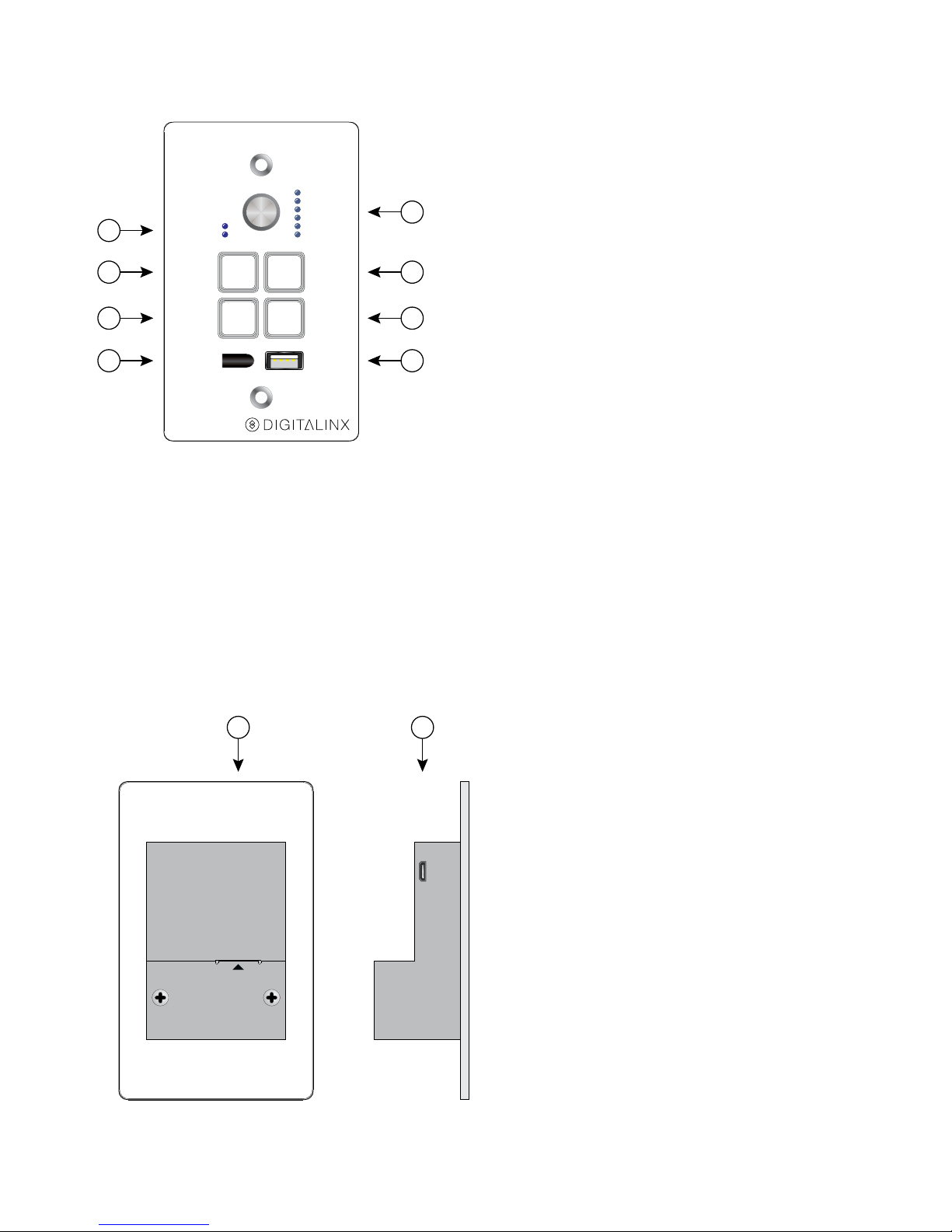
Control Panel Front
Control Panel Rear
VOLUME
MIC
SOURCE
ON
HDMI 1IRHDMI 2
CONFIG
OFF
1
5
2
3
4
6
7
8
POWER
RS232
FIRMWARE
EDU-KIT-001
PAD / Control Pad
A B
1. Mic/Source Indicator
2. System/Display On Button
3. HDMI Input 1 Select Button
4. IR Receiver
5. Multifunction Volume Control with
Volume Level Indicator
6. System/Display Off Button
7. HDMI Input 2 Select Button
8. Configuration Port
A. Power and RS232 from Transmitter
B. Firmware Update Port
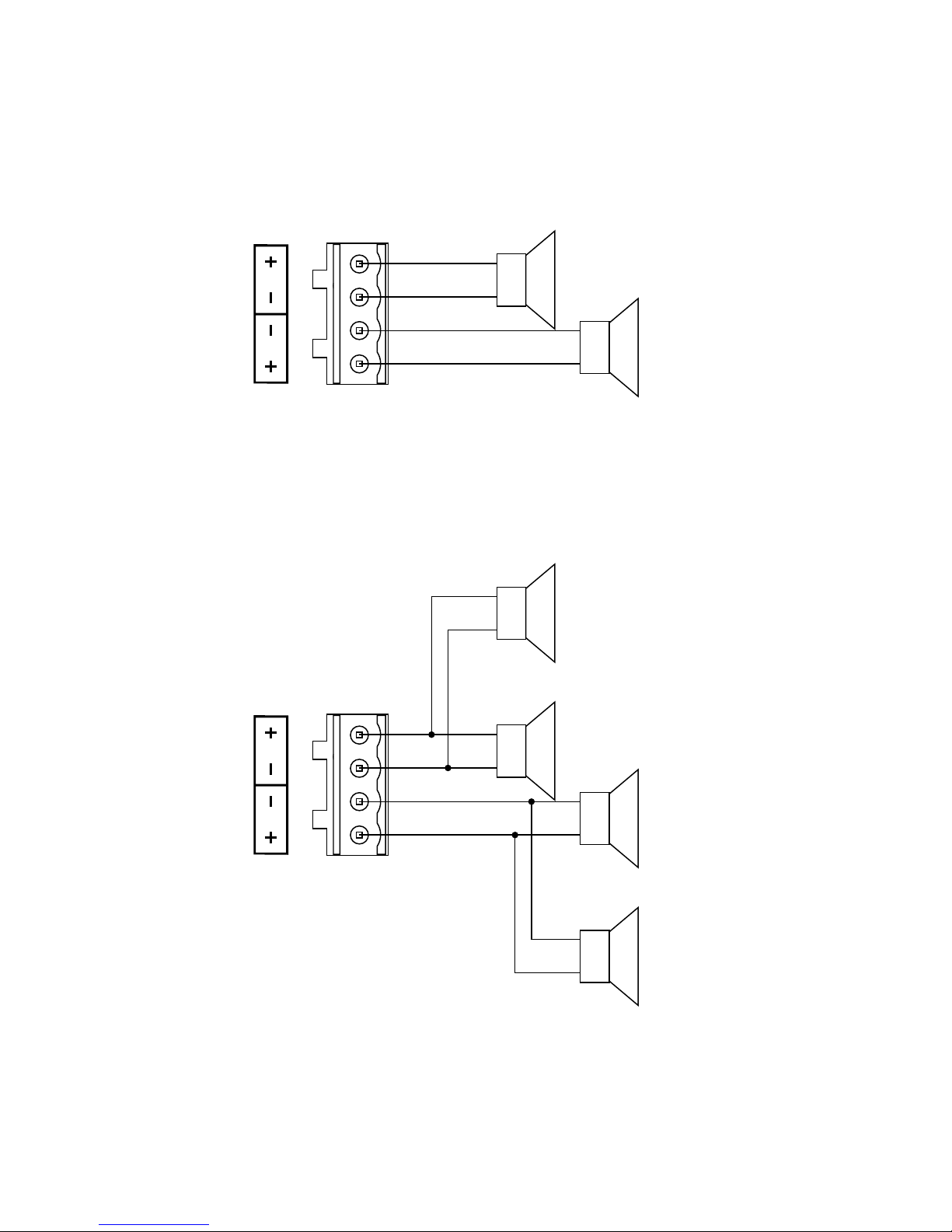
Speaker Wiring Configurations
4Ω Load with 4Ω Speakers
+
–
4Ω
+
–
4Ω
4Ω Load with 8Ω Speakers
+
–
+
–
8Ω
8Ω
+
–
+
–
8Ω
8Ω
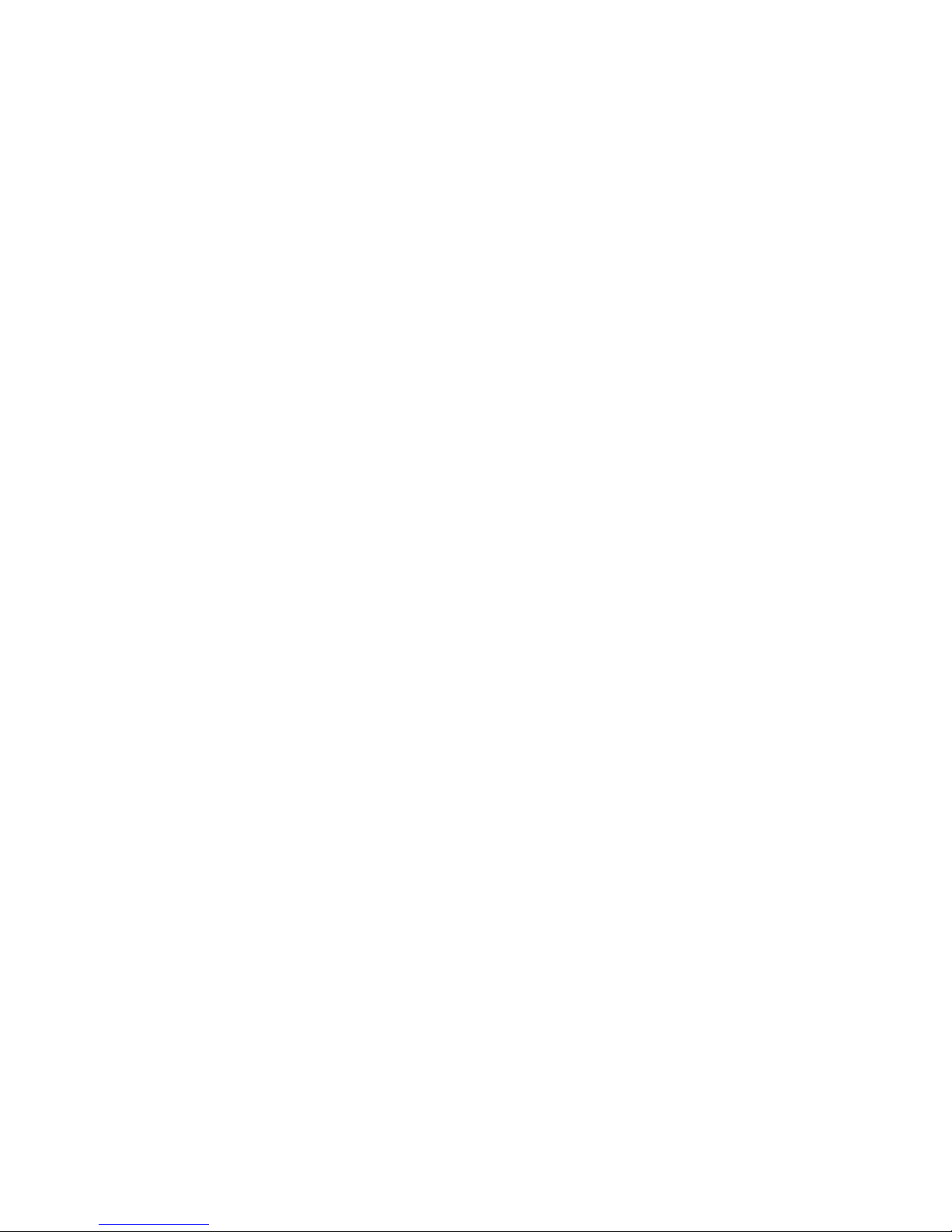
1. Verify all components included with the EDU-KIT-001 are present before
installation.
2. Turn off power and disconnect the audio/video equipment by following the
manufacturer’s instructions.
3. Attach the included rubber feet or mounting ears to the receiver.
4. Connect an HDMI cable between the HDMI output of the Receiver and the HDMI
input of the display. The HDMI cable should not exceed 5 meters (16 feet).
5. Connect a microphone to the microphone input connector.
a. “+” connects to positive
b. “–’ connects to negative
c. “╧” connects to ground.
6. Adjust the microphone input mode selector based on the type of microphone to
be connected to the Receiver.
a. MIC – 48dB gain
b. LINE – 4dB gain
7. Connect the speakers to be used in accordance with the Speaker Wiring
Configurations. If an external audio amplifier is to be used with the system, connect
the unbalanced analog audio output of the Receiver to the input of the amplifier.
8. If the display is to be controlled via IR, plug the IR emitter to the IR Out port of
the Receiver and mount the IR emitter bud to the IR receiver port of the display.
9. If the display is to be controlled via RS232, plug the 3-pole terminal plug end of
the included RS232 cable into the RS232 port on the Receiver and the DE9 end to
the display.
10. Connect a USB cable between the display’s interactive white board USB port and
the USB port labeled “From Touchscreen” on the rear of the Receiver.
11. Connect a Category 6A or greater cable between the Network TCP/IP port and the
facility’s network.
12. Connect a Category 6A or greater cable between the Input port of the Receiver and
the Output port of the Transmitter. This cable cannot exceed 30 meters (98 feet).
13. Connect a Category 6A or greater cable between the Power and RS232 port on the
Transmitter and the Power and RS232 port on the Control Panel.
14. Connect the included USB cable between the TO PC port on the front of the
Transmitter and the PC to receive the commands from the interactive white board.
15. Plug the power supply into the power input port on the Receiver.
16. Power on the Receiver by plugging the power cable into the power supply.
17. Power on all audio/video devices.
Installation Instructions
