DigitaLinx DL-AS21C Installation Manual
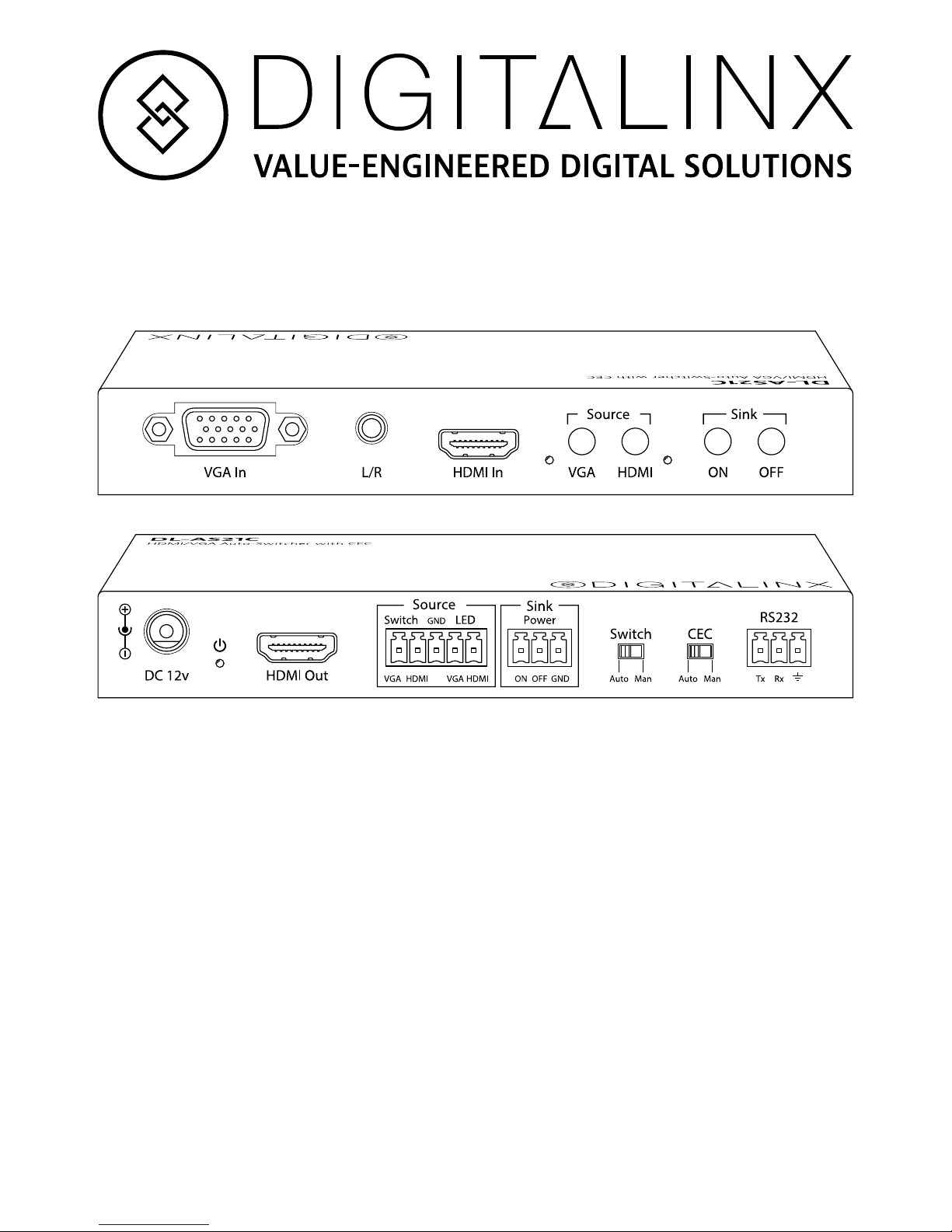
DL-AS21C Installation Guide
The DigitaLinx DL-AS21C is a compact multi-format switcher with
support for video resolutions up to UHD (4096x2160). Featuring
one HDMI input and one VGA input with stereo audio, the DL-AS21C
automatically or manually switches either input to a single HDMI
output.
The DL-AS21C features multiple methods of control. When set to Auto,
the switcher will automatically switch to the newest source device
added to the DL-AS21C with VGA taking precedence should multiple
sources be live simultaneously. The DL-AS21C may be manually
controlled by switching via the front panel, RS232, or contact closure.
As an added benefit, the DL-AS21C features a built-in CEC controller
to power on/off the connected display by auto-selecting the source
device’s status.

Front Panel
Rear Panel
A
B
D
E F G
C
2 31 4 5 6 7 8
A. VGA Input
B. Analog Audio Input (VGA only)
C. HDMI Input with Embedded Audio
D. VGA Select Button with LED
E. HDMI Select Button with LED
F. Sink (Display) On Button
G. Sink (Display) Off Button
1. 12v DC Input
2. Power LED
3. HDMI Output with Embedded Audio
4. Source Select Contact Closures with LED Indicators
5. CEC On/Off Contact Closures
6. Switch Mode Selector
7. CEC Mode Switch
8. RS232 Control
Included Accessories
• Installation guide
• Power supply with AC adapter (US)
• Mounting “L” brackets (2 ea)
• Mounting screws (4 ea)
• 3-pole terminal blocks (2 ea)
• 5-pole terminal block (1 ea)
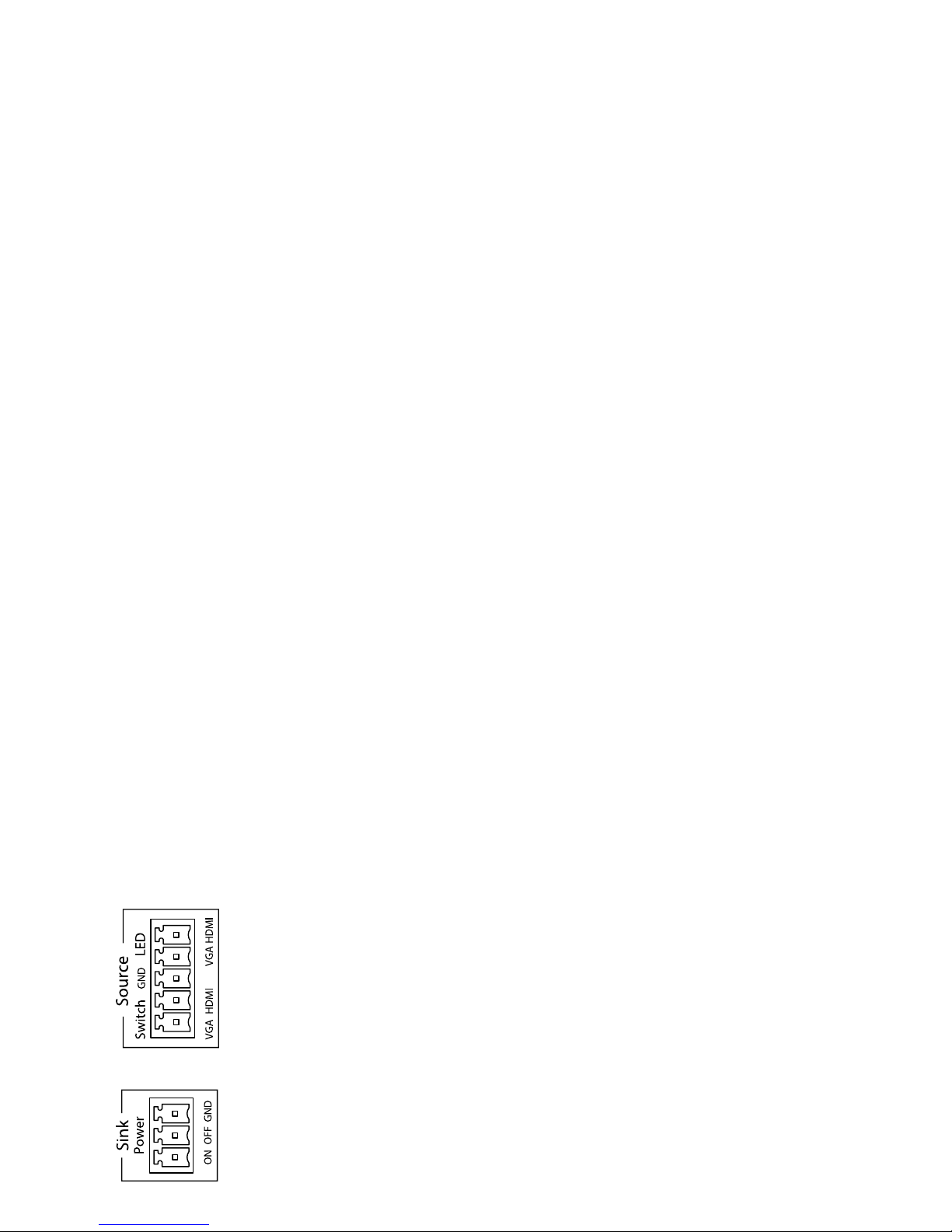
1. Verify all components included with the product are present before
installation.
2. Turn off power and disconnect the audio/video equipment by
following the manufacturer’s instructions.
3. Connect an HDMI cable between the digital source and an available
input on the DL-AS21C.
4. Connect a VGA cable between the analog source and the VGA input.
5. Connect an audio cable with 3.5 mm end between the analog source
and the analog audio input. Audio will not pass without a video
signal present.
6. Connect an HDMI cable between the display and the HDMI output.
7. Connect the appropriate audio output cable to any of the available
audio output ports of the DL-AS21C.
8. Connect an RS232 cable between a control device and the RS232
port.
9. Connect switches and LEDs to the Source and CEC contact closure
connections.
10. Connect the included power supply to the DL-AS21C and lock the
power supply to the power connector by twisting the locking collar
clockwise.
11. Power on all audio/video devices.
Installation Instructions
Contact Closure Wiring
HDMI LED +
VGA LED +
Ground for all connections
HDMI contact closure
VGA contact closure
Ground for all connections
CEC O
CEC On
LED connections will indicate selected
source input.
CEC connections allows remote access to
manually turn on and off a CEC enabled
display.
Contact closure connections will manually
switch source input.
