Page 1
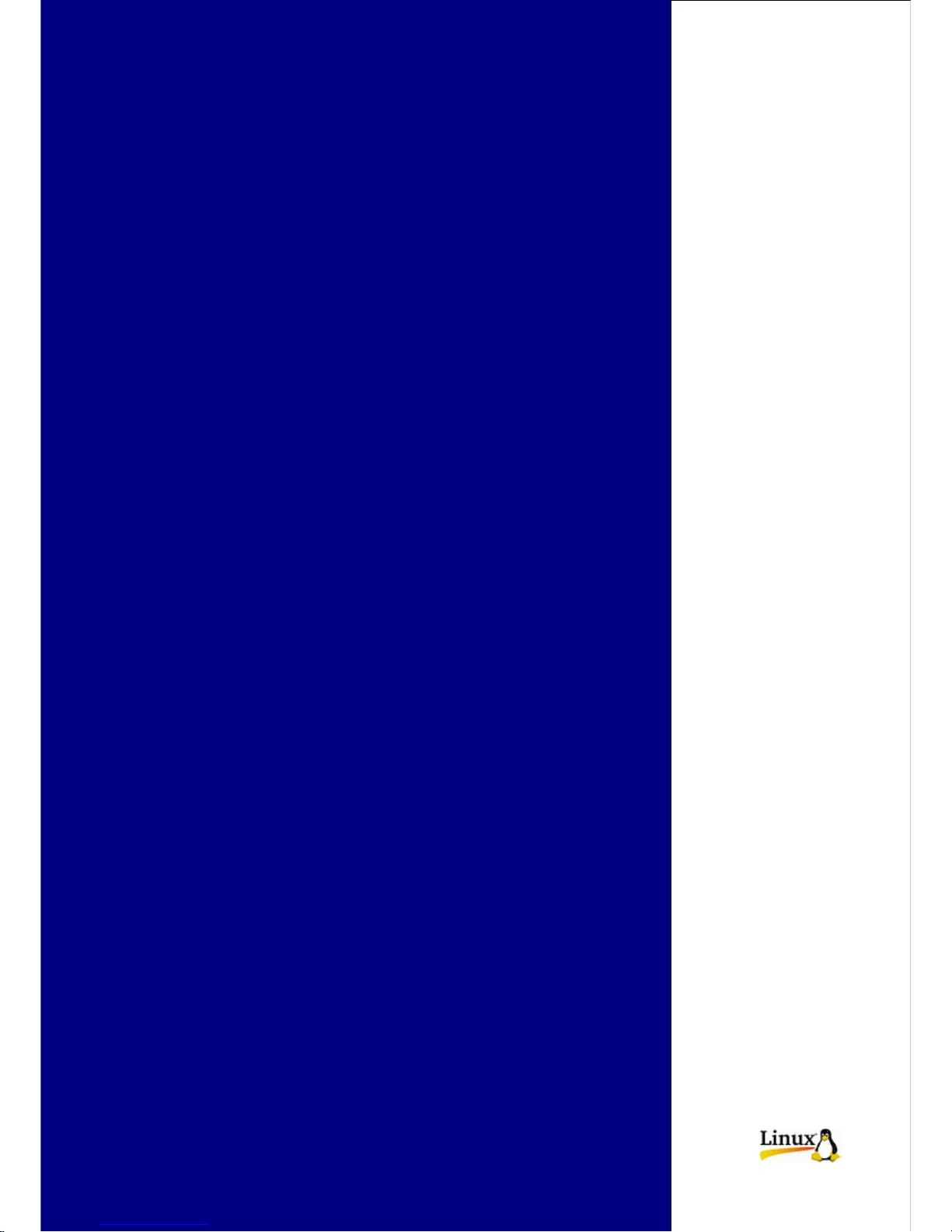
Revised Edition
November 2004
Copyright © 2004 Digital IDView
All rights reserved. This material, information and instructions for use contained herein are the
property of Digital IDView Norof this manual, including the products and software described in
it, may be reproduced, transmitted, transcribed, stored in a retrieval system, or translated into any
languages in any form or by any means, except documentation kept by the purchaser for backup
purposes, without the express written permission of Digital IDView
Liability. Digital IDView provides this manual “AS IS” without warranty of any kind, either
express or implied, including but not limited to the implied warranties or conditions of
merchantability or fitness for a particular purpose. In no event shall Digital IDView, its directors,
officers, employees or agents be liable for any indirect, special, incidental, or consequential
damages (including damages for loss of profits, loss of business, loss of use or data, interruption
of business and the like), even if Digital IDView has been advised of the possibility of such
damages arising from any defect or error in this manual or product.
Specifications or information contained in this manual are furnished for informational use only,
and are subject to change at any time without notice, and should not be constructed as a
commitment by Digital IDView Digital IDView assumes no responsibility or liability for any
errors or inaccuracies that may appear in this manual, including the products and software
described in it.
Trademarks. Product and cooperate names appearing in this manual may or may not be
registered trademarks or copyrights of their respective companies, and are used only for
identification or explanation and to the owners’ benefit, without intent to infringe.
Translated material. Any discrepancies, errors or omissions in non-English versions of this
manual should be referenced to the English version for clarification.
Digital IDView
8F, No. 147,
Hsien-cheng 9
th
Road,
Chu-pei City, Hsin-chu Hsien,
Taiwan R.O.C.
Telephone: +886 (3) 553 8998
Fax: +886 (3) 553 8968
W orld Wide Web: http://www.cybervision.com .tw
Email – Sales & Enquires: sales@cybervision.com.tw
Email – Technical Support: service@cybervision.com.tw
EMBEDDED-LINUX DVR
Digital IDView
CYSX/SV+/Real Time
User Manual
Version 4.03
English
Page 2
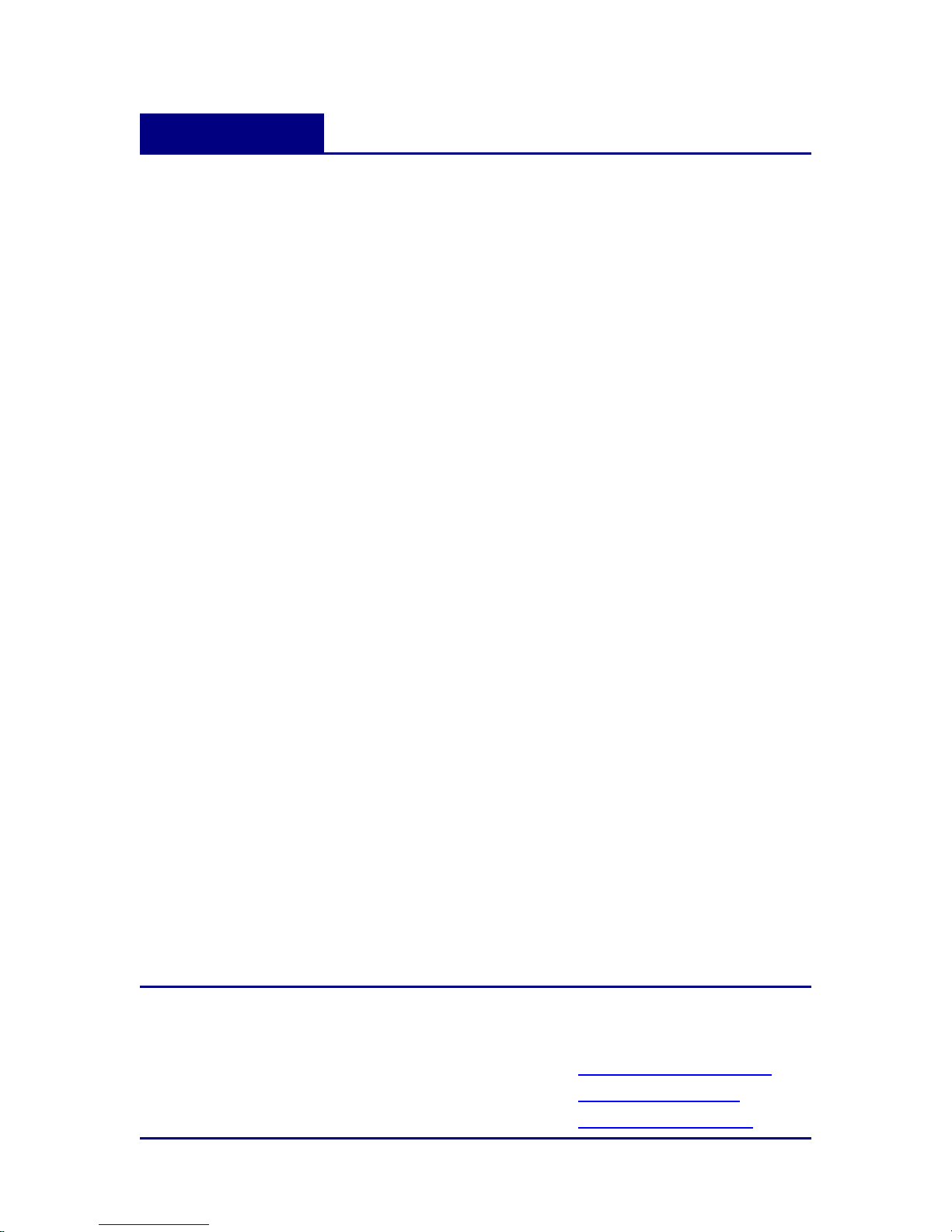
Digital IDView Card Kit User Manual
2nd Edition
Dec, 2006
Copyright © 2000-2006 Digital IDView
All rights reserved. This material, information and instructions for use contained herein are
the property of Digital IDView No part of this manual, including the products and software
described in it, may be reproduced, transmitted, transcribed, stored in a retrieval system, or
translated into any languages in any form or by any means, except documentation kept by the
purchaser for backup purposes, without the express written permission of Digital IDView
Liability. Digital IDView provides this manual “AS IS” without warranty of any kind, either
express or implied, including but not limited to the implied warranties or conditions of
merchantability or fitness for a particular purpose. In no event shall Digital IDView, its
directors, officers, employees or agents be liable for any indirect, special, incidental, or
consequential damages (including damages for loss of profits, loss of business, loss of use or
data, interruption of business and the like), even if Digital IDView has been advised of the
possibility of such damages arising from any defect or error in this manual or product.
Specifications or information contained in this manual are furnished for informational use only,
and are subject to change at any time without notice, and should not be constructed as a
commitment by Digital IDView Digital IDView assumes no responsibility or liability for any
errors or inaccuracies that may appear in this manual, including the products and software
described in it.
Trademarks. Product and cooperate names appearing in this manual may or may not be
registered trademarks or copyrights of their respective companies, and are used only for
identification or explanation and to the owners’ benefit, without intent to infringe.
Translated material. Any discrepancies, errors or omissions in non-English versions of this
manual should be referenced to the English version for clarification.
ii
Digital IDView
12000 Ford Rd. #110
Dallas, TX 75234
Telephone: 972-247-1203
Fax: 972-247-1291
W orld Wide Web:
http://www.DigitalIDView.com
Email – Sales & Enquires:
sales@DigitalIDview.com
Email – Technical Support:
service@DigitalIDview.com
Page 3

Contents
1. PRODUCT CHARACTERISTICS...............................................................................................................1
1-1 PRODUCT CHARACTERISTICS ........................................................................................................................... 1
1-2 MAIN FEATURES...............................................................................................................................................3
2. LANGUAGE SELECTION...........................................................................................................................6
3. MAIN SCREEN..............................................................................................................................................7
3-1 DISPLAY MODE ................................................................................................................................................9
3-2 MOTION/ALARM TO ZOOM.............................................................................................................................10
3-3 STORAGE SPACE .............................................................................................................................................14
3-4 RECORDING & DI/DO STATUS .......................................................................................................................15
4. PLAYBACK..................................................................................................................................................16
4-1 PLAYBACK PASSWORD SETTING.....................................................................................................................18
4-2 SEARCH FOR RECORDED DATA .......................................................................................................................19
4-2-1 Search by Time .....................................................................................................................................19
4-2-2 Search by Event ....................................................................................................................................20
4-3 AUDIO/VIDEO PLAYBACK CONFIGURATION ...................................................................................................29
4-3-1 Vi deo Playback Configuration..............................................................................................................29
4-3-2 Audio Playback Configuration..............................................................................................................30
4-4 SNAPSHOT/BACKUP .......................................................................................................................................31
4-4-1 Snapshot and save to floppy..................................................................................................................31
4-4-2 Backing up Video Files.........................................................................................................................32
5. SYSTEM SETTINGS...................................................................................................................................35
5-1 CAMERA SETUP..............................................................................................................................................36
5-2 PTZ................................................................................................................................................................40
5-3 VIEW SETUP ................................................................................................................................................... 42
5-4 USER ACCOUNT MANAGEMENT.....................................................................................................................43
5-5 DI/DO............................................................................................................................................................46
5-6 ALARM NOTICE..............................................................................................................................................48
5-7 SYSTEM..........................................................................................................................................................53
5-7-1 Time Synchroni zation...........................................................................................................................54
5-7-2 Other Functions.....................................................................................................................................56
5-8 NETWORK SETUP ...........................................................................................................................................57
5-8-1、Remote Connection via Internet by a modem....................................................................................62
iii
Page 4
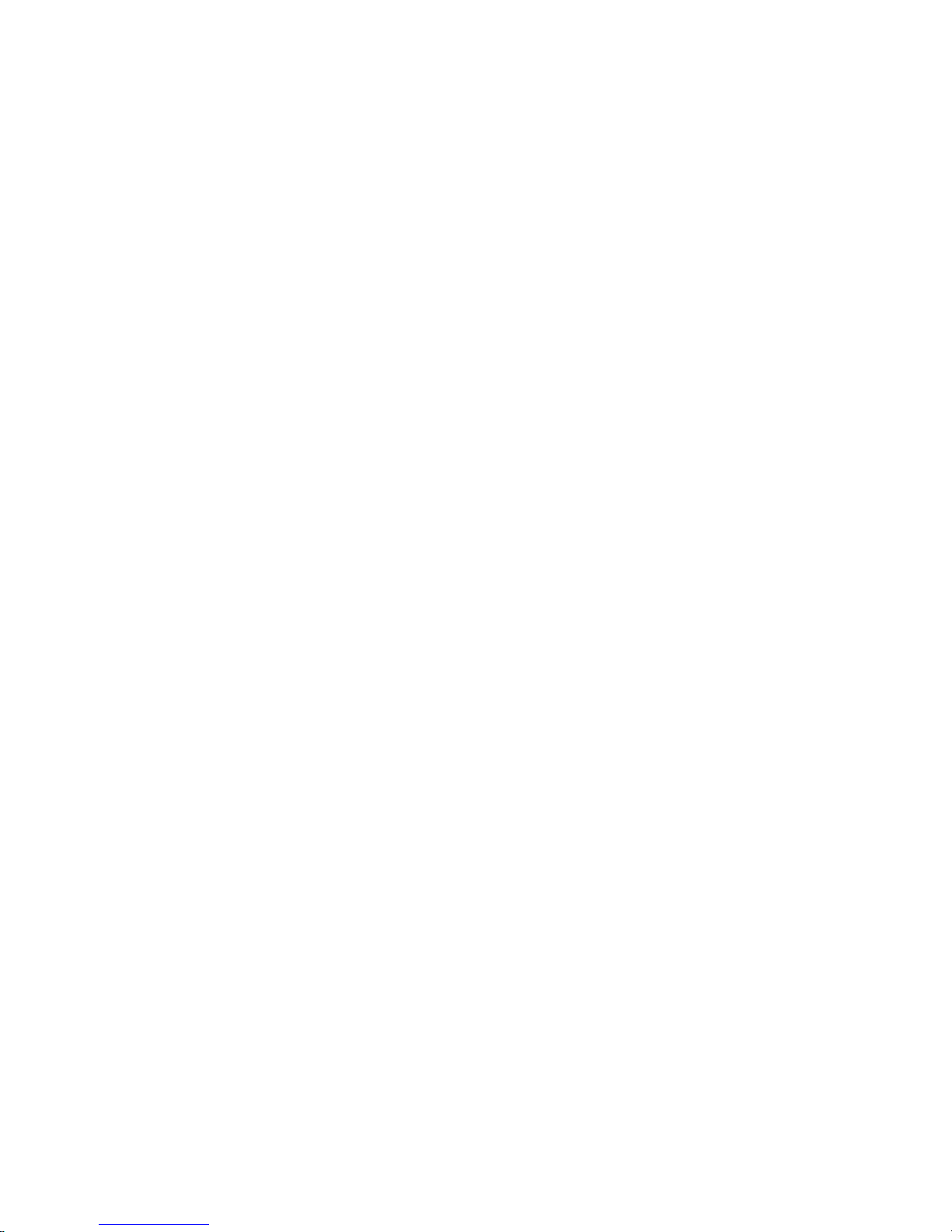
5-8-2、Remote Connection when SV Series is connected to the Internet by a modem.................................69
5-9 DISK...............................................................................................................................................................75
5-10 AUDIO..........................................................................................................................................................76
5-11 VOICE DIALER..............................................................................................................................................77
6. REMOTE OPERATION..............................................................................................................................78
6-1 DOWNLOAD PLAYER......................................................................................................................................79
6-2 REMOTE MONITOR VIA MPEG4.....................................................................................................................79
6-3 REMOTE MONITOR VIA JPEG.........................................................................................................................82
6-4 REMOTE PLAYBACK .......................................................................................................................................83
6-5 DVR PLAYER.................................................................................................................................................87
6-6 DVR REMOTE SETUP.....................................................................................................................................90
6-6-1 Remote Setup Record............................................................................................................................90
6-7 DVR REMOTE BACKUP..................................................................................................................................92
7. APPENDIX ...................................................................................................................................................93
A.COMPATIBLE PC HARDWARE............................................................................................................................93
B.MAIN MENU .....................................................................................................................................................96
C.FAQ .................................................................................................................................................................98
D.INTERNET CONNECTION ................................................................................................................................ 100
E.MAINTENANCE ...............................................................................................................................................102
F.WARRANTY.....................................................................................................................................................103
G.CUSTOMER SERVICE .......................................................................................................................................104
iv
Page 5
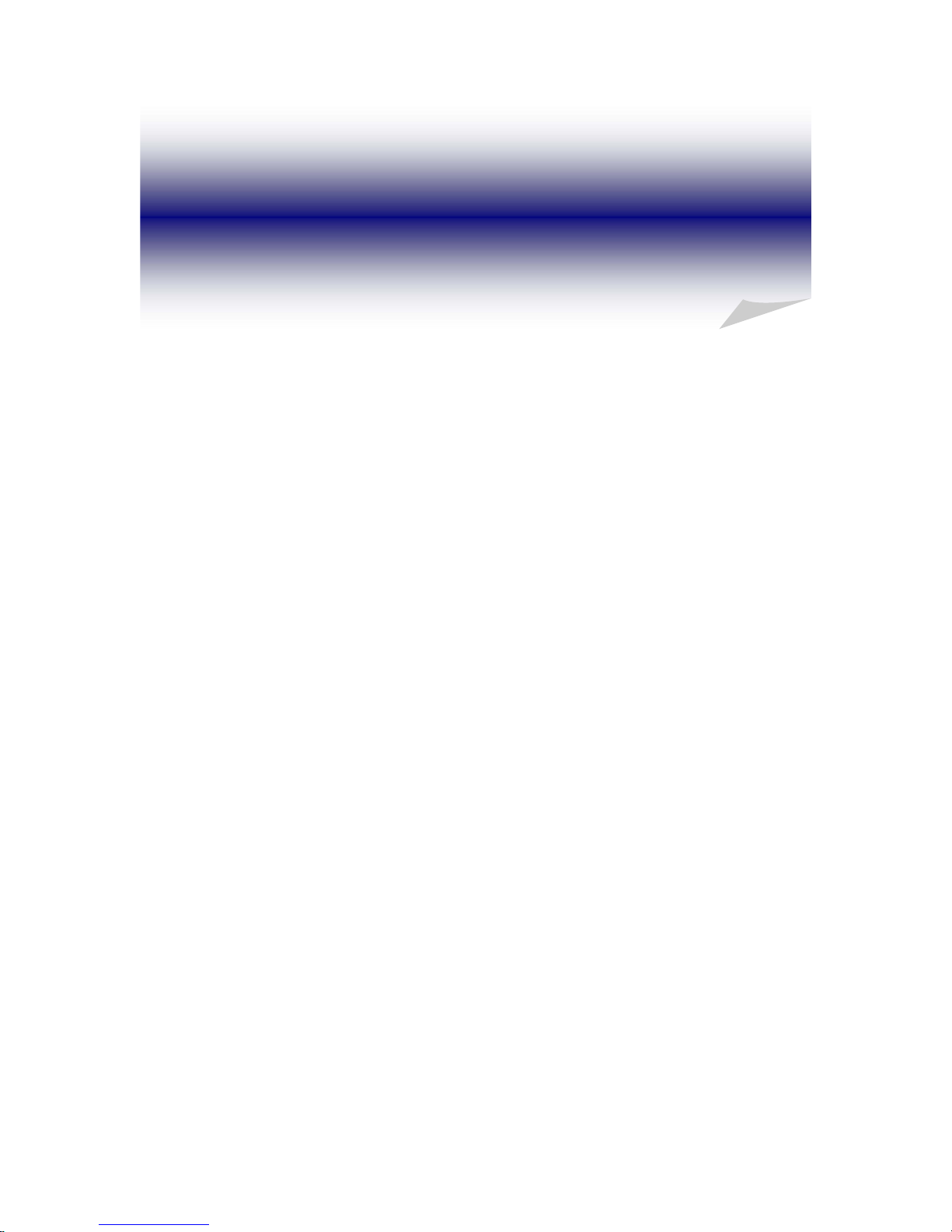
1. Product Characteristics
1-1 Product Characteristics
Optimum Replacement for Time-lapse Recorder
Traditional Time-lapse Recorder is a mechanical device. It is very easy to break down after
long-term operation and it causes many problems such as: the overly used magnetic heads
which cause blurred image; tapes need to be changed often and manually; the recording time is
not long enough; the management of recorded tapes is complicated; inefficient when trying to
locate the needed data; recording a huge amount of useless images, etc.
Digital IDView DVR adopts digital recording technology. The quality of images will not
deteriorate with time. With its high compression rate, the storage time can last for months
under normal applications. The overwrite operation mode will overwrite the earliest data, and
no more tape change is required. Motion detection function will enable the recording only
when there is motion of the objective, and makes the system and data retrieval more efficient.
High Reliability
Normal PC digital surveillance system adopts the MS-Windows OS (Operating Systems). Such
kind of system is so often to crash. It usually makes a negative impression which digital
surveillance system is unreliable.
Digital IDView DVR adopts Embedded-Linux OS. Our advanced embedded technology
condenses the entire system into a tiny flash module, which makes the system more reliable.
Even when the power fails, the system will re-boot and return to normal operation in less than
one minute.
Longer Recording Days
Digital IDView DVR adopts the advanced MPEG-4 compression to store the video images. It
allows you to record more data on the same capacity of hard disks.
1
Page 6
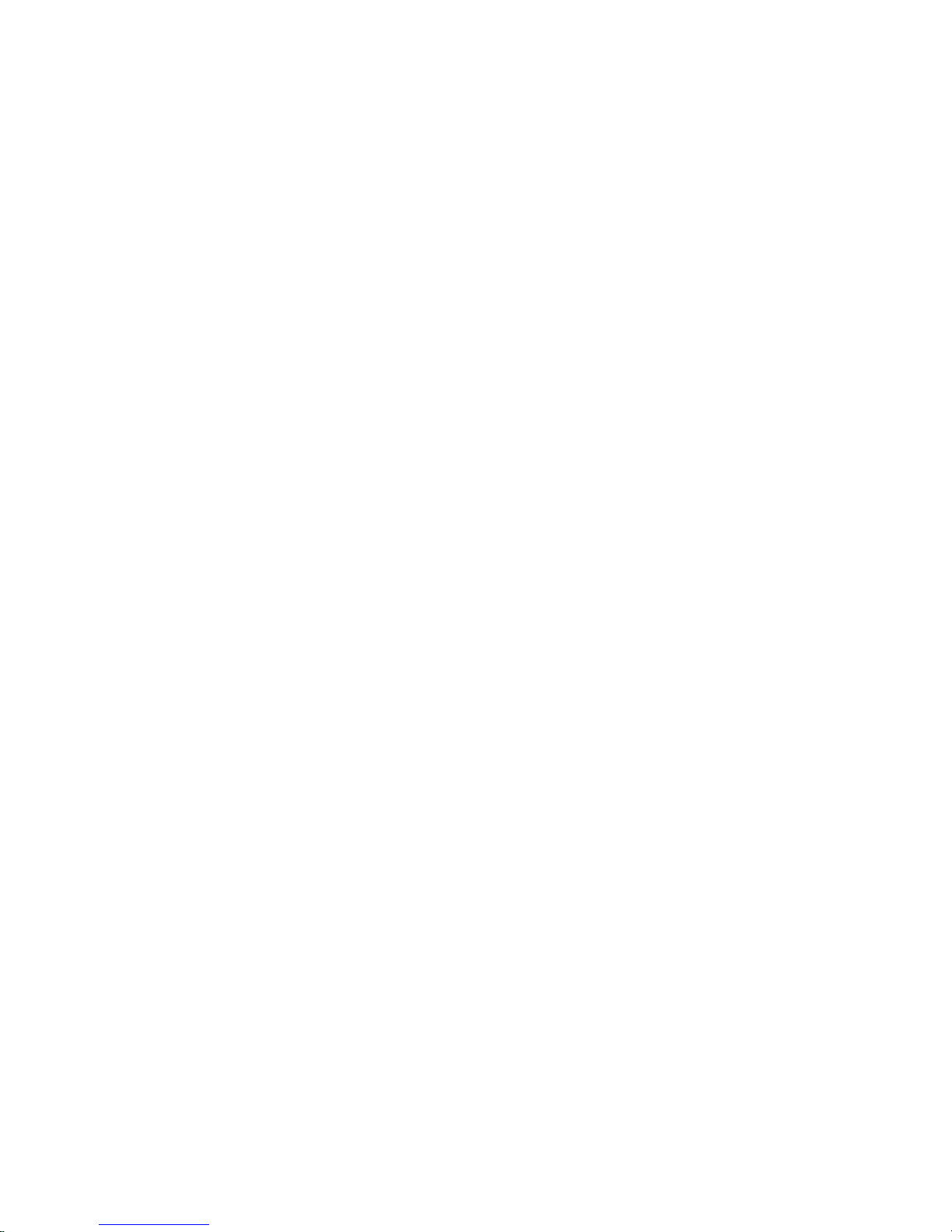
Ease of Operation
Mouse clicking on the Graphical User Interface controls all the operations. No keyboard is
needed so that it is most suitable for the security guards and normal non-IT based users to use.
Multi-Function
Function of one set of Digital IDView DVR = Time-lapse Video Cassette Recorder +
Multiplexer processor + Motion Detection Processor
You can backup the data to CD-R/RW, remotely monitor the images and still recording the
current video data at the same time.
2
Page 7

1-2 Main Features
Items Description
OS Embedded Linux
Video Inputs
*4/8/12/16 channels in BNC jack for SV, SV1000
*8/16 channels for SV+
*16 channels for SV2000
Video Outputs D type 15 Pins VGA and TV-Out
Video Format NTSC/PAL
Audio Input/Output
*1 Channel input and 1 Channel Output for SV, SV+
*4 channel inputs (optional) and 1 channel output for SV1000
*4 channel inputs and 1 channel output for SV2000
PC Interface PCI Slot
System
Multi-Tasking Yes
User Interface 800*600, very user friendly
Frame rate Real time display
Resolution 640*480
HDD Usage Display Yes
Hidden Camera Yes
Video Loss Detection Yes
Display
Image Parameter Adjustment Brightness/Contrast/Hue/Saturation for each camera
Compression MPEG 4 like Compression
Resolution 640*480,640*240,320*240
Frame rate
*NTSC:30/60/90/120, PAL:25/50/75/100 @320*240 for SV
*NTSC:120/240, PAL:100/200 @320*240 for SV+
*NTSC:120/240/240/240, PAL:100/200/200/200 @320*240 for SV+
*NTSC:400, PAL:400 for SV2000
Pre-Schedule Recording
By 7days x 24hours, set each hour as:
recording by motion, continuously recording, non- recording
Motion detection area
Define any 8x8 cell for motion detection. Free combinations o
f
detected areas. No limitation on the number of detection areas.
Motion detection sensitivity 10 ranges per camera
Pre-Recording 0~10 sec
Post-Recording 0~20 sec
Recording
Watermark Yes
3
Page 8
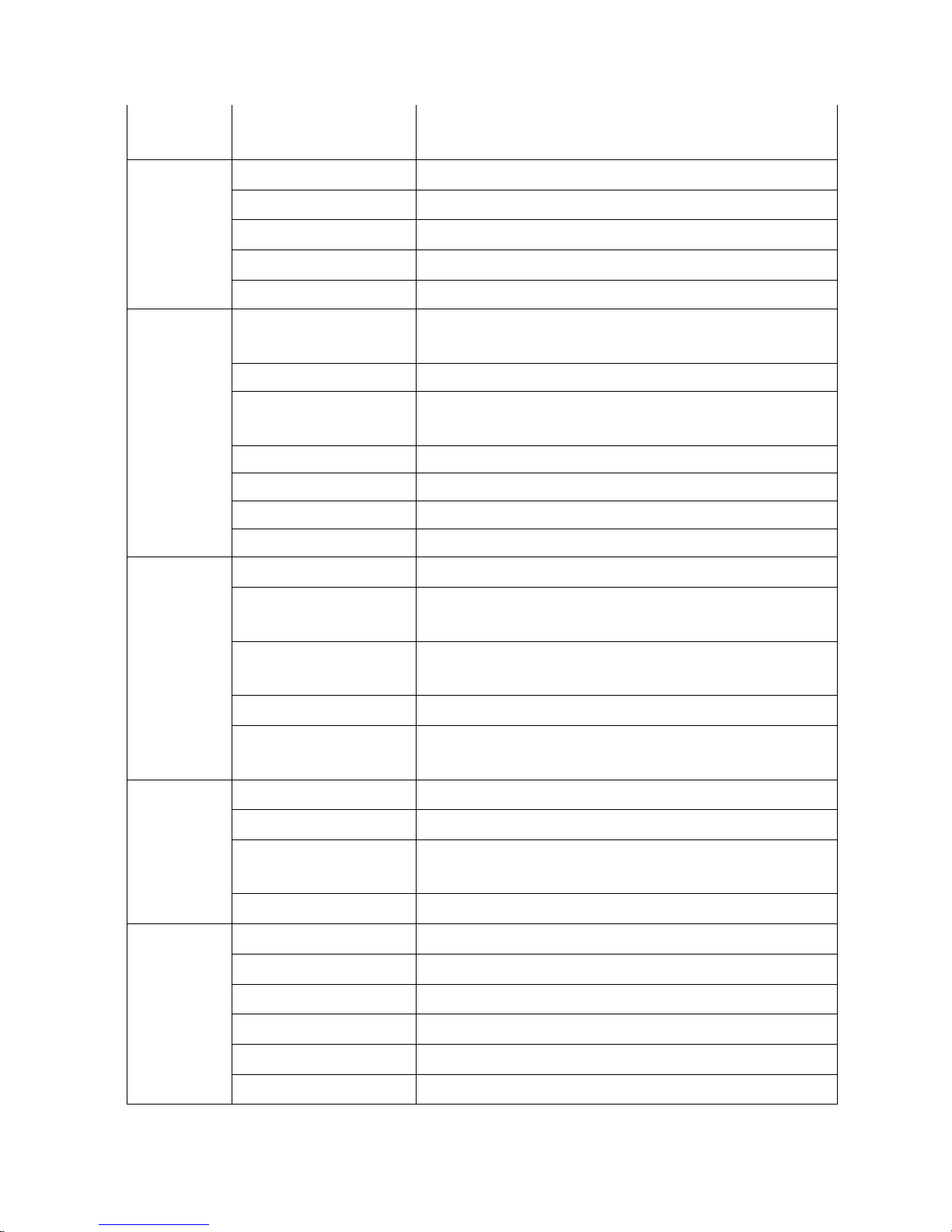
Date Code
Recording includes time/date information.
T o prevent date code from being modified
Playback channels 4 channels playback at the same time
Playback mode Play, Pause, frame by frame play, fast forward, fast backward
Video Enhancement De-interlace, Sharpen
Search Search by time, date and event.
Playback
Image Adjustment Brightness/Contrast
Networking
Internet/PSTN/LAN by Ethernet/ Modem
(Fix IP, PPPoE/DDNS, DHCP)
Remote Monitoring JPEG mode or MPEG 4 streaming.
Remote Playback
Remote 4 and 16 channel playback with MPEG 4 Streaming
Technology.
Remote Setup Yes
Download and Local Play Yes
Central Management Yes
Remote
Functions
Remote Backup by Windows Network Neighborhood
i-Mode Yes
Inputs
*4/8/12/16 NC/NO dry contact inputs for SV, SV+ and SV1000
*4/8 NC/NO dry contact inputs for SV2000
Outputs
*4/8/12/16 NC/NO relay for SV, SV+ and SV1000
*4/8 NC/NO relay for SV2000,
IO & Camera Relations 1-1, 1-many, many-1, many-many
Alarm
Alarm Behavior
* Alarm to Zoom, Alarm to recording, Alarm to Notice (
b
y Email /
FTP / SMS), Alarm to DI output
HDD Interface Support IDE & SATA HDDs
RAID support Support IDE/SCSI RAID
Backup
USB/ IDE burning device(CD-R/RW, DVD±R/RW) ; USB storage
(Pen Drive, HDD)
Storage &
Backup
HDD SMAR T Diagnostics
Yes
Password protection 100 user accounts, each one can see different cameras
PTZ camera support Yes
Power Down Management Yes. Auto-recovery when power back
Watchdog Yes Hardware Watchdog.
Time Zone/Daylight Saving Yes
Other
AVI Format Export Yes
4
Page 9
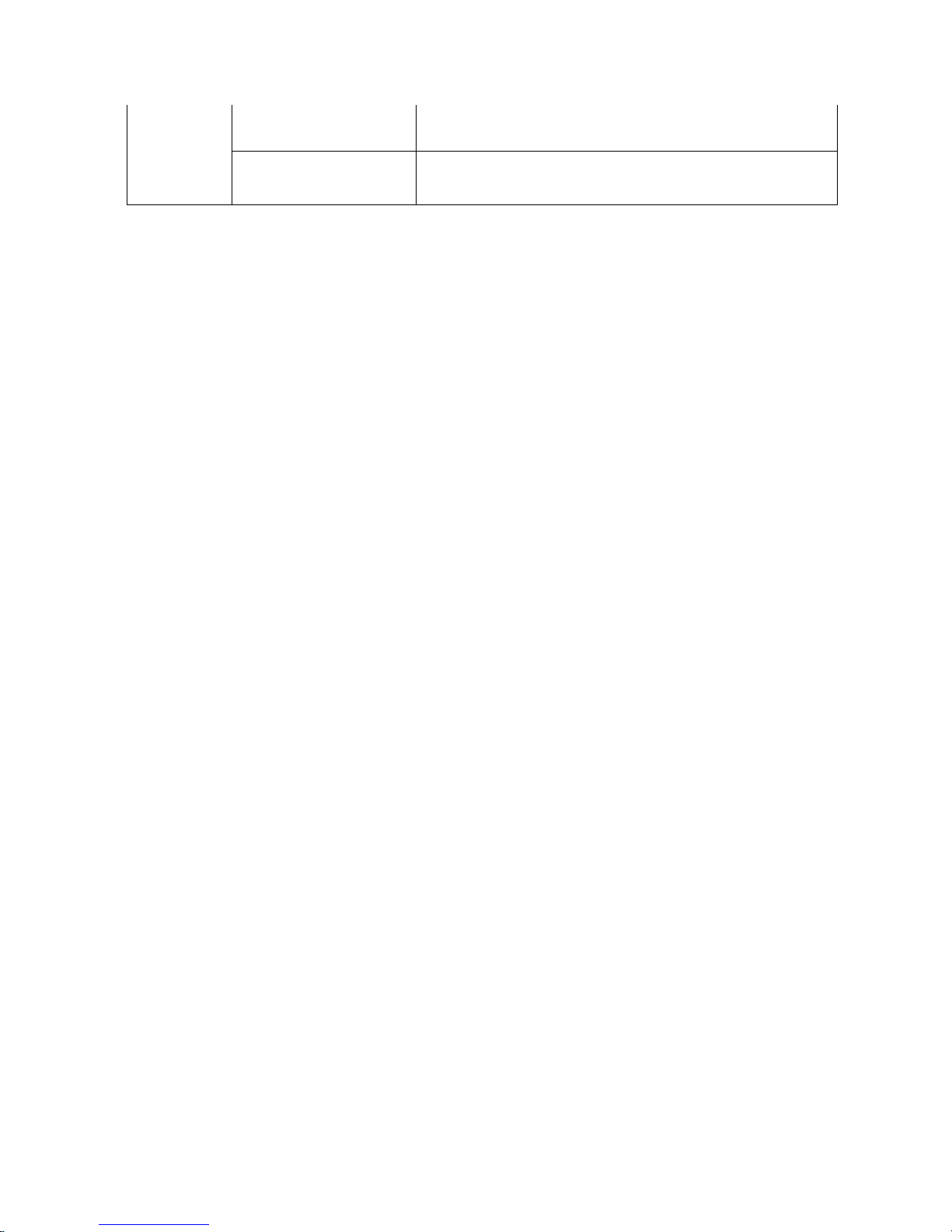
Time Sync Support Time Server, FM and RTC Time Sync
UI Language
7 languages in single software: English, French, German, Japanese,
Portuguese, Spanish, Traditional Chinese
* Specifications subject to change without notice
5
Page 10
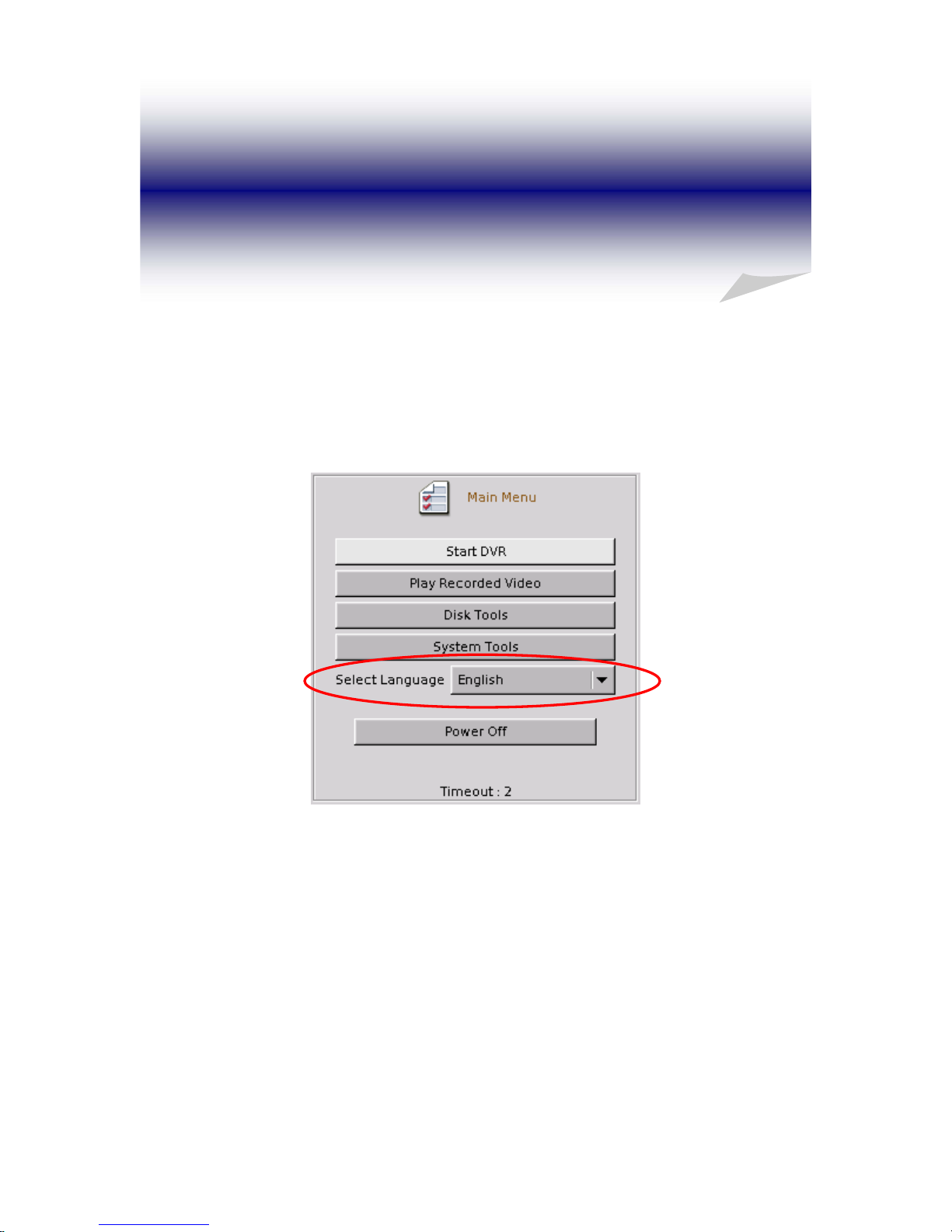
2. Language Selection
You can select your preferred display language at “Main Menu” before starting DVR system.
There are seven languages that are supported in this version- Traditional Chinese, English,
Japanese, French, German, Portuguese, and Spanish.
6
Page 11
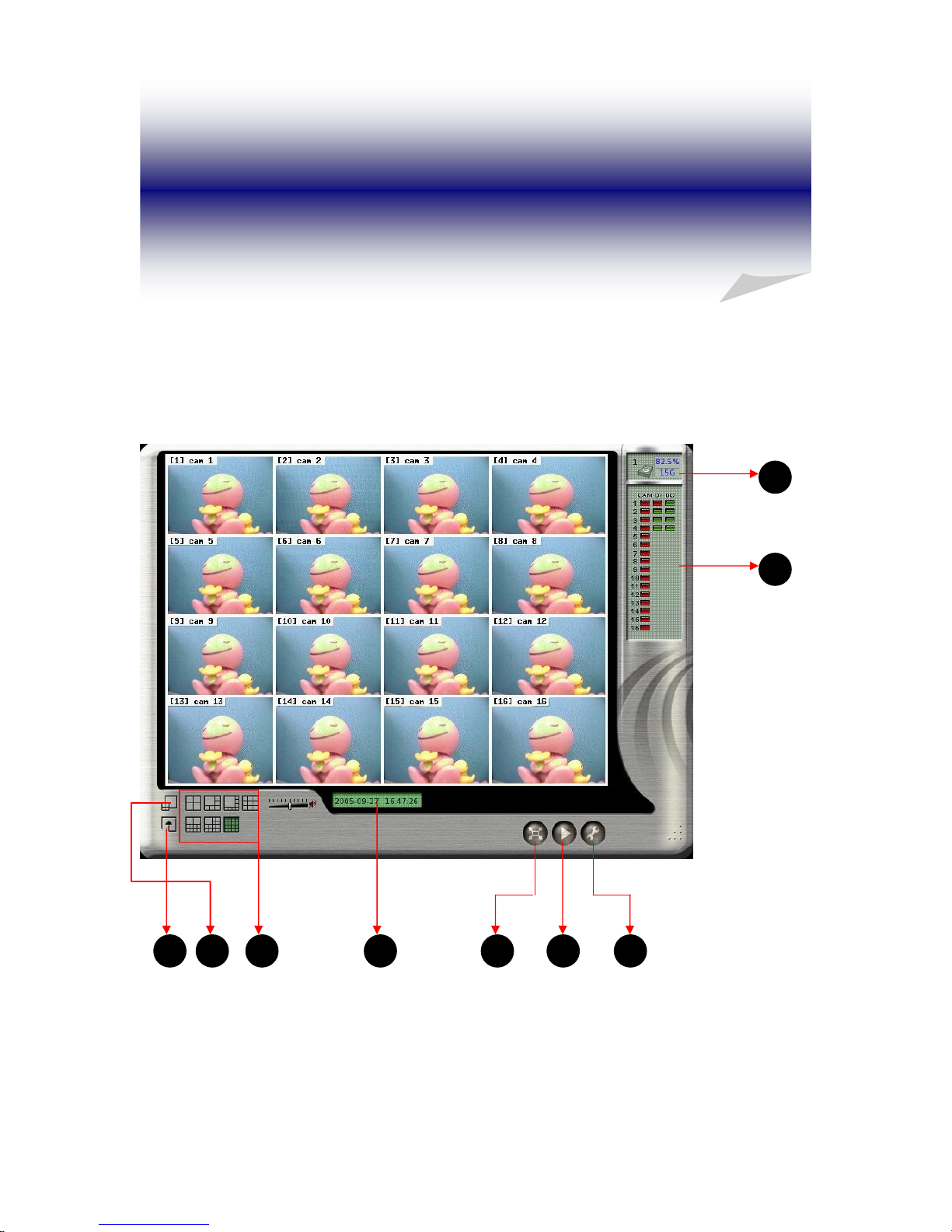
3. Main Screen
After turning on the DVR, launch the DVR program and it will show the following main
screen,
7
Page 12
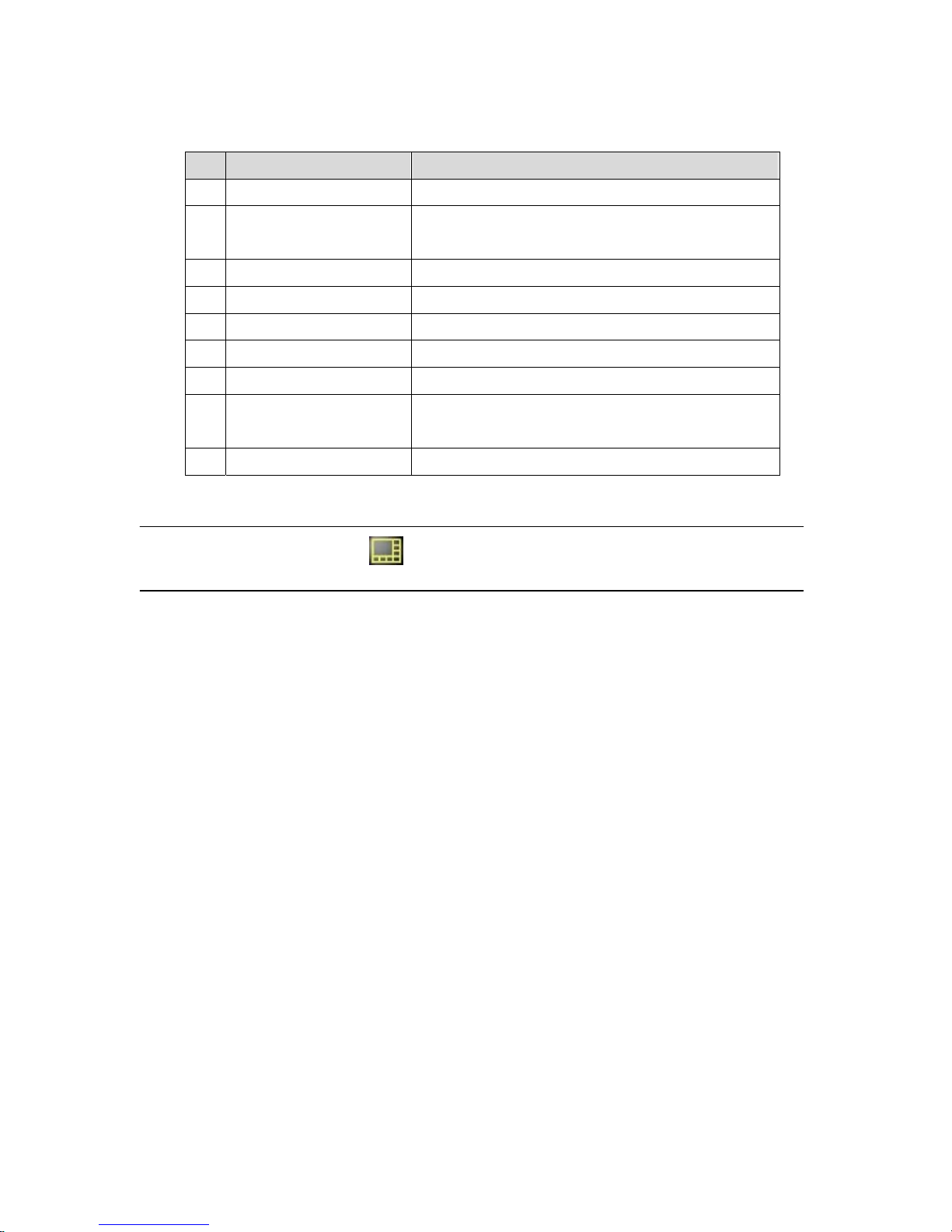
The controls in the main screen including:
Function Description
1 Storage Space Indicate the HD free space status
2 Recording/ DI/DO Status Camera recording status and alarm/sensor input
and output status
3 System Setting Quick access to system configuration
4 Playback Quick access to playback mode
5 Full Screen Monitoring Monitor in full Screen
6 Date/Time Display current date and time
7 Display Mode Select display divisions
8 Motion/Alarm to Zoom Activate zooming function when motion or alarm
occurs
9 Sequencer Display in sequence
Note:
Whenever you click this button
, the system will return to the main screen.
8
Page 13
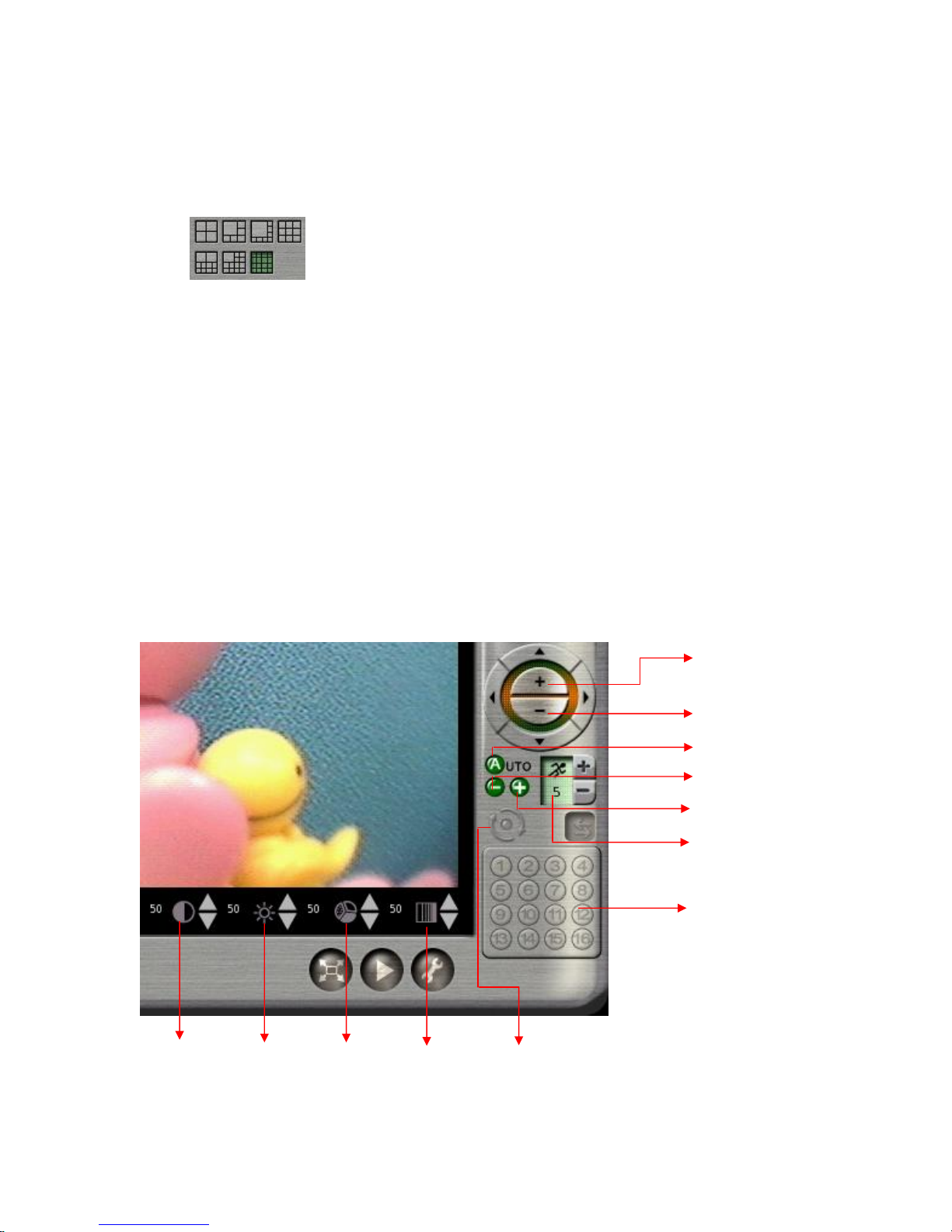
3-1 Display Mode
There are 7 kinds of Display mode, 4 splits, 6 splits, 8 splits, 9 splits, 10 splits, 13 splits, and 16
splits.
The default display mode is 16 splits. The cameras displayed on each split mode can be
configured in the system setting menu.
Besides the different kinds of split modes, you can click in a camera image on any split screen
to show the full screen of that specific camera as shown in the example below.
In the full screen mode the “Screen Adjustment Parameters” will locate at the bottom of the
screen. These parameters are “contrast”, “brightness”, “chroma”, and “saturation”.
When a Speed Dome is connected and the system is in full screen mode, PTZ control buttons
will pop up in the lower right of the screen. These controls include “Zoom in”, “Zoom out”,
“Auto Focus”, “Focus Near”, “Focus Far”, and “PTZ Speed”.
Zoom In
Zoom Out
Brightness
Chroma
Auto Pan
Focus Near
Focus Far
Auto Focus
PTZ Speed
Preset Point
Saturation
Contrast
9
Page 14
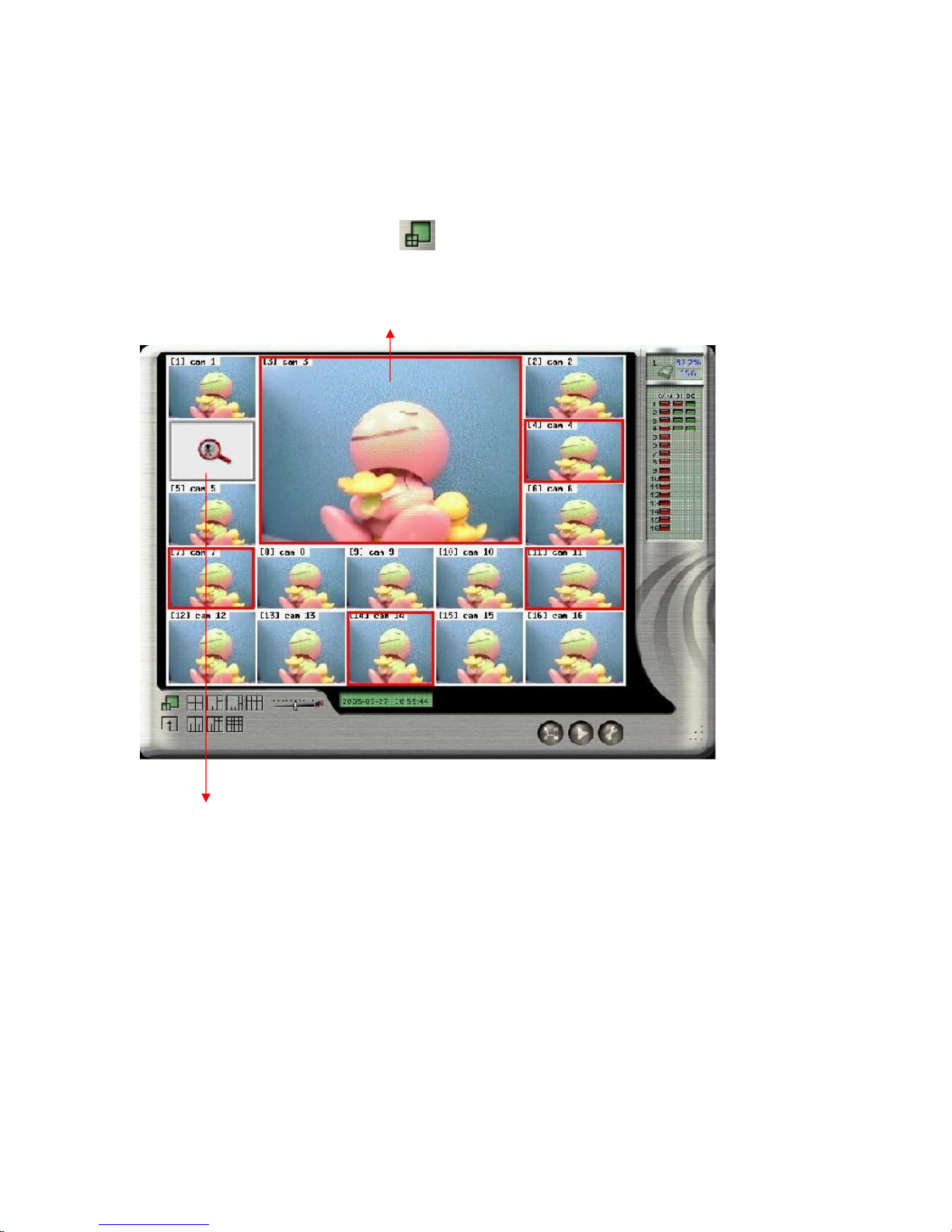
3-2 Motion/Alarm to Zoom
The function of “ Motion/Alarm to Zoom” is zooming in the screen when there is any motion
or alarm occurring. After clicking
icon, it will activate the “Motion/Alarm to Zoom
“mode.
Motion/Alarm Zooming Area
Motion/Alarm Picture
1. At first, you must go to “ Alarm Notice” in “System Setting” menu to set up the channels
that you want to enable the “ Motion/Alarm to Zoom” function. For the “Alarm to Zoom”
function, you need to have further set up in “DI/DO” under “System Setting.” Click “ DI/DO”
in “ System setting and then select “DI->Zoom”. Next, click channels which you want to
enable “Alarm to Zoom” function and then return to the “Main Menu” to click the
“ Motion/Alarm to Zoom” icon. To note that only “DI/DO” and “Motion to Zoom” be set can
the “Alarm to Zoom” function work.
10
Page 15
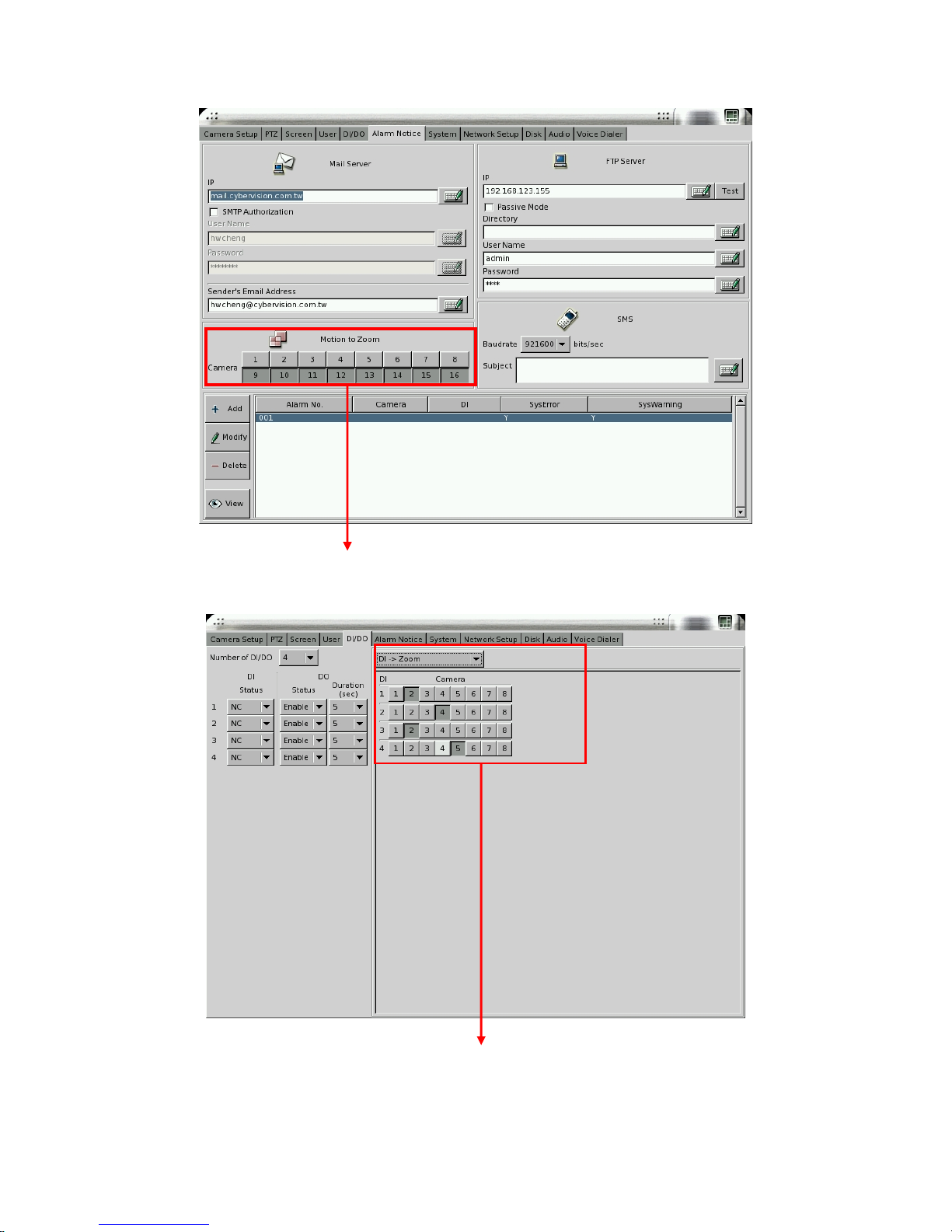
Select the channels you want to
enable “ Motion/Alarm to Zoom”
Select the channels you want to
enable “Alarm to Zoom” function
11
Page 16
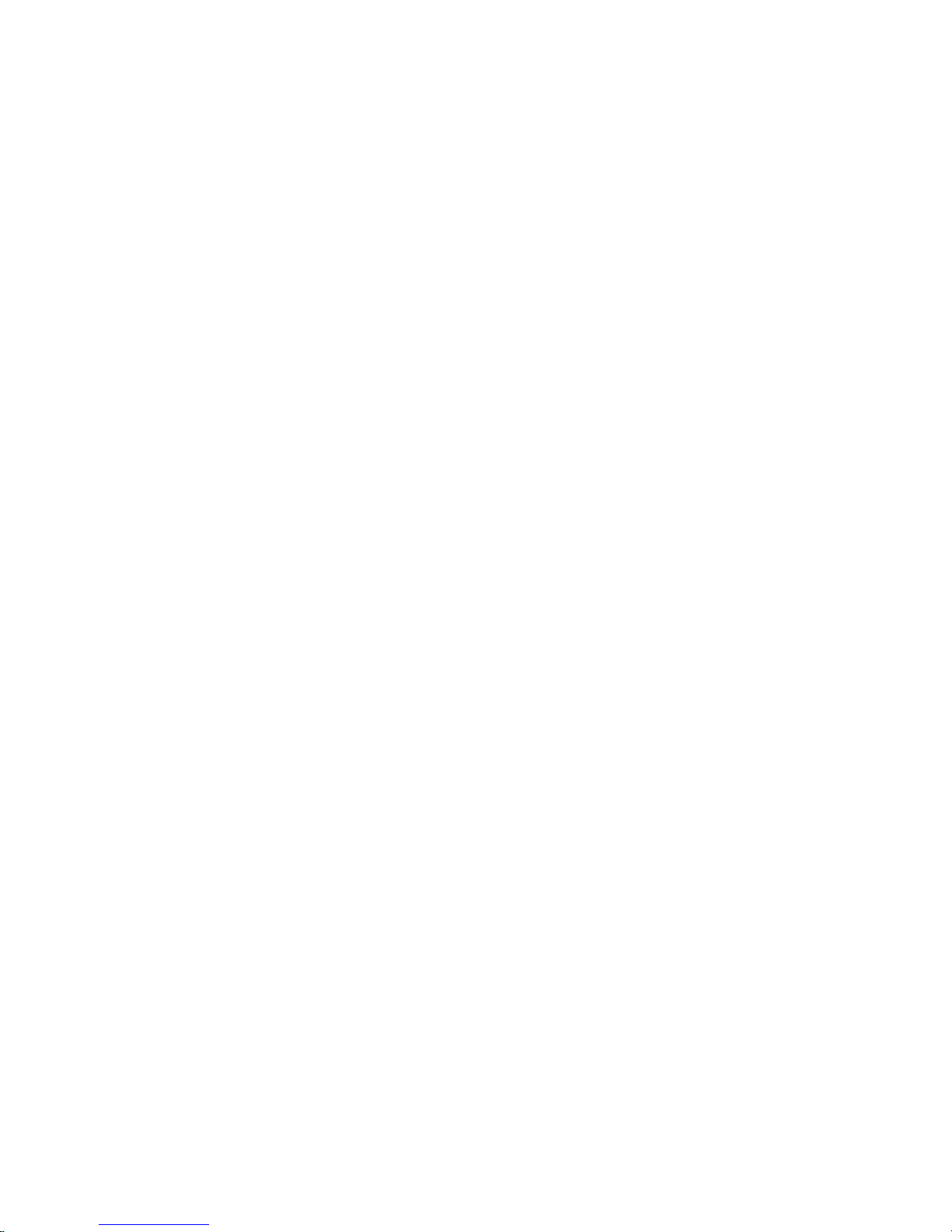
2. When the channel which is enabled the “ Motion/Alarm to Zoom” function occurs motion or
alarm, its’ screen will be zoomed in the “ Motion/Alarm Zooming” area and the original screen
of this channel will be replaced by a “Motion/Alarm Picture”. If the channel is not enabled
the “ Motion/Alarm to Zoom” function, the screen of this channel will not be zoomed and will
not be marked in red frame even there is a motion or alarm in this channel.
3. If there is no other motion or alarm occurring, the current zoomed screen will be continually
kept in “ Motion/Alarm Zooming Area”. If yes, the zoomed screen will be kept in
“ Motion/Alarm Zooming Area” just for three seconds and will be replaced by the one from
any channel waiting for zoomed after three seconds. If there is more than one motion or alarm
occurring at the same time, the zooming rule will be as follows,
a. The previous zooming channel will be the first priority for zooming again and others will
be marked in red frame to wait for zooming in after three seconds. However, the number of
continually zooming the same channel will be limited to three times. After three times,
even this channel occurs motion or alarm again, the motion/alarm zooming area will show
the screen of other channel. If the motion or alarm in one of the channels waiting for
zooming and marked in red frame disappears within three seconds waiting time, this
channel will not be zoomed in and the red frame will disappear.
b. If the previous zoomed channel does not have motion or alarm again, the first priority
being zoomed is the channel of which number is the smallest. For example, if channel #3
and channel #7 occur motions or alarms at the same time, channel #3 will be zoomed firstly
for three seconds and the screen of channel #7 will be marked in red frame to wait for
zoomed after three seconds.
4. Zooming in a specific channel: You can decide just to zoom in a specific channel. When
clicking any channel you want to zoom in, the screen of this channel will be zoomed in to the
“Motion/Alarm Zooming” area marked in yellow color frame and the original screen of this
channel will be replaced by a “locked picture”. Then, the screen of other channels, even
occurring motion or alarm, will not be zoomed in “Motion/Alarm Zooming Area” and it will be
just marked in red color frame. You can click the “ Motion/Alarm Zooming Area” to cancel the
“ Zooming in a specific channel”.
12
Page 17

Motion/Alarm Zooming Area
marked in yellow color
Locked Picture
13
Page 18
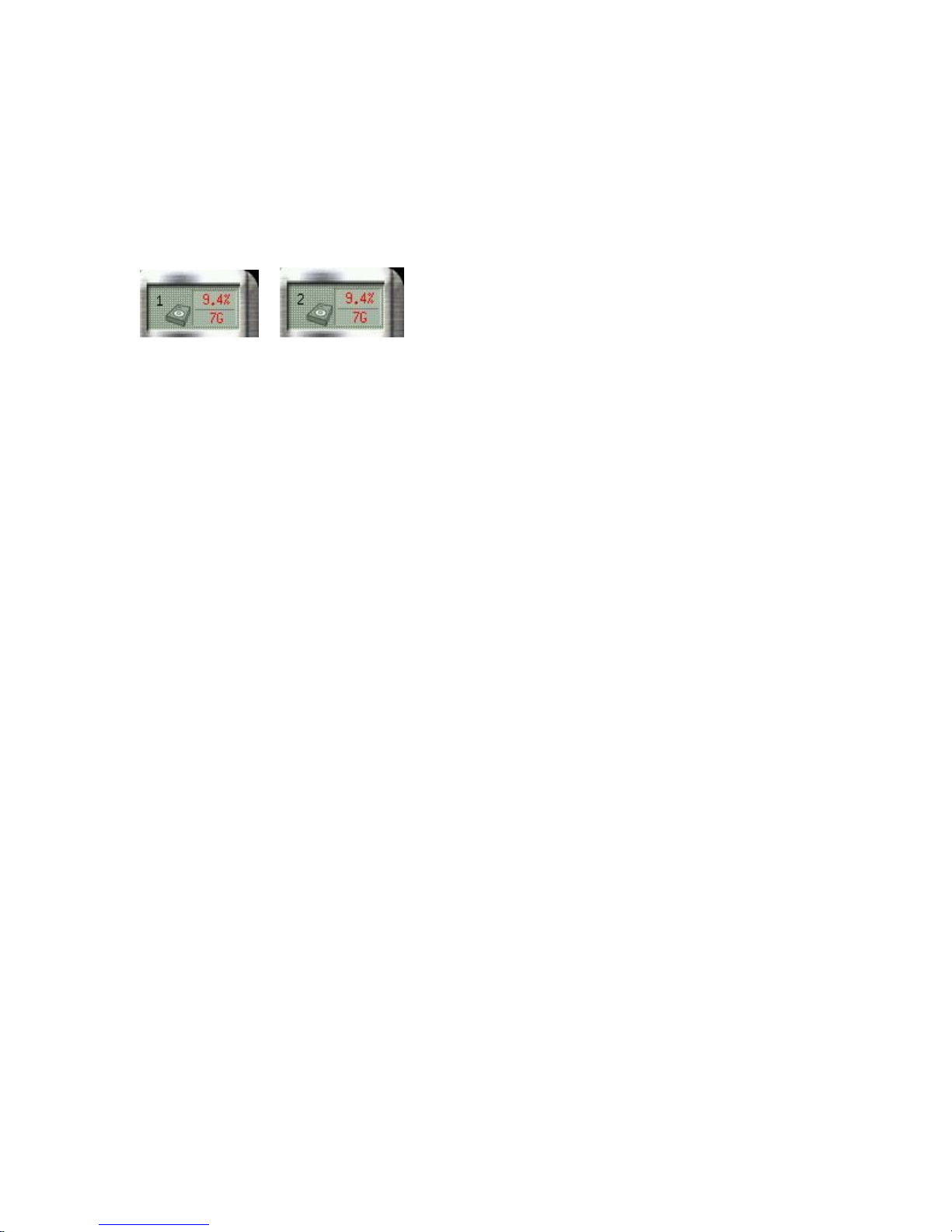
3-3 Storage S pace
On the right side of the main screen, you can find the free space of hard disks. If there are
more than one hard disk is connected, it will display the status of each HD every 5 seconds.
When you start using a new hard disk (for example, a hard disk with capacity 80GB), the
percentage of free space will be very close to 100% (e.g. 99%), and the color will be BLUE.
However, as recording continues, the available space will diminish. When the remaining
available space is less than 4GB, the display color will change to ORANGE. This serves as a
warning message that the system will soon enter the Recycle Mode; which means, the earliest
recorded data will be replaced by the newest recording data. If you would like to keep all the
data, this is the time to swap a new hard disk.
If the disk has not been changed and the recording continues, the system will go into Recycle
Mode when the hard disk free space is less than 1GB. The color of “Hard Disk Free Space”
will turn RED.
14
Page 19
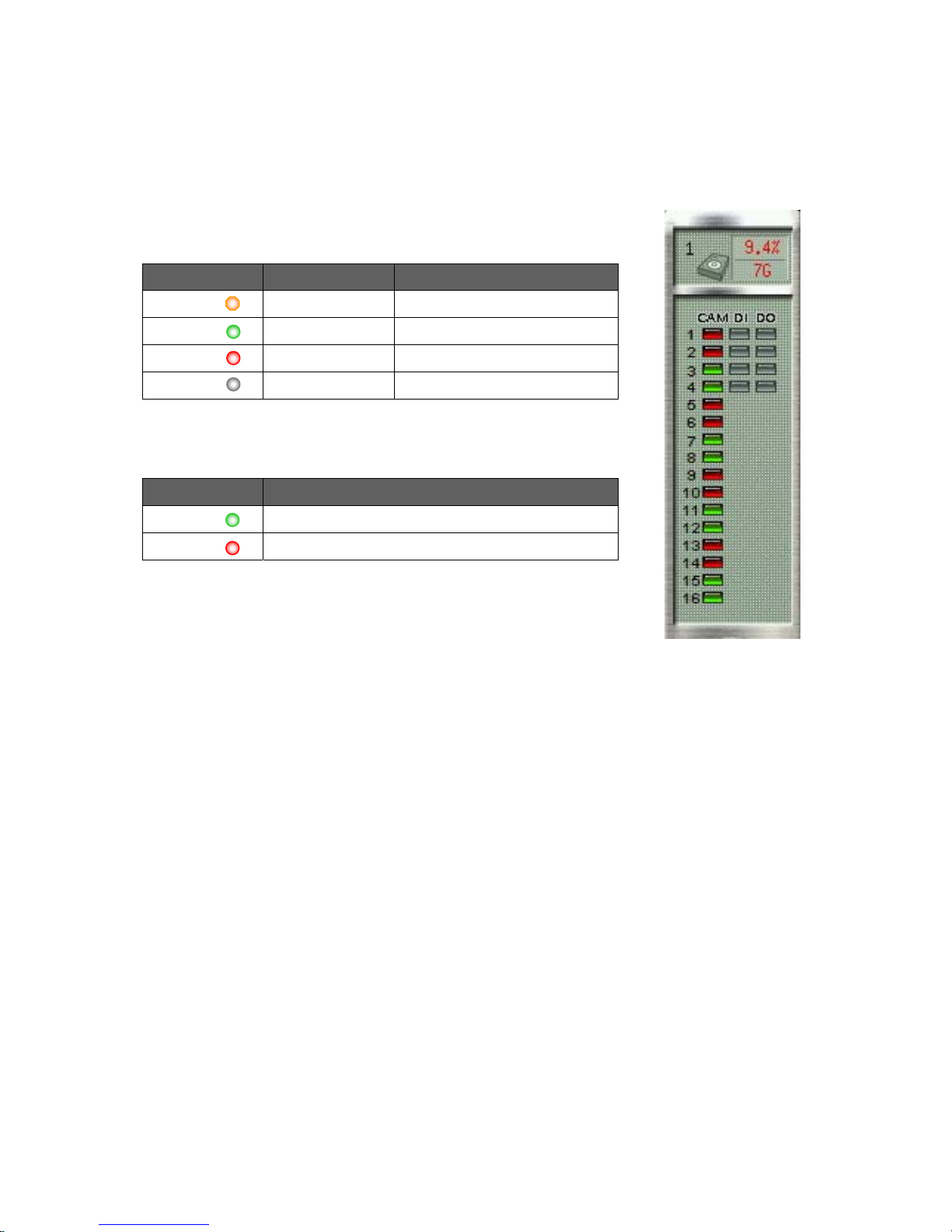
3-4 Recording & DI/DO Status
The first column indicates the recording status of each camera:
Color Recording Mode Status
Orange ( ) Full recording
Green ( ) Motion-sensor Motion not detected
Red ( ) Motion-sensor Motion detected & recording
Gray ( ) No recording
The second and third column shows the status of each DI and DO
device.
Color Status
Green ( ) Device not activated
Red ( ) Device activated
15
Page 20
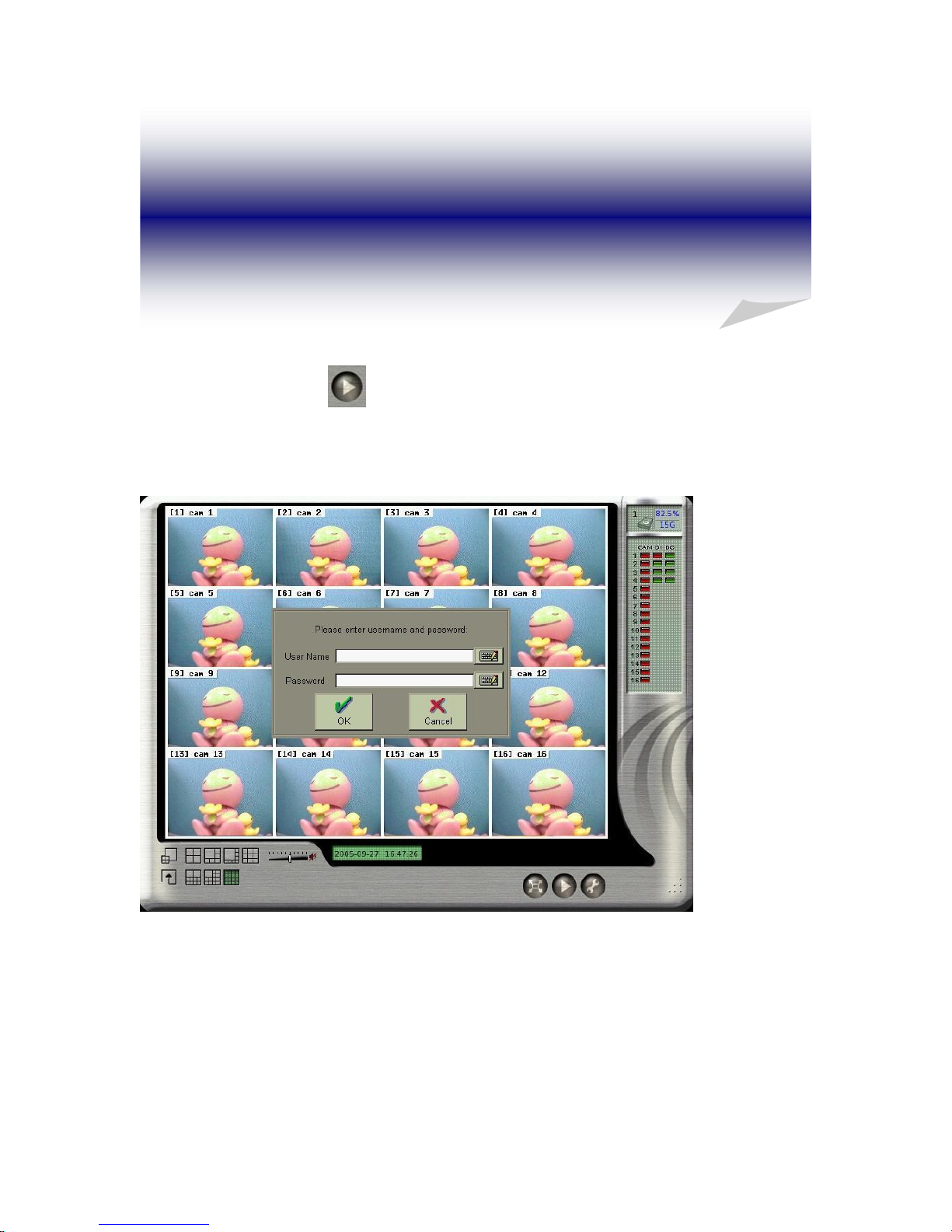
4. Playback
Click the playback icon
on the main screen to enter playback mode. If “Playback
Password Protection” function is enabled (See 4-1 Playback Password Setting), the system will
prompt you to enter User name and Password to enter playback mode as following,
16
Page 21
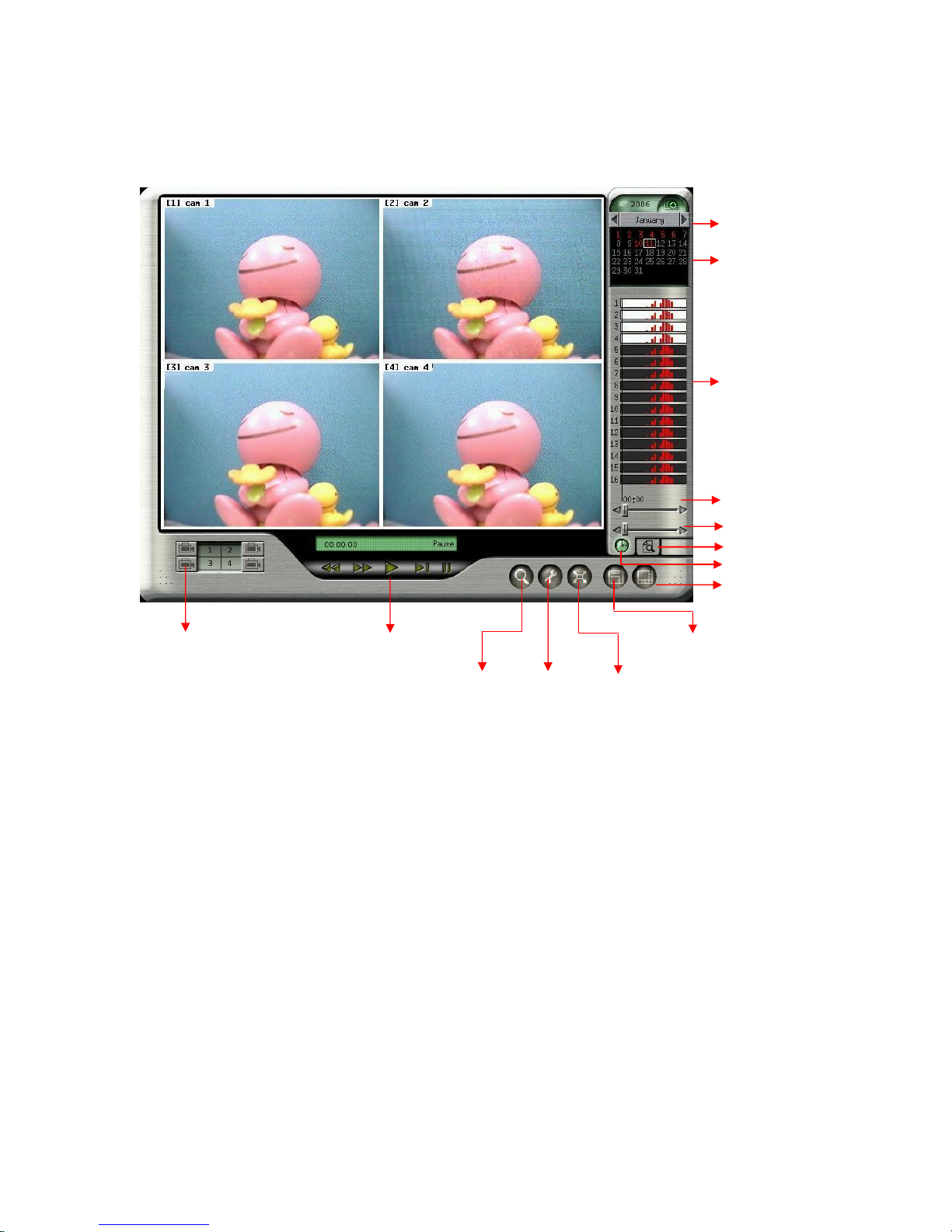
The controls of Playback function are as following,
Browse
Calendar
Status
Search by hour
Search by minute
Time Map
Snapshot/Backup
Play
Camera
Selection
Event
Search
Setup
Full
Screen
17
Page 22
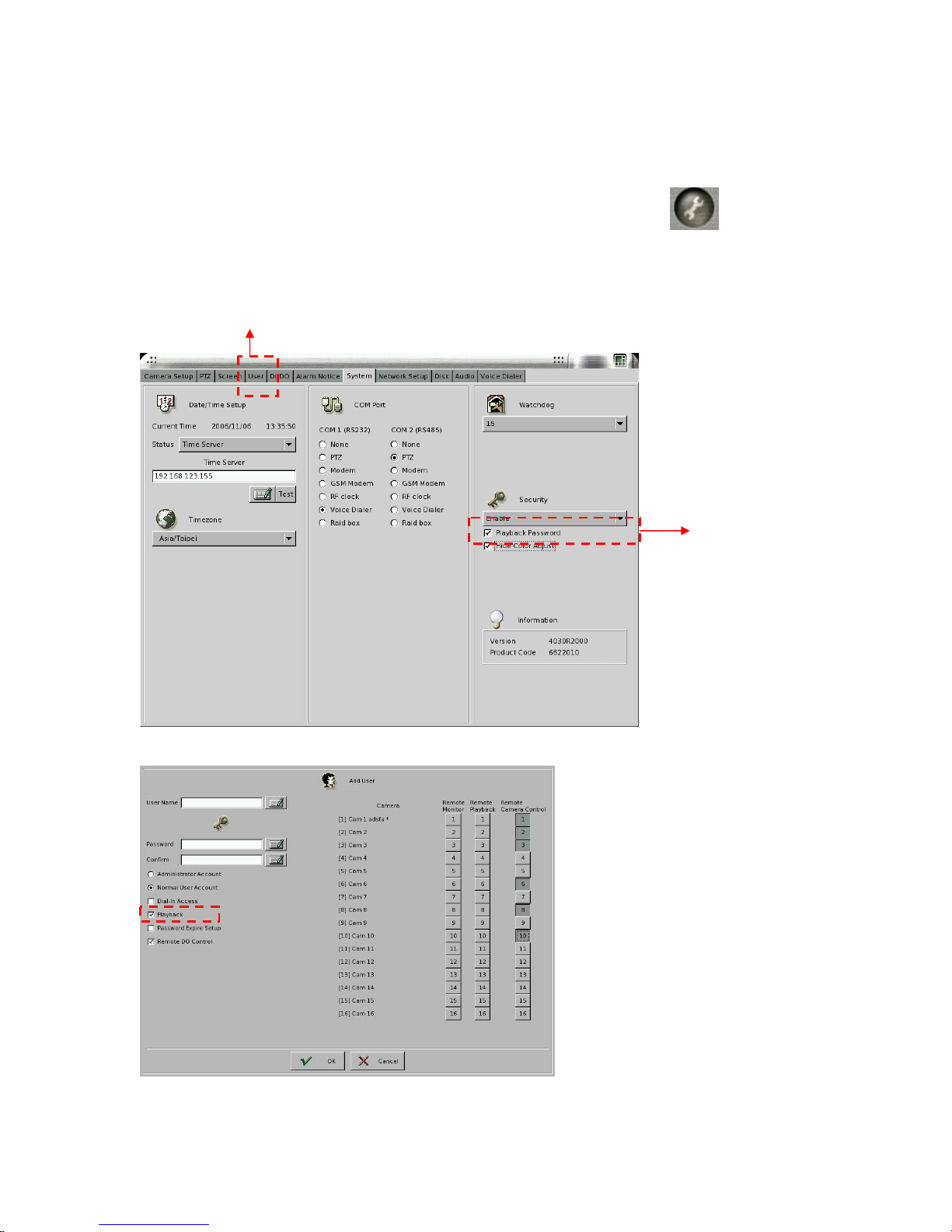
4-1 Playback Password Setting
If you want to activate “Playback Password Protection” function, click in the main
menu to go the “System Setting” as follows. Change the “Security” from “ Disable” to
“Enable” mode and then click “Playback Password”.
Set up User authority
Enable Playback
Password
Then, set up the “User” authority of playback as follows,
18
Page 23
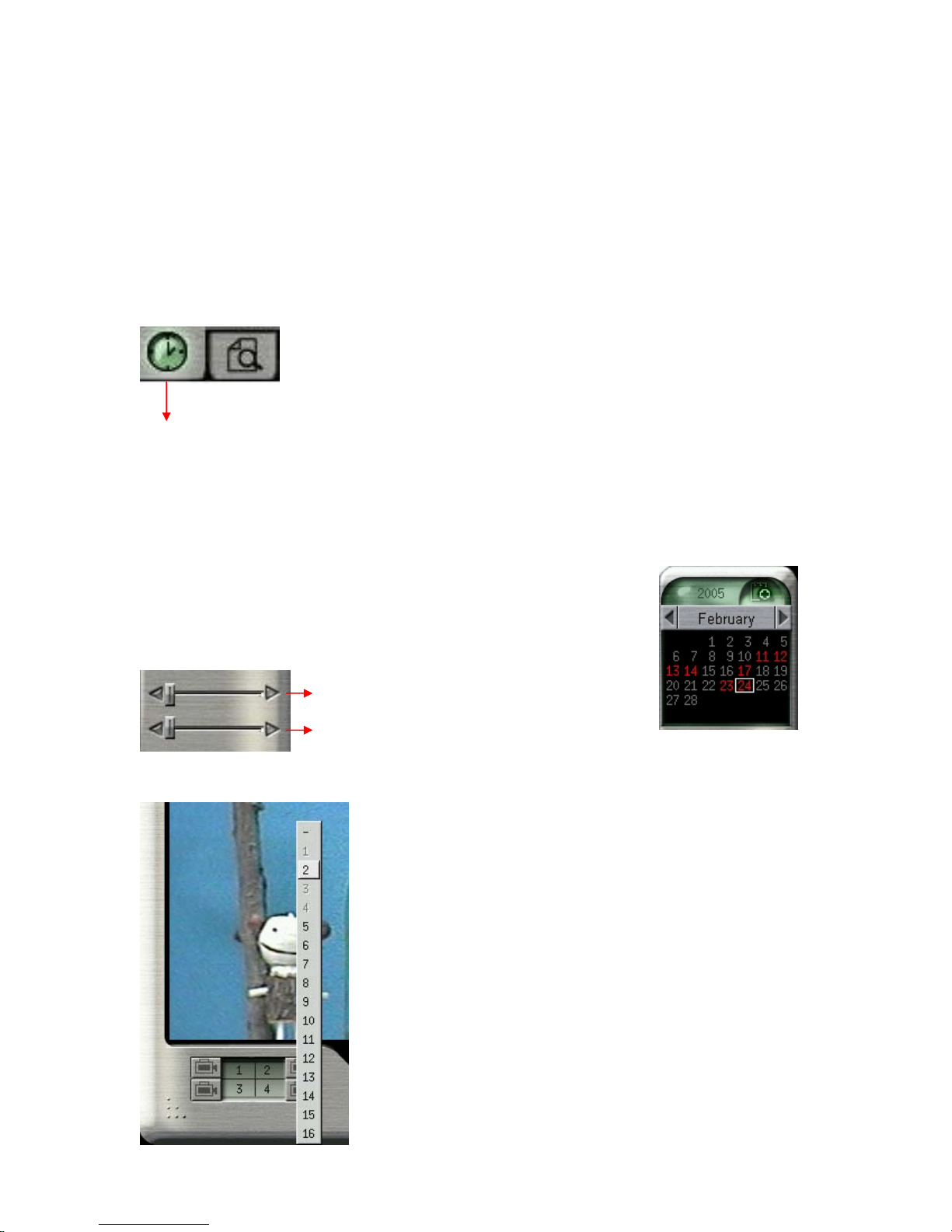
4-2 Search for Recorded Data
This DVR system provides two modes of “ Search for Recorded Data”. One is “ Search by
time” and the other one is “Search by Event”.
4-2-1 Search by Time
Time Map
When you click the icon of “ Time Map” on the lower right corner of Playback screen, it will
show three kinds of time parameters for users to search and jump to the recorded data by time
directly including “ Calendar, Hour and Minute”.
First, click on the date of the calendar on the upper right corner of the
screen and then select the “hour” and “minute” using the two bars on
the lower right corner.
Hour bar
Minute bar
Next, select the cameras for playback using the buttons at the
bottom of the screen. You can playback up to 4 cameras at the
same time. When you click the camera button, camera numbers
1 to 16 will appear. Select the desired camera to playback.
Choose “ - ” if no camera is to be played back on this screen.
The color of the selected cameras on the right side of the screen
will be in “light blue” background.
Click the Play button to start playback.
19
Page 24
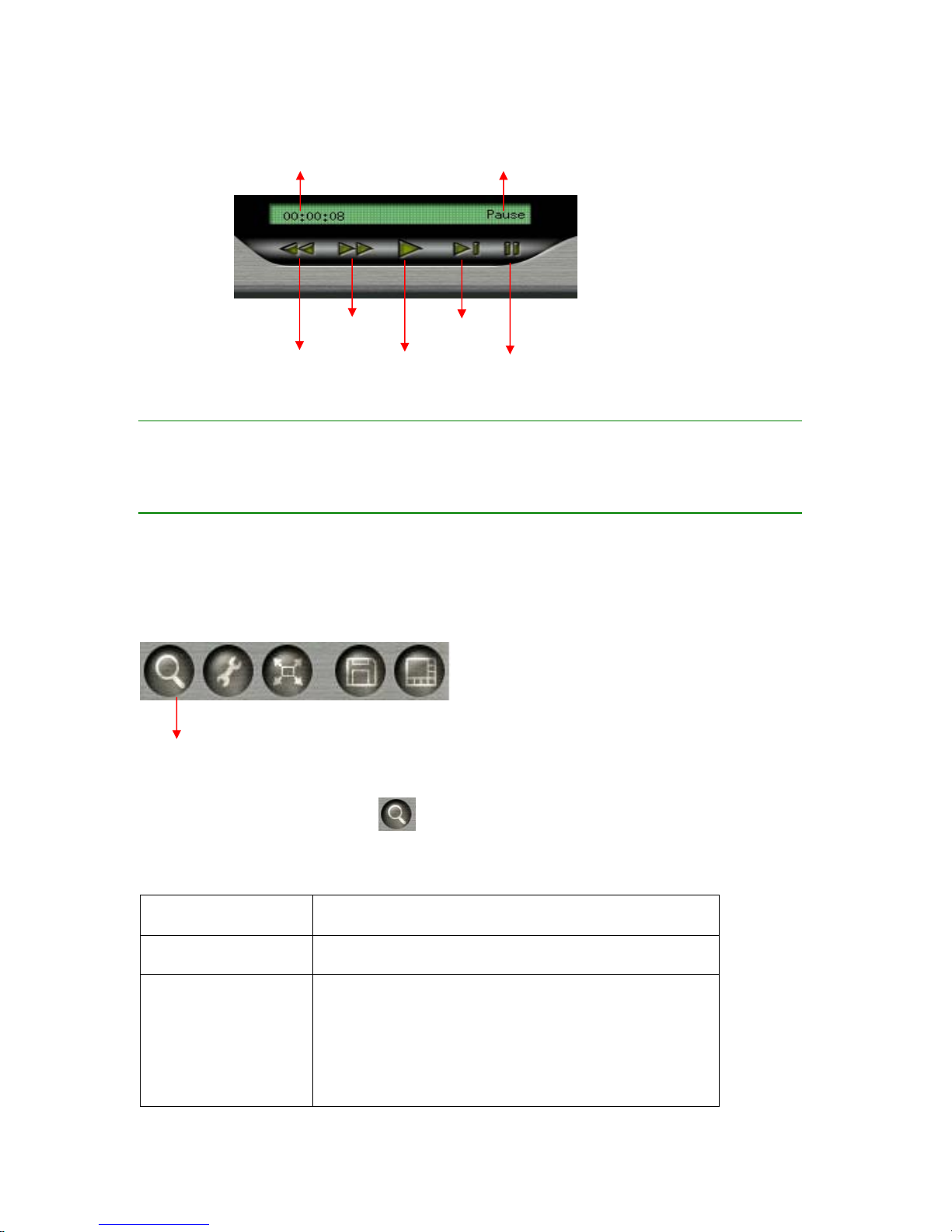
Time
Rewind
Play
Forward Next Frame
Pause
Status
Note:
z You can 2×, 4×, 6× forward by clicking Forward button one more time.
4-2-2 Search by Event
Event Search
Click the “ Event Search” icon
, it will show the “Search Window”. There are three
kinds of event search modes, “ Time, System and Device”.
Search Mode Description
Time Search all of the events within the time range you set up.
System *Search all of the System events within time range
which you set up by marking the “ Time Search” at the
same time or
*Search all of the System events without time boundary
by disable the “ Time Search”.
20
Page 25
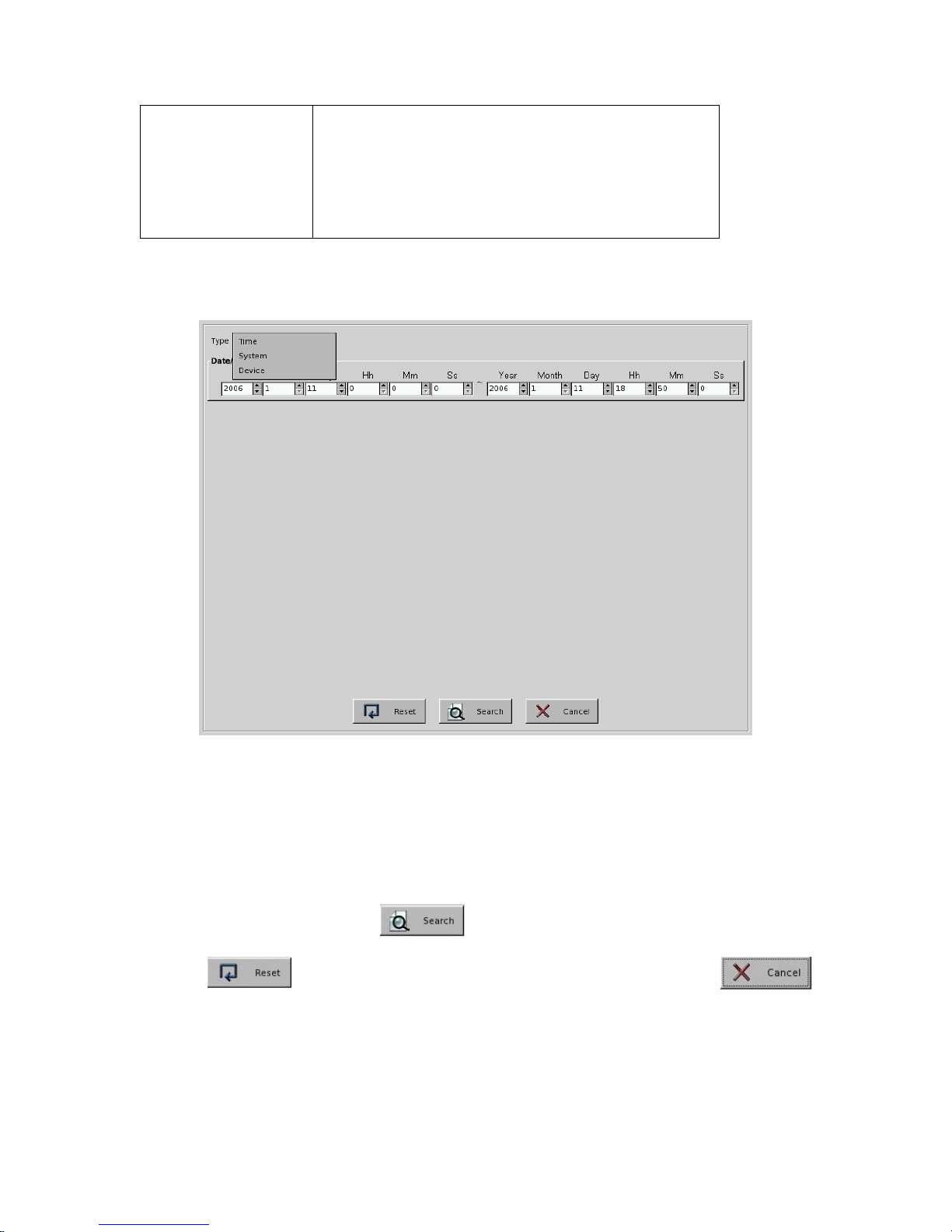
Device * Search all of the Device events within time range
which you set up by marking the “ Time Search” at the
same time or
*Search all of the Device events without time boundary
by disable the “ Time Search”.
z Time Mode:
Step 1: Select “ Time” mode from the Search type.
Step 2: Set up the time of starting point and end point including, Year, Month, Day, Hour,
Minute and Second.
Step 3: Click “ Search” button to execute the “ Event Search”. Click “ Reset
“ button to go back to Default time range. Click “Cancel” button
to stop the event search.
21
Page 26
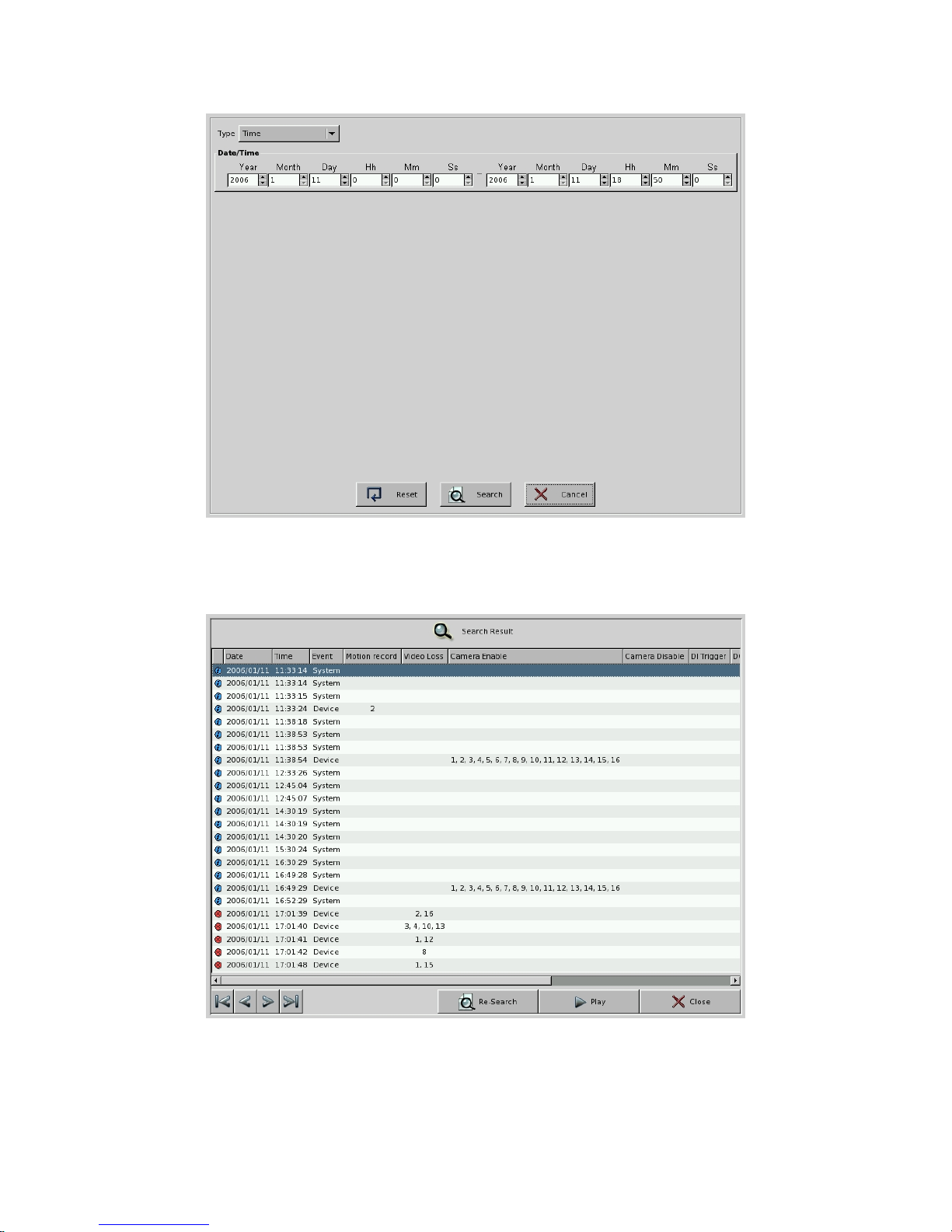
Step 4: Then, the system will open the Search Result Window and show the “Search
Result”.
In the Search Result Window of Time Mode, there will be 11 information columns for each
22
Page 27
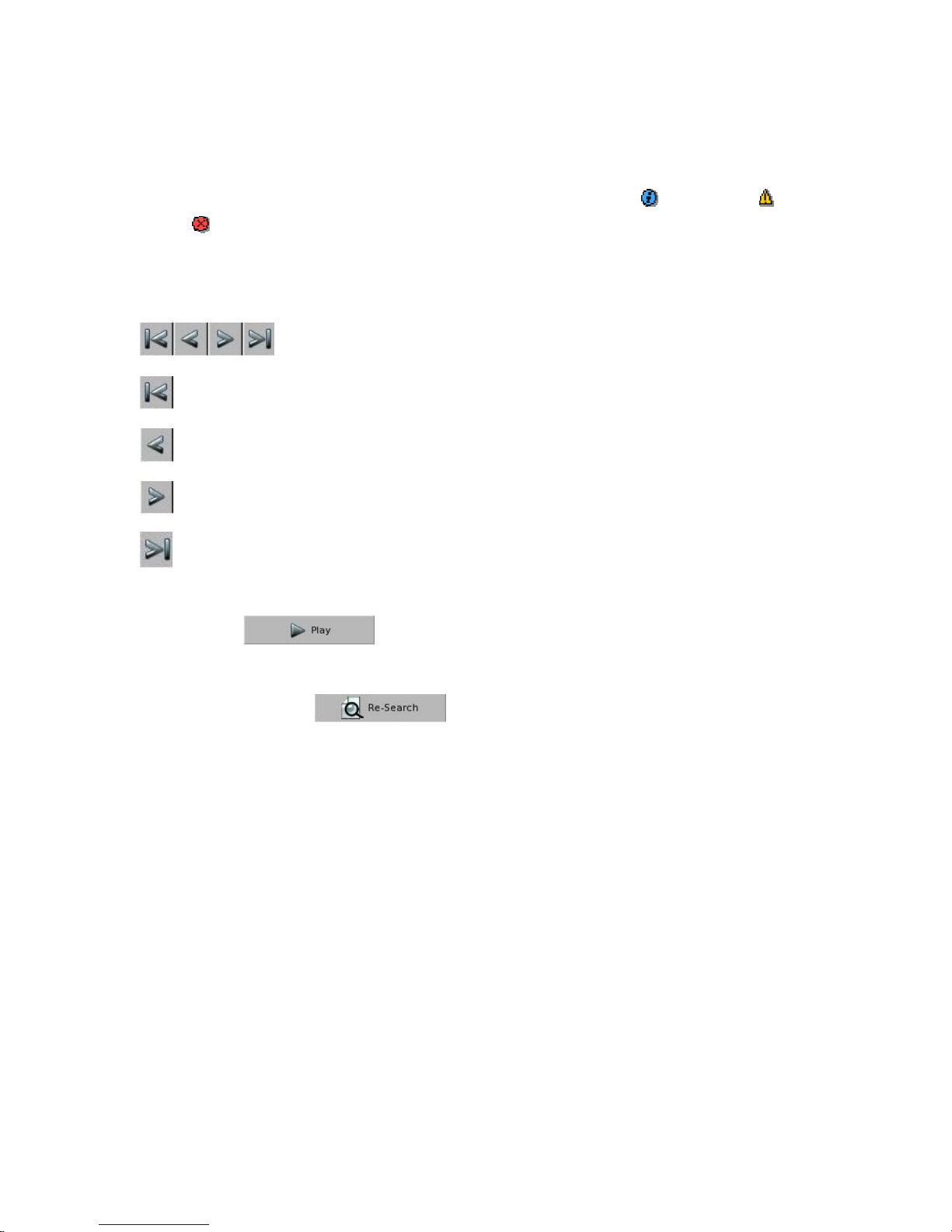
event log including “Date, Time, Event, Type, Motion Record, Remote Alarm Record,
Camera Video Loss, Camera Enable, Camera Disable, DI Trigger, DO Trigger and
Content”. The columns of Date and Time list the event time information. Event column list
“ System”, “Camera” or “Device” event. Type includes “Information ( )”, “Warning( )”, or
“Error( )”. Camera Motion, Camera Video Loss, Camera Enable or Camera Disable
represents the camera with event. The Content column makes the description of System event.
It will show 24 event logs in one page each time and you can click one of the “ Jump button
to go to the event page you want to see.
: Jump to the first page of event search result.
: Jump to the preview page of event search result.
: Jump to the next page of event search result.
: Jump to the last page of event search result.
Step 5: Click button. The system will jump to “Playback Window” as the
following picture. The search result will be shown on the right side of “Playback Window”.
Or click “ Re-search” button and the system will go back to Search
Window.
23
Page 28
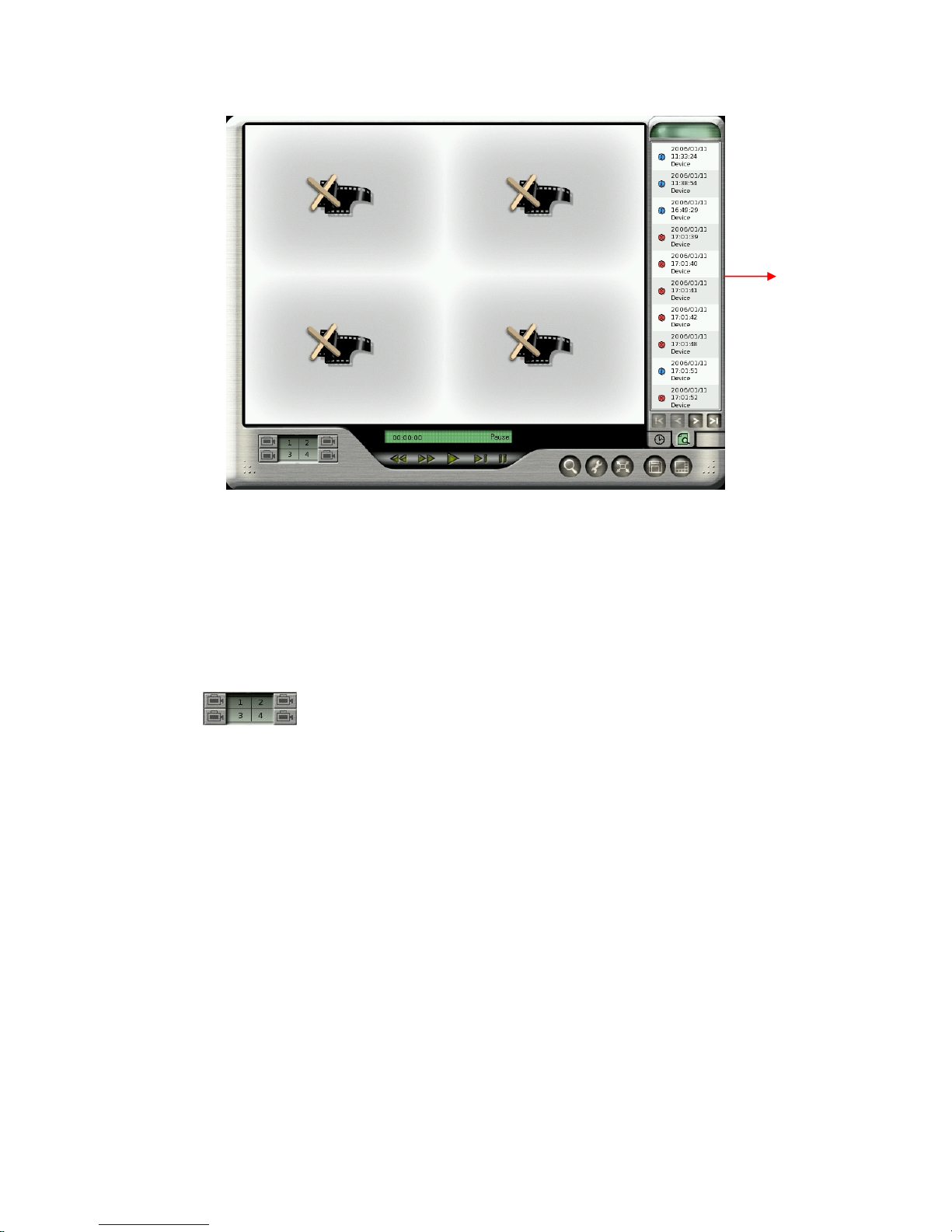
Search
Result
Step 6: Select one of the search logs. It will pop up a window on the left side of Search result
to show the detail information of this log including Event, Type and detail Content. Click
“GoTo” button and it will start to play the event video. This software version can provide four
channels playback at the same time. If this event just happens in four channels ( ex. 2nd, 3rd,
5th, 7th ch) at the same time, the four channel split will just playback these four channel videos.
If this event happens in over four channels ( ex. 2nd, 3rd, 5th, 7th 9th, 11th ch), you can decide
which channel video will be played in the split window by manually setting up the playback
channel
. Otherwise, the system will decide the event playback channel priority
according to the following rule:
z The first priority of playback channel will be the channel of which number is already in
the preset playback channel. For example, Preset playback channel is 1st, 2nd, 3rd, 4th
Ch. The event happens in 2nd, 3rd, 5th, 7th 9th, 11th Ch at the same time. Then, 2nd and
3rd channel will be the first priority to be played on the split window. The rest of two split
windows will play the channel with small number. In this case 5th, and 7th channel will
be played in the split channel too. However, 11th Channel will not be played in the split
window except you can manually change the playback channel.
24
Page 29
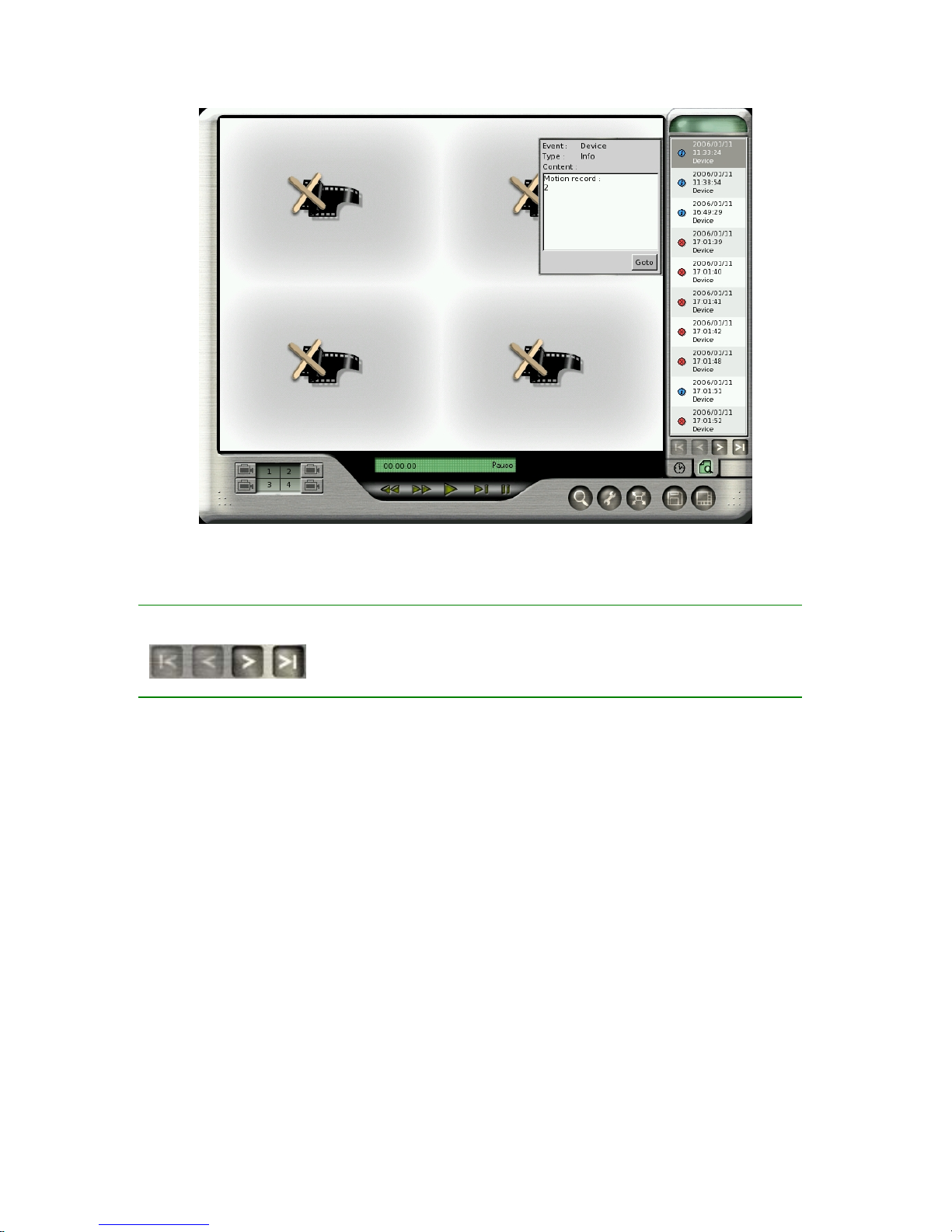
Note:
z System Mode:
It will show 10 event logs in one page each time and you can click one of the “ Jump button
to go to the event page you want to see.
You can search the event by “System” mode and you can also add the “Time Search”
condition to narrow the search range. By marking the various System conditions, you can
decide the search range.
25
Page 30
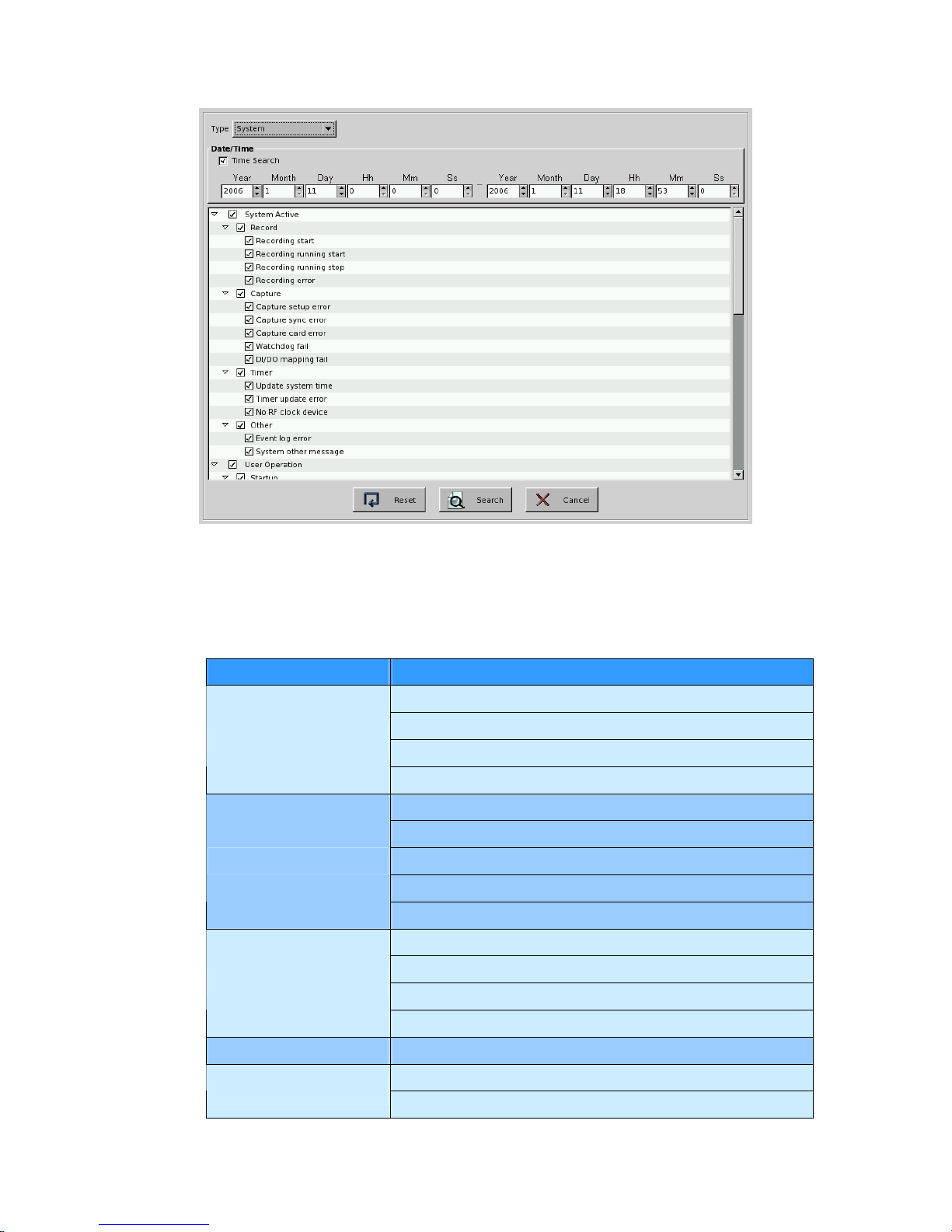
The following table lists all of the “System Events”.
Event Group Rule
Recording Start
Recording Stop
Recording running
Record
Recording exception
Capture setup error
Capture sync error
Capture card error
Watchdog Fail
Capture
DIO mapping Fail
Update time to RF clock
Update time to RTC clock
Timer update error
Timer
No RF clock device
Other Event log error
Enter play recorded video Mode
Startup
Enter disk tool menu
26
Page 31

Enter setup mode
Enter playback mode
DVR online
Current Time zone
Detect camera count error
Monitor
System Shutdown: Disk error detected
System Setup change
Setup
Max user count limit is 128
Enter monitor
Playback
Enter backup
No disk found
Disk error
Storage
Recycle disk
FTP alarm
E-mail alarm
SMS alarm
Alarm
Voice Dialer
Setup change by remote user
Remote Setup Fail
Remote
Remote Setup get Fail
Refer to the Step 1 to Step 6 of Time Mode Search to play the event video. The main
different between System Search mode and Time Search mode is the Step 4 “the Search
Result window”. In the Search Result Window of System Mode, there will be just 5
information columns for each event log including“ Date, Time, Event, Type and Content”.
z Device Mode:
You can search the event by “Device” mode and you can also add the “Time Search”
condition to narrow the search range. By marking the various Device conditions, you can
decide the search range
27
Page 32

The following table lists all of the “Device Type”
Device Event Event Type
Camera Motion
Camera Video Loss
Camera Enable
Camera
Camera Disable
DI DI is activated or not.
DO DO is activated or not.
Refer to the Step 1 to Step 6 of Time Mode Search to play the event video.
28
Page 33

4-3 Audio/Video Playback Configuration
Audio/Video
Configuration
When you click audio/video configuration icon
, it will show up the following dialog box.
It provides you with the audio and video playback configuration.
4-3-1 Video Playback Configuration
In the Video configuration, we have two kinds of “Playback Video Enhancement” modes“De-interlace” and “Sharpen” to provide you with the better playback video quality. You can
enable these two modes at the same time. In De-interlace mode, you can select “ Even only” or
“Weave.” Each one has different enhancement on playback video quality. You can select the
one you prefer to fit your quality requirement.
29
Page 34
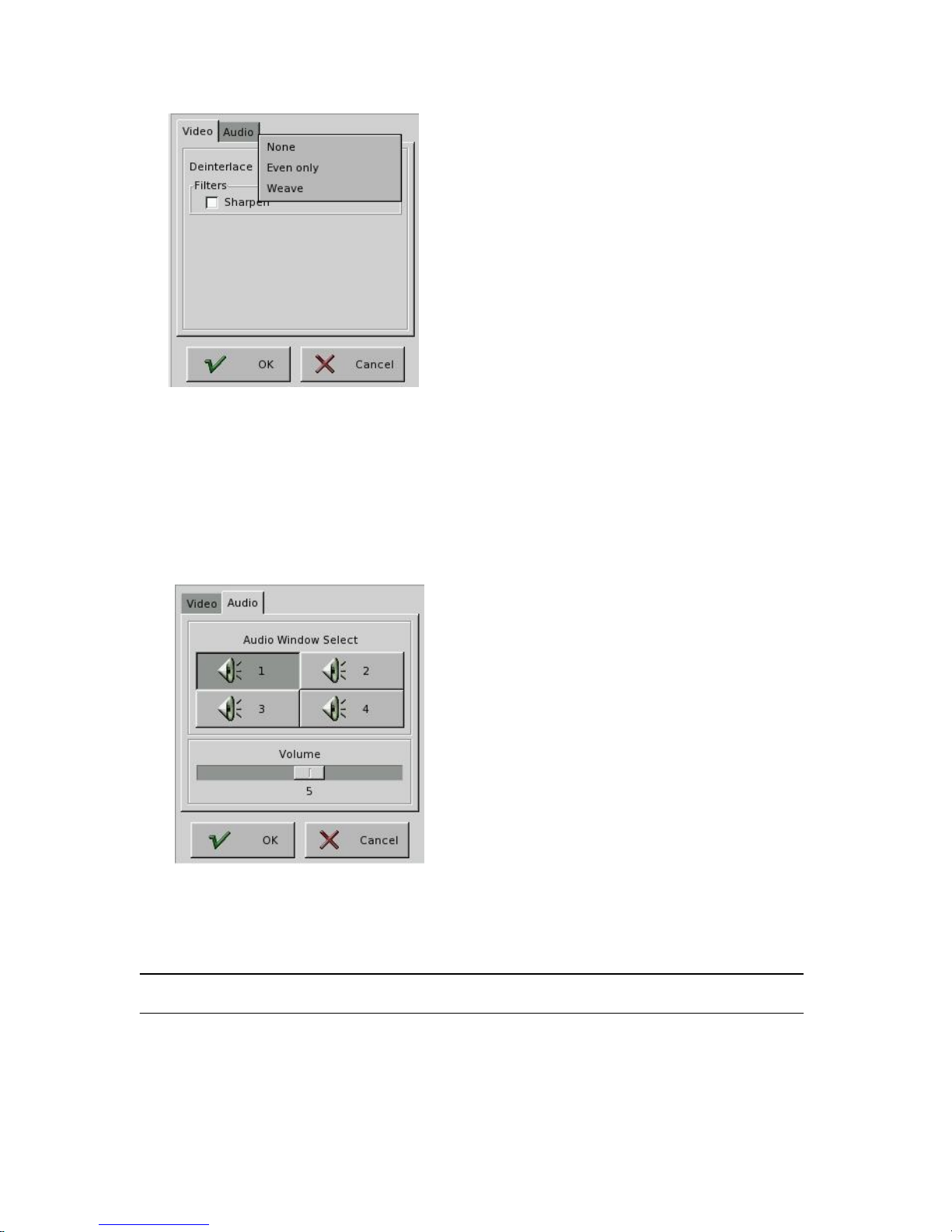
4-3-2 Audio Playback Configuration
In the Audio Configuration, it allows you to set up the channels you want to playback with
audio in full screen.
Choose the audio channel ( No.: 1~4 ) and volume ( No.: 0~9 ) you would like to playback.
Then click “OK”, the selected single channel with audio will display in full screen.
Note:
z It just supports one audio channel playback.
30
Page 35

4-4 Snapshot/Backup
Snapshot/Backup
4-4-1 Snapshot and save to floppy
It is possible to save the selected single image to a floppy or a USB storage device (this
selection shown after plugging in USB storage device). Click the
button and select
Snapshot. The following dialog will appear:
Choose the screens you would like to save to the floppy or USB. If you would like to save
single images of all the 4 screens as JPEGs, select all numbers and click “OK”.
31
Page 36
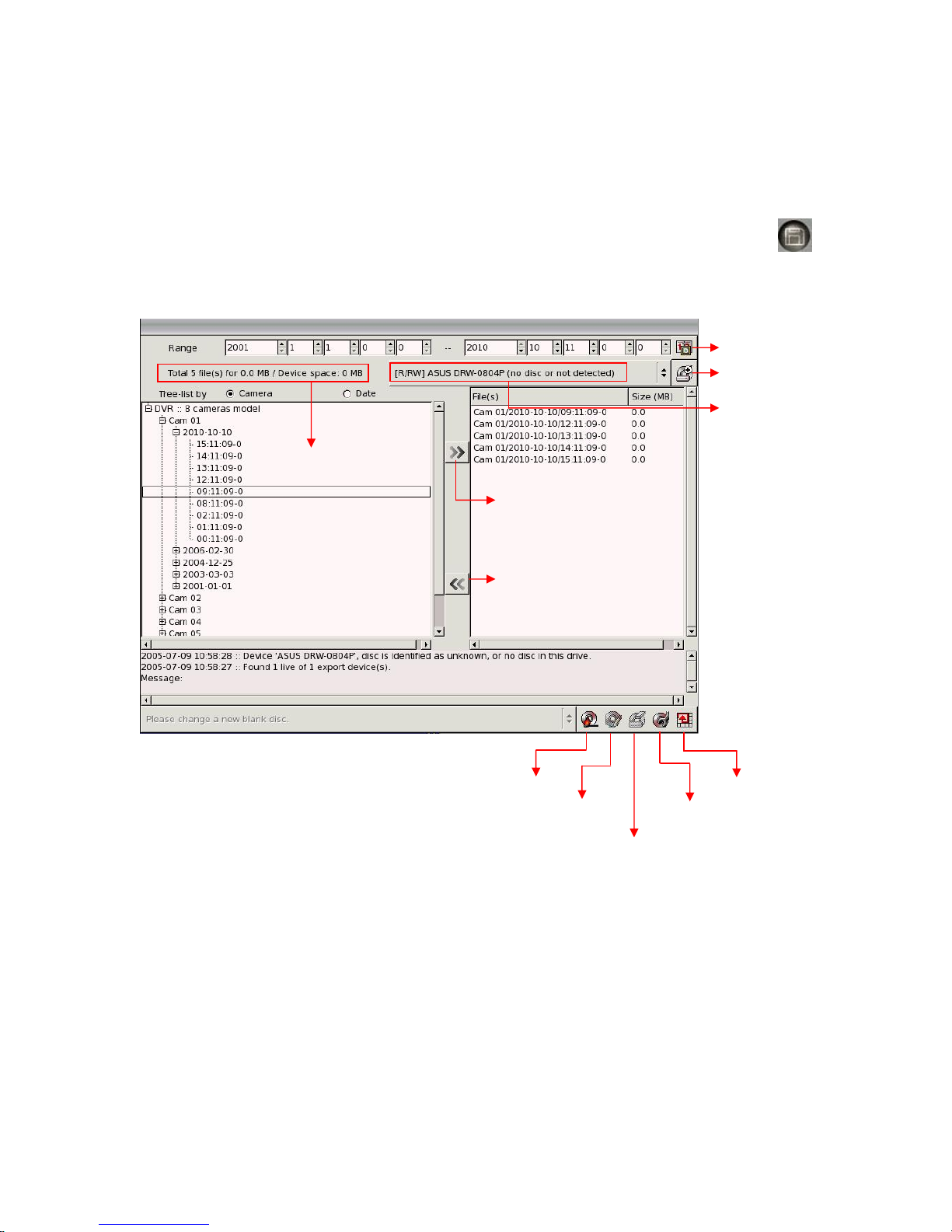
4-4-2 Backing up Video Files
You can copy the video files from hard disk to burning device such as CD-R/W or DVD-R/W
or USB external storage media, such as USB pen drive or USB Hard Disk. Click the
button and select Export to see the following screen:
Reset time ran
g
e
Rescan device
Backup Device
Selected files info
Add files
Remove files
32
Page 37

4-4-2-1 Backing Up Procedures
1. Before you start to back up the video files, make sure that the back up program has detected
the IDE/USB burning devices or USB storages. If not, please check if the device is
installed properly and click
to rescan the device. After that, the device still can not be
detected, please verify if the device is ok.
2. When you put the disc to burning device or plug the USB storage device to the DVR, click
the “Backup Device” or “Rescan Device” to get the device information. The row of
“Selected File Info” in the upper left screen will show the device space for backing up.
3. Select the files to back up:
Expand the hard drive directories in the left of the screen. Drag the mouse to select the
recording files for backup (by Year, Month, Date).
4. Erase (Blank) the Disk:
If you use the burning device such as CD-R/W, DVD+R/RW or DVD-R/W to back up the
files, you need to check whether the disc is used. If yes, the icon will lighten after you
insert the disk to the recorder.
a. Click on to start the erasing process.
b. After it is done, the Message area will display “Done”.
Note:
z If CD-R is used, you do not need to execute this process.
If the Backup device is USB storage and there are already files in it, the icon will also
lighten. You can decide if you want to click
to delete these files.
5. Click
to add these files to the right side of the screen for burning or copy to the
burning device or USB storage. If the device is CD-RW, the total size of the selected files
should not exceed 600MB.
6. You can browse the other directories (dates) to continue the file selection.
7. If the backup device is burning device and the blank disc in the burning device can be
detected, the Burn Disc icon
will lighten when you Add the “Selected files” to the
right column of the screen for backup. Click this Burn Disc icon and the system will
33
Page 38

start to convert the selected files into standard ISO 9660 format files (Make ISO), and burn
the files to the disc.
8. If the backup device is USB storage and the device space is enough to back up the selected
files, the Export Files icon
will lighten when you Add the “Selected files” to the right
column of the screen for backup. Click this icon and the system will start to copy the
files to the storage.
9. If problems arise while backing up the files, it might be due to the reasons indicated below:
z T e blank CD or DVD disk is in bad quality: Replace with a better quality disk. h
h
z The CD-RW or DVD+R/RW or DVD-R/RW has been used too many times: Replace
with a new disk.
z T e burning device cannot process high-speed burning: Reduce the burning speed.
z The blank disc does not support high-speed burning: Reduce the speed, or replace with
high-speed compatible disk.
10. You can click Configure icon
to set up the “ Burn Disc, “ Export File” and “ Erase
Disc/ Storage”.
Note:
z Not support Pioneer DVD+R
z Not support Transcend USB Pen drive.
z USB storage devices only support FAT16/FAT32 format.
z There may be compatible issue between USB external hard drive and motherboard.
34
Page 39
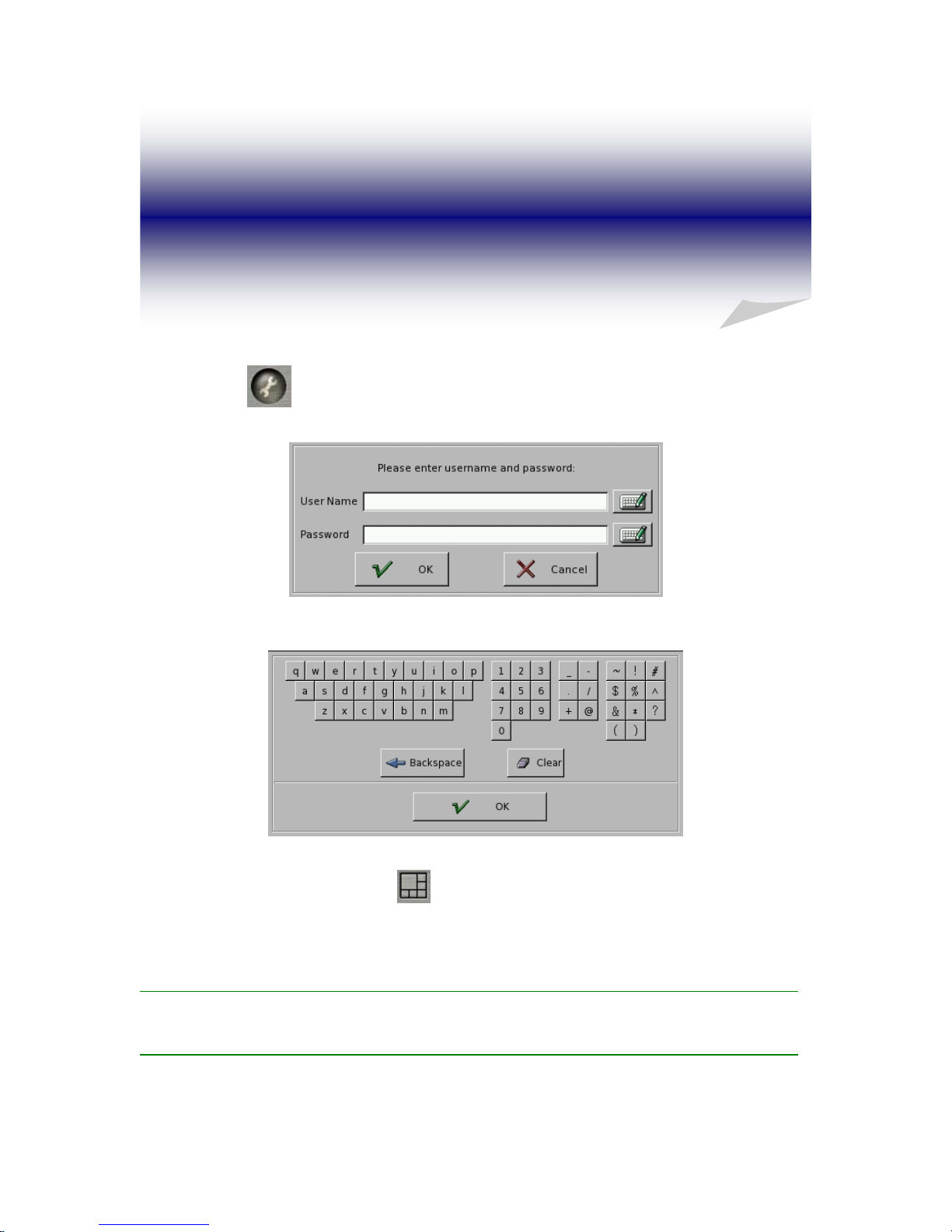
5. System Settings
Click the icon
on the main screen to go to the system settings page.
Click on the keyboard icon to enter the user name and password.
To exit the System Settings, click
on the upper right corner in the “System Settings”
screen.
Note
z Preset user name: admin
z Preset
p
assword: 1111
35
Page 40

5-1 Camera Setup
1. Select the desired camera for setup.
2. Camera Name: Use the “keyboard figure” on the right of “Camera Name” field to enter
the description for the camera.
3. Camera Status (Disable/Enable/Hide): If the channel is not connected to a camera, set
“Disable”. If it is connected, set “Enable”. If you do not want the camera image to be
showed on the main screen, set “Hide”.
Note:
z If a camera is “hidden”, the video is still recorded in the hard disk.
4. Video Format (NTSC/PAL/SECAM): The video format of 16 cameras must be the same.
Therefore, if you change the video format of any camera, all the rest cameras will be
changed to the same format automatically.
5. Quality (Poor/ Low/ Middle/ High/ Best): You can adjust the r ecording quality. The higher
the quality setting, the more hard disk space will be consumed.
36
Page 41
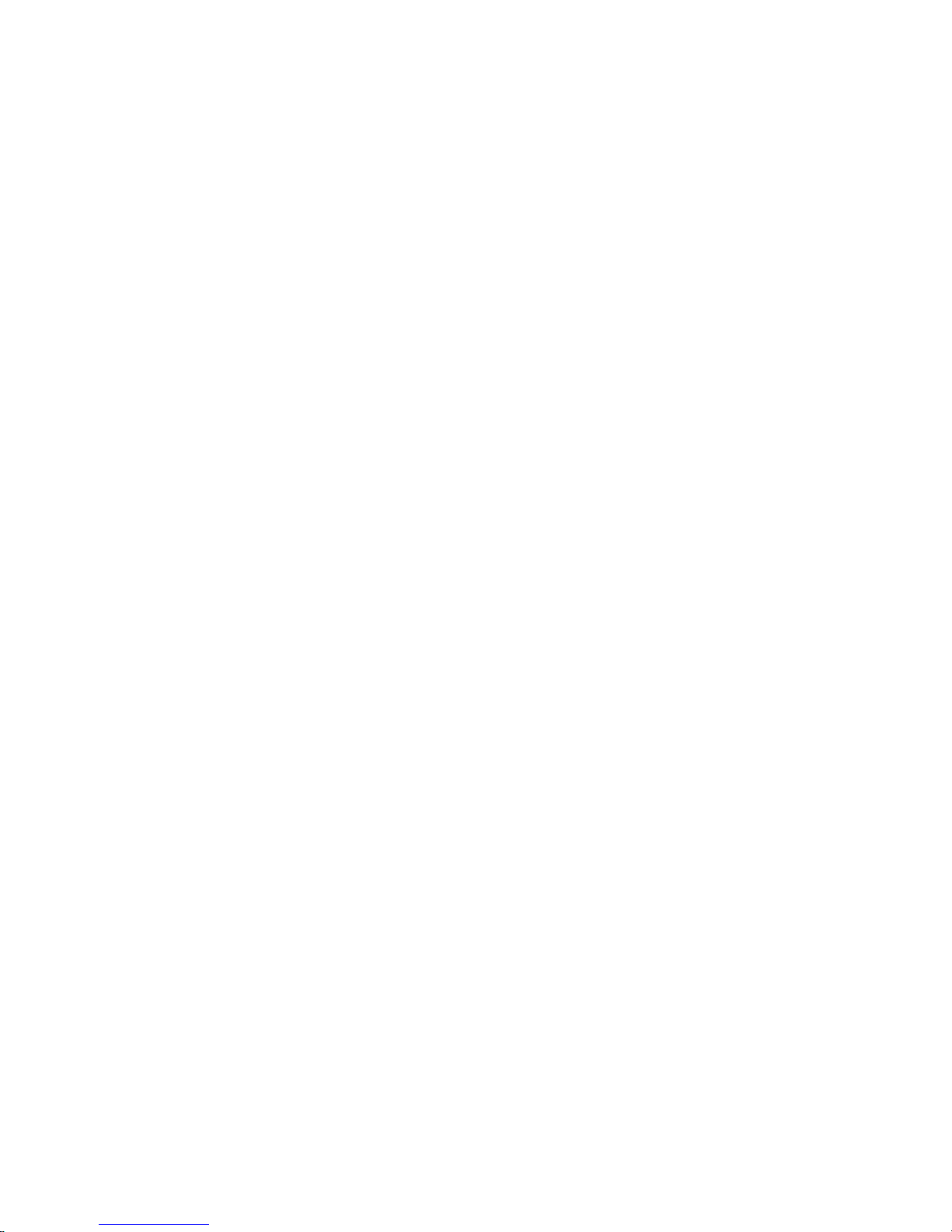
6. Save Disk Space (Enable/Disable): The setting allows you to save disk space. The file size
of “Save Disk Enable” is 2.6 times smaller than “Save Disk Disable”.
7. Sensitivity (10/20/30/40/50/60/70/80/90/100): You can set the sensitivity of motion
detection during recording. It is recommended to adjust the setting to 100 in order to
prevent any data loss. However, in some special conditions, the system continues to record
even when no motion has occurred. This will result in a considerable amount of useless
data being recorded. In such a case, it is recommended to lower the sensitivity setting to
avoid wasting hard disk
8. Digital Signature (Enable/Disable): The setting allows you to encrypt digital signature
(watermark) to the video content.
9. Resolution (320×240/640*240/640×480): You can adjust the recording resolution. The
higher the number, the better the quality. However, the higher quality setting will consume
more hard disk space.
10. Frame Rate (0.2/0.5/1/2/3/4/5/6/7/8/10/12/15/20/25/max): You can adjust the recording
frame rate for fully recording mode and event recording mode. The higher the number is,
the higher frame rate it will be recorded. However, with higher frame rate, the hard disk
space will be consumed faster.
10-1 Fully Recording
You can set frame rate for fully recording mode.
10-2 Event Recording
(1) Events (Motion/DI): allow you to choose events that you would like to record.
(2) Event Occur: allows you to set recording frame rate when event occurs.
(3) Event Not Occur: allows you to set recording frame rate when event does not
occur. There are two options to select. One is “pre/pos Recording and the other
one is “Low frame Rate recording. For the pre-Record setting
(0/1/2/3/4/5/6/7/8/9/10) is to record a certain seconds before an alarm happens.
And post-Record setting (0/1/2/3/4/5/8/10/15/20) is to record a certain seconds
after an alarm happens.
37
Page 42

11. Recording Schedule: Refer to the Recording Schedule Table below. There are 7 rows and
24 columns in the schedule table, which represents 7 days and 24 hours.
There are three recording modes:
z Full recording.
z Motion sensor recording
z No recording
12. Copy Camera Setting: After finishing the camera setup for one camera, you can click the
“Copy Camera Setting” button, located on the upper right of the “Camera Setup” screen, to
copy the setting of this camera to other cameras. This saves time and effort. The following
dialog will appear. Click the setting area you would like to copy (Refer to the three “areas”
below), and then click the cameras located on the right of the screen and click “OK”.
38
Page 43

13. Motion Sensor Setup: This is used to set the motion sensor area.
13-1 Method One
(1) Click
(2) Select “Set Detection Area” and use the mouse to drag an area to be detected.
(3) You can set many detection areas by dragging mouse again.
13-2 Method Two
(1) Click
(2) Select “Clear Detection Area” and use the mouse to drag a non-detection area.
(3) Drag the mouse again to set more non-detection areas.
14. Color Adjustment: Here you can adjust Contrast/ Brightness/ Hue/ Saturation. The “Hide
Sensor Area” setting is to help you examine the adjustment.
Color Adjustment function is also provided in the one channel monitor mode. That means
user also can adjust color in single monitor mode except that “ Administrator “ enables
“Hide Color adjust” in “ System” page under “System configuration” for security
concern. (Please refer to the Chapter 5-7 for “System” setting).
15. OSD (On Screen Display) Position: you can select where the “time” and “camera name”
will be displayed in the image in live view. There are four positions to choose from: Top
Left, Top Right, Bottom Left and Bottom Right.
39
Page 44
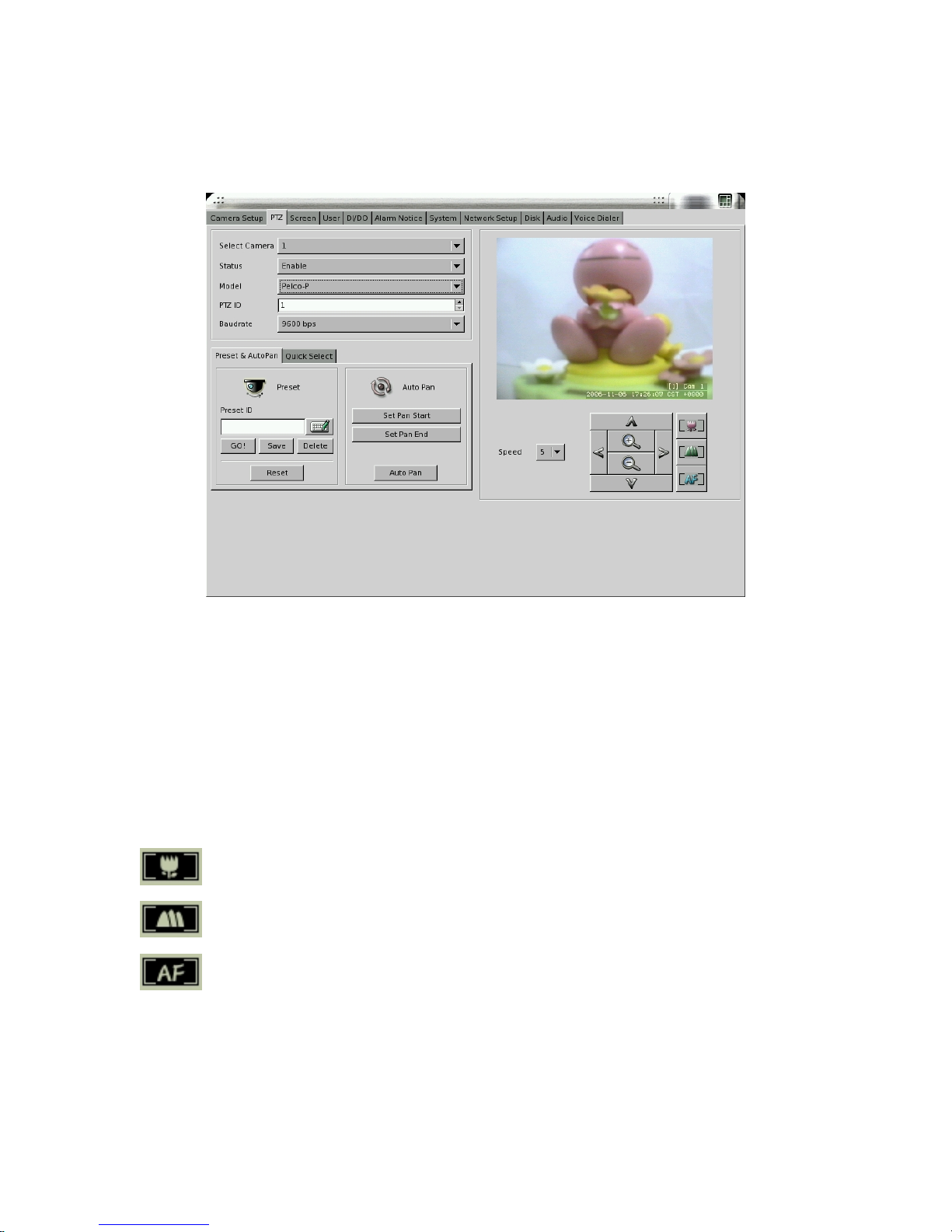
5-2 PTZ
To make the PTZ camera function correctly, please follow the instructions below:
1. Connect the PTZ to RS232 port (via RS485-RS232 converter).
2. Refer to Chapter 5-7-2 to assign “PTZ” to the RS232 port you connected.
3. Refer to the user manual of PTZ to setup the protocol, baud rate and ID.
4. Select Camera: please select the correct camera number which has PTZ function.
5. Status: set to ”Enable”
6. Model, ID, and Baud Rate: set the ID the same as the PTZ camera.
You can control the PTZ camera using the control panel in this page.
: Focus near
: Focus far
: auto focus
Preset function:
1. Select p1reset point 1.
2. Move the PTZ camera to the position 1 using the panel.
3. Click “save”.
40
Page 45
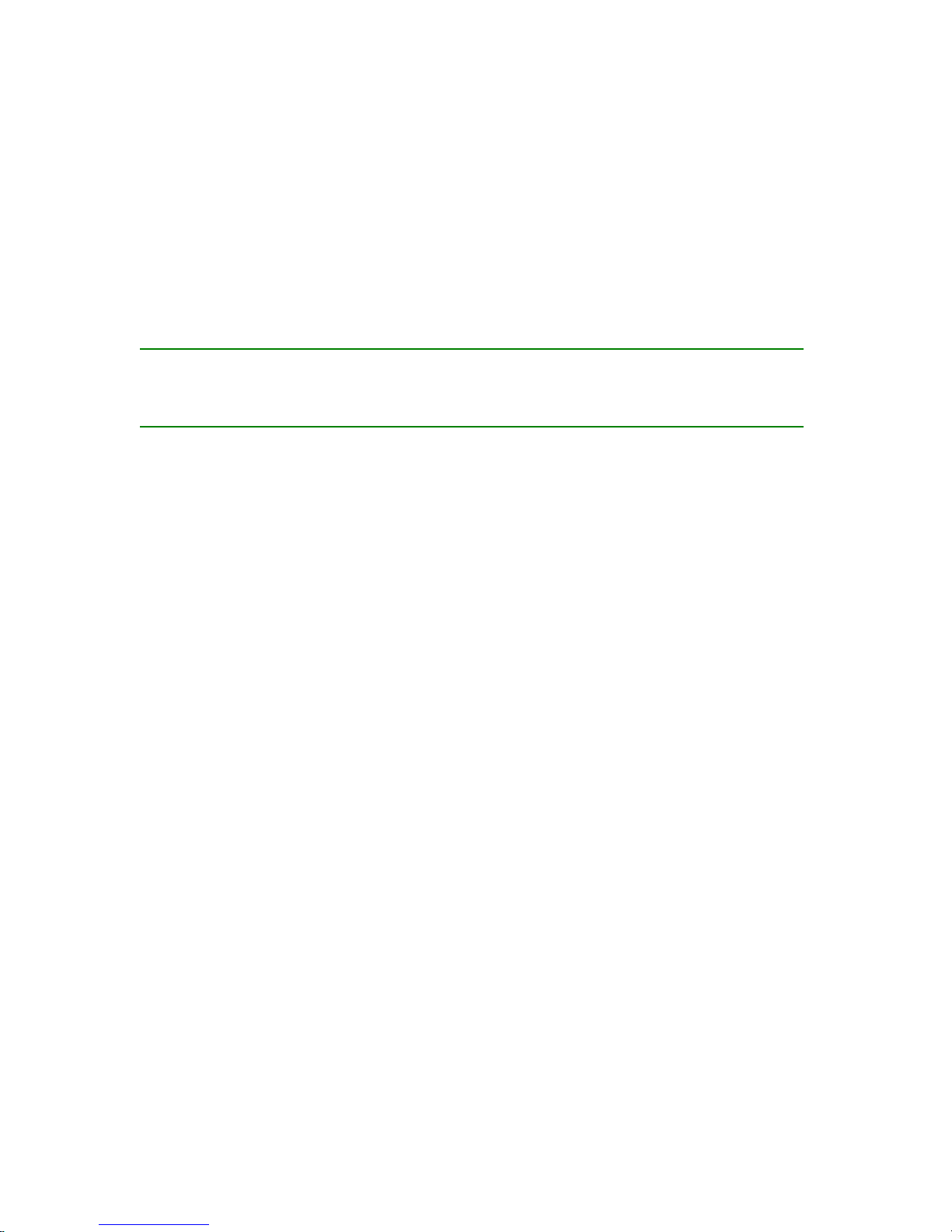
4. Select other preset points and follow the same procedure to set up.
5. Totally we support 128 preset points.
Auto-Pan function:
1. Click “Set Pan Start”
2. Move the PTZ camera, the PTZ will remember the path.
3. Click “Set Pan End”
Note:
z Preset and Auto-pan function is different from protocol to protocol. The above
example is given using Pelco-D protocol for example.
41
Page 46

5-3 View Setup
Clicking the “Screen” tab will display the view setup screen as following.
1. There are 7 kinds of Display mode, 4 splits, 6 splits, 8 splits, 9 splits, 10 splits, 13 splits,
and 16 splits.
Click the “small block” on the split screen, then you can modify the camera shown on each
split screen. An example for the description of the all cameras when doing the view setup is
located on the right side of the table.
2. Sequencer Setting
There are 1 channel and 4 channel sequencer modes. For the one channel sequencer mode,
you can set up the desired sequencer order and duration (up to 300 seconds). For the four
channel sequencer mode, the display format is 4 spilt and you can set up its sequencer
duration.
3. “ Deinterlace” in SV2000
This function provides “Deinterlace” in display mode
and only SV2000 has this function.
You can “Enable” it if you want to have “Deinterlaced” video quality in display mode.
42
Page 47

5-4 User Account Management
The User Account Management function allows different user to login the system using
different user name. To start using this function, click on the User icon.
There are 2 system preset accounts. The user names and passwords for these two accounts are
as follows.
z Username: “admin”; Password: “1111” is for the system management account. This
account cannot be deleted.
z Username: “net”; Password: “1111” is for the normal user account. This account can be
deleted.
To see more details of the account information, click View on the bottom left of this screen.
43
Page 48

[Add User Account]:
Click “Add” icon to add new user accounts as screen below.
z Enter the name and password for the new user.
z Administrator Account/Normal User Account: Only administrator account can enter the
system setup menu to change the settings. Normal User accounts are used for remote login
only.
z Dial-In Access: This option is to enable/disable the user to dial into the DVR, i.e., to
access the system through modem.
z Playback: Authorize user the function of playback.
z Password Expire Setup: This is the notification of password expiration. The time setup
range can be 1~365 days. When the password expires, the following dialogue will appear:
z Remote DO Control: This function enables remote application, ex CMS, to toggle DVR
DO device.
44
Page 49

z Remote Monitor/Playback: You can define the authorization of each user to use remote
functions.
z Remote Camera Control: This function enables remote application, ex CMS, to toggle
DVR DO camera recording.
[Modify User Account]
Click “Modify” icon to modify the existing user account.
The operation is similar to that of the “Add User Account” above.
[Delete User Account]
Click “Delete” icon to delete the user account. A screen will display as follows.
Click “OK” if you would like to delete this user account.
[View]
Click “View” icon to see the account authorization.
Note:
z The preset user “admin” cannot be deleted.
45
Page 50

5-5 DI/DO
Click on the DI/DO icon and select the total number of DI/DO installed on your system to see
the following figure:
[DI Status]
Choose Disable, NC, or NO according to your DI device (e.g., photo sensor).
z Disable: Disable the DI function.
z NC (normal closed): The signal loop is closed under normal conditions. When the loop
becomes open, DI will be triggered until the loop becomes closed again. In other words, if
the loop keeps on open for a period of time, DI will keep on triggering in that time
interval.
z NO (normal open): The signal loop is open under normal conditions. When the loop
becomes closed, DI will be triggered until the loop becomes open again. In other words, if
the loop keeps on closed for a period of time, DI will keep on triggering in that time
interval.
[DO Status]
z Disable: Disable the DO function.
z Enable: Enable the output signal when DO is triggered.
z Set the duration of DO signal. The available durations are 5, 10, 30, 60, 120, 300, 600,
46
Page 51

1800 and 3600 seconds. If DO is triggered, in this time interval, DO will keep on
triggering.
[Action]
There are 6 actions that are related to the DI/DO functions.
z DI →Camera Recording
When DI is triggered, DVR can start to record the video of selected cameras. You can
select the cameras to be recorded when DI is triggered by using the “DI/Camera array”
shown below the setting. Each DI signal can trigger more than one camera recording.
z Cam Motion →DO
When selected camera detects motion, selected DO can be triggered and start to send
control signal to the external device (e.g., alarm) within the DO duration. The
“Camera/DO array” below the setting allows you to relate the DO devices corresponding
to each camera.
z Cam V-Loss →DO
When selected camera video is lost, selected DO can be triggered and start to send control
signal to the external device (e.g., alarm) within the DO duration. The “Camera/DO array”
below the setting allows you to relate the DO devices corresponding to each camera.
z DI →DO
When selected DI is triggered, selected DO can be triggered and start to send control
signal to the external device (e.g., alarm) within the DO duration. The “DI/DO array”
below the setting allows you to relate the DO devices corresponding to each DI.
z System Event →DO
There are two types of system event. One is “ System Warning” and the other one is
“System Error”. When system event occurs, selected DO will be triggered and start to
send control signal to the external device (e.g., alarm) within the DO duration. The
“Event/DO array” below the setting allows you to relate the DO devices corresponding to
each system event.
z DI →Zoom
When selected DI is triggered, selected camera will be triggered and its image will be
zoomed in the “Motion/Alarm Zooming area” (refer to Chapter 3-2).
z The following figure may help to understand the concept described above.
DI Triggered Motion Detected Video Loss System Event
Input Event:
47
Page 52

5-6 Alarm Notice
Digital IDView DVR Series can send four types of alarm to your pre-defined email addresses,
FTP site, mobile phone number (via SMS) or Voice dialer . This section gives step-by-step
instructions to send different alarms to each destination. We define four types of alarm sources
as below.
dvr
Output Action:
Alarm Source Definition
Motion Alarm
Motion is detected in selected cameras (despite the recording
mode is full recording, motion sensor recording or no recording).
DI Alarm Selected DI is triggered.
System Error Alarm
(1) Hard disk error, or
(2) Camera lost signal.
System Warning Alarm 1. Hard disk is going to enter recycle mode (free space less than
4GB), or
2. Hard disk has being in recycle mode.
First, please click on the icon “Alarm Notice” to see the following figure:
48
Page 53

[Alarm to Email]
(1) Make sure the DVR system connects to Internet.
(2) Key in the IP address or the hostname of the mail server. If the mail server requires
user name and password to send emails, please click the icon “Authorization SMTP”
to enter the user name and password.
Note:
z If you don’t know the IP address of your mail server, you can ping the mail server to
get the IP address as following figure.
49
Page 54

(3) Key in sender’s full email address. It must be a valid email address.
(4) Add Alarm Notice: Click the icon Add to see the follow figure.
(5) Alarm Duration: The duration time can be from 1 minute to 1440 minutes (1 day).
When the “Alarm” happens, the DVR system will send the alarm notice one time
during the duration and do it again in next duration until the “Alarm Source”
disappears.
(6) Select alarm Source. Please refer to the definition of each alarm source.
(7) Action: Click the icon “E-Mail” and key in the email addresses which will receive the
alarm notice. You can enter three email addresses to be notified for a single alarm.
(8) Click “OK” when you have done the setting.
(9) You can add another alarm notice by repea ting the step (4) to (8).
[Alarm to FTP Site]
(1) Make sure the DVR system connects to Internet.
(2) Key in the IP address of the FTP site.
(3) Enable “ Passive mode” if DVR is behind Firewall/NAT and connects to network by
PPPoE.
(4) Enter the directory you would like to store the alarm notice (logs and pictures).
(5) Add Alarm Notice: Click the icon Add to see the above figure.
50
Page 55

(6) Alarm Duration: The duration time can be from 1 minute to 1440 minutes (1 day).
When the “Alarm” happens, the DVR system will send the alarm notice one time
during the duration and do it again in next duration until the “Alarm Source”
disappears.
(7) Select alarm Source. Please refer to the definition of each alarm source.
(8) Action: Click the icon “FTP”.
(9) You can add another alarm notice by repea ting the step (4) to (8).
[Alarm to SMS]
This function requires an external GSM modem to send messages to mobile phones via SMS
(Short Message Service).
(1) Please refer to your GSM modem user manual for the physical connections.
(2) Go to Serial Port setting in the System sub-menu. Choose GSM Modem on the
COM port that connects to the GSM
modem.
(3) Back to this Alarm Notice sub- menu, and
set the Baud Rate to be 9600 baud per
second. (Note: If you fail to send SMS
successfully, you may reduce the baud rate
to 4800 or 2400 bps and try again.)
(4) Key in the Subject of the alarm message (for example, DVR Alarm).
(5) Add Alarm Notice: Click the icon Add.
51
Page 56

(6) Alarm Duration: The duration time can be from 1 minute to 1440 minutes (1 day).
When the “Alarm” happens, the DVR system will send the alarm notice one time
during the duration and do it again in next duration until the “Alarm Source”
disappears.
(7) Select alarm Source. Please refer to the definition of each alarm source.
(8) Action: Click the icon “SMS” to enter the mobile phone number. You can enter three
mobile phone numbers to be notified for a single alarm.
(9) Click “OK” when you have done the setting.
(10) You can add another alarm notice by repeating the step (5) to (9).
[Motion to Zoom]
You can click the camera No which you want to enable the “ Motion to Zoom” function.
[Alarm to Voice Dialer]
This function requires an external Voice Dialer to send alarm messages to phones. Digital
IDView DVR Series Ver 4.0 and above only supports Voyager Voice Dialer.
(1) Please refer to Voyager Voice Dialer user manual for the physical connections.
(2) Go to the “Voice Dialer” setting in the System sub-menu to set the phone number
which you want to let the DVR auto dial out. You can enter three phone numbers to be
notified for a single alarm.
(3) Go to Serial Port setting in the System sub-menu. Choose Voice Dialer on the COM
port that connects to the Voice Dialer.
Note:
z You can send the same alarm notice via email, FTP, SMS and Voice Dialer at the
same time. You can also modify or delete your previous alarm notice setting. It is
very similar to add a new alarm notice.
52
Page 57

5-7 System
Click “System” tab for the settings: “Date/Time”, “RS-232”, “TV-Out”, “Watch Dog”,
“Language”, and “Security”.
53
Page 58

5-7-1 Time Synchronization
There are four kinds of methods to synchronize DVR’s time.
Type Description
1. Manual Set up time manually
2. Time Server Synchronize DVR time with Time Server
3. RF Clock Synchronize DVR time with RF Clock
4. RTC Synchronize DVR time with Real Time Clock(RTC)
When you select “ Time Server” Synchronization, enter the IP address or hostname of the Time
Server.
54
Page 59
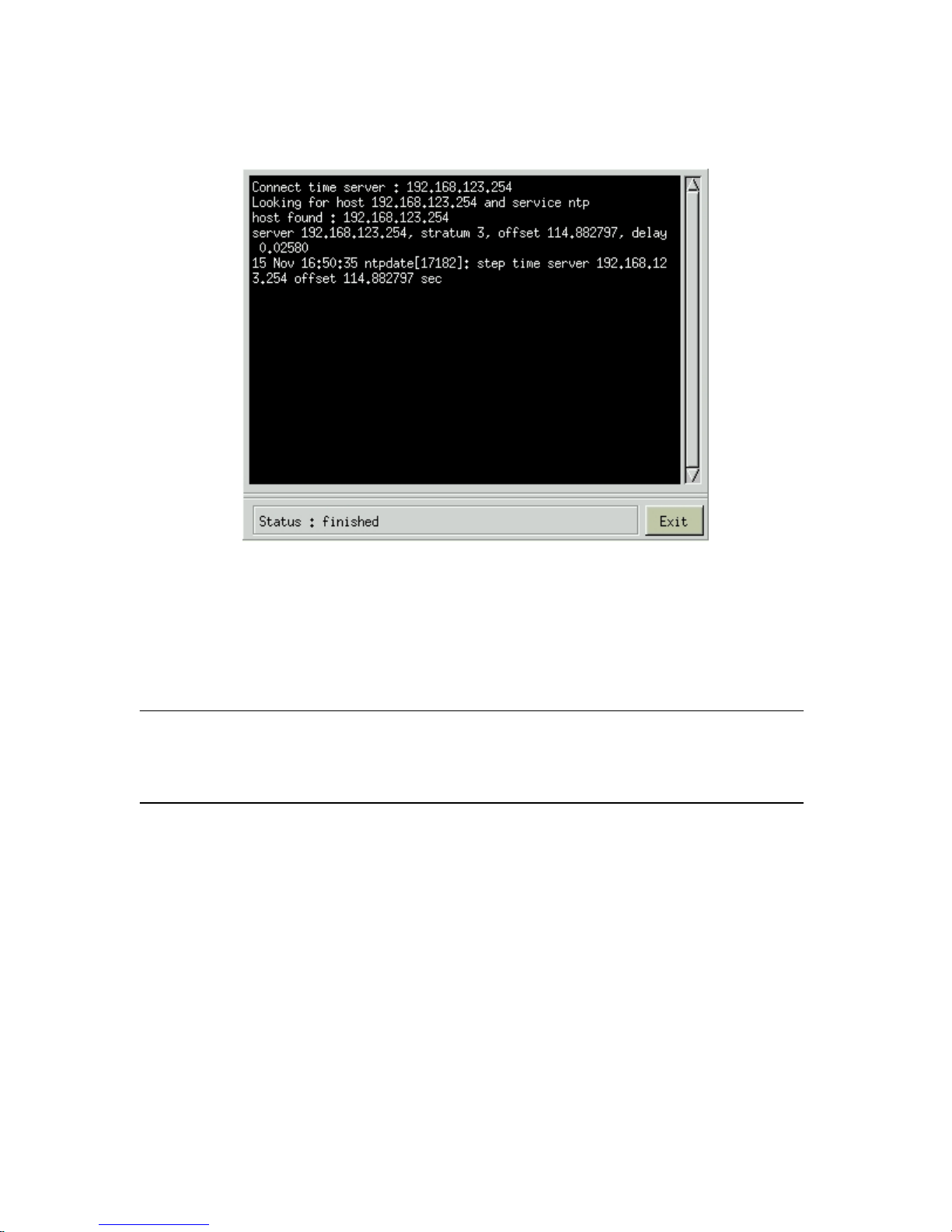
You can test the Time Server function by clicking “Time Server test”.
When you select “ RF Clock” Synchronization, you can click “ Test” button to do the “RF
clock test”. Then, the DVR will issue a command to RF clock to get Time information and
display it on the screen. RF Clock can be connected to the DVR through RS232 port.
Note:
1. Configuring Time Synchronization will reboot DVR.
2. When you synchronize DVR time by RF Clock, the selection of RS232 COM port( COM 1
or COM 2) in System configuration must be the same as the physical connection.
55
Page 60

5-7-2 Other Functions
[COM Port]
This setting is for you to configure the COM(RS232) port. This DVR system supports PTZ,
Modem, GSM Modem, RF clock, Voice Dialer and RAID box device. Except PTZ, all of these
devices are RS232. Select the correct device that connects to your system to make its function
work.
Note:
The standard PC Motherboard provides two RS232 COM Port. If the device(PTZ) which you
connect to DVR is RS485 interface, please use an additional RS232 to RS485 converter to
convert the data signal.
[TV Out]
If you connect an external TV out adapter to DVR VGA out socket, you can export DVR
screen to TV Wall. DVR supports 640*480 User Interface fitting for TV resolution. You can
click the icon and choose “Disable”, “NTSC-J”, “NTSC-M”, “PAL-B”, “PAL-D”, “PAL-G”,
“PAL-H”, “PAL-I”, “PAL-M”, PAL-N” based on the TV-out function requirement.
.
[Watch Dog]
Watch Dog is a hardware device to monitor the system status. If the system fails to response,
Watch Dog will send a reset signal to the motherboard to reboot the system. To enable Watch
Dog function, please select available durations 15,20, 25… or 60 seconds. It requires the first
capture card to have a physical connection to the reset pin of the motherboard.
[Security]
You can “Enable” or “Disable (preset)” the security control setting.
z Playback Password: if enabling this setting, then it requires password to enter Playback
mode.
z Hide Color Adjust: if enabling this setting, then color adjustment functions cannot be
executed while zooming-in single channel.
56
Page 61

5-8 Network Setup
Click “Network Setup” tab to set up the network configurations as follows. Enable the “Static
IP ” and enter the IP address, Net Mask, and Gateway in the fields.
Note: If you use another network port (like port 81) instead of default port 80, when you start
the remote viewing, please remember to add the port number followed by the IP address and
the “
http://” in front of the IP address. For example: http://142.173.62.171:81. If you use port
80, you could just click the IP address directly.
[ PPPoE ]
This function enables DVR to connect to network by ISP service. When DVR dial out,
successfully, your Internet Service Provider(ISP) will provide DVR with a set of IP
configurations and will show it on the DVR “ PPPoE” submenu in Network Setup.
Step 1: Enable “Network Setup” and “ PPPoE Setup”.
Step 2: Key in the “User Name” and “Password” which ISP provides for you to connect to
network through modem, ex, ADSL, Cable Modem, etc.
After user finishes the PPPoE configuration, DVR will connect to network automatically under
one of the following situations,
#1 Exit DVR setup menu
#2 Click “Reconnection” button
57
Page 62

#3 Turn off and then turn on the DVR.
Note:
1. After enabling PPPoE connection and receiving a IP configuration from ISP, DVR will
reconnect to ISP if it detects connection over time. However, this behavior will not be
recorded as a log.
2. It will be recorded as a DVR log when DVR dials out successfully, failed or reconnects.
3. If it is in connection status. DVR will disconnect the network connection and then
reconnect again when you click “ Reconnect” button.
z Receive DNS IP by PPPoE connection:
DNS IP can be received by PPPoE connection. The following table describes how the
DVR can get the DNS IP under different PPPoE Setup and Network Setup.
Network Setup
Static IP Dynamic IP
Disable *Setting: DNS IP set by manual. *Setting: DNS IP set by manual.
*Auto(DHCP): Automatic assign by
DHCP.
PPPoE
Setup
Enable *Setting: DNS IP set by manual.
*Auto(PPPoE): Automatic
assign DNS IP over PPPoE
connection.
*Setting: DNS IP set by manual.
*Auto(DHCP):Automatic assign DNS
IP by DHCP.
*Auto(PPPoE): Automatic assign DNS
IP over PPPoE connection.
Note:
1. If DNS Status is set as “Auto(PPPoE)” and then PPPoE is set as “Disable”, DNS Status
will automatically change to “Setting”(DNS IP set by manual).
z FTP sending Alarm by PPPoE connection:
When you enable PPPoE connection and want to send alarm message to FTP server, DVR
you automatically turn on the “ Passive Mode” in DVR FTP server setting (Please refer to
the setting of “Alarm notice to FTP server” in Chapter 5-6) and show “ FTP passive
mode enable” message. Please click “ Ok” and DVR will send alarm message to FTP
server in “Passive mode”. Passive mode is designed to for DVR is behind Firewall or
NAT.
58
Page 63

[ DNS ]
An internet service that translates
domain name into IP address. For example, the domain name
www.example.com can translate into 198.105.232.4.
[ DDNS ]
The Dynamic DNS service allows you to alias a dynamic IP address to a static hostname,
allowing your computer to be more easily accessed from various location on the Internet.
We support free DDNS account and customer pay account. To use this service, for free account,
you must apply an account from several free Web servers such as http://DynDNS.org
If DVR is behind Firewall or NAT: Please tick “I am behind Firewall or NAT”and enter
the Firewall or NAT IP address and Login account information including User name
and Password so that DDNS can adopt this IP address and update it to DDNS
provider.
59
Page 64

If DVR is not behind Firewall or NAT and DVR connects to network by PPPoE and get IP
address assigned by ISP, then DDNS will adopt this IP address. Otherwise, DDNS will adopt
physical IP address of LAN card which is installed in DVR.
Note:
1. It is possible that the function of auto detecting Firewall/NAT IP address will be affected
by the ISP’s transparent proxy so that DDNS provider detects the wrong IP. Please ask
your local ISP to solve this issue. .
[ DHCP ]
A protocol for assigning
dynamic IP address to devices on a network. With dynamic
addressing, a device can have a different IP address every time it connects to the network.
[Remote Control]
Digital IDView DVR Series provide powerful remote control functions including Remote
Monitor, Remote Setup, Remote Playback and Remote Backup. In the DVR site, you need to
define the remote authority and set up the remote configuration in advance for the remote user
to access DVR.
z Remote Monitor:
DVR provides JPEG and MPEG4 video format for remote monitor. If you select JPEG, DVR
will encode one JPEG picture per channel per second for remote access. The remote PC
needs to install Java Virtual Machine. If you select MPEG 4, DVR will encode about
30(Low), 60(Medium or 120(High) pictures per system per second for remote access. The
60
Page 65

remote PC needs to install “MPEG4 player”, which can be download from the DVR.
z Remote Setup: Enable user to change the DVR settings from remote side.
z Frame Rate: This function defines the DVR can send how many number of frames per
second to remote side for monitoring. There are three options: Low(30fps),
Medium(60fps) and High(120fps). If “Remote Monitor” is disabled or selected as JPEG,
“ Frame Rate” button will be hidden.
z Max. Client Number: 4 or 16 clients. This DVR system opens 4 or 16 clients to access
DVR at the same time from remote side. The number of remote clients which DVR
decides to open depends on the DVR channel and RAM size. The following table
describes the DRAM and DVR channel matrix for remote monitoring client numbers,
RAM size
Channel#
256MB 512MB 1GB
4 8 16 16
8 4 16 16
16 4 16
[Network Share]
This function allows you to find the DVR in the network and copy the recorded files to your
PC remotely.
1 Enable ”Network Share Status”.
2 Give a name for this DVR for identification in the network.
3 Enter the Workgroup.
4 Give a password for remote access of the files.
5 Click on the camera numbers to be shared in the network.
Please refer to chapter 6 for remote operation.
61
Page 66
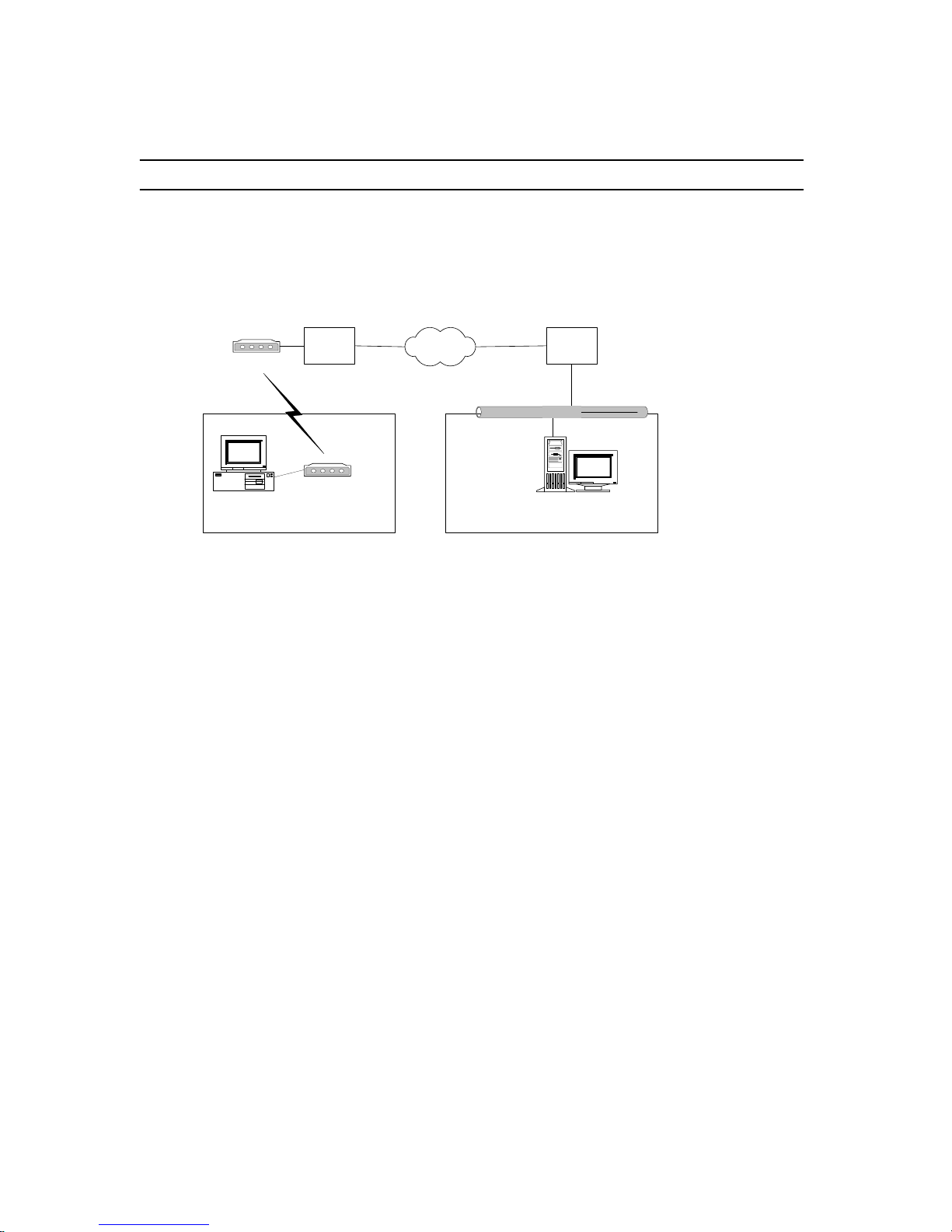
Note:
1. Network Share only can be used in LAN environment.
5-8-1、Remote Connection via Internet by a modem
[DVR site]
e
or ADSL), a r). The framework to
feature is depicted in the above figure. Moreover, please follow the procedure
ial-Up Guide
Click
Start on your Windows taskbar, select Run. Type ncpa.cpl in the Open field then
begin.
Ethernet
SuperVision
Modem
Internet
PC
Modem
ISP A
RAS
ISP B
Router
Before starting the remote monitoring function, users need to apply for a fixed line (leased lin
nd get the IP address from the ISP (Internet Service Provide
perform this
described in section 5-8 “Network Setup” to setup the network configuration. Remember to
check that the fixed line(usually RJ45 cable) has connected to the DVR system correctly.
[Remote user site]
Please refer the following procedure (which is extracted from documents provided by
Microsoft Inc. to finish the setting of user site where a window 2000 system is installed.
z Windows 2000 D
9 Step 1
click OK to
62
Page 67

9 Step 2
In the Network and Dial-Up Connections window, open Make New Connection to start the
Network Connection Wizard.
63
Page 68

9 Step 3
In the Welcome to the Network Connection Wizard window, click
Next.
64
Page 69

9 Step 4
The New Connection Type window will have several selections. Choose Dial-Up to private
network, then click Next.
9 Step 5
For the Phone Number to Dial window, first choose a local service number from the
following Web sites...
Please type in the number you have chosen and click
Next to continue.
65
Page 70

9 Step 6
In the Completing the Network Connection Wizard window, check the box labeled
Add a
shortcut to my desktop, then click Finish to close the wizard, and therefore, start the
Connect window.
Digital IDView DV
R
66
Page 71

9 Step 7
Before dialing, the Connect window has several text fields to fill. Your User name will be
your entire official USF e-mail address and the Password will be the password to that e-mail
address, respectively. In addition, you may check the Save password box and/or customize
the phone number (to disable call-waiting or other features) if you prefer.
9 Step 8
Your connection setup is now complete! If you have not paid for USF Basic Dial-up yet,
please do so at the
iConnect Marketplace. Qualified faculty must register through the
Faculty Modem Pool Eligibility page. Both Web addresses are respectively listed below
for your convenience.
After successful connect, the user’s PC will be assigned an IP Address from the RAS
(Remote Access Server) of ISP.
67
Page 72

Users can open the Web Browser now, enter SV-1000 IP Address (Refer to 5-8),
and wait for several seconds (time for loading program) to start remote monitoring
function.
68
Page 73

5-8-2 、 Remote Connection when SV Series is
connected to the Internet by a modem
SuperVision
Modem
PC
Modem
Similar to dialing up to ISP (Internet Service Provider) for connecting to internet described in
the previous section, direct dial-in access is another way to let users remotely connecting to
Digital IDView DVR series products which is equipped with a modem device. The above
figure depicts the framework of this feature.
Additionally, the only slightly difference between these two methods is that direct dial-in
access uses Digital IDView DVR series products to replace the function provided by ISP RAS
(Remote Access Server) to perform the procedure of connection.
[DVR site]
From the DVR site, please follow the steps below to finish the setting.
1. Login the setup page of the DVR system as an administrator, and then setup the
network functions you required on “Network Setup” page, for example, enable
remote monitoring, enable remote setup, etc.
2. Prepare a user account which has the permission of dial-in access. Or the default user
“admin” has the permission already. Later on, from the remote site, you need this
account to login the DVR system once the dial-in access is finished.
3. Check the BIOS setting of motherboard to make sure that the setting of onboard
Serial Port 1” (Port A) is enabled (or Auto or 3F8).
4. Connect the modem to the COM1 interface of the DVR system.
5. Prepare a regular telephone line (PSTN), and then correctly connect the modem to the
telephone line.
6. Remember to power on the modem and check if the status of modem is correct before
power on the DVR system.
[Remote user site]
Please refer the following procedure, which is extracted from documents provided by
69
Page 74

Microsoft Inc. to finish the setting of user site where a window 2000 system is installed.
z Windows 2000 Dial-Up Guide
9 Step 1
Click Start on your Windows taskbar, select Run. Type ncpa.cpl in the Open field then
click OK to begin.
9 Step 2
In the Network and Dial-Up Connections window, open
Make New Connection to start the
Network Connection Wizard.
70
Page 75
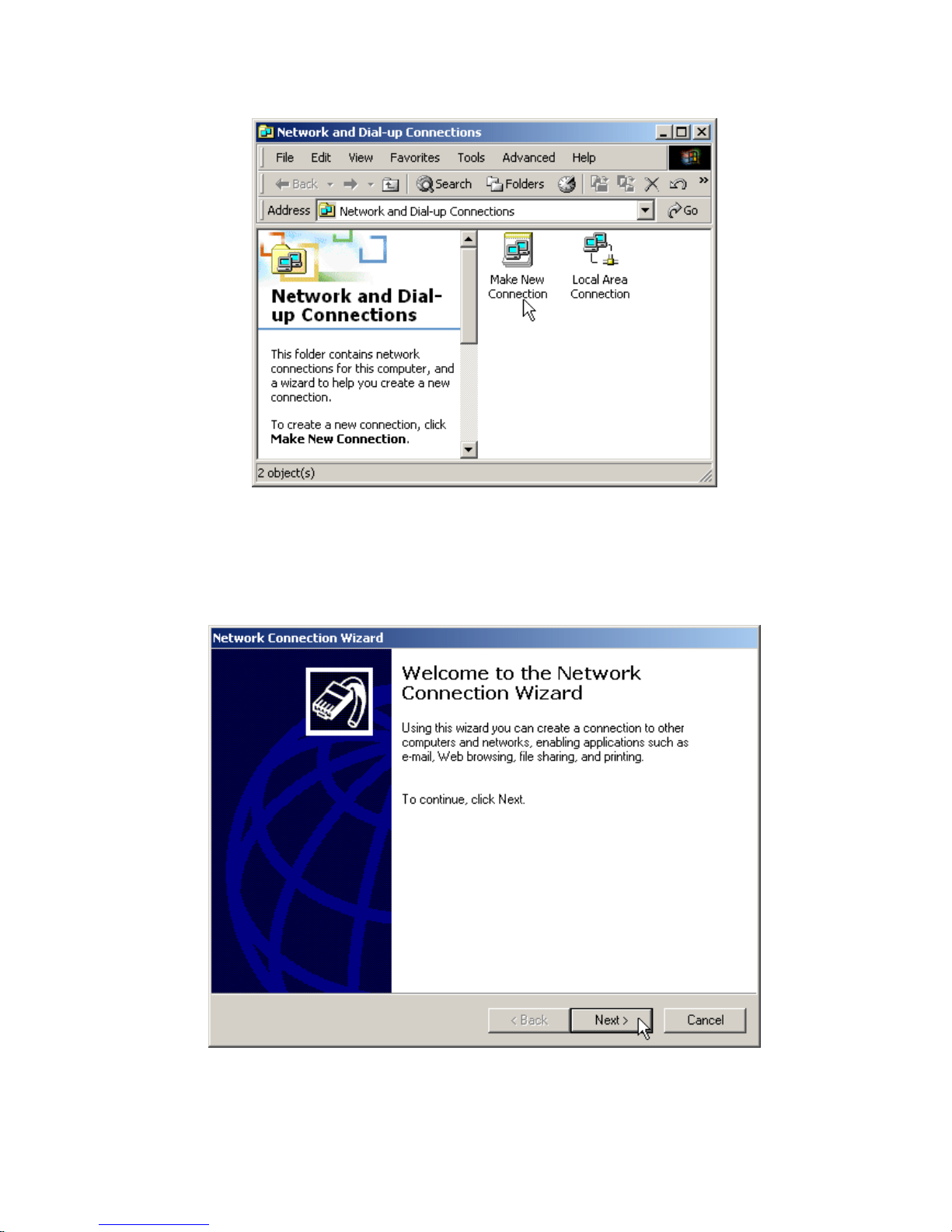
9 Step 3
In the Welcome to the Network Connection Wizard window, click
Next.
71
Page 76
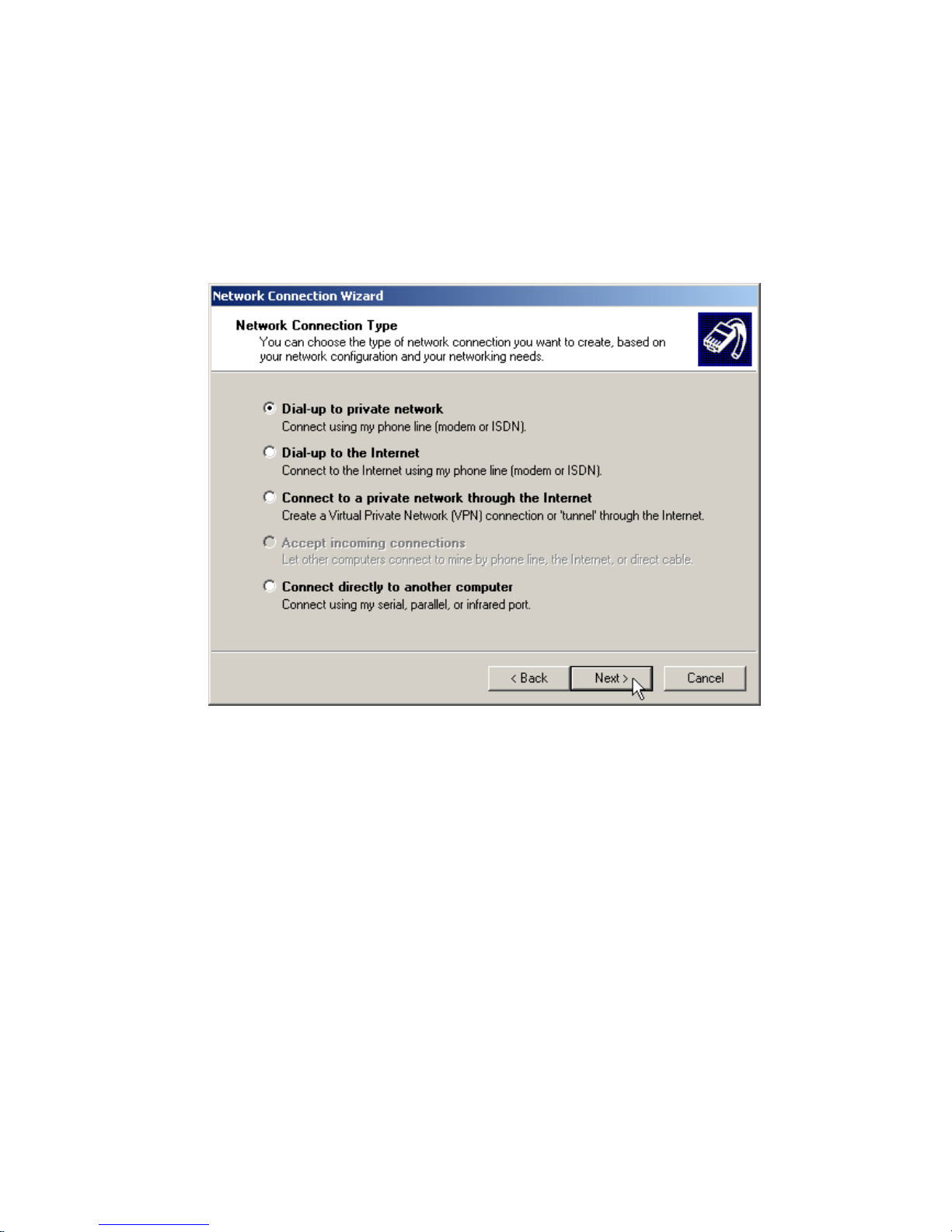
9 Step 4
The New Connection Type window will have several selections. Choose
Dial-Up to private
network, then click Next.
9 Step 5
For the Phone Number to Dial window, first choose a local service number from the
following Web sites...
Please type in the number you have chosen and click
Next to continue.
72
Page 77

9 Step 6
In the Completing the Network Connection Wizard window, check the box labeled
Add a
shortcut to my desktop, then click Finish to close the wizard, and therefore, start the
Connect window.
Digital IDView DV
R
73
Page 78

9 Step 7
Before dialing, the Connect window has several text fields to fill. Your User name will be
your entire official USF e-mail address and the Password will be the password to that e-mail
address, respectively. In addition, you may check the Save password box and/or customize
the phone number (to disable call-waiting or other features) if you prefer.
9 Step 8
Your connection setup is now complete! If you have not paid for USF Basic Dial-up yet,
please do so at the
iConnect Marketplace. Qualified faculty must register through the
Faculty Modem Pool Eligibility page. Both Web addresses are respectively listed below
for your convenience.
Users can open the Web Browser now, enter Digital IDView DVR IP address(see Note), and
wait for several seconds (time for loading program) to start remote monitoring function.
Note
After successful connecting to the modem, the PC will be assigned an IP Address, which is the
successor number of Digital IDView DVR’s IP Address. For example, if the IP address of
Digital IDView DVR is 140.113.17.154, then 140.113.17.155 will be assigned to the PC.
Therefore, you need to use this IP address in IE browser in order to connect to the DVR
74
Page 79

system.
5-9 Disk
This function allows you to check disk status easily and precisely through pressing the
S.M.A.R.T
75
Page 80
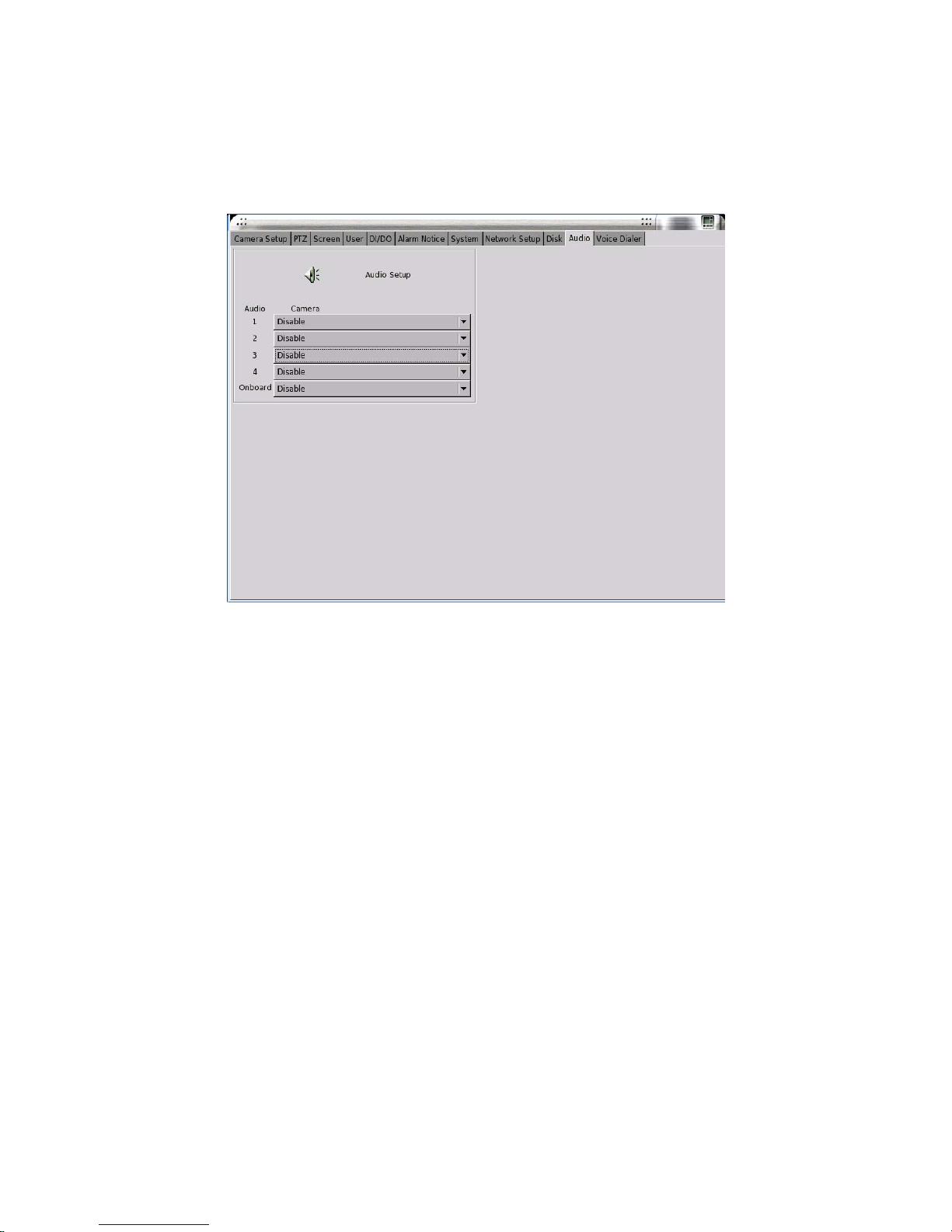
5-10 Audio
Click on the icon “Audio” to set up the audio channel settings as following.
[ Select Camera]
You can select camera number from the monitor screen which you want to add audio function.
It means that if it connects a capture card of 4 channels, the No. you can select is from 1 to 4.
Likewise, if you connects a capture card of 16 channels, the No. you can select is from 1 to 16.
Be sure to note that it only support one channel audio function at SV and SV+ series products.
For SV2000 and SV1000, it will totally support five channel audio inputs. Four channel audio
inputs from Capture card and one channel audio inputs from motherboard. However, SV1000
should install an additional external audio card to provide five channel audio inputs.
76
Page 81

5-11 Voice Dialer
Click on the icon “Voice Dialer” to set up the dial out phone number of “Voice Dialer” to let
the Voice Dialer send alarm message when Alarm occurs. You can enter three phone numbers
to be notified for a single alarm at the same time. Please refer Chapter 5-6 about the setting of
Alarm Notice.
Note
z Digital IDView DVR series only support Voyager Voice Dialer facility
77
Page 82

6. Remote Operation
Digital IDView DVR allows you to monitor and control the system via network. Open an IE
browser on the remote PC and enter the IP address of the DVR to see the screens below:
78
Page 83

6-1 Download Player
The remote PC needs to install the MPEG-4 player in order to monitor, playback, and control
the DVR. The player can be downloaded from the DVR directly.
Click the “Download” icon and follow the instructions to install the player.
6-2 Remote Monitor via MPEG4
Click the MPEG4 icon to see the following figure.
Select cameras
Delete cameras
Network
Preferences
Snapshot
Full Screen
z Select the cameras to be displayed on the right of the screen.
z Click on the corresponding icons on the bottom of the screen to view difference display
mode.
z Click the icon (Network Preferences) on the lower right of the screen to select the
suitable network setting based on the actual environment. It will pop up a screen as
follows.
79
Page 84

z You can click the icon (Full Screen) to enlarge the monitoring screen display. If
you click it again, it will be back to the normal monitoring screen.
z You can select one of the pictures and click the icon (Snapshot) to save as a JPEG
file.
z If you want to operate the PTZ function, click on the camera screen directly. The screen
will enlarge and a PTZ control panel will appear on the right as below.
80
Page 85

Zoom In
Zoom Out
Focus Far
Focus Near
Auto Focus
PTZ Speed
81
Page 86
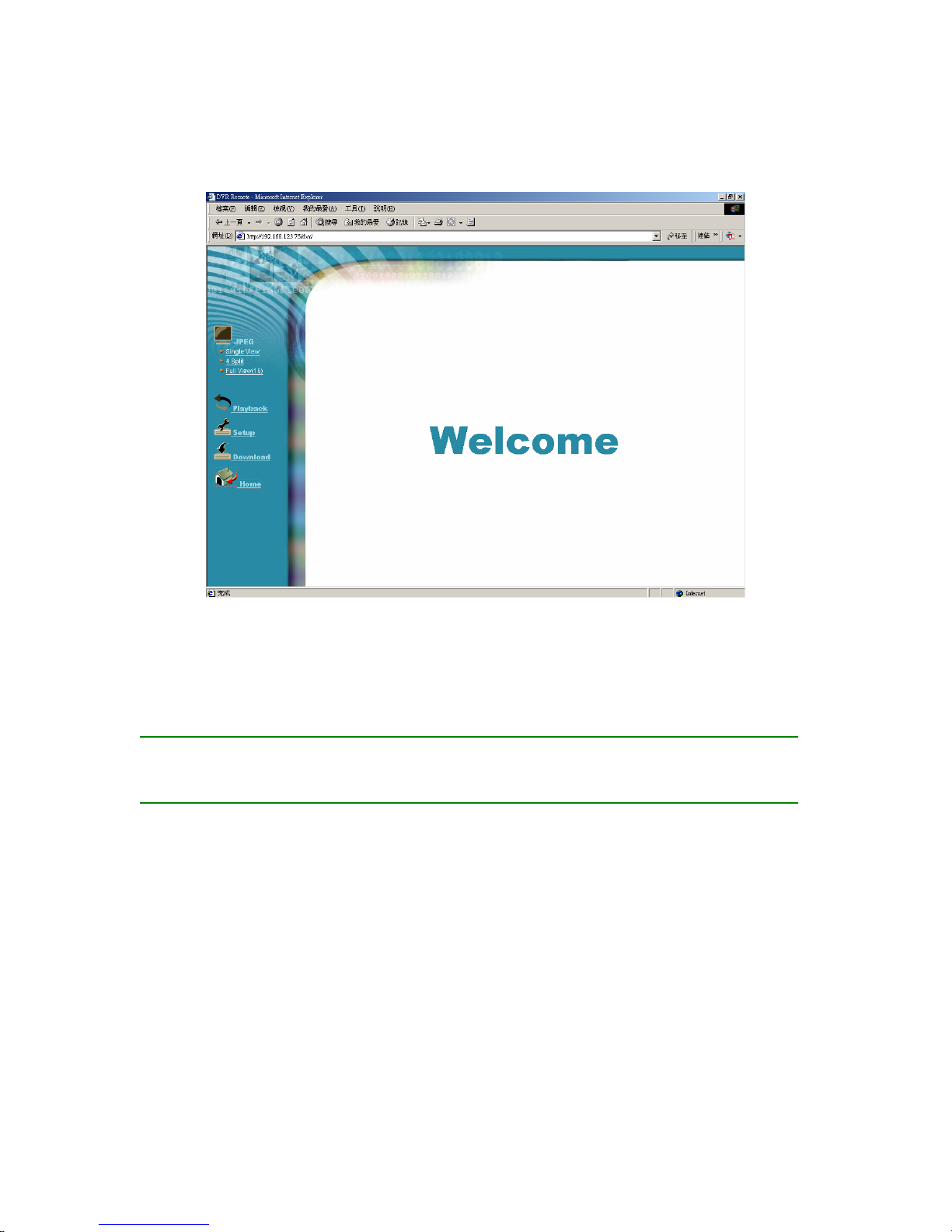
6-3 Remote Monitor via JPEG
(1) Click Single View, 4 Split or 16 Split.
(2) Select camera(s).
(3) Start to monitor.
Note
z Administrator must enable the JPEG remote monitor function first.
z The remote PC must have Java VM installed to see the pictures.
82
Page 87

6-4 Remote Playback
Click the Playback icon to see the following figure.
[Start to Playback]
(1) Select a date on the calendar.
(2) Click
button to select playback split mode. There are 1, 4 and 16 channel split
modes.
(3) Click
button to select the playback channels in different split modes
and it will show the following Window to let you to select the playback channels. You can
individually tick the cameras which you want to playback or click
to select 16
channels at the same time. “Select all” button is only provided in 16 channel split. After
selecting the playback channels, select the time slot which you want to play back in the
“ Time Tree window. In the Time Tree Window”, it will list all of the time slots with
recorded video files.
83
Page 88

Time Tree
(4) Click
to save the configuration and start to playback according to the new
configuration.
[Download Files]
Click
button to download files and the following “Download Window” will appear. It
will show all of the video files which are being playbacked in playback main window for user
to download. When you click different camera, the playbacked file in this camera will be ticked.
You can also click “
” or to quickly select the download files. After
finishing the selection, click
button to start to download files or click to exit to
playback main window.
Download file window
84
Page 89
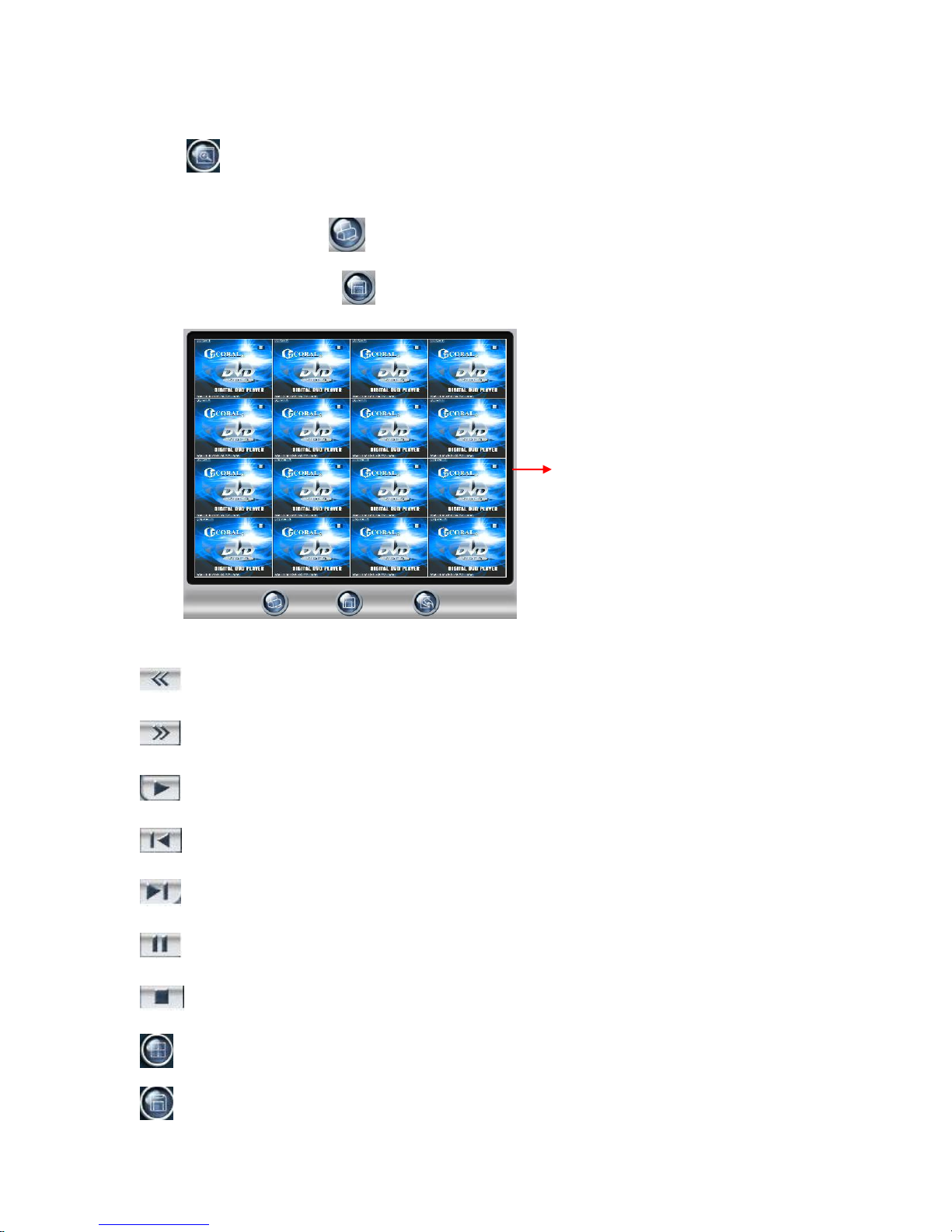
[Snapshot]
Click
button to show the Snapshot Window. If you don’t want to print or save certain
picture, you just click on that channel to “Hide” the screen. You can click the channel again to
“Show” the screen. Click
button to print the snapshot pictures per channel per sheet by
320*240 resolution or click
button to save the snapshot pictures as JPEG files.
Speed (-): To reduce the playback speed.
Speed (+): To increase the playback speed.
Playback
Previous 1 min: To rewind 1 minute.
Next 1 min: To forward 1 minute.
Pause
Stop
Select playback split mode (1, 4 and 16 channel split)
Save video clips (Download files)
Snapshot window
85
Page 90
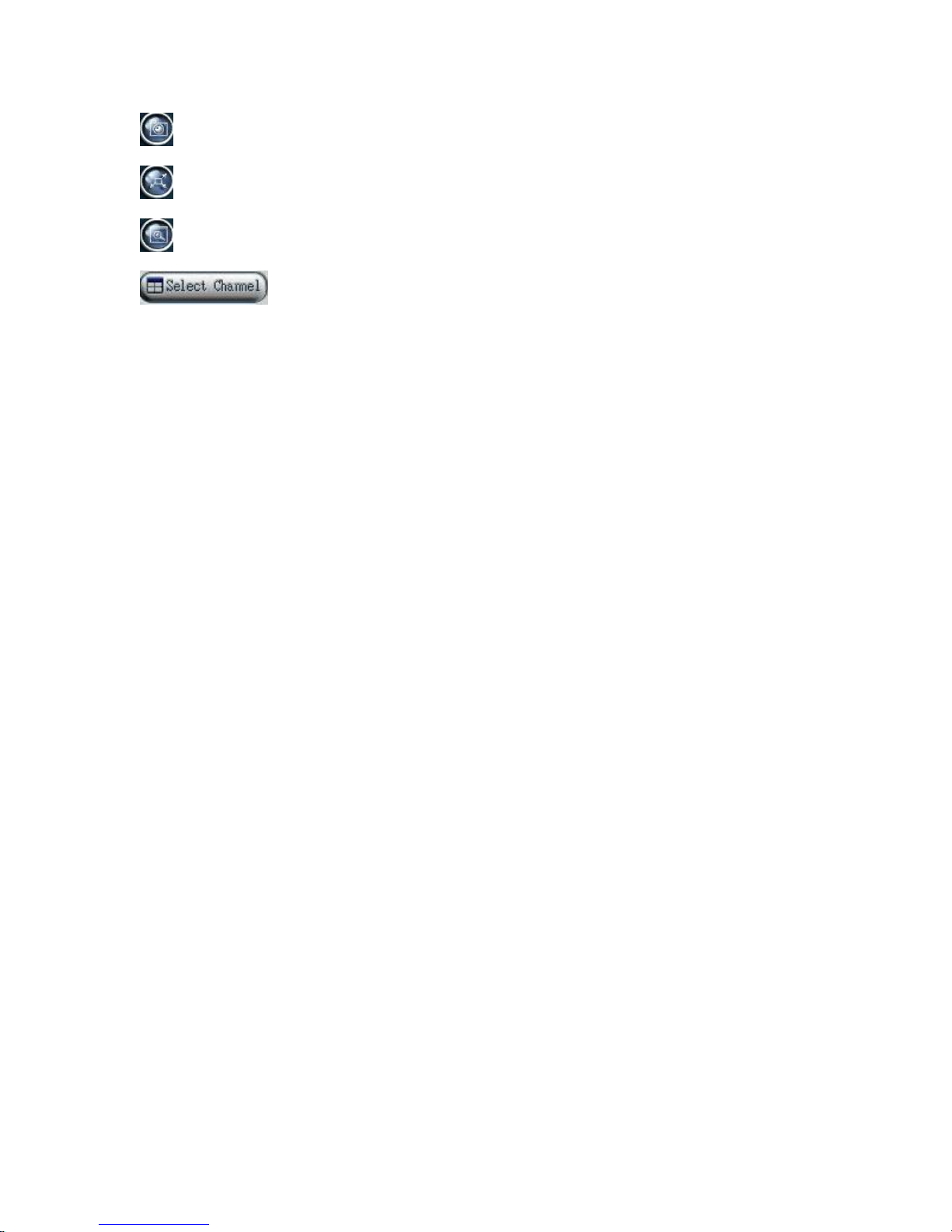
Save JPEG files (Snapshot)
Enlarge to full screen
Adjust video size
Select playback channels in different split modes.
86
Page 91

6-5 DVR Player
The DVR Player is used in three applications:
2. To watch the video clip downloaded from the DVR;
3. To watch the video clip burned on the CD-R/RW;
4. To verify the Digital Signature of the video clip.
You can find the DVR Player application in the program files.
z Click on the icon on bottom right to select a video clip.
z You can check the digital signature in File -> Check Signature.
87
Page 92

z AVI Format Export:
This function provides you to transform the download files from CX3 format to AVI
format.
a. Open a download file.
b. In the “Tools’ bar, select “ Convert to AVI” and then select the path you want to save
the AVI file and key in the AVI file name.
88
Page 93

c. Select the transforming format. Here we choose Microsoft MPEG 4 Video Codec.
d. Select transforming parameters and it will influence the file’s quality and size.
e. Enter “ OK” and then it will show the transforming status.
Note:
z The codec you choose are not all workable but it will prompt a warming message if it
is not workable.
z The time of transforming format will depend on the file size and the codec you
choose.
89
Page 94
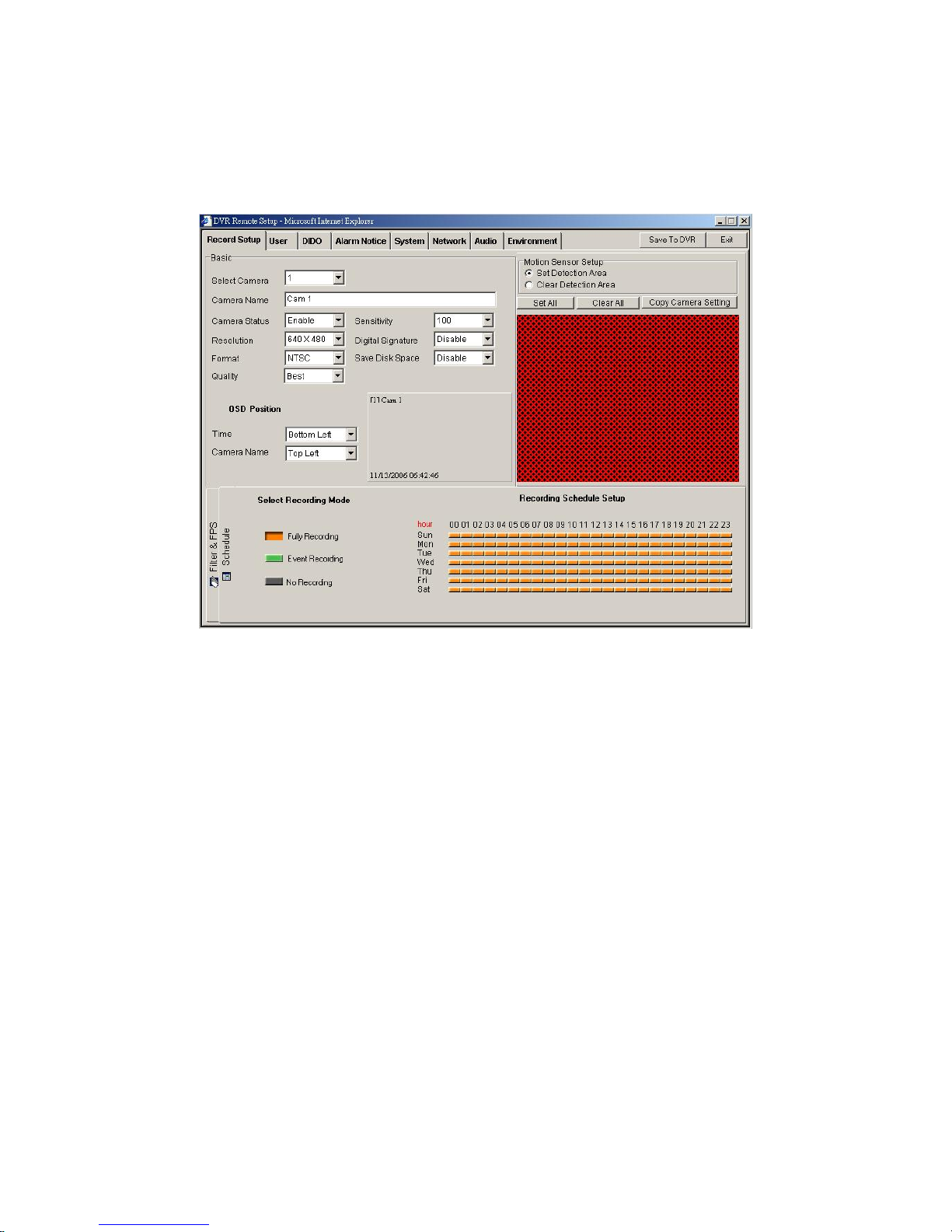
6-6 DVR Remote Setup
Click on the Remote Setup to see the screen below.
The operation is very similar to the “System Settings” in Chapter 5.
Adjust the settings and click “Save To DVR” icon on the upper right to take effect.
6-6-1 Remote Setup Record
Each DVR remote setup change will be saved in the log system (refer to 4-2-2 Search by
Event). The record will show any configuration that is changed by remote users.
90
Page 95

Record shown in “Event Search
Besides, once any remote setup change is done, it will immediately send a message to you.
91
Page 96

6-7 DVR Remote Backup
If the Network Share function is enabled, you can copy the video data of the DVR to any
Windows PC in the same network.
(1) Search computer in the network by the DVR name or IP address.
(2) Enter the username and password you set in chapter 5-4 “User Account Management”. If
user wants to have the right of “ Remote Backup”, he should enable “Remote
Playback”, ”Remote Setup” and “ Dial in Access”.
(3) Copy the files to hard disk or storage for backup.
92
Page 97

7. Appendix
A. Compatible PC Hardware
z Approval Motherboard List
Brand Name Model Chipset # of PCI slot on-board LAN
ASUS P5PE-VM Intel865G
3
Support
ASUS P5LD2-VM Intel945G
2
Support
GIGABYTE GA-8I865G775-G Intel865G
5
Support
GIGABYTE
GA-8I865GME-775-RHIntel865G
3
Support
GIGABYTE
GA-945P-S3 Intel 945P
3
Support
GIGABYTE
GA-945PL-S3 Intel 945PL
3
Support
GIGABYTE
GA-945GM-S2
Intel 945G
2
Support
GIGABYTE
GA-8I945GZME-RH
Intel 945GZ
3
Support
93
Page 98

z Minimum Hardware Requirements:
SV/SV+ SV1000 SV-2000
Channels 4 8 12 16 4 8 12 16 16
VGA Card NVIDIA MX4000,
GeoForce 4 MX440,
GeoForce 2 MX400,
GeForce FX5500,
MX4000, FX5200, FX6200,
FX6500, FX6600, 6201TC,
6200TC
NVIDIA MX4000,
GeoForce 4 MX440,
GeoForce 2 MX400,
GeForce FX5500, MX4000,
FX5200, FX6200, FX6500,
FX6600, 6201TC, 6200TC
NVIDIA MX4000,
GeoForce 4 MX440,
GeoForce 2
MX400,
GeForce FX5500,
MX4000, FX5200,
RAM 256M 512M 256M 512M 512M
CPU Celeron 2.0G P4 2.4G Celeron
2.0G
P4 2.4G P4
2.8G
P4 2.8G
Note: SV2000 doesn’t support Nvida’s 6XXX VGA card
z Network Interface Chip
Realtek 8139C, 8100B
Kinnerreth-R
Intel 82562EZ
Marvell 8001
Intel 82547EI
z ATA Extension Card
Promise Ultra 133 TX2
HighPoint Rocket 133
z SCSI Card
Adaptec 29160, 39160, 2940UW
z RAID0/1 support
ACS 75170
z RAID0/5 support
ARC-5010, ARC-5030
94
Page 99

z DVD Burner
DVR Burner
Disk T ype Support Remarks
Pioneer
*DVD+RW
*DVD-R
*DVD-RW
Not support Pioneer
DVD+R/RW
Asus
*DVD+R
*DVD+RW
*DVD-R
*DVD-RW
z PTZ Model
Model
Lilin
Pelco-D
Pelco-P
Panasonic
Sensormatic
DongHwa
TOA
Kalatel
SANYO
Hi Sharp
Samsung
GTICO(Small)
GTICO(big)
YoKo
Dynacolor
Elmo
Eye V iew
Messoa
95
Page 100
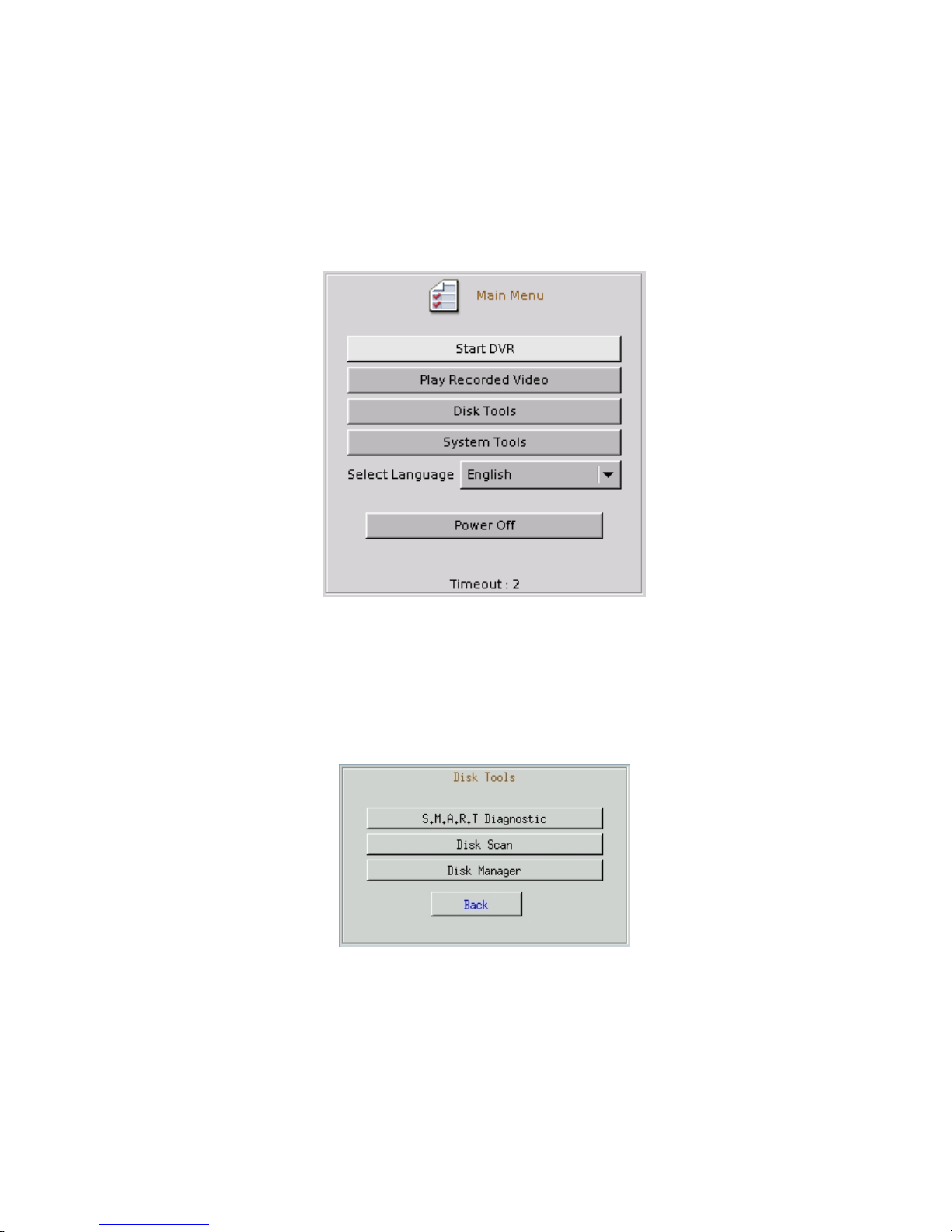
B. Main Menu
Every time you start the DVR, you shall see the Main Menu for advanced system functions.
z Start DVR: To start the DVR normally.
z Play Recorded Video: Playback only. Be sure to enter admin user password first when
you want to enter the Play Recorded Video icon. This option is used to playback a hard
disk without rewriting it with new recording contents.
z Disk Tools: Be sure to enter admin user password first when you want to enter the Disk
Tools icon.
9 S.M.A.R.T Diagnostic: To examine the internal record of the hard disk.
9 Disk Scan: To check the hard disk status using Linux tools.
9 Disk Manager: To assign cameras to hard disks or to format hard disk. Furthermore,
this function also can collect recorded data of a camera in different hard disks to one
hard disk when reallocating the camera to hard disks.
96
