Page 1
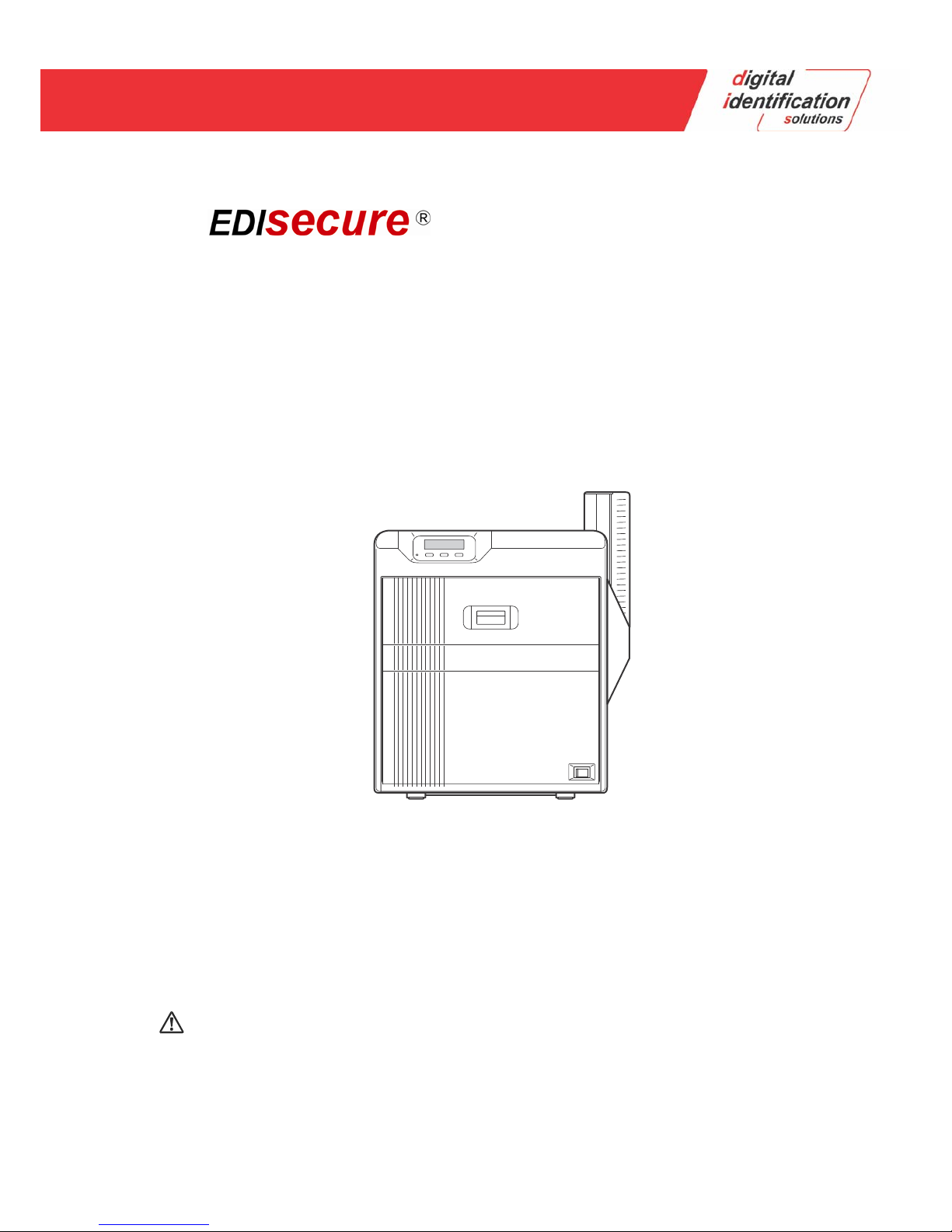
X ID 8300
Retransfer
Printer
Instruction
Manual
•
Thank for purchasing this product.
•
Please read this manual carefully before use to ensure correct operation.
It is particularly important to read the Safety Precautions for safe operation. After
reading, retain this manual carefully for future reference.
•
The product number is important for quality control. Upon purchase, check the back of
the unit to make sure that the product number is correctly displayed.
Notes about this manual
(1) This manual may not be reprinted in any way without permission.
(2) The contents of this manual, as well as the specifications and design of this product,
may change without notice.
(3) The illustrations used in this manual may differ slightly from the actual product.
Page 2

Before Use
2
About this Manual
●
"Contents of this manual" A page 3
●
"How to read this manual" A page 3
Precautions
●
"Safety precautions" A page 3
●
"Precautions during use" A page 4
Disclaimer
●
"Disclaimer" A page 6
Name and functions of parts
●
"Internal mechanism diagram" A page 6
●
"Front" A page 7
●
"Rear" A page 7
●
"Right" A page 7
●
"Left" A page 7
●
"When printer door is open" A page 7
●
"Ink ribbon cassette" A page 8
●
"Retransfer film cassette" A page 8
Specifications
●
"Main specifications" A page 9
●
"Outline dimensional drawing" A page 9
Accessories/separately sold items
●
"Accessories" A page 9
●
"Sold separately" A page 9
Options
●
"Functions" A page 10
●
"Options" A page 10
Contents
Before Use
Contents .................................................................................. 2
About this Manual ................................................................... 3
Precautions ............................................................................. 3
Disclaimer ............................................................................... 6
Name and functions of parts ................................................... 6
Specifications .......................................................................... 9
Accessories/separately sold items .......................................... 9
Options .................................................................................. 10
Operation
Operation Panel .................................................................... 10
Setting Mode ......................................................................... 12
Setting Mode Flow ............................................................. 13
Setting using the operation panel .......................................... 16
Printing a Card ...................................................................... 25
Replacement
Precautions on cards ............................................................ 25
Ink Ribbon ............................................................................. 26
Retransfer Film ...................................................................... 29
Maintenance
Servicing of Parts .................................................................. 32
Servicing Based on Print Output ........................................... 41
Troubleshooting?
When an Error Message is Displayed ................................... 41
Precautions on cards ............................................................ 43
Ink Ribbon ............................................................................. 49
Retransfer Film ...................................................................... 49
Unable to produce desired printing results ............................ 50
Printer not operating as desired ............................................ 50
Before sending printer for repair ........................................... 51
Setup
Installation and Connection ................................................. .. 51
Printing Media ....................................................................... 52
Printer and Computer Connection ......................................... 56
Printer Setting ....................................................................... 57
Operation Panel ................................................................. 57
Setting using the operation panel ...................................... 57
List o Error Codes ……………………................................. 58
Page 3
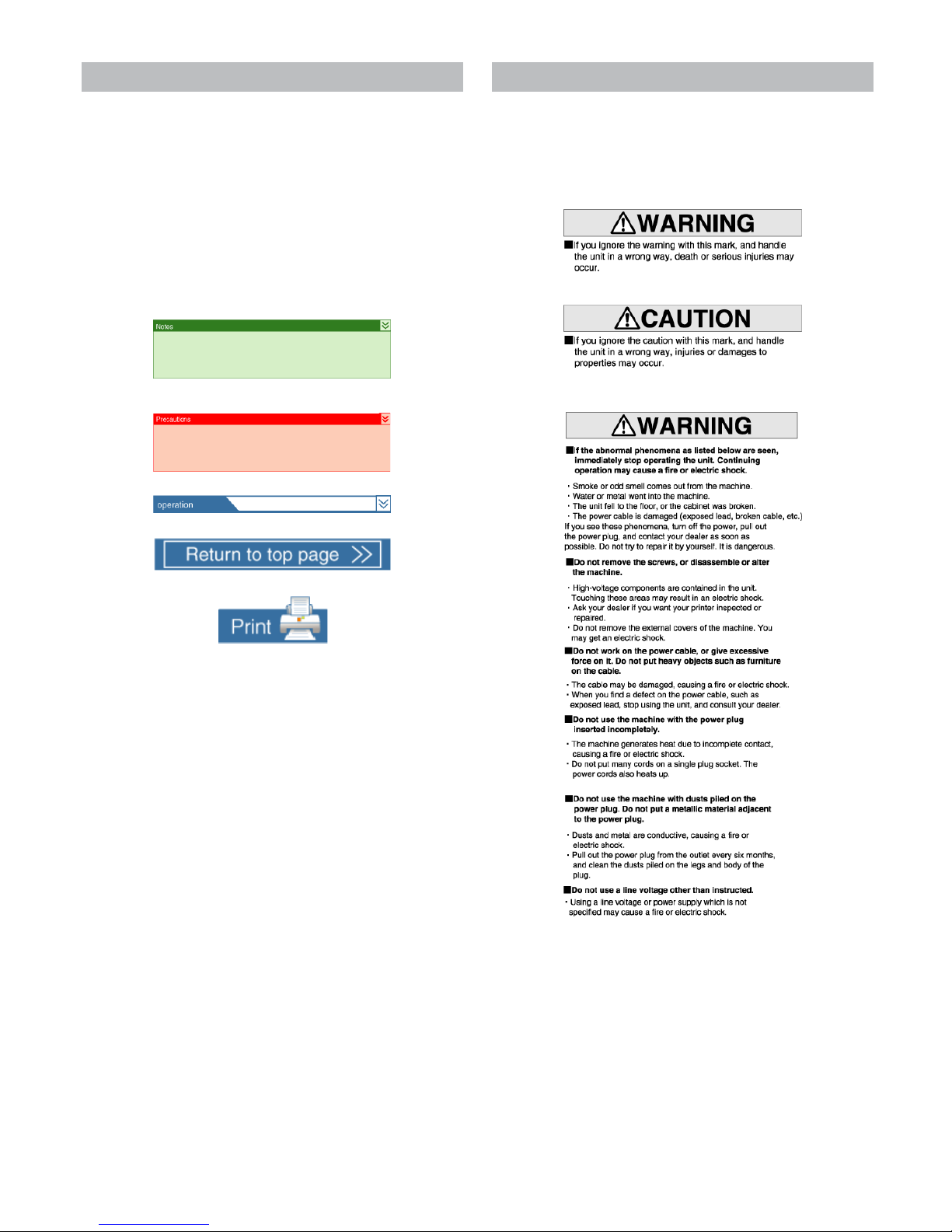
Before Use
3
About this Manual
Contents of this manual
●
The copyright of this manual belongs to DIS. Reprint and duplicate of
this manual in part or full without the prior consent of DIS is strictly prohibited.
●
Windows is the registered trademark of Microsoft Corporation in the
United States.
●
Product names of other companies described in the manual are the
trademarks or registered trademarks of the respective companies.
Symbols such as
E
, T, and R are omitted in this manual.
●
Designs, specifications, or other details described in this manual may
be modified for improvement without prior notice.
How to read this manual
●
Information in this frame is for reference purposes, such as information
on functions and usage restrictions.
●
Precautions are described in this frame.
●
Click this frame to display the details page.
●
Click this icon to return to the top page.
●
Click this icon to open the PDF file for printing.
●
The 「Adobe Reader」 application is needed to browse the PDF file.
Precautions
Safety precautions
●
Please read through all the following items before using the
printer.
Graphical symbols
Warnings
Page 4
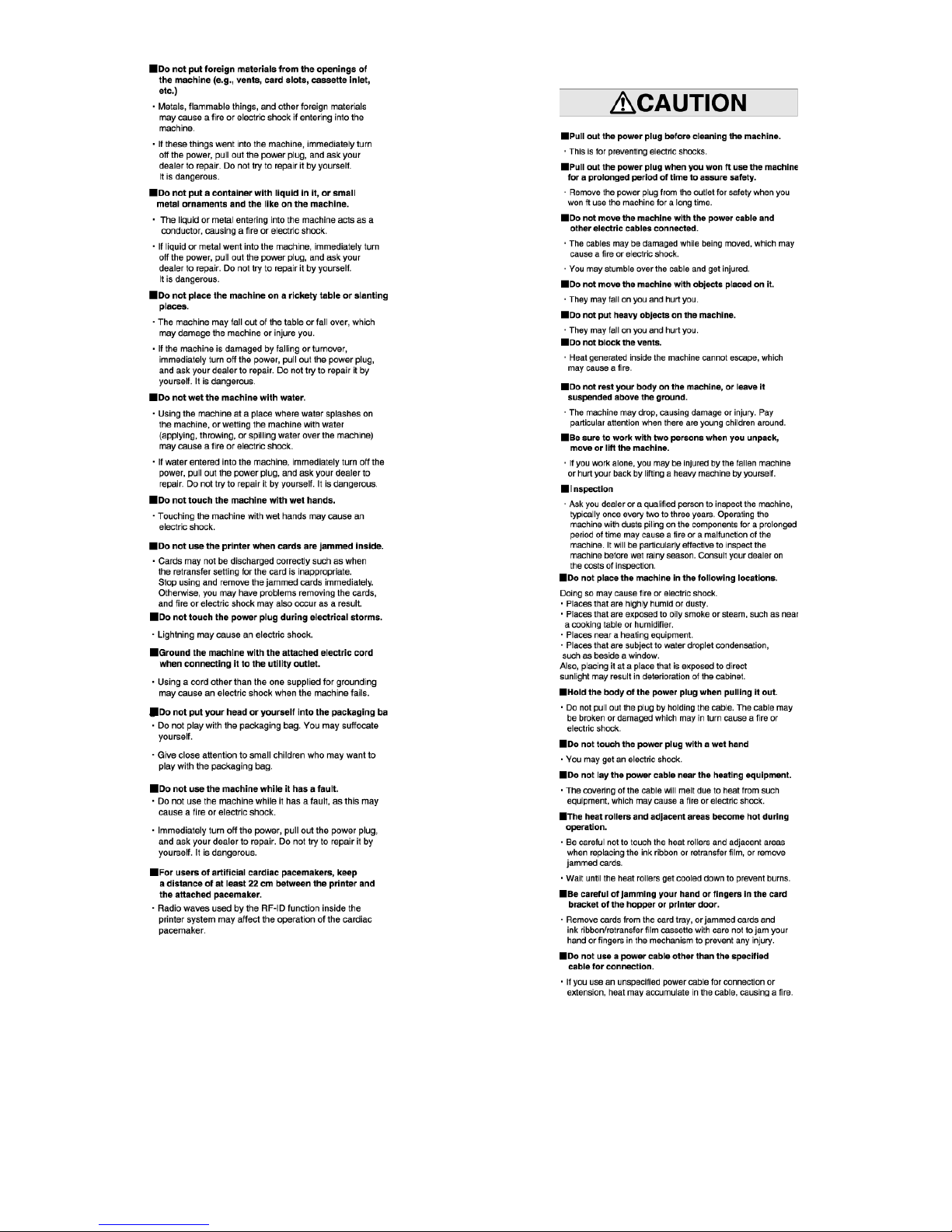
Before Use
4
Caution
Precautions during use
●
Please read through all the following items before using the
printer.
Handling instructions
●
Pay careful attention of the following when handling a printing media
(retransfer film or ink ribbon) or card.
Page 5
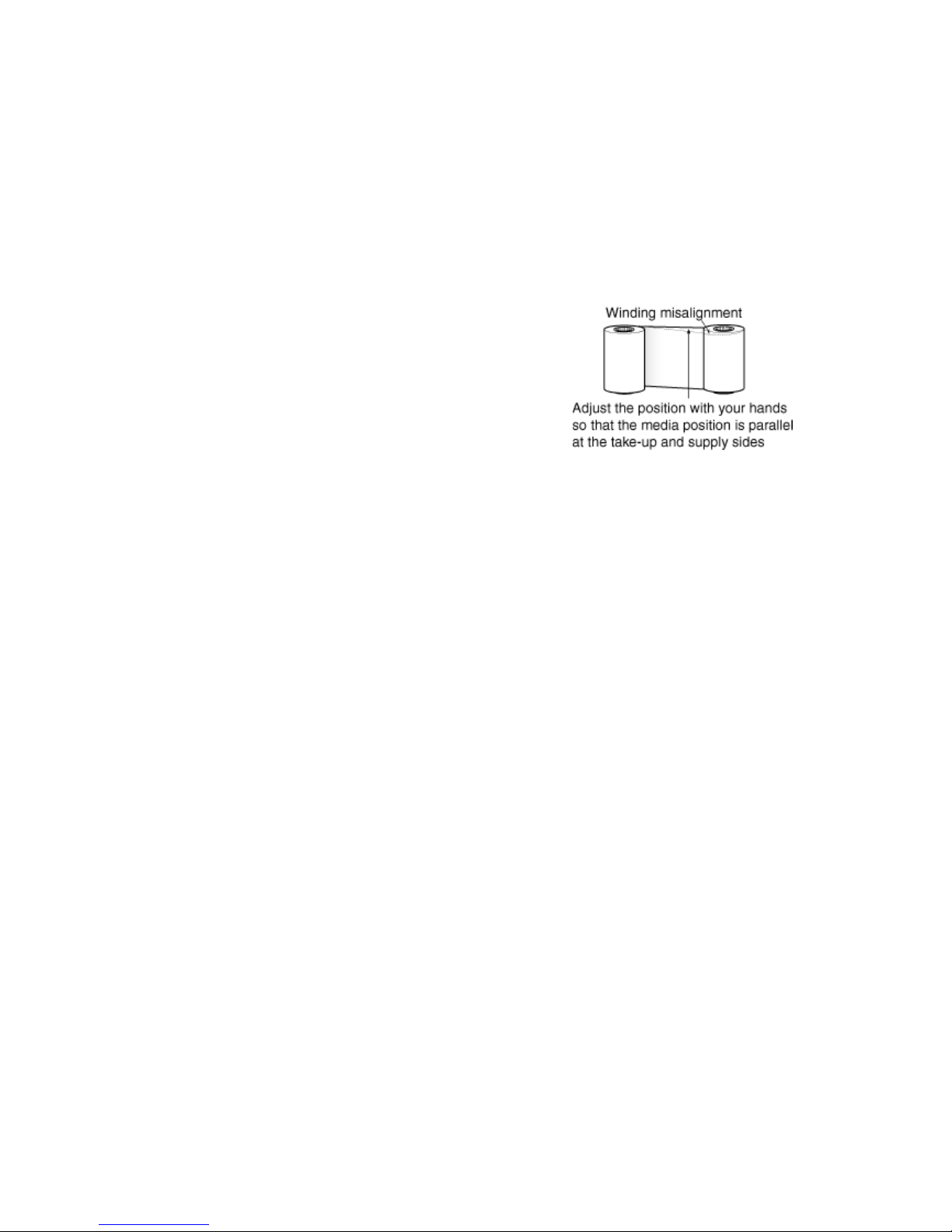
Before Use
5
●
Using a deformed or scratched card may cause card feed errors.
●
Touching the printing surface of the printing media or card directly with your hand may cause the print to turn out uneven.
●
Foreign particles attached to the printed areas ma y result in
printing voids. Attach the printing media in a clean e nvironment.
●
Use of electrically-charged printing media or cards may cause
printing errors. Do not allow static to occur, such as due to
cards rubbing against each other.
●
When replacing or replenishing a printing media or card that is
stored under a low temperature, use after leaving the media or
card at the operating ambient temperature of the printer for at
least one hour.
Otherwise, condensation may occur, causing printing errors or
malfunction of the printer.
Storage
Storage instructions
●
The storage conditions of the printing media (retransfer film or
ink ribbon) and card have a significant effect on the printing
quality. Store the printing media or card in one of the following
locations.
Storage environment
●
Temperature: 5 7C to 25 7C
●
Relative humidity: 40 % to 60 %
Storage location
Do not store the printing media or card in the following locations.
Doing so may cause the media or card to deteriorate.
●
Places exposed to direct sunlight.
●
Places with a high humidity.
●
Places near organic solvents or diazo copiers.
Storage period
●
Use the printing media (retransfer film or ink ribbon) within half
a year after purchase. For details on the cards, please consult
our authorized dealers.
Printer Installation
●
When the printer is not in use, it is recommended that you turn off the
power, and cover it with a plastic sheet.
●
Do not place the printer unit in the following locations. Doing so may
have adverse effects on the printer.
●
Carpeted room.
●
Places with a busy flow of people.
●
Places where paper (corrugated boards, etc.) is handled or stored.
●
Places near photocopiers.
●
Places exposed to direct sunlight or near a heating equipment
(such as a stove).
●
Inclined or unstable surfaces.
●
Places exposed directly to cold air, such as near an air-conditioner outlet, or places subject to high temperatures.
Precautions on retransfer films/ink ribbons
●
Put on the supplied gloves when handling the retransfer film/ink ribbon.
Direct contact of your hand with the printing surface may result in printing errors.
When retransfer film/ink ribbon is dismantled
●
Winding misalignment may occur. If an improperly wound retransfer film/ink ribbon is installed, the resulting color may vary,
or errors may occur.
When attaching the retransfer film/ink ribbon
●
Use your hands to adjust the media at the supply and take-up
sides so that they are parallel to each other.
When doing so, make sure you do not touch the printing surface.
●
Refer to the label adhered to the cassette for alignment of th e
screen position. Printing errors may occur if the position is not
properly aligned.
During transport or moving
●
Make sure to set to the transport mode.
"Transport mode setting"
(A page 24)
Precautions on cards
Handling and storage of cards after printing
Avoid storing cards at places that are exposed to direct sunlight
or subject to high temperatures and humidity.
Discoloration or fading may occur if a card comes into contact
with the following chemicals or stationery.
●
Organic solvents, including alcohol, film cleaner, or diazo copies.
●
Files, document cases, pass holders, or erasers made of flexible polyvinyl chloride.
●
Hair wax or cosmetic products.
Card types
Thin cards and certain card materials may not be suitable for
printing using this printer. For details on the card material to use
and other specifications, please consult our authorized dealers in
advance.
Note:
●
If the card thickness is not properly adjusted, printing error or
printer malfunction may occur.
"Adjusting Card Thickness"
(A page 55)
When a card is jammed inside the printer
Cards may not be discharged correctly such as when the retransfer setting for the card is inappropriate.
Stop using and remove the jammed cards immediately. Otherwise,
you may have problems removing the cards, and fire or electric
shock may also occur as a result.
●
When a card jam occurs, make use of the jog dial to remove the
jam.
●
If the card cannot be removed, consult a servicing personnel or
our authorized dealers.
Page 6
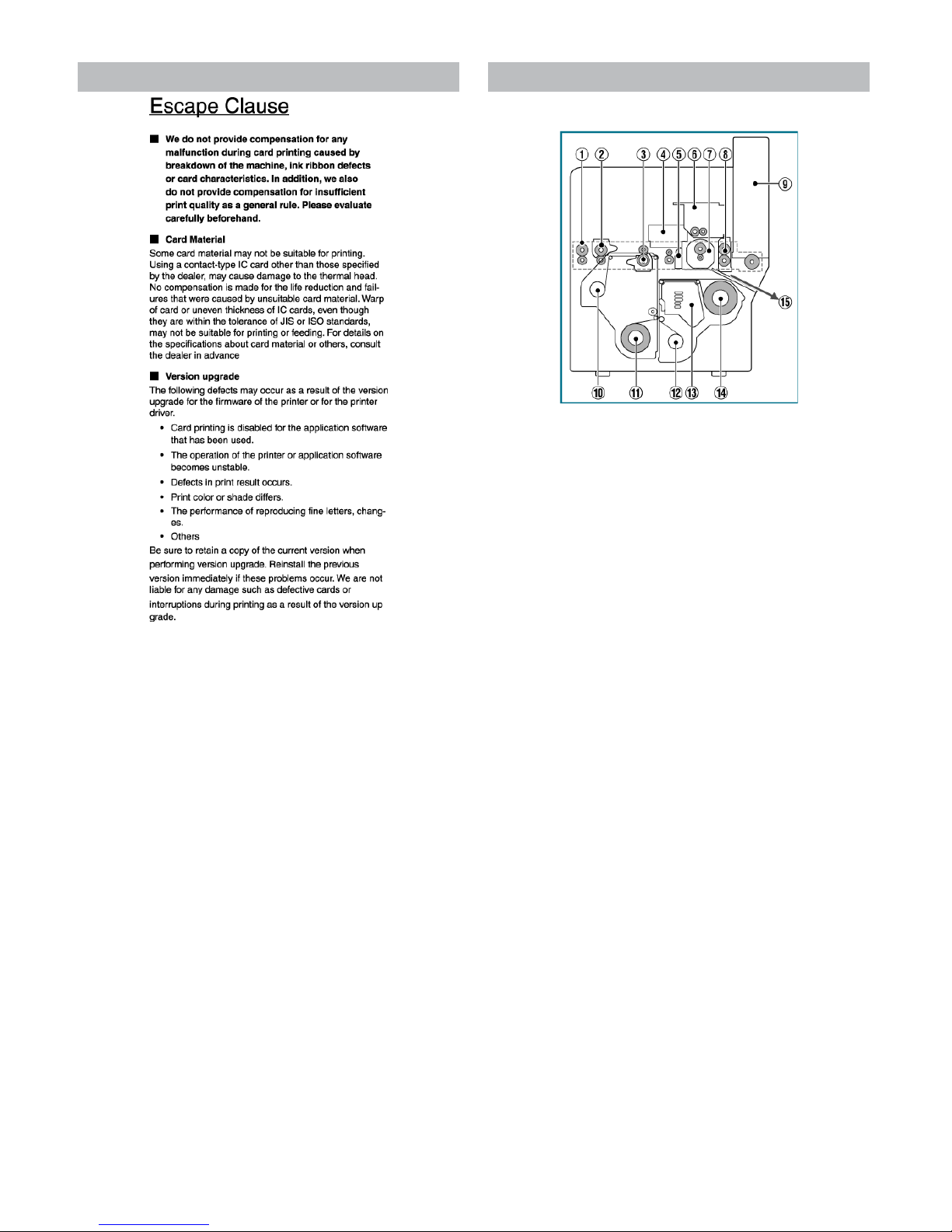
Before Use
6
Disclaimer Name and functions of parts
Internal mechanism diagram
① Card feeder unit
●
This is the roller for feeding cards. Each of the feed rollers needs to
be cleaned daily.
② Warpage correction heating roller
●
Some types of cards may warp. Adjust accordingly until warpage is
eliminated. Set using the host computer.
③ Retransfer heating roller
●
You can adjust the temperature and retransfer time for some retransfer films and cards. Set using the host computer.
④ Non-contact IC encoder
●
You can adjust the position to stop the card when a non-contact IC
card is used. Set using the host computer.
⑤ Contact IC
●
You can adjust the position to stop the card when a contact IC card
is used. Set using the host computer.
⑥ Magnetic encoder
●
You can select the coercivity when writing data to the magnetic stripe
card. Set using the host computer.
⑦ Card turnover unit
●
Inverts the card.
⑧ Cleaning roller
●
Removes any dust or dirt attached to the card. The cleaning roller
needs to be cleaned daily.
⑨ Card hopper
●
For loading cards.
⑩ Retransfer film (take-up side)
●
For attaching the take-up side of the retransfer film.
⑪ Retransfer film (supply side)
●
For attaching the unused side of the retransfer film.
⑫ Ink ribbon (take-up side)
●
For attaching the take-up side of the ink ribbon.
⑬ Thermal head
●
The thermal head is a consumable part. For details on its replacement, please consult our authorized dealers.
⑭ Ink ribbon (supply side)
●
For attaching the unused side of the ink ribbon.
⑮ NG card outlet
●
Discharges NG cards, such as during card jams.
Page 7
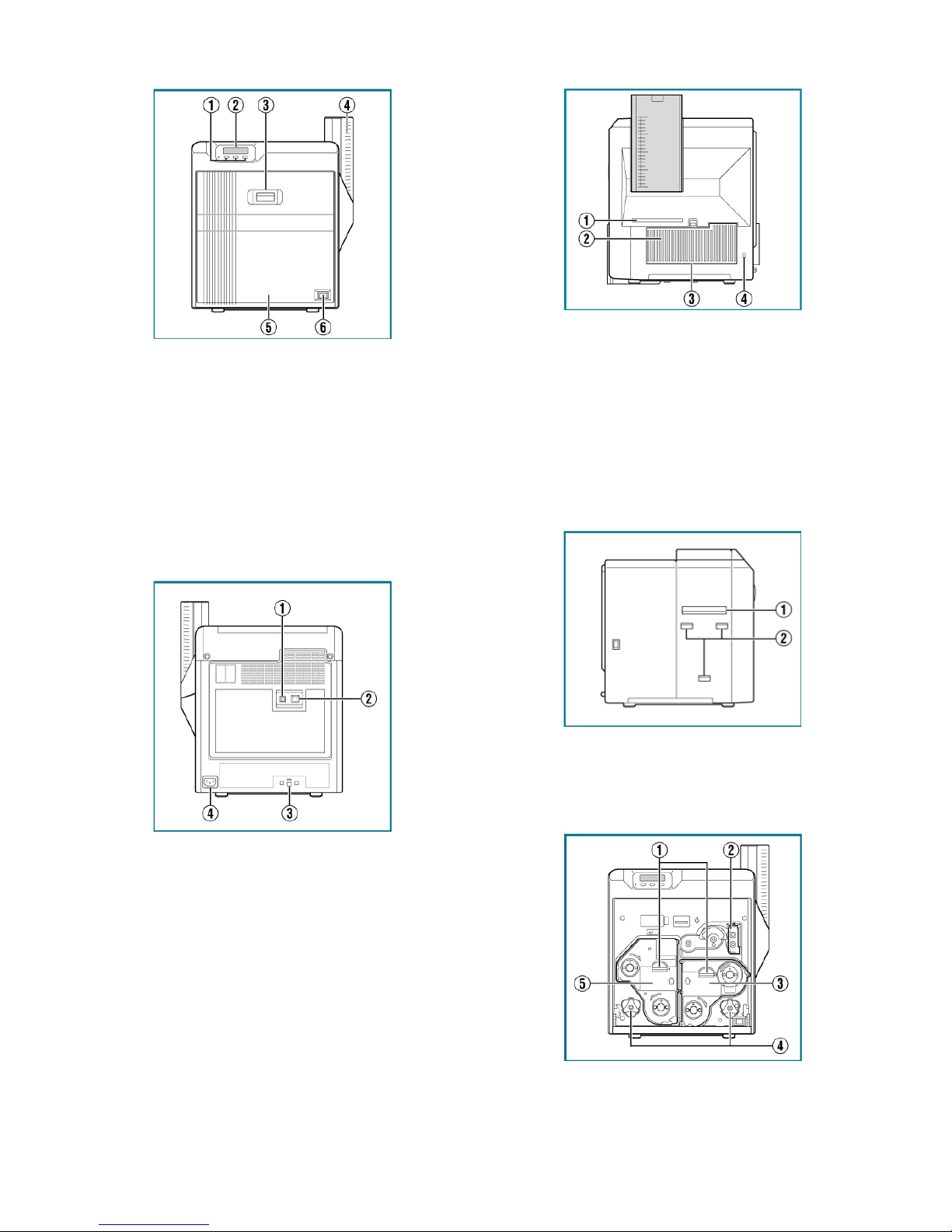
Before Use
7
Front
① Operation buttons
●
For selecting and confirming information on the operation panel.
② Operation panel
●
Displays menus and error messages.
③ Sliding knob
●
Opens/Closes the printer door.
●
Slide it upward, and pull toward you to open the printer door.
④ Card hopper
●
For loading cards.
⑤ Printer door
⑥ Power switch
●
Turns the power On/Off.
Rear
① USB cable connection terminal
●
For connecting a USB 2.0 interface cable.
② LAN cable connection terminal
●
For connecting an Ethernet interface cable.
③ Cable clamp
●
For securing the supplied USB cable.
"Connection"
(
A
page 56)
④ [AC INLET] power supply terminal
●
For connecting the power cord.
Right
① NG card outlet
●
If a card is left inside the printer when the power is turned on or reset, the card will be automatically discharged.
●
Cards in the printer are discharged when an error occurs on the
magnetic card or IC card.
② Air suction fan opening
●
This is the air inlet for the internal cooling fan.
③ Filter cover
●
This is the cover of the fan filter.
④ Security slot
●
For attaching the Kensington lock.
Left
① Card outlet
●
Outlet for discharging the cards.
② Card stacker (supplied) attachment slot
●
For attaching the supplied card stacker.
When printer door is open
① Cassette buttons
●
Press these buttons in order to pull out the ink ribbon cassette or retransfer film cassette.
② Cleaning unit
●
Removes any dust or dirt attached to the card.
③ Ink ribbon cassette
Page 8
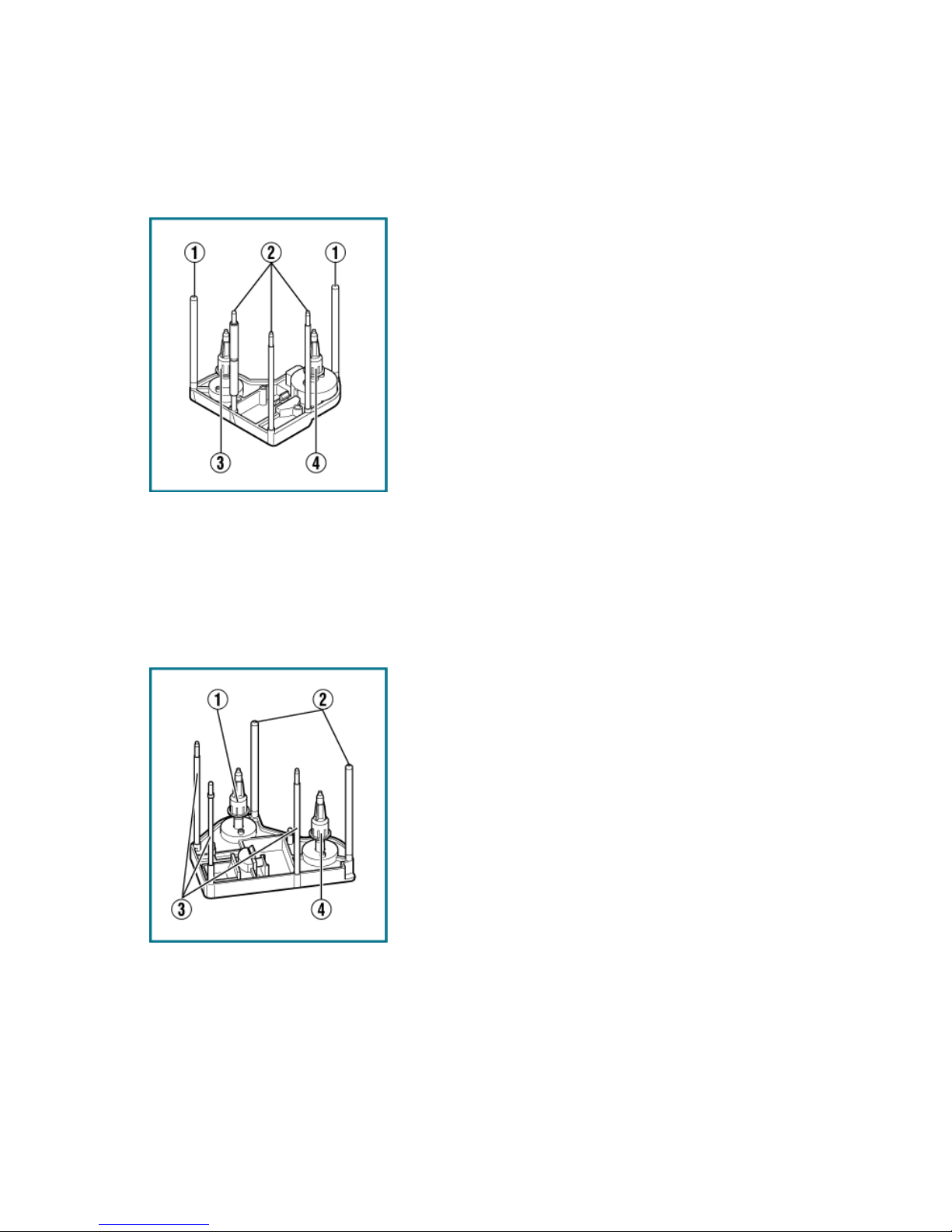
Before Use
8
●
For attaching the ink ribbon.
④ Jog dials
●
When there is card jam in the cleaning unit, turnover unit, or retransfer unit, detach the jog dial from the printer body, and attach it accordingly to turn the rollers of the corresponding parts.
⑤ Retransfer film cassette
●
For attaching the retransfer film.
Ink ribbon cassette
① Guide shaft
●
Provides guide to the position for attaching the cassette.
② Shafts
●
When attaching an ink ribbon, unwind it along the shafts.
③ Bobbin holder (black)
●
For securing the take-up side of the ink ribbon.
④ Bobbin holder (yellow)
●
For securing the unused side of the ink ribbon.
Retransfer film cassette
① Bobbin holder (black)
●
For securing the take-up side of the retransfer film.
② Guide shaft
●
Provides guide to the position for attaching the cassette.
③ Shafts
●
When attaching a retransfer film, unwind it along the shafts.
④ Bobbin holder (green)
●
For securing the unused side of the retransfer film.
Page 9
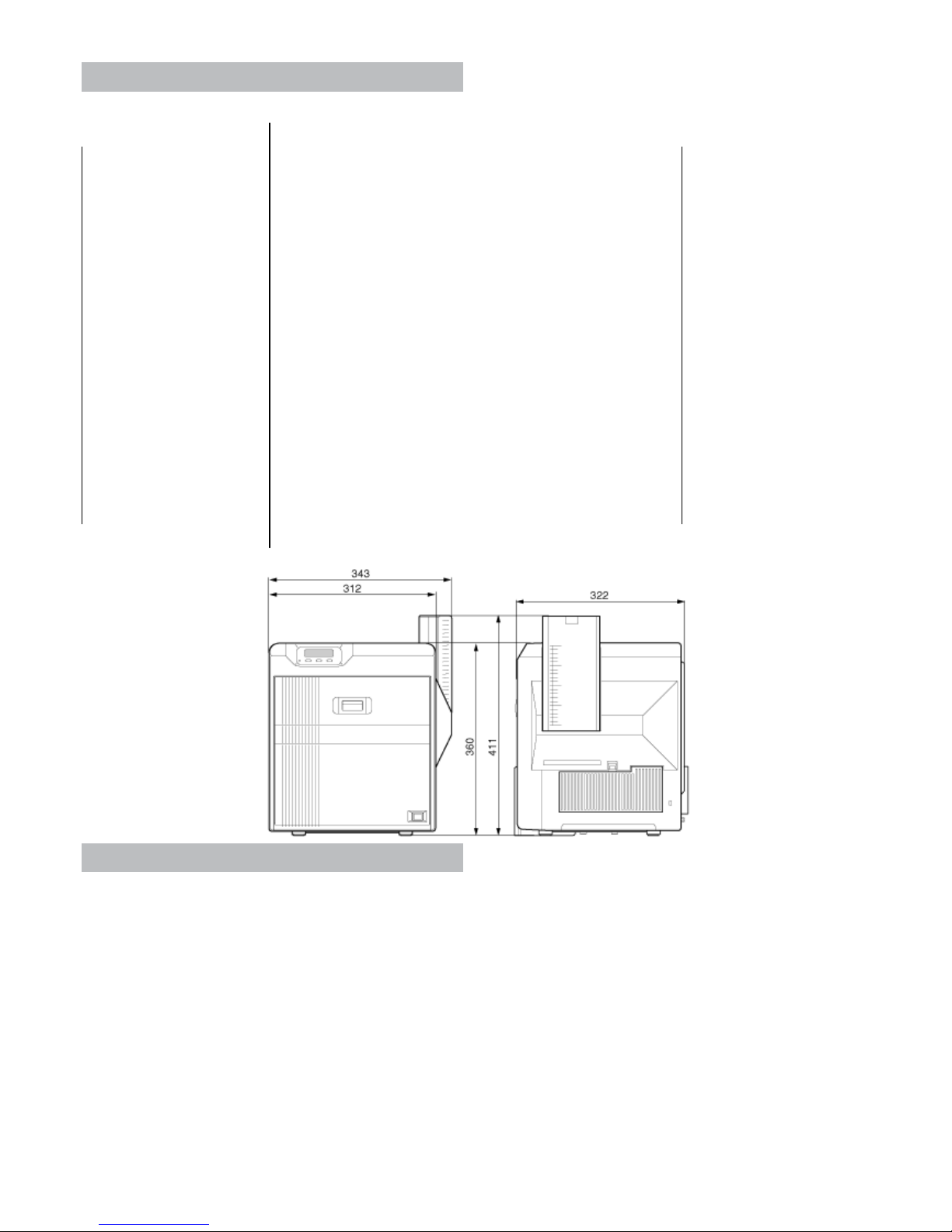
Before Use
9
Specifications
Main specifications
Item Description
Recording system Dye sublimation retransfer
Paper feed mode Automatic
Recording density 300 dpi
Reproduction gradation 256 levels each for Y, M and C: 2 levels for Bk
Interface USB 2.0 (Hi-Speed/Full-Speed)
Interface Ethernet(100BASE-TX/10BASE-T)
Operating environment conditions Temperature between 15
7
C and 30 7C
Temperature between 17
7
C and 28 7C (When using peel-off ink)
Operating environment conditions No condensation
Humidity between 35 % and 70 %
Humidity between 35 % and 60 % (When using peel-off ink)
Storage environment conditions Temperature between -15
7
C and 557C
Storage environment conditions Humidity between 20 % and 80 %
Power supply AC 100 V - 120 V/AC 220 V - 240 V(tolerance: 510 %) 50 Hz/60 Hz (5 5 %)
Current consumption 3.5 A (100 V system)
Power consumption 310 W (max.)
Mass (Standard) approx. 13.9 kg (excluding optional built-in items)
Dimensions (cm) 343 mm x 360 mm x 322 mm (W x H x D)
Outline dimensional drawing
Accessories/separately sold items
Accessories
Please check to ensure that the printer accessories are in place
when unpacking the product package.
●
CD-ROM x 1
●
Getting started guide x 1
●
Read Me First(LST1013) x 1
●
Power Cord (2 m) x 2
●
Cleaning Card x 1
●
Card Stacker x 1
●
USB 2.0 Cable: QAM1196 (2 m) x 1
●
Gloves x 1 Pair
Products sold separately
To purchase these items, please consult our authorized dealers.
●
Ink Ribbon (YMCK), 1,000 frames/roll (Model: DIC10216)
●
Ink Ribbon (YMCKK), 750 frames/roll (Model: DIC10217)
●
Ink Ribbon (YMCK-PO), 750 frames/roll (Model: DIC10218)
●
Ink Ribbon (YMCK-UV), 750 frames/roll (Model: DIC10313)
●
ART Retransfer Film, 1,000 frames/roll (Model: DIC10319)
●
Cleaning Kit (Model: DIK10044)
Set incl. 10 print head cleaning swabs, 10 cleaning tissues for
rollers and 10 special cleaning cards
●
Magnetic Stripe Encoder Head Cleaning Cards (Model:
DIC10311)
Box of 10 cards
Page 10
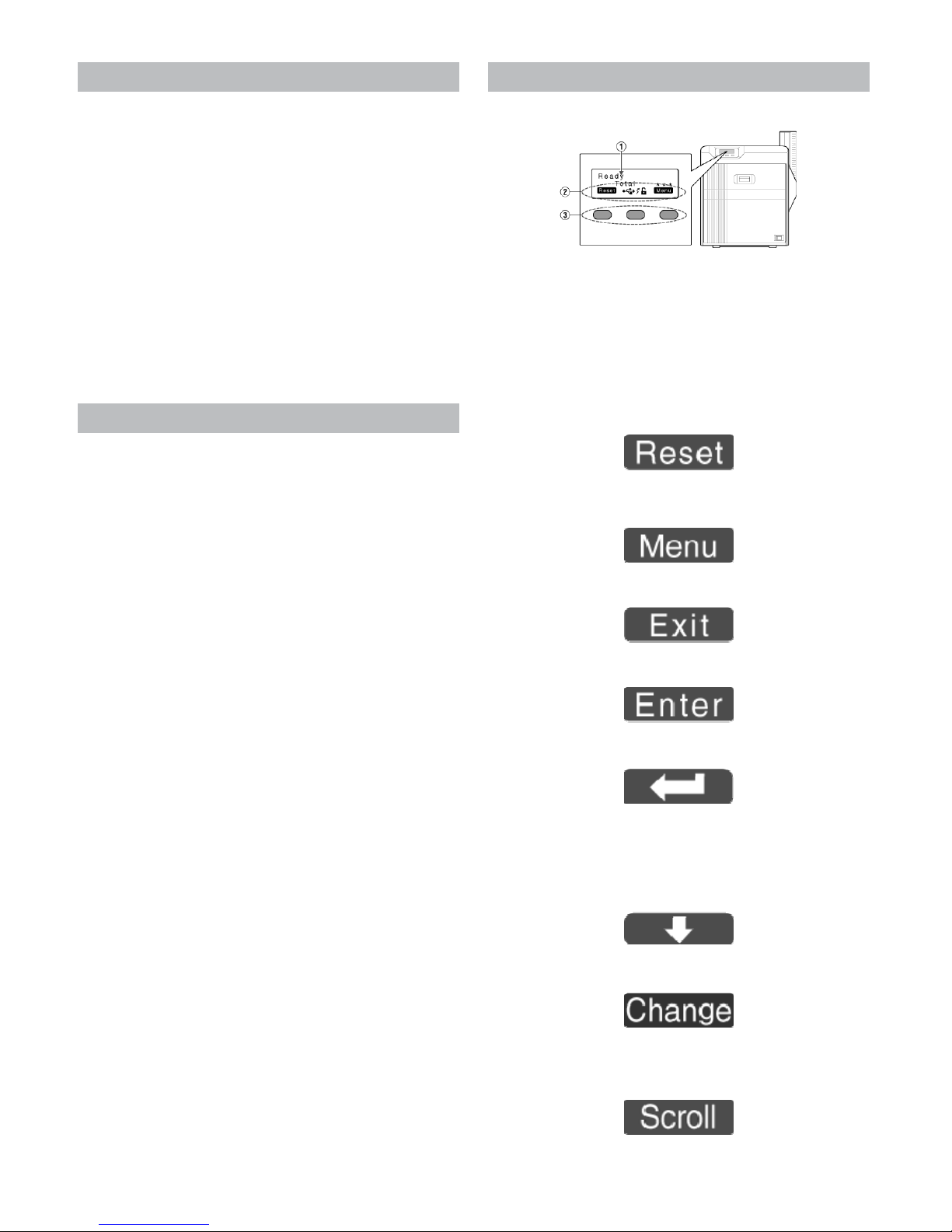
Before Use
10
Options
Functions
●
Double-sided printer
Printer that supports double-sided printing.
●
Single-sided printer
Printer that supports single-sided printing.
Options
●
Warpage correction
Device for correcting card warpage after printing.
●
Magnetic encoder
Device for writing data to a magnetic stripe card.
Installation is applicable only for double-sided printer.
●
Contact IC encoder
Device for writing data to a contact IC card.
●
Non-contact IC encoder
Device for writing data to a non-contact IC card.
Operating the printer
●
"Operation Panel" A page 10
●
"Setting using the operation panel" A page 16
●
"Printing a Card" A page 25
Operation Panel
Name and functions of parts
① Operation panel
●
Displays the mode settings, operating status, and error messages.
② Status icon/operation button display
●
Displays the status icon or the function of the operation button during
mode setting.
③ Operation buttons
●
For selecting the operation button displayed on the operation panel.
Operation buttons
Resets the printer.
●
After clearing an error, press in the order of [Reset]
DB
.
Displays the setting mode mode.
Exits setting.
Displays the setting mode in the next lower level.
Confirms or executes a setting.
●
The display does not change if an item cannot be altered using the operation panel.
Pressing it each time displays the next setting item.
Pressing it each time displays the next setting value.
Displays the settings change mode.
●
If [Change] is not displayed for an item, you can adjust the settings
on the status monitor of a PC.
Displays the scroll mode for the displayed characters.
Page 11
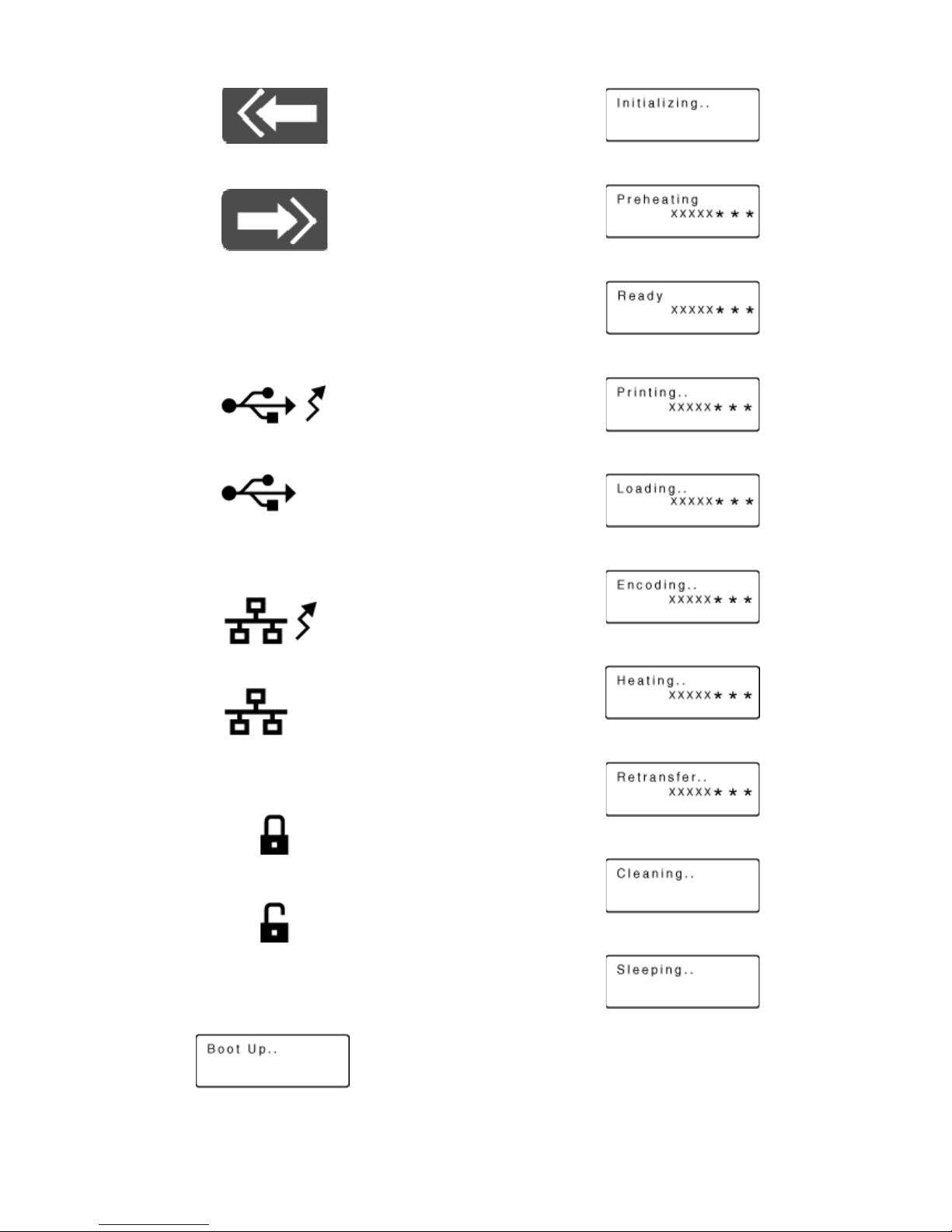
11
Operation
Scrolls to the next displayed character on the left.
Scrolls to the next displayed character on the right.
Operation Panel Display
USB connection
●
IP address established
Printer information can be viewed through the network. However, printing
is performed through USB connection.
●
IP address not established
Network connection
●
IP address established
●
IP address not established
Security status
●
Locked
●
Unlocked
Operation panel operation display
Starting up
Initializing
Preheating
Ready
Printing
Loading
Encoding
Adjusting heat roller to the preset temperature
Retransferring
Cleaning
Heater OFF
Page 12
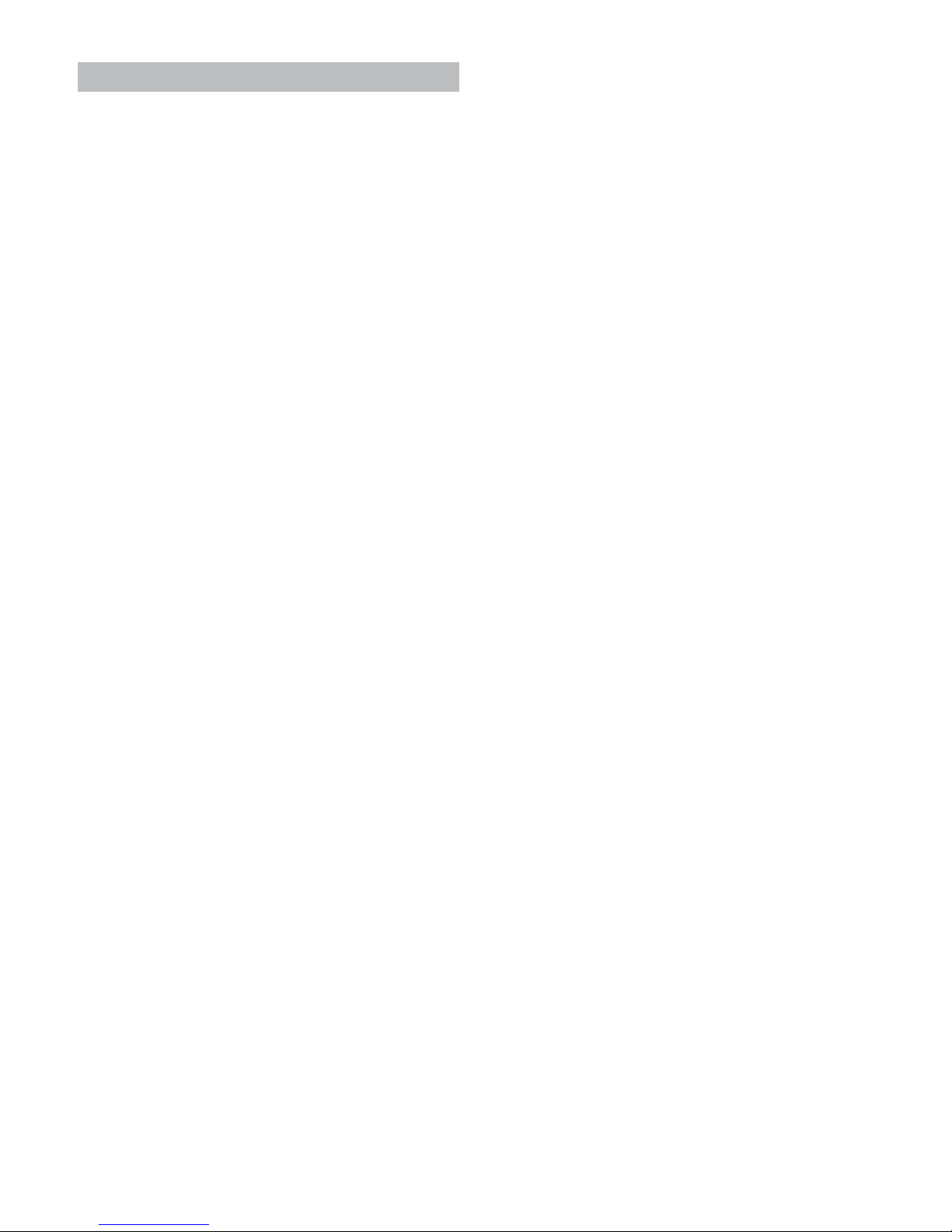
12
Operation
Setting Mode
●
Settings can be viewed on the printer’s operation panel.
●
Settings can be changed on the status monitor of the computer.
"Setting using the operation panel"
(A page 16)
Cleaning
●
For setting during cleaning of the card feed roller or magnetic head.
Setting values
●
Rollers
Select this value when cleaning the card feed roller.
●
MG
Select this value when cleaning the magnetic head.
Counter Reset
●
Resets the free counter and error counter.
Test Print
●
Prints the printer’s built-in test pattern, or the different setting values.
●
When system troubles occur, printing can be performed using settings
on the printer or computer by operating only the printer.
Setting values
●
Test Print: Test Pattern, Printer Setting, Network, Lami Setting
Down load
●
Updates the firmware.
Transport Mode
●
For setting the transport mode.
Media
●
Displays the settings of the printing media.
Setting values
●
Ink Type: YMCK, YMCKPO, YMCKK, YMCKUV
Set according to the type of ink ribbon.
●
Film Type: 1000, 750
Set according to the type of retransfer film.
●
Card Thickness: Standard, Thin
Set according to the thickness of the card.
Standard: Supports card thickness of 0.76 mm
Thin: Supports card thickness of 0.25 mm
Print
●
Displays the printing settings.
Setting values
●
YMC Level: -3, -2, -1, 0, 1, 2, 3
For setting the YMC (color) concentration level.
Selecting a larger value increases the concentration level.
●
Black Level: -3, -2, -1, 0, 1, 2, 3
For setting the K(Black) concentration level.
Selecting a larger value increases the concentration level.
●
Black Mode: Standard, Fine
For setting the K(Black) printing mode.
If the characters still appear faded after raising the [BlackLevel],
set to [Fine].
However, printing time required will be longer than the [Stand-
ard] setting.
●
UV Level: -3, -2, -1, 0, 1, 2, 3
For setting the UV ink concentration level.
Selecting a larger value increases the concentration level.
During UV printing, card warpage may increase if the card has a
low heat resistance or under an environment with high temperature.
●
PO Level: -3, -2, -1, 0, 1, 2, 3
For setting the concentration level of the peel- off ink.
Selecting a larger value increases the concentration level.
Retransfer
●
Displays the retransfer mode settings.
Setting values
●
Temp Level: -2, -1, 0, 1, 2
For setting the retransfer roller temperature.
Selecting a larger value increases the temperature.
Retransfer may fail depending on the card used. If retransfer fails,
raise the setting to the next higher value.
A higher retransfer roller temperature helps to enhance card retransfer, but the stronger heat may also cause the card to deform.
If the printer is not initialized after changing the temperature setting, temperature is adjusted after the printing operationstarts.
●
Speed (Front): -3, -2, -1, 0, 1, 2
For setting the surface retransfer speed.
Selecting a larger value increases the speed.
Retransfer may not be successful for some parts of thecard depending on the card used. Lowering the setting value helps to enhance retransfer, but the stronger heat may also cause the card to
deform.
●
Speed (Back): -3, -2, -1, 0, 1, 2
For setting the rear surface retransfer speed.
Selecting a larger value increases the speed.
Some types of cards may warp during double-sided printing. If
card warpage occurs, raise the setting to the next higher value.
●
MG Peel Mode: Standard, MG Stripe
For setting the method for peeling the retransfer film.
●
Standby Mode: Front wait, Back wait
For setting the laminator standby position.
Select whether to standby at the front or rear surface during double-sided printing.
Bend Remedy
●
Displays the warpage correction mode settings.
Setting values
●
Temp Level: -5, -4, -3, -2, -1, 0, off
For setting the warpage correction roller temperature.
Selecting a larger value increases the temperature.
If the printer is not initialized after changing the temperature setting, temperature is adjusted after the printing operationstarts.
●
Speed: -2, -1, 0, 1, 2
For setting the warpage correction mode speed.
Selecting a larger value increases the speed.
Heat Roller
●
Displays the settings of the power save mode or low temperature
standby mode.
Setting values
●
Power Saving: 5 mins, 10 mins, 15 mins, 20 mins, 25 mins,
30mins, 45 mins, 60 mins, off
For setting the time of the power save mode.
While in the [Ready] mode, if the printer is not operated during a
specific time interval, the retransfer roller, warpage correction
roller, and backlight of the operation panel are turned off to save
power.
●
HR Control: Off, On
Page 13
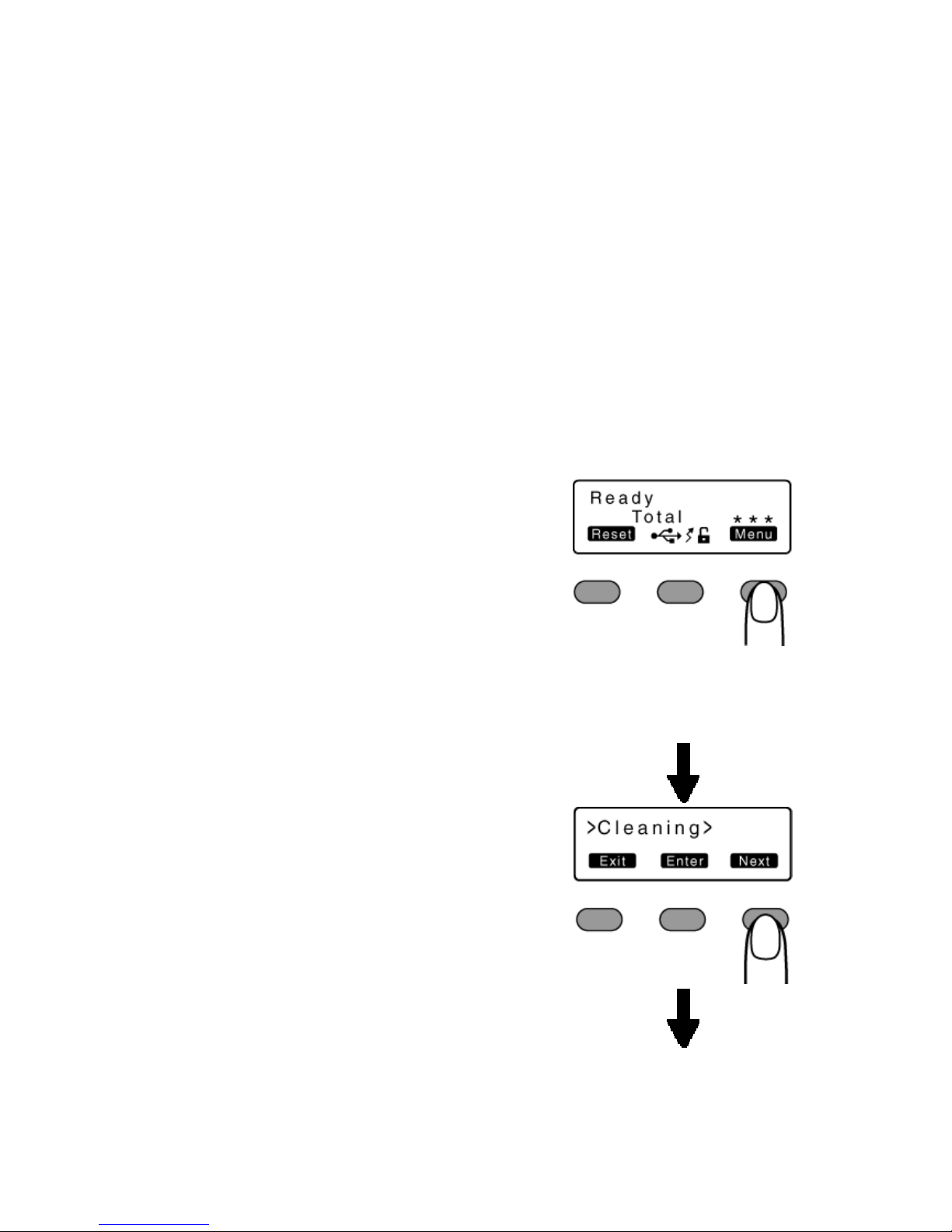
1
3
Operation
For setting whether to standby the printer by lowering the retransfer heat roller temperature if cards are not issued for 30 minutes
or longer.
The printer will automatically restored to the original mode during
the next card issuance, but it may take a longer time before the
first card is printed. Set this to On during normal use.
Setting
●
Displays the printer settings.
Setting values
●
Display:
Mode: Counter
Counter: Total Cnt, Head Cnt, Free Cnt, Cleaning Cnt, Error Cnt
Contrast: -3, -2, -1, 0, 1, 2, 3
For setting the display status the operation panel.
●
Buzzer: On, Off
For setting whether to sound the buzzer when an error occurs or
when settings are changed.
●
Unit No: No.1 to No.10
For setting the printer’s unit number according to the USB environment.
Option
●
Displays the optional settings.
Setting values
●
MG: None, ISO
Displays the availability of a magnetic encoder or the type of encoder used.
●
IC Antenna: None, Installed
Displays the availability of a non-contact IC encoder.
●
IC Contact: None, ISO Type
Displays the availability of a contact IC encoder or the type of encoder used.
●
Contact IC R/W: None, Installed
Displays the availability of an IC contact.
●
Bend Remedy HR: None, Installed
Displays the availability of a warpage correction heat roller.
●
Turn Over: None, Installed
Displays the availability of retransfer unit.
MG
●
Displays the coercivity settings.
Setting values
●
ISO Type: Loco, Hico
For setting the coercivity when writing data to an ISO magnetic
stripe card.
●
Retry Count: 0, 1, 2, 3
For setting the number of retries during data writing.
Network
●
Displays the network settings.
Setting values
●
Printer Name: ASCII character strings (10 characters)
For setting the printer name.
●
Host IF: LAN, USB
For setting the interface.
If the printer is connected via USB interface, the setting switches
automatically to the USB setting even if it is set to LAN during initialization.
●
[@TREX[OSD::]IPv4:
DHCP: On, Off
Setting: IP Address, Subnet Mask, Gateway
Efective IP: IP Address]
For setting IPv4.
●
[@TREX[OSD::]IPv6:
Adrs Config: Auto, Manual
Setting: IP Address, Prefix Len, Gateway
Efective IP: IP Address1, IP Address2, IP Address3]
For setting IPv6.
●
Session Time Out: Off, 10 mins, 20 mins, 30 mins, 60 mins
For setting the session timeout interval.
●
MAC Address: Hexadecimal character strings
Displays the MAC address.
●
IP Sec Mode: Off, On
For setting the availability of IP Sec.
●
IP Sec Type: not Setting, Preshard, Certificate
Displays the method for IP Sec verification.
Setting Mode Flow
●
Settings can be viewed on the printer’s operation panel.
●
Settings can be changed on the status monitor of the computer.
1
Press [Menu]
●
A setting item appears.
2
Press [Next]
●
Pressing it each time displays the next setting item.
●
Pressing [Enter] or [Change] displays the setting value.
●
Pressing [Next] or A displays the next setting value.
●
Pressing [Exit] displays the setting mode of the next higher level.
Page 14
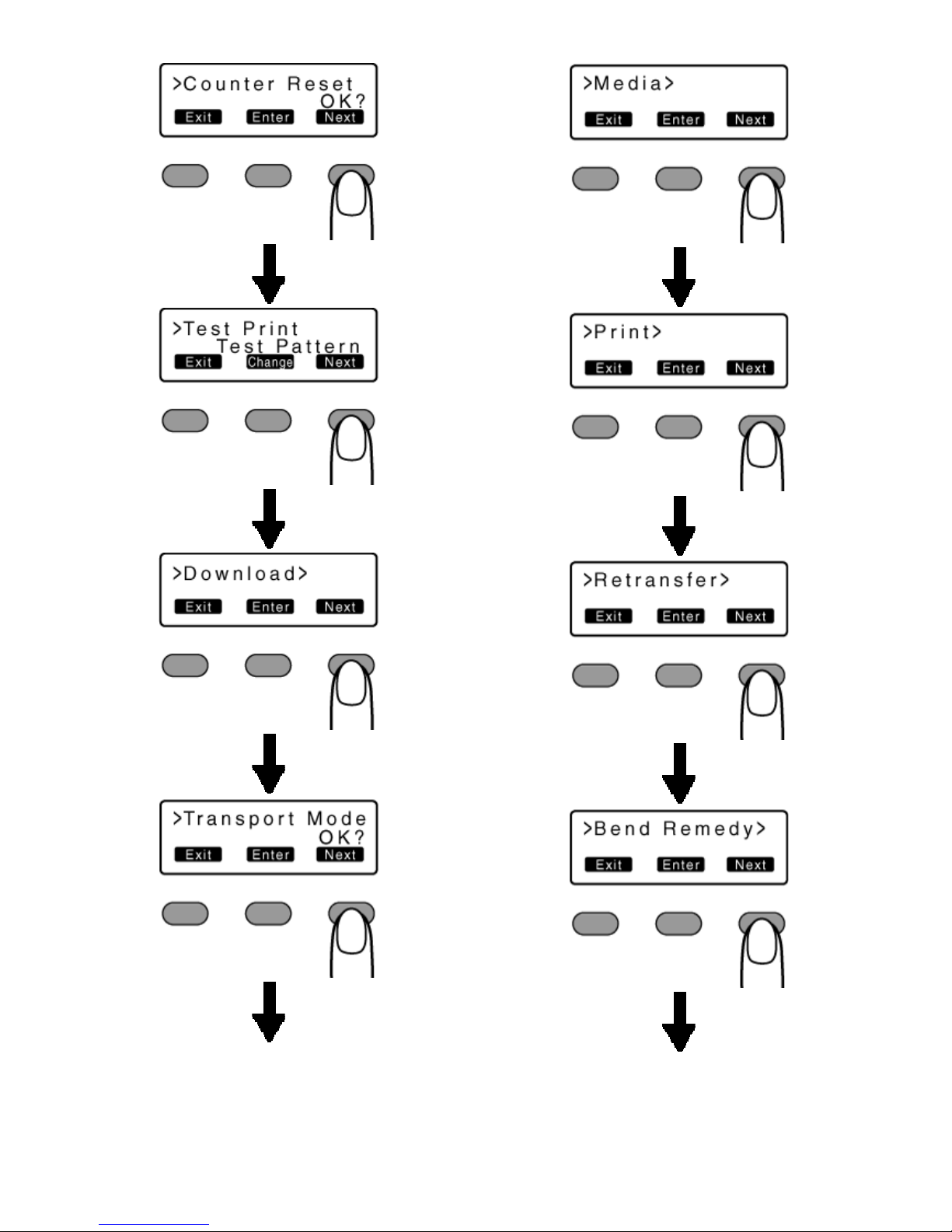
14
Operation
Page 15
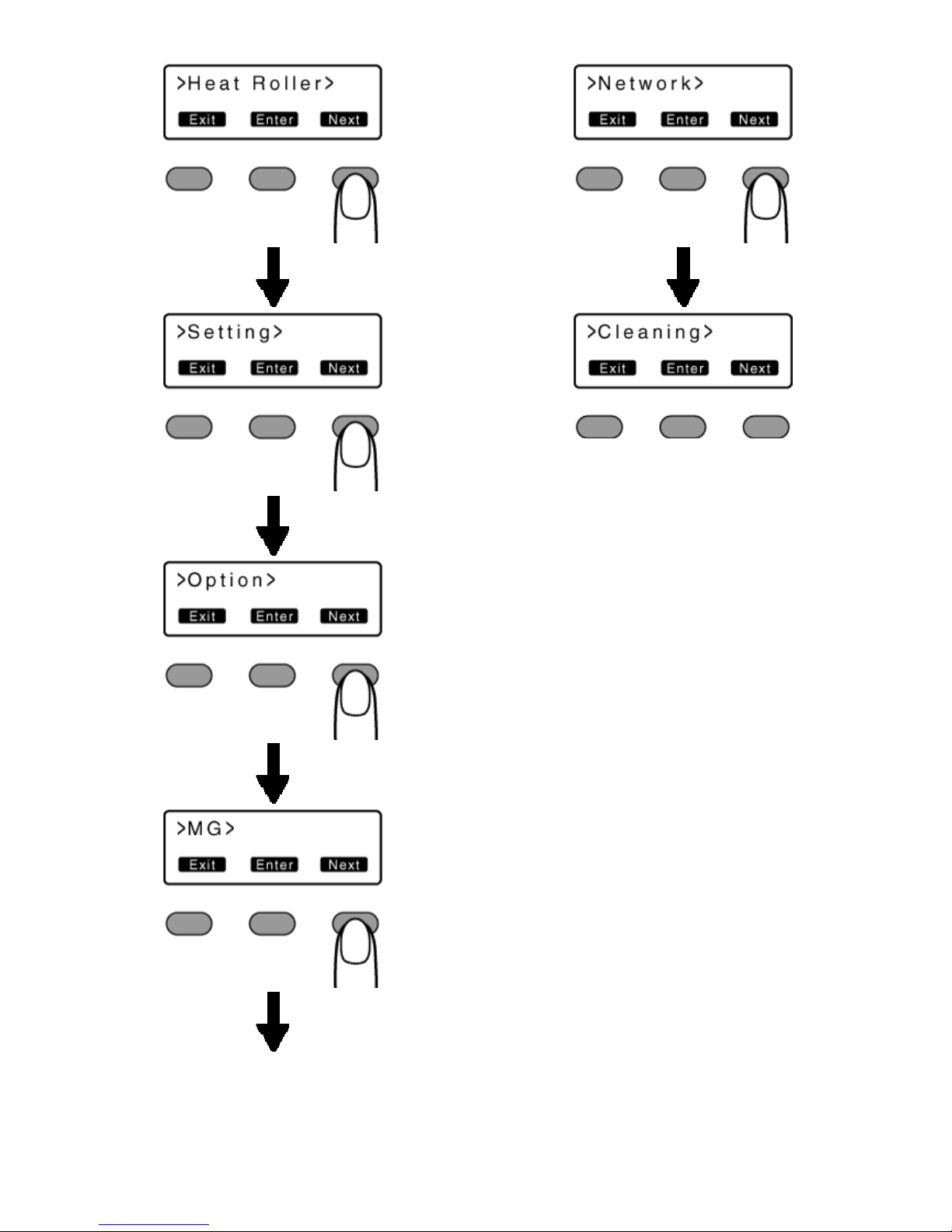
15
Operation
Page 16
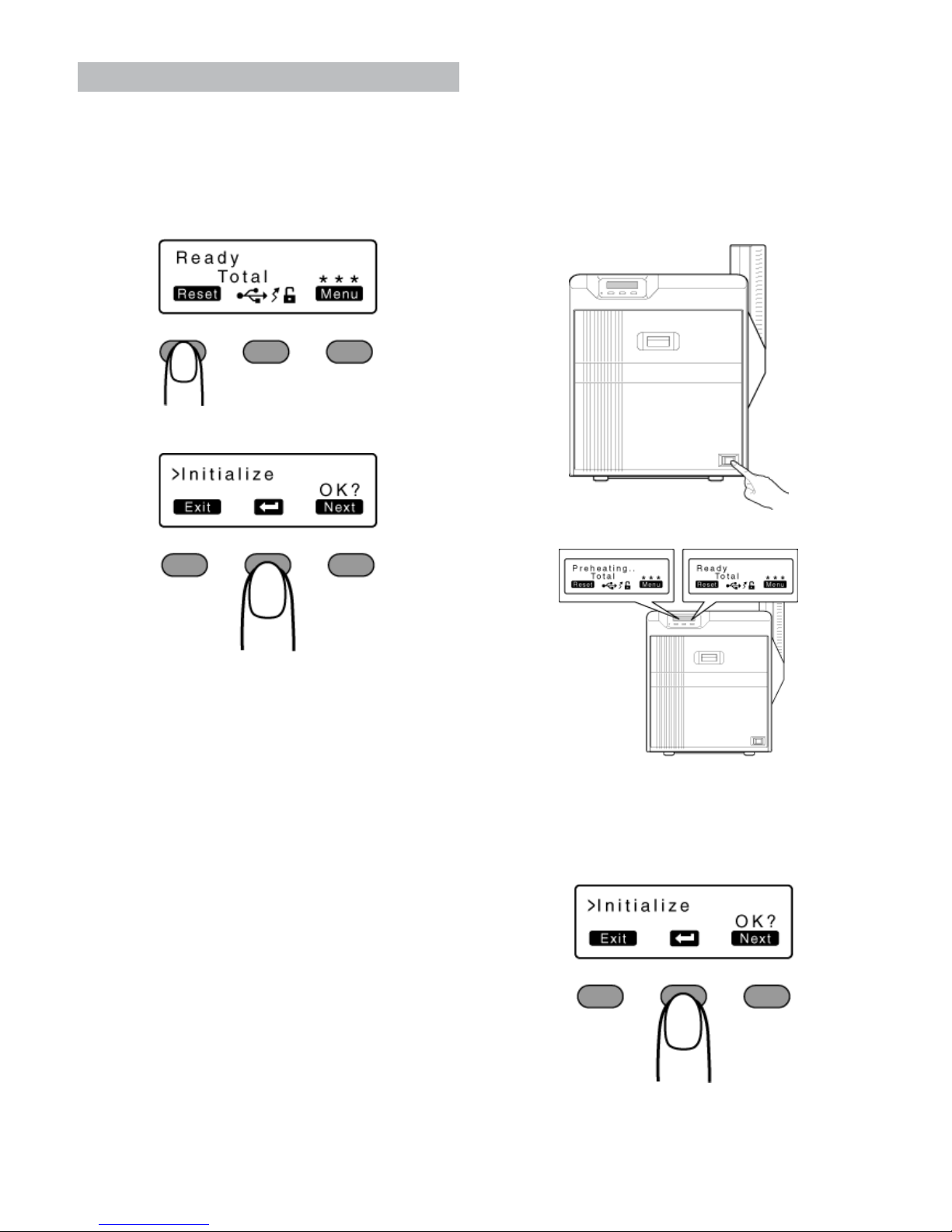
16
Operation
Setting using the operation panel
Initialization
●
Whenever the power is turned on, cue (initialization) is performed automatically on the ink ribbon and retransfer film.
●
You can also perform initialization using the operation button
on the operation panel.
1
Press [Reset]
●
A [Initialize] message appears.
2
Press B
●
An [Initializing] message appears, and initialization of the printer starts.
Initializing printer when attaching the cassette
Memo:
●
When detaching the ink ribbon cassette or retransfer film cassette from
the printer body, dust may adhere to the ink ribbon or retransfer film.
Printing errors such as discoloring and retransfer error may occur depending on the size of the dust particles.
To prevent printing errors from occurring, initialize the printer when you
attach the cassette.
●
When attaching a new retransfer film, it is recommended that you forward the film by one or two images before printing.
1
Turn on the power.
2
Check to ensure that [Ready] or [Preheating] is displayed on the
operation panel of the printer.
3
Press [Reset]
●
A [Initialize] message appears.
Initializing printer without feeding the image
① Press B
●
An [Initializing] message appears, and initialization of the
printer starts.
Initializing printer after feeding by one image
① Press [Next]
Page 17
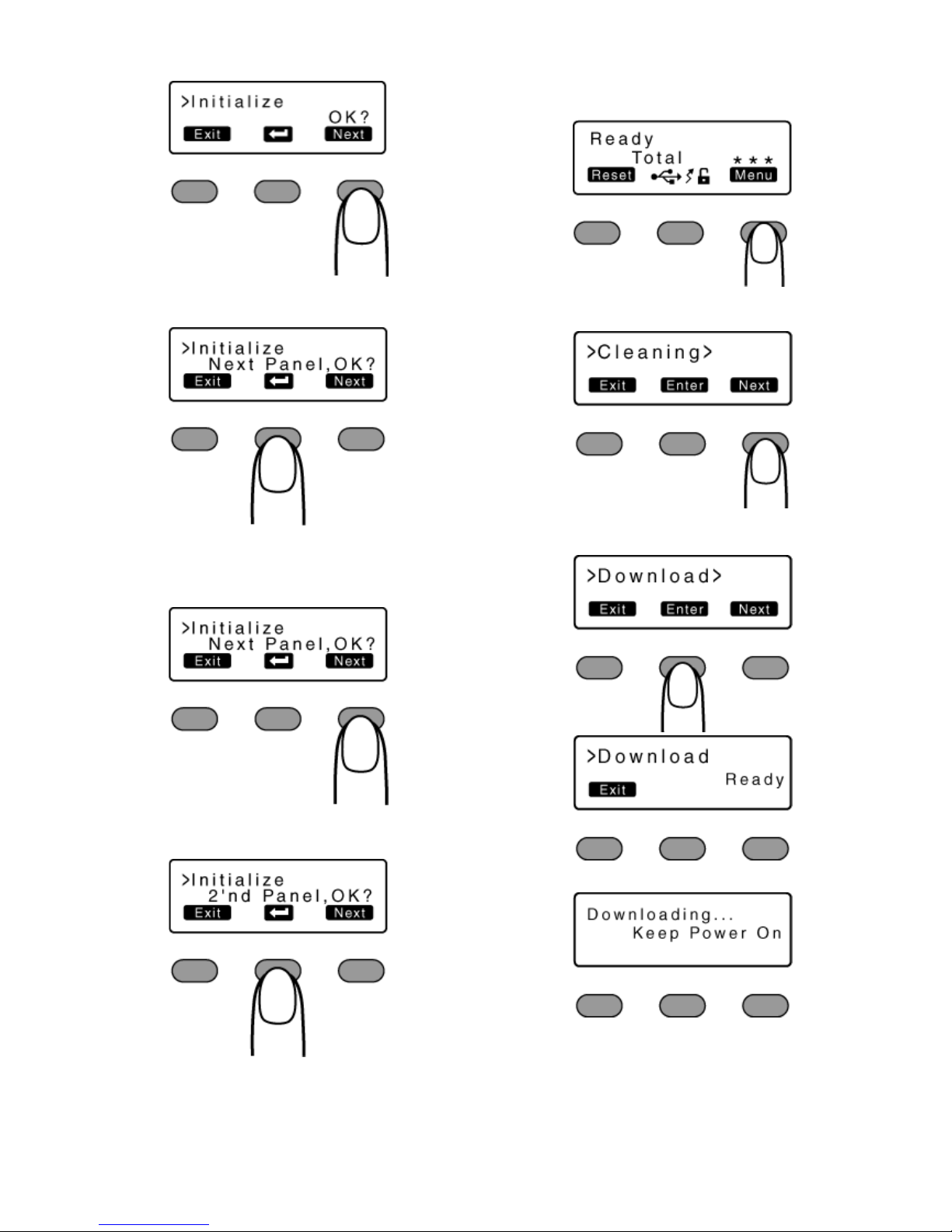
17
Operation
●
A [Next Panel, OK?] message appears.
② Press B
●
An [Initializing] message appears, and the printer is initialized
after feeding the ink ribbon and retransfer film by one image.
Initializing printer after feeding by two images
① Press [Next]
●
A [2'nd Panel, OK?] message appears.
② Press B
●
An [Initializing] message appears, and the printer is initialized
after feeding the ink ribbon and retransfer film by two images.
Firmware update
1
Press [Menu]
●
A [Cleaning] message appears.
2
Press [Next] to set to [Down load]
●
Pressing the [Next] button each time displays the next screen.
3
Press [Enter]
●
Data download from the host computer starts.
●
A [Downloading] message during data download from the host com-
puter.
Note:
●
Do not turn off the power during data download from the host computer.
Doing so may damage the printer firmware and cause malfunction.
●
A [Please Power Off] message when data download from the host
computer is complete.
Page 18
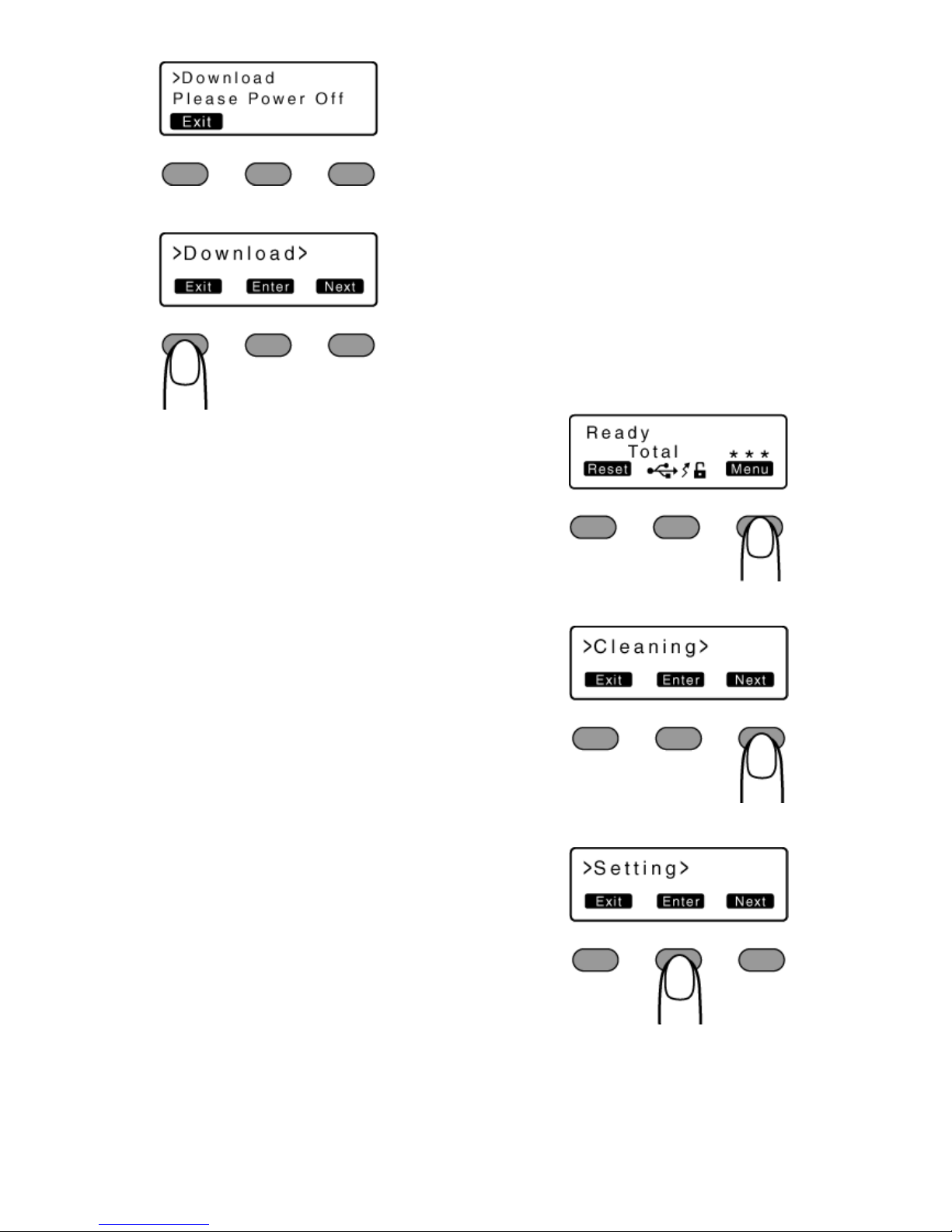
18
Operation
4
Press [Exit]
●
Pressing [Exit] each time returns you to the previous screen.
Counter setting
●
This is used for setting the type of counter displayed on the operation
panel.
Counter types
●
Total Cnt: total counter
Displays the total number of cards that are correctly printed.
●
Head Cnt: Head counter
Displays the total number of printed sides for the same head.
●
Free Cnt: free counter
Displays the number of cards that are correctly printed. This number can be reset.
●
Cleaning Cnt: Cleaning counter
Displays the number of cards that are correctly printed. This number can be reset.
●
Error Cnt: Error counter
Displays the number of cards that are not correctly printed. This
number can be reset.
1
Press [Menu]
●
A [Cleaning] message appears.
2
Press [Next] to display [Setting]
●
Pressing the [Next] button each time displays the next screen.
3
Press [Enter]
●
A [Display] message appears.
4
Press [Enter]
●
A [Mode] message appears.
Page 19
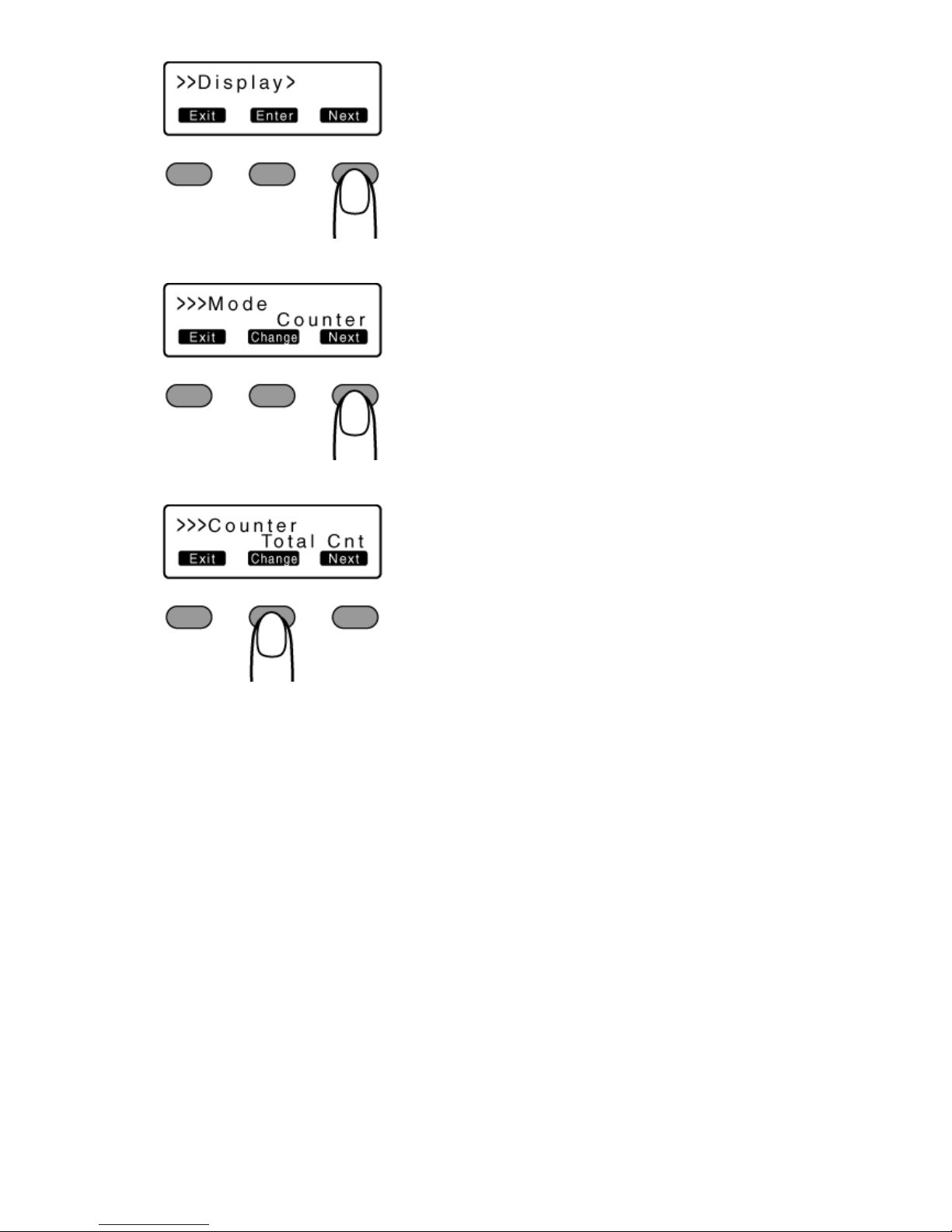
19
Operation
5
Press [Next]
●
A [Counter] message appears.
6
Press [Change]
●
A setting change screen appears.
7
Press A and select a setting value.
8
Press B to confirm the setting value.
●
Pressing B confirms the setting and returns you to the previous
screen.
9
Press [Exit]
●
Pressing [Exit] each time returns you to the previous screen.
Page 20

20
Operation
Resetting the counter
●
Resets the free counter and error counter.
1
Press [Menu]
●
A [Cleaning] message appears.
2
Press [Next] to set to [Counter Reset]
3
Press B
●
Resets the free counter and error counter.
Checking reset
●
Select [Free Cnt] or [Erorr Cnt] under [Counter setting].
Test print
●
Prints the printer’s built-in test pattern, or the different setting values.
●
When system troubles occur, printing can be performed using settings
on the printer or computer by operating only the printer.
Test types
●
Test Pattern:
Prints color patterns on a single side of a card.
●
Printer Setting:
Prints according to the values preset in the setting mode.
●
Network:
Prints according to the values preset through the network.
●
Lami Setting:
Prints according to the values preset in the laminator’s user
mode.
1
Press [Menu]
●
A [Cleaning] message appears.
2
Press [Next] to display [Test Print]
3
Press [Change]
●
A [Test Pattern] message appears.
4
Press A and select a test type.
5
Press B
●
Test print starts.
Contrast setting
●
This is used for setting the contrast of the operation panel display.
Setting values
-3, -2, -1, 0, 1, 2, 3
●
Selecting a larger value increases the contrast.
1
Press [Menu]
●
A [Cleaning] message appears.
2
Press [Next] to set to [Setting]
●
Pressing the [Next] button each time displays the next screen.
Page 21

21
Operation
3
Press [Enter]
●
A [Display] message appears.
4
Press [Enter]
●
A [Mode] message appears.
5
Press [Next]
●
A [Contrast] message appears.
6
Press [Change]
●
A setting selection screen appears.
7
Press A and select a setting value.
8
Press B to confirm the setting value.
●
Pressing B confirms the setting and returns you to the previous
screen.
9
Press [Exit]
●
Pressing [Exit] each time returns you to the previous screen.
Page 22

22
Operation
Buzzer sound setting
●
This is used for setting the buzzer sound when an error occurs.
Setting values
On: turns on buzzer sound, Off: turns off buzzer sound
1
Press [Menu]
●
A [Cleaning] message appears.
2
Press [Next] to set to [Setting]
3
Press [Enter]
●
A [Display] message appears.
4
Press [Next] to set to [Buzzer]
5
Press [Change]
●
A setting selection screen appears.
6
Press A and select a setting value.
7
Press B to confirm the setting value.
●
Pressing B confirms the setting and returns you to the previous
screen.
●
To display the next setting value, press A.
8
Press [Exit]
●
Pressing [Exit] each time returns you to the previous screen.
Page 23

2
3
Operation
Unit number setting
●
For setting the printer’s unit number according to the USB environment.
Setting values
No.1 ~ No.10
1
Press [Menu]
●
A [Cleaning] message appears.
2
Press [Next] to set to [Setting]
3
Press [Enter]
●
A [Display] message appears.
4
Press [Next] to set to [Unit No]
5
Press [Change]
●
A setting selection screen appears.
6
Press A and select a setting value.
7
Press B to confirm the setting value.
●
Pressing B confirms the setting and returns you to the previous
screen.
8
Press [Exit]
●
Pressing [Exit] each time returns you to the previous screen.
Page 24

24
Operation
Transport mode setting
Note:
●
Make sure that you set to the transport mode when transporting or
moving the printer.
Failure to do so may result in malfunction of the printer.
●
When transporting or moving the printer, ensure that the heat roller is
secured to a safe position.
1
Open the printer door.
2
Press and hold down the cassette button, and remove the ink ribbon
cassette (on the right) to remove the ink ribbon.
3
Press and hold down the cassette button, and remove the retransfer
film cassette (on the left) to remove the retransfer film.
4
Close the printer door.
5
Turn on the power.
6
Check to ensure that [Film Search] is displayed on the operation
panel of the printer.
7
Press [Menu]
●
A [Cleaning] message appears.
8
Press [Next] to set to [Transport Mode]
9
Press B
●
After setting to the transport mode, a [Please Power Off] message
appears.
10
Turn off the power, and attach the cassette.
Note:
●
When in the transport mode, the retransfer film cassette cannot be installed to the printer with the retransfer film attached.
Reset the Transport mode
●
With the printer door closed. turn on the power, and reset the
transport mode.
Page 25

25
Operation
Printing a Card
Note:
●
If you see an [Initializing...] or [Preheating..] message on the LCD panel
of the printer, this means the printer is not ready yet. Printing cannot be
performed in this case.
●
Printing the card on the side with the magnetic stripe may cause printing errors or damage to the card’s functions. If you want to do so, consult our authorized dealers in advance.
Printing a Card
1
Turn on the power.
2
Check to ensure that cards are inserted into the card hopper.
3
Open the print settings screen.
4
Select this printer from [Name].
●
If there are multiple printers, select the name of the printer that you
want to perform printing on.
5
After ensuring that a [Ready] message appears on the LCD panel of
the printer, start printing.
Precautions on cards
●
"Card has run out" A page 25
Ink Ribbon
●
"Ink ribbon has run out" A page 26
●
"Ink ribbon is broken" A page 27
Retransfer Film
●
"Retransfer film has run out" A page 29
●
"Retransfer film is broken" A page 30
Precautions on cards
Card has run out
●
Loads the cards.
Print this page
Note:
●
If the security lock function is turned on, the card hopper will be locked.
Turn off the security from the computer. After loading the card, turn on
the security again from the computer.
●
Do not touch the printing surface of the card. Touching it may cause
printing errors. Put on the supplied gloves when handling the cards.
●
When using new cards, separate them one by one before setting them
in the printer. Cards may be adhered to each other due to static, thus
causing card jams.
●
Align the cards before setting them in the printer. Otherwise, the card
hopper cover may not close properly, and this may damage the printer.
●
Printing the card on the side with the magnetic stripe may cause printing errors or damage to the card’s functions. If you want to do so, consult our authorized dealers in advance.
●
To set cards with both functions (magnetic stripe and contact IC), follow the procedure for setting the contact IC card.
1
Set the card hopper knob to [OPEN].
2
Lift to remove the card hopper cover.
3
Align the orientation of the cards, and set them in the printer.
Page 26

26
Replacement
Magnetic cards
●
Set the card with the magnetic stripe facing upward and toward
the printer, or facing downward and toward you.
ISO contact IC cards
●
Set the card with the Contact IC terminal facing upward and toward the rear of the printer, or downward and toward the front
of the printer.
4
Install the card hopper cover.
Ink Ribbon
Ink ribbon has run out
●
Replace with a new ink ribbon.
Print this page
Note:
●
If the security lock function is turned on, turn off the function from the
computer to unlock the printer. After closing the door, turn on the function again from the computer.
●
Stand the cassette on a flat surface as illustrated in the diagram. Avoid
doing so on a floor as dust attached to the retransfer film may cause
printing errors.
●
Do not touch the inked surface (the side that faces outward when installed) with your hand. Touching it may cause printing errors. Put on
the supplied gloves when handling the ink ribbon.
●
When installing a used ink ribbon, align the yellow side of the unused
ribbon with the arrow indicated on the label of the cassette. If the position of the yellow side is not properly aligned, the print may turn out
light.
●
When handling the cassette, hold it with both hands. Accidentally dropping the cassette may damage it or result in injuries.
●
Do not perform work on the printer door. Do not place heavy objects or
apply load on the printer. Doing so may damage it.
●
During replacement, clean the four bobbin holders on the printer. Burrs
generated by friction between the bobbins and bobbin holders may be
adhered to the ink ribbon or retransfer film, causing printing errors.
1
Open the printer door.
2
Press and hold down the cassette button, and pull out the ink ribbon
cassette (on the right) to remove the ink ribbon.
3
Install a new ink ribbon.
●
Install while referring to the indication on the label of the cassette.
Page 27

27
Replacement
① With the inked surface facing outward, align the yellow side of the
unused ribbon with the arrow on the cassette, and unwind it along
the three shafts.
② Insert the ink ribbon firmly into the bobbin holders with the ribbon set
to the far end of the guides.
●
A: take-up side (black)
●
B: unused side (yellow)
4
Remove any slack in the ink ribbon.
① Hold the cassette.
② Turn the knob in the direction indicated by the arrow.
5
Insert the cassette all the way in along the guide rail until a “click”
sound is heard. Close the printer door.
6
Press [Reset]
DB
to reset the printer.
"Initializing printer when attaching the cassette" (A
page 16)
Ink ribbon is broken
●
Repair the ink ribbon.
Print this page
Note:
●
If the security lock function is turned on, turn off the function from the
computer to unlock the printer. After closing the door, turn on the function again from the computer.
●
Stand the cassette on a flat surface as illustrated in the diagram. Avoid
doing so on a floor as dust attached to the retransfer film may cause
printing errors.
●
Do not touch the inked surface (the side that faces outward when installed) with your hand. Touching it may cause printing errors. Put on
the supplied gloves when handling the ink ribbon.
●
When handling the cassette, hold it with both hands. Accidentally dropping the cassette may damage it or result in injuries.
●
When installing a used ink ribbon, align the yellow side of the unused
ribbon with the arrow indicated on the label of the cassette. If the position of the yellow side is not properly aligned, the print may turn out
light.
Page 28

28
Replacement
●
Do not perform work on the printer door. Do not place heavy objects or
apply load on the printer. Doing so may damage it.
●
During replacement, clean the four bobbin holders on the printer. Burrs
generated by friction between the bobbins and bobbin holders may be
adhered to the ink ribbon or retransfer film, causing printing errors.
1
Open the printer door.
2
Press and hold down the cassette button, and pull out the ink ribbon
cassette (on the right) to remove the ink ribbon.
3
Cut away the broken portion, and attach the unused portion at the supply side to the other end at the take-up side using an adhesive tape.
4
Attach the ink ribbon, and turn the take-up side until the cut section is
out of sight.
●
Install while referring to the indication on the label of the cassette.
① With the inked surface facing outward, align the yellow side of the
unused ribbon with the arrow on the cassette, and unwind it along
the three shafts.
② Turn the knob in the direction of the arrow to remove any slack.
③ Insert the ink ribbon firmly into the bobbin holders with the ribbon set
to the far end of the guides.
5
Insert the cassette all the way in along the guide rail until a “click”
sound is heard. Close the printer door.
6
Press [Reset]
DB
to reset the printer.
Page 29

29
Replacement
"Initializing printer when attaching the cassette" (A
page 16)
Retransfer Film
Retransfer film has run out
●
Replace with a new retransfer film.
Print this page
Note:
●
If the security lock function is turned on, turn off the function from the
computer to unlock the printer. After closing the door, turn on the function again from the computer.
●
Stand the cassette on a flat surface as illustrated in the diagram. Avoid
doing so on a floor as dust attached to the retransfer film may cause
printing errors.
●
Do not touch the retransfer face (the side that faces outward when installed) with your hand. Touching it may cause printing errors. Put on
the supplied gloves when handling the retransfer film.
●
When handling the cassette, hold it with both hands. Accidentally dropping the cassette may damage it or result in injuries.
●
When installing a used retransfer film, align the unused side of the film
with the arrow indicated on the label of the cassette. Failure to do so
may result in errors, or the print may turn out light.
●
When installing a new film, make sure that at least three black lines are
wound onto the take-up side. Insufficient winding may cause the printer
to malfunction.
●
Do not perform work on the printer door. Do not place heavy objects or
apply load on the printer. Doing so may damage it.
●
During replacement, clean the four bobbin holders on the printer. Burrs
generated by friction between the bobbins and bobbin holders may be
adhered to the ink ribbon or retransfer film, causing printing errors.
1
Open the printer door.
2
Press and hold down the cassette button, and pull out the retransfer
film cassette (on the left) to remove the retransfer film.
Page 30

30
Replacement
3
Install a new retransfer film.
●
Install while referring to the indication on the label of the cassette.
① When installing the retransfer film, make sure that at least three
black lines are wound onto the take-up side.
② With the retransfer face facing outward, align the unused side of the
film with the arrow on the cassette, and unwind it along the three
shafts.
③ Insert the retransfer film firmly into the bobbin holders with the film
set to the far end of the guides.
●
A: take-up side (black)
●
B: unused side (green)
4
Remove any slack in the film.
① Hold the retransfer film cassette.
② Turn the knob in the direction indicated by the arrow.
5
Insert the cassette all the way in along the guide rail until a “click”
sound is heard. Close the printer door.
6
Press [Reset]
DB
to reset the printer.
Memo:
●
When attaching a new retransfer film, it is recommended that you forward the film by one or two images before printing.
"Initializing printer when attaching the cassette"
(
A
page 16)
Retransfer film is broken
●
Repair the retransfer film.
Print this page
Note:
●
If the security lock function is turned on, turn off the function from the
computer to unlock the printer. After closing the door, turn on the function again from the computer.
●
Stand the cassette on a flat surface as illustrated in the diagram. Avoid
doing so on a floor as dust attached to the retransfer film may cause
printing errors.
Page 31

31
Replacement
●
Do not touch the retransfer face (the side that faces outward when installed) with your hand. Touching it may cause printing errors. Put on
the supplied gloves when handling the retransfer film.
●
When handling the cassette, hold it with both hands. Accidentally dropping the cassette may damage it or result in injuries.
●
When installing a used retransfer film, align the unused side of the film
with the arrow indicated on the label of the cassette. Failure to do so
may result in errors, or the print may turn out light.
●
Do not perform work on the printer door. Do not place heavy objects or
apply load on the printer. Doing so may damage it.
●
During replacement, clean the four bobbin holders on the printer. Burrs
generated by friction between the bobbins and bobbin holders may be
adhered to the ink ribbon or retransfer film, causing printing errors.
1
Open the printer door.
2
Press and hold down the cassette button, and pull out the retransfer
film cassette (on the left) to remove the retransfer film.
3
Cut away the broken portion, and attach the unused portion at the supply side to the other end at the take-up side using an adhesive tape.
4
Attach the retransfer film, and turn the take-up side until the cut section
is out of sight.
① With the retransfer face facing outward, align the unused side of the
film with the arrow on the cassette, and unwind it along the three
shafts.
② Insert the retransfer film firmly into the bobbin holders with the film
set to the far end of the guides.
③ Turn the knob in the direction of the arrow to remove any slack.
5
Insert the cassette all the way in along the guide rail until a “click”
sound is heard. Close the printer door.
6
Press [Reset]
DB
to reset the printer.
Page 32

32
Maintenance
"Initializing printer when attaching the cassette" (A
page 16)
Servicing of Parts
●
"Cleaning roller" A page 32
●
"Fan filter" A page 33
●
"Card feed roller/heating roller" A page 34
●
"Magnetic head" A page 38
●
"Bobbin holders" A page 36
●
"Thermal head" A page 39
Servicing Based on Print Output
●
"Colors appear faded or dirt is conspicuous" A page 41
●
"Card jams" A page 41
●
"Error during writing/reading" A page 41
●
"Lines appear on card after printing" A page 41
Note:
●
After servicing or cleaning is complete, check to ensure that all dismantled parts are restored to their original positions. Failure to restore the
parts may result in malfunction of the printer.
Servicing of Parts
Cleaning roller
●
The function of the cleaning roller is to remove any dirt or dust attached
to the card.
●
Card jams may occur if the cleaning roller is dirty.
●
The color of the printed card may appear faded or dirt may appear conspicuous if the cleaning roller is dirty.
Print this page
Note:
●
If the security lock function is turned on, turn off the function from the
computer to unlock the printer. After closing the door, turn on the function again from the computer.
●
If the printer is used everyday, make sure to clean the cleaning roller
daily at the end of the operation.
●
Do not perform work on the printer door. Do not place heavy objects or
apply load on the printer. Doing so may damage it.
●
After washing, allow the cleaning roller to dry completely before installing it to the printer.
●
Do not wash the cleaning roller with anything other than water (e.g., alcohol).
●
Replace the cleaning unit with a new one after using it for about one
year. For details on its replacement, please consult our authorized
dealers.
●
After cleaning is complete, check to ensure that all dismantled parts
are restored to their original positions. Failure to restore the parts may
result in malfunction of the printer.
1
Open the printer door.
2
Pull out the cleaning unit.
3
Wash the cleaning roller with water.
●
Wash the roller with water, and remove any dirt from the surface of the
cleaning roller with your finger.
Request for Routine Servicing
●
In order to prevent printing errors and malfunctions from occurring in advance, please request for routine servicing by the
servicing personnel. For details on servicing, please consult
our authorized dealers.
Page 33

3
3
Maintenance
4
Allow the cleaning roller to air dry.
5
Set the cleaning unit, and close the printer door.
●
With the roller facing the right, insert it all the way in.
Fan filter
●
The color of the printed card may appear faded or dirt may appear conspicuous if the fan filter is dirty.
●
Perform cleaning after printing about 10,000 cards.
Print this page
Note:
●
After cleaning is complete, check to ensure that all dismantled parts
are restored to their original positions. Failure to restore the parts may
result in malfunction of the printer.
1
Remove the filter cover located on the side of the printer.
2
Remove the fan filter.
3
Remove any dirt that is attached to the fan filter using a vacuum clean-
er.
4
Set the fan filter.
Page 34

34
Maintenance
5 Set the filter cover.
Card feed roller/heating roller
●
The color of the printed card may appear faded or dirt may appear conspicuous if the card feed roller/heating roller is dirty.
●
Perform cleaning after printing about 1,000 cards.
Print this page
Note:
●
If the security lock function is turned on, turn off the function from the
computer to unlock the printer. After closing the door, turn on the function again from the computer.
●
Before cleaning the card feed roller/heating roller, make sure that you
clean the cleaning roller. Otherwise, dirt on the cleaning roller may be
attached to the cleaning card, causing its cleaning capability to deteriorate.
●
Stand the cassette on a flat surface as illustrated in the diagram. Avoid
doing so on a floor as dust attached to the retransfer film may cause
printing errors.
●
If card jam occurs when the cleaning card is inserted, turn off and on
the power of the printer. Doing so automatically discharges the card.
●
Do not perform work on the printer door. Do not place heavy objects or
apply load on the printer. Doing so may damage it.
●
Each cleaning card can only be used once. Reusing a dirty card may
dirty the roller or cause the printer to malfunction. For details on the
cleaning card, please consult our authorized dealers.
●
After cleaning is complete, check to ensure that all dismantled parts
are restored to their original positions. Failure to restore the parts may
result in malfunction of the printer.
●
For details on separately sold items, please consult our authorized
dealers.
1
Open the printer door. Press and hold down the cassette button, and
remove the retransfer film cassette (on the left).
2
Close the printer door, and remove the card hopper.
Page 35

35
Maintenance
3
Turn on the power.
4
Press [Menu] to set to [Cleaning]
5
Press [Enter] to set to [Rollers]
6
Peel off the backing paper from the cleaning card (sold separately).
7
Press B
●
A [Cleaning Start OK?] message appears.
8
Press B
●
A [Cleaning...] message appears.
Note:
●
If the retransfer heating roller is hot, a[HR is too hot]message will be
displayed. Turn off the power, and perform cleaning after the retransfer
heating roller has cooled down completely.
9
Insert the cleaning card (sold separately) within 20 seconds.
●
The roller draws in the card, and cleaning starts automatically. Reverse
the adhesive face, and insert the card again.
Note:
●
Insert the card within 20 seconds after pressing B.
●
After pressing B, the buzzer sounds upon a lapse of 20 seconds, and
a [Jam (Hopper)] error message appears 10 seconds later.
Press [Reset]
DB
to cancel the error.
●
When a standard-sized card is inserted, the card is automatically discharged from the NG card outlet, and the printer returns to the [Cleaning Start OK?] screen.
10
After the cleaning card is discharged, turn off the power, and install
the retransfer film cassette and card hopper.
Page 36

36
Maintenance
●
To turn on the power again, do so after an interval of at least 10 seconds.
Magnetic head
●
Writing/Reading errors may occur if the magnetic head is dirty.
●
Perform cleaning after printing about 1,000 cards.
Print this page
Note:
●
If the security lock function is turned on, turn off the function from the
computer to unlock the printer. After closing the door, turn on the function again from the computer.
●
Before cleaning the magnetic head, make sure that you clean the
cleaning roller. Otherwise, dirt on the cleaning roller may be attached to
the cleaning card, causing its cleaning capability to deteriorate.
●
After cleaning is complete, check to ensure that all dismantled parts
are restored to their original positions. Failure to restore the parts may
result in malfunction of the printer.
●
Do not perform work on the printer door. Do not place heavy objects or
apply load on the printer. Doing so may damage it.
●
For details on separately sold items, please consult our authorized
dealers.
1
Turn on the power.
2
Check to ensure that [Ready] or [Preheating] is displayed on the
operation panel of the printer.
3
Remove the card hopper.
Page 37

37
Maintenance
4
Press [Menu] to set to [Cleaning]
5
[Enter]D Press [Next] to set to [MG]
6
Apply alcohol on the magnetic head cleaning card (sold separately).
●
Apply about three to four drops of alcohol on the magnetic stripe.
7
Press B
8
Insert the magnetic head cleaning card within 20 seconds.
Note:
●
Insert the card within 20 seconds after pressing B.
●
After pressing B, the buzzer sounds upon a lapse of 20 seconds, and
a [Jam (Hopper)] error message appears 10 seconds later.
Press [Reset]
DB
to cancel the error.
9
After the cleaning card is discharged, turn off the power, and install the
card hopper.
●
To turn on the power again, do so after an interval of at least 10 seconds.
Page 38

38
Maintenance
Bobbin holders
●
The color of the printed card may appear faded or dirt may appear conspicuous if burrs are attached to the bobbin holders.
Print this page
Note:
●
If the security lock function is turned on, turn off the function from the
computer to unlock the printer. After closing the door, turn on the function again from the computer.
●
Stand the cassette on a flat surface as illustrated in the diagram. Avoid
doing so on a floor as dust attached to the retransfer film may cause
printing errors.
●
Do not perform work on the printer door. Do not place heavy objects or
apply load on the printer. Doing so may damage it.
●
Perform cleaning each time you replace the ink ribbon or retransfer
film.
Otherwise, burrs attached to the bobbin holders may fall onto the card,
ink ribbon, or retransfer film, causing printing errors.
●
After cleaning is complete, check to ensure that all dismantled parts
are restored to their original positions. Failure to restore the parts may
result in malfunction of the printer.
●
For details on separately sold items, please consult our authorized
dealers.
1
Open the printer door.
2
Press and hold down the cassette button, and remove the ink ribbon
cassette (on the right).
3
Press and hold down the cassette button, and remove the retransfer
film cassette (on the left).
4
Apply alcohol to a cotton swab (large), and use it to wipe the four bobbin holders.
(Cotton swab and alcohol: sold separately)
5
Insert the retransfer film cassette along the guide rail until a “click”
sound is heard.
6
Insert the ink ribbon cassette along the guide rail until a “click” sound is
heard. Close the printer door.
Page 39

39
Maintenance
Thermal head
●
Lines may appear on the card after printing if the thermal head is dirty.
Print this page
Note:
●
If the security lock function is turned on, turn off the function from the
computer to unlock the printer. After closing the door, turn on the function again from the computer.
●
Stand the cassette on a flat surface as illustrated in the diagram. Avoid
doing so on a floor as dust attached to the retransfer film may cause
printing errors.
●
Do not perform work on the printer door. Do not place heavy objects or
apply load on the printer. Doing so may damage it.
●
Touching the thermal head with your body electrostatically charged
may cause damage to the head. Make sure that you touch the metallic
part of the printer before commencing work.
●
Pay attention to prevent metallic objects from knocking against the
thermal head. Doing so may damage it.
●
After cleaning is complete, check to ensure that all dismantled parts
are restored to their original positions. Failure to restore the parts may
result in malfunction of the printer.
●
For details on separately sold items, please consult our authorized
dealers.
1
Open the printer door.
2
Press and hold down the cassette button, and remove the ink ribbon
cassette (on the right).
3
Press and hold down the cassette button, and remove the retransfer
film cassette (on the left).
Page 40

40
Maintenance
4
Apply alcohol to a cotton swab (large), and use it to wipe the thermal
head.
(Cotton swab and alcohol: sold separately)
●
Wipe the thermal head with care in the horizontal direction.
5
Insert the retransfer film cassette along the guide rail until a “click”
sound is heard.
6
Insert the ink ribbon cassette along the guide rail until a “click” sound is
heard. Close the printer door.
Page 41

41
Maintenance
Servicing Based on Print Output
Colors appear faded or dirt is conspicuous
●
"Clean the cleaning roller." A page 32
●
"Clean the fan filter." A page 33
●
"Clean the card feed roller/heating roller." A page 34
●
"Clean the bobbin holders." A page 38
Card jams
●
"Clean the cleaning roller." A page 32
Error during writing/reading
●
"Clean the magnetic head." A page 36
Lines appear on card after printing
●
"Clean the thermal head." A page 39
When an Error Message is Displayed
●
"Identifying errors using the error code" A page 41
Precautions on cards
●
"Card jams" A page 43
●
"Card has run out" A page 48
Ink Ribbon
●
"Ink ribbon has run out" A page 26
●
"Ink ribbon is broken" A page 27
Retransfer Film
●
"Retransfer film has run out" A page 29
●
"Retransfer film is broken" A page 30
●
"Unable to fit retransfer film cassette into printer" A page 49
Unable to produce desired printing results
●
"Lines appear on card after printing" A page 50
●
"Colors on card appear faded after printing" A page 50
●
"Peeling occurs on card after printing" A page 50
●
"Overall printing quality is poor" A page 50
●
"Card is printed in a single color" A page 50
●
"Strange characters or images are printed" A page 50
●
"Retransfer cannot be performed successfully" A page 50
Printer not operating as desired
●
"Card is not fed into the printer" A page 50
●
"Power does not turn on" A page 50
●
"Printing does not start or stops halfway" A page 50
When an Error Message is Displayed
Identifying errors using the error code
List of error codes
●
Click on an error code below to jump to the page with the corresponding error descriptions.
"44"
A
page 42 "90" A page 41 "91" A page 41 "92" A page
41 "93"
A
page 41 "94" A page 41
"A1"
A
page 41 " A2" A page 42 " A8" A page 42 " AB" A
page 42 " AC"
A
page 42
"B0"
A
page 42 " B1" A page 42 " B2" A page 42
"C1"
A
page 42 " C2" A page 42 " C3" A page 43
"D1"
A
page 42 " D8" A page 42
"F0"
A
page 42 " F1" A page 42 " F2" A page 42 " F3"
A
page 42 " F4" A page 42 " F5" A page 42 " F6" A page 43
" F8"
A
page 43
No Card
●
"Cards have run out. Loads the cards." A page 48 Or, “The card
hopper is not attached. Attach the card hopper.”
Jam(Hopper) 90
●
"Card jam in the card hopper unit. Remove the jammed card." A page
43
Jam(TurnOver) 91
●
"Card jam in the turnover unit. Remove the jammed card." A page
44
Jam(MG) 92
●
"Card jam in the magnetic encoder unit. Remove the jammed card." A
page 46
Jam(Transfer) 93
●
"Card jam in the retransfer unit. Remove the jammed card." A page
47
Jam(Discharge) 94
●
Card jam in the discharge unit. Remove the jammed card.
Film Search A1
●
"Retransfer film is broken. Repair it." A page 30
Page 42

42
Troubleshooting?
MG Test Err A8
●
MG writing error occurred during MG self-diagnosis. Reset the printer.
Ink Error B0
●
An incorrect printer ink is installed. Attach a correct ink.
Ink Search B1
●
"Ink ribbon is broken. Repair it." A page 27
Door Open D1
●
Printer door is open. Close the door. Or, “The cleaning roller is not attached. Attach the cleaning roller.”
Film Run Out A2
●
"Retransfer film has run out. Replace with a new one." A page 29
Ink Run Out B2
●
"Ink ribbon has run out. Replace with a new one." A page 26
Hard ware 44
●
A hardware failure has occurred on the printer. Turn off and on the
power. If the same problem recurs, turn off the power and consult our
authorized dealers.
MG Mechanical AB
●
An error has occurred in the mechanical component of the MG unit.
Turn off and on the power. If the same problem recurs, turn off the
power and consult our authorized dealers.
MG Hardware AC
●
A hardware failure has occurred on the MG unit. Turn off and on the
power. If the same problem recurs, turn off the power and consult our
authorized dealers.
Cam Error C1
●
Heating roller operation failure. Turn off and on the power. If the same
problem recurs, turn off the power and consult our authorized dealers.
HR Overheat C2
●
The temperature of the warpage correction heating roller or retransfer
heating roller is too high. Turn off and on the power. If the same problem recurs, turn off the power and consult our authorized dealers.
Hardware D8
●
A hardware error has occurred during initialization. Turn off and on the
power. If the same problem recurs, turn off the power and consult our
authorized dealers.
TR Overheat F0
●
The temperature of the retransfer roller is too high. Turn off and on the
power. If the same problem recurs, turn off the power and consult our
authorized dealers.
TR Heater F1
●
Retransfer roller failure. Turn off and on the power. If the same problem
recurs, turn off the power and consult our authorized dealers.
TR Thermister F2
●
Retransfer roller thermister failure. Turn off and on the power. If the
same problem recurs, turn off the power and consult our authorized
dealers.
RR Overheat F3
●
The temperature of the warpage correction roller is too high. Turn off
and on the power. If the same problem recurs, turn off the power and
consult our authorized dealers.
RR Heater F4
●
Warpage correction roller failure. Turn off and on the power. If the
same problem recurs, turn off the power and consult our authorized
dealers.
RR Thermister F5
Page 43

4
3
Troubleshooting?
●
Warpage correction roller thermister failure. Turn off and on the power.
If the same problem recurs, turn off the power and consult our authorized dealers.
Overcool F6
●
The operating ambient temperature of the printer is too low. Check the
temperature. If the same problem recurs at the same operating ambient temperature, turn off the power and consult our authorized dealers.
Head Overheat F8
●
The temperature of the thermal head is too high. Turn off and on the
power. If the same problem recurs, turn off the power and consult our
authorized dealers.
Power Int. C3
●
A 24 V interruption is detected.
●
Turn off and on the power again.
Precautions on cards
Card jams
●
Check the error code on the operation panel.
Error code 90
●
Card jam in the card hopper unit.
Note:
●
Do not apply excessive force on the card hopper. Doing so may damage it.
●
Do not touch the printing surface of the card. Touching it may cause
printing errors. Put on the supplied gloves when handling the cards.
1
Remove the card hopper cover.
2
Remove the loaded cards, and pull out the jammed card with a hand.
3
Install the card hopper cover.
If the card cannot be pulled out by hand
① Open the printer door.
② Use the jog dial to turn the retransfer unit and cleaning unit
in the clockwise direction.
Page 44

44
Troubleshooting?
.
③ Close the printer door, and press[RESET]
DB
to reset the
printer.
Error code 91
●
Card jam in the turnover unit.
1
Remove the card hopper.
2
Open the printer door, and remove the cleaning unit.
When the cleaning unit cannot be detached
① Use the jog dial to turn the cleaning unit in the clockwise di-
rection.
Page 45

45
Troubleshooting?
② Open the card hopper cover, and remove the card if this is
possible.
3
Use the jog dial to turn the turnover unit slightly in both the left and
right directions.
●
If the card is protruded from the turnover unit, the turnover unit cannot
be turned.
Turn the turnover unit and cleaning unit at the same time in opposite
directions to move the card to the turnover unit.
4
Move the card to the turnover unit.
●
Turn the turnover unit and cleaning unit in opposite directions.
5
Close the printer door, and press [RESET]
DB
to reset the printer.
Page 46

46
Troubleshooting?
●
The card is discharged from the NG card outlet or card stacker.
Error code 92
●
Card jam in the magnetic encoder unit.
1
Open the printer door.
2
Restore the card to the magnetic encoder unit.
●
Use the jog dial to turn the cleaning unit.
3
Turn the jog dial at the turnover unit to adjust the unit to a vertical position.
●
While doing so, make use of the printer’s label as a reference.
4
Move the card to the center of the turnover unit
① Maintain the turnover unit in the vertical position.
② Turn the jog dial at the cleaning unit.
●
Check to ensure that the card moves to the turnover unit.
5
Turn the jog dial attached to the turnover and cleaning units at the
same time in opposite directions.
●
Set the turnover unit to the horizontal position.
6
Turn the jog dial of the turnover unit clockwise to an angle of 45 degree.
●
While doing so, make use of the printer’s label as a reference.
7
Turn the jog dial at the cleaning unit in the anti-clockwise direction.
●
The card is discharged from the NG card outlet.
8
Press [RESET]
DB
to reset the printer.
Page 47

47
Troubleshooting?
Error code 93
●
Card jam in the retransfer unit.
1
Press [RESET]
DB
to reset the printer.
●
The card is discharged from the NG card outlet or card stacker.
Error code 94
●
Card jam in the discharge unit.
1
Open the printer door.
Page 48

48
Troubleshooting?
2
Remove the retransfer film cassette (on the left), and check the printer
interior.
●
If the card is found adhered to the retransfer film, remove the card.
Note:
●
If the card cannot be removed from the retransfer film cassette (on the
left), do not try to do so forcefully. Consult our authorized dealers or
servicing personnel.
3
Close the printer door, and press [RESET]
DB
to reset the printer. Card has run out
●
"Loads the cards." A page 25
Page 49

49
Troubleshooting?
Ink Ribbon
●
"Ink ribbon has run out" A page 26
●
"Ink ribbon is broken" A page 27
Retransfer Film
●
"Retransfer film has run out" A page 29
●
"Retransfer film is broken" A page 30
Unable to fit retransfer film cassette into printer
●
With the printer door closed. turn on the power, and cancel the transport mode.
"Transport mode setting"
(
A
page 24)
Page 50

50
Troubleshooting?
Unable to produce desired printing results
Lines appear on card after printing
●
"Clean the thermal head." A page 39
Colors on card appear faded after printing
●
"Clean the cleaning roller." A page 32
●
"Clean the fan filter." A page 33
●
"Clean the card feed roller/heating roller." A page 34
●
"Clean the bobbin holders." A page 38
Peeling occurs on card after printing
●
Check the retransfer mode settings.
Overall printing quality is poor
●
"Clean the cleaning roller." A page 32
●
"Clean the fan filter." A page 33
●
"Clean the card feed roller/heating roller." A page 34
●
"Clean the bobbin holders." A page 38
●
Is the printing face of the card dirty?
Use a clean card.
Card is printed in a single color
●
Is the print settings set to single-color printing?
●
Is the software application settings set to single-color printing?
Check the print settings.
Strange characters or images are printed
●
Is the driver for this printer selected on the computer?
Select the driver for this printer.
●
Is the USB cable connection loose?
Plug in the USB cable properly.
Retransfer cannot be performed successfully
●
Is the printing face of the card dirty?
Use a clean card.
●
Is the surrounding temperature or card surface temperature too
low?
Use after the ambient and card surface temperatures have
reached the range specified in the operating environment conditions.
●
Is the retransfer speed setting value too high?
Set to a value that is smaller than +2 (between +1 and -3).
●
Is the temperature of the retransfer roller too low?
Set to a value that is larger than +1 (+2).
Printer not operating as desired
Card is not fed into the printer
●
Is the card feed path dirty?
Clean the card feed roller/heating roller.
"Cleaning the card feed roller/heating roller"
(A page 34)
●
Is the paper load roller dirty?
Apply alcohol (sold separately) to a wiper (sold separately), and
use it to clean the paper load roller.
●
Is the card thickness correctly adjusted?
Check the card separator settings.
"Card separator settings"
(A page 55)
●
Are the cards adhered to one another?
Cards may be adhered to one another due to static. Separate the
cards one by one before setting them in the printer.
Power does not turn on
●
Is the power switch turned off? (¡ position)
Turn on the power. (I position)
●
Is the power cord disconnected?
Plug in the power cord properly.
●
Is there electricity supply from the outlet?
Try connecting another electrical device to the outlet. If the device
works normally, then it could be due to malfunctioning of the
printer. Consult our authorized dealers.
Printing does not start or stops halfway
●
Is the printer door open?
Close the printer door properly, and reset the printer.
"Initialization"
(A page 16)
●
Is the printer connected to a computer?
Connect the printer to a computer correctly using a USB/LAN ca ble.
●
Is the length of the USB cable too long?
A USB cable with a length of not more than 2 m is recommended.
●
Are cards set into the printer?
Set the cards correctly.
"Loading cards"
(A page 25)
●
Is an ink ribbon/retransfer film installed?
Install an ink ribbon/retransfer film correctly.
"Installing the ink ribbon"
(A page 26)
"Attaching the retransfer film"
(A page 29)
●
Is the driver for this printer selected?
Select the driver for this printer.
Page 51

51
Troubleshooting?
Before sending printer for repair Installation and Connection
Enter the symptoms into the troubleshooting sheet.
Printing the troubleshooting sheet
●
Clicking the Print icon displays a PDF file.
●
Print out the PDF file and enter accordingly.
Installation and Connection
●
"Printer Installation" A page 51
●
"Power Cord Connection" A page 52
●
"Card Stacker (Supplied)" A page 52
Printing Media
●
"Installing the ink ribbon" A page 52
●
"Attaching the retransfer film" A page 53
●
"Setting Cards" A page 54
Printer and Computer Connection
●
"Connecting with a USB Cable" A page 56
●
"Connecting with a LAN Cable" A page 56
●
"Connecting Multiple Printers" A page 57
Printer Setting
●
"Operation Panel" A page 10
●
"Setting using the operation panel" A page 16
Printer Installation
Note:
●
Using the printer in an environment beyond the operating ambient temperature range may result in retransfer or printing errors. Check the
“Precautions on installation location” and “Operating environment conditions” specifications.
"Precautions on installation location"
(
A
page 5)
"Operating environment conditions"
(
A
page 9)
Ventilation holes for the cooling fan are located at the rear and side of the
printer.
●
Install the printer by allowing a clearance of at least 20 cm between its
sides and surrounding walls.
●
Allow a clearance of at least 10 cm between the rear of the printer and
the wall.
●
Do not place any object on the printer.
Page 52

52
Setup
Power Cord Connection
1
Insert the power cord (supplied) to the power input terminal at the rear
of the printer.
2
Plug the power cord (supplied) into an outlet.
Memo:
●
Make use of an AVR (automatic voltage regulator) to prevent any fluctuation in voltage. Alternatively, an uninterruptible power supply is recommended in case momentary power outage occurs.
Note:
●
Make sure that the power outlet is grounded and used as a dedicated
power source for the printer.
●
It must not be shared with other power supply facilities.
Card Stacker (Supplied)
1
Hook the tab on the card stacker to the card stacker attachment slot.
① Card outlet
② Card stacker attachment slot
③ Tab
④ Card stacker
Memo:
●
The card stacker is able to store up to about 100 cards with a thickness
of 0.76 mm, or about 300 cards with a thickness of 0.25 mm.
Printing Media
Installing the ink ribbon
Note:
●
Stand the cassette on a flat surface as illustrated in the diagram. Avoid
doing so on a floor as dust attached to the retransfer film may cause
printing errors.
●
Do not touch the inked surface (the side that faces outward when installed) with your hand. Touching it may cause printing errors. Put on
the supplied gloves when handling the ink ribbon.
●
When handling the cassette, hold it with both hands. Accidentally dropping the cassette may damage it or result in injuries.
●
Do not perform work on the printer door. Do not place heavy objects or
apply load on the printer. Doing so may damage it.
1
Open the printer door.
2
Press and hold down the cassette button, and pull out the ink ribbon
cassette (on the right) to remove the ink ribbon.
3
Install a new ink ribbon.
●
Install while referring to the indication on the label of the cassette.
① With the inked surface facing outward, align the yellow side of the
unused ribbon with the arrow on the cassette, and unwind it along
the three shafts.
② Insert the ink ribbon firmly into the bobbin holders with the ribbon set
to the far end of the guides.
●
A: take-up side (black)
●
B: unused side (yellow)
Page 53

5
3
Setup
4
Remove any slack in the ink ribbon.
① Hold the cassette.
② Turn the knob in the direction indicated by the arrow.
5
Press [Reset]
DB
to reset the printer.
Attaching the retransfer film
Note:
●
Stand the cassette on a flat surface as illustrated in the diagram. Avoid
doing so on a floor as dust attached to the retransfer film may cause
printing errors.
●
Do not touch the retransfer face (the side that faces outward when installed) with your hand. Touching it may cause printing errors. Put on
the supplied gloves when handling the retransfer film.
●
When handling the cassette, hold it with both hands. Accidentally dropping the cassette may damage it or result in injuries.
●
When installing a new film, make sure that at least three black lines are
wound onto the take-up side. Insufficient winding may cause the printer
to malfunction.
●
Do not perform work on the printer door. Do not place heavy objects or
apply load on the printer. Doing so may damage it.
1
Open the printer door.
2
Press and hold down the cassette button, and pull out the retransfer
film cassette (on the left) to remove the retransfer film.
3
Install a new retransfer film.
●
Install while referring to the indication on the label of the cassette.
① When installing the retransfer film, make sure that at least three
black lines are wound onto the take-up side.
② With the retransfer face facing outward, align the unused side of the
film with the arrow on the cassette, and unwind it along the three
shafts.
③ Insert the retransfer film firmly into the bobbin holders with the film
set to the far end of the guides.
●
A: take-up side (black)
●
B: unused side (green)
Page 54

54
Setup
4
Remove any slack in the film.
① Hold the retransfer film cassette.
② Turn the knob in the direction indicated by the arrow.
5
Insert the cassette all the way in along the guide rail until a “click”
sound is heard. Close the printer door.
Memo:
●
If the retransfer film cassette does not fit into the printer, turn on the
power of the printer with the printer door closed to cancel the transport
mode.
"Transport mode setting"
(
A
page 24)
6
Press [Reset]
DB
to reset the printer.
Memo:
●
When attaching a new retransfer film, it is recommended that you forward the film by one or two images before printing.
"Initializing printer when attaching the cassette"
(
A
page 16)
Setting Cards
Note:
●
Do not touch the printing surface of the card. Touching it may cause
printing errors. Put on the supplied gloves when handling the cards.
●
When using new cards, separate them one by one before setting them
in the printer. Cards may be adhered to each other due to static, thus
causing card jams.
●
Align the cards before setting them in the printer. Otherwise, the card
hopper cover may not close properly, and this may damage the printer.
●
Printing the card on the side with the magnetic stripe may cause printing errors or damage to the card’s functions. If you want to do so, consult our authorized dealers in advance.
●
To set cards with both functions (magnetic stripe and contact IC), follow the procedure for setting the contact IC card.
Page 55

55
Setup
1
Set the card hopper knob to [OPEN].
2
Lift to remove the card hopper cover.
3
Align the orientation of the cards, and set them in the printer.
Magnetic cards
●
Set the card with the magnetic stripe facing upward and toward
the printer, or facing downward and toward you.
4
Install the card hopper cover.
Adjusting Card Thickness
●
This printer can print cards with a thickness between 0.25 mm
and 1.00 mm.
This is adjusted to a thickness of 0.76 mm by default.
① Set the card hopper knob to [LOCK].
② Remove the card hopper.
ISO contact IC cards
1
Set the card with the Contact IC terminal facing upward and toward
the rear of the printer, or downward and toward the front of the printer.
Page 56

56
Setup
③ Insert a ballpoint pen into the card separator hole, and turn
slowly.
Memo:
●
If the card cannot be discharged during printing, adjust the
card thickness by turning the card separator in the clockwise
direction by one scale at a time.
●
If two cards are discharged at a time during printing, adjust
the card thickness by turning the card separator in t he anti clockwise direction by one scale at a time.
●
If cards of different thickness are used frequently, purchase
of an additional card hopper according to the card thickness
is recommended.
For details on the purchase of card hoppers, please consult
our authorized dealers.
④ Attach the card hopper cover.
Printer and Computer Connection
Connecting with a USB Cable
Note:
●
While printing is in progress, do not turn off the power of the host computer, or switch it to the sleep or standby mode. Doing so may stop the
movement of the cards inside the printer.
●
Plug the USB cable in correctly and firmly.
●
Do not connect the cable to the USB connectors on the monitor or keyboard of the host computer. The printer may not be correctly recognized.
●
When using a USB hub, make use of one that is directly connected to
the host computer.
1
Turn off the power of the printer and host computer.
2
Plug the USB cable into the USB cable connection terminal at the rear
of the printer," and pass the"
A
page 7 USB cable through the cable
clamp.
Note:
●
As illustrated in the diagram, do not pull the USB cable excessively toward the cable clamp. Doing so may subject the USB connector of the
printer to stress, thus resulting in connection problems.
3
Plug the other end of the USB cable into the USB cable connection
terminal of the host computer.
Connecting with a LAN Cable
Note:
●
Plug the LAN cable in correctly and firmly.
●
Make use of a shielded LAN cable to avoid any malfunction.
●
If a USB cable is also connected at the same time when the power is
turned on, priority will be given to USB.
1
Turn off the power of the printer and host computer.
2
Plug the LAN cable into the LAN cable connection terminal at the rear
of the printer.
Page 57

57
Setup
3
Plug the other end of the LAN cable into the LAN cable connection terminal of the host computer.
Connecting Multiple Printers
●
To connect multiple printer units to one host computer via USB, assign
a different unit number from 1 to 10 to each of the printers.
"Unit number setting"
(
A
page 23)
●
To connect multiple printers to the same network, set a different IP address for each printer.
Printer Setting
●
"Operation Panel" A page 10
●
"Setting using the operation panel" A page 16
Operation Panel
●
"Name and functions of parts" A page 10
●
"Operation buttons" A page 10
●
"Operation Panel Display" A page 11
Setting using the operation panel
●
"Initialization" A page 16
●
"Initializing printer when attaching the cassette" A page 16
●
"Firmware update" A page 17
●
"Counter setting" A page 18
●
"Operation panel contrast settings" A page 20
●
"Buzzer sound setting" A page 22
●
"Unit number setting" A page 23
●
"Transport mode setting" A page 24
Page 58

58
Setup
List of Error Codes
Printer (Error Code:0x01000000-0x01040000)
No. Error Code Description Actions (Reference Page No.)
1 0x0102D000 Cards have run out. Replenish the cards. (A page 25)
The card hopper is detached. Install the card hopper. (
A
page 56)
2 0x0102D100 The printer door is open.
Close the door, and press
K
N B to reset the printer.(A page
16)
The cleaning unit is detached. Install the cleaning unit. (A page 32)
3 0x0102D300 The printer is busy. -
0x0102D400
0x0102D500
4 0x0102DA00 Preheating is in progress. Wait until preheating is complete.
5 0x0102DB00 Printer is initializing. Wait until initialization is complete.
6 0x0102DC00 Offline testing is in progress. Wait until the offline test is complete.
Cleaning is in progress. Wait until cleaning is complete.
7 0x0102DD00 Operation panel is currently in use. -
The printer is in the transport mode. Cancel the transport mode. (A page 24)
8 0x0102DE00 The firmware cannot be downloaded. Set the printer to the download mode. (A page 17)
9 0x0102FD00 The printer is in the Power Saving mode. Resetting the printer temporarily cancels the Power Saving mode. (A
page 16)
The printer resets automatically when the printer driver is used to start
printing.
10 0x0102FE00 Password authentication is not complete. -
11
0x0102RRRR
The printer is not ready. -
12 0x01039000 Failure occurred during card loading. Remove the card according to the procedure for the "Error Code: Jam
(Hopper) 90". (
A
page 43)
13 0x01039100 Card jam near the card turn over unit. Remove the card according to the procedure for the "Error Code:
Jam(TurnOver) 91". (
A
page 44)
14 0x01039200 Card jam near the magnetic encoder. Remove the card according to the procedure for the "Error Code: Jam
(MG) 92". (
A
page 46)
15 0x01039300 Card jam near the card feed roller. Remove the card according to the procedure for the "Error Code: Jam
(Transfer) 93". (
A
page 47)
16 0x01039400 Card jam near the card outlet. Remove the card according to the procedure for the "Error Code: Jam
(Discharge) 94". (
A
page 47)
17 0x01039500 Card jam near the retransfer heating roller. Remove the card according to the procedure for the "Error Code: Jam
(Retran.) 95". (
A
page 48)
18 0x0103A100 Retransfer film is broken. Repair the retransfer film. (
A
page 30)
Retransfer film is not detected. Install the retransfer film correctly. (
A
page 53)
19 0x0103A800 A writing error has occurred during magnetic
encoder self-diagnosis.
Check the card specifications.
20 0x0103AD00 An error has occurred during magnetic encoding
data writing.
21 0x0103AE00 An error has occurred during magnetic encoding
data reading.
22 0x0103B000 An incorrect ink ribbon is installed. Install a correct ink ribbon.
23 0x0103B100 Ink ribbon is broken. Repair the ink ribbon. (A page 27)
Ink ribbon is not detected. Install the ink ribbon correctly. (A page 52)
24
0x0103RRRR
A media error has occurred. Check the card specifications.
Page 59

59
Setup
Printer (Error Code:0x01040000-0x02000000)
No. Error Code Description Actions (Reference Page No.)
25 0x01044400 A hardware error has occurred. Turn off and on the power again. If the same problem recurs, turn off
the power and consult our authorized dealers.
26 0x0104AB00 An error has occurred in the mechanical
component of the magnetic encoder.
27 0x0104AC00 A hardware error has occurred in the magnetic
encoder.
28 0x0104C100 A heating roller operation error has occurred.
29 0x0104C200 The temperature of the bend remedy heating
roller or retransfer heating roller is too high.
30 0x0104C300 An internal 24v instantaneous interruption is
detected.
31 0x0104D800 A hardware error has occurred during
initialization.
32 0x0104F000 The temperature of the retransfer heating roller is
too high.
33 0x0104F100 The retransfer heating roller is faulty.
34 0x0104F200 The thermistor of the retransfer heating roller is
faulty.
35 0x0104F300 The temperature of the bend remedy heating
roller is too high.
36 0x0104F400 The bend remedy unit is faulty.
37 0x0104F500 The thermistor of the bend remedy heating roller
is faulty.
38 0x0104F600 The operating ambient temperature of the printer
is too low.
Check the temperature. If the same problem recurs within the range of
operating ambient temperature, turn off the power and consult our
authorized dealers.
39 0x0104F800 The temperature of the thermal head is too high. Turn off and on the power again. If the same problem recurs, turn off
the power and consult our authorized dealers.
40
0x0104RRRR
A hardware error has occurred.
41 0x01051A00 Printer command is incorrect. Please consult our authorized dealers.
0x01052000
42 0x01052100 A security key has already been set. A new -
security key cannot be specified.
43 0x01052200 Entry does not match the preset security key. 44 0x01052300 Security key has not been specified. The security -
lock function is not enabled.
45 0x01052400 Printer command is incorrect. Please consult our authorized dealers.
0x01052600
46 0x01052700 Ink ribbon specification is incorrect.
Ensure
that the
printer driver’s
ink
setting matches
the
installed
ink ribbon.
(Printer Driver Manual
page 26
)
47 0x01052A00 Printer command is incorrect. Please consult our authorized dealers.
48 0x01052B00 Magnetic encoding data is incorrect. Check the card specifications.
49 0x01052C00 IC encoder is not installed. -
50 0x01052D00 Magnetic encoder is not installed. -
51 0x01052E00 Optional devices are not installed. -
52
0x0105RRRR
A command error has occurred. Please consult our authorized dealers.
0x010BRRRR
53 0x0142A200 Retransfer film has run out. Replace with a new one. (A page 29)
54 0x0142B200 Ink ribbon has run out. Replace with a new one. (A page 26)
Page 60

60
Setup
Printer Driver (Error Code:0x02000000-)
No. Error Code Description Actions (Reference Page No.)
1
0x02RRRRRR
Printer is not found. Check the printer connection.
2 0x0300274D Printer is not found. Check the printer connection.
Printing using a USB-connected printer cannot
be performed via Ethernet (LAN) connection.
To print via Ethernet (LAN) connection, disconnect the USB cable from
the printer. (
A
page 56)
3
0x03RRRRRR
Printer is not found. Check the printer connection.
A communication error has occurred.
4
0x04RRRRRR
A communication error has occurred. Check the printer connection.
5
0x09RRRRRR
A command error has occurred. Check the computer settings.
6 0x10000103 An error has occurred during magnetic encoding
data writing.
Check the card specifications.
7 0x10000201 Contact IC encoding program is not found. Please consult our authorized dealers.
8 0x10000202 Unable to establish communication with the
contact IC encoder.
9 0x10000203 An error has occurred during contact IC encoding
data writing.
Check the card specifications.
10 0x10000301 Non-contact IC encoding program is not found. Please consult our authorized dealers.
11 0x10000302 Unable to establish communication with the non-
contact IC encoder.
12 0x10000303 An error has occurred during non-contact IC
encoding data writing.
Check the card specifications.
13 0x10000401 User program is not found. Please consult our authorized dealers.
14 0x10000403 An error is returned for the user program.
15 0x10000501 Magnetic encoding program is not found.
16 0x10000503 An error has occurred during magnetic encoding
data writing.
Check the card specifications.
17 0x10000504 An error has occurred during magnetic encoding
data reading.
18 0x10000505 A magnetic encoding command error has
occurred.
Please consult our authorized dealers.
19 0x10000601 End notification program is not found.
20 0x10000603 An error is returned for the end notification
program.
21 0x10001001 Ink ribbon cannot be recognized. Ensure that the printer driver’s ink setting matches the installed ink
ribbon. (Printer Driver Manual page 26)
22 0x10001002 Ink ribbon specification is incorrect.
23 0x10001003 IC encoder is not installed. -
24 0x10001004 Magnetic encoder is not installed. -
25 0x10002000 Printer is not found. Check the printer connection.
26
0x1000200R
The printer is not ready. -
Page 61

Digital Identification Solutions AG
Teckstrasse 52
73734 Esslingen
Germany
Phone: + 49 711 341 689 - 0
Fax: + 49 711 341 689 - 550
Email: support@digital-identification.com
Digital Identification Solutions Pte. Ltd.
#03-01 Hiangkie Industrial Building IV
27 Woodlands Industrial Park E1
Singapore 757718
Phone: + 65 6352 8364
Fax: + 65 6352 8365
Email: support@sg.digital-identification.com
Digital Identification Solutions (Beijing) Co. Ltd.
Lonsdale Center C207, No. 5 Wanhong Road
Chaoyang District, Beijing, 1 00015
P.R. China
Phone: + 86 10 6437 4376
Fax: + 86 10 6433 1278
Email: support@cn.digital-identification.com
Digital Identification Solutions LLC
111 Kiowa Lane
Piedmont, SC 29673
United States of America
Phone: + 1 864 272 1199
Fax: + 1 770 234 5798
Email: support@us.digital-identification.com
Digital Identification Solutions (Branch)
Unit E-20, Dubai Airport Free Zone
P.O. Box 5 46 68
Dubai, United Arab Emirates
Phone: + 971 4 299 4146
Fax: + 971 4 299 4147
Email: support@uae.digital-identification.com
Digital Identification Solutions S. de R.L. de C.V.
Parque Industrial Benito Juárez
Acceso II, No. 5, Bodega No. 1
Querétaro, Qro, C.P. 76130
México
Phone: + 52 442 2171 768 - 0
Fax: + 52 442 2171 768 - 10
Email: support@mx.digital-identification.com
vps ID Systems GmbH
Carl-Zeiss-Strasse 2
76275 Ettlingen
Germany
Phone: + 49 7243 5488 - 0
Fax: + 49 7243 5488 - 11
Email: info@vps.de
www.digital-identification.com
Copyright 2009 Digital Identification Solutions Group. All rights reserved. Information in this document is subject to change without prior notice.
IDExpert® and EDIsecure® are registered trademarks of Digital Identification Solutions AG. All other trademarks, tradenames, service names are trademarks or registered trademarks of
their respective owners.
