Digital Home Systems VBell Configuration Manual
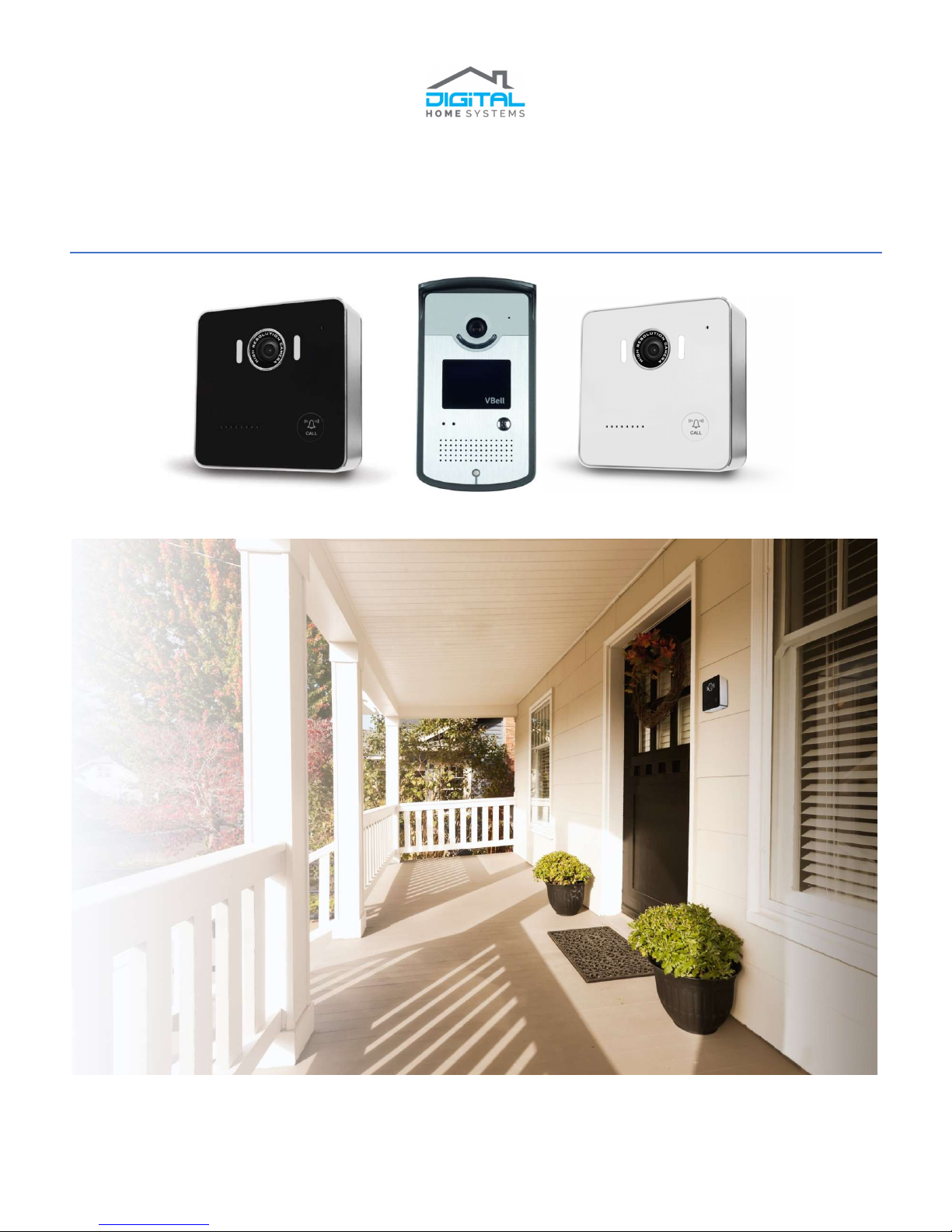
www.vbell.com.au
VBell™ Video VoIP Intercom installation and
configuration manual
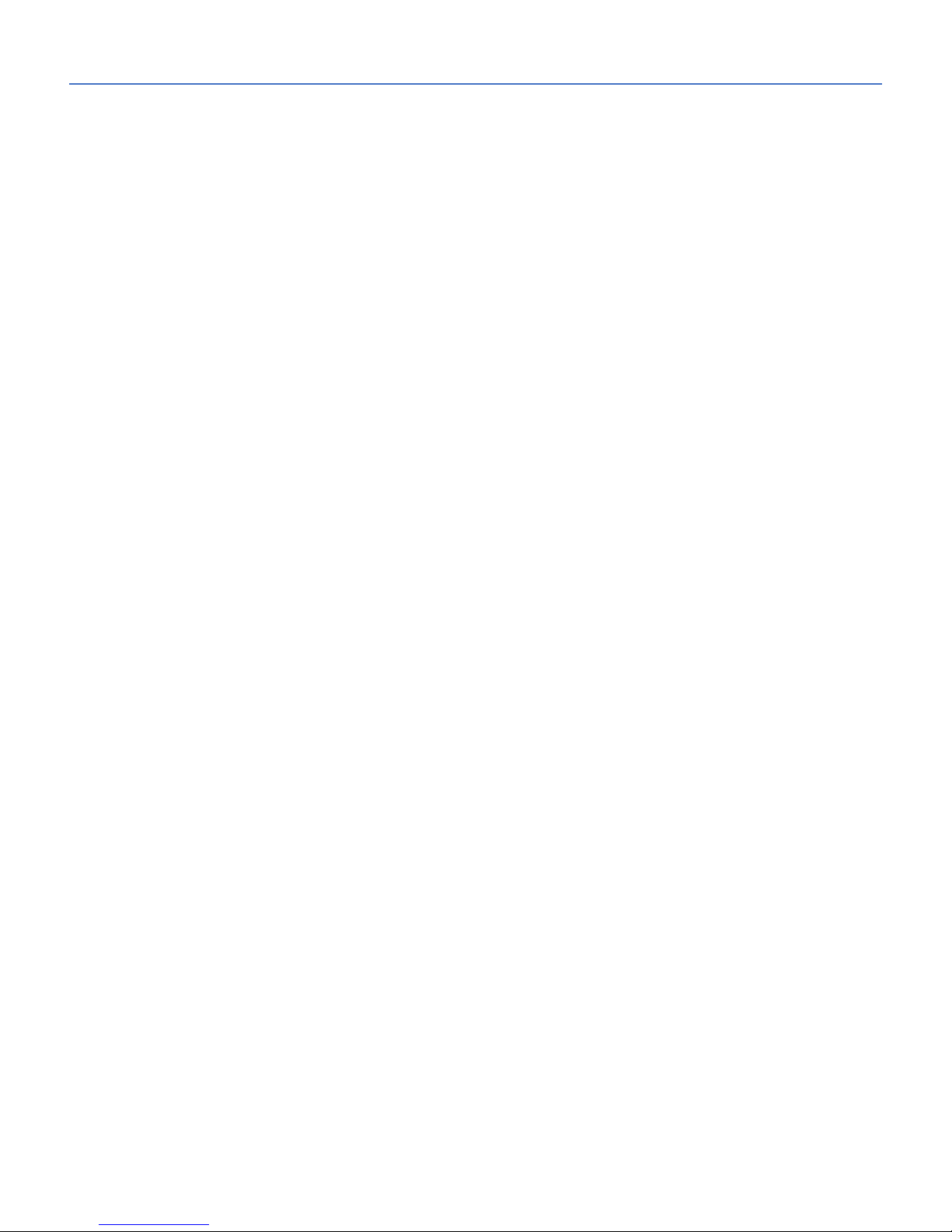
www.vbell.com.au
Chapter 1: INTRODUCTION
1.1 INTRODUCTION
Congratulations on purchasing the VBell™ Video SIP VoIP Intercom. This Intercom is a Smart Home intercom, which
includes a high definition camera, as well as a two-way communication sound system, using Voice over IP (VoIP)
video-audio transfer technology. This device can be accessed through your smart phone or tablet from any location
around the world, and provides a simple way to protect and secure your home.
What is VoIP? (Voice over Internet Protocol) which, simply stated, means using the Internet to make and receive
telephone calls. How exactly does it work? What are the advantages? All the computers connected to the Internet
understand how to send and receive data packets; thankfully, they all agree to work in exactly the same way using
exactly the same system, which is known as the Internet Protocol or IP. (One of the key parts of the IP that you may
be familiar with is that every computer can be "addressed" by quoting a unique number, known as its IP address,
which is a bit like the computer equivalent of a telephone number or building address. Currently most computers
have IP addresses made from four pairs of two digits separated by points, such as 12.34.56.78.
There are three different kinds of VoIP but we will explain only one applicable for VBell™ Intercom - is entirely
computer based; Skype™ is the best-known example. When you use Skype to call someone, it sets up a more or
less direct connection (known as a peer-to-peer or P2P) connection with someone else's computer, across the
Internet. You send and receive text messages, voice data, or webcam chat over this direct link. Apart from the
initial logging on process, there is no intermediate computer managing the communication between the sender
and receiver, which makes Skype relatively secure compared to other forms of telephone communication.
That’s exactly how VBell™ operates.
The biggest plus point of VoIP is call cost, which is typically either free or much less than making traditional calls
over the PSTN. (That's a huge plus point for customers, but a huge drawback for the big telephone companies,
who've been forced to regear their businesses to meet the threat from Internet telephony.) VoIP is easy and often
immediate to set up, and generally requires no long-term contract (although you do need to set up an account of
some kind to create a phone number or user name where people can call you). You can usually send any kind of
data over VoIP, from text and images of your computer desktop to voice and webcam chat. Another big plus is that
VoIP liberates you from a fixed, physical location; With VBell™ App you can talk and receive calls and see your
visitors from your Intercom basically anywhere in the world via secure P2P connection.
What is SIP? The Session Initiation Protocol (SIP) is a communications protocol for signalling, for the purpose of
controlling multimedia communication sessions. The most common applications of SIP are in Internet telephony for
voice and video calls, private IP telephone systems, as well as instant messaging over Internet Protocol (IP)
networks.
The protocol defines the messages that are sent between endpoints, which govern establishment, termination and
other essential elements of a call. SIP can be used for creating, modifying and terminating sessions consisting of
one or several media streams. SIP is designed to be independent (although not agnostic) of the underlying
transport layer, and can be used with UDP, TCP, and SCTP; it can also be secured using TLS over the latter two. It is
a text-based protocol, incorporating many elements of the Hypertext Transfer Protocol (HTTP) and the Simple Mail
Transfer Protocol (SMTP).
By itself, SIP only provides signalling; it is used in conjunction with other protocols that specify the media format
and protocol to be used to subsequently communicate the media. Although SIP can carry arbitrary data, SIP is
typically used to carry a Session Description Protocol (SDP) message specifying the codec and the use of either the
Real-time Transport Protocol (RTP) or Secure Real-time Transport Protocol (SRTP) for media communication.
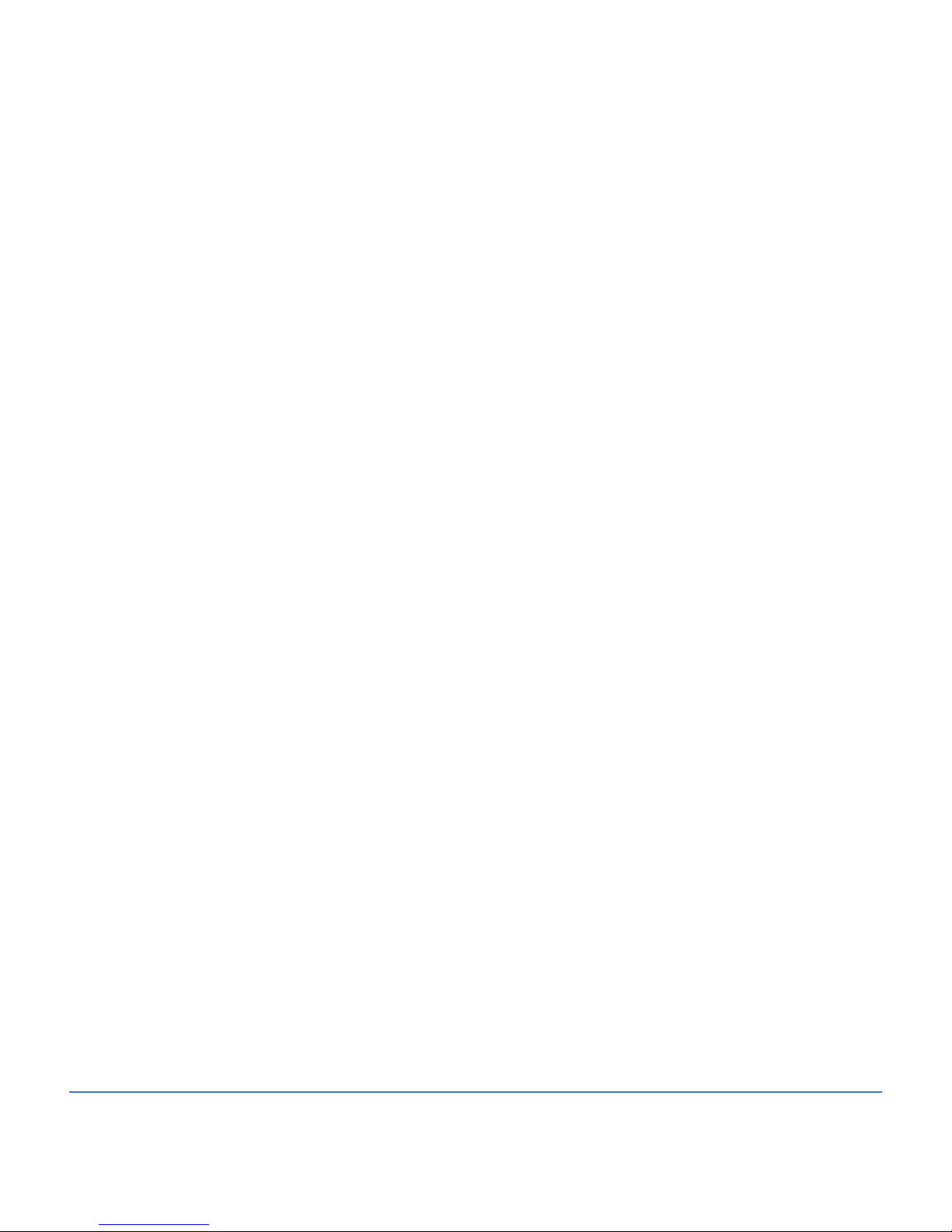
www.vbell.com.au
Using all these technologies plus affordable price giving VBell™ Video VoIP Intercom huge advantage against
standard intercom systems you can see on the market now.
1.2 KEY FEATURES
Two-way SIP based communication sound system
VoIP protocol
High definition camera with 112⁰ wide range video lens
Built in PoE (Power over Ethernet) ( IEEE802.3af ) capabilities mean that no external power supply is needed
Built in relay output port allows you to control an external electrical door lock or alarm
Keeps a log of missed calls and snapshot images (no additional fees for log storage)
Free VBell™ App can be used to receive and answer calls from anywhere around the world (provided the device
has internet access)
Support RTSP Protocol
Build-in One DI port ( for Door sensor, PIR, Emergency button)
CMOS 1280 x 720 HD Camera Sensor
Support G711u, AAC voice codec
Build-in Hardware AEC ( Acoustic Echo Cancellation )
Support Auto-answer
Build-in one Call Button
Build-in RFID Card Reader (optional)

www.vbell.com.au
Chapter 2: INSTALLATION
2.1 Package Contents
Your package should include:
One VBell™ Video VoIP Intercom
One metal wall plate
One mounting bracket (with roof)
One DI/DO cable (for controlling an external lock/alarm)
One connector
Three screws
2.2 Other Necessary Equipment (not included)
Other necessary equipment (not included)
One CAT 6 ethernet cable
One external power supply (DC 12V 1.0A) (optional if you are using PoE)
2.3 Device Installation
Remove the protective stickers from the face of the device.
Mount the VBell™ Video VoIP Intercom in your desired location using either the metal wall plate OR the
plastic mounting bracket. Don’t forget to install the lock screw at the bottom of the device to ensure it
does not fall off the wall plate/mounting bracket.
Connect the VBell™ Video VoIP Intercom to your router with a CAT 6 ethernet cable and connect a power
supply*.
Optional: You can also connect an electrical door lock/alarm to this device using the DI/DO cable. Detailed
instructions on how to do this can be found in chapter 5 of this manual.
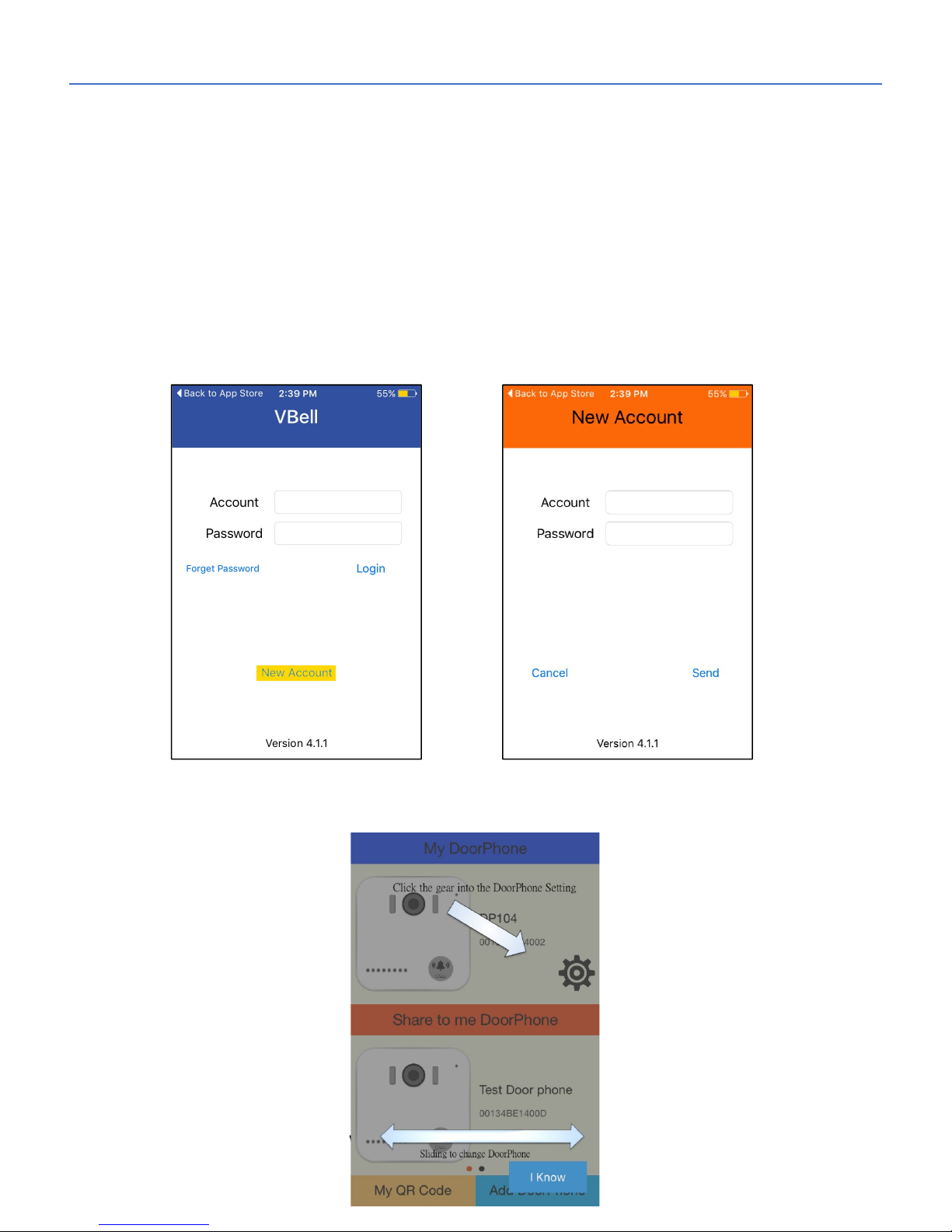
www.vbell.com.au
Chapter 3: The VBell™ App
3.1 VBell™ Cloud Service
This device is provided with a free of charge cloud service for the VBell™ app which allows you to receive calls and
view the camera feed from any location around the world (provided your device has internet access).
Your VBell™ Video VoIP Intercom will access this cloud service automatically when it is plugged in.
3.2 Installing the VBell™ App
To operate your VBell™ Video VoIP Intercom you will be required to download and install the VBell™ app on your
smartphone/tablet. The VBell™ app is free of charge and available for both Android™ and Apple™ devices.
3.3 Creating a VBell™ Account
When you open the VBell™ app you will be directed to a login screen. At the bottom of this screen you will see a
“New Account” button. Click this button and input an Account name (username) and password for your account
then click “Send”.
After creating a VBell™ account you will be able to login using your chosen Account name and password. Upon logging in
you will see a tutorial page that will highlight the key features of the app.
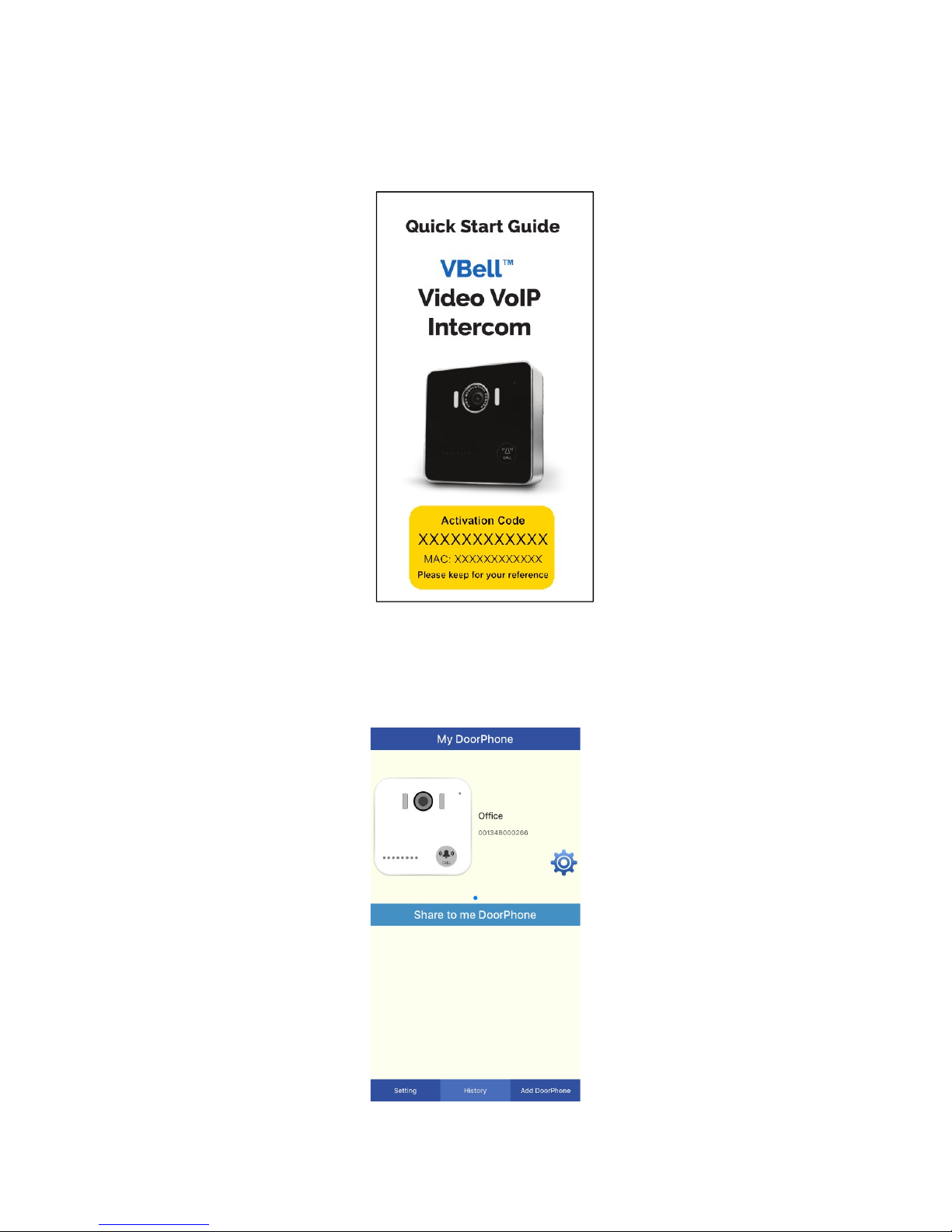
www.vbell.com.au
3.4 Connecting to your VBell™ Video VoIP Intercom
To connect to your VBell™ Video VoIP Intercom you will first have to register it with your VBell™ account.
Click the “Add DoorPhone” button at the bottom right hand of your Account menu.
You will be asked to provide an Activation code. This code is specific to your device and can be found on the front
page of the Quick Installation manual provided with the VBell™ Video VoIP Intercom. The Activation code can
either be entered manually or by scanning the QR code with your smartphone/tablet.
Note: If you have lost your Quick Installation Guide you can contact your place of purchase. You will need to
provide them with the MAC number which can be found on the underside of your VBell™ Video VoIP Intercom.
Once you have successfully registered your VBell™ Video VoIP Intercom with the VBell™ app you will be able to
access it in your Account menu under “My DoorPhone”.
